Page 1
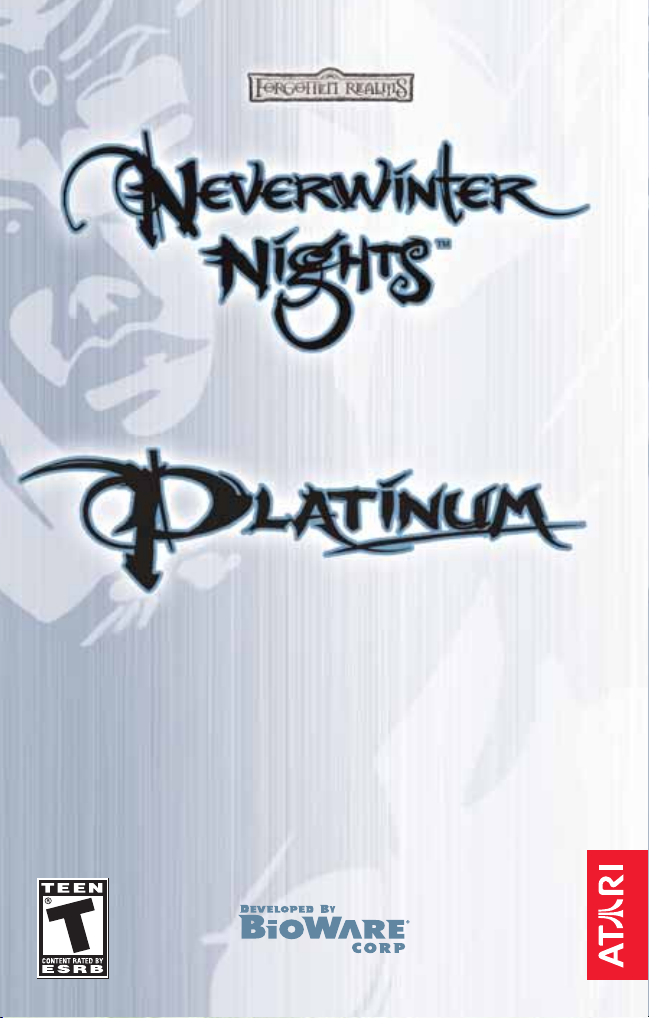
Page 2
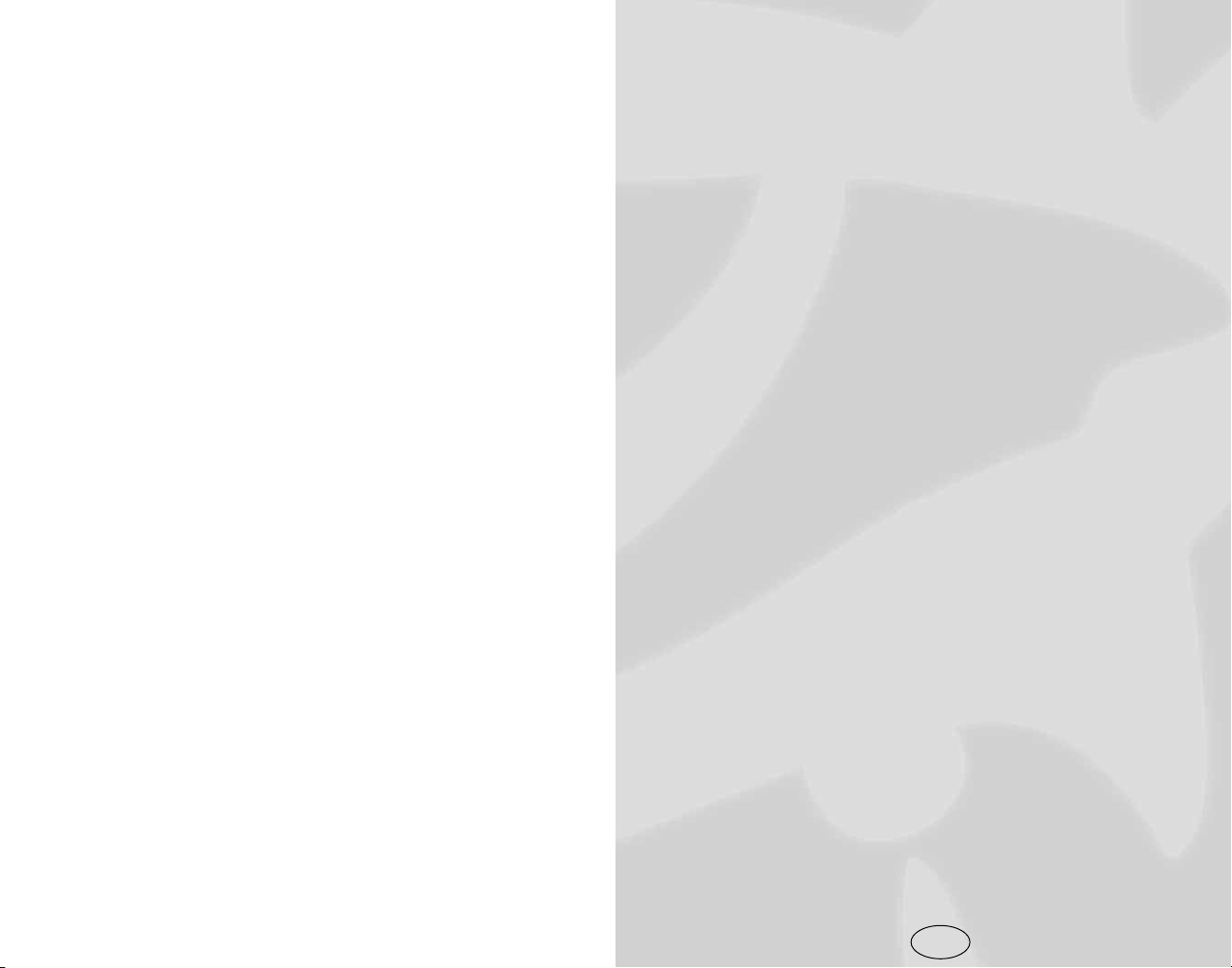
TABLE OF CONTENTS
Introduction . . . . . . . . . . . . . . . . . . . . . . . . . . . . . 6
Getting Started.....................................................7
The ReadMe File. . . . . . . . . . . . . . . . . . . . . . 7
System Requirements . . . . . . . . . . . . . . . . . . 7
Setup and Installation . . . . . . . . . . . . . . . . . . 8
Configuration. . . . . . . . . . . . . . . . . . . . . . . . . 8
Quick Start...........................................................9
New Game . . . . . . . . . . . . . . . . . . . . . . . . . . . 9
Saving and Loading. . . . . . . . . . . . . . . . . . . . 9
In-Game Screens................................................10
Radial Menu . . . . . . . . . . . . . . . . . . . . . . . . 10
Main Gameplay Screen. . . . . . . . . . . . . . . . 11
Character Sheet . . . . . . . . . . . . . . . . . . . . . . 14
Spells Panel . . . . . . . . . . . . . . . . . . . . . . . . . 15
Conversation Panel . . . . . . . . . . . . . . . . . . . 16
Map Panel . . . . . . . . . . . . . . . . . . . . . . . . . . 17
Journal Panel . . . . . . . . . . . . . . . . . . . . . . . 17
Stores Panel . . . . . . . . . . . . . . . . . . . . . . . . . 18
Barter Panel . . . . . . . . . . . . . . . . . . . . . . . . . 18
Options Panel . . . . . . . . . . . . . . . . . . . . . . . 18
New Camera Controls.......................................20
Camera Views . . . . . . . . . . . . . . . . . . . . . . . 20
Mouse Wheel . . . . . . . . . . . . . . . . . . . . . . . . 20
Camera Keyboard Commands . . . . . . . . . . 20
Common Interactions ........................................21
Creatures . . . . . . . . . . . . . . . . . . . . . . . . . . . 21
Items. . . . . . . . . . . . . . . . . . . . . . . . . . . . . . . 21
Containers . . . . . . . . . . . . . . . . . . . . . . . . . . 22
Doors . . . . . . . . . . . . . . . . . . . . . . . . . . . . . . 22
Disarming Traps . . . . . . . . . . . . . . . . . . . . . 22
Time and Resting. . . . . . . . . . . . . . . . . . . . . 23
Keyboard Commands ........................................23
Multiplayer.........................................................24
Journeying Online . . . . . . . . . . . . . . . . . . . 24
Hosting a Game Server. . . . . . . . . . . . . . . . 25
Joining a Multiplayer Game. . . . . . . . . . . . 25
Picking a Character . . . . . . . . . . . . . . . . . . . 26
Local and Server Characters . . . . . . . . . . . 26
1
Page 3
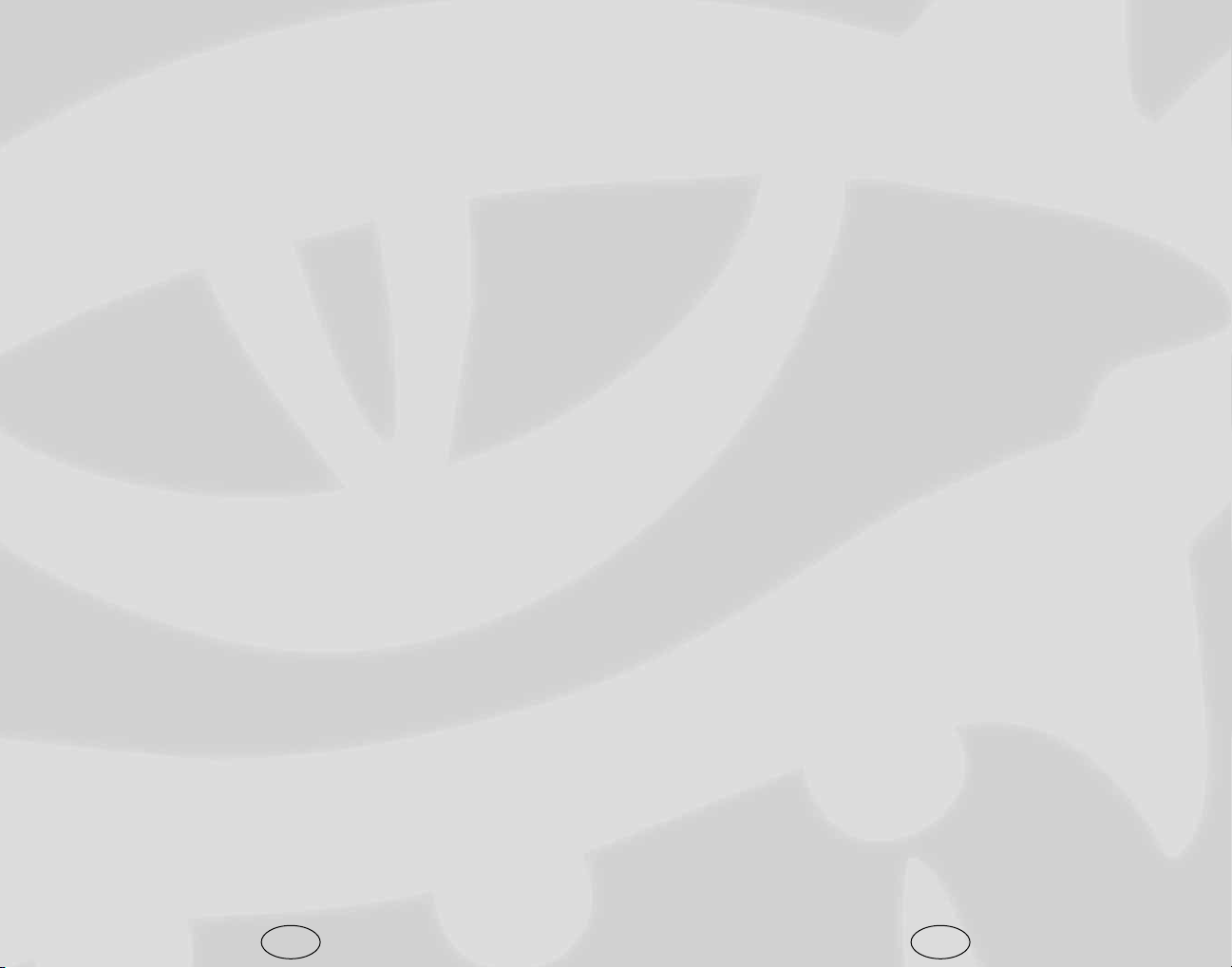
Moving Characters between Games . . . . . 27
Forming a Party . . . . . . . . . . . . . . . . . . . . . 27
Player Versus Player . . . . . . . . . . . . . . . . . . 28
Liking or Disliking Other Players . . . . . . . 28
Monster Difficulty Categories ..........................30
Player’s Handbook . . . . . . . . . . . . . . . . . . . . . . . 31
Character Creation ............................................31
Gender . . . . . . . . . . . . . . . . . . . . . . . . . . . . . 32
Race . . . . . . . . . . . . . . . . . . . . . . . . . . . . . . . 32
Portrait . . . . . . . . . . . . . . . . . . . . . . . . . . . . . 32
Class . . . . . . . . . . . . . . . . . . . . . . . . . . . . . . . 33
Alignment. . . . . . . . . . . . . . . . . . . . . . . . . . . 33
Ability Scores. . . . . . . . . . . . . . . . . . . . . . . . 34
Packages. . . . . . . . . . . . . . . . . . . . . . . . . . . . 37
Appearance . . . . . . . . . . . . . . . . . . . . . . . . . 38
Character Information . . . . . . . . . . . . . . . . 38
Race ....................................................................39
Human . . . . . . . . . . . . . . . . . . . . . . . . . . . . . 39
Dwarf . . . . . . . . . . . . . . . . . . . . . . . . . . . . . . 39
Elf . . . . . . . . . . . . . . . . . . . . . . . . . . . . . . . . . 40
Gnome . . . . . . . . . . . . . . . . . . . . . . . . . . . . . 40
Half-Elf . . . . . . . . . . . . . . . . . . . . . . . . . . . . 41
Half-Orc. . . . . . . . . . . . . . . . . . . . . . . . . . . . 41
Halfling . . . . . . . . . . . . . . . . . . . . . . . . . . . . 42
Class....................................................................43
Barbarian . . . . . . . . . . . . . . . . . . . . . . . . . . . 43
Bard . . . . . . . . . . . . . . . . . . . . . . . . . . . . . . . 45
Cleric . . . . . . . . . . . . . . . . . . . . . . . . . . . . . . 47
Druid . . . . . . . . . . . . . . . . . . . . . . . . . . . . . . 49
Fighter . . . . . . . . . . . . . . . . . . . . . . . . . . . . . 52
Monk . . . . . . . . . . . . . . . . . . . . . . . . . . . . . . 53
Paladin . . . . . . . . . . . . . . . . . . . . . . . . . . . . . 57
Ranger . . . . . . . . . . . . . . . . . . . . . . . . . . . . . 60
Rogue . . . . . . . . . . . . . . . . . . . . . . . . . . . . . . 62
Sorcerer . . . . . . . . . . . . . . . . . . . . . . . . . . . . 65
Wizard . . . . . . . . . . . . . . . . . . . . . . . . . . . . . 66
Prestige Classes..................................................68
Arcane Archer . . . . . . . . . . . . . . . . . . . . . . . 68
Assassin . . . . . . . . . . . . . . . . . . . . . . . . . . . . 70
Blackguard. . . . . . . . . . . . . . . . . . . . . . . . . . 71
Champion of Torm . . . . . . . . . . . . . . . . . . . 73
Dwarven Defender . . . . . . . . . . . . . . . . . . . 74
Harper Scout . . . . . . . . . . . . . . . . . . . . . . . . 76
Pale Master . . . . . . . . . . . . . . . . . . . . . . . . . 78
Red Dragon Disciple. . . . . . . . . . . . . . . . . . 80
Shifter. . . . . . . . . . . . . . . . . . . . . . . . . . . . . . 81
Shadowdancer . . . . . . . . . . . . . . . . . . . . . . . 83
Weapon Master . . . . . . . . . . . . . . . . . . . . . . 85
Skills ...................................................................87
Skills List . . . . . . . . . . . . . . . . . . . . . . . . . . . 89
Feats..................................................................102
Epic Feats.........................................................117
Combat .............................................................125
Real-Time Decisions . . . . . . . . . . . . . . . . . 125
NPC Reactions . . . . . . . . . . . . . . . . . . . . . 125
Factions . . . . . . . . . . . . . . . . . . . . . . . . . . . 126
Targeting an Opponent. . . . . . . . . . . . . . . 127
The Attack Roll . . . . . . . . . . . . . . . . . . . . . 127
Movement . . . . . . . . . . . . . . . . . . . . . . . . . 128
Flat-Footed . . . . . . . . . . . . . . . . . . . . . . . . 129
Attacks of Opportunity . . . . . . . . . . . . . . . 129
Saving Throws. . . . . . . . . . . . . . . . . . . . . . 130
Injury and Death . . . . . . . . . . . . . . . . . . . . 130
Associates .........................................................132
Commanding Associates . . . . . . . . . . . . . . 133
Spells.................................................................135
Introduction . . . . . . . . . . . . . . . . . . . . . . . . 135
Spell Schools . . . . . . . . . . . . . . . . . . . . . . . 136
Domains . . . . . . . . . . . . . . . . . . . . . . . . . . . 138
Effect Descriptions . . . . . . . . . . . . . . . . . . 138
Spell Tactics. . . . . . . . . . . . . . . . . . . . . . . . 146
Spell Descriptions . . . . . . . . . . . . . . . . . . . 147
Spell Summaries...............................................148
Bard . . . . . . . . . . . . . . . . . . . . . . . . . . . . . . 148
Cleric . . . . . . . . . . . . . . . . . . . . . . . . . . . . . 151
Druid . . . . . . . . . . . . . . . . . . . . . . . . . . . . . 156
Paladin . . . . . . . . . . . . . . . . . . . . . . . . . . . . 160
Ranger . . . . . . . . . . . . . . . . . . . . . . . . . . . . 161
Sorcerer/Wizard . . . . . . . . . . . . . . . . . . . . 162
Epic Spells . . . . . . . . . . . . . . . . . . . . . . . . . 171
2 3
Page 4
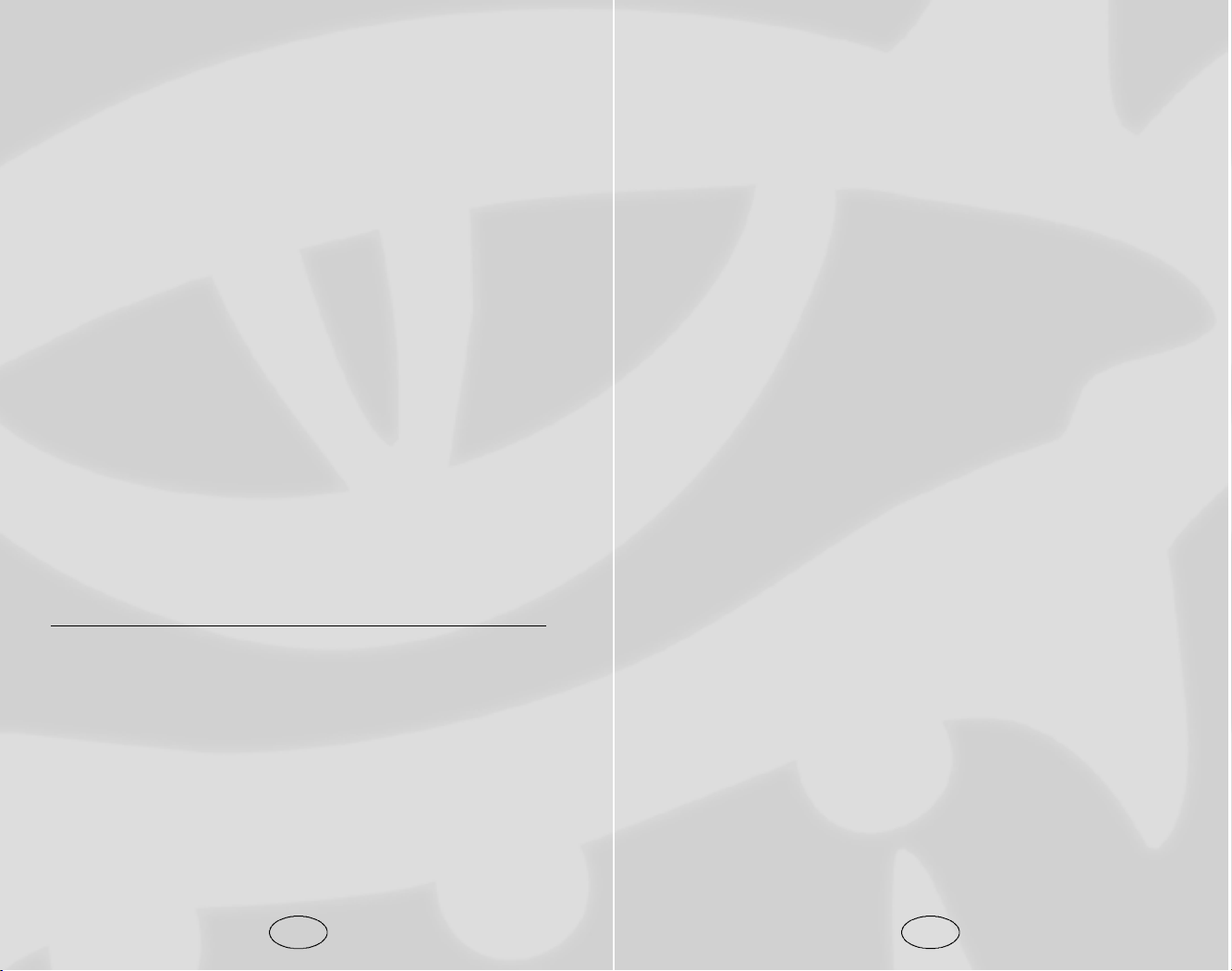
Experience and Gaining Levels ......................172
Gaining a Level . . . . . . . . . . . . . . . . . . . . . 172
Multiclass Characters ......................................174
Character Level vs. Class Level . . . . . . . . 174
Multiclass Experience . . . . . . . . . . . . . . . . 175
Multiclass Restrictions . . . . . . . . . . . . . . . 175
Alignment Shift . . . . . . . . . . . . . . . . . . . . . 176
Equipment, Magic items, and Treasure..........177
Armor and Shields. . . . . . . . . . . . . . . . . . . 177
Weapons. . . . . . . . . . . . . . . . . . . . . . . . . . . 177
Miscellaneous Items . . . . . . . . . . . . . . . . . 178
Grenade-like Weapons . . . . . . . . . . . . . . . 180
Magic Items . . . . . . . . . . . . . . . . . . . . . . . . 181
Lore . . . . . . . . . . . . . . . . . . . . . . . . . . . . . . 181
Poisons . . . . . . . . . . . . . . . . . . . . . . . . . . . . 182
Item Crafting and Enhancing .........................183
Crafting . . . . . . . . . . . . . . . . . . . . . . . . . . . 183
Crafting Recipes . . . . . . . . . . . . . . . . . . . . 186
Enhancing . . . . . . . . . . . . . . . . . . . . . . . . . 187
Mini Modules...................................................188
Appendix: Charts and Tables .........................190
Atari Web Sites................................................211
Technical Support ............................................211
End-User License Agreement .........................214
Index.................................................................219
A Note about the Toolset and DM Tools
Bioware is constantly updating the Neverwinter Nights Toolset
and DM Client with new features and abilities. To access the
most up-to-date information about these powerful tools, visit us
on the web at http://nwn.bioware.com.
Go to n w n . b i o w a r e . c o m / b u i l d e r s for information on the To o l s e t ,
including tutorials on a number of subjects, such as module cons t r uction, scripting, designing cre a t u r es, adding sounds, and more .
You’ll also find downloadable modules and tools, as well as user
f o r ums, where you can quickly get answers to any question about
how to design and build your own N e v e rwinter Nights a d v e n t u r e s .
For information about how to be a successful Dungeon Master
using the DM Client, visit nwn.bioware.com/dms.
4
INDEX OF CHARTS & TABLES
Camera Keyboard Commands ..........................20
Keyboard Commands ........................................23
PVP Attitude......................................................29
Monster Difficulty Categories ..........................30
Alignment Grid ..................................................33
Ability Scores .....................................................36
Ability Score Cost..............................................37
Movement Speed Penalties .............................128
Quickchat Commands .....................................134
Skill Points Per Class ......................................190
Classes and Preferred Saving Throws............190
Epic Level Advancement.................................191
Weapons List....................................................191
Armor Stats ......................................................193
Two-Weapon Fighting Penalties.....................194
Lore Values.......................................................195
Base Saves and Base Attacks for All Classes ..196
Bard Known Spells and Spells Per Day ........198
Cleric Spells Per Day ......................................199
Cleric Domains ................................................200
Druid Spells Per Day ......................................202
Fighter Bonus Feats ........................................202
Monk Attacks, AC and Speed Bonuses .........203
Use Magic Device Skill...................................203
Paladin and Ranger Spells Per Day...............204
Rogue Bonus Feats..........................................204
Sorcerer Known Spells and Spells Per Day ..205
Wizard Spells Per Day ....................................206
Wizard Bonus Feats ........................................207
Racial Size ........................................................207
Skill...................................................................208
Feats by Type...................................................210
5
Page 5
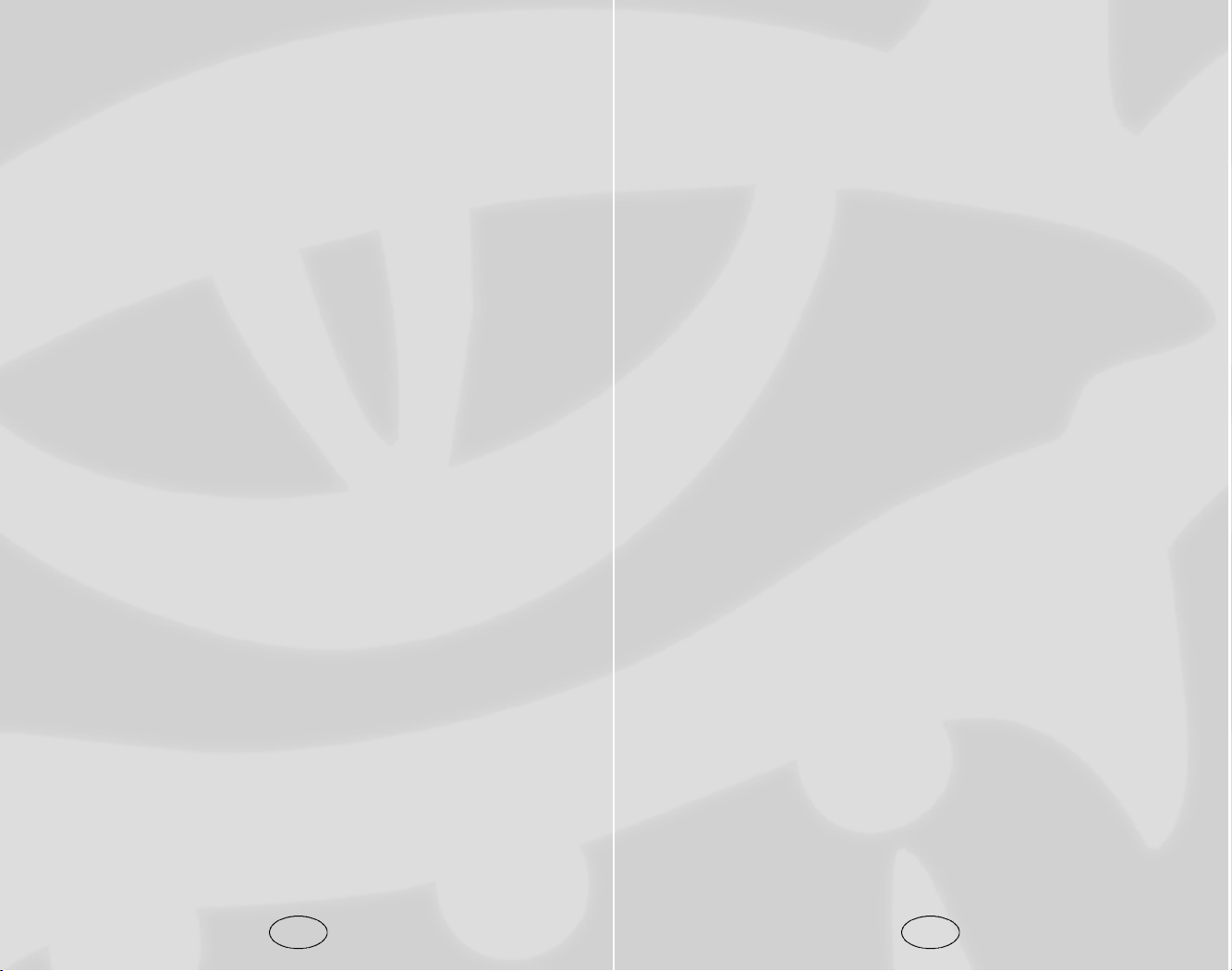
INTRODUCTION
ongratulations on your purchase of Neverwinter Nights
Platinum!
C
N e v e r winter Nights Platinum re p resents the best of DUNGEONS &
DRAGONS®role-playing on the PC. I welcome you to a world
of epic heroes, horrific beasts, magic spells and ancient evils.
Tread the path of heroes as you transcend your humble beginnings as a humble adventurer. Enjoy the most complete D&D
adaptation ever done on computer.
The game you now hold is the end product of an incredible
journey in game development. Over a period of seven years, the
entire Neverwinter Nights gameplay experience was first realized
and then radically enhanced to the form you see today. From an
early vision, this game promised to be something more, something greater than the sum of the component sections. A singleplayer game, a multiplayer game, a dungeon master client, and a
toolset all combined to make a truly amazing experience. Few
people have a chance to work on an enduring concept, and I
feel honored to have worked with many of the best people in
the computer games industry on a game which has stood tall
since release and is positioned to leave a lasting impression on
computer gaming.
I charge you to go the official Neverwinter Nights Community site
at nwn.BioWare.com (www.bioware.com) and try the excellent
user-created content available or enjoy our new premium download service. I challenge you to develop your own content or
contribute in one of the many community content creation
groups online. I advise you to partake in an interactive adventure with a live Dungeon Master and see the full potential of
our game.
I wish you well in your explorations,
Trent T. Oster
Project Director / Producer
BioWare Corp.
Getting Started
The ReadMe File
The Neverwinter Nights Platinum CD-ROM game has a ReadMe
file where you can view both the License Agreement and updated information about the game. We strongly encourage you to
take the time to read this file in order to get the benefit of
changes made after this manual went to print.
To view this file, double-click on it in the N e v e r winter Nights d i r e c-
t o ry found on your hard drive (usually C:\Neverw i n t e r N i g h t s \
P l a t i n u m \ d o c s \ P LTReadme.txt). You can also view the ReadMe
file by first clicking on the Start button on your Wi n d o w s
t a s k b a r, then on Programs, then on N e v e rwinter Nights, then on
the PTLReadme.txt file.
System Requirements
Operating System: Windows®98/Me/2000/XP
Processor: Pentium®III 800 MHz ( P e n t i u m®4 1.3
GHz or higher re c o m m e n d e d )
Memory: 128 MB RAM (256 MB re c o m m e n d e d) 256
MB RAM for Windows®XP (512 MB
RAM recommended for Windows®XP)
Hard Disk Space: 4.1 GB Free
CD-ROM Drive: 8X Speed
Video: 32 MB video card with Hard w a re T&L
S u p p o rt * (64 MB video card with
H a rd w a re T&L Support* re c o m m e n d e d)
Sound: Windows®98/Me/2000/XP-compatible
sound card*
Multiplayer: Local area network with TCP/IP protocol
and established Internet connection
(56 Kbps modem or faster required)
D i re c t X®: D i re c t X®version 9.0b (included) or higher
*Indicates device should be compatible with Dire c t X®version 9.0b or higher
®
6
7
Page 6
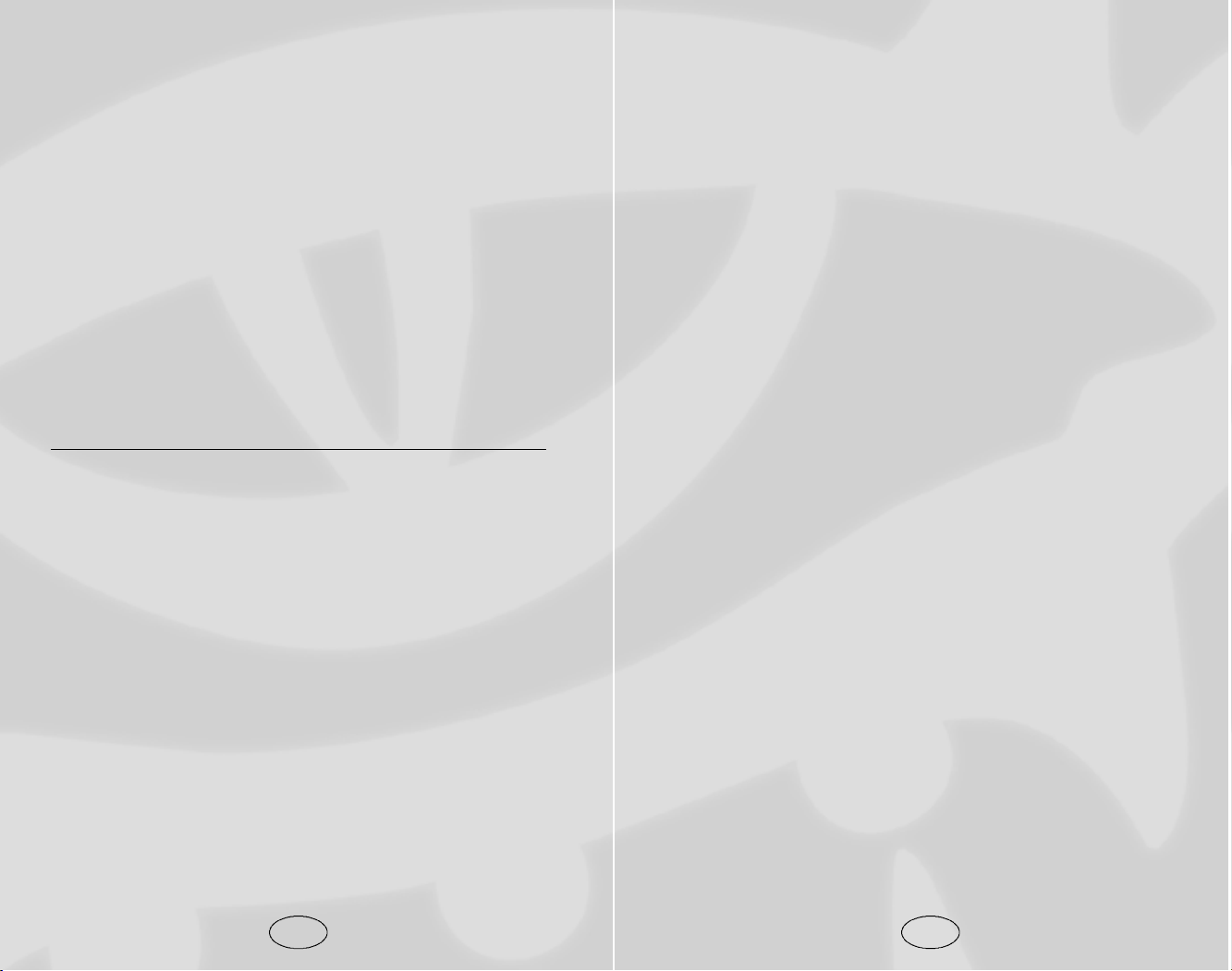
Setup and Installation
1. S t a r t Wi n d o w s®9 8 / M e / 2 0 0 0 / X P. Exit all other applications.
2. Insert the Neverwinter Nights Platinum Edition Play/Install disc
into your CD or DVD drive.
3. If AutoPlay is enabled, a title screen should appear. Click on
the Install button. If AutoPlay is not enabled, click on the
Start button on your Windows®taskbar, then on Run. Type
D:\Setup and click on OK. Note: If your CD or DVD drive
is assigned to a letter other than D, substitute that letter.
4. Follow the remainder of the on-screen instructions to finish
installing Neverwinter Nights Platinum Edition.
5. After installing the game you will be offered the choice to
view the ReadMe and play the game.
Note: You must insert the Neverwinter Nights Platinum Edition
Play/Install disc into your CD or DVD drive in order to play.
Installation of DirectX
The Neverwinter Nights Platinum Edition CD-ROM requires
DirectX®9.0b or higher in order to run. If you do not have
DirectX®9.0b or higher installed, click “Yes” to accept the
DirectX®9.0b License Agreement. This will then launch the
DirectX®9.0b Install.
®
Configuration
The N e v e r winter Nights Configuration Utility, nwconfig, is auto-
matically run the first time you play N e v e r winter Nights. It is also
available from the game launcher by clicking on Configure. The
N e v e r winter Nights Configuration Utility will determine your syst e m ’s current hard w a re and 3D software settings and re c o m m e n d
the optimal configuration for running the game, which you can
modify to meet the specific hard w a r e on your system. This information can also be used to generate a re p o r t that can be re t u rn e d
to BioWa re to help with any technical support issues.
The first time the utility runs, it will automatically check that
the system meets the minimum requirements to play Neverwinter
Nights. You can perform this check again at any time by pressing the Detect button on the Detection page.
On the Display page, you may configure the game to use either
OpenGL or DirectX, the resolution at which to play the game
and which texture pack to use. You may also manage the list of
currently installed texture packs from the Display page. You
will be required to test any modifications that you make to the
Display settings before you are allowed to save those changes.
The Reports page allows you to generate two reports. The first
is a summary of the hardware and 3D software detected on
your system. The other is a report that includes other information about the game, which you can send to BioWare to help
resolve any technical problems.
Quick Start
New Game
Click on New Game on the Main Menu to start playing.
First, choose the adventure you want to play. Select “Neverwinter
Nights” to play the original Neverwinter Nights game. To play the
Hordes of the Underdark adventure, select “Hordes of the Underdark.”
To play the Shadows of Undrentide adventure, select
“Shadows of Undrentide.”
The next step is to create a character or choose a pre-existing
character. If you are anxious to start playing, click on “Play a
Ready-Made Character.” If you wish to have complete control
over the generation process, click on “New Character” (see
Character Creation on page 31).
Saving and Loading
To save a game while playing, open the Options Menu by pressing the Escape key, or clicking on the Options button. Click on
“Save Game” and choose a save slot, then type in a name.
You can Quicksave while playing by pressing the G key. This
will automatically save your progress under the name
“Quicksave.”
To load a game, open the Options Menu and click on “Load
Game,” or choose “Load Game” from the Main Menu. Select a
saved game from the list and click on OK to load it.
8
9
Page 7
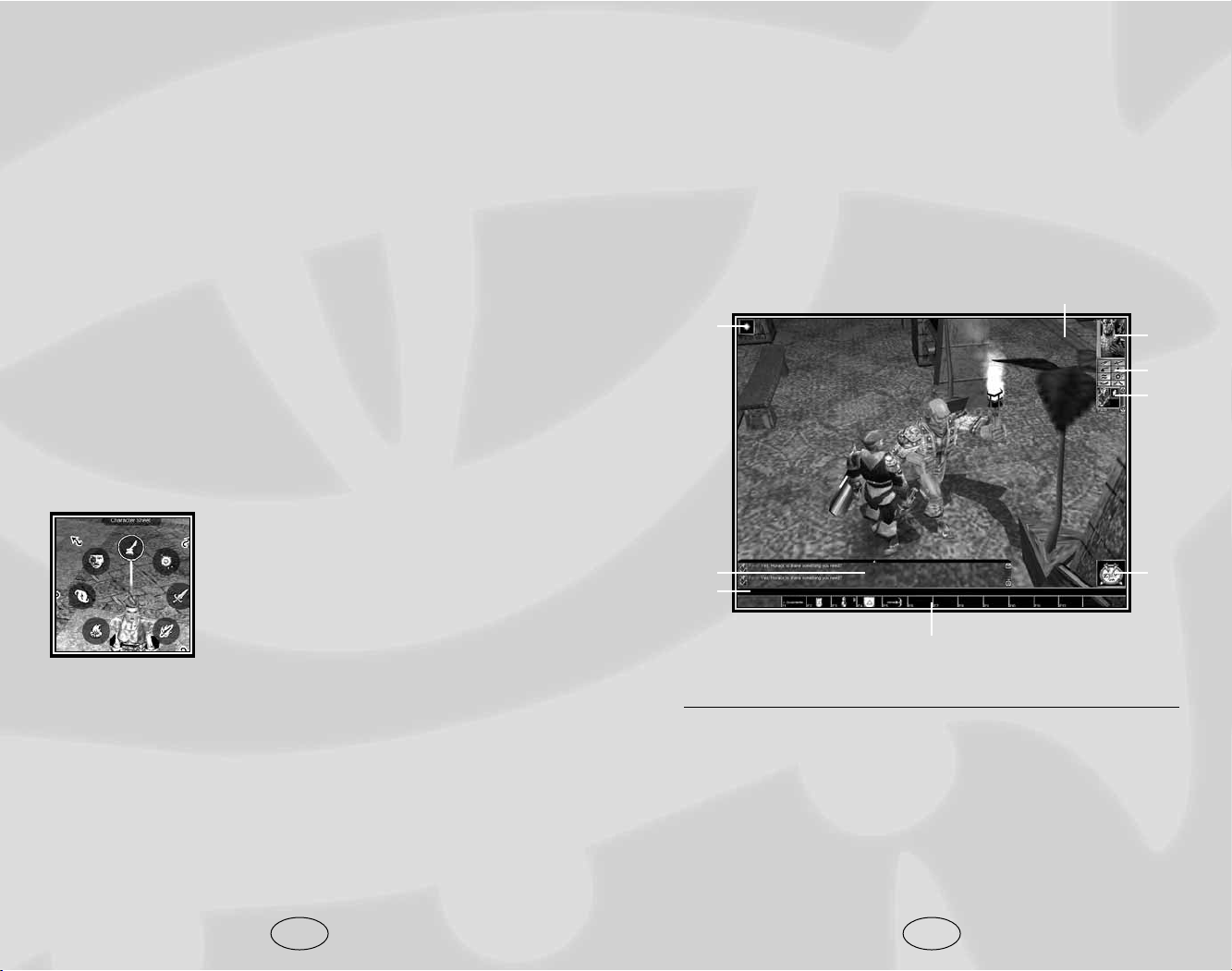
You can also click and hold the right mouse button and navigate
the Radial Menu by moving the mouse. You can also control the
Radial Menu with the numeric keypad: Each number key corresponds to a location in the Radial Menu (i.e. 8 is to the top, 2 is
down, 7 is to the top left).
Main Gameplay Screen
The main screen has nine distinct sections, which give you valuable information about the game and offer you control over
your character and the game.
1: The Character Portrait
This is the portrait you chose for your character, and is what
other players see when they examine your character in the
game. Beside the portrait is a narrow red bar that shows your
character’s current health. If the health bar turns green it indicates your character is poisoned. If the bar turns brown, your
character is diseased.
11
You can save a character at any time by opening the Options
Menu and clicking on Save Character. This creates a snapshot
of the character and his or her current equipment that you can
load and use in other adventures.
In-Game Screens
I
n Neverwinter Nights your character is always in the center of
the screen. You interact with the world using the mouse to
move a cursor around the screen, and the left and right mouse
buttons to execute actions. When you move the mouse over an
object or creature, the mouse icon changes to an action icon
indicating the default action for that object. To perform the
default action, click the left mouse button. To perform another
action, right-click on the target to bring up the Radial Menu.
Left-click on the screen to move your character around the
game world. Attack a hostile creature by moving your cursor
over the creature; the icon will change to the combat icon. Leftclick to begin your attack.
Radial Menu
The Radial Menu is your primary tool for
interacting with the world of Neverwinter
Nights. Bring up the Radial Menu by moving the mouse over the object you wish to
interact with, and then press the right
mouse button. A Radial Menu will pop up
with the object in the center.
The Radial Menu contains a ring of possible actions that you
can perform on the object, from casting a spell to attacking the
target, as seen in the picture above. Left-click to perform the
selected action. Some actions may have a small arrow beside
them as seen above in the picture, indicating another level of
actions, which you can access by left-clicking. A small ring is
visible around the action with an arrow beside it. The ring is
actually a preview of the next level of the menu, allowing you to
see at a glance what the next level will hold.
10
1
2
3
7
5
8
5
4
9
Page 8
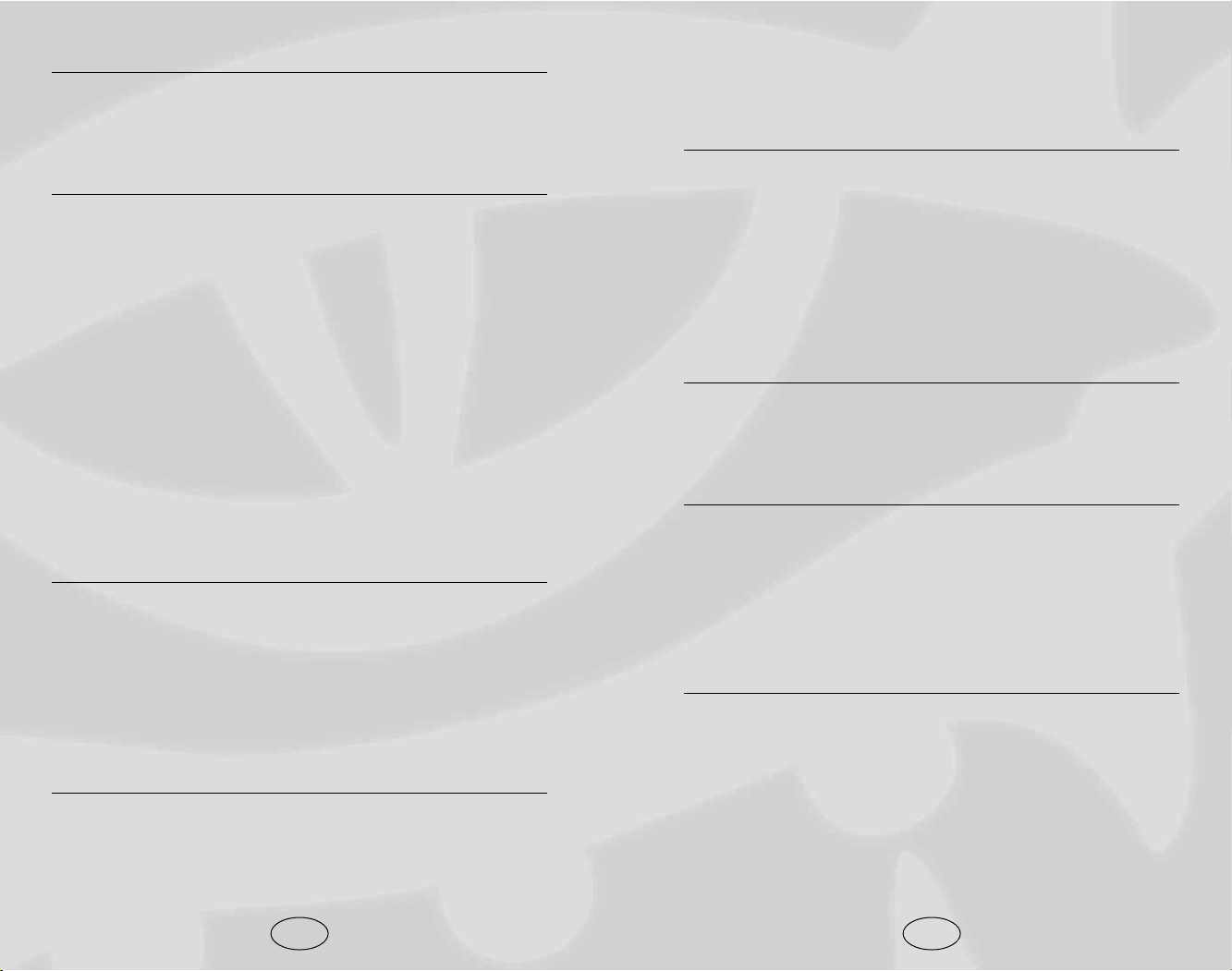
other members of your party. A “/T <playername>” (tell) or
“/W <playername>” (whisper) sends a private message to the
player you have specified with <playername>.
6: The Quickbar
The Quickbar provides quick and easy access to common game
actions. Each “cell” in the bar corresponds to a function key on
the keyboard. When you press the associated key, the command
placed in the cell is executed. You can drag items from your
inventory to the Quickbar and hit the key or click the cell to
use or equip the item, depending on what it is. You can place
spells into the Quickbar by dragging the icons from your prepared spells or by right-clicking on the Quickbar to open the
Radial Menu and select the spell.
7: The Compass
The compass is a simple directional pointer. The “N” in the
compass always points north, so if you walk your character in
the same direction the “N” indicator is pointing, you will be
moving directly north.
8: The Action Queue
The Action Queue shows the actions your character is currently
performing and any actions you have set up to be performed. In
the heat of combat you may find yourself issuing commands
faster than your character can execute them. These commands
are added to the Action Queue and they will be performed in
order. If you desire to remove an action from the queue, you
may right-click the action.
9: The Status Bar
The Status Bar shows any special effects currently active on
your character. Beneficial spells and effects, such as ability
bonuses, and negative effects, such as poisons and diseases,
appear in the Status Bar. Hold the mouse over any of the icons
to get a text description of the effect. When an icon in the
Status Bar blinks, it signals the effect is about to expire.
13
2: The Options Box
Here you can click buttons to bring up the various screens needed to manipulate your character, such as the in-game map, the
Inventory screen, the Journal, the Character Sheet, the Options
Menu, Spellbook and the player versus player Options panel.
3: The Party Bar
This is where other members of your party appear. You can add
other players to your party through the “Socialize” Radial
Menu option. Under the “Socialize” menu you can invite another player to join your party by selecting the “Invite” Radial
Menu option. The invited player can then go under the
“Socialize” option and select “Join Party.” If you summon a
creature, the creature is added in to your party bar while it is
present. You can use the party bar to get quick information on
your party members or to perform actions on them by right
clicking and bringing up a radial menu. The small bar on the
left side of the portrait shows the current health of the character. In the top slot on the right side there is an arrow icon. The
arrow points the direction that character is from your character.
An icon showing the current action the character is undertaking, whether it is combat, spell casting or resting. A skull will
appear if the character is dead.
4: The Chat Window
The Chat window displays messages from other players. You
can drag the Chat window up for a longer window by dragging
the black tab at the top . You can also right-click on the tab to
set the various filters for chat messages in each window. To filter a window for only combat messages, open the Radial Menu
on the Chat window tab and toggle all the other chat displays
off. For a quick reply to someone who has just chatted with
you, click the portrait of the speaker.
5: The Chat Entry Bar
This is where you type chat messages. Hit the Enter key or
click in the bar type a chat message. You can use various slash
commands to control the type of message you are sending. An
“/S” (shout) before your text sends the message as a shout
which goes out area wide. A “/P” sends your message to the
12
Page 9
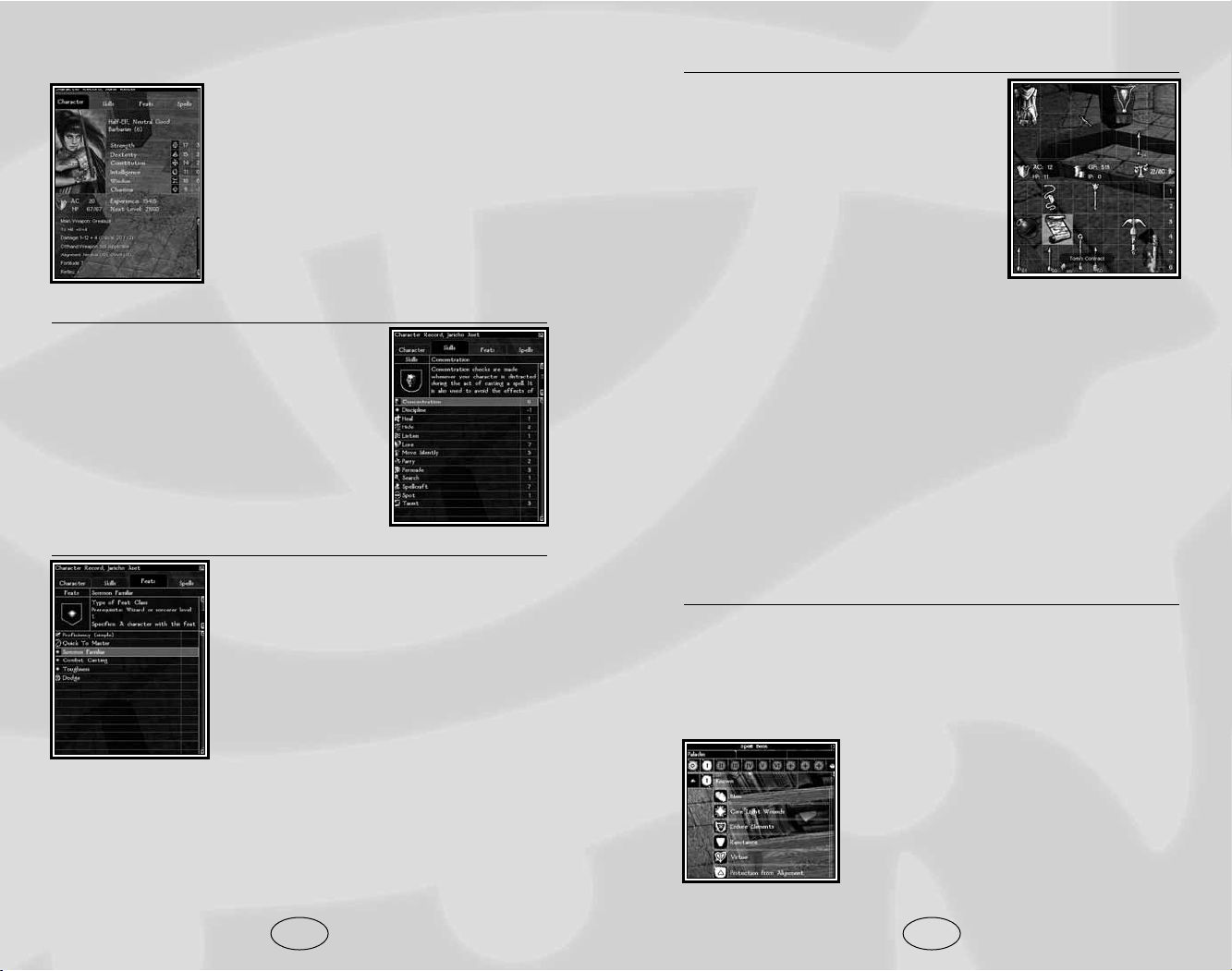
Inventory Panel
The Inventory panel displays all of your
character’s equipment. The area at the
top of the screen shows those items that
are currently equipped, and the grid at
the bottom of the screen displays your
character’s total inventory.
Select an item by left-clicking on it, or
click and hold the left mouse button to
drag the item between inventory slots.
On the lower-right side of the inventory are a number of small
tabs that allow you to access all the panes of your inventory.
The weight your character is carrying is displayed above the
maximum weight he can carry along the bottom of the panel. If
your character exceeds this maximum weight, he or she will be
encumbered and will not be able to run.
Your current gold and your current item points are displayed on
the right side. Each magic item has an item point value, which is
added to your item point total when you have the item equipped
or in your inventory. When you reach your maximum item
point total, you cannot pick up any more magic items. Your
character’s maximum item points rise each time he gains a level.
Equipping Items
To equip an item, drag it over an appropriate equip slot and
drop it. You can also equip items using the Radial Menu. Rightclick the item and select the Radial Menu “Equip” option to
assign the item to a default equip slot.
Spells Panel
The Spells panel is composed of two panels: Spellbook and Spell Preparation.
Wizards, clerics, druids, paladins and
rangers are required to prepare their
spells before casting them, while bards
and sorcerers are not.
15
Character Sheet
The Character Sheet panel shows all of the
vital statistics and abilities of your character. You can open the Character Sheet
panel by right-clicking on your character
portrait or clicking on the Character Sheet
icon in the Options panel.
Along the top of the Character Sheet panel
are tabs for accessing other information
about your character.
Skills Panel
The Skills panel displays all your character’s skills and his modifier in each. The
skill modifier that is listed here equals
total ranks in the skill plus ability score
modifiers. Select any skill to get more
information about it, including its key
ability and what it costs to upgrade.
Feats Panel
The Feats panel displays all of your character’s feats, as well as racial and class
abilities.
14
Page 10
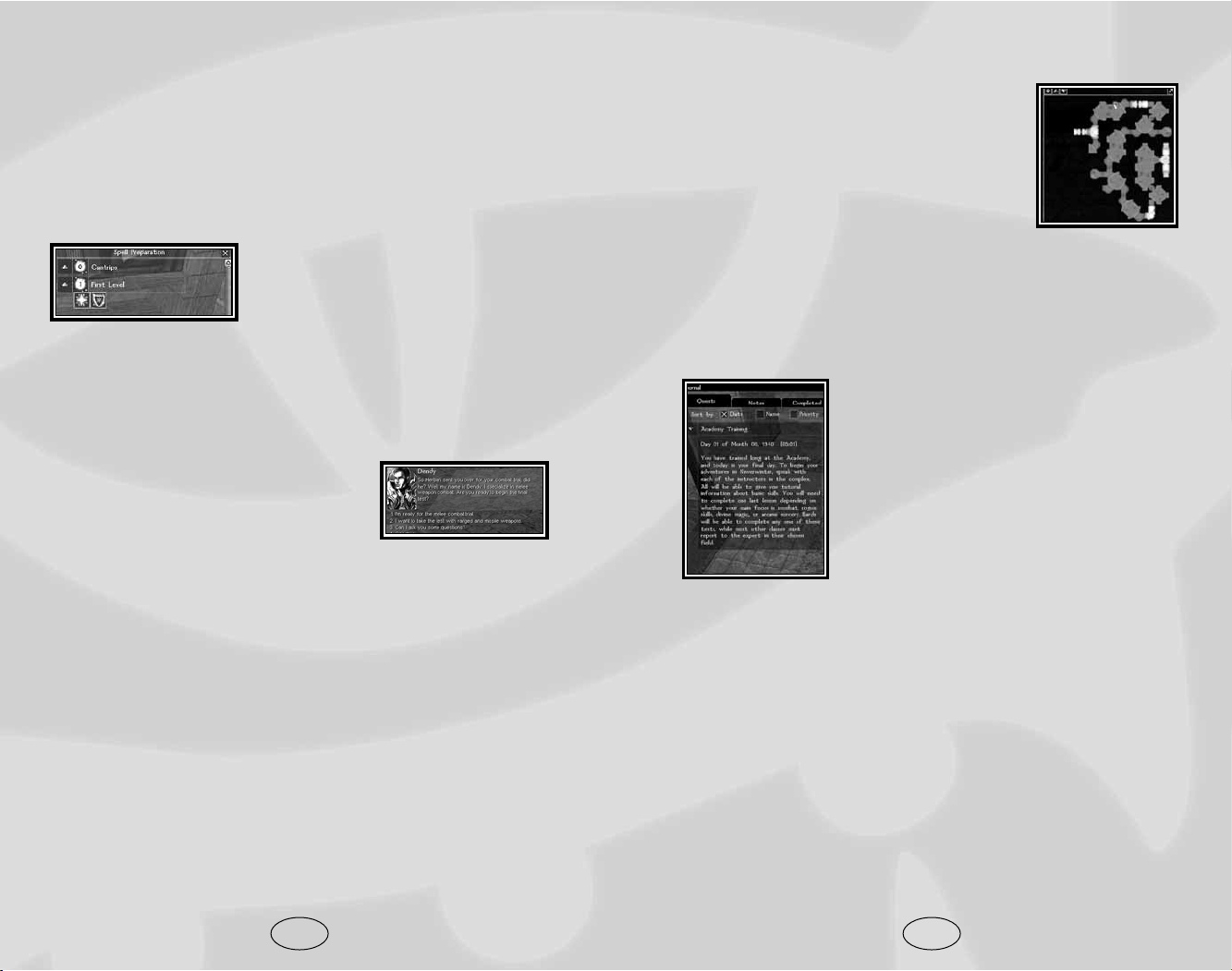
Map Panel
The Map panel displays a top-down map of
your current area. The map expands as you
explore, allowing you to see new areas and
track where you have been. The small icons
on the map are map pins. Each map pin has
a label associated with the pin, which
appears at the top of the map window.
You can place your own map pins by clicking in the pin box on
the top-left and then clicking on the map where you wish to
place the pin. Once the pin is placed, a dialogue window pops up
and you can enter the text you wish to associate with that pin.
Journal Panel
The Journal panel displays the status of the
adventure and the status of the various
quests you have undertaken. The tabs at
the top of the screen toggle between three
specific journals.
The first tab on the left displays your character’s personal journal. The personal journal tracks information about quests you
have accepted and characters you have spoken with. The personal journal is very important: be sure to
read it often to check your progress on quests.
The next tab displays your completed quests. Any quests from
your personal journal that are completed will be automatically
moved to this tab.
The third tab is empty; this is provided for you to jot down
notes and impressions during the game.
17
To prepare a spell, first select the spellcasting class and spell
level from within the Spellbook screen. A tree of all available
spells is shown below the selected level. If your character has
any metamagic feats (see Feats on page 102) he can enhance
prepared spells by selecting the small arrow icon on the left.
This icon opens to display those spells that can be enhanced.
Get information on any spell by clicking the Inspect button to
the right of the spell name.
Once you have selected the spell you
wish to prepare, either click on the
small arrow on the right or drag the
spell icon to move it to a prepared slot.
Multiclass spellcasters may need to repeat this process for each
of their spellcasting classes. When all slots are filled, select
“Rest” from the Radial Menu. Once your character has rested,
he is ready to cast his prepared spells.
Conversation Panel
The Conversation panel is your primary
tool for interacting with other characters
in Neverwinter Nights. A portrait of the
character you are speaking with is displayed in the top left of the window, and this character’s dialogue is displayed to the right of the portrait.
Underneath the portrait are your character’s response options.
The first response shown has a red comment, indicating a skill
or special ability that this conversation option allows. In this
case, the player character’s Intelligence score has given him
some insight into the NPC’s dialogue. The player could leftclick this response to cause his character to reply with the line,
or choose any other. Intelligence and Charisma are the two
main abilities that grant special conversation options, but in a
few cases a high Strength can aid in threatening a reluctant
informer or a high Wisdom can open a new conversation path.
You can stop a conversation at any time by pressing the Escape
key, walking away, or by performing a hostile action.
16
Page 11
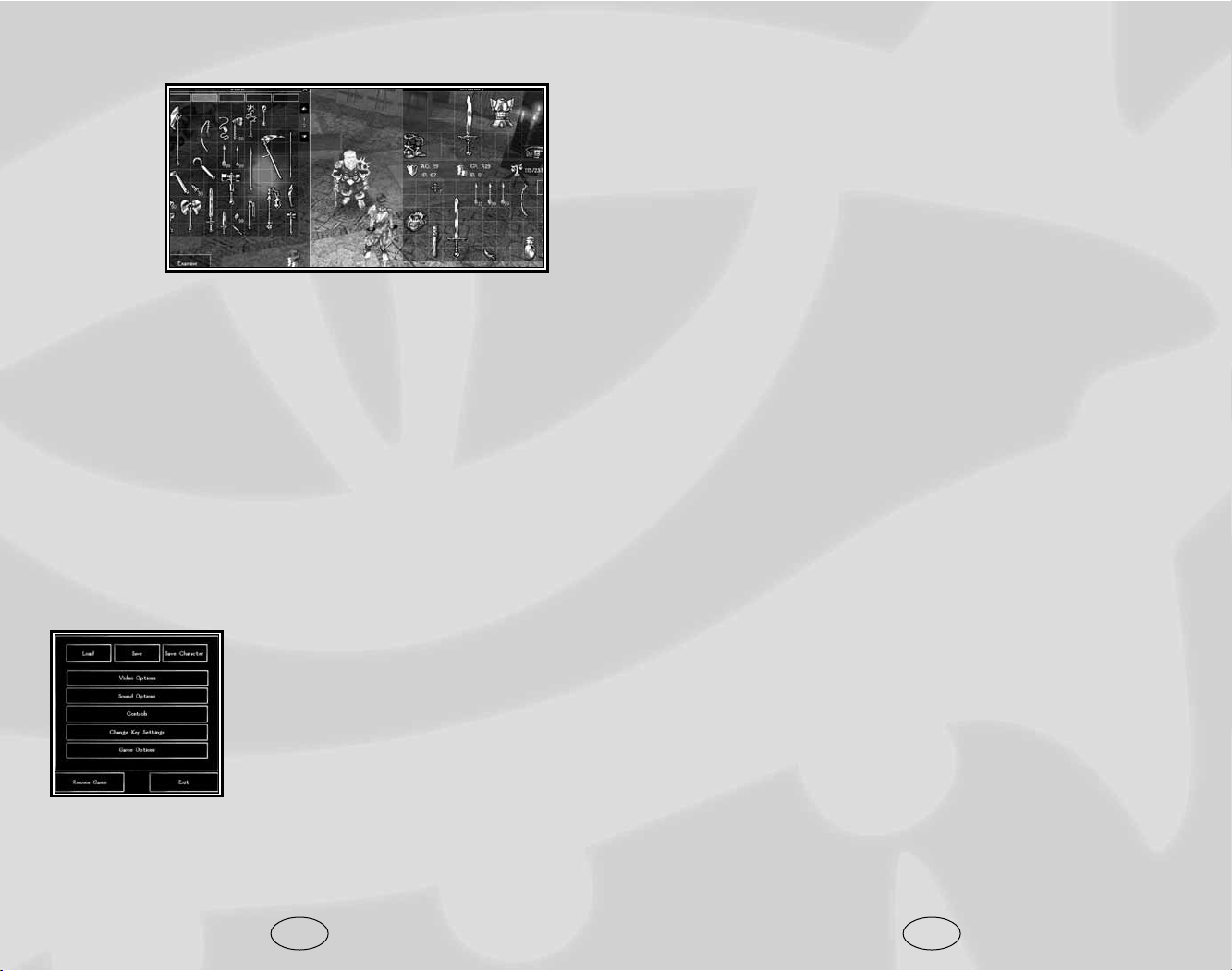
The Save Character button allows you to save your character out of
your current game, so you can use the character in another adventure. If you advance your character outside of your existing save
game, the next time you load the game you will be asked if you
wish to update your character. If you answer Yes, your most-recent
version of the character is brought into your previous save game.
Video Options contains the settings that apply to your video display.
You can set texture detail, screen resolution and various graphical options. As a rule of thumb, the more features you disable
the faster the game will run. If the game is running poorly on
your computer, try disabling features until performance improves.
Sound Options allows you to customize the game sound and to
enable or disable various sound options.
Controls allows you to change your camera mode and cycle
through various control options. You can, for example, enable
driving mode and control your character with the keyboard.
Change Key Settings allows you to customize the Neverwinter
Nights hotkeys. At the top of the key-mapping panel are tabs for
the various headings of hotkeys. To change a key, click the control you wish to change and press the key you want to map to
that control. You cannot map the same key to multiple controls,
so be aware of what keys you have already mapped.
Game Options allows you to tweak the game difficulty and change
other gameplay options. We recommend most people play the
game on the default settings, since the game is evenly balanced at
these settings. If you are an experienced Dungeons & Dragons player,
you might consider selecting the “Hardcore D&D” option, which
implements some of the more complex aspects of the rules system.
• Hit Points: At Normal difficulty or easier these are granted
via the following procedure. The character gains maximum
Hit Points from levels 1-3. For levels 4 and above they will
roll their hit-points but will only accept a minimum roll of
1/2 of their possible Hit Points, rounded up. For example, a
wizard who normally rolls d4 for Hit Points will get at least
3 Hit Points every level.
19
Stores Panel
Buying items
from a store
is very similar to using a
container.
The store
appears on
the left side
and your
inventory is on the right. To buy an item, drag it to your inventory. A dialogue box will pop up asking you if you wish to purchase the item. If you agree and you have enough money, the
exchange is made and the item is placed in your inventory.
Barter Panel
The Barter panel functions in a manner similar to the container
panel. On the left side are the other player’s offered items and
the right side holds any items you wish to offer for trade. When
you are happy with the items on both sides, click on the Offer
button. When an offer is made, the other player has two choices: he can accept the offer or refuse — either by changing the
items in his slots, or clicking on the Cancel button. This system
requires that both players agree to a trade before it can happen.
Options Panel
Neverwinter Nights has a large number
of options available for customizing the
game to suit your play style. To change
any option in the game open the Options
panel by pressing the Escape key or the
“O” key or by clicking on the options
icon on the main in-game screen.
To load a game, click on the Load button and then pick the game you wish to load. To save a game,
click on the Save button and then select the game slot you wish
to save in and type in a name for the game.
18
Page 12
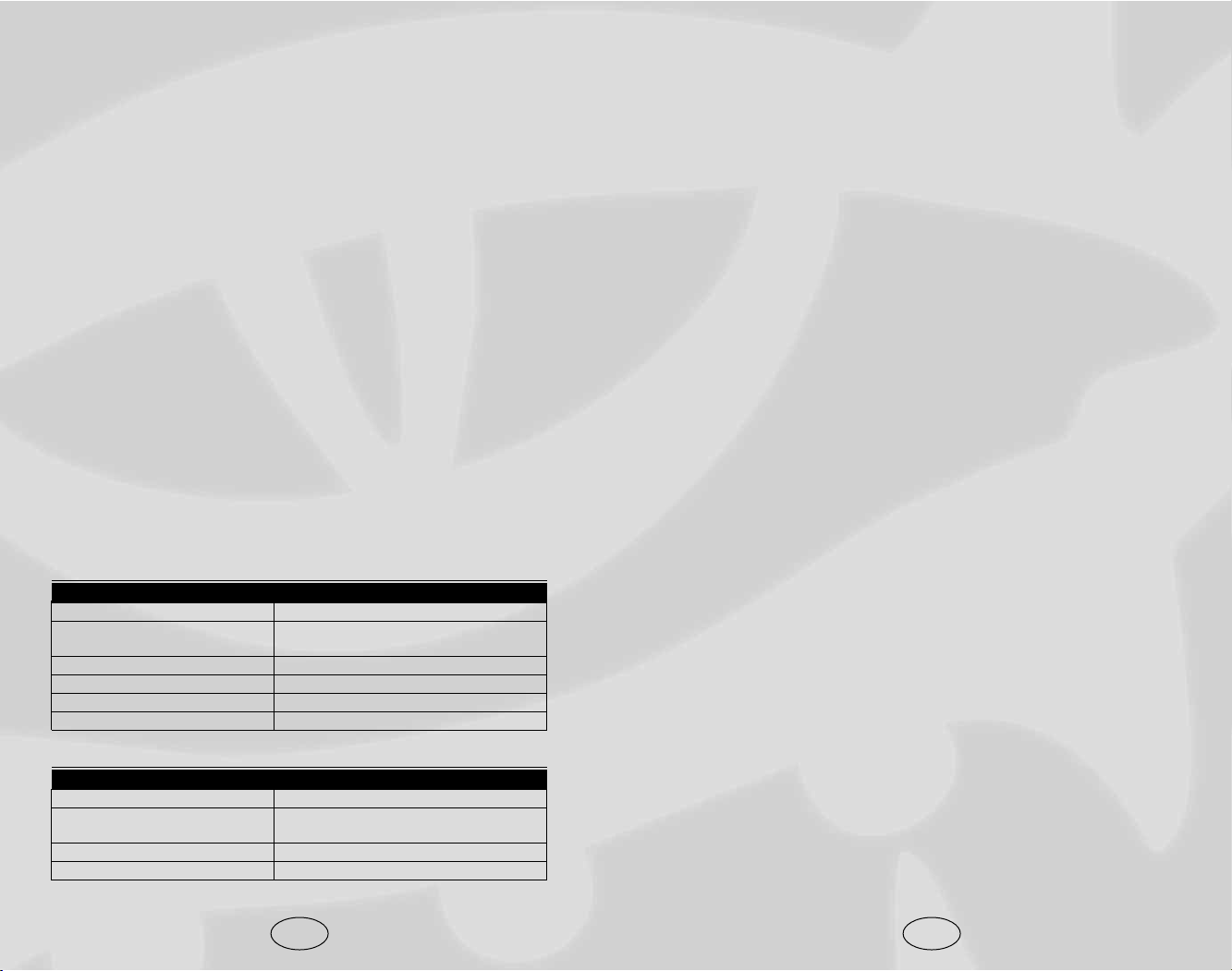
Common Interactions
S
ome common interactions within the world include:
Creatures
Hostile creatures turn red when you mouse over them, and the
mouse cursor will change to the Attack icon. You can gauge the
difficulty of a creature by examining it. Right-click to bring up the
Radial Menu and select the “Examine” option in the top center.
Non-hostile creatures appear blue (or green, if they are in your
party) when you mouse over them, and the mouse cursor
changes to the talk cursor.
Items
Right-click to open the Radial Menu and select the “Examine”
option to get more information about an item. If an item is
unidentified it may be magic; use the Lore skill or the Identify
spell to identify magic items (or bring it to a shopkeeper, who
can identify the item for a price).
Items and weapons can be equipped directly from the ground
using the Radial Menu. Items and weapons can also be assigned
to the Quickbar, where they will be used normally if selected.
Right-click on a Quickbar item with multiple uses and select
“Assign Special Use” to define the default use of the item.
Some items (such as gems and arrows) can be stacked. To stack
items, just drag ‘like’ items onto each other. Different item types
have various maximum stack sizes. Also, you can separate
stacks by right-clicking on the item to open the Radial Menu.
Select the “Split” option and then type in how many items you
want in the second stack.
21
New Camera Control
The default camera view has now been changed to allow you to
drop it down much lower. In addition, the camera range has
been expanded. You can zoom the camera in to a few feet from
the character or zoom out to provide a larger view of the environment. In addition, the pitch of the camera now ranges from a
minus 180-degree to a minus 1-degree angle to give the perspective from the character’s eyes. Controls are outlined below:
Camera Views
Normal: Camera fixed in position.
Chase View: Camera locked looking over the character’s shoul-
der from behind.
• Press * [asterisk] on the number pad to toggle between
camera views.
Mouse Wheel
• Press and hold mouse wheel to change the camera angle
• Move mouse wheel forward to zoom in
• Move mouse wheel back to zoom out
Camera Keyboard Commands
Normal camera view
Key Action
Insert Camera up full (overhead view)
Delete Camera down full (view toward the
horizon)
Page Down (press and hold) Reset to default view
Home Zoom camera in full
End Zoom camera out full
Page Up/Down Move camera up/down
Chase view
Key Action
Insert Camera up full (overhead view)
Delete Camera down full (view toward the
horizon)
Page Down (press and hold) Reset to default view
Page Up/Down Move camera up/down
20
Page 13
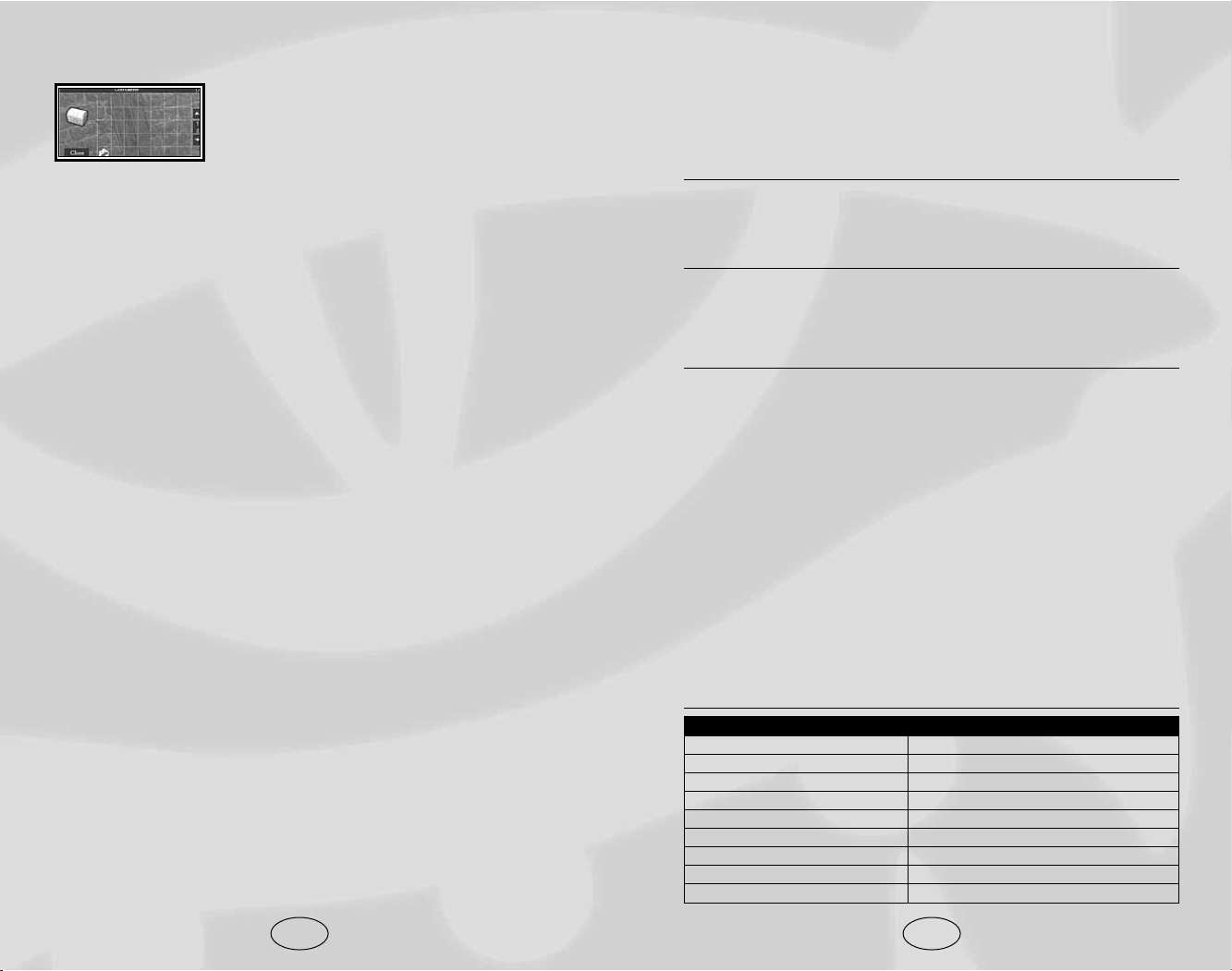
options including disarming the trap and recovering the trap. It
is more difficult to recover a trap than to disarm it, but you can
use a recovered trap later against enemies.
Time and Resting
Rounds and Turns
A round in game time is approximately six seconds in length.
A turn is ten rounds or 60 seconds.
Game Time and Real Time
Every two minutes of real time is equal to an hour of Neverwinter
Nights game time. That means that 48 minutes of real time is
equal to a 24-hour Neverwinter Nights game day.
Resting
Some spells and effects have durations equal to one day (one
game day). These effects disappear after 48 minutes of real time
OR after the character rests.
Resting takes only 30 seconds of real time, but has all the game
effects of a full 24 hours of rest. Spells are prepared, effects disappear, items with charges per day are recharged, and so on.
Keyboard Commands
N
everwinter Nights contains a number of hotkeys that let you
perform actions using the keyboard. The table below lists
common keyboard commands. To see all key commands, and
customize any command, go to the Change Key Settings option
in the Options panel.
Keyboard Commands
Action Key
Rotate camera left Left arrow
Rotate camera right Right arrow
Zoom in Up arrow
Zoom out Down arrow
Zoom in full Home
Zoom out full End
Pitch camera up Page Up
Pitch camera down Page Down
Camera up full Insert
23
Containers
Containers are handled in much the same
way as ordinary inventory. The bottom of
the panel contains inventory, and the top
represents the contents of the container.
You can drag items back and forth, or use the Radial Menu to
pick them up.
Open containers by left-clicking them, or select the “Use”
option from the Radial Menu. Locked containers can be picked,
bashed open, or opened with a spell. Select “Lockpick” and
“Bash” from the Radial Menu on a container, or cast a spell,
such as Knock, on the container.
You can activate levers and other special-use devices by left-clicking them, or by selecting the “Use” option from the Radial Menu.
Doors
If you have the right key, you can unlock a door. Otherwise,
you can pick, bash open, or open most doors with a spell. If you
have the key, left-click on the door or select “Use” from the
Radial Menu. Select “Lockpick” and “Bash” from the Radial
Menu on any locked door. Cast the Knock spell on a lock door
to try and open it without damaging the door.
You can lock some doors by selecting “Lock” from the Radial
Menu. If the “Lock” radial option does not appear, the door
cannot be locked.
Disarming Traps
Traps must be found before they can be disarmed. To search for
traps, select “Active Search” from the “Use Skill” selection in
the Radial Menu. In Active Search mode, your character moves
at a walk and makes Search rolls with his full skill modifier.
When not in Active Search mode, Search checks to detect traps
are made at half your character’s skill modifier.
When a trap is detected, an area on the ground turns red—this
area is the active trap. You can mouse over a detected trap and
right-click to bring up the Radial Menu, which will display
22
Page 14
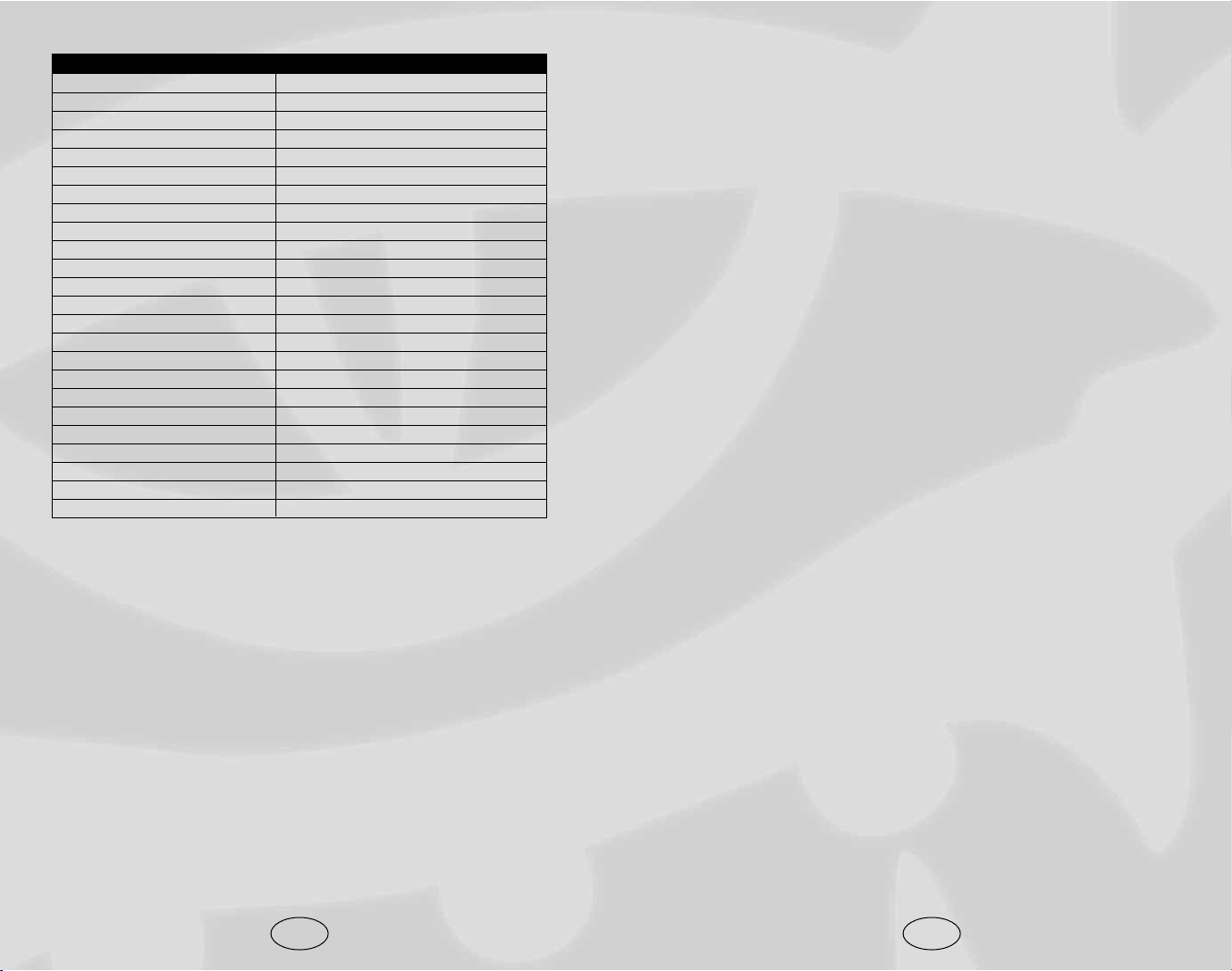
and enter in your desired player name and password. You will
also be prompted for an email address. Although you are not
required to enter an email address, if you do not enter one, you
will be unable to recover your password if it is lost.
Hosting a Game Server
If you are hosting the game server, you will have full control
over who is allowed to play in your game. You will be able to
moderate the game by booting (removing from the game) or
banning (permanently removing) players. You can host a game
by choosing multiplayer on the main menu and then either
starting a new game or loading an existing game. This will
launch a game server with the module or save game of your
choice and other players will be able to play on your server for
as long as you are also in the game.
When starting a new game there are a large number of options
available to you if you want to customize the environment your
players will be adventuring in. Some simple options are how
many players you wish to allow in to the game and whether you
wish to password protect your game or not. If you put in a player password, no players will be able to join unless they know
the password. If a DM password is entered, then only players
with this password can connect to the game server with the DM
client. The next important option is the Player versus Player
(PvP) settings. These settings are described below in the
Player vs. Player section.
Joining a Multiplayer Game
If you just wish to play in a game, you click Multiplayer at the
Main Menu and then choose the Join option. A listing of games
will appear in a Game Browser window. If you are playing
without an Internet connection, the game may pause at this
screen for a moment. You can click the LAN tab at the top of
the panel to scan your local network for games instead of scanning the Internet matching service. If you have an Internet connection, you will see a listing of the games currently available.
You can sort the games using the filters at the top of the matching page by clicking the filter name. You can also click the
25
Action Key
Camera down full Delete
Drive Mode
Step left Q
Step right E
Forward run W
Back S
Turn left A
Turn right D
Inventory I
Quick chat V
Journal J
Character sheet C
Spell book B
Map M
PVP panel P
Options O
Quick Inspect Tab
Hide/show GUI H
Quick save G
Screen capture PrintScrn
Pause Spacebar
Tool tips I
DM Creator ,
DM Chooser .
Multiplayer
Journeying Online
To play Neverwinter Nights multiplayer you will need a connection to other computers via an Internet connection or a LAN
(Local Area Network) connection. You can either host a game
server to allow other players to join you in your adventures or
you can connect to an existing game hosted by someone else.
The first time that you play online, you will be prompted to create a player profile. The player profile allows Neverwinter Nights
to differentiate between players and allows you to access special
areas in the Neverwinter Nights community site (www.neverwinternights.com). If you have already created a player profile,
either in the game or on the Neverwinter Nights community site,
enter your player name and password to continue. If you
haven’t yet created a profile, click on the Create Profile button
24
Page 15
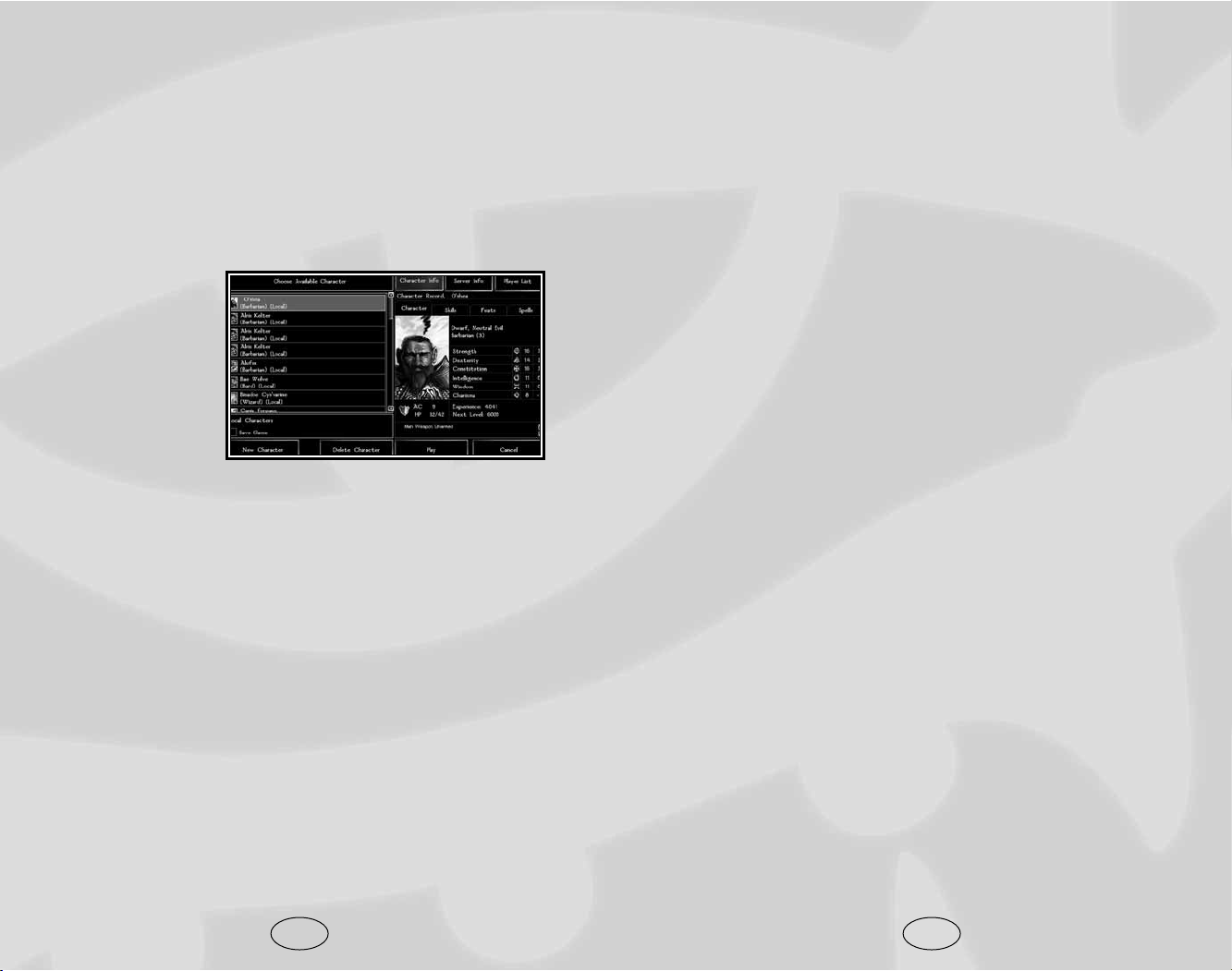
regular group, since the players cannot alter their characters
while offline.
The server itself can be set to accept either local or server characters. When you connect to a server, you will be informed as to
what type of characters it allows. If you are connecting to a
server that allows server characters only, you can create a new
character on that server by pressing the New Character button
on the Character List page.
Moving Characters between Games
In Neverwinter Nights there is no difference between single-player
and multiplayer characters. At any time, you can save a character from a game, play with that character online and then continue playing with that character in a single-player game.
To save a character from a game, open the Options panel and
click on the Save Character button. This creates a local character that is a duplicate of the character in the game. Now if you
go back to the Main Menu and join a multiplayer game, you’ll
be able to choose this character. The character is automatically
saved when you complete a multiplayer adventure.
If you load the original saved game from which you saved the
character, you will continue to play where you left off with the
character that is stored in the save game. If you wish to use a
different character, go to the Load Game screen, select the
saved game that you desire and click on the Import Character
button instead of the Load button. You will then see the Pick
Character screen. Pick any local character and click on Play.
The saved game will be loaded with the new character. Anytime
you save after this point will store the new character with the
saved game.
Forming a Party
To form a party in a multiplayer game you must invite a player
to join you, and that player must agree to join. You can invite
someone to join your party using the “Socialize” Radial Menu
option. Right-click on the player you wish to invite and select
“Socialize,” then click on “Invite” and the other player will
27
Gameplay Types toggle on the bottom-left to display games of a
certain type. When you find a game you want to join, click it
and then click on the Connect button. At the top of the screen,
you will also see the History tab. The History tab tracks the last
game sessions you were playing and where those sessions are
located. If you wish to re-join a game you were playing, click
the History tab, select the game you wish to play and click the
Connect button.
Picking a Character
Once you have
joined a game you
will be presented
with the Choose
Character page. On
the left you will see
a list of available
characters. Pick a
character and click
on the Play button to start playing. Sometimes some of the characters will be disabled. This means that these characters are not
allowed to play on the current server, possibly because of module
restrictions (level or class restrictions, for example), or because
the server may only accept server characters.
Local and Server Characters
There are two types of characters in Neverwinter Nights, local
characters and server characters. A local character is a character that is stored on your own computer. You can use a local
character to play on many different game servers, in a singleplayer game or in a multiplayer game that you are hosting. You
can think of this as taking your character home with you when
you finish playing.
A server character is a character that is only stored on the game
server that you are joining. You will only have access to this
character while you are connected to that server. Think of this as
leaving your character with the person who is hosting the game.
This is the recommended system for people who are playing as a
26
Page 16
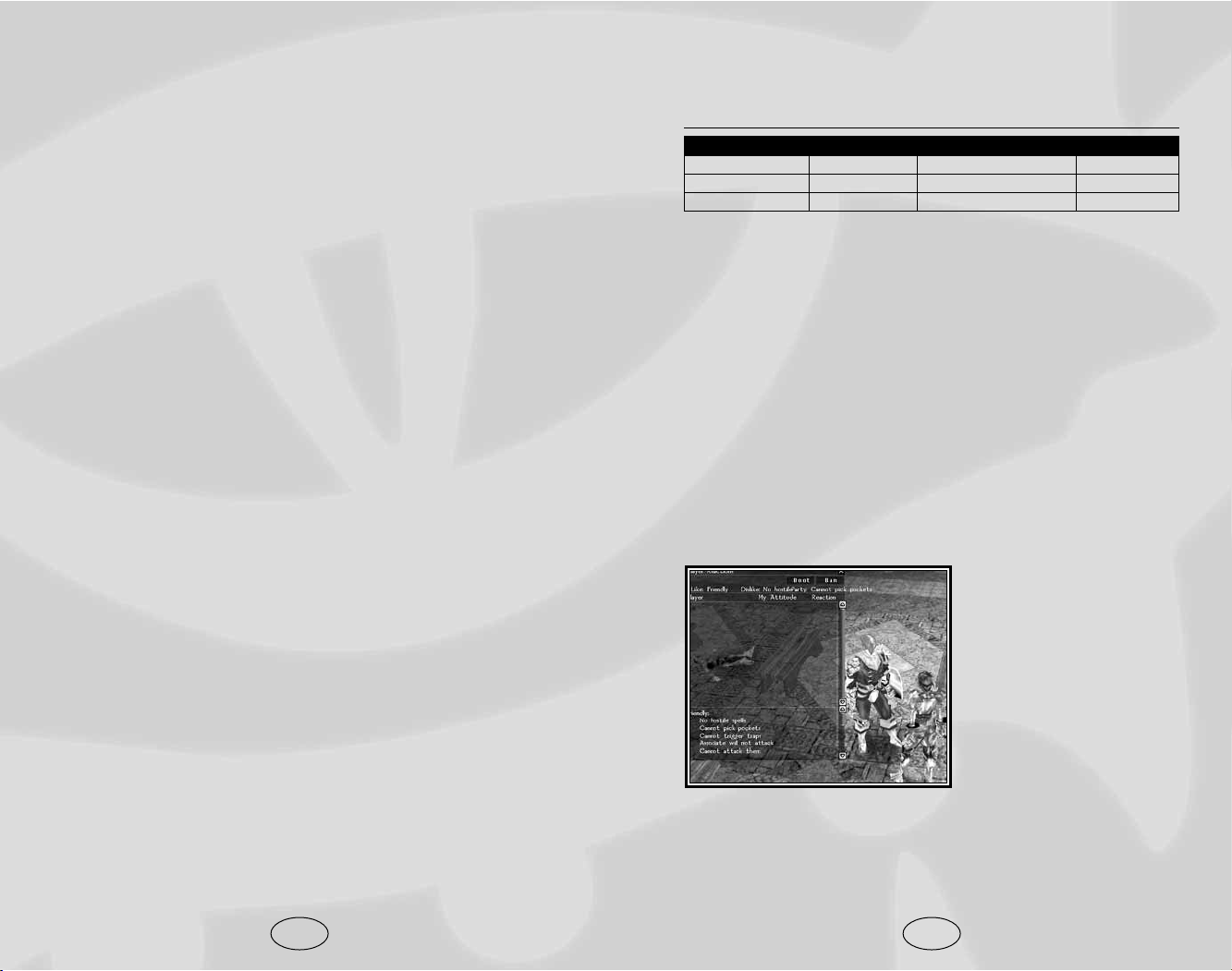
The following table describes the effects of your attitude and
PvP setting.
PVP Attitude
Relationship No PvP Party Protected Full PvP
In Party Friendly Friendly Neutral
Likes Friendly Neutral Neutral
Dislikes Friendly Hostile Hostile
If you are friendly toward another player, you cannot harm
them, pick their pockets or perform any hostile action against
them. Any hostile spells will not affect them and you will not
perform attacks of opportunities against them. Your associates
(animal companions, familiars, summoned creatures and henchmen) will not attack the other player.
If you are neutral toward another player, you can perform overt
hostile actions and hostile spells will damage them. Your associates will still not attack the other players and you will not perform any attacks of opportunity.
If you are hostile toward another player, you can perform any
hostile action, you will receive attacks of opportunity and your
associates will attack the other player.
The legend at the bottom of
the Player Reactions panel
contains a full list of the
consequences of your hostility state.
If you are hosting the game
server, you will also have a
Boot and a Ban button. By
selecting a player and
pressing the Boot button,
that player will be disconnected from your server. That player
may reconnect at a later time. If you ban a player, that player’s
player profile will be added your server’s Ban List and they will
be prevented from connecting to your server.
29
receive a message advising them you have issued an invitation
to form a party.
You can disband a party by moving to the same location in the
Radial Menu after your party is formed and clicking on “Disband.”
Player Versus Player
There are three levels of player versus player (PvP): No PvP,
Party PvP, and Full PvP. If you choose No PvP, players cannot
damage one another. The Party PvP setting allows you to damage other players unless they are in your party, in which case
you cannot damage them at all. Full PvP settings lets you damage any other player unless the area you are in is locked against
PvP. This means that area-effect spells will harm other players if
they are within the casting range, so if you play Full PvP watch
where you target your area-effect spells.
The PvP setting on the server options panel dictates the maximum level of PvP conflict allowed in the module. This means
that if the server PvP is set to Full PvP, there still may be Party
PvP or No PvP areas in the module, but if the server is set to
No PvP, all areas in the module will be set to No PvP.
Liking or Disliking Other Players
By clicking on the Player Reactions button you can bring up
the Player Reactions panel, which describes the PvP setting of
the current area and has information about your attitude toward
other players in the world. Your attitude towards another player
will be either like or dislike. To change your attitude toward a
player, simply click on their name. Be warned, when you
change your attitude towards a player, they are informed of
your new status. You can see what the other player’s reaction to
you is by looking at their entry in the reaction column.
So what does all of this liking and disliking do? It sets the attitude of your associates and limits what types of hostile actions
that you can perform on the other player. Depending on what
the PvP setting is for the area that you are currently in, your
attitude will determine whether you are friendly, neutral or hostile to that player.
28
Page 17
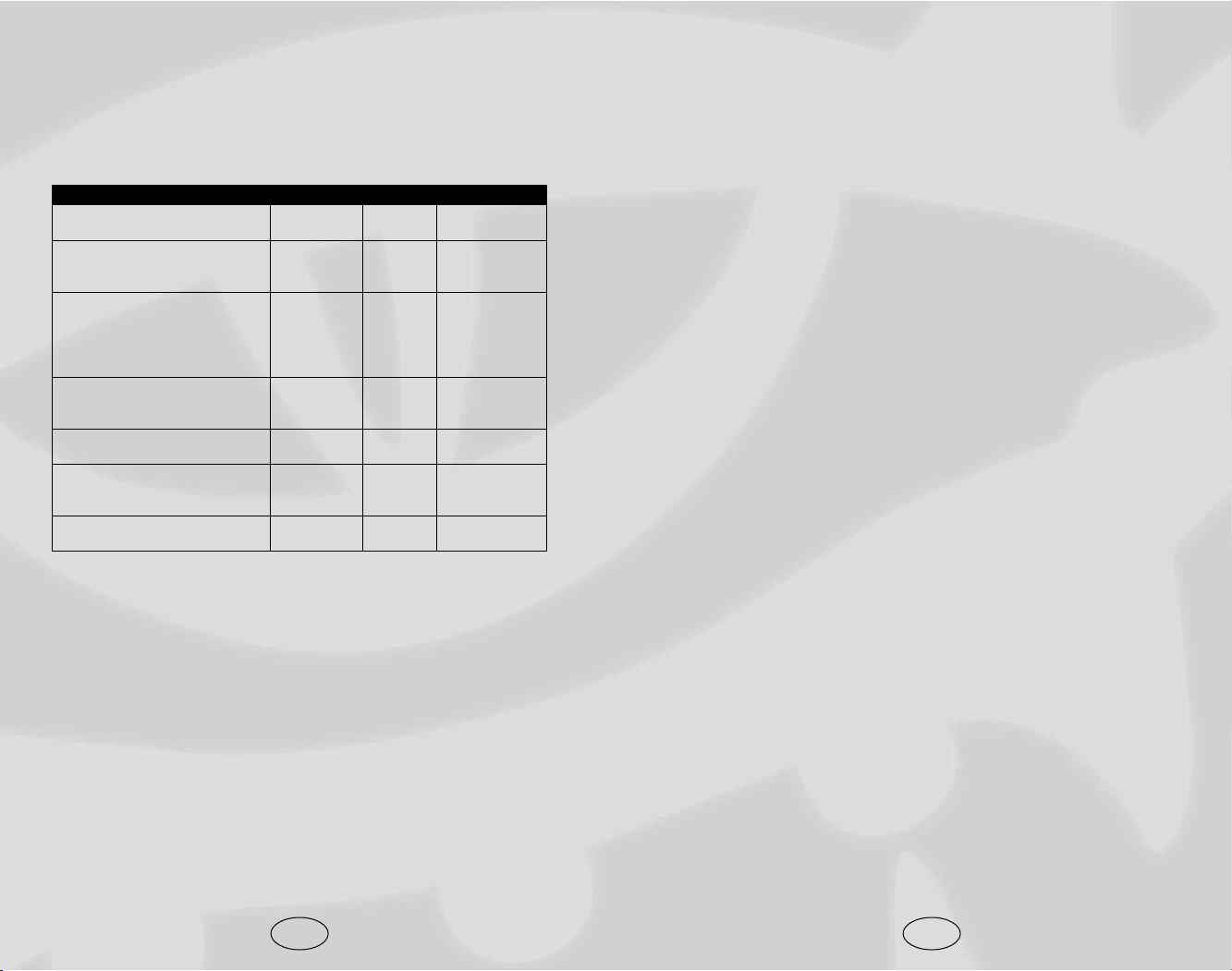
PLAYER’S HANDBOOK
N
everwinter Nights is based on the 3rd Edition of the Dungeons
& Dragons roleplaying game and allows you to create and
play a character of epic proportions. You can travel through fantastic and compelling worlds, participate in stories heroic and
humble, and it is entirely up to you whether your characters
behave as you might, or act as different from you as night to day.
You will meet other adventurers online as well, players from
around the globe that you can learn from, battle alongside, or
perhaps fight against. In time, your characters may also become
teachers, great warriors, or the target of opposition. You can
adopt whatever style of play you wish, becoming an obvious
force that shapes the land, or remaining behind the scenes.
The Dungeons & Dragons rules set has been carefully designed to
facilitate your travels, and Neverwinter Nights takes full advantage
of that flexibility. The convenience of a computer roleplaying
game means that the majority of rules and functions are handled
behind the scenes, leaving you free to enjoy your adventures
without worrying about rules.
Character Creation
Before you can play Neverwinter Nights, you first have to decide
what type of character you want to play. There is a great deal
of room for customization, so this may seem a little intimidating
at first. It is best to remember that there are no good or bad
characters and different people appreciate different aspects of
the game. You can create any number of characters, so feel free
to experiment.
One way to navigate the character creation process is to start
with a character concept. Many roleplayers enjoy mimicking figures from history, myth or popular culture. Those who enjoy a
challenge sometimes construct a flawed character, perhaps one
who is sickly or a bit of a buffoon. Perhaps they might take a
classical stereotype and play it in a new and refreshing manner,
like a dwarven barbarian who is scholarly or prefers a sling to an
31
Monster Difficulty Categories
Challenge rating. The higher this number, the more powerful
the enemy. Commonly four characters of a certain level are able
to defeat one creature with a CR equal to the average level of
the characters with a moderate amount of difficulty.
Monster Challenge Rating* Category Color Explanation
+5 and greater levels Impossible Purple Death is
guaranteed.
+3, +4 levels Overpowering Red You’ll have diffi-
culty defeating
this creature.
+1, +2 levels Very difficult Orange Survival is not
guaranteed, without drawing upon
potions and other
magical aids.
Same level as Challenging Yellow You can defeat
character or a couple of these
one less before resting.
-2, -3 levels Moderate Blue You’ll take a few
wounds.
-4, -5 level Easy Green Worth little XP
but won’t hurt
you much.
-6 and less levels Effortless White Not worth
your time.
30
Page 18

33
axe. Regardless of where the inspiration comes from, once you
have a concept the process of character creation is much easier.
Neverwinter Nights has a very flexible system for character modification, so don’t worry much about the decisions you make early
on. For example, you might create a gnome barbarian to prove
to other players that gnomes make the best warriors, but after
awhile realize that you are spending more time glorifying him
with tales and poems than actually fighting. At that point he
could become a bard, a class better suited to that style of play.
He would still have his barbarian roots but could freely advance
as a bard thereafter. Remember, much of the fun of Dungeons &
Dragons is in watching your character grow and change.
Creating a character is exciting, but it can be a daunting
process. If you are ever unsure of how to proceed past a screen,
or if you aren’t sure how to make the best decision, press the
Recommended button and the program will make a good choice
for you. You can also return to the beginning of the process and
select a “Package,” which is a set of feats and skills chosen
around a particular theme.
Select the character that most closely matches your preferences
and click on the “Customize” button. You will be able to change
the appearance, portrait, soundset and gender of the character.
Note: You can also customize any other existing character you
might have, instead of using the pregenerated ones that come
with the game.
Gender
The first step in creating your character is to choose a gender.
Select either male or female, and click on OK to continue.
Race
There are many races in Neverwinter Nights, each with its own
strengths and weaknesses. See Race on page 39 for more information. Choose a race and click on OK to continue.
Portrait
Select a portrait for your character and then click on OK.
32
Class
A class is the profession or vocation of your character. It determines what he or she is able to do, including combat training,
magical ability and skills. In selecting the right class for a character, keep in mind your core concept for that character. The eleven
basic selections can approximate most any character concept and
often you will have several options available. For example, both
rangers and fighters make excellent archer characters, and paladins and clerics are both excellent at hunting down undead
monsters. For class-specific information, see Class, starting on
page 43, and the class-related tables on pages 187-206.
Alignment
Alignment reflects how your character relates to the concepts of
good and evil, law and chaos. It can affect how certain NPCs
react within the game and will occasionally determine whether an
item can be used or not (some items have alignments of their own
and will not allow a conflict with their user). The main purpose
of alignment, however, is to act as a guideline for consistent roleplaying, though it is not set in stone. The alignment of a character
can change to match the style in which they are played, if deviation is consistent and serious. All of the nine alignments listed are
viable choices for adventurers, though the “evil” variants are
more often the domain of villains and monsters.
Alignment Grid
100
Chaotic Good Neutral Good Lawful Good
70
Chaotic Neutral Neutral Neutral Lawful Neutral
30
Chaotic Evil Neutral Evil Lawful Evil
0
100 70 30 0
Good/Evil Axis
Law/Chaos Axis
Page 19

Wisdom: Wisdom describes a character’s willpower, common
sense, perception and intuition, whereas Intelligence represents
the ability to analyze information. An “absent-minded professor” has low Wisdom and high Intelligence. A simpleton with
low Intelligence might nevertheless have great insight (high
Wisdom). Wisdom is important for clerics and druids, as it
affects the strength and number of their spells. Wisdom is also
significant for paladins and rangers.
Charisma: Charisma measures force of personality, persuasiveness, ability to lead and physical attractiveness. It represents
actual personal strength, not merely how one is perceived by
others in a social setting. Charisma is most important for paladins, sorcerers and bards. It is also important for clerics, as it
affects their ability to turn undead.
Recommended Statistics
Generally, a character should have at least ten points in any
given statistic, as this will prevent that character from receiving
any penalties. This is not mandatory however, and the most
interesting characters are sometimes the most flawed.
Every character should have a high ability score in at least one
of his core class abilities. For example, a paladin should have a
Charisma of 12 or higher to gain the most benefit from his class
abilities, and a wizard should have a high Intelligence if he
wants to cast high-level spells. Certain classes may have multiple core abilities—for example both Charisma and Dexterity are
important to bards. In this case, the player must decide whether
to split his focus between these abilities or concentrate on one to
the detriment of the other.
35
Ability Scores
The basic characteristics that define your character are divided
among six ability scores. Each of these represents a particular
aspect of your character, and skills that draw from these traits
are modified depending on your score in them. Certain classes
also favor certain abilities over others, and derive much of their
effectiveness from a high score in these areas.
Strength: Strength measures muscle and physical power. This
ability is especially important for fighters, barbarians, paladins,
rangers and monks, because it helps them prevail in combat.
Dexterity: Dexterity measures agility, reflexes and balance.
This ability is most important for rogues, but also for characters
who typically wear light or medium armor (barbarians and
rangers) or none at all (monks, wizards and sorcerers), or for
any character who wants to be a skilled archer.
Constitution: Constitution represents health and stamina. High
Constitution increases the number of Hit Points a character has
(affecting how much damage the character can take), which
makes it important for all classes, but especially fighters. If
Constitution ever increases, a character’s Hit Points increase
retroactively. Spellcasters need a strong Constitution to keep
their spells from being interrupted during combat.
Intelligence: Intelligence determines how well your character
learns and reasons. Intelligence is important for wizards
because it affects how many spells they can cast, how hard their
spells are to resist and the power of these spells. Intelligence is
also important for any character who wants to have a strong
assortment of skills, however increasing your Intelligence will
not grant bonus skill points retroactively.
Note: Sorcerers do not use Intelligence for casting spells — they
use Charisma instead. Warning: An Intelligence score lower than
9 means that your character is unable to speak properly.
34
Page 20

Point Buy System
Neverwinter Nights determines ability scores with a system based
on points rather than random dice rolls. A player starts with an
ability score of 8 in each of his six abilities, and then draws from
a pool of 30 points to raise these abilities.
As an ability score is raised to exceptional levels, it becomes
more expensive to raise further, as per the following chart:
Raising an ability score from 8 to 16 costs 10 points, so be careful not to neglect the rest of your character’s abilities while making one or two exceptional.
Ability Score Cost
Base Ability Score Cost Total Cost
800
911
10 1 2
11 1 3
12 1 4
13 1 5
14 1 6
15 2 8
16 2 10
17 3 13
18 3 16
Packages
Packages are for players who wish to jump in and play the
game without going through the customization required to build
a character from scratch. A package automatically selects skills,
feats and spells tailored for a character of the class and race you
have chosen, and assigns basic equipment so that you can begin
playing immediately. Each class has a default package, which is
automatically selected when you click on the Recommended
button.
3736
Each ability score has a modifier, from -5 to +15 and even higher. Most player characters have ability modifiers between –1
and +4, but some extraordinary characters begin the game with
modifiers as high as +5 or as low as –2.
Ability Scores
Score Modifier —Bonus Spells (by Spell Level)—
0123456789
1 -5 —Can’t cast spells tied to this ability—
2–3 -4 —Can’t cast spells tied to this ability—
4–5 -3 —Can’t cast spells tied to this ability—
6–7 -2 —Can’t cast spells tied to this ability—
8–9 -1 —Can’t cast spells tied to this ability—
10–11 0 — —————————
12–13 +1 — 1 ————————
14–15 +2 — 1 1 ———————
16–17 +3 — 1 1 1 ——————
18–19 +4 — 1111—————
20–21 +5 — 21111————
22–23 +6 — 221111———
24–25 +7 — 2221111——
26–27 +8 — 22221111—
28–29 +9 — 322221111
30–31 +10 — 332222111
32–33 +11 — 333222211
34–35 +12 — 333322221
36–37 +13 — 433332222
38–39 +14 — 443333222
40–41 +15 — 444333322
Page 21
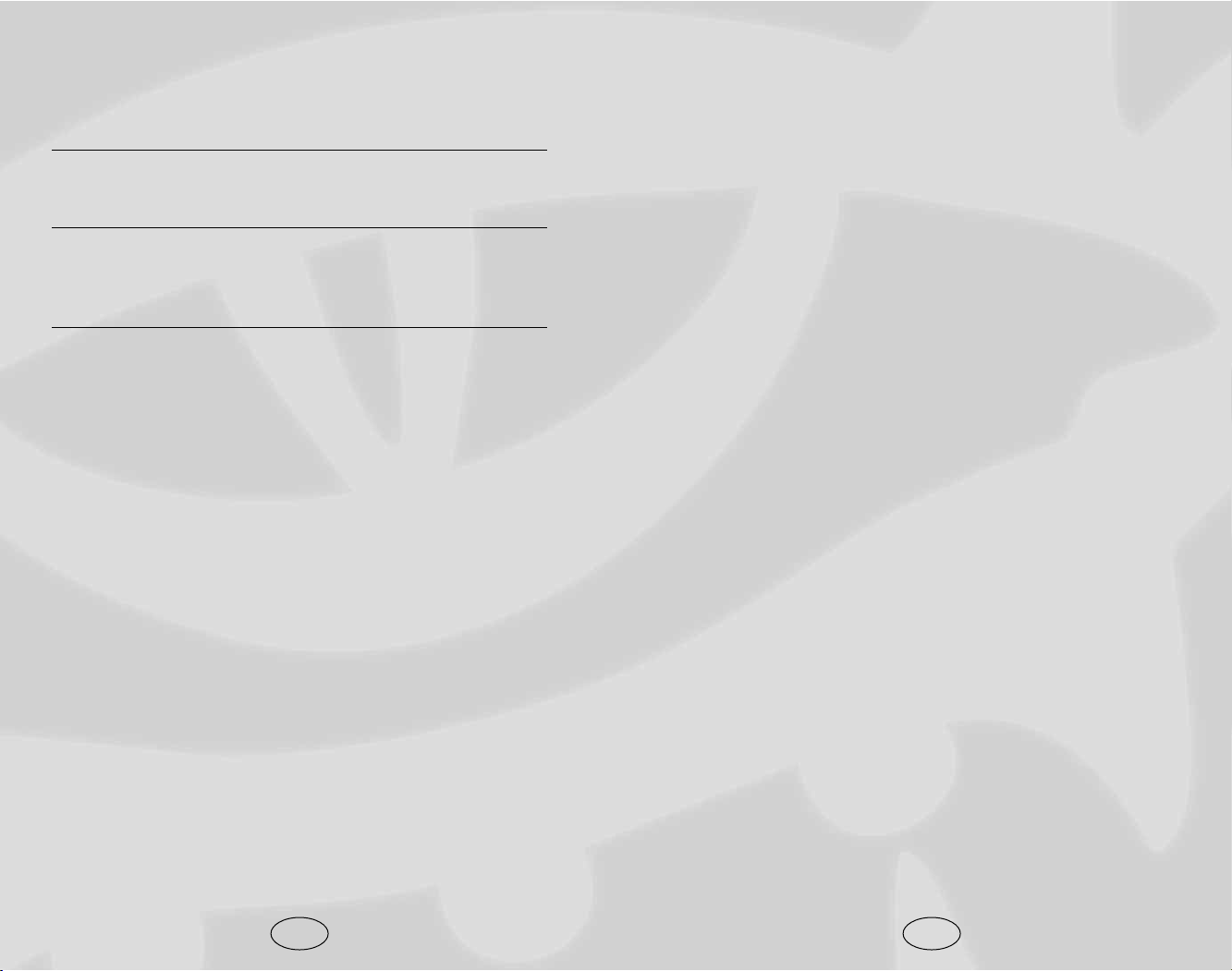
Race
Human
Humans are the most adaptable of the common races. Short
generations and a penchant for migration and conquest have
made them very physically diverse as well. Skin shades range
nearly black to very pale, hair from black to blond, and facial
hair (for men) from sparse to thick. Humans are often unorthodox in their dress, sporting unusual hairstyles, fanciful clothes,
tattoos, and the like.
• Favored Class: Any. When determining whether a multi-
class human suffers an XP penalty, his highest-level class
does not count.
• Quick to Master: 1 extra feat at 1st level
• Skilled: 4 extra skill points at 1st level, plus 1 additional
skill point at each level up
Dwarf
Dwarves are known for their skill in warfare, their ability to
withstand physical and magical punishment, their hard work
and their capacity for drinking ale. Dwarves are slow to jest
and suspicious of strangers, but they are generous to those who
earn their trust. They stand just 4 to 4 1/2 feet tall, but are
broad and compactly built, almost as wide as they are tall.
Dwarven skin varies from deep tan to light brown, and dwarven hair is black, gray or brown. Dwarven men value their
beards highly.
• Ability Adjustments: +2 Con, -2 Cha
• Favored Class: Fighter. A multiclass dwarf’s fighter class
does not count when determining whether he suffers an XP
penalty for multiclassing.
• Special Abilities: Stonecunning, Darkvision, Hardiness vs.
Poisons, Hardiness vs. Spells, Offensive Training vs. Orcs,
Offensive Training vs. Goblinoids, Defensive Training vs.
Giants, Skill Affinity (Lore).
39
To customize your character with specific skills, feats and spells,
click on a package and then click on the Configure Packages
button. This will take you through the following screens:
Skills
Each character will receive points with which to buy starting
skills. For more information, see Skills on page 87.
Feats
Your character can choose a number of starting feats depending
on his or her class. For more information, see Feats on
page 102.
Spells, Domains and Familiars
If you choose a spellcasting character, you will need to choose
your starting spells. Clerics will need to pick a domain. Wizards
and sorcerers will have to choose a spell school and a familiar.
See Spells on page 135 for more information about all of these
choices.
Appearance
Select from a variety of heads, body types, clothing, and tattoos
for your character. You may also change skin, hair, and tattoo
color. When you are satisfied with your character’s looks, click
on OK to return to the Character Creation screen.
Character Information
When you are ready to proceed with your character, click on
OK. To finish character creation, enter a name or choose a random one and fill in a short character description that other players will see when they examine your character. Finally, choose
your character’s voice, which they will use in response to certain actions in the game and when giving Quickchat commands.
38
Page 22
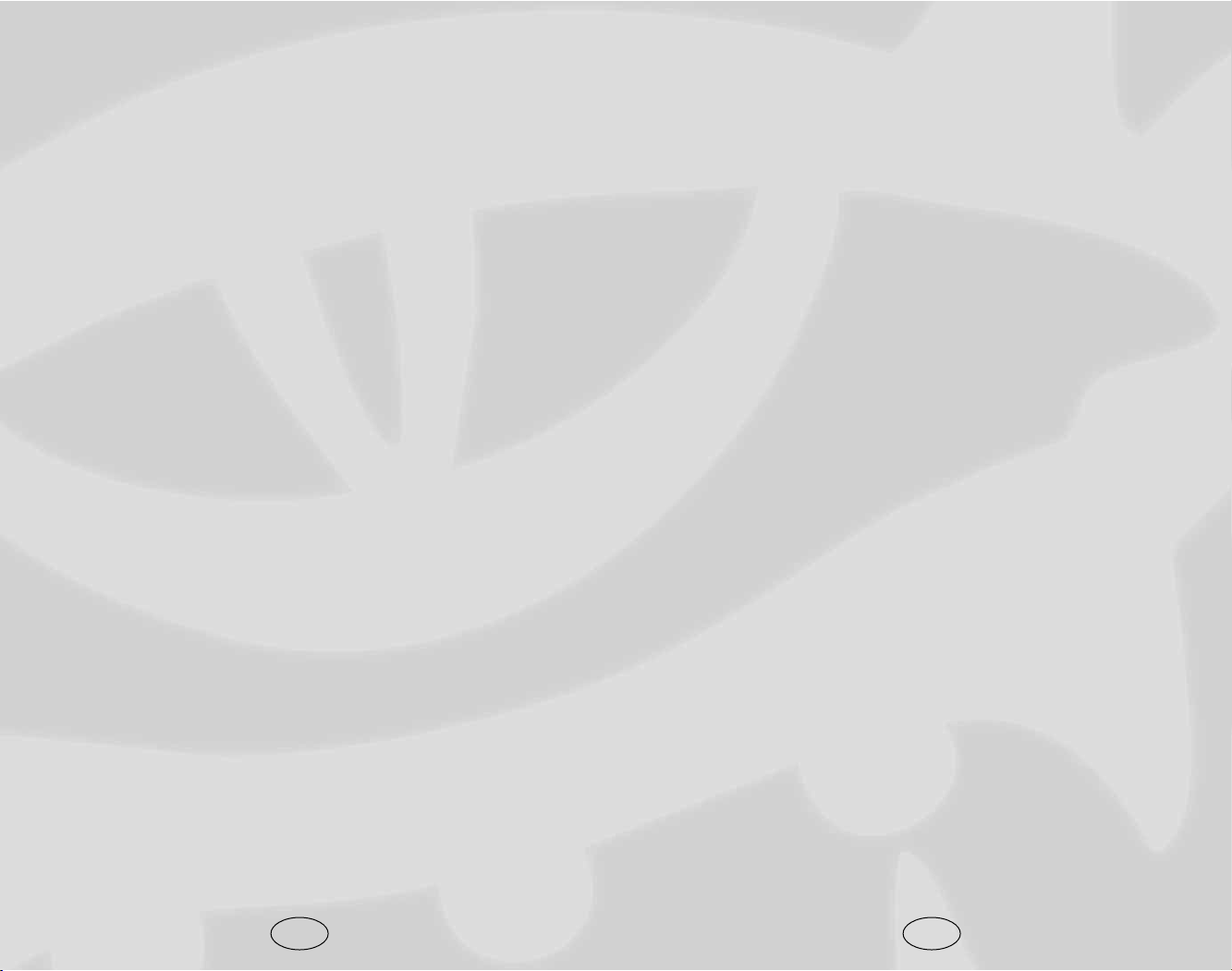
Goblinoids, Defensive Training vs. Giants, Skill Affinity
(Listen), Skill Affinity (Concentration), Spell Focus
(Illusion), Low-light Vision.
Half-Elf
Half-elves have the curiosity and ambition of their human parent, with the refined senses and love of nature of their elven
parent, although they are outsiders among both cultures. To
humans, half-elves look like elves. To elves, they look like
humans. Half-elves are paler, fairer and smoother-skinned than
their human parents, but their actual skin tones and other
details vary just as human features do. Half-elves tend to have
green, elven eyes. They live to about 180.
• Favored Class: Any. When determining whether a multi-
class half-elf suffers an XP penalty, his highest-level class
does not count.
• Special Abilities: Immunity to Sleep, Hardiness vs.
Enchantments, Partial Skill Affinity (Listen), Partial
Skill Affinity (Search), Partial Skill Affinity (Spot),
Low-light Vision.
Half-Orc
Half-orcs are the short-tempered and sullen result of human
and orc pairings. They would rather act than ponder and would
rather fight than argue. They love simple pleasures, such as
feasting, boasting and wild dancing. They are an asset at the
right sort of party, but not at the duchess’s grand ball. Half-orcs
are as tall as humans but their brutish features betray their lineage. They also regard scars as tokens of pride and things of
beauty. They rarely reach 75 years in age.
• Ability Adjustments: +2 Str, -2 Int, -2 Cha
• Favored Class: Barbarian. A multiclass half-orc’s barbarian
class does not count when determining whether he suffers
an XP penalty for multiclassing.
• Special Abilities: Darkvision.
41
Elf
Elves are known for their poetry, song and magical arts, but
when danger threatens they show great skill with weapons and
strategy. Elves can live to be over 700 years old and, by human
standards, are slow to make friends and enemies, and even
slower to forget them. Elves are slim and stand 4 1/2 to 5 1/2
feet tall. They tend to be pale-skinned and dark-haired with
deep green eyes. They have no facial or body hair, prefer comfortable clothes, and possess unearthly grace. Many other races
find them hauntingly beautiful.
• Ability Adjustments: +2 Dex, -2 Con
• Favored Class: Wizard. A multiclass elf’s wizard class does
not count when determining whether he suffers an XP
penalty for multiclassing.
• Special Abilities: Immunity to Sleep, Hardiness vs.
Enchantments, Bonus Proficiencies (Longsword, Rapier,
Shortbow, Longbow), Skill Affinity (Listen), Skill Affinity
(Search), Skill Affinity (Spot), Keen Senses, Low-light Vision.
Gnome
Gnomes are in wide demand as alchemists, inventors and technicians, though most prefer to remain among their own kind in
simple comfort. Gnomes adore animals, gems and jokes, especially pranks. They love to learn by personal experience, and
are always trying new ways to build things. Gnomes stand 3 to
3 1/2 feet tall, with skin that ranges from dark tan to woody
brown. Their hair is fair and their eyes are often some shade of
blue. Gnomes generally wear earth tones, but decorate their
clothes intricately. Males favor carefully trimmed beards.
Gnomes live 350 to 500 years.
• Gnome Ability Adjustments: +2 Con, -2 Str
• Favored Class: Wizard. A multiclass gnome’s wizard class
does not count when determining whether he suffers an XP
penalty for multiclassing.
• Special Abilities: Small Stature, Hardiness vs. Illusions,
Offensive Training vs. Reptilians, Offensive Training vs.
40
Page 23
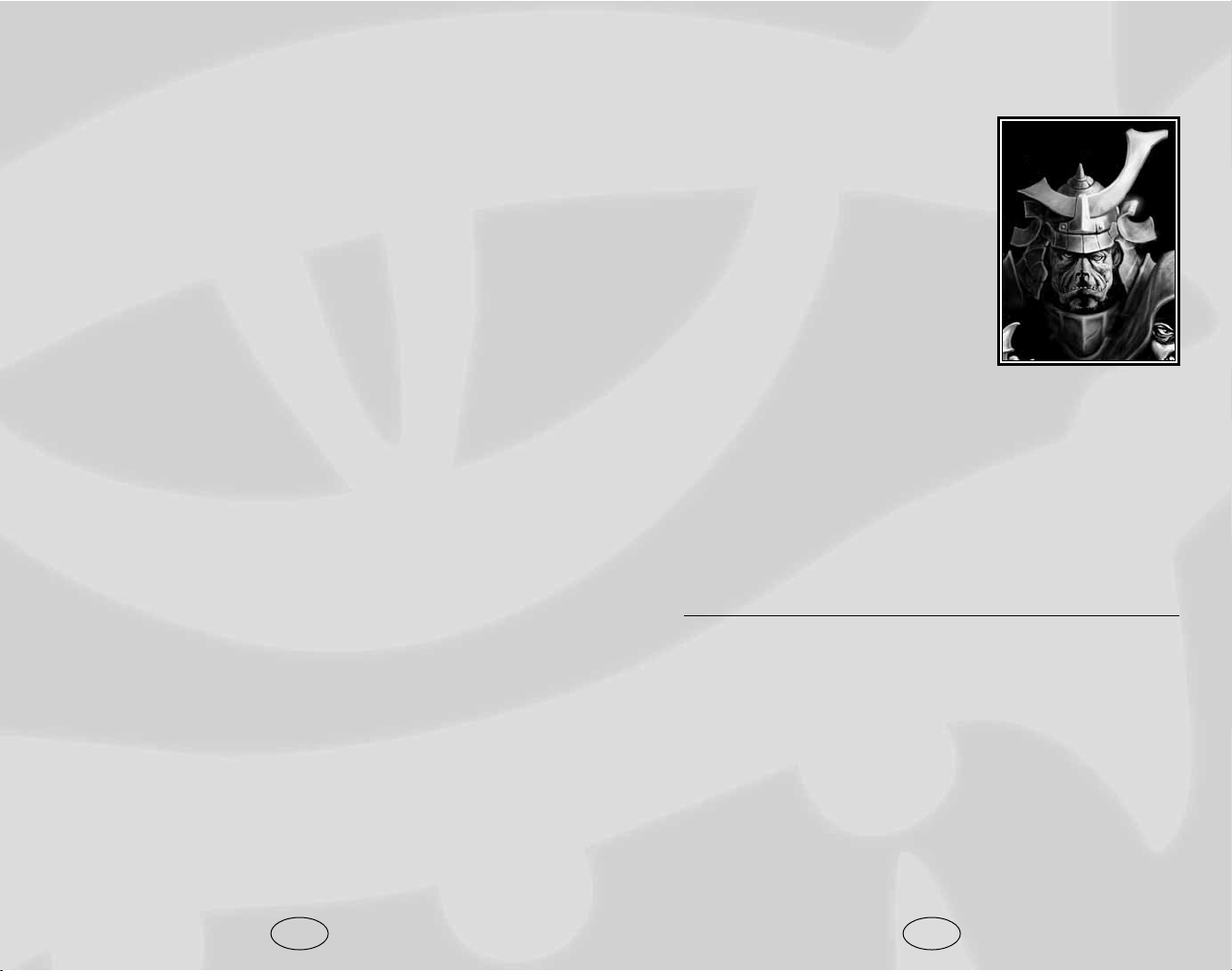
Class
Barbarian
Barbarians are brave, even reckless,
and their warrior skills make them well
suited to adventure. Barbarians have a
powerful rage that makes them
stronger and better able to withstand
attacks. They only have the energy for
a few such displays per day, but it is
usually sufficient. Constant exposure to
danger has also given barbarians a sort
of “sixth sense,” the preternatural ability to sense danger and dodge attacks,
and their running stamina is legendary.
• Alignment: Any nonlawful
• Hit Die: d12
• Proficiencies: All simple and martial weapons, light armor,
medium armor, and shields
• Skill Points: Int Modifier x 4 at 1st level; 4 + Int Modifier
each additional level
• Ex-Barbarians: Barbarians are unable to progress in levels
if their alignment ever becomes lawful
Barbarian Special Abilities
Rage: Barbarians can catapult themselves into a murderous fury.
• Gained: 1st Level
• Use: Selected. 1st level, once a day; 4th level, twice a day;
8th level = three times a day; 12th level = four times a day;
16th level = five times a day; 20th level = six times a day
• Bonuses: +4 to Strength; +4 to Constitution; +2 morale
bonus to Will saving throws
• Penalties: –2 to AC
• Notes: Lasts for 3 rounds + Adjusted Constitution modifier. At
15th level, the Rage ability becomes Greater Rage, giving the
barbarian +6 to Strength and Constitution and a +3 bonus to
Will saves (the –2 penalty to Armor Class still applies).
43
Halfling
Halflings are clever, capable and resourceful survivors. They
are notoriously curious and show a daring that many larger people can’t match. They can be lured by wealth but tend to spend
rather than hoard. Halflings have ruddy skin, hair that is black
and straight, and brown or black eyes. Halfling men often grow
long sideburns but rarely beards or mustaches. They prefer
practical clothing and would rather wear a comfortable shirt
than jewelry. Halflings stand about 3 feet tall, and commonly
live to see 150.
• Halfling Ability Adjustments: +2 Dex, -2 Str
• Favored Class: Rogue. A multiclass halfling’s rogue class
does not count when determining whether he suffers an XP
penalty for multiclassing.
• Special Abilities: Small Stature, Skill Affinity (Move
Silently), Skill Affinity (Listen), Lucky, Fearless, Good Aim.
42
Page 24
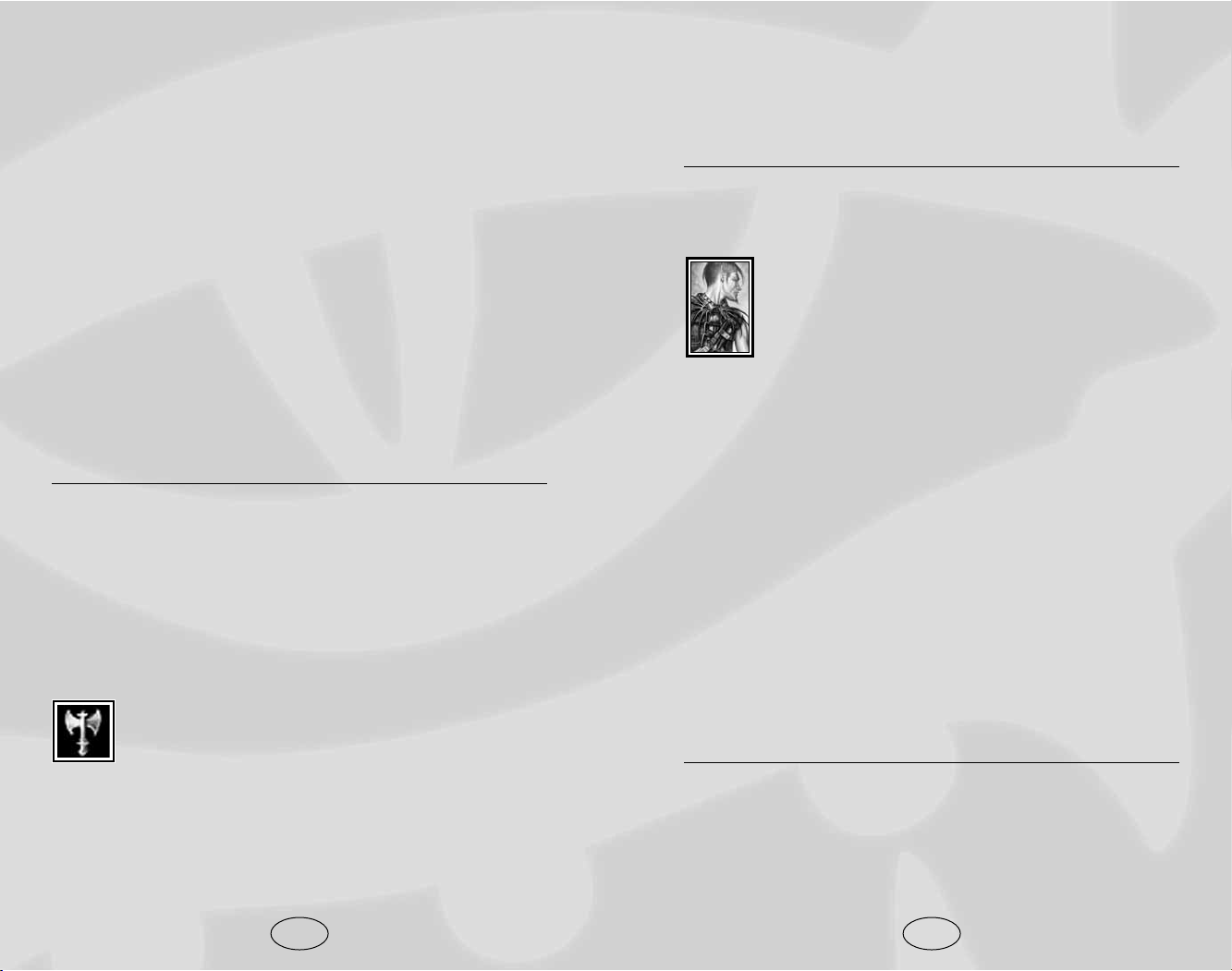
Reduction, Devastating Critical, Epic Toughness, Epic
Prowess, Mighty Rage, Epic Weapon Focus,
Overwhelming Critical, Superior Initiative, Terrifying
Rage, Thundering Rage
Prestige Class Tips
Barbarians make powerful blackguards, dwarven defenders or
weapon masters.
Bard
Bards often serve as negotiators, messengers, scouts
and spies. They love to accompany heroes (and
villains) to witness heroic (or villainous) deeds firsthand, since a bard who can tell a story from personal
experience earns renown among his fellows. A bard
casts arcane spells without any advance preparation, much like
a sorcerer. Bards also share some specialized skills with rogues
and their knowledge of item lore is nearly unmatched. A high
Charisma score allows a bard to cast high-level spells.
• Alignment: Any nonlawful.
• Hit Die: d6.
• Proficiencies: Simple weapons, light armor, medium armor,
shields
• Skill Points: Int Modifier x 4 at 1st level; 4 + Int Modifier
each additional level
• Spellcasting: Arcane (Charisma-based, no spell prepara-
tion, spell failure from armor is a factor). Bards begin the
game knowing all cantrips.
• Ex-Bards: Bards cannot gain levels of experience while
they are of any lawful alignment.
Bard Special Abilities
Bardic Knowledge: The bard is able to identify items more eas-
ily than other classes.
• Gained: 1st Level
• Use: Automatic
• Bonuses: Apply bard levels as a bonus to any Lore skill checks
45
Barbarian Fast Movement: Barbarians gain a 10% bonus to
their movement speed.
• Gained: 1st Level
• Use: Automatic
Uncanny Dodge: Barbarians are quick on their feet and can
react more quickly to danger than others. This ability improves
as the barbarian gains levels.
• Gained:
Level 2: Retain Dexterity bonus to AC, even if flat-footed
Level 5: +1 to Reflex saves made to avoid traps
Level 10: +2 to Reflex saves made to avoid traps
Level 13: +3 to Reflex saves made to avoid traps
Level 16: +4 to Reflex saves made to avoid traps
Level 19: +5 to Reflex saves made to avoid traps
• Use: Automatic
Damage Reduction
The barbarian gains the ability to shrug off some amount of
injury from each blow or attack.
• Gained: 11th Level
• Use: Automatic
• Bonuses: 11th level = damage reduced by one point; 14th
level = damage reduced by two; 17th level = damage
reduced by three; 20th level = damage reduced by four
Epic Barbarian
The epic barbarian is a furious warrior who can cut
his opponents to ribbons with awe-inspiring ease. He
is the very incarnation of rage.
• Hit Die: d12
• Skill Points at Each Additional Level: 4 + Int Modifier
• Bonus Feats: The epic barbarian gains a bonus feat every
four levels after 20th
• Epic Barbarian Bonus Feats: Armor Skin, Epic Damage
44
Page 25
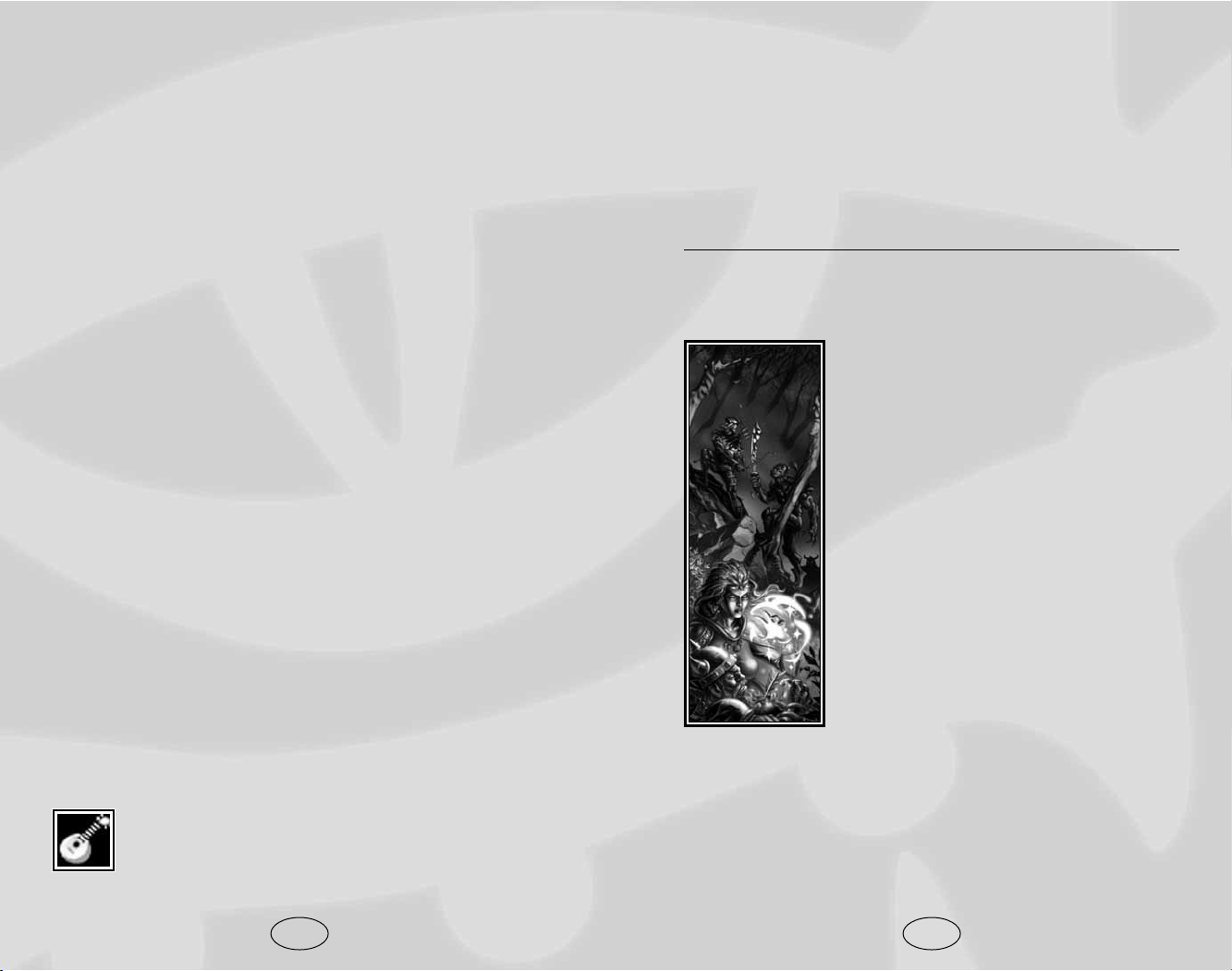
• Hit Die: d6
• Skill Points at Each Additional Level: 4 + Int Modifier
• Bonus Feats: The epic bard gains a bonus feat every three
levels after 20th
• Epic Bard Bonus Feats: Curse Song, Epic Skill Focus,
Epic Will, Great Charisma, Great Dexterity, Improved
Combat Casting, Lasting Inspiration, Epic Spell Focus
Prestige Class Tips
Bards are best suited to become shadowdancers or Harper scouts.
Combat-oriented bards may enjoy becoming a dragon disciple.
Cleric
Clerics act as intermediaries between the
earthly and the divine (or infernal) worlds. A
good cleric helps those in need, while an evil
cleric seeks to spread his patron’s vision of
evil across the world. All clerics can heal
wounds and bring people back from the
brink of death and powerful clerics can even
raise the dead. Likewise, all clerics have
authority over undead creatures and they can
turn away or even destroy these creatures.
Clerics can use simple weapons and all forms
of armor and shields without penalty, since
armor does not interfere with the casting of
divine spells. In addition to his normal complement of spells, every cleric chooses to
focus on two of his deity’s domains. These
domains grants the cleric special powers and
give him access to spells that he might otherwise never learn. A cleric’s Wisdom score should be high, since
this determines the maximum spell level that he can cast.
• Hit Die: d8
• Proficiencies: All simple weapons, all armor, and shields
• Skill Points: Int Modifier x 4 at 1st level; 2 + Int Modifier
each additional level
47
Bardic Music: Bards are able to sing songs that can bolster
their allies.
• Gained: 1st Level
• Use: Selected
• Bonuses: Deafened creatures are not affected by the bard’s
singing. The bardsong may be sung once per day per class
level. The song affects all allies within 30 feet and lasts for
10 rounds. The higher the bard’s Perform skill, the better
the bardsong. Bard song bonuses do not stack.
Perform 3 and bard level 1: +1 to Attack and Damage rolls
Perform 6 and bard level 2: +1 to Will Saves
Perform 9 and bard level 3: +1 to Damage rolls, +1 to
Fortitude Saves
Perform 12 and bard level 6: +1 to Reflex saves, +1 to skills
Perform 15 and bard level 8: +1 to Attack rolls, +8 tempo-
rary Hit Points
Perform 18 and bard level 12: +2 to Dodge Armor Class,
+1 to skills
Perform 21 and bard level 14: +1 to Damage rolls, +8
temporary Hit Points and +1 Dodge Armor Class
Perform 24 and bard level 15: +1 Will Saves, +1 Reflex
Saves, +1 Fortitude Saves, +1 Dodge Armor Class, +1
to skills
Perform 25 and bard level 16: +1 Will Saves, +4 temporary Hit Points. +1 Dodge Armor Class, +1 to skills
An additional +2 temporary Hit Points and +1 to skills is
granted for each additional 5 Perform and 1 bard level. At
Perform 45 and bard level 20, bardsong grants +6 temporary Hit Points and +3 to skills.
Epic Bard
The epic bard’s music is beyond inspiring, beyond
heartening, beyond perfection. With just a song, the
bard can weaken the cruelest creature or inspire allies
to the heights of power and bravery.
46
Page 26
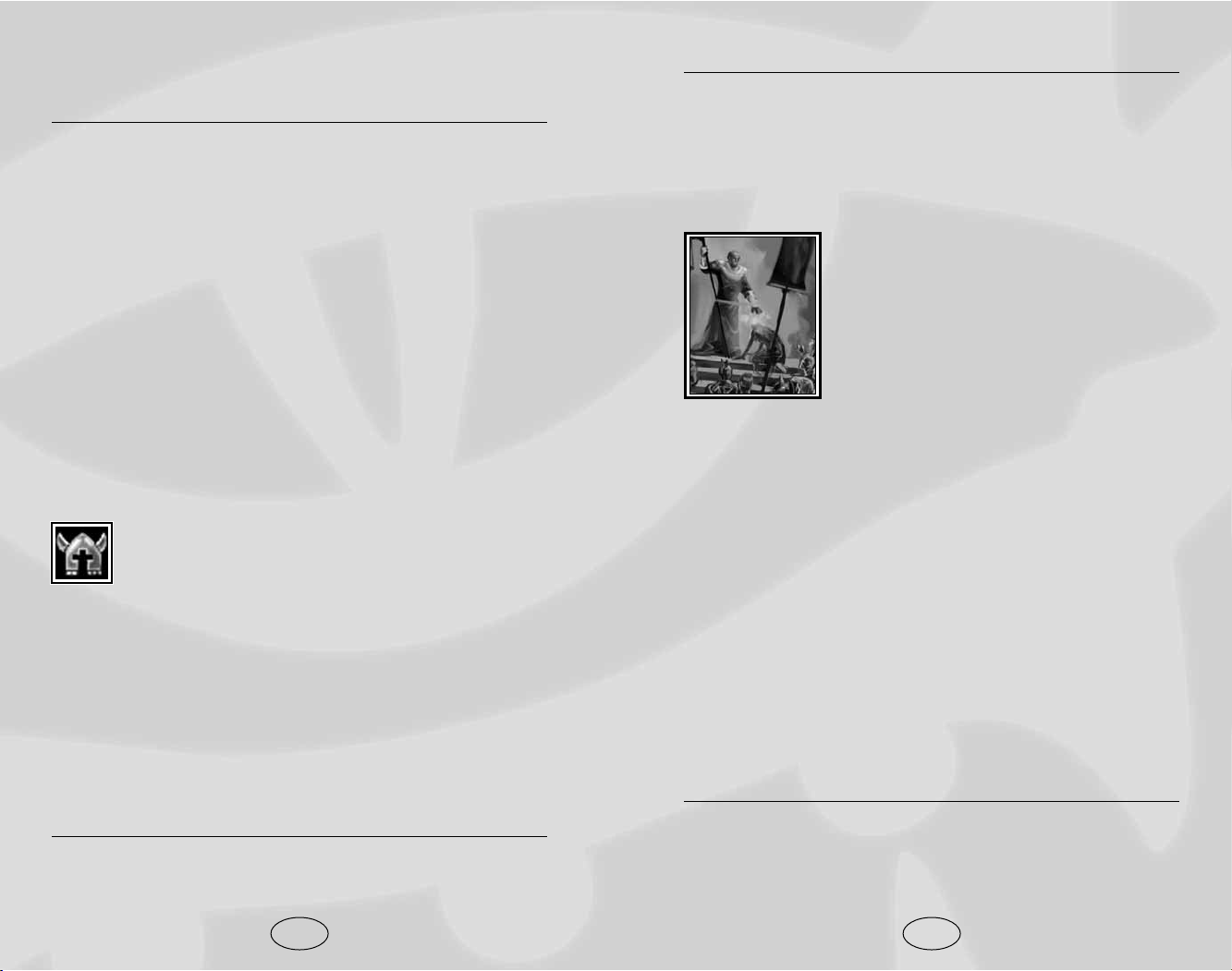
Domains and Turning Outsiders
Note: Outsiders have been improved. They get turn resistance
equal to their spell resistance rating (only clerics of the Good or
Evil domains may turn them without the new Planar Turning
feat). If you have the Planar Turning feat they are weakened
and only have one-half their spell resistance as turn resistance.
Druid
Druids gain power not by ruling nature but
by being at one with it. Druids hate the
unnatural, including aberrations or undead,
and destroy them where possible. Druids
receive divine spells from nature, not the
gods, and can gain an array of powers as
they gain experience, including the ability to
take the shapes of animals. A druid is often
accompanied by an animal companion. The weapons and armor
of a druid are restricted by their traditional oaths, not simply
training. A druid’s Wisdom score should be high, as this determines the maximum spell level that they can cast.
• Alignment: Must be neutral good, lawful neutral, true neu-
tral, chaotic neutral or neutral evil
• Hit Die: d8
• Proficiencies: Club, dagger, dart, sickle, scimitar, spear,
sling, and quarterstaff, shields, light and medium armor
• Skill Points: Int Modifier x 4 at 1st level; 4 + Int Modifier
each additional level
• Spellcasting: Divine (Wisdom based, armor-related chance
of spell failure is ignored)
• Ex-Druids: A druid that is no longer neutral cannot gain
levels.
Druid Special Abilities
Nature Sense: The druid gains a +2 bonus to all attacks made
while fighting in wilderness areas.
• Gained: 1st level
• Use: Automatic
49
• Spellcasting: Divine (Wisdom based, armor-related chance
of spell failure is ignored)
Cleric Special Abilities
Spontaneous Cast: Able to replace any spell and cast a ‘healing’
variety of the same spell level instead.
• Gained: 1st level
• Use: Automatic
• Bonus: If an S appears in the upper left-hand corner of the
spell icon, a cleric can cast that spell spontaneously. This
will ‘use up’ another spell of the same level as the spell cast.
Turn Undead: The cleric can cause undead to flee.
• Gained: 1st level
• Use: Three times per day, plus the cleric’s Charisma modifier
• Bonuses: The cleric’s level and Charisma are used to deter-
mine how many Hit Die of undead are turned. If the cleric
has twice as many levels as the undead have Hit Die, the
undead are instantly destroyed.
Epic Cleric
The epic cleric is among the most elite of her deity’s
servants, spreading the word and acting as emissary
for the church. The epic cleric commands great power
and respect.
• Hit Die: d8
• Skill Points at Each Additional Level: 2 + Int Modifier
• Bonus Feats: The epic cleric gains a bonus feat every three
levels after 20th
• Epic Cleric Bonus Feats: Armor Skin, Automatic Quicken
Spell, Automatic Silent Spell, Automatic Still Spell, Epic
Spell Focus, Epic Spell Penetration, Greater Wisdom,
Improved Combat Casting, Planar Turning
Prestige Class Tips
Militant clerics should consider becoming a champion of Torm.
Evil clerics make powerful blackguards.
48
Page 27
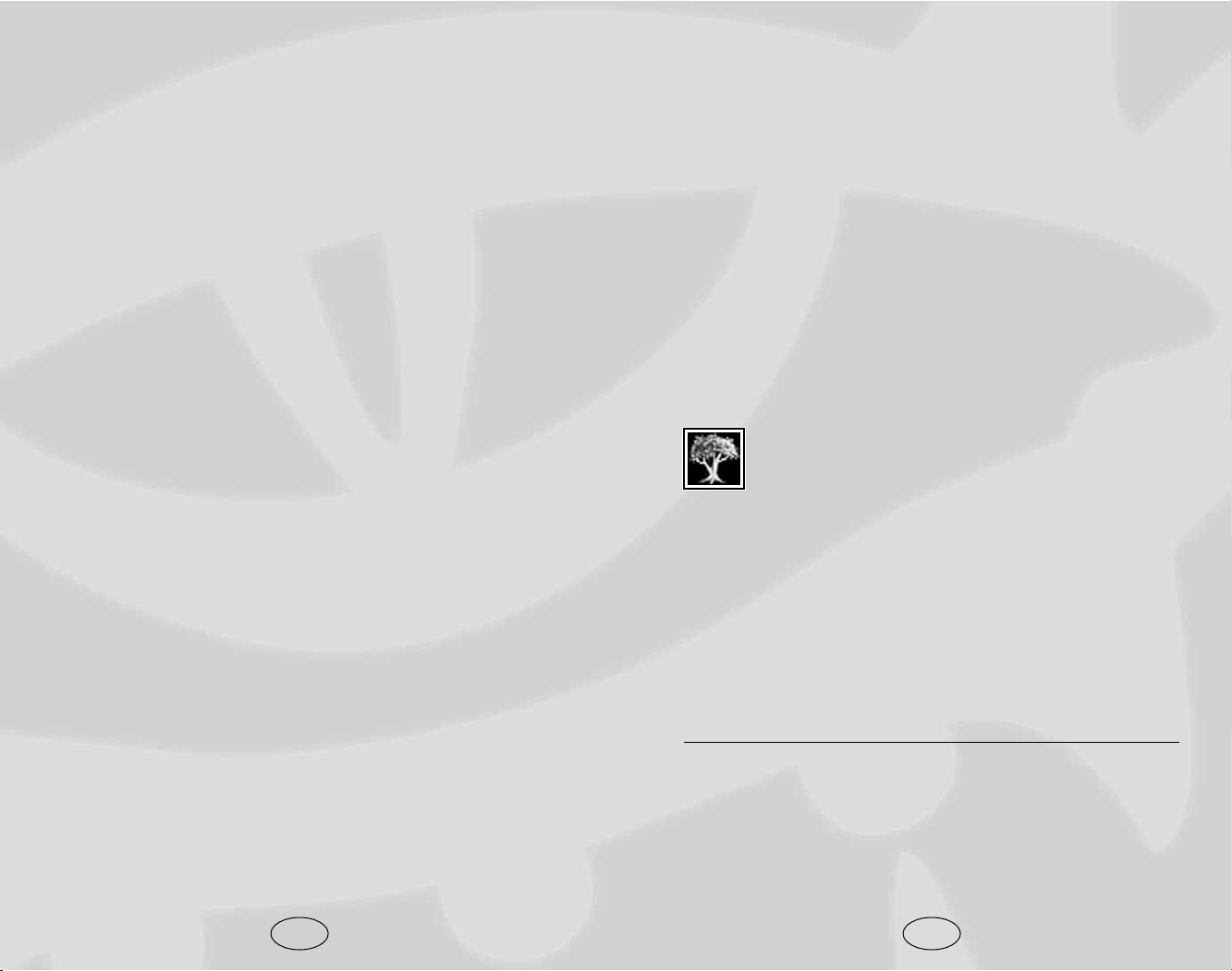
Venom Immunity: The druid is able to resist the effects of most
poisons.
• Gained: 9th level
• Use: Automatic
• Bonuses: Immune to poison
Elemental Shape: The druid gains the ability to shape-shift into
various elemental forms.
• Gained: 16th level
• Use: Once per day at 16th level, twice per day at 17th level,
and three times per day at 19th level. This ability lasts one
hour per level.
• Bonuses: Huge elementals at 16th level and elder elementals
at 20th level.
Epic Druid
Powerful, primal forces dominate nature and the epic
druid is capable of harnessing them. The epic druid is
a mighty symbol of the natural world and the balance
demands that he use his great powers responsibly.
• Hit Die: d8
• Skill Points at Each Additional Level: 4 + Int Modifier
• Bonus Feats: The epic druid gains a bonus feat every four
levels after 20th
• Epic Druid Bonus Feats: Automatic Quicken Spell,
Automatic Silent Spell, Automatic Still Spell, Dragon
Form, Energy Resistance, Epic Spell Focus, Epic Spell
Penetration, Greater Wisdom, Improved Combat Casting
Prestige Class Tips
The most effective prestige class that expands the druid’s
abilities is the shifter.
51
Animal Companion: Druids may summon a stalwart animal
companion.
• Gained: 1st level
• Use: Once per day, until killed or unsummoned
• Bonuses: Animal companions are chosen at character cre-
ation and can be changed with each new druid class level
Woodland Stride: Druids may walk with ease through magical
and non-magical impediments to movement.
• Gained: 2nd level
• Use: Automatic
• Bonuses: Immune to Grease, Web and Entangle spells and
effects
Trackless Step: Druids move stealthily through wilderness areas.
• Gained: 3rd level
• Use: Automatic
• Bonuses: Grants a +4 competence bonus to Hide and Move
Silently checks when in wilderness areas.
Resist Nature’s Lure: Due to their inherent understanding of
nature, druids can avoid the most common dangers that the natural world presents.
• Gained: 4th level
• Use: Automatic
• Bonuses: Grants a +2 insight bonus to saving throws
against all Fear spells and effects.
Wild Shape: The druid gains the ability to shape shift into various animal forms.
• Gained: 5th level
• Use: Once per day at 5th level, twice per day at 6th level,
three times per day at 7th level, four times per day at 10th
level, five times per day at 14th level, and six times per day
at 18th level. This ability lasts one hour per level.
• Bonuses: The druid may choose among several animal
forms (these forms improve as the druid gains levels).
50
Page 28
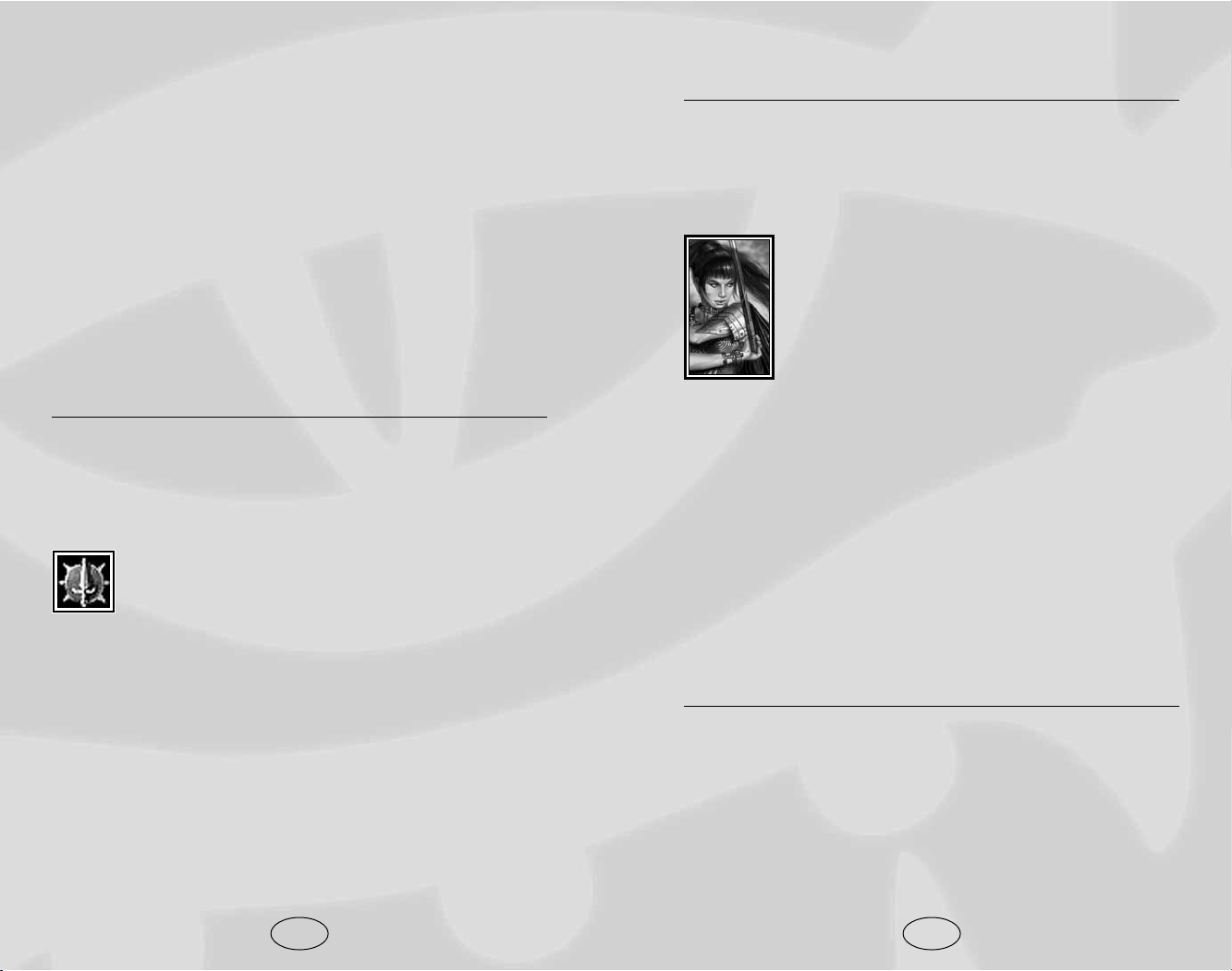
Whirlwind Attack, Overwhelming Critical, Superior Initiative
Prestige Class Tips
Fighters have many options available to them — blackguard,
dwarven defender or weapon master are among the best choices. Elf and half-elf fighters who use bows may want to consider
becoming arcane archers.
Monk
Monks are versatile warriors skilled at fighting without weapons or armor. Good-aligned monks serve as
protectors of the people, while evil monks make ideal
spies and assassins. Although they don’t cast spells,
monks channel a subtle energy called ki. This energy
allows a monk to perform amazing feats, such as
healing himself, catching arrows in flight and dodging blows with lightning speed. A monk’s mundane and ki-based
abilities grow with experience, granting him more power over
himself and his environment. Monks suffer unique penalties if they
wear armor, as doing so violates their rigid oath. A monk wearing
armor loses his Wisdom and level-based Armor Class bonuses,
movement speed, and additional unarmed attacks per round.
• Alignment: Any lawful
• Hit Die: d8
• Proficiencies: Club, dagger, handaxe, light crossbow, heavy
crossbow, kama, quarterstaff, shuriken, sling
• Skill Points: Int Modifier x 4 at 1st level; 4 + Int Modifier
each additional level
Monk Special Abilities
• Bonus Feats: The monk receives several bonus feats from
the standard feat list, including Cleave, Improved Unarmed
Strike and Stunning Fist at 1st level, Deflect Arrows at 2nd
level, and Knockdown and Improved Knockdown at 6th level.
• Specialty Weapon: The monk retains his unarmed attack
bonus when fighting with a kama.
• Monk Armor Class Bonus: Monks add both their Wisdom
modifier and their Dexterity modifier to their Armor Class.
53
Fighter
Fighters can be many things, from soldiers to criminal enforcers.
Some see adventure as a way to get rich, while others use their
skills to protect the innocent. Fighters have the best all-around
fighting capabilities of the PC classes and they are trained to use
all standard weapons and armor. A fighter’s rigorous martial
training grants him many bonus feats as he progresses. Highlevel fighters have access to special melee maneuvers and exotic
weapons not available to any other character.
• Hit Die: d10
• Proficiencies: All simple and martial weapons, all armor,
and shields
• Skill Points: Int Modifier x 4 at 1st level; 2 + Int Modifier
each additional level
Fighter Special Abilities
Bonus Feats: The fighter gains a bonus feat at first level and
every two levels thereafter, chosen from a subset of the entire
feat list. This bonus feat is in addition to the feats every character gains for advancing in character level.
Epic Fighter
Having advanced from the ranks of seasoned warriors,
the epic fighter is the true master of warfare. More
than a mere sword-swinger, the epic fighter knows
how to defeat his opponents in any arena. Though his
journey to achieve this goal has been long and hard, the epic
fighter is just starting out on another path — a fledgling in the
realm of gods and other powerful beings.
• Hit Die: d10
• Skill Points at Each Additional Level: 2 + Int Modifier
• Bonus Feats: The epic fighter gains a bonus feat every two
levels after 20th
• Epic Fighter Bonus Feats: Armor Skin, Damage
Reduction, Devastating Critical, Epic Prowess, Epic
Toughness, Epic Weapon Focus, Epic Weapon
Specialization, Improved Stunning Fist, Improved
52
Page 29
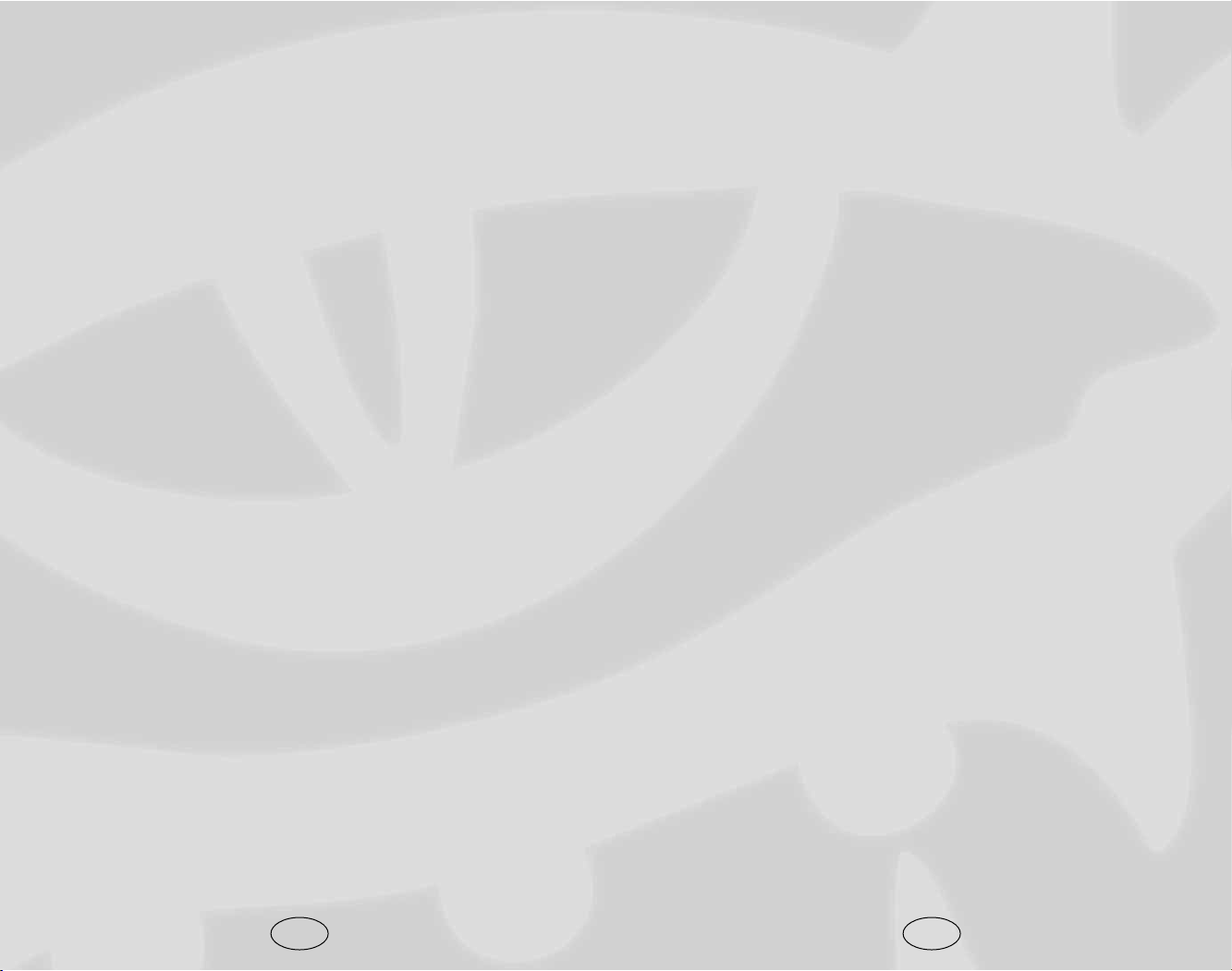
Improved Evasion: The monk gains a superhuman ability to
avoid danger.
• Gained: 9th level
• Use: Automatic
• Bonuses: In situations where a successful Reflex saving
throw would allow others to take half damage, the character escapes unscathed on a successful save and takes only
half damage even if the saving throw fails.
Ki Strike: When attacking creatures with the damage reduction
ability, the character’s unarmed attack is treated as a weapon
with an enhancement bonus.
• Gained: 10th level
• Use: Automatic
• Bonuses: Equivalent to a +1 enhancement bonus at 10th
level, +2 bonus at 13th level, +3 bonus at 16th level.
Diamond Body: Through meditation and control over his body,
the disciplined monk becomes immune to all natural and most
magical poisons.
• Gained: 11th level
• Use: Automatic
• Bonuses: Immunity to poison
Diamond Soul: Ki, the spiritual energy that powers the monk,
develops into a force that is capable of repelling all but the most
determined magic attacks.
• Gained: 12th level
• Use: Automatic
• Bonuses: Spell resistance equal to the number of levels the
character has in the monk class +10
Quivering Palm: Harnessing his ki, the monk is able to deliver
quick death with an unarmed strike.
• Gained: 15th level
• Use: Once per day.
55
Flurry of Blows: The monk receives an extra attack per round
when fighting unarmed or with a kama.
• Gained: 1st level
• Use: Selected
• Penalties: The monk suffers a -2 penalty to all attack rolls
made as part of a Flurry of Blows.
Evasion: Monks are able to escape potentially deadly situations.
• Gained: 1st level
• Use: Automatic
• Bonuses: In situations where a successful Reflex saving
throw would allow others to take half damage, the monk
escapes unscathed.
Monk Speed: Monks gain the ability to move quickly.
• Gained: 3rd level
• Use: Automatic
• Bonuses: Monks move faster than other classes and this
ability improves with experience.
Still Mind: Monks gain a +2 competence bonus on saving
throws vs. mind-affecting spells.
• Gained: 3rd level
• Use: Automatic
Purity of Body: Monks are immune to common diseases.
• Gained: 5th level
• Use: Automatic
• Bonuses: Immune to disease
Wholeness of Body: The monk is capable of healing his wounds.
• Gained: 7th level
• Use: Selected. Once per day.
• Bonuses: Restores a number of Hit Points equal to twice
the number of levels the character has in the monk class.
54
Page 30
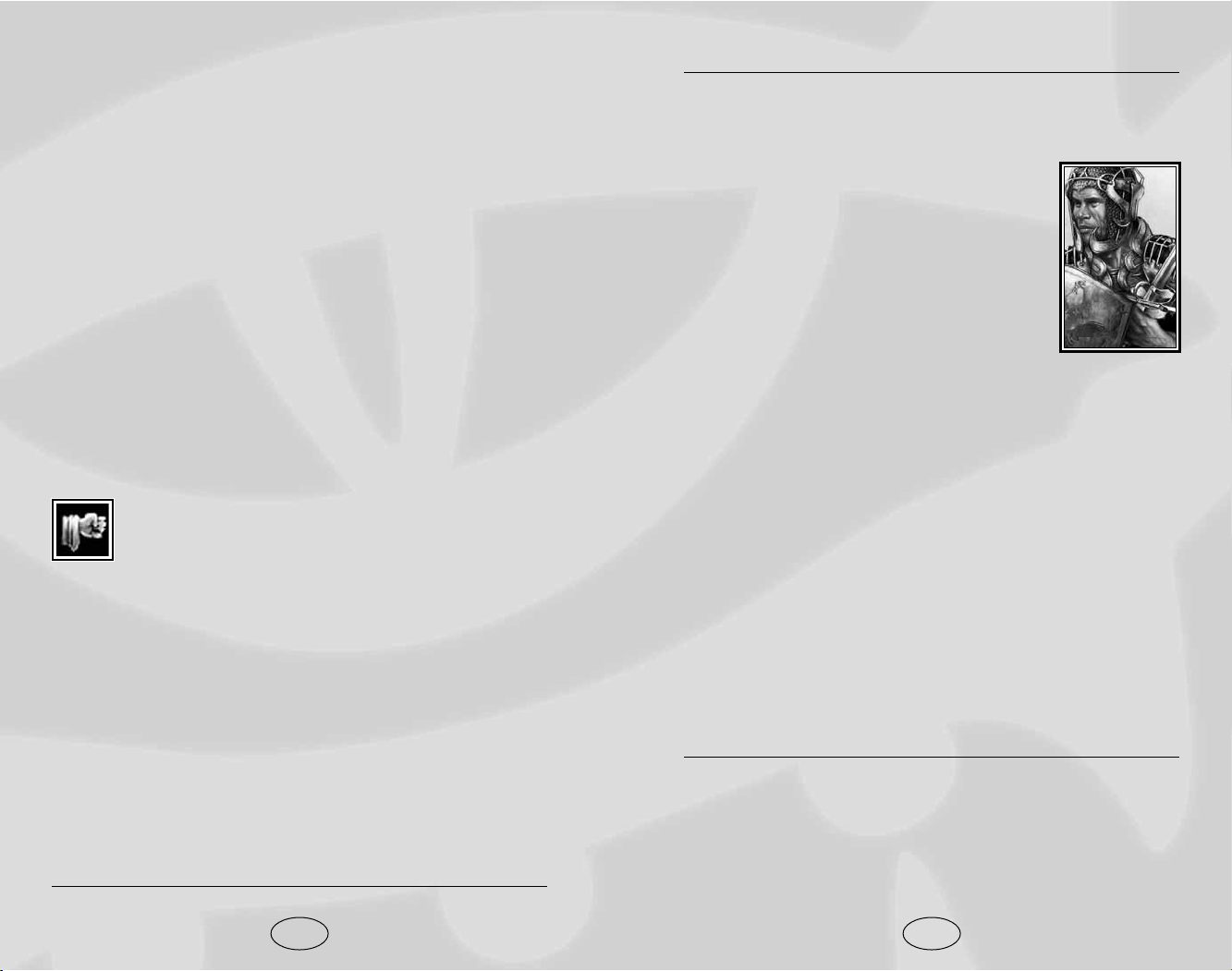
Prestige Class Tips
Shadowdancer is a good choice for a stealthy monk. Pious
monks may want to consider the champion of Torm.
Paladin
Paladins take their adventures seriously, and
even a mundane mission is, in the heart of the
paladin, a personal test—an opportunity to
demonstrate bravery, to learn tactics and to find
ways to do good. Divine power protects these
warriors of virtue, warding off harm, protecting
from disease, healing and guarding against fear.
The paladin can also direct this power to help
others, healing wounds or curing diseases and
also use it to destroy evil. Experienced paladins can smite evil
foes and turn away undead. A paladin’s Wisdom score should be
high, as this determines the maximum spell level that she can
cast. Many of the paladin’s special abilities also benefit from a
high Charisma score.
• Alignment: Lawful good only
• Hit Die: d10
• Proficiencies: All simple and martial weapons, all armor,
shields
• Skill Points: Int Modifier x 4 at 1st level; 2 + Int Modifier
each additional level
• Spellcasting: Paladin Spells. Divine (Wisdom based,
armor-related chance of spell failure is ignored).
• Ex-Paladins: A paladin that is no longer lawful good can-
not gain levels until she again becomes lawful good.
Paladin Special Abilities
Divine Grace: Blessed by her deity, the paladin gains bonuses
to resist various forms of attack.
• Gained: 1st level
• Use: Automatic
• Bonuses: The paladin adds her positive Charisma bonus
(if any) to all saving throws
57
• Bonuses: If the attack succeeds and does damage, the tar-
get must make a Fortitude save (DC 10 + 1/2 the monk’s
level + the monk’s Wisdom modifier). Failure results in the
target’s immediate death.
Empty Body: Mastering his ki can allow the monk to fade
from sight.
• Gained: 18th level
• Use: Selected. Twice per day.
• Bonuses: The monk gains a 50% concealment bonus.
Perfect Self: So complete is the monk’s mastery over his body
and spirit that he becomes a supernatural being, able to shrug
off ordinary weapons and many spells.
• Gained: 20th level
• Use: Automatic
• Bonuses: Immune to all mind-affecting spells; gains damage
reduction 20/+1
Epic Monk
An epic monk’s speed, power, grace and force of will
are unmatched by mortal beings. Her powers continue
to multiply as she steps away from the mortal shell
and accepts an inner tranquility that lesser characters cannot
even dream of.
• Hit Die: d8
• Skill Points at Each Additional Level: 4 + Int Modifier
• Bonus Feats: The epic monk gains a bonus feat every five
levels after 20th
• Special: Every 3 levels, the monk’s movement speed will
increase by an additional 10%
• Epic Monk Bonus Feats: Armor Skin, Damage Reduction,
Energy Resistance, Epic Toughness, Improved Ki Strike,
Improved Spell Resistance, Improved Stunning Fist, SelfConcealment
56
Page 31

• Bonuses: The paladin’s level and Charisma are used to
determine how many Hit Die of undead are turned. If the
paladin has twice as many levels as the undead have Hit
Die, the undead are instantly destroyed.
Remove Disease: Her access to the divine allows the paladin to
remove disease from herself or her companions.
• Gained: 3rd level
• Use: Once per day
• Bonuses: As the cleric spell Remove Disease
Epic Paladin
Standing at the forefront of the battle against chaos
and evil in the world, the epic paladin shines as a
beacon of hope to all who fight the good fight.
• Hit Die: d10
• Skill Points at Each Additional Level: 2 + Int Modifier
• Bonus Feats: The epic paladin gains a bonus feat every
three levels after 20th
• Epic Paladin Bonus Feats: Armor Skin, Devastating
Critical, Epic Toughness, Epic Weapon Focus, Epic
Prowess, Epic Reputation, Great Smiting, Improved
Combat Casting, Overwhelming Critical, Perfect Health,
Planar Turning
Prestige Class Tips
The champion of Torm prestige class improves upon the paladin’s
already considerable melee and defensive abilities.
59
Divine Health: Most diseases are naturally repelled by the holy
power of the paladin.
• Gained: 1st level
• Use: Automatic
• Bonuses: Immune to disease
Lay on Hands: The holy might of the paladin can be used to
heal wounds.
• Gained: 1st level
• Use: Once per day
• Bonuses: If the paladin has a positive Charisma Modifier,
then she can cure a number of Hit Points equal to her
Charisma Modifier x paladin level.
Aura of Courage: The paladin is immune to all fear spells and
effects.
• Gained: 2nd level
• Use: Automatic
• Bonuses: Immune to fear
Smite Evil: Gathering the might of his patron deity, the paladin
can unleash a holy attack that devastates evil enemies.
• Gained: 2nd level
• Use: Once per day
• Bonuses: The paladin applies her Charisma modifier (if
positive) to her next melee attack roll, and adds a damage
bonus equal to her paladin level. If the target of this attack
is not evil, Smite Evil has no effect.
Turn Undead: When paladins reach 3rd level, she can channel
the might of her patron deity to scatter or destroy undead.
• Gained: 3rd level
• Use: Three times per day, plus the paladin’s Charisma
modifier
58
Page 32

Favored Enemy: Rangers study their enemies and develop a
keen understanding of the weakness of various creatures.
• Gained: 1st level and every 5 levels thereafter
• Use: Automatic
• Bonuses: Rangers gain a +1 bonus to Listen, Spot and
Taunt checks against their favored enemy, as well as a +1
bonus to any physical damage dealt to the enemy. These
bonuses improve by +1 every 5 levels.
Dual Wield: Rangers can fight using two weapons while wearing light armor or less.
• Gained: 1st level
• Use: Selected
• Bonuses: Dual Wield simulates the Ambidexterity and
Two-Weapon Fighting feats
• Note: Dual Wield does not count as Ambidexterity and
Two-Weapon Fighting when used to qualify for Improved
Two-Weapon Fighting. In other words, you can’t be a
ranger for just one level and then qualify for Improved TwoWeapon Fighting once your base attack bonus reaches +9.
Bonus Feats: Rangers automatically gain the Improved TwoWeapon Fighting feat at 9th level.
Animal Companion: Rangers may summon a stalwart animal
companion.
• Gained: 6th level
• Use: Once per day, until killed or unsummoned
• Bonuses: Animal companions may be changed with each
new ranger class level
Epic Ranger
The epic ranger moves through the natural world with
deadly grace and a keen mind. The epic ranger is both
a protector and a hunter, and his powers reflect this.
• Hit Die: d10
• Skill Points at Each Additional Level: 4 + Int Modifier
61
Ranger
Rangers are skilled stalkers and
hunters who make their home in the
woods. A ranger’s martial skill is
nearly the equal the fighter’s, but
rangers lack the latter’s dedication to
the craft of fighting. Instead, the
ranger focuses his skills and training
on a specific enemy — a type of
creature he bears a vengeful grudge
against and hunts above all others.
Rangers often accept the role of protector, aiding those who live in or
travel through the woods. His skills
allow him to move quietly and stick to the shadows, especially
in natural settings, and he also has special knowledge of certain
types of creatures. Finally, an experienced ranger has such a tie
to nature that he can actually draw on natural power to cast
divine spells, much as a druid does. Like a druid, a ranger is
often accompanied by animal companions. A ranger’s Wisdom
score should be high, as this determines the maximum spell
level that he can cast.
• Hit Die: d10
• Proficiencies: All simple and martial weapons, light armor,
medium armor, shields
• Skill Points: Int Modifier x 4 at 1st level; 4 + Int Modifier
each additional level
Spellcasting: Divine (Wisdom based, armor-related chance of
spell failure is ignored)
Ranger Special Abilities
Trackless Step: Rangers move stealthily through wooded areas.
• Gained: 1st level
• Use: Automatic
• Bonuses: The ranger gains a +4 competence bonus to Hide
and Move Silently checks when in outdoor areas
60
Page 33

Rogue Special Abilities
Sneak Attack: Rogues study the weaknesses of their opponents
and are capable of capitalizing on this knowledge with their
deadly sneak attacks.
• Gained: 1st level
• Use: Automatic
• Bonuses: Whenever the rogue makes a successful melee or
ranged attack against an opponent that is flat-footed OR
cannot see the character (i.e., character is in Stealth mode
or invisible) OR has its back facing the character AND the
target is in combat against another opponent, the rogue’s
blow deals extra damage (+1d6 at 1st level, and an additional +1d6 every two levels thereafter). This extra damage
is not multiplied in the case of a critical hit.
• Special: The construct and undead monster types are
immune to sneak attacks, as are any creatures that are
immune to critical hits.
Evasion: Rogues are able to escape potential deadly situations.
• Gained: 2nd level
• Use: Automatic
• Bonuses: In situations where a successful Reflex saving
throw would allow others to take only half damage, a rogue
escapes unscathed
Uncanny Dodge: Rogues are quick on their feat and can react
more quickly to danger than others. This ability improves as the
rogue gains levels.
• Gained:
Level 3: Retain Dexterity bonus to AC, even if flat-footed
Level 6: +1 to Reflex saves made to avoid traps
Level 11: +2 to Reflex saves made to avoid traps
Level 14: +3 to Reflex saves made to avoid traps
Level 17: +4 to Reflex saves made to avoid traps
Level 20: +5 to Reflex saves made to avoid traps
• Use: Automatic
63
• Bonus Feats: The epic ranger gains a bonus feat every
three levels after 20th
• Epic Ranger Bonus Feats: Bane of Enemies, Blinding
Speed, Epic Toughness, Epic Prowess, Epic Weapon
Focus, Favored Enemy, Improved Combat Casting
Prestige Class Tips
Combined with wizard or sorcerer levels, the ranger makes the
perfect arcane archer.
Rogue
Rogues have little in common with each other. While some—
maybe even the majority—are stealthy
thieves, many serve as scouts, spies, investigators, diplomats or simple thugs. Rogues are
versatile, adaptable and skilled at getting
what others don’t want them to get. While not
equal to a fighter in combat, a rogue knows
how to hit where it hurts, and a sneak attack
can dish out a lot of damage. Rogues also
seem to have a sixth sense when it comes to
avoiding danger. Experienced rogues develop
nearly magical powers and skills as they master the arts of stealth, evasion and sneak
attacks. In addition, while not capable of casting spells, a rogue can sometimes “fake it”
well enough to cast spells from scrolls, activate wands and use just about any other
magic item.
• Hit Die: d6
• Proficiencies: Club, dagger, dart, light crossbow, handaxe,
heavy crossbow, mace, morningstar, rapier, shortbow, short
sword, sling, quarterstaff, light armor
• Skill Points: Int Modifier x 4 at 1st level; 8 + Int Modifier
each additional level.
62
Page 34

Special
Sneak Attack: This continues to improve by 1d6 at each odd-
numbered level the epic rogue gains
Prestige Class Tips
Rogues make effective assassins and shadowdancers.
Sorcerer
Sorcerers are arcane spellcasters who manipulate magic energy with imagination and talent
rather than studious discipline. They have no
books, no mentors, no theories—just raw
power that they direct at will. Sorcerers know
fewer spells than wizards, and acquire them
more slowly, but they can cast individual spells
more often and have no need to prepare their
incantations ahead of time. Also unlike wizards,
sorcerers cannot specialize in a school of magic.
Since sorcerers gain their powers without
undergoing the years of rigorous study that
wizards go through, they have more time to
learn fighting skills and are proficient with
simple weapons. A sorcerer can call a familiar:
a small, magical, animal companion that serves
her. Charisma is very important for sorcerers; the higher their
value in this ability, the higher the spell level she can cast.
• Hit Die: d4
• Proficiencies: All simple weapons, no armor or shields
• Skill Points: Int Modifier x 4 at 1st level; 2 + Int Modifier
each additional level
• Spellcasting: Arcane (Charisma-based, no need for prepa-
ration, armor-related chance of spell failure is a factor).
Sorcerers begin the game knowing all cantrips.
Sorcerer Special Abilities
Summon Familiar: Able to summon a small creature to assist in
combat or scouting.
• Gained: 1st level
65
Rogue Special Feats: On achieving 10th level and every three
levels thereafter, the rogue can choose a special feat from the
following list:
• Crippling Strike: Any successful sneak attack automatical-
ly deals two points of Strength ability damage to the target.
• Opportunist: The rogue automatically gains a +4
Competence bonus to attack rolls when making an attack of
opportunity.
• Skill Mastery: The rogue can take 20 whenever using the
Disable Trap, Open Lock, or Set Traps skills, even if in combat.
• Slippery Mind: If the rogue fails his save against a mindaffecting spell, he makes an automatic reroll.
• Improved Evasion: In situations where a successful Reflex
saving throw would allow others to take only half damage,
the rogue escapes unscathed on a successful roll and takes
only half damage even if the saving throw fails.
• Defensive Roll: Once per day, if the rogue is struck by a
potentially lethal blow (damage that would normally drop
him below 1 hit point), he can make a Reflex saving throw
(DC = damage dealt). If successful, he takes only half damage from the blow (which may still be enough to kill him). If
caught flat-footed, the rogue may not make a Defensive Roll.
Epic Rogue
The ultimate thief with legendary skills and many a
tale of derring-do, the epic rogue is the master of
cunning, deceit and stealth.
• Hit Die: d6
• Skill Points at Each Additional Level: 8 + Int Modifier
• Bonus Feats: The epic rogue gains a bonus feat every four
levels after 20th
• Epic Rogue Bonus Feats: Blinding Speed, Crippling
Strike, Defensive Roll, Epic Dodge, Epic Reputation, Epic
Skill Focus, Improved Evasion, Improved Sneak Attack,
Opportunist, Self-Concealment, Skill Mastery, Slippery
Mind, Superior Initiative
64
Page 35

• Hit Die: d4
• Proficiencies: Club, dagger, light crossbow, heavy cross-
bow, quarterstaff, no armor or shields
• Skill Points: Int Modifier x 4 at 1st level; 2 + Int Modifier
each additional level
• Spellcasting: Arcane (Intelligence-based, requires preparation, armor-related chance of spell failure is a factor); wizards
begin the game knowing all cantrips and four 1st-level spells.
Wizard Special Abilities
Summon Familiar: Able to summon a small creature to assist in
combat or scouting.
• Gained: 1st level
• Use: Once per day
• Bonuses: If the familiar dies, the sorcerer loses 1d6 Hit
Points, but can summon the familiar again the next day.
Wizard Bonus Feats: Every five levels, the wizard may select a
bonus feat from the Metamagic and Spell feat lists. This bonus
feat is in addition to the feats every character gains for advancing in character level.
Epic Wizard
Knowledge is power and the quest for knowledge
never ends. There is an everlasting supply of arcane
lore for the epic wizard to discover.
• Hit Die: d4
• Skill Points at Each Additional Level: 2 + Int Modifier
• Bonus Feats: The epic wizard gains a bonus feat every
three levels after 20th
• Epic Wizard Bonus Feats: Automatic Quicken Spell,
Automatic Silent Spell, Automatic Still Spell, Epic Spell
Focus, Epic Spell Penetration, Great Intelligence,
Improved Combat Casting
Prestige Class Tips
The pale master is a strong prestige class that builds upon the
wizard’s magical abilities.
67
• Use: Once per day
• Bonuses: If the familiar dies, the sorcerer loses 1d6 Hit
Points, but can summon the familiar again the next day.
Epic Sorcerer
The epic sorcerer is a near mythic being. But still the
need for ever-greater power never ceases and the sorcerer pushes on, exploring and mastering the magical.
• Hit Die: d4
• Skill Points at Each Additional Level: 2 + Int Modifier
• Bonus Feats: The epic sorcerer gains a bonus feat every
three levels after 20th
• Epic Sorcerer Bonus Feats: Automatic Quicken Spell,
Automatic Silent Spell, Automatic Still Spell, Energy
Resistance, Epic Spell Focus, Epic Spell Penetration,
Improved Combat Casting
Prestige Class Tips
Sorcerers are ideally suited to becoming dragon disciples and
pale masters.
Wizard
Wizards are arcane spellcasters who
depend on intensive study to create
their magic. To wizards, magic is not
a talent but a difficult, rewarding
art. When they are prepared for battle, wizards can use their spells to
devastating effect. When caught by
surprise, they are vulnerable. The
wizard’s strength is her spells; everything else is secondary. She
learns new spells as she experiments and grows in experience
and she can also learn them from other wizards. In addition,
over time a wizard learns to manipulate her spells so they go
farther, work better or are improved in some other way. A wizard
can call a familiar: a small, magical, animal companion that serves
her. With a high Intelligence, wizards are capable of casting very
high-level spells.
66
Page 36

Arcane Archer Special Abilities
• Enchant Arrow: The arcane archer is able to shoot arrows
with increased precision and damage. This ability is automatically applied to all arrows fired and increases with
experience: +1 at 1st level; +2 at 3rd level; +3 at 5th level;
+4 at 7th level; and +5 at 9th level.
• Imbue Arrow: Beginning at 2nd level, the arcane archer is
able to shoot a fireball arrow three times a day.
• Seeker Arrow: At 4th level the arcane archer can fire one
arrow per day that cannot miss. At 6th level he can fire two
Seeker Arrows per day.
• Hail of Arrows: At 8th level and beyond, the arcane archer
is able to fire an arrow at each and every target within range.
• Arrow of Death: This ability, gained at the 10th level,
allows the arcane archer to, once per day, fire an arrow that
can instantly kill an opponent.
Epic Arcane Archer
The epic arcane archer is the living extension of her bow. Lesser
beings can only gape in awe at the wonders she can achieve.
• Hit Die: d8
• Skill Points at Each Additional Level: 4 + Int Modifier
• Bonus Feats: The epic arcane archer gains a bonus feat
every four levels
• Epic Arcane Archer Bonus Feats: Devastating Critical
(shortbow, longbow), Epic Prowess, Epic Reflexes, Epic
Toughness, Epic Weapon Focus (shortbow, longbow),
Great Dexterity, Improved Combat Casting, Overwhelming
Critical (shortbow, longbow)
Special
Enchant Arrow: For every two levels beyond 9th, the potency
of the arrows fired by the arcane archer increases by +1
69
Prestige Classes
P
restige classes are like regular classes, except that they have
requirements that must be met before one can attain the
class. These powerful classes grant characters unique new abilities unavailable to the base classes. Some classes may require a
certain number of ranks in one or more skills, others may
require the ability to cast arcane or divine spells.
Each class has a range of abilities that make it substantially different from the other classes. These abilities are an integral part
of your character’s class, and mastering them will aid you.
Arcane Archer
Master of the elven war bands, the arcane archer is a warrior
skilled in using magic to supplement his combat prowess.
Fighters, rangers, paladins and barbarians become arcane
archers to add a little magic to their combat abilities.
Conversely, wizards and sorcerers may adopt this prestige class
to add combat capabilities to their repertoires.
• Hit Dice: d8
• Proficiencies: All simple and martial weapons, light and
medium armor, and shields
• Skill Points: 4 + Int. modifier
Requirements
To qualify as an arcane archer, a character must fulfill all of the
following criteria:
• Race: Elf or half-elf
• Base Attack Bonus: +6
• Feats: Weapon Focus Longbow or Weapon Focus
Shortbow, Point Blank Shot
• Spellcasting: Ability to cast arcane spells
68
Page 37

• Poison Resist: The assassin’s expertise with deadly toxins
gives the assassin an unnatural resistance to poisons of all
types. This ability improves with experience: +1 Fortitude
save vs. poison at 2nd level; +2 at 4th level; +3 at 6th level;
+4 at 8th level; and +5 at 10th level.
Epic Assassin
The epic assassin is capable of sliding from shadow to shadow;
lying in wait until his target is vulnerable, then striking like a
cobra, leaving only a cold corpse behind.
• Hit Die: d6
• Skill Points at Each Additional Level: 4 + Int Modifier
• Bonus Feats: The epic assassin gains a bonus feat every
four levels
• Epic Assassin Bonus Feats: Epic Reflexes, Epic Skill
Focus (hide), Epic Skill Focus (move silently), Great
Dexterity, Improved Combat Casting, Improved Sneak
Attack, Self Concealment, Superior Initiative
Special
Sneak Attack: Improves by +1d6 every two levels after 9th.
Poison Saving Throws: An additional +1 for every two levels
after 10th on the assassin’s saving throws against poison
Blackguard
A blackguard epitomizes evil. He is nothing short of a mortal
fiend, a black knight with the foulest sort of reputation. A
blackguard is an evil villain of the first order, equivalent in
power to the righteous paladin, but devoted to the powers of
darkness. No one class makes the best blackguard — all that is
required is a willingness to serve the forces of darkness.
• Hit Die: d10
• Proficiencies: All simple and martial weapons, all types of
armor and shields
• Skill Points: 2 + Int Modifier
Requirements
To qualify as a blackguard, a character must fulfill all of the
following criteria:
71
Assassin
The assassin is a master of dealing quick, lethal blows. Assassins
often function as spies, informants, killers for hire, or agents of
vengeance. The assassin’s skill in a variety of dark arts allows
him to carry out missions of death with shocking, terrifying
precision. Rogues, monks and bards are ideal candidates for
training as assassins.
Unlike the blackguard, the assassin is not evil due to devotion to an
evil power, but rather due to a complete lack of morals or ethics.
These ruthless and avaricious killers have but one requirement
other than a predisposition for evil and a penchant for stealth. They
must kill another intelligent being for no other reason than pay.
• Hit Dice: d6
• Proficiencies: Simple weapons, light armor
• Skill Points: 4 + Int. Modifier
Requirements
To qualify as an assassin, a character must fulfill all of the following criteria:
• Alignment: Any evil
• Skills: Hide 8 ranks, Move Silently 8 ranks
Assassin Special Abilities
• Death Attack: This special sneak attack has a chance of
paralyzing the opponent. Death Attack damage increases
with experience: +1d6 at 1st level; +2d6 at 3rd level; +3d6 at
5th level; +4d6 at 7th level; and +5d6 at 9th level.
• Uncanny Dodge: The assassin is able to avoid and deflect
incoming attacks. At 2nd level, the assassin retains his or her
dexterity bonus to armor class, even if flat-footed. At 5th
level, the assassin gains a +1 to Reflex saving throws. At
10th level, the assassin gains a +2 to Reflex saving throws.
• Spells: At 2nd level, the assassin gains the ability to cast Ghostly
Visage once per day. At 5th level, the assassin gains the ability to
cast Darkness once per day. At 6th level, the assassin gains the
ability to cast Invisibility once per day. At 9th level, the assassin gains the ability to cast Improved Invisibility once per day.
70
Page 38

• Feats: Hide 5 ranks
• Skills: Cleave
• Alignment: Any evil
• Base Attack Bonus: +6
Blackguard Special Abilities
• Smite Good: Beginning at 2nd level, the blackguard adds
Charisma modifier to attack roll vs. good.
• Dark Blessing: Beginning at 2nd level, the blackguard
adds Charisma modifier to saving throws.
• Turn Undead: Beginning at 3rd level, the blackguard can
make undead flee.
• Create Undead: Beginning at 3rd level, the blackguard can
summon an undead ally.
• Summon Fiend: Beginning at 5th level, the blackguard can
summon a fiendish ally.
• Sneak Attack: The blackguard gets a damage bonus that
increases with experience: +1d6 at 4th level; +2d6 at 7th
level; and +3d6 at 10th level.
• Spells: At 2nd level, the blackguard gains the ability to cast
Bull’s Strength once per day. At 6th level, the blackguard
gains the ability to cast Inflict Serious Wounds once per
day. At 7th level, the blackguard gains the ability to cast
Contagion once per day. At 8th level, the blackguard gains
the ability to cast Inflict Critical Wounds once per day.
Epic Blackguard
The blackguard is a twisted reflection of the epic paladin, radiating evil power from every pore of her body.
• Hit Die: d10
• Skill Points at Each Additional Level: 2 + Int Modifier
• Bonus Feats: The epic blackguard gains a bonus feat every
three levels
• Epic Blackguard Bonus Feats: Armor Skin, Devastating
Critical, Epic Toughness, Epic Fiend, Epic Prowess, Epic
Reputation, Epic Weapon Focus, Great Smiting, Improved
72
Combat Casting, Improved Sneak Attack, Overwhelming
Critical, Perfect Health, Planar Turning
Special
• Sneak attack: increases by +1d6 every three levels after 10th.
• Summon Fiend: For every five blackguard levels above
10th, the summoned fiend gains +2 bonus Hit Dice, its
natural armor increases by +2, and its Strength and
Intelligence each increase by +1.
Champion of Torm
Champions of Torm are mighty warriors who dedicate
themselves to Torm’s cause, defending holy ground,
destroying enemies of the church and slaying mythical
beasts.
• Hit Die: d10
• Proficiencies: All simple and martial weapons, light and
medium armor and shields
• Skill Points: 2 + Int Modifier
To qualify as a champion of Torm, a character must fulfill all of
the following criteria:
• Base Attack Bonus: +7
• Feats: Weapon Focus in a melee weapon
• Alignment: Non-evil
Champion of Torm Special Abilities
• Lay on hands (Level 1): Can heal damage equal to class
level multiplied by their Charisma modifier, deals damage to
undead creatures. This ability stacks with the paladin’s lay
on hands ability.
• Bonus Feat: Every 2 levels (2, 4, 6 et cetera) get a bonus
feat like fighters (except weapon specialization)
• Sacred Defense (Level 2): +1 to all saving throws, this
increases by an additional +1 every 2 levels
• Smite Evil (Level 3): Once per day can add Charisma
bonus to attack roll and do +1 point of damage per level of
Champion of Torm
73
Page 39

To qualify as a dwarven defender, a character must fulfill all of
the following criteria:
• Race: Dwarf
• Base Attack Bonus: +7
• Feats: Dodge, Toughness
• Alignment: Any lawful
Dwarven Defender Special Abilities
• Defensive Stance (Level 1): Gain +4 strength and consti-
tution, +2 on all saving throws and +4 dodge bonus on AC.
This can be used once per day and gains an additional use
every 2 levels
• Defensive Awareness (Level 1): Retain your dexterity
bonus to AC even when flat-footed. At level 6 you can no
longer be flanked and at level 10 you gain a +1 saving
throw bonus vs. traps
• Damage Reduction (Level 6): 3 points of damage are
ignored whenever you are hit in combat. At level 10 you
are able to shrug off 6 points of damage
Tip: Becoming a Dwarven Defender
A dwarven fighter can become a very powerful dwarven defender.
To gain the dodge prerequisite that the dwarven defender
requires, your character will need a dexterity of 13 or higher.
Epic Dwarfen Defender
The epic dwarven defender has become the very definition of
immovable object. He is a stalwart warrior that can stand
against virtually any foe imaginable.
• Hit Die: d12
• Skill Points at Each Additional Level: 2 + Int Modifier
• Bonus Feats: The epic dwarven defender gains a bonus
feat every four levels
• Epic Dwarven Defender Bonus Feats: Armor Skin,
Damage Reduction, Devastating Critical, Energy
Resistance, Epic Toughness, Epic Prowess, Epic Weapon
Focus, Overwhelming Critical, Perfect Health
75
• Divine Wrath (Level 5): Once per day, can add +3 to attack,
damage and saving throws and gain damage reduction +1/5
for a number of rounds equal to charisma bonus
Epic Champion of Torm
Torm guides the epic champion of Torm on her life journey. She
has ascended through the ranks of holy warriors to become a
symbol of Torm’s might.
• Hit Die: d10
• Skill Points at Each Additional Level: 2 + Int Modifier
• Bonus Feats: The epic champion of Torm gains a bonus
feat every three levels
• Epic Champion of Torm Bonus Feats: Automatic Quicken,
Automatic Silence Spell, Automatic Still Spell, Armor Skin,
Damage Reduction, Devastating Critical, Epic Toughness,
Epic Prowess, Epic Spell Penetration, Epic Weapon Focus,
Great Wisdom, Improved Combat Casting, Improved
Stunning Fist, Improved Whirlwind Attack, Overwhelming
Critical, Planar Turning, Spell Focus, Superior Initiative
Special
• Sacred Defense: Saving throws continue to improve by +1
for every 2 levels
• Divine Wrath: Every five levels the attack, damage and
saving throw bonuses increases by a further +2
Dwarven Defender
The defender is a sponsored champion of a dwarven
cause, a dwarven aristocrat, a dwarven deity or the
dwarven way of life. As the name might imply, this
character is a skilled combatant trained in the arts of
defense. A line of dwarven defenders is a far better defense than
a 10-foot-thick wall of stone and much more dangerous.
• Hit Die: d12
• Proficiencies: Simple and martial weapons, light, medium
and heavy armor, shields
• Skill Points: 2 + Int Modifier
74
Page 40

• Skills: Search 4 ranks, Persuade 8 ranks, Lore 6 ranks,
Discipline 4 ranks
• Alignment: Any non-evil
Harper Scout Special Abilities
• Harper Knowledge: Like a bard, a Harper scout has a
knack for picking up odds and ends of knowledge. This
ability works exactly like the bardic knowledge ability of
the bard class. If a Harper scout has bard levels, the character’s Harper scout levels and bard levels stack for bardic
knowledge.
• Favored Enemy: A Harper scout selects a favored enemy just
as a ranger does. Upon reaching 4th level as a Harper scout,
the bonus against the Harper scout’s first favored enemy
increases to +2, and she gains a new favored enemy at +1.
• Deneir’s Eye: At 2nd level, the Harper scout gains a +2
holy bonus to saving throws against traps. This is a supernatural ability.
• Tymora’s Smile: At 3rd level, once per day, the Harper
scout or a target receives a +2 saving throw bonus on all
saving throws for 5 turns. This is a supernatural ability.
• Lliira’s Heart: At 4th level, the Harper scout gains a +2
holy bonus to saving throws against mind-affecting spells.
This is a supernatural ability.
• Spells: These spells are cast as arcane spells, so they are subject to arcane spell failure if the Harper scout is wearing
armor: At 2nd level, the Harper scout gains the ability to cast
the spell Sleep once per day. At 3rd level, the Harper scout
gains the ability to cast the spell Cat’s Grace once per day. At
4th level, the Harper scout gains the ability to cast Eagle’s
Splendor once per day. At 5th level, the Harper scout gains
the ability to cast the spell Invisibility once per day.
• Craft Harper Item: At 5th level, the Harper scout gains the
ability to create two types of potions. The Harper scout can
create one potion per day, either a Cat’s Grace potion or
Eagle’s Splendor. To create either potion, the Harper scout
must spend 60 gold and 5 experience points. These potions
allow a Harper scout to better support her agents and allies.
77
Special
• Defensive Stance: an additional use per day is gained for
every two levels past 9th
• Damage Reduction: The damage reduction increases by 3
points for every four levels above 10th
Harper Scout
Harpers are members of a secret society dedicated to holding
back evil, preserving knowledge, and maintaining the balance
between civilization and the wild. Harpers learn arcane spells
and many skills to help them in their duties of espionage, stealth
and reporting information.
Many Harpers are bards, but by no means all. Ranger, rogue,
sorcerer and wizard are common vocations for Harpers, as these
classes tend to have versatility and mobility. All have some skill at
manipulating others, a resistance to outside mental influences,
acute abilities of perception, and a talent for solving problems.
Not all Harpers are members of the Harper scout prestige class,
and rank within the organization does not depend upon a character’s level in this or any other class. However, most of the
higher-ranked Harpers have at least one level in the Harper
scout prestige class.
The highest-ranked Harpers are called the High Harpers, and
they are responsible for most of the long-term planning for the
organization. The High Harpers are voted into their position by
a secret ballot among the other High Harpers, with the criteria
being experience, exceptional service, and discretion in implementing the Harpers’ plans.
• Hit Die: d6
• Proficiencies: Simple weapons, light armor
• Skill Points: 4 + Int modifier
Requirements
To qualify to become a Harper scout, a character must fulfill all
of the following criteria:
• Feats: Alertness, Iron Will
76
Page 41

• Summon Greater Undead (Level 9): Can summon a very
powerful undead creature, once per day
• Deathless Mastery (Level 10): Immune to critical hits
• Deathless Master Touch (Level 10): The undead arm graft
can kill with just a touch. This ability may be used 3x/day.
Every 2 levels, the pale master gains additional spells per day,
as if they had leveled in their previous spell caster class. This
gain only applies to spells per day and not caster level.
Tip: Becoming a Pale Master
Sorcerers and wizards make powerful pale masters. Additional
spellcasting ability is sacrificed for a stronger melee presence.
Epic Pale Master
The pale master’s bond with the undead continues to grow, as
she becomes the epic pale master.
• Hit Die: d6
• Skill Points at Each Additional Level: 2 + Int Modifier
• Bonus Feats: The epic pale master gains a bonus feat every
three levels
• Epic Pale Master Bonus Feats: Automatic Quicken Spell,
Automatic Silent Spell, Automatic Still Spell, Energy
Resistance, Epic Spell Focus, Epic Spell Penetration,
Improved Combat Casting
Special
• Boneskin: Improves by +2 for every four levels past level 8
Undead Graft: Can use this supernatural attack an additional
time per day for every 3 levels gained
• Deathless Vigor: Every five levels an additional +5
permanent hit points are gained
79
Epic Harper Scout
Harper Scouts are only able to attain five levels and may never
become “epic” in the Harper scout class. They can, of course,
gain epic levels in their other classes.
Pale Master
Necromancy is usually a poor choice for arcane spellcasters. Those who really want to master the deathless
arts almost always pursue divine means. However, an
alternative exists for those who desire power over undead, without losing too much of their arcane power. Enter the pale master,
who draws on a font of special lore that provides a macabre
power all its own.
• Hit Die: d6
• Proficiencies: No additional proficiencies are gained
• Skill Points: 2 + Int Modifier
To qualify as a pale master, a character must fulfill all of the
following criteria:
• Arcane Spellcasting: Level 3 or higher
• Alignment: Any non-good.
Pale Master Special Abilities
• Bone Skin (Level 1): +2 to natural armor class. Every four
levels this increases by an additional +2.
• Animate Dead (Level 2): Once per day can summon an
undead servant
• Darkvision (Level 3): Able to see in the dark
• Summon Undead (Level 4): Can summon more powerful
undead
• Deathless Vigor (Level 5): Gains three additional hit
points per level
• Undead Graft (Level 6): Replaces arm with an undead
version that twice per day can paralyze opponents. At level
8 an additional use per day is gained.
• Tough as Bone (Level 7): Immune to hold, paralyze, stun
78
Page 42

Tip: Becoming a Red Dragon Disciple
Only sorcerers or bards can become a dragon disciple — either
class is equally suited.
Epic Dragon Disciple
Embracing his draconic heritage is but one stop on the disciple’s
life journey. His quest to understand, command and harness his
draconic energies has taken him into the realm of the epic.
• Hit Die: d12
• Skill Points at Each Additional Level: 2 + Int Modifier
• Bonus Feats: The epic dragon disciple gains a bonus feat
every four levels
• Epic Dragon Disciple Bonus Feats: Armor Skin,
Automatic Quicken Spell, Automatic Silent Spell,
Automatic Still Spell, Damage Reduction, Epic
Reputation, Epic Spell Focus, Epic Prowess, Epic Spell
Penetration, Epic Toughness, Improved Combat Casting
Special
• Your breath weapon damage potential increases by 1d10
for every 3 levels after 10th.
• The save DC against your breath weapon increases by +1
every 4 levels after 10th.
Shifter
A shifter has no form they call their own. Instead, they
clothe themselves in whatever shape is most expedient at
the time. While others base their identities largely on their
external forms, the shifter actually comes closer to their true self
through all of their transformations. Of necessity, their sense of self
is based not on their outward form, but on their soul, which is truly
the only constant about them. It is the inner strength of that soul that
enables them to take on any shape and remain themselves within.
• Hit Die: d8
• Proficiencies: No additional proficiencies are gained
• Skill Points: 4 + Int Modifier
81
Red Dragon Disciple
It is rumored that the magical powers of sorcerers and
bards are somehow connected to the presence of drag-
on blood in their family tree. Red Dragon Disciples
are sorcerers, and sometimes bards, who use their magical
power as a catalyst to ignite their red dragon blood, realizing its
fullest potential. They prefer a life of exploration to a cloistered
existence. Already adept at magic, many pursue adventure,
especially if it furthers their goal of finding out more about their
draconic heritage. They often feel drawn to areas known to harbor dragons.
• Hit Die: d6. Special (see below)
• Proficiencies: No additional proficiencies are gained
• Skill Points: 2 + Int Modifier
To qualify as a dragon disciple, a character must fulfill all of the
following criteria:
• Class: Sorcerer or Bard
• Skills: 8 Ranks in Lore
Red Dragon Disciple Special Abilities
Draconic Armor (Level 1): +1 to natural armor class. At levels
5, 8 and 10 this increases by an additional +1
• Draconic Ability Scores (Level 2): Gains +2 to strength.
Another +2 to Strength is gained at level 4, Constitution
increases by +2 at level 7 and Intelligence increases by +2 at
level 9. At level 10 Strength is increased by a further +4
and Charisma by +2.
• Breath Weapon I (Level 3): Can use the breath weapon of
a red dragon, doing 2d10 points of damage. At level 7 the
damage increases to 4d10 and finally 6d10 at level 10.
• Hit Dice d8 (Level 4): Now gains d8 hit points per level
• Hit Dice d10 (Level 6): Hit-points gained are d10 per level
• Wings (Level 9): The dragon disciple gains wings
• Half-Dragon (Level 10): Becomes a half-dragon. Gains
darkvision and immunity to sleep, paralysis and fire
80
Page 43

• Epic Shifter Bonus Feats: Automatic Quicken Spell,
Automatic Silent Spell, Automatic Still Spell, Construct
Form, Dragon Form, Energy Resistance, Epic Spell Focus,
Epic Spell Penetration, Improved Combat Casting, Great
Wisdom, Outsider Shape, Undead Shape
Shadowdancer
Operating in the border between light and darkness, shadowdancers are nimble artists of deception. They are mysterious
and unknown, never completely trusted but always inducing
wonder when met.
Rogues, bards and monks make excellent shadowdancers, but
fighters, barbarians, rangers and paladins also find that shadowdancer abilities allow them to strike at their opponents with surprise and skill. Wizard, sorcerer, cleric and druid shadowdancers employ the defensive capabilities inherent in the prestige class to allow them to cast their spells from safety and move
away quickly. Despite their link with shadows and trickery,
shadowdancers are as often good as evil. They may use their
incredible abilities as they wish.
Shadowdancers often work in troupes, never staying in one
place too long. Some use their abilities to entertain. Others
operate as thieves, using their abilities to infiltrate past defenses
and dupe others. All shadowdancer troupes maintain an aura of
mystery among the populace, who never know whether to think
well or ill of them.
• Hit Dice: d8
• Proficiencies: Simple weapons, light armor
• Skill Points: 6 + Int modifier
Requirements
To qualify as a shadowdancer, a character must fulfill all of the
following criteria:
• Skills: Move Silently 8 ranks, Hide 10 ranks, Tumble 5 ranks
• Feats: Dodge, Mobility
83
To qualify as a shifter, a character must fulfill all of the
following criteria:
• Feats: Alertness
• Spellcasting: level 3 or higher
• Alternate Form: Must have a natural, alternate form (like
Druid wildshape)
Shifter Special Abilities
• Greater Wildshape I (Level 1): Change into either a red,
green, black, white or blue wyrmling
• Greater Wildshape II (Level 3): Change into a minotaur, a
harpy or a gargoyle
• Greater Wildshape III (Level 5): Change into a manti-
core, a basilisk or a drider
• Humanoid Shape (Level 7): Change into a variety of
humanoid forms
• Greater Wildshape IV (Level 10): Change into either a
medusa, huge dire tiger or a mind flayer
Several of these forms grant the shifter the ability to use the
form’s innate powers. For example, a shifter changing into a
white wyrmling can breath a cone of cold as often as they want.
These powers are located on the Radial Menu option “Spell.”
Some of these powers can be used an infinite number of times
per day, others are restricted.
Tip: Becoming a Shifter
Only druids can become shifters in Neverwinter Nights.
Epic Shifter
The epic shifter is a true master of shapeshifting and is able to
become virtually any creature imaginable by choosing epic
bonus feats.
• Hit Die: d8
• Skill Points at Each Additional Level: 4 + Int Modifier
• Bonus Feats: The epic shifter gains a bonus feat every
three levels
82
Page 44

Weapon Master
For a weapon master, perfection is found in the mastery
of a single melee weapon. A weapon master seeks to
unite this weapon of choice with the body, to make
them one and to use the weapon as naturally and without
thought as any other limb.
• Hit Die: d10
• Proficiencies: No additional proficiencies gained
• Skill Points: 2 + Int Modifier
To qualify as a weapon master, a character must fulfill all of the
following criteria:
• Base Attack Bonus: +5
• Feats: Weapon Focus in a melee weapon, Dodge, Mobility,
Expertise, Spring Attack and Whirlwind
• Skills: Intimidate 4 ranks
Weapon Master Special Abilities
• Weapon of Choice (Level 1): The weapon master forms a
powerful bond with one type of weapon. Whenever wielding this weapon type, he will get many additional benefits,
which improve as he gains experiences
• Ki Damage (Level 1): Once per day maximum damage can
be dealt
• Increased Multiplier (Level 5): The weapon of choice
gains an additional 1x to its critical damage multiplier.
(i.e., 2x becomes 3x, etc.)
• Superior Weapon Focus (Level 5): An additional +1 is
granted to all attack rolls made while wielding the weapon
of choice
• Ki Critical (Level 7): Add +2 to weapon of choice threat
range
Tip: Becoming a Weapon Master
A fighter makes a very strong candidate for becoming a weapon
master. The weapon master requires access to several feats, so
make certain that your character has at least a dexterity of 13
and an intelligence of 13.
85
Shadowdancer Special Abilities
• Hide in Plain Sight: The shadowdancer is able to use the
Hide skill even while being observed.
• Shadow Daze: Once per day, the shadowdancer may inflict
an illusory daze upon a target. This daze lasts for five rounds.
• Summon Shadow: Once per day, the shadowdancer can
summon a shadow. This shadow is extremely difficult to
turn and becomes more powerful as the shadowdancer
gains levels.
• Shadow Evade: Three times per day, the shadowdancer
can call upon the shadows in the area to help conceal her.
The shadowdancer gains a concealment bonus, damage
reduction and an AC bonus that improves with experience.
Epic Shadowdancer
The epic shadowdancer is almost indistinguishable from the
darkness that cloaks her.
• Hit Die: d8
• Skill Points at Each Additional Level: 6 + Int Modifier
• Bonus Feats: The epic shadowdancer gains a bonus feat
every three levels
• Epic Shadowdancer Bonus Feats: Epic Blinding Speed,
Epic Skill Focus, Epic Dodge, Epic Reflexes, Epic Shadow
Lord, Improved Whirlwind Attack, Self-Concealment,
Superior Initiative
Special
• Summon Shadow: the summoned creature will gain an
additional +2 Hit Dice for every three levels after 9th that
the shadowdancer earns.
• Shadow Evade: Gains an additional +2 to its damage
reduction amount and an additional +1 to its ability to resist
magical weapons for every five levels (i.e., a 15th level
shadowdancer has 12/+4 damage reduction)
84
Page 45
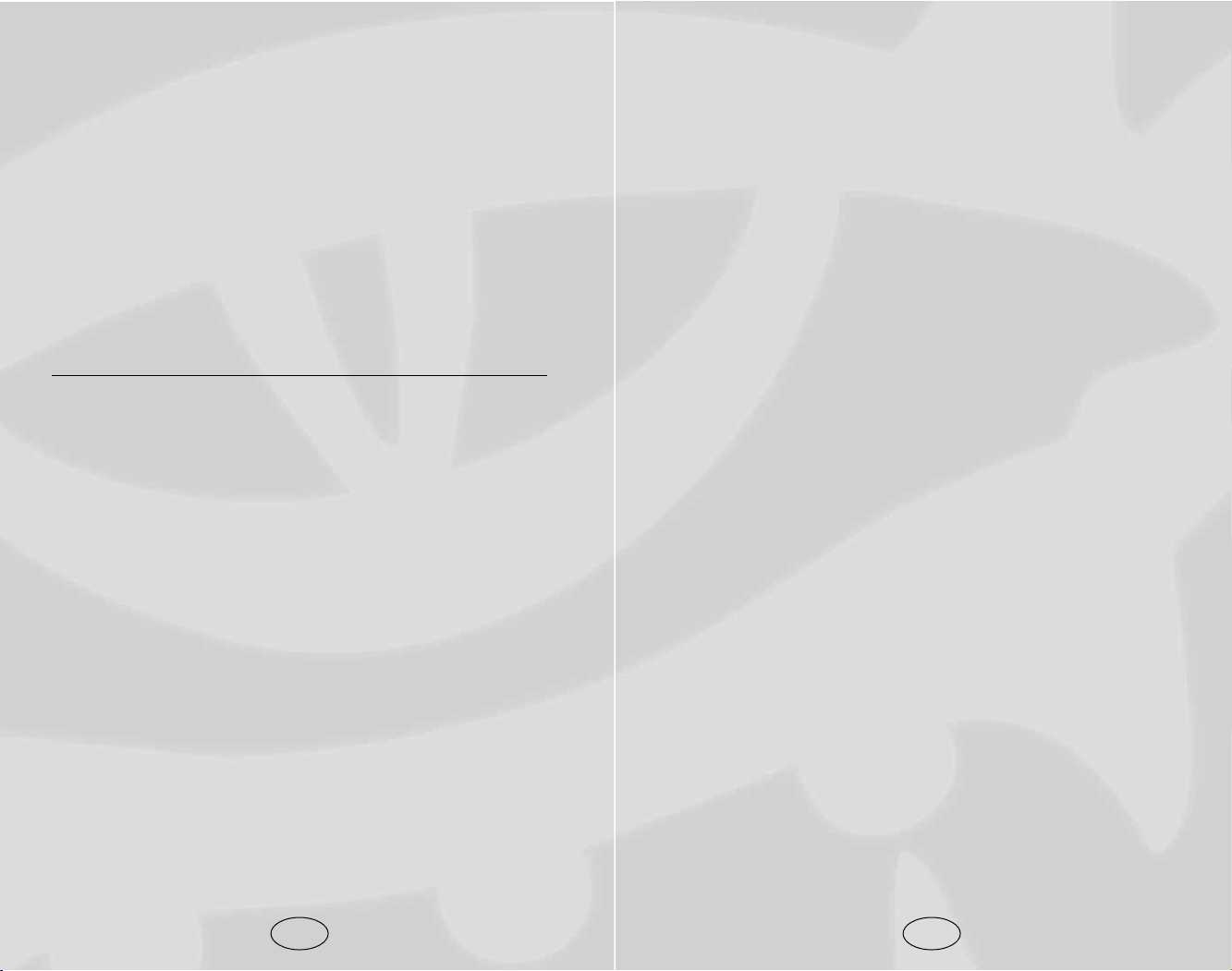
Skills
S
kills represent the individual areas of practical knowledge
possessed by a character. These are in addition to the base
abilities of the character’s class and race, and serve to further
customize and differentiate one character from others of the
same class or race.
Skill Checks: A skill check is made when your character
applies a skill to a task. This roll is made with a d20 (20-sided
die), plus any skill ranks and ability modifiers. The skill check is
successful if it equals or exceeds the Difficulty Class, or DC, of
the task. Difficulty Class can either be the static property of an
object, such as a trap, or it may be determined by the skill
check result of another character. This last type of skill check is
also called an opposed test, since you are opposing another
character’s skill check with your own.
Several miscellaneous modifiers can also apply to a skill check,
including racial abilities, feats, armor check penalties, and spell
effects. In every case these modifiers are grouped together and
added to a d20 roll, as shown below:
Skill Check = d20 + skill ranks + ability modifier + miscellaneous modifiers
Note: Because of DC and skill rank modifiers, a natural “1” is
not always a failure, and a natural “20” is not always a success.
For example, a moderately skilled rogue might have 6 ranks in
Pick Pocket and a Dexterity bonus of +3, for a total Pick
Pocket modifier of +9. Given that a plain container only has a
DC of 10, if there were no extenuating circumstances it would
be impossible for the character to fail such a simple task, as the
lowest he could roll would be 1+9=10 (success). However, picking the pocket of a hostile creature has a DC of 30, and the
highest he could roll with no additional modifiers would be
20+9=29 (failure).
87
Epic Weapon Master
The weapon master’s bond with his weapon of choice becomes
stronger and devastatingly effective as he becomes the epic
weapon master.
• Hit Die: d10
• Skill Points at Each Additional Level: 2 + Int Modifier
• Bonus Feats: The epic weapon master gains a bonus feat
every three levels
• Epic Weapon Master Bonus Feats: Armor Skin, Blinding
Speed, Damage Reduction, Devastating Critical, Epic
Toughness, Epic Prowess, Epic Weapon Focus, Improved
Whirlwind Attack, Overwhelming Critical, Superior Initiative
Special
• Superior Weapon Focus: For every five levels gained an
additional +1 to attack is granted to the Weapon of Choice
86
Page 46

checks. These are set by BioWare, or in some cases by a module
designer. For example, a certain type of trap kit may have a DC of
15. To set the trap, the character must get a result of 15 or better on
a Set Traps skill check. Note that certain circumstances may modify a character’s skill modifier (armor penalties and the like), while
others may modify the DC of the task (the trap may be faulty).
Taking 20: Outside of combat, all skill checks are made as if the
character had “Taken 20,” or rolled a natural 20 on his skill
check. This means that no roll is made; the skill modifier is simply
added to 20 to determine the check result. In combat, rolls are
made as normal.
Skills List
There are a wide array of skills in Neverwinter Nights, far too many
for any one character to master. With that in mind, you should
focus your character on skills that best accent his capabilities and
role. A chart on page 208 summarizes all skill information.
Note: We have included information about resolving skill
checks, but you do not need to resolve these checks “by hand.”
All these calculations are handled behind the scenes as part of
normal gameplay. The only D&D mechanic most Neverwinter
Nights players need to know is: Higher is better.
Updated: The skill Use Magic Device has been modified slightly to fit closer to the DUNGEONS &DRAGONS®rules. If the difficulty mode of the game is set to Hardcore or higher, to cast a
spell from a scroll, you must make a DC check of 25 + the level
of the spell.
Detect Mode
The Listen, Spot, and Search skills are part of the Detect modal
action and, when active, it reduces the normal movement rates
and makes the character perform active Search, Spot and Listen
checks (see page 128 for more details on movement penalties).
Stealth Mode
The Hide and Move Silently skills are part of the Stealth modal
action. Select the “Stealth” option from the “Special Abilities”
heading in the Radial Menu. Characters automatically enter
89
Ranks: Skill ranks are purchased with skill points, which are
awarded both at character creation and with each new class
level. Every skill has a rank, from 0 (no training) to 23 (maximum ranks for a 20th-level character). Ranks are added into
every check made with the skill, so the more ranks a character
has, the better his skill checks will be.
Class Skills: Class skills represent skills that fall within the
expertise and training of a given class. Each skill point spent on
a class skill adds 1 rank in the skill. The maximum rank in any
class skill is character level + 3.
Cross-Class Skills: Cross-class skills represent skills that a
given class has little experience with or that fall outside their
expertise. Each skill point spent on a cross-class skill adds a half
rank in the skill. The maximum rank in any cross-class skill is
equal to (character level + 3)/2, or half that of a class skill. Half
ranks do not improve a skill check, but two half ranks add up to
one full rank.
Exclusive Skills: Some skills are exclusive to a given class, and
represent skills that can only be learned by members of the
given class. For the purposes of skill points and maximum
ranks, exclusive skills are treated as class skills.
Types of Skill Checks
Untrained Checks: Some skills allow a character to attempt
skill checks with 0 ranks in the skill. If a skill allows untrained
checks, this will be indicated in the skill description.
Opposed Checks: Opposed checks are made against the skill
check result of another character. For example, to sneak up
behind a guard, a character needs to beat the guard’s Listen
check result with his Move Silently check result. As he
approaches, the game makes a Move Silently check for the
sneaking character, and a Listen check for the guard. Whichever
character’s skill check is higher wins the contest. In the case of a
tie, both checks are re-rolled until a winner is determined.
Difficulty Class: Many checks are made against a task’s
Difficulty Class, or DC. The DC is a target for character skill
88
Page 47

• Ability: Charisma
• Classes: All
• Untrained: Yes
• Check: The more difficult the con, the more difficult the check
• Use: Selected in dialog
Concentration
Concentration checks are made whenever a character
is distracted during the act of casting a spell. It is also
used to avoid the effects of the Taunt skill.
• Ability: Constitution
• Classes: All
• Untrained: Yes
• Check: The DC is equal to 10 plus the damage received plus
the level of the spell that you’re trying to cast. The caster
receives a –4 penalty to the check if casting within three
meters of an enemy.
• Use: Automatic
Craft Armor
The character knows how to create all types of armor
from different materials. See “Item Crafting and
Enhancing” on Page 183.
• Ability: Intelligence
• Classes: All
• Untrained: Yes
• Check: Based on the difficulty to craft this particular item
(see in-game crafting menu)
• Use: Use crafting component
Craft Trap
The character using this skill can combine raw components to form various trap kits. Some traps require
the use of new grenade-like weapons (see page 180).
• Ability: Intelligence
• Classes: All
91
Stealth mode when they become invisible. Characters in Stealth
mode move more slowly than others (see page 128 for more
details on movement penalties).
Animal Empathy
A successful check allows a character to charm or
dominate certain creatures.
• Ability: Charisma
• Classes: Druid and Ranger
• Untrained: No
• Check: Animals and dire animals have a DC of 20 + the
creature’s hit die. For beasts and magical Beasts, the DC is
24 + the creature’s hit die. If the check succeeds, the creature is charmed, or, if the check exceeds the DC by six or
greater, the creature is dominated. Dominated creatures can
be commanded as henchmen.
• Special: If the character fails his or her check by five or
more, the creature will become hostile.
• Use: Select this skill and then select the target creature.
The creature will remain charmed or dominated for one
round per level of the character using the skill.
Appraise
The higher the character’s skill, the more money that
character can expect to receive when selling goods,
and the less that character will have to pay when buying goods.
• Ability: Intelligence
• Classes: All
• Untrained: No
• Check: None
• Use: Automatic in stores
Bluff
The character can make the outrageous or the untrue
seem plausible. The skill encompasses acting, conning,
fast talking, misdirection and misleading body language.
90
Page 48

• Check: There are four progressively difficult actions that a
character may perform on a trap; the base DC is determined by
the difficulty rating of the trap and the difficulty of the action.
Disable Trap can be used to: examine the trap to determine
the difficulty in disarming it (base DC -7), flag the trap so that
other party members know to avoid the trap (base DC -5),
recover the trap (base DC +10) or disarm it (base DC).
• Special: Only rogues may disarm traps with a DC of 35 or
greater. With 5 or more ranks in Set Traps a character gains
a +2 synergy bonus on Disable Trap checks. Disable Trap
and Set Trap can be considered subsets of the D&D Disable
Device skill.
• Use: “Assess,” “Flag,” “Disarm” and “Recover” are Radial
Menu options off of a detected trap
Discipline
A successful check allows the character to resist the
effects of any combat feat (Disarm, Called Shot or
Knockdown).
• Ability: Strength
• Classes: All
• Untrained: Yes
• Check: The DC is equal to the attacker’s attack roll.
• Use: Automatic
Note: Discipline is a Neverwinter Nights skill. It is not a part of
the Dungeons & Dragons
®
game experience, but is a necessary
part of the Aurora Engine technology.
Heal
With this skill a character can heal hit points and cure
poisons and diseases with a Healing Kit.
• Ability: Wisdom
• Classes: All
• Untrained: Yes
• Check: Must beat the poison or disease DC. If successful,
the target is cured, and is healed with a number of hit points
93
• Untrained: Yes
• Check: The DC is determined by the type of trap being created
• Use: Selected
Here are some of the traps you can create, and the components
required to make them:
• Fire: Alchemist’s Fire Flask
• Tangle Trap: Tanglefoot Bag
• Spike Trap: Caltrops
• Holy Trap: Holy Water
• Electrical Trap: Quartz
• Gas Trap: Choking Powder
• Frost Trap: Coldstone
• Negative Trap: Skeleton Knuckles
• Sonic Trap: Thunderstone
• Acid Splash Trap: Acid Flask
Craft Weapon
The character knows how to create all types of
weapons from different materials. See the “Item
Crafting and Enhancing” section on page 182 for more detail.
• Ability: Intelligence
• Classes: All
• Untrained: Yes
• Check: Based on the difficulty to craft this particular item
(see in-game crafting menu)
• Use: Use crafting component
Disable Trap
This skill allows the character to perform a variety of
actions on a trap.
• Ability: Intelligence
• Classes: All
• Untrained: No
92
Page 49

Listen
Alerts a character to nearby hidden creatures.
• Ability: Wisdom
• Classes: All
• Untrained: Yes
• Check: Listen detects hidden creatures by opposing their
Move Silently check. A successful check renders the hidden
creature visible and able to be targeted by the listener.
• Special: Standing still provides a +5 bonus to a Listen check.
A character with the Alertness feat gains a +2 synergy bonus
on Listen checks. Rangers gain a bonus when listening against
a favored enemy. Elves, gnomes and halflings gain a +2 racial
bonus to Listen checks. Half-elves receive a +1 racial bonus.
• Use: Detect Mode
Lore
Allows a character to identify unknown magic items.
• Ability: Intelligence
• Classes: All
• Untrained: Yes
• Check: A roll against an unidentified item’s value to deter-
mine magical properties that the item may possess.
• Special: Bard’s are able to identify items easier than other
classes. Various spells and items can also give a character a
bonus to their lore skill. Lore is a subset of the D&D
Knowledge skill.
• Use: Automatic every time the player inspects an item
Move Silently
The character may sneak quietly past an enemy.
• Ability: Dexterity
• Classes: All
95
equal to the skill roll plus all modifiers. If the target suffers
from no poisons or diseases, it is still healed of damage.
• Use: Use Healing Kit on wounded creature
Hide
Allows a character to hide from enemies.
• Ability: Dexterity
• Classes: All
• Untrained: Yes
• Check: When hidden, a roll is made against an opposing
creature’s Spot check, applying any penalties your character
might receive from wearing armor. Success means that the
opposing creature remains unaware as he passes or your
character approaches. Characters may not attempt a Hide
check if they are within the line of sight of any intelligent
non-party member.
• Special: Hide and Move Silently are combined into a single
modal Stealth action. Movement in Stealth mode is slower
than the normal rate. Wearing armor or using a torch
inhibits this ability, but low light can provide a bonus. A
character is harder to spot if standing still, and/or if small.
• Use: Stealth Mode
Intimidate
The character can use this skill to get a bully to back down
or make a prisoner give him the information he wants.
• Ability: Charisma
• Classes: All
• Untrained: Yes
• Check: The more difficult the intimidation, the more difficult the check
• Use: Selected in dialog
94
Page 50

• Special: If the parry is successful and the difference
between the roll and the DC is ten points or greater, a
counterattack occurs, which is a bonus attack made by the
character parrying against the parried opponent.
• Use: Select the Parry mode. The character will remain in
parry mode until the mode is exited.
Note: Parry is a Neverwinter Nights skill. It is not a part of the
Dungeons & Dragons
®
game experience, but is a necessary part of
the Aurora Engine technology.
Perform
A Bard using Perform can perform the bardsong,
which improves their ally’s ability to fight in combat
and withstand mind-affecting enemies. Perform is essential for
any Bard who wants to use bardsong.
Ability: Charisma
Classes: Bard
Untrained: Yes
Check: None. The higher the rank in this skill, the better the
bardsong
Use: Select the skill and it will affect a 30-foot radius of allies
around the singer
Persuade
The character has the option to persuade others to
reveal additional information about plots or to give
bonus treasure.
Ability: Charisma
Classes: All
Untrained: Yes
Check: The DC is determined by the NPC being spoken to.
Special: The diplomacy skill was broken into two skills,
Persuade and Taunt, for Neverwinter Nights.
Use: Used in conversation
97
• Untrained: Yes
• Check: The DC is the opposing creature’s Listen check. If
you are successful the opposing creature remains unaware
as your character moves.
• Special: Hide and Move Silently are combined into a single
modal Stealth action. Movement in Stealth mode is slower
than the normal rate. Wearing armor inhibits this ability,
but low light can provide a bonus.
• Use: Stealth Mode
Open Lock
Allows the character to open locked doors and locked
containers.
• Ability: Dexterity
• Classes: All
• Untrained: No
• Check: The DC is determined by the lock’s difficulty rat-
ing. A successful check will open the lock.
• Special: Thieves’ Tools, if used, provide various bonuses to
a character’s Open Lock attempt, but are destroyed in the
attempt whether successful or not.
• Use: Select the skill and then target a locked object
Parry
Parry blocks incoming attacks and occasionally allows
for impressive counterattacks. The skill allows the char-
acter the opportunity to opt for total defense during melee combat.
• Ability: Dexterity
• Classes: All
• Untrained: Yes
• Check: The DC is the modified attack roll of the incoming
blow. A successful parry means that the attack does not
damage the parrying character. A character may only parry
a number of attacks equal to the number of attacks available
to the character.
96
Page 51

Set Trap
The character may place Trap Kits.
• Ability: Dexterity
• Classes: All
• Untrained: No
• Check: A roll is made for success when a Trap Kit is used
from Inventory. The DC of the task is determined by the
power of the trap.
• Special: Five or more ranks in Disable Traps grants a +2
synergy bonus on Set Trap checks. Any party members will
be able to see traps that your character has set. Disable Trap
and Set Trap can be considered subsets of the D&D Disable
Device skill.
• Spectacular Failure: If you fail by 10 or more, it triggers
the trap in the attempt to set it. This can only occur if you
are in combat when trying to set the trap.
• Use: Use a trap kit from your inventory. An icon visible to you
and your party will appear on the ground to represent the trap.
Spellcraft
The character can identify spells and perform counterspells.
• Ability: Intelligence
• Classes: All
• Untrained: No
• Check: A successful Spellcraft check means that your char-
acter has identified a spell being cast by an opponent. The
DC of this check is equal to 15 plus the level of the spell.
The character also gains a +1 bonus for every 5 ranks in
this skill to all saving throws against spells.
• Special: A specialist wizard gets a +2 bonus when dealing
with a spell from his specialized school. As well, a successful
Spellcraft check is required before your character can attempt
to counterspell. The specialist wizard suffers a -5 penalty when
dealing with a spell or effect from a prohibited school.
99
Pick Pocket
The character can steal items from another’s backpack.
• Ability: Dexterity
• Classes: All
• Untrained: No
• Check: There are two steps to picking pockets. First the
item must be acquired and then the targeted creature must
not notice the theft. To steal the item, the base DC from a
neutral or tolerant creature is 20, and a hostile creature is 30.
This roll is affected by armor check penalties. The targeted
creature makes an opposed Spot check vs. the Pick Pocket
check of your character. Hostile creatures get a +10 bonus
to their Spot checks against Pick Pocket. If the opposed roll
succeeds, they have detected your character’s attempt to
steal. An NPC who detects the attempt will become hostile,
whereas a PC will be informed that you have attempted to
pickpocket them. If, however, both checks succeed for your
character, then he or she successfully managed to steal the
item without being detected.
• Use: Select skill, then select valid target.
Search
Gives character the ability to spot traps.
• Ability: Intelligence
• Classes: All
• Untrained: Yes
• Check: Detecting a trap requires a roll against a DC
comprised of the setter’s Set Trap skill, plus the strength of
the trap. Only rogues may detect traps with a DC greater
than 35.
• Special: The search range is 5 ft. if passively searching, 10
ft. if actively searching. Elves and dwarves receive a +2
racial bonus to their Search checks. Half-elves receive a +1
racial bonus.
98
Page 52

Tumble
The character can roll away from attacks during combat, positioning himself safely at all times.
• Ability: Dexterity
• Classes: All
• Untrained: No
• Check: None
• Special: Any time the character might receive an attack of
opportunity for moving past enemies, the character will
automatically attempt a Tumble check against a DC of 15.
If successful, the attack is avoided. For every five ranks in
this skill (not including Dexterity bonus) the character’s
AC is also improved by +1.
• Use: Automatic
Use Magic Device
The character can use the abilities of a magic item as if
he had the requisite class, race or alignment to do so.
• Ability: Charisma
• Classes: Bard and Rogue
• Untrained: No
• Check: The DC of this task is determined by the value of
the item, if the character is trying to use an item restricted
to a specific class. If the character is trying to emulate a
specific race, the DC is increased by 5. If trying to emulate
a specific alignment then the DC is increased by 10.
• Use: Automatically applied whenever a character attempts
to use or equip a magic item that they would normally
could not use or equip. See page 203 for a table.
101
• Use: Spellcraft checks are made automatically anytime a
spell is cast nearby.
Spot
The character can reveal hidden creatures.
• Ability: Wisdom
• Classes: All
• Untrained: Yes
• Check: The DC is determined by the Hide check of the
hidden creature.
• Special: The Alertness feat grants a +2 synergy bonus on
Spot checks. Rangers receive a bonus on Spot checks
against their favored enemy. Elves receive a +2 racial bonus
on Spot checks, and half-elves receive a +1 racial bonus.
• Use: Detect Mode
Taunt
The character can provoke an enemy into dropping
his guard for a short time.
• Ability: Charisma
• Classes: All
• Untrained: Yes
• Check: The DC is a concentration check made by the target
against the character’s Taunt skill roll. It is considered an
attack. If the Taunt is successful, the opponent suffers an
Armor Class penalty equal to the difference between the
Taunt roll and the defender’s roll (to a max of a -6 penalty)
for 5 rounds. The target will also suffer a 30% chance of
spell failure, if they don’t resist the Taunt.
• Special: Taunt penalties are not cumulative. The
Diplomacy skill was broken into two skills, Persuade and
Taunt, for Neverwinter Nights.
• Use: Select skill and then target creature.
100
Page 53

In all ways, a metamagic spell operates at its original level, even
though it is prepared and cast as a higher-level spell. Saving
throw modifications are not changed (unless stated otherwise in
the feat description). The modifications made by these feats
only apply to spells cast directly by the feat user. A spellcaster
can’t use a metamagic feat to alter a spell being cast from a
wand, scroll or other device.
Metamagic feats cannot be used for all spells. See the specific
feat descriptions for the spells that a particular feat can’t modify.
Metamagic feats cannot be stacked, meaning that only one type
of metamagic alteration can be active on a single spell, though
different spells could be prepared with different metamagic feats.
There are many feats in Neverwinter Nights and no character can
possibly choose to learn all. With that in mind, you should focus
your character on feats that enhance his abilities and role. See
page 210 for a table of feats by type.
Alertness
+2 bonus to Spot and Listen checks due to finely
tuned senses.
Ambidexterity
When two-weapon fighting, this feat reduces the
penalty of the off-hand weapon by 4.
Prerequisite: Dex 15+
Arcane Defense
Character gains a +2 bonus to saving throws versus
the chosen school of magic.
Prerequisite: Spell Focus in the chosen school
Armor Proficiency Heavy
Character is able to make effective use of heavy
armor.
Prerequisite: Armor Proficiency (Light) and Armor Proficiency
(Medium)
103
Feats
A
feat is a special feature that either gives your character a
new capability or improves one he or she already has.
Feats are more like innate abilities than skills and, as such, have
no ranks or progression. A character either has the feat or he
does not.
Feats are chosen as they become available, beginning with one at
character creation. A new feat is gained with every three character
levels thereafter (3rd, 6th, 9th, 12th, 15th, and 18th). Fighters
and wizards gain extra class-related feats (see tables on pages 199
and 203). Human characters receive a bonus feat at 1st level.
Some feats have prerequisites, and your character must have
the listed ability score, feat, skill or base attack bonus in order
to select or use them. There are also different kinds of feats.
General feats have no special rules governing them as a group.
Metamagic feats allow a spellcaster to prepare and cast a spell
with greater effect, but at a higher level than it actually is.
Class-specific feats are only available to the specified class —
clerics or paladins in the case of Extra Turning, or fighters in
the case of Weapon Specialization.
Note on Metamagic Feats
It is during preparation that a wizard or divine spellcaster
chooses which spells to prepare with a metamagic feat (and thus
at a higher level than normal). In terms of the screen, this
means that the “Known Spells” pane of the spellbook actually
has a number of tabs indicating which spells can be prepared at
this level with one of the given metamagic feats. Aside from the
“Known Spells” tab, there is one tab for each metamagic feat
the caster has acquired.
Sorcerers and bards choose when they cast their spells and
whether to use a metamagic feat to improve them. As with other
spellcasters, the improved spell is cast as if it were higher level.
Sorcerers and bards will be presented with a “Metamagic Feat”
option off of their “Spellcasting” Radial Menu and will cast any
spells enhanced with metamagic through that method. Metamagicenhanced spells can still be placed in the quickbar, however.
102
Page 54

Called Shot
Grants the ability to make a potentially disabling
attack against an opponent’s arms or legs.
Prerequisite: Base attack bonus of +1 or higher
Circle Kick
If the character succeeds in hitting an opponent with
an unarmed attack, that character gets an additional
free attack against another, nearby enemy. There is a maximum
of one free attack per round.
Prerequisite: Base attack bonus +3, Dexterity 15+, Improved
Unarmed Strike.
Cleave
If a character with this feat kills an opponent in melee
combat, he gets a free attack against any opponent
who is within melee attack range.
Prerequisite: Str 13+, Power Attack
Combat Casting
Character is adept at casting spells in combat, removing
the standard –4 penalty to Concentration checks when
within three meters of an enemy.
Prerequisite: Ability to cast 1st-level spells
Courteous Magocracy
Character gains a +2 bonus to Lore checks and
Spellcraft checks.
Prerequisite: Can only be taken at 1st level
Craft Wand
The spellcaster can create a wand of any spell of 4th
level or lower she knows.
Prerequisite: Spellcaster Level 5+
105
Armor Proficiency Light
Character is able to make effective use of light armor.
Armor Proficiency Medium
Character is able to make effective use of medium
armor.
Prerequisite: Armor Proficiency (Light)
Artist
Character gains a +2 bonus to Perform checks and a
+2 bonus to Spot checks.
Prerequisite: Can only be taken at 1st level.
Blind Fight
This feat grants the character the ability to fight well
if blinded or against invisible creatures. The character
gets to roll her miss chance percentile to see if her attack actually
hits. As well, invisible creatures get no bonus to hit the character
in melee.
Blooded
Character gains a +2 bonus to initiative and a +2
bonus to Spot checks.
Prerequisite: Can only be taken at 1st level
Brew Potion
The character can create a potion of any spell of 3rd
level or lower.
Prerequisite: Spellcaster Level 3+
Bullheaded
Character gains a +2 bonus to resist Taunts and a +1
bonus to Will saving throws.
Prerequisite: Can only be taken at 1st level
104
Page 55

Dirty Fighting
The character knows brutal and effective fighting tac-
tics. By sacrificing all other attacks during the round,
the character can elect to perform a Dirty Fighting move, which
will deal an extra 1d4 points of damage.
Prerequisite: Base attack bonus +2.
Disarm
The character can attempt to disarm an opponent in
melee combat. Attempting a disarm applies a –6 penalty
to the character’s attack roll, and the combatant with the larger
weapon gains a +4 bonus per size category of difference.
Prerequisite: Int 13+
Divine Might
Up to three times per day, the character may add his
Charisma bonus to all weapon damage for a number
of rounds equal to the Charisma bonus.
Prerequisite: Turn Undead, Chr 13+, Str 13+, Power Attack
Divine Shield
Up to three times per day, the character may add his
Charisma bonus to his armor class for a number of
rounds equal to the Charisma bonus.
Prerequisite: Turn Undead, Chr 13+, Str 13+, Power Attack
Dodge
Increased agility grants a +1 dodge bonus to AC
against attacks from a character’s current target (or
last attacker).
Prerequisite: Dex 13+
Empower Spell
Magical expertise allows certain spells to be cast with
a 50% increase in variable numeric effects (number of
targets, damage, etc), excluding duration.
Prerequisite: Ability to cast 2nd-level spells.
107
Curse Song
Bards are able to sing a song that can curse their enemies. All of the penalties listed are additive.
3 Perform and Bard Level 1: –1 to Attack and Damage rolls.
6 Perform and Bard Level 2: –1 to Will Saves.
9 Perform and Bard Level 3: –1 to Damage rolls and –1 to
Fortitude Saves.
12 Perform and Bard Level 6: –1 to Reflex saves, –1 to Skill
rolls.
15 Perform and Bard Level 8: –1 to Attack rolls, –8 Hit Points.
18 Perform and Bard Level 11: –2 to Dodge Armor Class, –1
to Skill rolls.
Perform 21 and Bard Level 14: –1 to Damage rolls, –8 Hit
Points and –1 Dodge Armor Class.
Perform 24 and Bard Level 15: –1 Will Saves, –1 Reflex
Saves, –1 Fortitude Saves, –1 Dodge Armor Class.
Perform 30 and Bard Level 16: –1 Will Saves, –4 Hit Points.
–1 Dodge Armor Class.
Perform 35 and Bard Level 17: –2 Hit Points, –1 to Skill rolls
Perform 40 and Bard Level 18: –2 Hit Points, –1 to Skill rolls
Perform 45 and Bard Level 19: –2 Hit Points, –1 to Skill rolls
Perform 50 and Bard Level 20: –2 Hit Points, –1 to Skill rolls
Perform 55 and Bard Level 21: –2 Hit Points, –1 to Skill rolls
Perform 60 and Bard Level 22: –2 Hit Points, –1 to Skill rolls
For every five additional ranks in Perform and every Class level
increase in Bard, an additional –2 penalty to enemy Hit Points
is granted.
Prerequisite: Bardic Music class feature
Deflect Arrows
Character can attempt to deflect one incoming missile
attack per round (Reflex save made against DC 20).
Prerequisite: Dex 13+, Improved Unarmed Strike
106
Page 56

Greater Spell Focus
A character becomes even more adept with spells of a
particular school of magic. The character gains a +4
bonus to the spell save DC for all spells of the chosen school.
Prerequisite: Spell Focus (of the appropriate school)
Greater Spell Penetration
A +4 bonus to caster level checks is granted to the char-
acter, when trying to beat a creature’s spell resistance.
Prerequisite: Spell Penetration
Improved Critical
Combat ability doubles the critical threat range with a
given weapon. A longsword that normally threatens a
critical on a roll of 19-20 would now threaten a critical on a roll
of 17-20. This feat can only be taken for an existing proficiency.
Prerequisite: Base attack bonus +8 or higher.
Improved Disarm
A character with this feat has learned not to provoke
an attack of opportunity when attempting to disarm an
opponent. Success knocks the opponent’s weapon away from
them. The penalty to make a disarm attempt is reduced to -4.
Prerequisite: Int 13+, Disarm.
Improved Expertise
A character with this feat can make defensive attacks,
gaining a +10 bonus to AC but receiving a –10 penalty
to attack rolls.
Prerequisite: Int 13+, Expertise
Improved Initiative
The character gains a +4 bonus to initiative.
109
Expertise
A character with this feat can make defensive attacks,
gaining a +5 bonus to AC but receiving a –5 penalty to
attack rolls.
Prerequisite: Intelligence 13+
Extend Spell
Magical expertise allows certain spells to be cast with
a 100% increase in duration.
Prerequisite: Ability to cast 1st-level spells.
Extra Music
The character may use bard song four extra times
per day.
Prerequisite: Bardic Music
Extra Stunning Attacks
The character gains 3 extra stunning attacks per day.
Prerequisite: Base attack bonus +2, Stunning Fist.
Extra Turning
This divine ability allows the character to turn undead
six additional times per day.
Prerequisite: Exclusive to cleric or paladin.
Great Cleave
Same as the Cleave feat, except that there is no limit
to the number of additional attacks that the character
may make after killing one opponent.
Prerequisite: Str 13+, Power Attack, Cleave, base attack bonus
+4 or higher
Great Fortitude
A character with this feat is very hardy, gaining a +2
bonus to all Fortitude saving throws.
108
Page 57

Lightning Reflexes
This feat grants a +2 bonus to all Reflex saving
throws, due to faster than normal reflexes.
Lingering Song
The effects of the bard’s songs will last an additional
five rounds.
Prerequisite: Bardic Music
Luck of Heroes
Character gains a +1 bonus to all saving throws.
Prerequisite: Can only be taken at 1st level
Maximize Spell
Magical expertise allows certain spells to be cast with
all variable numeric effects (number of targets, damage, etc.) applied at their maximum.
Prerequisite: Ability to cast 3rd-level spells
Mobility
A character with this feat has learned to avoid attacks
of opportunity more effectively, gaining a +4 dodge
bonus to AC against them.
Prerequisite: Dex 13+, Dodge
Point Blank Shot
Unfazed by close combat, a character with this feat
negates the –4 penalty for using missile weapons within melee attack range, and gains an additional +1 to attack and
damage with ranged weapons when the target is within 15 feet.
Power Attack
A character with this feat can make powerful but
ungainly attacks. When selected, this grants a +5 bonus
to the damage roll, but inflicts a -5 penalty to the attack roll.
Prerequisite: Str 13+
111
Improved Knockdown
Characters with this feat have learned to use the
Knockdown ability as if one size category larger than
they really are. All other Knockdown conditions still apply.
Prerequisite: Knockdown, base attack bonus +7, Int 13+
Improved Parry
Grants a +4 competence bonus to the character’s
opposed attack rolls when using the Parry skill.
Prerequisite: Int 13+
Improved Power Attack
This feat can be used at a -10 penalty to attack but
with a +10 bonus to any damage given. Improved
Power Attack is very useful when fighting large numbers of
easy-to-hit opponents.
Prerequisite: Power Attack, Str 13+
Improved Two-Weapon Fighting
The character with this feat is able to get a second off-
hand attack (at a penalty of -5 to the attack roll).
Prerequisite: Two-Weapon Fighting, Ambidexterity, base
attack bonus +9 or higher
Improved Unarmed Strike
Armed opponents no longer get attacks of opportunity
against the character when you make unarmed attacks
against them.
Iron Will
Focused presence of mind provides a +2 bonus to all
Will saving throws.
Knockdown
With this maneuver, a character can attempt to knock
an opponent to the ground. An attack roll is made with
a –4 penalty to attack and, if successful, an opposed roll is made,
comparing your attack roll with the defender’s Discipline skill
check. If successful, the target is knocked to a prone position.
110
Page 58

Scribe Scroll
You can create a scroll of any spell that you know.
Scribing a scroll costs a small amount of XP and gold,
depending on the level of the spell to scribe. Epic spells, spells
granted by feats or special abilities cannot be used to scribe a
scroll. The blank scrolls required for this feat can be bought in
certain stores.
Prerequisite: Spellcaster Level 1+
Shield Proficiency
A character with this feat has the basic knowledge of
how to effectively use a shield.
Silent Spell
Magical expertise allows the casting of certain spells
without using a verbal component.
Prerequisite: Ability to cast 1st-level spells
Silver Palm
Character gains a +2 bonus to Appraise and Persuade
checks.
Prerequisite: Can only be taken at 1st level
Skill Focus
A character with this feat is adept at a certain skill,
gaining a +3 bonus on all checks with it.
Prerequisite: Able to use the skill
Snake Blood
Character gains a +2 bonus to Fortitude saving throws
against poison and a +1 reflex saving throw bonus to
all saves.
Prerequisite: Can only be taken at 1st level
Spell Focus
A character with this feat is adept in a certain school
of magic, granting a +2 bonus to spell save DC for all
spells that the character casts from that school. This makes it
113
Quicken Spell
Magical expertise allows spells to be cast instantaneously,
making them invulnerable to counterspells or interruption.
A quickened spell is cast as a free action, and another action can be
attempted within the same round, including the casting of another
spell. Only one quickened spell can be cast in a round, however.
Prerequisite: Ability to cast 4th-level spells.
Rapid Reload
The character is able to reload so quickly that he gets
the same number of attacks with any crossbow as he
would get if he was using a normal bow.
Prerequisite: Base attack bonus +2
Rapid Shot
A character with this feat is quick with ranged
weapons, gaining an extra attack per round while
using them. When a rapid attack round is attempted, the extra
attack is made at the highest base attack bonus, though all
attacks within the round suffer a -2 penalty.
Prerequisite: Dex 13+, Point Blank Shot
Resist Disease
Character gains a +4 bonus to Fortitude saving throws
to resist the effects of disease.
Resist Poison
Character gains a +4 bonus to Fortitude saving throws
against poison.
Resistance to Energy
Character gains +5 resistance against the chosen type
of energy (first five points of damage of this type of
energy is ignored).
Prerequisite: Base Fortitude save bonus +8
112
Page 59

Prerequisite: Dex 13+, Wis 13+, base attack bonus +8 or higher,
Improved Unarmed Strike
Thug
Character gains a +2 bonus on Initiative checks and a
+2 bonus on Persuade checks.
Prerequisite: Can only be taken at 1st level
Toughness
A character with this feat is tougher than normal,
gaining one bonus hit point per level. Hit Points are
gained retroactively when choosing this feat.
Two-Weapon Fighting
A character with this feat reduces the penalties suf-
fered when using a weapon in each hand. The normal
penalty of -6 to the primary hand and -10 to the off-hand
becomes -4 for the primary hand and -8 for the off-hand.
Weapon Finesse
A character with this feat is adept at using light
weapons subtly and effectively, allowing him to calculate attack rolls with his Dexterity modifier bonus instead of his
strength bonus (if his Dexterity is higher than his strength).
Prerequisite: Base attack bonus +1 or higher
Weapon Focus
A character with this feat is particularly skilled with a
specific weapon, gaining a +1 attack bonus with them.
Prerequisite: Proficiency with the chosen weapon type, base
attack bonus +1 or higher.
Weapon Proficiency Exotic
This feat allows effective use of all exotic weapons.
The exotic weapons list includes the bastard sword,
dire mace, double axe, kama, katana, kukri, scythe, shurike, and
two-bladed sword.
Prerequisite: Base attack bonus +1 or higher
115
more difficult for enemies to resist the effects of spells of this
school when the caster casts them.
Prerequisite: Ability to cast 1st-level spells
Spell Penetration
A character with this feat can use magic to better
pierce the defenses of his opponents, gaining a +2
bonus to caster level checks to beat a creature’s spell resistance.
Prerequisite: Ability to cast 1st-level spells
Spring Attack
Enemies do not get attacks of opportunity against the
character when the character is moving around in combat.
Prerequisite: Dexterity 13+, Dodge, Mobility, base attack
bonus +4 or higher
Stealthy
Character gains a +2 bonus to Hide and Move
Silently checks.
Still Spell
Magical expertise allows certain spells to be cast with-
out gestures, ignoring their somatic component. Any
penalties incurred from casting in armor do not apply to a spell
that has been prepared by this feat.
Prerequisite: Ability to cast 1st-level spells
Strong Soul
Character gains a +1 bonus to Fortitude and Will saving
throws, as well as +1 bonus to any saving throw versus
Death magic.
Prerequisite: Can only be taken at 1st level
Stunning Fist
A character with this feat can attempt a disabling strike
with a -4 attack penalty and a -4 damage penalty. If
successful they have hit a vulnerable spot, and the target must
make a Fortitude save or be held for three rounds. This attack
may be used once per day for every four levels of the character.
114
Page 60

Epic Feats
Armor Skin
The character gains a natural +2 bonus to armor class.
Prerequisite: 21st level
Automatic Quicken Spell
The character may cast 0–3rd level spells as quick-
ened spells without using higher-level spell slots. This
feat may be taken multiple times and will quicken spells in this
way up to 9th level.
Prerequisite: 21st level, Quicken Spell, Spellcraft 30 ranks, the
ability to cast 9th level spells
Automatic Silent Spell
The character may cast 0–3rd level as silent spells
without using higher level spell slots. This feat may be
taken multiple times and will silence spells in this way up to 9th
level.
Prerequisite: 21st level, Silent Spell, Spellcraft 24 ranks, the
ability to cast 9th level spells
Automatic Still Spell
This feat allows the character to cast all spells of levels
0–3 as still spells automatically. These spells may be
cast while wearing armor. This feat may be taken multiple times
and will still spells in this way up to 9th level.
Prerequisite: 21st level, Still Spell, Spellcraft 24 ranks, the ability to cast 9th level spells
Bane of Enemies
Any weapon the character wields against any of their
favored enemies is treated as a bane weapon for that
creature type (+2 to hit and it deals +2d6 damage).
Prerequisite: 21st level, 5 or more favored enemies
117
Weapon Proficiency Martial
This feat allows effective use of all martial weapons. A
character cannot equip weapons they are not proficient in. The martial weapons list includes the battleaxe,
greataxe, greatsword, halberd, handaxe, heavy flail, light flail,
light hammer, longbow, longsword, rapier, scimitar, short sword,
shortbow, throwing axe and warhammer.
Weapon Proficiency Simple
This feat allows effective use of all simple weapons,
including club, dagger, mace, sickle, spear, morningstar,
quarterstaff, light crossbow, dart, sling and heavy crossbow. A
character cannot equip weapons they are not proficient in.
Weapon Specialization
A character with this feat has trained especially hard
with a specific weapon group, gaining a +2 damage
bonus with that category.
Prerequisite: Fighter with base attack bonus +4, Weapon Focus
in the chosen weapon type.
Whirlwind Attack
The character performs a full attack action and makes
one melee attack at full base attack bonus against each
opponent within five feet.
Prerequisite: Int 13+, Expertise, Dex 13+, Dodge, Mobility,
Spring Attack, base attack of +4 or higher
Zen Archery
Wisdom guides the character’s ranged attacks, letting
her use her Wisdom modifier instead of her Dexterity
when firing ranged weapons.
Prerequisite: Base attack Bonus +3, Wis 13+
116
Page 61

Energy Resistance
The character gains resistance 10 to one particular
type of elemental damage (choose either fire, cold,
sonic, acid or electrical resistance). This feat may be taken multiple times, to a maximum resistance of 100.
Prerequisite: 21st level
Epic Dodge
The character avoids all damage from the first attack
each round.
Prerequisite: 21st level, Dodge, improved evasion, defensive
roll, Tumble 30 ranks, Dexterity 25+
Epic Fiend
The character’s evil and hatred grow strong enough to
attract the attention of an Epic Vrock when summoning a fiendish servant from the outer planes. This vile creature
is a master in the arts of melee combat and, fueled by its master’s evil soul, grows in strength and power as the blackguard
gains new levels.
Prerequisite: 21st level, Blackguard 15
Epic Fortitude
The character gains a +4 to all Fortitude saves.
Prerequisite: 21st level
Epic Prowess
The character gains a +1 to all attacks.
Prerequisite: 21st level
Epic Reflexes
The character gains a +4 to all Reflex saves.
Prerequisite: 21st level
Epic Reputation
The character gains a +4 to all Bluff, Intimidate,
Persuasion and Taunt checks.
Prerequisite: 21st level
119
Blinding Speed
Upon activating this feat the character gains all the
benefits of haste for a short time. This is a supernatu-
ral ability.
Prerequisite: 21st level, Dexterity 25+
Construct Shape
The character can shapeshift into the following
construct forms: Iron Golem, Stone Golem or
Demonflesh Golem.
Prerequisite: Epic Shifter, Wisdom 27
Damage Reduction
The character gains damage reduction 3/–. This means
that three points of damage are ignored every time the
character takes damage. This feat may be taken multiple times
to gain damage reduction 6/– and 9/–.
Prerequisite: 21st level, Constitution 21+
Devastating Critical
Whenever scoring a critical hit with the chosen
weapon, the character’s target must make a Fortitude
save or die instantly. Creatures who are immune to critical hits
are not affected by this feat.
Prerequisite: 21st level, Cleave, Greater Cleave, Improved
Critical of the weapon to be chosen, Overwhelming Critical of
the weapon to be chosen, Weapon Focus of the weapon to be
chosen, Power Attack, Strength 25+
Dragon Shape
The character may use Wildshape to change into an
ancient dragon and gains access to the dragon’s
signature breath weapon.
Prerequisite: 21st level, Wildshape 6x/day or Greater
Wildshape IV, Wisdom 30+
118
Page 62

Epic Weapon Specialization
The character gains a +4 bonus to all damage you deal
with the chosen weapon.
Prerequisite: 21st level, Weapon Focus, Epic Weapon Focus
and Weapon Specialization in the chosen weapon
Epic Will
The character gains a +4 to all Will saves.
Prerequisite: 21st level
Great Charisma
The character gains a +1 to their Charisma. This may
be taken multiple times, to a maximum of +10.
Prerequisite: 21st level
Great Constitution
The character gains a +1 to their Constitution. This
may be taken multiple times, to a maximum of +10.
Prerequisite: 21st level
Great Dexterity
The character gains a +1 to their Dexterity. This may
be taken multiple times, to a maximum of +10.
Prerequisite: 21st level
Great Intelligence
The character gains a +1 to their Intelligence. This
may be taken multiple times, to a maximum of +10.
Prerequisite: 21st level
Great Strength
The character gains a +1 to their Strength. This may
be taken multiple times, to a maximum of +10.
Prerequisite: 21st level
121
Epic Skill Focus
The character gains a +10 on all skill checks with the
chosen skill.
Prerequisite: 21st level, 20 ranks in the chosen skill
Epic Shadowlord
The character’s Summon Shadow ability is reinforced,
allowing him to call an Epic Shadowlord to his side.
Unlike a non-epic Shadowlord, an Epic Shadowlord is a potent
fighter, reinforced by his master’s lifeforce, making him stronger
each time the shadowdancer gains a level.
Prerequisite: Epic Shadowdancer
Epic Spell Focus
The character gains a +6 to the Difficulty Class for
all saving throws against spells from the chosen school
of magic.
Prerequisite: 21st level, Spell Focus and Greater Spell Focus in
the chosen school
Epic Spell Penetration
The character gains a +6 bonus on caster level checks
to beat a creature’s spell resistance.
Prerequisite: 21st level, Spell Penetration and Greater Spell
Penetration
Epic Toughness
The character gains +20 hit points. This feat may
be taken multiple times, up to a maximum of +200
hit points.
Prerequisite: 21st level
Epic Weapon Focus
The character gains a +2 bonus to all attack rolls with
the chosen weapon.
Prerequisite: 21st level, Weapon Focus with the chosen
weapon
120
Page 63

Lasting Inspiration
This feat allows the effects of bardic music to last ten
times longer than normal after the character stops
singing.
Prerequisite: 21st level, Bardic Music class feature, Perform 25
Mighty Rage
When the character rages, they gain +8 to Strength
and Constitution and a +4 morale bonus to Will saves.
These bonuses replace the normal rage bonuses.
Prerequisite: 21st level, Greater Rage, Str 21+, Con 21+
Outsider Shape
The character can assume different outsider shapes
three times per day: either an Azer Chieftain, a
Rakshasa or a Death Slaad.
Prerequisite: Epic Shifter, Wis 25+
Overwhelming Critical
When using the chosen weapon, the character deals
+1d6 points of damage on a successful critical hit. If
the weapon’s critical multiplier is x3, add +2d6 and if the multiplier is x4, add 3d6.
Prerequisite: 21st level, Cleave, Great Cleave, Improved
Critical of the weapon to be chosen, Weapon Focus of the
weapon to be chosen, Power Attack and Str 23+
Perfect Health
This feat makes the character immune to all diseases
and poisons.
Prerequisite: 21st level, Great Fortitude, Con 25+
Planar Turning
This feat allows outsiders to be turned like undead.
Prerequisite: 21st level, Turn Undead, Wis 25+,
Chr 25+
123
Great Wisdom
The character gains a +1 to their Wisdom. This may
be taken multiple times, to a maximum of +10.
Prerequisite: 21st level
Improved Combat Casting
The character does not incur attacks of opportunity
for casting spells while threatened.
Prerequisite: 21st level, Combat Casting, Concentration 25+
Improved Ki Strike
This feat (when taken for the first time) grants the character a +4 enhancement bonus when attacking unarmed.
Choosing this feat a second time extends the bonus to +5.
Prerequisite: 21st level, Wisdom 21+, Ki Strike +3
Improved Sneak Attack
Add +1d6 to your sneak attack damage. This feat may
be taken multiple times, to a maximum of +10d6.
Prerequisite: Sneak Attack 8d6
Improved Spell Resistance
The character gains a +2 to spell resistance. This feat
may be taken multiple times, to a maximum of +20.
Prerequisite: 21st level
Improved Stunning Fist
Adds +2 to the DC of the character’s stunning attack. This
feat may be taken multiple times, to a maximum of +20.
Prerequisite: 21st level, Improved Unarmed Strike, Stunning
Fist, Dex 19+, Wis 19+
Improved Whirlwind Attack
The character performs a full attack action and makes
one melee attack at full base attack bonus against all
opponents within range of the character’s weapons.
Prerequisite: 21st level, Dodge, Expertise, Spring Attack,
Whirlwind Attack, Int 13+, Dex 23+
122
Page 64

Combat
Real-Time Decisions
Neverwinter Nights is a real-time game overlaid on top of the turnbased Dungeons & Dragons 3rd Edition rules. This means that your
decisions are played out during the progress of a combat round.
You manipulate your characters by giving them orders. These
orders appear on the Action Queue (upper-left corner of your
screen). You may stack certain orders (known as tasks), such as
picking up items, opening doors or casting spells. Modal orders—
like movement and combat—clear any tasks still in the stack.
As you learn the Neverwinter Nights combat system, you will find
it useful to plan out your tactical combat as you fight. This may
involve choosing the next three spells you want to cast, or
entering a combat mode like Power Attack or Parry.
The Action Queue is a quick and easy visual reference about
what your character’s current and future actions. A wise player
uses it to its full advantage.
NPC Reactions
NPCs can react to you in a variety of ways, varying from hostility to friendship, and your actions in the game can affect this
reaction. A good friend may be lost if you attack innocents,
while more nefarious allies might be made by helping out an evil
power group. Your character will have a different default action
to each of these reaction types:
Hostile
Hostile creatures will normally attack you on sight and will
fight to the death. You cannot talk to Hostile creatures.
Default Action: Attack
Neutral
Most of the world begins neutral to you. You may speak with
these people, learning information about the world and of future
adventures. Neutral characters will become Hostile if attacked.
Default Action: Talk
125
Self Concealment
The character gains a 10% concealment bonus. This
feat may be taken multiple times, to a maximum of 50%.
Prerequisite: 21st level, Improved Evasion, Dex 30+, Hide 30
ranks and Tumble 30 ranks
Superior Initiative
The character gains a +8 bonus on initiative checks.
Prerequisite: 21st level, Improved Initiative
Terrifying Rage
While the barbarian is raging, any enemy that comes
close to him must make a Will save opposed by the
barbarian’s Intimidate check. If the enemy fails the check, he
panics for 1d6 rounds. Opponents with up to twice the barbarian’s Hit Dice will not flee but will receive a –2 penalty to
attack and saving throw rolls. Creatures with more then 2x the
barbarian’s Hit Dice are not affected by the rage.
Prerequisite: Epic Barbarian, Intimidate 25
Thundering Rage
Any weapon the barbarian wields while in a rage does
an additional 2d8 points of damage on a critical hit.
Prerequisite: Epic Barbarian, Str 25
Undead Shape
The character with this ability can transform into a
selection of powerful undead creatures.
Prerequisite: Epic Shifter
124
Page 65

So what does this mean to you as a player? Be aware that
attacking certain groups may affect your standing with other
groups. If you constantly attack innocents, you will get a bad
reputation and may find yourself being harassed by the town
guard. It also means that at times you can decimate two rival
groups — simply by luring them to each other, they suffer the
carnage and you reap the benefits of looting their corpses.
Targeting an Opponent
Radial Menu Targeting
Whenever you open the Radial Menu on an object, you enter
Target-Action mode. Any option you choose will be directed at
the object you have targeted. For example, if you were a monk
and opened the Radial Menu over an enemy bugbear that was
rushing you, selecting the “Flurry of Blows” option will launch
that attack against the creature.
Alternative Targeting Methods
The Radial Menu is not the only method for targeting. You may
also put weapons, special attacks, and spells in your Quickbar.
You can then use these in an Action-Target mode, whereby you
choose what you want to do and to whom you want to do it.
For example, again you are playing a monk, and you have
placed the Flurry of Blows attack icon on the Quickbar. This
time when the bugbear appears, you click on Flurry of Blows
on your Quickbar or press the hotkey assigned to that slot. You
then click on the bugbear and your monk attacks the bugbear
with the Flurry of Blows.
The Attack Roll
When an attack is made, the attacker rolls a d20 (resulting in a
number between 1 and 20). All attack bonuses that the character may have are added to the roll to determine whether he or
she hits. This value is then compared against the Armor Class of
the creature being attacked. If the attack roll is equal to or
greater than the creature’s Armor Class, a hit is scored.
127
Friendly
Friendly characters behave exactly like Neutral characters,
except that those who are Friendly to you may help you, usually
by healing, for no charge. If you are attacked while in the presence of Friendly characters, they may assist you.
Default Action: Talk
Busy
At certain times, normally after or during combat when you try
to speak with a character, you may be told it is busy. This
means that the character cannot speak with you until the combat is resolved. If you ever see this message with someone who
is not in combat, wait one combat round and try talking to them
again.
Default Action: They cannot interact with you until they are no
longer busy
Invulnerable
Some characters cannot be hurt. These are usually powerful
characters that help advance the plot. Attacking them will not
anger them, nor will it injure them.
Default Action: Talk
Factions
Every creature in the world belongs to a faction (one example
of which is the “Hostile” faction, to which most monsters
belong). There are a variety of factions in every city (commoner, merchant, guard). These factions are often split into various
sub-factions (prison guard, pirate guard). Every faction has a
like or dislike for every other faction (and for your character).
Some factions may defend other factions; other factions may
attack any other faction on sight.
This is why, when you attack a commoner, the town guard
attacks. They belong to different factions (commoner and
defender, respectively). However, defenders must protect commoners — this is detailed in their faction relationship.
126
Page 66

Flat-Footed
Flat-footed characters do not add their Dexterity bonus (if any)
to their Armor Class. Flat-footed characters are also susceptible
to a rogue’s deadly Sneak Attack. The Uncanny Dodge extraordinary ability allows the barbarian and rogue classes to avoid losing their Dexterity bonus to AC when they are caught flat-footed.
A character is considered to be flat-footed only when:
• They are performing a non-combat task.
• They are in ready mode.
• They move outside of the combat radius.
Attacks of Opportunity
Sometimes, a melee combatant lets her guard down to execute a
non-combat action. In these circumstances, combatants near her
can take advantage of her lapse in defense to make a free attack
on her. These attacks are called attacks of opportunity.
Threatened Area: You threaten the area into which you can
make a melee attack. Generally, that’s everything that’s in your
120-degree forward arc and within 5 feet of you. An enemy that
takes certain actions while in a threatened area provokes an
attack of opportunity from you.
Provoking an Attack of Opportunity: If you move into, within, or out of a threatened area, you usually provoke an attack of
opportunity. If you are performing a retreat action while moving, you do not provoke an attack of opportunity.
Some actions themselves provoke attacks of opportunity:
• Making a ranged attack
• Making an unarmed attack (without the Improved
Unarmed Strike feat)
• Casting a spell
• Activating a ‘spell completion’ magic item (scroll, wand, etc)
• Using a spell-like ability
• Running
129
Movement
Many factors, including class, encumbrance, magic items and
spell effects all influence movement in Neverwinter Nights. No
character may move slower than 10% of their base movement
speed (unless held or paralyzed) or faster than 150 percent of
their base movement speed. Movement speed bonuses are discussed under the descriptions for the Barbarian and Monk.
Penalties are summarized below.
Detect & Stealth Modes
Being in either of these modes will prevent your character from
running. If your character is in both modes, movement speed is
reduced to 50 percent.
Encumbered
A lightly encumbered character cannot run. Heavily encumbered characters move at 50 percent of their current movement
speed.
Movement Speed Penalties
Situation Effective Movement Speed Able to Run
Not in Active Detect 100% Yes
or Stealth mode;
not encumbered
Active detect 100% No
Stealth 100% No
Lightly-encumbered 100% No
Two of: Stealth, 50% No
Detect, or lightlyencumbered
Stealth, Detect, and 25% No
lightly-encumbered
Heavily-encumbered An additional 50% No
movement penalty
128
Page 67

The most common way to recover lost HP is to rest by selecting
the “Rest” option from the Radial Menu. Resting takes time, however, and you should make sure that you are in a safe place before
you rest. You also cannot rest during or shortly after combat.
Healing spells (such as Cure Light Wounds), healing potions,
and the Heal skill can all be used to restore lost Hit Points, even
during battle.
Death and Respawning
Your character will die if his hit points reach 0 or less. When
your character dies he is transported to the nearest temple of
healing. There, his lost hit points are restored, and you can
choose to transport him back to the place where he died. If the
player chooses to respawn, they will lose a small number of
experience points and gold. A character can never lose a level
due to death respawning however.
Warning: Whatever killed your character may still be there
when you return, and you may find yourself thrust right back
into combat again.
Raising the Dead: Two spells, Raise Dead and Resurrection,
can actually bring a player back from the dead. Only high-level
clerics have access to these spells.
131
• Some feats provoke an attack of opportunity. See the individual feat descriptions for details.
Making an Attack of Opportunity: An attack of opportunity is a
single melee attack made at your normal attack bonus. You can
only make one attack of opportunity per round.
Saving Throws
Saving throws are a measure of a character or creature’s resistance to special types of attacks—poisons, magic, and effects like
a dragon’s breath weapon. If a successful saving throw is made,
it may reduce or prevent the effects of the spell or attack.
Saving throws are improved as your character gains levels.
Many magic items also improve saving throws while they are
equipped. Several spells can temporarily improving saving
throws, but beware, other spells can lower them!
Fortitude: This measures your character’s ability to stand up to
massive physical punishment, such as poison, paralysis and
instant death magic. A character’s Constitution modifier is
added to his or her Fortitude saving throw.
Reflex: The higher this is, the better a character is at dodging
attacks, such as a wizard’s fireball or a dragon’s lethal breath.
Any Dexterity modifier is added to a Reflex saving throw.
Will: This save reflects resistance to mental influence and domination, as well as many magical effects. Any Wisdom modifier is
added to a Will saving throw.
Injury and Death
Adventurers lead exciting lives, but their lifestyle comes with
risks — namely injury and possible death. When an attack roll
is successful, damage is delivered.
Wounds
When your character is damaged, he loses hit points. When Hit
Points are reduced to 0, your character dies. There are a variety
of ways to restore these Hit Points.
130
Page 68

Commanding Associates
Once you have an associate, you may issue orders via the
Radial Menu system. Right-click on your associate to open the
Radial Menu, and choose among of the following options:
Follow: The associate will stop whatever they are
doing to come near you.
Attack Nearest: The associate will attack enemies.
Guard: The associate will attack your enemies, focus-
ing on those who are directly attacking you.
Stand Your Ground: The associate will not move,
instead remaining where you asked them to. They will
defend themselves if attacked.
Heal Me: Makes the associate stop whatever they are
doing and heal you to the best of their abilities.
Certain associates may also be commanded further via conversation. Speaking to them will let you change how close they stay to
you or even let you ask them to start detecting and removing traps!
You can issue orders to all of your associates at once by using
the Quickchat system.
133
Associates
A
ssociates are creatures who respond to your direct com-
mands. Animal companions and familiars are considered
associates, as are summoned and dominated monsters and
henchmen. These allies can be invaluable in overcoming the
myriad of obstacles to survival in Neverwinter Nights.
Animal Companions
Animal companions are special creatures with powers typically
far beyond those of natural creatures. Many animal companions
are quite formidable in combat. As your character gains levels,
so will your animal companion. Each time you gain a level in a
class with the animal companion feature, you may change the
type of companion that accompanies you.
Familiars
Familiars are magical creatures that any wizard or sorcerer may
summon. Like animal companions, familiars are formidable
allies in combat, but this is more due to their special magical
powers than their melee capabilities.
Henchmen
You will meet a variety of NPCs in Neverwinter Nights who will
be willing to join you on your adventures for a price. These
trusted sidekicks will give you advice, fight alongside you in
battle, follow your orders, and even carry your loot. Henchmen
also gain experience at a pace similar to your character and will
level-up upon demand.
Multiple Henchmen
You may hire up to two henchmen at a time. If you hire a third,
the first henchman hired will automatically quit your party.
Followers: Occasionally, plot-important characters will join with
you for a short period. They do not count toward your limit of
two henchmen. Be warned, they may leave your service any time
they choose.
132
Page 69

Spells
Introduction
Neverwinter Nights includes a powerful but simple-to-use magic
system that sticks closely to the D&D rules. To understand
spellcasting in Neverwinter Nights, you must first understand the
basic elements. Once this basic level is mastered, the spellcaster
can begin to master spellcasting tactics and ultimately the individual spells themselves can be learned.
Several of the new spells can temporarily change the nature of
an existing weapon or armor. Most of these spells (such as
Magic Weapon) only work on non-magical weapons. Generally,
if one of these spells is cast on an item that is already temporarily enchanted, the most recent spell will override the previous
spell, even if it weakens the item.
Neverwinter Nights Platinum Edition also supports the ability to cast
spells on items. The new enchantment feats — Brew Potion,
Scribe Scroll and Craft Wand — are activated when a caster
casts a spell onto an empty potion bottle, blank scroll or bone
wand, respectively. If the spell meets the requirements of these
feats, that item is now enchanted.
The innovative spellcaster will also note that casting particular
spells on various items has additional effects. Casting Bless, for
example, on crossbow bolts make them extremely lethal to
Rakshasa. Light or Continual Light can be directly cast on an item,
making a portable light source out of a weapon, helmet or armor.
You may only cast spells on items that are in your inventory.
Also, Charm Person and similar spells can now be cast on targets
to influence any Persuasion or Appraisal checks made against
them.
Note: In Hardcore mode, the petrification effect is permanent
(see Game Settings from the Options Menu).
Starting on the next page is a quick summary of the new spells,
grouped by class and level. Full descriptions appear in the
game.
135
Quickchat Commands
In Neverwinter Nights you can use Quickchat to quickly communicate with other players and your associates (henchmen, familiars,
animal companions). Quickchat options followed with an asterisk (*) are commands that your associates will respond to. You
activate Quickchat by pressing the Quickchat key to activate the
system and then the two or three key code to play the Quickchat
line. Each voice set has personalized dialogue for each option, so
different characters will say different lines for the same choice.
The default hotkeys for the system are as follows:
Quickchat Commands
* This indicates that the command applies to henchmen.
V - Activate quickchat
W - Combat commands
E - Attack *
R - Battle cry
D - Heal me*
W - Help
A - Enemy Sighted
S - Flee
T - Taunt
F - Guard me *
X - Hold position *
E - Exploration commands
E - Follow me *
W - Look here
D - Group up
S - Move aside
D - Task commands
W - Pick Locks
E - Search the area
S - Go stealthy
C - I can do that
X - I cannot do that
A - Task complete
S - Social Commands
S - Hello
D - Yes
W - No
E - Stop
C - Rest
X - Bored
A - Goodbye
X - Personal communications
X - Thank you
W - Laugh
C - Cuss
D - Cheer
S - I have something to say
A - Good idea
Z - Bad idea
E - Threaten
134
Page 70

Divination
Diviners are capable of looking forward in time to antic-
ipate what will happen next. Although mostly useful for
gathering information, several divine spells help the caster in combat situations.
Prohibited School: Illusion
Enchantment
Enchantment spells involving gaining control over
another creature, or imbuing a recipient with special
properties.
Prohibited School: Illusion
Evocation
These are spells that manipulate energy or create
something from nothing. Many of the best offensive
spells can be found within this school of magic.
Prohibited School: Conjuration
Illusion
Illusion spells alter perception, the most common of
which is the ability to go invisible.
Prohibited School: Enchantment
Necromancy
Spells that manipulate, create, or destroy life.
Prohibited School: Divination
Transmutation
These spells transform the recipient, either subtly or
obviously.
Prohibited School: Conjuration
137
A note on area of effect spells: When playing with the game
difficulty setting set to “Hardcore” or “Difficult,” most spells
that have an area of effect (like Fireball) will hurt all creatures
caught in the area of effect, including the caster’s allies or even
the caster himself. Creatures neutral to the character will never
be affected by hostile spells.
Spell Schools
Schools of magic are groups of related spells that work in similar
ways. The schools of magic available to spellcasters are Abjuration,
Conjuration, Divination, Enchantment, Evocation, Illusion,
Necromancy, and Transmutation. A wizard who chooses to specialize in a school of magic gains one additional prepared spell
per level but loses the ability to cast spells from one other school.
A wizard does not have to specialize, thus keeping access to all
spells.
Universal
This is not a school, but instead represents the wizard’s desire to
have an equal understanding of all spells, without focusing on a
single school of magic.
Prohibited School: None
Abjuration
Abjuration spells are used to shield the caster from
magical and physical attacks.
Prohibited School: Conjuration
Conjuration
A Conjuration specialist can bring creatures to him,
usually in the form of summoned allies.
Prohibited School: Transmutation
136
Page 71

The most common sources of game effects are spells, spell-like
abilities and equipped magic items. Bonuses from various
sources can stack with each other but the same bonus or negative modifier from the same source can never be applied twice.
For example the spell Bull’s Strength provides a temporary
bonus to Strength. The character can never have two bonuses
applied from Bull’s Strength at the same time even if the same
caster cast the spell twice. However, if the character had a +3
bonus to Strength from Bull’s Strength and a +2 bonus from a
magic ring then these would stack to give the character a +5
total bonus to Strength. Bonuses applied from the same source
do not stack but the higher is applied. So, if the character had
Bull’s Strength cast on them twice for a bonus of +5 and +2
respectively then the +5 would apply even if it were not the last
spell cast.
Ability Score Modified
Modifier Range: –10 to +10.
A single ability score is raised or lowered, possibly affecting the
ability modifier. Ability damage falls under this effect category.
AC Modified
Modifier Range: –5 to +5.
An Armor Class bonus is applied to the character. There are
five types of AC bonuses in Neverwinter Nights: armor enhancement, shield enhancement, Dodge, natural, and deflection. Only
Dodge bonuses can stack, up to a maximum of +10. For all
other types of bonus, the single highest modifier is applied.
Combat Enhancement Modified
Modifier Range: –5 to +5.
The character gains a non-cumulative bonus to attack and damage.
Blindness
Blinded creatures have a 50% chance to miss entirely and a –4
penalty to all attack rolls.
139
Domains
At character creation, clerics may choose two domains to follow.
You may choose any domain from the domain list.
Each domain gives your cleric access to a special domain power
and additional spells. This increases the total number of spells
that a cleric may prepare each day by one per spell level. Below
is a short summary of each domain’s major features (see Clerical
Domains on pages 200-201 for more details).
Air: Can turn elementals
Animal: Improved monster summoning
Death: Negative plane avatar
Destruction: Turning damages constructs
Earth: Can turn elementals
Evil: Can turn outsiders
Fire: Can turn elementals
Good: Can turn outsiders
Healing: All healing spells are empowered
Knowledge: More domain spells
Magic: More domain spells
Plant: Can turn vermin
Protection: Divine protection
Strength: Divine strength
Sun: Improved turn undead
Travel: More domain spells
Trickery: Improves skills generally used by rogues
War: Battle mastery
Water: Can turn elementals
Effect Descriptions
Game effects help to describe the results of a character’s interaction with the game environment, creatures and items. Effects
can be as complex as being stuck in a mass of webbing or as
simple as a bonus to attack. Defined below are all of the game
effects that can be applied to characters in Neverwinter Nights.
These effects are displayed on the character’s State Bar.
138
Page 72

Damage Reduction
This represents a creature’s ability to ignore a certain amount of
melee damage (bludgeoning, slashing or piercing) from a single
hit, unless the weapon inflicting the wound has an enhancement
bonus equal to or greater than the damage reduction. Damage
reduction is listed along with the amount of damage ignored and
the power of the weapon needed to penetrate the effect. Thus a
creature with 20/+3 damage reduction ignores the first 20 points
of damage from any weapon that does not have an enhancement
bonus of +3 or greater. Non-melee damage, such as from elemental or magical attacks, is not affected by damage reduction.
Damage Resistance
Creatures with this ability are able to ignore damage of a specific type up to a specified amount. Unlike damage reduction,
damage resistance cannot be overcome with weapons that have
a higher enhancement bonus. Like damage reduction, the
amount of damage resisted is listed as a value and a damage
type, such as Fire 20/–. This means that the first 20 points of
fire damage dealt to the character is ignored entirely.
Darkness
When a character is surrounded by magical darkness, he is considered blinded when trying to see other creatures and invisible
when other creatures attempt to see him.
Deaf
Deafened creatures are unable to make Listen checks and cannot receive calls and warnings from allies. They also have a 20%
chance to fail any arcane spell they cast.
Dazed
Dazed creatures are in a partial state of stupor. They are unable
to initiate attacks, cast spells or use skills and feats. They can
flee from combat.
141
Charmed
When an outside agent charms an NPC, they are unable to initiate offensive action against that person or monster. When a
PC is charmed, they are unable to initiate hostile action against
the target agent for the remainder of the spell.
Concealment
All persons attempting to attack the affected target have a percentage chance of failing their combat rolls before they even
attempt an attack roll.
Confused
While confused, the target creature will do one of three things:
wander aimlessly, stand still or attack the nearest viable target.
Curse
The affected character has one or more ability score reduced by
a predetermined amount. Curse effects are generally permanent
unless removed by powerful clerical spells.
Damage
Damage reduces the current Hit Points of a creature by a specified amount. Damage can be classified into the following categories: acid, fire, cold, electrical, sonic, negative, magical, divine,
bludgeoning, slashing or piercing.
Damage Modified
Modifier Range: –5 to +5, +1d4, +1d6, +1d8, +1d10, and +2d6.
Modifies the amount of damage a character delivers by the
specified amount and damage type. For example, a character
could have a damage bonus of +1d4 fire or +2d6 acid.
Damage Immunity Modified
Modifier Range: –100% to 100%.
Reflected as a percentage that modifies all incoming damage of
a single type up or down. For example, a character with Fire
Immunity 25% would take 30 points of damage from a Fireball
spell that normally deals 40.
140
Page 73

Hasted
Hasted creatures gain a 50% bonus to movement speed, a +4
Dodge bonus to AC and an additional attack every round. All
spellcasting times are cut in half for hasted characters.
Immunity
Characters can be immune to any of the negative effects
described in this section. For example, a character with disease
immunity will never need fear the negative effects of disease.
Invisibility
Invisible attacking creatures get a 50% concealment bonus
against enemy attacks and can ignore the Dexterity modifier of
any opponent, unless that opponent has the Uncanny Dodge feat.
Magic Immunity
Creatures can obtain or have specific immunities to magical
spells and spell-like abilities of the following types:
• Individual spells
• Specific spell schools
• A spell of a particular level and below
Miss Chance
When this effect is applied, the afflicted character has a percentage chance of missing on any attack roll before his or her
normal attack roll is made.
Increased Attacks
Increases the number of base attacks a character is capable of
making.
Movement Speed Modified
Increases or decrease the character’s base movement speed by
the given percentage.
Negative Levels
Certain monsters are able to sap the life essence of other creatures. The draining effect of each negative level applies a –1 modifier to attack rolls, skill checks and saving throws. If a creature’s
negative levels ever meets or exceeds its current level, they die.
143
Death
Death can come about as a result of physical damage or of some
horrible spell. In the case of player characters, death is merely a
chance to return and adventure again. Most other creatures in
the game are not so lucky, and death is a permanent state that
cannot be reversed.
Diseased
Diseases are one hazard that can deplete an adventurer’s abilities and leave him weak and damaged. When a character first
comes into contact with a disease, he makes a Fortitude saving
throw. If this is successful, then the disease is resisted.
Otherwise, it begins to incubate within the character. After a
specified number of in-game hours or the character’s next rest,
the disease will manifest itself in the form of ability damage.
Each time the character rests after the incubation period, he or
she is required to make a Fortitude saving throw to resist further ability score damage. If the character successfully makes
two of these saving throws in a row, the disease is removed.
Ability damage incurred from disease heals while resting.
Certain diseases have special carrier-effects, such as blindness
or more nasty surprises, which can occur after the incubation
period ends or after 24 game hours have passed.
Dominated
A dominated creature comes under the mental control of an outside agent. NPCs in this state are considered part of the PC’s
party and will fight and die for that PC. Player characters dominated by outside agents are wracked with horrible mental
anguish and are considered dazed. A character may only dominate one other creature at a time.
Entangled
Entangled creatures are unable to move and are considered flatfooted.
Frightened
Creatures struck with fear are forced to flee from the source of
the fear and lose the ability to control their own actions.
Creatures have a –2 penalty to all saving throws while feared.
142
Page 74

Skill Modified
Modifier Range: –20 to +20.
Skill modifiers can be increased or decreased in effectiveness.
This effect can apply to single skills or the entirety of a character’s skills.
Sleep
Creatures who are sleeping are considered flat-footed and all
attacks made against them are made at a +4 attack bonus.
Creature attacked while sleeping will wake up. A sleeping NPC
with 4HD or less will be killed instantly if attacked.
Slow
Slowed creatures will move at 50% of their current speed. They
will also suffer a –2 penalty to AC, Reflex saves, and attack
rolls, along with the loss of one attack per round. The slow
effect can be countered with the haste effect.
Spell Resistance
Creatures with spell resistance have the equivalent of armor versus spells. A caster level check (1d20 + caster level) must equal
or exceed the spell resistance score or the spell has no effect.
Stunned
Stunned creatures stand helplessly in a motionless stupor and
are considered prone.
Summoned
Creatures considered summoned are vulnerable to spells such as
Dismissal and Holy Word, which banish summoned monsters.
Temporary HP
This is temporary bonus to the character’s current Hit Points. It
is possible to have more current Hit Points than maximum Hit
Points via this method. Temporary Hit Points cannot be healed
or recovered.
Time Stop
All motion and action in the world stops for everyone except the
creature that has activated the time stop effect.
145
Paralysis
Paralyzed individuals are unable to move or take actions of any
kind and are considered prone. A paralyzed NPC with 4HD or
less will be killed instantly if attacked.
Poison
Poison afflicts the character by delivering ability damage in two
stages. When initially struck, the character makes a Fortitude
saving throw to resist the poison outright. If this roll fails, the
character takes a specified amount of ability damage. After one
minute has passed, the character must make another Fortitude
saving throw or take additional ability damage. It is possible to
remove poison before the second round of ability damage is
delivered by using the Healing skill or the Neutralize Poison
spell (however, any ability damage already suffered is not
healed when the poison is cured). The ability damage received
from poison can be removed by resting.
Prone
Prone creatures are considered flat-footed and lose their
Dexterity bonus to AC. All creatures attacking a prone individual get a +4 attack bonus.
Regenerate
This determines how much damage a character heals over a
given period of time.
Saving Throw Modified
Modifier Range: –10 to +10.
Saving throws can be improved or reduced individually or as a
whole. They can also be modified versus only certain effects,
such as poison or mind-affecting spells or abilities.
Sanctuary
Sanctuary allows a character to become artificially silent and
hidden as long as those around him fail a Will saving throw.
Silence
Creatures under the effects of silence make no noise while moving but are also unable to hear anything. Spellcasters are unable
to cast spells with verbal components if silenced.
144
Page 75

counterspells and are able to counter any spell that is of the same
level or lower. Any spell can be countered by itself if both the
casting and countering mage have the spell. Many spells also have
specific counters that are usable as counterspells. For example,
Haste can always be countered using Slow, and vice versa.
Spell Descriptions
The game contains spell descriptions for every spell — simply
examine a spell to read its description. Below is a summary of
what the fields in the spell description describe.
Caster Level: Specifies the various classes that can use the spell
and the level of the spell for that class.
Innate Level: The level at which the spell is countered using
the universal counterspells and the level at which the spell is
used for the creation of magic items within the NW Toolset.
School: The school the spell belongs to can determine its usage
by specialty Wizards and Sorcerers.
Descriptor: This provides a general classification of the spell
for the purposes of what immunities and protections can ignore
or hamper the spell.
Components: Spells can have both Verbal and Somatic components, which are required to successfully cast the spell. Certain
spells require only one component. The Silence effect prevents
the use of spells that require a Verbal component.
Range: Spells have the following ranges: Touch, Short, Medium
and Long.
Area of Effect: Spells have the following areas of effect:
Personal, Single, Small, Medium, Large, Huge and Colossal.
Duration: Defines how long the spell will last in Rounds, Turns
or Hours.
Additional Counter Spells: The spell or spells that can counter
the specified spell in addition to the universal counters and itself.
147
True Seeing
Allows a character to see all creatures otherwise hidden by
invisibility, sanctuary or stealth.
Turned
Turned creatures are considered frightened and flee from the
turning cleric for 10 rounds.
Spell Tactics
Overcoming the protections of an enemy lich or countering his
spells as he attempts to slay your summoned monsters makes
spell tactics a valuable part of any spellcaster’s array of knowledge. Spell tactics can be broken into the following sections:
Allies, Dispelling and Counterspelling.
Allies
Summoned allies are particularly vulnerable to spells such as
Dismissal and Word of Faith.
Dispelling
Generally, any spell that can strip enhancements and protections from another character is grouped as dispelling magic.
Breach and Greater Spell Breach allow for immediate and
instantaneous removal of a wide range of specific protections
that can often prevent damage or spells from harming an enemy
mage. Lesser Dispel Magic, Dispel Magic and Greater Dispel
Magic all work to remove non-item effects from a character, as
long as those effects are considered temporary and magical.
However, these spells are not guaranteed to succeed. The more
powerful the mage who placed the magic upon the target character, the more difficult it will be to remove his spells.
Counterspelling
If a spellcaster enters Counterspell mode, he can prevent enemy
casters from casting spells. To counter a spell, the countering
mage must sacrifice a spell they are able to cast at the present
time. The more mages that counter a single enemy mage’s spell,
the higher their chances of successfully negating the spell during
its conjure phase. Lesser Dispel Magic, Dispel Magic, Greater
Dispel Magic and Mordenkainen’s Disjunction are universal
146
Page 76

2nd-Level Bard Spells
Blindness/Deafness: The target creature is struck blind and deaf.
Bull’s Strength: Target creature’s Strength is increased by 1d4+1.
Cat’s Grace: The target creature’s Dexterity is increased by
1d4+1.
Clarity: Removes sleep, confusion, stun, and charm effects and
protects against same.
Cloud of Bewilderment: Enemies in the area of effect are
stunned and blinded for 1d6 rounds.
Cure Moderate Wounds: Heal 2d8 points of damage + 1/level.
Darkness: Cover creatures in a shroud of darkness.
Eagle’s Splendor: Target’s Charisma increases by 1d4 +1.
Fox’s Cunning: Target’s Intelligence increases by 1d4 +1.
Ghostly Visage: 10/+2 damage reduction; immune to level 1
spells or lower.
Hold Person: Target humanoid is paralyzed.
Invisibility: Target invisible until attacks or casts a spell.
Owl’s Wisdom: Target’s Wisdom increases by 1d4 + 1.
See Invisibility: Target creature is able to see all invisible creatures.
Silence: Creates a zone of silence around target creature.
Sound Burst: 1d8 sonic damage to creatures in area.
Summon Creature II: Summons a dire boar.
Ultravision: Darkvision and low-light vision.
3rd-Level Bard Spells
Bestow Curse: Lowers all of the target creature’s ability scores
by 2.
Charm Monster: Make monster believe it is your ally.
Clairaudience/Clairvoyance: Target gains +10 bonus to Spot
and Listen checks.
Confusion: Target behaves erratically.
Cure Serious Wounds: Heal 3d8 points of damage +1/level.
Dispel Magic: Remove magical effects from creatures.
Fear: Make enemies run away.
Find Traps: +10 to Search checks.
Greater Magic Weapon: One weapon gains a +1 enhancement
bonus per 3 caster levels (maximum of +5).
Haste: One extra attack action per round and movement is
increased by 50%.
149
Save: Specifies whether the spell has a saving throw and the
results of making the save.
Spell Resistance: Specifies whether magic resistance is effective
against the spell.
Description: A short description of what the spell does in game.
Spell Summaries
B
elow is a quick summary of all the spells, grouped by class
and level. Full descriptions appear in the game.
Bard
0-Level Bard Spells
Cure Minor Wounds: Heal 4 points of damage.
Daze: If 5 HD or less, target is dazed.
Flare: –1 penalty to attack rolls.
Light: Create small light source.
Resistance: +1 bonus to all saving throws.
1st-Level Bard Spells
Amplify: Decreases the DC of hearing sounds in the caster’s
area by 20.
Balagarn’s Iron Horn: Every creature that fails a Strength
check is knocked down for one round.
Charm Person: 50% bonus in target’s personal reputation to caster.
Cure Light Wounds: 1d8 points of damage +1/level healed.
Grease: Slows or knocks down opponents.
Identify: Gain a 25 + 1 per caster level bonus to Lore skill.
Lesser Dispel: Weak version of Dispel Magic
Mage Armor: +4 AC bonus.
Magic Weapon: Add a +1 enhancement bonus to one weapon.
Protection from Alignment: Target receives +2 AC bonus, +2
saving throw bonus against creatures of a particular alignment.
Scare: Causes fear in weak creatures.
Sleep: Causes 2d4 HD of creatures to fall asleep.
Summon Creature I: Summons a dire badger.
148
Page 77

6th-Level Bard Spells
Dirge: Enemies in area suffer 2 points of Strength and
Dexterity ability score damage each round.
Energy Buffer: Target gains damage resistance 40/- against elemental damage.
Ice Storm: 3d6 bludgeoning and 2d6 cold damage.
Mass Haste: Nearby allies gain one extra attack action per
round and a 50% increase in movement speed.
Summon Creature VI: Summons a dire bear.
Cleric
0-Level Cleric Spells
Cure Minor Wounds: Heal 4 points of damage.
Inflict Minor Wounds: Target suffers 1 point of damage. Inflict
spells have a reverse effect when used on undead.
Light: Create small light source.
Resistance: +1 bonus to all saving throws.
Virtue: 1 temporary hit point.
1st-Level Cleric Spells
Bane: Caster’s enemies suffer a –1 penalty on attack rolls and
saving throws against fear.
Bless: +1 attack and damage for all allies near caster.
Cure Light Wounds: 1d8 points of damage + 1/level healed.
Divine Favor: Caster gains +1 bonus to attack and weapon
damage for every three caster levels (to a maximum of +5).
Doom: Target receives -2 modifier to attack and damage rolls;
saving throws, ability and skill checks.
Endure Elements: 10/- damage resistance against all elemental
forms of damage.
Entropic Shield: 20% miss chance against all ranged attacks.
Inflict Light Wounds: If the caster succeeds in striking an
opponent with a touch attack, the target suffers 1d8 points of
damage, +1 point per caster level (to a maximum of +5). Inflict
spells have a reverse effect when used on undead, healing
instead of harming them.
Magic Weapon: Add a +1 enhancement bonus to one weapon.
Protection from Alignment: Target receives +2 AC bonus and +2
saving throw bonus against creatures of a particular alignment.
151
Invisibility Sphere: Self and allies hidden in a sphere of invisibility.
Keen Edge: The critical threat range of one weapon is extended.
Magic Circle Against Alignment: Caster and all nearby allies
gain +2 AC, +2 saving throws and immunity to mind-affecting
spells from the specified alignment.
Remove Curse: All curses removed from target.
Remove Disease: All diseases removed from target.
Slow: Target movement rate lowered by 50%.
Summon Creature III: Summons a dire wolf.
Wounding Whispers: 1d6 (+1 per level) sonic damage to any
creature that hits the caster.
4th-Level Bard Spells
Cure Critical Wounds: Heals 4d8 points of damage +1 per
caster level.
Dismissal: All associates of target are unsummoned.
Dominate Person: Target temporarily becomes under the cast-
er’s control.
Hold Monster: Target monster is paralyzed.
Improved Invisibility: Attack and cast spells while remaining
concealed.
Legend Lore: +10 bonus to Lore checks, +1 per 2 caster levels.
Neutralize Poison: Target cured, if poisoned.
Summon Creature IV: Summons a dire spider.
War Cry: +2 bonus to attack and damage for allies; all enemies
are stricken with fear.
5th-Level Bard Spells
Ethereal Visage: 20/+3 damage reduction and immunity to
spells of 2nd level and lower.
Greater Dispelling: More powerful version of Dispel Magic.
Healing Circle: All friends nearby heal for 1d8 + 1 point per
caster level.
Mind Fog: -10 penalty on Will saving throws while in the fog.
Summon Creature V: Summons a dire tiger.
150
Page 78

3rd-Level Cleric Spells
Animate Dead: Summons forth an undead minion.
Bestow Curse: Lowers all of the target creature’s ability scores
by 2.
Blindness/Deafness: The target creature is struck blind and deaf.
Clarity: Removes sleep, confusion, stun, and charm effects and
protects against same.
Contagion: Random disease afflicts target.
Continual Flame: Magical flame that burns as bright as a torch.
Cure Serious Wounds: Heal 3d8 points of damage +1/level.
Darkfire: The caster immolates a non-magical weapon so that it
does 1d6 points of fire damage, +1 per two caster levels (maximum
of +10).
Dispel Magic: Remove magical effects from creatures.
Glyph of Warding: The caster creates a small, magical zone
that can detect the passage of enemy creatures. When the field
is activated, it explodes, doing 1d8 points of sonic damage per
two caster levels to all within the area of effect (to a maximum
of 5d8).
Inflict Serious Wounds: Target suffers 3d8 points of damage,
+1 point per caster level to a maximum of +15. Inflict spells
have a reverse effect when used on undead.
Invisibility Purge: Removes all invisibility from nearby creatures.
Magic Circle Against Alignment: Caster and all nearby allies
gain +2 AC, +2 saving throws and immunity to mind-affecting
spells from the specified alignment.
Magic Vestment: One suit of armor or a shield gains a +1 AC
bonus per 3 caster levels (maximum of +5).
Negative Energy Protection: Target immune to all negative
energy attacks.
Prayer: Allies gain +1 to attack, damage, skill, and saving throw
rolls; enemies receive -1 penalty to same.
Protection from Elements: 30/- damage resistance against all
elemental forms of damage.
Remove Blindness/Deafness: All nearby allies cured of blindness and deafness.
Remove Curse: All curses removed from target.
Remove Disease: All diseases removed from target.
153
Remove Fear: All fear effects are removed from target.
Sanctuary: Caster’s presence is ignored by nearby creatures.
Scare: Causes fear in weak creatures.
Shield of Faith: Target gains a +2 deflection bonus to Armor
Class, with an additional +1 bonus for every six levels of the
caster (maximum of +5).
Summon Creature I: Summons a dire badger.
2nd-Level Cleric Spells
Aid: Target receives +1 bonus to attacks and saving throws vs.
fear; +1d8 hit points.
Bull’s Strength: Target creature’s Strength is increased by
1d4+1.
Cure Moderate Wounds: Heal 2d8 points of damage + 1/level.
Darkness: Cover creatures in a shroud of darkness.
Eagle’s Splendor: Target’s Charisma increases by 1d4 +1.
Endurance: Target’s Constitution increases by 1d4 + 1.
Find Traps: +10 to Search checks.
Fox’s Cunning: Target’s Intelligence increases by 1d4 +1.
Hold Person: Target humanoid is paralyzed.
Inflict Moderate Wounds: Target suffers 2d8 points of damage,
+1 point per caster level to a maximum of +10. Inflict spells
have a reverse effect when used on undead.
Lesser Dispel: Weak version of Dispel Magic
Lesser Restoration: Removes all effects that apply ability score,
AC, attack, damage, spell resistance or saving throw penalties.
Negative Energy Ray: 1d6 points of damage from negative
energy ray.
Owl’s Wisdom: Target’s Wisdom increases by 1d4 + 1.
Remove Paralysis: All paralysis and hold effects removed from
target.
Resist Elements: 20/- damage resistance against all elemental
forms of damage.
Silence: Creates a zone of silence around target creature.
Sound Burst: 1d8 sonic damage to creatures in area.
Stone Bones: The target undead gains a +3 natural armor class
bonus, due to the thickening of its bones.
Summon Creature II: Summons a dire boar.
Ultravision: Darkvision and low-light vision.
152
Page 79

Summon Creature V: Summons a dire tiger.
True Seeing: Can see through Sanctuary and Invisibility spells.
6th-Level Cleric Spells
Banishment: Destroys a number of summoned creatures equal
to twice the caster’s level in HD.
Blade Barrier: Creates a wall of blades; 1d6/level damage.
Control Undead: Dominate one undead creature.
Create Undead: Creates one undead creature.
Greater Dispelling: More powerful version of Dispel Magic.
Greater Sanctuary: Caster becomes ethereal and can’t be
detected. Attacking or performing a hostile action will dispel
Greater Sanctuary.
Harm: Target reduced to 1d4 hit points.
Heal: Target is fully healed.
Planar Ally: Summons an outsider whose type varies with the
caster’s alignment.
Summon Creature VI: Summons a dire bear.
Undeath to Death: This spell slays 1d4 HD worth of undead
creatures per caster level (maximum 20d4). This spell affects
creatures with the lowest hit-dice first.
7th-Level Cleric Spells
Destruction: Target must save or die.
Greater Restoration: Removes most temporary and all perma-
nent negative effects.
Regenerate: 6 hit points every round regenerated.
Resurrection: Returns a single target corpse to life with full
hit points.
Summon Creature VII: Summons a huge elemental of random
type.
Word of Faith: Enemies stunned or killed.
8th-Level Cleric Spells
Aura Versus Alignment: +4 AC, immunity to mind-affecting
spells, and SR 25 against creatures of the specified alignment.
Create Greater Undead: Creates a powerful undead creature.
Earthquake: 1d6 points of damage per caster level (to a maximum
of 10d6) to all creatures in the area of effect except the caster.
Fire Storm: Rain of fire; 1d6 damage/level.
155
Searing Light: Undead suffer 1d8/level; Constructs 1d6/level;
other 1d8 per 2 caster levels.
Summon Creature III: Summons a dire wolf.
4th-Level Cleric Spells
Cure Critical Wounds: Heals 4d8 points of damage +1 per
caster level.
Death Ward: Target becomes immune to any death spells or
effects.
Dismissal: All associates of target are unsummoned.
Divine Power: Cleric gains bonus hit points, Strength becomes
18 and attack bonus improves.
Freedom of Movement: Target becomes immune to paralysis.
Greater Magic Weapon: One weapon gains a +1 enhancement
bonus per 3 caster levels (maximum of +5).
Hammer of the Gods: 1d8 damage per 2 caster levels.
Inflict Critical Wounds: target suffers 4d8 points of damage,
+1 point per caster level to a maximum of +20. Inflict spells
have a reverse effect when used on undead.
Neutralize Poison: Target cured, if poisoned.
Poison: Inflict poison on target.
Restoration: Removes most effects, including level drain and
blindness.
Summon Creature IV: Summons a dire spider.
5th-Level Cleric Spells
Battletide: The caster creates an aura that steals energy from its
enemies. They suffer a –2 circumstance penalty on saves, attack
rolls and damage rolls, once entering the aura. The caster gains
a +2 circumstance bonus to saves, attack rolls and damage rolls.
Circle of Doom: Carpet of insects attacks at your command.
Flame Strike: 1d6 fire and divine damage/level.
Healing Circle: All friends nearby heal for 1d8 + 1 point per
caster level.
Monstrous Regeneration: Target creature gains the ability to
regenerate 3 Hit Points every round.
Raise Dead: Returns one target corpse to life.
Slay Living: Target must make Fortitude save or die.
Spell Resistance: 12 +1 per caster level spell resistance.
154
Page 80

2nd-Level Druid Spells
Barkskin: Hardens the target creature’s skin, improving Armor
Class.
Blood Frenzy: +2 bonus to Strength and Constitution and +1
bonus to Will saves, while suffering a –1 penalty to AC.
Bull’s Strength: Target creature’s Strength is increased by
1d4+1.
Charm Person or Animal: Makes one person or animal your friend.
Flame Lash: 2d6 fire damage + 1d6 per caster level above 3.
Hold Animal: Target animal is paralyzed.
Lesser Dispel: Weak version of Dispel Magic
Lesser Restoration: Removes all effects that apply ability score,
AC, attack, damage, spell resistance or saving throw penalties.
One With the Land: +4 competence bonus to Animal Empathy,
Hide, Move Silently and Set Trap skills.
Resist Elements: 20/- damage resistance against all elemental
forms of damage.
Summon Creature II: Summons a dire boar.
3rd-Level Druid Spells
Call Lightning: 1d6/level damage from bolt of lightning.
Contagion: Random disease inflicts target.
Cure Moderate Wounds: Heal 2d8 points of damage + 1/level.
Dominate Animal: Target animal temporarily becomes under
the caster’s control.
Greater Magic Fang: +1 to hit and +1 to damage to animal
companion for every three levels of the caster (maximum of +5).
Healing Sting: Inflict 1d6 points of damage, +1 per caster level,
to the living creature touched and gain an equal amount of Hit
Points.
Infestation of Maggots: The caster infests one target with maggot-like creatures. They deal 1d4 points of temporary
Constitution damage each round.
Neutralize Poison: Target cured, if poisoned.
Poison: Inflict poison on target.
Protection from Elements: 30/– damage resistance against all
elemental forms of damage.
Quillfire: Inflicts 1d8 points of damage (+1 per 2 levels of the
caster, to a maximum of +5), plus Scorpion Venom on target.
157
Mass Heal: All allies nearby are fully healed.
Summon Creature VIII: Summons a greater elemental of ran-
dom type.
Sunbeam: 1d6 damage/level to undead; 3d6 damage to others.
9th-Level Cleric Spells
Energy Drain: Target temporarily gains 2d4 negative levels.
Gate: Summon forth a Balor.
Implosion: Kills all living things within area of effect.
Storm of Vengeance: 3d6 acid damage each round.
Summon Creature IX: Summons an elder elemental of random
type.
Undeath’s Eternal Foe: Grants immunity to negative damage,
immunity to level/energy drain, immunity to ability score decreases,
immunity to poisons and immunity to diseases to all allies.
Druid
0-Level Druid Spells
Cure Minor Wounds: Heal 4 points of damage.
Flare: –1 penalty to attack rolls.
Light: Create small light source.
Resistance: +1 bonus to all saving throws.
Virtue: 1 temporary hit point.
1st-Level Druid Spells
Camouflage: +10 competence bonus to any Hide checks.
Cure Light Wounds: 1d8 points of damage + 1/level healed.
Endure Elements: 10/- damage resistance against all elemental
forms of damage.
Entangle: Trap enemies with clinging vegetation.
Grease: Slows or knocks down opponents.
Magic Fang: +1 to hit and +1 to damage to caster’s animal com-
panion.
Sleep: Causes 2d4 HD of creatures to fall asleep.
Summon Creature I: Summons a dire badger.
Ultravision: Darkvision and low-light vision.
156
Page 81

Energy Buffer: Target gains damage resistance 40/- against
elemental damage.
Greater Dispelling: More powerful version of Dispel Magic.
Greater Stoneskin: 20/+5 damage reduction.
Healing Circle: All friends nearby heal for 1d8 + 1 point per
caster level.
Regenerate: 6 hit points every round regenerated.
Stonehold: Creates a cloud that paralyzes any creatures inside
of it, encasing them in stone for 1d6 rounds.
Summon Creature VI: Summons a dire bear.
7th-Level Druid Spells
Aura of Vitality: All allies within the area of effect receive a +4
bonus to Strength, Constitution, and Dexterity.
Creeping Doom: Carpet of insects attacks at your command.
Fire Storm: Rain of fire; 1d6 damage/level.
Harm: Target reduced to 1d4 hit points.
Heal: Target is fully healed.
Summon Creature VII: Summons a huge elemental of random
type.
True Seeing: Can see through Sanctuary and Invisibility spells.
8th-Level Druid Spells
Bombardment: 1d8 points of damage per caster level (max
10d8) to all enemies in the area.
Finger of Death: Target dies.
Nature’s Balance: Lowers enemies spell resistance by 1d4 per 5
levels of the caster. Heals allies.
Premonition: Damage reduction of 30/+5.
Summon Creature VIII: Summons a greater elemental of ran-
dom type.
Sunbeam: 1d6 damage/level to undead; 3d6 damage to others.
Sunburst: 1d6 points of damage per caster level to all undead
creatures, to a maximum of 25d6 (6d6 points of damage to creatures that are not undead). Vampires are destroyed instantly if
they fail a Reflex saving throw. Any enemy who fails a reflex
saving throw will be blinded permanently
159
Remove Disease: All diseases removed from target.
Spike Growth: 1d4 points of damage each round that an oppo-
nent remains within the afflicted area.
Summon Creature III: Summons a dire wolf.
4th-Level Druid Spells
Cure Serious Wounds: Heal 3d8 points of damage +1/level.
Dispel Magic: Remove magic effects from creatures.
Flame Strike: 1d6 fire and divine damage/level.
Freedom of Movement: Target becomes immune to paralysis.
Hold Monster: Target monster is paralyzed.
Mass Camouflage: +10 bonus to all allies’ Hide skills.
Stoneskin: 10/+5 points of damage reduction.
Summon Creature IV: Summons a dire spider.
5th-Level Druid Spells
Awaken: Animal companion is temporarily improved.
Cure Critical Wounds: Heals 4d8 points of damage +1 per
caster level.
Death Ward: Target becomes immune to any death spells or effects.
Ice Storm: 3d6 bludgeoning and 2d6 cold damage.
Inferno: Each round, the target will suffer 2d6 points of fire
damage.
Owl’s Insight: Target gains an enhancement bonus to Wisdom
equal to half the caster’s level.
Slay Living: Target must make Fortitude save or die.
Spell Resistance: 12 +1 per caster level spell resistance.
Summon Creature V: Summons a dire tiger.
Vine Mine: The caster creates sinuous vines, capable of per-
forming one of three actions: entangle (as the spell); hamper
movement (movement speed is halved); camouflage (add +4
competence bonus on Hide checks).
Wall of Fire: 4d6 points of fire damage.
6th-Level Druid Spells
Crumble: This spell inflicts 1d6 points of damage per caster
level to a selected Construct (to a maximum of 15d6).
Drown: Any target failing its saving throw will take 90% of its
HP in damage. Golems and other nonliving creatures cannot be
drowned.
158
Page 82

forms of damage.
3rd-Level Paladin Spells
Cure Moderate Wounds: Heal 2d8 points of damage + 1/level.
Dispel Magic: Remove magical effects from creatures.
Magic Circle Against Alignment: Caster and all nearby allies
gain +2 AC, +2 saving throws and immunity to mind-affecting
spells from the specified alignment.
Prayer: Allies gain +1 to attack, damage, skill, and saving throw
rolls; enemies receive -1 penalty to same.
Remove Blindness/Deafness: All nearby allies cured of blindness and deafness.
4th-Level Paladin Spells
Cure Serious Wounds: Heal 3d8 points of damage +1/level.
Death Ward: Target becomes immune to any death spells or effects.
Freedom of Movement: Target becomes immune to paralysis.
Holy Sword: The paladin’s melee weapon becomes a powerful
Holy Avenger.
Neutralize Poison: Target cured, if poisoned.
Ranger
1st-Level Ranger Spells
Camouflage: +10 competence bonus to any Hide checks.
Cure Light Wounds: 1d8 points of damage + 1/level healed.
Entangle: Trap enemies with clinging vegetation.
Grease: Slows or knocks down opponents.
Magic Fang: +1 to hit and +1 to damage to caster’s animal
companion.
Resist Elements: 20/– damage resistance against all elemental
forms of damage.
Summon Creature I: Summons a dire badger.
Ultravision: Darkvision and low-light vision.
2nd-Level Ranger Spells
Cat’s Grace: The target creature’s Dexterity is increased by 1d4+1.
Hold Animal: Target animal is paralyzed.
One With the Land: +4 competence bonus to Animal Empathy,
Hide, Move Silently and Set Trap skills.
Protection from Elements: 30/- damage resistance against all
161
9th-Level Druid Spells
Earthquake: 1d6 points of damage per caster level (to a maximum
of 10d6) to all creatures in the area of effect except the caster.
Elemental Swarm: One 24 HD Elemental under control of Druid.
Mass Heal: All allies nearby are fully healed.
Shapechange: Able to transform into a dragon, giant, Balor,
Slaad, or golem.
Storm of Vengeance: 3d6 acid damage each round.
Summon Creature IX: Summons an elder elemental of random
type.
Paladin
1st-Level Paladin Spells
Bless: +1 attack and damage for all allies near caster.
Bless Weapon: One melee weapon gains a +1 enhancement
bonus and a 2d6 damage bonus vs. undead.
Cure Light Wounds: 1d8 points of damage + 1/level healed.
Deafening Clang: Empowers a weapon with a +1 attack bonus,
a +3 sonic damage bonus and the ability to deafen the creature
that is struck with it.
Divine Favor: Caster gains +1 bonus to attack and weapon
damage for every three caster levels (to a maximum of +5).
Endure Elements: 10/- damage resistance against all elemental
forms of damage.
Protection from Alignment: Target receives +2 AC bonus, +2
saving throw bonus against creatures of a particular alignment.
Resistance: +1 bonus to all saving throws.
Virtue: 1 temporary hit point.
2nd-Level Paladin Spells
Aid: Target receives +1 bonus to attacks and saving throws vs.
fear; +1d8 hit points.
Aura of Glory: +4 Charisma bonus. All allies gain a +4 bonus
to saving throws vs. Fear.
Bull’s Strength: Target creature’s Strength is increased by 1d4+1.
Eagle’s Splendor: Target’s Charisma increases by 1d4 +1.
Remove Paralysis: All paralysis and hold effects removed from
target.
Resist Elements: 20/- damage resistance against all elemental
160
Page 83

Charm Person (Enchantment): Makes one person your friend.
Color Spray (Illusion): Knocks unconscious, blinds, or stuns
creatures.
Endure Elements(Abjuration): 10/- damage resistance against
all elemental forms of damage.
Expeditious Retreat (Transmutation): Caster’s speed increases
by 150%. This spell has no effect if the caster is already hasted.
Grease (Conjuration): Slows or knocks down opponents.
Horizikaul’s Boom: The target takes 1d4 points of sonic damage
per two caster levels (maximum 5d4) and must make a Will
save or be deafened for 1d4 rounds.
Ice Dagger: The caster creates a dagger shaped piece of ice that
flies toward the target and deals 1d4 points of cold damage per
level (maximum of 5d4).
Identify (Divination): Gain a 25 + 1 per caster level bonus to
Lore skill checks.
Iron Guts: The target gains a +4 circumstance bonus on
Fortitude saves against all poisons.
Mage Armor (Conjuration): +4 AC bonus.
Magic Missile (Evocation): 1 missile every 2 levels and each
missile does 1d4 + 1 damage.
Magic Weapon: Add a +1 enhancement bonus to one item.
Negative Energy Ray (Necromancy): 1d6 points of damage
from negative energy ray.
Protection from Alignment (Abjuration): Target receives +2
AC bonus, +2 saving throw bonus against creatures of a particular alignment.
Ray of Enfeeblement (Necromancy): 1d6 Strength damage.
Scare (Necromancy): Causes fear in weak creatures.
Shelgarn’s Persistent Blade: The caster summons a dagger that
acts as a faithful and loyal servant.
Shield (Abjuration): Gives +4 bonus to AC, blocks Magic
Missile spell.
Sleep (Enchantment): Causes 2d4 HD of creatures to fall asleep.
Summon Creature I (Conjuration): Summons a dire badger.
True Strike (Divination): +20 bonus on next attack roll.
163
elemental forms of damage.
Sleep: Causes 2d4 HD of creatures to fall asleep.
Summon Creature II: Summons a dire boar.
3rd-Level Ranger Spells
Aid: Target receives +1 bonus to attacks and saving throws vs.
fear; +1d8 hit points.
Blade Thirst: One slashing weapon gains a +3 enhancement
bonus.
Cure Moderate Wounds: Heal 2d8 points of damage + 1/level.
Greater Magic Fang: +1 to hit and +1 to damage to animal
companion for every three levels of the caster (maximum of +5).
Invisibility Purge: Removes all invisibility from nearby creatures.
Neutralize Poison: Target cured, if poisoned.
Remove Disease: All diseases removed from target.
Summon Creature III: Summons a dire wolf.
4th-Level Ranger Spells
Cure Serious Wounds: Heal 3d8 points of damage +1/level.
Freedom of Movement: Target becomes immune to paralysis.
Mass Camouflage: +10 bonus to all allies’ Hide skills.
Polymorph Self: Caster is able to turn himself into a pixie,
troll, umber hulk, giant spider, or zombie.
Summon Creature IV: Summons a dire spider.
Sorcerer/Wizard Spells
0-Level Sorcerer/Wizard Spells (Cantrips)
Acid Splash (Conjuration): 1d3 points of acid damage.
Daze (Enchantment): If 5 HD or less, target is dazed.
Electric Jolt (Evocation): 1d3 points of electrical damage to
a target.
Flare (Evocation): Dazzles one creature (–1 penalty to attack
rolls).
Light (Evocation): Create small light source.
Ray of Frost (Conjuration): 1d4 cold damage.
Resistance (Abjuration): +1 bonus to all saving throws.
1st-Level Sorcerer/Wizard Spells
Burning Hands (Transmutation): 1d4/level fire damage from
cone of fire.
162
Page 84

Knock (Transmutation): Able to unlock doors and containers.
Lesser Dispel (Abjuration): Weak version of Dispel Magic
Melf’s Acid Arrow (Conjuration): Acid bolt does 3d6 damage
plus 1d6 per round until spell expires.
Owl’s Wisdom (Transmutation): Target’s Wisdom increases by
1d4 + 1.
Resist Elements (Abjuration): 20/– damage resistance against
all elemental forms of damage.
See Invisibility (Divination): Target creature is able to see all
invisible creatures.
Stone Bones: The target undead gains a +3 natural armor class
bonus, due to the thickening of its bones.
Summon Creature II (Conjuration): Summons a dire boar.
Tasha’s Hideous Laughter (Enchantment): Target begins
laughing hysterically and is unable to defend themself until the
spell wears off.
Ultravision (Transmutation): Darkvision and low-light vision.
Web (Conjuration): Trap enemies in a web.
3rd-Level Sorcerer/Wizard Spells
Clairaudience/Clairvoyance (Divination): Target gains +10
bonus to Spot and Listen checks.
Clarity (Necromancy): Removes sleep, confusion, stun, and
charm effects and protects against same.
Dispel Magic (Abjuration): Remove magical effects from creatures.
Displacement (Illusion): Attacks miss subject 50%.
Find Traps (Divination): +10 to Search checks.
Fireball (Evocation): 1d6 fire damage/level.
Flame Arrow (Conjuration): 4d6 damage per fire arrow; 1
arrow every 4 levels.
Greater Magic Weapon: One weapon is gains a +1 enhancement bonus per three caster levels (maximum of +5).
Gust of Wind (Evocation): Blast of air knocks down creatures
and disperses effects such as Cloudkill.
Haste (Transmutation): One extra attack action per round and
movement is increased by 50%.
Hold Person (Enchantment): Target humanoid is paralyzed.
Invisibility Sphere (Illusion): Self and allies hidden in a sphere
of invisibility.
165
2nd-Level Sorcerer/Wizard Spells
Balagarn’s Iron Horn (Enchantment): Shakes all creatures in
the area of effect from their feet.
Blindness/Deafness (Enchantment): The target creature is
struck blind and deaf.
Bull’s Strength (Transmutation): Target creature’s Strength is
increased by 1d4+1.
Cat’s Grace (Transmutation): The target creature’s Dexterity is
increased by 1d4+1.
Cloud of Bewilderment: Enemies in the area of effect are
stunned and blinded 1d6 rounds.
Combust: An eruption of flame causes 2d6 fire damage +1 point
per caster level (maximum +10) with no saving throw to a target.
Further, the creature must make a Reflex save or catch fire taking
a further 1d6 points of damage.
Continual Flame (Evocation): Creates a magical flame that
burns like a torch until dispelled.
Darkness (Evocation): Cover creatures in a shroud of darkness.
Death Armor: A magical aura surrounds the caster — injuring
creatures that touch it. Any creature striking the caster takes 1d4
points of damage +1 point per two caster levels (maximum +5).
Eagle’s Splendor (Transmutation): Target’s Charisma increases
by 1d4 +1.
Endurance (Transmutation): Target’s Constitution increases by
1d4 + 1.
Flame Weapon: Sets a melee weapon aflame, granting 1d4
points of fire damage +1 per caster level to a maximum of +10.
You can target a specific weapon or a creature with this spell.
Fox’s Cunning (Transmutation): Target’s Intelligence increases
by 1d4 +1.
Gedlee’s Electric Loop: Lightning cycles through all creatures
in the area of effect and deals 1d6 points of damage per two
caster levels (maximum 5d6). Those who fail. Reflex save must
make a Will save or be stunned for 1 round.
Ghostly Visage (Illusion): 10/+2 damage reduction; immune to
0- and 1st-level spells.
Ghoul Touch (Necromancy): Paralyze target with touch attack.
Invisibility (Illusion): Target invisible until attacks or casts a spell.
164
Page 85

Lesser Spell Breach (Abjuration): Strips an enemy mage of up
to three defenses.
Minor Globe of Invulnerability (Abjuration): Prevents all
3rd-level and lower spells from affecting caster.
Phantasmal Killer (Illusion): Kills the target.
Polymorph Self (Transmutation): Caster is able to turn him-
self into a pixie, troll, umber hulk, giant spider, or zombie.
Remove Blindness/Deafness (Divination): All nearby allies
cured of blindness and deafness.
Remove Curse (Abjuration): All curses removed from target.
Shadow Conjuration (Illusion): Able to conjure one of Darkness,
Invisibility, Mage Armor, Magic Missile, or Summon Shadow.
Stoneskin (Abjuration): 10/+5 points of damage reduction.
Summon Creature IV (Conjuration): Summons a dire spider.
Wall of Fire (Evocation): 4d6 points of fire damage.
5th-Level Sorcerer/Wizard Spells
Animate Dead (Necromancy): Summons forth an undead minion.
Ball Lightning: The caster creates a ball of lightning that
strikes your target. The damage of the ball is 1d6 per level to a
maximum of 15d6.
Bigby’s Interposing Hand (Evocation): Hand provides cover
against one opponent, who suffers –10 attack penalty.
Cloudkill (Conjuration): Kills 3 HD or less creatures; 4-6 HD
creatures must save or die.
Cone of Cold (Evocation): 1d6 cold damage/level.
Dismissal (Abjuration): All associates of target are unsummoned.
Dominate Person (Enchantment): Target temporarily becomes
under the caster’s control.
Energy Buffer (Abjuration): Target gains damage resistance
40/– against elemental damage.
Feeblemind (Divination): 1d4 points of Intelligence damage/
level to target.
Firebrand (Evocation): Balls of flame (one per caster level)
explode for 1d6 points of damage per caster level each (to a
maximum of 15d6).
Greater Shadow Conjuration (Illusion): Conjure a shadow
variant of a variety of spells.
Hold Monster (Enchantment): Target monster is paralyzed.
167
Keen Edge: The critical threat range of one weapon is extended.
Lightning Bolt (Evocation): 1d6 points of electricity damage/level.
Magic Circle Against Alignment (Abjuration): Caster and all
nearby allies gain +2 AC, +2 saving throws and immunity to
mind-affecting spells from the specified alignment.
Mestil’s Acid Breath: A cone of acidic droplets inflicts 1d6
points of acid damage per caster level (maximum 10d6).
Negative Energy Burst (Necromancy): 1d8 points of negative
energy damage + 1 per level.
Protection from Elements (Abjuration): 30/– damage resistance against all elemental forms of damage.
Scintillating Sphere: A crackling electric projectile does 1d6
points of electric damage per caster level, to a maximum of
10d6, to all creatures in area of effect.
Slow (Transmutation): Target movement rate lowered by 50%.
Stinking Cloud (Conjuration): Creatures are dazed and nauseated.
Summon Creature III (Conjuration): Summons a dire wolf.
Vampiric Touch (Necromancy): 1d6 damage for every two
caster levels.
4th-Level Sorcerer/Wizard Spells
Bestow Curse (Transmutation): Lowers all of the target crea-
ture’s ability scores by two.
Charm Monster: Make monster believe it is your ally.
Confusion (Enchantment): Target behaves erratically.
Contagion (Necromancy): Random disease inflicts target.
Elemental Shield (Evocation): A ring of fire damages attackers
and grants 50% cold/fire resistance to caster.
Enervation (Necromancy): Target temporarily gains 1d4 negative levels.
Evard’s Black Tentacles (Conjuration): Trap and attack enemies with tentacles.
Fear (Necromancy): Make enemies run away.
Ice Storm (Evocation): 3d6 bludgeoning and 2d6 cold damage.
Improved Invisibility (Illusion): Attack and cast spells while
remaining concealed.
Isaac’s Lesser Missile Storm (Evocation): One missile (1d6
damage) per caster level (maximum of 10 missiles).
166
Page 86

True Seeing (Divination): Can see through Sanctuary and
Invisibility spells.
Undeath to Death: This spell slays 1d4 HD worth of undead
creatures per caster level (maximum 20d4).
7th-Level Sorcerer/Wizards Spells
Banishment (Abjuration): Destroys 2HD/level of summoned
creatures.
Bigby’s Grasping Hand (Evocation): Hand provides cover,
pushes or grapples.
Control Undead (Necromancy): Dominate one undead creature.
Delayed Blast Fireball (Evocation): 1d8 fire damage/level; can
delay blast until target enters zone.
Finger of Death (Necromancy): Target dies.
Great Thunderclap: All creatures in the area must make Will
saves to avoid being stunned for one round, a Fortitude save or
be deafened and a Reflex saves or fall prone.
Mordenkainen’s Sword (Transmutation): Summons a powerful
sword-wielding creature.
Power Word, Stun (Divination): Automatically stuns a single
target.
Prismatic Spray (Evocation): Random effects from damage to
death.
Protection from Spells (Enchantment): +8 bonus on all saving
throws against spells.
Shadow Shield (Illusion): Gain +5 AC bonus, 10/+3 damage
reduction; immunity to death and negative energy effects.
Spell Mantle (Abjuration): Absorbs up to 1d8 + 8 spell levels.
Summon Creature VII (Conjuration): Summons a huge ele-
mental of random type.
8th-Level Sorcerer/Wizards Spells
Bigby’s Clenched Fist (Evocation): Large hand causes 1d8+11
points of damage and stuns target.
Blackstaff: A targeted quarterstaff becomes a +4 weapon and
casts dispel magic on any creature it strikes.
Create Undead (Necromancy): Creates one undead creature.
Greater Planar Binding (Conjuration): Paralyze outsider or
summon outsider.
169
Lesser Mind Blank (Abjuration): Renders target immune to
mind-affecting spells; removes any current mind-affecting spells.
Lesser Planar Binding (Conjuration): Control or summon an
outsider.
Lesser Spell Mantle (Abjuration): Absorb up to 1d4 + 6 levels
of spells.
Mestil’s Acid Sheath: Any creature striking the caster takes
1d6 points +2 points per caster level of acid damage.
Mind Fog (Enchantment): –10 penalty on Will saving throws
while in the fog.
Summon Creature V (Conjuration): Summons a dire tiger.
6th-Level Sorcerer/Wizard Spells
Acid Fog (Conjuration): Slows creatures within fog and deals
acid damage.
Bigby’s Forceful Hand (Evocation): Hand pushes creature away.
Chain Lightning (Evocation): 1d6 damage/level; secondary bolts.
Circle of Death (Necromancy): Kills 1d4 creatures/level.
Ethereal Visage: 20/+3 damage reduction and immunity to
spells of 2nd or lower level.
Globe of Invulnerability (Abjuration): Immunity to spells of
4th or lower level.
Greater Dispelling (Abjuration): More powerful Dispel Magic.
Greater Spell Breach (Abjuration): Strips an enemy mage of
up to six magical defenses.
Greater Stoneskin (Transmutation): 20/+5 damage reduction.
Isaac’s Greater Missile Storm (Evocation): One missile (3d6
damage) per caster level (maximum of 20 missiles) randomly hit
hostile creatures in area of effect.
Legend Lore (Divination): +10 bonus to Lore checks, +1 per 2
caster levels.
Mass Haste (Enchantment): All nearby allies gain one extra
attack action per round and a 50% increase in movement speed.
Planar Binding (Conjuration): Summon or control an outsider.
Shades (Illusion): Able to conjure a shadow variant of Cold of
Cone, Fireball, Stoneskin, Wall of Fire, or Summon Shadow.
Summon Creature VI (Conjuration): Summons a dire bear.
Tenser’s Transformation (Transmutation): Caster becomes
physically powerful.
168
Page 87

Mordenkainen’s Disjunction (Abjuration): Very powerful version of Dispel Magic.
Power Word, Kill (Divination): Creature with less than 100
hit points dies.
Shapechange (Transmutation): Able to transform into a dragon, giant, Balor, Slaad or golem.
Summon Creature IX (Conjuration): Summons an elder elemental of random type.
Time Stop (Transmutation): Caster may attack and cast spells
while the rest of the world is frozen in time.
Wail of the Banshee (Necromancy): All enemies in area must
save or die.
Weird (Illusion): Kill enemies in area.
Epic Spells
There is a layer of magic that only the most dedicated of spellcasters ever encounters, let alone understands. An epic bard,
cleric, druid, pale master, sorcerer or wizard has the opportunity
to learn and cast these epic spells.
These spells are not affected by armor casting penalties, nor can
they be interrupted. Everyone can gain them as long as they
meet the prerequisites (since they are neither arcane or divine).
How to Cast
Epic spells chosen show up on a separate “Epic Spell” submenu,
located on the Radial Menu option “Spells.”
Choosing Epic Spells
Epic spells appear for any spellcasting class once it attains
“epic” level (11 for prestige classes, 21 for normal classes).
These spells require a certain number of Spellcraft ranks in
order to be learned.
Mummy Dust (Spellcraft 15): Summons one very powerful
mummy.
Dragon Knight (Spellcraft 22): Summons a red dragon, bound
to the character’s will.
Greater Ruin (Spellcraft 25): Causes 35d6 points of damage to
a single target.
171
Greater Sanctuary: No creature can detect the caster.
Attacking or performing a hostile action will dispel Greater
Sanctuary.
Horrid Wilting (Necromancy): 1d8 negative energy damage
per caster level.
Incendiary Cloud (Evocation): 4d6 fire damage to all within
cloud.
Mass Blindness/Deafness (Illusion): All nearby enemies are
struck blind and deaf.
Mass Charm (Enchantment): All creatures nearby gain a 50%
improvement in their personal reputation towards the caster.
Mind Blank (Abjuration): Renders all nearby allies immune to
mind-affecting spells and effects.
Premonition (Divination): Damage reduction of 30/+5.
Summon Creature VIII (Conjuration): Summons a greater
elemental of random type.
Sunburst: A brilliant explosion that causes 1d6 points of damage
per caster level to all undead creatures, to a maximum of 25d6
(6d6 points of damage to creatures that are not undead) instantly
if they fail a Reflex saving throw. All enemies in the area of
effect must also make a successful Reflex saving throw or be
blinded permanently (the blindness can only be magically
removed).
9th-Level Sorcerer/Wizards Spells
Bigby’s Crushing Hands (Evocation): Large hand provides
cover, pushes or crushes foes.
Black Blade of Disaster: The caster creates a black bladeshaped planar rift, resembling a +5 greatsword which fights at
her side.
Dominate Monster (Enchantment): Target monster temporarily
becomes under the caster’s control.
Energy Drain (Necromancy): Target temporarily gains 2d4
negative levels.
Gate (Conjuration): Summon forth a Balor.
Greater Spell Mantle (Abjuration): Absorb 1d12 + 10 levels of
spells.
Meteor Swarm (Evocation): 20d6 damage to all in area.
170
Page 88

Class
When going through the level-up process, you must first decide
whether to raise a level of your character’s current class, or add
a new class. If you would like to add a new class, also known as
“multiclassing,” please refer to page 174. To add a level to an
existing class, just select it and press “OK.”
Ability Scores
At levels 4, 8, 12, 16 and 20, the character can raise one of his
or her ability scores by 1 point.
Skill Points
Each character gains skill points every level to spend on skills.
Bonus skill points are rewarded for a high Intelligence, but adding
a point at level-up does not grant extra skill points at this level.
Only your character’s Intelligence score before level-up determines the number of skill points he receives for the new level.
Feats
A character’s total character level determines whether he
receives an extra feat. At levels 3, 6, 9, 12, 15 and 18, your character may add a feat. Fighters and wizards occasionally get
additional feats, as discussed in their class descriptions.
Spells
Spellcasting characters gain the ability to cast more and more
powerful spells as they advance in levels. Each spellcasting class
has a “spells per day” section on its class table, which shows
how many spells of a given level a character can cast. See your
character’s class description for more details.
Hit Points
Your character gains additional Hit Points at each new level,
based on his Hit Die and his Constitution bonus.
Class Features
Every class gains certain special abilities as they gain levels.
Refer to class abilities for specific information.
173
Hellball (Spellcraft 32): This massive blast of energy causes
10d6 acid, 10d6 electrical, 10d6 fire and 10d6 sonic damage to
all opponents in its blast area.
Epic Mage Armor (Spellcraft 26): The caster gains a +20 AC
bonus. This spell is restricted to bards, sorcerers and wizards.
Epic Warding (Spellcraft 34): Grants damage reduction
50/+20 for 1 round per level. This spell is restricted to bards,
sorcerers and wizards.
Experience and Gaining Levels
T
he risks of adventure are offset only by the rewards: magic
items, chests of gold and experience. As your character
gains experience, he or she will gain levels. These levels grant
the character access to more skills, feats, spells and special abilities. As your character rises in level, he or she gains the ability
to take on more powerful monsters.
Gaining a Level
Experience points (XP) are a measure of how much your character has learned during his adventures. In game terms, XP is a
reward for overcoming obstacles and defeating monsters.
Your character receives XP immediately after defeating a monster. The amount earned depends on your character’s level and
the relative difficulty of the encounter. XP is awarded to everyone in your party when anyone in your party defeats a monster.
At the end of a particularly long adventure, your character may
also be rewarded Quest Experience. Quest Experience is also
distributed to everyone in your party. When your character has
gained enough experience points, he gains a level.
When your character gains a level, he receives bonuses to his
base attack, base saves and skills, according to the class level you
choose.
172
Page 89

Multiclass Experience
If your multiclass character’s classes are nearly the same level (all
within 1 level of each other), then he can balance the needs of his
classes. Your multiclass character suffers a –20% XP penalty for
each class that is not within 1 level of his most experienced class.
These penalties apply from the moment the character adds a class
or raises a class’s level too high. For instance, a 4th-level wizard/
3rd-level rogue gets no penalty, but if that character raises his
wizard level to 5th, then he receives the -20% XP penalty from
that point on until his levels are nearly even again.
Races and Multiclass XP: A racially favored class does not
count against the character for purposes of the –20% XP penalty.
For example, an 11th-level gnome character (a 9th-level rogue/
2nd-level illusionist) suffers no XP penalty because he has only
one non-favored class (wizard is favored for gnomes). Suppose
he then achieves 12th level and adds a level of fighter to his
classes, becoming a 9th-level rogue/2nd-level illusionist/1st-level
fighter. He suffers a –20% XP penalty on future XP he earns,
because his fighter level is so much lower than his rogue level.
A dwarven 7th-level fighter/2nd-level cleric suffers no penalty,
nor does he when he adds 1st-level rogue to his classes since his
cleric and rogue classes are only 1 level apart, and fighter is a
favored class for dwarves.
A human or half-elf’s highest-level class is always considered his
or her favored class for purposes of the multiclass penalty.
Multiclass Restrictions
A character cannot multiclass if doing so would present an
alignment conflict. For example, a character cannot be a
druid/paladin, as a druid must remain neutral and a paladin
must be lawful good.
Likewise, a character cannot continue to gain levels in a class
that he no longer has the appropriate alignment for. For example
a barbarian whose alignment becomes lawful neutral can no
longer gain levels as a barbarian until his alignment becomes
nonlawful again.
175
Multiclass Characters
C
haracters begin with one class, but as they gain experience
you may choose to take a second or even third class. This is
called multiclassing, and makes the Neverwinter Nights game system extremely flexible. A wizard, for example, might study as a
fighter for several levels and become a wizard/fighter. Adding
the fighter class grants proficiency in simple and martial
weapons, better Fortitude saving throws and so on, but it also
means that as a wizard the character would not be quite as
advanced, having spent his experience to buy the new class
instead. In Neverwinter Nights, a character can add a new class
after he has reached 2nd level in his first class. Characters can
be a maximum of three classes.
Character Level vs. Class Level
The cost of raising a level is based on the overall “character
level,” not individual “class levels.” Character level is the total
level of the character, the sum of all of his class levels. A 10thlevel fighter and a 5th-level rogue/5th-level wizard both have 10
character levels.
Character level is used to determine when feats and ability score
bonuses are gained, and it is character level that sets the XP
cost for gaining a level. For example, a 10th-level fighter/2ndlevel cleric requires the same amount of XP to raise his fighter
class to level 11 as he would to raise his cleric class to level 3.
A multiclass character gains Hit Die from each class as he gains
levels, and the individual bonuses of each class for base attack
and saving throws are cumulative. Also, the character retains
and can access skills from all his classes. When a multiclass
character gains a level in a class, he spends that level’s skill
points as a member of that class. Feats are received every three
character levels, regardless of individual class level, while ability
increases are received every four.
Note: Some class features don’t work well with skills or class
features of other classes. For example, although rogues are proficient with light armor, a rogue/wizard still suffers spell failure
chances if wearing armor.
174
Page 90

Equipment, Magic Items, and Treasure
Armor and Shields
There are nine types of armor in Neverwinter Nights. The higher
the AC value of the armor, the better protection it offers against
attacks. However, good protection comes at a cost. Arcane
spellcasters risk spell failure whenever attempting to cast spells
while wearing armor. More details can be found in the table on
page 193.
Weapons
There are many weapons with varying qualities from which to
choose. The exact qualities are summarized in the table on
page 191.
Critical Hits: Every weapon has a threat range, a series of
numbers such as 19–20/x2. This is very important as it determines how often the weapon will score a critical hit and how
much damage it inflicts when it does. A critical hit is threatened
when your die roll for attacking is within the first series of numbers (i.e., a 19 or 20 in this example).
To see if this is a critical hit, your character rolls again with all
the same modifiers. If he hits again, he scores a critical hit. When
this happens, damage is rolled as indicated by the second number
(in this example damage is rolled twice: 2x). Different weapons
have different threat ranges and critical damage multipliers.
Weapon Size: Weapons come in four sizes, which affect what
size of creature can use this weapon and how:
• Tiny: Considered a light, one-handed weapon for all creatures of small size or larger.
• Small: Considered a one-handed weapon for small crea-
tures, such as halflings and gnomes.
• Medium: Considered a two-handed weapon for small crea-
tures, such as halflings and gnomes. Medium-size creatures
can wield medium weapons with one hand.
177
Alignment Shift
If your character acts outside of what would be appropriate for
his or her alignment, those actions can cause a shift in alignment,
from good to evil, lawful to chaotic, and so on. The severity of
the shift varies with the deed, and can sometimes have extreme
consequences. For example, if a paladin performs an overtly evil
or chaotic act, which changes his or her alignment from lawful
good, he or she will no longer be a paladin.
Most out-of-character actions only create slight shifts in alignment. A good character can have a bad day and threaten to
rough up a shopkeeper with little consequence. If, however, that
good character acts on the threat and kills the clerk, a significant
alignment shift toward evil would occur.
Good-aligned characters will take a bigger alignment “hit” from
performing an evil act than a neutral character. Likewise, for
evil-aligned characters who perform good deeds.
176
Page 91

Gauntlets: Gauntlets are a part of most suits of armor, and do not
increase their suit’s protective abilities unless infused with magic.
Healing Kits: Healing kits allow your character to use the Heal
skill on themselves or others. The Healing Kit may restore Hit
Points, cure disease or remove poisons.
Helmets: Helmets come in a variety of styles, but all offer basic
protection for the head at the cost of slightly reduced perception.
Rings: Rings are commonly worn on the fingers as ornamentation, but some are infused with powerful magic.
Thieves’ Tools: These picks, files, and other assorted tools allow
the character to unlock locked chests and doors.
Trap Kits: These unique items allow any character skilled in
setting traps to place deadly contraptions. There are a variety of
traps, ranging from fire explosions to gas clouds.
Bags and Boxes: There are a variety of containers that can be
carried in your inventory. These help keep similar goods together. Simply drag items into the container. You can access the
contents of the container by selecting the “Open” option from
the Radial Menu.
Belladonna: Ingesting this herb grants a +5 AC bonus against
shapechangers, such as werewolves and wererats.
Garlic: Eating this strong-smelling herb grants a +2 attack
bonus against undead for one minute. However, it also inflicts a
-1 penalty to Charisma for the duration of its effects.
179
• Large: Small creatures, such as gnomes and halflings, can-
not wield large weapons. Humans and other medium-size
creatures can wield them with two-hands. Larger creatures,
such as giants, can wield large weapons with one hand.
Two-Weapon Fighting: If you wield a second weapon in your
off-hand you can get one extra attack per round with that
weapon. You will receive a penalty of –6 to your main hand
attack rolls and a penalty of –10 to your off-hand attack rolls.
There are several ways to reduce these penalties (the table on
page 184 summarizes these). Additionally, the Improved TwoWeapon Fighting feat grants a second off-hand attack, with an
additional –5 attack penalty.
Double Weapons: Using a double weapon is the same as using
two weapons (consider the off-hand as wielding a light weapon).
Off-hand Weapon Damage: Any weapon used in the off-hand
only receives one half your normal Strength bonus for an attack.
Two-Handed Weapon Damage: Any weapon used in two hands
delivers one-and-a-half times your normal Strength bonus.
Miscellaneous Items
Amulets/Necklaces: Amulets are necklaces with some form of
large decoration or symbol. Most are ornamental, but some are
infused with magic.
Belts: Belts are worn about the midsection, but do not add to
the protection given by basic armor unless infused with magic
or otherwise unusual.
Boots: Boots come in a variety of forms and functions, but they
do not add to the protection given by basic armor unless infused
with magic or otherwise unusual.
Bracers: Bracers are a part of most suits of armor, and do not
increase their suit’s protective abilities unless infused with magic.
Cloaks: Cloaks are simple cloth garments used to protect the
wearer from ill weather and other hazards of an open road.
178
Page 92

Magic Items
There are all manner of magic items scattered throughout
Neverwinter Nights. These include
• Magic Weapons: These grant bonuses to attack and dam-
age, as well as other properties
• Magic Armor: Grants an AC bonus and other abilities
• Potions: These are imbued with a number of special properties, the most common being a healing tonic
• Scrolls: These are the wizard’s only means to learn more
spells. Some other classes can cast spells by reading a scroll.
• Wands, Staves and Rods: These are a form of disposable
magical power for most spellcasters.
Lore
Unless bought in a store, all magic items start off as unidentified. The more expensive and powerful an item is, the harder it
is to identify it (as summarized in the table on page 195).
There are a variety of ways to identify an item:
• Put points into your Lore skill. The higher your modifier in
this skill, the more items you can identify automatically.
• Cast the Identify spell (or use an Identify scroll), if you are
an arcane spellcaster. This spell temporarily boosts your
Lore skill.
• Pay a store to identify the item for you. To do this, examine
the item in the store and then press the “Identify” button.
You’ll be charged for this service, but the item will become
identified and hence useable.
181
Grenade-like Weapons
Acid Flask: Flasks of acid, most often used by alchemists and
engravers, can be useful weapons for an adventurer, particularly
when faced with creatures that may be resistant to other
attacks.
Alchemist’s Fire Flask: These flasks contain a volatile mixture
that bursts into flame upon contact with air.
Caltrops: Caltrops are small pyramid-shaped spikes designed so
that no matter which way they fall, a sharp spike is always
pointing up. They are often used to slow or hobble pursuit.
Choking Powder: Choking powder is a mix of irritating peppers and natural herbs that can temporarily incapacitate a target.
Holy Water Flask: Flasks of water blessed by a cleric of a good
deity are valuable weapons against the undead.
Tanglefoot Bag: Tanglefoot bags are packed with stringy, sticky
strands that burst from the bag on impact to snare a target.
Thunderstone: Thunderstones are multi-sided rocks coated
with an alchemical formula that detonate with a deafening boom
on contact with a hard surface.
Fire Bomb: Highly explosive. It explodes on impact, dealing
10d6 points of fire damage and it creates a firestorm in the area
for five rounds.
Acid Bomb: Highly reactive acid bomb that explodes on
impact, dealing 10d6 points of acid damage and it creates a acid
fog effect in the area five rounds after the impact.
180
Page 93

Item Crafting and Enhancing
Crafting
There are a variety of materials in the world that you can find*.
These materials can be made into either weapon or armor components depending on their nature. Once an item is transformed
into a component, it can be used with other components to
make items such as daggers, armor, ammunition and so on.
Crafting requires a successful skill check against a DC dependent on the type of item to be created:
• Craft Armor DC: 10 + AC of the armor to be made
• Craft Weapon DC: Simple 11-13, Martial 13-15, Exotic
17-19
Additionally the crafter will spend 50% of the item value in GP
on a successful craft attempt. Failing the crafting check will
destroy any material involved, but will not incur any GP cost.
Craft Armor can also be used to modify armor appearance at
certain locations.
Crafting does not enable the creation of magical items. This can
be done to some extent with the item creation feats available to
all spellcaster classes (page 187).
* Materials for crafting can generally be found by bashing
doors, chests and other objects. Material components only
spawn-in once the object is destroyed and only when the person
bashing the object has at least 5 ranks in a crafting skill.
Characters with less than five ranks simply do not have enough
skill to salvage any useful materials from the destroyed object.
183
Poisons
Any character is capable of poisoning a weapon. There is a
chance however, that the character may accidentally poison
himself on a failed dexterity check when coating the blade. The
assassin and blackguard are capable of coating their weapons
without any risk.
Spider Poison: 1d2 Strength Ability Score Damage
Giant Bee Poison: 1d2 Constitution Ability Score Damage
Centipede Poison: 1d2 Intelligence Ability Score Damage
The more powerful the poison, the harder it is to resist:
Weak: DC 16
Mild: DC 18
Average: DC 20
Strong: DC 22
Very Strong: DC 24
Deadly: DC 26
182
Page 94

Large Components
These are modified by a smaller component to create another
item. The list of these includes:
• Leather Armor Torso
• Wooden Pole
• Elmwood Bow Shaft
• Oaken Crossbow Shelf
• Oaken Weapon Grip
• Oaken Pole
• Oaken Shield Body
• Steel Plate Armor Chest
• Steel Chain Armor Tunic
• Steel Shield Body
• Steel Weapon Hilt
• Helmet Pot
• Projectile Shaft
• Woolen Cloth
Small Components
These are used on a larger component to craft the desired item.
They include:
• Leather Patches
• Leather Strings
• Spikes
• Iron Chain
• Iron Rings
• Iron Bands
• Small Steel Blade
• Large Steel Blade
• Woolen Cloth Pads
• Iron Hammer Head
185
Materials
Materials, once properly prepared, can be made into components.
These components in turn can be combined via various crafting
recipes to make weapons and armor.
Bolt of Cloth: Can be taken from piles of cloth, unused bedding
or similar materials. Cloth can be cut apart to create woolen cloth
pads or kept whole and used as sheets of woolen cloth.
Leather Hide: This is found on the bodies of animals. Once
prepared it can be used to create leather patches, leather strings
or the leather armor torso.
Elm Wood Plank: Can be recovered from armoires and other
well-made furnishings. This flexible wood can be used for bow
shafts and projectile shafts.
Oak Wood Plank: This durable wood is often used to build
doors and chests. It can be used by a craftsperson to create one
of the following: oaken shield body, oaken pole, oaken crossbow
shelf or oaken weapon grip.
Large Bone: Found on the bodies of many undead creatures. It
can be used to create a wand that can then be further enhanced
with magical properties.
Bar of Iron: Can be recovered from doors and some golems. It
can make either iron spikes, helmet pots, iron bands, iron hammer head, iron orb or iron chain.
Bar of Steel: Often used on especially elaborate or important
doors. With skill, it can be transformed into a small steel blade,
large steel blade, steel weapon hilt, steel axe head, steel shield
body, steel plate armor chest or helmet pot.
Feathers: These are generally collected from birds, but can
sometimes be purchased. They are used with projectile shafts to
create arrows or bolts.
184
Page 95

Enhancing
Another method of item modification is to use the various crafting
related feats: Brew Potion, Craft Wand or Scribe Scroll. If you
have these feats you are able to target specific spells on blank/
empty versions of these items to enchant them. For example, any
respectable wizard sells empty potion bottles. You could purchase an empty bottle and then cast Haste onto it to create a
potion of Haste. Likewise, blank scrolls are also sold, while
unenchanted wands can be carved out of bone using your
Craft Weapon skill.
There are also rumors of weaponsmiths deep in the bowels of
the Underdark capable of strengthening the magical enchantments of weapons that a character may already possess — raising the weapon’s enchantment level, adding the ability for a
weapon to spring into flame and even, if the rumors are true,
grafting true intelligence into a weapon.
187
Crafting Recipes
What follows is a summary of some basic crafting recipes.
There are many other recipes to discover as well!
Note: You can change the appearance of your weapons and
armor by accessing the Craft skill from the “Special Abilities”
Radial Menu option.
Armor
Leather or Hide Armor: Combine leather armor torso with
woolen cloth pads.
Helmet: Take a helmet pot and attach feathers.
Shield: A shield base combined with iron bands.
Weapons
Arrows or Bolts: Feathers and projectile shafts.
Dagger: Combine an oak weapon hilt and a small steel blade.
Dwarven Waraxe: Forge a steel hilt and a steel axe head
together.
Greatsword: Attach a long steel blade to a steel weapon hilt.
Handaxe: Attach an oak weapon hilt to a steel axe head.
Sling: Can be made directly from leather hide.
Example: To build a dagger you would first have to bash a
wooden chest, so that it drops an oak plank. Then you would
have to bash a steel door to give you a bar of steel. You would
then craft the bar of steel into a small steel blade. The oak plank
would be carved into an oaken hilt. Finally you would use the
small steel blade on the oak hilt. A menu of choices will appear,
the dagger among them. Select it and the dagger will be crafted
— if you succeed in your craft check.
186
Page 96

BioWare’s Contest of Champions!
Pit your mightiest warrior, your deadliest assassin and your
most feared spellcaster against the best the world has to offer in
BioWare’s Contest of Champions!
This module is designed to allow a group of players to jump into
combat against each other on up to 4 different teams. Anything
goes within the two battle arenas. The last team standing at the
end of combat wins the round.
Instructions
1. Speak to the Rules Enforcer
2. When you are done and your character matches the current
settings, you can step through the portal.
3. If you are the first person to enter this room, you will be
able to set the level and gold piece value of items.
4. You can purchase items and equipment from the
Storekeepers. When you are ready to fight, talk to one of
the four Fight Masters and choose, “I want to check in,” to
be granted your team flag.
5. When your team is ready, pull the Lock Switch lever.
6. You will be teleported to the battle area when all opposing
teams are ready to fight.
7. When all of your opponents are dead, you will be taken
back to your team HQ.
For game server settings, we recommend the following:
• Disable One Party Only
• Full Level Range 1-20
• Full PvP
• Hardcore Rules
• Maximum Players: 10
• Enforce Legal Characters: On
• Enable Item Level Restrictions: On
189
Mini- Modules
N
everwinter Nights Platinum includes a collection of mini-
adventure modules in addition to the two main campaigns.
Check them out solo or join up with friends for group adventures
and battles.
The Winds of Eremor
Released by BioWare, Designed by BioWare's Rob Bartel
Suggested Level: 5-15
Number of Players: 1-4
Welcome to Eremor, island of the winds.
To Heir is Human
Released by BioWare, Designed by BioWare's Dan Whiteside
Suggested Level: 5-15
Number of Players: 1-4
Who dares face the might of the drow to save an innocent
child?
The Dark Ranger’s Treasure
Released by BioWare, Designed by BioWare's Rob Bartel
Suggested Level: 5-15
Number of Players: 1-4
Welcome to the Inn of the Lance. This may be the last time you
ever see it.
188
Page 97

191190
Appendix: Charts and Tables
Skill Points Per Class
Class Skill Points gained Skill Points gained
First Level* at Level Up**
Barbarian (4+Int modifier)x4 4+Int modifier
Bard (4+Int modifier)x4 4+Int modifier
Cleric (2+Int modifier)x4 2+Int modifier
Druid (4+Int modifier)x4 4+Int modifier
Fighter (2+Int modifier)x4 2+Int modifier
Monk (4+Int modifier)x4 4+Int modifier
Paladin (2+Int modifier)x4 2+Int modifier
Ranger (4+Int modifier)x4 4+Int modifier
Rogue (8+Int modifier)x4 8+Int modifier
Sorcerer (2+Int modifier)x4 2+Int modifier
Wizard (2+Int modifier)x4 2+Int modifier
* Humans add +4 to this total at 1st level. **Humans add +1 each
Classes and Preferred Saving Throws
Class High Saves Low Saves
Arcane Archer Fortitude, Reflex Will
Assassin Reflex Fortitude, Will
Barbarian Fortitude Reflex, Will
Bard Reflex, Will Fortitude
Blackguard Fortitude Reflex, Will
Cleric Fortitude, Will Reflex
Champion of Torm Fortitude, Reflex Will
Dragon Disciple Fortitude, Will Reflex
Druid Fortitude, Will Reflex
Dwarven Defender Fortitude, Will Reflex
Fighter Fortitude Reflex, Will
Harper Scout Reflex, Will Fortitude
Monk Fortitude, Reflex, Will None
Paladin Fortitude Reflex, Will
Pale Master Fortitude, Will Reflex
Ranger Fortitude Reflex, Will
Rogue Reflex Fortitude, Will
Shadowdancer Reflex Fortitude, Will
Shifter Fortitude, Reflex Will
Sorcerer Will Fortitude, Reflex
Weapon Master Reflex Fortitude, Will
Wizard Will Fortitude, Will
Epic Level Advancement
Character Epic Saves Epic Attack XP Class Skill Feats Ability
Level Bonus Bonus Max Increases
21 0 1 210,000 24 8th
22 1 1 231,000 25
23 1 2 253,000 26
24 2 2 276,000 27 9th 6th
25 2 3 300,000 28
26 3 3 325,000 29
27 3 4 351,000 30 10th
28 4 4 378,000 31 7th
29 4 5 406,000 32
30 5 5 435,000 33 11th
+1 * * +1,000 x +1 +1 per 3 +1 per 4
currently
level
* Epic Saves Bonus and Epic Attack Bonus continue past level 30 at a
rate of +1 every 2 levels
Weapons List
Tiny Weapons
Name Cost Damage Critical Weight Type
Dagger 4 gp 1d4 19-20/x2 1 Piercing
Kukri 16 gp 1d4 18-20/x2 3 Slashing
Shuriken 5 gp 1d3 x2 0 Piercing
Small Weapons
Name Cost Damage Critical Weight Type
Axe, 1 gp 1d6 x2 1 Slashing
throwing
Crossbow, 35 gp 1d8 19-20/x2 6 Piercing
light
Dart 1 1d4 x2 0.1 Piercing
Hammer, 2 gp 1d4 x2 2 Bludgeoning
light
Handaxe 12 gp 1d6 x3 5 Slashing
Kama 4 gp 1d6 x2 1 Slashing
Mace 10 gp 1d6 x2 6 Bludgeoning
Sickle 12 gp 1d6 x2 3 Slashing
Sling 2 gp 1d4 x2 0.1 Bludgeoning
Shortsword 20 gp 1d6 19-20/x2 3 Piercing
Page 98

Armor Stats
193
Medium Weapons
Name Cost Damage Critical Weight Type
Bastard 70 gp 1d10 19-20/x2 10 Slashing
sword
Battleaxe 20 gp 1d8 x3 7 Slashing
Club 2 gp 1d6 x2 3 Bludgeoning
Crossbow, 100 gp 1d10 19-20/x2 9 Piercing
heavy
Dwarven 30 gp 1d10 x3 15 Slashing
Waraxe
Flail, light 16 1d8 x2 5 Bludgeoning
Katana 80 gp 1d10 19-20/x2 10 Slashing
Longsword 30 gp 1d8 19-20/x2 4 Slashing
Morningstar
16 gp 1d8 x2 8 Bludgeoning
and Piercing
Rapier 40 gp 1d6 18-20/x2 3 Piercing
Scimitar 30 gp 1d6 18-20/x2 4 Slashing
Shortbow 60 gp 1d6 x3 2 Piercing
Warhammer
24 gp 1d8 x3 8 Bludgeoning
Whip 1 gp 1d2 x2 3 Slashing
Large Weapons
Name Cost Damage Critical Weight Type
Dire mace 80 gp 1d8/1d8 x2 20 Bludgeoning
Two-bladed 200 gp 1d8/1d8 19-20/x2 4.4 Slashing
sword
Double axe 60 gp 1d8/1d8 x3 25 Slashing
Flail, heavy 30 1d10 19-20/x2 20 Bludgeoning
Greataxe 40 gp 1d12 x3 20 Slashing
Greatsword
100 gp 2d6 19-20/x2 15 Slashing
Halberd 20 gp 1d10 x3 15 Piercing and
Slashing
Longbow 150 gp 1d8 x3 3 Piercing
Quarterstaff
2 gp 1d6 x2 4 Bludgeoning
Scythe 36 gp 2d4 x4 12 Piercing and
Slashing
Spear 2 gp 1d8 x3 3 Piercing
192
Armor Stage Armor Armor Max Dex Armor Arcane Approx Approx Class
Bonus Examples Bonus Check Spell Weight Cost
Penalty Failure
Stage 0 +0 No armor -----None
Stage 1 +1 Padded +8 0 5% 10 lb. 5 gp Light
Stage 2 +2 Leather +6 0 10% 15 lb. 10 gp Light
Stage 3 +3 Studded Leather, Hide +4 –1 20% 25 lb. 15 gp Light
Stage 4 +4 Chain shirt, Scale mail +4 –2 20% 25 lb. 100 gp Medium
Stage 5 +5 Chainmail,Breastplate +2 –5 30% 40 lb. 150 gp Medium
Stage 6 +6 Splint mail Banded mail +1 –7 40% 45 lb. 200 gp Heavy
Stage 7 +7 Half-plate 0 –7 40% 50 lb. 600 gp Heavy
Stage 8 +8 Full plate +1 –8 45% 50 lb. 1,500 gp Heavy
Page 99

Lore Values
195
Two-Weapon Fighting Penalties
Circumstances Primary Hand Off-Hand
Normal penalties -6 -10
Off-hand weapon is light. (A light -4 -8
weapon is a weapon that is one size
category smaller than your racial size)
Ambidexterity feat -6 -6
Two-Weapon Fighting feat -4 -8
Off-hand weapon is light and -4 -4
Ambidexterity feat
Off-hand weapon is light and -2 -6
Two-Weapon Fighting feat
Ambidexterity feat and Two-Weapon -4 -4
Fighting Feat
Off-hand weapon is light and -2 -2
Ambidexterity feat and TwoWeapon Fighting feat
194
Lore Skill Item Value*
Modifier
110
250
3 100
4 150
5 200
6 300
7 400
8 500
9 1000
10 2500
11 3750
12 4800
13 6500
14 9500
15 13000
16 17000
Lore Skill Item Value*
Modifier
17 20000
18 30000
19 40000
20 50000
21 60000
22 80000
23 100000
24 150000
25 200000
26 250000
27 300000
28 350000
29 400000
30 500000
31 + An extra 100,000
gp value per
point after 30
Page 100

Base Saves and Base Attacks for All Classes
197196
Class Level Base Saves Fighter, Barbarian, Cleric, Druid, Wizard, Experience Class Skill Ability Feats
Lower/Higher Paladin, Ranger, Rogue, Bard, Sorcerer, Points Max Increases
Arcane Archer, Monk, Assassin, Pale Master Required
Blackguard, Dwarven Shadowdancer,
Defender, Weapon Shifter, Dragon Base Attack
Master, Champion Disciple, Harper
of Torm Scout
Base Attack Base Attack
1 +0/+2 +1 +0 +0 0 4 1st
2 +0/+3 +2 +1 +1 1,000 5
3 +1/+3 +3 +2 +1 3,000 6 2nd
4 +1/+4 +4 +3 +2 6,000 7 1st
5 +1/+4 +5 +3 +2 10,000 8
6 +2/+5 +6/+1 +4 +3 15,000 9 3rd
7 +2/+5 +7/+2 +5 +3 21,000 10
8 +2/+6 +8/+3 +6/+1 +4 28,000 11 2nd
9 +3/+6 +9/+4 +6/+1 +4 36,000 12 4th
10 +3/+7 +10/+5 +7/+2 +5 45,000 13
11 +3/+7 +11/+6/+1 +8/+3 +5 55,000 14
12 +4/+8 +12/+7/+2 +9/+4 +6/+1 66,000 15 3rd 5th
13 +4/+8 +13/+8/+3 +9/+4 +6/+1 78,000 16
14 +4/+9 +14/+9/+4 +10/+5 +7/+2 91,000 17
15 +5/+9 +15/+10/+5 +11/+6/+1 +7/+2 105,000 18 6th
16 +5/+10 +16/+11/+6/+1 +12/+7/+2 +8/+3 120,000 19 4th
17 +5/+10 +17/+12/+7/+2 +12/+7/+2 +8/+3 136,000 20
18 +6/+11 +18/+13/+8/+3 +13/+8/+3 +9/+4 153,000 21 7th
19 +6/+11 +19/+14/+9/+4 +14/+9/+4 +9/+4 171,000 22
20 +6/+12 +20/+15/+10/+5 +15/+10/+5 +10/+5 190,000 23 5th
