Page 1
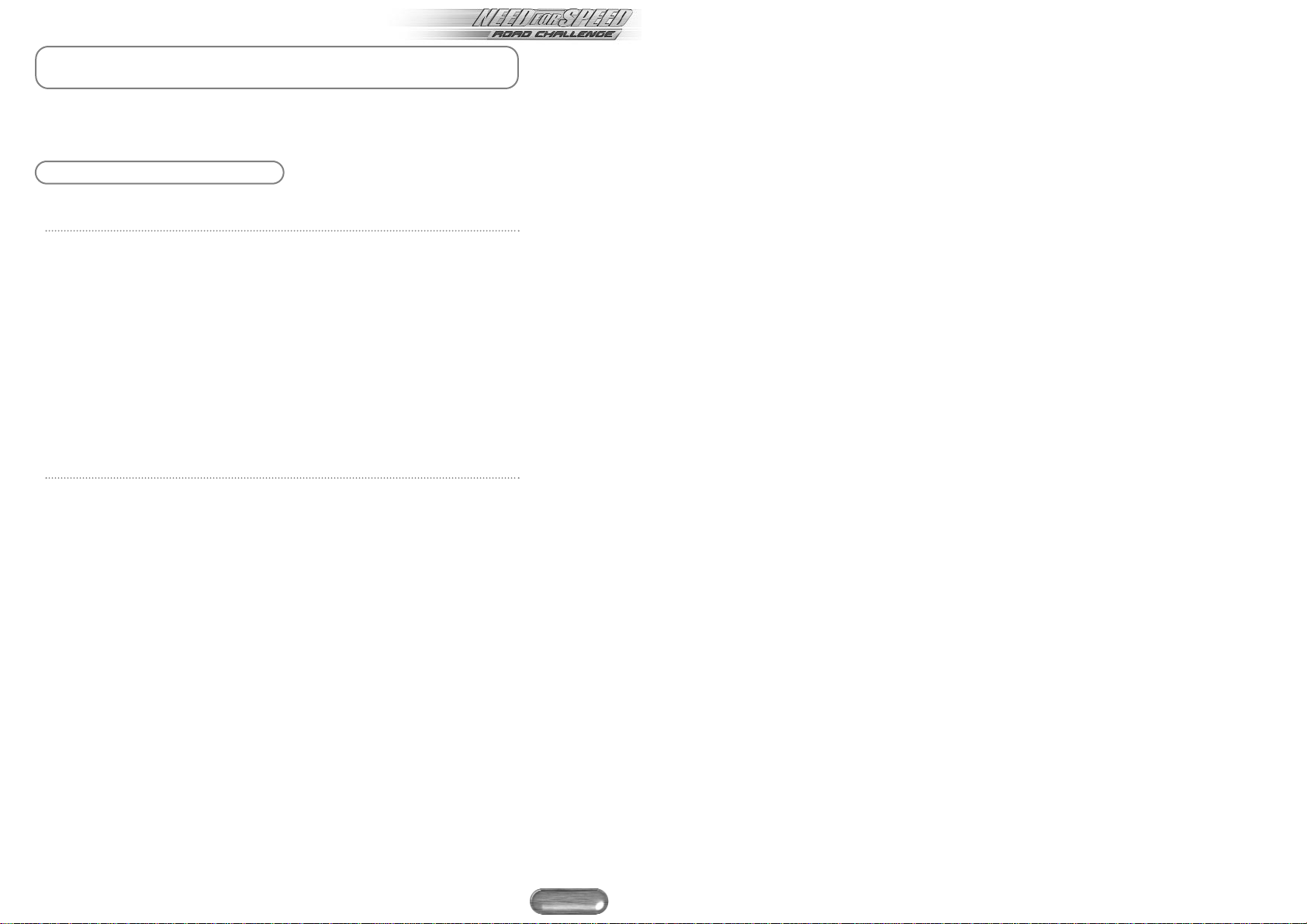
WARNING: TO OWNERS OF PROJECTION
TELEVISIONS
Still pictures or images may cause permanent picture-tube damage or mark the
phosphor of the CRT. Avoid repeated or extended use of video games on large-screen
projection televisions.
EPILEPSY WARNING
Please Read Before Using This Game Or Allowing
Your Children To Use It.
Some people are susceptible to epileptic seizures or loss of consciousness when
exposed to certain flashing lights or light patterns in everyday life.
Such people may have a seizure while watching television images or playing certain
video games. This may happen even if the person has no medical history of epilepsy or
has never had any epileptic seizures.
If you or anyone in your family has ever had symptoms related to epilepsy (seizures or loss
of consciousness) when exposed to flashing lights, consult your doctor prior to playing.
We advise that parents should monitor the use of video games by their children. If you
or your child experience any of the following symptoms: dizziness, blurred vision, eye
or muscle twitches, loss of consciousness, disorientation, any involuntary movement or
convulsion, while playing a video game, IMMEDIATELY discontinue use and consult
your doctor.
Precautions To Take During Use
• Do not stand too close to the screen. Sit a good distance away from the screen, as
far away as the length of the cable allows.
• Preferably play the game on a small screen.
• Avoid playing if you are tired or have not had much sleep.
• Make sure that the room in which you are playing is well lit.
• Rest for at least 10 to 15 minutes per hour while playing a video game.
1
™
Page 2
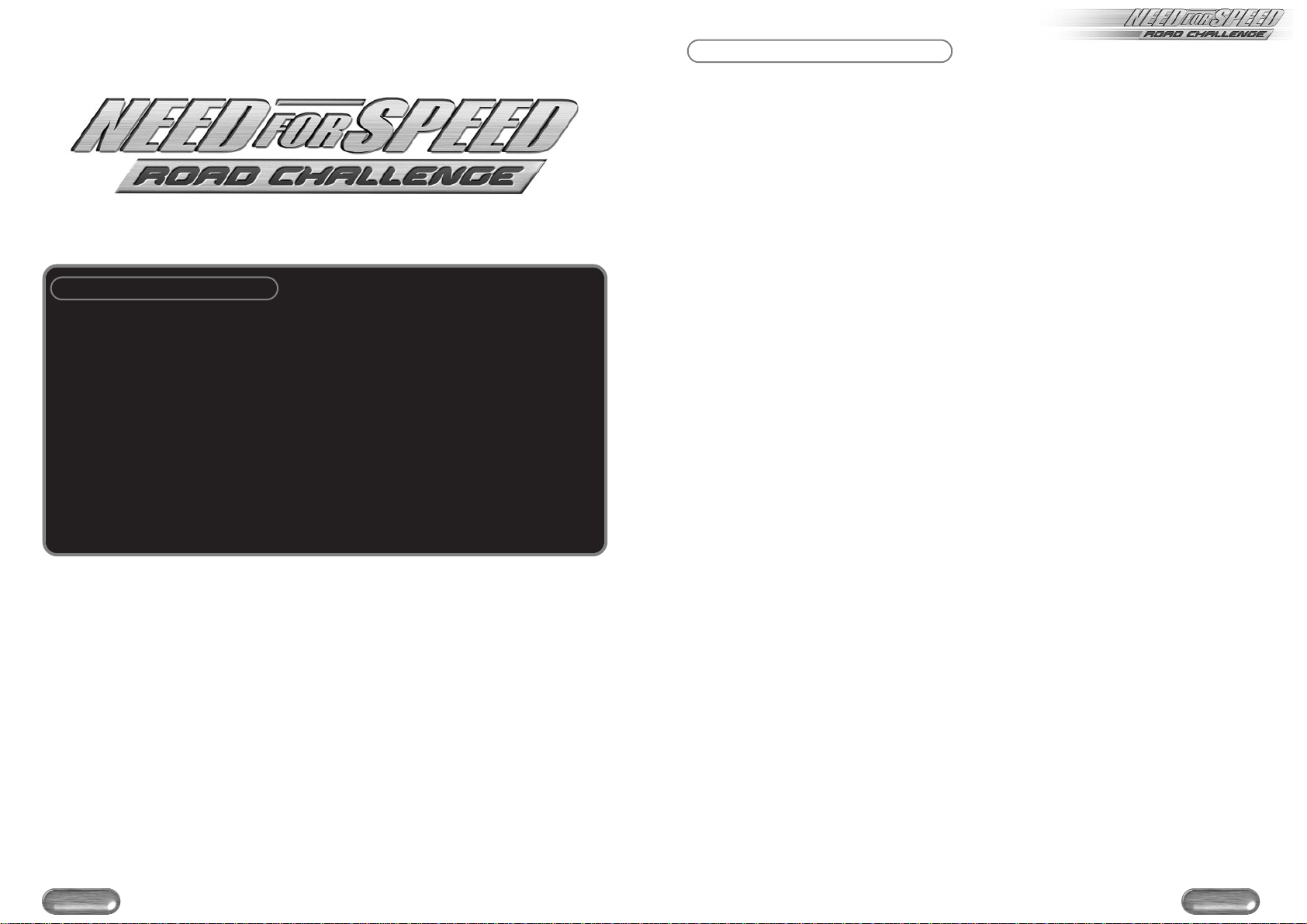
BASIC CONTROLS
Action Keyboard
Steer left/right Arrow key LEFT/RIGHT
Accelerate Arrow key UP
Brake/Reverse Arrow key DOWN
Shift up/down (Manual Transmission only) A/Z
Reset car after crash R
Note: For more information on game controls, see the Default Driving
Commands section.
TABLE OF CONTENTS
3
™
2
Table Of Contents ................................3
Introduction .........................................4
Taking a Spin .......................................4
Setting Up the Game ...........................5
Game Setup Screen ........................5
Main Menu ...................................6
Player Car Screen .....................7
Transmission ........................7
Colour..................................7
Car Compare .......................7
Showcase ............................8
Convertible ..........................8
Car Tuning ...........................8
Download Car .....................9
Location Screen .........................9
Opponent Car Screen ...............9
Driving Assists Screen ..............10
Options Screen .............................10
Audio Screen ..........................10
Controllers .........................11
Cameras ............................11
Graphics ............................12
Heads Up Display ..............13
Load ..................................13
On the Track .....................................14
Default Driving Commands ..........14
Hot Pursuit Controls ................15
Pause Menu .................................15
Race Summary Screen ..................16
Career Play .......................................17
Showroom Screen ...................17
Circuit Select Screen ................18
Circuit Types ......................18
Circuit Racing Screen ..............19
Circuit Completion Awards .19
Garage Screen ........................20
Repair Car Screen ..............20
Car Upgrades Screen .........21
Car Upgrade Options ........21
Additional Game Modes ....................22
Single Race Mode .........................22
Single Race Setup ...................22
Hot Pursuit .............................22
Hot Pursuit Setup ....................23
Race Types .........................23
Multiplayer Hot Pursuit ............23
Knockout Mode ............................23
Knockout Setup .......................23
After a Race ............................24
Multiplayer Knockouts .............24
Tournament Mode ........................24
Tournament Setup ...................24
After a Race ............................24
Multiplayer Tournaments .........24
Loading Saved Game files .................25
Multiplayer Racing .............................26
Split Screen Arcade Races .............26
Network (IPX) ...............................27
Network (TCP) ..............................27
Internet ........................................28
Modem ........................................28
Serial Link ....................................28
Multiplayer Main Menu ................29
Hot Keys ..........................................30
Credits ..........................................31
Notice ..........................................33
™
Page 3
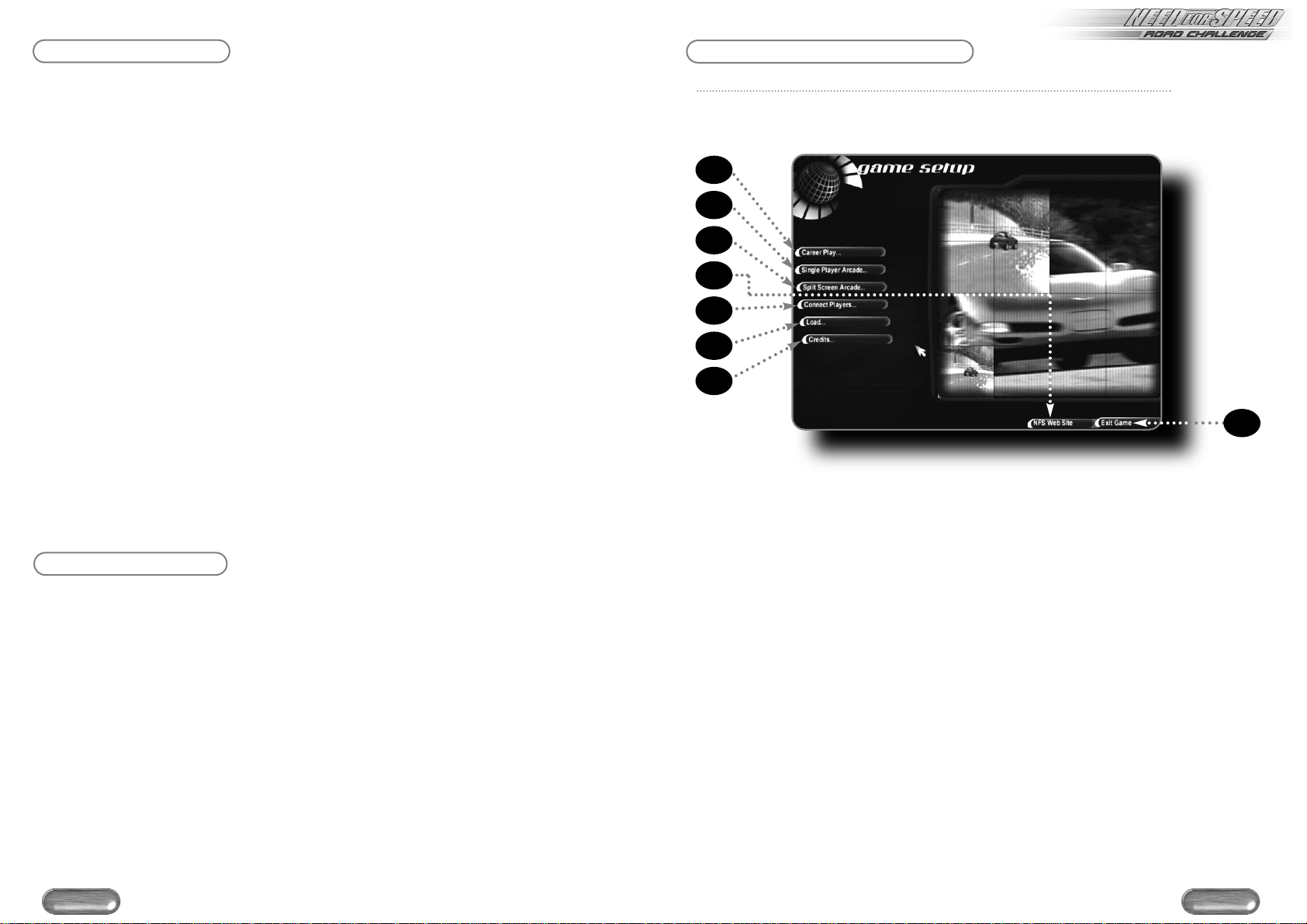
INTRODUCTION
Ready to take it to the next level? Then you’ve come to the right place. Need For
Speed™: Road Challenge places you in the driver’s seat of some of the world’s most
desirable vehicles. Ever wonder what it would be like to roar down the street in a
Lamborghini Diablo SV or a Porsche 911 Turbo? Well, wonder no more as you’ll find
all these and many more top motors to ride in.
Then, once you’ve put these bad boys to the test, begin a racing career and enter a
circuit to win cash prizes. With your winnings you can purchase better cars or upgrade
your current ride to create a true dream machine. Then, if you’ve got the guts, put it all
on the line in a battle for pink slips. Clearly, the stakes have never been higher!
• NEW! Licensed Supercars - Race your favourite dream cars.
• NEW! Complete In-Game Economy - Win races to earn money, buy new cars and
customise your exotics.
• NEW! Road Challenge Racing - Lose the race, lose your car.
• NEW! 19 Challenging Courses - Race a variety of exotic locations.
• NEW! Real Car Damage - Affects car handling and appearance.
• Multiplayer Racing - Challenge a friend via LAN, Modem, Serial Cable or the Internet.
• Downloadable Cars - Watch for additional supercars posted on EA’s website, then
download and race the new machines in NFS: Road Challenge.
For Need for Speed: Road Challenge news and updates, visit the official NFS: Road
Challenge website at
www.needforspeed.com.
For more info about this and other titles, check out EA on the web at
www.ea.com.
Electronic Arts recommends that drivers always wear seatbelts, observe the law and
never drive while intoxicated.
TAKING A SPIN
Can’t wait to get going? Then quickly hit the road and put one of these supercars to
the test!
To begin a race:
1. From the Game Setup screen, click SINGLE PLAYER ARCADE. The Race Type overlay
appears.
2. Click SINGLE RACE. The Name Entry box appears.
3. Type your name and press ENTER. The Main menu appears.
4. Click RACE. The race loads.
When the announcer counts down “3…2…1…GO!”, hit the accelerator and see what
your machine can do.
SETTING UP THE GAME
Game Setup Screen
When you load the game, the Game Setup screen appears.
Note: For installing and loading instructions, please see the enclosed Reference Card.
A) Compete for virtual cash and prizes in Career Play mode (see the Career Play section)
B) Hone your driving skills in a single player race of your choice
C) Go head to head with a competitor in a two player split screen battle (see the
Multiplayer Racing section)
D) Access the NFS: Road Challenge website
E) Challenge a friend through a network connection (see the Multiplayer Racing section)
F) Access the Load screen (see the Loading Saved Game Files section)
G) View the game credits
H) Exit the game
• To make a selection from any NFS: Road Challenge menu screen, move your cursor
to the menu item and left-click.
• For information on specific race types, see the Additional Game Modes.
Note: Default settings in this manual appear in bold type.
5
™
4
A
B
C
E
F
G
D
H
Page 4
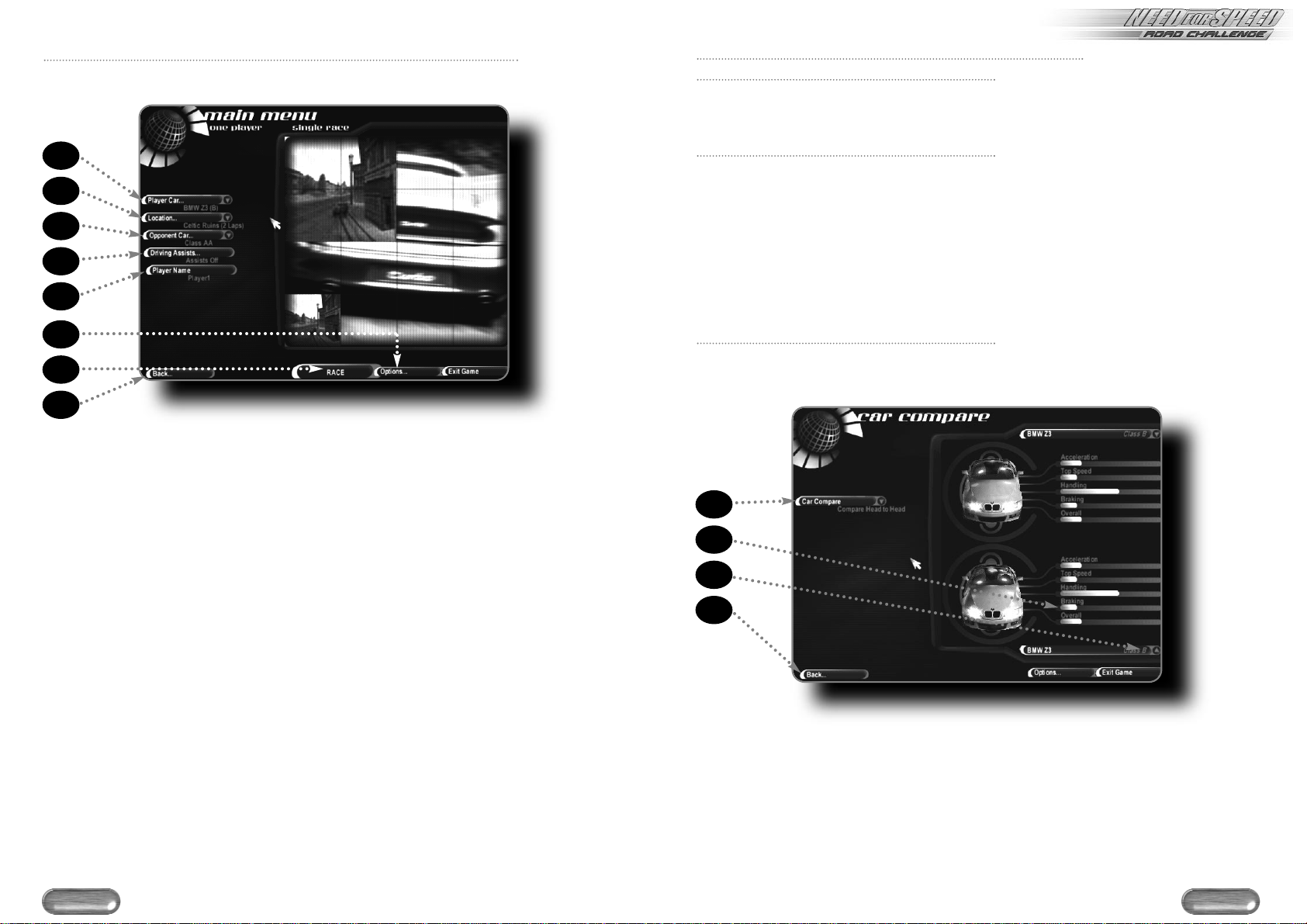
Single Player Main Menu
This is where your Need For Speed™ single race setup begins.
A) Select your car (see the Player Car Screen section)
B) Select a track (see the Location Screen section)
C) Select the car(s) you want to challenge (see the Opponent Car Screen section)
D) Adjust driving assistance options (see the Driving Assists Screen section)
E) Enter a driver name. NFS: Road Challenge tracks your race performance by this
driver name.
F) Set game options (see the Options Screen section)
G) Start the game
H) Return to the Game Setup screen
• Whenever you see a downward pointing arrow icon, click it to access a cascade menu.
Player Car Screen
Transmission
Choose an AUTOMATIC transmission for no-hassle, accelerate -and-steer driving or a
MANUAL transmission, where your performance shifting can take advantage of every
ounce of torque.
Colour
Paint your machine. In addition to the hues provided, you can select CUSTOM to
create virtually any colour you want.
To create a custom colour:
1. Select CUSTOM from the Colour cascade menu. The paint palette appears.
2. Move the vertical slider to the general colour you want, then use the mouse or
arrow keys to position the colour selector on a specific colour.
3. Click PREVIEW to view the colour on your car.
4. When you’re happy with the final product, click ACCEPT.
Car Compare
Compare your car with others in its class, head-to-head against any model in the
game or in a group with every car.
A) Choose a comparison mode
B) Performance rating bars
C) Choose a car to compare and contrast against your own
D) Return to the Player Car screen
• Car classes are based on Acceleration and Top Speed performance ratings.
7
™
6
A
B
D
E
H
C
F
G
A
B
C
D
Page 5
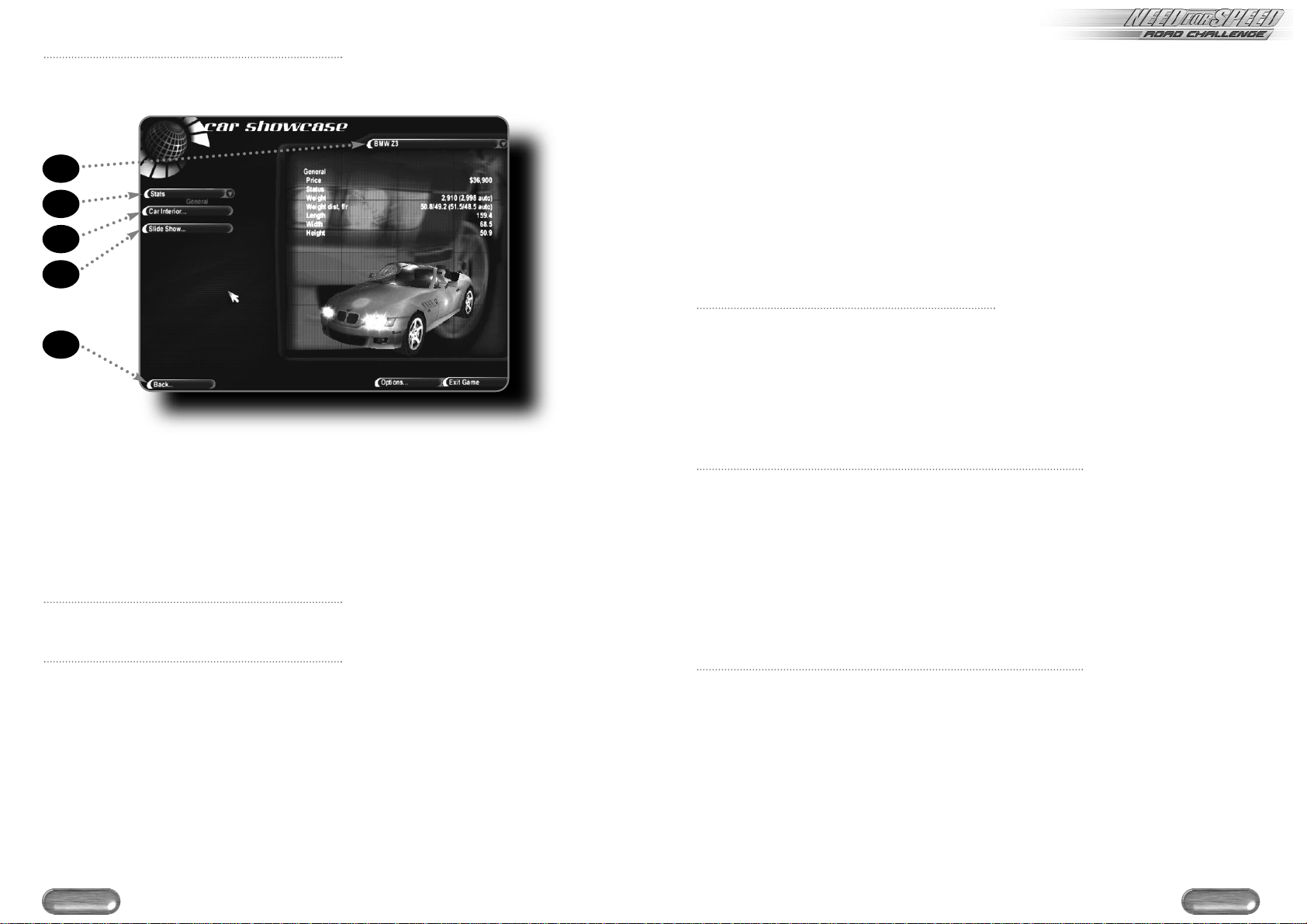
Showcase
Enter the Showcase screen to get an in-depth look at what’s under the hood of your
dream machine.
A) Choose a different car
B) Choose a statistic category
C) Take a look in the virtual cockpit
D) View a photo library of any car
E) Return to the Player Car screen
• At the Car Interior screen you can use on-screen tools to move the image in any direction.
Convertible
Certain cars have a convertible option. Toggle between TOP UP/TOP DOWN to adjust
your ride.
Car Tuning
Use the sliders to adjust your car setup in each tuning category.
• To return the car to its factory settings, click RESET DEFAULTS.
• To return to the Player Car menu, click DONE.
ENGINE TUNING Tune toward the low end for faster acceleration on tracks with
tighter turns or to the high end for more top speed on tracks
that allow it.
BRAKE BALANCE Tuning to the front creates an understeering car by transferring
weight to the rear during braking. Tune to the rear for an
oversteering car.
STEERING SPEED Set this option slower for more gradual turning or quicker for
fast, twitchy steering.
GEAR RATIOS Low gear ratios let your car climb through the gears quickly,
spending less time in the slower gears. High gear ratios trade
sluggish starts for top speed.
SUSPENSION A car with a soft suspension rolls into the turns. A car with a
stiff suspension fights the road but gives you a better feel for it.
AERODYNAMICS Tune lower for more downforce, increasing handling but
reducing speed or higher for less wind resistance.
TIRES Rain tyres move the water to grip the road under wet
conditions. Racing tyres have smooth surfaces that stick to dry
roads and slip on wet ones.
Note: Car Tuning only applies to Single Player Arcade races.
Download Car
In addition to the array of cars contained within NFS: Road Challenge, you can also
find additional dream machines online.
To Download a Car:
Click DOWNLOAD CAR. A prompt appears asking if you want to close the game
and launch your web browser.
Click YES to continue. Your internet browser opens to the Need for Speed
homepage, where instructions guide you through the download process.
Location Screen
Select track options for your race
LAPS Select the number of laps to race (2, 4 or 8)
DIRECTION Toggle to race FORWARD/BACKWARD.
MIRRORED Toggle OFF/ON.
NIGHT DRIVING Toggle OFF/ON.
WEATHER Toggle OFF/ON.
TRACK RECORDS View a list of your best times for the course.
START PRESENTATION View a video summary of track information.
Opponent Car Screen
OPPONENT SKILL Set the skill level for your opponents: (AMA TEUR, PRO, CHAMPION).
NUMBER Select the number of cars to race against: (0-6 or FULL GRID)
TRAFFIC Toggle ON/OFF to play with moving obstacles.
CAR COMPARE See the Car Compare section.
SHOWCASE See the Showcase section.
• If you’re racing against a full grid, you can choose to race against a pack of
identical computer cars by choosing a specific car from the Opponent Car Class
menu. You can also choose to race against randomly chosen cars from within a
class by choosing one of the general Car Class options.
Note: The Traffic option is unavailable if the Opponent Number is set to FULL GRID.
9
™
8
A
B
C
E
D
Page 6
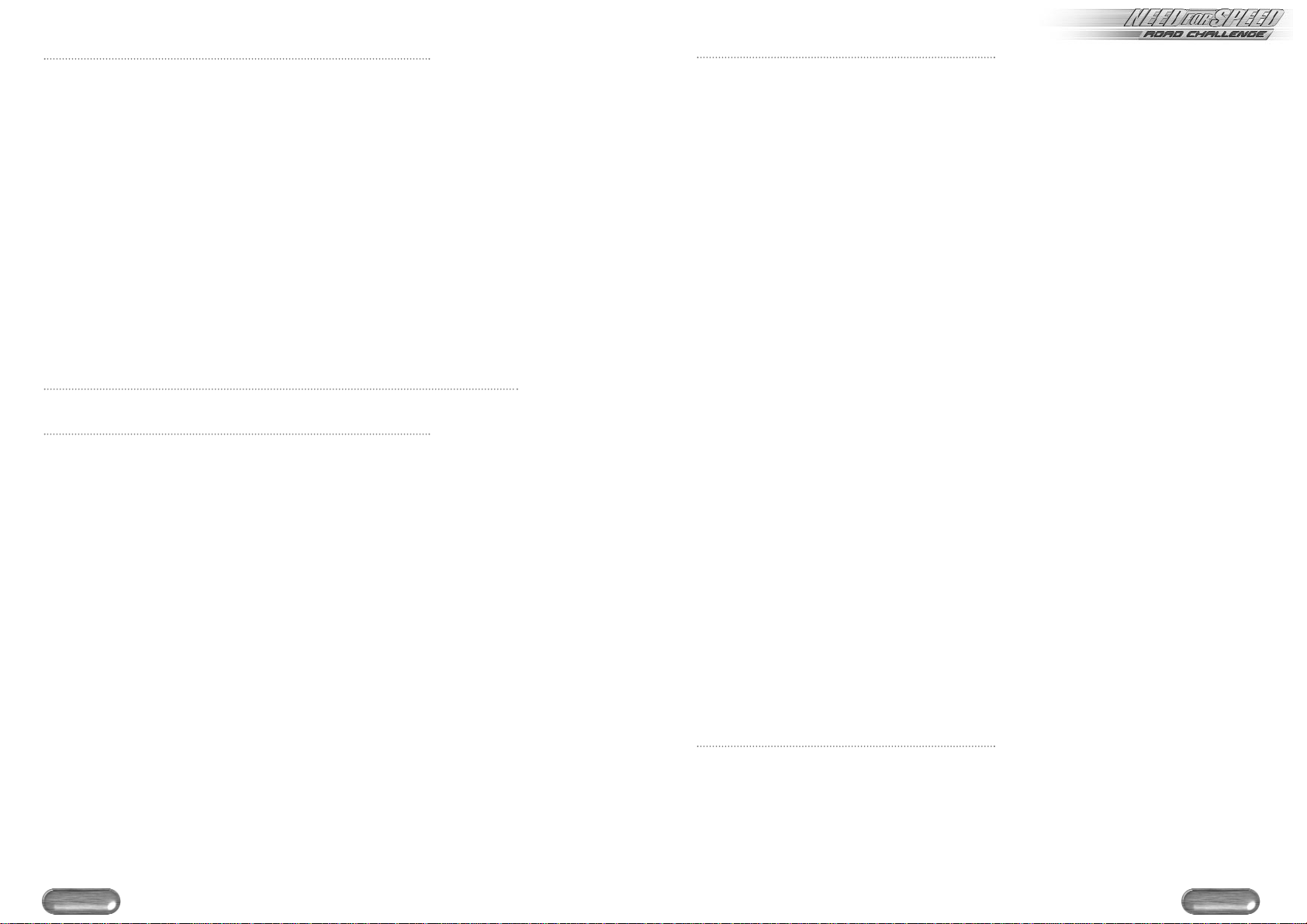
Driving Assists Screen
Driving Assists make it easier to get around the track at high speed. Assists are
available only in Single Race and Hot Pursuit modes.
EA TIP: If you’re new to NFS, these driving assists will help you master the NFS: Road
Challenge tracks and race competitively against your friends in multiplayer modes.
BRAKING With the braking assist option ON, your brakes react more
effectively.
COLLISION RECOVERY Set collision recovery ON for faster accident recovery.
TRACTION Traction assist keeps your tyres from spinning when you
generate excessive torque. This enables the car to hug the
road for faster cornering and quicker starts.
PURSUIT Available in Hot Pursuit mode only. When ON, pressing the
Reset button after you make a bust causes your car to teleport
up to the leader, so you have a good chance of busting him too.
DAMAGE Choose the effect that accumulated damage has on your car.
When OFF, damage does not affect your car’s appearance or
handling.
Options Screen
Each item listed on the Game Options screen leads to its own screen.
Audio Screen
MENU MUSIC Set the volume level of menu music.
RACING MUSIC Set the volume level of in-game music.
SOUND EFFECTS Set the volume level of the sound effects.
ENGINE VOLUME Set the volume level of engine sounds.
SPEECH VOLUME Set the volume level of the announcer.
MUSIC TYPE Select to play GAME MUSIC or insert an AUDIO CD of your
choice to hear your favourite tunes.
AUDIO MODE Choose the best sound mode supported by your system.
RACING TUNE Sample and select your favourite song played during a race or
choose RANDOM.
MENU TUNE Sample and select your favourite song played during the menu
screens or choose RANDOM.
AUDIO TEST Run a sound test for your speakers.
Controllers
Access the Controllers menu to view the command button for each racing action. You can
re-map the buttons if the default configuration doesn’t feel right with your racing style.
• To assign a command button/key, click the action you want to change, then press
the button/key you want to assign to it.
• To reassign a command to an axis, do one of the following:
HALF AXIS ASSIGNMENT PROCEDURE
To assign half the range of an axis to a command:
1. Place the axis control in its centre position.
2. Click the action you want to change.
3. Move the axis from its centre position to one extreme.
• You can assign the other extreme to another command.
FULL AXIS ASSIGNMENT PROCEDURE
To assign the full range of an axis to a command:
1. Place the axis control all the way to one extreme of its range.
2. Click the action you want to change.
3. Move the axis to the opposite extreme.
• To reverse the direction, begin again with the axis at the opposite end of its range.
DEAD ZONE To expand or reduce your controller’s dead zone, click and
drag the beads in the middle of the axis bars. The dead zone is
the range you can move your controller before it affects your
car’s performance.
FORCE FEEDBACK NFS: Road Challenge takes full advantage of force feedback
controllers. Move the sliders to adjust the level of feedback put
forth by individual driving forces.
AUDIO FEEDBACK Map three numerical keys for audio feedback on your current
race status. This feature is especially helpful when driving with
the HUD (Heads Up Display) turned OFF.
FUNCTION KEYS Get familiar with the function key commands that allow you to
change camera angles or toggle some options ON/OFF during
gameplay. You cannot re-map function keys.
PRE-DEFINED KEYS Take the time to learn these useful functions. You cannot re-
map the pre-defined keys.
• To return all options to their original settings, click RESET TO DEFAULTS.
Cameras
During a race, you can cycle through four cameras. Use the Camera menu to set your
four favourite angles as the default camera views.
• To configure camera views, click each camera button to toggle selections or access
the cascade menus and click the views you want.
11
™
10
Page 7

Graphics
NFS: Road Challenge defaults the Graphics options to the optimum settings for your
computer system. If you want more graphic detail, set the options to the highest levels.
If you want the game to run faster on your computer, try reducing some detail.
SCREEN SIZE For optimum graphics, choose the highest resolution supported
by your video card. Screen sizes followed by (z) will run, by
default, with the Z Buffer option ON.
TRIPLE BUFFER Allows 3D video cards to use more memory and increase
frame rate.
WIDE SCREEN Toggle ON to play with wide screen display view.
CAR CHROME Chrome gives your car a brilliant, reflective sheen. Toggle
ON/OFF.
CAR SHADING Shading gives depth to your car’s contours. Toggle ON/OFF.
CAR DETAIL The higher the detail the more realistic your car’s appearance.
Set HIGH, MEDIUM or LOW.
SPECIAL EFFECTS Special effects add a real-world element to the race. Set HIGH,
LOW or OFF.
HORIZON The horizon completes the landscape. Set HIGH, LOW or OFF.
ADVANCED SETTINGS Access a host of extra options.
Gamma Correction Use the slider to adjust the brightness of your screen.
View Distance Determines how far the landscape is drawn. With FULL, the
entire landscape appears. With CLOSE, the landscape is drawn
just as you drive into it.
Z Buffer Set Z Buffer ON for the smoothest graphics.
View Angle Choose a NARROW angle to focus the view on your car or
WIDE to bring more landscape into the picture.
Headlights VERTEX headlights brighten the general area in front of your
car. PROJECTED headlights focus strong beams of light on the
road, illuminating your path.
Perspective Adjust the view cone.
Fog Toggle this special effect ON/OFF.
Lens Flare Toggle this special effect ON/OFF.
Heads Up Display
The Heads Up Display, often referred to as the HUD, is the array of gauges on the
screen during the race. Most gauges offer multiple settings. Toggle gauges OFF to
clear your view of the track.
A) Reposition your gauges.
B) Display speed in mph or km/h on a digital or analogue gauge.
C) Display RPMs with a digital or analogue gauge.
D) Gauge the level of damage to your car.
E) Toggle the map ON/OFF.
F) Choose what your current lap time is measured against.
G) View a summary of opposing racers.
H) Toggle the rear view mirror ON/OFF.
Note: Some gauge settings are available only in certain Screen Layouts.
Load
See the Loading Saved Game Files section.
13
™
12
A
B
C
E
F
G
H
D
Page 8

ON THE TRACK
Default Driving Commands
This section contains default driving commands assuming that the keyboard is your
controller. If you’re using a different game controller, NFS: Road Challenge detects it
and defaults to it. To view or configure your driving commands, select CONTROLLERS
from the Options menu for equivalents.
Click an opponent’s name or map icon to view the race from that driver’s point of
view. To return to your car’s view, right-click anywhere
• To accelerate, Arrow Key UP.
EA TIP: Don’t rev the engine too much before the race starts. If your tach is too
high when your car shifts into first, you’ll burn your tyres and lose valuable ground.
• To steer left/right, Arrow key LEFT/RIGHT.
• To brake, Arrow key DOWN. To back up, hold Arrow key DOWN after your car
comes to a complete stop.
Note: To set the Auto-Reverse function, you must map the setting on the
Controllers menu.
• To pull the handbrake, press SPACEBAR. Use this for tight hairpins and power
braking at high speeds.
EA TIP: Just for fun, you can use the hand brake to pull spinouts and 360°’s.
• To shift up/down, press A/Z.
• To cycle through camera views, press C.
• To look behind you, press and hold B.
• To honk your horn, press H. (In Hot Pursuit mode, this triggers your siren.)
• To cycle your headlights ON, OFF, HIGHBEAMS, press L.
• To quickly reset your car after a crash, press R.
Hot Pursuit Controls
The following commands are only used for Hot Pursuit mode. See the Additional Game
Modes section.
• To call a wingman, press W.
• To jump to any cop car, press J.
• To drop a spike strip, press S.
• To direct your wingman set up a road block, press K.
Pause Menu
You can access the Pause menu at anytime to take a break or adjust options.
• To pause a race, press ESC. The Pause menu appears.
AUDIO Use the sliders to adjust all sound options.
CONTROLS View and/or re-map driving controls. See the Controllers section.
CAMERAS Assign the camera views. See the Cameras section.
GRAPHICS Set graphics options. See the Graphics section.
HEADS UP DISPLAY Customise the on-screen gauges. See the Heads Up Display section.
CONTINUE Get back to the racing action.
QUIT Abort the current race. (Choose to go to the Main menu, the
Post Race screen or the Windows operating system.)
While your race is paused, you can use the function keys to get a good view of the
game environment. This is especially useful if you want to adjust Graphics options from
the Pause menu.
• To hide the Pause menu, press F1.
• To rotate the Pause screen image left/right, press and hold F2/F4.
• To pause/resume automatic Pause screen rotation, press F3.
15
™
14
Page 9

Race Summary Screen
After each race, an automatic replay appears followed by the Race Summary screen.
A) Click a header to organise the drivers by that category
B) Cycle results and records
C) Move the cursor over a time or speed for a lap-by-lap breakdown
D) Return to the Main Menu screen
E) Return to the Starting line for an identical race
F) Go to the Options menu (see p. 10)
G) Quit the game
• To save a replay of the race, click SAVE REPLAY, type a name to label it (your player
name is the default) and press ENTER. To load the replay, see the Loading Saved
Game Files section.
• To save a ghost of your race, click SAVE GHOST, type a name to label it (your
player name is the default) and press ENTER. To load the ghost, see the Loading
Saved Game Files section.
The ghost is your performance during the previous race. When you load a ghost, you
run the same race again with a translucent car mirroring the line you drove. In this
way, you can race against yourself.
Note: You cannot collide with the ghost car.
• To view the replay of the race again, click VIEW REPLAY. The replay follows your car
from start to finish incorporating a variety of TV-presentation cameras.
CAREER PLAY
One of the new features of NFS: Road Challenge is Career Play, which lets you enter a
racing circuit and earn virtual cash and prizes. Each circuit is made up of a specific race
type: Tournament, Knockout or Road Challenge. (See the Additional Race Types section.)
The better you perform in the circuit, the more cash you earn. This cash can then be used
to upgrade any cars in your garage or purchase higher-performance vehicles.
To begin a racing career:
1. Select CAREER PLAY from the Game Setup screen. The Select/Create Profile box appears.
2. Type your name and press ENTER. The Showroom screen appears.
Note: You must purchase a car before you are allowed to begin your career.
Showroom Screen
The Showroom screen is the place to buy a dream car with which to compete.
A) View a complete account summary
B) Your current bank account
C) Access the Circuit Select screen
D) View a menu of available cars
E) Access the Options screen
F) Access the Showcase screen
G) Access the Car Compare screen
H) The car ’s price
I) Purchase the highlighted car
J) Access the Need For Speed website
K) Exit the game
17
™
16
A
B
C
E
F
D
G
B
A
E
F
G
H
I
J
D
C
K
Page 10

Circuit Select Screen
Select a racing circuit to compete in.
A) View a complete account summary
B) Access the Garage screen
C) Access the Trophy Room
D) Access the Showroom
E) Access the Tier menu. Each tier consists of 1-5 different race circuits.
F) Click to select a circuit to race. The Circuit screen appears
Circuit Types
Each circuit consists of 1-8 races. There are three types of circuits to compete in:
TOURNAMENT This circuit type is comprised of a number of races. At the end
of each race, points are awarded based on your finishing
position. At the conclusion of the last race, the driver with the
most points is declared the winner.
KNOCKOUT This circuit type is also comprised of a number of races. However,
after each race, the last place finisher is eliminated from the
competition. The winner is declared through a process of elimination.
HIGH STAKES The ultimate circuit. In High Stakes, it’s a one-on- one race
with a catch. You must put your dream machine on the line in
a winner-take-all battle. You may only enter this circuit if you
own two cars.
Note: A bonus car is awarded for placing first in some Tournaments.
Note: To begin, only the European Tour tier is accessible. Additional tiers are
unlocked by completing all circuits within the currently available tiers.
Circuit Racing Screen
The Circuit Racing screen contains valuable information about tour tracks, circuit
standings and purse prizes.
A) View a complete account summary
B) View the current circuit standings
C) Access the Garage screen
D) Access the Trophy Room
E) Enter the Showroom
F) The tracks that comprise the circuit
G) The cost to enter the circuit
H) Prize money
I) Race the circuit
J) The skill level of the circuit
Note: As soon as a player pays the entry fee to a circuit with new tracks, those
tracks become available in all game modes.
Circuit Completion Awards
Players win medals for completing circuits and trophies for completing tiers.
• You have completed a Tournament Circuit when you have finished in one of the top
three positions. 1st Place receives a Gold medal, 2nd Place a Silver and 3rd Place a
Bronze. All places receive money with more going to higher-placing finishers.
• You have completed a Knockout Circuit when you have finished all races without
being eliminated. 1st Place receives a Gold medal and all places receive money
with more going to higher-placing finishers.
19
™
18
B
C
D
A
E
F
A
B
C
E
F
G
H
I
D
J
Page 11

• You have completed a High Stakes Circuit when you have finished in 1st. 1st Place
receives a Gold medal and the loser’s car. 2nd place receives prize money.
• You have completed a tier when you have won a medal at all circuits of the tier.
The Trophy type (Gold, Silver, Bronze) is equal to the lowest denomination of medal
you receive.
• In all, there are 10 tiers and 30 circuits to compete in. You win when all 10 tiers
have been successfully completed.
• Players are free to re-enter tiers or circuits they have already completed to win
extra cash or upgrade their awards.
Garage Screen
ACCOUNT View a complete account summary.
CAR REPAIR Access the Repair Car screen .
UPGRADE Access the Upgrade screen .
SHOWCASE Access the Showcase screen .
TRANSMISSION Toggle between AUTOMATIC and MANUAL transmissions. A
Manual transmission presents more of a challenge, but it
allows you to squeeze more performance out of your car.
CONVERTIBLE Toggle between TOP UP/TOP DOWN.
SELL Trade in your vehicle to accumulate some extra cash.
Note: You can only sell a car if you have more than one in your garage.
Repair Car Screen
Regular maintenance for your vehicle allows you to stay competitive on the circuit.
A) View a complete account summary
B) Repair all body damage
C) Repair all engine damage
D) Repair all suspension damage
E) Repair all steering damage
F) The car’s ratings
G) Repair all damage
Car Upgrades Screen
Purchase new upgrades to enhance your car’s performance.
A) Vehicle ratings
B) View a complete account summary
C) The upgrade description
D) The cost to purchase an upgrade
CAR UPGRADE OPTIONS
LEVEL 1 Lowers suspension and upgrades your tyres for improved road
grip and handling.
LEVEL 2 Improves aerodynamics to provide better handling and reduces
weight for quicker acceleration.
LEVEL 3 Tunes engine for improved acceleration and top speed.
Upgrades brakes to reduce stopping distance.
21
™
20
A
B
C
E
F
D
A
B
C
D
G
Page 12

ADDITIONAL GAME MODES
Single Race Mode
Single Race mode allows one or two players to participate in one complete race. Take
this opportunity to learn the NFS: Road Challenge tracks and to discover the fastest
route to the finish line, including shortcuts that help you compete against faster cars.
EA TIP: If you’re just getting started, you can make driving easier in Single races by
turning ON Driving Assists.
Single Race Setup
Choose SINGLE RACE from the Race Type overlay, then configure your game at the
Main menu and click RACE.
Hot Pursuit
Play as a thrill-seeking civilian on the open roads, but beware of the local law
enforcement authorities enforcing the speed limits as you race for the finish line. Or try
your luck as an officer of the law and use any means necessary to take down those
who abuse the speed limit.
Note: Not all cars are available in Hot Pursuit mode.
When the cops give chase:
• If you are pulled over either voluntarily or by force, you’re busted. Valuable time
ticks off the clock while they detain you.
• After getting busted too many times (depending on how many laps you’re racing),
they’ll arrest you. If this happens, your game is over.
EA TIP: Don’t get overconfident. If you outrun the cops, they ’ll call in
reinforcements with supercars that rival your machine.
When chasing a speeding car:
• Press H to switch on your siren and lights. The speeder is now targeted for pursuit
and arrest.
• Use the force of your vehicle to pull the offender over or get in front of him and
press S to lay down the spike strip.
• If you are in Single Player Arcade mode, you can designate a cop as your
“wingman” and give him direct orders. The wingman acts as your partner, helping
you track down speeders.
• To select a wingman: press W.
• To direct him to set up a roadblock: press K after pressing W.
• To direct him to throw down a spike strip: press S after pressing W. The faster you
catch a speeder, the more time you have to track down the next speeder.
EA TIP: The best way to stop a speeder is by getting in front of the car and blocking
its path.
Hot Pursuit Setup
Choose HOT PURSUIT from the Race Type overlay, then configure your game at the
Main menu and click RACE.
• To be the law, you must choose a pursuit vehicle from the Player Car screen.
Race Types
NFS: Road Challenge now offers three unique Hot Pursuit racing experiences.
CLASSIC The original Hot Pursuit mode. Play as either a cop team or
one of two racers. Your goal is to finish the race in first place.
GETAWAY New to NFS: Road Challenge, this is a race for survival. Play as
a racer and avoid the police for as long as possible or take
control of a cop team to put the speeding vehicle out of action
as quickly as possible.
TIME TRAP Another new racing mode, “Time Trap” is the toughest challenge
of all. As a racer, you must complete the required number of
laps in a given time period. However, valuable time ticks off with
every ticket you receive. As a cop, you must stop both racers
from finishing the race before the timer reaches zero.
• If you play as the racer and finish any mode in first place or successfully complete a
race, you win the “Most Wanted” award for that track. If you play as the police and
prevent both racers from finishing a race, you win the “Top Cop” award.
Note: Become both “Most Wanted” and “Top Cop” in any one mode to unlock a
bonus car.
Multiplayer Hot Pursuit
A Two Player Hot Pursuit race offers a variety of play options. Play on opposite sides of
the law in a head-to-head confrontation or team up as police officers or speeders
against CPU-controlled opponents. Hot Pursuit can also be played over a TCP or IPX
network connection.
Note: Single Player Hot Pursuit controller functions are not available in Multiplayer mode.
Knockout Mode
Knockouts are single-elimination tournaments, beginning with eight competitors.
Following each 2-lap race, the last place car is eliminated from the Knockout. The final
race is a head-to-head battle between the two surviving cars.
• You can race in three types of Knockouts - AMATEUR, PRO or CHAMPION. Pro and
Champion Knockouts feature increasingly skilled competition and one or more of
the following factors applied to the track: Weather, Night/Day, Mirrored,
Forward/Backward.
Knockout Setup
Choose KNOCKOUT from the Race Type overlay, then configure your game at the
Main menu and click RACE.
Note: All Location menu options are preset for the Knockout.
Note: The Opponent Car menu is not available because the remaining Knockout
entries are computer-generated, based on the car class you choose to race.
23
™
22
Page 13

After a Race
After each race an automatic replay appears, followed by the Race Summary screen.
See the Race Summary Screen section.
Note: Place first in a Knockout to unlock a bonus track.
Multiplayer Knockouts
The Knockout continues as long as at least one human racer remains in contention.
Players eliminated from the Knockout can stay in the action by driving a
noncompetitive traffic vehicle.
Tournament Mode
A Tournament consists of a series of six races, each taking place on a different track.
Following a Tournament race, check your position on the Tournament Standings screen.
• You can race in three types of Tournaments - AMATEUR, PRO or CHAMPION. Pro
and Champion Tournaments feature increasingly skilled competition and one or
more of the following factors applied to the track: Weather, Night/Day, Mirrored,
Forward/Backward.
Tournament Setup
Choose TOURNAMENT from the Race Type overlay, then configure your game at the
Main menu and click RACE.
Note: You do not have the option to choose a track or number of laps because
Tournaments take place on pre-scheduled circuits and are always four laps long.
Note: The Opponent Car menu is not available because the remaining Tournament
entries are computer-generated, based on the car class you choose to race.
Note: Place first in a Tournament to unlock a bonus car.
Multiplayer Tournaments
Multiplayer Tournaments consist of eight 2-lap races.
LOADING SAVED GAME FILES
Access the Load menu to load saved game files. From the Load menu, you can resume
Knockouts and Tournaments in progress, view replays and race against your previous
performances.
• To access the Load menu, click LOAD from the Game Setup menu.
To load a file:
1. Click the type of file you want to load: REPLAYS, GHOSTS, KNOCKOUTS or
TOURNAMENTS. The list of saved files appears.
2. Select the file you want to load, then click LOAD and get ready to race. As soon as
the file loads, you’re at the starting line for the next event.
To delete a file:
1. Click the type of file you want to delete: REPLAYS, GHOSTS, KNOCKOUTS or
TOURNAMENTS. The list of saved files appears.
2. Select the file you want to delete, then click DELETE. The file is deleted.
25
™
24
Page 14

MULTIPLAYER RACING
Race head-to-head against a friend on one computer in Split Screen Arcade mode, link
two computers together for Modem and Serial link racing, connect up to eight
computers over a Network or race against other players over the Internet.
Note: If you have trouble establishing a link between computers, see the enclosed
Reference Card.
Split Screen Arcade Races
Two players can race on one PC in Split Screen mode. Both players can share the
keyboard if necessary, but we recommend that one player use an alternate controller
such as a joystick for best results.
• In Split Screen mode, menus such as Player Car and Player Name have settings for
Player 1 and Player 2.
• In Split Screen mode, the Controls menu adds a column for Player 2’s controls. The
defaults are as follows (note that Player 1’s controls are different than they are in
Single Player mode):
ACTION PLAYER 1 PLAYER 2
STEER LEFT/RIGHT ARROW KEY LEFT/RIGHT G/D
ACCELERATE ARROW KEY UP R
BRAKE ARROW KEY DOWN F
HANDBRAKE INS SPACEBAR
SHIFT GEARS UP/DOWN Page Up / Page Down A/Z
CYCLE CAMERA VIEWS K Q
HORN (SIREN IN HOT PURSUIT MODE) M W
LOOK BEHIND HOME E
RESET CAR END X
LAY SPIKE STRIP (HOT PURSUIT MODE) P S
CYCLE LIGHTS ON/HIGHBEAMS/OFF L Y
LOOK LEFT/RIGHT ,/. C/V
Note: Hot Pursuit speciality controls are not available in Multiplayer modes.
Network (IPX)
If you have access to an IPX network (LAN), you can host or join network games of up
to eight NFS: Road Challenge drivers.
To begin a Network (IPX) race:
1. From the Game Setup menu, select CONNECT PLAYERS… The Connect Players
menu appears.
2. Select NETWORK (IPX). The current games list appears.
3. Choose CREATE GAME to host a Network game or select a game from the current
games list and click JOIN GAME to be a client in a game.
• The host is prompted to enter a name and configure network settings for data
transfer and data updates.
• Choose CLIENT/SERVER for network games with more than two players or PEERTO-PEER to optimise data transfer for two-player games.
• The Updates option configures data transfer over the network. CONTROLLER
updates are best for fast local area networks. POSITIONAL updates are better
suited for slow network connections.
4. Make your data choices, then click OK. The Multiplayer Main menu appears.
Network (TCP)
If you have an IP address and access to a TCP network, you can link with up to eight
computers for multiplayer racing.
To begin a Network (TCP) race:
1. From the Game Setup menu, select CONNECT PLAYERS… The Connect Players
menu appears.
2. Select NETWORK (TCP), then choose to HOST or JOIN the game.
• The host is prompted to enter a name and configure network settings for data
transfer and data updates.
• Choose CLIENT/SERVER for network games with more than two players or PEERTO-PEER to optimise data transfer for two-player games.
• The Updates option configures data transfer over the network. CONTROLLER
updates are best for fast local area networks. POSITIONAL updates are better
suited for slow network connections.
• If you are joining a game, type the IP address of the host computer, then click OK.
3. Make your data choices, then click OK. The Multiplayer Main menu appears.
27
™
26
Page 15

Internet
Connect to www.earacing.com for EA’s beta release of its online matchmaking
service to connect players around the world. You must have a connection to the
Internet to access EARacing.com.
1. From the Game Setup screen, select CONNECT PLAYERS. The Connect Players
menu appears.
2. Select EARACING ONLINE.
Modem
Two computers can connect via modem for two player racing.
1. From the Game Setup menu, select CONNECT PLAYERS… The Connect Players
screen appears.
2. Select MODEM… Then choose whether to DIAL or ANSWER a call. The computer
that answers the call is the host.
• If you are making the call, type the modem number of the host computer, then click
OK.
3. If you are hosting the game, you must choose whether the game is PEER-TO-PEER
or CLIENT/SERVER and whether it has POSITIONAL UPDATES or CONTROLLER
UPDATES, then click OK. The Multiplayer Main menu screen appears.
Serial Link
In this mode, two PCs are linked via a serial cable for head-to-head action.
1. From the Game Setup menu, select CONNECT PLAYERS… The Connect Players
screen appears.
2. Select SERIAL... The Serial Connection menu appears.
3. Check the com port number displayed on the screen. If this is correct for your
serial cable, click CONNECT. The Multiplayer Main menu appears.
• To cycle to the correct com port, click COM PORT.
Multiplayer Main Menu
The Multiplayer Main menu is similar to the standard Main menu screen (See p. 29).
This is where you set up the race and chat with your opponents before you begin.
A) Select a race type
B) Player name and car information
C) Chat window
D) Chat box
E) Select race options
F) Begin the race
Although the host is responsible for setting up the multiplayer race, clients can
communicate their suggestions via the chat window.
• To chat, type a message, then press ENTER to send. The message, labeled by your
name, appears in the chat window.
Clients have minimal control on the Multiplayer Main menu. They may configure their
cars and enter their names.
• When a client is set to race, s/he clicks READY TO RACE. The red signal next to the
client’s name turns green indicating that s/he is good to go.
• When all clients are ready, the host clicks RACE. The game loads, the computers
sync up and the race starts.
29
™
28
A
B
D
E
F
C
Page 16

HOT KEYS
ACTION KEYBOARD
PAUSE RACE ESC
HIDE PAUSE MENU F1
ROTATE PAUSE CAMERA LEFT/RIGHT F2/F4
STOP PAUSE CAMERA ROTATION F3
TOGGLE ON-SCREEN GAUGES (PLAYER 1/PLAYER 2) ON/OFF F5/F6
TOGGLE REARVIEW MIRROR ON/OFF F7
TOGGLE MUSIC ON/OFF F8
TOGGLE SOUND FX ON/OFF F9
TOGGLE COP SCANNER ON/OFF F10
REDUCE/EXPAND WINDOW F11/F12
CREDITS
Development Directors
Development Director: Joel Lueders
Senior Development Director: Mike Mathisen
Production
Producer: Mark Madland
Associate Producer: Mark Coates
Online Producer: Jim Edmonds
Assistant Producers: Ragnar Lindstrom, John Petrick, Brian Taney
Production Assistant: Alex Pantelias
Executive Producer: Sam Nelson
Senior Producer: Hanno Lemke
Programming
Lead Programmer: Sam Deasy
Programmers: Peter Andrew, Dan Berke, Doug Deardorff, Greg D’Esposito, John
Fawcett, Jim Hall, Michael Lankerovich, Gordon Ludlow, Wes Potter, Anne Sullivan,
Chuck Walters, Ted Zuvich
Artists
Senior Art Adviser: David Bollesen
Lead UI Artist: Dave McCormack
Lead Track Artist: Jim Tibbits
Lead Car and Cockpit Artist: Ryan Blinsky
Artists: Andrew Baker, James Becker, Jeff DuLong, Kevin Gee, Layne Gifford, Harley
Howe, Phil Howe, Jeff Hydorn, Rob Johnson, Razvan Neagu, Jason Rappaport, Kevin
Ring, Drew Robertson, Aaron Rose, Stefan Schwartz, Scott Thurman, Eugene Wong,
Robert Adams, Eduardo Agostini, Sheila Allan, Garth Buzzard, Simon Craghead, Paul
Goad, Curtis Hoines, Laurie Kindiak, Anthony Leonati, Robert Sculnick
QA
QA Coordinator: Caesar Filori
QA Lead: Mike Cody
QA Assistant Leads: John Largis, Josh Reynolds
QA Testers: Dave Blumberg, Jesse Brocksmith, Kristine Bryan, Allen Burkhart, Tony
Case, Brian DeVerter , David Drury Allen, J Galloway, Michael Gills, Joseph Keating, Ed
Miller, Shawn I. Neal, Henry Pak, Blair Peters, Kate Powell, Raul Rodriguez, Diana
Schiefelbein, Jonny Steward, Patrick Swift, Tim Zoch
QA Technician: Justin Phipps
QA Mastering: Wyeth Orestes Johnston
31
™
30
Page 17

Audio
Lead Audio: Robert Ridihalgh
Sound Design Seattle: Jay Weinland, Matt Ragan, Robert Ridihalgh, Alistair Hirst
Sound Design Vancouver: Crispin Hands, Saki Kaskas, Andy Teal, Rom Di Prisco
Music Compositions: Rom Di Prisco, Saki Kaskas, Crispin Hands, Robert Ridihalgh
Mix Engineer: Hiwatt Marshall
Music Consultants: The Forster Brothers for Tuff Break Entertainment
Music Editing and Mastering: Rom Di Prisco
Speech Engineer and Senior Editor: Jennifer Lewis
Speech Editors: Olo, Phil Giborski, Lori Wilson, Jeremy Cook
Audio Libraries: Iain Macanulty, Dave Mercier
Speech Scripts and Layouts: Robert Ridihalgh, Mark Coates, Brooke Burgess, Tony Whitney
Music Licensing: Beverly Koeckeritz
Music Supervisor: Jonnie Forster
Special Thanks
EARS Hitmen group working on PGA for supplying us with a ton of trees.
Additional Resources
Manual Writers: Anthony Lynch, Jamie Poolos
Web Development and Design: Scott Zimbler
Public Relations: Jeane Wong
Product Manager: Peter Royea
Photography: Diego Cassetta, Rob Newell, Benedict Redgrove, Werner Deisenroth –
Sirius Studios
Localisation Producers: Gaar Lindstrom, Serena Whitters, Arlaine Walker
Licensing Coordinators: Mark Coates, Joel Lueders, Serena Whitters
Opening Video Sequence: Equinoxe Digital Entertainment
Graphic Artists: SHEN Technologies
Customer Quality Control: Michael Parker, Benjamin Crick, Anatol Somerville,
Jacob Fernandez
© Chet Hanchett/ Panoramic Images, Chicago 1998
© First Light/ Panoramic Images, Chicago 1998
Electronic Arts Europe
Product Manager: Audrey Meehan
DTP Manager: Anita K. Legg
Documentation: Oli Ladenburg
Pack Design and Art Direction: James Nolan, FLUID & Ed du Bois
Documentation Layout: Colin Dodson
Customer Quality Control: Desmond O’Connor, Fabio Mastrangioli
Translations Co-ordination: Clare Parkes
Localisation Co-ordination - Export and Web: Petrina Wallace
Materials Co-ordinator: Lynn Moss
Studio Ops: Steve Fitton
NOTICE
ELECTRONIC ARTS RESERVES THE RIGHT TO MAKE IMPROVEMENTS IN THIS PRODUCT
DESCRIBED IN THIS MANUAL AT ANY TIME AND WITHOUT NOTICE.
THIS MANUAL, AND THE SOFTWARE DESCRIBED IN THIS MANUAL, IS UNDER COPYRIGHT. ALL
RIGHTS ARE RESERVED. NO PART OF THIS MANUAL OR THE DESCRIBED SOFTWARE MAY BE
COPIED, REPRODUCED, TRANSLATED OR REDUCED TO ANY ELECTRONIC MEDIUM OR
MACHINE-READABLE FORM WITHOUT THE PRIOR WRITTEN CONSENT OF ELECTRONIC ARTS
LIMITED, PO BOX 835, SLOUGH, BERKS, SL3 8XU, ENGLAND.
ELECTRONIC ARTS MAKES NO WARRANTIES, CONDITIONS OR REPRESENTATIONS EXPRESS OR
IMPLIED, WITH RESPECT TO THIS MANUAL, ITS QUALITY, MERCHANTABILITY OR FITNESS FOR
ANY PARTICULAR PURPOSE. THIS MANUAL IS PROVIDED “AS IS”. ELECTRONIC ARTS MAKES
CERTAIN LIMITED WARRANTIES WITH RESPECT TO THE SOFTWARE AND THE MEDIA FOR THE
SOFTWARE. IN NO EVENT SHALL ELECTRONIC ARTS BE LIABLE FOR ANY SPECIAL, INDIRECT OR
CONSEQUENTIAL DAMAGES.
THESE TERMS AND CONDITIONS DO NOT AFFECT OR PREJUDICE THE STATUTORY RIGHTS OF A
PURCHASER IN ANY CASE WHERE A PURCHASER IS A CONSUMER ACQUIRING GOODS
OTHERWISE THAN IN THE COURSE OF A BUSINESS.
Limited Warranty
Electronic Arts warrants to the original purchaser of this computer software product that the
recording media on which the software programs are recorded will be free from defects in materials
and workmanship for 12 months from the date of purchase. During such period defective media will
be replaced if the original product is returned to Electronic Arts at the address at the rear of this
document, together with a dated proof of purchase, a statement describing the defects, the faulty
media and your return address.
This warranty is in addition to, and does not affect your statutory rights in any way.
This warranty does not apply to the software program themselves, which are provided “as is”, nor
does it apply to media which has been subject to misuse, damage or excessive wear.
Returns After Warranty.
Electronic Arts will replace user-damaged media, current stocks allowing, if the original media is
returned with a Eurocheque or postal order for £7.50 per CD, payable to Electronic Arts Ltd.
Please remember to include full details of the defect, your name, address and, where possible, a
daytime telephone number where we can contact you.
Electronic Arts Customer Warranty, P.O. Box 835, Slough, SL3 8XU, UK.
Software and documentation ©1999 Electronic Arts. All rights reserved. Need For Speed, Electronic Arts, and the Electronic Arts logo
are trademarks or registered trademarks of Electronic Arts in the U.S. and/or other countries. All rights reserved. BMW, Z3, and M5
are trademarks of BMW AG. BMW car materials (c) 1999 BMW AG. All rights reserved. Ferrari, Ferrari F50 and Ferrari 550 Maranello,
all associated logos, and the Ferrari F50 and Ferrari 550 Maranello distinctive designs are trademarks of Ferrari S.p.A. Chevrolet,
Corvette, Camaro, Z28, Firebird, T/A, Caprice, Pontiac, Emblems and Vehicle Model Body designs are General Motors Trademarks
used under license to Electronic Arts Inc. The word "Jaguar", the leaping cat device and the character "XKR" are trademarks of JAGUAR
CARS LTD., ENGLAND and are used under license. Automobili Lamborghini, Diablo SV, and all associated logos are trademarks of
Automobili Lamborghini S.p.A. McLaren F1 is a trademark of McLaren Cars Limited. "Mercedes", "Mercedes Benz", "CLK" and "SLK"
are trademarks of Daimler-Benz AG. Licensed from Dr. Ing. h.c.F. under certain Patents. "Porsche" and "911" are registered
Trademarks of Dr. Ing. h.c.F. Porsche AG. All other trademarks are the property of their respective owners.
33
™
32
Page 18

35
34
NOTES
NOTES
™
Page 19

36
NOTES
