Page 1
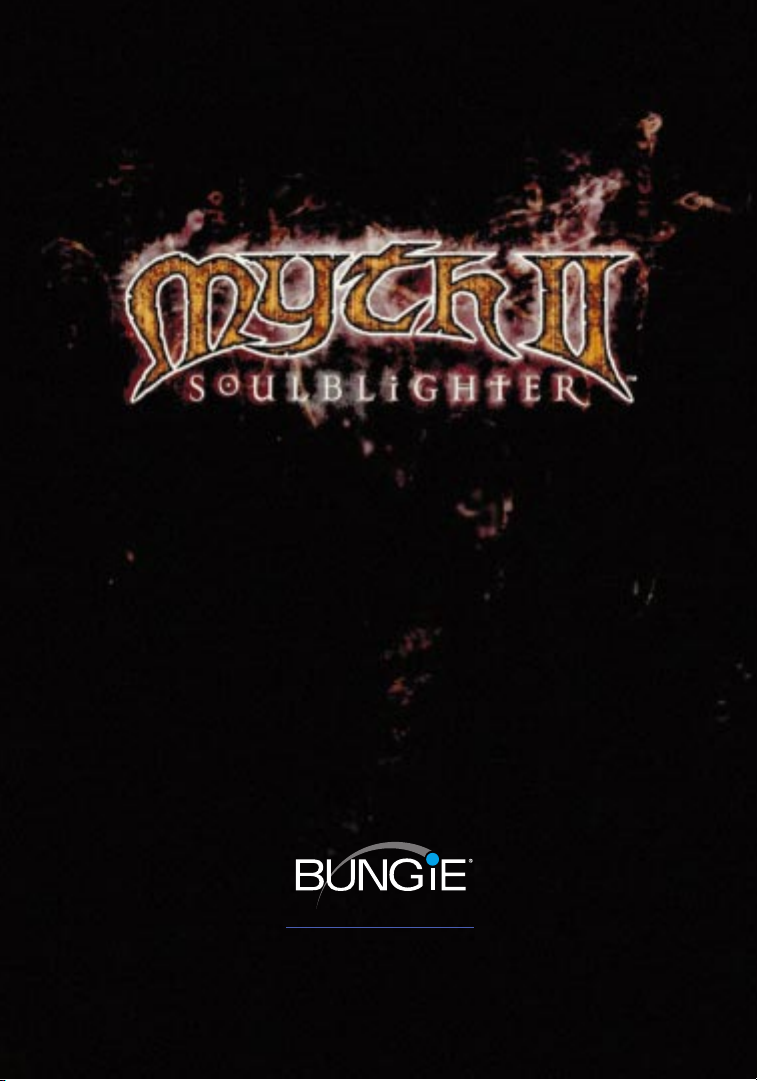
www.bungie.com
A Production of Bungie Software Products Corporation
© 1999 Bungie Software Products Corporation. All rights reserved. Myth II: Soulblighter and
bungie.net are trademarks, and Bungie is a registered trademark of Bungie Software Products
Corporation. All other trademarks are the property of their respective owners. Software and manual are copyrights of Bungie Software. Uses Smacker Video Technology. © 1994-1996 by Invisible, Inc
dba RAD Software.
Page 2

Table of Contents
I. Introduction ..............................................................................................................................................3
Customer Support........................................................................................................................................4
Need A Hint? ..................................................................................................................................................4
System Requirements:Windows ............................................................................................................5
Installation: Windows ..................................................................................................................................5
System Requirements: Mac OS ................................................................................................................6
Installation: Mac OS......................................................................................................................................7
II. Prologue ......................................................................................................................................................8
III. The Story So Far... ............................................................................................................................13
IV. Getting Started ..................................................................................................................................16
Launching Myth II ......................................................................................................................................17
Main Menu....................................................................................................................................................17
Preferences ..................................................................................................................................................18
Playing The Tutorial Map ........................................................................................................................20
V. Playing Myth II: Soulblighter ....................................................................................................21
The Interface ................................................................................................................................................22
Selecting Units ............................................................................................................................................26
U
nit Attributes ............................................................................................................................................27
Commanding Units ..................................................................................................................................28
S
pecial Abilities ..........................................................................................................................................31
W
eather and its Effects on Battle ........................................................................................................32
Saving and Viewing Replays ..................................................................................................................33
VI. Multiplayer ..........................................................................................................................................34
bungie.net ....................................................................................................................................................35
TCP/IP..............................................................................................................................................................45
AppleTalk ......................................................................................................................................................47
Types of Network Games ........................................................................................................................49
Communication During Multiplayer Games ....................................................................................51
Unit Trading..................................................................................................................................................52
Post-game Carnage Statistics ................................................................................................................52
Internet Latency..........................................................................................................................................53
Multiplayer Gameplay Tips ....................................................................................................................53
The Scoring System ..................................................................................................................................54
Orders ............................................................................................................................................................55
bungie.net Code of Conduct ................................................................................................................56
VII. Characters ............................................................................................................................................57
The Light ......................................................................................................................................................58
The Dark ........................................................................................................................................................60
Non-Aligned ................................................................................................................................................63
VIII. Technical Support ........................................................................................................................64
Windows 95/98/NT....................................................................................................................................65
Mac OS ..........................................................................................................................................................66
A Note About Map Making ....................................................................................................................67
IX. Glossary....................................................................................................................................................69
X. Credits ........................................................................................................................................................76
Contents
Contents
Page 3

I. Introduction
Contents
Contents
Page 4

Who Loves Ya, Baby?
Thank you for purchasing Myth II: Soulblighter. It is
because of your support as our customer that we are
able to continue to develop cutting-edge products.
Customer Support
As our customer,you are our most important asset. If you have any questions
about how to use or install this software, please read the Technical Support
section in this manual; many basic issues are covered there. If you still experience problems, please get in touch with us through one of the channels listed
below.We will be more than happy to help you out. If you have a hint question, please call our dedicated hint line at (900) 740-HINT,or visit our web site
(h
ttp://www.bungie.com) for links to online resources.You can also contact
us by mail or phone:
Bungie Software Products Corporation
Customer Support
PO Box 7877
Chicago, IL 60680-7877
USA
Telephone: (312) 255-9600
Facsimile: (312) 397-0502
Hint Line: (900) 740-HINT
Internet: support@bungie.com
WWW: h
ttp://www.bungie.com
If you’d like to buy stuff from us, dial (800) 295-0060 or visit our web store at
https://www.bungie.com/store/.
Need A Hint?
Stuck? Can’t figure out the strategy that will get you to the
next level? Just call (900) 740-HINT for tips to help you in your
battle against Soulblighter.It’s just $0.95/minute for automated hints, or $1.35/minute to speak to a live operator from
9:30am - 5:30pm CST,Monday through Friday.You must be 18
years old or have a parent’s permission before calling.A touchtone phone is required.
If you have Internet access,you may want to search online for tips.A collection
of links can be found on our web page (h
ttp://www.bungie.com).You may
Contents
Contents
Bungie Software Products Corporation4
1-900-740-HINT
BUNGIE HINT LINE
$.95/min recorded, $1.35/min live
Must be 18 or have parental permission.
Touch tone phone required.
Page 5

also want to look for tips from fellow players in game-related newsgroups,
such as alt.games.myth, comp.sys.ibm.pc.games.strategic and
comp.sys.mac.games.strategic.
How to Register
To register your copy of Myth II, surf to www.bungie.net and click the
“Register Game”link on the main page. In addition to providing us with a
snapshot of who our customers are, filling out this form will also register your
account for online play on our free bungie.net online service,thus bringing
you countless hours of bliss and rapture. All the cool kids are doing it, so register today!
System Requirements:Windows
In order to play Myth II: Soulblighter, your PC should meet the following criteria:
• 133 MHz Pentium processor (200 MHz or higher recommended)
• Windows 95,Windows 98, or Windows NT 4.0 (with Service Pack 3
installed)
• 32 megabytes of RAM
• A CD-ROM drive (4x or higher)
• DirectX 6.0 or higher installed (DirectX 6 is included on the Myth II
CD-ROM)
• An SVGA monitor
• A DirectX 6-compatible video card
• A DirectX 6-compatible sound card
• Internet play requires Internet connection at 28.8 kbps or faster
Installation: Windows
1. Insert the Myth II: Soulblighter CD into your CD-ROM drive. Autoplay will
launch the installer.
2. Click the Install Myth II button.
3. Choose which installation you would like to perform:
Small: Installs the Myth II application and support files.Everything
else remains on the CD.This saves hard disk space but increases load
Myth II: Soulblighter
5
Contents
Contents
Page 6

times between levels.
Large: Installs everything but the movies. Substantial disk space
(approximately 500 megabytes) is required,but this is somewhat offset by speedier load times.
Network-Only: Installs a network-only version of Myth II which will
allow you to play games over a LAN without having the CD-ROM in
the drive.
4. Follow the installer’s directions.You may need to restart your machine when
finished.
5. Launch the game by choosing Myth II: Soulblighter from the Programs section of the Start menu. Prepare for battle!
INSTALLING DIRECTX
Myth II: Soulblighter requires that you have Microsoft’s DirectX 6.0 or
higher installed under Windows 95 or Windows 98. During installation, the
Myth II installer will ask you whether you want to install DirectX 6.0. If you
have previously installed DirectX 6.0, you can skip this procedure. If you do
not have DirectX 6.0 or are not sure,click “Yes.”The DirectX installer will
then query your system and install any necessary drivers. Once the
installer has finished, it may prompt you to restart your machine.
Some sound and video cards have old drivers which are incompatible
with more recent versions of DirectX. If the DirectX installer complains
that it cannot recognize one of these components, check with the card
manufacturer to see if there is a more recent version of the card’s driver
software. Most card vendors provide driver updates free of charge on their
web sites.
Myth II: Soulblighter will run under Windows NT 4.0, but you must have
Windows NT Service Pack 3 installed in order for Myth II to run properly.
System Requirements: MacOS
To play Myth II: Soulblighter, your Macintosh must meet the following requirements:
• 100 MHz PowerPC 601 Processor (120 MHz 604 or better recommended)
• A monitor capable of 16-bit color and 640x480 resolution
• System 7.5 or higher
Contents
Contents
Bungie Software Products Corporation6
Page 7

• 32 megabytes of RAM
• A CD-ROM drive (4x or higher)
• Internet play requires Open Transport 1.1.2 or higher and Internet
connection at 28.8 kbps or faster
Installation: MacOS
1. Insert your Myth II:Soulblighter CD-ROM into the Mac’s CD drive.
2. Double-click the Myth II Installer icon.
3. Choose which installation you would like to perform:
Small: Installs the Myth II application and support files.Everything
else remains on the CD.This saves hard disk space but increases load
times between levels.
Large: Installs everything but the movies. Substantial disk space
(approximately 500 megabytes) is required,but this is somewhat offset by speedier load times.
Network-Only: Installs a network-only version of Myth II which will
allow you to play games over a LAN without the CD-ROM in the drive.
4. Follow the installer’s directions.
5. After installation has finished, find the Myth II: Soulblighter folder on your
hard drive and double-click the Myth II icon to launch the game. Prepare for
battle!
Using 3D Acceleration
Myth II: Soulblighter takes full advantage of the rendering
power of 3D accelerator cards that support
Direct3D, 3Dfx, Rendition, and Rave (Mac only).
Myth II: Soulblighter will automatically detect
installed cards when the game is launched.You
can switch between the various rendering
options in the Preferences dialog.
Important: 3D accelerated cards differ greatly
and results may vary based on the 3D accelerated
card you have– especially if you have an older gen-
eration 3D card (over one year old).
7
Myth II: Soulblighter
Contents
Contents
Page 8

II. Prologue
Contents
Contents
Page 9

Myth II: Soulblighter
9
Andir set out that evening in search of a monster.
He had learned, as all children must, that adults are capricious with the truth.
His parents seemed to believe that Andir’s age precluded any serious disclosure of why the world worked as it did.His persistent questions were most
often met with a sigh and a tired "because." If he caught them in a particularly
dark mood, they would answer his question with a wry story invented on the
spot and see how long it took Andir to get the joke. For the bulk of his ten
years, Andir had believed his father’s tale of the uncharacteristically kind Ghôl
who delivered presents to obedient children on winter’s longest night.Their
jokes grew increasingly bitter as the boy grew older; his parents were simple
people who believed that an active mind led to nothing but laziness. Far better to bring honor to the King through hard work.
Over the years Andir began to wonder how much of what he knew was true.
Age was not a guarantee of wisdom, honesty or kindness. If adults could lie or
joke about some things, what was to stop them from lying about the rest? So
many things he took for granted might be half-truths,or even preposterous
fantasies. A precocious child in many respects, Andir found this notion
depressing.
He considered what he knew - or thought he knew - of recent history. Some of
the people in his village were veterans of the Great War, and the rest spoke of
it so often one might be forgiven for thinking it had ended sixty days ago
rather than sixty years. In light of Andir’s developing skepticism, many of the
tales told about the war seemed suspect. Hordes of reanimated dead defeated
by small, ragged groups of mercenaries and volunteers? A severed head that
spoke, lies slipping through its lips to an audience that would soon be dead?
Alric, then simply a wizard of immense power and not a King, plotting and
fighting against the walking dead without so much as a scratch on his chin
from Balor’s rotting armies? Balor himself, with a legion of creatures bound to
him through sorcery and intimidation, unable to stop Alric from lopping off his
head? And Soulblighter - the towering,mad thing who cut off his own face
and tore out his own heart as part of a ritual too dark to speak of?
None of it seemed especially believable, although the adults still spoke of
Soulblighter in hushed tones; according to the stories, no one had ever discovered what became of him. Andir was now inclined to dismiss this as superstition, but chose to reserve judgment until he could learn more about the war.
So he set his sights on a goal closer to home: learning the truth about the
caves in the forest near his village.
The forest was full of dead trees which had a habit of falling over and killing
things. Knowing this, his mother told stories of a terrifying blur of claws and
fangs that lurked in caves and fed on young boys.Andir suspected the story
Contents
Contents
Page 10

Bungie Software Products Corporation
10
was false and planned to disprove it by examining the caves;he felt certain
that he would find them as harmless and empty as his parents’ words of caution. Armed with this knowledge, he might return home and convince his parents that he was mature enough to learn the truth about the world, and to
have his questions treated with respect. If they must tell him stories, he wanted only to hear true stories. And stories of monsters weren’t true.
He slipped quietly from his family’s cottage late one evening, darting between
houses and trees, trying not to be seen by other villagers who might order
him back home. Once he cleared the village he had a straight run across a jade
plain that ended about a mile from the edge of the forest. He could no longer
see the sun, but enough light penetrated the tightly-clustered tree trunks to
keep him moving.
He picked his way carefully between trees in the forest. It seemed that every
other trunk was whitened and papery; one fell over when he leaned on it to
catch his breath. Andir remembered stories of the Fallen Lord Shiver killing any
tree she brushed as she and her army marched toward Madrigal. Again he
wondered how true that tale was.
He ripped large strips of
bark off the living trees
to mark his passage and
kept moving towards
the heart of the forest.
By the time he found
the first cave, night had
crept up behind him,
obliterating even the
silhouettes of the trees.
Steeling himself, he
stepped inside and
shuffled forward.
The cave was damp
with a roof that sloped
gently downward to its
end. After ten feet he
had to bend down; after
twenty he had to sit down. He smiled. If there were any beasts in the cave, they
were so small as to be harmless - even to a child.Andir knew that his mother
had concocted a story to keep him out of harm’s way; he could understand
and appreciate her concern but also felt certain that his mother was jumping
at shadows. He had learned the truth and it had not hurt him.
Contents
Contents
Page 11

Andir crawled out into the night air and began walking back home. He could
not seem to find the last tree he had marked. He stumbled through brush and
over thick roots for perhaps thirty minutes before he saw the crow.
Although in perfect darkness, the black bird somehow stood out.Its feathers
were a glistening, oily black that seemed to pulse with some inner turbulence.
The bird seemed to look past him rather than at him. Curious, Andir stepped
toward it.
The bird hopped away. Andir followed. He tripped on a root and fell against a
fallen willow branch.The noise he made must have drowned out the rustle of
another bird’s wings, for when he picked himself up there were two crows
before him. Both stared directly at him. Their eyes moved with the same sinuous, smoky motion as their feathers.
Andir understood that these were no ordinary birds, but had a sudden urge to
go home and wait until daylight before returning to study them. He stepped
backwards, eyes on the two crows. They remained motionless. He turned
around, intending to go back to the clearing he’d passed about twenty feet
back and choose another path. He stopped.
Andir stood within a group of crows arranged in a perfect circle.
He felt sweat run down the side of his face.The crows took baby-steps forward, closing in almost imperceptibly. Andir squatted low and ran his hand
over the ground,trying to find a fallen branch with which to shoo them away.
A crow pecked at his hand and he swung his arm aloft in self-defense. Andir
felt an ugly numbness spill down from his upraised arm into the rest of his
body,and then his muscles gave way and he fell to the floor of the forest.
Andir felt as though all the skin on his body was crumbling like paper consumed by fire.
Andir saw a tall man, smiling so hard it almost seemed as though he had no
lips.There was a grotesque scar running down his bare chest. Andir knew his
name from the stories, and might have said it aloud had his tongue still
worked.
And ... something else, behind him. Something nameless for a thousand years.
Andir’s final insight was that all stories contained little truths.Larger truths, like
that of the scarred presence towering over him,could never be adequately
conveyed in a tale.
He blinked and the monster was gone. And the crows were on him.
He might have eventually seen the ceiling of the night dissolve into daylight
and the crows rise in a solid black mass towards the blue sky,hovering like a
Myth II: Soulblighter
11
Contents
Contents
Page 12
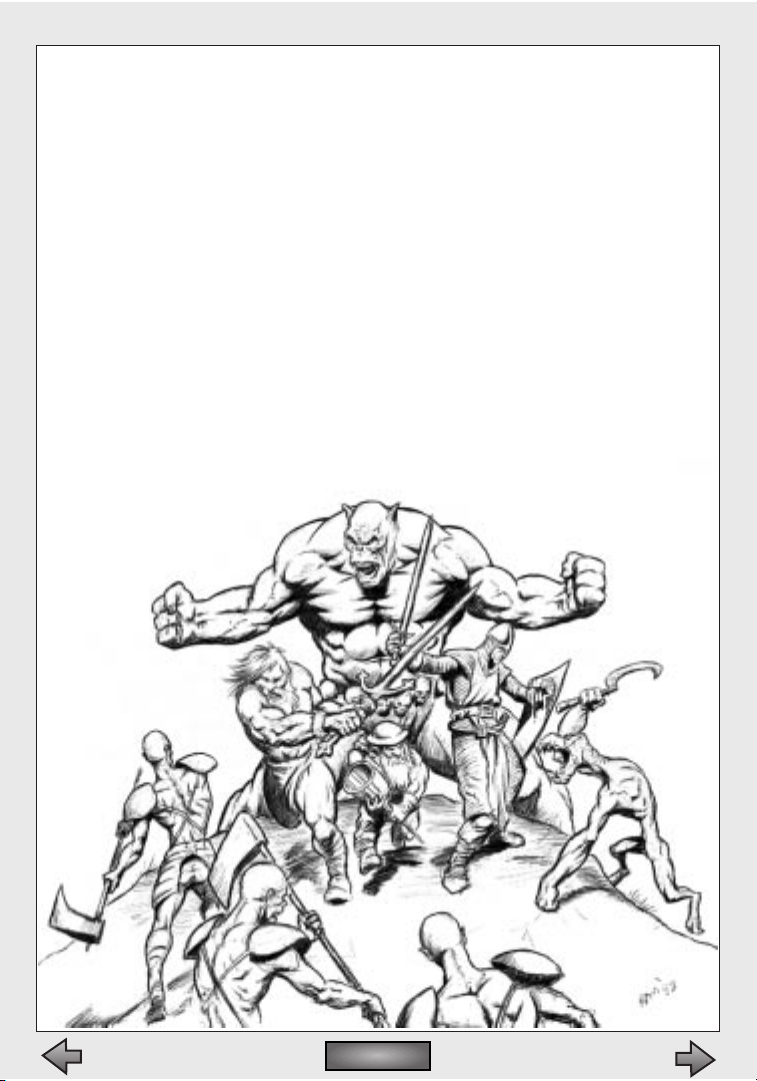
malevolent angel with far too many wings.
Except his eyes were long gone by that point.
The other things, creatures Andir had no name for, dashed through the countryside for the first time in centuries, toward a village alive with the sounds of
roosters and two parents wondering where their child had gone off to at such
an early hour.
Andir had learned, as all children eventually must, that there was a little
hideous truth in every monster story. And the horde that followed the crows
knew that the best stories deserve a second telling.
Contents
Contents
Bungie Software Products Corporation12
Page 13

III. The Story So Far…
Contents
Contents
Page 14
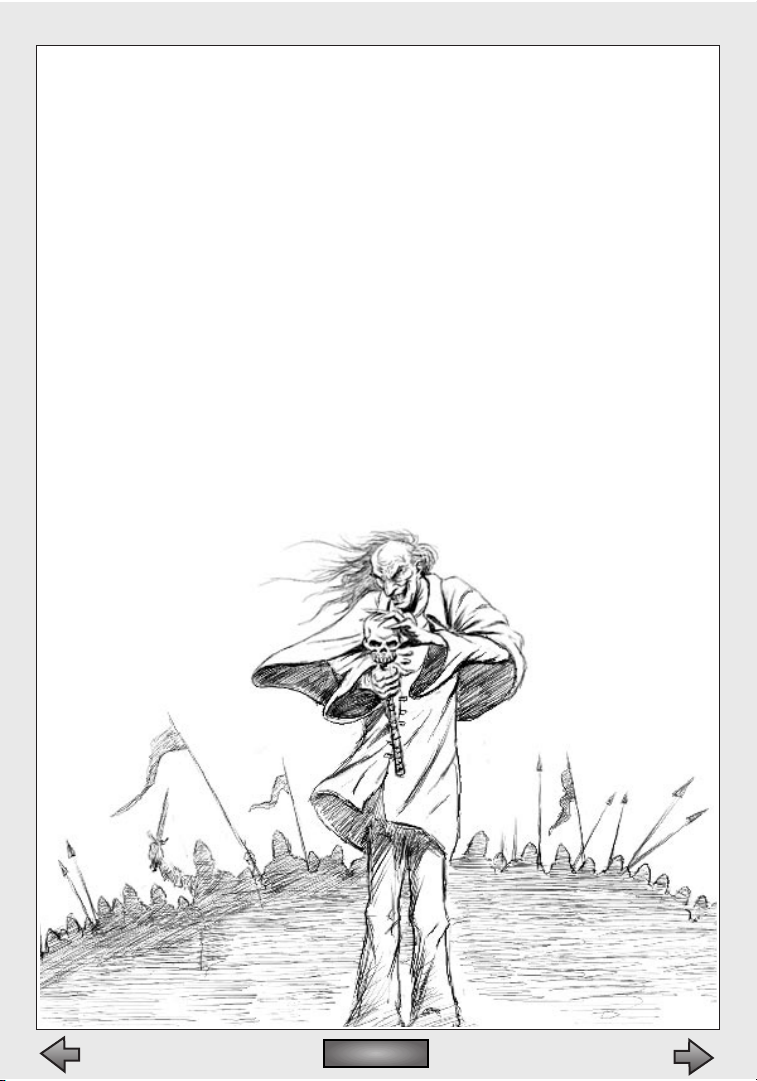
It's now over 100 years since Balor first appeared at the eastern edge of the
civilized lands. His arrival was heralded by a great comet that grew in the sky
and signaled doom to all life.With dark arts he raised up the Fallen Lords,sorcerer-generals like himself,bent to his will and desiring nothing but to lay
waste to the living and rule over the blasted lands.Among their number were
Shiver,the Deceiver, the Watcher and, most vicious and cunning of all,
Soulblighter.
Leading a grim army of beasts, spirit creatures and the reanimated dead, the
Fallen swept through Eastern villages and cities, destroying the great capital at
Muirthemne and scattering the survivors. They passed the great continental
range of the Cloudspine and flooded into the rich lands of the West. Only two
of the great cities of the West still stood when our armies rallied.
Pursuing a plan of retaking strategic points and exploiting the weaknesses of
the Fallen, Alric, last of the Nine protectors of the West,led a strike through the
Fallen lines and directly for Balor himself. In a desperate gamble, Alric tricked
Balor into exposing himself and cut off his head. Eluding Soulblighter, he
brought it to the Great Devoid,a vast pit in the heart of the world, and threw it
in to seal Balor’s fate.
Contents
Contents
Bungie Software Products Corporation
14
Page 15

Their leadership broken, most
of the Fallen Lords were soon
hunted down and destroyed
by Alric’s armies. With Balor’s
destruction, Soulblighter
found himself defeated,but
alive and free from Balor’s service. He escaped into the
wilderness, to bide his time
and look for an opportunity to
return to his former power, to
achieve the ambition that was
denied his master.
Now sixty years have passed
since the end of the Great War
against the Fallen.Alric sits on the throne in the rebuilt city of Madrigal.
Warriors have returned to their villages, and allies like the fir’bolg to their
homelands. Peace reigns and the land prospers.
History proves there is always a lull before the storm....
Myth II: Soulblighter
15
Contents
Contents
Page 16

IV. Getting Started
Contents
Contents
Page 17
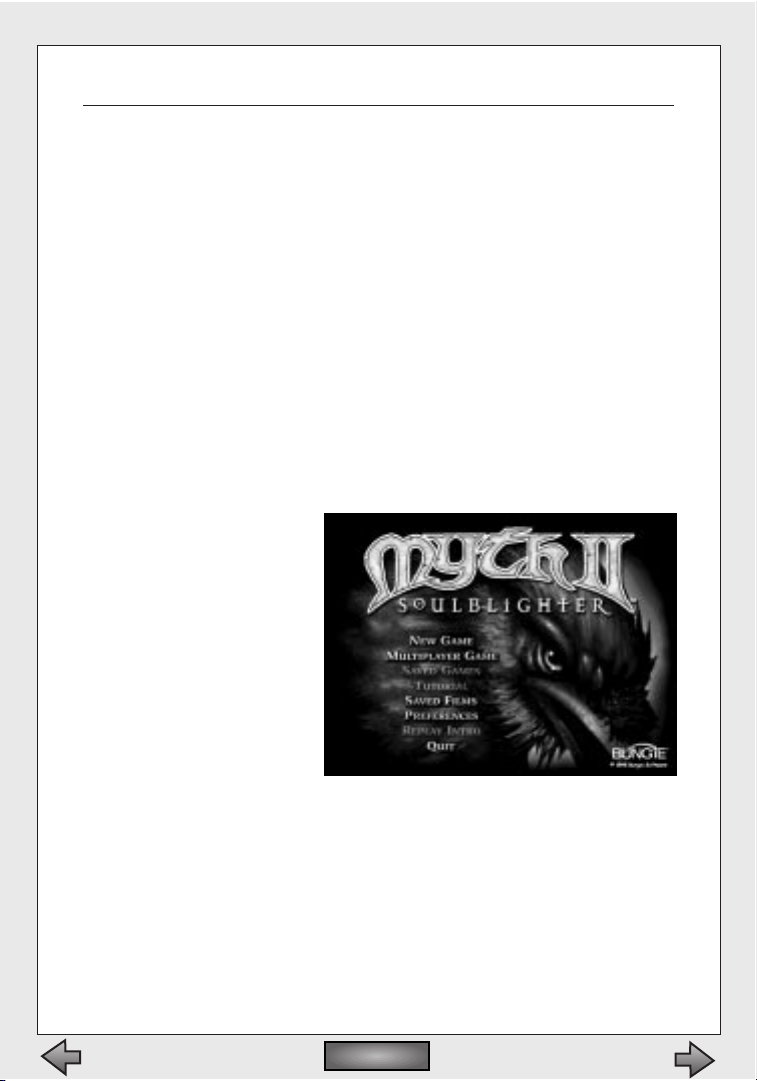
Launching Myth II: Soulblighter
WINDOWS
1. Put the Myth II: Soulblighter CD-ROM into your CD-ROM drive.
2. Click your Start menu, and highlight the Programs menu.
3. Highlight the Myth II:Soulblighter menu.
4. Highlight the Myth II executable and click it to launch the game.
Alternately,you may simply open the Myth II folder on your hard drive,
and double-click the Myth II executable file.
MACINTOSH
1. Put the Myth II: Soulblighter CD-ROM into your CD-ROM drive.
2. Open the Myth II:Soulblighter folder on your hard drive.
3. Double-click the Myth II application icon.
MAIN MENU
After launching the game,
the Myth II title screen and
main menu will appear.To
choose an option from the
menu, move the cursor
over it and click the mouse
button.
New Game
Launches a new single
player game.
Multiplayer Game
Allows you to play competitively or cooperatively with other people via the Internet or a
local-area network. If your machine is unable to network with other
computers, this option will not appear.
Tutorial
Launches the Myth II Tutorial.
Saved Games
Allows you to return to a previously saved game, if any are available.
Myth II: Soulblighter
17
Contents
Contents
Page 18

Saved Films
Allows you to view saved films of previous games,if you have any in
your recordings folder.
Preferences
Allows you to modify various game settings and functions.
Replay Intro
Replay the intro animation.
Quit
Quit Myth II: Soulblighter,and return to your desktop.
PREFERENCES
Before you begin a game,
you’ll probably want to
make sure the Preferences
are set the way you like
them. At the Preferences
screen you can change the
following options:
Vol ume
This bar controls how
loud the game sound is. Drag the slide bar to the left to lower the volume, or to the right to increase the volume.
The maximum range of the volume control is determined by your comput-
er's volume setting.If the sounds in the game are too quiet even after
boosting the volume in the game preferences,exit the program and
increase your computer's master volume.
3D Audio
If this box is checked, Myth II will take advantage of any compatible
3D audio.This option works best with stereo speakers (four speakers
are especially cool) or headphones. Myth II supports Aureal’s A3D and
Creative Labs’EAX.
Please note that 3D Audio can slow your game down significantly if
you have an old sound card.
Ambient Sounds
If this box is checked, you will hear ambient sounds to enhance the
game’s atmosphere.
Contents
Contents
Bungie Software Products Corporation18
Page 19
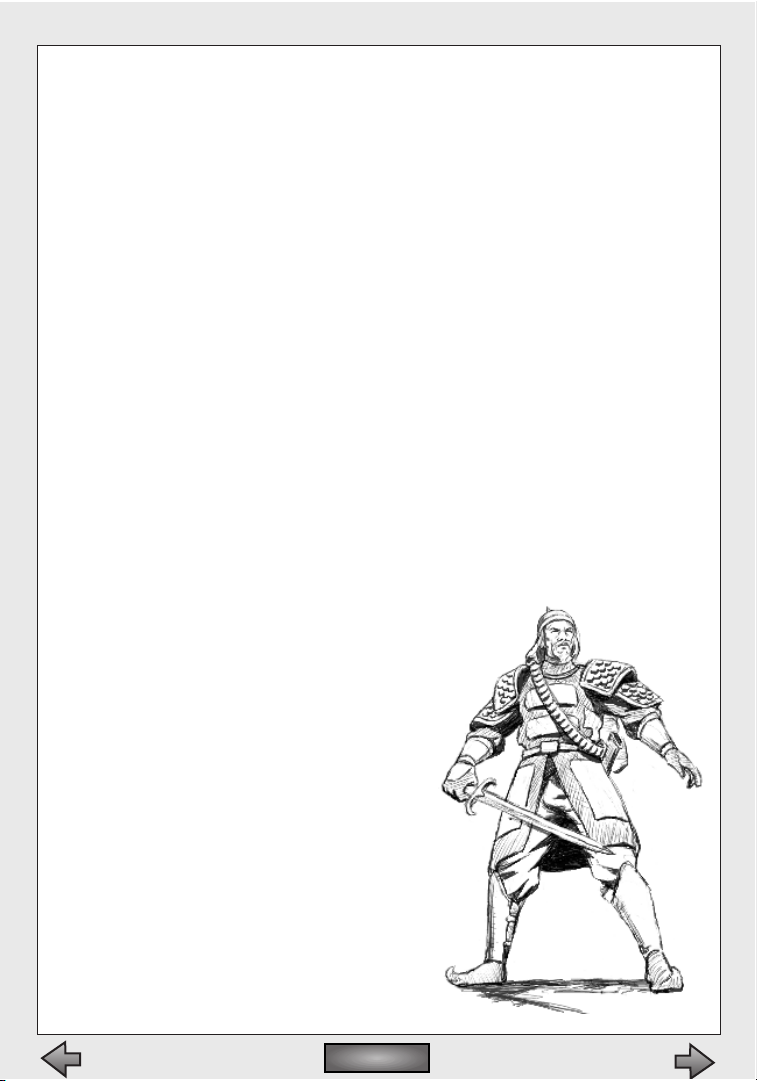
In-Game Subtitles
Check this box to see the dialog spoken by your characters at the bottom of the screen during gameplay.
Difficulty Level
This allows you to select between five levels of difficulty:Timid,
Simple, Normal, Heroic and Legendary. It’s generally better to start on
Normal. If you find the game too difficult, drop down to Simple or
Timid to make things a little easier on yourself.Conversely, if you’re a
masochist, you can turn up the heat by jumping to Legendary.
High Res
With this box checked, the graphics will appear more detailed and
distinct. If you have a slower machine, you may want to uncheck this
box for faster gameplay.
Landscape Filtering
With this box checked, the game will smooth out the textures of the
landscape.This makes the game prettier but slightly slower.For best
performance, leave this box unchecked.
Rendering
This window allows you to choose whether the Myth II landscape will
be rendered entirely in software or using the added power of a 3D
accelerator card. If you do not have a compatible 3D accelerator
installed, you will only be able to see the Software
Rendering option.
Resolution
Here you can change the screen resolution of
the game. Resolutions that are detected as
"preferred" by your machine are listed in
italics.
Gamma
This controls the brightness of the picture. Only available if you have a 3D
accelerator card based on the 3Dfx
Voodoo chipset.
Lock/Unlock No Blood
To eliminate blood and gore from the game,
click this button; a dialog will come up with
two password fields. If you select OK
without entering a password, blood will
be replaced by twinkling stars, and
Myth II: Soulblighter
19
Contents
Contents
Page 20
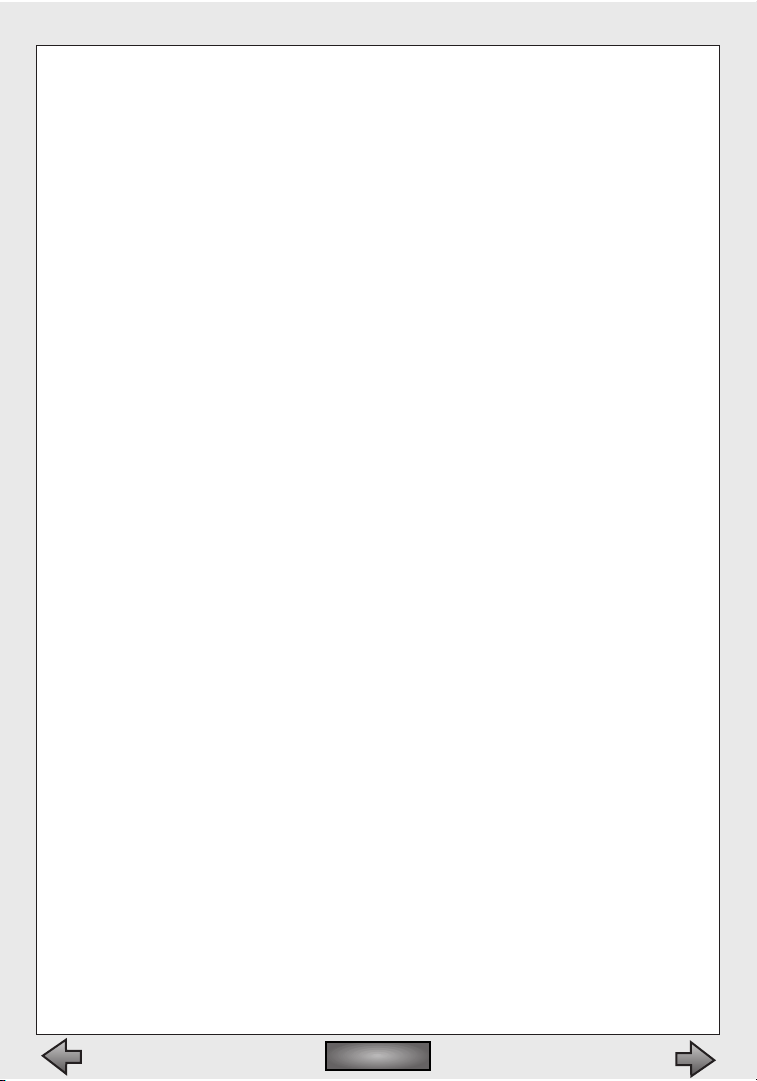
body parts by scraps of armor.If you enter a password in both fields
and then select OK you can enforce this option– only by entering the
correct password will you be able to unlock the no blood option.
Configure Controls
Clicking this button takes you to a screen where you can change the
keys associated with the game’s commands.To change a key for a
given command, click in the text box next to the name of the command, then press the key you would like to use. Note that you cannot
have the same key assigned to more than one command.
Current Set
In Myth II you can have multiple sets of keyboard preferences.This is
especially useful if more than one person plays Myth II on your
machine. Simply click the set you want to edit or use. The Revert Set
button allows you to return the keyboard settings for a given set to
the default values.
Enable Mouse Movement
This allows you to move the camera by moving your pointer to the
top, bottom and sides of the screen.
Top Corners Rotate Camera
This lets you rotate the camera by placing your pointer in the upper
left and right corners of the screen.
Bottom Corners Orbit Camera
This lets you rotate the camera by placing your pointer in the lower
left and right corners of the screen.
Reverse Axis
This reverses the direction your camera will move when you place
your pointer in the corners or sides of the screen.
PLAYING THE TUTORIAL MAP
We have included an extensive tutorial which will teach you how to play
the game without the tension of a normal Myth II game.We strongly recommend that you play this map in order to familiarize yourself with the
controls and gameplay.To play it, click the Tutorial button on the main
screen. From that point on, all you need to do is follow the spoken and
written instructions.
Note that the instructions in the tutorial map are based on the default key
settings. If you change these settings you will need to use the keys you
have chosen, not the ones mentioned in the Training Map instructions.
Bungie Software Products Corporation20
Contents
Contents
Page 21

V. Playing Myth II:
Soulblighter
Contents
Contents
Page 22

To begin playing a single-player game of Myth II, click the New Game button
in the main menu. As you progress through the game and more levels become
available to you,you will be able to choose your starting level and difficulty
setting from a dialog box that pops up.
When the level begins, a brief message describing the objective(s) of the level
appears in the middle of the screen.
The Interface
STATUS BAR
At the top of your screen is the status bar.When you select a single unit,
the name and type of that unit are displayed in the Status bar, along with
some background information on that unit.When multiple units are
selected, the names, types,and quantity of units will appear in the status
bar.The brief paragraph of descriptive text will not appear.
On the right edge of the status bar is a large square button, often called
the “pause”button. If you click this button, you will be given a chance to
revert to a saved game, restart the current level or quit the game entirely.
You can access this same menu by pressing the Escape key.
You can jump to a selected unit by clicking on the unit's portrait in the
status bar.
Also at the right edge of the Status bar is a small triangular button.This
controls the overhead map.For more information about the overhead
map, see below.
ACTION WINDOW
This window consists of everything underneath the status bar.This is your
Contents
Contents
Bungie Software Products Corporation22
Status Bar
A portrait
of the unit
Unit's name Unit's type
Text describing something
about the unit
Unit's total
number of kills
Unit's carried item and
number remaining
Mission
objectives
Unit is a veteran
from previous levels
Show/hide overhead map
Pause/Quit/Save (esc)
Draw and erase
on map (net only)
Page 23

window to the battlefield, and you can look at different parts of the battlefield by moving the camera.The action window is where all the actual
combat takes place.
OVERHEAD MAP
To the right of the “pause” button in the
status bar is a small triangular wedge.
Clicking this wedge toggles the overhead
map on and off.You can also toggle the
map by hitting your Tab key.
The overhead map appears in the upper
right corner of the action window. It is a
semi-transparent, top-down view of the
entire battlefield.Your units appear as
green dots. Enemy units appear as red
dots. Friendly units (non-player characters
like villagers, or teammates in network games) appear as blue dots. A yellow trapezoid denotes your current camera position.The arrow in the
trapezoid denotes the direction your camera is facing.
Clicking a spot on the overhead map will instantly move your camera to
that spot in the Action window.Clicking the right mouse button (Optionclick on the Mac) on the overhead map will send your troops to that location. Pressing F9 will display team colors for units on the map.
CONTROL BAR
The control bar appears at the bottom of the screen. It can be toggled on
and off by pressing shift + F6.
On the left of the control bar is the Whisper button, which you can use to
type private messages to your teammates during network games. The
Stop button will halt a moving unit; the Hold button will cause selected
Myth II: Soulblighter
23
Contents
Contents
Stops all of the
selected unit's
actions (space bar)
Control Bar
Talk to your team
in a net game (y)
(To yell to every
team use shift + y)
Defend current
ground position (g)
Selected units flee in
all directions away
from the center (b)
Selected units reverse
away from enemy (r)
Perform unit's
special ability (t)
direction and move
Move selected units
into a formation
Page 24

units to stand guard.The Scatter button sends selected units scurrying
away from their current location; the Retreat button will cause them to
run from the nearest enemy.The Special button will allow the unit to use
its Special Ability,if it has one.
To the right of these keys are formation buttons. Clicking one of these
buttons and then clicking on the ground will assemble selected units in
the appropriate formation.
A melee unit set to Hold it will maintain it's position. A projectile unit set to
Hold will fire at anything in range,but will move around if attacked.
Note that all of these commands have keyboard equivalents,which are
discussed in detail later in this manual.
KEYS
Please note that you can change the commands assigned to the keyboard
in the Preferences menu.The keyboard commands mentioned in this section are just the default settings; we like them, but you’re free to change
them.
CAMERA
Myth II’s advanced 3D engine allows you to move the camera independently of your units. Clever players will exploit this feature to see as much
of the landscape - and the enemy’s forces - as possible.
Forward/Back
These keys move your camera back and forth in a straight line.The
default Forward key is W.The default Back key is S.
Left/Right
These keys move your camera sideways while keeping it pointed
straight ahead.The default Left key is Z.The default Right key is X.
Orbit Left/Orbit Right
These keys keep your camera trained on a single spot while making a full 360-degree circle
around it.The default Orbit Left key is Q.The
default Orbit Right key is E.
Rotate Left/Rotate Right
When using these keys, your camera remains in
the same spot but your point of view moves
Bungie Software Products Corporation24
Contents
Contents
BUNGIEVISION
Page 25

sideways across the landscape. (Stand in one spot and turn your head
from side to side for an idea of how this looks.) The default Rotate Left
key is A.The default Rotate Right key is D.
Zoom In/Zoom Out
You can zoom the camera in to get a better look at the bloody
remains of your enemies, and zoom back out to get a look at the battlefield around you.The default Zoom In key is C.The default Zoom
Out key is V.
Center
You can center the camera over a selected group of units by hitting H.
MOUSE
You can also use the mouse to move the camera back, forward, left and
right. Using the mouse, move your cursor to one of the four edges of the
screen; the camera will move in that direction.You can also orbit the camera by pushing the mouse to the
lower left/right corners of the
action window, or rotate it by moving the mouse to the upper
left/right corners.
If you're accustomed to the mouse
controls in Myth: The Fallen Lords
and don't want the corners to
rotate the camera, go to the
preferences and turn off mouse
controlled camera rotation.
FUNCTION KEYS
The function keys at the top of your keyboard have the ability to modify
some of Myth’s preferences on the fly, while you are playing the game.
F1 - Slows the game to half-speed, in case you’re feeling overwhelmed (this only works in the single player game and while viewing films).
F2 - Increases game speed to a maximum of 16 times normal speed.
F3 - Turns the sound volume up.
Myth II: Soulblighter
25
Contents
Contents
MOUSE CONTROLS
Selecting Units: Single click to select a unit; click and
drag to select multiple units; double click to select a unit
and all nearby units of the same type;
shift click to add or subtract a
unit from your selection.
Unit Facing: Click on a unit
and drag in the direction it
should face.
Formation Facing: Click
on the ground with the
right mouse button
(PC) or option + click
(Mac) and drag in the direction
you want the formation to face.
Pause/
Save/Quit
esc
esc F1 F2 F3 F4 F5 F6 F7 F8 F12
Game
Slower
Game
Faster
Volume
Down
Volume
Up
Low/High
Status Bar
Resolution
On/Off*
Network
Statistics
Key
Map
Map
Colors
F9
Highlight
All Units
F10 F11
Landscape
Filtering
Auto
Camera
Page 26

F4 - Turns the sound volume down.
F5 - Toggles between high-resolution and low-resolution (which
works well if you don’t have a 3D accelerator card or a fast processor).
F6 - Toggles the status box at the top of the screen on/off.
Shift + F6 - Toggles the control bar on/off.
F7 - Brings up stats during multiplayer games.
F8 - Brings up list of keys and their functions.
F9 - Toggles team colors on the overhead map (netgames only).
F10 - Highlights all of your visible units.
F11 - Turns landscape filtering on/off.
F12- Toggles the Auto Camera on/off.
Selecting shift while clicking a function key sets that attribute to its maxi-
mum value.For example, shift + F3 turns the sound off, while shift + F4
increases the volume to 100%.
While playing Myth II, you will command a wide variety of units. A description
of the units, including their individual attacks and special abilities, can be
found later in this manual.This section concentrates on unit attributes and the
commands you will use to manage these units.
Selecting Units
Before you can give your troops orders, you must learn how to select them.
SELECTING INDIVIDUAL UNITS
To select a single unit,click it once. A yellow box will appear around this
unit. While the yellow box is visible, this unit will actively respond to your
commands.
SELECTING MULTIPLE UNITS
To select all nearby units of a given type (for example, all of your archers),
double-click on one unit of that type. While these units are selected, they
will respond as a group to any commands you give them.
You can select multiple units of different types (for example, one Dwarf
Contents
Contents
Bungie Software Products Corporation26
Page 27

and two Warriors) by Shift-clicking:
hold down the Shift key and click
on each individual unit to select
them.You can also de-select a unit
by Shift-clicking on it, or by hitting
the Deselect key.The default
Deselect key is the
Backquote/Tilde key (~).
You can also select multiple units
with a technique known as “band
selection.” Click and hold the
mouse button on spot on the
ground, then drag the cursor across the screen while holding down the
button. A yellow box will appear onscreen, growing and shrinking as it follows the cursor’s movement.When you release the mouse button, all of
your units within the yellow box will be selected.
You can select all of your visible units by hitting the Select All key.The
default Select All key is Enter/Return. Pressing the select all key again will
deselect all units.
PRESET SELECTIONS
Myth II allows you to easily create custom preset groups of mixed types
(i.e. 2 Archers, 2 Dwarves and 6 Berserks). Assigning presets is like setting
stations on a car stereo. Select the units and hit Alt (on PCs) or Command
(on Macs) and one of the ten number keys to create a custom preset.
Make sure you hold the Alt/Command and number keys for a second or
two for the preset to “set.” From that point on, you can select all units in
that preset by hitting Alt/Command and the number you assigned to it.
You can cycle through presets using the F key,and clear them using the
Delete key.
Unit Attributes
NAMES
Each unit has a name, which you can change by selecting the unit and
hitting the N key.
ALLEGIANCE
You can tell whether a unit is friend or foe by selecting it and noting the
color of the rectangle around the unit.
Myth II: Soulblighter
27
Contents
Contents
Page 28

Yellow - Yellow is used to denote allied units.You can control any
troops that have a yellow selection border.
Red - Units with a red selection border are enemy units.Your troops
will automatically attack any enemy units that come within range.
Blue - Blue denotes both neutral units and uncontrollable units, such
as peasants, ambient life or units controlled by a teammate.
HEALTH
When a unit is selected, a vertical
bar appears to the right of the yellow box.This bar measures the
health of that unit. A full green bar
signifies a healthy unit. As units
take damage this bar will shrink
and turn yellow (moderately damaged) or red (heavily damaged).
When the bar reaches the bottom
the unit is dead.
You can check the health of any unit simply by placing the cursor over
them.You can also check the health of all of your units on screen by pressing and holding F10.
Journeymen have the Special Ability to heal wounded units.To heal a unit
select the journeyman, hit T,and click on an injured unit. Each time you
heal someone one of your journeyman's six roots will be used up.
EXPERIENCE
Individual units gain experience for every enemy unit they kill. When an
experienced unit is selected, every kill that unit has made will be represented in the Status bar by a shield (or a skull, if the unit belongs to the
Dark). Experienced units attack faster and with greater accuracy.
Commanding Units
MOVING
Select a unit, then click on a spot of ground.The unit will move to that
spot and await further orders.
Contents
Contents
Bungie Software Products Corporation28
Page 29

Moving Troops Using The Overhead Map
You can order your troops to move anywhere on the visible portion of the
overhead map by selecting the units and right-clicking (PC) or pressing
option and clicking (Mac) on the overhead map.
Waypoints
Waypoints are a somewhat advanced
technique that lets you tell your troops
what route to take to their destination.
With a group of troops selected, designate waypoints by holding the shift key
while clicking on the ground.Yellow circles will appear,indicating the path your
troops will take.You can designate up to
four waypoints before clicking on the
unit's final destination.
Patrolling
You can make your troops patrol waypoints in one of two ways.After setting up to four waypoints, while still holding down the Shift key, click on
the first point you designated. Units will travel the points of the route and
circle back to the first one, cycling indefinitely. Conversely,after setting the
points you can click on the last point, and units will stop at each end of
the route, reverse direction, and travel back, cycling indefinitely.
STOPPING
To immediately stop a selected unit or group, hit the Stop key.The default
Stop key is the Spacebar.
ATTACKING
Select a unit, or units,then click on an enemy unit. A red box will flash
around the enemy,indicating you have targeted him.Your unit will attack
the enemy unit until he is killed, the enemy is killed, or you give him other
instructions. Units that use projectile attacks, such as Dwarves or bowmen,
may actually need to move back if their target is too close.
Sometimes it’s useful to have a projectile unit attack a piece of ground–
for example, if enemy forces are storming right over the carpet of satchel
charges your Dwarves placed earlier.To do this,select the unit, hold down
the Control key,and click the spot on the ground you wish to attack.
Myth II: Soulblighter
29
Contents
Contents
Page 30

HOLDING
When you move a unit to a certain area, he will stay there and await further instructions - unless he is attacked, in which case he will chase down
his attacker.If you would like a unit to move to a spot and remain there no
matter what, use the Holding function. Select a unit, click the spot where
you want him to stay, then hit the Hold key. He will stay rooted to the spot
(although he will attack any enemy who wanders into range).The default
Hold key is G.
Note: if a projectile unit is attacked, he will not stay in place, but will
retreat to a safe distance and open fire.
SCATTERING
It is often useful to scatter a
tightly clustered group of units
when they come under attack
from dwarves or other enemies
with massive destructive
potential.To quickly scatter a
group of units, select them and
hit your Scatter key.The default
Scatter key is B.
RETREATING
Sometimes fighting to the death is not an option...not a smart option anyway.Select a unit or group of units and hit your Retreat key; they will
retreat from the nearest enemy. The default Retreat key is R.
UNIT ORIENTATION AND FACING
It’s important to control the direction your units are facing.Formations are
oriented by the direction in which characters are facing, and units looking
the wrong way will die quickly if an enemy approaches from the rear.
For this reason, you can control their facing by selecting a formation and
hitting the left or right arrow key to rotate the entire formation to the
left or right. Even before units have arrived at the area you want them to
form up, you can fine-tune the direction they’ll face when they get there.
Unit Facing
Select a unit, hold the mouse button,and drag in the direction it should face.
Formation Facing
Select a unit, or units,then click on the ground with the right mouse but-
Contents
Contents
Bungie Software Products Corporation30
Page 31
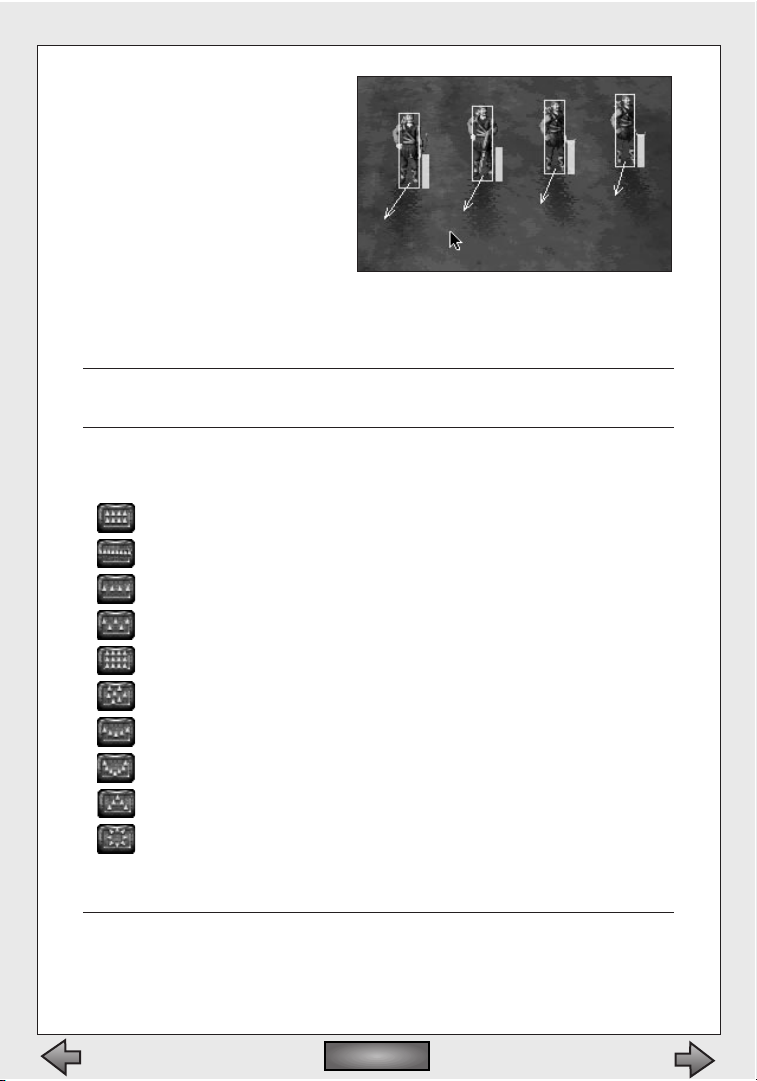
ton (PC) or option + click (Mac),
and drag in the direction you
want them to face.
FORMATIONS
Formations are incredibly
important in Myth II:
Soulblighter.Orienting your
troops in different formations
allows you to strike effectively,
rather than as a mob.You will need to learn how to use formations if you
expect to hold your own in a network game.
You can edit parameters for your formations in Fear.See the Fear docu-
mentation for more info.
There are ten preset formations which correspond to the ten number keys
at the top of your keyboard. Following is a description of each.
1 - Short Line: Units will line up four abreast.
2 - Long Line: Units will line up eight abreast.
3 - Loose Line: Units will line up four abreast, but spaced widely.
4 - Staggered Line: Units will assume a staggered line.
5 - Box: Units will move in a perfect square.
6 - Rabble: Units spread out in random positions.
7 - Shallow Encirclement: Units are in a wide, shallow arc.
8 - Deep Encirclement: A tighter,smaller arc.
9 - Vanguard: A V-shaped formation.
0 - Circle: Units form...er...a circle, facing outward.
Special Abilities
Certain units have special abilities in addition to their standard attacks.To use
a unit’s special ability, select the unit and press the special ability button on
the control bar,or press the special ability key.The default special ability key is
Myth II: Soulblighter
31
Contents
Contents
Page 32

T. In certain cases, you will also need to select another unit, object or piece of
ground as a target for the special action. A description of each unit’s special
ability can be found later in this manual.
FIRE
In certain missions bowmen are equipped with a single fire arrow,which is
lit by pressing the Special button on the menu bar,or the T key.Fire will
spread differently depending on ground conditions (wet or rocky terrain
is unaffected, while dry grass will ignite almost immediately) and damage
or kill troops. Troops will avoid running through fire - using it strategically
means not giving them the choice.
Besides direct attacks and herding the enemy like so many sheep,there
are numerous secondary uses of fire, such as preemptively burning the
ground under your own feet to prevent the enemy from doing so in the
heat of battle, or using your flame arrows to ignite enemy satchel charges
from a safe distance.
MAGIC
Unlike the finite number of spells available in Myth:The
Fallen Lords, magic-using units in Myth II:Soulblighter
have a a blue mana bar over their heads which is depleted
with spell-casting (but replenishes over time), for unlimited spell usage. Magic units have a Primary and Secondary
spell. The Primary is their default attack; the Secondary is
activated with the Special key.The default special key is T.
Weather and its Effect on Battle
As you progress through the game,you’ll be forced to fight in what might
politely be termed “adverse conditions.” Sometimes there is no choice but to
fight in rain or snow,and these conditions will have a serious effect on your
chances of survival.
On the snow and desert levels you can hunt down your enemies by
following their tracks.
Rain has a way of putting out fires - especially the fires that make your
Dwarves’ grenades work. If you’re caught in a snowstorm,you’ll find that gusts
Contents
Contents
Bungie Software Products Corporation32
Page 33

of wind have a tendency to blow your archer's arrows off-course.
You’ll need to anticipate the possible effects of severe weather if you expect to
survive.
Saving and Viewing Replays
At the end of a game, when you return to the main menu you will have the
option to View a replay.Viewing a replay allows you to move your camera
around freely while a complete record of your game plays out.Replays are an
excellent tool for studying the strategies your opponents have used against
you.They also allow you to gloat when you destroy a segment of your opponent’s army in a particularly gruesome or amusing fashion.
When watching a replay,you can speed up the action by hitting F2 or slow
it down by hitting F1. Another great feature to try during replays is also
the AutoCamera (F12) which moves the camera automatically to where
the action is on the battlefield.
When you click on the Replay Saved Film option,you’ll be taken to the Replay
Options screen.
Saved Films
A list of all the films available for viewing.
View Film
View a replay of the selected game.
Delete Film
Deletes the film from your hard drive.
Replay Last Film
Replays the film of your most recent game.
Save Last Film
Saves the most recent film to disk under the file name of your choice.
Rename Film
Allows you to change the name of an existing film.
Myth II: Soulblighter
33
Contents
Contents
Page 34

VI. Multiplayer
Contents
Contents
Page 35

Fighting Soulblighter by yourself is all well and good, but the real fun begins
when you get online and take on other players, or wipe out everyone on your
office network.This section of the manual describes what’s involved in setting
up and playing multiplayer games.
Myth II: Soulblighter provides you with a number of ways to network with
other players, as well as a variety of multiplayer game variants to keep the
game interesting.
You have two ways of hooking up with other players for a network game:
bungie.net or Other (which includes LAN and TCP/IP).Each of these services
is described below.
bungie.net
bungie.net is a free Internet-based service
which allows players from around the world
to gather in one central location for Myth II
multiplayer games.
HOW TO START PLAYING ON BUNGIE.NET
The first thing you need to do is fire up your web browser (a recent version of Netscape Navigator or Microsoft Internet Explorer works best) and
surf over to http://www.bungie.net.
Note that playing Myth II: Soulblighter requires that you have a dialup or
dedicated Internet connection via an Internet Service Provider.We cannot
help you find an ISP in your area, nor offer support for Internet-related
technical problems.
Click the “Register A New Account”link and fill out the form that appears.
You will be able to choose a login name and a password.Your login name
and password must be three to eight characters long and must not contain any special characters. If someone else is already using the login
name you requested, you will be prompted to choose a different login
name before you can log on to bungie.net.
After completing and submitting the form, a confirmation message will be
sent to the e-mail address you’ve provided.
After you’ve received the confirmation message with your login name and
password, you’ll need to take a second to WRITE YOUR LOGIN NAME
AND PASSWORD DOWN IN THE SPACES PROVIDED IN THE BACK OF
THIS MANUAL. Don’t make the mistake of assuming that you’ll never lose
the confirmation email or forget your password.If you forget your login
Myth II: Soulblighter
35
Contents
Contents
Page 36

info, and you don’t
have it written down
in this manual, you’ll
have to call us up
and we’ll just make
fun of you for not
following instructions. So WRITE IT
DOWN. And DON’T
LOSE YOUR SERIAL
NUMBER either.
Now that you’ve written down your login information in this manual
(which you will keep in a safe place and not give to anyone else, naturally),
it’s time to get on bungie.net and start playing. First connect to your
Internet Service Provider.Launch Myth II and click the Multiplayer Game
button.The Multiplayer Game Setup dialog appears. Near the top on the
right-hand side is a bungie.net icon; select this icon. Then fill out the following fields:
Player Name
Enter the name you will use during gameplay here.It doesn’t have to
be your real name; fanciful names like Ungar The Bloodthirsty are
wholeheartedly encouraged.
Team Name
Only necessary when playing in a team game. Again, you can name
your team whatever you like,and the more creative your name is, the
better.
Player Icon
Each player has an icon which appears beside his or her name in player lists, making it somewhat easier to differentiate players. Click and
hold the mouse button on the icon to bring up a menu of available
player icons. Highlight the icon you want and let go of the mouse button to select it.
Colors
You can choose a primary and
secondary color for your forces.
The clothing or flesh of your
units will take on these colors,
making it easy for you to see
which troops on the battlefield
are yours.To select a color,click
Contents
Contents
Bungie Software Products Corporation36
Page 37

that color in the color wheel. You can make the color lighter or darker
by clicking on the color bar to the right of each color wheel.
If two players in a network game have selected the same colors, the
game will automatically reassign a new color to one of those players.
Login
This is where you put the login name you chose when you first registered on bungie.net. Remember to type it in exactly as you did when
you first registered.You may want to refer to your confirmation email
(or the back of this manual, where you're going to write it down).
Password
This is where you put the password you chose when you first registered on bungie.net. Again, this is case-sensitive, so type it in correctly
or you will not be able to log on.
Save Password
If this box is checked, the game will remember your password
between gaming sessions, saving you the minor hassle of typing it in
every time you log on. As long as no one else uses your computer, you
can leave this box checked.However, if you live or work with evil people who would log on from your bungie.net account and do or say
bad things, it’s best to keep it unchecked.
Update bungie.net Appearance
Checking this box will automatically update your name, colors, and
player icon when you log in to bungie.net If you leave this box
unchecked bungie.net will instead use your last used name, colors,
and player icon.
Once you’ve filled out all these fields,click the Login button and you
should soon be connected to bungie.net.
THE MAIN BUNGIE.NET
SCREEN
After logging on to
bungie.net, you’ll arrive at
the main bungie.net screen.
Here you can chat with other
players and find opponents
for network games.
Room Banner
At the top left corner of your
Myth II: Soulblighter
37
Contents
Contents
Page 38

screen is the room banner.Click on this banner and hold down the mouse
button for a list of all available rooms.To change to another room keep
the mouse button down and move the cursor so that it highlights another
banner.Release the mouse button and you'll be taken to the selected
room.
To the right of the room name there are two numbers– the top number
(next to the skull) is the total number of players in the room.The bottom
number (next to the axe) is the total number of open and closed games
being hosted in the room.
In the lower right corner of some of the rooms there's a red icon that says
Ranked. Games played in rooms with this icon will affect your score, while
games play in the unranked rooms (no icon) will not.
Player List
Beneath the room name is a Player List with
three tabs.
Room
This tab shows all the players present in
your current room.
Buddy
The Buddy tab shows a list of players
you’ve personally selected as your
buddies. It's useful for quickly finding your friends online. Each player
is limited to eight buddies.
Order
The Order tab shows all the other
players online who are in your
Order.Similar to the buddy list, it is
useful for quickly finding members of
your Order.For more information on
forming or joining an Order, visit the
bungie.net web site at
h
ttp://www.bungie.net.
To the right of each player's name is an
icon which denotes their rank. Each
player starts off with a dagger icon
and works upwards from there.This
icon does not show in unranked
rooms. See the Rankings section for more info.
Contents
Contents
Bungie Software Products Corporation38
Page 39

Myth II: Soulblighter
39
Under the player list are four buttons:
Mute/Unmute
Select a player in the player list, then click the Mute button. You will
no longer receive any chat messages from that player. Use this feature
if someone on bungie.net is acting like an idiot. Remember:if everyone mutes the idiot, his idiotic comments hurt no one. Click the button again to Unmute the player.
Stats
To see your own Stats highlight your name in the player
list and click the Stats button.
To see stats for another player,
select them in the player list
and click the Stats button. A
dialog will come up that displays total number of games
played, kill ratio, ranking, and a
few other stats including some
personal info that you can edit.
Find
Use the Find button to locate
someone quickly without
entering or leaving a room.To
find another player, click the
Find button and then type in
the player’s name.
You can jump directly to a player from the Find Player dialog by double-
clicking on the player’s name in the list box.
Buddy
The buddy list is an easy way to find your friends or to see your
friends' stats.The buddy system works two ways- in order for two
people to be buddies, both must make the other their buddy.This
means another player can only make you their buddy if you reciprocate their offer.
To make someone your buddy select them and press the Buddy button. Buddy lists are limited to eight people. If you don't want someone
to be your buddy any more,select them and click this button again.
Contents
Contents
Page 40

Game List
To the right of the room name are three buttons:
New
Click New Game to create a new network game. It will appear in the
list of available network games directly beneath the four buttons.If
you’d like to change the parameters of a game,click Options. See the
Multiplayer Game Options section for more information.
Prefs
This button is you link to the game searching function. Select the
prefs button to define which
types of games you prefer.
Games from any room on
bungie.net that match the settings in this dialog will appear
under the Preferred tab in the
game list, sorted by similarity
to your preferences.
Join Game
Select a game from the list of
available games directly
beneath these four buttons and click Join Game to enter that game.
Every game has a time displayed in the upper right hand corner in the
game list. If the game hasn't started yet,the time is the host's response
time in milliseconds. If the game has begun, the time is the approximate
minutes remaining until the game is over.Sudden death overtime and
post game chat can make a game last longer than the displayed time.
Underneath these three buttons is the Game List. Again, this has two tabs.
The Present tab displays all games in the room you are currently in.The
Preferred Games tab shows only games that match certain criteria set by
you.You can, in this window,choose to only seek games on a certain map,
or certain types of multiplayer games like Last Man On The Hill.This is useful if you are looking to quickly join a specific game type.
When you press the Prefs button you're presented with a dialog with
which you can specify the following game options:
Game Name
Useful if you know the name of the specific game you are looking for.
Contents
Contents
Bungie Software Products Corporation40
Page 41

Preferred Map
Click this box if you'd like to specify a preferred map. Once you've
selected this check box you will be able to choose your favorite map
from the list.
Preferred Game Type
Click this box if you'd like to specify a preferred game type
(Territories, Capture The Flag,etc.). Once you've selected this check
box you will be able to choose your favorite game type from the list.
Allies
Lets you specify games that allow allies or games that don't allow
allies. For this and all of the below options you can also select a third
option, "don't care"– saying you don't care will ignore this setting in
the game search.
Unit Trading
Lets you specify games that allow unit trading or games that don't
allow unit trading.
Enemy Visibility
Lets you specify games that allow enemy visibility or games that don't
allow enemy visibility.
Teams
Lets you specify games that allow teams or games
that don't allow teams.
When you join a game the buttons under
the player list will change to:
Join Team
Highlight a player name and click
this button to join that player’s
team.
Lock/Unlock Team
Click Lock Team to prevent any other players
from joining your team.The button will
change to Unlock Team, which you
can click if you change your
mind later.
Boot From Team
Click on a player and use this button
to remove him from your team.
Myth II: Soulblighter
41
Contents
Contents
Page 42

Ready
The game will not start until EVERY PLAYER clicks this button. Players
that have pressed the Ready button have a red check mark over their
player icon.
Chat Area
The bottom half of the Game Setup screen is a chat area.To send messages to all the players in your room, simply type your message into the
text field at the bottom of your screen and hit Return/Enter.To send a
private message to an individual player, select that player’s name in the
Player List and type your message as usual.Your private message will
appear with a red background.To privately chat with an entire team, highlight the team name.
If you wish to hold an extended chat with another player you can keep
them automatically selected in the player list by holding down option
when clicking on their name.To deselect them simply click on their name
again or click on another player.
The Leave button in the bottom right corner will log off bungie.net and
return to the main menu.
THE MULTIPLAYER GAME OPTIONS SCREEN
If you create a game, you will be taken to this screen to set the parameters
of the game you’re about to play.
Name
The name that will appear in the list of available games.
Password
If you only want certain
people to play the
game you’re creating,
enter a password here
and distribute that
password to the players
of your choice by whatever means you prefer.
Levels
The menu on the far left
side of the screen
allows you to select the
Contents
Contents
Bungie Software Products Corporation42
Page 43

map you’ll play on.If you check the Use Single Player Levels checkbox,
you’ll also be able to play cooperatively on the maps from the singleplayer scenario.
Game Type
Allows you to choose what kind of multiplayer game you’ll play. A
complete description of all multiplayer games can be found in the
Types of Network Games section.
Difficulty Level
This menu lets you set the difficulty of the game.This only affects
games played on the single player (or cooperative) levels.
Host is Observer
Enabling this check box will allow the host to watch the entire battle
without controlling any troops and without affecting his rank.
Player Limit
Allows you to set the maximum number of players in your game.The
most players you can have is 16.
Time limit
Allows you to set the length of the game. Multiplayer games can be a
maximum of 90 minutes.
Planning Time
If this box is checked, players will have an additional
amount of time to scope out the map and plan their strategy.You can increase or decrease the length of the planning time using the arrows to the right of this option.
The maximum planning time is ten minutes.
Allow Unit Trading During Planning Time
If this box is checked, players will be allowed to
exchange the units they start with for more desirable
units. See the Unit Trading section for more info.
Allow Veteran Units From Last Game
If this box is checked, surviving units from your most
recent multiplayer game will join your force in the next
multiplayer game.This can be a real boon if the units
have built up a great deal of experience.Veteran units will
only be allowed if the map and players stay the same as
the previous game.
Allow Alliances
Checking this box gives you the ability to ally with
Myth II: Soulblighter
43
Contents
Contents
Page 44
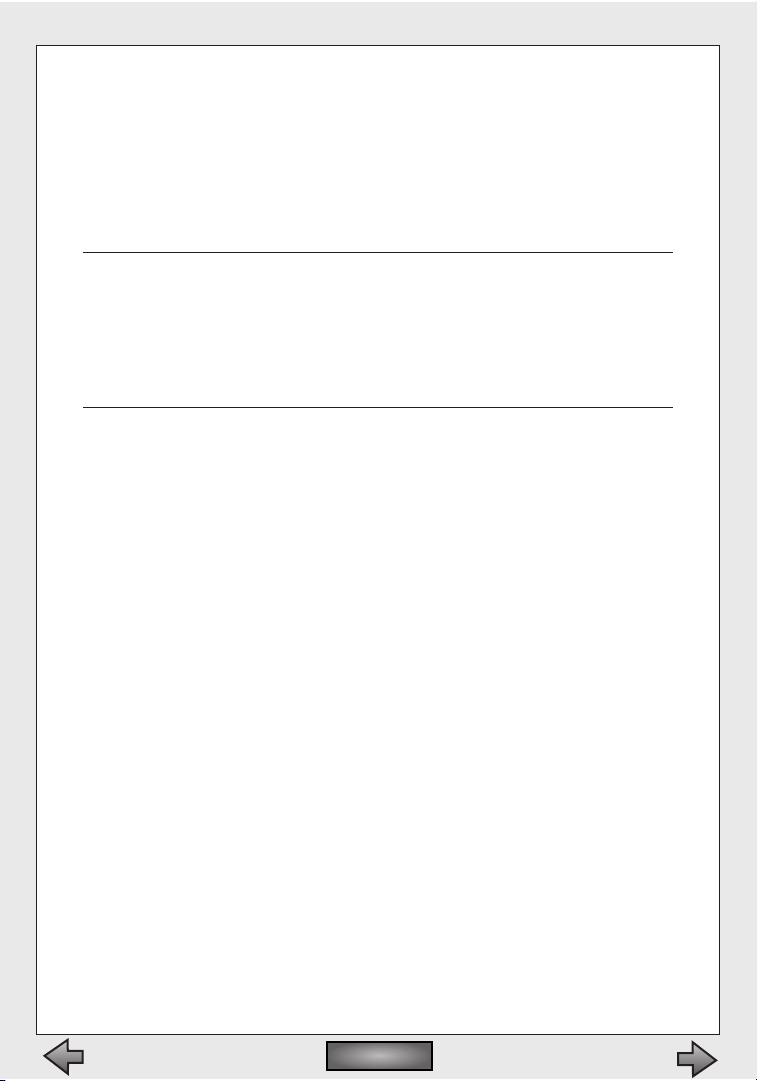
other players during the course of the game.To ally with another
player, hit the + key while playing.A numbered list of other players
appears; type the number of the player you wish to ally with.To break
an alliance hit the key again and select the number corresponding to
your ally (yes, backstabbing an ally is acceptable ... and wholeheartedly encouraged). Allied units will not appear as enemies to your own
units.
You can form alliances by pressing the + key and selecting a number cor-
responding to the teams in the list on the right.Teams you're allied with
will show up as blue dots on the overhead map and your units won't
attack them. Be careful with this— if your ally hasn't reciprocated his units
will still consider you an enemy and they will attack you.You can break
alliances by pressing + again and selecting the allied team from the list.
Allow Teams
Checking this box allows players to team up and fight cooperatively
against other teams or another player, rather than pitting each player
against all the rest.
Show Enemy on Map
When this is turned on, enemy units will appear on the map as usual.
If it’s turned off, you’re flying blind.
Maximum Number of Teams
If this box is checked, you can set a limit of how many teams are
allowed.
Plugins
If you have any additional maps for Myth II, you can simply drop them
in your plugins folder (inside your Myth II directory) and they will
show up in your map list.
If you have additional plugins (new units, physics, etc.) you can load
them from the Plugins dialog; clicking the Plugins button on the right
will bring up this dialogs.The window on the left displays all available
plugins and the window on the right displays only active plugins.To
make a plugin active select it in the window on the left and click the
right arrow.To make one inactive select it on the right and click the
left arrow.When you've organized your plugins click OK and your new
plugin set will become active.
Click OK to create the game, or Cancel to return to the Game Setup screen.
Contents
Contents
Bungie Software Products Corporation44
Page 45
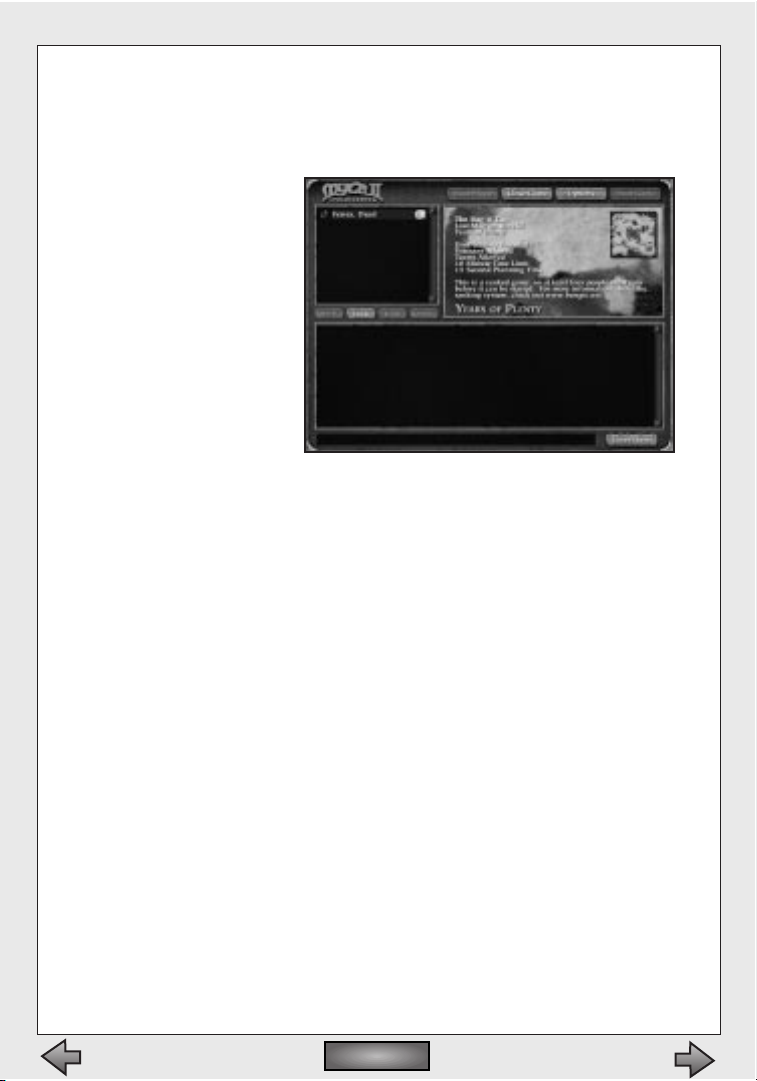
THE PRE-GAME CHAT
After creating a new game, or joining an existing game, you’ll be taken to
a screen similar to the main bungie.net screen, also known as the pregame chat. The list of players is still on the left, but it only shows players
who have joined your
game.To the right,the
list of available games
is replaced with an
overhead map of the
level and a description
of the game parameters.The chat function
at the bottom of the
screen works the same
as on the main
bungie.net interface.
The buttons at the top
of the screen are different:
Boot Player
Select a player from the list and click this button to kick him out of
the game and back to the main bungie.net screen.
Join Team
Select a player and click this button to join that player’s team.
Close Game
Remove the game from the list of available games to prevent additional players from joining.The button then changes to Open Game in
case you change your mind later.
Options
Allows you to change the parameters of the game.
Start Game
Begins gameplay,after all players who want to join have hit the Ready
button.
Leave Game
Delete the game from the list of available games and drop everyone
back to the Game Setup screen.
TCP/IP
Myth II: Soulblighter
45
Contents
Contents
Page 46

bungie.net is great, but sometimes you want to play with others on a
local-area network, or with a select group of friends over the Internet.
Myth II allows for these sorts of games via its TCP/IP option.
HOW TO START PLAYING MYTH II USING TCP/IP
If your machine is not already configured for TCP/IP networking then you
will need to configure it as follows:
1. Open the Network control panel (the TCP/IP control panel on Macs)
2. Click TCP/IP, then click Properties.
3. Click the Specify an IP Address radio button.
4. Fill in the subnet mask field.It’s probably easiest to use 255.255.255.0 for
this.This number must be identical on every machine.
5. Type in an IP address. Unlike the subnet mask, this must be different for
each machine. It’s easiest to use numbers in the
192.0.0.* range (where * is a number between 1
and 255). For example, if you have four
machines on your LAN you would give
them the following addresses:
192.0.0.1
192.0.0.2
192.0.0.3
192.0.0.4
Remember: each IP address
must be different, but the subnet
mask must be the same.
6. Once this is done, reboot each
machine, launch Myth, and click the
Multiplayer Game button. Fill out the
Player Name and Team Name
fields, and choose your colors
and Player Icon. At the
Multiplayer Game Setup
dialog, click the “Other” box. Beneath it,highlight the “TCP/IP (Internet)”
option and click the OK button.
You will now see a screen that allows you to create or join TCP/IP games.
On the left side is a list of games available for you to join; double-click a
game name to join it. If you’d like to create your own game, fill out the following fields on the right side:
Contents
Contents
Bungie Software Products Corporation46
Page 47

Name
The name which will appear in the list of available games.
Password
If you only want certain people to join a game, type a password in this
box and only distribute it to the people you would like to include in
your game.
Create Game
Clicking this will create a game using the Name and Password supplied.
Port
The port on which the game will be created. Unless you know what
you’re doing, it’s usually best to leave this set to 3453.
Join by Address
By checking this box, you’ll be able to link up over the Internet for
network games with a machine that is not on your local network.
Enter the host machine's IP address in the field below.Note that you
must set up a connection to your ISP before launching Myth II for this
to work. It works best with dedicated Internet connections (cable
modems,T1 lines, etc.).
Once you have created or joined a TCP/IP game,the game progresses as
described in the Multiplayer Game Options section in the bungie.net portion of the manual.
AppleTalk
Mac users have access to this additional networking protocol.
HOW TO START PLAYING MYTH II USING APPLETALK
Make sure all your Macs are connected via Ethernet cables and that
AppleTalk is active in your Chooser (under the Apple Menu).Launch Myth
II and click the Multiplayer Game button. In the dialog that comes up, fill
out the Player Name and Team Name fields,and choose a Player Icon and
colors. Click the “Other” button and select AppleTalk from the menu that
appears beneath it. Click the OK button.This will take you to a new dialog
box where you can create and join games on your AppleTalk network.On
the left side is a list of games available for you to join; double-click a game
name to join it. If you’d like to create your own game, fill out the following
fields on the right side:
Myth II: Soulblighter
47
Contents
Contents
Page 48

Name
The name which will appear in the list of available games.
Password
If you only want certain people to join a game, type a password in this
box and only distribute it to the people you would like to include in
your game.
Create
Clicking this button will create a new game with the name given in
the Name field and take you to the Game Setup screen.
Join
Joins the game selected in the list of available games, and takes you
to the Game Setup screen.
Zone List
A list of available AppleTalk zones on your
AppleTalk network.
Use My Zone
Clicking this radio button restricts
the list of available games to those
in your own AppleTalk zone.
Use Selected Zones
Clicking this radio button
restricts the list of available
games to the zones selected in
the Zone List.You can select
multiple zones by Shift-clicking them in the Zone List.
All Zones
Clicking this radio button
builds the list of available
games from every
AppleTalk Zone on your
network.
Once you have created or
joined an AppleTalk game, the game
progresses as described in the
Multiplayer Game Options section in the bungie.net portion
of this chapter.
Contents
Contents
Bungie Software Products Corporation
48
Page 49
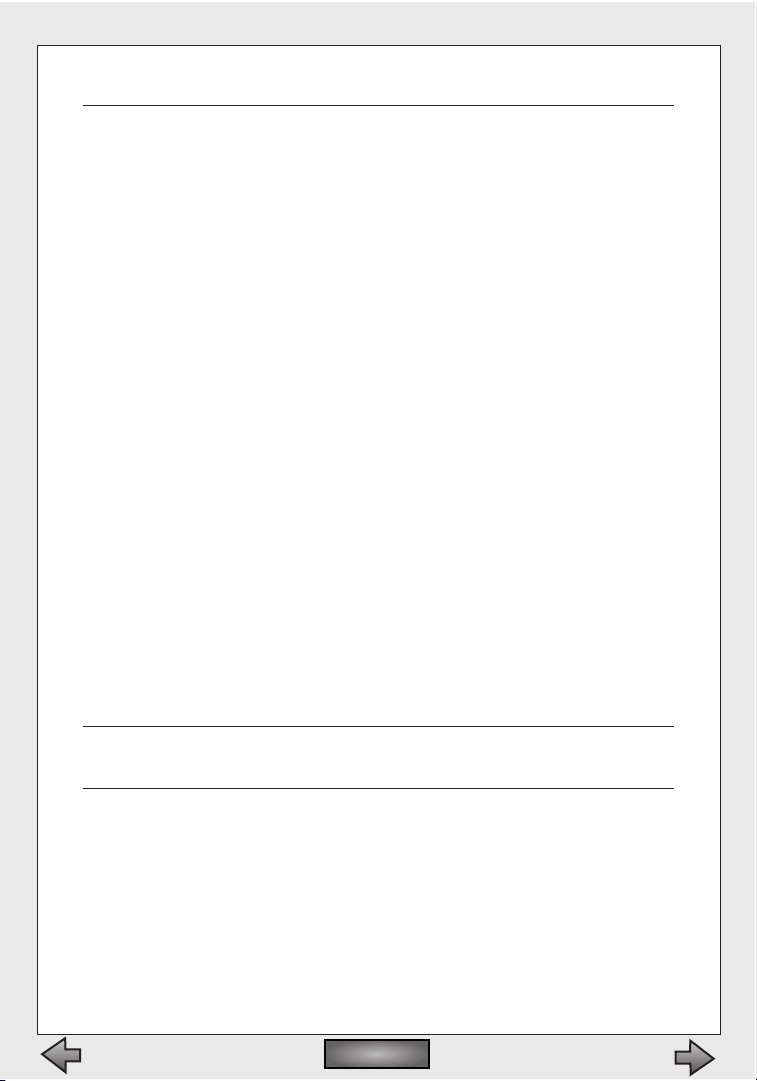
Types of Network Games
ASSASSIN
Each team has a target unit (or units) who has a double thick yellow border when they're selected (on most levels this target member is a Baron).
The object of the game is to assassinate your opponents’targets before
they can get to yours. If your target is killed at any time in the game you're
eliminated from the game and your troops will disappear. Similarly, if you
eliminate an opponent's target they will be eliminated and all of their
troops will disappear.The winner is the person who eliminates the most
enemy targets. In case of a tie the winner is whoever eliminated an enemy
target earliest in the game.
There's a variation of the Assassin game known affectionately as "Choke
the Chicken." This game is identical to a normal game of Assassin,except
that the target units are uncontrollable chickens.
BALLS ON PARADE
Each team starts the game in possession of a ball. The objective is to capture as many of your opponents’balls as possible.When time runs out, the
player with the biggest set of balls wins.
CAPTURES
A number of balls are placed on the battlefield.The winner is the player
who is the uncontested owner of the most balls at the end of the match.
Similar to Territories,although the movable nature of the balls means that
you can dribble the balls back to a well-fortified position rather than
spreading your troops thin across the entire map.
It's often useful to assign your units to presets at the beginning of a net-
work game and then use the F key to cycle quickly between the groups.
FLAG RALLY
There are up to nine flags on the battlefield.The winner is the first player
to capture all of them. It is not necessary to defend a flag after it has been
captured; touch it and move on.
HUNTING
Each team struggles to kill the most wildlife. Every target animal has a cer-
Myth II: Soulblighter
49
Contents
Contents
Page 50
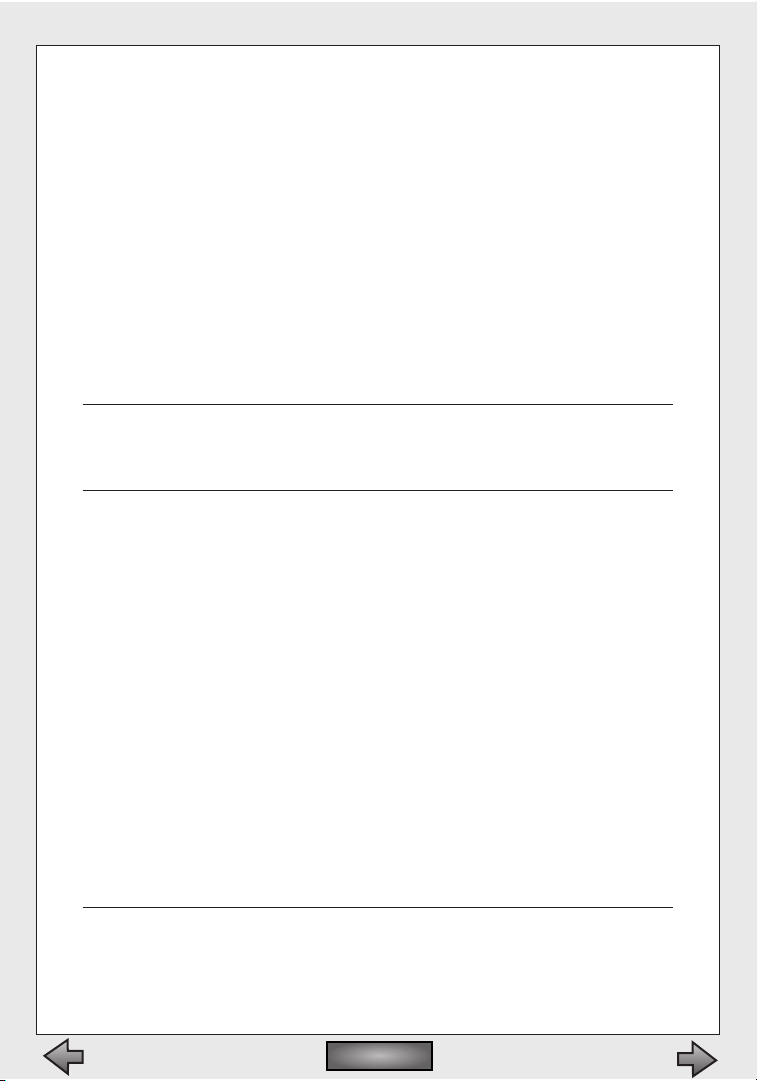
LAST MAN ON THE HILL
One area of the map is designated as the hill and marked with a flag.The hill is
captured when one or more of your units moves within a certain range of the
flag and no enemy units are within range.The winner is the last player in control of the hill, regardless of how long they have possessed it.Tactics in this
game are quite interesting,as you must preserve as much of your force as possible for your final assault on the hill. If time runs out and the flag is contested,
the game will switch to sudden death overtime until one player has uncontested control of the hill.
SCAVENGER HUNT
A number of balls are scattered around the map,and the first player to own all
five wins.This game is similar to Flag Rally, although the ability to move the
balls around the map adds another level of challenge.
When dribbling the ball be careful to avoid obstacles (trees,houses, etc.),
as the ball has a tendency to get stuck alongside them. If the ball does get
stuck, you can always try blasting it free with a few well placed grenades.
STAMPEDE!
Each team starts with a herd of animals (usually pigs) and a number of flags.
The object of the game is to shepherd your herd to the enemy flags.When
they are within contesting range of an enemy flag they will be teleported to
safety and your team will gain a point for each teleported animal.The winner
is the team with the most points at the end of the game. If neither team succeeds in teleporting their herd to safety the winner is the team with the greatest number of surviving herd beasts.
As a variation of this game, some maps have only a center flag that will transport pigs from any team to safety- assuming you can get them there.
STEAL THE BACON
Somewhere on the battlefield is a ball, which assumes the color of the last
team that touched it.The object is to snatch the ball and keep it away from
your opponents.The last team to own the ball is the winner.The game will
switch to sudden death overtime if the ball is contested when time runs out.
In order to place the net ball in the most advantageous spot on the map
you must either dribble it there or blast it there using explosives.To dribble
the ball select one of your units and line it up about ten feet behind the
Contents
Contents
Bungie Software Products Corporation50
Page 51

ball, but facing toward it.Your unit should form a straight line with the
ball and his destination point.When everything is lined up correctly select
your unit and click on the ball.
TERRITORIES
There are several flags on the map.The object is to capture and hold more
flags than your opponents. Note that, unlike Flag Rally, you may need to leave
units to guard each flag after capturing it.The game will switch to sudden
death overtime if a flag is contested when the time runs out.The winner is the
team in control of the most flags at the end of the game.
BODY COUNT
The object of body count is to do as much damage to as many enemies as
possible while keeping your own casualties to a minimum.The winning player
will have the best ratio of damage done to damage taken.
KING OF THE HILL
One area of the map is designated as the hill and marked with a flag.The hill is
captured when one or more of your units moves within a certain range of the
flag and eliminates any enemy units in the same area.The winner is the player
who controls the hill for the longest time.Tactics in this game are quite interesting, as you must preserve as much of your force as possible while constantly fending off the attacks of every other player in the game. If two or more
teams are within capturing distance of the flag, the flag is contested, and colored gray as a result. If time runs out and the flag is contested, the game will
switch to sudden death overtime until one player has definite control of the
hill.
CAPTURE THE FLAG
Each player has a flag, and the objective is to protect your own while capturing the flags of the opposing team. If you lose your flag, you lose.
Communication During Multiplayer Games
THE WHITEBOARD
During network games - especially team games - you may find it useful to
draw up a battle plan on the overhead map.Small pencil and eraser icons
will appear beside the overhead map during multiplayer games.Clicking
on the pencil puts the map in draw mode. Click on the pencil icon with
your mouse, then click and hold the mouse button to draw on the overhead map. Clicking on the pencil again turns off draw mode. Clicking the
eraser icon clears the map.
Myth II: Soulblighter
51
Contents
Contents
Page 52

YELLING
YOU CAN SEND MESSAGES TO TEAMMATES AND OPPONENTS DURING A
GAME. HIT THE YELL KEY,THEN TYPE YOUR MESSAGE AND HIT
RETURN/ENTER.YOUR MESSAGE WILL APPEAR AT THE BOTTOM OF EVERY
PLAYER’S SCREEN.THE DEFAULT YELL KEY IS SHIFT-Y.
WHISPERING
You can also whisper to your teammates during team games using the Whisper key.The default
Whisper key is Y.
You can review the last 10 chat and game messages by pressing and
holding the up arrow key.
Unit Trading
If you have clicked the Allow Unit Trading checkbox in the Game Options
screen, you can exchange some of your units for others at the beginning of a
multiplayer game.Trading can only occur before any of a team’s units have
moved.To trade, consult the scoreboard which will appear at the top of the
screen during planning time. Each unit is worth a certain number of points.
Click the down arrow next to a unit type to remove one of those units from
your force.Your available points will increase accordingly.You can spend those
point by clicking the up arrow next to another unit. If you have enough points,
you will add another of those units to your force.
You can quickly trade for the maximum or minimum number of units by
holding down the shift key while pressing the up or down arrow beside
the unit you're trading for.
Post-Game Carnage Statistics
After a multiplayer game has ended,all players will return to the Game Setup
screen. In place of the list of available games will be the Post-Game Carnage
Statistics list, graphs which show just how well you did. All stats are written as
team scores, with single players constituting a team of one.
Rank - Team rankings
Perm - The running stats for that gaming session
Score vs.Time - Progressive score over time
Contents
Contents
Bungie Software Products Corporation52
Page 53

Kills vs.Time - Kills over time by team
Damage vs.Time - Damage inflicted over time
Units vs.Time - Number of surviving units per team over time
Team Kills vs. Other Teams - Which teams were beating on which
Internet Latency
An inevitable reality of the Internet is that latency (the measure of time that it
takes for your computer to send and receive information over the net) will
cause games played over the Internet to sometimes “hiccup,” jump or slow
down.There are a few things you can do to reduce these internet anomalies if
you are using a modem. Using the control panel or configuration software for
your modem, turn off error correction and turn on TCP/IP header compression.
Multiplayer Tips
Myth II: Soulblighter is a dynamic game of ebb and flow of forces on the battlefield. In general, keeping your forces moving – charging and retreating,
feinting and flanking – will keep you safer than parking a group in one location and waiting for the enemy to take them out.
Units who do explosive damage can be as much a threat to your forces as to
the enemy.Wights are typically best kept a good distance from friendly formations, warlocks need to have a clear path to the enemy,and dwarves need to
be maneuvered carefully lest they throw too near your forces, or explode upon
dying and cause friendly casualties.
Keep your projectile units on the highest ground possible. A line of bowmen
at the crest of a hill firing down have a distinct advantage over a line at the
bottom of the hill, firing up.
Be careful when firing into a melee, as you're likely to shoot your own troops
in the back.
Don't engage an enemy of superior strength unless you plan on sitting out
the rest of the game.Wait until they've been weakened,and then pounce on
them.
If you think you're about to be overwhelmed, consider pulling back to a more
defensible spot, even if it means sacrificing a few units.
There's nothing as satisfying as tricking your opponent into range of a wight.
Hide your wights in deep water early in the game, and then try to maneuver
your enemy so he is vulnerable.
Myth II: Soulblighter
53
Contents
Contents
Page 54

Use fast units like Ghôls to rush and disrupt enemy projectile formations,
allowing your slower units to advance in safety. Keeping missile units moving
away from danger is a great way to neutralize them.
Use Thrall as a living wall to protect units while they advance. A vanguard of
Thrall makes a great protective barrier for moving Dwarves forward. Many
undead units can also be hidden under water indefinitely.
Don't commit all of your troops too early in a net game.The winning team in a
game of Last Man or Bacon is usually the team with the most patience... and
the most sack.
In team games, the team captain can detatch units to other palyers on his
team by selecting the units and then hitting the backslash (\) key. If more than
two players are on the team, a dialog box will come up allowing the captain to
choose which teammate gets the units.
The Scoring System
The bungie.net scoring system is a combination of mathematics and voodoo
magic— while it's calculated mathematically,it's complicated, and will sometimes seem like voodoo magic.The system is designed to reward skill above
all. For example, a high ranked player will gain few points for beating a low
ranked opponent, while a low ranked player will gain considerable points for
beating a high ranked opponent.
GAME TYPE SCORES
Each game type is scored separately,and has its own
ranking system. Thus, it's possible to be the number
one ranked player in Assassin without being highly
ranked in any other game types.
OVERALL SCORE
Your overall score is a composite of your standings in
all of the ranked game types. In order to have an
exceptional overall score it's necessary to excel at a
wide variety of game types.
RANK ICONS
When you first log in to bungie.net your rank is an
indicator of number of game played.The first rank
you have will be a single dagger. After you've played
one game in a ranked room your icon will change to a
Contents
Contents
Bungie Software Products Corporation54
Page 55

pair of daggers. After your third ranked game it will change to three daggers, and after your eighth you will be counted in the bungie.net ranking
system.
Rank icons are dependent upon overall score.The player with the highest
overall score on bungie.net wears the Comet.The player with the next
highest score wears the Sun, and the third highest wears the Eclipse. The
fourth and fifth highest ranked players wear the Moon, while the sixth,
seventh, and eighth wear the Crescent Moon.
After the eight named ranks, icons are given out according to what percentage range your score falls within.
Orders
Orders – teams of Myth players – have been around since before the release of
Myth: The Fallen Lords.While our original support of Orders was merely an
icon and a link on the bungie.net web page, things have drastically changed.
Orders are now an integral part of bungie.net– players wear their Order icons
as player icons, and their group performance affects their Order's rank.
For a game to affect your Order's scores, two requirements must be met. First,
every player in the game must be in an Order.Second, each represented Order
must have at least three players present,none of which are observers.
ORDER SCORES
Game type and overall scores for Orders are calculated the same way as
individual player scores.
To learn more about Orders, visit some existing Order web pages, or to join or
start your own Order,visit the bungie.net web page at
h
ttp://www.bungie.net.
Myth II: Soulblighter
55
Contents
Contents
Page 56

bungie.net Code of Conduct
bungie.net is a great place to make friends and have a lot of fun.However, the
inherent anonymity and the broad origin of the audience also make it a place
where you must be exceptionally careful to avoid offending other players. Use
good judgement in your dealings with others and show respect, and you will
be the recipient of the same.
ADMINS
Treat admins with honesty and respect.They've earned our trust, and
they're volunteering their time to help make bungie.net a better place.
CHEATING
Dummy accounts, hacked preferences, and any other attempts to artificially boost rank will not be tolerated.
LANGUAGE
Not everyone on bungie.net shares your sense of humor. Be considerate
to others– don't swear,and go out of your way to avoid anything else that
you think may be offensive.
Visit h
ttp://www.bungie.net for a full list of the bungie.net rules.
These rules are meant for everyone's benefit. If you break them or any other
bungie.net rules then you face the risk of having your bungie.net account permanently revoked.
Contents
Contents
Bungie Software Products Corporation56
Page 57

VII. Characters
Contents
Contents
Page 58

Below is a list of units you will encounter while playing Myth II: Soulblighter. In
a single-player game, you will be limited to Light units; in a multiplayer game,
your force can include both Light and Dark units.
The Light
BERSERKS
Berserks are human warriors from the North who forego conventional
armor for the sake of speed.Their bare, battle-scarred flesh
doesn’t protect them much, but the speed and ferocity of
their attack gives them a definite edge, especially when
they attack in groups. However, their eagerness to attack
may make them difficult to control.
Berserks use giant claymores to lop off pieces of their oppo-
nents until those opponents stop moving.
BOWMEN
After the war against Balor ended, the fir'bolg returned to
their own land.The truce remained intact, but they swore
that they would never fight outside of their borders again.
Humans who had fought alongside them had come to rely
on the fir'bolg ability to attack opponents from a distance,
and human militias soon drummed up their own groups of
bowmen.
A group of bowmen can do substantial damage to enemy forces while
they’re still too far off to fight back. In addition, each unit carries a fire
arrow that can be activated by selecting the unit, pressing the special
action key (T), and attacking an enemy unit or the ground.
If cornered, bowmen can fight with a knife (although this is not their
strong suit).To make your bowmen fight hand-to-hand,select the bow-
man, then double click on a nearby enemy unit.
DWARVES
Dwarves are short, stocky creatures with a love of explo-
sives and a passionate hatred of Ghôls.
Dwarves throw small bottles filled with an unstable con-
coction which explodes powerfully upon impact. Sometimes.
Contents
Contents
Bungie Software Products Corporation58
Page 59

Dwarves, owing to their immense destructive power, need to be handled
carefully.They're stubborn, obstinate creatures with a warped sense of
humor.If a Dwarf targets an enemy unit which then moves into a crowd
of your own troops,don’t be surprised if he obliterates them all.Friendly
fire is part of the realism of the Myth battlefield.
Dwarves can also place satchel charges - packs of explosives which detonate if hit with another explosive.The strategic possibilities of littering the
ground with high explosives should be readily apparent. Each Dwarf starts
with four satchel charges, but can carry up to nine.
JOURNEYMEN
These men are all that remains of the Empire of the Cath Bruig.
Formerly the guards of the Emperor, they disbanded and wan-
dered the earth in self-imposed exile after the Fallen
destroyed Muirthemne and everyone in it. In a further show
of penance, they developed the ability to heal other people,
though they are by nature loners and do not actively seek
out company.To heal a unit select the journeyman, press the
special action key (T), then select the injured unit.
Journeymen can also heal undead units (like thrall and wights),dispelling
the dark magic that animates them.
When pressed into battle, Journeymen swing the shovel of a common
laborer.Some say they still have the remarkable ability of Heron Guards in
combat, but the Journeymen themselves seem to have thrown off every
vestige of their once glorious past.
MORTAR DWARVES
The sixty years of peace since the end of the Great War have not
seen the Dwarves idling about. There is still great concern
over what they refer to as “the Ghôl problem” and much
research has been done into new technologies of mass
destruction. Their mortar technology is still in its infancy,
and there are a scant few Dwarves trained in its use; many
of them blow themselves to pieces before they learn to use it
properly.
Dwarven mortars are wildly erratic...and utterly devastating.
Myth II: Soulblighter
59
Contents
Contents
Page 60

WARRIORS
The few living humans who could call themselves veterans of
the Great War had staggered back to their cities and villages,
hopeful that no similar threat would return to the land in
their lifetime but determined to see that future generations would not suffer such losses if faced with a similar
evil. Six decades later,their efforts have resulted in a military
program which even commands the grudging respect of the
mighty Trow.
Warriors are equipped with swords and shields.
The Dark
BRE' UNOR
The aboriginal inhabitants of the Ermine, the bre'Unor are a
violently secretive race. Their society seems to be struc-
tured around their belief that their god, who resides in the
air,is strengthened by the escaping breath of the beings
they sacrifice and will one day grow powerful enough to
spirit away their enemies - most notably the fir'Bolg, with
whom they have sparred for centuries.
The bre'Unor have discovered that the bones of their largest sacrifices are
excellent objects to hurl at new kills, and hoard them explicitly for that
purpose. Tales abound of bre'Unor cunning and ferocity in battle,and
some even say their vile deity has given them the ability to command
wolves.
BRIGANDS AND DARK ARCHERS
As Soulblighter’s corrupting influence spread, many weak and
unsavory soldiers were swayed to his banner with false
promises.These are the rough equivalent of their Light
counterparts, with some differences; for example Brigands,
being undisciplined, run more slowly than Warriors.
The stain of evil on these units is visible even from afar.
FETCH
Priestesses summoned from another world by Balor during the Great War,
they found themselves unable to return after his destruction at Alric’s
hands. In return for their continued cooperation, Soulblighter has
Contents
Contents
Bungie Software Products Corporation60
Page 61

promised them a way home.
The Fetch fires blasts of electricity from its withered finger-
tips.
Disturbingly proud of their ability to singlehandedly deci-
mate legions of veteran warriors, the Fetch wear the skins of
the men they’ve electrocuted as trophy and warning.
GHASTS
Having learned Balor’s greatest secret, the reanimation of the
dead, Soulblighter passed on this knowledge to his evil
human associates so they could build him an army.These
Undead are the corpses of villagers and other commoners,
and are the first stage in what will eventually become a
Wight.
They are nimble compared to most undead units, and while their blows
do little damage, their foul stench and clammy touch can stun the living.
GHÔLS
The Ghôl is a swift beast which drags its knuckles as it lopes
along the ground.Their speed makes them incredible
scouts, and although they are relatively weak they can dash
up a hill and hack a group of bowmen to pieces before
they have a chance to react.They have never been an espe-
cially bright race, and since the Dwarven destruction of the
Ghôl Godhead during the Great War they have thought of
nothing but the complete subjugation of the Dwarves.
The Ghôl wields a cleaver longer than its own lengthy and muscular arms.
Ghôls can pick up battlefield detritus and hurl it at their nearest enemy.
Axe blades, Dwarven grenades, explosive pieces of wights, and scattered
limbs of the dead can be picked up by Ghôls and used for a more destructive attack.To pick something up, select the Ghôl and click on the item
you would like him to use. He will carry it until told to throw it by targeting another unit or the ground.
MAULS
Hulking, pig-like brutes native to the Blind Steppes, Mauls
wear armor and wield spiked clubs fashioned from whole
tree trunks.With heads as thick as their massive limbs, they
were easily bound to Soulblighter’s service.
Myth II: Soulblighter
61
Contents
Contents
Page 62

Though not fast, Mauls both absorb and inflict serious damage, and are
willing shields on the battlefield for more vulnerable units.
SOULLESS
Their souls literally stolen by sorcery,the Soulless slowly float
across the land, leaving pestilence and corruption in their
wake.Their weapon of choice is a barbed javelin anointed
with a toxin that causes excruciating pain. One of
Soulblighter’s most successful experiments with reanima-
tion, it is hardly surprising that he has brought more of them
along this time.
THRALL
The reanimated corpses of humans. Because they’re dead,
Thrall are slow moving,but they will also withstand a great
deal of damage before the foul sorceries that keep their
bodies upright fail. Another benefit of being dead that the
Thrall enjoy is not being required to breathe,which allows
them to remain underwater indefinitely.
The only weapon the mindless Thrall can use with any degree of
success is an axe.
Since they're dead,thrall, wights and ghasts don't have to breathe. Unlike
the living, they can travel through the deepest water,and can remain hid-
den under water indefinitely.
STYGIAN KNIGHTS
Only the darkest sorcery is capable of creating these magically
animated suits of armor.Stygian Knights are a rare sight as
they are created only by Soulblighter and given as guards to
his human associates.
They attack with huge battle axes and are unharmed by
arrows. Even dismembered, they do not bleed.
WARLOCKS
When rumors began to spread shortly after the end of the war that the
Deceiver was entombed somewhere in the Cloudspine, an odd collection
of men dared the journey to find him.
Contents
Contents
Bungie Software Products Corporation62
Page 63

It was many years before anyone recognized them as Warlocks
from the Scholomance, ancient allies of The Deceiver and
collaborators of the Fallen Lords.
Warlocks have a primary fireball attack and a secondary
confusion spell.The confusion spell can be activated by
pressing the special action key (T) when the Warlock's mana
bar is full.
WIGHTS
A stitched-up corpse, given new life by dark magic as a breed-
ing ground for virulent disease and foul decay.The wight
shambles up to its target and plunges a dagger into its gas-
filled body causing it to explode, shaking the earth around
it, destroying anything in its immediate vicinity and coating
everything with a thin film of pus which induces a brief
paralysis.
You can order a wight to detonate by pressing the Special Action key (T).
Non-Aligned
CAVE SPIDERS
Dwarven legend tells of spiders that grow larger than humans,
living unchecked in the deepest bowels of the earth. Their
constitutions are weak but their frightful size, and sheer
weight of numbers, make them more than a match for
those foolish enough to delve into their subterranean lairs.
Having no loyalties, they will also attack the Fallen.
TROW
The Trow retreated to the north at the end of the Great War,
and have since held a nervous truce with the humans who
slew so many of their number during the conflict.Their bit-
ter memories of their own golden age many generations
ago have left them with a collective hunger for a return to
better times.This urge does not prevent the Trow from
exacting a frightful toll upon any who would pass across the
land they have claimed as their own.
Trow wade into a melee with mighty kicks,powerful enough to rip the target’s body in half.
Myth II: Soulblighter
63
Contents
Contents
Page 64

VIII. Technical Support
Contents
Contents
Page 65
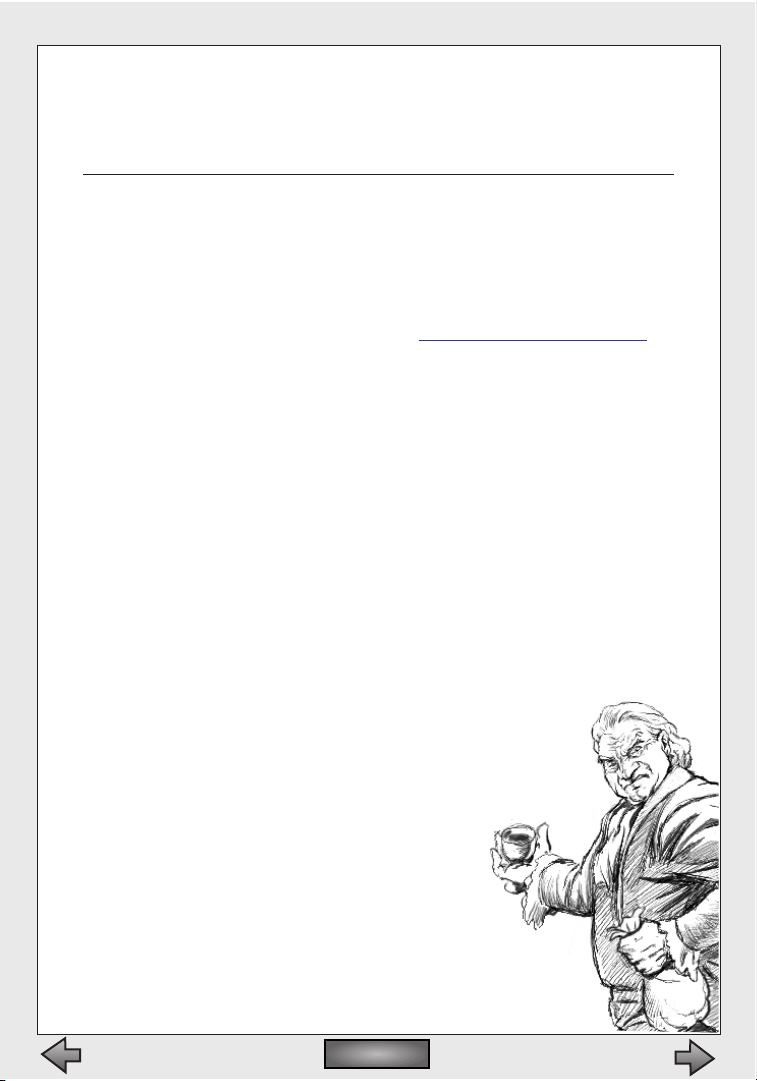
If you experience problems installing or playing Myth II: Soulblighter, please
read the following suggestions.
Windows 95/98/NT
Chances are that if you’re having some kind of video or sound problem with
Myth II, the problem is driver-related.Check with the manufacturer of your
video card,3D accelerator card, sound card and networking card to make sure
you’re using the most recent drivers for all those components.Most manufacturers have web sites where you can download updates for free.
Make sure you’re using the most recent version of DirectX.You can always
download the most up-to-date version from www
.microsoft.com/directx/
A corollary to the above two items:some older cards don’t work very well with
newer versions of DirectX.You should download the latest DX6 compatible
drivers when possible. However,in some cases a card manufacturer may not
have updated their drivers to work with the latest version of DirectX. In such
cases, all you can do is wait for them to release new drivers...or purchase a better-supported card.
Myth II wants to use as much virtual memory as you’re willing to give it;if you
don’t have much free space on your hard drive you could experience lockups
or crashes.Try to free up some space on your boot drive (this is almost always
your C: drive) if you notice this happening.
If you’re using Windows 95 or 98 and your machine is having problems reading the Myth II CD,make sure that your CD-ROM drivers are 32-bit. An easy
way to find this out is to open up a DOS prompt and type MSCDEX. If the
number that comes back is less than 2.95, you have old drivers.This is another
instance where you may need to contact the manufacturer of the
drive and download their latest driver software.
Some problems can be fixed by simply deleting the Myth II
Preferences file.From the Myth II folder on your hard drive, open
the Tags folder, and then the Local folder.A folder called
Preferences should be located inside;delete it. Note
that you’ll need to reenter all of your preferences,
including your login and password for bungie.net,
so don’t do this until you have that information
written down in a safe place (like the back of this
manual).
Other problems can occur because of corruption on
the hard drive itself.You may want to run a thorough
Myth II: Soulblighter
65
Contents
Contents
Page 66

ScanDisk on your drive and defragment it as well.
Make sure your networking card is using Enhanced Mode drivers.
If you're running Win95/98 Plus! and your cursor is a
custom cursor,change it back to the default black
and white arrow cursor.
If all else fails, you may want to try reinstalling
Myth II. If you have any saved games or films
that you’d like to keep,copy the “save”and
“recordings”folders from your Myth II directory to a safe place before you delete the
game.
MacOS
If you’re experiencing inexplicable problems with Myth II, the first thing you should
do is go to your Extensions Manager control
panel and turn off ALL your non-Apple
extensions and control panels. And yes, we
do mean ALL of them; anything that wasn’t
installed as part of your System Software
could be the culprit. Recent versions of
the Extensions Manager allow you to choose a setting called “MacOS base”or
something similar,which will run only the very basic extensions and control
panels. If you have a lot of non-Apple utilities and extensions running on your
system, this is a quick and easy way to tell if they’re conflicting with Myth II. If
you find that a certain control panel or extension causes problems with Myth
II, use Extensions Manager to create an extension set without the problematic
file and switch to that set whenever you want to play Myth II.
Virtual memory and utilities like RAM Doubler can slow Myth II down,which
can have an especially deleterious effect in network games.Turn off virtual
memory while playing Myth II.
Myth II loves RAM, so if you’ve got a lot of memory you may want to allocate
some of it to the game.To do this, click once on the Myth II application on
your hard drive and choose “Get Info”from the File menu.You can add RAM by
increasing the number in the Preferred Memory Size box.Don’t change the
Minimum Memory Size, and don’t allocate more RAM than you actually have
installed on your Mac.
Make sure your System Software is up-to-date.If you have System 7.5, you
Contents
Contents
Bungie Software Products Corporation66
Page 67

should update to System 7.5.5; System 7.6 users should update to 7.6.1, OS 8
to 8.1, and so on.
Occasionally your Mac’s Desktop file (an invisible file used by the MacOS) can
become corrupted.You should rebuild your Desktop file regularly - once a
month or so.To rebuild the Desktop,hold down the Command and Option
keys while booting up, and click the OK button when the computer asks if
you’re sure you want to rebuild the Desktop.
Some clock-chippers or hardware accelerator cards (especially non-Apple
processor upgrade cards) can conflict with Myth II.Try disabling or removing
them and see if your problems disappear.
Some problems can be fixed by simply deleting the Myth II Preferences file.
From the Myth II folder on your hard drive, open the Tags folder, and then the
Local folder. A folder called Preferences should be located inside; delete it.
Note that you’ll need to reenter all of your preferences,including your login
and password for bungie.net,so don’t do this until you’ve got all the pertinent
information (like your bungie.net login and password) written down.
Other problems can occur because of corruption on the hard drive itself.You
may want to scan your drive with Disk First Aid (a free Apple utility that comes
with your computer) or a more substantial utility such as Norton DiskDoctor or
TechTool Pro.
If all else fails, you may want to try reinstalling Myth II. If you have any saved
games or films that you’d like to keep,copy the “Save”and “Recordings”folders
from your Myth II directory to a safe place before you delete the game.
If you’ve tried all these options and none of them have helped you, feel free to
call our tech support line at (312) 255-9600. Before you call, make sure you’re
near your computer.
Note that many older 3D accelerators,such as the TechWorks Power3D card,
no longer have the support of their developers; thus their drivers have not
been updated to recent standards and Myth II will not by accelerated under
these cards.
A Note About Map Making
Myth II: Soulblighter ships with map editing tools, so you’ll be able to create
your own net maps and solo campaigns. Documentation for these tools is on
the CD-ROM.
Any file(s) created with these tools may be freely distributed provided it conspicuously contains the following copyright message:
Myth II: Soulblighter
67
Contents
Contents
Page 68

“Copyright 1998 in whole or in part Bungie Software Products Corporation.
Created with Bungie’s Fear and Loathing by: <YOUR NAME,YOUR EMAIL
ADDRESS>”
In addition, you may not charge money for any Fear/Loathing creations that
contain any Bungie copyrighted artwork, sounds, or other Bungie copyrighted
content.
Contents
Contents
Bungie Software Products Corporation68
Page 69

IV. Glossary
Contents
Contents
Page 70

Alric
An Avatara of years past,Alric is the only surviving member of the Nine sorcerers who opposed the Fallen Lords during the Great War.Alric reclaimed his
throne after defeating Balor.He has spent the last sixty years rebuilding the
Province.
Bagrada
Southernmost pass across the Cloudspine range,Bagrada is a network of dead
ends and box canyons that connect the Plain of Scales with Forest Heart.
Countless battles have been waged here,including several during the Great
War.
Balor
Once known as Connacht, great hero of the Wind Age,Balor returned wearing
the mantle of the Leveller to lead the armies of the Dark during the Great War.
Chief among the Fallen Lords, he fell in battle with Alric at his fortress in
Rhi'anon, and his head was cast into the Great Devoid to ensure that he would
never return.
Baron Kildaer
The Baron came to power ten
years ago,appearing out of
nowhere.With the aid of his
brigand cohorts, he laid claim
to Keep Kildaer and the surrounding lands.
Barrier,The
The great desert east of the
Cloudspine. Once the fertile
empire of Cath Bruig,the
Barrier was razed and blighted
when Muirthemne fell to
Balor's forces,becoming an arid
desert devoid of most life.
Callieach
A fearsome race from the distant past.The Callieach eventually came into conflict with the Trow,and were destroyed in that conflict. In their final days, rather
than be hunted to extinction by the Trow,they destroyed themselves and their
hunters, leaving behind the Great Devoid.
Cloudspine Mountains
A mountain range spanning the continent, running north to south across its
center.An almost impassable barrier,the Cloudspine has only three passes—
Contents
Contents
Bungie Software Products Corporation70
Page 71

Bagrada, Seven Gates, and The Stair of Grief.Even these are only passable during the summer months.
Connacht
Great hero of the Wind Age, Connacht trapped the Myrkridia in the Tain and
imprisoned the Trow.Ruling during a golden age of peace,Connacht disappeared from Muirthemne, and was thought to be dead. Centuries later,
Connacht returned as Balor, the Leveller, to raze the continent and lead the
Fallen.
Covenant
A great city of the Province,Covenant was sacked by the Dark in the Great War.
Crüniac
An officer of the Legion. His father is the mayor of Shoal. He has political aspirations, and joined the Legion to distinguish himself.
Cu Roi
One of the Nine. A powerful sorcerer who opposed Balor during the Great War.
He was trapped in the Tain along with Murgen and the Legion,and died when
the Tain was destroyed during their escape.
Deceiver,The
One of the Fallen Lords who served Balor during the Great War.His rivalry with
the other Fallen Lords led to his downfall. He disappeared after the Watcher
decimated his army at Seven Gates.
Dire Marsh
An enormous swampland. Fed by the poisoned Gjol River,the Dire Marsh was
the site of many battles between the Legion and the forces of The Watcher
and Soulblighter during the Great War.It was here that the Watcher, crippled
by arrows tipped with his own bones,finally fell.
Dwarves
A diminutive race of sturdy craftsmen.The Dwarves delight in the elements of
Fire and Stone,and are unrivaled masters of both.
They share a deep hatred and countless years of war with the Ghôls.Driven
from their homelands in Myrgard and Stoneheim, they returned to reclaim
them following the defeat of the Dark at the end of the Great War.
Eblis Stones
Magic artifacts of great power.Those wielding an Eblis stone are said to be
unstoppable in battle. Alric used one of these artifacts to defeat Balor in the
Great War.
Myth II: Soulblighter
71
Contents
Contents
Page 72

Fallen Lords
Six sorcerer-generals of dark and fearsome power,led by Balor during the
Great War.Numbered among their ranks were The Watcher, The Deceiver,
Shiver,and Soulblighter.It was thought by the Nine that their powers were
derived from Balor himself,but plainly this was not the case.
Forest Heart
An ancient and majestic forest east of the Cloudspine.Home to the peaceful
but powerful Forest Giants.Forest Heart was the site of many battles during
the Great War.
Ghôls
A bestial race of knuckle walkers that served the Dark during the Great War.
Inhabiting the same hills and mountains as the Dwarves, Ghôls have been in
conflict with that race for as long as they have known one another. It is they
alone who remember the names of the dark gods.
Gjol, The
Poisoned river that flows out of the Blind Steppes and into the Dire Marsh.
Great Devoid
The Great Devoid is a chasm near Myrgard that is said to have no bottom.It
was created when the Callieach destroyed themselves rather than be hunted
to extinction by the Trow. Following his defeat at Rhi'anon, Balor's severed
head was brought here and cast into the Devoid.
Contents
Contents
Bungie Software Products Corporation
72
Page 73

Head,The
A severed head animated by its own arcane magic,it was discovered buried
under tons of sand and rock and claimed to be one of Balor's ancient enemies.
Providing the Nine with dubious advice,this enigmatic being sowed strife
among the Nine, resulting in their downfall before vanishing again into the
mists of history.
Ibis Crown of the Cath Bruig
Legend states that whoever wears the Ibis Crown has at his disposal enormous power.Before the fall of the Cath Bruig empire,Ceiscoran,at enormous
expense, commissioned eleven ordinary copies of the crown to be made in
order to make the theft of the true crown more difficult.When Muirthemne
fell to the Fallen Lords, the true crown was nowhere to be found.
Keep Kildaer
Unoccupied since the Great War,it was thought that every member of the
Kildaer family had been slain when the Fallen Lords crossed over the
Cloudspine, destroying everything in their path.
Legion,The
An army of the Light, the Legion took part in many of the pivotal battles in the
closing years of the Great War.Travelling across the continent,they broke
through the Fallen lines,and fought their way to Rhi'anon, where they sacrificed themselves in an assault on Balor's fortress in order to give Alric time to
defeat Balor.
Madrigal
A city in the northwest of the Province,Madrigal was the site of a great battle
between Rabican and Shiver during the Great War.Though it was successfully
defended by the Light for most of the war, internal strife and the crushing
weight of the Dark armies caused its downfall only weeks before the war finally ended.
Maeldun
One of the Nine. He was severely wounded in battle at Bagrada near the end
of the Great War.
Muirthemne
The ancient capital of the Cath Bruig empire,Muirthemne was home to many
great sorcerers and craftsmen, whose works included the Tain.Ruled by
Connacht during the Wind Age, it was sacked and utterly razed when he
returned as Balor during the Great War.
Murgen
One of the Nine. He was trapped in the Tain along with Cu Roi and the Legion.
He did not survive the destruction of the Tain.
Myth II: Soulblighter
73
Contents
Contents
Page 74

Myrgard
The ancestral home of the Dwarves. Along with the other major Dwarven city
of Stoneheim, Myrgard was seized by the Ghôls over a century ago. Occupied
for more than fifty years, Myrgard was finally liberated after the defeat of the
Dark in the Great War.With the Ghôls driven out, the Dwarves returned,with a
deeper hatred of their mortal enemies than ever before.
Myrkridia
A terrible race of flesh-eaters with a limitless capacity for evil.During the Wind
Age,the Myrkridia were trapped in the Tain by Connacht and thought
destroyed.
Nine,The
Nine sorcerers of great power who opposed the Fallen Lords during the Great
War. Among them were Rabican, Murgen,Maeldun, Cu Roi,and their leader
Alric.
Plain of Scales
A vast lowland east of the Toven River and rising to the Cloudspine at Bagrada.
Rabican
One of the Nine. During the War of the Fallen,Rabican faced Shiver in the battle for Madrigal, casting her down in a terrifying dream duel using secrets
revealed to him by The Head.
Rhi'anon
The ancient capital of the Trow.When Balor returned as the Leveller,it was in
Rhi'anon that he raised his fortress, and led the Fallen.This was also his last
battleground,where he
fell to Alric in the final
battle of the Great War.
Rhi'ornin
The lost city of the Trow.
It was the first city to fall
during the Trow–Oghre
wars.
Scamander
The main river in the
southwest of the continent, flowing from the
Cloudspine to the
ocean.
Contents
Contents
Bungie Software Products Corporation74
Page 75

Seven Gates
One of the three passes across the Cloudspine,named for its seven chokepoints, and overshadowed by an ancient volcano.Here, in the last year of the
Great War,the Legion fought their way through the forces of The Watcher and
The Deceiver and entered the Barrier.
Soulblighter
Balor's second in command during the Great War.Arguably the most dangerous of the Fallen Lords, his cruelty and ambition knew no bounds.Many think
that he was once Damas, one of Connacht's lieutenants.
Stair of Grief
The northernmost passage through the Cloudspine.
Summoner,The
Legends tell of "a man not yet born who would resurrect the myrkridia and
visit horrors on the world without equal in history or myth."
White Falls
A name referring to a town,a fortress, and the White Falls themselves. Located
on the Meander River southeast of Tandem, they are the highest falls west of
the Ermine.
Wild River
Runs between Forest Heart and the Cloudspine,emptying into the Cavan
Bight.
Willow Creek
A small town on the western edge of Forest Heart.Built on the site of a razed
village, it is once again a flourishing farming community.
Myth II: Soulblighter
75
Contents
Contents
Page 76
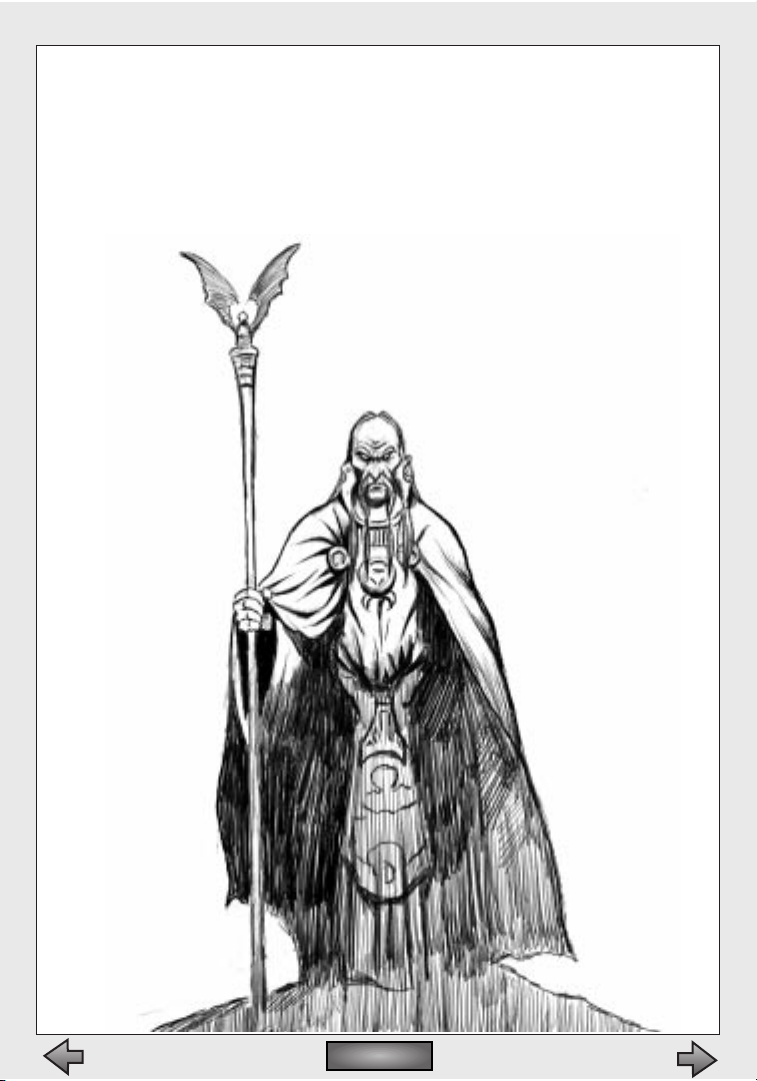
X. Credits
Contents
Contents
Page 77

Myth II: Soulblighter
77
Contents
Contents
PROJECT LEADER
Tuncer Deniz
PROGRAMMING
Jason Regier
Konrad Sherinian
Jonathan Haas
ARTWORK
Mark Bernal
Paul Clift
Frank Pusateri
Juan Ramirez
LEVEL DESIGN
David Bowman
Bob Settles
Tuncer Deniz
Mark Bernal
Paul Clift
Frank Pusateri
Juan Ramirez
Nathan Bitner
STORY
Robt McLees
Tuncer Deniz
Bob Settles
Jason Jones
INTERFACE DESIGN
Max Hoberman
Chris McVeigh
WIN/LOSS ARTWORK
Gary McCluskey
Juan Ramirez
SOUND & MUSIC DESIGN
By Total Audio,Inc.
Marty O’Donnell
Mike Salvatori
Paul Heitsch
ADDITIONAL NET LEVELS
Christopher Barrett
Jaime Griesemer
James Trevett
Tyson Green
John W.Scott
Chris Dressen
Charles Gough
Max Hoberman
TESTERS
Charles Gough
Jaime Griesemer
Peter Marks
DOCUMENTATION
Matthew Soell
Doug Zartman
Max Hoberman
MANUAL ARTWORK
Juan Ramirez
PACKAGING
Max Hoberman
13th Floor
BOX COVER ARTWORK
John Bolton
BOX BACKGROUND
Corey Barba
STRIKE TEAM
Tuncer Deniz
Alexander Seropian
Robt McLees
Allen Turner
Brent Pease
DAMAGE & SPIN
Alexander Seropian
Page 78

Contents
Contents
Bungie Software Products Corporation78
Max Hoberman
Doug Zartman
David Joost
Diane Donohue
Jenny Trisko
Matthew Soell
Allen Turner
Ryan Hylland
Jim Ruiz
Tyson Green
CUTSCENES
Anime International Company
(AIC), (Tokyo, Japan)
DIRECTOR
Nakazawa Kazuto
CHIEF PRODUCER
Hasegawa Yasuo
Yuji Morioka
STORYBOARDS
Juan Ramirez
Robt McLees
KEY ANIMATION
Ohasi Yosimitu
Kubo Masahiko
Sai Fumihide
Mizuhata Kenji
Yamaguchi Kenichi
Isihara Koichi
Abe Misao
Watanabe Yosihiro
Hasimoto Takasi
Simokawa Hisasi
INBETWEENING CHECK
Takai Ayako
INBETWEENING
Akiba Namie
Kurosaki Akihiro
Takei Tsutomu
Sakata Osamu
Asano Yoji
Takahasi Go
APPOINTEE OF COLORS
Sekiguchi Tomoko
EXAMINATION OF COLORS
Sato Naoko
Abe Noriko
Kimura Emiko
Suzuki Yuka
Ouchi Aya
Suzuki Eri
PAI NT ING
Onishi Mineyo
Ito Terumi
Ito Sakiko
Hibi Chieko
Minowa Ayami
Matuoka Tamae
PHOTOGRAPHY
Sato Hitosi
Yasuhara Toshiyuki
Tanigaki Hiroshi
Yamauchi Syota
Yamamoto Takeshi
Abe Yasuhiko
EDITING
Jay Film
Otake Yayoi
ART DESIGNER
Narita Hideyasu
BACKGROUND
Arai Ken
Mto Kenichi
Page 79
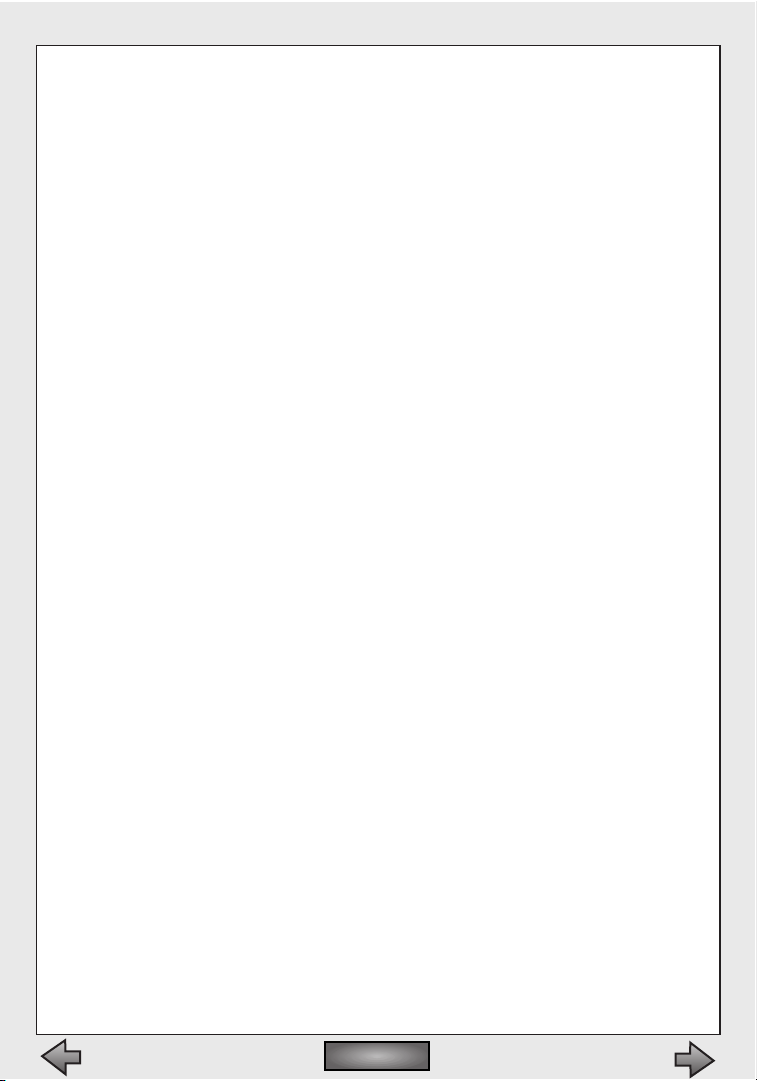
Myth II: Soulblighter
79
Contents
Contents
Hori Sotaro
Sue nobuhito
LINE PRODUCER
Katano Shinichi
ASSISTANT PRODUCER
Kawabata Masaaki
U.S.A REPRESENTATION
Pacific Software Publishing,Inc
(Seattle,WA)
TRANSLATION
Yota Wada
SPECIAL THANKS
Our admins and beta testers
Intel
3Dfx
Apple Computer
nVidia
Microsoft
ATI
Bungie West
Mayumi Nakamura
Yota Wada
Bart Farkas
Kathy Tafel
Steve Jobs
Susan Kaulfuss
Frank Zappa
Peter and Lori Pusateri
Wyn Hilty
Jo-Anne and Aiya
Troy & Mayumi
Wayne
Yumi
Yur ika
The Foundation For Blind
Children
Richard, Esther, Mike and
Melissa Bernal
Araceli Diaz de Leon
the Diaz de Leon Family
the late night Bungie Crew
Orhan, Nezahat,Gaby,and Chico
Deniz
the Mancilla sisters
Mojdeh Gharbi
Mark Rubin
Eduardo Chavarri
Hector Magaña
Lauren Fielder
Joe Fielder
Amy Dew
Hope Kavoosi
Bob Mould
Mike Stuto
All hippos everywhere
the people in my immediate
family– everyone else has
been a huge disappointment
Lauren Caro
Dieneces
Lloyd,Victoria, and Keith Regier
Erik Mortensen
Kelly St. John
Chris Bentley
Nicholas Wilt
The Apple Games Kitchen Gang
(Alex Rosenberg,Chris
DeSalvo, Steve Bollinger)
Steve Bordelon (you'd better
put me in your movie!)
Shelly,Gabe and the Kitties
Nance Zartman, for sleeping
alone
Thom and Brian
Katiekatrinckle
Page 80

Contents
Contents
Bungie Software Products Corporation80
Please print this page and record your bungie.net information in the
spaces provided below:
bungie.net serial number: _ _ _ _ _ _ _ _ _ _ _ _ _ _ _ _ _ _ _ _ _ _ _ _ _ _ _ _ _ _ _ _ _ _ _ _ _ _ _ _ _ _ _ _ _ _ _ _ _ _ _ _ _ _ _ _ _ _ _ _ _ _ _ _ _ _ _ _ _ _ _ _ _ _ _ _ _ _ _ _ _ _ _ _ _ _ _ _ _ _ _ _ _ _ _ _ _ _ _ _ _ _ _ _ _ _ _ _ _ _ _ _ _ _ _ _ _ _ _ _ _ _ _ _ _ _
bungie.net login: _ _ _ _ _ _ _ _ _ _ _ _ _ _ _ _ _ _ _ _ _ _ _ _ _ _ _ _ _ _ _ _ _ _ _ _ _ _ _ _ _ _ _ _ _ _ _ _ _ _ _ _ _ _ _ _ _ _ _ _ _ _ _ _ _ _ _ _ _ _ _ _ _ _ _ _ _ _ _ _ _ _ _ _ _ _ _ _ _ _ _ _ _ _ _ _ _ _ _ _ _ _ _ _ _ _ _ _ _ _ _ _ _ _ _ _ _ _ _ _ _ _ _ _ _ _
bungie.net password: _ _ _ _ _ _ _ _ _ _ _ _ _ _ _ _ _ _ _ _ _ _ _ _ _ _ _ _ _ _ _ _ _ _ _ _ _ _ _ _ _ _ _ _ _ _ _ _ _ _ _ _ _ _ _ _ _ _ _ _ _ _ _ _ _ _ _ _ _ _ _ _ _ _ _ _ _ _ _ _ _ _ _ _ _ _ _ _ _ _ _ _ _ _ _ _ _ _ _ _ _ _ _ _ _ _ _ _ _ _ _ _ _ _ _ _ _ _ _ _ _ _ _ _ _ _
Page 81

Warranty and License Info
End User License
By installing this software, you agree to the terms and conditions of the following license
agreement. If you do not agree with the following terms and conditions, return the complete
package to place of purchase for a refund. Bungie Software Products Corporation (BUNGIE) is
the owner of the software contained on the Diskettes(s) or CD-ROM.You are being granted a
non-exclusive right to use the program within the Diskette(s) or CD-ROM under the terms set
out below.
Permitted Uses:You may use the software on a single computer at any one time.You may
physically transfer the program from one computer to another, provided that the software is
used only on one computer at a time.You may sell or give the software to another party,provided that the other party agrees to be bound by the terms of this License Agreement.You
may make one copy of the program solely for backup purposes. The copyright and other
notices on the diskette(s) or CD-ROM must be reproduced and placed on the backup copy.
Prohibited Uses:You may not make more than one backup copy as permitted above. If you
should wish to copy or use the software on more than one computer at the same time, contact BUNGIE. You may not distribute, lease, rent,sublicense or loan the software or documentation to any other person.You may not electronically transfer the software from one computer
to another computer or provide use of the software in a computer service business, network,
time-sharing, or multiple-use agreement. You may not modify, translate, or reverse engineer
the software.
Term:You may terminate this license agreement by destroying the software and documentation and any copies.This license will also terminate if you fail to comply with any term or condition of this agreement. Upon termination,you agree to destroy all copies of the program
and documentation.
Limited Warranty on Software Materials and Media
BUNGIE warrants that the manual and the software media are free from defects in materials
and faulty workmanship under normal use for a period of ninety days from the date of original purchase. In the event of any physical defects in the software media during the ninety
days after purchase, BUNGIE will replace the software media at no charge to the original purchaser after proof of purchase. If the failure of the software media, in the judgement of
BUNGIE, results from accident, abuse or misapplication of the media,BUNGIE will have no
responsibility to replace the media under this warranty. ALL IMPLIED WARRANTIES ON THE
SOFTWARE MEDIA, INCLUDING IMPLIED WARRANTIES OF MERCHANTABILITY AND FITNESS
FOR A PARTICULAR PURPOSE, ARE LIMITED IN DURATION TO NINETY (90) DAYS FROM THE
DATE OF ORIGINAL RETAIL PURCHASE. THE MANUAL AND THE SOFTWARE ARE SOLD "AS IS".
THE PURCHASER ASSUMES ALL RISK AS TO ITS QUALITY AND PERFORMANCE. IN NO EVENT
WILL BUNGIE BE HELD LIABLE FOR DIRECT,INDIRECT,SPECIAL, INCIDENTAL,OR CONSEQUENTIAL DAMAGES RESULTING FROM ANY DEFECT IN THE SOFTWARE,THE MEDIA, OR ITS DOCUMENTATION. Your sole and exclusive remedy in the event of defect in the media is replacement as provided above. THE ABOVE WARRANTY AND REMEDIES ARE EXCLUSIVE AND IN LIEU
OF ALL OTHERS,WHETHER ORAL,WRITTEN, EXPRESS OR IMPLIED. No employee, dealer,or
agent is authorized to make any modification, extension,or addition to this warranty. Certain
states do not allow the exclusion or limitation of incidental or consequential damages, so the
above limitation may not apply to you. BUNGIE retains all rights not expressly granted.
Nothing under this agreement constitutes a waiver of BUNGIE’s rights under the U.S.
Copyright Laws or any other state or federal law.
Myth II: Soulblighter
81
Contents
Contents
