Page 1
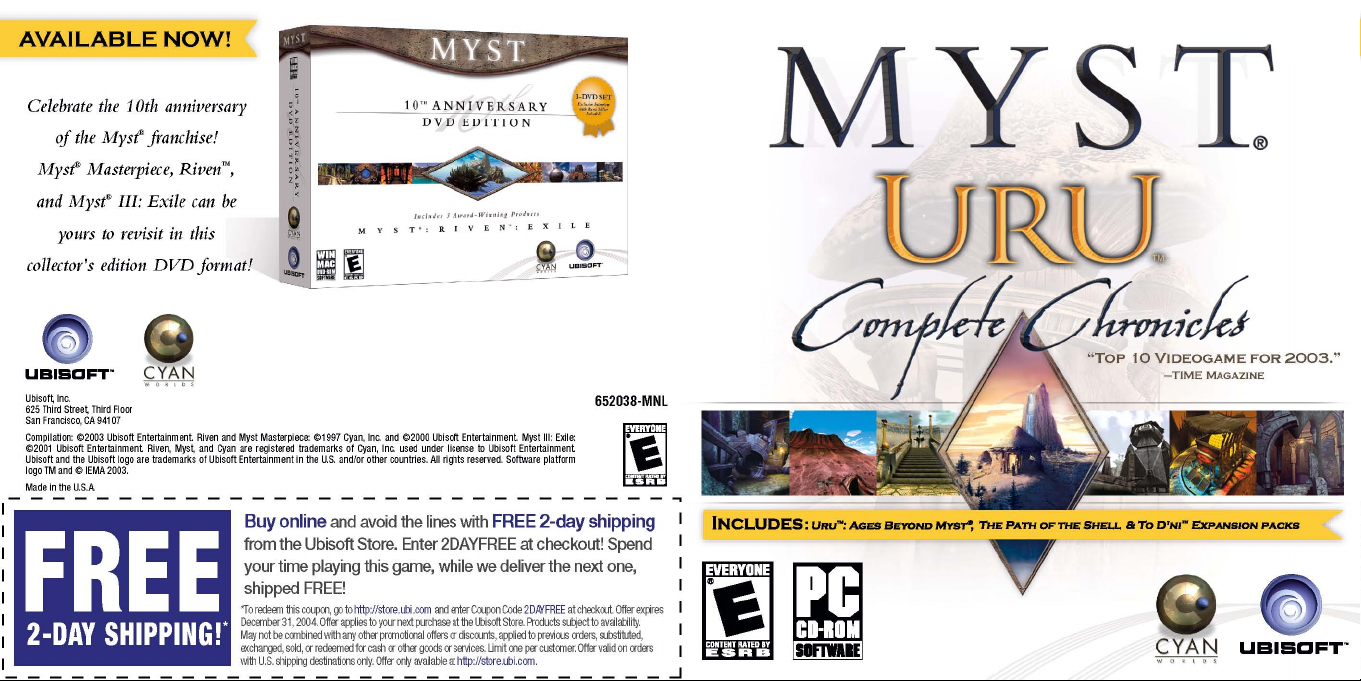
Page 2
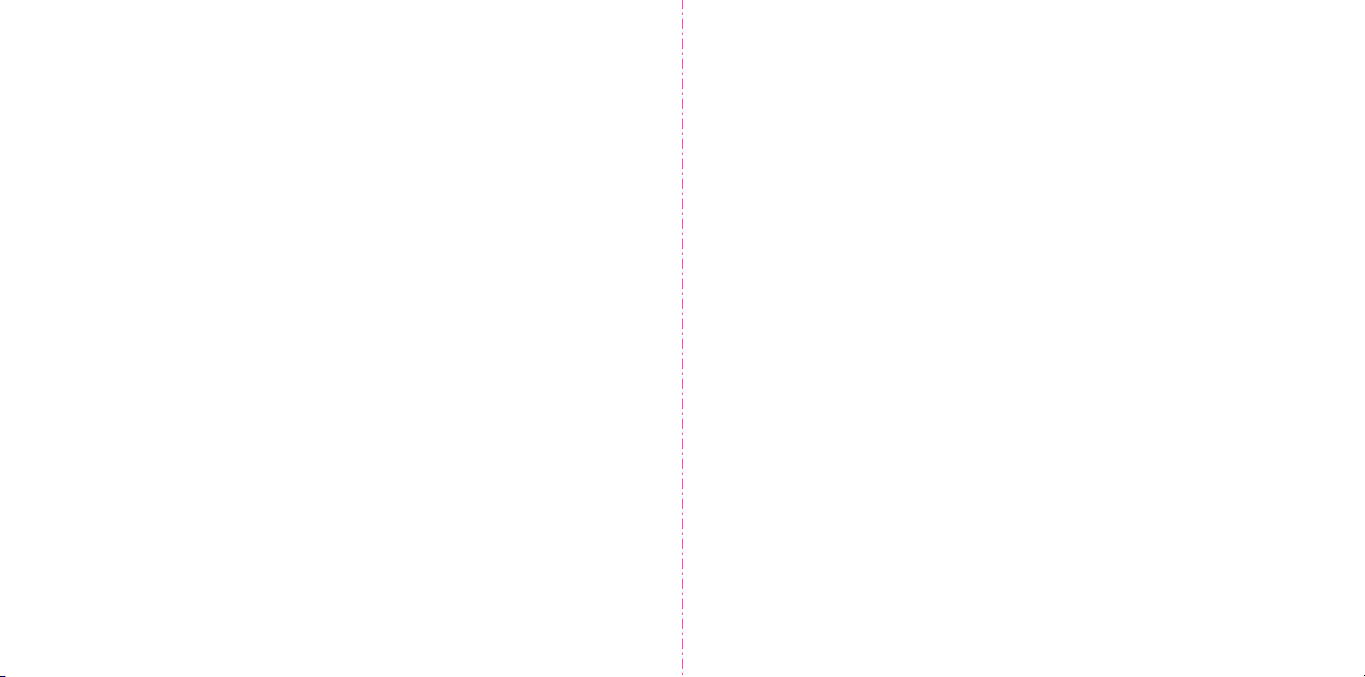
WARRANTY
Ubisoft warrants to the original purchaser of its products that the products will be free from defects in materials and workmanship for a period of ninety (90)
days from the date of purchase. Ubisoft products are sold “as is,” without any expressed or implied warranties of any kind, and Ubisoft is not liable for any
losses or damages of any kind resulting from use of its products. Ubisoft agrees for a period of ninety (90) days to either replace defective product free of
charge provided you return the defective item with dated proof of purchase to the store from which the product was originally purchased or repair or replace
the defective product at its option free of charge, when accompanied with a proof of purchase and sent to our offices postage prepaid. This warranty is not
applicable to normal wear and tear, and shall be void if the defect in the product is found to be as a result of abuse, unreasonable use, mistreatment, or
neglect of the product.
LIMITATIONS: This warranty is in lieu of all other warranties and no other representations or claims of any nature shall be binding on, or obligate
Ubisoft. Any implied warranties applicable to Ubisoft products, including warranties of merchantability and fitness for a particular purpose, are limited to
the ninety (90) day period described above. In no event will Ubisoft be liable for any special, incidental, or consequential damages resulting from
possession, use, or malfunction of Ubisoft products. Some states do not allow limitations as to how long an implied warranty lasts and/or exclusions or
limitations of incidental or consequential damages. So the above limitations and/or exclusions of liability may not apply to you. This warranty gives you
specific rights, and you may also have other rights that vary from state to state.
NOTICE: Ubisoft reserves the right to make improvements in its products at any time and without notice.
REFUNDS: Ubisoft cannot provide refunds or otherwise process returns for credit of any kind other than an identical product replacement. Any product
refund request must occur at the place of purchase, as the individual retail outlets set their own refund policy. This policy covers identical product
replacements only.
PRODUCT/DOCUMENTATION REPLACEMENTS: Please contact a Ubisoft Technical Support Representative directly before sending your
product to us. In many cases, a replacement is not the best solution. Our Support Representatives will help you determine if a replacement is necessary or
available. You will need to first acquire an RMA (Return Materials Authorization) number to process your return or replacement. Without an RMA number
from a support representative, your replacement request will not be processed.
IF WE DETERMINE A RETURN OR REPLACEMENT IS NECESSARY:
Within the 90-Day Warranty Period: Please return the product (media only) along with a copy of the original sales receipt, showing the date of
purchase, a brief description of the difficulty you are experiencing including your name, address (no PO boxes), and phone number to the address below. If
the product was damaged through misuse or accident (cracks, scratches), or if you do not have a dated sales receipt, then this 90-day warranty is rendered
void and you will need to follow the instructions for returns after the 90-day warranty period.
After the 90-Day Warranty Period: Please return the product (media only) along with a check or money order for the amount corresponding to
your product (see replacement fees below) made payable to Ubisoft, a brief description of the difficulty you are experiencing, including your name, address
(no PO boxes), RMA number, and phone number to the address below.
REPLACEMENT FEES: Our most recent replacement fee schedule is available online. Please visit http://support.ubi.com for an updated price list.
WARRANTY ADDRESS AND CONTACT INFORMATION
Phone: 919-460-9778
Hours: 9am–9pm (EST), M–F
Address: Ubisoft Support • 3200 Gateway Centre Blvd. • Suite 100 • Morrisville, NC 27560
Please use a traceable delivery method when sending products to Ubisoft.
To order Ubisoft products in the United States, please call toll free 888-824-7038.
TECHNICAL SUPPORT
Before contacting Ubisoft’s Technical Support Department, please first read through this manual and the README file (on the game CD). Also browse
through our FAQ listings or search our support database at our website, http://support.ubi.com. Here you will find the most recently updated
information since the game’s release. Also please make sure that your computer meets the minimum system requirements, as our support representatives
will be unable to assist customers whose computers do not meet these criteria.
Whenever you contact the Technical Support Department, please include the following information or have it available if you are calling:
• Complete product title (including version number).
• Exact error message reported (if applicable) and a brief description of the problem you’re encountering.
• Processor speed and manufacturer.
• Amount of RAM.
• Operating system.
• Video card that you are using and amount of RAM it has.
• Maker and speed of your CD-ROM or DVD-ROM drive.
• Type of sound card you are using.
Support Over the Internet: This is the best way to find answers to common issues seen with our games. Our Frequently Asked Questions list is
available 24 hours a day, 7 days a week and contains the most up-to-date Technical Support information available, including patches that can be
downloaded free of charge. We update the Support pages on a daily basis, so please check here first for solutions to your problems:
http://support.ubi.com.
Contact Us by Webmail: Due to high volumes of spam, viruses, and other non-support-related contacts, we no longer offer support via standard
email. However, we do provide something better, webmail. By taking your questions directly through our website, we have completely eliminated all spam
contacts. As a result, we are able to respond to your questions much more quickly than we could through standard email. To send us a webmail simply log
into our site at http://support.ubi.com.
From this site, you will be able to enter the Ubisoft Solution Center, where you can browse through our lists of Frequently Asked Questions (FAQ), search our
database of known problems and solutions, and send in a request for personal assistance from a Technical Support representative by using the Ask a
Question feature on the Frequently Asked Questions page. Most webmail contacts are responded to within two business days.
Contact Us by Phone: You can also contact us by phone by calling (919) 460-9778 (for our customers in Quebec, we provide French language
support at (866) 824-6515). Please note that this number is for technical assistance only. No gameplay hints or tips are given over the Technical Support line.
When calling our Technical Support line, please make sure you are in front of your computer and have all of the necessary information listed above at hand.
Be advised that our Technical Support representatives are available to help you Monday through Friday from 9 am–9 pm Eastern Time
(French language support available from 7 am– 4 pm EST). While we do not charge for technical support, normal long distance charges apply. To avoid
long distance charges, or to contact a support representative directly after these hours, please feel free to browse our Frequently Asked Questions lists or to
send us a webmail. Webmail questions usually receive a response within two business days.
Contact Us by Standard Mail: If all else fails you can write to us at:
Ubisoft Technical Support • 3200 Gateway Centre Blvd. • Suite 100 • Morrisville, NC 27560
Return Policy: Please do not send any game returns directly to Ubisoft before contacting Technical Support. It is our policy that game returns must be
dealt with by the retailer or online site where you purchased the product. If you have a damaged or scratched CD, please visit the FAQ listing for your game
and get the latest replacement policy and pricing. We will not accept unsolicited returns/exchanges without prior approval and an RMA (Return Materials
Authorization) number from a support representative.
Page 3
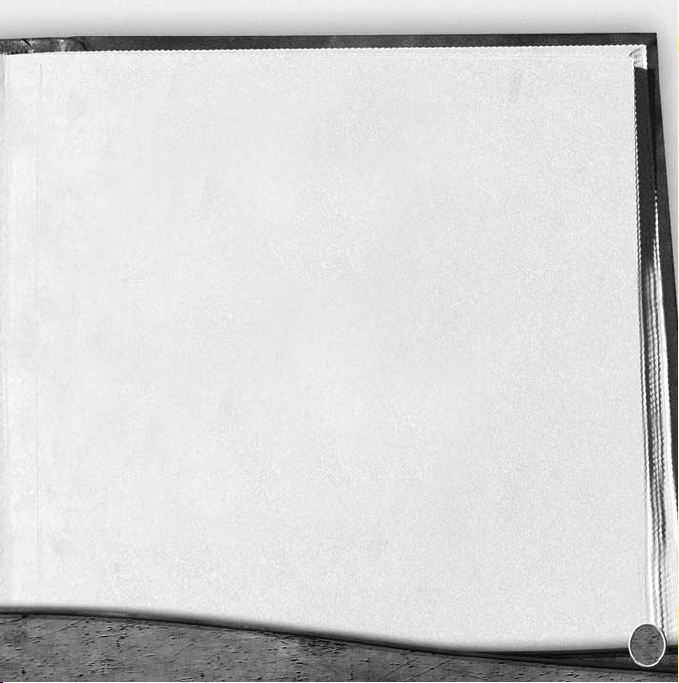
A Message from the Creators
It’s hard to believe it’s been ten years since we sat down to write “A Message
from the Creators” for Myst®. It’s been quite a journey for us. Whatever Myst
journey you’ve been on, prepare yourself for Uru
yet oddly familiar.
Uru has been by far the most ambitious project that we’ve ever attempted –
a real-time 3D environment that follows Myst and Riven
detail. Gone are the days of high-powered computers spending hours rendering
a single frame. In their place, we’re generating numerous frames every second,
creating the world in real-time, so you can decide what to explore.
What hasn’t changed is our desire to build worlds that are as immersive as we
can possibly make them. So, as we’ve recommended in our previous games,
close the door, turn down the lights, turn up the volume, and experience Uru
as if you were actually there.
Take your time, pay attention to details, savor your experience, and remember,
the journey is the reward.
Cyan Worlds – The Uru Development Team
™
– something different, and
®
in its attention to
1
Page 4
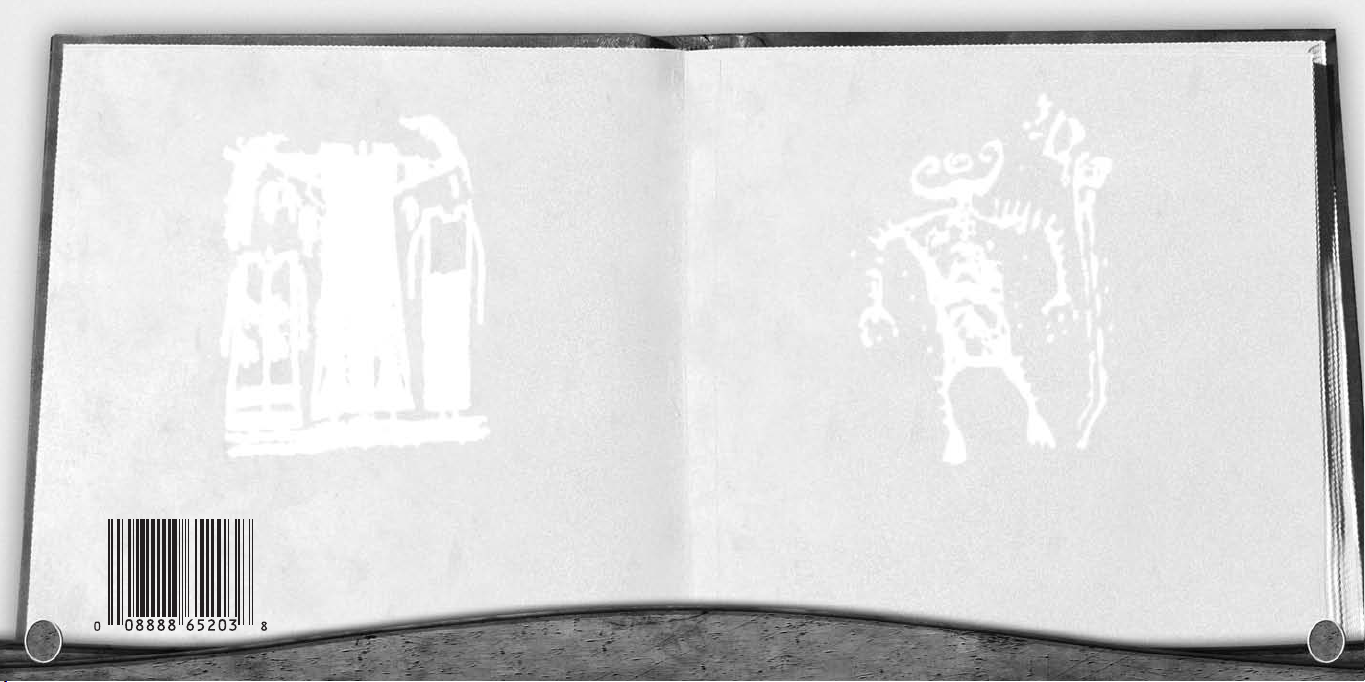
TABLE OF CONTENTS
Minimum System Requirements .......................................................... 4
Installation .......................................................................................... 5
Getting Started .................................................................................... 6
Avatar Creation .................................................................................. 7
In-Game Settings ................................................................................ 8
Exploring in Uru ................................................................................ 9
Uru Configuration ............................................................................ 11
The Story of Uru .............................................................................. 14
Your Personal Age (Relto) ................................................................ 15
About Books .................................................................................... 16
Journey Cloths .................................................................................. 17
Frequently Asked Questions ................................................................18
Proof-of-Purchase
Myst® Uru
2 3
TM
: Complete Chronicles
Getting Assistance .............................................................................. 22
About Cyan Worlds .......................................................................... 23
Technical Support ........................................................ inside back cover
Warranty...................................................................... inside front cover
Page 5
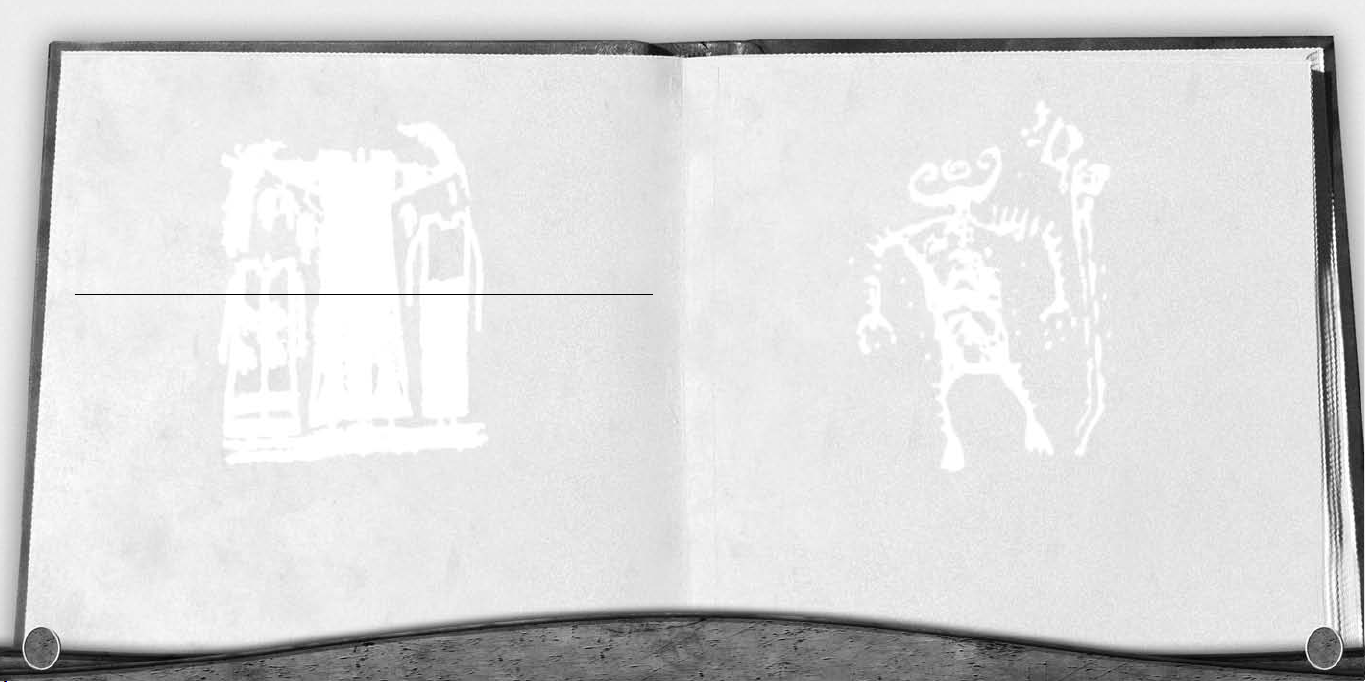
MINIMUM SYSTEM
INSTALLATION
REQUIREMENTS
While Uru will certainly run with the specifications shown below, your
experience will be enhanced if your machine supports more advanced
equipment. Also check the Getting Started through Uru Configuration
sections for adjustments you might need to make to your system.
SYSTEM REQUIREMENTS
Supported OS: Windows®XP/ME/2000/98SE (only)
Processor: 800 MHz Pentium®III or AMD Athlon
RAM: 256 MB RAM
Video Card: 32 MB DirectX® 9.0-compliant video card (see supported list**)
Sound Card: DirectX 9.0-compliant audio card
DirectX Version: DirectX 9.0b (included on disc)
CD-ROM: 4x or faster
Hard Drive Space: 2.5 GB required
Peripherals Supported: Mouse, keyboard
Display: 800x600 16-bit display
** Supported Video Cards at Time of Release:ATI®Radeon™7000/8000/9000 families, NVIDIA®GeForce™
256/2/3/4/FX families, Intel®Extreme (laptop models of these cards not supported).
These chipsets are the only ones that will run this game. Additional chipsets may be supported after release. For an upto-date list of supported chipsets, please visit the FAQ for this game on our support website at http://support.ubi.com.
NOTICE: This game contains technology intended to prevent copying which may conflict with some disc and virtual drives.
4
™
INSTALLING URU
• Before you start, make sure your sound volume is not turned down or off.
You might also verify that your external speakers are in their correct
left/right orientation. And of course, make sure you have the latest drivers for
your sound card and video card.
• Insert the CD-ROM into your CD-ROM drive and click on Install at the
Startup screen.
• If the Startup screen does not appear...
1. Click on the Start menu and select Run.
2. Type “D:\setup.exe” (where “D:” corresponds to your CD-ROM drive).
3. Click OK.
4. Select the language in which you wish to read the installation instructions.
5. Select Install and follow the instructions on the installation wizard.
UNINSTALLING URU
1. Click on the Start menu and select Uru.
2. Select Uninstall.
5
Page 6

GETTING STARTED
AVATAR CREATION
1. Create your player.Type your player name. It must be at least one character,
but not more than twenty.
2. Select your player’s gender, male or female.
Once set, the above two pieces of information cannot be changed for this player.
3. Click OK to save your player name and gender.The Uru Setup dialog is displayed.
For most computers, you shouldn’t need to change anything in Uru Setup,
but if you have a substantially faster or slower computer, you may want to
experiment with the settings to get the best results. Refer to the Uru
Configuration section (page 11) for more information.
4. Next you’ll see a screen asking you to calibrate your monitor. Follow the
instructions, then click
5.You’re now given the option to select “Normal” or “Novice” mouse control
presets. Choosing either selects a set of mouse options that can be changed
at any time via the in-game setting menu (see pages 8-10).
6
.
On your first Uru trip, you will visit Avatar Customization, where you will
create your player avatar. Remember that you are playing yourself or whomever
you please, so design accordingly. Spend as much time as you like adjusting
your avatar’s appearance. Don’t worry if you are not satisfied with your avatar’s
look; you can make changes later.
• Click on each of the avatar body sections to use the adjustment sliders, color
palette choices, and clothing selections.
• When you are happy with your Uru self, click .
• To reset your avatar design, click .
7
Page 7

IN-GAME SETTINGS
EXPLORING IN URU
Drag your mouse over the lower-right corner of the Uru screen and click
to open the Uru control panel.The following choices are available:
Help: Access the minimal “Quick Help” reference.
Settings: Make adjustments to the display and audio settings. Use the Advanced
options to fine-tune your Uru exploration experience. For example: If the
screen moves too fast, try the Smoother Camera option.
Keyboard: Remap the keyboard controls.
Calibration: Adjust your monitor’s brightness and contrast.
Credits: Read Uru’s who’s who.
8 9
Uru is a real-time 3D environment in which your avatar plays an integral part.
Experiencing Uru from a third-person perspective gives the best cinematic
look and feel; Uru was designed with this in mind.While first-person view is
useful for those times when a direct look at something is needed, we encourage
third-person view as the main method of exploration. It might seem awkward
at first, but give it a chance; it’s well worth the effort.
Of course, in the end, the viewpoint you use is a personal preference.We’ve
provided numerous options to accommodate almost every taste. Check the
In-Game Settings section (page 8) for what’s available.
Basic Keyboard Controls
Walk forward ↑
Walk backwards ↓
Turn to the left or right ← or →
Run Shift ↑
Jump Space Bar
Stop examining/Exit mode Esc, Backspace, or click away
Toggle first- and third-person view F1
Page 8

Basic Mouse Controls
Examine or activate Left mouse click
Look around Right mouse and drag
Mouse-guided walk Left mouse and drag
Turn to the left or right Left mouse at left or right screen edge
Walk backward Left mouse at bottom screen edge,
push scroll wheel
Clickable/Hotspot Left mouse
Advanced Controls
Sidestep left , (comma)
Sidestep right . (per iod)
Wave, laugh, clap, more... Ctrl-1, Ctrl-2, Ctrl-3, etc...
Zoom telescope (where applicable) + and - (Numeric keypad)
Pan telescope Right mouse and drag
Always run Caps Lock
Dolly camera Mouse scroll wheel
URU CONFIGURATION
Run UruSetup.exe to access the Uru configuration panel.After logging in, the
tabbed panel is displayed.
ACCOUNT TAB
After initially creating your player, you won’t have to do anything on
subsequent visits; your player name will already be shown.
• Play saves settings and starts Uru.
•
OK saves settings without starting Uru.
•
Cancel exits without saving anything.
GRAPHICS TAB
Note: The following graphics settings affect the quality of Uru’s display on your monitor.
Higher quality (and higher screen resolution) generally results in lower performance.
3D Hardware: If you have multiple graphics cards installed, select the one you
would like Uru to use.
than one exists.
Screen Resolution: Select the width, length, and color depth for your monitor.
Windowed: Check this box to view Uru within a window. Default: Uru runs
full screen.
Default: Uru Setup will detect the best-suited card, if more
10
11
Page 9

Quality, Overall: This tells Uru how much quality to use when rendering
special effects and environmental clarity. Uru will select settings that work well
with your system.
Full-Scene Anti-Aliasing: Anti-aliasing smoothes the jagged edges of avatars
and scene objects, so the higher this is set, the smoother the edges will appear.
Texture: This tells Uru how much detail to use when displaying textures such
as object surfaces and close-up foliage.This affects how things look close up.
Anisotropic Filtering: If available on your card, this feature improves the
texture quality, making it more consistently sharp.A small adjustment in this
setting can have a big effect.
AUDIO TAB
Enabled: Check this box to turn on audio and audio settings. If left unchecked,
Uru will run without any sound, and you will miss a huge amount of what’s
wonderful about Uru!
Hardware Acceleration: Leaving this option checked will usually give you
much better performance since it offloads audio tasks from the CPU to the
sound card.
Note: Hardware acceleration can be adjusted from the Hardware Acceleration slider in
the Advanced Properties tab found in the Windows sound control panel. In general, this
slider should be set to 100% because some features, such as EAXTMenvironmental
audio, are only available when set to 100%.
Allow EAX Effects: If your sound card does not support Creative Lab’s EAX,
this option is shown as unavailable. Otherwise, ensure that your sound card is
properly configured to make use of its EAX benefits, such as more immersive
and realistic sound effects.To disable EAX effects, uncheck this option.
Number of Sounds: Low, Medium, High, Ultra. The game automatically
defaults to the best setting for your sound card.
12
13
Page 10

THE STORY OF URU
YOUR PERSONAL AGE (RELTO)
For 10,000 years, the D’ni™people thrived underground, building a civilization that, on first
examination, appeared almost perfect.Thirty-four kings ruled over the empire, moving it forward,
shaping it, and honing it to understand and master the wonderful art of writing Linking Books to
unlimited Ages.Then it died.
Now, over 250 years later, it’s been rediscovered, this time by explorers from the surface who are
uncovering its mysteries and hearing its stories. Many feel called to restore D’ni, to find all it has to
offer. But the rebuilding and restoration may not be as straightforward as they first seemed, for D’ni
may not be as dead as it was thought.
Secrets of the past must be uncovered.
Secrets of the present must be understood.
Secrets of the future must be revealed.
The D’ni Restoration Council (DRC), a group of archaeologists,engineers, and other
scientists, was recently formed and funded for the sole purpose of restoring the physical world
of D’ni. Some say the DRC’s cautious methods are meticulous to an unnecessary extreme.
Yeesha, the eccentric daughter of Atrus and Catherine, was born nearly 200 years ago,
yet she left recorded messages that have something to say about the modern restoration. She believes
her purpose is to shape the restoration, yet her vision is quite different than that of the DRC’s.
Yeesha’s understanding of D’ni history and mastery of the D’ni skills have given her a sense of
rescue that is far beyond the surface-only focus demonstrated by the DRC. In fact, her commitment
to true restoration is what motivates her to test the resolve of each visitor.
Myst Uru: Complete Chronicles includes three parallel exploration paths uncovering D’ni’s past,
present, and future. Look for symbols in-game to help distinguish which story arc you are exploring.
14
Each Uru player receives an Age of his or her own called “Relto.”
After reaching Relto the first time, you will begin Uru there each
time thereafter.Among the important objects in this small Age are
your personal bookshelf and closet. Relto is also your refuge.
RELTO BOOKSHELF
Upon your first visit to Relto, you will find two bookshelves.
Uru includes two journals from Yeesha on one of the shelves
to get you started on three parallel exploration paths (see “The
Story of Uru”). As you explore in Uru, Linking Books will
appear on your other shelf. Distinctive covers and interior
linking panels will show which Book leads to which Age.
As you explore in Uru, Linking Books will begin to appear on one of those shelves.
You will notice that each bookshelf has some dividers, indicating that some spaces
have been reserved.You may link from any of the Linking Books, which returns you
to an Age where you have already been at least once.
Removing a book: There may come a time when you would like to revisit an
Age as though for the first time.To do this, you must remove that Age’s book from
your shelf first. Click the clip at the bottom edge of the book to push it to the back
of the shelf. You may then link to the Age from the initial Linking Book, thereby
“starting over” in that Age.
15
Page 11

CLOSET
Your closet is your portal back to the Customization screen, where you can
change your clothing and appearance. Click to open the closet and link to
Avatar Customization.When finished, click to return to Relto.
RELTO AS REFUGE
You can use your Relto Book to link at any time in Uru. Drag your mouse
over the lower-left corner of your Uru screen and click the Relto Book icon,
then the Linking panel.
If, during your Uru travels, you should step off the edge of a crevasse or miss
while jumping to a pinnacle, all is not lost, nor will you die. Instead, your avatar
quickly links back to your Relto.This is commonly called a “panic link.”
ABOUT BOOKS
Books figure prominently throughout Uru, so it’s important to distinguish
between the two types you will find – Linking Books and all other kinds.
Linking Books: Made through a book-creation skill unique to the D’ni, Linking
Books literally take you to another world. You will know these by the Linking
panel on the right-hand page, which gives a glimpse of the world to which it
will take you.
Relto Book: Early in your Uru adventure, you are given a special
Linking Book that stays with you at all times.This book, written by
Yeesha, provides players with special abilities, such as a quick and safe
return to Relto.Yeesha has also scattered among the Ages additional pages
(Yeesha pages), each of which adds an environmental element to your Relto.
Other Books: You’ll find DRC research journals, old D’ni journals uncovered
during restoration, and various other writings by restoration participants.
JOURNEY CLOTHS
In some Uru Ages, you will find a number of Journey Cloths
like this one.You’ll discover their primary purpose later, but
they have another handy function, as well.
The last Journey Cloth you touch in a particular Age can be
used as a return location to that Age.
From your Relto library shelf, select the Linking Book you wish to
link with and touch the Journey bookmark that’s inside.
You may find other devices to use or interact with throughout the
game. HOW these devices are used is found within the game itself.
Keep exploring…
16
17
Page 12

FREQUENTLY ASKED
Note: Intel® Graphics Controllers are not supported as they do not meet the minimum
video requirements of the game
.
QUESTIONS
Q: How do I save my progress?
A: Uru will save your game automatically.You may continue your game from
the last Journey Cloth touched by opening the Linking Book and turning the
page.There you will see the Hand symbol of the last Journey Cloth touched.
Click on it to continue. If you need to start an Age over, simply remove the
book (see page 15) and pick it up again from the pedestal.
Please note – you will not be able to save until the Linking Book is found.You will
need to pass the Cleft/Desert area.
Q: Why does the game crash right after the introduction or why
is my character only a black shadow at the Avatar screen?
A: The most common cause for this problem is not having a video card that
meets the minimum video requirements for Uru. In order to play this game
properly, your computer must meet or exceed the minimum requirements
listed on page 4.
18
Q: I do meet the requirements you mentioned, but the game still
crashes. What can I do?
A: The problem may be due to certain PC settings being too high, such as
color, sound, or texture settings.Adjusting these options to lower settings could
help.When you start Uru, click the Graphics tab.There you will be able to
change your resolution as well as texture details or color settings.You may also
want to try updating to the latest video drivers.You can also free up some
RAM on your computer by shutting down unnecessary background
applications, such as virus scanners; firewalls; PoP scanners; MSN messenger; or
ICQ. If all this doesn’t solve the problem, please contact Ubisoft Technical
Support via the Internet or telephone. Technical Support contact information
can be found at the back of this manual.
19
Page 13

Q: Your box states that there might be conflicts in using this
game with certain drives. What should I look out for?
A: In most cases CD/DVD-RWs or “CD burners” will function normally and
without problems.There are some CD/DVD-RWs that will not recognize the
CD in the drive, or you might have trouble installing. It is recommended that
you use a regular CD/DVD-ROM drive when installing and when verifying
the play disc. In addition, some virtual drives can cause problems when you’re
trying to run the game from them. If you run into issues where the CD is not
recognized, simply disable your virtual drive and run the game from a standard
CD/DVD-ROM drive.
If you are running Windows 98/ME, press Ctrl-Alt-Delete, and End Task all
programs running in the background except Systray and Explorer. If you’re
running Windows 2000 or Windows XP, press Ctrl-Alt-Delete and open the
Task Manager. Make sure there are no items under the Applications tab. Next,
click on Processes. If there are more than 25 processes running in the
background, you should contact your computer manufacturer so they can walk
you through the processes and close all unneeded processes.Another item that
might cause lag in the game would be mouse drivers.You should update the
drivers for your mouse. If you are using a wireless mouse, in most 3D games, it
will be choppy.
Q: My mouse input is slow or unresponsive when I am playing.
How can I fix that?
A: There are a few things that can cause this type of behavior with the mouse.
The very first thing to check would be the video card drivers. If the drivers are
up-to-date and the video card is supported for use with the game, you should
then check the sound card drivers. If the machine is having a hard time
creating sounds, it will create slow gameplay/choppy mouse. If both dr ivers are
up-to-date, you should then check to see if there are enough system resources
to play the game. It is good to close all programs before playing the game, as
well as applications like anti-viruses,AOL
20 21
® Instant Messenger,Winamp....etc.
Page 14

© 2003-2004 Cyan Worlds, Inc. Published by Ubisoft Entertainment, S.A.All rights reserved. Ubisoft, ubi.com, and the
GETTING ASSISTANCE
INSTALLATION AND TECHNICAL PROBLEMS
Your best resource for all kinds of problems and questions is Ubisoft’s extensive
Support Center at http://support.ubi.com.
If you cannot get onto the Internet, Ubisoft support representatives can assist
U.S. and Canadian customers from 9 am to 9 pm EST, Monday through Friday,
at (919) 460-9778. French language support is available from 7 am to 4 pm EST
by calling (866) 824-6515.
Technical assistance is not available through Cyan Worlds.
GAMEPLAY HINTS
Uru players may get assistance from:
• The Uru Community website and forums at http://uru.ubi.com
• Prima’s
• Fan-created sites, which might lend a hand if you get stuck on a
COMMUNITY RESOURCES
• Official Uru site: http://mystworlds.com
• DRC in-character website and discussion forum at:
22 23
Official Travel Guide: Uru: Ages Beyond Myst, available through most
online sites offering game hint books
gameplay situation
http://www.drcsite.org
Ubisoft logo are trademarks of Ubisoft Entertainment in the U.S. and/or other countries. Uru (™), D’ni (™), Cyan®,
and Myst® are trademarks of Cyan, Inc. and Cyan Worlds,Inc. under license to Ubisoft Entertainment.
“Burn You Up, Burn You Down” performed by Peter Gabriel.Wr itten by Peter Gabriel, Neil Sparkes, and Karl
Wallinger. Published by Real World Music Limited / Universal Music Limited. Peter Gabriel appears courtesy of Real
World Records / Geffen Records and EMI Records.
About Cyan Worlds
In 1987, brothers Rand Miller and Robyn Miller formed Cyan, Inc., and created several
titles of a new kind of computer game.Their products took a direction unique in the
gaming world: non-intimidating, whimsical worlds for children to explore. Cyan received
innumerable awards, including “Best New Use of a Computer” from the Software
Publishers Association in 1989.
In 1991, Cyan began work on Myst, a project that would become a phenomenon,
catapulting computer entertainment into popular culture.The goal was to bring Cyan’s
formula for building immersive, richly interactive worlds to the mainstream audience.
They built a new vision – completely from scratch – a world that took advantage of
everything CD-ROM had to offer.
And now the journey continues. Cyan has been quietly expanding to create worlds
unlike anything previously possible.They have combined an unmatched legacy of photorealistic environments and an interactive story with new, proprietary real-time 3D
technology that will once again set the standards for virtual entertainment.
www.cyanworlds.com
Page 15

When you buy Sound Blaster
Visit us.creative.com/uru or call: 1.800.998.1000 (9am – 6pm central time, M - F)
*US currency only. Taxes are excluded. This offer is valid only to end-users in the US and Canada. Not valid with any other rebates, special offers, or discounts on other Creative products. Creative reserves the
right to amend or cancel this offer without notice. Void where prohibited or restricted by law.
Copyright ©2003 Cyan Worlds, Inc. Published by Ubisoft Entertainment, S.A. All rights reserved.
Ubisoft, ubi.com, and the Ubisoft logo are trademarks of Ubisoft Entertainment in the U.S. and/or other
countries. Uru (TM), D’ni (TM), Cyan®, and Myst® are trademarks of Cyan, Inc. and Cyan Worlds, Inc.
under license to Ubisoft Entertainment. © 2003 Creative Technology Ltd. All rights reserved. Sound
Blaster, Audigy and EAX are registered trademarks and the Sound Blaster logo, Advanced HD, the EAX
ADVANCED HD logo are trademarks of Creative Technology Ltd. in the United States and/or other
countries. All brands or product names listed are trademarks or registered trademarks and are property
of their respective holders. Software platform logo TM and © IEMA 2003.
®
Audigy®2 ZS and GigaWorks™7.1 S750 Speaker System
