Page 1

MVP BASEBALL™ 2004
PC-CD
209 Redwood Shores Parkway
Redwood City, CA 94065
Page 2
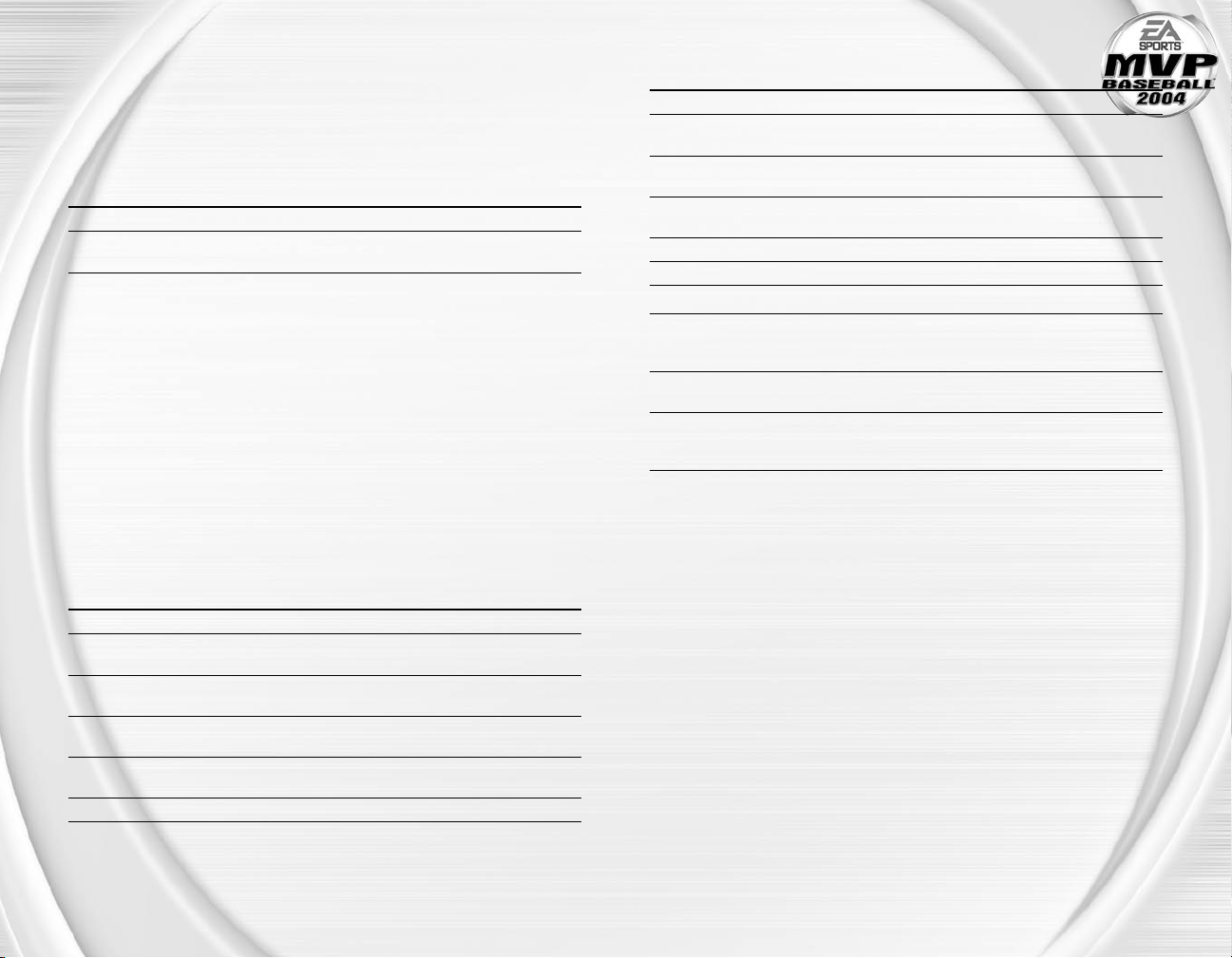
1
GAMEPLAY CONTROLS
Here’s all you need to know to start your Major League Baseball™ career.
OFFENSE
With the new EA SPORTS™ Pure Swing System, you have more control to slap a single
the other way, drill an extra-base hit down the line, or blast a hanging curve into the
bleachers.
BATTING KEYBOARD GAMEPAD
Swing Right
Square to bunt Hold Number pad 0 Hold Button R3
(release to pull back) (release to pull back)
The strike zone is divided into nine colored squares. Red squares mark the batter’s hot zones.
Blue squares are the batter’s cold zones. Clear squares are neutral for the batter.
v
EA SPORTS™ PURE SWING SYSTEM
Take unprecedented control at the plate by pressing the Left Analog Stick during your swing.
The results of your swing depend on your timing, the location of the pitch, and the
direction you press the Left Analog Stick.
To hit the ball in the air, press the Left Analog Stick // while swinging. This
increases the chances of hitting a fly ball, but also increases your chances of missing
the ball if the pitch isn’t up in the zone.
To hit the ball on the ground, press the Left Analog Stick // while swinging. Keep
in mind that high pitches are very difficult to hit on the ground.
To hit the ball to the left, press the Left Analog Stick // while swinging. For the
best results, use this technique when the pitch is coming in on the left side of the
plate.
To hit the ball to the right, press the Left Analog Stick // while swinging. Use this
technique when the pitch is coming in on the right side of the plate.
BASERUNNING KEYBOARD GAMEPAD
Control runner at 1st/2nd/3rd l, i,
Steal/Choose base Number pad 6, 8, 4, 2 D-Pad (toward destination base)
destination (toward destination base)
Feet-first slide N/A
Control on p. 2
Head-First Slide N/A
Control on p. 2
Advance/Retreat
all runners
Increase/Decrease leadoff N/A
NOTE :
If you do not select a runner, your baserunning command defaults
to the lead baserunner.
j
π/r
To steal, first press Button 3, Button 4, or Button 1 to select your runner, then press
the D-Pad to select the base to steal.
Button 2
Button 3/ Button 4/ Button 1
EA SPORTS™ Big Play
EA SPORTS™ Big Play
Button 5/ Button 6
Right Analog Stick
DEFENSE
PITCHING KEYBOARD GAMEPAD
Pitch location Number Pad 2, 4, 6, or 8 Left Analog Stick
Throw a pitch
Number pad
Aim outside the Right
strike zone combination
Pickoff attempt Number pad 0 + l, i, Button 5 + Button 3, Button 4,
or
Pitchout Number pad 0 +
Intentionally walk a batter Number pad 0 + π Button 5 + Button R3
Intentionally hit a batter hold Number pad 0 + r hold Button 5 + Button L3
Choose infield/outfield \ + 2, 4, 6, 8 Button 8 (hold) + D-Pad
alignment (before pitch) (D-Pad to choose a
category)
View pitch history Hold ]+ Number pad 4,6 Hold Button L3 + Button 5/6
to toggle at bats to toggle at bats
View Bullpen/Dugout menu Number pad + + 8, 2 Button 7 + D-Pad
(Number pad 4, 6 to toggle (Left D-Pad to toggle
between bullpens and dugouts) between bullpens and dugouts)
TO THROW A PITCH:
1.
Press and hold the button that corresponds to the pitch you want to throw. The bar
inside the pitch meter begins moving.
2.
Release the pitch button when the bar reaches the end of the pitch meter. The
closer your release point is to the end of the meter, the more effective the pitch is.
3.
Press the pitch button again when the bar is within the green accuracy zone near
the beginning of the pitch cycle to determine the pitch’s accuracy.
The effect of a bad pitch depends on the type of pitch. For example, ineffective
fastballs are slower than normal, and less effective breaking pitches are flatter.
If a pitcher misses the green accuracy zone by a considerable amount, an indicator
(red for hot zone, blue for cold zone, yellow for ball, white for neutral) appears to tip
off the batter to the location of the pitch.
k, l, i, j
q
j
, or Button 1, Button 2, Button 3,
-
+ pitch location Left Analog Stick
k
Button 4, Button 6
Button 1
Button 5 + Button 2
Page 3

2
3
PITCH SELECTION
Your pitcher’s pitch selection appears on-screen. Not all pitchers have the same arsenal of
pitches. A pitcher’s four-seam fastball is always assigned to Button 2. The remaining pitches
are assigned to the Button 3, Button 4, Button 1, and Button 6 (though not all pitchers have five
pitches).
FIELDING
Your first of many Gold Gloves awaits.
ACTION KEYBOARD GAMEPAD
Move fielder Number pad 2, 4, 6, 8 Left Analog Stick
(use two keys in combination
to run at an angle)
Change fielders Number pad
EA SPORTS™ Big Play Number pad 2,4,6,8 Right Analog Stick
Control (
Throw to 1st/2nd/3rd/Home l, i, j, k (hold to power Button 2, Button 3, Button 4,
up, release to throw) Button 1
Throw to the cut-off man Number pad
If you power up the throw into the red zone, you throw harder, but less accurately,
NOTE :
the situation. However, you can override this by choosing the infield and
outfield alignments yourself.
below) + right
which could result in an error.
The CPU automatically adjusts your defensive alignment based on
0
q
e
Button 5
Button 6
EA SPORTS™ BIG PLAY CONTROL
Using the all-new EA SPORTS ™ Big Play Control, you can climb the fence to rob home
runs, make spectacular diving catches, slide around tags, and more.
FIELDING
To dive or stretch for a ball just out of your reach, press the Right Analog Stick
toward
the ball.
To climb the wall to snag a would-be home run or jump for a ball over your head,
press the Right Analog Stick .
To make a sliding catch, press the Right Analog Stick as the ball approaches.
BASERUNNING
Timing is the key to a perfect slide. Use the EA SPORTS ™ Big Play Control to create
havoc on the base paths.
ACTION GAMEPAD
Head-first slide Right Analog Stick
Head-first slide to the left/right Right Analog Stick /
Pop-up slide Right Analog Stick
Hook slide to the right/left side of the bag Right Analog Stick /
Dislodge ball from catcher Right Analog Stick
ON THE DIAMOND
It’s time to jump right into the action. The classic rivalry between the
Yankees and the Red Sox is on tap. You get three innings to leave your mark.
TO START THE GAME:
1.
Choose from the hometown New York Yankees or the visiting Boston Red Sox.
2.
From the Select Team screen, toggle the controller selection beneath the team
(Home or Away) you want to play as.
3.
Select the jerseys and the difficulty setting. That’s it. It’s game time.
THIS SOFTWARE IS PROVIDED AS IS WITHOUT WARRANTY OF ANY KIND, WHETHER EXPRESS OR IMPLIED,
INCLUDING WARRANTIES OF MERCHANTABILITY AND FITNESS FOR A PARTICULAR PURPOSE WHICH ARE
HEREBY DISCLAIMED. IN NO EVENT WILL ELECTRONIC ARTS BE LIABLE FOR ANY SPECIAL, INCIDENTAL,
OR CONSEQUENTIAL DAMAGES RESULTING FROM POSSESSION, USE, OR MALFUNCTION OF THIS
ELECTRONIC ARTS SOFTWARE PRODUCT.
SOME STATES DO NOT ALLOW LIMITATIONS AS TO HOW LONG AN IMPLIED WARRANTY LASTS AND/
OR EXCLUSIONS OR LIMITATIONS OF INCIDENTAL OR CONSEQUENTIAL DAMAGES SO THE ABOVE
LIMITATIONS AND/OR EXCLUSIONS OF LIABILITY MAY NOT APPLY TO YOU. THIS WARRANTY GIVES YOU
SPECIFIC RIGHTS, AND YOU MAY ALSO HAVE OTHER RIGHTS WHICH VARY FROM STATE TO STATE.
ELECTRONIC ARTS RESERVES THE RIGHT TO MAKE IMPROVEMENTS IN THIS FILE AND TO THE SOFTWARE
AT ANY TIME AND WITHOUT NOTICE.
THIS FILE AND THE SOFTWARE HEREWITH IS COPYRIGHTED. ALL RIGHTS ARE RESERVED. NO PART
OF THIS FILE OR THE SOFTWARE MAY BE COPIED, REPRODUCED, TRANSLATED, OR REDUCED TO
ANY ELECTRONIC MEDIUM OR MACHINE-READABLE FORM WITHOUT THE PRIOR WRITTEN CONSENT
OF ELECTRONIC ARTS, P.O. BOX 9025, REDWOOD CITY, CALIFORNIA 94063-9025, ATTN: CUSTOMER
SUPPORT.
ALL RIGHTS RESERVED.
© 2004 Electronic Arts Inc. Electronic Arts, EA, EA SPORTS, the EA SPORTS logo and MVP
Baseball are trademarks or registered trademarks of Electronic Arts Inc. in the U.S. and/or
other countries. All rights reserved. EA SPORTS™ is an Electronic Arts™ brand. Major
League Baseball trademarks and copyright are used with permission of Major League Baseball
Properties, Inc. Visit the official Major League Baseball website at MLB.com. © MLBPA. Official
Licensee – Major League Baseball Players Association. Visit the Players Choice on the web at
www.bigleaguers.com. All other trademarks are the property of their respective owners.
