Page 1
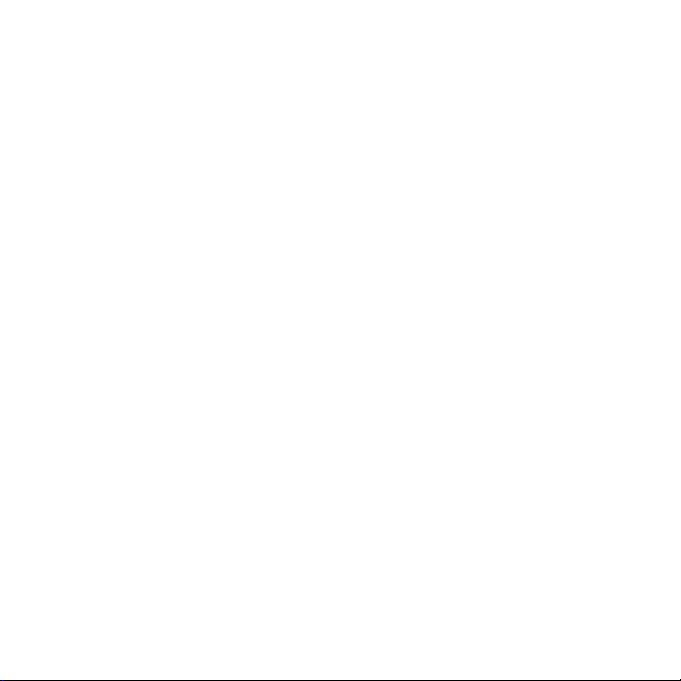
MONOPOLY™PC MANUAL
Page 2
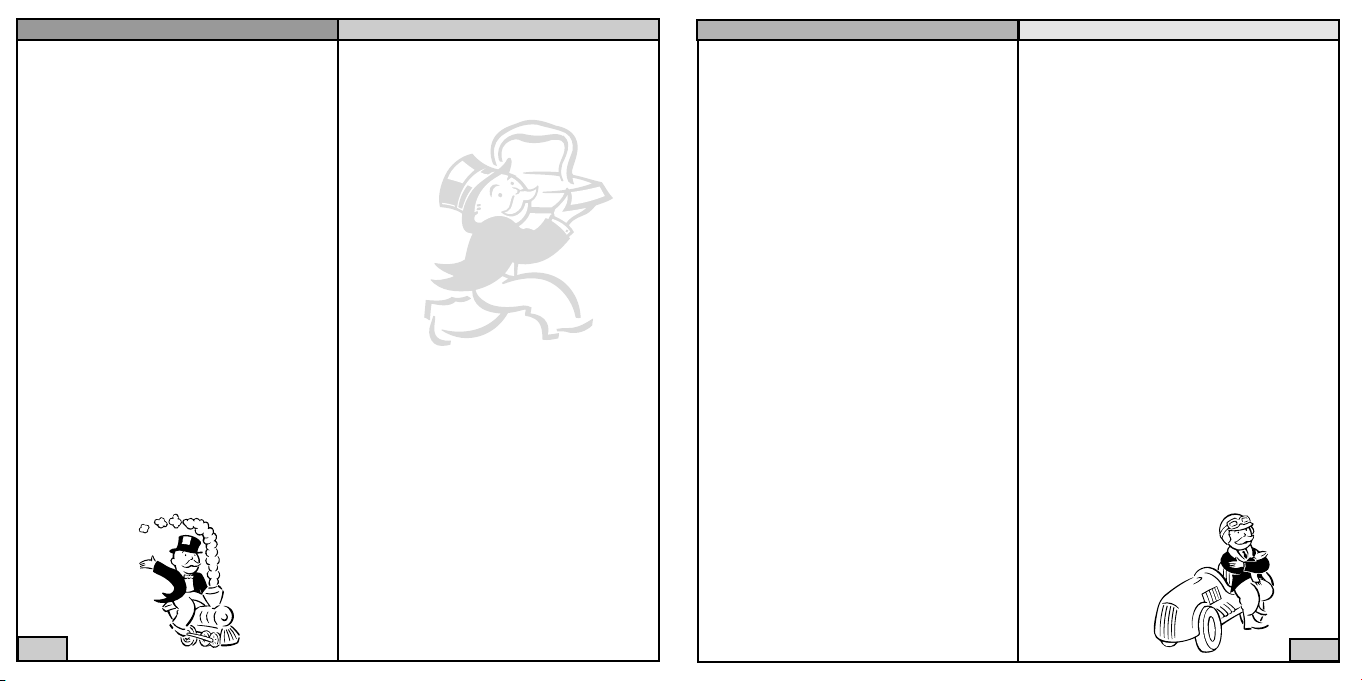
TABLE OF CONTENTS
First Things First . . . . . . . . . . . . . . . . . . . . .2
The ReadMe File . . . . . . . . . . . . . . . . .2
System Requirements . . . . . . . . . . . . . .2
Setup and Installation . . . . . . . . . . . . . . . . . .3
Welcome to the MONOPOLY Game! . . . . . .3
Getting Started . . . . . . . . . . . . . . . . . . . . . .3
Gameplay Setup Sequence . . . . . . . . . . . . . .4
The Official Rules . . . . . . . . . . . . . . . . . . . .6
The Gameplay Screen . . . . . . . . . . . . . . . .11
The Gameplay Buttons . . . . . . . . . . . . . . .11
The MONOPOLY Calculator . . . . . . . . . .12
The Trading Screen . . . . . . . . . . . . . . . . . .13
Options Menu . . . . . . . . . . . . . . . . . . . . .14
Custom Rules Options . . . . . . . . . . . . . . .14
The Short Game . . . . . . . . . . . . . . . . . . . .15
Playing a Network Game . . . . . . . . . . . . . .16
Network Chat . . . . . . . . . . . . . . . . . . . . . .18
GameSpy Arcade . . . . . . . . . . . . . . . . . . . .18
Infogrames Web Sites . . . . . . . . . . . . . . . . .20
Technical Support . . . . . . . . . . . . . . . . . . .21
License Agreement . . . . . . . . . . . . . . . . . . .23
Credits . . . . . . . . . . . . . . . . . . . . . . . . . . .28
2
Multiplayer: Ethernet card and LAN with
TCP/IP protocols for LAN Play
Internet access for GameSpy
play
Modem: 28.8K baud or higher (for
online play)
* Indicates device should be compatible with
DirectX®version 8.1 or higher.
SETUP AND INSTALLATION
1. Start Windows®98/Me/XP.
2. Insert the MONOPOLY CD-ROM game
disc into your CD-ROM drive.
3. If AutoPlay is enabled, a title screen should
appear. Click on the Install button. If
AutoPlay is not enabled, double-click on the
“My Computer” icon on your Windows
®
desktop. Next, double-click on your CD-ROM
icon. If the install screen still does not
appear at this point, locate the “setup.exe”
file on the MONOPOLY CD-ROM and
double-click on it to install the game.
4. Follow the remainder of the on-screen
instructions to finish installing MONOPOLY.
5. Once installation is complete, click on the
Start button at the bottom of the screen, and
then choose Programs>Infogrames
Interactive>Monopoly>Play Monopoly to
start the game.
Note: You must have the MONOPOLY
CD-ROM in the CD-ROM drive to play.
Installation of DirectX
®
The MONOPOLY CD-ROM requires
DirectX®8.1 or higher in order to run. If you
do not have DirectX®8.1 or higher installed on
your computer, click “Yes” when asked if you
would like to install it.
WELCOME TO THE
MONOPOLY GAME!
MONOPOLY has fun features for everyone,
including bright 3D graphics, cleverly animated
tokens and 11 gameboard choices. Play against
friends, with challenging computer opponents or
over the Internet.
So, Advance to GO, collect $200 and get ready
for an exciting MONOPOLY experience!
GETTING STARTED
You can play the MONOPOLY CD-ROM game
with up to six players. Your opponents can
either be human or AI (computer-controlled
artificial intelligence), and human opponents
can play alongside you at your computer or
from a remote location.
3
FIRST THINGS FIRST
The ReadMe File
The MONOPOLY CD-ROM game has a
ReadMe file where you can view both the
License Agreement and updated information
about the game. We strongly encourage you to
take the time to read this file in order to get
the benefit of changes made after this manual
went to print.
To view this file, double-click on it in the
MONOPOLY directory found on your hard
drive (usually C:\Program Files\Infogrames
Interactive\Monopoly). You can also view
the ReadMe file by first clicking on the Start
button on your Win98/Me/XP taskbar, then on
Programs, then on Infogrames Interactive, then
on MONOPOLY, then on the ReadMe file.
System Requirements
Operating System: Windows®98/Me/XP
Processor: Pentium®II 333 MHz
Memory: 32 MB (64 MB for XP)
Hard Disk Space: 140 MB Free
CD-ROM Drive: 4X Speed
Video: 8 MB Windows®98/Me/XP-
compatible video card*
Sound: Windows®98/Me/XP-
compatible sound card*
DirectX®: DirectX®version 8.1
(included) or higher
Page 3
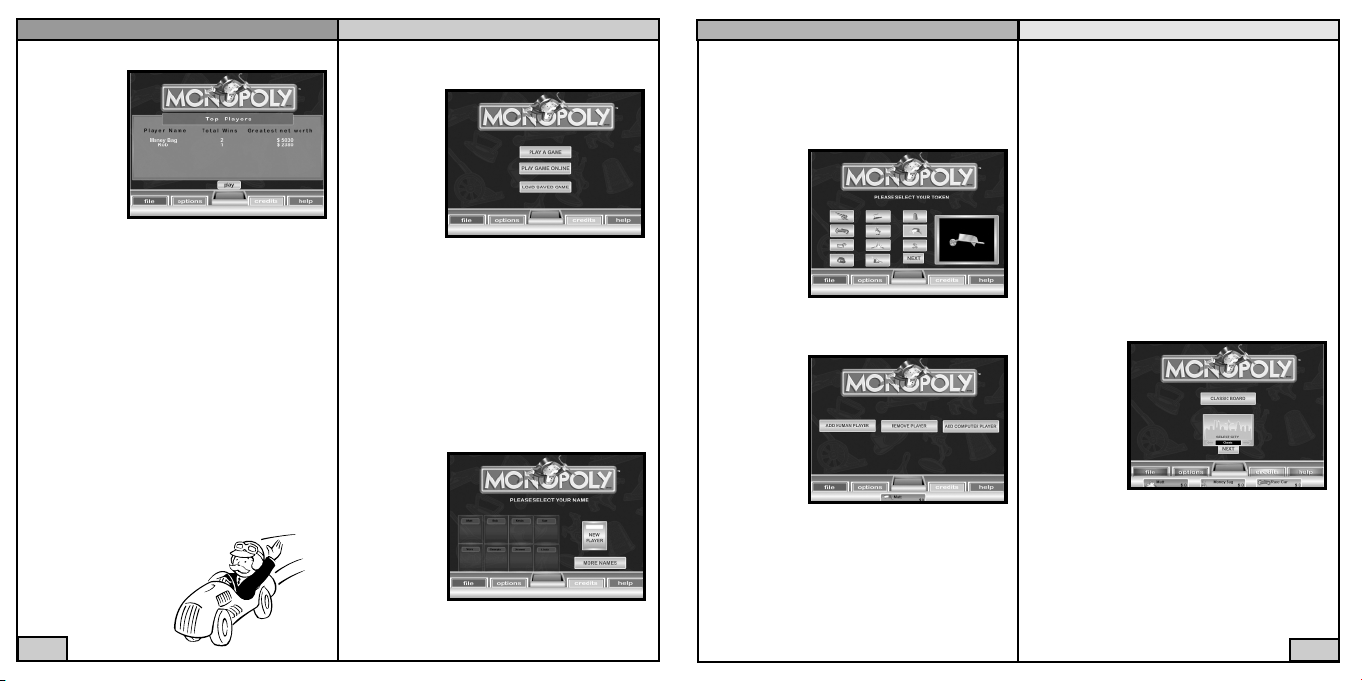
TOP PLAYERS SCREEN
When you
first launch
the game, an
opening
sequence will
play and if
previous scores
exist, the Top
Players screen
will appear. From here you can view each player’s
total number of wins and the greatest net worth
they have achieved during play. When you’re
done viewing this information, click on the
“Play” button. This will take you to the start of
the Gameplay Setup sequence.
Note: From the Top Players screen you can also
access the game’s File Menu, Options Menu,
Credits List, and Help Menu by clicking on
the corresponding button at the bottom of the
screen.
GAMEPLAY SETUP SEQUENCE
Before you can begin play, you must first set
up your game. It’s easy! Just follow the steps
outlined on the next few pages.
4
If you are a new player, click on the “New
Player” button and then type in your name.
Press the “Enter” key on your keyboard when
you are done. This will take you to the next step.
STEP 3: SELECT A TOKEN
Click on the
picture of the
token that you
would like to
represent you
during play;
then click on
the “Next”
button to
continue.
STEP 4: ADD/REMOVE PLAYERS
You need at
least one
opponent in
order to play.
There can be
a total of two
to six players
in a game. At
least one player must be human. To add or remove a player,
click on one of the following:
Add Human Player – Click here to add another
human player to the game.
Remove Player – Players, either human or AI,
can be removed from a game before the game
begins. Click here to remove a player from the
game; then click on the name of the player you
wish to remove.
Add Computer Player – Click here to add a
computer opponent to the game. You must
then select a “strength” for that player. Click on
the strength level that you want to assign to
that computer player — “First-time Buyer,”
“Entrepreneur” or “Tycoon.”
After you have added all of the players you
want to the game, click on the “Start” button
to continue.
STEP 5: CHOOSE A GAMEBOARD
Classic Board
– Click here if
you wish to
play the game
on the familiar classic
gameboard.
Select City –
Click here if
you wish to play on a gameboard that features
actual landmarks from a well-known North
American city. Click on the arrow buttons to
scroll through the list of available cities. After
you’ve selected a city, click on the “Next” button
to continue.
5
STEP 1: SELECT THE TYPE OF GAME YOU
WANT TO PLAY
Play a Game
– Click here
if you want to
start a brand
new game on
your computer.
This will take
you directly
to Step 2.
Play Game Online – Click here if you want to
play a network game. See “Playing a Network
Game” on page 16.
Load Saved Game – Click here to continue
playing a previously saved game. This will take
you to the “Load Game” screen. From there,
click on the game you wish to load. The game
will automatically be loaded and play will begin
at the point where the game was last saved.
STEP 2: SELECT OR ENTER A PLAYER NAME
If you have
previously
signed in,
select your
name by clicking on it. If
your name is
not immediately visible,
click on the “More Names” button to reveal
additional player names.
Page 4
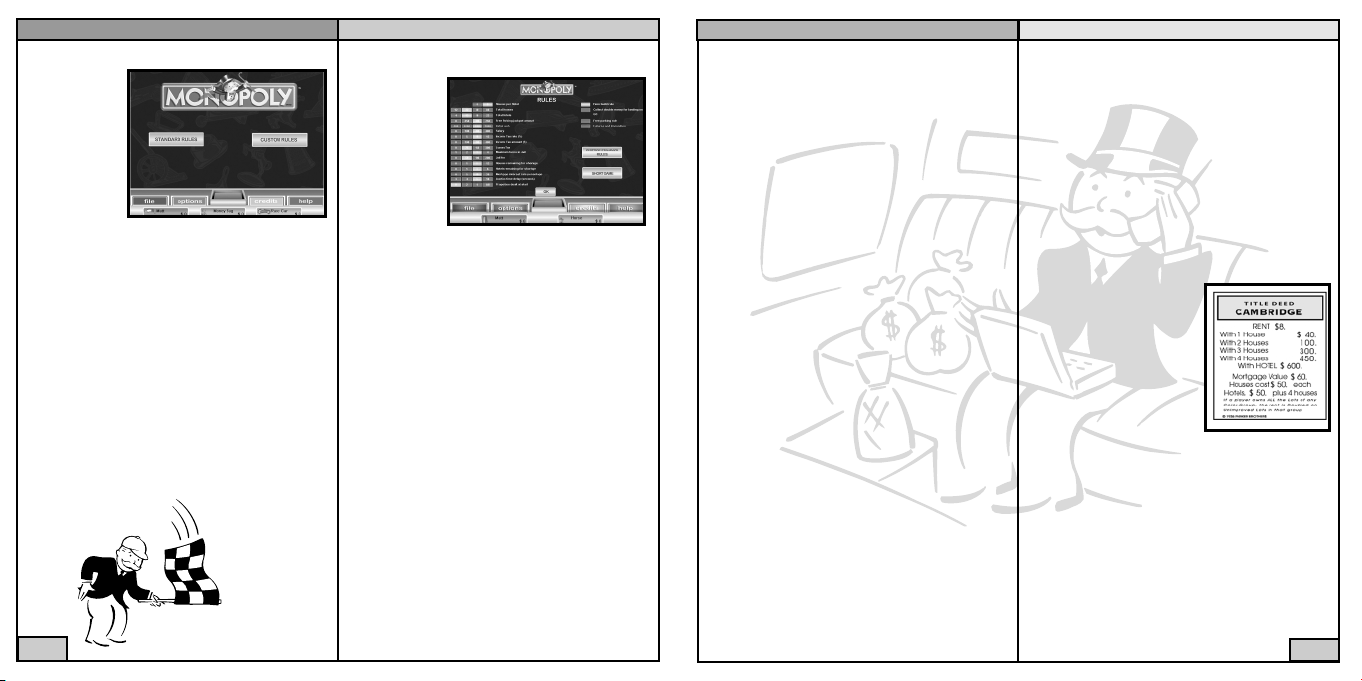
STEP 6: CHOOSE THE GAMEPLAY RULES
Standard
Rules – Click
here to play
the game
using the
standard rules
from the
classic
MONOPOLY
board game.
Custom Rules – Click here to play the game
with your own custom rules. This will take you
to the Custom Rules screen. From there, click
on the individual options to change their setting. See “Custom Rules Options” on page 14.
If you change your mind and would like to
play with the standard rules, click on the
“Restore Standard Rules” button. When done,
click on the “OK” button to continue. Note: If
you want to play a shortened game, click on
the “Short Game” button. For details, see “The
Short Game” on page 15.
Congratulations! Now you’re ready to play!
6
On your turn, roll the dice and move forwards
around the board in the direction of the arrow.
The space you land on will determine what you
have to do next. (Two or more tokens may rest
on the same space at the same time.)
The space you land on may require you to do
one of the following:
• Buy properties (if you choose)
• Pay rent (if you land on an owned property)
• Pay taxes
• Draw a Chance or Community Chest card
• Go to Jail
• Rest on the Free Parking space
• Collect $200 salary
Rolling Doubles
Take your regular turn; then roll the dice again
for another turn. If you roll doubles for a third
time in succession, you will be sent directly
to Jail.
Passing “GO”
Every time you either land on or pass “GO,”
you receive $200 from the Bank.
Buying Property
If you land on an unowned property, you may
buy it if you so choose. If you decide to buy,
the price of the property will be deducted from
your cash funds. You will receive in exchange, as
proof of ownership, that property’s Title Deed.
If you decide not to buy, you must immediately
auction the property to the highest bidder.
Even though you declined the option of buying
at the original price, you may join in the bidding. (See “Auction” on page 12.)
Owning Property
Owning property entitles you to collect rent
from any “tenants” (other players) who land on
that space. It is an advantage to own all the
properties within a color-group — in other
words to own a monopoly. You can build on
any properties for which you own the complete
color-group (as long as no properties within
that color-group are mortgaged).
Landing on Owned Property
If you land on a property
that has previously been
bought by another player,
you may be required to
pay rent. The amount
payable is shown on the
Title Deed for that property and will vary according
to the number of buildings
on it. If a player owns all properties within a
color-group, the rent payable is doubled on any
property of that group not yet developed.
Note: You cannot collect double rent if any one
site in a color-group is mortgaged. Where
houses or hotels have been built on a property,
the rent will increase and will be shown on that
property’s Title Deed. Rent is not payable on
mortgaged properties.
7
THE OFFICIAL RULES
The Game
in Brief
MONOPOLY
is the game of
buying, renting or selling
properties so
profitably that
players
increase their wealth — the wealthiest becoming the eventual winner. Starting from the
“GO” space, your token moves around the
board according to your dice roll. When you
land on a space that is not already owned by
someone else, you may buy it from the Bank. If
you choose not to buy it, you must auction it
off to the highest bidder. Players who own
properties collect rents from opponents landing
there. The construction of houses and hotels
greatly increases the rent you can collect on
properties, so it is wise to build on as many
sites as possible. If you need to raise more
money, the Bank can give mortgages on properties. You must always obey the instructions
given on Chance and Community Chest cards.
Sometimes you will be sent to Jail.
Object
To be the only player left in the game that is
not bankrupt.
Playing the Game
At the start of the game you will be given $1,500.
Page 5
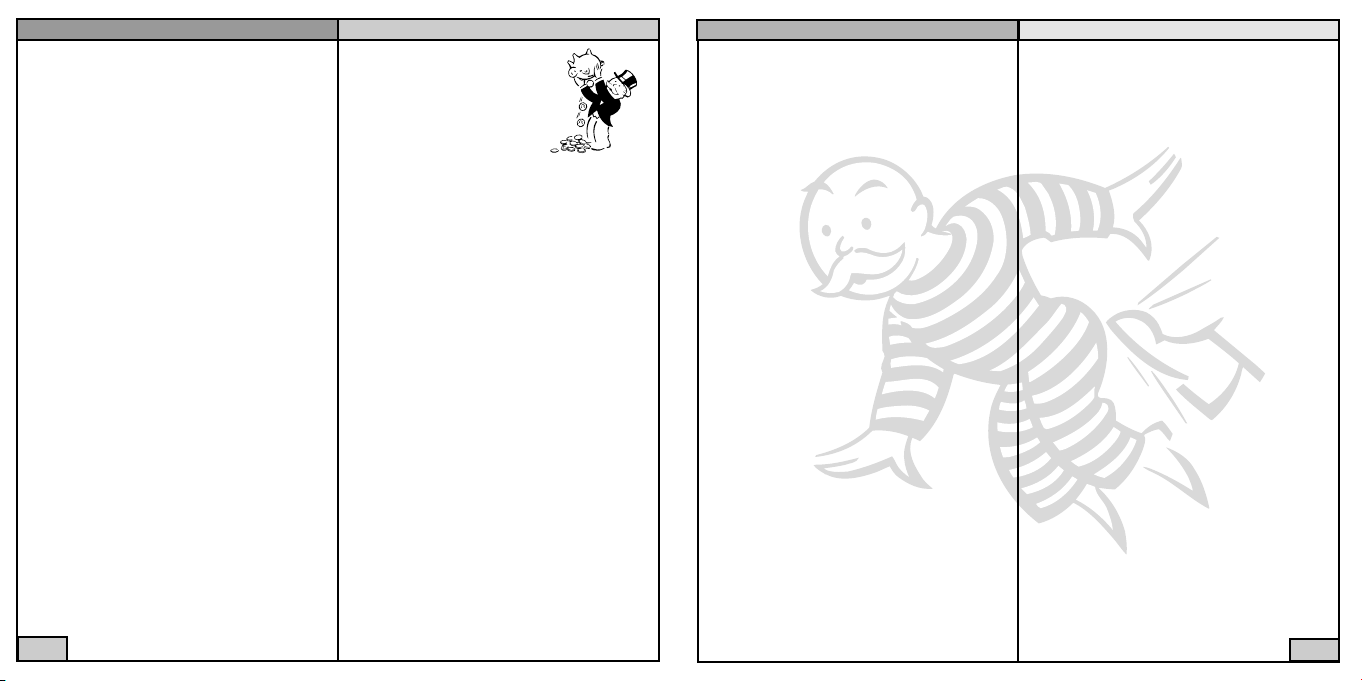
Landing on the Utilities
If you land on a utility, and it is not already
owned, you may buy it. If, however, the utility
is already owned, you may be asked to pay rent
to the owner. Rent amount is determined by
your already rolled dice. If the owner has only
one of the utilities, the rent will be four times
your dice roll. If, however, the same player
owns both utilities, you must pay ten times the
amount of your dice roll. If you are sent to the
utility as a result of a Chance or Community
Chest card, you must roll the dice to determine
how much you should pay. If you decide not to
buy, you must auction the utility to the highest
bidder.
Landing on the Railroads
If you are the first to land on the railroad, you
may buy it. If you decide not to buy, you must
auction it to the highest bidder. Even though
you declined to buy at the original price, you
may join in the bidding. If the railroad is
already owned when you land on it, you must
pay the amount stated on the Title Deed. The
amount payable will vary according to the number of other railroads owned by that player.
Landing on “CHANCE” and
“COMMUNITY CHEST”
These cards may ask you to do one of the
following:
8
To get out of Jail you can:
Pay a fine of $50 and continue on your next
turn, or
• Purchase a “Get Out of Jail Free” card from
another player at a mutually agreed upon
price and use it to get out, or
• Use a “Get Out of Jail Free” card if you
already have one, or
• Wait there for three turns, rolling the dice on
each turn to try to roll doubles. If you roll
doubles on any turn, move out of Jail using
this dice roll. After you have waited three
turns, you must pay $50 and then move out
of Jail.
Note: While in Jail you can collect rent on
properties, provided they are not mortgaged.
Just Visiting
If you are not “sent to Jail” but, during the
course of play, land on the Jail space, you are
“Just Visiting” and incur no penalty. On your
next turn, move ahead as usual.
Houses
Once you own all properties of a color-group,
you can buy houses to put on any of those
spaces. This increases the rent you can charge
to passing tenants. The price of a house is
shown on the relevant Title Deed.
You can only buy houses on your turn, and you
must build evenly. You cannot build a second
house on any one site of a color-group until
you have built one house on every site of that
group, and so on, up to a maximum of four
houses per property. Selling houses must also
be done evenly. You can buy or sell at any time,
and as many buildings as your judgment and
financial standing will allow.
Note: Houses may not be built if any site of
the same color-group is mortgaged.
If you own all properties of a color-group, and
only one or two of them have been built on,
you can still collect double rent from another
player who lands on one of your unimproved
properties in that color-group.
Hotels
You must have four houses on each site of a
complete color-group before you can buy a hotel.
Hotels are bought in the same way as houses and
cost four houses, which are returned to the Bank,
plus the price shown on the Title Deed. Only
one hotel may be erected on any one site.
Building Shortages
If there are no houses left in the Bank, you
must wait for other players to return theirs
before you can buy any. Similarly, when selling
hotels, you cannot replace them with houses if
there are none available.
Selling Property
You may sell undeveloped properties, railroads
and utilities to any other player as a private
transaction for a sum agreeable to both of you.
(See “The Trading Screen” on page 13.) No
property, however, may be sold to
9
• Move your token
• Pay money – for example,
in taxes
• Receive money
• Go to Jail
• Get Out of Jail Free
If you pick a “Get Out of Jail Free” card, you
may keep it until you wish to use it, or sell it at
a mutually agreed upon price.
Landing on “INCOME TAX”
and “LUXURY TAX”
When you land on either one of these spaces,
the corresponding amount will be deducted
from your cash funds and paid to the Bank.
Free Parking
When you land on “Free Parking,” you must
rest here until your next turn. There is no
penalty for landing here.
Jail
You will be sent to Jail if:
• You land on the “GO TO JAIL” space, or
• You pick a Chance or Community Chest
card which tells you to “GO DIRECTLY
TO JAIL,” or
• You roll doubles three times in succession on
your turn.
Your turn ends when you are sent to Jail. If you
are sent there, you will not collect $200 for
passing GO, regardless of where you are on
the board.
Page 6

another player if any buildings stand on any of
the properties of that color-group. Should you
wish to sell a property from a color-group, you
must first sell all buildings on those properties
to the Bank.
Houses must be sold evenly, in the same way as
they were bought. (See “Houses” on page 9).
Houses and hotels cannot be sold to other
players. They must be sold to the Bank at half
the value stated on the relevant Title Deed.
For hotels, the Bank will pay half the cash price
of the hotel plus half the price of the four
houses, which were given to the Bank for the
purchase of the hotel. All hotels on one colorgroup may be sold at once.
If necessary, hotels can be broken back down
into houses to raise money. To do this, you can
sell a hotel to the Bank and receive, in exchange,
four houses as well as money for the hotel (i.e.
half its cost).
Mortgaged property cannot be sold to the
Bank, but can be sold to other players.
Mortgages
If you have no money left and are required to
pay a debt, you can raise money by mortgaging
a property. To do this, first sell off any buildings on that property to the Bank. (See
“Mortgage” on page 12.) When you wish to
repay your mortgage, you must pay the amount
of the mortgage plus 10% interest.
10
then choose whether to retain the mortgage or
pay it off in full now.
Short on Cash?
If you owe more rent than you can pay in cash,
you may pay your creditor part in cash and part
in property (i.e. empty building sites). In this
case, the creditor may choose to accept certain
property (even if it is mortgaged) at a value far
in excess of the printed one in order to obtain
additional sites, or to block another player from
obtaining control of that property.
Money can only be loaned to a player by the
Bank, and then only by mortgaging property.
THE GAMEPLAY SCREEN
The Gameplay screen features these five basic
areas:
A. Gameboard
– Shows the
entire gameboard and
each player’s
location.
Click on
the gameboard and
move your
mouse to rotate
the board.
B. Gameplay Buttons Bar – Features different
buttons throughout the game to control gameplay. To learn more about each of the buttons,
see “The Gameplay Buttons” below.
C. Dice Tray – Features the token of the player
whose turn is in progress, as well as the roll of
the dice.
D. Player Name Tags – Click on a player’s
name tag to see all of the pertinent information
relating to that player’s position in the game,
including his/her cash amount, and the properties he/she owns.
E. Bank Holdings Button – Click here to see
what properties are currently owned by the
Bank, as well as the number of houses and
hotels still available. If you would like a closeup view of a property card, mouse over it.
THE GAMEPLAY BUTTONS
During the game, various Gameplay Buttons
will appear:
Menus – Click here to access the game’s File
Menu, Options Menu, Credits List and Help
Menu buttons.
Trade – Click here to propose a trade with
another player. This will take you to the
Trading Screen described on page 13.
Roll Dice – Click here to roll the dice. Your
token will then move to the appropriate space
determined by the dice roll.
11
Note: If you mortgage a property, you retain
possession of it. No other player can secure it
by paying off the mortgage to the Bank.
Rent cannot be collected on a mortgaged property. It can, however, still be collected for other
properties of that color-group.
You can sell mortgaged property to other players at any agreed upon price. The buyer can
then decide to remove the mortgage immediately by paying off the mortgage plus the 10%
interest. Alternatively, he/she can pay the 10%
but retain the property with a mortgage. In this
case, when the mortgage is finally removed an
additional 10% is payable.
When all sites of a color-group are no longer
mortgaged, the owner may begin to buy back
houses at full price.
Bankruptcy
If you owe the Bank or another player more
money than you can raise from your assets, you
are declared bankrupt and are out of the game.
If your debt is to the Bank, the Bank takes all
your cash and Title Deeds. The Bank then auctions off each property to the highest bidder.
If you are made bankrupt by another player,
your houses and hotels are sold to the Bank at
half their original cost and that player receives
any cash, Title Deeds and “Get Out of Jail Free”
cards you own. If you own any mortgaged
property, you must turn it over to that player.
That player must immediately pay 10% and
A
C
D
E
B
Page 7

Mortgage – Click here to mortgage a property.
Important! This button is only available if you
own properties and those properties are eligible
to be mortgaged. When prompted, select the
property that you want to mortgage by clicking
on it.
Unmortgage – Click here to unmortgage a
property. Important! This button is only available if you own properties and those properties
are mortgaged. When prompted, select the
property that you want to unmortgage by
clicking on it.
Auction – Click here to put a piece of property
up for auction. All players may participate in
an auction, including players in Jail. To bid on
a property, click on the denominations located
in the money tray. The highest bidder is awarded the property.
Buy – Click here to buy a piece of property.
The price of the property Deed will automatically be deducted from your bank account.
Build – Click here to buy a house or hotel.
Important! This button is only available if you
own all the properties of a color-group.
Sell – Click here to sell a house or hotel.
Important! This button is only available if you
have a house on a property.
Done – Click here when you have completed
your turn.
12
To begin using the calculator, click on the key
for the function that you wish to use. You will
then be prompted with short instructions. Next
you will be asked to do one of two things:
• Pick a Title Deed from the set that will
appear just below the calculator, OR
• Pick a token from those that appear in a field
replacing the numeric keys.
Now all you have to do is follow the instructions. Your answer will appear in the smallest
text field, directly above the numeric keys.
Note: The numeric keys themselves aren’t supposed to be functional, and are included in the
calculator just for fun.
Important! Between each separate use of a
function key, you must click on the “clear” key
to reset the calculator.
THE TRADING SCREEN
How to
Propose a
Trade to
Another
Player
Select the
player with
whom you
wish to trade.
Next, click on the properties, futures, immunities or money icons to trade those assets,
respectively. Your assets are located on the left
side of the screen while the player with whom
you wish to trade is located on the right side of
the screen. When you are satisfied with the
trade setup, click on the “Propose” button. If at
any time you wish to cancel the trade, click on
the “Cancel” button.
Your opponent must choose whether to
ACCEPT, COUNTER or REJECT the deal.
If he/she accepts the deal, play returns to the
Gameplay screen with the assets transferred.
If he/she rejects the deal, play returns to the
Gameplay screen with nothing having changed
hands. If he/she chooses to counter the offer,
then the opponent now controls the terms of
the deal.
Trading Mortgaged Properties
If you receive mortgaged property as part of a
deal, you must pay 10% of the mortgage value
as a surcharge for taking over the mortgage. If
you later unmortgage the property, you will
have to pay the mortgage principle plus 10%.
Other Ways to Raise and Spend Money
If you need to raise money, you can always sell
a house or hotel back to the Bank. If you’re
rolling in the dough, however, you can use that
extra cash to buy a house or hotel, or to
unmortgage a property. Note: The property
owner must then pay the Bank the amount of
the mortgage plus 10% interest.
Winning
The last player left in the game is the
winner.
13
Camera View Button – Click here to change
your viewing angle of the gameboard.
Status – Click here if you would like to view
the status of players, deeds, or the Bank. This
will bring up the Status screen. From there,
click on one of the buttons at the bottom left
of your screen to view that category’s status.
Other buttons will then appear to the lower
right of the screen. These buttons are associated
with the Status button you selected. Click on
the different buttons to view specific types of
information. Note: This screen also features the
special MONOPOLY calculator. See below for
details.
Main – Click here to return to the game in
progress.
THE MONOPOLY CALCULATOR
The MONOPOLY
calculator is quite
different from a
standard calculator in
that it is geared towards
specific game functions. If you roll the
mouse cursor over the
various function keys,
a description of that button’s purpose will
appear in the text field to the right of the
calculator.
Page 8

OPTIONS MENU
Sound Options
The following may be turned ON or OFF:
• Token Voices
• MR. MONOPOLY’s Comments
• Music
Display
Options
You may turn
OFF many
features in
order to speed
up gameplay.
This could be
especially
important when playing over the Internet or
with experienced players who may have already
seen most of the animation sequences. The following features may be turned ON or OFF:
• Token animations
• 3D Camera Movement
• Lighting Effects
• 3D Board Display
• Bilinear Filtering
• Dithering
CUSTOM RULES OPTIONS
Houses per Hotel – Select the number of
houses to be exchanged for one hotel. Valid
numbers are either 4 or 5.
14
Default value for houses remaining for shortage
is 6. Valid numbers are between 0 and 12.
Hotels Remaining for Shortage – Default
value is 3. Valid numbers are between 0 and 6.
Mortgage Interest Rate Percentage – Valid
rates are between 0 and 20.
Auction Time Delay (Seconds) – The time
MR. MONOPOLY will wait for further bids
before saying “Going Once,” etc. Default value
is 5 seconds. Valid times are between 3 and 10
seconds.
Properties Dealt at Start – Default is 0. Valid
numbers are between 0 and “All.”
Even Build Rule – When possible, houses
must be evenly distributed among all properties
in a group. The number of houses on any
property cannot be more than one greater than
any other property.
Collect Double Money for Landing on GO –
If this rule is ON, players will collect twice the
selected salary for landing on GO.
Free Parking Rule – If this rule is ON, $500
is placed on Free Parking at the start of the
game. Also, all taxes and fines are put into this
space. If a player lands on the space he/she gets
the money. If a player wins the money, a new
$500 is placed on Free Parking.
Futures and Immunities – If this rule is ON,
as part of a trading transaction, one player may
grant a future or an immunity to another player.
In terms of a future, this means that the future
rent collection rights on the property are transferred to the other player for a number of times.
Note: Future rent collection right also applies to
the player giving the future.
A player may also grant an immunity to another
player as part of a trading transaction. This
means that the other player is immune from
paying rent a specific number of times when
he/she lands on a property or set of properties.
Note: An immunity cancels a future.
Short Game Button – Click on this button to
automatically set the rules for a short game.
Restore Standard Rules Button – Click on
this button to automatically set the rules for
the normal game.
THE SHORT GAME
At the start of a short game, the Bank deals
two properties at random to each player. The
players must immediately pay the Bank the
price of each property. Play then continues as
in a normal game.
In a short game, it is necessary to have only
three houses (instead of four) on each property
of a complete color-group before the player
may buy a hotel. Rent for a hotel remains the
same as in the normal game. The turn-in value
of a hotel is still one-half the purchase price,
which in this game is one house less than in
the normal game.
15
Total Houses – Default is 32. You may pick
12, 32, 60 or 88.
Total Hotels – Default is 12. You may pick 4,
12, 16 or 22.
Free Parking Jackpot Amount – Valid
amounts are between 0 and $750.
Initial Cash – Valid amounts are between
$500 and $2,000.
Salary for Passing GO – Default is $200. You
may pick a number between 0 and $400.
Income Tax Rate (%) – Valid percentages are
between 0 and 15%.
Income Tax Amount ($) – Valid amounts are
between 0 and $400.
Luxury Tax – Valid amounts are between
0 and $300.
Maximum Turns in Jail – Number of turns
you can stay in jail without having to pay to
get out. Default is 3. Valid numbers are
between 1 and 4.
Jail Fee – Amount to pay to get out of Jail.
Default is $50. Valid amounts are between
0 and $200.
Houses Remaining for Shortage – If a player
wants to buy a house and if less than this number of houses remains with the Bank, all players
qualified to buy houses will be asked if they
also want to buy a house. If any other player
also wants to buy the house, an auction is held.
Page 9

As in the normal game, the first player to go
bankrupt retires from play. However, when the
second bankruptcy occurs, the game ends. Play
immediately ceases, with the bankrupt player
turning over to their creditor all that they have
of value, including houses and hotels and any
other properties. This happens when the creditor is a rival player or the Bank.
Each remaining player then values their own
assets: (1) cash on hand; (2) property, utilities
and railroads owned at the price displayed on
the board; (3) any mortgaged property owned
at the price displayed on the Title Deed; (4)
houses, valued at purchase price; and (5) hotels,
valued at purchase price including the value of
the three houses turned in.
The richest player wins!
PLAYING A NETWORK GAME
To play a network game, follow these setup
steps:
1. First decide whether you want to Host a
game from your computer or Join an existing game that someone else is hosting.
2. Now choose how you will be connecting to
your opponents. Select one of the following:
• Internet TCP/IP Connection For
DirectPlay – Click here to play a game over
a TCP/IP local network or the Internet.
16
and configure it. When ready, click the
“Answer” button.
Join
Your system must have a properly installed
and configured modem. From the Modem
Connection dialog box, select your modem and
configure it. Enter the telephone number of the
modem to which you wish to connect. When
ready, click the “Connect” button. Your computer will begin dialing the number entered.
The host player’s computer will answer your
call, successfully negotiate with your system,
and begin a game.
SERIAL SETUP
Host
Your system must have a properly installed and
configured serial port, and be connected to
another system that has a properly installed
and configured serial port via a null modem
cable. From the Serial Port Settings dialog box,
select and configure your serial port settings.
When ready, click the “OK” button.
Join
Your system must have a properly installed and
configured serial port, and be connected to
another system that has a properly installed and
configured serial port via a null modem cable.
From the Serial Port Settings dialog box, select
and configure your serial port settings. When
ready, click the “OK” button. Your serial port
should detect a connection to the host’s system,
successfully negotiate, and begin a game.
HOW TO FIND YOUR IP ADDRESS
USING WINDOWS
®
98/Me/XP
To find your IP address so that you can communicate it to other players, follow the steps
detailed below:
1. Connect to your ISP (Internet Service
Provider). This MUST be done before
continuing.
2. Click on the START button on your
Windows®98/Me/XP taskbar, and then
click on RUN.
3. When the RUN window appears, type
winipcfg and then click OK.
4. The box labeled “IP Address” is your IP
address for that session. Note: Your IP
address may change each time you log on,
depending on your ISP.
5. If you are hosting the game, you must communicate your current IP address to the
other players wishing to join the game. You
can do this via:
• E-mail – Use your e-mail program to send
your IP address to other players, OR
• Phone – Call the other players and tell
them your IP address via a second phone
line, OR
17
• Modem Connection For DirectPlay –
Click here to play a game by connecting
directly to another player’s computer via a
telephone line.
• Serial Connection For DirectPlay –
Click here to play a game by connecting to
another player’s computer via a serial cable.
3. Follow the setup instructions for your type
of connection.
INTERNET TCP/IP SETUP
Host
As the game host, you will need to give the
other players the TCP/IP address or name of
your computer so that they can connect to your
system. See “How to Find Your IP Address
Using Windows®98/Me/XP” on page 17.
Join
In the space provided, enter the TCP/IP
address or name of the host computer to which
you wish to connect. Click the “OK” button. If
you leave the space blank, the entire network
will be scanned to see if any other player is
hosting a game. Pick a host and click the “OK”
button.
MODEM SETUP
Host
Your system must have a properly installed
and configured modem. From the Modem
Connection dialog box, select your modem
Page 10

• Chat or Instant Message Programs –
Use programs such as ICQ or AOL
Instant Messenger to send your IP address
to the other players.
Note: In GameSpy Arcade, IP addresses are
automatically exchanged between players.
Helpful Web Site Addresses
ICQ – http://www.mirabilis.com
AOL Instant Messenger – http://www.aol.com/aim
NETWORK CHAT
The MONOPOLY CD-ROM game has an
easy-to-use network chat feature. Press the Tab
key on your keyboard to open (or close) the
chat window. Then type your message and
press the “Enter” key on your keyboard to send
your message to your opponents.
The chat window may be resized by clicking
and dragging the handle on the lower-right
corner. It may also be moved by clicking on
any blank surface on the top bar. The buttons
on the top bar are as follows:
Colored Squares – Represent the player(s) to
whom the message will be sent.
Rainbow – Message will be sent to all players.
Hammer – Opens chat options window (back-
ground transparency, text transparency, and
text font size).
18
Children under the age of 13 should check with their
parents or guardian before registering.
GameSpy Arcade
System Requirements
GameSpy Arcade: Version 1.1 (included) or
higher
Internet Connection: 14.4 Kbs/second or higher
Internet Service Provider (ISP)
Note: All firewall protection needs to be
disabled for this Internet feature to function
properly.
GameSpy Arcade Installation
The MONOPOLY CD-ROM game is designed
as both a Single-Player and a Multiplayer game.
If you choose to play a Multiplayer game over
the Internet using GameSpy Arcade’s playermatching feature, you must install GameSpy
arcade:
1. Close all running programs.
2. Insert the MONOPOLY disc into the
CD-ROM drive.
3. When the AutoPlay screen appears, click
Play.
4. Follow the on-screen instructions.
5. After the game is installed, you will be
prompted to install GameSpy Arcade.
6. Follow the on-screen installation instructions.
7. GameSpy Arcade will automatically launch
after it is installed.
8. When GameSpy Arcade is launched, it
will locate the MONOPOLY game on
your system.
9. Register your information and login into
GameSpy Arcade.
10. Find MONOPOLY under My Games. If
you don’t see it, scan for games in the file
menu.
How to Play MONOPOLY in
GameSpy Arcade
You can play MONOPOLY online through
GameSpy Arcade, which comes conveniently
bundled with the game. If you haven’t done so
already, insert your MONOPOLY CD and
install Arcade now. Then, to play MONOPOLY
online, just follow these simple instructions:
Launch GameSpy Arcade and Go to the
MONOPOLY Room: Click on the GameSpy
Arcade link in your Start menu. When the
software starts, you’ll see a list of games and
more along the left-hand side. Click on the
MONOPOLY button on the left to enter the
MONOPOLY room.
Find or Start a MONOPOLY Server: Once
you’re in the MONOPOLY room you can meet
or greet other players, find servers or create your
own server. The top half of the application will
list all of the available servers, including
19
Text Page – Allows you to open a dialog box with
quick, pre-translated messages. Categories are:
• Greetings
• Common answers
• Gameplay and pace
• Trading
• Positive comments
• Negative comments
Arrow – Open/closes
window shade of
dialog box.
CHAT
Infogrames Interactive does not monitor, control,
endorse, or accept responsibility for the content of
text or voice chat messages transmitted through the
use of this product. Use of the chat function is at your
own risk. Users are strongly encouraged not to give
out personal information through chat transmissions.
Kids, check with your parent or guardian before using
the chat function or if you are concerned about any
chat you receive.
GAMESPY ARCADE
GameSpy Arcade is a free online player-matching
service. Use it to set up Multiplayer games over
the Internet with your friends and anybody else
who is searching for an opponent.
GameSpy Arcade is an independent gaming service
run by GameSpy. Infogrames Interactive does not
control, and disclaims any responsibility or liability
for, the functioning and performance of GameSpy
Arcade and any content on or available through
GameSpy Arcade.
Page 11

the number of people playing and your connection speed (measured “ping” — the lower your
ping, the better). Don’t like any servers? Click on
the “Create Room” button to start your own
server and wait for people to sign up. (A clever
server name usually attracts people.) Otherwise,
double-click on a server of your choice to join in.
Joining and Starting a Game
Once you double-click on a server or start
your own, you’ll be in a staging room, in which
you can talk with your fellow players. When
you’re ready to play, click the “Ready” button
at the top of the screen. When everyone in the
room has signaled their readiness, the host can
then launch the game. Arcade will fire up
MONOPOLY and the game will begin!
Problems?
If you have problems using Arcade, whether
installing the program, registering it, or using
it in conjunction with MONOPOLY, consult
our help pages, located at http://www.game
spyarcade.com/help or e-mail us by using the
form located at http://www.game
spyarcade.com/support/contact.shtml.
Infogrames Interactive does not control, and disclaims
any responsibility or liability for, the functioning and
performance of third-party web sites and any content
on or available through third-party web sites.
20
TECHNICAL SUPPORT (U.S. & CANADA)
Help Via the Internet
Up-to-the-minute technical information about Infogrames Interactive products is generally available 24 hours a day, 7 days a week via the Internet at:
http://www.ina-support.com
Through this site you’ll have access to our FAQ (Frequently Asked Questions) documents, our FTP
(File Transfer Protocol) area where you can download patches if needed, our Hints/Cheat Codes if
they’re available, and an E-Mail area where you can get help and ask questions if you do not find
your answers within the FAQ.
Note: In the event we must send you a Hint Sheet, FAQ document, patch or update disc via E-mail,
we may require verifiable consent from a parent or guardian in order to protect children’s privacy
and safety online. Consent Forms are available at the web site listed above.
Help Via Telephone/Fax or Mail in the United States & Canada
For phone assistance, call Infogrames Interactive Tech Support at (425) 951-7108. Our
Interactive Voice Response and Faxback system is generally available 24/7, providing automated
support and allowing FAQ documents to be faxed to you immediately.
Great News! We’ve improved our Automated Systems so that you can get product-specific
Troubleshooting help more quickly. All you need to do is enter the product’s Part # when prompted
to do so. This will take you directly to all of our known issues and solutions for this title. The
product’s Par t # is located in several places (on the CD label, package and/or plastic disc case) and
is usually identified by a number such as 04-12345. When prompted by the Automated System,
enter the last five digits of your product’s Part #. (For example, Part # 04-12345 would require
that you enter the “12345” portion of the number for that product.) Note: Some products simply
feature a five-digit Part # without an “04-” prefix.
Live support is generally available Monday through Friday, 8:00 AM until 6:00 PM (Pacific Time).
Note: We may be closed on major holidays.
21
INFOGRAMES WEB SITES
Infogrames has exciting, full and active web
sites dedicated to ensure you get the most out
of your new games. You can visit us at:
http://www.us.infogrames.com
Kids, check with your parent or guardian
before visiting any web site.
Visit and you will discover that Infogrames web
sites contain such things as:
• Hints and Tips
• Demos
• Interviews
• Competitions
• Community
• And much more
We are constantly updating our web sites, so stop
by and visit us frequently. With events and new
additions planned, you won’t want to miss out.
Page 12

LICENSE AGREEMENT
*** IMPORTANT ***
This is a legal agreement between the end user ("You") and Infogrames Interactive, Inc., its parent, affiliates and subsidiaries
(collectively "Infogrames Interactive"). This Agreement is part of a package (the "Package") that also includes, as applicable,
executable files that you may download, a game cartridge or disc, or a CD-ROM (collectively referred to herein as the
"Software") and certain written materials (the "Documentation"). Any patch, update, upgrade, modification or other
enhancement provided by Infogrames Interactive with respect to the Software or the Documentation, or bonus game provided by Infogrames Interactive at no extra charge as part of the Package, shall be included within the meanings of those terms,
for the purposes of this Agreement, except to the extent expressly provided below.
BY DOWNLOADING OR INSTALLING THE SOFTWARE, YOU ACKNOWLEDGE THAT YOU HAVE READ ALL OF THE TERMS
AND CONDITIONS OF THIS AGREEMENT, UNDERSTAND THEM, AND AGREE TO BE BOUND BY THEM. YOU UNDERSTAND
THAT, IF YOU PURCHASED THE PACKAGE FROM AN AUTHORIZED RESELLER OF INFOGRAMES INTERACTIVE, THAT
RESELLER IS NOT INFOGRAMES INTERACTIVE’S AGENT AND IS NOT AUTHORIZED TO MAKE ANY REPRESENTATIONS,
CONDITIONS OR WARRANTIES, STATUTORY OR OTHERWISE, ON INFOGRAMES INTERACTIVE’S BEHALF NOR TO VARY
ANY OF THE TERMS OR CONDITIONS OF THIS AGREEMENT.
If You do not agree to the terms of this Agreement, do not download or install the Software and promptly return the entire
Package to the place You obtained it for a full refund. If you should have any difficulty in obtaining such refund, please
contact Infogrames Interactive Technical Support at 425-951-7108. Failure to return the entire Package within 30 days of the
purchase date shall be presumed to constitute acceptance of the terms and conditions of this Agreement.
CONSUMER SAFETY WARNINGS AND PRECAUTIONS STATEMENT:
Epilepsy Warning
READ THIS NOTICE BEFORE YOU OR YOUR CHILD USE THIS SOFTWARE
A very small portion of the population have a condition which may cause them to experience epileptic seizures or have
momentary loss of consciousness when viewing certain kinds of flashing lights or patterns. These persons may experience
seizures while watching some kinds of television pictures or playing certain video games. Certain conditions may induce previously undetected epileptic symptoms even in persons who have no history of prior seizures or epilepsy.
23
Before making your call, we ask that you be at your computer, have the following information
available, and be ready to take notes:
• System Make and Model
• Processor Type
• Operating System, including version number if possible (such as Windows®98; Windows®Me)
• RAM (Memory)
• Video and sound card data and drivers
• Any screen or error messages you’ve encountered (and where)
You may also fax in your Technical Support questions or problems to: (425) 806-0480, or write to
the address below.
Product Return Procedures in the United States & Canada
In the event our technicians at (425) 951-7108 determine that you need to forward materials
directly to us, please include a brief letter explaining what is enclosed and why. Make sure you
include the Return Merchandise Authorization Number (RMA#) supplied to you by the technician, and your telephone number in case we need to call you. Any materials not containing this
RMA# will be returned to you unprocessed. Send your materials to the following address:
Infogrames Interactive, Inc.
Attn: TS/CS Dept.
13110 NE 177th Place
Suite # B101, Box 180
Woodinville, WA 98072-9965
RMA #:
22
Page 13

If you or anyone in your family has an epileptic condition or has experienced symptoms like an epileptic condition
(e.g. a seizure or loss of awareness), immediately consult your physician before using this Software.
We recommend that parents observe their children while they play games. If you or your child experience any of the
following symptoms: dizziness, altered vision, eye or muscle twitching, involuntary movements, loss of awareness,
disorientation, or convulsions, DISCONTINUE USE IMMEDIATELY and consult your physician.
FOLLOW THESE PRECAUTIONS WHENEVER USING THIS SOFTWARE:
• Do not sit or stand too close to the monitor. Play as far back from the monitor as possible.
• Do not play if you are tired or need sleep.
• Always play in a well-lit room.
• Be sure to take a 10- to 15-minute break every hour while playing.
Repetitive Strain Statement
Some people may experience fatigue or discomfort after playing for a long time. Regardless of how you feel, you should
ALWAYS take a 10- to 15-minute break every hour while playing. If your hands or arms become tired or uncomfortable while
playing, stop and rest. If you continue to experience soreness or discomfort during or after play, listen to the signals your
body is giving you. Stop playing and consult a doctor. Failure to do so could result in long term injury.
If your hands, wrist or arms have been injured or strained in other activities, use of this Software could aggravate the
condition. Before playing, consult a doctor.
Motion Sickness Statement
This Software generates realistic images and 3-D simulations. While playing or watching certain video images, some
people may experience dizziness, motion sickness or nausea. If you or your child experience any of these symptoms,
discontinue use and play again later.
24
LIMITED LICENSE: You are entitled to download or install, and operate this Software solely for your own personal use, but
may not sell or transfer reproductions of the Software or Documentation to other parties in any way. You may download or
install, and operate one copy of the Software on a single terminal connected to a single computer. You may not network the
Software or otherwise use it on more than one computer or computer terminal at the same time.
INTERNET
-BASED PLAY; CHAT: This Software may include Internet-play features. If You choose to use such features,
You will need to access the Internet. The Software or Documentation may also suggest links to certain Software-related web
sites, including web sites operated by Infogrames Interactive or third parties. Your access to web sites operated by Infogrames
Interactive is subject to the terms of use and privacy policies of such web sites. Children should check with a parent or
guardian before accessing the Internet, including without limitation any chat function, on-line "arcade," or em@il Game.
Internet game play may occur through one or more independent gaming or other web sites (each a "Web Site"), including
without limitation the MSN Gaming Zone run by the Microsoft Corporation. Infogrames Interactive does not review or control, and disclaims any responsibility or liability for, the functioning and performance of any Web Site, the terms of use of any
Web Site, the privacy policies of any Web Site, and any content on or available via a Web Site, including, without limitation,
links to other web sites and comments or other contact between users of a Web Site. Infogrames Interactive does not endorse
the Web Sites merely because a link to the Web Site is suggested or established. Infogrames Interactive does not monitor,
control, endorse, or accept responsibility for the content of text or voice chat messages, if applicable, transmitted through the
use of the Software. Use of the chat function, or other content or services of any Web Site is at Your own risk. You are strongly encouraged not to give out identity or other personal information through chat transmissions.
OWNERSHIP; COPYRIGHT
: Title to the Software and the Documentation, and patents, copyrights and all other property
rights applicable thereto, shall at all times remain solely and exclusively with Infogrames Interactive and its licensors, and
You shall not take any action inconsistent with such title. The Software and the Documentation are protected by United States,
Canadian and other applicable laws and by international treaty provisions. Any rights not expressly granted herein are
reserved to Infogrames Interactive and its licensors.
OTHER RESTRICTIONS:
You may not cause or permit the disclosure, copying, renting, licensing, sublicensing, leasing,
dissemination or other distribution of the Software or the Documentation by any means or in any form, without the prior
written consent of Infogrames Interactive. You may not modify, enhance, supplement, create derivative work from, adapt,
translate, reverse engineer, decompile, disassemble or otherwise reduce the Software to human readable form.
25
Page 14

LIMITED WARRANTY
Infogrames Interactive warrants for a period of ninety (90) days following original retail purchase of this copy of the Software
that the Software is free from substantial errors or defects that will materially interfere with the operation of the Software as
described in the Documentation. This limited warranty: (i) applies to the initial purchaser only and may be acted upon only
by the initial purchaser; and (ii) does not apply to any patch, update, upgrade, modification, or other enhancement provided
by Infogrames Interactive with respect to the Software or the Documentation or to any bonus game provided by Infogrames
Interactive at no extra charge as part of the Package, which are provided on an AS IS BASIS ONLY. EXCEPT AS STATED
ABOVE, INFOGRAMES INTERACTIVE AND ITS LICENSORS MAKE NO OTHER WARRANTY OR CONDITION, EXPRESS OR
IMPLIED, STATUTORY OR OTHERWISE, REGARDING THIS SOFTWARE. THE IMPLIED WARRANTY THAT THE SOFTWARE
IS FIT FOR A PARTICULAR PURPOSE AND THE IMPLIED WARRANTY OF MERCHANTABILITY SHALL BOTH BE LIMITED
TO THE NINETY (90) DAY DURATION OF THIS LIMITED EXPRESS WARRANTY. THESE AND ANY OTHER IMPLIED WARRANTIES OR CONDITIONS, STATUTORY OR OTHERWISE, ARE OTHERWISE EXPRESSLY AND SPECIFICALLY DISCLAIMED.
Some jurisdictions do not allow limitations on how long an implied warranty or condition lasts, so the above limitation may
not apply to You. This limited warranty gives You specific legal rights, and you may also have other rights which vary from
jurisdiction to jurisdiction.
If you believe you have found any such error or defect in the Software during the warranty period, call Infogrames Interactive
Technical Support at 425-951-7108 between the hours of 8:00 a.m. and 6:00 p.m. Monday through Friday (Pacific Time), holidays excluded, and provide your Product number. If a return is determined as necessary, a Return Merchandise Authorization
Number (RMA#) will be issued to you. Send your original CD-ROM disc, game cartridge or disc, or, if applicable, the executable
files that you downloaded, along with the RMA#, a dated proof of purchase, your full name, address and phone number, to
Infogrames Interactive, Inc., Attn: TS/CS Dept., 13110 NE 177th Place, Suite # B101, Box 180, Woodinville, WA 98072-9965.
If you have a problem resulting from a manufacturing defect in the Software, Infogrames Interactive’s and its licensors' entire
liability and Your exclusive remedy for breach of this limited warranty shall be the replacement of the Software, within a reasonable period of time and without charge, with a corrected version of the Software. Some jurisdictions do not allow the exclusion or limitation of relief, incidental or consequential damages, so the above limitation or exclusion may not apply to You.
LIMITATION OF LIABILITY
INFOGRAMES INTERACTIVE AND ITS LICENSORS SHALL NOT BE LIABLE FOR SPECIAL, INCIDENTAL, CONSEQUENTIAL,
EXEMPLARY OR OTHER INDIRECT DAMAGES, EVEN IF INFOGRAMES INTERACTIVE OR ITS LICENSORS ARE ADVISED OF
OR AWARE OF THE POSSIBILITY OF SUCH DAMAGES. IN NO EVENT SHALL INFOGRAMES INTERACTIVE'S AND ITS
LICENSORS' AGGREGATE LIABILITY EXCEED THE PURCHASE PRICE OF THIS PACKAGE. Some jurisdictions do not allow
the exclusion or limitation of special, incidental, consequential, indirect or exemplary damages, or the limitation of liability
to specified amounts, so the above limitation or exclusion may not apply to You.
26
GENERAL: This Agreement constitutes the entire understanding between Infogrames Interactive and You with respect to
subject matter hereof. Any change to this Agreement must be in writing, signed by Infogrames Interactive and You. Terms and
conditions as set forth in any purchase order which differ from, conflict with, or are not included in this Agreement, shall not
become part of this Agreement unless specifically accepted by Infogrames Interactive in writing. You shall be responsible for
and shall pay, and shall reimburse Infogrames Interactive on request if Infogrames Interactive is required to pay, any sales,
use, value added (VAT), consumption or other tax (excluding any tax that is based on Infogrames Interactive's net income),
assessment, duty, tariff, or other fee or charge of any kind or nature that is levied or imposed by any governmental authority
on the Package.
EXPOR
T AND IMPORT COMPLIANCE: In the event You export the Software or the Documentation from the country in
which You first received it, You assume the responsibility for compliance with all applicable export and re-export regulations,
as the case may be.
GOVERNING LA
W; ARBITRATION: This Agreement shall be governed by, and any arbitration hereunder shall apply, the
laws of the State of New York, U.S.A., excluding (a) its conflicts of laws principles; (b) the United Nations Convention on
Contracts for the International Sale of Goods; (c) the 1974 Convention on the Limitation Period in the International Sale of
Goods (the "1974 Convention"); and (d) the Protocol amending the 1974 Convention, done at Vienna April 11, 1980.
Any dispute, controversy or claim arising out of or relating to this Agreement or to a breach hereof, including its
interpretation, performance or termination, shall be finally resolved by arbitration. The arbitration shall be conducted by three
(3) arbitrators, one to be appointed by Infogrames Interactive, one to be appointed by You and a third being nominated by the
two arbitrators so selected or, if they cannot agree on a third arbitrator, by the President of the American Arbitration
Association ("AAA"). The arbitration shall be conducted in English and in accordance with the commercial arbitration rules
of the AAA. The arbitration, including the rendering of the award, shall take place in New York, New York, and shall be the
exclusive forum for resolving such dispute, controversy or claim. The decision of the arbitrators shall be binding upon the
parties hereto, and the expense of the arbitration (including without limitation the award of attorneys' fees to the prevailing
party) shall be paid as the arbitrators determine. The decision of the arbitrators shall be executory, and judgment thereon may
be entered by any court of competent jurisdiction.
Notwithstanding anything contained in the foregoing Paragraph to the contrary, Infogrames Interactive shall have the right to
institute judicial proceedings against You or anyone acting by, through or under You, in order to enforce Infogrames
Interactive’s rights hereunder through reformation of contract, specific performance, injunction or similar equitable relief. For
the purposes of this Paragraph, both parties submit to the jurisdiction of, and waive any objection to the venue of, the state
and federal courts of the State of New York.
27
Page 15

CREDITS
INFOGRAMES INTERACTIVE, INC.
Matt Sughrue
Senior Producer
Matt Collins
Maureen Madigan
Brand Managers
Stacy Hendrickson
Executive Producer
Scott Walker
V.P. of Product Development
Steve Arthur
Director of Marketing
Steve Martin
Director of Creative Services
Elizabeth Mackney
Director of Editorial & Documentation Services
Charles Rizzo
Art Director
Randi Kravitz
Documentation Specialist
Paul Collin
Copywriter
Special Thanks
Patti Roakes
28
ARTECH STUDIOS
Rick Banks
Paul Butler
Designers
Richard Cooper
Writer and Creative Director
Russell Kleinsteuber
Lead Programmer
Frank Blais
Alexander G. M. Smith
Additional Programmers
Nancy MacDonald
Ron Robinson
Artists
Jennifer Priest
Project Co-Ordinator
Cheryl Lussier
Office Assistant
Paul Stafford
Lead Artist
Alexander G. M. Smith
Ken Shimizu
Andrew Grabish
Li Zou
System Programmers
Phill Atwood
David Ethier
Darryl Farr
Mike Arley
Tim Park
Andrew Szczeszynski
David Wilson
Programmers
Stephane Dufour
Alexandre Dumont
Chris Fram
Serge Guilmette
John Lee
Michael Morris
Annick Wall
William Yap
3D Artists
Stas Jesionka
Nancy MacDonald
Ron Robinson
Daniela Sirbu
2D Artists
Joe Al-Sabeh
Joanna Gajdicar
Mischa Hrziwnatzki
Wyman Halling
Anu Lindeman
Christopher Paine
Jennifer Priest
Ewa Szymaska
Production Assistants
Mark Mitchell
Music and Sound
Carmelo Scaffidi
Trumpet
Roger Camm
Gary Bazdell
Steve LaRose
Technical Support
Frank Blais
Marc-Andre Gagnon
Jim Hamilton
Tomasz Szczeszynski
Testing
29
INFOGRAMES Q.A.
Michael Craighead
Director of Quality Assurance, North America
Kurt Boutin
Senior Manager, Q.A. Certification Group
Randy Lee
Bill Carroll
Q.A. Testing Managers
Jennifer Kaczor
Bobby Gilkerson
Brett Penkul
Lead Testers
Joe Taylor
Tester
Page 16

Voice Talent
Dean Hagopian (MR. MONOPOLY)
Robin Smith (Racecar, Horse, Rider)
Lynne Arthurs (Dog, Thimble)
David L. McCallum (Sack of Money, Top Hat)
Shelly Hartman (Battleship)
Bill Sparks (Shoe)
Jeff Lawson (Wheelbarrow)
Debbie Murphy (Iron)
Derrick Fage (Cannon)
City Boards: Photos
Billy Marks (Atlanta)
Peter Silowan (Boston)
Bridget Breda (Chicago)
Andy Montoya (Dallas)
Bill Rich (Los Angeles)
Jaye Lappin (New York)
Martha Jarvis (San Francisco)
Chris Landry (Seattle)
Judith Armour (Toronto)
Scott Tambert (Washington)
30
© 2002 Infogrames Interactive, Inc. All Rights
Reserved. All trademarks are the property of
their respective owners.
The MONOPOLY name and logo, the
distinctive design of the game board, the
four corner squares, the MR. MONOPOLY
name and character, as well as each of the
distinctive elements of the board and the
playing pieces are trademarks of Hasbro for
its property trading game and game equipment.
© 2002 Hasbro. All Rights Reserved.
HASBRO and its logo are trademarks of
Hasbro.
Windows and DirectX are either registered
trademarks or trademarks of Microsoft
Corporation in the United States and/or
other countries.
Pentium is a trademark or registered trademark
of Intel Corporation or its subsidiaries in the
United States and other countries.
Developed by Artech Studios.
Network matching provided by GameSpy.
GameSpy Arcade is © 1994 – 2002 GameSpy
Industries, Ltd. The GameSpy logo and
“GameSpy” are the trademarks of GameSpy
Industries, Ltd.
08122
31
Other Photo Clip Art
Corel Photo CD Library
City Boards: Consultation
Sheri Loven (Atlanta)
Peter Silowan, Dave Cronin, Ira Shank,
Susan Margerison (Boston)
Sheri Loven (Dallas)
Eric Hayashi (Los Angeles)
Mike Botelho, Brian Soo Hoo (New York)
Wade Howie (San Francisco)
Rob Mauceri, Lisa Whipple (Seattle)
Chris Gray, Peter and Lisa Matiss (Toronto)
Scott Tambert (Washington)
Special Thanks
Bill Jackson
Johanna MacPherson
Paige Padgett
Tania Lavigne
Mario Dirienzo
Brian Mayhew
Australia High Commission Social Club
Leonie Gardner, First Stage Talent Agency
Sietze Praamsma
GAMESPY
Joost Schuur
Developer Relations
