Page 1
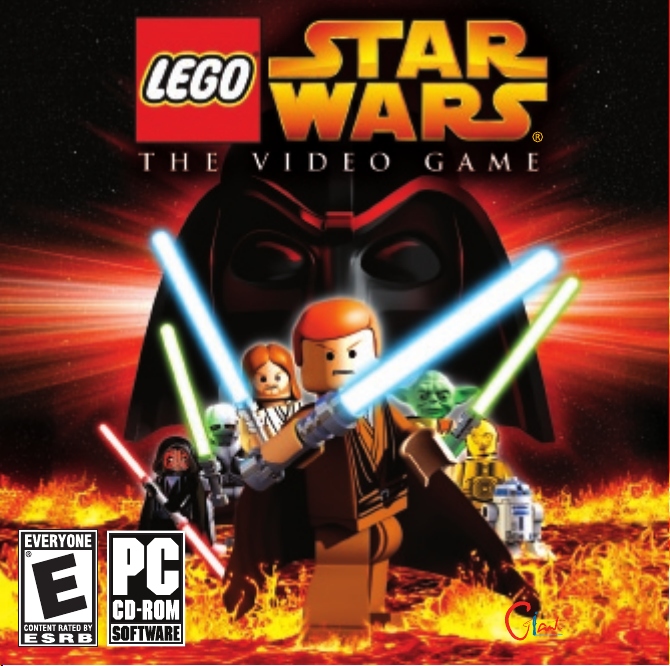
Page 2

EPILEPSY WARNING
A very small percentage of individuals may experience epileptic seizures when exposed to certain light patterns or flashing
lights. Exposure to certain patterns or backgrounds on a television screen or while playing video games may induce an
epileptic seizure in these individuals. Certain conditions may induce previously undetected epileptic symptoms even in
persons who have no history of prior seizures or epilepsy. If you, or anyone in your family, have an epileptic condition,
consult your physician prior to playing. If you experience any of the following while playing a video game—dizziness,
altered vision, eye or muscle twitches, loss of awareness, disorientation, any involuntary movement, or convulsions—
IMMEDIATELY discontinue use and consult a physician before resuming play.
PRECAUTIONS TO TAKE DURING USE
• This game disc is intended for use exclusively on Windows®-based systems with the minimum configurations
specified on the system requirements of the game purchased.
• Do not sit too close to the screen. Sit a good distance away from the monitor, as far away as the length
of the cable allows.
• Avoid playing if you are tired or have not had much sleep.
• Make sure that the room in which you are playing is well lit.
• Rest for at least 10 to 15 minutes per hour while playing a video game.
HANDLING YOUR GAME DISC
• Avoid bending the disc. Do not touch, smudge or scratch its surface.
• Do not leave the disc in direct sunlight or near a radiator or other source of heat.
• Take occasional rest breaks during extended play.
• Always store the disc in its protective case.
ESRB RATING
This product has been rated by the Entertainment Software Rating Board. For information about the ESRB rating,
or to comment about the appropriateness of the rating, please contact the ESRB at www.esrb.com.
CONTENTS
Default Controls . . . . . . . . 2
Help for Parents . . . . . . . . 4
Introduction . . . . . . . . . . . . 6
Setting Up Your Game . . . . 7
Dexter’s Diner . . . . . . . . . 10
Playing the Game . . . . . . 13
Onscreen Display . . . . . . . 14
Combat . . . . . . . . . . . . . . 16
Special Abilities . . . . . . . . 17
Controlling Vehicles . . . . . 20
Collectibles . . . . . . . . . . . 20
True Jedi Status . . . . . . . 22
Status Screen . . . . . . . . . 22
Free Play . . . . . . . . . . . . . 23
Saving . . . . . . . . . . . . . . . 24
Pause Menu . . . . . . . . . . 24
Credits . . . . . . . . . . . . . . 25
Customer Support . . . . . . 28
www.LEGOSTAR WARSTHEVIDEOGAME.com
www.L
EGO.com
Page 3

DEFAULT CONTROLS
MENU CONTROLS
Player 1 Start/Pause Enter
Player 2 Start/Pause Tab
Highlight menu option cursor keys 1/
Select highlighted option Enter
Change setting cursor keys 4/
Go back/cancel Esc
2
3
VEHICLE CONTROLS
Move vehicle up, down, left, right cursor keys W, S, A, D
Fire weapons J F
Speed up (podracer only) J F
Pause game/in-game options Esc Esc
FREE PLAY CONTROLS
Cycle character left U R
Cycle character right O Y
Player 1 Player 2
Player 1 Player 2
CHARACTER CONTROLS
Move character up, down, left, right cursor keys W, S, A, D
Jump/Hover K G
Attack/Defend J F
Use the Force/Special Ability L (hold down) H (hold down)
Tag friendly character I T
Pause game/in-game options Esc Esc
Player 1 Player 2
2
3
Page 4

HELP FOR PARENTS
®
LEGO
Star Wars
of all ages. If you’re a young player, you might find that your parents or
other adults want to join in.
Though we’ve tried to make the game as easy as possible, even for older
people — at some point they’re going to need help. We all know how
impatient adults can be. So to save time explaining things to them, just
ask them to read the following tips:
• Jedi characters can use the Force to move or transform objects
highlighted with a Force glow effect. Press and hold the Special key L
(player 1) or H (player 2) to use this Special Ability.
• All LEGO objects can be played with. If you get stuck, look for LEGO
objects to help you out in some way.
• Press the Jump key K (player 1) or G (player 2) to jump. Press it again
in the air to execute a double-jump that leaps you over high obstacles
or up to high ledges.
• Press the Attack key J (player 1) or F (player 2) to attack.
• You can tag certain characters to take control of them and use their
Special Abilities. To do that, walk up to a friendly character and press
the Tag key I (player 1) or T (player 2).
• Sometimes you’ll need the abilities of a specific character to progress,
so be ready to tag nearby characters if you can’t find a way forward.
®
: The Video Game is designed to be suitable for players
• When you first start the game in Dexter’s Diner, walk through the door
marked “I” then through the door marked “1” to play the first scene
Star Wars:
from
locked at first.
• Once you complete this first scene, you’ll be able to play in Episode II
and Episode III as well — so even if you get stuck on one path, you’ll
still find a way to progress further through a different Episode door.
• A second player can join in the game at any time. Just press the
assigned key for Player 2 Start (default: Tab). The new player will take
control of a nearby friendly character. (Kids: this is a good way to help
out your parents if they get into trouble.)
• When you unlock Free Play Mode, you can switch between characters
at will by using the Cycle Character Left and Cycle Character Right
buttons. This is a unique feature of LEGO
that isn’t in other games, and it’s a lot of fun!
• All gamers can find more gameplay details and advanced techniques
in the rest of this manual.
If you can just get them to pay attention to these simple concepts,
then even adults who’ve never played a game before will be able to share
the LEGO
Star Wars:
Episode I
The Video Game adventure!
The Phantom Menace.
All other scenes are
Star Wars:
The Video Game
4
5
Page 5

INTRODUCTION
SETTING UP YOUR GAME
The ancient darkness of the Sith grows ever more powerful. Even the noble
Jedi Order, guardians of peace and justice for so long, are threatened
by this deepening evil.
In LEGO
story of
of the Clones
Scene by scene, the action sees you taking control of a wide variety
of characters fighting against the Sith threat: powerful Jedi like Obi-Wan
Kenobi, Anakin Skywalker and Jedi Master Yoda; courageous droids
like R2-D2; the hapless Gungan Jar Jar Binks; Chewbacca the Wookiee,
and others . . . .
And the world of LEGO
As you build your collection of LEGO
characters, you’ll use their special powers to discover more and more
of the game. And as you collect more and more LEGO Studs, you’ll be able
to acquire further playable characters — even the most fearsome of your
dark side adversaries!
The fate of the galaxy is in your hands!
Star Wars:
Star Wars:
The Video Game, you can experience the whole epic
Episode I
and Episode III:
The Phantom Menace,
Revenge of the Sith.
Star Wars:
The Video Game is full of secrets!
Star Wars:
Episode II:
The Video Game
Attack
6
Once you load the game, you will be presented with six options. These
are
NEW GAME, LOAD GAME, CONTROLLER OPTIONS, VIDEO OPTIONS,
OPTIONS
play right away, highlight
into the game with the default controls (see pages 2-3) and video options
automatically selected.
Selecting
game slots. Select the game you want to load, Now all future saves will
automatically use this slot until you either start a New Game or you disable
Autosave in the Options menu.
and
EXIT TO WINDOWS
LOAD GAME
. If you would like to just get in there and
NEW GAME
brings up a new screen showing six possible saved
and press Enter. This will take you
CONTROLLER OPTIONS
To change the default control
configuration for players 1 and 2,
highlight
Enter. The current control configurations
for players are displayed, with player 1
on the left and player 2 on the right.
To switch between player 1 and player 2
controls, press the right or left cursor
key. Then use the up/down cursor keys
to select the control you want to change,
and press Enter. Now press the button
you want to assign to that control.
To reset your controls to the defaults, press the F2 key at any time.
Press Esc to save your changes and return to the game.
CONTROL SETUP
and press
7
Page 6

VIDEO OPTIONS
The game automatically adjusts the video options to suit your PC’s
processor and video card specification, to achieve the highest
performance. But you can change the default video settings manually.
Highlight Video Options and press Enter.
You can choose from four different video options:
LOW
(640 x 480) – maximum performance, lower visual detail.
•
MEDIUM
•
HIGH
•
ULTRA
•
Select an option and press Enter. The video settings will change
and you will be prompted to confirm your selections. If you do not confirm
your choice, the original settings will be restored automatically
after a short time.
Use the
the game. The items shown depend on your graphic card's capabilities —
some video cards will not add any extra effects to select. The more ef fects
that are enabled, the greater the detail shown in the game, but with a loss
in game performance.
Highlight
to the Main Menu.
(800 x 600) – high performance, good visual detail.
(1024 x 768) – good performance, high visual detail.
(1280 x 1024) – lower performance, maximum visual detail.
ADVANCED OPTIONS
BACK
and press Enter to save your choice and return
to enable or disable various visual effects in
OPTIONS
You can adjust various options within the game:
• AUTOSAVE
on page 24.)
• SURROUND SOUND
• SOUND VOLUME
the volume from 1 to 10.
• MUSIC VOLUME
the volume from 1 to 10.
• BACK
to the Main Menu.
– Turn on/off. (See
– Turn off or set
– Turn off or set
– Return
Saving
– Turn on/off.
EXIT TO WINDOWS
Select
EXIT TO WINDOWS
to return to the Windows
desktop.
8
9
Page 7

DEXTER’S DINER
Welcome to the world of LEGO
adventure begins in Dexter’s Diner on the planet Coruscant. Here
in the capital of the Republic, heroes and villains mingle from all over
the galaxy. And Dexter knows them all . . . .
When you first start the game, you’ll be in control of Qui-Gon Jinn, an
experienced Jedi Master. Also in the Diner you’ll see Dexter behind the
counter and Obi-Wan Kenobi. As your loyal Jedi Padawan, Obi-Wan will
follow you wherever you go. As you progress, new characters will join you
here as they are added to your collection, and you’ll be able to take them
into Free Play Mode.
Directly in front of you are three doors,
numbered “I,” “II” and “III.” These
“Episode Doors” correspond to
the three
The Phantom Menace,
of the Clones
of the Sith.
To begin with, Episode Doors II and III
are locked. They will unlock and become
available for play once you have
completed the first scene in Episode I,
“Negotiations.”
Star Wars
and Episode III:
movies Episode I:
Episode II:
Star Wars:
Attack
Revenge
The Video Game! Your
You’ll then be able to play the three Episodes in parallel: you can move
from one Episode to another through the Diner, without losing your
progress in each adventure.
1. To start your game, move Qui-Gon through the Episode I door. In the
next room, you’ll see six new doors and an exit back to the main Diner
area. Each door leads to a different scene in Episode I. Each scene you
complete unlocks the next door in the story sequence.
2. Walk through the door marked “1,” and you’ll start playing the first
scene of Episode I, “Negotiations.”
DEXTER JETTSTER
The proprietor of Dexter’s Diner, Dexter
Jettster, stands behind the counter
in the main Diner area. If you walk up
to him, Dexter will offer some helpful
information. Use the cursor keys to move
the highlight around the available items,
select the information icon, then press
Enter. Cycle to the next hint by pressing
the right cursor key (default), then
press Enter to select the hint. Some
of Dexter's hints are free, but others
will cost you LEGO Studs.
10
11
Page 8

Dexter will also give you the opportunity to purchase special items,
bonus secret features in exchange for LEGO Studs. For more information
about LEGO Studs, see page 20.
When you finish talking with Dexter, press Esc to return
to the Diner.
THE PARKING LOT
Besides the three Episode Doors, you’ll see another
door in the Diner, leading to the Parking Lot. In the
Parking Lot, watch your collection of LEGO Mini-kit
Vehicles grow as you explore further through
the game.
Each scene contains the pieces for one
LEGO Mini-kit Vehicle hidden inside
10 LEGO Canisters. When you
successfully build a complete vehicle,
you’ll get a big reward!
PLAYING THE GAME
CHARACTER CONTROL
Through your LEGO
control of a wide variety of different characters, all with their own individual
moves and abilities. But your basic controls are always the same. Not all
moves are available to all characters. And from time to time, you’ll need
to use a specific character’s ability in order to progress. See
on page 14 for information on how to change characters in a scene.
TWO PLAYER DROP-IN/DROP-OUT
At any point in the action a second player can join in and you can play
together. To join, press Tab and the new player will take control of a nearby
friendly character.
Either player can drop out at any time and leave his or her character
to continue under computer control. Just press Tab or Esc and select
DROP OUT
from the Pause Menu.
Star Wars:
The Video Game adventure, you’ll take
Tagging
12
13
Page 9

ONSCREEN DISPLAY
Player 1
LEGO Studs
Player 2
LEGO Studs
HEARTS
Every time your character is injured, he, she or it loses a heart. When
the last heart is lost, your character will fall apar t, and you’ll lose some
of the LEGO Studs you’ve collected up to that point.
MOVING AROUND
Move your character using the assigned movement keys. The defaults are:
PLAYER 1
•
• PLAYER 2
– cursor keys 1, 2, 4, 3.
– W (up), S (down), A (left), D (right).
TAGGING
Different characters have different abilities.
To take control of a friendly character,
move up to that character and press
the Tag key I (player 1) or T (player 2).
Two players can swap control
by moving up to each other
and both holding the Tag keys
at the same time.
14
Player 1
Character
Player 1
Hearts
Player 2
Hearts
Player 2
Character
15
Page 10

COMBAT
SPECIAL ABILITIES
LIGHTSABER
• Press the Attack key J (player 1) or F (player 2) to attack
with your lightsaber.
• Press the Jump key K (player 1) or G (player 2) to jump, then press
the Attack key J or F in mid-air for an attacking forward leap.
• Press the Jump key K or G twice to double-jump, then press the Attack
key J or F in mid-air to launch a special slam attack. (Only certain
characters can perform a double jump.)
• Time your attacks carefully in sequence to execute powerful combo
moves.
• Press the Attack key J or F when under attack to defend with your
lightsaber. Hold down the Attack key to maintain a defensive stance.
• If you time your defensive move correctly, you can deflect blaster bolts
back to your attackers.
BLASTER/BOWCASTER
• Press the Attack key J or F to fire a blaster or bowcaster.
DEACTIVATE DROIDS
Astromech droids can use their probes to deactivate other droids for a
short time. Stand next to another droid and press and hold the the Attack
key J or F or the Special key L (player 1) or H (player 2) to use this ability.
16
Jedi and Sith characters can use
the Force to control the very building
blocks of matter. When you control
a Force-enabled character, look for Forcehighlighted LEGO objects. Press and hold
the Special key L (player 1) or H (player
2) to use the Force to move or transform
a highlighted object.
• Some dark-colored objects will only
respond to the dark side powers
of a Sith Lord.
FORCE PUSH
Jedi can harness the power of the Force against characters such as battle
droids. When in range, press and hold the Special key L or H to send
a Force-highlighted enemy flying.
DARK SIDE FORCE POWERS
It is said that the Sith have special Force powers of their own. But details
are kept secret, hidden deep within the Jedi Archives. Interest in these
abilities can lure even the strongest character to the dark side.
17
Page 11

DOUBLE-JUMP
A number of characters can jump unusually high. To use this Special Ability,
press and hold the Jump key K (player 1) or G (player 2) to jump, and then
in mid air press and hold the key once more.
HYPER JUMP
Certain characters, including the gangly Gungan Jar Jar Binks, have
a double-jump move that launches them even higher into the air —
where they can reach platforms that might elude even Jedi.
ASCENSION GUN
Characters equipped with blasters or
bowcasters can use the Ascension Gun. Stand
beneath a grapple hook point, then press
and hold the Special key L or H to ascend.
HOVER
A variety of characters can hover above the
ground. Some can even fly short distances,
able to reach places inaccessible to other
characters. Certain astromech droids, for
example, are fitted with anti-grav boosters.
Press and hold the Jump key K or G, then
move around as normal to hover.
ACTIVATING PANELS
Certain types of droids can inter face with computer access panels. Move
the droid so it faces the panel, then press and hold the Special key L or H.
Protocol droids such as
C-3PO or TC-14 can
activate Protocol Panels
marked like this.
Astromech droids such as
R2-D2 or R4-P17 can
activate Astromech Panels
marked like this.
BLEND IN
Battle droids have limited threat awareness, and will certainly never fire
upon a fellow battle droid. In Free Play Mode, this can be the perfect way
to catch them unawares.
18
19
Page 12

CONTROLLING VEHICLES
In some scenes you take control of a starship or other vehicle. Use
the movement controls to move your craft left, right, up or down.
• In a starship, fire your forward blasters by pressing Attack key J
(player 1) or F (player 2).
• In a podracer, speed up by pressing Attack key J or F.
When two players are active, their LEGO Stud totals are added together
in a shared bank account. Using the transforming power of the Force,
destroying objects and defeating enemies will all yield LEGO Studs.
Different colored studs have dif ferent values:
SILVER
GOLD
BLUE
If your character falls apart, you lose some of the LEGO Studs you
collected up to that point in the scene.
=10
= 100
= 1000
COLLECTIBLES
The LEGO
and collect. Explore and experiment!
Some objects will be out of reach when you first encounter them —
but remember that different characters have dif ferent Special Abilities.
In Free Play Mode, you can bring new characters into a scene and use
their abilities to reach new places.
LEGO STUDS
Pick up LEGO Studs wherever you can. If you successfully complete
a scene, the Studs you collected will be added to your banked total.
You can then exchange them to unlock extra characters, bonuses
and cheats in Dexter’s Diner.
20
Star Wars:
The Video Game world is full of objects to pick up
HEARTS
If you’ve lost any hearts, try to pick up replacements.
LEGO CANISTERS
Hidden in each scene are the parts to build
one special LEGO Mini-kit Vehicle — distributed
in 10 special LEGO Canisters. If you can collect
all 10 Canisters and complete the craft, you’ll be
rewarded with a substantial LEGO Stud bonus.
When you visit the Parking Lot outside Dexter’s
Diner, you’ll see your collection of vehicles
growing as you explore through the game.
21
Page 13

TRUE JEDI STATUS
FREE PLAY
Those who play with the expertise and finesse
of a true Jedi will be rewarded. As you progress
through a scene, the LEGO Studs you collect will
contribute to your True Jedi Status meter. If you
can reach the True Jedi target for that scene,
you’ll be rewarded with a secret collectible.
• Attain True Jedi Status on every scene
to reveal the game’s ultimate secret.
STATUS SCREEN
When you successfully complete a scene, you’ll be presented
with a Status Screen showing all the rewards you’ve collected.
• LEGO Studs can be traded with Dexter in the Diner.
• New characters are added to your collection as you progress through
the game. They are then available for selection in Free Play Mode.
• Each scene has 10 LEGO Canisters to collect, each containing one
of the parts for a special LEGO Mini-kit Vehicle. Find all the LEGO
Canisters and complete the vehicle for a LEGO Stud bonus. Be warned,
some LEGO Canisters are hard to find. And some can only be reached
with the Special Abilities of Free Play characters.
22
In Free Play, you can explore any unlocked scene with your choice of
characters — and switch between them at will. By using the Special
Abilities of new characters you’ll be able to reach new areas, discover
secrets and increase your collection of LEGO Studs and LEGO Canisters.
As you progress through the game, your collection of available Free Play
characters will grow. Some you’ll meet in the normal course of play, and
some you’ll need to purchase from Dexter. Characters from your collection
will join you from time to time in Dexter’s Diner. You can walk up to them
and tag them if you like.
To play a scene in Free Play, walk through the level-select door as normal
from the Diner and select
The character or characters under your control at that time will be selected
for Free Play. Press the Jump key K or G to enter the scene with those
characters. If you’re in two-player mode, both players must press the Jump
key in order to continue.
To change your primary characters from the ones currently under control,
select an available character from the character display by moving the blue
highlight over that character and pressing the Jump key. A second player
can do the same with the green highlight.
Once you confirm your primary character selections, additional characters
are automatically picked for you to play with (ensuring that you have as
broad a range of abilities as possible at your command), and you enter
the scene in Free Play Mode.
Now whenever you press U/O (player 1) or R/Y (player 2), you can cycle
through your group of characters.
FREE PLAY
from the menu that appears.
23
Page 14

SAVING
CREDITS
When you start a new game from the Main Menu, the first time you
reach a save point you will be asked to select a save game slot. There
are six slots to choose from. Subsequent save games will be made to this
same slot until or unless you turn Autosave off in the Options Menu
(see page 9). When you load a game from the Main Menu this slot will also
be used for subsequent saves. Again, this will only happen if Autosave is
on. Saving over an existing save game will erase that previous save.
PAUSE MENU
Either player can press Tab or Esc during the action to pause the game
and bring up the Pause Menu.
While the Pause Menu is active you can see how many LEGO Canisters
you’ve collected and how close you are to attaining True Jedi Status
for that scene. From the Pause Menu, you can choose to:
• Resume the game from where you left off.
• Select
OPTIONS
the volume level of sound and music and turning Autosave on/off.
• Select
EXIT
you collected up to that point in the scene will not be added to your
collection at this time.
24
to change in-game options such as adjusting
to return to Dexter’s Diner. The LEGO Studs and Canisters
TRAVELLER’S TALES
Managing Director
Jon Burton
Lead Programmer
John Hodskinson
Lead Artist
James Cunliffe
Lead Animator
Jeremy Pardon
Lead Engine Programmer
Alistair Crowe
Lead Tools Programmer
Roland Hougs
Design
Jon Burton
James Cunliffe
John Hodskinson
James Kay
Glyn Scragg
Game Programming
Ralph Ferneyhough
John Hodskinson
Michael Jackson
Glyn Scragg
Chris Stanforth
Level Setup & Artwork
Neil Allen
Dave Burton
Bev Bush
Deborah Crook
James Cunliffe
Nicola Daly
Rhoda Daly
Alan Dooley
Paul McCormack
Level Layout
Neil Allen
James Cunliffe
Character Modelling
James Cunliffe
Jeremy Pardon
William Thompson
Character Animation
Jeremy Pardon
Cutscene Animation
Annika Barkhouse
Ross Norcross
Jeremy Pardon
Additional Cutscene Animation
Edward Cates
Richard Drumm
Bill Martin
Chris Dicker
PC Conversion Programmers
Argiris Baltzis
Kevin Edwards
Andy Holroyd
Storyboard Art
William Thompson
Music & Sound Fx
David Whittaker
Conversions Team
Argiris Baltzis
Alistair Crowe
Kevin Edwards
Andy Holdroyd
Roland Hougs
Engine Programming
Alistair Crowe
Dave Dootson
Steve Monks
Glyn Scragg
Richard Taylor
Tools Programming
Alistair Crowe
Roland Hougs
Office Manager
Bev Deakin
Thanks
Fay Briscoe, Sam,
Ben & Helen Burton,
Dawn Burton, Phil, Chris
& Bexie Bush,
Francesca Charlesworth,
Samantha Crowe,
Jacob & Sarah Cunliffe,
Sarah Ellen Daly,
Leah Donohue, Amanda,
Charlotte & Heather Edwards,
Emma & George, Donna,
Molly-Rose & Grace,
Alison Scragg, Jayne Stephen,
Rachel Thompson
25
Page 15

GIANT
Managing Director
Tom Stone
Development Director
Jonathan Smith
Producer
Loz Doyle
Marketing Manager
Kristin Robinson
QA
Alistair Hutchison
Anthony Pepper
Ashley Webster
James Hargreaves
Scott Mackintosh
Kevin Watt
Jens Kronvold Frederiksen, Mikael
Jonathan Kemp, Mike McGarvey
Thanks
Denhardt Nielsen, Jay Bruns,
Jenny Robertson, Jill Wilfer t,
Henrik Poulsen,
Mads Ryder & everyone
at LEGO Company
Alex Camilleri, Tim Green,
Nic Doucet, Ian Johnson,
Geoff Smith, David Ratcliffe,
Carol Paul & the former
LEGO Interactive
Tom Marx, Dave Rose,
& everyone at Eidos
Everyone at LucasArts & LFL
Special Thanks
Toby, Sam, Geor ge, Harry, William,
Rose, Ella, Grahame Chilton,
Charlie & Andy Killebrew,
& all our testers
SKYWALKER SOUND
Lead Sound Designer
Nick Peck
Sound Designer
Aren Downie
Foley Artists
Marnie Moore
Ellen Hauer
Foley Engineer
Frank Rinella
Foley Recordist
George Peterson
Special Thanks
Josh Lowden, Glen Kiser,
Jim Diaz, Ben Burtt
EIDOS UK
Head of Development Operations
Flavia Timiani
Senior Producer
Greg Hounsom
International Brand Manager
Steven Greaves
Assistant Brand Manager
Alex Price
Head of Communications
Steve Starvis
PR Manager
Mark Allen
PR Assistant
Roxana Daneshmand
Creative
Andy Cockell
Gus Aliyu
Jodie Brock
Philippa Pratley
Group Localisation Manager
Caroline Simon
Localisation Coordinator
Monica Dalla Valle
QA Director
Chris Rowley
Head of Mastering
& Compatibility
Jason Walker
Mastering & Compatibility
Scott Sutherland
Ray Mullen
Marc Webb
Technical Author
Tom Waine
EIDOS US
Director of Development
Operations
Jon Kromrey
Associate Project Manager
Clayton Palma
Associate Manager
of Development Operations
Colby McCracken
Vice President of Marketing
Paul Baldwin
Vice President
of Brand Management
Chip Blundell
Global Brand Manager
Jefferson Dong
Associate Brand Manager
Maly Ly
Director of Public Relations
Michelle Seebach Curran
Public Relations Coordinator
Loretta Stevens
Director of Channel
& Interactive Marketing
Kim Pendleton
Channel Marketing Specialists
Ilana Budanitsky
Janty Sumimoto
Director of Marketing
Communications
Stephanie Lipetzky
Creative Services Project
Manager
Eileen Buenviaje
Media Specialist
Micheal Tran
Graphic Designer
James Song
Production Manager
Gregory Wu
Special Thanks
Hanshaw Ink & Image
LUCASARTS
Rachel Bryant
Ryan Kaufman
Justin Lambros
Chuck McFadden
Toby Mast
Chris Williams
John Geoghegan
Greg Rosenfeld
Anne Marie Hawkins
Terri Dome
Special Thanks
Seth Steinberg, Mary Bihr,
Peter Hirschmann, Matt Shell,
Sam Saliba, Jim Ward
Star Wars
Original
composed by John Williams. (P) &
© Lucasfilm Ltd. & TM. All rights
reserved. Published by Bantha
Music (BMI). Administered by
and/or co-published with Warner-
Tamerlane Music Publishing Corp.
music
LUCAS LICENSING
Stacy Arnold-Strider
Stacy Cheregotis
Chris Gollaher
Darren Phillipson
Derek Stothard
Paula Reick
Kerry Phelan
Howard Roffman
THE LEGO®COMPANY
Commercial Marketing Manager
Pierre Dadd
Senior Producer
Dan Llewellyn
Executive Producer
Gary Moore
SVP, LEGO Interactive
Experiences
Lisbeth Valther Pallesen
VERY SPECIAL
THANKS
George Lucas
26
27
Page 16

CUSTOMER SUPPORT
Register your game at
CONTACTING TECH SUPPORT
If you have a technical problem with the game, our Support
Department is here to help. Our web site contains up-to-date
information on the most common difficulties with our products;
this information is the same as that used by our support agents.
If you are unable to find the information you need on our web
site, please feel free to contact us via email, fax, telephone or
letter. (When contacting us via email or fax, please be sure to
put the game title in the subject of your message.)
ASSISTANCE VIA THE WORLD WIDE WEB
The fastest way to answer most questions is by visiting our
online support. You can find the latest support information
at http://support.eidosinteractive.com/GI/CustomerSupport/
FaqSearch.jsp. Our support FAQ’s are available 24/7 for your
convenience. These pages are updated frequently and have the
same information that our support techs will use to answer your
question if you call or email us. The answers to about 90% of
the questions we are asked can be found there, so it really is
worth the time to take a look!
The second fastest way to get an answer to your question is to
email us. (You will find our email submission forms at our web
site.) We typically respond to email queries within 24-48 hours
during the business week. Response times can be considerably
longer over the weekend, holidays and immediately after a
product release. It all depends on how many people we have
working and how much email is coming in at any one time, but
we do try really hard to get you the right answer as quickly as
possible. Weekdays, excluding holidays, during the hours when
the phones are open, we still give email questions our highest
priority.
Through this site you will also have access to our FTP (File
Transfer Protocol) area where you can download patches and
new enhancements as soon as they become available.
28
www.eidos.com
ASSISTANCE VIA TELEPHONE OR FAX
We are available to take your calls Monday through Friday
between 9:00 a.m. and 5:00 p.m., Pacific Time at (415) 615-6220
(voice) or (415) 547-1201 (fax). Our tech support department is
closed on all major holidays. Note: You are responsible for all
toll charges when calling.
To ensure the quickest service you will need to be at your
computer and have the following information at hand:
• A complete listing of your computer’s hardware. (Contact your
computer manufacturer if you are unsure.)
• What version of Windows ® you are using.
• A copy of your DirectX Diagnostics report.
❑ Click on Start.
❑ Click on Run.
❑ Type dxdiag.
❑ Click on OK.
❑ Click on the Save Information button and save the file to
your computer.
❑ When you call our Technical Support line either have this
file open or have a printed copy. If you send an email query
you may attach the file to the email.
• What error message(s), if any, you have had.
• How the game is currently configured.
NOTE: OUR SUPPORT AGENTS DO NOT HAVE AND WILL NOT
GIVE GAME HINTS STRATEGIES OR CODES
LucasArts, the LucasArts logo, STAR WARS and related properties
are trademarks in the United States and/or in other countries of
Lucasfilm Ltd. and/or its affiliates. © 2005 Lucasfilm
Entertainment Company Ltd. or Lucasfilm Ltd. & ® or TM as
indicated. LEGO, the LEGO logo and the Minifigure are
trademarks of The LEGO Group. © 2005 The LEGO Group.
Eidos and the Eidos logo are registered trademarks of the Eidos
Group of Companies.
PRODUCT RETURN PROCEDURE
In the event our support agents determine that your game disc is
defective, you will need to forward material directly to us. Please
include a brief letter explaining what is enclosed and why you are
sending it to us. The agent you speak with will give you an
authorization number that must be included and you will need to
include a daytime phone number so that we can contact you if
necessary. Any materials not containing this authorization number
will be returned to you unprocessed and unopened.
Send your postage-paid package to the following address:
Eidos, Inc. Customer Services
RMA# (state your authorization number here)
651 Brannan Street, Suite 400
San Francisco, CA 94107
You are responsible for postage for your game to our service center.
EIDOS, INC., LICENSE & LIMITED WARRANTY
The computer program, artwork, music, printed materials, online
or electronic documentation, and other components included in this
product and all copies of such materials as such may be modified
or updated (collectively referred to as the “Software”) are
copyrighted properties. The Software is non-exclusively licensed
(not sold) to you. You may use the Software, solely for your personal
use and only in connection with a single personal computer system.
You may not circumvent or attempt to circumvent any technological
measures in the Software or the media designed to prevent copying
or unauthorized access. You may not: (1) except in connection with
the installation of and game play associated with the Software, copy
the Software in its entirety onto a hard drive or other storage device
and you must run the Software from the included CD-ROM;
(2) distribute, rent, lease or sublicense all or any portion of the
Software; (3) modify or prepare derivative works of the Software,
except as otherwise may be allowed herein; (4) transmit the
Software over a network, by telephone, or electronically using any
means, or permit use of the Software, in a network, multi-user
arrangement or remote access arrangement except in the course
of your network multiplayer play of the Software over authorized
networks in accordance with its documentation; (5) engage in
matchmaking for multi-player play over unauthorized networks;
(6) design or distribute unauthorized levels; (7) reverse engineer the
Software, derive source code, or otherwise attempt to reconstruct or
discover any underlying source code, ideas, algorithms, file formats,
programming or interoperability interfaces of the Software by any
means whatsoever, except to the extent expressly permitted by law
despite a contractual provision to the contrary, and then only after
you have notified Eidos, Inc and its licensors in writing of your
intended activities; (8) remove, disable, or circumvent any
proprietary notices or labels contained on or within the Software;
(9) export or re-export the Software or any copy or adaptation
thereof in violation of any applicable laws or regulations; or
(10) commercially exploit the Software, specifically at any cyber
café, computer gaming center or any other public site without first
obtaining a separate license from Eidos, Inc. and/or its licensors
(which it may or may not issue in its sole discretion) for such use,
and Eidos, Inc. may charge a fee for any such separate license. You
may transfer the Software, but only if the recipient agrees to accept
and be bound by the terms and conditions of this Agreement. If you
transfer the Software, you must transfer all components and
documentation. Your rights in and to this license are automatically
terminated if and when you transfer the Software.
Eidos, Inc., warrants to you, the original purchaser of this disc, that
for a period of ninety (90) days from the date of your purchase, this
disc shall be free from defects in materials and workmanship. If, at
any time during the applicable ninety (90) day warranty period you
determine that this limited warranty has been breached, Eidos, Inc.,
agrees, in its sole option, to repair or replace, free of charge, any
such disc, provided the disc is returned postage-paid to the Eidos,
Inc., Factory Service Center and a proof of date of purchase is
included. This limited warranty is not applicable to normal wear and
tear and shall be void with respect to any defects that arise from
disc abuse, unreasonable use, mistreatment or neglect. This disc is
sold “as is” without any warranties of any kind, express or implied,
including implied warranties of merchantability or fitness for a
particular purpose, other than the limited warranty expressly stated
above. No other claims arising out of your purchase and use of this
disc shall be binding on or obligate Eidos, Inc., and/or its licensors
in any manner. Eidos, Inc., and/or its licensors will not be liable to
you for any losses or damages incurred for any reason as a result
of your use of this disc, including, but not limited to, any special,
incidental, or consequential damages resulting from your
possession, use or malfunction of this disc. This license and limited
warranty states the entire obligation of Eidos, Inc., and/or its
licensors with respect to the purchase of your disc. If any part
of this license and limited warranty is determined to be void
or illegal, the remainder shall remain in full force and effect.
This game and manual are each a work of fiction. All of the
characters, events, locations, logos, and entities portrayed or
depicted are fictional. Any resemblance to real persons, living
or dead, or actual events is purely coincidental.
