Page 1
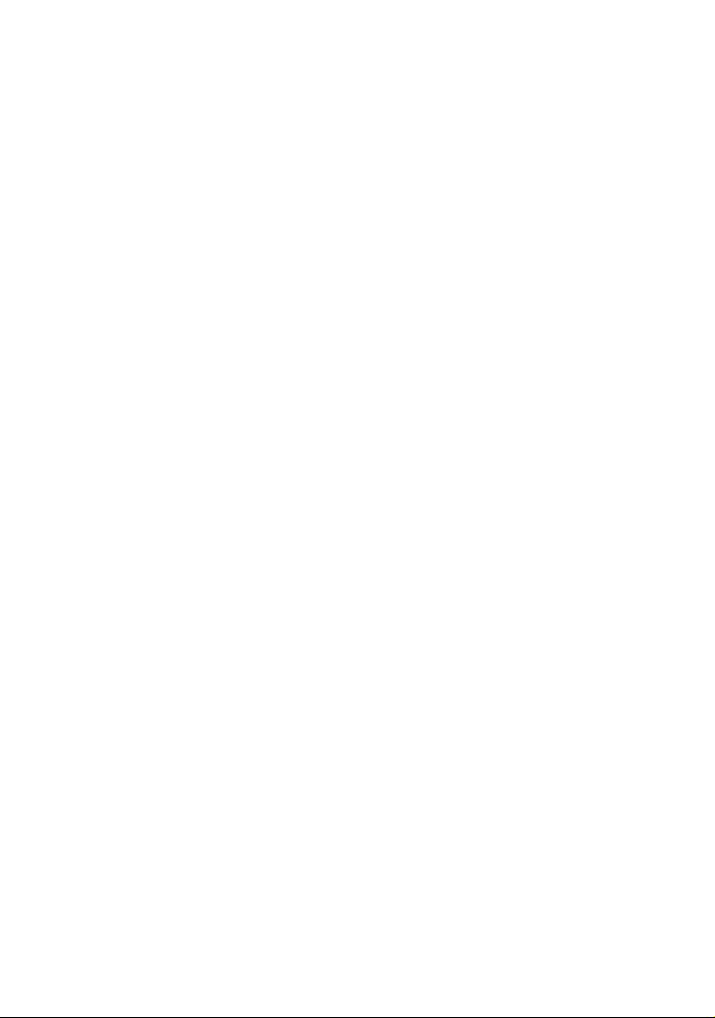
Page 2

EPILEPSY WARNING
A very small percentage of individuals may
experience epileptic seizures when exposed
to certain light patterns or flashing lights.
Exposure to certain patterns or backgrounds
on a television screen or while playing video
games may induce an epileptic seizure in
these individuals. Certain conditions may induce
previously undetected epileptic symptoms even in
persons who have no history of prior seizures of
epilepsy. If you, or anyone in your family, have an epileptic
condition, consult your physician prior to playing. If you experience
any of the following while playing a video game – dizziness, altered
vision, eye or muscle twitches, loss of awareness, disorientation, any
involuntary movement, or convulsions – IMMEDIATELY discontinue use
and consult a physician before resuming play.
PRECAUTIONS TO TAKE DURING USE
• This game disc is intended for use exclusively on Windows®-based systems
with the minimum configurations specified on the system requirements
of the game purchased.
• Do not sit too close to the screen. Sit a good distance away from the monitor,
as far away as the length of the cable allows.
• Avoid playing if you are tired or have not had much sleep.
• Make sure that the room in which you are playing is well lit.
• Rest for at least 10 to 15 minutes per hour while playing a video game.
HANDLING YOUR GAME DISC
• Avoid bending the disc. Do not touch, smudge or scratch its surface.
• Do not leave the disc in direct sunlight or near a radiator or other source
of heat.
• Take occasional rest breaks during extended play.
• Always store the disc in its protective case.
CONTENTS
Getting Started . . . . . . . . . . . . . 2
Default Controls . . . . . . . . . . . . 4
Getting Into the Game . . . . . . . 6
The History of Nosgoth . . . . . . 8
Kain . . . . . . . . . . . . . . . . . . . . . 10
Raziel . . . . . . . . . . . . . . . . . . . . 11
Game Progress . . . . . . . . . . . . 12
Telekinesis (TK) . . . . . . . . . . . . 13
Kain’s Unique Abilities . . . . . 14
Raziel’s Unique Abilities . . . 16
The Reaver . . . . . . . . . . . . . . . 18
Health and Feeding . . . . . . . . 20
Status Screen . . . . . . . . . . . . . 21
Combat . . . . . . . . . . . . . . . . . . 22
Bonus Items . . . . . . . . . . . . . . 25
Enemies and Strategies . . . . 26
Credits . . . . . . . . . . . . . . . . . . . 27
Uses Bink Video. Copyright © 1997-2003
by RAD Game Tools, Inc.
ESRB RATING
This product has been rated by the Entertainment Software Rating Board.
For information about the ESRB rating, or to comment about the appropriateness
of the rating, please contact the ESRB at 1-800-771-3772.
REGISTER YOUR GAME AT
www.eidos.com
Page 3

GETTING STARTED
MINIMUM SYSTEM REQUIREMENTS
Operating System: Microsoft®Windows®98 SE/Windows®2000/Windows®XP
•
(admin rights required). Note: Windows
CPU: Pentium®III 700MHz (or Athlon equivalents).
•
RAM: 128MB system memory.
•
Sound: 100% DirectX®9.0 compatible sound card.
•
CD-ROM: Quad-speed (4x) CD-ROM drive.
•
Video: 100% DirectX®9.0 compatible 32MB Direct3D card with TnL support.
•
Hard Drive: Approximately 2GB free disk space.
•
Input Devices: 100% DirectX®compatible keyboard and mouse.
•
RECOMMENDED SYSTEM REQUIREMENT
Operating System: Microsoft®Windows®98 SE/Windows®2000/Windows®XP
•
(admin rights required). Note: Windows
CPU: Pentium®4 1.3GHz (or Athlon XP equivalents).
•
RAM: 256MB system memory.
•
Sound: 100% DirectX®9.0 compatible sound card.
•
CD-ROM: Quad-speed (4x) CD-ROM drive.
•
Video: 100% DirectX®9.0 compatible 64MB Direct3D card with TnL support.
•
Hard Drive: Approximately 2GB free disk space.
•
Input Devices: 100% DirectX®compatible 10 button dual analog controller.
•
Important: Please note that it may be necessary to update your hardware drivers
before attempting to play the game.
95/NT IS NOT SUPPORTED.
®
95/NT IS NOT SUPPORTED.
®
INSTALLING LEGACY OF KAIN: DEFIANCE™ON YOUR PC
To install Legacy of Kain: Defiance
on your PC, insert the game disc
into your PC’s disc drive.
If your computer has the Autorun
option enabled, then:
Choose Install from the Autorun
•
program to install Legacy of Kain:
Defiance
hard drive.
If Autorun is disabled, then:
Right-click on your PC’s disc drive
•
icon and choose Explore. Double-
click on autorun.exe. The Legacy
of Kain: Defiance
process will begin.
UNINSTALLING LEGACY OF KAIN: DEFIANCE™FROM YOUR PC
To uninstall Legacy of Kain: Defiance
from your PC, choose Uninstall from
the menu (Start menu
Eidos3Legacy of Kain: Defiance 3
Uninstall).
RUNNING LEGACY OF KAIN: DEFIANCE
To run Legacy of Kain: Defiance™,
once the game has been successfully
installed on your PC’s hard drive,
and with the disc in the disc drive:
Double-click on the Legacy of Kain:
•
Defiance
desktop (if you chose this option
when Legacy of Kain: Defiance
was installed).
— or —
Select Legacy of Kain: Defiance
•
from the Legacy of Kain: Defiance
menu (Start menu3Programs3
Eidos3Legacy of Kain: Defiance).
— or —
onto your PC’s
™
installation
™
3Programs3
icon on your computer’s
™
NOTE
™
To run Legacy of Kain: Defiance
on your PC, you will need to have
DirectX 9.0 installed. To install
DirectX 9.0 on your PC:
Select Install DirectX 9.0 from
•
the Legacy of Kain: Defiance
Autorun program.
— or —
Right-click on your PC’s disc drive
•
icon and choose Explore. Open
the DIRECTX9 folder and doubleclick on dxsetup.exe.
The Uninstaller will completely remove
™
Legacy of Kain: Defiance
PC’s hard drive.
™
Insert the Legacy of Kain:
•
Defiance
disc drive.
If your computer has the Autorun
option enabled, the game’s Autorun
program will automatically run. Then:
Select Play to run Legacy of Kain:
•
™
™
Defiance
If Autorun is disabled, then:
Right-click on your PC’s disc drive
•
icon and choose Explore. Double-
click on autorun.exe. The Legacy of
™
Kain: Defiance
will begin. Select Play to run Legacy
of Kain: Defiance
disc into your PC’s
™
.
™
™
™
™
from your
™
installation process
.
™
2
3
Page 4

DEFAULT CONTROLS
Legacy of Kain: Defiance
Keyboard alone, or Gamepad + Keyboard to play the game. You can also
reconfigure the controls. To do that, begin by selecting Options from the Title Menu
(see page 7). The following controls are for Mouse + Keyboard.
MENU CONTROLS
esc or R key Pause/Resume game.
cursor keys 1/2 Highlight (select) menu item.
enter key Confirm selection.
F key Open/close Status Screen.
GAMEPLAY CONTROLS
W/S/A/D keys Move character forward (W), backward (S),
or cursor keys
J key Action: Interact with objects/environment;
space bar or K key Jump up, jump on/off climbable walls.
left shift key Sneak.
5 key (num-pad), Shift between Spectral and Material planes
then J key to confirm (Raziel only). (See page 16.)
4/6 key (num-pad) Select Reaver: previous (4) or next (6).
E key, then mouse (if desired) Camera: Enter/exit first person look-around
allows you to use your PC’s Mouse + Keyboard,
™
1/2/4/3 left (A) or right (D); climb; swim (Raziel only);
aim Telekinesis sight.
pick up/use artifacts; push/rotate; grab/drag
objects; dive while swimming (Raziel only).
Running jump (with movement or cursor keys).
Slow descent/long jump (as Kain; press and hold).
Glide (as Raziel; press and hold).
(See page 19.)
mode. Nudge the camera with the mouse.
COMBAT CONTROLS
: key Autoface nearest enemy; hold to manually enter
L key Telekinesis blast: Tap to fire.
O key Telekinesis: Manual aim. Direct the Telekinesis
or mouse & right mouse sight over a target and then unleash the blast.
button Aim with movement or cursor keys.
U key Lift attack (on the ground), slam attack (in the air).
J key Slash attack.
I key Hold to feed: Kain – drink blood;
See Combat starting on page 22 for full explanations on combat moves.
•
To reconfigure the game controls, use the Control Options feature
•
in the Options Menu, accessed from the Title Menu. (See page 7.)
combat mode (if desired).
Tap to manually exit combat mode (before battle ends).
Hold to lift enemies off ground.
Aim with movement or cursor keys.
Fatal blow (feed Reaver).
Special attack (with movement keys).
Reaver Spell (hold/release).
Special Attack (with movement keys). (See page 24.)
Raziel – devour soul; (see page 20).
See Common Abilities on page 12 for more explanation on character moves.
•
4
5
Page 5

GETTING INTO THE GAME
Dark Chronicle – Replay
TITLE MENU
•
storyline cinematics you’ve
revealed during your progress
through the game.
Bonus Materials – Review and
•
select Bonus Materials you’ve
unlocked by your successes
in the game.
Options – Adjust the in-game
•
settings. (See page 7 for details.)
SAVING GAMES
OPTIONS
1. At start-up, the game will scan
the hard drive for Legacy of Kain:
Defiance
Note: Legacy of Kain: Defiance
is an epic game. We recommend
saving your progress frequently
and continuing your saved games
for the most satisfying game
experience.
2. The Title Menu offers the following
options. Highlight your selection
and press the enter key:
•
•
•
saved game data.
™
™
Start New Game – Start
the game from the beginning.
Continue Game – If you have
previously saved Legacy of
Kain: Defiance
on the hard drive, you can select
this option to resume the game.
You will return to the game at
the last checkpoint you reached
prior to saving. (For information
on saving, see page 7.)
Load Game – If you have
previously saved Legacy of
Kain: Defiance
on the hard drive, you can select
this option, then highlight
the saved game you want to play
on the menu, and then press
the enter key.
game data
™
game data
™
PAUSE MENU
During play, press the esc or R key
to pause the game and display
the Pause Menu. From here you can
save your game progress, modify game
options, or quit the game.
You can save at any time during
the game. Press the esc or R key to
pause, and select Save from the Pause
Menu. Highlight Create a New Save
Game or an existing save slot and
press the enter key. All your progress
to your current point will be saved.
Your location at your last checkpoint
is also saved.
If an older Legacy of Kain: Defiance
save game exists in the save slot you
selected, it will be overwritten during
the save. Be careful: once data is
overwritten, it cannot be recovered.
Each save requires 97kb for
•
autosave and manual saves.
To resume a saved game, select
•
Load Game from the Title Menu
and then select the save file
from the Load Game screen. You
will return to the game at the last
checkpoint you reached prior
to saving.
Move the mouse or press the cursor
1/2to highlight an option.
keys
Press the left mouse button or
the enter key to see a submenu,
if available.
Game Options – Set the game
•
options you require during play:
Subtitles On/Off and In-Game
Hints On/Off.
Sound Options – Set up the sound
•
™
you’ll hear during play: Volume +/-
(louder/softer), Sound On/Off and
Music On/Off.
Graphics Options – Set up graphics
•
options: Display Mode, FX,
Filtering, Gamma, Sharpness
and VSync, or Restore Defaults.
Control Options – Configure
•
your controls to use the Mouse +
Keyboard, Keyboard alone or
Gamepad + Keyboard, reconfigure
the button mapping, mouse or
gamepad, or Restore Defaults.
Go Back – Return to the previous
•
menu screen.
6
7
Page 6

THE HISTORY OF NOSGOTH
THE PILLARS
In the centuries before Kain’s birth, the land
was protected by an oligarchy of sorcerers
known as the Circle of Nine. These guardians
were sworn to serve and protect the Pillars
of Nosgoth, the ancient edifice towering over
the earth as a manifestation of the mysterious
power that preserved and gave life to the land.
But the Circle was infiltrated by dark forces, and
Ariel — the Balance Guardian — was cruelly
murdered. Her assassination sent psychic
shockwaves throughout the Circle, and in their
derangement the remaining sorcerers turned
their powers to dark purposes, poisoning the
land with their sorcery and abandoning the
Pillars to stand like silent, decaying sentries.
DESTINY
Into this dying world Kain was born. The son
of an aristocratic Nosgoth family, he lived the
privileged life of a nobleman, never realizing
his undiscovered destiny — that he was
marked from birth as Ariel’s successor, fated
to take her place as the Guardian of Balance.
Ignorant of his destiny, the ambitious but
directionless Kain roamed the land — and
during one fateful journey, he was ambushed
by brigands and murdered, cruelly impaled
on his assassin’s sword.
A DARK COVENANT
Plucked from the brink of oblivion by the
Necromancer Mortanius, Kain awakened in
the underworld, still transfixed by his enemy’s
blade. Tormented by his hunger for vengeance,
and heedless of the spiritual cost, Kain
recklessly accepted the Necromancer’s offer of
revenge — and rose from his tomb to discover
that he had been resurrected as a vampire.
Kain quickly tracked down his assassins and
exacted his bloody revenge. With his
vengeance and hunger sated, he sought only
a cure for the vampiric curse that afflicted him.
Guided by Mortanius and the specter Ariel —
now bound helplessly to the decaying Pillars
she once served — Kain hunted down each of
the corrupt sorcerers now poisoning Nosgoth.
Only with their deaths could the Pillars be
healed — and only by restoring Balance would
Kain be released from his vampiric curse.
At first reluctant to live the horror of an
existence blighted by a thirst for human blood,
Kain soon adapted and discovered, within
his darkened soul, a growing disaffection
for humankind as he embraced his
newfound immortality.
During his journey, Kain discovered and
claimed the Soul Reaver, an ancient souldevouring blade, and stumbled across — not
so coincidentally — a time-streaming device
created by Moebius, the Guardian of Time.
FRAGILE HISTORY
Against the counsel of the ancient vampire
Vorador, Kain found himself embroiled in
human events, caught in a bloody battle
between Ottmar’s Army of Hope and the
ruthlessly advancing armies of the Nemesis,
from the north. As the tide of the battle turned,
Kain used his only means of escape — the
time-streaming device, which swept him nearly
fifty years back into Nosgoth’s past.
Hoping to alter the course of Nosgoth’s history,
Kain assassinated the young King William the
Just, who would become the diabolic tyrant
known as the Nemesis. After sating himself on
his victim’s blood, Kain returned to the present
— only to discover that his murder of the
beloved King had ignited a genocidal war
against vampires, led by the time-streamer,
Moebius, himself.
Upon his return, Kain witnessed the future that
he had wrought — and the final, triumphant
act of Moebius’s cold-blooded mob. Vorador,
the last of the era’s vampires, was guillotined
and his head held aloft for a cheering,
bloodthirsty crowd — leaving Kain the sole
surviving vampire in Nosgoth.
THE FATEFUL DILEMMA
As his quest brought him full-circle, Kain
confronted the destiny that Mortanius and Ariel
had hidden from him — that he was the
Balance Guardian, and that only by sacrificing
himself could he restore the Pillars. Ariel
presented him with a final, climactic decision
— sacrifice himself to heal the land, but ensure
the extinction of the vampires; or refuse the
sacrifice, and seal the world’s corruption.
Revolted by the machinations of the human
sorcerers and alienated from his former
humanity, Kain chose the latter path — opting
to rule the world in its damnation rather than
commit himself to oblivion. This apocalyptic
act completed the Pillars’ destruction — the
mighty columns toppled as Kain sealed their
ruinous fate — and damned Ariel to
ceaselessly haunt the dilapidated Pillars she
once served. Until the Balance is restored,
she can never be released.
KAIN’S EMPIRE
Kain concluded with the realization that Vorador
was right — that vampirism is not a curse but a
blessing . . . that vampires are dark gods whose
duty it is to thin the human herd.
With intentional irony, Kain established the
ruined Pillars as the symbolic seat of his new
empire, and the shattered Balance Pillar as
the base of his throne. In an act of calculated
blasphemy, Kain raided the ancient tomb of
the Sarafan, a fanatical order of warrior-priests
once sworn to eradicate the vampires plaguing
Nosgoth. From the desiccated corpses of these
long-dead knights, Kain raised his six vampiric
“sons” to become the Lieutenants of his
fledgling empire.
But the Pillars, Kain ultimately realized, were
more than just a human edifice — the health
of the Pillars was tied inextricably into the health
of the land. With the Pillars left unrestored,
corruption seeped slowly into the land like
a poison, turning his empire into
an irredeemable wasteland.
CONDEMNED
Rather than evolving slowly over time,
vampires experience periods of accelerated
metamorphosis, entering dormant states
from which they emerge transformed.
When Raziel, first among Kain’s Lieutenants,
revealed his latest evolution — a pair of bat-like
wings — Kain responded with an act of
seemingly egotistical sadism. Tearing Raziel’s
newly fledged wings from his back, he ordered
Raziel to be cast into the Lake of the Dead,
where he would burn forever in the
roiling Abyss.
Raziel tumbled endlessly into the murky depths,
his flesh dissolving as he burned with white-hot
fire. After an eternity of torment, Raziel’s ruined
body came to rest — and as the pain receded,
he realized that he had not only survived the
descent, but had been delivered to the very seat
of the Underworld.
Like Kain before him, Raziel was saved from the
brink of oblivion by a mysterious benefactor —
a preternaturally ancient god dwelling in the
depths of the Abyss, who transformed Raziel
into a devourer of souls, and released him back
into the world to take his revenge.
VENGEANCE
Raziel, now the Elder God’s fledgling angel of
death, resurfaced to discover that centuries had
inexplicably passed since his execution. Kain’s
empire lay in ruin, and Raziel found himself
assailed by the degenerate offspring of his
former brethren, who had long since
devolved into monstrous forms.
Undeterred by these revelations, Raziel pursued
Kain across Nosgoth’s blasted landscape,
galvanized by a hunger for revenge, and a
relentless new thirst — not for the blood of
humans, but for the vampires' apostate souls.
Kain, however, had other plans for Raziel.
Seemingly unsurprised by Raziel’s miraculous
return, Kain baited Raziel along the course of his
single-minded vendetta, channeling him into
battle with his mutated brethren, and into
a fateful confrontation at the Pillars, wherein
Kain raised the Soul Reaver against Raziel.
The ancient blade, believed to be indestructible,
shattered when Kain attempted to strike Raziel
down. The soul-devouring sentience captive in
the blade was thus released, and binding itself
to Raziel as a wraith-blade, became his
symbiotic weapon.
Kain seemed not stunned but strangely satisfied
with this shocking outcome, and lured Raziel
further into Nosgoth’s northern wastes, leading
to their final confrontation in Moebius’s longabandoned Chronoplast chamber.
Driven by the fatalistic visions revealed by
Moebius’s devices, Kain activated the timestreaming portal that would propel him and
Raziel centuries into Nosgoth’s past. Free will,
Kain feared, might only be an illusion — but he
knew their fates were intertwined in ways that
Raziel had not begun to fathom.
REVELATIONS
Swept back into Nosgoth’s early history, Raziel
began to unearth the secrets of his past …
… how his coming was foretold by an ancient
race, Nosgoth’s original Vampires, who forged
the Reaver for their champion, as the weapon
of their salvation.
… how he himself slaughtered the Sarafan
Lieutenants, and was his own murderer, and
how he thus became the catalyst not only of
Kain’s future empire, but of his own dark destiny.
… and finally, how he was fated to become the
ravenous spirit imprisoned in the Soul Reaver
blade — that this was, and always had been,
the purgatorial cycle of his destiny. The wraithblade, he finally understood, was his own soul,
twinned and bound eternally to him.
His motives still a mystery, Kain sought to change
history by preventing the blade from consuming
Raziel’s soul. But Raziel, nearly obliterated by
the Reaver, realized that he could never escape
this terrible destiny — Kain had merely
postponed it.
8
9
Page 7

KAIN
RAZIEL
Cunning and relentless, the vampire Kain battles the
oppressive agents of Fate that seek to destroy
him. For centuries, he has ruthlessly pursued
a singular ambition — to take his rightful
place as Balance Guardian, thus returning Nosgoth
to vampire rule. And Raziel, he believes, is the key to
fulfilling this goal. Armed with the legendary Reaver blade
— the weapon fated to become Raziel’s eternal prison —
Kain seeks to reclaim their true destinies from the
wreckage of history.
Kain wields the Reaver in its physical form, a blood-drinking
blade forged by Nosgoth’s ancient Vampires as the weapon
of their prophesied hero.
TK
Meter
Health Gauge
Reaver Gauge
KAIN’S ON-SCREEN DISPLAY
TK Meter — Holds energy in its green Runes for performing Telekinesis. Each TK
use expends some energy, and overuse depletes the reserves. The meter
gradually refills when not in use. You can extend your TK power by finding TK
Runes, which increase the meter’s capacity. (See Telekinesis (TK) on page 13
for expanded information.)
Health Gauge — Holds Kain’s health. This gauge is a globe of blood, which is
depleted when Kain is wounded or as his hunger grows. The gauge is filled by
drinking enemies’ blood, and drains even as Kain searches for more victims. You
can increase Kain’s health capacity by finding Health Talismans, allowing Kain
to build up a greater supply of health to meet increasing dangers. To drink blood,
press and hold the I key on a vulnerable enemy. The longer you hold down the
key, the more blood Kain will drink. (See page 14 for more details.)
Reaver Gauge — Holds the Reaver’s energy charge. With each strike, the Reaver
absorbs some of its victim’s energy, adding to the gauge amount. When the gauge
is full, the Reaver becomes charged and a Reaver Spell is armed. The amount
decays over time, so Kain must continually seek out and battle enemies to
maintain the Reaver’s energy. Press the U key near a stunned or vulnerable
enemy to feed the Reaver with the victim’s life energy and fill the gauge.
(See The Reaver beginning on page 18 for more information.)
Balance Emblem Menu — Holds the Balance Emblem fragments Kain has
discovered. Each shard empowers the Reaver with a different combat effect.
Use the 4 or 6 key (num-pad) to select and activate any available segment
of the Balance Emblem. (See page 19 for additional information
about the Balance Emblem.)
Balance Emblem Menu
10
Once the greatest of Kain’s vampire Lieutenants, Raziel
is now only a ruined specter of his former glory. Armed
with the wraith-blade of the Soul Reaver, he strives
to unravel the truth behind his enigmatic fate,
a destiny apparently foretold in the earliest
centuries of Nosgoth’s history. Raziel seeks
only to escape the bonds of his one-time
benefactor, now turned adversary — the
mysterious Elder God that resurrected him
as a reaper of souls — and to somehow avert
the terrible destiny appointed for him
when the Reaver was forged.
As his weapon, Raziel bears the sword that the Reaver
is fated to become — a soul-devouring wraith-blade.
TK Meter
Health Gauge
Reaver Gauge
RAZIEL’S ON-SCREEN DISPLAY
TK Meter — Stores energy in its green Runes for performing Telekinesis.
(See pages 10 and 13 for more details.)
Health Gauge — Holds Raziel’s health. This gauge is a coiled spiral, which
unwinds as Raziel is damaged or loses energy. The gauge is filled by devouring
victims’ souls. While in the Material Realm, Raziel gradually tires and must
regularly restore his energy. In the Spectral Realm, his health declines only
when he takes damage. Increase Raziel’s health capacity by finding Health
Talismans, which allow Raziel to build up a larger supply of energy to counter
increasing dangers. To devour souls, press and hold the I key with an enemy
in your grasp, or to draw the soul from the body at a distance. If you release
the key too early, the soul may escape. (See page 17 for more details.)
Reaver Gauge — Holds the Reaver’s energy charge. (See pages 10 and 18
for more details.)
Reaver Menu — Displays various Elemental Reaver empowerments Raziel has
gained at Elemental Forges. The colored pips next to the menu show which
elemental Reavers Raziel has acquired so far. Press the 4 or 6 key (num-pad)
to select and press the J key to activate any available enhancement.
(See page 19 for more information on Elemental Forges.)
Shift Menu — Press the 5 key (num-pad) to display the Shift icons, which
Raziel uses to shift between the Material and Spectral Realms. Press the J key
to activate realm shift. If Raziel is in the Material Realm, he can shift
into the spectral plane at any time; if he is in the Spectral Realm, he must be
near a host-creature in order to shift. (See page 16 for expanded information
on realm-shifting.)
Reaver Menu
11
Page 8

GAME PROGRESS
TELEKINESIS (TK)
TWO HEROES
The game’s plot unfolds through
chapters, focusing alternately on Kain
and Raziel as they pursue their
separate quests. Whether their paths
converge or veer in opposite
directions, their destinies are
ultimately intertwined.
While both heroes move through the
same worlds (though often on different
planes) and share moves in common,
each has a unique way of dealing
with puzzles, hazards and enemies,
and surviving.
COMMON ABILITIES
Use the movement or cursor keys
to move both Kain and Raziel through
the worlds. Use their common abilities
(on this page) or see pages 14-17
for each character’s unique abilities.
Jumping
Press the space bar or K key
•
to jump up.
Press the space bar or K key
•
while using the movement or
cursor keys for a running jump.
Climbing
Jump (space bar or K key) onto a
•
climbable wall surface to grab on.
Use the movement or cursor keys
•
to maneuver up and down.
Either climb to the top, or kick jump
•
(space bar or K key) off the wall.
Manipulating Objects
Press the J key to pick up objects
•
and interact with them. Some
objects can be shoved, others
rotated, still others can be broken.
You can also grab (J key) onto
•
moveable objects and drag them
using the movement or cursor keys.
ARTIFACTS
Throughout their journeys, Kain and
Raziel encounter obstacles where their
progress is blocked without the aid of
some object or artifact. These missing
emblems and relics act as keys to
trigger events and open paths that
are otherwise sealed.
To pick up an artifact, stand near
•
the object and press the J key.
Note: Raziel can only pick up
and use artifacts while in the
Material Realm (see page 16).
Collected artifacts are automatically
•
inventoried, and can be viewed
at any time in the Status Screen
(see page 21).
To use an artifact, stand in the
•
desired location, and press
the J key. If the artifact is
in the character’s inventory,
it will automatically be used.
CHECKPOINTS
During your journey, you will pass
landmarks serving as checkpoints to
your progress. Checkpoints reveal
themselves as a glowing symbol
appearing on the ground as you cross
the checkpoint spot. Checkpoints mark
the location you’ll be set back to if your
health is depleted, and where you’ll
resume the game when you continue it
from the Title Menu.
When you resume a saved game, you
possess all the progress up to your last
saved point. Your location, however, is
at the last checkpoint you passed
before saving.
TK USE
Both Kain and Raziel employ
Telekinetic force to hurl enemies
away or shatter obstacles.
Initially, Kain’s TK powers are much
more developed than Raziel’s. From
the beginning, Kain can swiftly blast
enemies away, or lift them into the air
and hurl them in any direction. Early
on, he acquires the ability to ignite
or douse certain flammable objects
using TK.
Raziel’s telekinetic powers are much
weaker than Kain’s at first. Though
he can fire quick TK bursts to hurl
enemies away or shatter obstacles,
he cannot lift and throw enemies
until later on.
Tap the L key to fire a quick blast
•
of TK.
Use the environments to inflict
•
damage. Blast enemies into hurtful
or potentially deadly obstacles.
Propel enemies into fire, breakable
objects and solid terrain obstacles.
Throw enemies onto spikes or hurl
them from ledges for instant kills.
Hold down the L key to lift
•
an enemy, use the movement or
cursor keys to aim, and release
the L key to complete the throw.
MANUALLY AIMING TK
You can manually aim your TK to target
specific objects and solve puzzles.
Hold down the O key or the
•
right mouse button to display
the targeting sight. While holding
the key or button, move the mouse
or the movement or cursor keys
to position the sight over the target
object. Release the O key
or right mouse button to launch
the TK blast.
Use TK to clear obstacles, shatter
•
breakable objects, strike distant
switches, and ignite or douse
certain flammable objects.
THE TK METER
Each TK use expends some TK energy,
shown by green Runes in the TK Meter.
TK power regenerates gradually over
time, but overuse depletes your energy
reserves. You can augment your TK
power by finding TK Runes to increase
the capacity of the TK Meter. (See page
25 for more information.)
12
13
Page 9

KAIN’S UNIQUE ABILITIES
BLOOD-DRINKING
Kain’s ceaseless blood-hunger causes
his Health Gauge to drain slowly over
time, requiring him to feed frequently
to sustain his energy and heal his
wounds. When an enemy is vulnerable
(either stunned or otherwise
incapacitated), Kain can consume its
blood to restore his health.
Hold the I key near a vulnerable
•
enemy to bite into the victim
or drain its blood from a distance.
The longer the key is held,
•
the greater the health benefit.
MIST FORM
Kain can dissolve briefly into mist to
pass through permeable barriers (such
as bars and gates). He also employs his
mist form to dodge with supernatural
speed in combat.
To breach a gated barrier, use the
•
movement or cursor keys to
maneuver Kain into the grate. He
will automatically employ mist form
to pass through.
SUPERHUMAN LEAP
In some areas, Kain can use his
vampiric strength to leap across
wide gaps.
Animated markers indicate ledges
•
that Kain can use as jump-off points.
While standing on a leap marker,
•
hold down the space bar or K key
to charge the jump.
Release the space bar or K key
•
to launch Kain across the gap.
FLOATING DESCENT
When jumping or falling, Kain can slow
his descent to land silently and with
greater accuracy.
While in mid-air, hold down
•
the space bar or K key to slow
your descent.
Release the space bar or K key
•
to resume a normal descent.
BAT FLIGHT
Kain can fly rapidly between distant
locations by transforming into a swarm
of bats. He must first concentrate his
energy and mentally project himself
toward his destination, visible on the
horizon. For this reason, he can only
employ bat flight from specific sites
indicated by animated markers.
While standing on a bat flight
•
marker, hold down the space bar
or K key to gather Kain’s energy.
Release the space bar or K key
•
to transform into a flock of bats.
Kain also disperses into bats when
•
his health is depleted, coalescing
again at the last checkpoint
he passed.
WATER VULNERABILITY
For vampires, immersion in water is
deadly. Kain must be cautious around
water obstacles. If he falls in, his health
will be immediately depleted, and he
will be reset to his last checkpoint.
14
15
Page 10

raziel’s unique abilities
SPECTRAL AND MATERIAL
REALMS
Raziel is a denizen of the Spectral Realm,
a shadowy underworld populated by
nightmarish creatures and lost souls.
To escape the spirit world, he must first
find a host creature. Early in the game,
he discovers spirit-gases rising from burial
sites, and learns that he can employ
the corpses within as conduits to enter
the Material Realm.
Once in the physical world, Raziel
transforms the host’s flesh into his own
image, but his energy is continuously
depleted to maintain this physical
manifestation. To restore his energy and
remain in the Material Realm, Raziel must
feed on the souls of his victims. When
his energy is exhausted, Raziel loses his
physical form and is swept back into the
spectral realm, to his last checkpoint.
By shifting between realms, Raziel can
take advantage of the unique properties
of each realm.
Raziel must be in the Material Realm
•
to open doors, pick up or use artifacts,
move objects, or break barriers. In the
spirit world, physical objects are like
shadows, and cannot be manipulated.
In the Spectral Realm, Raziel can
•
dematerialize to pass through gated
barriers, which are impassable
in the physical world.
Some climbable wall surfaces appear
•
only in either the Spectral or Material
Realm, requiring Raziel to shift before
he can use them.
The Spectral Realm is a darker, more
•
twisted version of the physical world.
In some instances, the distortion
of the terrain may open a path that is
not accessible in the Material Realm.
Water in the spirit world has no
•
buoyancy. To swim, Raziel must enter
the Material Realm.
Time passes far more slowly
•
in the Spectral Realm. Raziel can use
this to his advantage when solving
some puzzles.
Shifting from Spectral to Material
In the Spectral Realm, spirit gases
indicate where a corpse is buried,
which Raziel can use as a conduit
to enter the physical world.
To shift from the Spectral Realm
into the material world,
Stand on or near a site where spirit
•
gases are rising. Press the 5 key
(num-pad) to display the Material
Icon (the Reaver symbol). If no host
is available, the symbol will not
be displayed.
Press the Action key (default: J key)
•
to confirm your intention. Raziel will
project his energy into the buried
corpse, rise and transform the flesh
into his own image as he enters
the Material Realm.
Shifting from Material to Spectral
Raziel can abandon his physical
manifestation at any time and return
to the Spectral Realm.
To shift from the Material Realm back
to the spirit world:
Press and hold the 5 key (num-pad)
•
to display the Spectral Icon.
Press the Action key (default: J key)
•
to confirm your intention and shift
into the Spectral Realm.
DEVOURING SOULS
Raziel sustains his energy not by
drinking his victims’ blood, but by
consuming their very souls. When
an enemy is vulnerable (stunned or
otherwise incapacitated), Raziel can
draw the soul from its body and
devour it to restore his health.
While in the Material Realm, Raziel’s
energy constantly decays and must be
restored. In the spirit world, his health
only declines when he is wounded
by spectral enemies.
To devour a soul:
Press and hold the I key near
•
a vulnerable enemy to tear
the victim’s soul out, or draw it
from the body at a distance,
until the soul is devoured.
If you release the trigger too early,
•
the soul may escape.
GLIDING
Raziel can no longer fly, but he can
use his ruined wings to glide across
otherwise-impassable gaps.
Press the space bar or K key
•
to jump.
While in mid-air, press and hold
•
the space bar or K key again to
grab your wings and glide.
Release the space bar or K key
•
at any time to drop back down
to earth.
PHASING THROUGH
BARRIERS
In the Spectral Realm, Raziel can
dematerialize to pass through
permeable barriers like gates and
fences, which are impenetrable
to him in the physical world.
While in the Spectral Realm, use
•
the movement or cursor keys
to maneuver Raziel through
the barrier. He will automatically
dematerialize and pass through.
SWIM MING
In the spirit world, water has no
buoyancy, but in the Material Realm,
Raziel can swim through flooded areas
to reach otherwise inaccessible goals.
To swim at the surface, use the
•
movement or cursor keys to orient
and propel Raziel.
Press th e J key to dive beneath
•
the surface.
While underwater, use the
•
movement or cursor keys to orient
Raziel, and press or hold the J key
to propel him through the water.
To exit the water, either swim
•
toward a low ledge, or press
the space bar or K key to jump up
from the water’s surface.
Raziel cannot engage in combat,
•
manipulate objects, or use TK
while swimming.
16
17
Page 11

THE REAVER
Both Kain and Raziel are armed with
different incarnations of the same
weapon — the legendary Reaver
blade. Kain wields the sword in its
physical form, a blood-drinking blade
forged by Nosgoth’s ancient Vampires
as the weapon of their prophesied
hero. Raziel bears the sword that
the Reaver is fated to become —
a soul-devouring wraith-blade.
Each bears the Reaver as his sole
weapon, and both Kain and Raziel earn
enhancements for the blade over the
course of the game, enabling them
to employ elemental sorcery in their
attacks. Like Raziel, the wraith-blade
is a spectral entity; but Raziel can
summon the wraith-blade into the
Material Realm to wield it in combat.
FEEDING THE REAVER
Like Kain and Raziel, the Reaver has
an insatiable appetite for its enemies’
life-force. With each strike, the Reaver
absorbs a little of its victim’s energy,
and the Reaver Gauge begins to fill.
Because the energy in the Reaver
Gauge decays over time, Kain and
Raziel must maintain an intense
assault to build the Reaver
to a full charge.
When an enemy is reduced to a
vulnerable state, Kain and Raziel may
forego drinking the victim’s blood or
devouring its soul, and instead feed
the victim’s life energy to the Reaver
blade, increasing its power temporarily.
Press the U key near a stunned
•
or vulnerable enemy to finish it
with the Reaver, feeding its life
energy to the blade.
More elaborate combos and finishing
moves will fill the Reaver Gauge
more rapidly. (See Combat starting
on page 22.)
REAVER CHARGE
When the Reaver Gauge is full,
the Reaver becomes charged and its
combat performance is temporarily
augmented. The effect varies based on
the current Reaver enhancement. For
instance, the Reaver may temporarily
deal more damage, or inflict paralyzing
or stunning force upon its victims.
When the Reaver Charge ends,
the gauge is completely depleted.
REAVER CHARGE STONES
These arcane stones enable you to
build the Reaver to a charge by striking
the stone with multiple attacks.
REAVER SPELL
A second effect occurs when the
Reaver Gauge is full. A Reaver Spell is
armed, indicated by a glow around
the Reaver Gauge. The spell can be
triggered at any time.
Hold down the J key to gather
•
the spell’s energy.
Release the J key to launch
•
the spell.
The effect of the Reaver Spell depends
on the current Reaver enhancement.
Some spells inflict damage to all
•
enemies in the area.
Other spells affect Raziel or Kain,
•
enabling them to turn invisible
temporarily or unleash a flurry
of extra-dimensional attacks.
Some Reaver Spells are useful
•
for solving puzzles.
REAVER ENHANCEMENTS
You can unearth ancient Vampire
enchantments that increase the
Reaver’s effectiveness in combat,
and may help you solve puzzles
or defeat obstacles. These are Balance
Emblems and Elemental Forges.
BALANCE EMBLEM
Kain discovers fragments of the
Vampires’ Balance Emblem. Each shard
of the talisman represents a different
principle that enhances the Reaver.
Kain’s Balance Emblem appears on
and can be activated from his
on-screen display (see page 10).
ELEMENTAL FORGES
Within the ancient ruins of the
Vampire Citadel, Raziel discovers
arcane forges that permanently
enhance the Reaver with elemental
powers. Raziel’s Elemental Reavers
appear on and can be activated from
his on-screen display (see page 11).
18
19
Page 12

HEALTH AND FEEDING
STATUS SCREEN
RESTORING HEALTH
BY FEEDING
Because they are vampiric creatures,
Kain and Raziel’s health drains
continuously and must be replenished
by the blood and souls of their victims.
Note: Though Raziel’s energy does not
drain in the Spectral Realm, it decays
constantly while he remains in the
physical world.
To feed, hold down the I key
•
while near a stunned or
vulnerable creature.
As Kain, the longer you hold down
•
the I key, the more blood Kain
will receive.
Kain and Raziel can also forego
the health benefit in order to feed
the Reaver instead, temporarily
augmenting its power in combat.
To feed the Reaver, press
•
the U key near a stunned
or vulnerable enemy.
RESTORING HEALTH
WITHOUT COMBAT
Kain and Raziel have a few means to
recover their health without engaging
in combat or feeding on enemies.
Blood and Soul Basins can be
•
drained to recover health.
Kain and Raziel can feed from
•
chained captives without risk
of injury.
Raziel can also feed on the lost
•
souls of the Spectral Realm to
replenish his spirit energy.
SETBACKS
Both Raziel and Kain are immortal, and
cannot be killed by ordinary means.
But if they fail to feed, or are wounded
too grievously, they are forced to
dematerialize and suffer a setback.
Kain bursts into a swarm of bats,
•
re-forming at his last checkpoint.
Raziel becomes dissolute and is
•
swept back to his last checkpoint
in the Spectral Realm.
20
MAIN STATUS SCREEN
During gameplay, press the F key
to open the Status Screen. Here you
can assess each character’s progress
and current condition.
Use the mouse and left mouse
•
button or the movement keys to
highlight various items and display
more information about them.
When an item is highlighted, its
•
larger image and name are
displayed in the Main Screen.
The Main Screen displays:
The character’s primary goal.
•
The character’s immediate task.
•
BONUS ITEMS SUBSCREEN
Click on or select the left arrow in the
top left of the screen to open the Bonus
Items subscreen, which shows:
Health Talismans collected so far.
•
Telekinetic Runes accumulated.
•
Arcane Tomes collected so far.
•
Click on the right arrow to return
to the main Status Screen.
SPECIAL ATTACKS
SUBSCREEN
Click on or select the right arrow
in the top right of the Status Screen
to open the Special Attacks subscreen,
which shows:
Special Attacks acquired.
•
Highlight any Attack Icon to display
it in the main window, along with
instructions for performing it.
Current artifacts in the character’s
•
possession.
Reaver enhancements earned.
•
Kain’s screen displays the fragments
of the Balance Emblem he has
acquired. Raziel’s screen shows the
Elemental Forges he has completed.
The Reaver Meter represents
•
the character’s current combat
experience, and his progress toward
acquiring the next Special Attack.
The colored pips indicate attacks
already earned, and the Reaver
Meter shows the experience earned
toward the next attack. (For more
information on Special Attacks,
see page 24.)
21
Primary Goal
Immediate Task
Page 13

COMBAT
COMBAT MODE
The combat system encourages
the creative use of the characters’ core
attacks — slashes, lifts, slams, TK
and dodging — enabling you to
choreograph your own combo attacks
and develop your own unique
combat style.
Kain and Raziel automatically enter
combat mode when you press any
attack key while enemies are present.
While in combat mode, the character
draws his weapon and adopts
a combat stance while he moves.
He remains in combat mode until all
nearby enemies have been destroyed,
or you manually exit combat mode
by pressing the : key.
You can also manually enter combat
mode by holding down the : key
(though this is not required).
The character remains in combat
mode until you release the key.
TARGETING ENEMIES
Kain and Raziel do not lock onto a
single enemy during combat. Instead
they automatically turn to attack the
nearest threat, unless you indicate a
different attack direction. To target
a specific enemy, maneuver Kain
or Raziel in that enemy’s direction.
ATTACK TYPES
Single and Combination Attacks
Use the J, U and L keys to perform
single attacks. Create combos
by linking different key presses
in sequence.
Slashing Attacks
Use the J key for slashing attacks,
which you can link in sequence
to execute a three-attack combo
on the ground or in mid-air.
Lift and Slam Attacks
Use the U key for lift attacks
from the ground.
Tap the U key to lift an enemy
•
into the air.
Hold down the U key to lift
•
the enemy and jump up to follow it.
While in mid-air, press
•
the U key again for a powerful
downward slam.
Use lift attacks to set enemies up
•
for a TK-blast (L key) or mid-air
slashing combos (J key).
TK IN COMBAT
Use the L key to launch Telekinetic
assaults during combat.
Tap the L key to quickly blast away
•
an enemy. You can use Telekinesis
as long as energy remains in the
TK Meter.
When playing as Kain, hold down
•
the L key to lift the enemy off the
ground, then release it to throw
the enemy. Use the movement or
cursor keys before releasing the key
to hurl the enemy into deadly or
damaging obstacles, or to pull the
enemy toward Kain to set up a
combo attack. Kain will lose his TK
hold after a short time if he doesn’t
throw the enemy.
You can throw enemies onto spikes,
•
into fire, into breakable objects,
over ledges, and into architectural
obstacles. Some of these targets will
be fatal, others will inflict varying
degrees of damage.
Some enemies are invulnerable
•
to TK attacks.
DODGING
Use the space bar or K key to evade
and maneuver around enemies.
Use the movement or cursor keys
•
to set a direction and press the
space bar or K key to dodge.
To jump up while in combat mode,
•
press the space bar or K key
while standing still, or double-tap
the space bar or K key.
FINISHING MOVES
When an enemy has been reduced to a
vulnerable state (stunned or otherwise
incapacitated), Kain and Raziel can
feed to recover their health, or finish
the victim with the Reaver to enhance
the blade’s combat function.
To drink the victim’s blood
•
or devour its soul, hold down
the I key while near a vulnerable
enemy.
To perform a finishing move
•
with the Reaver, press the U key
near the victim.
REAVER ENHANCEMENTS
AND SPELLS
Use the various Reaver enhancements
you’ve collected for different combat
effects. When the Reaver is fully
charged with its victims’ energy, its
potency is temporarily boosted.
When the Reaver Gauge is completely
full, it glows to indicate that a Reaver
Spell has been armed. The spell’s
effect is determined by the selected
Reaver enhancement, either inflicting
damage on multiple enemies or
temporarily embellishing the
character’s combat attributes
in some way.
To launch a Reaver Spell, hold down
•
and then release the J key.
22
23
Page 14

BONUS ITEMS
SPECIAL ATTACKS
Over the course of the game, Kain and
Raziel earn experience based on how
well they perform in combat. Their
progress is tallied by the Reaver Meter
on the Status Screen, and is accelerated
based on the complexity of the combos
performed and how often the Reaver
Gauge is built to a full charge.
As Kain and Raziel reach each
of the five combat experience levels,
they are awarded a new Special Attack.
Each attack earned is shown
by a colored pip next to the Reaver
Meter on the Status Screen.
Click on the right arrow at the top
right of the Status Screen to open the
subscreen where the Special Attacks
are stored, along with descriptions
and controls instructions (see page 21).
PERFORMING
SPECIAL ATTACKS
Pulling off Special Attacks requires
timing, skill and practice.
To execute a Special Attack, tap
•
the movement or cursor keys
in the attack direction,
and simultaneously press
the appropriate attack key —
slash (J key), slam (U key) or TK
(L key) — for the desired attack.
There are five types of Special Attacks:
Devastating Strike
A powerful slam attack that bounces
the enemy off the ground, setting it up
for a follow-up attack.
Tap the movement or cursor keys
•
in the attack direction and
simultaneously press the U key.
Rapid Attack
A vicious flurry of attacks unleashed
by rapid key presses.
Tap the movement or cursor keys
•
in the attack direction and
repeatedly press the J key.
Air Strike
A powerful mid-air slam attack
that bounces the enemy high
off the ground.
While in mid-air, tap the movement
•
or cursor keys in the attack
direction and simultaneously
press the U key.
Rapid Air Attack
A vicious mid-air flurry of attacks
unleashed by rapid key presses.
While in mid-air, tap the movement
•
or cursor keys in the attack
direction and repeatedly press
the J key.
Telekinetic Stasis
Briefly locks an enemy in mid-air
with TK while still leaving Kain
or Raziel free to attack.
Tap the movement or cursor keys
•
in the attack direction and
simultaneously press the L key.
COLLECTABLES
During your journey you can collect
Bonus Items that increase your health
capacity and TK power. Some items are
hidden in arcane containers that must
be shattered with the Reaver to release
the treasures within. You can collect
Health Talismans, Telekinetic Runes
and Arcane Tomes.
HEALTH TALISMANS
Each Talisman is broken into three
fragments. The character’s health
capacity increases one level each time
he completes a Talisman by collecting
its three fragments. Each character can
find a total of 12 shards, for a potential
total of four complete health upgrades.
TELEKINETIC RUNES
Each Rune enlarges the character’s
TK Meter, increasing his capacity to use
Telekinesis. Each character can find
a total of eight TK Runes.
ARCANE TOMES
You can unlock special bonus materials
by finding Arcane Tomes hidden
throughout the game. When you find
a Tome, approach it to collect it.
Each character can find a total
of ten Arcane Tomes.
24
25
Page 15

ENEMIES AND STRATEGIES
CREDITS
COMBAT BARRIERS
You may find yourself trapped in
combat by physical obstacles or
magical forcefields that block your exit.
You must destroy all the enemies in the
area before the barriers will be lifted.
SPELL CASTERS
Some enemies cast offensive or
defensive spells on themselves and
their comrades. It’s often wise to take
out the spell-casters in a group first to
prevent them from aiding their allies.
Some spells you will encounter are:
Amplify Damage — Used by the
•
Sarafan and Vampire Hunters to
increase the damage caused by
their comrades. Indicated by a red
glow on the enemy’s weapon.
TK Shield — Used by Vampire
•
Hunters and Revenants to protect
themselves from Telekinetic
assaults. Indicated by a purplishblue glow on the affected enemy.
Regeneration — Used by the
•
Sarafan and Vampire Hunters to
heal their comrades during battle.
Indicated by a whitish glow around
the healed enemy.
Berserk — Used by the Sarafan
•
(and occasionally Revenants) to
amplify their battle fury, turning
the affected enemy into a ruthless
opponent. Indicated by a reddishorange effect on the enemy.
Glyph Shield — Used by the
•
Sarafan, Vampire Hunters and
Cenobites as a protective shield that
repels attacks. Indicated by a ring
of glowing Runes around the
affected enemy. You must destroy
the shield before you can damage
your opponent.
Fire Shield — Employed by some
•
animated Statues, the shield inflicts
massive damage on an attacker who
strikes the enemy while it is active.
Indicated by a fiery orange
forcefield around the enemy.
Summoning — Some enemies can
•
summon other creatures to do their
bidding. Summoners’ sorcery fails
when they become too wounded.
ARCHONS
These spectral foes latch onto Raziel
when they attack, siphoning his energy
through a spirit-tether. Raziel must
counterattack or retreat to escape
being completely drained.
TENTACLES
These minions of the Elder God strive
to ensnare the characters. Kain and
Raziel must attack rapidly to escape
their grasp. When Raziel is in the
Material Realm, Tentacles will try to
drag him back into the spirit world.
Director
Amy Hennig
Lead Programmer
Jason Bell
Programming
Dan Chao
Scott Krotz
Hong Park
Gary Snethen
Anthony Thibault
System Programming
- Nixxes Software BV
Alex Bartholomeus
Patrick Den Bekker
Jurjen Katsman
Lead Designer
Riley Cooper
Design
John Dumala
Mike Ellis
Richard Lemarchand
Kyle Mannerberg
Joe Ching
Nate Franklin
Art Director
Mark Daniel Cabuco
Lead Artist
Jacob Wendler
Artists
Jennifer Fernández
Stephane Gaudette
Kory Heinzen
Jesse Johansen
Jeff Johnsrude
JR Jones
Isabelle Lemay
Matt Abbott
Joel Bouquemont
Sundeep Dass
David Gustlin
Darren McKinsey
Daniel Neuberger
JR Vosovic
Gavin Wood
Lead Animator
Brandon Fernández
Animation
Jeff Wilcox
Kam Yu
Audio Lead
Jim Hedges
Audio
Kurt Harland
Mike Peaslee
Sr. Producer
Matthew Guzenda
Producer
Rosaura Sandoval
Nixxes Producer
Jurjen Katsman
Studio General Manager
John Spinale
Design Assistant
Jacob Rohrer
Additional Design
Adam Bellefeuil
Jon Guilford
Jared Hefty
Additional Art
Wyeth Johnson
Nick Pappas
Additional Animation
Treanor Brothers Animation
James Guilford
Rungy Singhal
Additional Audio
John Baker
Kristoffer Larson
Additional Production
David Goodwine
Production Assistant
David Cuccias
Story & Dialogue
Amy Hennig
Carol Wolf
Recording Director
Gordon Hunt
Casting Director
Kris Zimmerman Salter
Voice Talent
Raziel – Michael Bell
Kain – Simon Templeman
Elder God – Tony Jay
Moebius – Richard Doyle
Janos Audron –
René Auberjonois
Vorador – Paul Lukather
Ariel –Anna Gunn
Mortanius – Alastair Duncan
Turel – Gregg Berger
Add’l female voices – BJ Ward
Add’l male voices – Phil Proctor
Recording Studio
Salami Studios AP
Original SR1 & SR2 Intros
GlyphX, Inc.
Video Post-Production
Mercury Multimedia, Inc.
Test Manager
– Crystal Dynamics
Christopher Bruno
Lead Tester – Crystal Dynamics
Benny Ventura
Testers – Crystal Dynamics
David Baker
Chappy
Billy Crippen
Matthew Ellison
John “GROMKEY” Fields
John Hsia
Winston Ishigo
Joe King
Eric Masyk
Jonathan Brown
Wesley Catanzaro
Patrick Connor
Wilfredo Dimas
Barry Kearns
Scott Matt
Angel Marquez
Joe Quadara
Gregg Stephens
Alex Vaughan
LOK Eidos Forums Moderator
Butterfly Lord
VP Marketing - Eidos US
Paul Baldwin
Marketing Director - Eidos US
Chip Blundell
Product Manager - Eidos US
Matt Knoles
PR Manager - Eidos US
Michelle Seebach
SR. PR Specialist - Eidos US
Kjell Vistad
Marketing & Media Coordinator
- Eidos US
Wyman Jung
PR Coordinator - Eidos US
Denny Chiu
Director of Product Operations
- Eidos US
Kathy Schoback
Production Operations Manager
- Eidos US
Brian M. King
Production Manager - Eidos US
Greg Wu
26
27
Page 16

Director of Channel & Interactive Marketing
- Eidos US
Kim Pendleton
Channel Marketing Coordinator - Eidos US
Janty Sumimoto
Marketing Illustrations
GlyphX, Inc.
Moore Design Group
Picture Plane Imaging
Manual Design & Editing
Hanshaw Ink & Image
Package Design
Eclipse Advertising, Inc.
QA Manager – Eidos US
Michael R. Kelly
Assistant QA Manager - Eidos US
Colby McCracken
Product Test Coordinator - Eidos US
Jordan Romaidis
Assistant Product Test Coordinators – Eidos US
Michael Gonos
Kari Hattner
QA Technicians – Eidos US
Stephen Cavoretto
Elvin DeGuzman
Kip Ernst
Nicole Ferrara
Daniel Franklin
Matt Kagle
Erik Kennedy
Darren Krommenhock
Julian Mehlfeld
Ralph Ortiz
Marlen Smith
Andre Jong
Anthony Yuson
Customer Service Supervisor – Eidos US
Scott Holbert
Customer Care – Eidos US
Adam Braswell
Shelley Porter
Head of Development Operations – Eidos UK
Flavia Timiani
European Producer – Eidos UK
Steve Didd
Localization Manager – Eidos UK
Emma Timms
Product Manager – Eidos UK
Kathryn Clements
QA Manager – Eidos UK
Chris Rowley
Assistant QA Manager – Eidos UK
Ghulam Khan
PTC – Eidos UK
Darran Gibbons
APTC – Eidos UK
Jonathon Redington
Test Team – Eidos UK
Nuruzzaman Ali
Sean Carter
Ernest Doku
Linus Dominique
Kevin Haddon
Richard Pettit
QA Localization Supervisor – Eidos UK
Marco Vernetti
QA Localization PTC – Eidos UK
Joaquin Garcia
Andreas Gschwari
QA Localization Testers – Eidos UK
Daniel Castro
Laure Diet
Jacques Galon
Carsten Roehr
Angelo Rocca
Monica Dalla Valle
Iain Wilows
Special Thanks
Jason Walker
Ritual Entertainment
Brian Venturi
Billy Mitchell
Andre Rodriguez
Christian Chatterjee
Robert Fitzpatrick
Tom Shoenhair
Alex Jones
Sam Newman
Jake Hughes
Brian Brandt
Ken Demarest
Rob Dyer
Kevin Weston
Steve Goebel
Delina Chiechi
Melissa Luna
Malachi Boyle
Monica Malone
Rita Fovenyessy
April Schilling
Angelique Mendoza
Michael Minson
Roderick Van Gelder
Yasuto Suga
Julie Leibowitz
Kevin Gill
Matt Gorman
Renee Pletka
Sam Tehrani
Jamie Bartolomei
Paula Cook
Dan Johnson
Sharon Gamble
Ben
Amber
Alex
Willow
the free lunches, dinners, caffeine, everyone
at Eidos US and UK… and especially all of our
friends & family who have missed us, thank
you for your never-ending support
28
CONTACTING TECH SUPPORT
If you have a technical problem with the game, our Support Department is here to help. Our web site contains up-to-date
information on the most common difficulties with our products; this information is the same as that used by our support agents.
If you are unable to find the information you need on our web site, please feel free to contact us via email, fax, telephone or
letter. (When contacting us via email or fax, please ensure you put the game title in the subject of your message.)
ASSISTANCE VIA THE WORLD WIDE WEB
The fastest way to answer most questions is by visiting our online support. You may find the latest support information at
http://support.eidosinteractive.com/GI/CustomerSupport/FaqSearch.jsp. Our support FAQs are available 24-7 for your
convenience. These pages are updated frequently and have the same information that our support techs will use to answer
your question if you call or email us. The answers to about 90% of the questions we are asked can be found there, so it really
is worth the time to take a look!
The second fastest way to get an answer to your question is to email us. (You will find our email submission forms at our web
site.) We typically respond to email queries within 24-48 hours during the business week. Response times can be considerably
longer over the weekend, holidays and immediately after a product release. It all depends on how many people we have
working and how much email is coming in at any one time, but we do try really hard to get you the right answer as quickly as
possible. Weekdays, excluding holidays, during the hours when the phones are open, we still give email questions our highest
priority.
Through this site you will also have access to our FTP (File Transfer Protocol) area where you can download patches and new
enhancements as soon as they become available.
ASSISTANCE VIA TELEPHONE OR FAX
We are available to take your calls Monday through Friday from 9:00 a.m. to 12:00 p.m. and 1:00 p.m. to 5:00 p.m., Pacific Time at
(415) 615-6220 (voice) or (415) 547-1201 (fax). Our tech support department is closed on all major holidays. Note: You are
responsible for all toll charges when calling.
To ensure the quickest service you will need to be at your computer and have the following information at hand:
• A complete listing of your computer’s hardware. (Contact your computer manufacturer if you are unsure.)
• What version of Windows
• A copy of your DirectX Diagnostics report.
– Click on Start.
– Click on Run.
– Type dxdiag.
– Click on OK.
– Click on the Save Information button and save the file to your computer.
– When you call our Technical Support line either have this file open or have a printed copy. If you send an email query you
may attach the file to the email.
• What error message(s), if any, you have had.
• How the game is currently configured.
NOTE: OUR SUPPORT AGENTS DO NOT HAVE AND WILL NOT GIVE GAME HINTS, STRATEGIES OR CODES.
PRODUCT RETURN PROCEDURE
In the event our support agents determine that your game disc is defective, you will need to forward material directly to us.
Please include a brief letter explaining what is enclosed and why you are sending it to us. The agent you speak with will give
you an authorization number that must be included and you will need to include a daytime phone number so that we may
contact you if necessary. Any materials not containing this authorization number will be returned to you unprocessed and
unopened.
Your postage paid package should be sent to the following address:
EIDOS, INC., LIMITED WARRANTY
Eidos, Inc., warrants to you, the original purchaser of this disc, that for a period of ninety (90) days from the date of your
purchase, this disc shall be free from defects in materials and workmanship. If, at any time during the applicable ninety (90)
day warranty period you determine that this limited warranty has been breached, Eidos, Inc., agrees, in its sole option, to repair
or replace, free of charge, any such disc, provided the disc is returned postage paid to the Eidos, Inc., Factory Service Center
and a proof of date of purchase is included. This limited warranty is not applicable to normal wear and tear and shall be void
with respect to any defects that arise from disc abuse, unreasonable use, mistreatment or neglect. This disc is sold "as is"
without any warranties of any kind, express or implied, including implied warranties of merchantability or fitness for a
particular purpose, other than the limited warranty expressly stated above.
No other claims arising out of your purchase and use of this disc shall be binding on or obligate Eidos, Inc., in any manner.
Eidos, Inc., will not be liable to you for any losses or damages incurred for any reason as a result of your use of this disc,
including, but not limited to, any special, incidental, or consequential damages resulting from your possession, use or
malfunction of this disc.
This limited warranty states the entire obligation of Eidos, Inc., with respect to the purchase of your disc. If any part of this
limited warranty is determined to be void or illegal, the remainder shall remain in full force and effect.
®
you are using.
Eidos, Inc. Customer Services
RMA# (include your authorization number here)
651 Brannan Street, suite 400
San Francisco, CA 94107
