Page 1
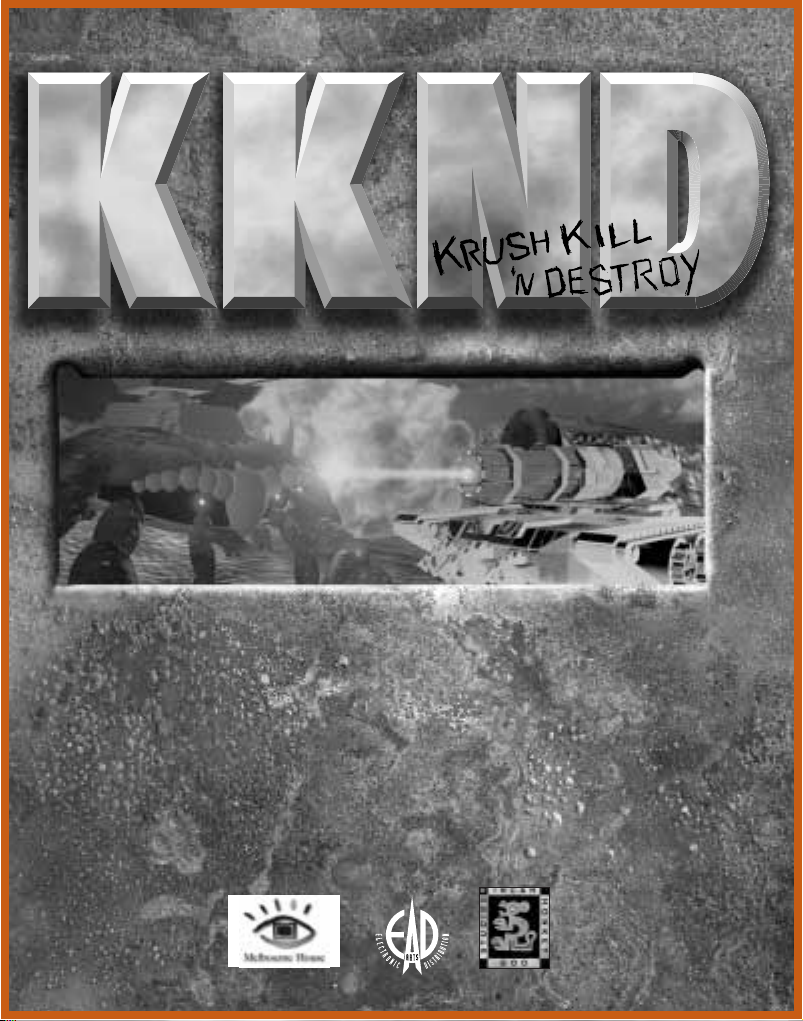
™
E-DOCS
E-DOCS
E-DOCS
Page 2
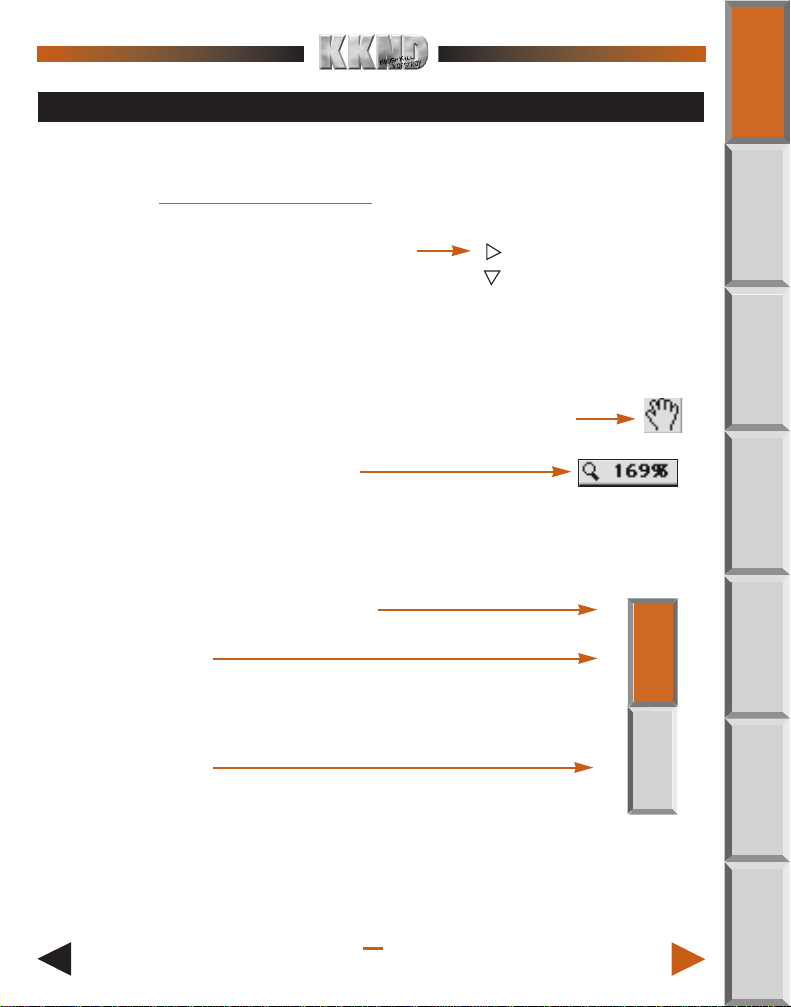
HOW TO USE
HOME
USING LINKS
Left-click on brown, underlined text to jump to a section.
You can also click on bookmark text
to jump to a section.
(Click arrows to expand/
EARTH
BASIC STUFF
Game Setup Menu
Your Objective
collapse sections.)
MOVING/CHANGING ZOOM
Left-click and drag anywhere to move around the page
Change page magnification
(Click and hold, then select zoom level.
USING TABS
Return to Table of Contents page
Active chapter
(Brown: Jumps to top
of active chapter.)
Inactive chapter
(Gray: Jumps to a new chapter.)
HOME
COMMAND
REF
COMMAND
REF
EARTH
BASICS
BUILDINGS
/ UNITS
PLAYER
MULTI-
Return to
previous page
/S UPPORT
CREDITS
0
1
Go to
next page
Page 3
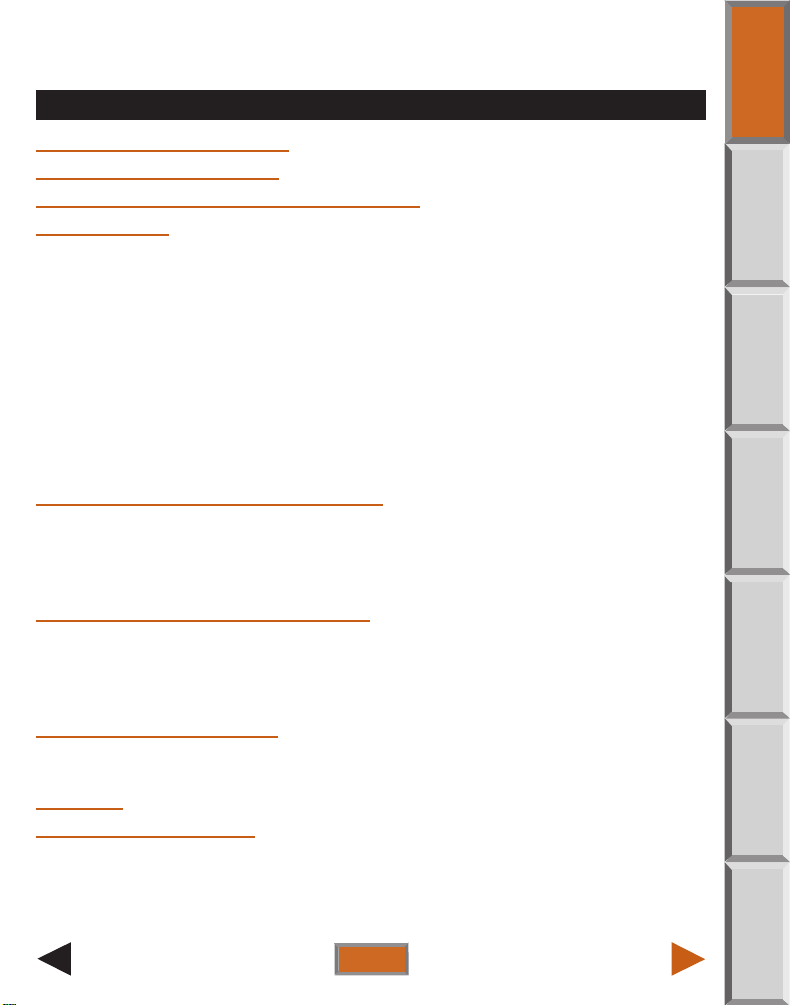
KKND Electronic Documentation
MANUAL – TABLE OF CONTENTS
HOW TO USE THIS BOOK
COMMAND REFERENCE . . . . . . . . . . . . . . . . . . . . . . . . . . 1
EARTH: WHAT THE HELL HAPPENED? . . . . . . . . . . . . . . . . 2
BASIC STUFF . . . . . . . . . . . . . . . . . . . . . . . . . . . . . . . . . 3
Game Setup Menu . . . . . . . . . . . . . . . . . . . . . . . . . . . . . . . . . . . . . . . 3
Your Objective . . . . . . . . . . . . . . . . . . . . . . . . . . . . . . . . . . . . . . . . . . 4
Plundering the Land: Oil, Resource Units, and You. . . . . . . . . . . . . . . . . . 4
Tech Levels. . . . . . . . . . . . . . . . . . . . . . . . . . . . . . . . . . . . . . . . . . . . 5
Know Your Control Panel. . . . . . . . . . . . . . . . . . . . . . . . . . . . . . . . . . . 6
Ordering things Around . . . . . . . . . . . . . . . . . . . . . . . . . . . . . . . . . . . . 9
Makin’ Stuff . . . . . . . . . . . . . . . . . . . . . . . . . . . . . . . . . . . . . . . . . . . 10
Fixin’ Stuff . . . . . . . . . . . . . . . . . . . . . . . . . . . . . . . . . . . . . . . . . . . . 11
Veteran Units: The Wonders of Shell Shock . . . . . . . . . . . . . . . . . . . . . 11
Infiltration: The Inside Story. . . . . . . . . . . . . . . . . . . . . . . . . . . . . . . . 12
Tech Bunkers: The Untold Story . . . . . . . . . . . . . . . . . . . . . . . . . . . . . 12
SURVIVOR BUILDINGS AND UNITS . . . . . . . . . . . . . . . . . . 12
Survivor Buildings. . . . . . . . . . . . . . . . . . . . . . . . . . . . . . . . . . . . . . . 12
Survivor Infantry and Warriors . . . . . . . . . . . . . . . . . . . . . . . . . . . . . . 14
Survivor Vehicles . . . . . . . . . . . . . . . . . . . . . . . . . . . . . . . . . . . . . . . 16
Survivor Defensive Structures . . . . . . . . . . . . . . . . . . . . . . . . . . . . . . 20
EVOLVED BUILDINGS AND UNITS . . . . . . . . . . . . . . . . . . . 21
Evolved Buildings . . . . . . . . . . . . . . . . . . . . . . . . . . . . . . . . . . . . . . . 21
Evolved Infantry and Warriors . . . . . . . . . . . . . . . . . . . . . . . . . . . . . . 22
Evolved Vehicles and Animals. . . . . . . . . . . . . . . . . . . . . . . . . . . . . . . 25
Evolved Defensive Structures . . . . . . . . . . . . . . . . . . . . . . . . . . . . . . . 28
MULTIPLAYER MAYHEM . . . . . . . . . . . . . . . . . . . . . . . . . 29
Setting up a Multiplayer Game . . . . . . . . . . . . . . . . . . . . . . . . . . . . . . 29
Playing a Multiplayer Game . . . . . . . . . . . . . . . . . . . . . . . . . . . . . . . . 32
CREDITS. . . . . . . . . . . . . . . . . . . . . . . . . . . . . . . . . . . . 34
TECHNICAL SUPPORT. . . . . . . . . . . . . . . . . . . . . . . . . . . 35
This product has been rated by the Entertainment Software Rating Board.
For information about the ESRB rating, or to comment about the appropriateness of the rating, please contact the ESRB at 1-800-771-3772.
HOME
COMMAND
REF
EARTH
BASICS
BUILDINGS
/ UNITS
PLAYER
MULTI-
/SUPPORT
CREDITS
QUIT
Page 4
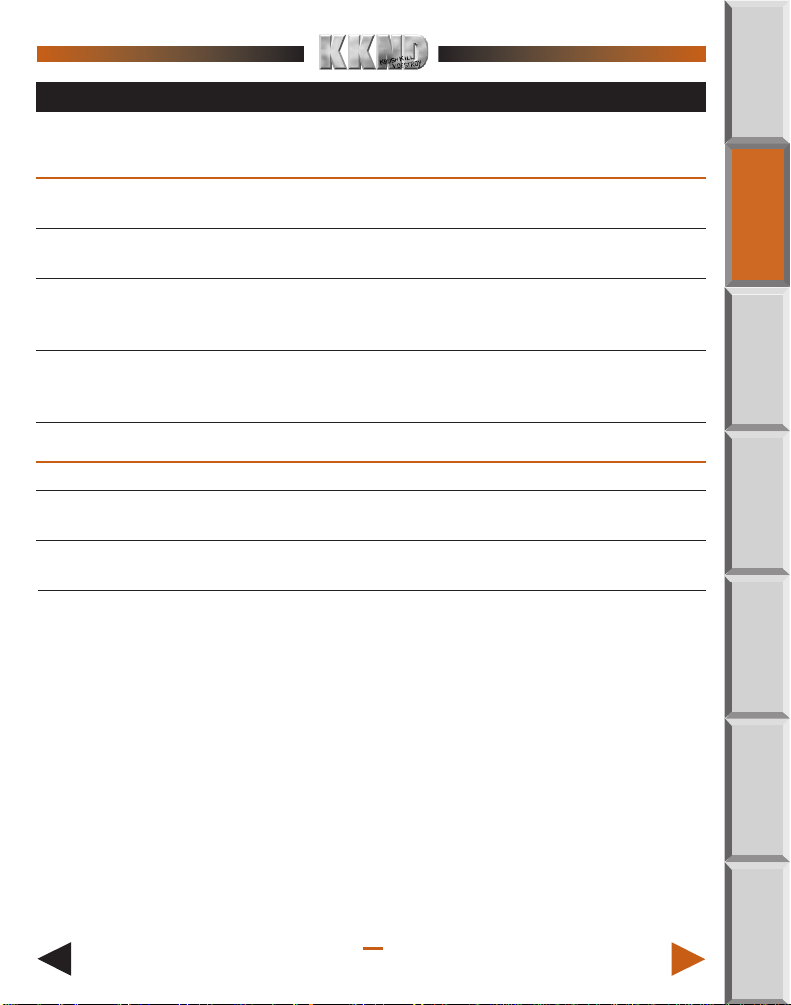
COMMAND REFERENCE
HOME
MOUSE COMMANDS
L Use the left mouse button to:
Select Units Left-click on a single unit or drag a selection box around a
number of units.
Determine Unit Click on a unit to see its Status bar (hit points, etc.).
Status
MOVE UNITS Click a map point while a unit or group is selected to move the
unit(s) to the map point. If your unit(s) are able to reach the
selected point, they will comply.
ATTACK Click an enemy unit/building while a unit or group is selected
to attack that target. To force an attack on your own units or
buildings, hold a while clicking on your unit/building.
: Use the right mouse button to:
FAST SCROLL In the game, right-click and drag to scroll rapidly over the map.
DESELECT Right-click on the map. Right-clicking also cancels the
“Information (?)” command.
CANCEL Right-click on a production button to cancel production currently
PRODUCTION in progress.
KEYBOARD COMMANDS
Menu Controls
✵ To go back one menu screen, press s.
✵ To move forward/back through option buttons, press t / st.
✵ To select the highlighted option, press e.
✵ To pause and access the Main menu during a game, press q.
NOTE: Keyboard menu controls don’t work when the game’s paused.
Gameplay Controls
✵ To assign units to a Group, select the units that you want to group then press
c + 1 – 0 at the top of the keyboard.
✵ To select an assigned Group, press the assigned number key (1 – 0). All
units within the Group are selected.
COMMAND
REF
EARTH
BASICS
BUILDINGS
/ UNITS
PLAYER
MULTI-
/SUPPORT
CREDITS
1
Page 5
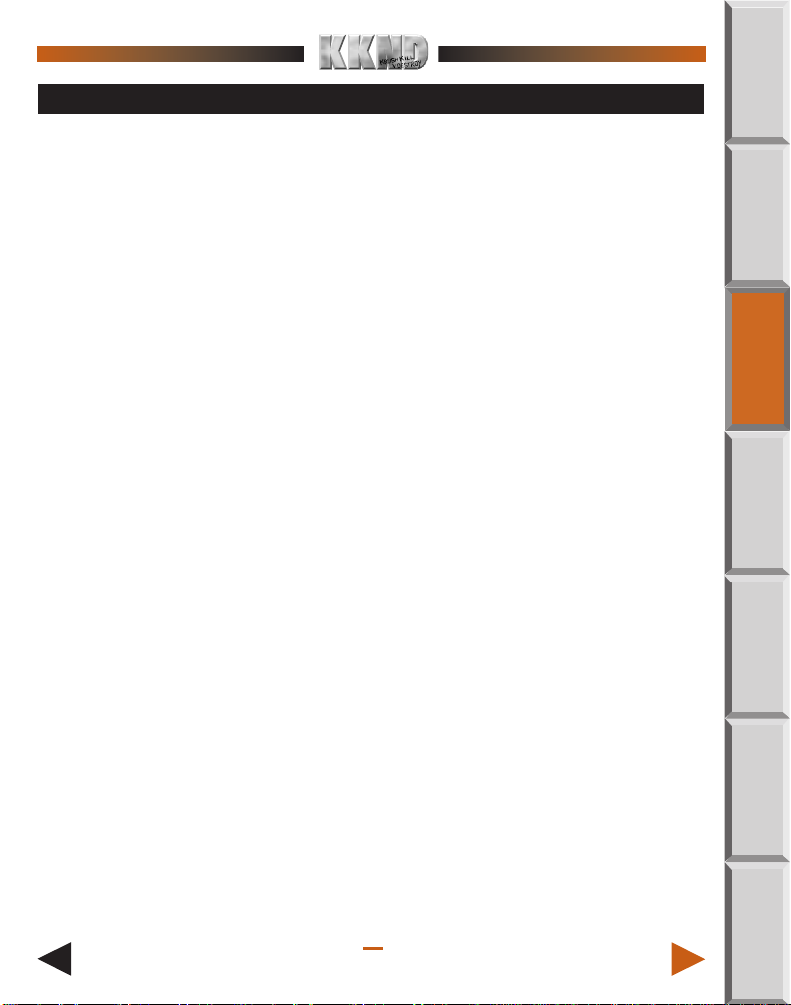
EARTH: WHAT THE HELL HAPPENED?
HOME
THE PAST
It’s unclear who threw the first stone, but in any case it was a big one with “Warning—Nuclear
Device” plastered all over Lots of warheads rained down from the heavens following the first,
and within a week little was left of humanity. A few stragglers stayed alive on the surface, while
others scuttled underground at the first hint of nuclear war and were spared the initial effects.
But most of the population turned to ash (although it must be pointed out that they saved on
cremation fees), leaving two “races” of “people,” the Survivors and the Evolved.
THE SURVIVORS
The Survivors stayed underground for 60 years, eating recycled food that made Soylent Green
look like haute cuisine. But it wasn’t the tin can dinners that drove them back to the surface.
It was a lack of the resources needed to run their rapidly decaying technology. The war had
destroyed most machines, and those left over were cannibalized to create life-support systems. The Survivors managed to hold on to the technological know-how to create just about
anything; all they needed was resources. And maybe some time in the sun. A military community, the Survivors now want to take the surface and “Wipe the tainted land with the
freakers’ filthy, stinkin’ dead hides.”
THE EVOLVED
When the sunblock ran out, the living folks on the surface mutated pretty badly. These people, eventually calling themselves The Evolved, had to battle mutated beasties and plants
and even though they eventually tamed some of these critters, they still didn’t have too good
a time. Their mutant warrior brains didn’t quite cook in the intensified sun, but sautéed
lightly in their natural juices. The Evolved came to believe that the fiery destruction was
caused by angry gods, The Scourge, who punished humans for doing forbidden scientific and
political things. If the Evolved see the Earth returning to former methods of leadership,
well... they won’t be too pleased at all. And they’ll try to stop it. With force.
COMMAND
REF
EARTH
BASICS
BUILDINGS
/ UNITS
THE PRESENT
Ever since the first Survivor popped his blinking head above ground, there’s been trouble.
Survivors want to reclaim what they believe belongs to them, the true humans. The Evolved
want to stop the Survivors for the sake of the planet, for to continue on their path would be
to bring down an even less forgiving Scourge. So there is war. And war needs war machines,
and war machines need oil. Oil is the basic and rare commodity. You got oil, you got power.
Simple. Whoever wins the war wins the near-barren land. Not much of a prize, but there
ain’t much else to win.
2
PLAYER
MULTI-
/SUPPORT
CREDITS
Page 6
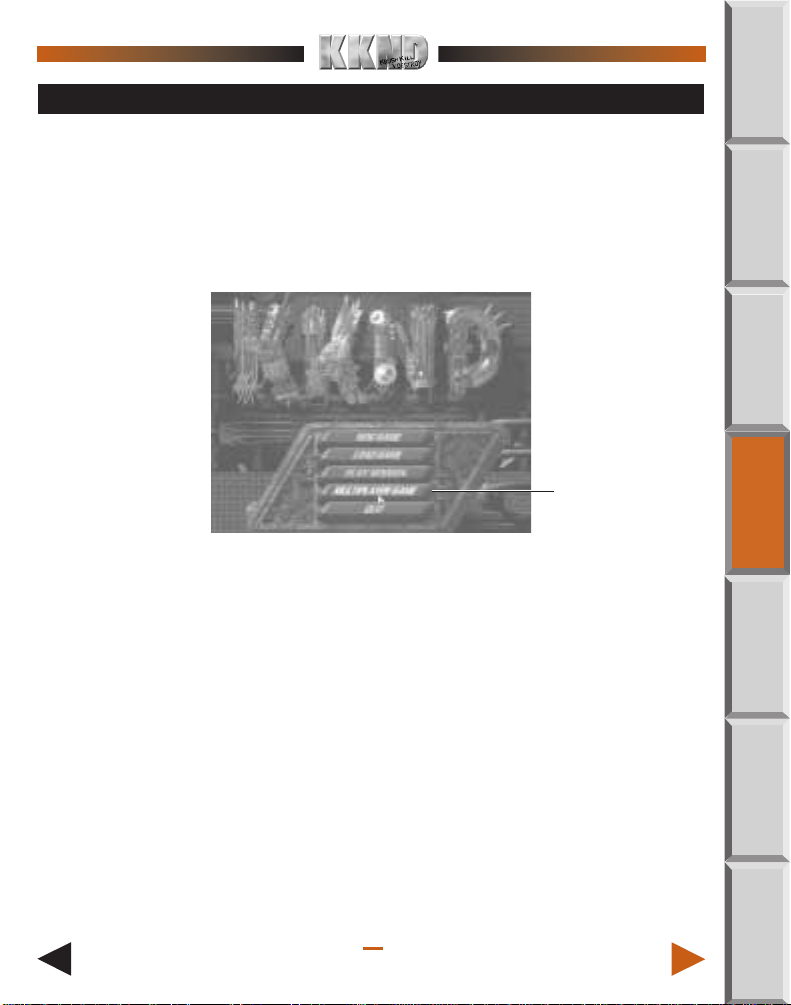
BASIC STUFF
This section tells you everything you need to know to get up and running. Or killing. Whatever.
Unless you’re one of those smart ass kids who beats everyone at every game without ever
cracking a manual, you probably should at least skim this section before getting started.
GAME SETUP MENU
When you start
intro. Use it to start a new game, load a saved game, join a multiplayer game, and other stuff.
NEW GAME Strangely enough, this starts a new game. When you start a new
LOAD GAME Access previously saved games. Scroll through the list using the
PLAY MISSION Replay a mission that you’ve previously completed. The button at
Krush, Kill 'N' Destroy™
game, you get to choose the side you’ll play as. Click on either
the Survivors (the underground, militant, “normal”-lookin’ folk) or
the Evolved (the above-ground, tribal, mutated-lookin’ folk). You’re
sent
to the first mission briefing for that side, then it’s game on!
on-screen arrows, then click on the game you want to continue.
Click LOAD to proceed.
the top toggles between the Survivor missions and the Evolved
missions. Select the mission you want and hit OK.
(KKND for short), the Main menu appears after the
HIGHLIGHTED OPTION (DUH)
HOME
COMMAND
REF
EARTH
BASICS
BUILDINGS
/ UNITS
PLAYER
MULTI-
/SUPPORT
CREDITS
3
Page 7
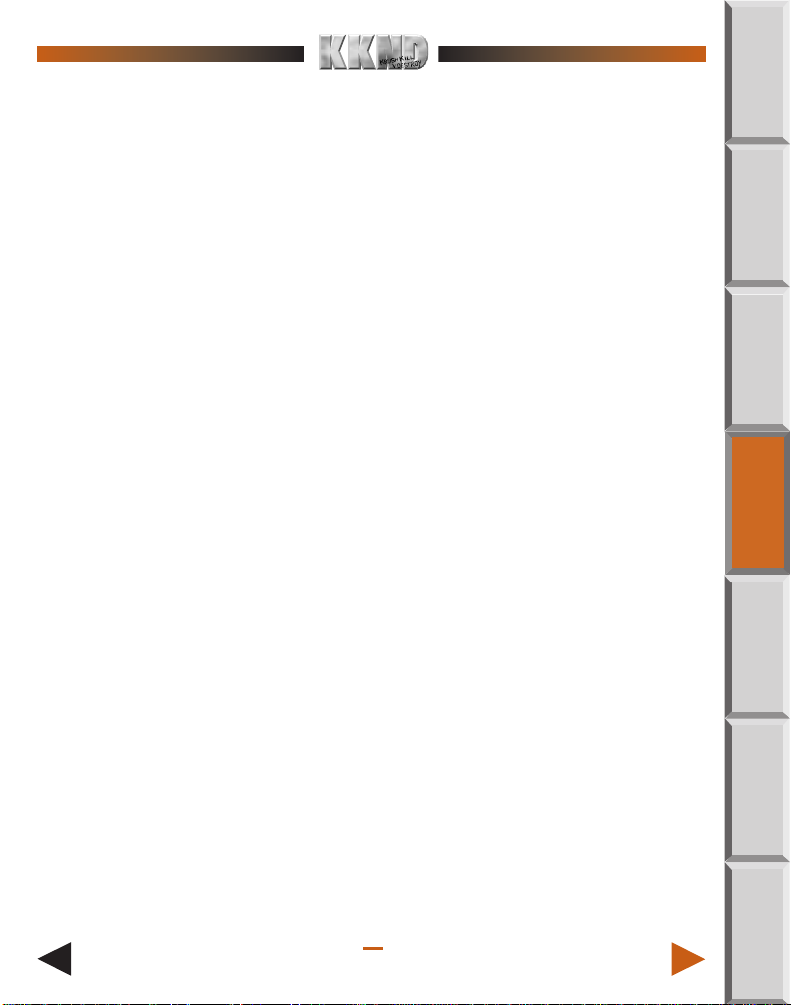
MULTIPLAYER GAME Enter the hugely fun arena of multiplayer gaming, where you get
to blow your friends to garden fertilizer. See
on p. 29 for details on how to bring out your inner bastard.
QUIT Exit the game and return to your operating system.
Multiplayer Mayhem
YOUR OBJECTIVE
You are briefed in detail before every mission via your mobile communications system.
The overall objective is to
a) Build and maintain your troops, buildings, and vehicles by finding and extracting oil to
power your base, then
b) Obliterate the other side.
We’ll first discuss the gettin’ of the oil, then go onto an explanation of tech levels in the
game, using your control panel, controlling your troops, making units, and stuff like that.
PLUNDERING THE LAND:
OIL, RESOURCE UNITS, AND YOU
Everyone wants oil. It fuels things, lubricates things, keeps pasta from sticking, and can give
you that “no-fuss” hairstyle that every post-apocalyptic swinger wants. But how do you get
it?
Oil reservoirs lie underground, and can be tapped at certain points where the earth’s crust
is weakest. The reservoirs vary in how much oil they hold, but they all look the same on the
surface—a bubbling, gooey puddle.
MOBILE OIL DERRICK
With a Machine Shop (Survivor) or Blacksmith (Evolved), you can build a Mobile Oil Derrick.
Send this unit out a-huntin.’ When an available tap-in point is uncovered on the ground,
order your derrick to sit on it. The derrick converts into a monstrous Oil Rig and starts
bleeding the Earth dry. A small display appears above the unit, indicating how much oil
remains in the seam, as well as the rig’s hit points, number of contained defenders, and all
that good stuff.
HOME
COMMAND
REF
EARTH
BASICS
BUILDINGS
/ UNITS
PLAYER
MULTI-
NOTE: Once the Oil Rig is constructed, it can no longer be moved.
RESOURCE UNITS
Oil is converted to Resource Units when it’s taken to a Power Station. Resource Units (R.U.) are
the basic units of the game, funds allowing you to create more units, repair existing ones, and
possibly even buy a European sedan and take an interest in dressage and small, rat-like dogs.
4
/SUPPORT
CREDITS
Page 8
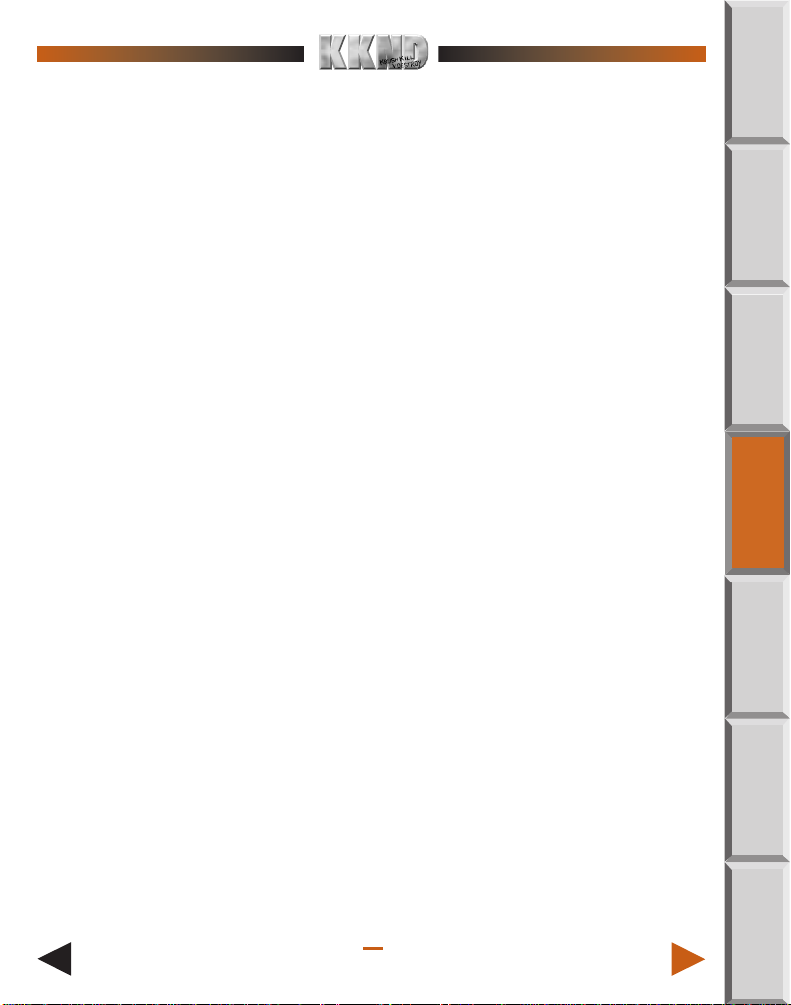
OIL TANKERS
Oil Tankers haul your oil from Rig to Power Station. As a special offer, you get a free Oil
Tanker with each Power Station you build. At higher Tech Levels (see below) you can build
additional Oil Tankers to speed up the oil gathering process. Newly created tankers travel to
the nearest tap-in point, unless directed otherwise. They then travel between the two constructions until the oil seam has dried up, after which they head back to base and complain
about the sudden lack of job satisfaction. The same tanker can be used for other Oil Rigs.
TECH LEVELS
Tech Levels determine the level of technology you can create in a mission. The more complex
the vehicle, animal, or unit, the higher the tech level required before it can be made useful.
There are two types of Tech Levels: Global and Local.
GLOBAL TECH LEVELS
The folks with fully developed craniums are constantly working at improving existing technology and creating new technology. As you progress through the missions, these people get
more ideas. Their results are represented in the complexity of units, buildings, and vehicles
you can potentially build at that time. What you can actually build at any particular moment
is determined by ...
LOCAL TECH LEVELS
When you first construct a building, it exists at its lowest tech level. It can produce only
basic units, vehicles, whatever. Buildings can have their own tech level increased to the maximum allowed by the current global level, and can then produce more complex units. This is
made possible through the use of a Research Lab or Alchemy Hall.
Research Lab/Alchemy Hall
Building a Research Lab (Survivor) or Alchemy Hall (Evolved) gets you the groundwork for
increasing Tech Levels. It really is the first step towards a more advanced you.
Increasing Tech Levels
To increase a building’s tech level, left-click on the Research Lab/Alchemy Hall, then move the
cursor over the desired building. If the building is upgradable, the cursor changes to four white
research arrows. Left-click on the building to begin research. When the “Researching” icon
pulses at full color, research is complete and the Tech Level of that building increases by one.
HOME
COMMAND
REF
EARTH
BASICS
BUILDINGS
/ UNITS
PLAYER
MULTI-
/SUPPORT
CREDITS
5
Page 9
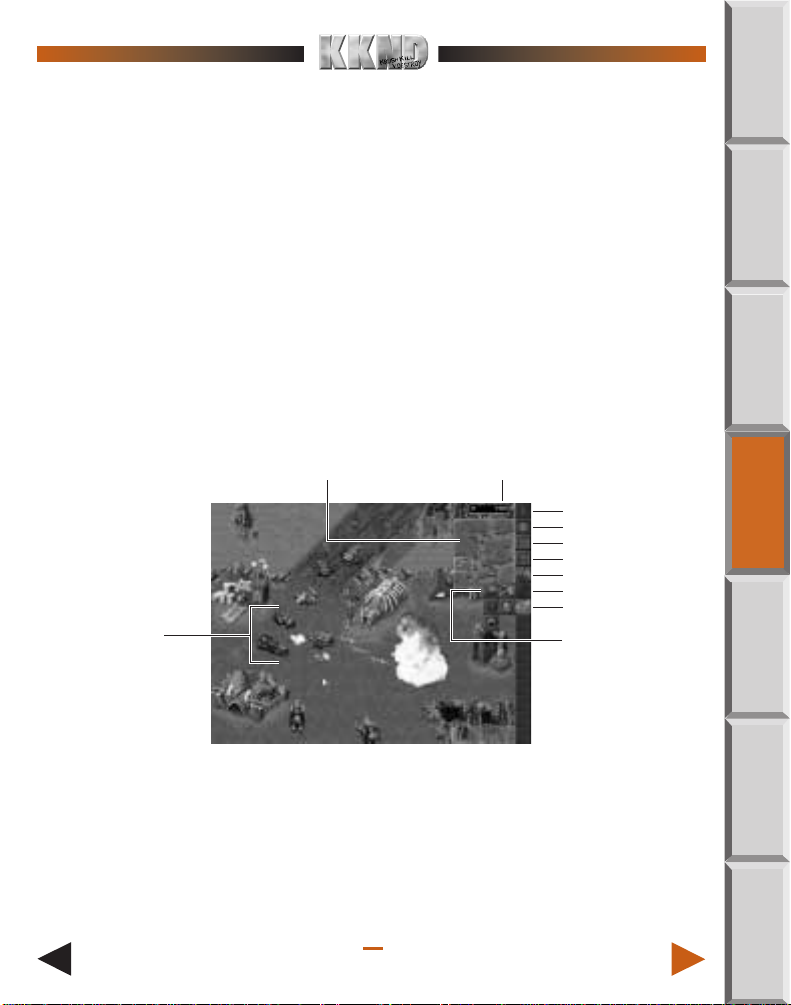
NOTE: You can only advance one building at a time. Note also that if the
building cannot currently be advanced any further, a “No Advance”
cursor (a red circle with a line through it) appears. The symbol is
a bit like a “No Smoking” symbol, only it means “No Thinking.”
FURTHER NOTE: You can also upgrade the tech level of your Repair Bay/
Menagerie using the method described above. Doing so makes
for faster and cheaper repairs on vehicles and/or animals.
Canceling Research
If you wave the cursor over any building currently being researched, the cursor becomes a
“Research Cancel” cursor. Click this on the building to stop the research, but beware—you
lose all Research Units that were spent in this latest round of upgrading.
KNOW YOUR CONTROL PANEL
The on-screen control panel is active throughout each mission, sitting snugly to the right of
the main gameplay screen. Positioning the cursor over these buttons for about one second
brings up text showing that button’s name.
RADAR MAP RESOURCE UNITS AVAILABLE
RESOURCES BUTTON
RADAR BUTTON
OPTIONS
INFORMATION
CREATE INFANTRY/WARRIORS
CREATE VEHICLES/ANIMALS
CREATE BUILDINGS
COOL CARNAGE AND STUFF
FLY-OUT MENU
HOME
COMMAND
REF
EARTH
BASICS
BUILDINGS
/ UNITS
EVOLVED CONTROL PANEL/GAMEPLAY SCREEN
6
PLAYER
MULTI-
/SUPPORT
CREDITS
Page 10
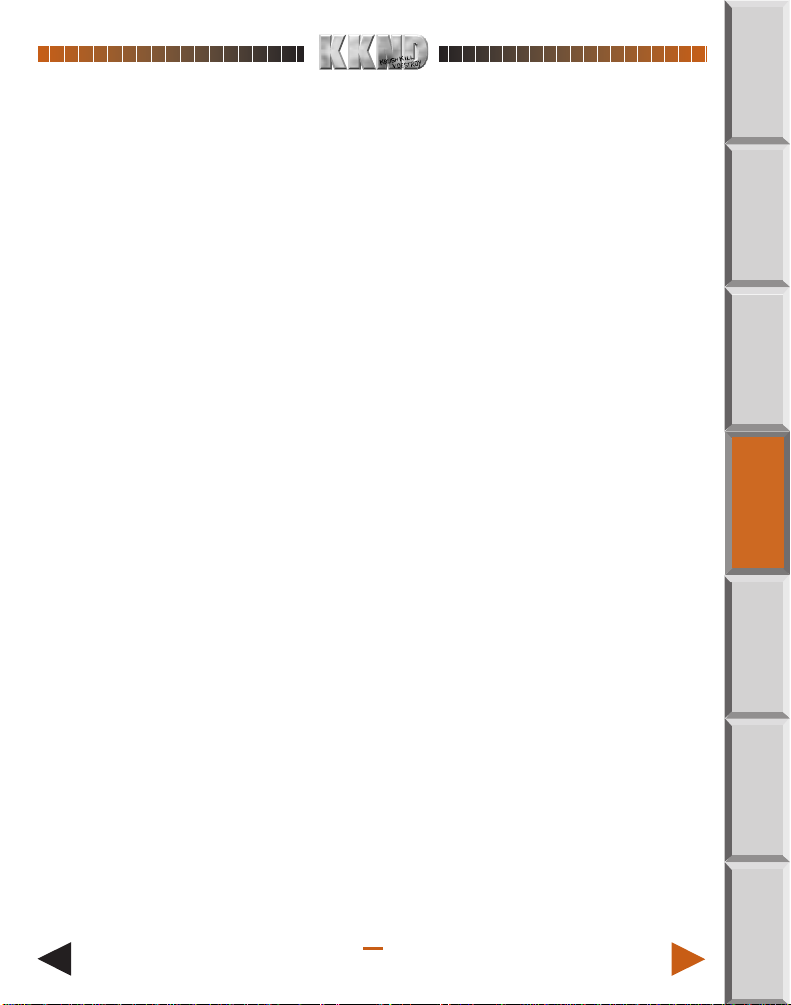
Here are more details about the buttons:
RESOURCES
Toggles between displaying how many Resource Units you own, and...well...not displaying
them.
RADAR
The Radar button toggles an overview of the mission area on/off. The basic map, showing
uncovered terrain and your own units, is activated when you upgrade your Outpost or Clan
Hall to Tech Level 2. Upgrading the Outpost/Clan Hall again allows the Radar to display
enemy units also. Left-clicking in this miniature map is a quick way to move the main display
to an area you wish to look at, but note that you can’t select anything on this smaller map,
nor can you order anything about.
OPTIONS
Accesses the
game and access this menu.) From here you can elect to access further options (sound and
mouse), Load Game, Save Game, Restate the current Mission Briefing, Return to the current game, Restart the current mission, or Quit to the Main screen.
1.To save a game, click SAVE GAME in this Options menu. Scroll up and down the list of
numbers (using the on-screen arrows) until you reach the save game slot you wish to
use, then click on that slot position.
2.Click the SAVE GAME button, then type in a name for this slot. Hit e, and the game
is saved.
✵To overwrite an existing saved game, select its slot then click SAVE GAME.
3.To get back in the action, select RETURN TO GAME.
KKND
Options menu. (You can also press qduring gameplay to pause the
INFORMATION
Clicking this button turns the cursor into a question mark. But not only that, it also allows
you
to find a unit’s name just by passing the cursor over it. Right-click to cancel this function,
and remember that left-clicking on a unit shows its health, tech level, etc.
HOME
COMMAND
REF
EARTH
BASICS
BUILDINGS
/ UNITS
PLAYER
MULTI-
CREATE INFANTRY/CREATE WARRIORS
Accesses a fly-out menu of all available Infantry/Warriors (if you own an Outpost or Clan
Hall).
✵To begin training, left-click a fly-out button. When the button’s progress bar is full, the
new unit pops out of the relevant Outpost/Clan Hall.
7
/SUPPORT
CREDITS
Page 11
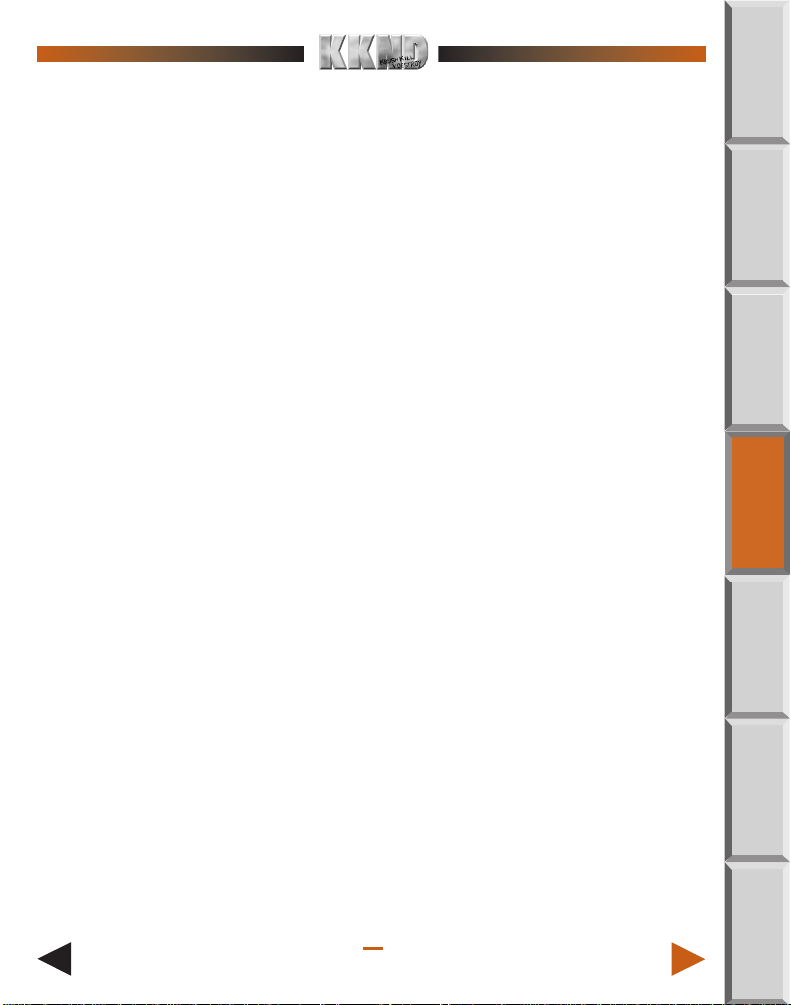
✵ To schedule production of multiple units, keep clicking. Up to nine units can be scheduled
to be produced automatically, one after the other. Queue more than nine units and pro-
duction enters infinite mode, where units continually produce until resources run out or
production is canceled (right-click the button).
✵ To cancel the production of one unit, right-click on the button. To cancel queued units,
keep right-clicking. You get back any unspent Resource Units.
When you own multiple Outpost/Clan Halls, you get multiple columns of fly-out menus. Each
column is color-coded to match the color bar on the side of the relevant building’s status bar.
CREATE VEHICLES/CREATE VEHICLES & ANIMALS
This fly-out menu displays a column of Vehicles if you’ve built a Survivor Machine Shop or an
Evolved Blacksmith. If you’re Evolved and you’ve built a Beast Enclosure, you get a separate
column of animals you can make. Again, multiple creation buildings results in multiple, colorcoded fly-out menus.
CREATE BUILDING
✵ To create a building, click the building’s creation button from this fly-out menu. The cursor
is now a ghostly image of that building when moved out to the main gameplay screen.
✵ Click this image where you want to build, and construction begins (assuming no obstruc-
tions are present).
➤ See
NOTE: If your Outpost/Clan Hall is destroyed, your building creation is
Makin’ Stuff
initially limited to replacing that building.
on p. 10 for more details.
CREATE DEFENSIVE STRUCTURE
Displays a list of Guard Towers available at the present time, which are created in the same
way that buildings are created. Upgrading your Outpost/Clan Hall gives you access to higher
Tech Levels of Guard Towers. Expecting guests? The Defensive Structure menu may just be
for you!
NOTE: You can only have up to eight guard towers at one time. Don’t sit
back and defend—
ATTACK, ATTACK, ATTACK!
AIRCRAFT MENU
When your Outpost and Machine Shop (for Survivors) or Beast Enclosure and Clan Hall (for
Evolved) reach the maximum Global Tech level (only possible in the later missions), all the
wonders of the Air Strike become available via your CREATE PLANE or CREATE WASP button. Click the button to access the next button...
HOME
COMMAND
REF
EARTH
BASICS
BUILDINGS
/ UNITS
PLAYER
MULTI-
/SUPPORT
CREDITS
8
Page 12
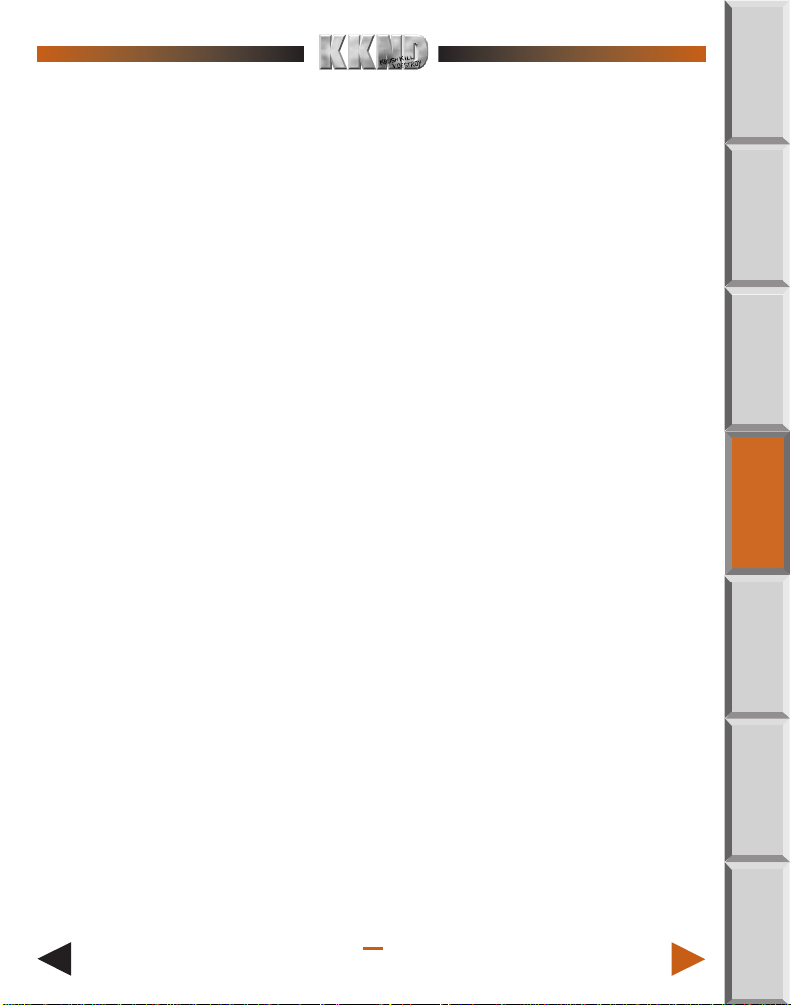
CREATE BOMBER/WASP
Click this button to begin preparations for an Air Strike. When it’s ready (and it takes a little
while), the final, dastardly button appears below the Aircraft menu button...
DEPLOY AIR STRIKE
Click this button, then click the cursor on your desired target. Your aerial attack squad
starts heads toward the target. Sit back and enjoy the screams!
ORDERING THINGS AROUND
The interface is designed to keep mouse bashing to a minimum, as decided by the
International Excessive Game Users Collective and the Rodent Protection Foundation.
SELECTING
To select a person, vehicle, or animal, left-click on the unit. The unit’s health bar is displayed. You can click on buildings to see their health and other stats, but they’re much less
likely to move if you order them.
HOME
COMMAND
REF
EARTH
DESELECTING
Clicking the right mouse button deselects the current unit/group.
GROUPING
Hey, we said “Grouping” not “Groping,” so watch those big hands of yours! To simultaneously
select a number of units, click and drag a selection box around the desired units. While a
group is selected, any unit command affects the entire group.
SAVING AND RECALLING GROUPS
For quick access to different units or sets of units, you can use the “Group Save” feature.
After selecting a unit or group of units, press
to assign the selected units to the number. To re-select the assigned units, press the number (
1 – .0). Up to 10 groups can be saved and recalled in this manner (’cause there’s
10 number keys, you see).
MOVING
To move a unit or group of units, select it, then left-click on the desired destination. This
destination can either be anywhere in the unexposed black area or on any exposed terrain
that’s valid. What constitutes valid terrain? Well, something that isn’t a whopping great hole
in the ground, a cliff, or an ocean. You get the picture. If the terrain’s invalid, you’ll see the
“No-Go” cursor when you point at it (a red circle with a line through it).
c + 1 – 0 on the top of your keyboard
9
BASICS
BUILDINGS
/ UNITS
PLAYER
MULTI-
/SUPPORT
CREDITS
Page 13

ATTACKING
To make your units attack, select them (singly or in a group) and move the cursor to the
desired target. The cursor changes to an attack cursor (four circling, red arrows). Click on
the target, sit back, and bathe in the blood of the enemy.
✵ To force an attack on your own unit(s), a-click on your own unit or building.
MAKIN’ STUFF
Building up your bases and troops is what destruction is all about. Some structures exist
only to defend other structures, while others exist to produce trained warriors, vehicles, and
power.
BUILDING FROM SCRATCH
Some missions require you to choose where to set up your base. You begin these missions
with a Mobile Outpost (for the Survivors) or a Mobile Clan Hall (for the Evolved).
To build, select the unit then move it around (the same as for any unit) until you reach the
desired campsite. Place the cursor over the unit. If there is enough space for construction,
the Deploy icon appears. Click this on the unit, and Bob’s your uncle. Note that you can’t
pack up and move the unit once you’ve deployed it. Note also that Bob may not be your
uncle, but this shouldn’t affect deploying your Outpost or Clan Hall.
BUILDING AND AREA RESTRICTIONS
When you click on a Building Construction Button the cursor becomes a stippled, ghostly
representation of that future building. Move this around to where you want the building to
set up. If a red grid symbol appears anywhere over the image, then it means that something
is obstructing construction in that spot, so it’s not possible to set up there.
Obstructions could be holes, clumps of trees, cliffs, other buildings, edges of the game
map, or other permanent obstructions. They could also be less permanent obstructions—
i.e., troops or vehicles—in which case you should cancel the construction icon (right-click)
and move the offending troops or vehicles before beginning construction again. If the stippled building icon turns completely red, it means the building is too far away from the others
to function. Bring it closer to existing constructions.
Construction begins when the ghostly image is left-clicked on valid ground. The building slowly forms on screen as your Resource Units diminish, and soon it will be a happy building for
you and a happy target for your enemy.
HOME
COMMAND
REF
EARTH
BASICS
BUILDINGS
/ UNITS
PLAYER
MULTI-
10
/SUPPORT
CREDITS
Page 14

FIXIN’ STUFF
FIXIN’ BUILDINGS
Buildings and Guard Towers take damage from unkind enemies and unintelligent friendlies.
When this happens, start hollerin’ for the fixit people. Structure repairs are conducted by
either Technicians (Survivor) or Mekaniks (Evolved). Create one of these units, send them in
to the damaged building or guard tower, and let them work. This crankin’ wrench icon
appears over the structure under repair. When the structure is repaired, the Technician or
Mekanik is spent and stays in the building as a useless sack of bones. Fickle bunch, aren’t
they? Note that the only cost of repairs is the cost of creating the Technician or Mekanik.
FIXIN’ VEHICLES AND ANIMALS
By creating a Repair Bay (Survivors) or Menagerie (Evolved), you create a healing place for
sick vehicles and/or animals. Select a damaged, non-infantry unit, then click the relevant
repair station to send that unit in for some TLC.
HOME
COMMAND
REF
EARTH
VETERAN UNITS: THE WONDERS OF SHELL
SHOCK
If a unit has been in enough action, they’ll learn things like “Oh, so bullets can actually KILL
you?” and “Oh, so under a tank is a BAD place to be?” These units (people, animals, and vehicles) get some smarts and soon become Veteran units. You’ll know when this happens,
because the normally gray health bar will change color, first to blue, then to red after you
wipe out more enemy.
So what’s so good about a veteran unit? Well, for a start, they’re more accurate when trying
to shoot things and get a higher fire rate. And not only that, but veteran people (not animals
or vehicles) actually learn how to heal themselves. They have to be still for this to happen,
but they’ll get hit points back gradually. Of course, staying still for too long in a war zone is
considered by many to be detrimental to one’s health, but that’s just another thing the vets
need to learn, right?
NOTE: Veteran status is only awarded when units administer substantial
damage to other combat units. Shooting buildings gives nothing
more than immense satisfaction.
11
BASICS
BUILDINGS
/ UNITS
PLAYER
MULTI-
/SUPPORT
CREDITS
Page 15

INFILTRATION: THE INSIDE STORY
When buildings are constructed, they come complete with little people inside to defend
things. The number of defenders per building is represented on the building’s status bar as
the central row of small rectangles.
Depending which side they’re on, defenders fear either the Survivor Saboteur or the Evolved
Vandal, because it is the job of these latter intruders to neutralize defenders and destroy
the defended buildings.
If intruders outnumber defenders by one, then kaboom! The little intruder kamikazes have
succeeded—the building blows up, taking them with it, and you get the full value of the
building added to your Resource Units! In the list of buildings in the next section, there is a
count of initial defenders per building, as well as other useful info.
TECH BUNKERS: THE UNTOLD STORY
There are rumors that some of the 21st Century technology survived the big war, housed in
special bunkers. These are just rumors of course, and this paragraph probably means
absolutely nothing, okay? If... y’know... hypothetically... they did exist, then it would be in your
best interests to find and employ them first, right? But they don’t exist, so just forget everything we’ve said.
SURVIVOR BUILDINGS AND UNITS
Even if you’re not playing as a Survivor, it’s a good idea to read this section. First off, you
wanna be familiar with what your enemy has to offer. Secondly, the Survivor descriptions
tend
to be somewhat more complete than the descriptions of Evolved units that duplicate the
same function. (On account of saving paper or something.)
COMMAND
REF
EARTH
BASICSHOME
BUILDINGS
/UNITS
SURVIVOR BUILDINGS
DRILL RIG
This building comes into being when Mobile Derrick is planted. With a huge pump and a
whole lot of other scarily Freudian symbolism, it dredges oil from the Earth so you can take
it to a Power Station and make Resource Units.
Cost: 1000 HP: 4000
Defenders: 2 Max Tech: 1
12
PLAYER
MULTI-
/SUPPORT
CREDITS
Page 16

POWER STATION
Power makers. Get some Tankers (you get a freebie with it) to drag some oil into these
babies and you’ve got lights, camera, death—and RUs! Power the war machine! Viva la
Revolution!
Cost: 1300 HP: 4000
Defenders: 2 Max Tech: 1
OUTPOST
Trains and produces all Survivor infantry. Also allows different Guard Towers to be produced
at certain Tech Levels. Often begins life as a Mobile Outpost.
Cost: 1000 HP: 6000
Defenders: 3 Max Tech: 5
MACHINE SHOP
This builds all vehicles for the Survivors. It’s the equivalent of the Evolved’s Blacksmith and
Beast Enclosure put together.
Cost: 1000 HP: 4000
Defenders: 2 Max Tech: 5
COMMAND
REF
EARTH
BASICSHOME
REPAIR BAY
Repairs Survivor vehicles. You got an Anaconda tank with a squeaky seat? Send it to the
Repair Bay for some good old fashioned healin.’
Cost: 1000 HP: 3000
Defenders: 1 Max Tech: 5
RESEARCH LAB
These buildings increase the Tech Level of other buildings. See
details.
Cost: 700 HP: 3000
Defenders: 1 Max Tech: 1
Tech Levels
on p. 5 for
13
BUILDINGS
/UNITS
PLAYER
MULTI-
/SUPPORT
CREDITS
Page 17

SURVIVOR INFANTRY AND WARRIORS
ASSAULT RIFLEMAN
Your standard gun-totin’ Survivor. Give ’em a gun and a few instructions and hope they don’t
die too quickly and clog up the tracks of your tanks.
Cost: 50 Speed: 30
Fire Rate: fast HP: 400
Fire Range: 96 Accuracy: 65
Tech Level: 1
SWAT
Guys in black rubbery clothes with big sticks, getting sweaty and yelling a lot. If it wasn’t a
war, you’d swear it was a party.
Cost: 75 Speed: 30
Fire Rate: fast HP: 500
Fire Range: 128 Accuracy: 70
Tech Level: 1
TECHNICIAN
These little wizards can fix just about anything. Send them into any friendly building or tower
and they’ll set to work getting it back to full power. For more details, see
11. Note also that these guys are unarmed—protect them!
Cost: 150 Speed: 35
Fire Rate: n/a HP: 500
Fire Range: n/a Accuracy: n/a
Tech Level: 1
Fixin’ Stuff
on p.
COMMAND
REF
EARTH
BASICSHOME
BUILDINGS
/UNITS
PLAYER
MULTI-
14
/SUPPORT
CREDITS
Page 18

FLAMER
Flame-resistant suits give them more protection against fire attacks, which is kinda good
considering how many of those fire attacks they start themselves.
Cost: 75 Speed: 30
Fire Rate: slow HP: 400
Fire Range: 64 Accuracy: 50
Tech Level: 2
COMMAND
REF
SAPPER
Deprived of water-balloon fights as youths, these Survivors are making up for lost time with
grenades. Hurl, kaBOOM! Hurl, kaBOOM! It’s great to be in the army!
Cost: 125 Speed: 30
Fire Rate: slow HP: 500
Fire Range: 96 Accuracy: 90
Tech Level: 3
RPG LAUNCHER
They fire big things from off their shoulders. Vehicles and buildings tend to hate them, but
individual folks are less likely to be hit because of a basic accuracy problem that’s probably
due to RPG shooters being permanently deaf in one ear.
Cost: 150 Speed: 30
Fire Rate: very slow HP: 400
Fire Range: 160 Accuracy: 75
Tech Level: 4
EARTH
BASICSHOME
BUILDINGS
/UNITS
PLAYER
MULTI-
/SUPPORT
CREDITS
15
Page 19

SABOTEUR
These dudes are cool. Send them into an enemy building (one at a time) and they will neutralize one defender each. Pour more into a building than there are defenders and they blow
up the building and themselves, adding the value of that building to your Resource Units!
Lunatics with explosives. What every army needs! You can also send them into your own
buildings to up the defender count. Versatile and insane, the perfect combination.
Cost: 100 Speed: 35
Fire Rate: slow HP: 600
Fire Range: 96 Accuracy: 75
Tech Level: 3
SNIPER
What these guys are good at is accuracy—perfect shot, nearly every time. And big damage.
They’re good at that too. Oh yeah, and being fairly quick to move around and having lots of
hit points. Actually, these guys are kinda good at a lot of things.
Cost: 200 Speed: 35
Fire Rate: medium HP: 600
Fire Range: 160 Accuracy: 90
Tech Level: 5
SURVIVOR VEHICLES
DERRICK
This is the vehicle you send out to an oil site. When you deploy it over an oil tap-in point, it
unfolds and becomes an Oil Rig. See
p. 4 for details.
Cost: 1000 Speed: 30
Fire Rate: n/a HP: 4000
Fire Range: n/a Accuracy: n/a
Tech Level: 1
Plundering the Land: Oil, Resource Units, and You
on
COMMAND
REF
EARTH
BASICSHOME
BUILDINGS
/UNITS
PLAYER
MULTI-
16
/SUPPORT
CREDITS
Page 20

TANKER
These drag oil from the Oil Rig to the Power Station. It’s a good idea to protect these vehicles.
Cost: 600 Speed: 35
Fire Rate: n/a HP: 3000
Fire Range: n/a Accuracy: n/a
Tech Level: 3
COMMAND
REF
MOBILE OUTPOST
When deployed, this becomes an Outpost. Kinda like a mobile home, but instead of cute
little rugrats, you eventually pump out homicidal military killers. Well, actually, it’s not all
that different, is it?
Cost: 300 Speed: 20
Fire Rate: n/a HP: 6000
Fire Range: n/a Accuracy: n/a
Tech Level: n/a
DIRT BIKE
A quick two-stroke dirt bike. Not heavily armed; probably best used for reconnaissance. The
rider uses a submachine gun, but only for self-defense (no, really...).
Cost: 250 Speed: 80
Fire Rate: fast HP: 500
Fire Range: 160 Accuracy: 70
Tech Level: 1
EARTH
BASICSHOME
BUILDINGS
/UNITS
PLAYER
MULTI-
/SUPPORT
CREDITS
17
Page 21

4X4 PICKUP
A quick vehicle for getting around town, picking up the kids, doing a spot of shopping, and
maybe blowing mutants clean off the land with its 50 caliber machine gun.
Cost: 350 Speed: 70
Fire Rate: fast HP: 800
Fire Range: 160 Accuracy: 70
Tech Level: 1
COMMAND
REF
ANACONDA CLASS TANK
Okay, it doesn’t look much like a snake, but if you try telling that to the gunners inside, you’ll
register pretty high on metal detector tests pretty quickly, if you get what we mean. Big
tank, big bang.
Cost: 850 Speed: 45
Fire Rate: very slow HP: 1600
Fire Range: 192 Accuracy: 75
Tech Level: 3
ALL TERRAIN VEHICLE (ATV)
“Get around, get around, I get around, I’ve got six wheels and a very big gun.” When you can
go just about anywhere and kill just about anything with a huge stream of deadly and
environmentally unsound fire, you don’t need your songs to rhyme.
Cost: 500 Speed: 60
Fire Rate: very fast HP: 1200
Fire Range: 192 Accuracy: 70
Tech Level: 1
EARTH
BASICSHOME
BUILDINGS
/UNITS
PLAYER
MULTI-
/SUPPORT
CREDITS
18
Page 22

ATV FLAMETHROWER
Not satisfied with a regular ATV? Well, how about if we rip off the standard cargo hold? Still
not happy? Well, how about an enormous fuel tank and a long range flame thrower? Still not
happy? Well, there’s just no pleasing some people.
Cost: 550 Speed: 55
Fire Rate: medium HP: 1200
Fire Range: 192 Accuracy: 50
Tech Level: 2
COMMAND
REF
BARRAGE CRAFT
You get yourself a hover truck, take off that useless “cargo” bit on the back, and strap on a
killer-death ripple-volley, 6-shot missile launcher. Keep on truckin’!
Cost: 1000 Speed: 30
Fire Rate: fast HP: 1800
Fire Range: 240 Accuracy: 80
Tech Level: 4
AUTOCANNON TANK
The rotational turret on this machine was designed by the Grim Reaper himself. Doesn’t go
too fast, but anyone who tries to race it is going to come in last…dead last.
Cost: 1200 Speed: 30
Fire Rate: very fast HP: 1700
Fire Range: 224 Accuracy: 70
Tech Level: 5
EARTH
BASICSHOME
BUILDINGS
/UNITS
PLAYER
MULTI-
/SUPPORT
CREDITS
19
Page 23

SURVIVOR DEFENSIVE STRUCTURES
GUARD TOWER
Your standard well-armored protective tower. Basically, a big machine gun on stilts.
Cost: 500 Fire Rate: fast
HP: 1200 Fire Range: 144
Accuracy: 90 Tech Level: 2
MISSILE BATTERY
Fires three missiles off in quick succession, then ducks inside itself to reload.
Cost: 1500 Fire Rate: slow
HP: 1800 Fire Range: 256
Accuracy: 90 Tech Level: 3
COMMAND
REF
EARTH
CANNON TOWER
A twin-barreled 125mm cannon built from concrete, so you know it’s good. It hits hard, and
offers better protection than one of those “house equipped with alarm system” signs.
Cost: 2500 Fire Rate: med.
HP: 2400 Fire Range: 256
Accuracy: 90 Tech Level: 4
20
BASICSHOME
BUILDINGS
/UNITS
PLAYER
MULTI-
/SUPPORT
CREDITS
Page 24

EVOLVED BUILDINGS AND UNITS
EVOLVED BUILDINGS
OIL RIG
Like the Survivor Drill Rig, this is a means of getting the Earth Blood from Mother Earth.
You take it to a Power Station and get Resource Units too, but this doesn’t sound nearly
as spiritual as all that “Earth Blood” stuff.
Cost: 1000 HP: 4000
Defenders: 2 Max Tech: 1
POWER STATION
Functionally the same as the Survivors’ Power Station. Creates a free Tanker, processes oil,
gives you Resource Units, and causes pollution (but hey, after a nuclear war, who cares?).
Viva la Evolution!
Cost: 1300 HP: 4000
Defenders: 2 Max Tech: 1
CLAN HALL
Trains and produces all Evolved infantry, as well as allowing Guard Towers to be produced at
certain Tech Levels. Can start out as a Mobile Clan Hall.
Cost: 1000 HP: 6000
Defenders: 3 Max Tech: 5
BLACKSMITH
Costs less than the Survivors’ Machine Shop, but doesn’t produce quite as much. Builds all
Evolved motorized vehicles.
Cost: 550 HP: 3200
Defenders: 2 Max Tech: 3
COMMAND
REF
EARTH
BASICSHOME
BUILDINGS
/UNITS
PLAYER
MULTI-
21
/SUPPORT
CREDITS
Page 25

BEAST ENCLOSURE
This little house of procreation breeds all of the Evolved Beasts, made to order.
Cost: 550 HP: 3200
Defenders: 2 Max Tech: 4
REPAIR SHOP/MENAGERIE
Restores hit points to vehicles and animals. Just hope they don’t get confused and try to
replace the exhaust on a Giant War Mastodon...
COMMAND
REF
Cost: 1000 HP: 3000
Defenders: 1 Max Tech: 5
ALCHEMY HALL
The Evolved equivalent to the Survivor’s Research Lab. See
Cost: 700 HP: 3000
Defenders: 1 Max Tech: 1
Tech Levels
on p. 5 NOW!
EVOLVED INFANTRY AND WARRIORS
BERSERKER
A bow, some arrows, and a mutated brain-pan that disrupts rational thought. They’re your
average mutants, if any of them can really be called average.
Cost: 40 Speed: 30
Fire Rate: fast HP: 320
Fire Range: 96 Accuracy: 60
Tech Level: 1
EARTH
BASICSHOME
BUILDINGS
/UNITS
PLAYER
MULTI-
/SUPPORT
CREDITS
22
Page 26

SHOTGUNNER
These Evolved like to hear that satisfying “ka-chunk” sound from their weapons, and the only
way to hear it is to
Cost: 75 Speed: 30
Fire Rate: med. HP: 500
Fire Range: 96 Accuracy: 90
Tech Level: 1
KEEP SHOOTIN’!
COMMAND
REF
MEKANIK
Identical to the Survivor Technician, only their speling is worser. You send them into an
Evolved building, and they’ll start fixing what has been damaged. And it only takes one overworked individual to repair a whole building! They’re weak and unarmed, too. There’s always a
catch.
Cost: 150 Speed: 35
Fire Rate: n/a HP: 500
Fire Range: n/a Accuracy: n/a
Tech Level: 1
PYROMANIAC
A freak with fire-retardant skin and a gas tank strapped to his back. “Got a light?” “Sure!”
Whooomp!
Cost: 75 Speed: 30
Fire Rate: slow HP: 400
Fire Range: 64 Accuracy: 50
Tech Level: 2
EARTH
BASICSHOME
BUILDINGS
/UNITS
PLAYER
MULTI-
/SUPPORT
CREDITS
23
Page 27

RIOTER
These Evolved have hoarded every bottle they could scavenge just so they could fill them with
gas and lob them at Survivors. Gotta admire their dedication.
Cost: 125 Speed: 30
Fire Rate: slow HP: 500
Fire Range: 96 Accuracy: 90
Tech Level: 3
COMMAND
REF
VANDAL
The Evolved equivalent of the Saboteur. Send them into a building (one at a time) to take out
a defender. If the number of Vandals is bigger than the number of defenders, then kaBOOM
goes the building (and themselves), and the value of the building is added to your Resource
Units total! Vandals can also make other defenders uneasy by being sent into a friendly building and loitering around under the “no loitering” sign.
Cost: 100 Speed: 35
Fire Rate: slow HP: 600
Fire Range: 96 Accuracy: 75
Tech Level: 3
BAZOOKA
Like the Survivor RPG Launcher folk, these guys are bad news to buildings and vehicles, and
are also slightly better shots than their Symmetric companions. And they said an extra few
eyes could never do you any good!
Cost: 150 Speed: 30
Fire Rate: v.slow HP: 400
Fire Range: 160 Accuracy: 75
Tech Level: 4
EARTH
BASICSHOME
BUILDINGS
/UNITS
PLAYER
MULTI-
/SUPPORT
CREDITS
24
Page 28

CRAZY HARRY
Crazy? Just ’cause these people talk to their guns, kiss each bullet before putting it to bed,
and socialize with absolutely no one doesn’t make them crazy, okay? What it does make
them
is professional damage machines. Like wood-chipping machines with legs, but quieter.
Cost: 200 Speed: 30
Fire Rate: very fast HP: 500
Fire Range: 160 Accuracy: 50
Tech Level: 5
EVOLVED VEHICLES AND ANIMALS
DERRICK
Functionally the same as the Survivor Derrick. You send it out to an oil site, and it becomes
an Oil Rig when set up. See
details.
Cost: 1000 Speed: 30
Fire Rate: n/a HP: 4000
Fire Range: n/a Accuracy: n/a
Tech Level: 1
TANKER
These take Earth Blood from the Oil Rig to the Power Station. They can’t shoot, so look after
them.
Plundering the Land: Oil, Resource Units, and You
on p. 4 for
COMMAND
REF
EARTH
BASICSHOME
BUILDINGS
/UNITS
Cost: 600 Speed: 35
Fire Rate: n/a HP: 3000
Fire Range: n/a Accuracy: n/a
Tech Level: 3
25
PLAYER
MULTI-
/SUPPORT
CREDITS
Page 29

MOBILE CLAN HALL
You drag this somewhere where there’s a bit of space, set it down, and it becomes a Clan
Hall. Neat, huh? Almost the same as a butterfly cocoon, only harder to take to class for Show
and Tell.
Cost: 300 Speed: 20
Fire Rate: n/a HP: 6000
Fire Range: n/a Accuracy: n/a
Tech Level: n/a
COMMAND
REF
DIRE WOLF
Mutated, six-legged wolves with dwarf Evolved riders carrying nasty guns. Throw a bit of
dancing in there and you’d swear it was a Twin Peaks experience…
Cost: 250 Speed: 75
Fire Rate: fast HP: 600
Fire Range: 160 Accuracy: 70
Tech Level: 1
GIANT SCORPION
So you wake up from a nice night of camping and what do you find in your sleeping bag?
A 20-foot long scorpion with enormous pincers and the ability to squirt corrosive acid.
Talk about a bad “morning-after” experience.
Cost: 600 Speed: 45
Fire Rate: slow HP: 1000
Fire Range: 160 Accuracy: 70
Tech Level: 1
EARTH
BASICSHOME
BUILDINGS
/UNITS
PLAYER
MULTI-
/SUPPORT
CREDITS
26
Page 30

MONSTER TRUCK
This truck is probably a lot less monstrous than the mutants who drive it, but it can do
monstrous things, like running people over. (Okay, and occasionally shooting them with its
big machine gun, if you want to get graphic...)
Cost: 450 Speed: 55
Fire Rate: very fast HP: 1000
Fire Range: 192 Accuracy: 70
Tech Level: 2
COMMAND
REF
WAR MASTODON
The reappearance of this creature is due to an Ice Age/Nuclear Winter similarity. It’s an
elephant with a severe bikini line problem and an automatic gun on its back for anyone who
cracks that joke.
Cost: 800 Speed: 35
Fire Rate: very slow HP: 1600
Fire Range: 192 Accuracy: 80
Tech Level: 2
GIANT BEETLE
The only thing worse than a beetle that spurts globs of abrasive, destructive and smelly
chemicals out of its bloated abdomen is a 20destructive, and smelly chemicals out of its bloated abdomen. Yech.
Cost: 900 Speed: 30
Fire Rate: very slow HP: 1200
Fire Range: 192 Accuracy: 85
Tech Level: 3
FOOT LONG beetle that spurts globs of abrasive,
EARTH
BASICSHOME
BUILDINGS
/UNITS
PLAYER
MULTI-
/SUPPORT
CREDITS
27
Page 31

MISSILE CRAB
A big pincer, two missile launchers, and a crab the size of a small house. You get a case of
these crabs, and you’ll be doin’ more than scratchin,’ buddy.
Cost: 1100 Speed: 30
Fire Rate: medium HP: 1800
Fire Range: 256 Accuracy: 93
Tech Level: 4
COMMAND
REF
EVOLVED DEFENSIVE STRUCTURES
MACHINEGUN NEST
Momma bird just gave birth to a couple of crazy mutants with machine guns and too much
ammo.
Cost: 500 Fire Rate: fast
HP: 1200 Fire Range: 144
Accuracy: 90 Tech Level: 2
GRAPESHOT CANNON
Two operators sit inside a giant skull, tearing up ground and spraying a large area with
doom.
Cost: 1500 Fire Rate: slow
HP: 1800 Fire Range: 256
Accuracy: 50 Tech Level: 3
ROTARY CANNON
Inspired by the Survivors’ Autocannon Tank. A less mobile but equally deadly version. Five
barrels rotate for maximum firepower.
Cost: 2500 Fire Rate: v.fast
HP: 2500 Fire Range: 260
Accuracy: 75 Tech Level: 4
EARTH
BASICSHOME
BUILDINGS
/UNITS
PLAYER
MULTI-
/SUPPORT
CREDITS
28
Page 32

MULTIPLAYER MAYHEM
Or, how to nuke your friends.
The problem with computers is that they don’t howl and threaten to end friendships when
you beat them senseless. This is why KKND has a multiplayer option. You link computers
either through a network, modem, or null modem, then spank the heck out of your friends.
The object is to build up your army and beat all others. Ain’t war intricate?
NOTE: Each KKND CD supports up to 2 players in a multiplayer game.
This means that you can install KKND on 2 computers (Minimum
or Maximum install) and play a multiplayer game from a single CD.
Or if you have 2 CDs, you can play with 3 or 4 players. However,
only players with a CD can be the server. Players without a CD
can only join someone else’s game. Kind of makes it worthwhile
to have your own CD, doesn’t it?
SETTING UP A MULTIPLAYER GAME
To get into a multiplayer game, first make sure you’ve got the right connections (e.g.,
modem, null modem cable, network, or friends in high places). You got ’em? Okay. Now
select MULTIPLAYER GAME from the Game Setup menu.
You’re presented with a few multiplayer choices. Choose IPX for a network game, MODEM
for
a modem-linked game over the phone, or SERIAL for a game linked by Null Modem cable.
IPX: NETWORK GAMING
Select IPX and you’re dropped into the Network Game Selection screen, which lists all
games currently active on the network. You have two main choices here: JOIN and NEW.
JOIN This button is available if there are currently games to join. The
games listed have not yet begun and are waiting for more players. Join the game you want by highlighting it and pressing JOIN
GAME. You’re shuffled off to yet another screen. See
Multiplayer Game Screen
NEW Selecting NEW begins a new “open” game which others can join.
In this case, you become the Server. See
Game Screen
CANCEL Cancels all the hard work you’ve put in and drops you back to the
main Network screen.
on p. 31.
on p. 31 for more details.
The Server Multiplayer
The Client
HOME
COMMAND
REF
EARTH
BASICS
BUILDINGS
/UNITS
PLAYER
MULTI-
/SUPPORT
CREDITS
29
Page 33

MODEM: LONG DISTANCE DAMAGE
Select MODEM from the Multiplayer Game screen, and you wind up here. You need to decide
whether to call someone to play or await their call. Information can be edited in branching
screens to make future connections simpler.
NEW GAME Takes you to the New Friend Entry screen, where you click in the
relevant boxes to add your friend’s name (or what you’d like to call
them), the modem bps speed they’ll be using and their phone
number.
NOTE: You must enter a name in this screen before selecting DIAL or
WAIT FOR CALL.
EDIT FRIEND Wouldn’t be great if you really could edit your friends? Then maybe
they’d say nicer things about you, and occasionally pick up a lunch
tab. We can’t help you there, but if your friend just bought a
faster modem or maybe found out what bogus name you entered
and wants it changed, you can go to this screen (almost identical
to the New Friend screen) and click in the relevant box to change
the details. Click SAVE THIS FRIEND when you’ve finished.
DELETE FRIEND Let’s face it—everyone’s wanted to do this at some time or other.
Clicking this button erases the currently selected so-called
“Friend” from the list. Manic laughter while clicking this button is
not uncommon.
DIAL If you’re feeling somewhat omnipotent and in control, and so you
are to be the Server, click this when you’ve finalized everything and
wait for your friend to connect. When that happens, you’ll go to
the Server Screen (see Server Multiplayer Game Screen on
p. 31).
WAIT FOR CALL If you’re the passive (but nonetheless important) Client, or maybe
that good-for-nothin’ friend beat you to the DIAL button, click
WAIT to let the Server know you’re ready to connect. When that
happens, it’s off to the Client screen for you, pal. See Server
Multiplayer Game Screen on p. 31 for details.
HOME
COMMAND
REF
EARTH
BASICS
BUILDINGS
/UNITS
PLAYER
MULTI-
30
/SUPPORT
CREDITS
Page 34

SERIAL GAME: ONE WAR, ONE LOUNGE ROOM
Contrary to popular belief, Serial Games are not games that stalk and systematically kill
game players or designers. Though you’d wish they were sometimes, right? Alas, Serial
games just mean no network, no phones, no mess, and no fuss. The Serial Game requires
only a Null Modem cable and one simple screen before you get the main game choices.
CONNECT To be the Server, click this and wait for your buddy. When you’re
both in, you’ll go to the Server screen (see Server Multiplayer
Game Screen below).
WAIT FOR CONNECTION To be a Client, click this. When the connection is made, you’ll get
to play with the Client screen (see Server Multiplayer Game
Screen below).
THE CLIENT MULTIPLAYER GAME SCREEN
As a client (i.e., not the server), you have a few options:
NAME To enter the name you wish to use for this game, click in this box,
type your name, then press e when you’re done.
NOTE: Mouse will not work until e is pressed.
➤ TIP: Names like “KidDeath” are more threatening than ones like
“Bunnykin”, though not necessarily as funny.
SIDE Determines the “race” of your army. Clicking on the SIDE box tog-
gles between Survivor or Evolved.
COLOR The units of each army bear a team color. Clicking on the COLOR
box cycles through the available team colors so you can pick one
you like (and it’s first in, first served—so get ’em while they’re
hot!).
The person who logged in as the Server takes care of the other options and starts the game
when s/he thinks everyone’s had enough time to finalize their details. For more information,
Playing a Multiplayer Game
see
on p. 32.
THE SERVER MULTIPLAYER GAME SCREEN
This is dang near identical to the Client screen above. Only thing is, the Server has access
to all the buttons, thus control over all the game options. And this means three things:
POWER, POWER, and POWER! The extra options are as follows:
HOME
COMMAND
REF
EARTH
BASICS
BUILDINGS
/UNITS
PLAYER
MULTI-
/SUPPORT
CREDITS
31
Page 35

STARTING RUS Clicking this button steps through a bunch of big numbers. These
numbers represent how many Resource Units each player will
have at the start of the game.
A large figure means everyone will be able to build up their
initial armies more quickly, a smaller figure means the
hunt for oil will be more desperate.
MAX. TECH LEVEL This puts an upper ceiling on high-tech units. Tech Level 1 results
in a piddling little war where the skill of the player really shows.
Tech Level 5 creates an all-out explosion-fest, with more screams
than a Wes Craven picture.
TECH BUNKERS Click this to toggle between YES and NO. Allowing Tech Bunkers
brings a random element to the game—you have to find the oldworld technology bunkers if you want to seriously swing the battle
to your favor, as well as whacking the bejeezus out of the enemy.
SELECT MAP Choose a map to play on. There are ten to choose from.
START GAME When everyone is locked in, the Server clicks START GAME.
Time to rock.
PLAYING A MULTIPLAYER GAME
Well, there’s not much more to tell, really. Each army starts off in their own little xenophobic, secluded corner of the battleground, with one mobile base and a handful of troops.
Move to a nice spot which you think will be easy to defend but also easy to build things and
launch attacks from, and deploy the base. Build yourself up from there, the same as for
Single Player games, and wipe everyone off the world. If you’re alive the longest, you win.
Simple concept, but it’s kept the world going for oh-so-many years.
✵To find out who owns what: Move the help cursor (the question mark) over any unit or
building.
➤Multiplayer tech bunkers: In multiplayer mode, tech bunkers take 10-20 minutes to
become active. Once active, they operate the same way they do in a single-player game.
HOME
COMMAND
REF
EARTH
BASICS
BUILDINGS
/UNITS
PLAYER
MULTI-
32
/SUPPORT
CREDITS
Page 36

ALLIANCES
When playing a Network game, you have the ability to ally your army with others.
Allied armies will not go insane and shred allied units on sight, as they would with enemy
armies. You can, of course, order them to do so if you wish (hold the cursor over them,
press a, then click the attack cursor on them). This not only breaks the alliance immediately but
is considered funny by everyone but your betrayed friend.
Forming an Alliance
Ganging up on the weak is simple, really. If you get all mushy and decide it’s time to be pals
to the detriment of all others, just place your cursor over the soon-not-to-be enemy and
press a. Your units stop fighting that army, and your friend may then choose to ally with
you, if your hippie behavior is contagious.
Breaking an Alliance
Abusing trust is one of the more fun sides of war. When your friend is feeling warm and
fuzzy with the new alliance, select some units and
The alliance won’t be broken until the first bullet hits a targeted “ally,” and by that time, they
might all be dead! Funny!
NOTE: Airstrikes don’t break an alliance. Neither do Vandals and
Saboteurs. Note also that some hippie got into the game code and
made it possible to create alliances between two players in a 2player game. Damn peace-loving
a target some of your friend’s units.
FREAK!
HOME
COMMAND
REF
EARTH
BASICS
BUILDINGS
/UNITS
33
PLAYER
MULTI-
/SUPPORT
CREDITS
Page 37

HOME
CREDITS
Melbourne House
Publisher: Alfred Milgrom
Executive Producer: Adam Lancman
Producer: David Giles
Associate Producer: Justin Halliday
Technical Director: Andrew Carter
Programming: Paul Baulch, Toby Charlton, Shane
Lontis, Dave Moore, Andrew Scott
Opponent AI Programming: Paul Baulch
Network Programming: Jef Kamenek, Ian Tran
Design: Shane Collier, David Giles
Sprite Artist: Daniel Tonkin
Background Artist: John Tsiglev
Superstructure Artist: Damian Borg
Cinema Artists: Damian Borg, Daniel Tonkin
Additional Artwork: Paul Baulch, Tim Bos, Toby
Charlton, Craig Duturbure
Mission Designers: Justin Halliday, Ian Malcolm,
Brian Uniacke, Daniel Walker
Cinema Screenplay: Craig Duturbure
Lead Testers: Andrew Buttery, Shane Collier
Quality Assurance: Glen Horrigan, Gary Ireland,
Leigh Reynolds
Manual Text And Layout: Craig Duturbure
Localization Coordinator: Ben Palmer
Technical Assistance: Adrian Thewlis, Brian Post
Music And Sound: Gavin Parker, Marshall Parker
On-Line Editing: Digiline
Electronic Arts Australia
Executive Director: George Fidler
Product Manager: Darren MacBeth
Associate Producer: Michael de Plater
Electronic Arts
Affiliated Label Manager: Marci Galea
Product Manager: Jonathan Harris
Manual: David Lee
Reference Card: Paul Armatta
Documentation Layout: Corinne Mah
Package Design: GRATEART/Micki Cunningham
Package Art Direction: Nancy Waisanen
Testing: Martin McQueen, Joel Frigon, Sean Hoskins,
Verne Siebert, David Orne, Trevor Kerslake
San Mateo Quality Assurance: Brian Winslow,
Thomas Manning, Steve Nix
Supervisor of Quality Assurance:
Michael “look at my name!” Edison
December Films
Producer/Director: Stuart Menzies
Director of Photography: David Stevens
Art Director: Georgina Campbell
Camera/Sound Assistant: Andrew Butt
Gaffer: Jimmy Hunt
Make Up: Nic Dorning
Wardrobe: Rose Chong
Casting: Chameleon
Make Up Assistant: Anne Maree Holley
Standby Make Up: Fiona Munday
Production Coordinator: Georgia Cordukes
Construction: Illusions Studios
Cast
Chieftain: Kirk Alexander
General: Matthew King
Witch: Linda Ross
Scout: Christopher Schlusser
Voice Overs: Greg Fleet, Matthew King, Michael Scott
Original Packaging
Box Artwork: Damian Borg, Daniel Tonkin
Box Design: Brass Tacks
COMMAND
REF
EARTH
BASICS
BUILDINGS
/ UNITS
PLAYER
MULTI-
34
/SUPPORT
CREDITS
Page 38

TECHNICAL SUPPORT
If you have questions about the program, our Technical Support Department can help.
Please be sure to include the following information in your letter, fax, or e-mail message:
❐Computer manufacturer
❐Operating system (Windows
❐CPU type and speed in MHz
❐Amount of RAM
❐Sound card type and settings (address, IRQ, DMA)
❐Video card
❐CD-ROM
❐Mouse driver and version
❐Joystick and game card (if any)
❐A copy of the CONFIG.SYS and AUTOEXEC.BAT files from your hard drive.
❐A description of the problem you’re having.
If you need technical assistance with this product, call (650) 572-9934 Monday through
Friday between 8:30 - 11:45 AM and 1:00 - 4:30 PM, Pacific Time. Please have the above
information ready when calling to help us answer your questions as quickly as possible.
EA Tech Support Fax: (650) 286-5080.
Electronic Arts Technical Support
P.O. Box 7578
San Mateo, CA 94403-7578
®
95, DOS 6.22, etc.)
HOME
COMMAND
REF
EARTH
BASICS
BUILDINGS
/ UNITS
35
PLAYER
MULTI-
/SUPPORT
CREDITS
Page 39

HOW TO REACH US ONLINE
HOME
Internet e-mail: support@ea.com
World Wide Web: Access our Web Site at http://www.ea.com
FTP: Access our FTP Site at ftp.ea.com
In Australia, contact: In the United Kingdom, contact:
Electronic Arts Pty. Ltd. Electronic Arts Ltd.
P.O. Box 432 P.O. Box 835
Southport Qld 4215, Australia Slough SL3 8XU, UK
Phone (753) 546465.
In Australia: For Technical Support and Game Hints and Tips,
phone the EA HOTLINE: 1 902 261 600
(95 cents per min.) CTS 7 days a week 10 AM—8 PM.
If you are under 18 years of age parental consent required.
LIMITED WARRANTY
Electronic Arts (“EA”) warrants to the original purchaser of the computer software product, for a period
of ninety (90) days from the date of original purchase (the “Warranty Period”), that under normal use, the
media and the user documentation are free from defects in materials and workmanship.
WARRANTY CLAIMS
To make a warranty claim under this limited warranty, please return the product to the point of purchase,
accompanied by proof of purchase, your name, your return address, and a statement of the defect. OR
send the compact disc(s) to us at the above address within 90 days of purchase. Include a copy of the
dated purchase receipt, your name, your return address, and a statement of the defect. EA or its authorized dealer will replace the product and return it to you (postage prepaid) or issue you with a credit equal
to the purchase price.
RETURNS WITHIN 90 DAY W ARRANTY PERIOD—To replace defective media within the 90-day warranty period, send the defective media, a copy of the original sales receipt, a return address, and a small note
describing the difficulties you are experiencing to the address below. If the software media was damaged
through misuse or accident, you will need to follow the returns after warranty policy detailed below.
COMMAND
REF
EARTH
BASICS
BUILDINGS
/ UNITS
PLAYER
MULTI-
36
/SUPPORT
CREDITS
Page 40

RETURNS AFTER WARRANTY—To replace defective media after the 90-day warranty period has expired,
send the original disc(s) to the address below. Enclose a statement of the defect, your name, your return
address, and a check or money order for $7.50 per replacement compact disc.
The foregoing states the purchaser’s sole and exclusive remedy for any breach of warranty with respect
to the software product.
Electronic Arts Customer Warranty
P.O. Box 7578
San Mateo, California 94403-7578
If you have warranty questions, you can also contact Customer Warranty via e-mail at cswarranty@ea.com
LIMIT ATIONS
This warranty is in lieu of all other warranties and no other representations or claims of any nature shall
be binding on or obligate Electronic Arts. Any implied warranties applicable to this software product,
including warranties of merchantability and fitness for a particular purpose, are limited to the ninety (90)
day period described above. In no event will Electronic Arts be liable for any special, incidental, or consequential damages resulting from possession, use, or malfunction of this Electronic Arts software product.
Some states do not allow limitations as to how long an implied warranty lasts and/or exclusions or limitations of incidental or consequential damages so the above limitations and/or exclusions of liability may
not apply to you. This warranty gives you specific rights, and you may also have other rights which vary
from state to state.
NOTICE
Electronic Arts reserves the right to make improvements in the product described in this manual at any
time and without notice.
This manual and the software described in this manual are copyrighted. All rights are reserved. No part
of this manual or the described software may be copied, reproduced, translated, or reduced to any electronic medium or machine-readable form without the prior written consent of Electronic Arts, P.O. Box
7578, San Mateo, California 94403-7578, Attn: Customer Support.
HOME
COMMAND
REF
EARTH
BASICS
BUILDINGS
/ UNITS
Windows is a registered trademark of Microsoft Corporation.
Electronic Arts is a registered trademark of Electronic Arts.
Krush Kill 'N' Destroy
Software.
The IMGS logo and Incan Monkey God Studios are trademarks of IMGS, Inc.
Software © 1997 Beam Software PTY LTD.
Documentation © 1997 Electronic Arts. All rights reserved.
is a trademark and Melbourne House is a registered trademark of Beam
37
PLAYER
MULTI-
/SUPPORT
CREDITS
