Page 1
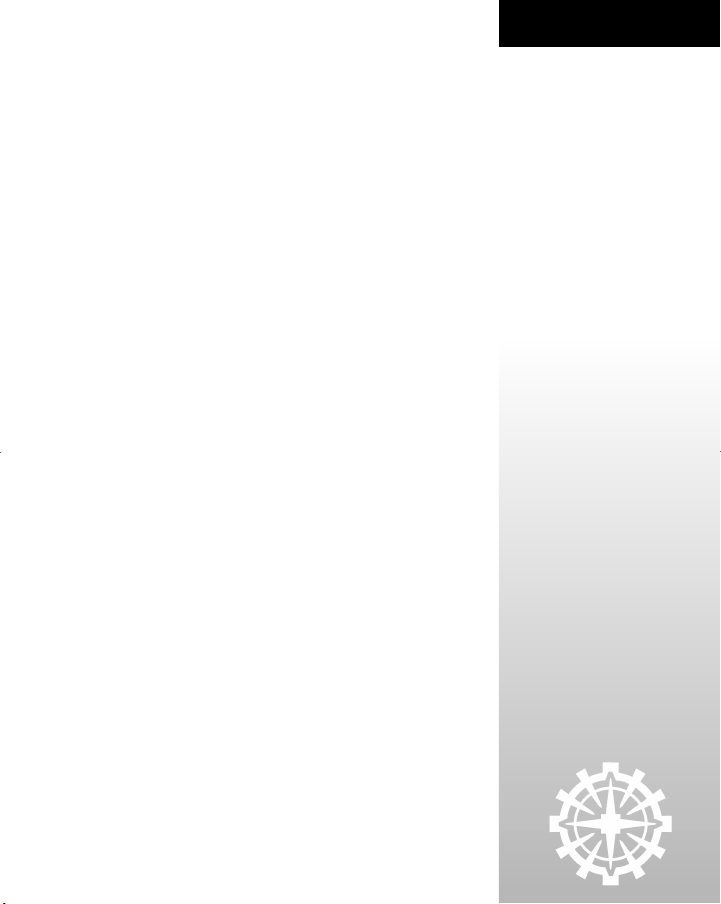
TABLE OF CONTENTS
INTRODUCTION . . . . . . . . . . . . . . . . . . . . . . . . . . . . . . . . . . . . . . . . . iv
INSTALLING CALL TO POWER II . . . . . . . . . . . . . . . . . . . . . . . . . . . 1
Install Directions . . . . . . . . . . . . . . . . . . . . . . . . . . . . . . . . 1
Autoplay . . . . . . . . . . . . . . . . . . . . . . . . . . . . . . . . . . . . . . . 1
DirectX 7A . . . . . . . . . . . . . . . . . . . . . . . . . . . . . . . . . . . . . . 2
GOALS OF THE GAME . . . . . . . . . . . . . . . . . . . . . . . . . . . . . . . . . . . . . 3
SETTING UP A CALL TO POWER II GAME . . . . . . . . . . . . . . . . . . . . 4
Main Menu . . . . . . . . . . . . . . . . . . . . . . . . . . . . . . . . . . . . . 4
New Game Menu . . . . . . . . . . . . . . . . . . . . . . . . . . . . . . . . 4
Multiplayer Menu . . . . . . . . . . . . . . . . . . . . . . . . . . . . . . . . 7
THE BASICS . . . . . . . . . . . . . . . . . . . . . . . . . . . . . . . . . . . . . . . . . . . . . 8
What are turns? . . . . . . . . . . . . . . . . . . . . . . . . . . . . . . . . . 8
Why Is Most Of The Screen Black? . . . . . . . . . . . . . . . . . . 8
Moving And Exploring . . . . . . . . . . . . . . . . . . . . . . . . . . . . 8
Building Your First City . . . . . . . . . . . . . . . . . . . . . . . . . . . 9
City Two . . . . . . . . . . . . . . . . . . . . . . . . . . . . . . . . . . . . . . . 9
Units . . . . . . . . . . . . . . . . . . . . . . . . . . . . . . . . . . . . . . . . . . 10
Research . . . . . . . . . . . . . . . . . . . . . . . . . . . . . . . . . . . . . . . 10
More Cities . . . . . . . . . . . . . . . . . . . . . . . . . . . . . . . . . . . . . 11
Choosing The Right Unit . . . . . . . . . . . . . . . . . . . . . . . . . . 11
Choosing The Right Building . . . . . . . . . . . . . . . . . . . . . . . 11
Goods . . . . . . . . . . . . . . . . . . . . . . . . . . . . . . . . . . . . . . . . . 12
Seeing Enemy Units . . . . . . . . . . . . . . . . . . . . . . . . . . . . . . 12
Global Settings . . . . . . . . . . . . . . . . . . . . . . . . . . . . . . . . . . 12
Quick Interface Overview . . . . . . . . . . . . . . . . . . . . . . . . . 13
CALL TO POWER II OBJECTIVES . . . . . . . . . . . . . . . . . . . . . . . . . . . 16
Conquest Victory . . . . . . . . . . . . . . . . . . . . . . . . . . . . . . . . 16
High Score Victory . . . . . . . . . . . . . . . . . . . . . . . . . . . . . . . 16
Diplomatic Victory ~ World Peace . . . . . . . . . . . . . . . . . . . 16
Science Victory ~ Gaia Controller . . . . . . . . . . . . . . . . . . . 16
EMPIRE CONCEPTS . . . . . . . . . . . . . . . . . . . . . . . . . . . . . . . . . . . . . . 17
Cities and Units . . . . . . . . . . . . . . . . . . . . . . . . . . . . . . . . . 17
Food, Production & Commerce – The Basic Resources . . 17
Empire Manager . . . . . . . . . . . . . . . . . . . . . . . . . . . . . . . . 18
Happiness . . . . . . . . . . . . . . . . . . . . . . . . . . . . . . . . . . . . . . 19
Public Works . . . . . . . . . . . . . . . . . . . . . . . . . . . . . . . . . . . . 21
TILE IMPROVEMENTS . . . . . . . . . . . . . . . . . . . . . . . . . . . . . . . . . . . . 22
Terraforming Tiles . . . . . . . . . . . . . . . . . . . . . . . . . . . . . . . 22
CONTENTS
i
Page 2
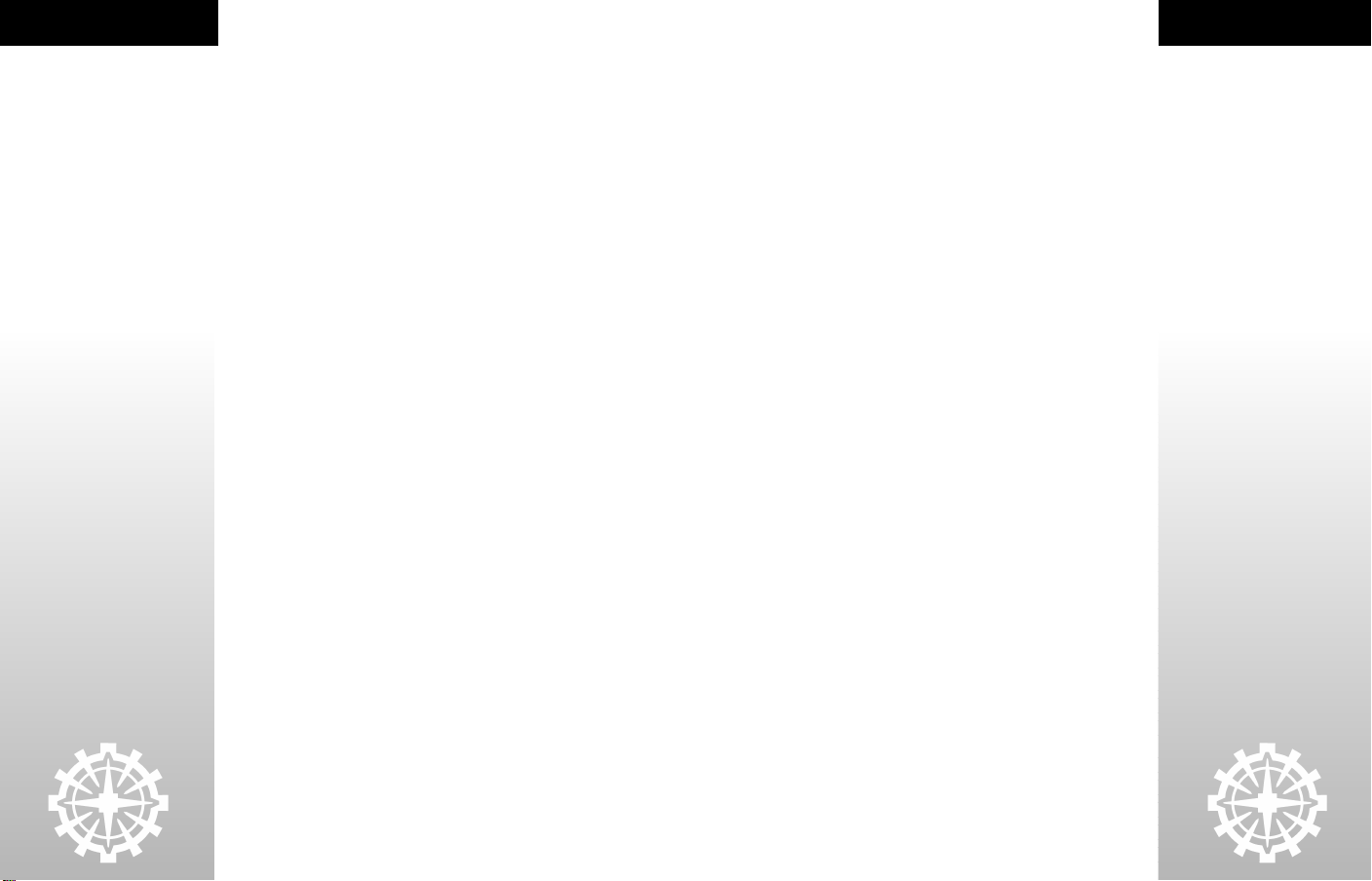
CONTENTS
ii
WONDERS AND FEATS . . . . . . . . . . . . . . . . . . . . . . . . . . . . . . . . . . . . 24
Wonders Of The World . . . . . . . . . . . . . . . . . . . . . . . . . . . . 24
Feats Of Wonder . . . . . . . . . . . . . . . . . . . . . . . . . . . . . . . . . 24
CITY CONCEPTS . . . . . . . . . . . . . . . . . . . . . . . . . . . . . . . . . . . . . . . . . . 25
Creating Cities . . . . . . . . . . . . . . . . . . . . . . . . . . . . . . . . . . 25
How Cities Work . . . . . . . . . . . . . . . . . . . . . . . . . . . . . . . . . 28
The Build Manager . . . . . . . . . . . . . . . . . . . . . . . . . . . . . . . 29
Mayors . . . . . . . . . . . . . . . . . . . . . . . . . . . . . . . . . . . . . . . . 32
The City Tab . . . . . . . . . . . . . . . . . . . . . . . . . . . . . . . . . . . . 33
The City Manager Screen . . . . . . . . . . . . . . . . . . . . . . . . . . 33
City Conditions . . . . . . . . . . . . . . . . . . . . . . . . . . . . . . . . . 36
Undersea Cities . . . . . . . . . . . . . . . . . . . . . . . . . . . . . . . . . 36
Disbanding Cities . . . . . . . . . . . . . . . . . . . . . . . . . . . . . . . . 36
ADVANCED CITY CONCEPTS . . . . . . . . . . . . . . . . . . . . . . . . . . . . . . . 37
National Manager . . . . . . . . . . . . . . . . . . . . . . . . . . . . . . . . 37
POLLUTION . . . . . . . . . . . . . . . . . . . . . . . . . . . . . . . . . . . . . . . . . . . . . 39
Causes of Pollution in Cities . . . . . . . . . . . . . . . . . . . . . . . 39
Local Pollution and Dead Tiles . . . . . . . . . . . . . . . . . . . . . 39
Causes of Global Pollution . . . . . . . . . . . . . . . . . . . . . . . . . 40
Pollution Indicators . . . . . . . . . . . . . . . . . . . . . . . . . . . . . . 41
Solutions . . . . . . . . . . . . . . . . . . . . . . . . . . . . . . . . . . . . . . . 41
UNIT CONCEPTS . . . . . . . . . . . . . . . . . . . . . . . . . . . . . . . . . . . . . . . . . 42
What Do Units Look Like? . . . . . . . . . . . . . . . . . . . . . . . . . 42
How Do I Build Units? . . . . . . . . . . . . . . . . . . . . . . . . . . . . 42
Unit Combat Characteristics . . . . . . . . . . . . . . . . . . . . . . . 43
When Units Become Obsolete . . . . . . . . . . . . . . . . . . . . . . 43
Special Units . . . . . . . . . . . . . . . . . . . . . . . . . . . . . . . . . . . . 44
Veterans . . . . . . . . . . . . . . . . . . . . . . . . . . . . . . . . . . . . . . . 45
Unit Movement Characteristics . . . . . . . . . . . . . . . . . . . . 45
Military Support Costs and Military Readiness . . . . . . . . 46
Unit Orders . . . . . . . . . . . . . . . . . . . . . . . . . . . . . . . . . . . . . 46
Armies and Army Manager . . . . . . . . . . . . . . . . . . . . . . . . 50
Combat . . . . . . . . . . . . . . . . . . . . . . . . . . . . . . . . . . . . . . . . 50
GOVERNMENT . . . . . . . . . . . . . . . . . . . . . . . . . . . . . . . . . . . . . . . . . . . 51
Effects of Government . . . . . . . . . . . . . . . . . . . . . . . . . . . . 51
Why Change Governments? . . . . . . . . . . . . . . . . . . . . . . . 52
How Do I Change My Government? . . . . . . . . . . . . . . . . . 52
Government Types in Call To Power II . . . . . . . . . . . . . . . 53
Governments and Special Units . . . . . . . . . . . . . . . . . . . . 54
CONTENTS
DIPLOMACY . . . . . . . . . . . . . . . . . . . . . . . . . . . . . . . . . . . . . . . . . . . . . 55
Making Contact . . . . . . . . . . . . . . . . . . . . . . . . . . . . . . . . . 55
Regard and Trust – The Keys To Diplomacy . . . . . . . . . . . 55
The Diplomacy Manager . . . . . . . . . . . . . . . . . . . . . . . . . . 56
Intelligence . . . . . . . . . . . . . . . . . . . . . . . . . . . . . . . . . . . . 56
Sending Diplomatic Messages . . . . . . . . . . . . . . . . . . . . . . 57
Declaring War . . . . . . . . . . . . . . . . . . . . . . . . . . . . . . . . . . . 61
Diplomats and Empathic Diplomats . . . . . . . . . . . . . . . . . 61
Other Factors that Affect Diplomacy . . . . . . . . . . . . . . . . . 62
SCIENCE . . . . . . . . . . . . . . . . . . . . . . . . . . . . . . . . . . . . . . . . . . . . . . . . 64
Why Science? . . . . . . . . . . . . . . . . . . . . . . . . . . . . . . . . . . . 64
What are Advances? . . . . . . . . . . . . . . . . . . . . . . . . . . . . . . 64
Choosing Advances . . . . . . . . . . . . . . . . . . . . . . . . . . . . . . 64
Acquiring Advances . . . . . . . . . . . . . . . . . . . . . . . . . . . . . . 65
Science Manager Screen . . . . . . . . . . . . . . . . . . . . . . . . . . 66
The Technology Tree . . . . . . . . . . . . . . . . . . . . . . . . . . . . . 67
The Great Library – Your Gateway To Knowledge . . . . . . . 69
TRADE . . . . . . . . . . . . . . . . . . . . . . . . . . . . . . . . . . . . . . . . . . . . . . . . . . 71
Goods . . . . . . . . . . . . . . . . . . . . . . . . . . . . . . . . . . . . . . . . . 71
The Trade Advance . . . . . . . . . . . . . . . . . . . . . . . . . . . . . . . 72
Caravans . . . . . . . . . . . . . . . . . . . . . . . . . . . . . . . . . . . . . . . 72
Trade Manager . . . . . . . . . . . . . . . . . . . . . . . . . . . . . . . . . . 72
KEYBOARD CHART . . . . . . . . . . . . . . . . . . . . . . . . . . . . . . . . . . . . . . . 75
INDEX . . . . . . . . . . . . . . . . . . . . . . . . . . . . . . . . . . . . . . . . . . . . . . . . . . 77
CREDITS . . . . . . . . . . . . . . . . . . . . . . . . . . . . . . . . . . . . . . . . . . . . . . . . 83
CUSTOMER SUPPORT . . . . . . . . . . . . . . . . . . . . . . . . . . . . . . . . . . . . . 88
SOFTWARE LICENSE AGREEMENT . . . . . . . . . . . . . . . . . . . . . . . . . 90
iii
Page 3

CONTENTS
INTRODUCTION
INTRODUCTION
Call to Power II is an epic game of strategy and empire building. Nurture a fledgling
nation into the most powerful empire in history. How you weigh your desires to
explore the world, discover advances, conquer other nations, and maintain peace
will mean the difference between victory and defeat.
Leading an entire nation of people is a Herculean task, and success is not
guaranteed. Compelled by duty to your people, you will need to build cities,
establish populations, and manage their needs. You will have to master the forces
of nature and use land to your advantage without upsetting the delicate balance of
the ecology. You must fend off barbarian invasions and engage other nations of all
stripes in various arenas—on the bat tlefield and at the negotiations table. And,
perhaps most important, you will shepherd your people through the cultural and
scientific advances that will enable your progress through time.
You will have a vast array of resources available. How you allocate these resources
will dramatically affect your empire's viability and prosperity. You may choose to
sacrifice scientific advancement in favor of a strong military. You may concentrate
on building a few large cities and minimize your expansion. You may set out to
explore the world, only to find out that a sudden invasion of your homeland forces
you to protect your people. Above all, you must manage your objectives
thoughtfully and temper your personal desires by accommodating the needs of
your ever-changing empire.
A variety of factors internal and external to your empire will affect your success as
a leader. Such things as your proximity to rival empires, access to natural
resources and goods, the defensibility of the terrain you control, and your access to
navigable waterways will influence your choices.
The paths to victory in Call to Power II are many. You can conquer the world by
destroying your enemies, or forge an alliance with every nation to achieve world
peace. You can also win through technological supremacy by being the first to
develop the magnificent Gaia Controller.
In Call to Power II, your destiny is intertwined with the destinies of the people you
rule. Lead them to victory, and you will be immortalized in the annals of history.
Lead them astray and your name may be forever enshrouded in the fog of time. The
choice is yours.
INSTALLING CALL TO POWER II
INSTALL DIRECTIONS
• To install Call To Power II, insert the game CD into your CD-ROM drive.
• If AutoPlay is enabled, the installer splash screen should appear.
• When the installer splash screen appears, click on the Install button.
• For Electronic Registration and online help, click the More button.
• Uninstall Call To Power II Shortcut – If you wish to remove Call To Power II
from your hard drive, you should always use this shortcut from the Start
Menu. This option will remove all game files except your saved games and
personal settings.
Note: You can return to the splash screen any time without affecting your
installed game.
AUTOPLAY
If the Call To Power II splash screen does not appear, try performing the following
steps:
1. Double-click on the My Computer icon on your desktop, or right-click on the
icon and choose the Open option.
2. Select the Refresh option located in the View pull-down menu.
3. Double-click on the Call To Power II CD icon in the window or right-click on
the icon and choose the AutoPlay option.
4. After the Call To Power II title screen appears, click on the Install button.
If the AutoPlay feature does not function, please check the following:
1. Make sure the CD is clean and properly placed in the CD-ROM drive.
2. Your CD-ROM driver may not be optimized for use with
Windows 95/98/ME/2000. To verify this, perform the following steps:
a. Open the Windows 95/98/ME/2000 Control Panel folder and double-click
on the System icon.
b. Click on the Performance tab. If any of your hardware drivers are not fully
optimized for use with Windows 95/98/ME/2000, they will be listed here
with an explanation of the exact problem and suggestions on how to fix it.
3. Windows 95/98/ME/2000 may not be setup to autoplay CDs. To check,
perform the following steps:
a. Open the Windows 95/98/ME/2000 Control Panel folder and double-click
on the System icon.
b. Click on the Device Manager tab. Click on the plus sign next to CDROM,
select your CD-ROM and choose Properties.
c. Click on the Set tings tab. Insert a check mark in the box to the left of the
Auto Insert Notification and select OK.
iv
1
Page 4
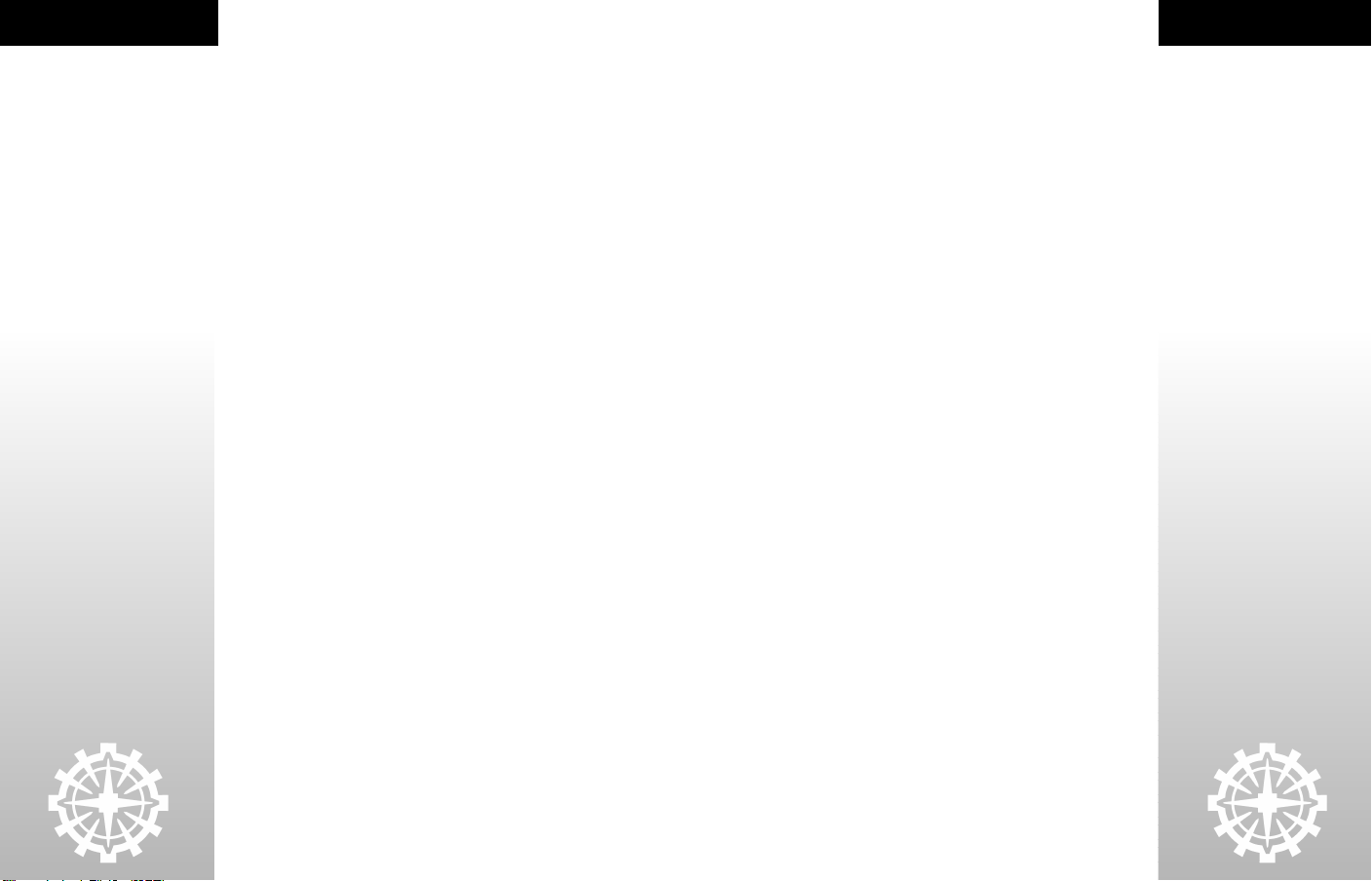
GOALS OF THE GAME
SYSTEM REQUIREMENTS
DIRECTX 7A
During the Call To Power II setup, the install process will determine if Microsoft
DirectX needs to be installed on your computer. If so, the Microsoft DirectX setup
program will install the appropriate files on your computer. See the online Call To
Power II Technical Help file for additional information.
Q.What is DirectX 7a and why do I need it?
A. Microsoft’s DirectX 7a is a set of functions which gives
Windows 95/98/ME/2000 games and other applications their power. Using
these functions allows applications to perform advanced functions in
networking, graphics, sound, and input beyond what’s possible on other
operating systems and accounts for many of the performance gains associated
with Windows 95/98/ME/2000 games.
Q.If I don’t install DirectX 7a when I install the game, can I install it later?
A. Yes. You will need to manually install it. To do so, use the following
instructions:
1. Place the disc in the CD-ROM drive and exit from any autoplay screens.
2. Double-click on My Computer.
3. Right-click on your CD-ROM drive and choose Install DirectX.
4. Follow the installation process. When DirectX installation finishes, you
will need to restart your computer for the new drivers to work.
Q.I already have other Windows 95/98/ME/2000 games installed on my
computer. Will the Microsoft DirectX Installer change my DirectX files?
A. If you already have other Windows 95/98/ME/2000 games on your computer,
chances are you already have the initial version of DirectX installed. In this
case, the Microsoft installer will detect and overwrite any previous versions
with DirectX 7a. At that point, you will need to restart your computer for the
changes to take effect.
If, however, you already have DirectX 7a installed on your computer, the
Microsoft DirectX 7a installer will detect it and not overwrite any DirectX 7a
files. You may not need to restart your computer after installation in order to
run Call To Power II.
GOALS OF THE GAME
In Call to Power II, a successful leader must effectively manage three primary
resources, food, production, and commerce. Food affects the ability of individual
city populations to survive and grow, enabling these cities to expand. Production
denotes the raw materials and labor required for building units and city
improvements. Commerce represents your empire’s wealth and buying power.
Each section of the map, comprising individual tiles on land or water, has a varying
and indefinite supply of these three resources. However, only a limited amount of
each resource may be harvested in a given turn. To win the game, you must utilize
these fundamental resources, as well as your wits and opportunities, to achieve the
following basic goals:
EXPLORATION: When you begin each game, most of the game map is obscured
except for a small portion immediately surrounding your settlers. The black areas
are parts of the map you have never visited. The gray parts are areas you have
visited at one time but are no longer completely visible. You will be able to see
things through the shroud, such as terrain, goods, ancient ruins, and foreign
cities. If something changes on a grayed-out tile, for instance a unit occupies it or
a city is captured, you will not know until you "visit" that area again. You can only
see action on tiles if they are within the range of vision of your units, cities, or
special, vision-enhancing tile improvements. As you begin to explore your
surroundings, you will reveal new terrain, resources, and information critical to
your survival and growth. Among other things, you will discover trade goods,
friends and foes, roving units, and mysterious ruins.
GROWTH: An empire is comprised of individual cities which must prosper and
grow if your nation is to thrive and expand. Accumulating sufficient food will
enable population growth, giving you the resources to build additional cities.
BUILDING: Increasing the production capacity within your cities will enable you to
build new units, improvements, and wonders of the world. They will benefit your
cities and overall empire by enhancing growth, science, production, commerce,
defensive, or other capacities.
CONFLICT: A powerful military can be a blunt instrument, a surgical tool, or a
powerful bargaining chip. Regardless, it is an effective means of achieving your
empire’s strategic objectives.Maintaining a powerful military capability requires a
significant investment of your nation’s production and commercial resources. A
costly arms race could tax your civilization to its limits.
SCIENCE: By allocating a certain portion of your commercial resources to scientific
research, you can achieve critical discoveries and advances that will in turn
provide your empire with significant advantages.
TRADE: Careful consideration should be given to what trade goods are available
when choosing a location for your cities. These resources represent an important
source of income within your empire, and form the basis for trade with other
empires.
DIPLOMACY: Your wits and the opportunities afforded you are the key resources at
your disposal when conducting diplomacy. Of course, it doesn’t hurt to speak softly
and carry a big stick.
2
3
Page 5
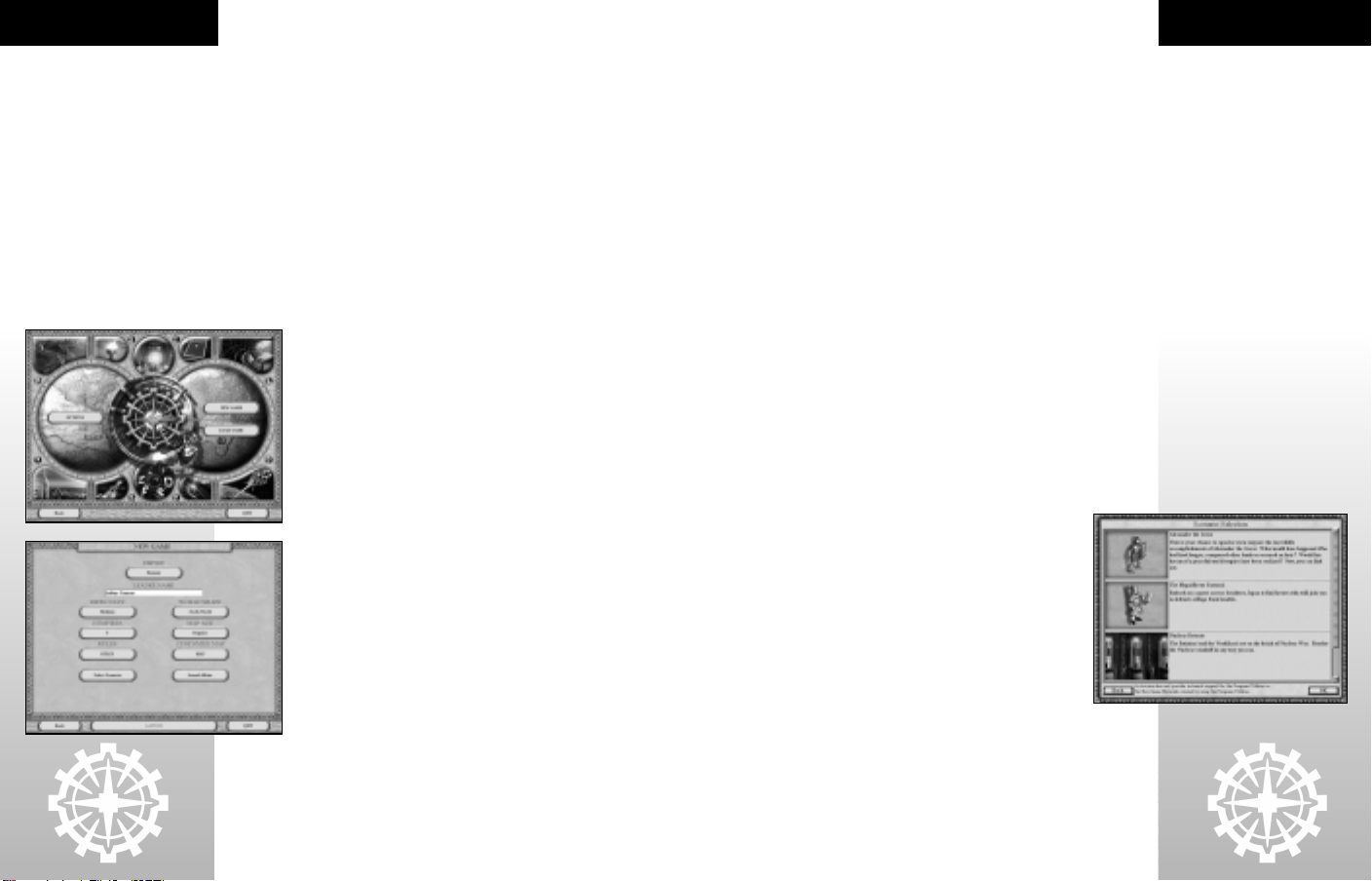
SETTING UP A GAME
4
SETTING UP A CALL TO POWER II GAME
To start a game of Call to Power II, click the Call To Power II icon in the Call To
Power II folder contained in the Programs section of the Start menu.
After you view the movie, the main menu screen will appear. Select one of the
following options: Single Player, Multiplayer, Credits, or Quit. At any time, you
may select "Quit" from any screen to exit Call to Power II and return to Windows.
To play a single-player game (and to play the in-game tutorial), click the Single
Player Button. The next screen has the following options:
MAIN MENU
NEW GAME
This is the starting point for launching a new game.
LOAD GAME
Select a previously saved game that you want to continue. Note: Trading saved
games between different versions of Call to Power II is not supported (e.g. saved
games from one foreign language version of the game will not function
correctly in another language version).
OPTIONS
Allows you to customize many of the game settings, including music,
sound volume, keyboard layout, and gameplay options.
NEW GAME MENU
After clicking the New Game But ton, you will be given several choices
regarding your game. Each choice consists of a heading and a button.
Within the button, the default choice is listed. Your choices are:
EMPIRE
Under the heading Empire you will see a button that says Romans.
Click the button. If you do not want to play as the Roman Empire, you
have the opportunity to choose a different name for your people. You
can choose from 41 ancient and modern nationalities; and you can
choose the gender of your leader persona, male or female. In the game,
other empires will refer to you by this name. Your choice of nationality
has no bearing whatsoever on the nature of your empire. In other
words, there are no advantages or disadvantages to your choice. You
can also change your name from this screen as well.
LEADER NAME
Under the heading Leader Name you will see a narrow white box with
the name Julius Caesar in it. This is the name you will be known by in
the game. As other nations will refer to your people by your empire
name, they will address you directly by this name. Your in-game
advisors will also occasionally call you by this name (although many of them opt for
the customary “Sir” or “Madam.” After all, you are the one in charge). If you would
like to be known as Julius Caesar, leave this box as is. If you prefer another name,
click once in the white box and type in your new name. You may select your own
name, a colorful pseudonym, or the name of a great leader from history. Be sure to
select a name you like. As the next ruler of a powerful empire, you'll be hearing
about yourself a lot!
DIFFICULTY
The default skill level is Medium. If you are new to turned-based strategy games
and the Call To Power universe, you are strongly encouraged to select the Beginner
level. It will start the game with a tutorial. The tutorial will walk you through the
elementary steps of empire building. Keep in mind, you can always turn the
tutorial off and forge ahead on your own. Experienced players may wish to up the
skill level of the game to adequately challenge them. Higher skill levels pit you
against shrewder computer players than the lower levels.
Under the difficulty level, there is also an option to determine the threat of
barbarians. Novice players should keep it at its current level of bandits. After you
have selected your skill and barbarian threat levels, return to the New Game Menu
by clicking Close.
NUMBER OF EMPIRES
The standard number of empires for a game is five. This includes your empire
(e.g. a game of five empires would pit you against four computer opponents). You
can lower the number of empires to three and up it to as many as eight. Generally,
with fewer opponents, you will have less of a threat to deal with and more time and
resources to put into building your empire. However, your rivals will have less to
deal with, as well. Increasing or decreasing the number of empires will add subtle
differences to the game and will require changes in strategy. Five empires is a good
starting number, though, and novice players should leave this level unchanged.
RULES
You may choose to alter two important rules in the game. Those rules are:
BLOODLUST
The Bloodlust option determines your options for winning the game. With it
on, you have only one way to win—total conquest of your enemies. With it off (as
is the default), you have four ways to win Call to Power II: Conquest, High Score,
World Peace, and the Science Fiction victories. Consult the Call To Power II
Objectives section on page 16 for more information on the various end
conditions in Call to Power II.
POLLUTION
You may choose to play the game without the threat of pollution. The
default choice is On. With the Pollution option on, you will have to
deal with the pollution your cities create. Pollution adds a level of
realism to the game, and you are encouraged to play with it enabled.
Nevertheless, you have the choice to disable pollution in the game.
SELECT SCENARIO
Call to Power II comes with three pre-designed scenarios, as well as a
custom “Earth” map. Some scenarios are historically based and some are
fantastical. Each scenario has a series of objectives you must complete in
order to win. They are recommended for experienced players only. If you
want to play a scenario, click the Select Scenario Button and choose
from the list.
WORLD SHAPE
The World Shape setting determines how the edges of the map behave in the game.
The default setting is Earth World and it is recommended for beginners.
EARTH WORLD
The Earth World option makes the map behave like a flat map of the earth. In
other words, the map represents a spherical world, with the east and west edges
of the map connecting. If you move a unit off the right edge of the map, it will
SETTING UP A GAME
5
Page 6
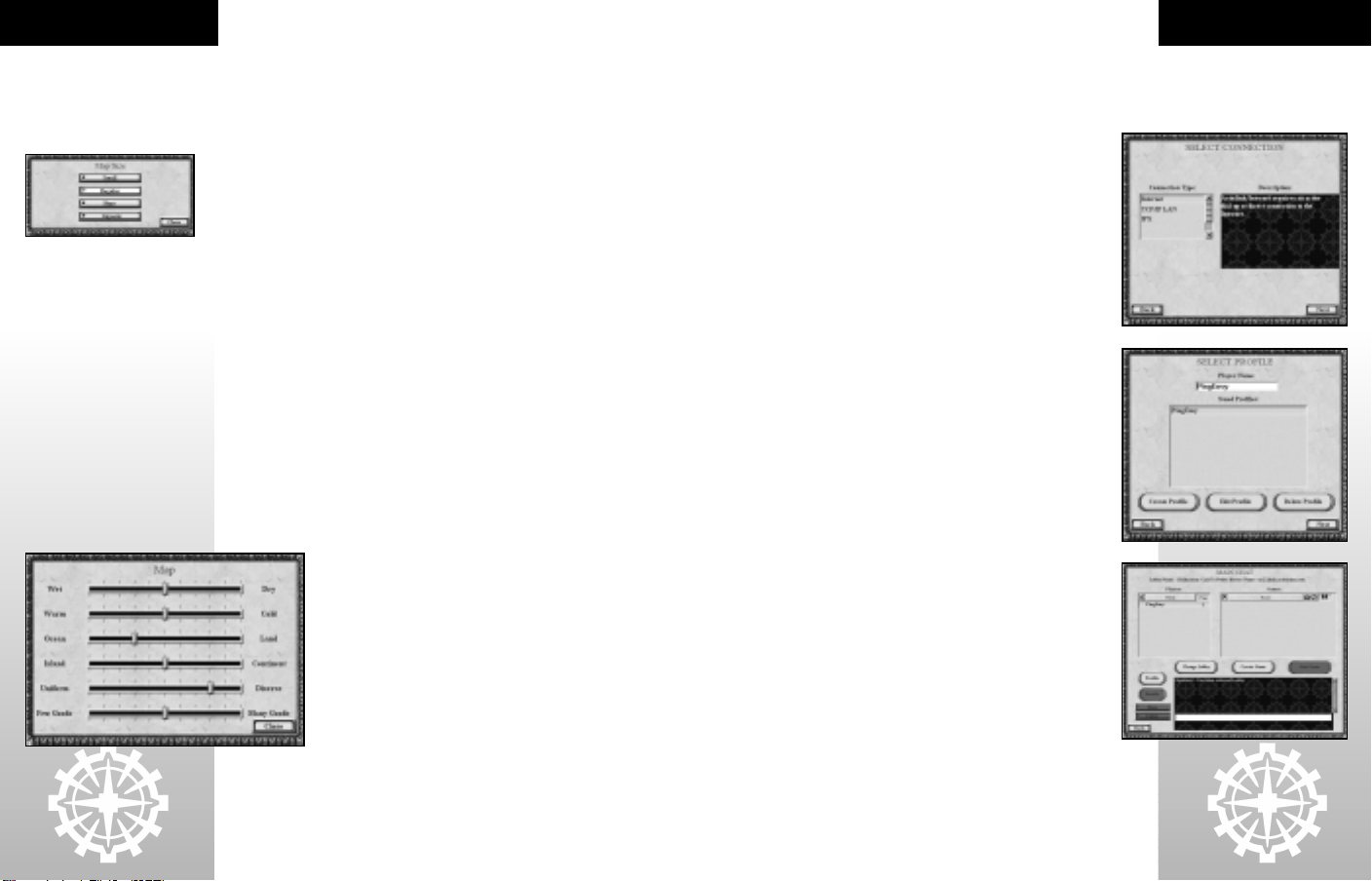
SETTING UP A GAME
6
appear on the left. The top and bottom edges of the map do not "wrap" around,
and units moving toward them will reach a barrier.
DOUGHNUT WORLD
Unlike the Earth World, the Doughnut map connects the east/west borders and
the north/south edges. Units traveling to any edge of the map will appear on the
opposite edge.
MAP SIZE
The map size option allows you to change the size of the world map. The larger the
map, the more territory there is, and the more physical space there exists between
nations. Smaller maps will usually mean you will encounter rival nations sooner
and may be fighting over land more. Your map size has a profound effect on your
strategic considerations. Novice players are advised to keep the default size of
Regular. The sizes to choose from are Small, Regular, Huge, and Gigantic.
Considerations of territoriality, resource shortages, strategic locations, and
exploration should inform your decision on map size.
PLEASE NOTE: In the interest of preserving acceptable game performance, players
on lower-end hardware computers should not play on Huge or Gigantic maps.
CUSTOMIZE MAP
After you have selected the map size, you may want to customize the physical
makeup of the world map. This can add new challenges to the game and make for a
more enriching and rewarding experience. You can determine the following
conditions for your world:
WET VS. DRY
This determines the general humidity levels of the land. Jungles and swamps
comprise most of the terrain in wet worlds, whereas dry worlds tend toward
desert and sand dunes.
WARM VS. COLD
The general temperature of the world will have an effect on terrain as well.
Warmer worlds tend toward deserts and savanna, whereas cold worlds contain a
lot of tundra, glaciers and polar mountains.
OCEAN VS. LAND
You can choose between wide, expansive, deep oceans with small
pockets of land or massive expanses of terrain interspersed with
seas and minor oceans.
ISLAND VS. CONTINENT
This setting determines how dense the land is. Move the slider
toward Island and the world will be made up of small archipelagos.
The Continent setting will ensure that whatever land is present
will be connected, forming for huge continents.
UNIFORM VS. DIVERSE
This determines the variety of terrain. A uniform world will tend
to have large patches of the same terrain type, whereas a diverse
world will look more like a patchwork of land.
FEW GOODS VS. MANY GOODS
The amount of goods will have an effect on the economy of your game. In
general, less goods on a map means less of an opportunity to make money from
trade. However, because the geographic availability of goods plays a role in
market prices, abundant goods may equate to more trade routes that are, in
turn, less profitable.
LAUNCH EDITOR
Call to Power II includes a map editor that enables you to create an entire map
exactly to your specifications. With it you can lay down any combination of terrain
types you wish.
LAUNCH!
Once you have made all of your choices, click the Launch Button to start Call to
Power II. Consult the next chapter, The Basics, on page 8, for information on
starting your empire.
MULTIPLAYER MENU
So that you can engage your friends in global domination, Call to Power II
supports several modes of multiplayer games over many types of connections
including Internet, TCP/IP, IPX, LAN.
Internet (TCP/IP) 4
TCP/IP LAN 4
IPX LAN 4
INTERNET MULTIPLAYER
Click the Multiplayer Button on the Main menu, select Internet from the
connection type and click the Next Button.
After a moment, a list of servers will appear. You are free to pick any server on
the list, but you should consider picking servers geographically closest to you.
In addition, you might want to pick populated servers, i.e. those with other
players on them. Finally, you should consider the "ping" time of the servers.
Higher ping times will equate to a lower game performance. Look for servers
with green dots. These green dots indicate your ping time for that server will
be low.
Once you have chosen a server and pressed the Next Button, enter your player
name. People online will know you by this name. You can also create an
optional profile. On the profile you can give more information (if you choose)
such as where you are located, what skill level you like to play at, and ways to
contact you outside of the game (such as an e-mail address). Once you are
done entering your name and optional profile, press the OK Button.
After a moment or two, you will be connected to the server. Once you have
connected, you will find yourself in the main lobby. From here, you can join
someone else’s game or create your own.
Once all the players in the game room are satisfied with the settings, press
Launch to begin the game. The game will play identically to the single player
game, except your opponents are human beings rather than computer players.
TCP/IP OR IPX LAN
Similar to the Internet game, except all the players will need to be on the same
LAN (Local Area Network). Setup is the same, except you do not need to
choose a server.
Max. # of Players
SETTING UP A GAME
7
Page 7
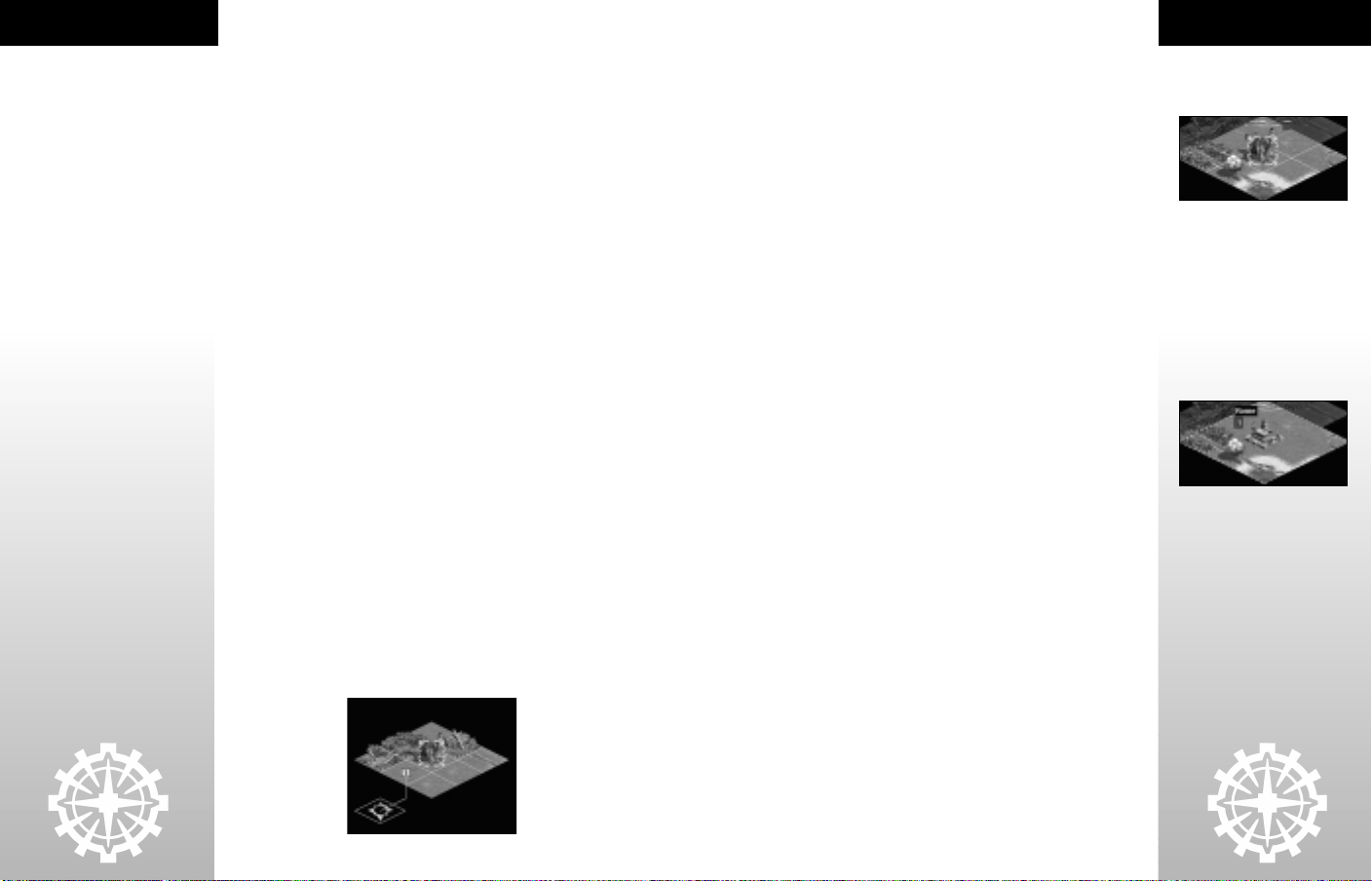
THE BASICS
THE BASICS
THE BASICS
This section is intended for those players new to the Call To Power universe, and
new to the turned-based strategy game genre. It will explain what Call to Power II is,
how the game works, and some basic concepts you must be familiar with in order
to derive the maximum amount of enjoyment from the game.
Although the game has a tutorial on the Beginner level of the game that walks you
through the basics of building an empire, this section will introduce you to some of
the basics of the turned-based strategy game.
WHAT ARE TURNS?
Call to Power II plays much like a board game in many respects. In it, players take
turns in which they perform actions to advance their position in the game. These
actions could include moving units or building a city.
WHY IS MOST OF THE SCREEN BLACK?
You may notice that your Settler is standing on the map surrounded by black. The
black area you see is called the Shroud. This represents the parts of the map that
you have never seen or explored. Behind the shroud could be fertile lands ripe for
new cities, wastelands that will stunt growth, possible friends, or dangerous
enemies.
Your settlers will move where you tell them to go, enabling you to explore your
initial surroundings. Each settler is capable of founding new cities—a very
important skill. It is important to start your first cities soon so your empire doesn’t
fall behind. When the game starts, the first settler is already selected. A selected
unit has a green circle around it and its health bar will blink.
MOVING AND EXPLORING
Begin to explore your initial surroundings. First close the dialog boxes (after
reading them carefully). Click on the first settler, holding down the left mouse
button. While still holding the button, drag your mouse away from the Settler. You
will see his path stretch out. Numbers along the path indicate how long it will take
the unit to get to a specific place. If the line is red, it is crossing a point that the
unit cannot traverse (such as over the ocean for a land unit). If the line is yellow
without numbers, the territory is unknown, so it is impossible to estimate the best
path. You may also notice that units will travel faster along rivers. Release the left
mouse button and the set tler will begin to move. Don’t go too far—remember, you
want to get settled as soon as possible.
BUILDING YOUR FIRST CITY
You’ll want to begin your first city quickly. You’ll also want to start your first city in
an area in which it will be able to flourish. When your settler is not moving, you’ll
see that he is surrounded by nine highlighted tiles (a 3x3 square). This represents
the area of influence a city founded in that spot would start with. In other words,
those are the areas the city would use for farming, production, and trade. Ideally,
you want an area that has some grassland (green tiles) to grow food, access to
waterways for easy transportation, some hills or mountains for production, and a
Trade Good (see Trade, on page 70).
Just as some places are good for city growth, there are others that are bad. You will
want to avoid large desert, swamp or snowy areas. Those will not provide as many
opportunities to grow and may also slow the movement of units around it.
It is doubtful that you will be able to find the perfect spot. More than likely, you
will need to strike a balance. You’ll want more good tiles than bad—sooner rather
than later. Move your settlers around to find a decent spot for a city.
You will not be able to build a city if your unit has already moved in that turn. A
Settler will usually only be able to move one space each turn (more along rivers).
At the end of a turn, hit the End Turn Button. At the beginning of the next turn,
click on the Settle Button under the Unit Tab (or right click the Settler and choose
Settle from the context menu). The first city built will automatically serve as your
new empire’s capital.
Once the city is built you will be shown the Build Manager. This is where you tell
your city what to build. A city can build Units (troops), Improvements (city
structures that add to growth, happiness, income, and more), or Wonders
(magnificent achievements that can only be built once per game).
To begin, build two warriors and another settler. The first warrior will defend your
city from chance encounters with barbarians or other empires. You will want to
have additional defenders soon, but one is a good start. The second warrior will
explore the map to uncover new lands and new areas to colonize. The settler will be
used to grow your empire to an additional city.
Double-click on the warrior listed under Units. You will notice that he is added to
the Current Queue. Double-click on the warrior again and you will see that now
two are listed in the Queue. Finally, double-click on the settler. Next to each unit
name in the Queue is the number of turns it will take to produce it. Progress takes
time. Press the Close Button to exit the screen and return to the map. Click the
End Turn Button a few times to move time along.
Congratulations! You’ve built your first city and started your empire on a glorious
path. Now more than ever, it is important that you carefully weigh your decisions.
As the leader, your people depend on you.
CITY TWO
Continue to explore the map to find a good spot for another city. It is important to
keep your cities close enough—but not too close. As a city grows, it will have
influence over more of the surrounding tiles. If your cities are too close they will
compete for the same tiles—one will win and the other will lose lose (only one city
can control any given tile). It is best if your cities are far enough so that they have
8
plenty of room to grow, and are not constrained by one another. A distance of five
or six tiles between your first cities is usually a good start.
9
Page 8
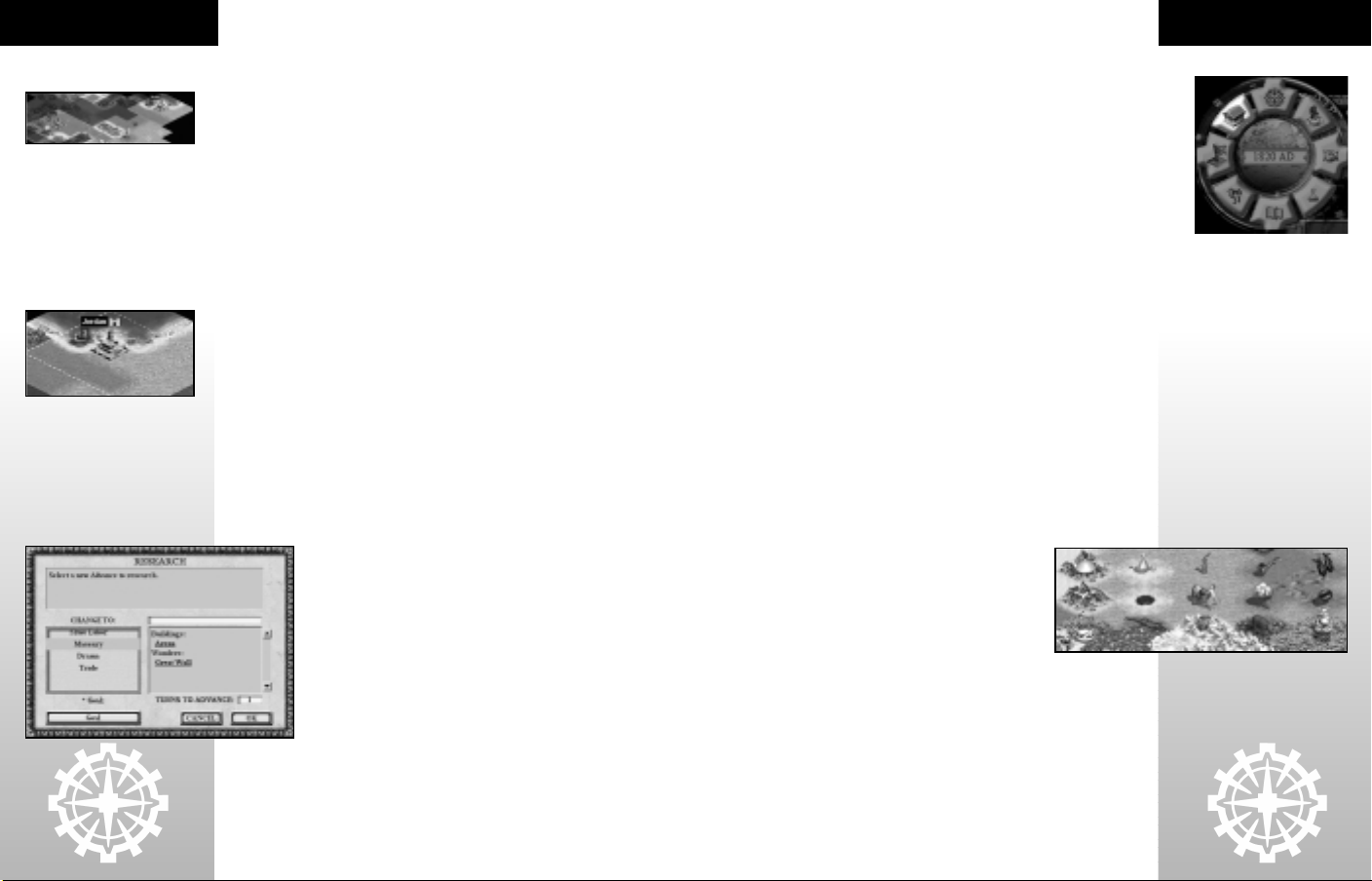
THE BASICS
You don’t want your cities too far apart either. The large colored border that circles
your city signifies your Empire’s territory. If your cities are too far apart you could
end up with neutral territory between them. That could lead to other nations
claiming that land, significantly dividing your empire. Not only that, widely
separated cities are harder to defend from attack. Furthermore, you will only be
able to build roads and other improvements on your own territory.
Once you have found a suitable location for your new city, move your settler and
build it. Again, you will want to start your build queue with some units to defend,
explore, and to continue the expansion of your empire.
UNITS
Once your first Warrior is built, you will see him standing in your city. Clicking on
him will highlight him with a green circle (a red circle means the city is selected).
For the first unit, we will want to Fortify him. A fortified unit is better at defending
a city or territory. The world is a dangerous place. If trouble comes looking for you
(and it will), it is best to be prepared. Press the Fortify Button under the Unit
Tab. The Warrior will immediately disappear when fortified within a city. Press the
End Turn Button to continue on (if you have the Auto Cycle Turns option on, your
turns will end automatically until you have a new unit to move).
You will notice that a castle icon is next to your city’s name. The icon shows you
that a unit is fortified within the city. If you ever want to get the unit out, select the
city, and then go to the City Management screen by clicking the building icon on
the Helm (the circle of but tons at the bottom-center of the screen)—or right click
the city and choose City Management from the menu. You can Activate any units
you want to remove from the city garrison from the Units Tab.
Press the End Turn Button again until your second Warrior is built. As you did with
the Settlers, left-click the Warrior and drag a path out of your city in a promising
direction. The Warrior will only be able to move one tile at a time. After you’ve
completed your moves for a turn, press the End Turn button. Continue to explore
to find new areas to place cities.
RESEARCH
At some point, you will see the Research screen pop up. The top box
will tell you what new advance your people have learned. Each
advance may allow your people to build new units, buildings, or
wonders, and may lead to other advances. For more information on
any advance (or anything else within Call to Power II), take a look in
the Great Library.
The box on the left will tell you what advances your people could
start on next. Choose wisely! The box on the right will briefly
describe what the selected advance could get you. Click on any
underlined word to hyperlink to the Great Library for more details.
Once you have decided which advance to research, press the OK
Button to continue.
MORE CITIES
Once your Settler is built by your capital, move him to a good spot to further
expand your empire. The more cities you have, the stronger you will be. Balance
the need to create additional Set tlers to expand your empire, with the importance
of building units and improvements within each city for their individual defense,
growth and general well being.
The completion of the Settler unit in your first city will leave that city’s build
queue empty. Hit the City Manager Button on the Helm. If the city you want is
not selected, toggle to it using the arrows on either side of the City Selector at the
top left of the City Manager screen (or click the city name and select the city you
want from the pull down menu). Click on the Build Button once you have selected
the correct city.
As your scientists discover new Advances, new things to build will become
available. Look over the options of Units, Buildings and Wonders and decide what
is best for the city you selected.
CHOOSING THE RIGHT UNIT
Throughout the game, there will be many units available. Each has various
attributes that enable them to specialize in a wide variety of tasks. Some are best
for attacking enemies, while others are good for defending. Some are well suited
for exploration while others are not. Some are special units which conduct special
attacks (for example, the Slaver who enslaves). The Settler is a unique unit in that
his sole purpose is to construct cities, the cornerstone of your empire.
Some units can move farther than other units in a given turn. The distance a unit
can move is measured in movement points. The higher the movement points, the
farther a unit can move when all other things are the same. Units will be able to
move faster than usual over rivers and roads and slower over hills and tundra.
Units on foot will be able to cross any land terrain, while vehicles and units on
horseback won’t be able to cross over mountains without roads.
Decide what your goals are and then build the units best suited to them. For more
information examine the Great Library or Unit Concepts, on
page 42—or try your own combinations to see what works best for
you.
CHOOSING THE RIGHT BUILDING
To succeed in Call to Power II, you need food to feed your people,
you need to maximize your production, you need to earn gold,
and you will need to keep your people happy. Choosing the right
buildings for your cities will have a direct impact on these requirements. Each
improvement affects how your city will utilize these resources. When you select a
building from your list of buildable items, the box on the top right will briefly
describe its effect. For more information about the city improvements, examine
the Great Library or City Concepts: Building Improvements on page 31.
THE BASICS
10
11
Page 9
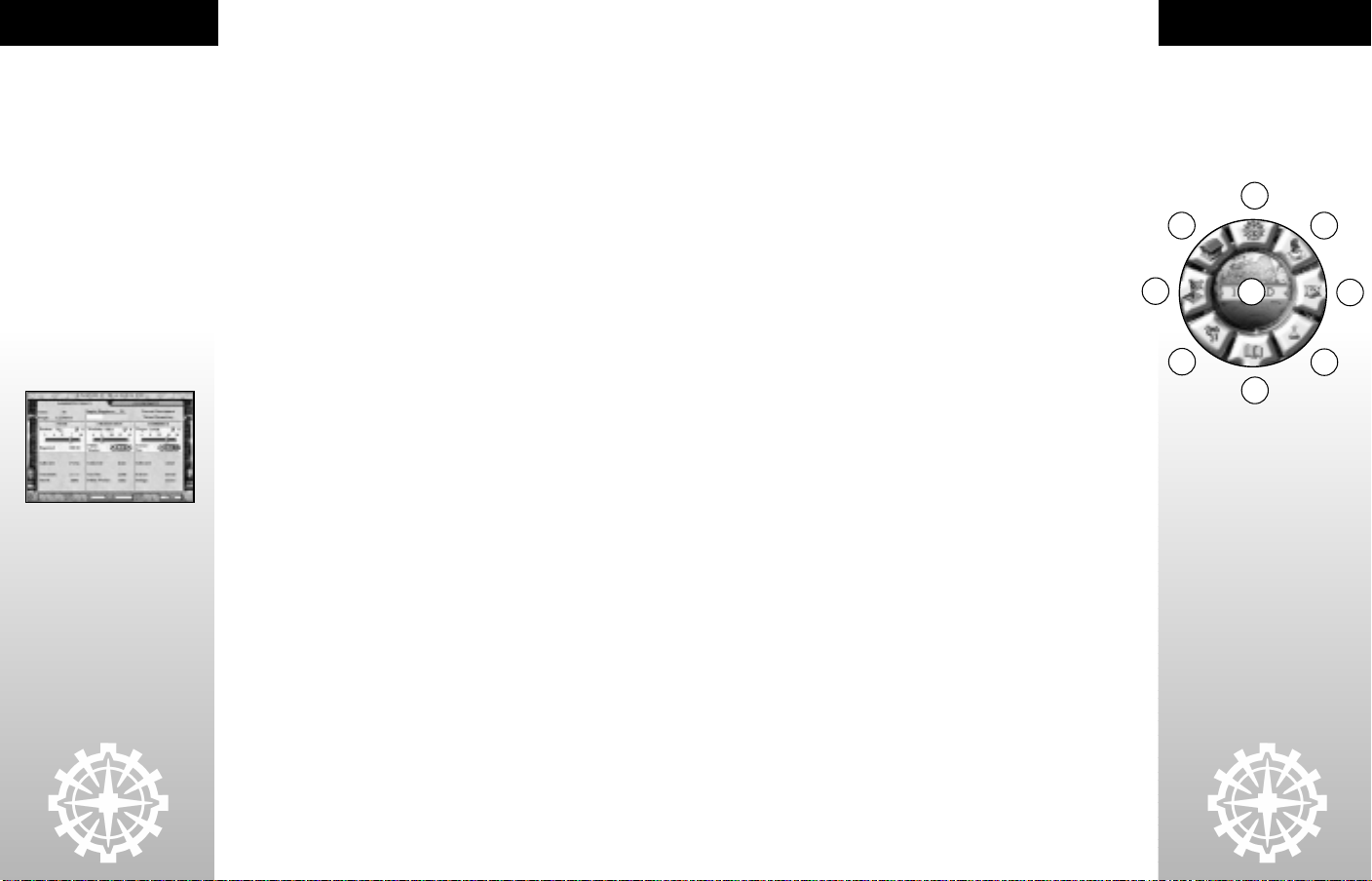
THE BASICS
12
GOODS
You may notice objects representing natural resources or animals on the map like
diamonds, bears, elephants, grapes, or alligators. These objects are called Goods.
Goods form the basis of the Trade system in the game and are the best source of Gold
for your empire. Hopefully you’ve built one of your cities next to a Good. If not,
consider locating your next city near a Good. Once the Trade Advance is discovered,
you will be able to build Caravans to sell these goods between cities inside and outside
of your empire.
SEEING ENEMY UNITS
Your units are always on the lookout. Any tile that they can see is colorful and bright.
Some tiles are completely black—this means your units have never seen them at all.
Other tiles are covered in a gray fog —this is called the Fog of War. If you see the Fog of
War, you know that none of your units can currently see the tile, but you have explored
that area at some time in the past. This area will not update to reflect information
such as new units, cities, or tile improvements that have entered the area since you
last visited. The information will be updated when one of your units revisits the area.
GLOBAL SETTINGS
Now that you have two cities, it is important to understand that in Call to Power II there
are sets of rules that affect your entire empire such as Rations, Workday, Wages,
Government, and others. These are all important to the difficult challenge of
maintaining your people’s productivity while sustaining happiness.
Click on the Empire Manager Button on the Helm. The Empire Manager screen is
where you go to change your global settings. Notice that there are three sliders that say
Rations, Workday, and Wages. The three main things that impact your people’s
happiness are how much they work (workday), how much they eat (rations), and how
much they are paid (wages). The more they eat and earn and the less they work, the
happier they will be.
When you start the game, the sliders are set to the appropriate settings for your
current government. If you move the sliders to make your people work harder, eat or
earn less, they will become less happy. Sometimes the cost in Happiness is worth
increases to Production, Commerce, and Growth of your empire. You can balance this
with the other sliders.
In the top center of the menu is a Happiness status bar (this is also on the top right of
the main screen). It displays the average happiness of your empire. If the bar turns
yellow or red, you may have a problem as this indicates happiness has fallen below the
minimum threshold. Angry citizens will riot, stop producing, and eventually revolt.
In the middle column of the menu, under Workday, you will find a box for Public
Works. You can use the box to change the percentage of Production that will get
allocated to Public Works. Public Works are used to build Tile Improvements such as
roads, farms, and mines. On the upper right-hand side of the main screen you will
see a hammer icon representing Public Works. This number signifies the amount of
public works available. Remember, the more Production you allocate for Public
Works, the less you have to build items in your cities and to maintain your military.
In the right column of the menu, under Wages, you will find a box for Science Tax.
You can use the box to adjust the percentage of gold that goes to science. The more
you put toward science, the faster new Advances will be discovered but the less money
you will have left over for Rush Buying items your cities are building or
Improvement upkeep.
The Government Tab is also available under Empire Manager. At the start of the
game, you will only know Tyranny. Looking at the Government Tab you will see that
overall, tyranny is not an excellent government type. Later in the game, you will
discover other governments such as Monarchy, Republic, and Communism. Each
government type provides various benefits in production, research, growth, and
more. When they are available, you should change governments by selecting them
on the Government screen and pressing the Enact Button. Between governments
there is always a period of anarchy so try to minimize the number of revolutions.
QUICK INTERFACE OVERVIEW
You’ve tinkered with some of the various menus and buttons on the screen, but
most of them remain a mystery. Lets take a moment to quickly examine what does
what, and where to find the information you’ll need to lead your empire and
master Call to Power II.
The heart of the interface is in the bottom center of the screen. The Helm has
shortcuts to all the critical managers of the game. Starting with the top button and
working counter-clockwise:
(1) EMPIRE MANAGER: From this screen you can change your global domestic
policies such as Rations, Workday, Wages, Public Works percentage, and
Science Tax. You can change your government from here as well.
(2) CITY MANAGER: Everything you need to know and adjust in an individual city
can be found within this screen.
(3) NATIONAL MANAGER: This screen provides powerful summaries and tools to
evaluate and work with all your cities at once.
(4) TRADE MANAGER: This screen allows you to establish Trade Routes, by
assigning Caravans, to generate Gold from the sale of your various Trade Goods.
(5) GREAT LIBRARY: This is the fountain of all knowledge within Call to Power II.
From here you can discover more information about any Advances, Units,
Improvements, game concepts, and much, much more.
(6) SCIENCE MANAGER: This screen allows you to view what your empire is
currently researching. Once you have embassies with other empires, you can
compare what you know against what they know.
(7) DIPLOMACY MANAGER: Within this screen you will be able to view the other
empires you have contact with, examine any intelligence about them, and
engage in diplomatic negotiations.
(8) UNIT MANAGER: If you want to quickly view all the units available in your
empire, this is the screen to examine. This is also where you’ll want to go to
adjust your military alert status.
(9) CALENDAR: In the center of the Helm is your calendar. By default it will show
you what year your game has progressed to, in game time. By clicking on it you
can switch between counting years and counting the number of turns you have
taken. When you end your turn, a color bar will be displayed here, indicating
the progress of the other empire’s turns.
THE BASICS
1
2
3
9
4
8
7
6
5
13
Page 10
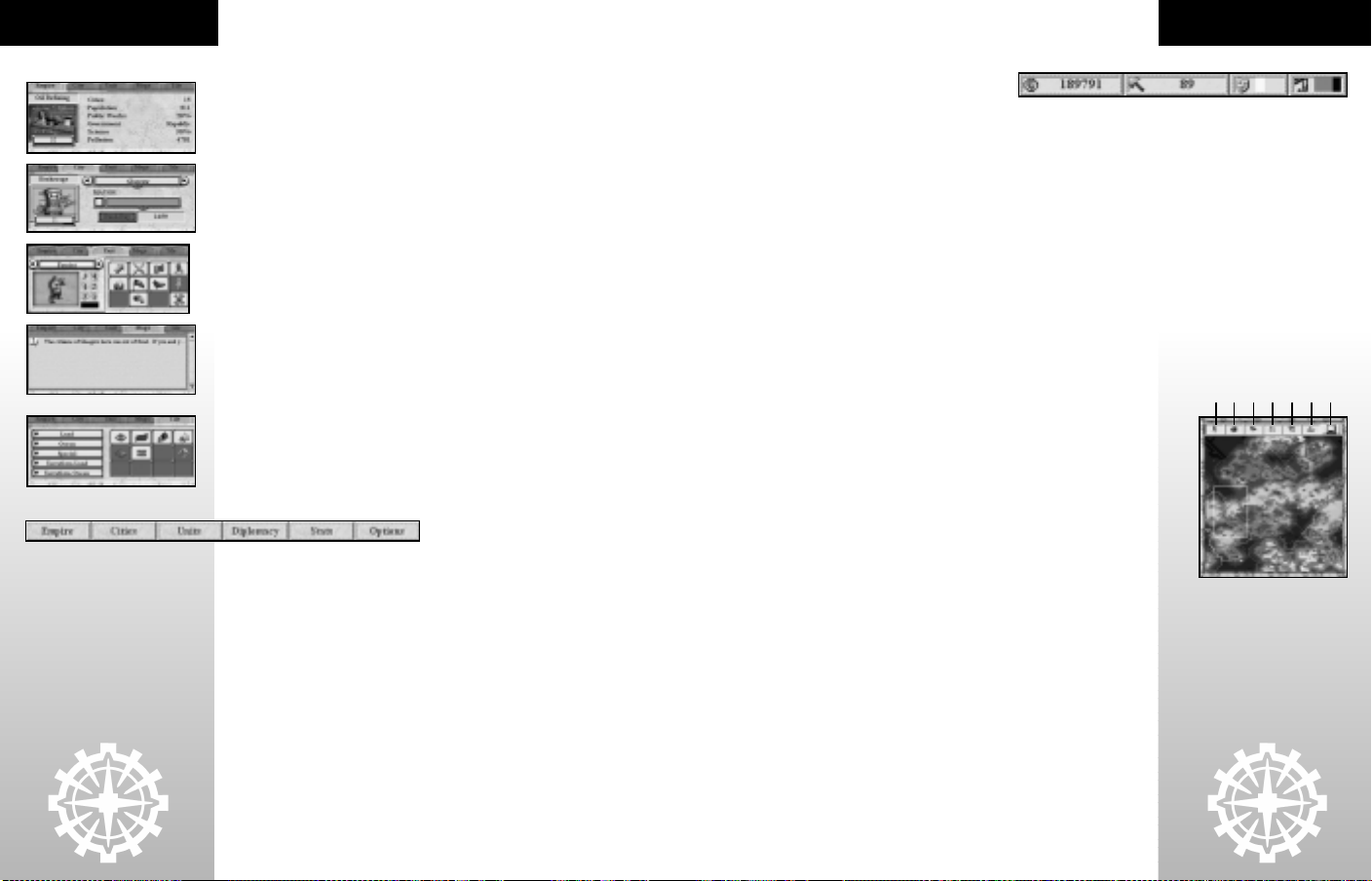
THE BASICS
Directly to the right of the Helm is the Control Panel. This will give you at-a-glance
information, access to important functions, unit control, and more. The Control
Panel is divided into five tabs:
• EMPIRE TAB: From here you will be able to quickly see what your empire is
researching (clicking the Advance will enable you to change it). You will also
find critical information about the current status of your empire.
• CITY TAB: This tab will give you information about the currently selected city.
You can see what that city is building (clicking on the item will enable you to
go to the Build Manager). You can Rush Buy the item being built, see your
mayor’s selected priority, or toggle between all the cities of your empire.
• UNIT TAB: The Unit Tab is one of the most active in Call to Power II. Using the
unit toggle, you can switch between your units with available movement. It
will show you a picture of the selected unit and that unit’s stats (including
available movement points, attack strength, defense strength, etc.). It also
provides a control panel for the selected unit with quick access to that unit’s
abilities.
• MSGS TAB: The Messages Tab is your ‘In-Box’ of information. All tutorial
messages are stored within the Msgs Tab for reference. Critical messages that
appear on screen will be stored in this tab after you close them. In addition,
each turn you will be sent non-critical messages that will only appear in this
tab (they will not appear on screen without opening them). Whenever you
have an unread message, the tab will be red. You may right-click on any
message to delete it from the Messages Tab.
• TILE TAB: From here you can select Tile Improvements to build, such as
farms, roads or fishing nets. Placing Tile Improvements costs Public Works.
As you discover new Advances, more Tile Improvements will become
available.
Across the top of the screen from the left is the Menu Bar.
• EMPIRE: Empire Manager, Trade - Open Market, Trade - Summary, Science
Manager, Gaia Controller
• CITIES: City - Build Manager, City Manager, National Manager
• UNITS: Unit Manager, Army Manager
• DIPLOMACY: Diplomacy Manager, New Proposal
• STATS: Great Library, Ranking, Score, Wonders.
• OPTIONS: This pull-down gives you the ability to tweak your game settings
(sound, graphics, etc.) as well as the crucial load/save functions.
Also at the top of the screen are the Resource Indicators. These give you a quick
view of resources available to you.
• GOLD: You can spend gold to Rush Buy items you are building, to grease the
wheels in diplomacy, or to raise the pay (and happiness) of your workers.
This indicator shows you how much gold you have accumulated so far.
• PUBLIC WORKS: Farms, roads, mines, fisheries, fortifications, and
terraforming, all cost public works. This will show you the amount of public
works you have available to spend.
• HAPPINESS: Happy citizens are productive citizens. Unhappy citizens lead to
bloody uprisings. To quickly see the overall state of your people’s, you need
look no further than this indicator. Green is good, yellow is average, and red
means you have an unhappy nation.
• POLLUTION: As the empires of the world grow and modernize they will begin
to produce pollution. If pollution gets out of control, tiles surrounding the
heaviest polluters will die (no longer able to provide food or production). If
pollution remains a problem for too many turns, oceans will rise as a result of
global warming—possibly washing away costal cities! The Pollution indicator
will show you what the state of the global environment. The indicator will fill
up with red as pollution increases.
In the bottom left of the screen you will find your critical minimap. The minimap
will show you your world at a glance. The white rectangle within the map indicates
the area that is currently in view on the main screen. The buttons across the top
will enable you to sort the map to best serve your needs:
(1) UNITS: This will turn on or off units from the minimap. With it on, your units
and any enemy units within view will appear on the map.
(2) CITIES: This will turn cities on or off in the minimap. With it on, your cities
and any enemy cities you are aware of will appear on the map.
(3) BORDERS: This will turn empire borders on or off in the minimap. With it on
you will see the known borders for each empire on the map.
(4) FILTERED: This will sharpen or smooth the image of the minimap.
(5) TRADE: This will turn Trade Routes on or off in the minimap. With it on,
known Trade Routes will trace across the map in an intricate web of Commerce.
(6) TERRAIN: This will determine how terrain is displayed on the minimap. With it
on, terrain is distinguished by color on the minimap so you can separate
deserts from grassland. With it off, terrain is all one color making it easy to tell
manmade items from natural.
(7) MINIMAP TOGGLE: This will minimize or restore the minimap.
THE BASICS
1234567
14
15
Page 11

OBJECTIVES
EMPIRE CONCEPTS
CALL TO POWER II OBJECTIVES
As you begin to play Call to Power II, you will be faced with many choices as to the
direction of your empire. You may amass a formidable military for the purpose of
vanquishing those who would stand in your path, or you may strive to get along
with your neighbors and work toward a peaceful, tolerant, and just world. You may
be drawn to science, and consume yourself with the pursuit of knowledge.
Regardless of your path, there are four distinct ways in which you can claim victory
in Call to Power II. You may set out to achieve one of these end conditions, only to
change course midway through. You need not determine your goal at the
inauguration of your empire. Your experiences, the unfolding of history, and a few
surprises will play a role in your empire's direction.
EMPIRE CONCEPTS
Your empire is much more than people you rule. It is a living entity with unique
characteristics and needs. For it to prosper you must take care of as many of these
needs as possible, including: keeping your people happy, cultivating a thriving
economy, and ridding your cities of crime. Because your choices will directly affect
the future of your people, your leadership will define the nature and character of
your empire.
As your empire expands, its needs will become increasingly complex. You will find
many voices clamoring for their share of finite resources. You will have to weigh
the costs and benefits of exploration, growth, expansion, and conquest. This
section will allow you to get familiar with the issues you will need to manage. How
you manage these things is entirely up to you.
CONQUEST VICTORY
In order to achieve the Conquest victory, you must conquer the world. No empire
but yours must appear on the map. You will be required to raise an army of epic
proportions, rule the seas, explore the world, and form strategic alliances.
Although other nations may dislike you, they will come to fear the day your
bloodthirsty soldiers land on their shores. Once you have either destroyed or taken
over every enemy city on the map, you will have achieved world domination.
HIGH SCORE VICTORY
As you progress through the game, you will accumulate a score based on your
performance as a leader. AD 2300 is the chronological end of the game. The player
with the highest score at the end of the game wins.
DIPLOMATIC VICTORY ~ WORLD PEACE
You may not wish to destroy all of your rivals in bloody combat. You may instead
long for a world without war and suffering. By engaging your neighbors in
diplomacy, you can help win their regard and trust. When you forge a permanent
alliance with every nation in the world, you win the World Peace Diplomatic
Victory.
SCIENCE VICTORY ~ GAIA CONTROLLER
Much of scientific research is in the pursuit of ways to improve the world, end its
problems, and make it more efficient. Throughout Call to Power II, you will have the
opportunity to research new scientific advances, which will, in turn, provide you
and your people with better ways of living through art, culture, technology and
understanding. The Gaia Controller is the culmination of more than six millennia
of human determination, ingenuity and perseverance in the field of science. A
device that makes a limitless supply of energy available, the Gaia Controller opens
the door to a true world utopia, free from want, conflict, scarcity, and strife. In
order to achieve this magnificent creation, you must wind your way through the
Technology Tree of scientific advances in the game. Once you research the Gaia
Controller advance, you will be able to build the Solaris Project, a wonder of the
world. When the Solaris Project is built, the whole world can race to build the Gaia
Controller. The first nation to build all the components of the Gaia Controller wins
16
the game.
CITIES AND UNITS
Your empire is comprised of two basic parts: cities and units.
CITIES
Cities belong to the empire, but they are individual entities with their own unique
makeup, policies, advantages, and disadvantages. Created by settlers, they are
home to the citizens of your empire. They also contain the buildings and wonders
you construct, and any tile improvements within their areas of influence. They
each have land, population, and they all contribute their resources to the empire.
It is up to you, as their leader, to decide how and when to minister to their needs.
For a more in-depth introduction to cities, consult the section on page 42 of this
manual.
UNITS
Units are the soldiers, vehicles, and weapons of war that make up your military.
There are myriad types of units, including offensive and defensive combat units,
subversive and stealth units, as well as highly specialized units. Throughout the
course of the game you will use units to explore the world, defend your cities, wage
war, and various other things. Consult the Unit Concepts section of this manual for
a complete introduction to units and their functions.
FOOD, PRODUCTION & COMMERCE —
THE BASIC RESOURCES
Much of your success in cultivating an empire depends on how you manage the
basic resources of food, production, and commerce. These basic resources enable
your cities and empire to function.
FOOD
Food is the most essential resource in the game. Without it, you cannot sustain a
population of much size. Production and commerce, the two other basic resources
of the game are partially dependent on population size. Therefore, enabling your
cities to produce and store copious amounts of food will be critical to your success
as a leader.
PRODUCTION
The production resource represents the power of citizens to build and
manufacture things. When you start building a unit, city improvement, or wonder,
the production of the city determines how quickly the item is built.
17
Page 12
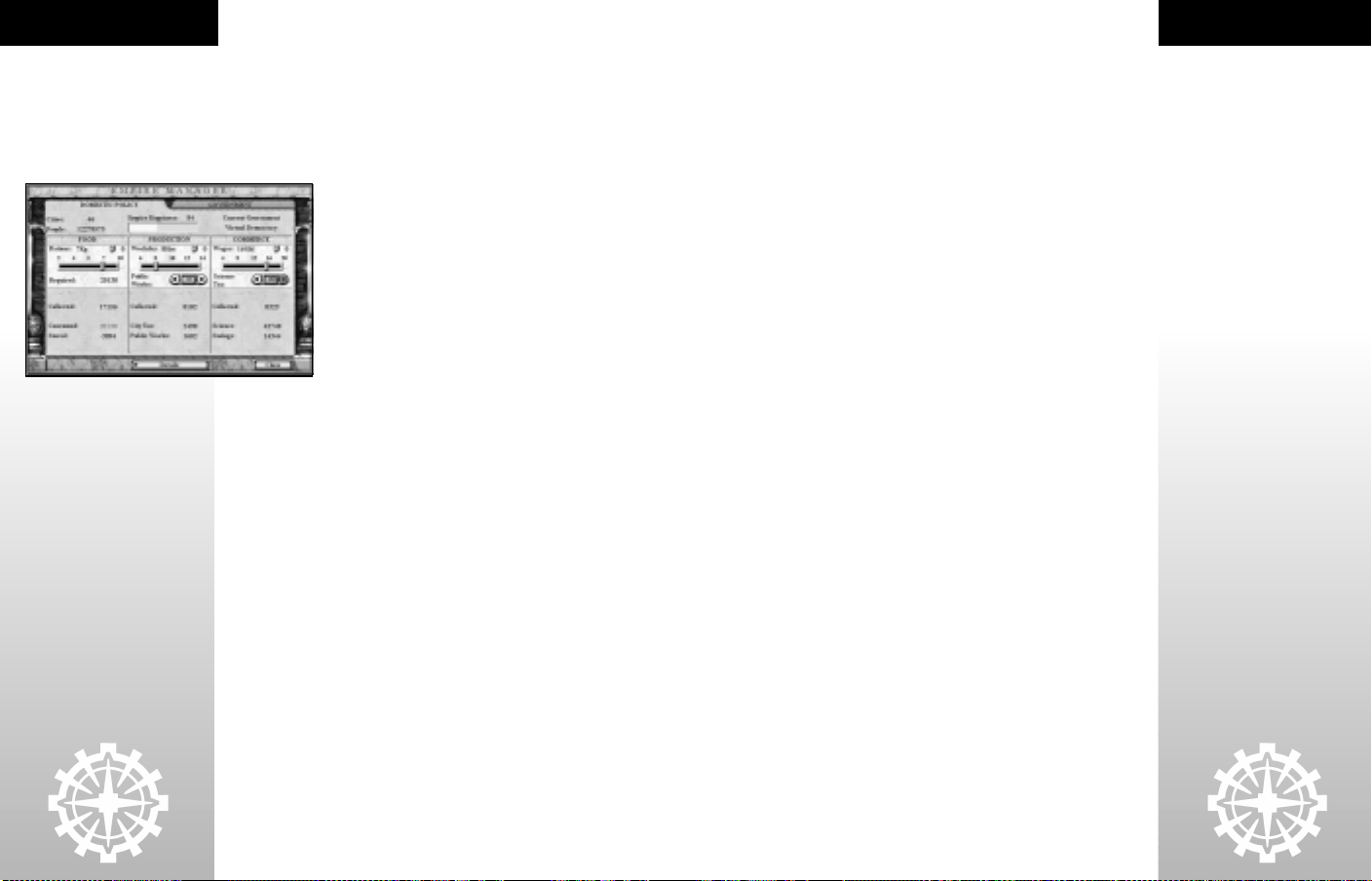
EMPIRE CONCEPTS
18
COMMERCE
Commerce represents the total market activity of your empire. Each city has some
level of commerce, the fruits of which comprise your national treasury. You can
use the gold in your national treasury for a variety of purposes: to Rush Buy items
your cities are building, or for gifts to foreign nations to help increase their
diplomatic regard for you.
EMPIRE MANAGER
In managing your empire, you must make global policy decisions
that affect every city and unit under your control, as well as local
and city-based decisions. The three global settings correspond
directly to the three basic resources, and determine how much
your people work, how much they are paid, and how much they
eat. Be careful, however. Your citizens will come to expect a
certain standard of living. Their expectations will be based on
the form of government under which you rule. Fail to meet their
expectations and they will register their dissent.
DOMESTIC POLICY—SETTING RATIONS, WORKDAY AND
WAGES
From the Empire Manager screen, you can make large-scale
Policy tab, you can adjust the food, production, and commerce outputs of your
empire. Remember, the changes you make here affect all cities.
At a glance, you can see how many cities you have, your empire’s population, how
happy your people are, and your current form of government.
RATIONS
You can adjust how food is distributed by changing the amount of rations for each
citizen. The amount of rations determines not only the quantity but also the quality
of food that people eat.
Call to Power II calculates the total food production of all of your cities. The rations
level determines the food requirements for your empire. This amount, along with
losses from crime, is automatically deducted from the total collected. If there is a
surplus, it will be stored for future use. If you set the rations below the level
consumed by your people (and what is lost to crime), the balance will be extracted
from the food surplus. If the surplus runs out, people will starve and your
population will dwindle. The amount of food also has an impact on your population
growth. If you feed your people less, your cities will grow faster. You may want to
keep in mind the effect on happiness that rations has. People like to have large
quantities of good food to eat. Deny them this, and your people may resent you.
WORKDAY
By adjusting how many hours people work in a day, you will affect the total
production output of your empire. Shorter workdays mean a proportionally
smaller amount of production available to each city. After subtracting losses from
crime and the upkeep costs of all existing improvements in your cities, the balance
goes to your cities.
After determining the length of your workday, you can assess a public works tax.
Public works enables you to build tile improvements. However, it is extracted from
the total production of your empire. Therefore, a public works tax of 20%
decreases the production levels of all of your cities 20% across the board,
regardless of their individual production output. (See the Public Works section on
page 21 for further information.)
alterations to the lives of your citizens. Under the Domestic
The more production your cities have, the faster they can build units, improvements, and wonders. The speed at which your cities build will have a direct impact
on your empire. Cities that can crank out units make you better prepared to
explore, conquer, and defend. Cities that build improvements quickly tend to produce faster, be happier, and be more efficient. Shorter workdays make people
happier. But you must weigh the needs of your cities, the demands of your military,
the safety of your borders, and the need for public works to determine the workday
length.
WAGES
You can set the wages for your workers under the Commerce heading in the
Domestic Policy Tab of the Empire Manager screen. You can also set a science tax,
which comes out of the total commerce output of your empire.
Call to Power II calculates the total commerce from all of your cities. The wages for
all of your workers are automatically deducted from the total collected, as are losses
from crime. If there is a surplus, it goes into your treasury as savings. If your wages
level exceeds available commerce, the balance will be extracted from your treasury.
If your treasury is depleted, your cities will be forced to sell off improvements until
the shortfall is covered.
After determining the wages level, you can set the science tax. Science requires
money to fund scientific research that leads to the discovery of new Advances. Like
the public works tax, the science tax is extracted "across the board" and affects all
of your cities. High wages make your people happy. But higher wages make less
funds available for science, which could end up hampering your progress. You may
want to consider maintaining a treasury to facilitate diplomatic gifts and, most
importantly, to Rush Buy items you need in a hurry.
HAPPINESS
As the leader of a nation, you are empowered by the citizens of your nation to
govern many aspects of their lives. In return, your citizens expect to have many of
their needs provided for, including food, shelter, and protection from harm. By
providing for them, you make your citizens happy. In Call to Power II, the overall
happiness of your populace is one of the measures by which you can gauge your
effectiveness as a leader.
The happiness of your nation can have a powerful bearing on your ability to rule.
Several factors contribute to happiness in both positive and negative ways.
GLOBAL HAPPINESS INDICATOR
In the upper right hand corner of the screen, there is a colored indicator next to a
"happy face" icon. This gives you your empire’s happiness level at a glance.
• Green indicates high levels of happiness. People feel well taken care of and
safe in their homes. They take pride in their great nation, and even take the
time to have a celebration in your honor from time to time.
• Yellow indicates contentedness. The basic needs of your citizens are met.
People may have little to complain about—but they have little to celebrate as
well.
• Red indicates extreme unhappiness! You are failing in your duties as a
provider. Perhaps people are starving, being at tacked by hostile forces, being
overworked, or being underpaid. If you find your empire or a city in the red,
you are dangerously close to losing the city to revolution.
EMPIRE CONCEPTS
19
Page 13
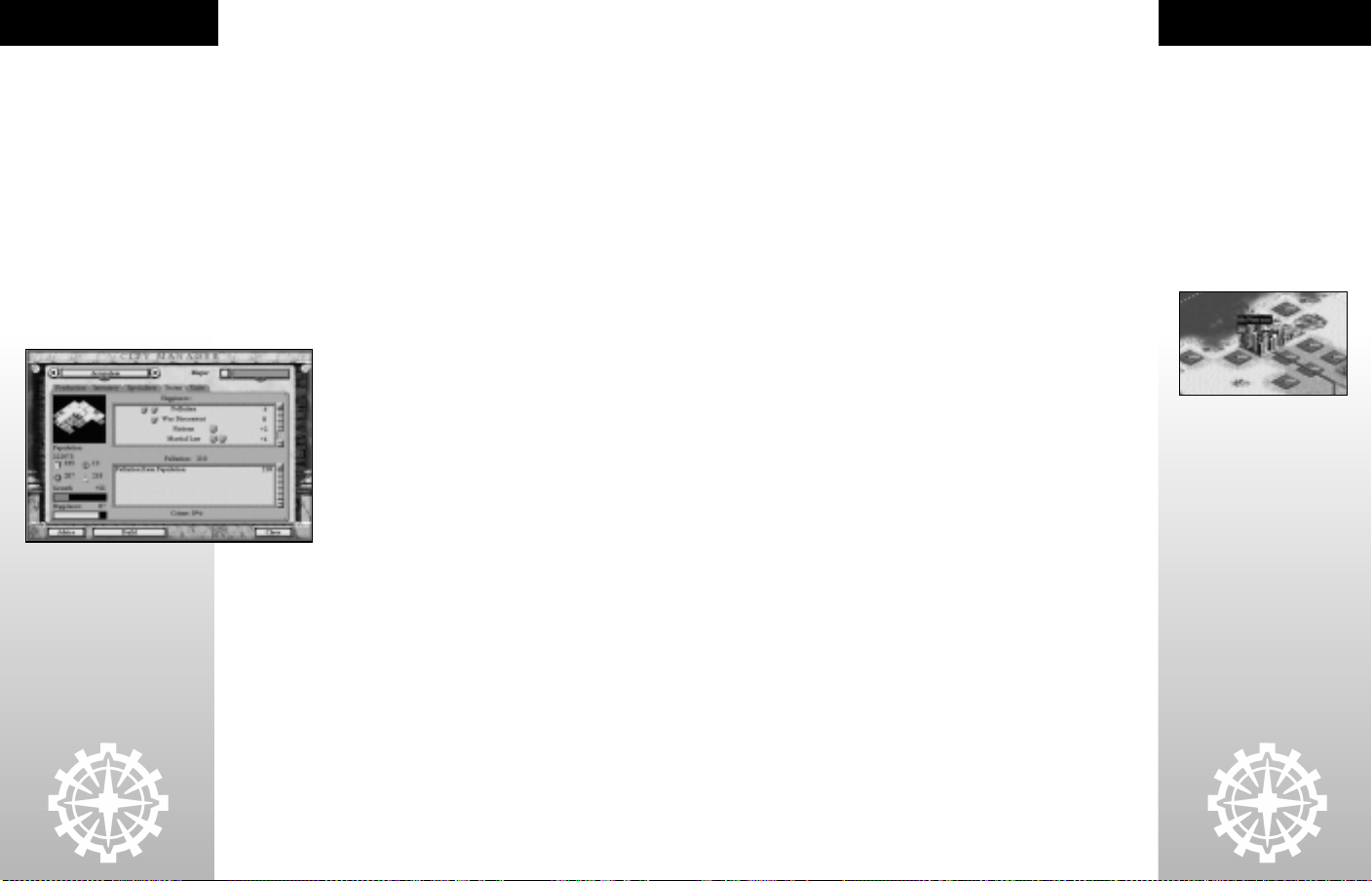
EMPIRE CONCEPTS
20
Although the aggregate of your cities’ happiness ratings is shown in the Main
Menu, each city has an individual happiness rating as well. Even if total happiness
is high, you may have cities that are merely content, rioting, or even on the brink
of revolution. It is important to manage the happiness of all of your cities.
It is critical that you know your people and their expectations. Depending on what
form of government you have enacted, your people’s expectations will change. Your
empire’s government type determines the effects of pollution and crime, modifies
your rate of research, and limits amount of resources you can devote to research in
the first place. Your government also determines the maximum size and number of
cities that you can effectively rule. Citizens under different governments have
different expectations for workday, rations, and wages. These factors in turn have
the greatest impact on their happiness. Consult Government, on page 51, for more
information.
Besides the global empire settings of rations, wages, and workday, there are
several factors contributing to happiness on the city level. Such things as pollution
levels, discontent associated with war, overcrowding, and crime all decrease
happiness in your cities. The best way to remove the negative effects of these
things is to build improvements in your cities that reduce crime, pollution,
overcrowding, and war discontent.
HOW DO I KNOW IF MY CITIES ARE HAPPY?
View your cities in the City Manager screen and click the Status
tab. You can find out what is affecting happiness in your cities
and respond accordingly.
HAPPINESS AND POLLUTION
Every empire contributes to global pollution, which causes
unhappiness in your cities and for your empire as a whole.
Generating too much pollution has an impact on your own
empire and others. If global pollution reaches a high enough
level, flooding or other disasters may ensue. (See Pollution, on
page 39, for more detail.)
Highly productive cities can pollute and even destroy their own
pollution and manage cities accordingly. Larger cities especially, with
improvements and workforces devoted to production, will most often generate
more pollution than less industrialized or smaller cities. Certain improvements
create pollution directly, like the Airport for example. You can counter this
pollution by selling these improvements, or building others that actually reduce
pollution by cleansing the environment. You can view the amount of pollution
created in a city, or the resulting unhappiness that comes of it, from the City
Manager screen. Click the Status tab to check on a given city and review the factors
contributing to or reducing its level of pollution.
HAPPINESS AND WAR
Your people are sensitive to military units leaving their cities, and the loss of life in
war. Your choice of government moderates the degree to which war discontent
affects your empire, however, the resulting effect is invariably unhappiness. Like
pollution, you can view the effects of war discontent, along with other factors
affecting a city’s happiness, under the Status tab within the City Manager screen.
By exceeding the expectations of your citizens, you will prosper. Forsake them, and
you may see your empire slip through your fingers as your people rise up against
you.
surrounding terrain, so you will have to watch for the signs of
RIOTS AND REVOLUTION
There will be times when your people are so upset with the conditions of their
lives that they take to the streets in a righteous display of civil disobedience. If
your people become discontent due to the many factors that decrease happiness,
they will riot. You will receive a message indicating which of your cities is rioting
when this occurs. You can also tell by viewing the city on the map. The city name
will be in red, and there will be a yellow icon with a raised fist, the symbol of civil
disobedience.
Riots are particularly devastating to your empire. While a city is rioting, it
produces nothing. Production, food, science, and commerce activity grind to a
halt. Because of this, it is important to maintain high levels of happiness in your
cities.
HOW DO I QUELL A RIOT?
You are encouraged to find out what the problem is in a rioting city. Take a look at
the happiness indicators in the Status tab in the City Manager screen. It will tell
you what is affecting happiness, positive and negative. In a certain way, you can
view a riot as indicating an imbalance of negative factors versus positive factors.
Therefore, to make your people happy and quell the riot, you should increase
happiness. You can assign workers as entertainers. You can build improvements
that increases happiness, such as shrines and basilicas, or you can build
improvements that reduce pollution, overcrowding, and war discontent.
Consider building happiness improvements before you have a riot on your hands.
If not, you may find yourself devoting substantial resources to extinguishing the
flames of discontent—resources you could be using in expanding, conquering,
researching, and exploring.
THE PRICE OF REVOLUTION
If conditions become deplorable in a city, the people will simply revolt. Cities
that revolt do not merely stop working (as they do during riots), they completely
break from your empire and form a new nation. You, as the leader, lose control of
the city. This new empire will harbor a strong resentment toward you, so it is
extremely doubtful you will be able to diplomatically negotiate the return of the
city. If you wish to take back a revolting city, you must take it by force. Keep in
mind, though, that the city will contain all of the units, improvements, and
wonders you have built within it. Retaking a city may prove to be extremely
difficult, so it is best to avoid the danger of revolution altogether by taking care of
your peoples' needs.
PUBLIC WORKS
Public Works is a special pool of resources established to build Tile
Improvements such as farms, roads, mines, airbases, listening posts, radar
stations, and so on. Tile improvements can be built anywhere within the borders
of your empire, but most of them are best placed with the radius of your
individual cities. Farms are a good example, as they are best placed within a city’s
radius—if they are not, you will have to wait until a city grows to encompass them
before any benefit will be derived. You can learn more specifics about Tile
Improvements in the Great Library.
EMPIRE CONCEPTS
21
Page 14
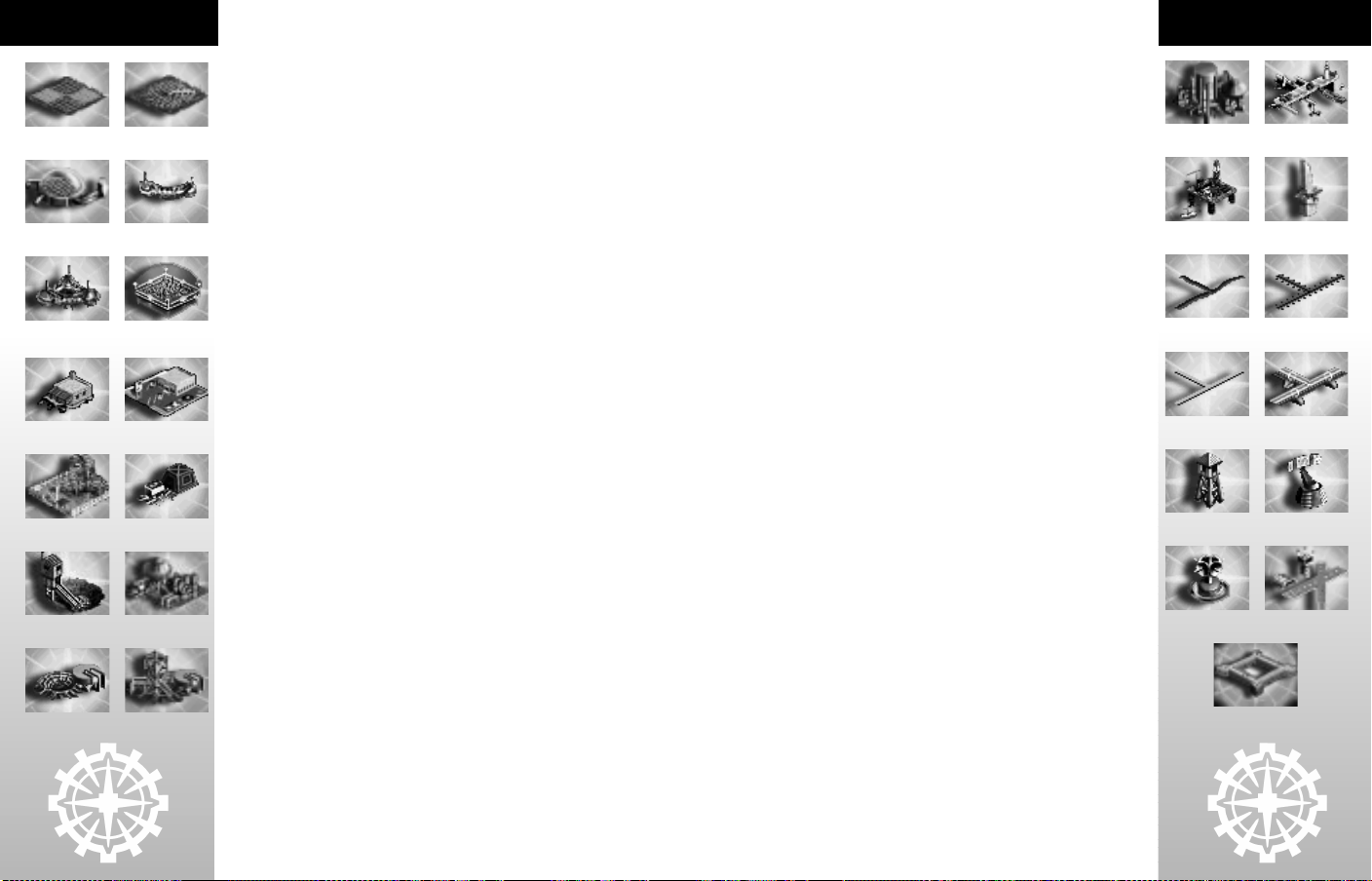
EMPIRE CONCEPTS
Farms Advanced Farms
Hydroponic Farms Nets
Fisheries Automated
Trading Post Outlet Mall
Nature Preserve Mines
Advanced Mines Mega Mines
Fisheries
TILE IMPROVEMENTS
Tile improvements are extraordinary tools to augment your empire's resource
gathering operations, as well as enhance such things as vision scope,
transportation, and border strength. One of the most effective ways to maximize
the yield of food, production, and commerce from the terrain tiles surrounding
your cities is by building tile improvements.
You add to the resources on a tile by building tile improvements. When you have
discovered an Advance that enables a tile improvement, an icon will appear in the
Tile Tab on the Main Control Panel.
You must use the production in your Public Works to build Tile Improvements.
Each improvement has a fixed cost and time that it will take to be completed.
When you have enough public works to build a tile improvement, the icon becomes
active. By clicking the icon, you activate the tile improvement mode. The cursor
becomes a transparent picture of the improvement, which turns green over tiles
upon which you can build, and red over tiles upon which you cannot build. You will
also see information about the cost, in Public Works, and the adjusted values for
food, production and gold, after any bonuses the tile improvement adds to the tile.
The icons are disabled in the Tile Tab when you cannot afford to build them.
To build a Tile Improvement or Installation, click on the Tile Tab on the Control
Panel. Select the improvement or installation you would like to build. Then, simply
click on the terrain tile where you wish to build the tile improvement. To cancel,
and exit tile improvement mode, right-click anywhere on the map.
TERRAFORMING TILES
Some tile types can be transformed into other, more useful tile types. This type of
tile transformation is called terraforming. When you begin the game, you can chop
down forests to create grasslands, provided you have built up enough production
available. Other types of terraforming come with different Advances. Each type of
terrain transformation costs a certain amount of public works and takes a certain
amount of time.
DEAD TILES
Later in the game, you may start seeing blackened, charred tiles. These tiles have
been destroyed by pollution. (See Global Pollution Disasters in Pollution on
page 40.) This means that the tile can no longer produce food, production,
commerce, or goods. You can repair this damage with terraforming, but it is
expensive. Because of the cost (both social and financial), it is advisable to avoid
generating too much pollution.
RUINS
Other empires may have passed this way long before you, and may leave behind the
remnants of their lives. These will be evidenced by the mysterious, archaic
structures left behind. You enter them at your own risk, however. Occasionally,
mercenaries who refused to abandon their home when their own empire died out
will be impressed by the accomplishments of your nation and will wish to join
forces with you. Sometimes the tomes in which an Advance was chronicled will be
found and deciphered. Occasionally, a city is left behind which is still habitable
and intact. Knowing the lure of such lucrative prizes, barbarians may set up an
ambush in some of the ruins, and will lie in wait for the greedy and curious alike.
Often outnumbered, your unit will have to flee or fight.
TILE IMPROVEMENTS
Mega Undersea Port
Mines
Drilling Platform Obelisk
Roads Railroads
Maglevs Undersea
Listening Post Radar Station
Sonar Buoy Air Bases
Tunnels
Undersea Mines Advanced
Undersea Mines
22
Fortifications
23
Page 15
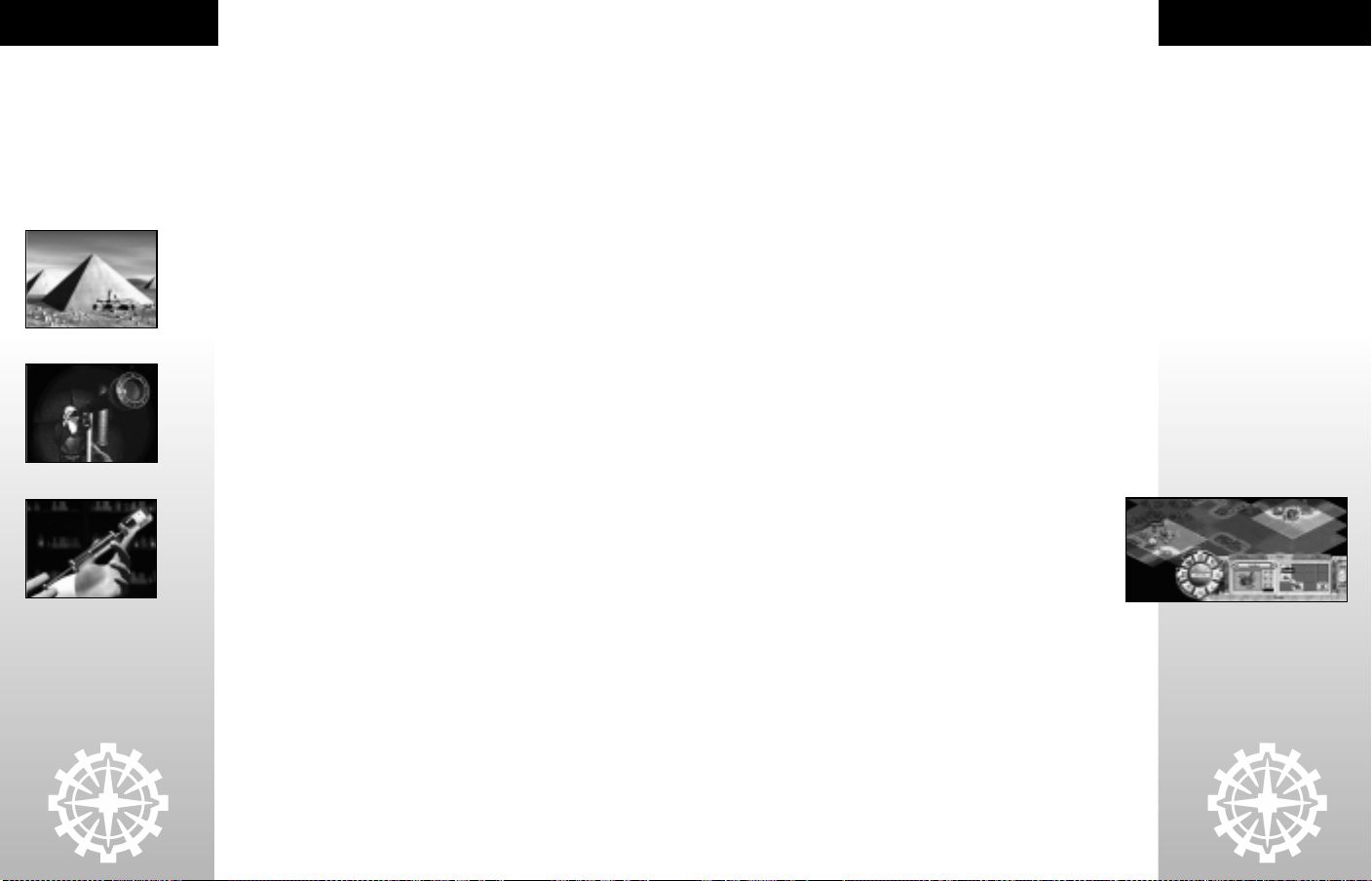
WONDERS AND FEATS
CITY CONCEPTS
WONDERS AND FEATS
WONDERS OF THE WORLD
Wonders of the World embody the absolute zenith of human achievement for their
time. Wonders are extraordinary achievements, and give the nations that build
them bonuses in accordance with the particular kind of achievement they are. For
example, the Great Wall of China was a tremendous achievement of military
preparedness, designed to keep foreign invaders out of China and protect against
barbarian hordes. In Call to Power II, the nation that builds the Great Wall can
protect against barbarian invasions. Some wonders give a bonus to units, some
give a bonus to the city in which they are built, and some give a bonus to an entire
empire.
There are dozens of wonders in Call to Power II. They represent major
achievements in science, art, industrialization, commerce, and architecture. Every
wonder is unique. In other words, once it is built, no other nation may build it.
Also, if a city containing a wonder is attacked, there is a chance the wonder itself
will be destroyed. If this happens, the wonder is irrevocably destroyed. All of its
benefits are lost forever.
HOW WONDERS ARE BUILT
Scientific advances give you the opportunity to build wonders. Once you discover a
certain advance, you can begin construction on a wonder. All wonders are built,
like units and improvements, in a city's build queue. They usually take a
considerable amount of time to build and their rush buy costs are substantial.
However, given their extraordinary benefits to your empire, they are worth the
wait and expense.
FEATS OF WONDER
Feats of wonder represent major milestones in the course of history. They impart
temporary, wonder-like bonuses to the nation who achieves them. For instance,
the first empire to circumnavigate the world will have an advantage over his rivals,
and may enjoy a movement bonus to all of his ships for a period of time. Likewise,
a nation who is the first to discover key advances may find they have an edge in
combat, science, or production for several turns. Throughout the game, there are
feats of wonder in scientific achievement, exploration, building construction, and
military conquest.
24
CITY CONCEPTS
Cities are the lifeblood of your empire. Together they contribute the resources
necessary to sustain and connect your people, improve the land, build
infrastructure, and promote cultural and societal growth. Without them, you
cannot begin to defend your people or utilize the resources around you. But it
wasn’t always so.
Humanity developed as wandering tribes of hunter-gatherers, scouring the
landscape in search of food to sustain them and shelter against the elements. What
prey and resources they could find was quickly depleted, and so their migrations
would inevitably continue. Moving from region to region, one season to the next,
they found life harsh and unforgiving. Due to the harshness of the elements,
vulnerability to attack, competition from fierce predators, and the threat of
becoming prey themselves, they eventually tired of a life of uncertainty and
wandering.
Nomads began to discover ways to cultivate the land and raise crops. This brought
on increased food supply, which lead to an increase in tribal population. As they
became more dependant on their crops for food, there was a need for more
permanent settlements in order to tend the plant and protect the supply. These
settlements became the first cities.
CREATING CITIES
Depending on the level of difficulty you have chosen, you will begin the game with
one or two settler units, each representing a nomadic tribe. You will have to guide
your Settlers across the landscape in search of habitable sites. When you tire of
wandering, you too must settle on the land and sow the seeds of empire. After
finding a suitable place to build a city, choose the Settle option from your set tler’s
list of actions.
• You can give the order to Settle by clicking the Settle order (city icon)
under the Unit tab of the Control Panel.
• You can also give orders by right-clicking on the Settler or using the
keyboard shortcut B key.
• If your Settler’s selection box is yellow, or if you have already moved
him that turn, you will have to let him rest and wait another turn before
he can settle.
When you order your Settler to settle, he will disappear and be replaced by a city.
The name of your new city and a number representing your citizens will appear just
above the city itself. Special icons may appear above your city later on. These will
provide information about the status of your city, whether you have units
garrisoned within, whether your city is rioting as a result of unhappiness, or
whether an agent of another empire has affected your city.
You should start construction of a unit or improvement within your city as soon as
it has been settled. An improvement is any building, structure, or object that
enhances your city in some measurable way. For example, building a Granary will
help your city to grow, and constructing a City Wall will help units to defend your
city. Units are the mobile forces that comprise your army. You need to build some
units to defend your cities and explore the territory around them. See The Build
Manager, below, for more information on building things in your cities and
managing build lists, or queues.
25
Page 16

CITY CONCEPTS
26
WHERE TO SETTLE
In order for your city to thrive, you will have had to find a good place to settle.
Generally, the best places to set tle have some combination of grasslands, forests,
mountains or hills, possibly a trade good as well as river or sea access. In searching
for a suitable location to build a city, you should consider the following factors:
TERRAIN
As you explore the world of Call to Power II, you may observe different colors of
tiles signifying various terrain types. Each terrain type has values for food,
production, and commerce that represent the land’s natural yield for each
basic resource. The terrain types correspond to the kinds of terrain you are
familiar with here on Earth—grasslands, mountains, tundra, sand dunes, and
several others. You should consider these resource values before building a
city. A city "works" not only the terrain tile on which it is built, but also the
eight tiles immediately surrounding it. As a city grows in population, its area of
influence will eventually spread out even further, as much as two more tiles in
every direction for extremely large cities. Therefore, you should take into
consideration the surrounding area and the resources they contain.
FOOD
population. Feeding them more will mean you can support fewer citizens,
though they will be more content. (See Domestic Policy under Empire Concepts
on page 17.)
Terrain tiles approximate real conditions on Earth, so it is not surprising that
rivers, grasslands, plains, and shallow water are more fertile and produce more
food. Forests are a moderate source of food, while Glaciers and Deserts provide
no food.
PRODUCTION
This resource represents the raw materials necessary for your city to build
units, improvements, and wonders. Production is also used for unit upkeep
costs to maintain your military from turn to turn. Your city’s rate of production
depends on the amount of production resources available to it and the number
of workers and laborers allocated. (See Workers and Laborers under How Cities
Work on page 28.)
Improvements you build in your cities will aid in food collection and
production, generate commerce, and enhance your city’s defensive
capabilities. Wonders built in your cities will provide similar benefits across
your entire empire.
Mountains and Jungles are rich in mineral deposits and natural resources and
provide ample production. Deserts are devoid of any production resources.
Your city’s rate of growth will depend on the amount of food
available to it. A city must collect enough food to feed its
citizens, and accumulate food in storage to bolster growth. When
enough surplus food is stored, your city will grow in population.
You can adjust how much your people consume by reducing
Rations in the Empire Manager. This will affect all cities, and
will enable you to support a larger, albeit less satisfied
COMMERCE
Commerce is more than money. More specifically, it represents the amount of
revenue derived from the sale of miscellaneous goods and services and any
other commercial activities on a given tile. This money, or gold, goes into your
empire’s treasury from which wages and improvement maintenance costs are
paid. You can use any commerce left over after paying these expenses to fund
scientific research (see Science) or save for other expenses. Allocating
commerce to science will help you to achieve new Advances more quickly.
You can right-click the terrain tiles for more information about the resources
they contain, including food, production, and commerce. You can also see this
resource information in the status text window at the bottom of the Control
Panel.
You can also view any Goods or Movement Costs associated with tiles in this
way. For more information on terrain types and their characteristics, consult
the Great Library on page 68.
GOODS
You will see natural resources on the map such as crab, oil, and jade. These are
trade goods and they provide an alternative source of revenue. If a trade good
appears on a tile within your city’s area of influence, you will be able to trade it
on the open market. Building your city directly on top of a good will derive the
same benefit as building next to it (provided it is within your city’s area of
influence). If for strategic reasons you cannot situate your city so that its area of
influence encompasses a trade good, try to build it near enough so it will
eventually grow to control it. For more information on goods and trade see
Trade on page 70.
DEFENSIBILITY
Being able to protect your cities from hostile forces is of paramount
importance. Although you will always be able to fortify units in your cities and
build improvements that can bolster your cities’ defenses, you can place cities
strategically on the map to make them harder to conquer. Certain terrain types
actually provide a defensive bonus for defending units. Use this natural
defensive bonus to make your cities more defensible. You only get a defense
bonus from the single tile you build your city on. Hard-to-pass terrain within
your area of influence will help slow enemy approaches. It will also slow your
reinforcements.
Weigh the benefits and disadvantages of locating your cities by the sea. Ocean
access is beneficial, but it also makes your cities vulnerable to naval attacks.
PROXIMITY TO OTHER CITIES
If your cities are healthy and well managed, they will expand their area of
influence and work even more of the surrounding terrain for resources. For
this reason, you should avoid building cities too close to one another. Two
cities cannot share the resources in a single tile—one or the other will always
win out. Also, keep in mind that a city's area of influence can expand
considerably over the span of time. Although they may start out small and
remain so for hundreds of years, eventually cities may grow to control every
terrain tile within a five-tile radius of the city center! Consider this when
placing your cities. Cities without adequate space to grow will reach their limit
early.
CITY CONCEPTS
27
Page 17

CITY CONCEPTS
28
DISTANCE TO CAPITAL
The capital of your empire is the first city you build, and it includes a free
capitol building. Your capital is the seat of government for your empire, and it
has a stabilizing effect on all of your other cities. The farther a city is from the
capital, the less it benefits from this stabilizing influence. Critical information
disseminated from the capital takes longer to reach far away cities and nearby
cities benefit when their complaints reach the capital more rapidly.
Cities that are close to your nation’s capital are easier to manage, less prone to
lawlessness and criminal activity, and are generally happier. Keep this in mind
when you build cities far away from your capital city. You can build happiness
and crime-reducing improvements to offset the unhappiness associated with
distance from the capital. Building roads, railroads, or other transportation tile
improvements to far away cities will speed communications with the capital
and alleviate their distress.
Your entire empire will suffer distress if your capital is captured. You must
defend this city at all costs. If it is lost, you will have to rebuild your capital in
another city, though to do this you will need the Feudalism Advance.
HOW CITIES WORK
Each city you build uses its workers to draw the three basic resources of Call to
Power II— food, production, and commerce— from the surrounding land. Your
cities will then use these resources to grow, build things, to fund public works and
research, and for unit upkeep and building maintenance.
FOOD & GROWTH
The rate at which your city grows depends on how much food is available. Each city
must produce enough food to feed its citizens. If a city produces more food than it
consumes, the excess is stored. However, if the population of a city consumes
more than the city produces, and there is no food in storage to draw from, people
will starve. For every turn a city starves, it loses one point of population. If a city in
your empire is in danger of starving, you will be notified with a message.
There are several ways to increase a city’s food yield. You can build improvements
in the city itself such as the granary and food silo to help your citizens more
efficiently farm, process, and store food. Crime reducing improvements, like the
courthouse, will indirectly lower losses of food to crime. You can build tile
improvements around your city like farms or fishing nets to increase the amount
of food available to it. These tile improvements must be placed within your city’s
radius to be effective.
If you have the Agriculture advance, you can hire farmers (see Specialists under
City Manager, page 35). Farmers grow food because of their expertise, not because
of the terrain; however, they cannot collect production or commerce, so you
should be careful not to handicap your city’s ability to collect these resources by
converting too many workers to farmers.
As your population grows, overcrowding will occur. Overcrowding causes
unhappiness and will ultimately limit your city’s ability to grow. Building certain
city improvements, like the aqueduct or aqua-filter, can offset overcrowding and
minimize unhappiness.
PRODUCTION & PUBLIC WORKS
Your cities need production to build items, such as units, improvements, and
wonders. The more production available to a city, the less time it will take to build
these items. Production pays for unit upkeep, which includes training, vehicle
maintenance, and other costs associated with maintaining a standing army. This
cost is affected by your military readiness setting. The higher your readiness, the
higher your cost.
As with food, there are various methods to increase your cities’ production. You
can build structures in your cities to help increase production, like the Mill or
Factory. As with food, a certain portion of production is often lost to crime.
Limiting crime by building crime reducing improvements will curtail this.
Additionally, you can place mines on surrounding tiles to augment production
available to your cities. Hiring laborers (possible with the Industrial Revolution
advance) will also bolster production in production-poor terrains.
Your city’s production contributes to a global fund for public works (see below),
based on the percentage you choose in the Empire Manager screen. You can use
these resources to build the roads, farms, mines, and defenses that tie your empire
together. These tile improvements must generally be placed within your cities’
area of influence to be effective.
COMMERCE & GOLD
Commerce generated by your cities creates gold for your empire. Gold, in turn, can
be used to pay your workers’ wages; to Rush Buy units, improvements, or wonders;
or to make gifts to foreign nations. You can view the amount of gold available to
your empire next to the gold coin icon in the menu bar at the top of the screen.
Improvements built within your cities require maintenance, and the costs
associated with that are also deducted from commerce. You can boost commerce in
much the same way as you increase food or production.
Building certain improvements, like the Bazaar or Bank, will enhance commerce
within your cities, generating more gold for your empire. Gold lost to crime will be
limited when crime reducing improvements are built. You can build tile
improvements like the Trading Post or the Shopping Mall to enhance commerce
within a city’s area of influence. Hiring Merchants, enabled by the Economics
advance, will boost commerce and generate more gold in terrains with low
commerce.
Commerce within your cities also pays for scientific research conducted by your
empire at large. You can assess the science tax from within the Empire
Management screen.
THE BUILD MANAGER
One of the most important things your cities can do is build things, including
units, city improvements, and wonders. The Build Manager is where you
determine what things to build in which cities, and in what order. The Build
Manager screen will automatically appear as soon as you settle a city. If you have
disabled this option, you can double click the new city to open the City Manager
screen and then open the Build Manager from there. You can also open the Build
Manager from the City Tab of the Control Panel. Select the city you wish to build
something in using the city selector, and then click the Edit Queue Button on the
left side of the tab (this but ton will contain an image of any item currently being
built, and the number of turns to complete the project will be displayed in the
button just below it). Alternatively, you can open the City Manager screen by rightclicking the city and selecting that option from the context menu.
CITY CONCEPTS
29
Page 18

CITY CONCEPTS
30
You can make lists of things to build in any city (or multiple cities—see Advanced
City Concepts) from the Build Manager. In the upper left corner of the Build
appropriate button on the left hand side of the Build Manger, below the city
selector and above the build options list box. You can scroll up and down on this
list and sort items by Name, Attack, Defense, Armor, Range, Strength, Movement,
or Production/Turns to Build.
items to build, you can select them and move them up or down within the queue
using the buttons to the right of your Current Queue.
Selecting items in your Current Queue will update the picture and information
displayed in the upper right hand corner of the Build Manager.
Use the Delete and Clear But tons to the right of your Current Queue to delete
individual items, or clear the queue altogether and start again. See Advanced City
Concepts, on page 37, for more information on creating and loading custom queues.
You also have the option to Rush Buy the item at the top of the queue. Click the
Rush Buy Button below the picture of the current building item and that item will
be completed at the beginning of the next turn. Rush Buying an item costs gold as
opposed to production. While it is the quickest way to build an item, it can cost in
gold up to ten times the amount of production required to build the item across a
number of turns.
WHAT SHOULD I BUILD?
Units are essential for protecting against your enemies and exploring, while City
Improvements help your city grow, improve its efficiency, and add to its defenses.
Wonders can greatly impact your overall empire. These needs must be weighed
carefully when deciding what to build—and what order to build in.
Discovering new Advances can add new items to build, but they can also cause
some to be obsolete and unavailable.
BUILDING UNITS
Units make up your military and include soldiers, vehicles, boats, aircraft, and
other, more subversive characters like spies, clerics, and lawyers. Unlike cities,
your units are mobile and can be used to explore the world around you, settle new
cities, engage the enemy in combat, and defend your cities or parts of the map. See
Unit Concepts, page 42, for a description of the various types of units.
Manager you will find the city selector. This is the same city
selector found in the City Tab of the Control Panel, and in the
City Manager screen. Click the left or right arrow buttons to
select between your cities, or click the city name from a pop-up
list of your cities, and click the city you want to build in.
To view available units, improvements, and wonders, click the
Selecting any of these items will display a picture of it and specific
information about that item in the upper right hand corner of the
Build Manager.
You will need to add items to your Current Queue in order for your city
to start constructing them. A queue is just a fancy word for the list of
items you want to build in a certain order. Select items you wish to
build and double-click on them to add them to your queue or you can
use the Add or Insert But tons to add items to the end of your queue or
to insert them in front of other items. Once you have created a list of
Units are created in cities, but they belong to your empire. They can move from
city to city, across your empire, and beyond. Because units are part of your
empire’s military and can be used to defend any city, all cities must contribute
production to support them. You will have to weigh the cost benefits of
maintaining a large standing army. When your empire cannot afford to feed,
clothe, equip, and shelter its military, your army will be reduced when your units
are automatically disbanded. For more on military support costs see Military
Support Costs and Military Readiness under Unit Concepts on page 42.
When using your units to defend a city, it is a good idea to fortify them to gain an
added defensive bonus. Simply move your units to the desired city and press the
F key, right-click the unit and select Fortify from the context menu, or click the
Fortify icon from the Unit tab of the Control Panel. To move a unit out of a city,
select the city, then click and drag the selected unit to your desired destination.
Use the Unit tab to select between multiple units.
You can build most units once you have the technology, or Advance, to create them.
Some special units require you to have a specific form of government. For
example, the cleric cannot be built unless you are a Theocracy. You can only build
Fascists if you have chosen Fascism as your government. As your level of
technology advances, some of your more primitive units will become obsolete.
When this happens, you will no longer be able to build them; however, you can
keep obsolete units you have already built for as long as you like or until they are
lost in combat or disbanded.
BUILDING IMPROVEMENTS
Improvements are any buildings, structures, or systems that benefit the cities in
which they are created. While they benefit your empire indirectly, they do not help
other cities. Improvements may enhance all aspects of a city, from defensibility
and attack potential to happiness, food storage, and production capabilities. The
effects of improvements are cumulative. For example, an improvement that
increases production by 25% plus another improvement that increases production
by 50% will cumulatively increase your city’s production by 75%.
You will want to choose improvements to build based on your empire’s goals and
the needs of your individual cities. For example:
GRANARY: The granary increases your city’s ability to store food, and hence its
ability to grow.
MILL: The mill boosts your city’s production capabilities, enabling you to build
units, improvements, or wonders more rapidly.
SHRINE: This improvement increases the happiness in a city, which will offset
dissatisfaction from pollution, war, crime, overcrowding, or other factors.
Your improvements must be maintained, and a certain amount of gold is deducted
from your Commerce at the beginning of each turn for all improvements other
than your Capitol. If your commerce, or income, is insufficient, these costs will be
taken out of your savings (see Empire Concepts, page 17, for more information).
Improvements will be automatically sold when you do not have enough income or
savings to maintain them.
CITY CONCEPTS
31
Page 19

CITY CONCEPTS
Improvements can be sold for gold, or destroyed when your cities are attacked.
They can also be destroyed by nuclear attacks and nano-warfare attacks. The
nano-attack is particularly deadly. If successful, it can destroy improvements in a
city and can even spread to other cities! See Unit Concepts, page 17, for more
information on special unit attacks and abilities.
Improvements that are sold are worth, in gold, a fraction of their original cost in
production. To sell an improvement, go to the Inventory tab of the City
Management screen, select the item from the list, and click the Sell Button. When
you fear your city cannot be defended, you might want to sell your improvements
to recoup some of the inevitable loss. You may also want to reduce the amount of
commerce, or gold, going to building maintenance to get quick access to enough
gold to rush buy critical units.
BUILDING WONDERS
Wonders are special monuments or technologies that benefit your entire empire.
Unlike improvements, wonders can only be built in one city in the entire world.
Once a wonder has been built, no other empire can ever build it again, even if that
wonder has been destroyed. When a city containing a wonder is captured, the
wonder bonus benefits the empire that controls the city. Wonders can be rendered
obsolete by the discovery of new Advances by your own empire or any other nation.
Obsolete wonders do not disappear; they just cease to have any benefit.
MAYORS
For those who do not wish to micromanage every city, especially when you have
large numbers of cities in your empire, mayors offer welcome support. You can
appoint a mayor in any city you choose. When you activate a mayor, it will
automatically manage the fundamental aspects of your city for you. Your mayor will
also construct basic tile improvements like roads, farms, mines, and fishing nets.
You can have your mayor focus on production, growth, offense, defense, science,
gold, wonders. or happiness. When you give this order, your mayor will do
whatever it can to maximize the city's output in that area. The mayor will not,
however, throw caution to the wind and send your city into a tailspin of rioting and
starvation. Based on the priority you choose, your mayor will add units,
improvements, or wonders to the city’s queue. Your mayor may also choose to
adjust the allocation of specialists within your city to fulfill your orders (see
Specialists, on page 34).
You can still place tile improvements and adjust specialists while your mayor is
active, but the mayor may reverse any changes you make. You can also continue to
modify the build queue while your mayor is active. Mayors will only add items to a
city’s queue and will not modify the order of items within the queue.
THE CITY TAB
The City tab provides convenient access to what your cities are building and their
mayors’ priorities. You can use the city selector to cycle between your cities, or
click the city name and select any of your cities from the pop-up menu. You can
also view what any given city is building and how many turns
remain until the item is completed. Click the Rush Buy button to
complete critical items you can afford. Clicking the picture of the
item being built or the Turns Remaining button will open the Build
Manager. You can also turn your city’s mayor on or off from this tab
and select your mayor’s priority from the associated pop-up menu.
THE CITY MANAGER SCREEN
You will need to make sure your cities are managed appropriately if your empire is
to thrive and enable you to achieve your goals. There are five critical aspects of city
management that you will need to master to keep them healthy, happy, and
productive.
PRODUCTION: What your cities are building.
INVENTORY: What improvements and wonders you have already built.
SPECIALISTS: Workers specializing in fields that maximize one aspect of your
city’s efficiency.
STATUS: The factors effecting your city’s happiness, pollution, or crime.
UNITS: Those units garrisoned, or fortified, within your city for its defense.
The City Manager screen provides you with access to all of the information
concerning any city you have selected, and some key management options.
Information provided includes what the city is building, what items it has already
built, what specialists have been allocated, what factors are affecting happiness
and pollution in your city, and what units have been garrisoned in your city. From
the City Manager screen you can quickly cycle between your cities to compare the
above conditions, and you can launch the Build Manager to modify each city’s
Current Queue.
The City Manager screen includes an image of your city and its surrounding
terrain. This is particularly useful when cycling between your cities and comparing
their areas of influence. You can also view key city statistics from this tab that
include your city’s population, food, commerce and production outputs, growth
rate, and happiness level. The bread represents food, the gear represents
production, the coin represents commerce, and the flask represents science.
Population determines the size of your city and the number of citizens you will
have. As your population grows, you will gain new citizens that can work the land as
general workers or become specialists.
Your city’s growth bar moves from left to right, and displays red for overcrowding
(or lost growth potential), and green for rate of growth. Your rate of growth is a
number based on your city’s population increase per turn. As your city approaches
its maximum size, the effects of overcrowding increase and will limit your growth.
CITY CONCEPTS
32
33
Page 20

CITY CONCEPTS
34
The happiness bar reflects the feelings of the city’s population. A red display
means your people are unhappy and near rioting (if not already rioting). When the
bar is yellow your people are merely content, while a green bar means your people
are happy.
PRODUCTION TAB
Here, you can view items in your city’s current build queue along with key
statistics, turns to complete building, and gold required to rush buy the item.
Selecting items in the list will display their pictures and statistics, but turns to
complete and gold to rush buy will still pertain to the topmost item in the queue.
Units, Improvements, and Wonders are built using a single city’s production. If
you need something fast and you have gold to spare, you can Rush Buy the item to
get it next turn. Your gold goes to pay overtime to your people and to pay shipping
costs to get the rest of the material you need right away. You can do this by
selecting the city and clicking the Rush Buy Button on the Production Tab of the
City Management screen.
INVENTORY TAB
Your city’s inventory is displayed in a list along with pictures and statistics. You can
select any item in your city’s inventory and view the salvage value in gold should
you choose to sell the item. You can sell any improvement you have built,
(including the Capitol for zero gold), but you cannot sell a wonder. You can only
sell one item per city for each turn.
SPECIALISTS TAB
This is where you determine the focus and makeup of your city’s workforce, and
affect its overall efficiency. The most efficient city will have no specialists, and will
be collecting food, production, and commerce evenly. However, depending on
your city’s needs or the goals of your empire, efficiency may be less important than
optimization toward certain benefits or resources.
CITIZENS & WORKERS
Every city of a given size has a certain number of citizens, depending on its
population (citizens=population/10,000). All of your citizens are employed by
your city and begin life as workers until they are converted to specialists.
Workers collect food, production, and commerce evenly from the tiles your city
controls.
Your efficiency will approach 100% as your city grows in population and you
have more workers to collect all of the resources from the tiles your city controls. When your city influence increases, your efficiency will be reduced until
you gain more workers to collect a greater percentage of resources from the
new area. Your workers will work the tiles closest to your city first until they are
able to collect 100% of the resources available in previous areas of influence.
This is important because tile improvements placed within your city’s
influence will be more efficiently utilized when placed closer to your cities.
SLAVES
These unfortunate souls have been trapped, imprisoned, and forced into a life
of servitude. Slaves are not part of your population or citizenry, but do function
as workers in service of your cities. They are paid nothing for their work, and
are fed only what they can gather for themselves. Slaves never lose their desire
for freedom, and if left unguarded or aided by an Abolitionist, they will find a
way to freedom. While having slaves in your city increases the collection of
resources, the threat of uprising is always present.
SPECIALISTS
Your workers may be "hired" to do more specialized work, in which case they
will be converted to specialists. However, you must have certain Advances to
support specialists. Also, remember that hiring specialists will mean a loss of
efficiency in your city’s ability to collect resources from the land. Specialists
include:
• Entertainers – These minstrels, thespians, jesters, and their more modern
equivalents are always able to raise the spirits of your people and ease their
discontent. Hiring Entertainers increases Happiness. The Drama Advance
is required.
• Farmers – Adding farmers will generate food in your city. Farmers do not
collect food or any other resources from the land, like gatherers or migrant
workers. Rather, they "grow" food. Increasing the number of farmers early
in the game, after you get the Agriculture Advance, will help your cities
grow more quickly.
• Laborers – When you reach the Modern Age with the Industrial Revolution
Advance, you can begin to industrialize by hiring Laborers. Laborers do
not collect resources. Instead they generate production, just as farmers
create food. Adding Laborers will help your cities build things more
quickly.
• Merchants – These cunning businessmen and investors generate
commerce, using their business acumen and knowledge of economics.
While they do not collect resources from the land, adding Merchants will
increase your city’s output of gold.
• Scientists – With the advent of Classical Education, these scholars focus
their intellectual abilities and research on generating science in your city.
When a lack of resources prevents your city from contributing much gold
to science, it can still generate science by hiring scientists.
STATUS TAB
The Status tab displays factors affecting your city’s happiness and pollution. It also
displays your current crime rate. You can scroll through the Happiness or
Pollution displays when you have many factors involved.
Things that make your population happy or unhappy are listed in the center of the
Happiness display, with positive or negative numbers listed on the right hand side.
Negative factors, including War Discontent or Pollution, will have unhappy faces
displayed to the left; and, positive factors, including Wonders, Entertainers, or
Buildings, will display happy faces on the right. The larger the positive or negative
factor, the more happy or unhappy faces you will see.
Pollution listed in the Happiness display relates only to the unhappiness
associated with it, not the level of pollution itself. Things generating pollution are
listed in the Pollution display, along with a value for the level of pollution they are
causing. See City Conditions below for more information on factors contributing
to happiness, unhappiness, or pollution.
UNITS TAB
The Units tab displays only units you have fortified, and thereby garrisoned within
your city. It does not show units in your city that have not been fortified. Units
garrisoned within your city cannot be selected or moved on the map until they are
activated. They will however defend your city with an added defensive bonus for
fortification. You can select any of the units, or armies, displayed, and either
CITY CONCEPTS
35
Page 21

CITY CONCEPTS
activate them or disband them. When activated, your units and armies will become
selectable, and moveable, once more from your city. If you disband them, they will
be removed from play permanently.
CITY CONDITIONS
Cities in your empire provide your population with increased resources,
protection, wealth, and prosperity. However, city life also brings new pressures to
bear on your citizens that will affect their happiness and environment. In addition
to the bare necessities, your citizens need to be happy, they need clean air and
water, and they need protection from crime. If you fail to provide for these needs,
you will not be able to ensure the loyalty of your citizenry.
UNDERSEA CITIES
Just as you can build cities on land, you can also build cities under the sea. To do
this you need to build the Sea Engineer and take him into deep water. The tiles in
the sea are super-abundant in natural resources, so if you are interested in
growing your empire, constructing sea cities is a good idea. To boost their output
even more, you can build tile improvements like Fisheries.
If you wish to move land units into your sea cities, you will need to construct
underwater tunnels. These tunnels, however, are vulnerable to attack. If any
portion of the connecting tunnel is destroyed, all units that are inside the tunnel
will die.
HOW TO ATTACK SEA CITIES
Like an invasion of a one-tile island, the best way to invade a sea city is to begin by
bombarding the city to weaken it. After this, you can unload Marines into the
enemy city for battle. In order to transport the Marines in the water, you can load
them into the Crawler, which allows Marines to attack the city.
DISBANDING CITIES
You may, in the course of your leadership, wish to disband an existing city. It may
be in a poor location, be hard to defend, or be too far from your capital to maintain
adequate happiness. Regardless of the reason, you can opt to disband a city that
has a population of size three or less (under 40,000 people). When you disband a
city, all units garrisoned within it remain on the tile and are freed up to move
again. Also, the remnants of the city are represented by a settler unit, which you
can move to a new location or disband. All wonders and improvements within the
city are lost forever. To disband a city you must go to the National Manager screen
and select the city that you wish to disband. Disbanding a city will not penalize
your score.
ADVANCED CITY CONCEPTS
NATIONAL MANAGER
Many great leaders have found that ruling a vast empire can be challenging from a
logistical perspective. As you develop more cities over the map, you may find it
difficult to keep up with them. The National Manager screen is designed to enable
you to help you manage all your cities at once.
There are two tabs within the National Manager—Resources and Status. From the
Resources tab you can view and sort your cities by name, population, happiness,
production points, food, gold, science, pollution, and crime rate. From the Status
screen you can view and sort by mayor and mayor’s priority, what they’re building,
and how many turns to complete the item. From here you can also group cities to
manage multiple Build Queues at the same time.
RESOURCES TAB
Under the Resources tab you will find several columns. Clicking on the column
headers will enable you to sort your list of cities by that category. The first click will
sort in ascending order, the second in descending order. The higher the number
in the column, the more of that item the city is producing. The columns are as
follows:
CITY NAME This is the name of your city
POPULATION This is the size of your city in tens of
HAPPINESS This is the percentage of happy citizens
FOOD This is how much food is being
PRODUCTION This represents how many production
GOLD This is the amount of gold this city is adding to your treasury.
SCIENCE This is the number of science points this city is contributing
POLLUTION This shows how many pollution points this city is generating.
CRIME This is the crime rate of this city.
thousands of people (1 per 10,000).
in the city (as opposed to content or
unhappy).
produced to feed the citizens. You’ll
want at least the amount of your rations
times the number of citizens to ensure
that no one starves.
points that city has. The higher this
number, the faster the city will be able
to complete items in the build queue.
toward the discovery of new advances.
The higher this number, the greater the risk of destroying the
land around the city.
ADVANCED
CITY CONCEPTS
STATUS TAB
Similar to the Resources Tab, there are additional columns under the Status Tab.
However, these columns focus more on your cities’ objectives and what they are
36
building. You can see at a glance what your empire is building, and you have the
power to adjust the build queues of multiple cities at a time.
37
Page 22

ADVANCED
CITY CONCEPTS
38
As you know, assigning a Mayor to a city will automate production within the city.
You can set the Mayor to focus on a specific task (Growth, Defense, Offense, etc.)
and your queue will automatically be filled with the most necessary items first.
From the Status Tab you can highlight several cities and assign a Mayor to all of
them at once, change the goals, or disable the Mayors entirely.
Similarly, you can view what it will cost to Rush Buy the items being built by more
than one city. Simply highlight the cities and the total cost is shown next to the
Rush Buy Button. If you have enough money, the Rush Buy Button will be active,
allowing you to purchase all those items at once.
WORKING WITH MULTIPLE BUILD QUEUES
You can also add to or change the build queues in multiple cities at once. Highlight
several cities and click the Build Queue Button at the bottom of the window. This
will take you to a screen similar to the city Build Manager, with a few important
differences. The names of all the cities you are adjusting are listed in the top left of
the window. At the bottom right of the window are a few new buttons: Insert,
Append, and Overwrite.
Looking over the list of buildings you may find some that look familiar. If one of
your grouped cities has already built a shrine, for example, but the other cities
haven’t, the shrine will be listed as available to build. The city that has already built
the shrine will not build another one, but will go on to the next item in its queue.
Adding items to the queue is done exactly the same as with individual City Queues.
You can double-click on Units, Buildings, or Wonders, or you can press the Add or
Insert Buttons to adjust the queue. However, nothing will actually change for the
cities until you decide what to do with this new queue, using the following buttons
on the bottom right of the window.
INSERT: This will insert the new queue in front of any previous queues in any
selected cities. If you insert, the new items will be built before any previously
listed in an individual city’s queue. For example, if you group three cities
building a granary and insert a shrine, the shrine will build before the granary
in all three queues.
APPEND: Hitting append will place the new items at the end of any pre-existing
build queue. For example, if you group three cities building a granary and
append a shrine, a shrine will be built in each city after its granary is complete.
OVERWRITE: This will replace any items that had been in each city’s queue with
the items in the new queue, removing the previous queues entirely.
CREATING CUSTOM QUEUES
Call to Power II allows you to save your build queues for reuse in other cities. For
example, if you find yourself always building a warrior, then a granary, then a
shrine in a new city, you should create a Custom Queue.
Doing this is as easy as setting up your first build queue. The first step is going into
the Build Manager for any city. Press the Create Custom Queue Button at the
bottom of the window.
Set the list of items you want to save as a reusable queue. Once you’re done, press
the Save Queue Button at the bottom of the screen. You will be prompted to give
your Custom Queue a name. Once you’ve decided, press OK to save it.
Any time you wish to load that queue, simply press the Load Button from the Build
Manager of any city. This will replace any previous queue within a given city.
POLLUTION
Even the earliest civilizations had to contend with the problem of pollution. As early
human tribes abandoned their nomadic lifestyle and settled, they had to deal with
the accumulated detritus of their daily living. As civilizations evolved and as industry
and manufacturing became more complex, cities began creating more pollution. By
the end of the Industrial Revolution, people began to see pollution affecting the
environment, including air quality, water quality, and the cleanliness of cities.
Modern age urban planners began to implement systems to minimize pollution, but
it was often barely enough to stem the rising tide of industrial and urban waste. As a
leader of a great nation, you must come to terms with not only the pollution your
cities create, but also the effects of pollution on the world as a whole. Will you
maximize production and growth at the expense of the environment, or will you tug
on the reins of runaway industry and keep them in check? Will you lead the world in
heeding the call for global pollution reduction, or will you be forced to watch in
horror as ocean levels rise and destroy your cities? This section provides what you
need to know about the pollution system in Call to Power II. Read this section
carefully. The lives of your citizens hang in the balance.
CAUSES OF POLLUTION IN CITIES
PRODUCTION: One of the main factors that cause pollution is production. Each city
extracts production resources from the surrounding terrain and uses it to build
items and pay for public works. Certain tile improvements, such as mines, and city
improvements like factories and oil refineries increase the total production output
of a city. The more production a city creates, the more pollution it creates.
Production-related pollution represents smoke, soot, and airborne contaminants;
agricultural and industrial runoff’ chemical and hazardous waste; and the various byproducts of industry.
POPULATION: The other main factor that contributes to pollution is the population of
your cities. As cities become more populous, solid waste products, including organic
and inorganic waste, accumulate in city streets, sewers, and landfills. As cities
become more advanced and complex, and as commerce and services increase,
people tend to create more waste per person than less advanced societies. Therefore,
cities with greater populations create more pollution than less populous ones.
NUCLEAR WARFARE: The only other things that can create pollution in Call to Power II
are nuclear weapons. Whether by launching a nuke unit or using a spy to plant a nuke
in a city, the explosion devastates the area surrounding a city, reducing much of it to
dead tiles. Nuclear weapons also contribute to global pollution, hastening the global
warming process. All players should consider the far-reaching implications of
nuclear war before they choose to wage it. A full-scale nuclear war could potentially
create an ecological catastrophe.
LOCAL POLLUTION DISASTERS AND DEAD TILES
The most common form of pollution disasters occurs when cities create sustained
levels of toxic pollution. The effect on the environment is so devastating, the terrain
surrounding the city runs the risk of being poisoned and rendered unusable. The
resulting "dead tile" creates no food, production, or commerce. Tile improvements
are destroyed when tiles become dead as well. Once you discover the Conservation
advance, you can "clean up" dead tiles by terraforming them back to their original
POLLUTION
39
Page 23

POLLUTION
POLLUTION
state. After terraforming the tile, you are able to extract resources and build tile
improvements on it again. If a tile had a trade good on it before being rendered a
dead tile, however, the good will be forever lost, even after the tile is restored.
CAUSES OF GLOBAL POLLUTION
Your empire-wide pollution level reflects the sum of your cities' pollution output.
Therefore, the global pollution level is the amalgamation of each empire's
pollution level. Although you must strive to curb your city pollution levels, it
behooves you to monitor global pollution levels as well. But, because you are but
one nation in a world community, sometimes even your best efforts at curbing
your own pollution may not be enough to counter the high levels of pollution
wrought by another nation.
GLOBAL POLLUTION DISASTERS
GLOBAL WARMING
The earth's atmosphere is comprised of a complex system of airborne
chemicals that help maintain the general range of air temperature throughout
the world. As the world entered the modern age, the impact of human society,
particularly industry and transportation, dramatically increased the emissions
of several chemical by-products, known collectively as "greenhouse" gases,
into the atmosphere. The main greenhouse gas released from anthropogenic
activities is carbon dioxide, which helps keep the planet warm. Unfortunately,
high concentrations of carbon dioxide in the atmosphere caused an increase in
the mean temperature of the earth over the last half of the twentieth century.
This troubling phenomenon is known as global warming. Besides wreaking
havoc on the earth's climate and ecosystems, the main threat of global warming
is the buildup of carbon dioxide that traps heat within the atmosphere. This
behavior, reminiscent of a greenhouse, contributed to the melting of polar ice
caps and glaciers worldwide, causing the ocean levels to rise. The threat of
global warming manifests itself as rising ocean levels in Call to Power II. If
pollution levels reach a certain point across the world, each body of land will
lose one tile of land on every side. Coastal cities will be decimated, thousands
of people will die and the available area of land will be forever reduced.
OZONE DEPLETION
The ozone layer is a region of the Earth's upper atmosphere that contains high
concentrations of
associated by shortwave solar ultraviolet radiation. It is vital to the survival of
plants and animals on the surface of the earth, as it blocks almost all of the
harmful ultraviolet radiation from injuring or killing surface life. Although
ozone levels naturally fluctuate over the course of time, certain by-products of
modern industry, most notably chlorofluorocarbons and halons, vastly increase
the rate at which ozone is depleted. As pollution in Call to Power II represents
not only solid but airborne pollution, high levels of global pollution contribute
to ozone depletion. This increases the number of harmful ultraviolet radiation
that penetrates the atmosphere, and, at a certain point, begins to have an affect
on life on the surface. If pollution levels remain high worldwide, every land tile
on the map runs the risk of being turned into a dead tile. This is in addition to
any effects global warming may have on pollution. Continued abuse of the
ecology will slowly render the land unusable, making it more difficult to sustain
40
life.
, an oxygen compound formed from oxygen molecules dis-
O
3
POLLUTION INDICATORS
GLOBAL POLLUTION DISPLAY: In the upper right hand corner of the main screen,
there is a series of four boxes. The box farthest to the right, with the icon of a
factory belching smoke, indicates the global pollution level. As mentioned before,
the global pollution level is the aggregate of all the pollution on the map. You would
be wise to monitor the progress of global pollution. It can inform your decisions
on when to take action with other nations who are creating significant amounts of
pollution and it can warn you of pollution disasters looming on the horizon.
THE INTELLIGENCE SCREEN: You can find out how much
pollution other nations are creating by consulting the Intelligence
screen in the Diplomacy Manager screen.
Open the Diplomacy Manager screen by clicking on the
Diplomacy Button on the right side of the Helm. Select the
nation you would like information on by clicking their entry in
the list of nations. Now click the Intelligence Button at the
bottom of the Diplomacy Manager screen. The Domestic tab
contains a numeral indicating the empire-wide pollution level for
that nation. This information will be helpful in determining
which nation is creating the most pollution, and may help you
decide which nation to request a pollution reduction pact from.
THE CITY MANAGER SCREEN: Within the City Manager screen,
there are five separate tabs that provide you with information
about the various aspects and qualities of your city. Click the
Status tab to see how much pollution your city is creating. You can
cycle through your cities by clicking the arrow keys on either side
of the city name display to successively view each city's pollution
levels. In the pollution display, you can find out not only what is
causing citywide pollution but what, if anything, is helping to
reduce it.
SOLUTIONS
The most effective way of managing pollution is to avoid creating
it the first place. Cities with a large amount of industrial
production tend to pollute the most. Also, cities with the most
people create a lot of pollution as well. Although early in the game, pollution levels
are usually benign, as you approach the end of the Renaissance Age and the
beginning of the Modern Age, pollution starts to become a problem.
IMPROVEMENTS AND WONDERS: Fortunately, pollution can be contained by
certain city improvements such as the Recycling Plant and the Matter Decompiler
that reduce pollution associated with production. The Public Transportation and
Eco-Transit improvements also eliminate pollution based on population level. The
Central Matter Decompiler, a wonder of the world, can significantly reduce
pollution across your empire.
ADJUSTING YOUR PRODUCTION LEVELS: As a last resort, you can divert workers in
highly productive cities away from production by assigning them as entertainers,
farmers, scientists, or merchants. This will force the workers to focus less on
production and more on happiness, food, science, or commerce. This is advised
only if production levels are unusually high, pollution is increasing, and you lack
any other recourse (such as the improvements and wonders listed above) to
mitigate pollution.
41
Page 24

UNIT CONCEPTS
UNIT CONCEPTS
UNIT CONCEPTS
Units are a key element in the game. Unlike the cities that produce them, they are
mobile, and are the means by which you accomplish many of your goals. Units can
defend your cities, initiate diplomacy, scout for invaders, explore uncharted
waters, and attack your enemies. They can fly across continents, transport other
units across wide oceans, and even destroy an entire city in a single attack. As your
empire advances through the ages, your scientific and cultural achievements will
make powerful units available to you.
This section will instruct you in everything needed to build, manage, and use units
in the game. Everything from at tributes and movement, to special rules and
conditions are included in this section. For a detailed list of all units, consult the
unit list on the back of the Technology Tree poster.
WHAT DO UNITS LOOK LIKE?
Whereas cities look like small collections of buildings on the map, units look like
humans and vehicles. Each unit has a small health bar and a flag next to it. All units
attack and defend as ordered until their health is depleted. The color of the flag
indicates the nationality of the unit. Your units will always have a blue flag. If the
flag has a number on it, then other units are sharing the tile (the number of units
indicates how many). If the unit has a star below the number, then some of those
units are formed into an Army. If the unit has a badge below the flag, then the unit
is a Veteran.
HOW DO I BUILD UNITS?
Each new unit is enabled by the discovery of an Advance. As you gain Advances,
more and more units become available for construction.
In order to build a unit, you must select and insert it into the build queue of one of
your cities. Access the Build Queue in one of the following ways:
1) Click the City Tabon the Control Panel. Then click the picture of the item
that is being built. This will open the Build Manager.
2) Select the City Manager screen from the Helm on the Control Panel. When
that screen appears, click the Build Button.
Once you are in the Build Manager, click the Unit Button to see the list of available
units. To add the unit to the Build Queue, select the unit name in the list and click
the Add Button. You can also double-click the unit name. If you would like to
build the unit immediately, select the unit in the build queue and click the Move
Up Button to move it to the top of the queue. Close the Build Manager to return to
the game. If you would like to add a new item to the top of the build queue, select
the first item in the current build queue and use the Insert Button to insert the
unit you wish to build ahead of it.
Like any other build item, a unit will take a certain number of turns to build. Once
it is built, the unit appears in your city, ready to do your bidding.
42
UNIT COMBAT CHARACTERISTICS
All Units have the following attributes. The differences in the values for each unit
are what make them unique.
ATTACK: The attack rating represents the unit’s probability of successful attack.
They higher the attack rating, the greater the chance the unit will hit its target.
RANGED ATTACK: This represents the probability of a ranged at tack. Not all units
have ranged attack capability. See the section on Combat, on page 50, for more
information on the progression of combat.
DEFENSE: This represents the unit’s ability to avoid being hit. The higher the
rating, the easier it is for the unit to avoid or deflect attacks.
ARMOR: The armor rating indicates the unit’s ability to withstand a successful
attack. The higher the rating, the less damage a unit takes when attacked.
STRENGTH: This represents the amount of damage a unit inflicts with each
successful attack. The higher the number, the greater the damage.
VISION: Each unit has a range of vision that is equal to at least one tile in every
direction. Some units have greater vision ranges. Vision enables a unit, and
therefore you, to see everything within their range, including terrain, tile
improvements, cities, and other units. As a unit moves it reveals whatever is
surrounding it. Stealth units do not appear in the vision range of ordinary units.
See below for more information on stealth units and the rules governing stealth
unit visibility.
COST: A unit’s cost is measured by the amount of production it takes to build the
unit. Cities that have high levels of production will build units faster than less
productive cities. Generally, the more powerful the unit, the more production it
will take to build it.
HEALTH: The health of a unit is represented by a colored bar that appears over the
flag next to the unit itself. Green indicates good health. Yellow indicates some
damage. Red indicates severe damage. Each time a unit is successfully attacked, its
health is reduced accordingly and the color and length of the health bar changes to
reflect it. If the damage from an attack exceeds the unit’s health, the unit dies.
WHEN UNITS BECOME OBSOLETE
As your empire progresses through the ages, your units will become obsolete. This
means that you will no longer be able to build that unit type. If the discovery of an
advance renders a unit obsolete, there will be a new unit available to take its place.
If you have existing units that become obsolete, they will not disappear. You will
simply be unable to build them again.
For example, when you discover the Neural Interface advance, you are able to build
the Cyber Ninja unit. The Spy unit becomes obsolete, but the Cyber Ninja does
everything the Spy does more effectively. The discovery of Fusion enables you to
build very powerful Fusion Tanks, which replace standard Tanks. Although your
existing Tanks remain in play, you no longer have the option to build Tanks in the
build queue.
See the list of Advances on your Technology Tree poster or consult the Great
Library for more information on advances and their benefits.
43
Page 25

UNIT CONCEPTS
44
SPECIAL UNITS
GOVERNMENT-SPECIFIC UNITS
A handful of units are only available with specific types of governments:
CLERIC: Can be built by a Theocracy.
FASCIST: Can be built by a Fascist empire.
ECO-TERRORIST: Can be built by an Ecotopia.
ECO-RANGER: Can be built by an Ecotopia.
Important Note: Any government-specific units that you have will disband if you
change your government type. For example: A Theocracy that switches to Republic
loses any Cleric units that exist.
FLANKING UNITS
Flanking units have special combat abilities that make them welcome additions to
any fighting force. Whereas offensive and defensive units ordinarily attack only
the enemies directly in front of them on the battlefield, flanking units can "gang
up" on other units to their right or left and attack concurrently with other units.
For example, an army of three warriors at tacks an enemy hoplite. Only one of
those warriors actually engages the hoplite in combat until either one is destroyed.
The other two warriors do not attack, nor are they subject to counterattack. If the
attacking warrior is destroyed, the next warrior engages the hoplite, until either
the warrior, or the hoplite, are destroyed.
However, if three knights attack a hoplite, all three knights attack the hoplite
simultaneously. One of the knights attacks the hoplite directly, while the other two
knights "flank" the hoplite. The hoplite stands a considerably smaller chance of
success in this scenario.
Flanking units include cavalry, fusion tanks, knights, and tanks. When added to an
army, they are very effective.
SPECIAL FORCES UNITS
There are a few units that fall under the category of Special Forces. They are always
"at war" and, therefore, require full military support costs at all times. Special
Forces units include the knight and the samurai units.
STEALTH UNITS
Stealth units are a special class of unit. They are invisible to cities and most
standard units, but can be seen by other stealth units. They each have at least one
attack, the effects of which are anything but invisible.
If a stealth unit attacks one of your cities or units, you will be notified of the
effects. If an attack is unsuccessful, the target city automatically becomes wary of
stealth attacks. You will know a city is wary by an eyeball icon over the city. If a city
is wary, there is an extremely small chance of a successful stealth attack. There are
several stealth units in Call to Power II, including slavers, abolitionists, spies, and
clerics. Consult the Units section of the Great Library for more information on
stealth units.
RANGED ATTACKING UNITS
Some units specialize in fighting from a distance. For example, the catapult,
artillery, and Archer can all be devastating attackers. All of these units trade off
defensive capabilities and are usually at a disadvantage when attempting to fight a
non-ranged attacker. It is best to combine ranged attackers with non-ranged
attackers to maximize results. Ranged attackers include the archer, cannon, and
artillery units, among others.
VETERANS
All units that survive a bat tle are eligible for veteran status. Due to their experience
on the battlefield, veteran units are better equipped for combat, and enjoy a bonus
to their attack rating. Units retain their veteran status until they die or are
disbanded.
UNIT MOVEMENT CHARACTERISTICS
MOVEMENT POINTS
Movement points determine a unit’s mobility. Units with higher movement points
can travel farther in a single turn. Each terrain tile has a movement point "cost"
that represents the difficulty associated with travel on that terrain. Roads,
railroads, and maglevs are tile improvements that reduce the terrain’s movement
cost.
LAND UNITS
Most land-based units can travel on any land tile, including rivers. They cannot
move onto beach or ocean tiles. You can, however, load them into naval or air
transport units in order to get them across water.
MOUNTAINOUS TERRAIN RESTRICTIONS
Mounted units such as knights, and vehicles such as tanks, cannot travel on
mountains without using roads or railroads. You will know whether a unit is
forbidden from moving on a tile when the drag-and-drop line turns red.
NAVAL UNITS
Naval units cannot move onto land tiles or travel on river tiles. They can, however,
move onto beach tiles and into coastal cities, and onto any ocean tile. Ocean tiles
each have the same movement point restrictions. In other words, it does not take
any longer to move on deep water than it does on shallow water.
DEEP WATER LIMITS
Early naval units like the coracle cannot venture into deep waters. If a unit with
this limitation tries to enter a deep-water tile, it will be prevented.
AIR UNITS
Air units can move over any tile without terrain-based movement restrictions.
Accordingly, they do not get movement bonuses from roads, railroads, and
maglevs.
REFUELING
Air units must periodically refuel at an airbase, city, or aircraft carrier. If an air
unit runs out of fuel before it lands at a suitable location for refueling, it will crash.
You can see the amount of fuel in the Unit tab (next to the health bar and below the
unit stats).
UNIT CONCEPTS
45
Page 26

UNIT CONCEPTS
46
MILITARY SUPPORT COSTS AND
MILITARY READINESS
Each unit you build has a cost in production associated with military support. You
can reduce the military support cost by altering the military readiness of your
forces. This will save your empire valuable production in keeping up a military,
especially in times where a full military is not necessary. Keep in mind that units
without full support costs will suffer a health reduction for as long as the lower
readiness is in effect.
Military Readiness is set in the Unit Manager screen and represents the cost of
maintaining a war machine. It takes time for a change in this setting to take effect.
For example, it will take ten turns to move your military from peace to war, so you
will need to prepare in advance before committing your forces to a lengthy
campaign. If you find your neighbors acting in a provocative manner, invading
your territory, building up their own military forces, or declaring war on you or
your allies, you would be well served to increase your readiness in time. However,
standing down a readiness level takes effect immediately.
AT WAR: This is the default setting in for military readiness. It indicates that your
units are fully trained and equipped for battle at all times. When at war, the
military support costs are at their highest.
ON ALERT: With this setting, military support costs are reduced by a certain
percentage, and the health of your units is decreased accordingly.
AT PEACE: There is little need for a military during peaceful times, and this setting
reflects a minimal level of support. This setting keeps military support costs as low
as possible, but unit health suffers dramatically.
To restore your units’ health to full strength, you can return your military
readiness to At War status.
UNIT ORDERS
STANDARD ORDERS
MOVE
Each turn you will have the opportunity to move each of your units. You can
move your units in one of four ways. The first way is to click the unit and drag to
the location you’d like the unit to move to. While you hold the left mouse
button, you will see a colored line extending out from your unit’s position. This
colored line indicates whether your unit is able to move to that location. A
green line means that the unit is able to move onto the tile. If you drag to a
location that would require more movement points than your unit has, the line
will turn yellow. A red line means your unit cannot move onto that tile. You may
see numbers along the line. These numbers indicated how many turns it will
take to move to that location.
When you have picked your desired location, release the mouse button and,
provided it has enough movement points, the unit will move to that location. If
the unit cannot make it to that location in the turn, it will continue on its path
at the end of each turn until it reaches its destination. In this way, you may
send units across great distances with a single action.
The second way to move is to right-click on the unit and select Move from the
pop-up menu. A colored line will extend from your unit as above. Once you
choose a location, click the mouse button again. The unit will move to the
desired location.
The third way is to click on the Move icon in the Unit tab. A colored line will
extend from your unit as above. Once you choose a location, click the mouse
button again. The unit will move to the desired location.
The fourth way is to move the unit one space at a time with the number keypad.
You can move a unit one square in any of the eight directions by pressing the
corresponding key surrounding the number 5 key.
Units will immediately move as far as their movement points allow as soon as
you give them a move order. Once a unit is in motion, it cannot be stopped.
However, if it has several more turns to reach its destination, you can cancel
the rest of the move order by right clicking the unit and selecting Clear Orders
or Sentinel from the context menu. You can select units with pre-existing
move orders to view their paths, which will appear in gray.
ATTACK
This command instructs the unit to assault another unit or city. Moving your
unit onto another tile occupied by an enemy unit or city implicitly gives the
attack command.
FORTIFY
This command instructs the unit to set up a defensive position. Once a unit is
fortified (a small wall around the unit indicates that the unit is fortified) it
enjoys an additional defense bonus above and beyond any defense bonus given
by the terrain. The fortification process takes a few turns to complete.
SENTINEL
This command instructs a unit to wait until an enemy unit is in sight. The unit
is grayed out and remains so until the unit is attacked or an enemy unit comes
within visual range of the unit. The player can also wake the unit by clicking on
it.
DISBAND
This command removes the unit from the game. If you disband a unit inside a
city that is constructing another unit, a small percentage of the disbanded
unit’s total production cost will provide a boost to the current build queue. If
the unit is disbanded in the field, or there is not a unit being built in the build
queue of the city, the unit simply disappears.
SPECIAL ORDERS
ADVERTISE
Commands a corporate branch to advertise in a foreign city. Successful attacks
extract gold from cities.
AID UPRISING
Commands an abolitionist to aid an uprising in a foreign city that contains
slaves. If the attack is successful, the slaves will revolt, declaring themselves a
new empire.
BOARD TRANSPORT
Commands units to board a transport unit.
BOMBARD
Commands a unit with bombard capability to attack units or cities in an
adjacent tile. The attack is less accurate than standard attacks, but there is no
danger of counterattack. Bombard attacks against cities can damage units
within the cities and reduce population as well.
UNIT CONCEPTS
47
Page 27

UNIT CONCEPTS
48
CONDUCT HIT
Commands an eco-terrorist to assassinate a public figure in a city. Success
brings a sharp reduction in happiness in the target city for several turns.
CONVERT CITY
Commands a cleric or televangelist to attempt to convert a foreign city to your
religion. Successful attacks bring in a small amount of cash for your empire.
ENSLAVE
Commands a slaver unit to go on a slave raid. Slavers can capture individual
settler units and can at tack cities. When successful, the settler is captured (or
the city population is reduced by one) and the slaver's nation gets a new slave to
put to work in a city.
ESTABLISH EMBASSY
Commands a diplomat or empathic diplomat to establish an embassy in a
foreign city. This enables high-level diplomatic relations. This can only be
done once per foreign empire.
EXPEL UNIT
Commands any military unit to remove another empire’s unit from your lands
without negatively affecting diplomatic regard. It is an alternative to attacking
stealth and non-military units that are in your territory without sparking a
conflict.
FAITH HEALING
Commands a televangelist to put on a faith healing event. If successful, the
attack brings profits to your empire.
FILE INJUNCTION
Commands a lawyer to halt all production in a city for one turn. If successful,
the target city loses all production for one turn.
FRANCHISE
Commands a corporate branch to at tempt to establish a franchise in a foreign
city. If successful, the franchise extracts a percentage of the production from
that city and gives it to the attacking empire.
FREE SLAVES
Commands an abolitionist to attempt to free slaves in a foreign city. If
successful, it frees one slave from the target city and converts it to a citizen in
the nearest friendly city.
INCITE REVOLUTION
Commands a spy or cyber ninja to infiltrate an enemy city and incite the
citizens to revolt. If the at tack is successful, the city forms a new empire.
INFECT CITY
Commands an infector to release a bio-weapons attack on an enemy city.
Although this attack does not kill people, it makes a large percentage of the
populace extremely ill, rendering them unhappy and unable to work.
LAUNCH
Commands a space plane to perform a sub-orbital launch, transporting cargo
to any friendly city within four turns.
NANITE CLEANSING
Commands an eco-ranger to self-destruct, releasing a powerful nanite bomb.
The attack totally annihilates any trace of humanity in the target area, including
cities, units and tile improvements.
This attack constitutes an atrocity.
NANO-ATTACK
Commands an eco-terrorist to release a nanite bomb in a city. Successful
attacks have a small chance of destroying every improvement in a city.
PILLAGE
Commands a unit to destroy the tile improvements on a tile.
PIRATE
Commands a unit to hijack a trade route and steal the profits for one turn. This
attack does not destroy the trade route.
PLAGUE
Commands an infector to release a highly contagious, extremely lethal supervirus into the air. The target city’s population is decreased significantly.
PLANT NUKE
Commands a spy or cyber ninja to attempt detonating a small nuclear device in
an enemy city. If the at tack is successful, the nuke detonates, destroying the
target city and all tile improvements within three tiles of the city.
REFORM CITY
Commands a unit to reform a friendly city that has fallen prey to a cleric or
televangelist’s conversion. The city is unhappy for one turn as a result of the
reformation.
SELL INDULGENCES
Orders clerics to attempt to sell official favors and religious pardons in enemy
cities. When successful, it makes the target city happy, and generates cash for
your empire.
SETTLE
Commands one of the three settler units in the game—the settler, urban
planner and sea engineer—to create a city.
SOOTHSAY
Commands a cleric or televangelist to attempt to preach doom and damnation
for the people of the target city. When successful, it sends people into a panic,
and happiness takes a sharp dive for a turn.
SPY
Commands a spy or cyber ninja to attempt to acquire information about the
target city. When successful, it reveals crucial details about the production,
gold, military, and improvements of the targeted city.
STEAL TECHNOLOGY
Commands a spy or cyber ninja to attempt to steal an advance from a rival
empire. If successful, the attacker gains the advance immediately, including
any new building options.
SUE
Commands a lawyer to either rid friendly cities of enemy franchises or destroy
other lawyers or corporate branches.
UNLOAD
Commands a transport unit to unload units from its cargo hold.
UNIT CONCEPTS
49
Page 28

UNIT CONCEPTS
GOVERNMENT
ARMIES AND ARMY MANAGER
In Call To Power II you have the ability to group your units into armies. Army
management—the creation and implementation of effective armies—is crucial to
your success as a military leader. Once units are grouped into armies, they move
together, attack together, and defend together. A proper blend
of offensive, defensive, flanking, and even special units can
make a considerable difference in the overall effectiveness of
armies.
Armies can be no more than twelve units strong. To create an
army, move several units onto a single tile. You can access the
Army Manager in the following ways:
• Double-click the stack of units.
• Right-click the stack of units and select Army Manager.
COMBAT
Most of the units available to you in Call to Power II are present for a single
purpose: combat. Whether defending your cities from invaders, running intruders
off your territory, or setting out to conquer a rival empire, you will use countless
units to achieve your goals.
THE BATTLE VIEW
When one of your units attacks or is attacked, the battle view automatically
appears. The battle view shows all of the units involved in the combat, with
attacking forces on the left and defending forces on the right. It divides forces into
offensive, defensive, ranged, and flanking units to maximize the abilities of each.
Offensive units are always at the front and in the center of the battle, with
defensive units close by. Ranged at tack units position themselves in the back, and
flanking units occupy the sides. Offensive and defensive units always attack the
opposing unit directly in front of them. Ranged units attack the offensive units in
their "column." Flanking units attack the center-most opposing offensive units. In
this way, flanking units substantially increase the attack power of an army. As units
die, other units fill their place from the sides. Offensive and defensive units fill
the center ranks. When they are all defeated, flanking units and ranged units take
to the front lines and fight to the bitter end. The more flanking and ranged units
you have in an army the more attack power you have per round of combat.
However, too many of these units may prove to be a weakness, as their direct
offensive and defensive capabilities are often less than standard offensive and
defensive units. Armies with a mix of offensive, defensive, ranged, and flanking
units are the best forces to muster. They fight with coordination and balance each
other's strengths and weaknesses, making for an effective fighting force.
Combat is resolved using several formulas that take into account the attack,
defense, armor, ranged attack, strength, and health ratings of each unit. Call To
Power II automatically factors in terrain, tile improvement, and city defense
bonuses. Combat continues in rounds until one side defeats the other or the
attacker retreats.
TACTICAL RETREAT
If the battle looks grim, the attacker always has the opportunity to retreat from
50
the fight. The defending armies cannot. To retreat, simply press the Retreat
Button from within the battle view. As your armies run away, each unit on the
defending side will get a free shot.
GOVERNMENT
At the beginning of Call To Power II, you rule your empire as a tyrant. Your grip on
power in your nascent nation is tenuous, and there is a lack of formal government
structures. As you progress through the technology tree, you will discover new
forms of government, which open your empire to new levels of prosperity and
growth.
Your government type represents a particular ideology. Most of the structures that
comprise a government type, be they a strong military, a tight grip on the means of
production, a laissez-faire market economy, or a strict religious code of conduct
are born of the unique viewpoint native to the particular government type.
EFFECTS OF GOVERNMENT
The type of government you choose to rule your empire has an impact on many of
the key factors of the game.
MAXIMUM NUMBER OF CITIES
While some governments are suited to large empires, others are not. In general,
the more advanced the form of government, the better equipped it is to handle
empires with greater numbers of cities. Tyranny, the first form of government, is
suited to small empires only. It has a small max cities number.
When your empire reaches the maximum cities allowed by your current
government, you will get a message warning you of that fact. If your empire
continues to grow beyond the levels your government is suited to, you will start to
incur a happiness penalty. If you switch to a government that can accommodate
larger empires, the unhappiness associated with the government type will go away.
GROWTH RATE
Government type has an effect on how quickly your cities grow.
PRODUCTION
Government type has an effect on how much production your empire produces.
RESEARCH
Some governments consider science and scientific achievement a necessary and
worthwhile pursuit, whereas others see it as frivolous. If technological and cultural
advancement is important to you, select a government that has a high science
rating.
ECONOMIC
Some governments are conducive to economic growth and developments. Others
opt to keep tight control on markets, trade, and commerce. The higher the
economic rating, the better commerce and gold production will be.
CRIME AND CORRUPTION
Different government types have varying levels of control over crime. Some
governments are rife with internal corruption and have little control over the
criminal activity in their cities. Others run a tight ship and have powerful police
forces that successfully monitor criminal activity. Lower crime ratings indicate a
government in control of crime and corruption. This means more efficient food,
production and commerce output and lower crime in cities across the nation.
51
Page 29

GOVERNMENT
52
MILITARY SUPPORT
Not all governments are well suited to supporting the military. As a result, military
support costs vary from government to government. If you are a militaristic leader,
you may want to seek a government that will make it possible to have a large army
for as little cost as possible. On the other hand, peaceful nations may opt to funnel
resources into other areas.
NATIONAL LOYALTY
The loyalty of your people has a bearing on your power as a leader. Some
governments incline people to support the leader unflaggingly, making it possible
for you to rule with impunity. As long as their basic needs are taken care of, these
people will be happy. Other government types have a culture of popular
contribution to public policy. People in these types of governments will want to
have a say in whether your nation goes to war or not. National loyalties range from
apathetic to fanatical.
MARTIAL LAW
Government type has a bearing on how effective your military units are at keeping
the peace within cities. Governments with a harsh or strict martial law have strong
police forces. In other words, if happiness drops low in a city, units garrisoned
with that city will maintain order through force of arms. Relaxed martial law rating
strips police of certain powers, which equates with a population with more power
of assembly, civil disobedience, and dissent.
ANTI-POLLUTION MEASURES
Under some government types, your people will have varying levels of tolerance for
pollution. Some governments, most notable the Ecotopia, have no tolerance for
pollution. Other government types have relaxed attitudes toward pollution. In
addition, government types produce different levels of pollution. Some enforce
strict regulations on industry and cities, demanding they minimize their
detrimental impact on the environment. Still others have relaxed policies
regarding pollution, and thus free people to pollute with impunity. The antipollution measures rating for governments reflects both anti-pollution regulations
as well as the pollution tolerance of people.
WHY CHANGE GOVERNMENTS?
While some governments require greater investment in workday, rations, and
wages, they may also increase the production, commercial, or research capabilities
of your empire. Different governments may also enhance or degrade the level of
control you have over your population in the form of loyalty. The more loyal your
citizens, the more hardship they will endure and the less likely they will be to
revolt. Certain governments provide special units that offer superior military
might or subversive capabilities.
HOW DO I CHANGE MY GOVERNMENT?
Whenever you change government types there is a brief period of anarchy. This
represents the dramatic upheaval in daily life that a major shift in power creates.
During this time, it will seem as if your empire has ground to a halt. Cities will
cease to produce food, commerce, and production. Within four turns, however,
your new government will be enacted and all the benefits of the new government
type will take effect.
To change government types, open the Empire Manager by
clicking on the top-most button of the Helm, then select the
Government tab.
You will see your current government as well as a list of that
government’s levels for growth, production, etc. Under the
Compare To: heading, click the pull-down menu once. This will
show you all of the forms of government that are available to you.
To view a particular government type’s levels, click the name of
the government type. Under each government type's name, you
will see the comparison of levels. Words in green indicate a better
value compared to the other. Words in red indicate a worse value.
Black words indicate an identical value.
If you do not like the way the new government affects the factors
of your empire, you may choose another government type to view, or simply close
the Empire Manager. Unless you press the Enact Button, you will maintain your
current government. This enables you to compare different government types
without consequence.
Regardless of which government you choose, your empire will first spend several
turns in anarchy. During this time production, science, growth, commerce, and
food production will stop. Once your new government is enacted you will resume
progress, albeit at new levels.
REMEMBER: YOU WILL NOT SWITCH TO THE NEW GOVERNMENT UNTIL YOU CLICK
THE ENACT BUTTON!
GOVERNMENT TYPES IN CALL TO POWER II
There are twelve forms of government in Call to Power II including anarchy.
Anarchy is less a form of government than a state of chaos that exists between
governments.
ANARCHY
Anarchy is the brief period of lawlessness and upheaval that is brought about by a
change in government. It never lasts more than four turns. All production,
research, food production, and economic activity cease during this period of
political upheaval.
COMMUNISM
This form of government affords high productivity and is well-suited to medium
sized empires wanting to build up their cities and military. Communist empires
tend to have poor economies in comparison to others, but are excellent at waging
war.
CORPORATE REPUBLIC
This post-modern form of government is efficient and economically robust.
Scientific research thrives under this government, and its people tend to be happy
and productive.
DEMOCRACY
Democracies are well balanced for growth and advancement. Their people have a
low tolerance for pollution, war, or a heavy military presence in their cities.
Otherwise, their citizens are generally content and productive.
GOVERNMENT
53
Page 30

GOVERNMENT
54
ECOTOPIA
As the name suggests, Ecotopian empires strive to marry technological progress
with environmental responsibility. They believe the ultimate expression of
humanity is an ecologically harmonious way of life. The Ecotopian ideology inspires
growth, economic strength and avid research. Ecotopians have little regard or
patience for chronically polluting empires.
FASCISM
This harsh form of government limits the personal freedoms and privacy of its
populace. Nevertheless, it inspires fierce loyalty and is able to maintain a powerful
military. Fascist cities are productive, but are handicapped by slow growth and weak
economies.
MONARCHY
Monarchies advance most aspects of their empires beyond the pathetic state of
tyranny. Strict martial law keeps cities safe, and people are devoted to their
sovereign.
REPUBLIC
The republic, another early form of government, provides stronger growth
potential, greater production, and more emphasis on research than a monarchy. Its
economy and military, on the other hand, are slightly weaker.
TECHNOCRACY
Another post-modern government, the technocracy places the highest emphasis on
science and technology. Technocracies move swiftly through the technology tree,
and their cities are productive. Commerce is very strong within a technocracy, and
the people are loyal.
THEOCRACY
The theocracy knows no separation of church and state. It is growth-oriented, and
promotes commerce and a healthy economy. Its support for the military is strong,
but its commitment to science is not. People are loyal and moderately productive.
TYRANNY
You begin your empire in tyranny, a form of government characterized by poor city
growth, production, and scientific development. It is best for your empire, and your
people, that you move beyond this type of government as soon as possible.
VIRTUAL DEMOCRACY
Empires achieving this future government form are highly advanced and very
peaceful. They also tend to be rich, prosperous, fast-growing, and very large. Virtual
Democracies place high importance on research, commerce, and the environment.
GOVERNMENTS AND SPECIAL UNITS
Certain governments enable special units that cannot be built under any other form
of government. The cleric, for example, can only exist under a theocracy. Any of
these special units you build can only exist under the government in which they
were built. When you enact a new form of government, all of these special units will
automatically disband and disappear from the game. For example, all clerics created
under a theocracy will be lost when you switch to a republic. Special units by
government are as follows:
CLERIC: Can be built by a theocracy.
FASCIST: Can be built by a fascist empire.
ECO-TERRORIST: Can be built by an ecotopia.
ECO-RANGER: Can be built by an ecotopia.
DIPLOMACY
MAKING CONTACT
In the beginning of Call to Power II you know very little of the world around you and
have no contact with or any knowledge of other nations. By exploring the map or by
encountering a foreign unit that wanders into your country, you eventually cross
paths with other civilizations. Once you make contact with another empire, you
may begin diplomatic relations. Making contact is simple: just place one of your
units next to a unit or city from another empire. What you do next—whether you
offer a gift, request an advance, or propose a treaty—is up to you. In this section,
you will learn all you need to know about the machinations of the Call to Power II
diplomacy system.
REGARD AND TRUST – THE KEYS TO DIPLOMACY
REGARD
Your regard with other nations is critical to your success in the realm of diplomacy.
What your fellow world leaders think of you, your government, and your policies,
both foreign and domestic, is a very important indicator to monitor. High regard
on behalf of other empires means that they are more likely to grant your
diplomatic requests. On the other hand, low regard might indicate that a nation is
angry, mistrustful, and may even be on the brink of declaring war on you.
Your overall regard within the world community as a whole is important as well. If
other leaders see that you are well-liked across the world, they are more inclined
to trust you. Low regard with many nations might nudge your rivals against you.
TRUST
Although trust and regard are interrelated, there are still distinct parts of
diplomatic negotiations. In other words, nations may regard you highly, admiring
your nation, celebrating when you vanquish their enemies, and grateful when you
come to their aid. However, the same nation may not trust you, due to your conduct
with other nations, your history of keeping or breaking agreements, and your track
record with regards to observing the rules of war. If a nation does not trust you,
they will be less inclined to enter into agreements with you. On the other side of
the coin, a nation may have little regard for you but maintain a high level of trust.
In this case, they will enter agreements with you, but only if it fits their goals and
proves advantageous to them.
The following factors affect trust:
• Every turn you maintain an alliance, treaty, or pact, your trust level goes up.
• Breaking agreements, on the other hand, erodes trust.
• Unprovoked attacks on cities and units drastically undermines your trust. If
you are not explicitly at war with another nation, you run the risk of appearing
as a backstabbing, rogue nation by attacking them with no warning. This
especially applies to non-military units (set tlers, diplomats, etc.).
DIPLOMACY
55
Page 31

DIPLOMACY
Science Pact Trade Pact
Peace Treaty Cease Fire
At War Alliance
Pollution Pact Military Pact
Agreement
56
THE DIPLOMACY MANAGER
In order to initiate and respond to diplomatic correspondence, you must use the
Diplomacy Manager screen. You can access it by clicking the button with the
shaking hands icon on the Helm.
EMBASSY
This column indicates whether you have established an embassy in any of their
cities. (See the Diplomats section below for more information on establishing
embassies.)
ALLIANCES/TREATIES
This heading indicates any active agreements you have with each nation.
Agreements can include pollution or trade pacts, peace treaties, and alliances.
See the Treaties section, on page 60, for more information.
Once you open the Diplomacy Manager, you will see a list of every
empire that you have made contact with. They will be listed with
the following headings:
NATION
The Nation column lists each empire by name.
REGARD
Under this heading, there is a small icon that shows a face. This
indicates the nation’s regard for you. Happy faces indicate high
regard. Sad or angry faces indicate low regard.
STRENGTH
This icon gives you an indication of how powerful each nation is.
INTELLIGENCE
If you would like to see the latest intelligence report on a particular nation, select
the nation and click the Details Button in the Diplomacy Manager. From there you
will learn about the leader of your rival nation including the leader’s name,
personality, and their general disposition toward you.
FOREIGN RELATIONS
The Foreign Relations Tab provides a list similar to the one in the Diplomacy
Manager, from the rival nation’s point of view. Other empires contacted by the
rival nation will be listed along with their regard, strength, any embassies, and
alliances or treaties. It is important to note that the regard listed is that of the
foreign nations toward the rival nation you selected for your Intelligence Report.
For example, if you selected France and then clicked Intelligence, the Regard
listed with England and Rome represent how they feel about France. Similarly, the
Embassy column will indicate whether France, your selected rival nation, has
established an embassy in any of the foreign nations it has contacted.
DOMESTIC INFO
The Domestic Tab displays information about your rival such as their empire size
(i.e. how many cities they have), population, pollution level, the name of their
nation’s capital, and so on. It also lists the names of all of the wonders they have
built. This is privileged information, however. If you wish to learn more about your
rivals and access privileged information, you must establishing an embassy in one
of their cities.
SCIENCE INFO
This information is also only available with an established embassy. If you have an
embassy with your rival, the Science Tab will compare the advances known to you
and your rival. These lists display advances your rival has that you do not, and
those you have that your rival does not. These lists do not pertain to the rest of the
world. For example, when Gunpowder is listed for your rival, it means that you do
not have Gunpowder.
SENDING DIPLOMATIC MESSAGES
To send a diplomatic message, open the Diplomacy Manager, select a nation, and
click the Create Proposal Button.
SELECT RECIPIENT
You can change the recipient of the message if you wish. To do
this, click the name of the recipient and choose another nation
from the pop-up menu. Your choices will be limited to the
nations with which you have established contact.
TONE OF VOICE
After you have selected your recipient, choose the tone of voice in
which the message will be writ ten. You should consult your
Intelligence Report before choosing your tone, as it will
substantially affect your recipient’s response to your messages.
MAGNANIMOUS/KIND
A magnanimous tone communicates generosity, benevolence,
and nobility. It is appropriate for addressing empires that are
weaker than you are.
FRIENDLY/EQUAL
A friendly tone conveys a neighborly, trusting sentiment. It is appropriate for
addressing empires with which you either have an established friendship, or
are equal to in size and strength.
OBSEQUIOUS/MEEK
An obsequious tone conveys subservience and deference to your audience. Use
this tone with an empire that is stronger than you, in order to curry favor with
them.
HAUGHTY/INDIGNANT
A haughty tone brings across unabashed arrogance. Your messages will have an
unmistakably disdainful, superior attitude. It is only appropriate for
addressing civilizations you suspect are weaker than you.
HOSTILE/ANGRY
The hostile tone is plainly antagonistic and belligerent. It communicates little
to no regard for your audience and is suited to addressing civilizations that are
much weaker than you, or that you are enemies with. Don’t use this tone unless
you want to make steadfast enemies with other nations!
DIPLOMACY
57
Page 32

DIPLOMACY
58
FORMULATING YOUR MESSAGE
Once you’ve carefully selected your tone of voice, click the Next Button. Select the
request type by selecting the Request, Offer, or Treaty tabs. Below these headings,
you have several options.
REQUESTS
• Request City…
If you select this request, you will be prompted to specify the city you are
requesting. If the recipient agrees to this request, they will relinquish
control of the specified city and it immediately joins your empire.
• Request Withdrawal
This asks the recipient to remove their units from your soil. After this, they
will actually need to honor that agreement since they are not automatically
"bumped out". You will need to monitor their compliance.
• Request They Stop Piracy
This asks the recipient to stop pirating your trade routes.
• Request They Break Agreements…
This asks the recipient to break any agreements, treaties, or pacts they
have with a particular nation. If you choose this request, you will be
prompted to specify the nation you would like the agreements broken with.
• Request They Honor Military Agreement
This requests that the recipient honor their military agreement with you.
This option will only appear if you have entered into an agreement with
another player to provide military support for each other.
• Request They Honor Pollution Agreement
This requests that the recipient honor their pollution agreement with you.
This option will only appear if you have signed a mutual reduce pollution
agreement.
• Request They Stop Research
This requests the recipient to stop researching their current advance and
switch to another one.
• Request Nuke Reduction…
This asks the recipient to reduce their arsenal of nuclear weapons by a
certain percentage. You will have the opportunity to specify the percentage.
• Request Bio Weapon Reduction…
This asks the recipient to reduce their arsenal of biological warfare
weapons by a specific percentage. You must stipulate the percentage to
initiate the request.
• Request Nano Weapon Reduction…
This requests the recipient to reduce their nanotechnology weapons
arsenal by a certain percentage. You will be prompted to specify the
percentage.
• Request Advance…
This requests that the recipient give you the secrets to an advance that they
have and you do not. You will be able to specify the advance. If this request
is honored, you will immediately discover the advance and be able to reap
the benefits.
• Request Gold…
This asks for a gift of gold in the amount you stipulate. You will be
prompted to specify an amount. If this request is honored, your treasury
will automatically be credited.
• Request Pollution Reduction…
This requests the recipient reduce their total pollution by a certain
percentage. You will be prompted to provide the required numeric amount.
Be sure to consult your Domestic information in the Intelligence screen
• Request Map
This asks the recipient to reveal their map to you. If this request is
honored, you will see all of the areas of the map that the recipient nation
has explored to date, including their cities and units, as well as any foreign
cities or units they have knowledge of.
• Request End Trade Embargo
This asks the recipient to cease their embargo of trade against you.
OFFERS
• Offer City…
This offers the recipient control of one of your cities. You will be prompted
to specify the city. If the recipient accepts the offer, the city and all the
units it contains will immediately join their empire.
• Offer To Withdraw
This is an offer to withdraw your units from the recipient’s territory. If the
recipient accepts, they will expect you to manually move (or disband) your
units out of their territory as soon as possible.
• Offer To Stop Piracy
This is an offer to stop pirating the recipient’s trade routes.
• Offer To Break Agreements…
This is an offer to break your agreements with a particular nation. You will
be prompted to specify the nation. If the recipient accepts the offer, all of
your treaties and/or pacts will be nullified with the nation you specify.
• Offer To Honor Military Agreement
This is an offer to honor the agreements you made with the recipient
nation. If the recipient accepts the offer, you will be expected to uphold any
treaty or pact you have made with the recipient nation.
• Offer To Honor Pollution Agreement
With this, you pledge to honor the pollution agreement you previously
made with the recipient nation. If the recipient accepts the offer, you will
be expected to uphold any treaty or pact you have made with the recipient
nation.
• Offer To Stop Research
This is an offer to stop researching the advance you are currently working
on. If the recipient accepts the offer, you will be expected to change to an
advance they find less threatening.
DIPLOMACY
59
Page 33

DIPLOMACY
DIPLOMACY
• Offer To Reduce Nukes…
This is an offer to reduce your nuclear weapons arsenal by a fixed
percentage. You will be prompted to specify the percentage.
• Offer To Reduce Bio Weapons…
This is an offer to reduce your biological weapons arsenal by a fixed
percentage. You will be prompted to specify the percentage.
• Offer To Reduce Nano Weapons…
This is an offer to reduce your nanotech weapons arsenal by a fixed
percentage. You will be prompted to specify the percentage.
• Offer Advance…
This is an offer to share an advance with the recipient nation. If they accept
your offer, they will immediately gain the advance you specify.
• Offer Gold…
This is an offer of a gift in the form of gold. You will be prompted to specify
an amount. If they accept your offer, the amount of gold will be deducted
from your treasury at once.
• Offer To Reduce Pollution…
This is an offer to reduce your empire’s total pollution by a fixed
percentage.
• Offer Map
This is an offer to reveal your map to the recipient. If they accept your
offer, they will see all of the areas of the map that you have explored to date,
including your cities and units, as well as any foreign cities or units you
have knowledge of.
• Military Pact
This is a pledge to come to the aid of another nation should they require
military assistance. If you sign a military pact, you will be expected to
provide military assistance should the other signer need it.
• Pollution Pact…
This is an agreement to keep pollution below a certain level. You will be
prompted to specify the level. Two nations who agree to this pact are
obligated to take measures to curb the total pollution their cities create and
maintain it at or below the level specified.
• Alliance
An alliance is the supreme achievement of diplomacy in Call To Power II. An
alliance is actually a combination of agreements, treaties, and pacts that
signify a robust and long-term partnership between two empires. If you
enter into an alliance with another nation, both of you must abide by the
terms of a peace treaty and a military pact.
If you have a trade or research pact with a nation you are also allied with,
there is an additional bonus to trade and science.
THREATS
• Embargo
This is a threat to stop trading with the recipient.
• Declare War
This is a threat to declare war on the recipient.
• Destroy City
This is a threat to use weapons of mass destruction.
• Offer to End Trade Embargo
With this offer, you agree to lift your ban on trade with the recipient
nation. If you make this offer and they accept, the nation will be free to
trade with you once again.
TREATIES
• Declare War…
This is a pledge to declare war on the empire you specify. You will be
prompted to name the empire you intend to declare war on.
• Cease-Fire
This is a proposal to end all fighting between you and another empire. If
both empires agree to a cease-fire, they must refrain from attacking any
units or cities.
• Peace Treaty
This is a proposal to not only stop any fighting between nations, but to
actually declare a state of peace between them. A peace treaty signifies that
there is no conflict between nations.
• Trade Pact
This is a proposal to enter into a trade agreement with another nation. Two
empires that sign a trade pact get a bonus for each trade route they have
between each other’s cities.
60
• Research Pact
This agreement gives both nations who sign it a bonus to their science.
DECLARING WAR
If all diplomatic options have been fruitlessly explored, or if you are
militaristically inclined, you may want to declare war on one or more of your
neighbors. To do this, select a country in the Diplomacy Manager and then click
the Declare War Button. You will be asked to confirm the order. If you choose Yes,
your martial intentions will become public knowledge. Every nation on the map,
regardless of their affiliation with you will receive word that you have declared war
on a rival. You may attack another empire without a formal declaration of war, but
it will have a negative effect on your regard and trust levels with other nations.
DIPLOMATS AND EMPATHIC DIPLOMATS
The diplomat and, later in the game, the empathic diplomat are units which
provide a powerful way to take diplomacy to the next level. Although you do not
need to build or deploy diplomats in order to conduct diplomacy, without them
your diplomatic options will be limited.
Diplomats serve a variety of functions. They "grease the wheels" of communication
between rivals, act as your representatives in the halls of foreign governments, and
establish embassies.
61
Page 34

DIPLOMACY
62
ESTABLISHING EMBASSIES
An embassy increases your diplomatic options with the empire in which it is
established. It also enables you to see which advances the other empire has that
you do not, and vice versa. See Intelligence, above, for more on what embassies
provide. To establish an embassy, move your diplomat next to a foreign city you are
not at war with. Then choose the Establish Embassy order from the Unit Tab or by
right-clicking on your Diplomat, and click on the target city.
If you go to war with a nation, any embassies you have are destroyed; and if you
construct the Forbidden City wonder, all of your embassies in foreign cities will be
closed.
HOLDING RECEPTIONS
Diplomats can hold a reception in a foreign city. Although the event costs you gold,
it gives you a regard bonus with that empire. You cannot hold a reception in a
foreign city if you are at war with that empire. To hold a reception, place your
diplomat next to a foreign city with which you are friendly. Select the Hold
Reception order from the Unit Tab or right-click on your Diplomat, and click on
the target city.
OTHER FACTORS THAT AFFECT DIPLOMACY
Your success in diplomacy depends largely on how other nations regard you as a
leader and as a nation. If you wish to be effective in diplomacy, consider the
following things when interacting with other nations:
PILLAGING AND PIRATING
Pillaging another nation’s tile improvements and pirating their trade routes will
lower their regard for you. On the other hand, if you happen to be the victim of a
nation which pillages your land or pirates your trade, it can be easy to escalate into
war by attacking the offending units. Consider expelling the offending units as an
alternative to attacking them.
BREAKING ALLIANCES
Nations will hold you in contempt when you break cease-fires, peace treaties, or
alliances and attack their units or cities. Violating other agreements, like a stop
piracy agreement, will also lower their opinion of you.
UNCONVENTIONAL WARFARE
Although unconventional warfare seldom ends in the loss of human life, it can
severely affect a nation's day-to-day operations. City conversions, lawsuits,
injunctions, and franchises can drain resources from a rival’s empire, while
contract hits on public figures, uprisings, and revolutions reduce happiness and
can even result in the loss of a city. Since stealth units perpetrate most of these
attacks, they often complete their objectives under a veil of secrecy. Occasionally, a
vigilant nation will capture a stealth unit in the act. In this event, the victim nation
certainly expresses outrage at the at tacker's underhandedness and guile.
Remember, stealth attacks that succeed can be devastating. But even the best fail
or get sloppy once in a while. The ensuing diplomatic firestorm is usually hard to
weather.
WONDERS
A few wonders of the world can increase your regard with all nations. If you are
inclined to win the game diplomatically, it is advised that you seek to build these
regard-enhancing wonders as soon as possible.
ATROCITIES
Although any military aggression is certain to anger your enemies, there are
certain attacks that the world community considers heinous crimes, worthy of
scorn and contempt. Attacks with nuclear, biological, and nanotechnological
weapons are all considered atrocities. Although these will be at your disposal
throughout the game, you will invite the condemnation of all nations should you
opt to unleash them on your foes. Atrocities substantially decrease your regard and
trust with all nations for a long time. You should consider the price of your actions,
and the inevitability of rogue nation status, before you give the order to launch
weapons of mass destruction.
DIPLOMACY
63
Page 35

SCIENCE
64
SCIENCE
WHY SCIENCE?
History is littered with the unfortunate consequences of nations ill equipped to
resist the imperialistic overtures of a more scientifically advanced nation.
In Call to Power II, all nations, regardless of geography or nationality, have access to
the same Technology Tree—a complex web of scientific and cultural advances that
builds upon itself, mirroring the complex and nonlinear progression of human
achievement throughout the ages.
By committing a portion of your resources to scientific research, you will gain
insight into these advances. Discover an advance and you will immediately reap
the benefits of the knowledge it represents. You will be able to build new units,
improvements, tile improvements, and wonders. You will have access to new
government types. And, most importantly, you will be able to research newer
advances, which lead to even greater items to build and employ.
The key to world domination lies not only in diplomatic prowess, effective
government, or even military force, but in the uninterrupted drive to best one’s
rivals in the realms of science and culture. You cannot master the arenas of
diplomacy, government, or war without the strategic advantages inherent in
technological superiority.
WHAT ARE ADVANCES?
Every advance represents a significant achievement in human understanding.
Advances can represent technological achievements, such as the discovery of
concrete or the theory of flight, cultural developments like jurisprudence or
theology; or earth-shattering breakthroughs in human conception like philosophy
or physics.
INITIAL ADVANCES
You will begin the game with anywhere from three to six advances from the ancient
age, depending on the difficulty level of the game. Once you have built your first
city, you will have the opportunity to begin research on new advances. You will
usually have a choice of more than one advance. How you progress through the
technology tree will have a major impact on your progress in the game. Depending
on the size of the map, the number of foreign rivals, the rules of the game, and
even your starting point, your decisions regarding the direction your scientists
take could propel you toward world domination, or leave you scrambling to keep
your head above water.
CHOOSING ADVANCES
You will need to choose the order in which you research advances carefully, as they
will determine your progress through the game.
You can access the Research window from the Empire Tab, on the Control Panel or
the Science Manager screen. Just click the image of the advance you are currently
researching on the Empire Tab or Change Research from the Empire Manager
screen, and the Research window will appear. The top of the window will prompt
you to select a new advance to research. This window will automatically appear
whenever you finish researching an advance.
You can select any of the advances listed on the left side of the window.
Selecting any advance will display information on the right about what that
advance provides, including units, improvements, wonders, new
governments, and access to other advances. The number of turns required
to advance will be listed just below this information. Clicking any of the
items listed on the right side of the screen will take you to the Great Library
for more information. To select an advance and begin researching it, just
select the advance and click OK. To continue researching your previously
selected advance, click Cancel.
SETTING GOALS
You can select a research goal from the Research window to help you
achieve certain goals in the game. For example, you might want to get
cavalry units as quickly as possible. Clicking the Goal Button will take you
to the Great Library where you can select Cavalry under Units, and set the
goal from there. When you return to the Research window, you will notice
asterisks (*) next to the advances that lead to your goal, Cavalry.
ACQUIRING ADVANCES
RESEARCH
The most common way of acquiring advances is through research. The game will
automatically prompt you to select an advance to research. The speed with which
you discover new advances, however, depends on how much science your empire
produces. The more money you dedicate to fund science, the less time, in turns, it
takes to discover advances. To increase science, you can choose from the following:
SCIENCE TAX
This is the most common way of increasing science to gain advances. In the
Empire Manager you may set a tax to fund scientific research. The money from
the research comes out of your nation’s treasury. Higher taxes provide more
funds for more rapid advancement, but you should be careful not to sacrifice
the financial integrity of your nation in pursuit of science. You will be faced
with improvement maintenance and military support costs that will increase as
your empire grows.
SCIENTISTS
Scientists are one of the many specialists you may employ in your cities. In
order to increase the science output of your cities, you can reassign workers to
be scientists. Keep in mind that Scientists do not collect food, production, or
commerce like standard workers. Make sure you are collecting enough basic
resources in your cities before hiring specialists.
IMPROVEMENTS AND WONDERS
Some improvements, like the academy and university, directly increase the
science output of your cities. Science-boosting wonders that increase science
nationwide include Aristotle’s Lyceum and Galileo’s Telescope. Consult the
Great Library for information on improvements and wonders.
GOVERNMENT TYPE
Your choice of government will determine the emphasis your empire places on
scientific research and cultural advancement. Governments such as democracy,
corporate republic, and technocracy are conducive to robust scientific
exploration.
SCIENCE
65
Page 36

SCIENCE
66
DIPLOMACY
You have several diplomatic options available that can help you acquire advances.
After establishing an embassy in a foreign city, you can exchange advances with
that nation. This is only possible if you have an advance that they do not, and vice
versa. You can also request advances from other nations. The nation’s willingness
to divulge such secrets depends greatly on their regard for you. Pay particular
attention to the tone of your diplomatic missives—it may be the key to gaining the
favor you need to sway a hesitant or wary nation.
EXPLORATION
As you explore new territory, you will occasionally encounter ruins of ancient
civilizations. If you choose to enter the ruins, you have a chance of discovering an
advance unknown to you. Nevertheless, beware! By entering the ruins, you run the
risk of a barbarian ambush.
THEFT
You may steal an advance from a rival empire with the help of a spy or cyber ninja
unit. If the attack is a success, you gain the advance. If the attack fails, your unit is
captured and killed. More importantly, you run the risk of arousing the ire of your
rival and must contend with the diplomatic consequences of a blemished
reputation.
SCIENCE MANAGER SCREEN
The Science Manager screen will enable you to view the advance you are currently
researching, advances you have already achieved, and the advances of other
empires with which you have established an embassy.
advance, and current spendings is the amount of gold you have already contributed
toward that advance.
To change what you are currently researching, click Change Research at the
bottom of the screen to go to the Research window.
Advances you have already researched will be listed in the large
box at the bottom of the screen. You can sort this list by name,
from the most primitive advances to the most modern. You can
also sort the list by nation. Nations you have discovered but do
not yet have an embassy with will appear, but you will not be able
to see their advances. Click the header to sort by name or nation,
in ascending or descending order.
When you select an advance in the list, information about what
that advance provides will be displayed in the upper right side of
the screen. The advance you are currently researching will be
displayed in the upper center of the screen, with how many turns
remaining just below it. Turns to discovery, current spendings,
and total cost are listed in the upper right side of the screen.
Total cost refers to the amount of gold require to research the
THE TECHNOLOGY TREE
How you gain access to new advances is not arbitrary. Each advance you discover
gives you the opportunity to discover other advances. All advances are organized
into a matrix called the Technology Tree. You can access the Technology Tree in the
Great Library in the game, as well as view it in its entirety on the poster included
with Call to Power II.
AGES
There are five distinct ages in the game, representing major epochs in human
history.
ANCIENT AGE
The Ancient Age represented the first iterations of human societies. Across the
world peoples began to abandon nomadic life in favor of settling near a river or
fertile plain. The discovery of agriculture, in part, made settlement possible,
giving people the power to expand their tribe by feeding greater numbers of
people. Religion was often a major part of ancient societies, unifying people in
times of struggle and uncertainty. Jurisprudence, philosophy, drama and
writing enriched ancient civilizations, proving social order, entertainment and
intellectual stimulation. Ancient times were marked by brutal and bloody
conflicts, as nations sought to expand their territories and conquer their
enemies. Advancements in bronze and iron working, ship building and siege
weapons fueled an almost constant state of war throughout the last four
millennia BC.
RENAISSANCE AGE
After the tumult of the Dark Ages in Europe, nations struggled to come to grips
with their historical, cultural and national identities. Particularly in Italy, the
Renaissance sparked a renewed interest in the period of Greek and Roman
dominance known as the classical period. As the thinkers of the age grappled
with the wisdom of the ancients, they opened up new frontiers in science, art,
philosophy and culture. Mimicking their ancestors' interest in the physical
world, the great minds of the Renaissance began to explore the fields of optics,
chemistry, physics and astronomy. Advancements in shipbuilding made
larger, more powerful ships available for exploration and warfare. More than
anything, the discovery of gunpowder changed the nature of war. As strong
nations equipped their soldiers with muskets and cannon, cultures still relying
on catapults, archers and swordsmen were easily wiped out and conquered.
International trade proliferated as ships laden with exotic goods traveled the
seven seas, bringing spices to Europe, muskets to Asia and horses to the New
World.
MODERN AGE
The Modern Age was marked by an explosion of growth in the areas of human
industry and ingenuity. New manufacturing techniques brought on by the
Industrial Revolution contributed to an increase in the productive power of
cities. Breakthroughs in science, such as electricity, quantum physics and
modern medicine led to the development of televisions, airplanes and
hospitals. Railroads crisscrossed nearly every continent, expanding the speed
and efficacy of transport and travel. The invention of the internal combustion
engine led to the rise of the automobile as the dominant form of land
transportation in the mid 20th century. By the end of the modern age,
computers had pervaded every aspect of human life. They facilitated more
rapid scientific research, intercontinental communications, and global
SCIENCE
67
Page 37

SCIENCE
68
commerce. Despite these leaps in human understanding and productivity, the
modern age bore witness to a staggering array of new warfare technology. From
machine guns and tanks to nuclear missiles and stealth aircraft, battlefields
heated up as science begat newer and better ways to destroy life. As technology
began to exponentially increase, new questions about the role of technology in
society, the responsibility of scientists and even the eventual obsolescence of
humanity at the hands of future advances plagued the thinkers of the age.
GENETIC AGE
With the deciphering of the mysteries of human life at the hands of researchers
involved in the Human Genome Project, the Genetic Age built on the solid
foundation of scientific achievement established in the Modern Age. What
distinguished the Genetic Age from the Modern Age was an collective increase
in responsibility towards humanity and the environment. Whereas technology
continued to streamline the process of manufacturing, it also found equally
powerful ways to help curb pollution. Human mastery of the physical world
continued at breakneck pace with the applications of chaos theory and unified
physics. More than anything else, the achievements of the Genetic Age began
to blur the lines between human and machine. Neural interfaces enabled
people to control computers with their thoughts. Medical scientists began to
apply their knowledge of genetics towards not only the eradication of disease
but the customization of all forms of life. As the computer revolutionized the
lives of people in the 20th century, so did genetics irrevocably alter life in the
21st century.
DIAMOND AGE
The Diamond Age was a period of intense scientific breakthroughs. With the
perfecting of nanotechnology and further developments in genetics, human
beings possessed power over their lives and their worlds in ways that seemed
unfathomable in previous centuries. Human cloning and life extension
enabled people to achieve immortality, as the limitations of the physical body
no longer presented an obstacle. More than any other science,
nanotechnology affected the lives of citizens most profoundly. Submicroscopic machines called nanites could manipulate molecules, seek out
nuclear weapons, eat pollution, release toxins and countless other tasks. With
the aid of nanites, entire cities were constructed underwater. The power of
nanites manifest in two disparate realms, however, and represented both the
future and the demise of human life. The Gaia Controller had the power to
grant a new utopia in the world, by providing limitless supplies of resources.
However, Eco-Rangers could just as easily obliterate entire cities in a matter of
minutes, leaving behind only pristine wilderness. Though some saw this as a
triumph, others feared the day that human beings sought to undue six millenia
of evolution, progress and creation. For all of its technological breakthroughs,
the Diamond Age represented a world at a crossroads. With the power of
eternal life, limitless energy, and an end to material scarcity, people were
finally in control of every aspect of their own destinies. The only question that
remained was whether people would live in peace or ultimately destroy
themselves in the acts of nanotechnological war
BRANCHES
The Technology Tree can be divided into branches, each describing a general,
unifying characteristic of the Advances it contains. These branches are arranged in
the chart that accompanies the game. You can accelerate the development of your
empire in areas that are important to you by researching Advances within any of
the specific branches listed below:
CONSTRUCTION ADVANCES help cities grow and provide defense. Advances in
this branch include, Stone Working, Masonry and Concrete.
ENGINEERING ADVANCES provide new ways to fashion tools, weapons,
railroads, and buildings. These Advances include, Iron Working, Modern
Metallurgy. and Smart Materials.
SEA FARING ADVANCES lead to naval units and undersea cities. This Branch will
lead to, Ship Building, Naval Tactics, and Ultra-Pressure Machinery among
others.
AEROSPACE ADVANCES offer a pathway to aircraft and space travel. Examples:
Aerodynamics, Jet Propulsion. and Supersonic Flight.
MILITARY ADVANCES lead to a strong national defense and offensive military
units. Ballistics, Gunpowder, and Tank Warfare are some of them.
ECONOMIC ADVANCES increase gold and lead to new forms of government.
Trade, Banking, and Communism are all in this branch.
PHYSICAL SCIENCES ADVANCES lead to the Diamond Age. Examples:
Chemistry, Quantum Physics, and Chaos Theory.
CULTURAL ADVANCES increase science and lead to more complex forms of
government. These advances include Drama, Philosophy, and Theology.
ENVIRONMENTAL SCIENCES ADVANCES reduce pollution and lead to Gaia
Theory. Mass Transit, Conservation, and Ecotopia are some of these essential
Advances.
ENERGY SCIENCES ADVANCES increase science and lead to Diamond Age
technology. Examples include, Computer, Nuclear Power, and Superconductor.
MEDICINE ADVANCES help promote growth and defend cities in the Genetic
Age. Pharmaceuticals, Medicine and Human Cloning are all healthy examples.
GOVERNMENT & EDUCATION ADVANCES promote learning, law and order, and
government institutions. Writing, Jurisprudenc, and Democracy are just some
of them.
THE GREAT LIBRARY – YOUR GATEWAY
TO KNOWLEDGE
The greatest tool you have at your disposal is the Great Library. Within its pages,
you will find details on every aspect of Call to Power II. The easiest way to access the
Great Library is by clicking the bottom button on the Helm.
Every item in the game has an entry in the Great Library. From Units, Wonders,
and Improvements to Advances, government types, and game concepts, the Great
Library is the ultimate repository of information in the game. There are two types
of entries, gameplay and historical. Gameplay entries give you essential
information about how things work in the game, for example which advance
enables a particular unit or how many resources a terrain type has. If you have a
question about an item, you should consult the Great Library's gameplay entry for
all of the pertinent information. Some items also have historical entries. These
SCIENCE
69
Page 38

SCIENCE
TRADE
(10)
(2)
(3)
(4)
(5)
(6)
(7)
(8)
(9)
provide background on the items in the game, placing them in their proper
historical perspective. Because Call to Power II is a game largely based on actual
human history, it can be enlightening and enriching to learn about the history
behind the advances, wonders, units, improvements, and governments.
NAVIGATING THE GREAT LIBRARY
Navigating around the Great Library is easy. You can enter any term in the search
box at the top of the left side or you can follow any of the hyperlinks. You can use
the Back and Next Buttons at the bottom to go back over pages you have visited.
The most common way to scan the Great Library is by using the Navigation Buttons
on the left side. The but tons are as follows:
(1) ADVANCES – These are all the various things you can research through
(1)
science. The Great Library will show you what advances are prerequisites and
what new things the advance will give you. Additionally, you can read the
summaries of how the advance will impact your gameplay and how it fits in
history. The Tech Tree can also be directly accessed through Advances.
(2) UNITS – All the units that can be constructed and used in the game are listed
here. You can find what advance is required to build it, any special abilities,
and the statistics of the unit. Gameplay and Historical entries are also
available.
(3) IMPROVEMENTS – All the structures that can be built in a city are here.
Information on the impact of the improvement, what it costs, and what
advance is required is included in each entry.
(4) WONDERS – Every wonder in Call to Power II can be found in the Great Library
by pressing this button. Explanations on the impact of the wonder, along with
which advance is required, and what it costs are listed.
(5) TERRAIN – The general statistics of every terrain type is available. Examining
these Great Library entries will help you discover the best places to build
cities and to focus tile improvements.
(6) GOODS – General summaries of each trade good in Call to Power II are
included.
(7) TILE IMPROVEMENTS – Explanations on each kind of tile improvement
including farms, roads, undersea mines, and much more are described here.
(8) GOVERNMENTS – Details about each form of government and its impact are
specified in this section of the Great Library
(9) ORDERS – Every type of order for every unit is listed with a description here.
(10) CONCEPTS – This is the general glossary of Call to Power II. All the concepts
touched on within the manual and upon which the game is based are
described here.
TRADE
Trade is one of the most effective ways to generate gold for your empire.
This section will give you every detail about the trade system in Call to
Power II including what you need to get started trading, a list of goods to
trade, and what you can expect.
GOODS
In order for you to engage in trade, you will need to have a good within a
city's area of influence. The maps in Call to Power II are dotted with
icons that represent naturally occurring goods. The trade system in the
game revolves around the buying and selling of these goods. They can
range from raw materials like lumber or oil, to foodstuff such as crab or
coffee, and even finished goods like glass. Goods are valued based on
their scarcity in the world and their distance to any given city that will
buy them. Goods are broken down into common and rare goods, and
are generally associated with specific terrain types, as listed below:
TERRAIN TYPE COMMON GOOD RARE GOOD
Forest Hardwood Bear
Plains Spices Elephant
Grasslands Cotton Tobacco
Green Hills Coffee Grapes
Jungle Medicinal Herbs Jade
TERRAIN TYPE COMMON GOOD RARE GOOD
Tundra Caribou
Alpine Mountains Tea Emeralds
Desert Mountains Tea Emeralds
Polar Mountains Rubies Diamonds
Shallow Ocean Crabs Pearls
Beach Crabs Pearls
Kelp Beds Crabs Pearls
Coral Reefs Crabs Pearls
Deep Ocean Whales Giant Squid
Continental Shelf Whales Giant Squid
Desert Glass Oil
Suboceanic Ridge Whales Giant Squid
70
Sand Dunes Glass Oil
Swamp Alligator
71
Submarine Rubies Diamonds
Volcano
Page 39

TRADE
72
THE TRADE ADVANCE
Once you discover the trade advance, you may begin to engage in both foreign and
domestic trade. You will need to research both agriculture and jurisprudence
before getting to trade. The trade advance enables you to build caravans, which are
required to transport goods between cities. The trade advance also enables roads,
the bazaar improvement, and the Appian Way, all of which enhance commerce and
trade.
CARAVANS
Caravans are a special kind of improvement representing the means by which
traders physically transport trade goods, be it by camels, wagons, trucks, or ships.
You can build caravans in cities like any other improvement. While caravans
represent vehicles and pack animals, they only appear on the map in the form of a
trade route, along with the goods transported. Instead, they go into a pool of
caravans, ready and waiting to transport goods to from city to city across the map.
The longer the distance between cities on a trade route, the more caravans it will
require to complete the job. After you have built a few caravans, open the Trade
Manager located on the Helm to begin trading goods.
FREIGHT TRANSPORT
Freight transport is the modern equivalent of the caravan. Once you discover the
global economics advance, freight transport replaces the caravan as the means of
shipping goods.
TRADE MANAGER
The Trade Manager is your key to the marketplace. From here, you can view
possible trade routes, create them, and then view and break trade routes you have
already set up. You can also get advice from your trade advisor, evaluate your use of
caravans, and see your profits.
MARKET TAB
The Market Tab provides a list of available trade, both foreign
and domestic. Trade in Call To Power II is demand-driven. In
other words, only trade goods that you supply are listed in your
market report. Furthermore, a trade good will not be listed
unless another city is willing to pay for it.
You can list available trade routes using the Show Cities Buttons.
If you wish, you can show only domestic trade demand by
clicking the Own Button. Clicking the Friendly Button will
show cities from friendly foreign nations who wish to buy your
goods. The All Button shows all potential trade routes, domestic
or foreign, hostile or friendly.
sorted by the Our City column by default, to show which of your cities offers a trade
good. You can sort by the good itself, cities interested in buying, nationality, price,
and caravans required. Trade to foreign cities is often more profitable than trade
within your own empire, however these routes are the first to be broken in the
event of hostility or conflict. Trade with hostile nations is dangerous and subject to
piracy.
You can sort these lists by column heading if you wish. The list is
You can also list up to five possible routes per city using the Cities Per Good slider.
Normally, you will want to list only the most profitable routes, setting the slider to 1,
the leftmost position. However, there are many times when the most profitable
routes require more caravans than you have. On the other hand, a high profit route
may pass by enemy territory and have potential to suffer from frequent piracy. In
these cases, try setting the slider to the right so you can view alternate routes that
suit your purposes.
TRADE SUMMARY TAB
The Trade Summary lists all of the trade routes you have created. You can sort this
list in the same manner as the Market Tab.
PIRACY INDICATOR
If foreign scoundrels are pirating your trade routes, you will see the color of
their nation under the column marked by a pirate flag. If a nation is pirating
your routes, you may want to send them a diplomatic message requesting they
stop!
BREAKING TRADE ROUTES
You can always cancel a current trade route to free up caravans if you want to
initiate a route somewhere else. To do this, simply select the route and click the
Break Route Button.
THE TRADE ADVISOR
The Trade Advisor will provide you with advice with respect to which routes are the
most profitable, and will summarize routes you have selected from the market.
Important information concerning how many caravans you have available or in use,
your current profit from trade, and the total number of trade routes you have set up
will also be provide by your advisor. You can choose to heed or ignore your advisor,
and you can open or close the Advisor by clicking Show Advisor or Hide Advisor at
the bottom left of the Trade Manager screen.
ESTABLISHING TRADE ROUTES
To establish a trade route, simply select it from the list you are viewing and click the
Create Route Button. If you select a route for which you have enough caravans, the
Create Route Button will become enabled. If the Create Route Button is not enabled
when a route is selected, you do not have enough caravans. When you create a route,
it will appear under the Trade Summary Tab (above). However, you will notice that
another possible route, which is less profitable, will appear in place of the route you
just set up. The good will appear in red, indicating you are already selling this good.
No city can sell the same good to more than one city, but you can still establish this
route by clicking the Create Route Button. If you do this, you will replace your more
profitable route with the less profitable one.
Remember to consider not only the profit from a trade route, but also how many
caravans it will require to transport the good. Caravans take time and production to
build, so ask yourself if the number of caravans is worth the extra profit when
comparing one route to another.
FOREIGN TRADES
Before you have met any other empires, you can only trade items between your
own cities. After you have encountered other empires, you may begin to trade
with foreign cities. At that point, foreign trading is no different from trading
within your own empire. However, foreign routes often require more caravans to
transport your goods, and you will want to consider the territories your routes
will pass through. If you are at war with a nation, you may not trade with them at
all. Considering the profit potential for foreign trade routes, you may want to
consider the price, both literally and figuratively, of war on your economy.
TRADE
73
Page 40

TRADE
PIRACY
You can order your military units to pirate trade routes by moving onto the
route and giving the pirate order. When a trade route is pirated, it is not
broken. Rather, you pirate the profits, in gold, from the route for every turn
you pirate the route. Piracy can play a hand in diplomatic relationships. You
can request a nation stop piracy (see Diplomacy, on page 55), or you can hunt
the offending units down and deal with them directly. This goes for other
nations as well. Some leaders may see your piracy as the last straw, and use it as
an excuse to declare war against you.
KEYBOARD CHART
KEYBOARD SHORTCUTS
Note: All keyboard shortcuts are case-sensitive.
BASIC COMMANDS
8 Move North
7 Move Northwest
9 Move Northeast
4 Move West
6 Move East
1 Move Southwest
2 Move South
3 Move Southeast
U Unit/City Toggle
n Next Unit/City Item
o Select Unit
ENTER Next Turn
UNIT CONTROLS
SCREEN CONTROLS
74
. Open Army Manager
s Sentinel
f Fortify
b Settle
P Pillage
B Bombard
Ctrl + r Reform
E Expel
u Unload Transport
I Investigate City
M Plant Nuke
V Infect City
N Nano-attack
x Create Park
l Launch Space
F1 Empire Manager
F2 National Manager
F3 City Manager
Ctrl + b City Build Queue
Ctrl + j Clear Queue
F6 Science Manager
F8 Unit Manager
75
Page 41

KEYBOARD CHART
INDEX
F4 Trade Manager
F7 Open Diplomacy Status
Ctrl + d New Proposal
TAB Message
Ctrl + g Science Victory
F5 Great Library
F9 Current Score
W Wonders
Ctrl + k Rank
q Empire Tab
w City Tab
e Unit Tab
r Message Tab
t Tile Tab
' Chat Key
Ctrl + n Network Players Screen
! Open Scenario Editor
MAP CONTROLS
c Toggle City Names
" Show Trade Routes
a Center Map
R Toggle Minimap
Ctrl + u Toggle Control Panel
/ Toggle All
+/- Zoom In/Zoom Out
GAME CONTROLS
76
K Map Keyboard
F10 Options Screen
Ctrl + v Sound Options
Ctrl + f Graphics Options
F Gameplay Options
Ctrl + z Restart
Ctrl + x New Game
S Save Game
L Load Game
Ctrl + s Quick Save
Ctrl + l Quick Load
Q Quit
Ctrl + P Advanced Options
INDEX
-A-
Advances . . . . . . . . . . . . . . . . . . . . . .64
Acquisition, Diplomacy . . . . . . . .66
Acquisition, Exploration . . . . . . .66
Acquisition, Theft . . . . . . . . . . . . .66
Choosing . . . . . . . . . . . . . . . . . . . .64
Initial . . . . . . . . . . . . . . . . . . . . . . .64
Goals . . . . . . . . . . . . . . . . . . . . . . .65
Researching . . . . . . . . . . . . . . . . . .65
Advertise . . . . . . . . . . . . . . . . . . . . . .47
Ages . . . . . . . . . . . . . . . . . . . . . . . . . .67
Ancient . . . . . . . . . . . . . . . . . . . . .67
Diamond . . . . . . . . . . . . . . . . . . . .68
Genetic . . . . . . . . . . . . . . . . . . . . .68
Modern . . . . . . . . . . . . . . . . . . . . .67
Renaissance . . . . . . . . . . . . . . . . . .67
Ancient Age . . . . . . . . . . . . . . . . . . . .67
Aid Uprising . . . . . . . . . . . . . . . . . . . .47
Air Units . . . . . . . . . . . . . . . . . . . . . . .45
Alliances . . . . . . . . . . . . . . . . . . . . . . .56
Breaking . . . . . . . . . . . . . . . . . . . .62
Anarchy . . . . . . . . . . . . . . . . . . . . . . .53
Anti-Pollution Measures . . . . . . . . . .52
Armies . . . . . . . . . . . . . . . . . . . . . . . .50
Manager . . . . . . . . . . . . . . . . . . . . .50
Assassinate . . . . . . . . . . . . . . . . . . . .48
Atrocity . . . . . . . . . . . . . . . . . . . . . . .48
Attack . . . . . . . . . . . . . . . . . . . . . . . . .61
-B-
Battle View . . . . . . . . . . . . . . . . . . . . .50
Layout . . . . . . . . . . . . . . . . . . . . . .50
Tactical Retreat . . . . . . . . . . . . . . .50
Bloodlust . . . . . . . . . . . . . . . . . . . . . . .5
Board Transport . . . . . . . . . . . . . . . . .47
Bombard . . . . . . . . . . . . . . . . . . . . . . .47
Branches . . . . . . . . . . . . . . . . . . . . . .69
Build Manager . . . . . . . . . . . . . . . . . .29
Build Queue . . . . . . . . . . . . . . . . . . . .38
Custom Queues . . . . . . . . . . . . . . .38
-C-
City . . . . . . . . . . . . . . . . . . . . . . . . . .25
Advanced Concepts . . . . . . . . . . . .37
Concepts . . . . . . . . . . . . . . . . . . . .25
Conditions . . . . . . . . . . . . . . . . . . .36
Disbanding . . . . . . . . . . . . . . . . . .36
Happiness . . . . . . . . . . . . . . . . . . .19
How to Build . . . . . . . . . . . . . . . . .25
City Tab . . . . . . . . . . . . . . . . . . . . .33
City Manager . . . . . . . . . . . . . . . . . . .13
Citizens . . . . . . . . . . . . . . . . . . . . .34
Production Tab . . . . . . . . . . . . . . .34
Inventory Tab . . . . . . . . . . . . . . . .34
Specialists Tab . . . . . . . . . . . . . . . .34
Slaves . . . . . . . . . . . . . . . . . . . . . . .34
Specialists . . . . . . . . . . . . . . . . . . .35
Status Tab . . . . . . . . . . . . . . . . . . . .35
Workers . . . . . . . . . . . . . . . . . . . . .34
Units Tab . . . . . . . . . . . . . . . . . . . .35
Combat . . . . . . . . . . . . . . . . . . . . .43, 50
Battleview . . . . . . . . . . . . . . . . . . .50
Commerce . . . . . . . . . . . . . . . . . . . . .17
Communism . . . . . . . . . . . . . . . . . . .53
Corporate Republic . . . . . . . . . . . . . .53
Convert City . . . . . . . . . . . . . . . . . . . .48
Credits . . . . . . . . . . . . . . . . . . . . . . . .83
Crime . . . . . . . . . . . . . . . . . . . . . .37, 51
Customer Support . . . . . . . . . . . . . . .89
-D-
Dead Tiles . . . . . . . . . . . . . . . . . . . . . .22
Declaring War . . . . . . . . . . . . . . . . . . .61
Defensibility . . . . . . . . . . . . . . . . . . .27
Defensive Units . . . . . . . . . . . . . .44, 50
Democracy . . . . . . . . . . . . . . . . . . . . .53
Diamond Age . . . . . . . . . . . . . . . . . . .68
77
Page 42

INDEX
78
Difficulty Level . . . . . . . . . . . . . . . . . . .5
Diplomacy . . . . . . . . . . . . . . . . . . .2, 55
Alliances . . . . . . . . . . . . . . . . . . . .56
Atrocities . . . . . . . . . . . . . . . . . . . .63
Declaring War . . . . . . . . . . . . . . . .55
Embargo . . . . . . . . . . . . . . . . . . . .59
Embassies . . . . . . . . . . . . . . . . . . .62
Receptions . . . . . . . . . . . . . . . . . . .62
Regard . . . . . . . . . . . . . . . . . . . . . .55
Requests . . . . . . . . . . . . . . . . . . . .58
Sending Diplomatic Messages . . .57
Selecting Recipients . . . . . . . . . . .57
Treaties . . . . . . . . . . . . . . . . . . . . .60
Trust . . . . . . . . . . . . . . . . . . . . . . . .61
Diplomacy Manager . . . . . . . . . . . . .56
Domestic Info . . . . . . . . . . . . . . . .56
Foreign Relations . . . . . . . . . . . . .56
Intelligence . . . . . . . . . . . . . . . . . .56
Science Info . . . . . . . . . . . . . . . . . .57
Diplomats . . . . . . . . . . . . . . . . . . . . . .61
Establishing Embassies . . . . . . . .62
Holding Receptions . . . . . . . . . . .62
Disasters from Pollution . . . . . . . . . .39
Disband . . . . . . . . . . . . . . . . . . . . . . .47
Cities . . . . . . . . . . . . . . . . . . . . . . .35
Units . . . . . . . . . . . . . . . . . . . . . . .47
Distance to Capital . . . . . . . . . . . . . . .28
DoughnutWorld . . . . . . . . . . . . . . . . . .6
-E-
Earth World . . . . . . . . . . . . . . . . . . . . .5
Ecotopia . . . . . . . . . . . . . . . . . . . . . . .54
Embargo . . . . . . . . . . . . . . . . . . . . . . .59
Empathic Diplomats . . . . . . . . . . . . .61
Establishing Embassies . . . . . . . .62
Holding Receptions . . . . . . . . . . .62
Empire . . . . . . . . . . . . . . . . . . . . . . . .17
Concepts . . . . . . . . . . . . . . . . . . . . .17
Manager . . . . . . . . . . . . . . . . . . . . .18
Name . . . . . . . . . . . . . . . . . . . . . . . .4
Enslave . . . . . . . . . . . . . . . . . . . . . . . .48
Entertainers . . . . . . . . . . . . . . . . . . . .35
Embassies . . . . . . . . . . . . . . . . . . . . .62
Effects . . . . . . . . . . . . . . . . . . . . . .62
Establishment . . . . . . . . . . . . . . . .62
Exploration . . . . . . . . . . . . . . . . . .2, 66
-F-
Faith Healing . . . . . . . . . . . . . . . . . . .48
Fascism . . . . . . . . . . . . . . . . . . . . . . . .52
Feats Of Wonder . . . . . . . . . . . . . . . .24
File Injunction . . . . . . . . . . . . . . . . . .48
Flanking Units . . . . . . . . . . . . . . . . . .44
Food . . . . . . . . . . . . . . . . . . . . . . . . . .17
Fortify . . . . . . . . . . . . . . . . . . . . . .10, 47
Franchise . . . . . . . . . . . . . . . . . . . . . .48
Free Slaves . . . . . . . . . . . . . . . . . . . . .48
-G-
Gaia Controller . . . . . . . . . . . . . . . . .16
Game Options . . . . . . . . . . . . . . . . . . .4
Genetic Age . . . . . . . . . . . . . . . . . . . .68
Global Warming . . . . . . . . . . . . . . . . .40
Goals . . . . . . . . . . . . . . . . . . . . . . . . . . .2
Goods . . . . . . . . . . . . . . . . . . . . . . . . . .6
Government . . . . . . . . . . . . . . . . . . . .51
Changing . . . . . . . . . . . . . . . . . . . .52
Effects . . . . . . . . . . . . . . . . . . . . . .51
Anti-Pollution Measures . . . . .52
Crime and Corruption . . . . . . . .51
Economic . . . . . . . . . . . . . . . . . .51
Growth Rate . . . . . . . . . . . . . . . .51
Martial Law . . . . . . . . . . . . . . . .52
Max. Cities . . . . . . . . . . . . . . . . .51
Military Support . . . . . . . . . . . .52
National Loyalty . . . . . . . . . . . .52
Production . . . . . . . . . . . . . . . . .51
Research . . . . . . . . . . . . . . . . . . .51
Great Library . . . . . . . . . . . . . . . . . . .69
Technology Tree . . . . . . . . . . . . . .67
City Growth . . . . . . . . . . . . . . . . . . . .28
-H-
Happiness . . . . . . . . . . . . . . . . . . . . .19
Indicators . . . . . . . . . . . . . . . . . . .19
Factors . . . . . . . . . . . . . . . . . . .20, 21
-I-
Incite Revolution . . . . . . . . . . . . . . . .48
Infect City . . . . . . . . . . . . . . . . . . . . .48
Intelligence . . . . . . . . . . . . . . . . . . . .56
-K-
Keyboard Chart . . . . . . . . . . . . . . . . .75
-L-
Laborers . . . . . . . . . . . . . . . . . . . . . . .35
Land Units . . . . . . . . . . . . . . . . . . . . .45
Launch Order . . . . . . . . . . . . . . . . . . .48
Launch Editor . . . . . . . . . . . . . . . . . . .7
Leader Name . . . . . . . . . . . . . . . . . . . .4
Load Game . . . . . . . . . . . . . . . . . . . . . .4
-M-
Main Menu . . . . . . . . . . . . . . . . . . . . . .4
Map . . . . . . . . . . . . . . . . . . . . . . . . . . .6
Customize . . . . . . . . . . . . . . . . . . . .6
Size . . . . . . . . . . . . . . . . . . . . . . . . . .6
Mayors . . . . . . . . . . . . . . . . . . . . . . . .32
Merchants . . . . . . . . . . . . . . . . . .29, 35
Modern Age . . . . . . . . . . . . . . . . . . . .67
Mountains, Terrain Restrictions of .45
Move . . . . . . . . . . . . . . . . . . . . . . .46, 25
Military Readiness . . . . . . . . . . . . . .46
Military Support Costs . . . . . . . . . . .46
Monarchy . . . . . . . . . . . . . . . . . . . . . .54
Movement . . . . . . . . . . . . . . . . . . . . .45
Movement Points . . . . . . . . . . . . . . .45
Multiplayer . . . . . . . . . . . . . . . . . . . .3, 7
over the Internet . . . . . . . . . . . . . . .7
over a LAN . . . . . . . . . . . . . . . . . . . .7
-N-
Nanite Cleansing . . . . . . . . . . . . . . . .48
Nano-Attack . . . . . . . . . . . . . . . . . . .48
National Manager . . . . . . . . . . . . . . . .13
Nuclear Weapons . . . . . . . . . . . . . . . .39
-O-
Obsolescence of Units . . . . . . . . . . . .43
Objectives . . . . . . . . . . . . . . . . . . . . . .16
Offensive Units . . . . . . . . . . . . . . . . .50
Offers . . . . . . . . . . . . . . . . . . . . . . . . .59
Offer City . . . . . . . . . . . . . . . . . . . .59
Offer To Withdraw . . . . . . . . . . . . .59
Offer To Stop Piracy . . . . . . . . . . .59
Offer To Break Agreements . . . . .59
Offer To Honor
Military Agreement . . . . . . . . . . . .59
Offer To Honor
Pollution Agreement . . . . . . . . . . .59
Offer To Stop Research . . . . . . . . .59
Offer To Reduce Nukes . . . . . . . . .59
Offer To Reduce Bio Weapons . . .59
Offer To Reduce Nano Weapons . .59
Offer Advance . . . . . . . . . . . . . . . .59
Offer Gold . . . . . . . . . . . . . . . . . . .59
Offer To Reduce Pollution . . . . . .59
Offer Map . . . . . . . . . . . . . . . . . . .59
Offer to End Trade Embargo . . . .59
Orders . . . . . . . . . . . . . . . . . . . . . . . .46
Ozone Depletion . . . . . . . . . . . . . . . .40
-P-
Pillaging . . . . . . . . . . . . . . . . . . . . . . .49
Piracy . . . . . . . . . . . . . . . . . . . . . . . . .49
Plague . . . . . . . . . . . . . . . . . . . . . . . . .49
Plant Nuke . . . . . . . . . . . . . . . . . . . . .49
Pollution . . . . . . . . . . . . . . . . . . . . . .39
Diplomatic Solutions . . . . . . .58, 59
Effects on Happiness . . . . . . . . . .20
Effects on Environment . . . . . . . .15
Dead Tiles . . . . . . . . . . . . . . . . . . .39
Global Pollution Disasters . . . . . .40
Global Warming . . . . . . . . . . . . . .40
Indicators . . . . . . . . . . . . . . . . . . .41
Ozone Depletion . . . . . . . . . . . . . .40
Production . . . . . . . . . . . . . . . . . . . . .17
Proximity to Other Cities . . . . . . . . .23
Public Works . . . . . . . . . . . . . . . . .12, 15
INDEX
79
Page 43

INDEX
80
-R-
Ranged Units . . . . . . . . . . . . . . . . . . .50
Rations . . . . . . . . . . . . . . . . . . . . . . . .18
Reform City . . . . . . . . . . . . . . . . . . . .48
Regard . . . . . . . . . . . . . . . . . . . . . . . .55
Renaissance Age . . . . . . . . . . . . . . . .67
Republic . . . . . . . . . . . . . . . . . . . .53, 54
Requests . . . . . . . . . . . . . . . . . . . . . . .58
Request City . . . . . . . . . . . . . . . . . .58
Request Withdrawal . . . . . . . . . . .58
Request They Stop Piracy . . . . . . .58
Request They Break Agreements. .58
Request They Honor
Military Agreement . . . . . . . . . . . . . .58
Request They Honor
Pollution Agreement . . . . . . . . . . .58
Request They Stop Research . . . . .58
Request Nuke Reduction . . . . . . .58
Request Bio Weapon Reduction . .58
Request Nano Weapon Reduction 58
Request Advance . . . . . . . . . . . . . .58
Request Gold . . . . . . . . . . . . . . . . .59
Request Pollution Reduction . . . .59
Request Map . . . . . . . . . . . . . . . . .59
Request End Trade Embargo . . . .59
Resources Tab . . . . . . . . . . . . . . . . . .37
Revolution . . . . . . . . . . . . . . . . . .21, 48
Riots . . . . . . . . . . . . . . . . . . . . . . . . . .21
Ruins . . . . . . . . . . . . . . . . . . . . . . . . .23
Rules . . . . . . . . . . . . . . . . . . . . . . . . . . .5
-S-
Saved Games . . . . . . . . . . . . . . . . . . . .4
Scenarios . . . . . . . . . . . . . . . . . . . . . . .5
Selecting . . . . . . . . . . . . . . . . . . . . .5
Science . . . . . . . . . . . . . . . . . . . . . . . .64
Research . . . . . . . . . . . . . . . . . . . .65
Science Tax . . . . . . . . . . . . . . . . . .65
Scientists . . . . . . . . . . . . . . . . . . . .65
Improvements and Wonders . . . .65
Effects of Government . . . . . . . . .65
Diplomacy . . . . . . . . . . . . . . . . . . .66
Science Manager Screen . . . . . . . . . .66
Science Tax . . . . . . . . . . . . . . . . . . . . .65
Scientists . . . . . . . . . . . . . . . . . . . . . .65
Seeing Enemy Units . . . . . . . . . . . . . .12
Sell Indulgences . . . . . . . . . . . . . . . .49
Sentinel Mode . . . . . . . . . . . . . . . . . .47
Setting up a Game . . . . . . . . . . . . . . . .4
New Game . . . . . . . . . . . . . . . . . . . .4
Load/Save . . . . . . . . . . . . . . . . . . . .4
Settlers . . . . . . . . . . . . . . . . . . . . . . . .25
Settling Cities . . . . . . . . . . . . . . . .26
Picking a location . . . . . . . . . . . . .26
Software License Agreement . . . . . . .91
Soothsay . . . . . . . . . . . . . . . . . . . . . . .49
Special Forces . . . . . . . . . . . . . . . . . .44
Special Orders . . . . . . . . . . . . . . . . . .47
Specialists . . . . . . . . . . . . . . . . . . . . .35
Entertainers . . . . . . . . . . . . . . . . . .35
Farmers . . . . . . . . . . . . . . . . . . . . .35
Laborers . . . . . . . . . . . . . . . . . . . . .35
Merchants . . . . . . . . . . . . . . . . . . .35
Scientists . . . . . . . . . . . . . . . . . . . .35
Spy . . . . . . . . . . . . . . . . . . . . . . . . . .49
Standard Orders . . . . . . . . . . . . . . . .46
Status Tab . . . . . . . . . . . . . . . . . . . . . .35
Steal Advance . . . . . . . . . . . . . . . . . .49
Stealth Units . . . . . . . . . . . . . . . . . . .44
Sue . . . . . . . . . . . . . . . . . . . . . . . . . .49
-T-
Tactical Retreat . . . . . . . . . . . . . . . . .50
Technocracy . . . . . . . . . . . . . . . . . . . .54
Technology Tree . . . . . . . . . . . . . . . . .67
Ages . . . . . . . . . . . . . . . . . . . . . . . .67
Branches . . . . . . . . . . . . . . . . . . . .69
Terraforming . . . . . . . . . . . . . . . . . . .22
Terrain . . . . . . . . . . . . . . . . . . . . .26, 70
Defensibility . . . . . . . . . . . . . . . . .27
Movement Points . . . . . . . . . . . . .45
Movement Restrictions . . . . . . . .45
Theocracy . . . . . . . . . . . . . . . . . . . . . .54
Threats . . . . . . . . . . . . . . . . . . . . . . . .61
Embargo . . . . . . . . . . . . . . . . . . . . .61
Declare War . . . . . . . . . . . . . . . . . .61
Destroy City . . . . . . . . . . . . . . . . . .61
Tile Improvements . . . . . . . . . . . . . .22
Tone . . . . . . . . . . . . . . . . . . . . . . . . . .57
Friendly/Equal . . . . . . . . . . . . . . . .57
Haughty/Indignant . . . . . . . . . . . .57
Hostile/Angry . . . . . . . . . . . . . . . .57
Magnanimous/Kind . . . . . . . . . . .57
Obsequious/Meek . . . . . . . . . . . . .57
Trade . . . . . . . . . . . . . . . . . . . . . . . . . .71
Breaking Trade Routes . . . . . . . . .73
Caravans . . . . . . . . . . . . . . . . . . . . .72
Establishing Trade Routes . . . . . .73
Foreign Trade . . . . . . . . . . . . . . . .73
Freight Transport . . . . . . . . . . . . .72
Goods . . . . . . . . . . . . . . . . . . . . . . .71
Piracy . . . . . . . . . . . . . . . . . . . . . . .74
Trade Advisor . . . . . . . . . . . . . . . . . . .73
Trade Manager . . . . . . . . . . . . . . . . . .72
Market Tab . . . . . . . . . . . . . . . . . . .72
Piracy Indicator . . . . . . . . . . . . . . .73
Trade Summary Tab . . . . . . . . . . . .73
Treaties . . . . . . . . . . . . . . . . . . . .56, 60
Alliance . . . . . . . . . . . . . . . . . . . . .61
Declare War . . . . . . . . . . . . . . . . . .60
Cease-Fire . . . . . . . . . . . . . . . . . .60
Peace Treaty . . . . . . . . . . . . . . . . .60
Military Pact . . . . . . . . . . . . . . . . .61
Pollution Pact . . . . . . . . . . . . . . . .61
Research Pact . . . . . . . . . . . . . . . .60
Trade Pact . . . . . . . . . . . . . . . . . . .60
Trust . . . . . . . . . . . . . . . . . . . . . . . . . .55
Turns . . . . . . . . . . . . . . . . . . . . . . . . . .8
Tyranny . . . . . . . . . . . . . . . . . . . . . . .54
-U-
Unconventional Warfare . . . . . . . . . .62
Undersea Cities . . . . . . . . . . . . . . . . .36
Attacking . . . . . . . . . . . . . . . . . . . .36
Unhappiness . . . . . . . . . . . . .19, 20, 25
Units . . . . . . . . . . . . . . . . .10. 12. 42-45
Air . . . . . . . . . . . . . . . . . . . . . . . . .45
Concepts . . . . . . . . . . . . . . . . . . . .42
Disbanding . . . . . . . . . . . . . . . . . .47
INDEX
Flanking . . . . . . . . . . . . . . . . . . . .44
Government-specific . . . . . . . . . .45
Naval . . . . . . . . . . . . . . . . . . . . . . .45
Stealth . . . . . . . . . . . . . . . . . . . . . .45
Underwater . . . . . . . . . . . . . . . . . .45
Units Tab . . . . . . . . . . . . . . . . . . . . . .35
Unload . . . . . . . . . . . . . . . . . . . . . . . .49
-V-
Veteran Units . . . . . . . . . . . . . . . . . . .45
Victory Conditions . . . . . . . . . . . . . . .16
Conquest Victory . . . . . . . . . . . . . .16
Diplomatic Victory . . . . . . . . . . . .16
High Score Victory . . . . . . . . . . . .16
Science Victory . . . . . . . . . . . . . . .16
Virtual Democracy . . . . . . . . . . . . . . .54
Vision . . . . . . . . . . . . . . . . . . . . . . . . .43
of Units . . . . . . . . . . . . . . . . . . . . .43
Stealth Units . . . . . . . . . . . . . . . . .43
-W-
War Discontent . . . . . . . . . . . . . . . . . .21
Wonders Of The World . . . . . . . . . . .24
How to build . . . . . . . . . . . . . . . . .24
How to destroy . . . . . . . . . . . . . . .24
Obsolescence . . . . . . . . . . . . . . . . .24
Workday . . . . . . . . . . . . . . . . . . . . . . .18
World Peace . . . . . . . . . . . . . . . . . . . .16
81
Page 44

CREDITS
82
CREDITS
DEVELOPMENT TEAM
PARKER A. DAVIS
SENIOR PRODUCER
DAVID WHITE
LEAD DESIGNER
JOE RUMSEY
LEAD PROGRAMMER
DAVID DALZELL
ART DIRECTOR
CHRISTIAN ASTILLERO
LINE PRODUCER
JONATHAN MOSES
ASSOCIATE PRODUCER
PROGRAMMING
RICHARD MYERS
SENIOR PROGRAMMER
DAVID RAY
PROGRAMMER
STEVE MARIOTTI
TECHNICAL DIRECTION
ART
ARLENE SOMERS
DIGITAL ARTIST (2D)
FRANZ BOEHM
ANIMATOR/DIGITAL ARTIST
JAMES MAYEDA
CONCEPTUAL/DIGITAL ARTIST (2D)
JODY MCMURRIAN
DIGITAL ARTIST (2D)
STANLEY WOO
ANIMATOR
GAME DESIGN
WINNIE LEE
GAME DESIGNER
DAN HAGERTY
GAME DESIGNER
TONY EVANS
GAME DESIGNER
PRODUCTION TEST
ERIC LEE
PRODUCTION COORDINATOR
PRODUCTION TEST/
PLAY BALANCING
BRIAN DIGGS
PRODUCTION TESTER
CHAD BORDWELL
PRODUCTION TESTER
ERIC GROSSMAN
PRODUCTION TESTER
GLENN IGE
PRODUCTION TESTER
AARON GRAY
PRODUCTION TESTER
ADDITIONAL PROGRAMMING
BRIAN HAWKINS,
CLANCY IMISLUND,
GEOFFREY PLITT
MAD DOC SOFTWARE
DR. IAN LANE DAVIS, TIM FARRAR,
JAMES FLEMING,
MATTHEW NORDHAUS,
KEVIN WASSERMAN, TARA TEICH,
STEVE NADEAU
ADDITIONAL ART
CHRISTIAN BRADLEY, KEN
FAIMAN, CHRISTOPHER O’NEIL,
MAD DOC SOFTWARE
PRELIMINARY ART DIRECTION
PHILIP SALAS, RICK GLENN
MANDELBROT IMAGE
COURTESY OF ED CLUNE
ADDITIONAL SCENARIO DESIGN
HARLAN THOMPSON
MOVIES
CECILIA BARAJAS
CINEMATICS DIRECTION
CREAT STUDIO, LLC
ST. PETERSBURG, SAN FRANCISCO
DANIEL PROUSLINE
EXECUTIVE PRODUCER
VLADIMIR ALEXANDROV
PROJECT LEADER/DIRECTOR
INTRO MOVIE
ANDREY KRAVCHUK
CO-DIRECTOR
VITALIY ANIKIN
PRODUCTION ART
DMITRI HOLODOV
LIGHTING
OLGA CHEREMISOVA
POST
WONDER MOVIES AND OUTROS
MALIK HOTOSHAEV
CO-EXECUTIVE PRODUCER
SERGEI TITARENKO
ASSISTANT PRODUCER
MODELING
DMITRIY ASTAHOV,
FEDAIL GILMUTDINOV,
BLAGOI BORISOV,
PAVEL ROSTOVCEV
ANIMATION
SRGEI BOGINSKY, ANNA KSENZ,
ALEXANDER MIALA,
IRINA NIKIFOROVA,
DMITRIY USHANOV,
DENIS DAVIDOV, ROMAN BERMAS,
VASILI BOGDANOV,
PAVEL GOLUBEV, PETR ANIKIN,
ANNA ZIBROVA
PRODUCTION ART & ANIMATION
ANDREI KALYUKIN
MODELING, ANIMATION
& LIGHTING
YURIY TCHERNISH
ANIMATION & SFX
ANTON LOMAKIN
DIGITAL EDITING AND
POST PRODUCTION
CHRIS HEPBURN PRODUCTIONS
SOUND EFFECTS & VOICE OVER
BIG FAT KITTY PRODUCTIONS,
HOLLYWOOD, CA
BILL BLACK
SOUND EDITING & VO DIRECTION
UNIT AND MOVIE VO
CHRISTINE DUNFORD,
DARAN NORRIS,
DWIGHT SCHULTZ, GUY SINER,
MARI WEISS, WAYNE GRACE,
WILLIAM SCHILLING
MUSIC
CAREY CHICO
COMPOSER
TRACK 1
A FORTIORI (LATIN)
TRACK 2
PACARI TAMPU (INCAN)
TRACK 3
AMAETHON (WELSH).
A’TUGEWINU (NATIVE AMERICAN)
QUIET OUTBACK, COMPOSED BY
MICHAEL HARRITON; DIDGERIDOO
AND BULLROAR BY RANDY GRAVES
ADDITIONAL SAMPLES PROVIDED
TRACK 4
TRACK 5
SUMMUM BONUM (LATIN)
TRACK 6
CASUS BELLI (LATIN)
TRACK 7
ANKH DJET (EGYPTIAN)
TRACK 8
SHAOLIN SAN (CHINESE)
ADDITIONAL TRACKS
TRACK 9
TRACK 10
KALI DANCE, COMPOSED BY
MICHAEL HARRITON; VOCALS
BHALOBASHA
BY BIG FISH AUDIO
INSTALLER PROGRAMMING
ALEXANDER ROHRA,
DREW PETTERSON
CREDITS
83
Page 45

CREDITS
84
ACTIVISION STUDIOS
DOUG PEARSON
PRODUCER
MARK LAMIA
EXECUTIVE PRODUCER
STEVE CRANE
VP, NORTH AMERICAN STUDIOS
LARRY GOLDBERG
EVP, WORLDWIDE STUDIOS
LOCALIZATION
STEPHANIE O’MALLEY
LOCALIZATION MANAGER
INTERNATIONAL
NATHALIE DOVE
LOCALIZATION SUPERVISOR
TAMSIN LUCAS
LOCALIZATION SUPERVISOR
PETER NIELSEN
LOCALIZATION SUPERVISOR
MARK NUTT
LOCALIZATION ASSISTANT
SIMON DAWES
LOCALIZATION ASSISTANT
EMILY KNIGHT
PRODUCTION MANAGER
JACKIE WHALE
CREATIVE SERVICES MANAGER
GERMANY
NATASCHA CONRAD
LOCALIZATION DIRECTOR
BETTINA BUTCHER
LOCALIZATION COORDINATOR
KLAUS MÜLLER
LOCALIZATION COORDINATOR
LOCALIZATION BY
MB OFFICE SERVICE
EFFECTIVE MEDIA GMBH
INTERNATIONAL LOCALIZATIONS
EXEQUO, FR
DL MULTIMEDIA, SP
PROJECT SYNTHESIS, IT
BRAND MANAGEMENT
JOHN HEINECKE
GLOBAL BRAND MANAGER
MATTI KUOREHJARVI
SENIOR BRAND MANAGER, UK &
ASSOCIATE BRAND MANAGER,
BRAND MANAGER, ASIA-PACIFIC
DIR, GLOBAL BRAND MGMT
EVP, GLOBAL BRAND MGMT
PUBLIC RELATIONS, ASIA-PACIFIC
MARKETING DIRECTOR, FR
MARKETING ASSISTANT, FR
MARKETING MANAGER, GR
ROE
MANTEJ BRAR
UK & ROE
GUILLAUME LAIRAN
BRAND MANAGER, FR
CHRISTIAN STREIL
BRAND MANAGER, GR
LEIGH GLOVER
DUSTY WELCH
KATHY VRABECK
PUBLIC RELATIONS
MICHAEL JAMES LARSON
SENIOR PUBLICIST, US
GUY CUNIS
PR MANAGER, UK
SARAH RICCHIUTI
PR MANAGER, EUROPE
DIANE DE DOMECY
PR MANAGER, FR
MARKUS WILDING
PR DIRECTOR, GR
AMY PYM
INTERNATIONAL SALES
AND MARKETING
BERNARD SIZEY
GAUTIER ORMANCEY
ANTOINE SEUX
SALES MANAGER, FR
ACHIM KASPERS
CREATIVE SERVICES
DENISE WALSH
VP, CREATIVE SERVICES
JILL BARRY
MGR, CREATIVE SERVICES
LEGAL
THAINE LYMAN
DIR, PRODUCT DEVELOPMENT
GEORGE ROSE
SR. VP & GENERAL COUNSEL
MICHAEL HAND
DIR., BUSINESS & LEGAL AFFAIRS
MICHAEL WALKER
SR MGR, BUSINESS & LEGAL
AFFAIRS
MICHAEL LARSON
PARALEGAL
ELLIOT BROWN, IRELL & MANELLA
ACTIVISION
QUALITY ASSURANCE
SIÔN RODRIGUEZ Y GIBSON
PROJECT LEAD
MATT POWERS
MANAGER OF PC TITLES
NADINE THEUZILLOT
SENIOR PROJECT LEAD
JOHN SHERWOOD
ACTING SENIOR LEAD
ADAM HARTSFIELD
NIGHT CREW LEAD
ERIC ZIMMERMAN
LOCALIZATION PROJECT LEAD
ERIC ZALA
QA MANAGER
JIM SUMMERS
VICE PRESIDENT
QUALITY ASSURANCE
FLOOR LEADS
JON VIRTES
SINGLE PLAYER LEAD
ALEX PLACHOWSKI
MULTIPLAYER LEAD
HENRY VILLANUEVA
SCENARIO LEAD
DOUG ROTHMAN
DATABASE MANAGER
ERIN MARTEL
NIGHT CREW FLOOR LEAD
FRANK SO
LOCALIZATIONS FLOOR LEAD
TESTERS
CARLOS ESTIANDAN,
CARLOS MONROY, CHAD FARRARO,
CHARLES PRICE,
CLAUDE CONKRITE,
DAN CARREKER, DAN ERICSSON,
DAVE MIAO, DAVID FEINBERG,
DAVID STOLFA, GARRETT OSHIRO,
J. RICHARDS, JASON GROSSMAN,
JEREMY GAGE,
JEREMY G. EVANGELISTA,
JOHN YANG, JON HILBOURN,
JOSEPH LIMBAUGH,
KIRK KOSINSKI,
MARCO SCATAGLINI,
MARIO SANCHEZ, MATTHEW BEAL,
MICHAEL MARZOLA,
JEFFRY MOXLEY
PAUL KENNEDY, PHILIP TOPHAM,
ROBERT FLEISCHACKER,
ROBERT LAI, TAFARAI BAYNE,
THADDEUS SASSER,
THOMAS FLOOD, TODD BROWN,
DANIEL LEE, MICHAEL WADE,
GORDON REEDER, HANS WAKELIN,
JASON GROSSMAN,
MARK DOUGLAS,
SAAM SHABAHANG,
PATRICK HEARNE,
ANTHONY KOROTKO,
WAYNE FISHER
COMPATIBILITY LAB
NEIL BARIZO
COMPATIBILITY TEAM LEAD
COMPATIBILITY TESTERS
JASON KIM, SEAN OSBORN,
CINDY LE
NETWORK LAB
CHRIS KEIM
NETWORK LAB LEAD
CREDITS
85
Page 46

CREDITS
86
CODE RELEASE GROUP
TIM VANLAW
MANAGER
JUAN VALDEZ
SENIOR PROJECT LEAD
CUSTOMER SUPPORT
BOB MCPHERSON
CUSTOMER SUPPORT MANAGER
ROB LIM
CUSTOMER SUPPORT
TECHNOLOGY LEAD
GARY BOLDUC
CUSTOMER SUPPORT PHONE LEAD
CUSTOMER SUPPORT E-MAIL LEAD
PAUL CHOUY, ARMOND B. CLARK,
RANDY HANLEY, SCOTT HARLOW,
MIKE HILL
EXTERNAL TESTING
LINDA LOZANO
EXTERNAL TEST COORDINATOR
VISIONEERS
JOHN AUBIN, CJ BIRO,
JOSEPH BOTT, DAN CARTER,
PAUL CASTILLO, WAYNE CHANG,
AKIVA CLARK, AARON COX,
TJ CURRY, JASON DAVIS,
JAMES DICKEN, BOB DUDLEY,
RON DUNCAN, MIKE DUNN,
MICHAEL DWIEL, TRAE FAUGHT,
DAVID FINAN, SETH FLAUM,
JIMMY GARDNER, GARY GRAY,
KEITH L. GRAYDON,
IAN HAYES, ADAM HELLER,
ANTHONY HELTON, IAIN HILL,
JASON HITCHENS, SETH HOE,
RICHARD HOGGREN,
SCOTT HOWIE, LLOYD JESSEE,
BEN JONES, ONAWAHYA JONES,
DAVID M. JOY, ALLAN KLEIN,
KEVIN KO, DAN KRAMER,
ANDREW KUSCHNERAIT,
GRANT LAFRANCE,
WILLIAM LEPPALA,
CHARLES LITTLE, JR.,
PETER LOLLEY, IAN MACINNES,
ROBERT MACKEY,
DAVID MARCINOWSKI,
CHRIS MASSEY, GARY MCCOY,
MIKE MCCURDY,
MATTHEW MONACO,
ADRIAN MOSCHER,
HEATHER MOSES,
CHRISTIAN NASH, KARIM NOURI,
DAN OLIVER, SIERRA OLSON,
JORDAN OLSON,
DARREL PANTALONE,
JOSH POLLAK. JASON REID,
ANGELO RICCI, JEFF RIZZO,
JOSEPH RUFFOLO, KEN RUMSEY,
JON SAVIN, DAVID SEALE,
JOHN SEFCHICK,
JOHN SHACKLETON, KUNAL SHAH,
JOHN SILVA, DANIEL SMITH,
RYAN SMOLAR, JEDD SNAID,
DAVID SOOHOO,
CHRIS SQUATRITTO, BRIAN STACY,
ROBERT STENBERG,
RYAN SUGIMOTO, BRIAN SUTTON,
DON “MACHMAN” SWANNER, JR.,
CLINT SWEREDA, JOSHUA TACEY,
RUSSELL TAYLOR, DAVID TEAGUE,
GLENN VISTANTE, AARON WADE,
TIM WAITE, ANDREW WEBSTER,
MICHAEL WEDGE,
BRIAN WINSLOW, PHIL WORTHEN,
JAMES WRIGHT JR., OMAR YEHIA,
BRENDAN YOUNG, LEE ZANE,
MARC ZARITSKY,
DIMITRI ZELEPUHIN,
DOMINICK ZICCARELLI,
GRAYDEN ZUVER
IN MEMORY OF LEE BRISKEN
SPECIAL THANKS
THE ORIGINAL
CALL TO POWER TEAM,
ALAN GERSHENFELD,
BRIAN SIMKIN, CAROLYN PEDEGO,
CLARENCE WASHINGTON,
DION BRAIN, ED CLUNE,
EHTISHAM RABBANI,
ERIC DALLAIRE, FRANK GALE,
FRANK STANKOWSKY,
GLENN BAPTISTE,
JAMEY GOTTLIEB , JASON WONG,
JENNY CASSEL, JERMAINE CLARKE,
JIM SUMMERS, JUDY NG,
JUSTIN BERENBAUM,
LAURA WEISSMAN, LEE BRISKEN,
MERCEDES MCBRIDE,
MICHAEL CARTER, MICHAEL HIGA,
MICHAEL POLE, MICHAEL ROWE,
MIKE RIXFORD, MITCH LASKY,
NEIL LALWANI, NEYSA JACKSON,
PAGE MORRIS, PETER KARPAS,
PETER KIM, ROBERT KOTICK,
ROBIN WOLLAEGER,
RON DOORNINK, RONALD SCOTT,
RUTH PEARSON, SCOTT LAHMAN,
STACEY YTUARTE-BUSH,
STACY SOOTER,
STEPHEN WASHINGTON,
SUZY LUKO, TANYA LANGSTON,
TODD KOMESU, WILLIE BOLTON,
RANDY D’AMORE
CREATIVE SERVICES
ERIK JENSEN
PACKAGE DESIGN
PRODUCTION
RON GRAENING
CINDY WHITLOCK
KAREN LOPEZ
MICHAEL RIVERA
SYLVIA ORZEL
MANUAL LAYOUT & PRODUCTION
LICENSES
USES MILES SOUND SYSTEM.
COPYRIGHT © 1991-2000 BY RAD
GAME TOOLS, INC
STOCK FOOTAGE
DETAIL OF ROMAN STATUE –
CORBIS/MIMMO JODICE © 2000
NELSON MANDELA SPEAKING –
PAUL VELASCO;
GALLO IMAGES/CORBIS © 2000
PORTRAIT OF ABRAHAM LINCOLN –
CORBIS BETTMANN © 2000
JOHN BARRYMORE AND
CAROLE LOMBARD IN
“TWENTIETH CENTURY” –
CORBIS BETTMANN © 2000
MICRO SCOPE –
VIEWPOINT DIGITAL © 2000
CREDITS
87
Page 47

CUSTOMER SUPPORT
CUSTOMER SUPPORT
CUSTOMER SUPPORT
You should read through the manual and the readme file on the CD before
contacting Activision Customer Support. Additionally, if you have internet access,
check out our Top Solutions and/or search our troubleshooting database at:
http://www.activision.com/support.
Please ensure that your computer system meets the minimum system
requirements that are listed on the bottom of the box. Our Customer Support
representatives will not be able to help customers whose computers do not meet
the requirements. So that we can better help you, please have the following
information ready:
• Complete product title (include version number)
• Exact error message reported (if any) and a brief description of the problem
• Your computer’s processor type and speed (e.g. Pentium 200 MHz)
• Amount of RAM
• Make and model of your video and sound cards (e.g. Diamond Viper V770,
Creative Sound Blaster Live Platinum)
• Make and model of your CD-ROM or DVD-ROM drive
(e.g. Samsung SC-140)
• Operating system
NOTE: Please do not contact Customer Support for hints/codes/cheats; only
technical issues.
NOTE: Internet/e-mail support is handled in English only.
INTERNET: http://www.activision.com/support
Our support section of the web has the most up-to-date information available
including patches that can be downloaded free-of-charge. We update the support
pages daily so please check here first for solutions. By selecting the game you are
inquiring about you can view the Top Solutions for the game to date. If you don’t
find your question/solution there try using the Search.
NOTE: You must be at least the age of 13 years old in order for us to assist you when
contacting Customer Support.
PHONE: (310) 255-2050
You can call our 24-hour voice-mail system for answers to our most frequently
asked questions at the above number. Contact a Customer Support representative
at the same number between the hours of 9:00 am and 5:00 pm (Pacific Time),
Monday through Friday, except holidays. When calling please make sure you are in
front of your computer with the power on and have all the necessary information as
listed above at hand.
PLEASE DO NOT SEND ANY GAME RETURNS DIRECTLY TO ACTIVISION. It is our
policy that game returns must be dealt with by the retailer or online site where you
purchased the product.
E-MAIL: support@activision.com
The best way for you to help us aid you is through the use of the E-Mail Support
Request Form. Simply click on the E-Mail link from our Support section of our
website. You can also e-mail us directly at the above e-mail address. Please ensure
that you include all of the bulleted information asked above for the computer you
are running the program from when e-mailing to the above address. A response
may take anywhere from 24-72 hours depending on the volume of messages we
receive and the nature of your problem. During the first few weeks of a game
release and during holiday seasons the response time may take a little longer.
88
NOTE: The multiplayer components of Activision games are handled only through
internet/e-mail.
89
Page 48

SOFTWARE LICENSE
AGREEMENT
90
SOFTWARE LICENSE AGREEMENT
IMPORTANT - READ CAREFULLY: USE OF THIS PROGRAM IS SUBJECT TO THE SOFTWARE LICENSE TERMS SET
FORTH BELOW. “PROGRAM” INCLUDES ALL SOFTWARE INCLUDED WITH THIS AGREEMENT, THE ASSOCIATED MEDIA,
ANY PRINTED MATERIALS, AND ANY ON-LINE OR ELECTRONIC DOCUMENTATION, AND ANY AND ALL COPIES OF
SUCH SOFTWARE AND MATERIALS. BY OPENING THIS PACKAGE, INSTALLING, AND/OR USING THE PROGRAM AND
ANY SOFTWARE PROGRAMS INCLUDED WITHIN, YOU ACCEPT THE TERMS OF THIS LICENSE WITH ACTIVISION, INC.
(“ACTIVISION”).
LIMITED USE LICENSE. Subject to the conditions described below, Activision grants you the non-exclusive, nontransferable, limited right and license to install and use one copy of this Program solely and exclusively for your personal
use. All rights not specifically granted under this Agreement are reserved by Activision and, as applicable, Activision’s
licensors. This Program is licensed, not sold, for your use. Your license confers no title or ownership in this Program and
should not be construed as a sale of any rights in this Program.
LICENSE CONDITIONS.
You shall not:
- Exploit this Program or any of its parts commercially, including but not limited to use at a cyber cafe, computer gaming
center or any other location-based site. Activision may offer a separate Site License Agreement to permit you to make this
Program available for commercial use; see the contact information below.
- Use this Program, or permit use of this Program, on more than one computer, computer terminal, or workstation at the
same time.
- Make copies of this Program or any part thereof, or make copies of the materials accompanying this Program.
- Copy this Program onto a hard drive or other storage device; you must run this Program from the included CD-ROM
(although this Program itself may automatically copy a portion of this Program onto your hard drive during installation in
order to run more efficiently).
- Use the program, or permit use of this Program, in a network, multi-user arrangement or remote access arrangement,
including any online use, except as otherwise explicitly provided by this Program.
- Sell, rent, lease, license, distribute or otherwise transfer this Program, or any copies of this Program, without the
express prior written consent of Activision.
- Reverse engineer, derive source code, modify, decompile, disassemble, or create derivative works of this Program, in
whole or in part.
- Remove, disable or circumvent any proprietary notices or labels contained on or within the Program.
- Export or re-export this Program or any copy or adaptation in violation of any applicable laws or regulations of the
United States government.
OWNERSHIP. All title, ownership rights and intellectual property rights in and to this Program and any and all copies
thereof (including but not limited to any titles, computer code, themes, objects, characters, character names, stories,
dialog, catch phrases, locations, concepts, artwork, animation, sounds, musical compositions, audio-visual effects,
methods of operation, moral rights, any related documentation, and “applets” incorporated into this Program) are owned
by Activision, affiliates of Activision or Activision’s licensors. This Program is protected by the copyright laws of the
United States, international copyright treaties and conventions and other laws. This Program contains certain licensed
materials and Activision’s licensors may protect their rights in the event of any violation of this Agreement.
PROGRAM UTILITIES. This Program contains certain design, programming and processing utilities, tools, assets and
other resources (“Program Utilities”) for use with this Program that allow you to create customized new game levels
and other related game materials for personal use in connection with the Program (“New Game Materials”). The use of
the Program Utilities is subject to the following additional license restrictions:
- You agree that, as a condition to your using the Program Utilities, you will not use or allow third parties to use the
Program Utilities and the New Game Materials created by you for any commercial purposes, including but not limited to
selling, renting, leasing, licensing, distributing, or otherwise transferring the ownership of such New Game Materials,
whether on a stand alone basis or packaged in combination with the New Game Materials created by others, through any
and all distribution channels, including, without limitation, retail sales and on-line electronic distribution. You agree not to
solicit, initiate or encourage any proposal or offer from any person or entity to create any New Game Materials for
commercial distribution. You agree to promptly inform Activision in writing of any instances of your receipt of any such
proposal or offer.
- If you decide to make available the use of the New Game Materials created by you to other gamers, you agree to do so
solely without charge.
- New Game Materials shall not contain modifications to any COM, EXE or DLL files or to any other executable Product
files.
- New Game Materials may be created only if such New Game Materials can be used exclusively in combination with the
retail version of the Program. New Game Materials may not be designed to be used as a stand-alone product.
- New Game Materials must not contain any illegal, obscene or defamatory materials, materials that infringe rights of
privacy and publicity of third parties or (without appropriate irrevocable licenses granted specifically for that purpose) any
trademarks, copyright-protected works or other properties of third parties.
- All New Game Materials must contain prominent identification at least in any on-line description and with reasonable
duration on the opening screen: (a) the name and E-mail address of the New Game Materials’ creator(s) and (b) the
words “THIS MATERIAL IS NOT MADE OR SUPPORTED BY ACTIVISION.”
LIMITED WARRANTY: Activision warrants to the original consumer purchaser of this Program that the recording medium
on which the Program is recorded will be free from defects in material and workmanship for 90 days from the date of
purchase. If the recording medium is found defective within 90 days of original purchase, Activision agrees to replace,
free of charge, any product discovered to be defective within such period upon its receipt of the Product, postage paid,
with proof of the date of purchase, as long as the Program is still being manufactured by Activision. In the event that the
Program is no longer available, Activision retains the right to substitute a similar program of equal or greater value. This
warranty is limited to the recording medium containing the Program as originally provided by Activision and is not
applicable to normal wear and tear. This warranty shall not be applicable and shall be void if the defect has arisen through
abuse, mistreatment, or neglect. Any implied warranties prescribed by statute are expressly limited to the 90-day period
described above.
EXCEPT AS SET FORTH ABOVE, THIS WARRANTY IS IN LIEU OF ALL OTHER WARRANTIES, WHETHER ORAL OR
WRITTEN, EXPRESS OR IMPLIED, INCLUDING ANY WARRANTY OF MERCHANTABILITY, FITNESS FOR A PARTICULAR
PURPOSE OR NON-INFRINGEMENT, AND NO OTHER REPRESENTATIONS OR CLAIMS OF ANY KIND SHALL BE BINDING
ON OR OBLIGATE ACTIVISION.
When returning the Program for warranty replacement, please send the original product disks only in protective
packaging and include: (1) a photocopy of your dated sales receipt; (2) your name and return address typed or clearly
printed; (3) a brief note describing the defect, the problem(s) you are encountered and the system on which you are
running the Program; (4) if you are returning the Program after the 90-day warranty period, but within one year after the
date of purchase, please include check or money order for $10 U.S. (A$17 for Australia, or 10.00 Pounds for Europe)
currency per CD. Note: Certified mail recommended.
In the U.S. send to:
Warranty Replacements
Activision, Inc.
P.O. Box 67713
Los Angeles, California 90067
In Europe send to:
Activision
Gemini House
133 High Street
Yiewsley
West Drayton
Middlesex UB7 7QL
United Kingdom
In Australia send to:
Warranty Replacements
Activision
P.O. Box 873
Epping, NSW 2121, Australia
LIMITATION ON DAMAGES: IN NO EVENT WILL ACTIVISION BE LIABLE FOR SPECIAL, INCIDENTAL OR
CONSEQUENTIAL DAMAGES RESULTING FROM POSSESSION, USE OR MALFUNCTION OF THE PROGRAM, INCLUDING
DAMAGES TO PROPERTY, LOSS OF GOODWILL, COMPUTER FAILURE OR MALFUNCTION AND, TO THE EXTENT
PERMITTED BY LAW, DAMAGES FOR PERSONAL INJURIES, EVEN IF ACTIVISION HAS BEEN ADVISED OF THE
POSSIBILITY OF SUCH DAMAGES. ACTIVISION’S LIABILITY SHALL NOT EXCEED THE ACTUAL PRICE PAID FOR THE
LICENSE TO USE THIS PROGRAM. SOME STATES/COUNTRIES DO NOT ALLOW LIMITATIONS ON HOW LONG AN
IMPLIED WARRANTY LASTS AND/OR THE EXCLUSION OR LIMITATION OF INCIDENTAL OR CONSEQUENTIAL
DAMAGES, SO THE ABOVE LIMITATIONS AND/OR EXCLUSION OR LIMITATION OF LIABILITY MAY NOT APPLY TO YOU.
THIS WARRANTY GIVES YOU SPECIFIC LEGAL RIGHTS, AND YOU MAY HAVE OTHER RIGHTS WHICH VARY FROM
JURISDICTION TO JURISDICTION.
TERMINATION: Without prejudice to any other rights of Activision, this Agreement will terminate automatically if you fail
to comply with its terms and conditions. In such event, you must destroy all copies of this Program and all of its
component parts.
U.S. GOVERNMENT RESTRICTED RIGHTS: The Program and documentation have been developed entirely at private
expense and are provided as “Commercial Computer Software” or “restricted computer software.” Use, duplication or
disclosure by the U.S. Government or a U.S. Government subcontractor is subject to the restrictions set forth in
subparagraph (c)(1)(ii) of the Rights in Technical Data and Computer Software clauses in DFARS 252.227-7013 or as set
forth in subparagraph (c)(1) and (2) of the Commercial Computer Software Restricted Rights clauses at FAR 52.227-19,
as applicable. The Contractor/Manufacturer is Activision, Inc., 3100 Ocean Park Boulevard, Santa Monica, California
90405.
INJUNCTION: Because Activision would be irreparably damaged if the terms of this Agreement were not specifically
enforced, you agree that Activision shall be entitled, without bond, other security or proof of damages, to appropriate
equitable remedies with respect to breaches of this Agreement, in addition to such other remedies as Activision may
otherwise have under applicable laws.INDEMNITY: You agree to indemnify, defend and hold Activision, its partners,
affiliates, licensors, contractors, officers, directors, employees and agents harmless from all damages, losses and
expenses arising directly or indirectly from your acts and omissions to act in using the Product pursuant to the terms of
this Agreement.
MISCELLANEOUS: This Agreement represents the complete agreement concerning this license between the parties and
supersedes all prior agreements and representations between them. It may be amended only by a writing executed by
both parties. If any provision of this Agreement is held to be unenforceable for any reason, such provision shall be
reformed only to the extent necessary to make it enforceable and the remaining provisions of this Agreement shall not be
affected. This Agreement shall be construed under California law as such law is applied to agreements between California
residents entered into and to be performed within California, except as governed by federal law and you consent to the
exclusive jurisdiction of the state and federal courts in Los Angeles, California. If you have any questions concerning this
license, you may contact Activision at 3100 Ocean Park Boulevard, Santa Monica, California 90405, (310) 255-2000, Attn.
Business and Legal Affairs, legal@activision.com.
SOFTWARE LICENSE
AGREEMENT
91
Page 49

