Page 1
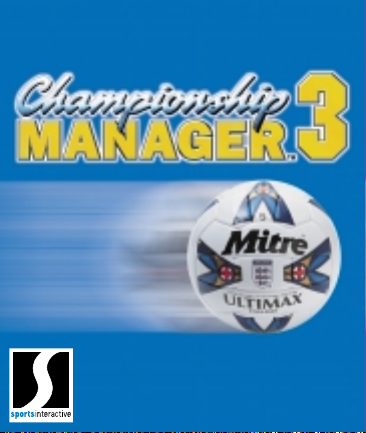
Page 2

EPILEPSY WARNING
Please read before using this video game system or allowing your children to use it. Some people are
susceptible to epileptic seizures or loss of consciousness when exposed to certain flashing lights or light
patterns in everyday life. Such people may have a seizure while watching certain television images or playing
certain video games. This may happen even if the person has no medical history of epilepsy or has never had
any epileptic seizures. If you or anyone in your family has ever had symptoms related to epilepsy (seizures or
loss of consciousness) when exposed to flashing lights, consult your doctor prior to playing. We advise that
parents should monitor the use of video games by their children. If you or your child experience any of the
following symptoms: dizziness, blurred vision, eye or muscle twitches, loss of consciousness, disorientation,
any involuntary movement or convulsion, while playing a video game, IMMEDIATELY discontinue use and consult
your doctor.
PRECAUTIONS TO TAKE DURING USE
• Do not stand too close to the screen. Sit a good distance away from the television screen, as far away as
the length of the cable allows.
• Preferably play the game on a small television screen.
• Avoid playing if you are tired or have not had much sleep.
• Make sure that the room in which you are playing is well lit.
• Rest for at least 10 to 15 minutes per hour while playing a video game.
2 43
Page 3
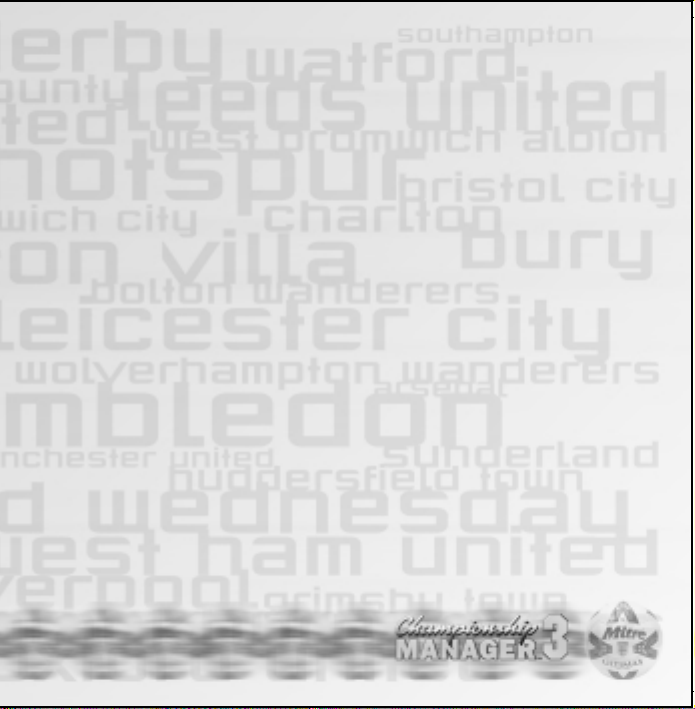
CONTENTS
Installation and Set-up......
Windows ‘95/98..............................
Championship Manager™ 3...
Start New Game..............................
Restore Saved Game........................
Network Play....................................
Hall of Fame....................................
Quick Start Game.............................
Delete Saved Game..........................
Game Settings.................................
Game Credits..................................
Getting started in football
management...................
Menu Bar.......................
Continue Game................................
Manager..........................................
Competitions...................................
Nations and Clubs............................
Find................................................
Game Options..................................
The First Eleven..............
Picking your team.............................
Squad training..................................
Squad numbering.............................
Players..........................
Looking after your players..................
Player Action Button.........................
Training...........................................
Reserves.........................................
Club Finances and Info.....
The Fixture List..............
Arranging Friendlies.........................
12
15
23
23
4
Tactics..........................
4
7
7
10
10
11
11
12
13
13
17
18
20
23
24
4
4
6
6
6
6
6
6
6
7
7
Team Instructions.............................
Player Instructions...........................
Creating or modifying tactics.............
The Match.....................
In the Dressing Room.......................
Watching the Match.........................
Match Overview...............................
Match Stats....................................
Action Zones....................................
Match Report..................................
Team Ratings...................................
Team Stats......................................
Latest Scores..................................
Commentary Speed..........................
Making Substitutions........................
The Search for Players....
Quick Search....................................
Assigning Scouts..............................
Transfers.......................
Buying a player.................................
Selling a player.................................
Loaning a player ................................
Negotiating a Transfer Fee.................
Negotiating the Contract...................
Network Play.................
Creating a network game...................
Restoring a network game.................
Joining a network game.....................
Chat...............................................
During the game...............................
Credits..........................
24
26
28
30
32
32
32
33
33
33
33
33
33
34
34
34
34
34
35
35
35
36
36
36
39
40
40
40
40
41
41
42
Page 4
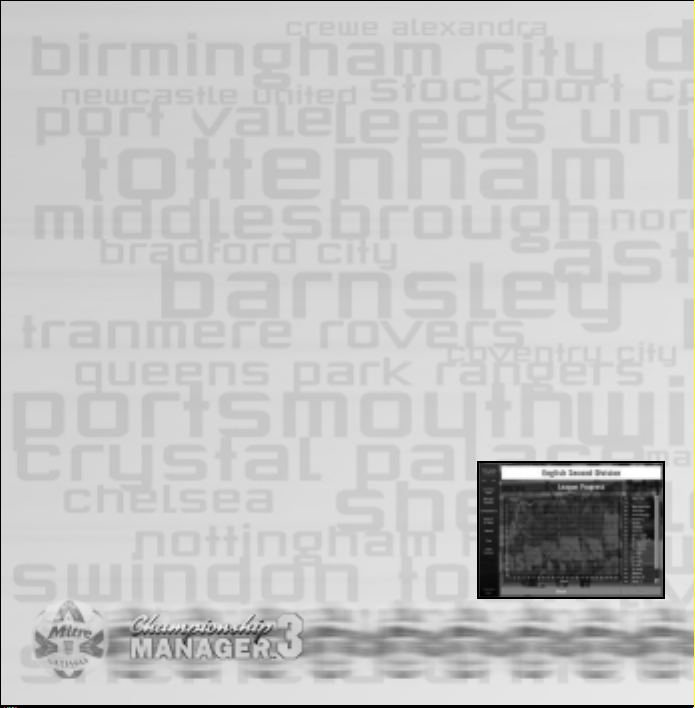
INSTALLATION AND SET-UP
WINDOWS ‘95/98
Insert the Championship Manager™ 3 CD-ROM into your CD-drive and close it. Wait for the ‘installation program’
to autorun. Once the start up screen has appeared, follow the on-screen prompts to install Championship
Manager™ 3 to your hard drive. If you find that Championship Manager™ 3 has not autorun on your machine,
simply open ‘My Computer’ and double-click on your CD-drive. Then double-click on ‘Setup.Now.Exe’ to start the
process. If you want to play Championship Manager™ 3 after installation, it will be located in the ‘Programs’ folder
which is accessed by pressing the ‘Start’ button in the bottom left-hand corner of the Windows ‘95/98 desktop.
™
CHAMPIONSHIP MANAGER 3
On opening Championship Manager™ 3 you are presented with the Main Menu screen from which you can make,
load or delete Championship Manager™ 3 games. On your very first loading of Championship Manager™ 3 you
will be asked for your local currency and language settings. Once made you will not be asked again for them, but
should you wish to change them it is possible to do so from Game Settings on the Menu Bar.
START NEW GAME
To start a new game of Championship Manager™ 3 click the Star t New Game button. You will be first presented
with a screen asking you which leagues you wish to run in your new game.
Selected Leagues
Those nations that are selected provide the core leagues of the game. It is
possible to have just one national league in operation, or all of them. It really
just depends on how quick your computer is and how much time you want to
spend playing the game. Your managerial career will be based in the leagues
that you have selected, so if you want to be able to manage in England, Italy
and Spain, all three countries must be selected. It is not possible to manage
a club in those nations that you want running in background only.
4 41
Page 5

Background Leagues
Championship Manager™ 3 offers the chance to have the whole world of football operating simultaneously on
your computer. However, if you want to see what is going on in a particular national league, but without being
involved, it is possible to select that nation to run in the background only. By selecting a nation’s competitions
in the background, you will be able to view details of that nation’s competitions. Like those nations that you
selected for full use, you can have as many national competitions running in the background as your time and
the speed of your computer allows. Once you are happy with your selected leagues and background leagues, click
the Next button at the bottom of the screen to complete the rest of the Start New Game procedure.
Passwords
Championship Manager™ 3 uses a password system for each created game. At the Start New Game stage you
will be asked to enter and confirm your chosen password. The passwords are used to restrict unauthorised
access to existing games and to allow the specific tactical systems constructed by the manager to remain
locked and unusable from other managers.
Who are you going to manage?
Championship Manager™ 3 allows you to take control of any club side from those nations that you selected
earlier in the Start New Game process, regardless of that club’s current standing or league position. To take
control of a club, simply click its name when the Start New Game process lists those clubs available to you for
kicking off your career in management. This will open up the clubs squad screen for you to view their current
staff and resources. If you like what you see and feel capable of rising to the challenge, click the Take Control
button in the top right corner to immediately take control of your new charges. Their current manager is then
immediately deemed unworthy of his job and is rightfully shown the door. In his wake it is now up to you to make
good in his still warm seat. With your appointment, different clubs will have different aspirations. If you take
charge of one of the game’s large clubs, naturally enough the expectation on you to succeed will be greater than
at a cash-strapped lower division club whose chairman and board of directors may simply be happy with the side
having avoided relegation at the end of the season. Championship Manager™ 3 also gives you the chance to
manage one of the numerous international sides. If you want your private life smeared all over the front page,
your head turned into a vegetable and your dodgy business deals exposed, just tread a careful and successful
path up the managerial ladder, win a trophy or two and if you’re really unlucky someone will ask you to do it.
Page 6

RESTORE SAVED GAME
On opening this screen you are presented with a list of previously saved games. To open a game up, click on its
name and proceed. Once the game data has loaded you are then required to enter your managerial password
in order to open up your game.
NETWORK PLAY
Championship Manager™ 3 allows for the creation of games over a network. Details of how to play a network
game of Championship Manager™ 3 can be found in the Network Play section of this manual.
HALL OF FAME
Sport should always honour it’s winners and those managers within Championship Manager™ 3 should be no
exception. At the other end of each season, those managers that have proved themselves worthy over the
previous nine months will be up for entry into the Hall of Fame. To reflect on any former glories you may have had
or to see the list of the worthiest of Championship Manager™ 3 managers click the Hall of Fame button.
QUICK START GAME
For those itching to get into the game a quick start option has been added for short-term play.
DELETE SAVED GAME
Each saved game you create in Championship Manager™ 3 eats up a chunk of your hard drive space. Clicking
the Delete Saved Game button will allow you to delete any existing saved games you may have previously created.
However, be careful not to delete any games you wish to continue with, as deleted games cannot be recovered.
GAME SETTINGS
Change your game options to suit your style of play.
GAME CREDITS
A list of the great minds that have been drawn together in order to create Championship Manager™ 3.
6 39
Page 7

GETTING STARTED IN FOOTBALL MANAGEMENT
Championship Manager™ 3’s intuitive and open-ended interface now allows managers to dip into the game world
to get any information that they require, on any player, club, country or competition at an instant. To get a feel
for the interface, we recommend that you make yourself familiar with the game’s menu bar and the areas of the
game that it allows you access into. Once you’ve discovered it’s capabilities, the scope of the screens and the
detail of the game check out the various sections later in the manual to help with understanding the vast
footballing world contained within Championship Manager™ 3.
MENU BAR
After starting a new game, your first day in the job opens at your first-team squad screen. Each screen in
Championship Manager™ 3 follows a similar layout. Always available on the left-hand side of the screen is the
Menu Bar which throughout the game allows you instant access to the most important information that you as
a manager will need throughout the course of your career.
CONTINUE GAME
Championship Manager™ 3 is operated in a fashion similar to
turn-based games with the game advancing on a day to day
basis with each day also broken down into morning, afternoon
and evening. On clicking the Continue button the game
advances to the next day or to any matches you may have
scheduled for that day.
MANAGER
Under the managerial name button, the manager can access a
wide variety of screens essential in the running of your team.
Page 8

SENIOR SQUAD This screen contains details of your senior squad, together with information of
your side’s fixtures and past results. It is possible to sort the members of your
senior squad by various criteria, such as current transfer value by clicking various
options under the view menu. To view your squad by their playing statistics for the
season view them by Stats and then select which statistic to view them by choosing
from the Stats menu.
RESERVES With any team there will always be those players who, quite frankly, are not up to the
CONTROL If managing the affairs of the first team does not provide you with enough work to do,
RESERVE TEAM it is also possible for you to assume full control of your reserve team in much the same
NEWS This option brings up the game News screen. Throughout the game, you are presented
standard you have set to make it into your first team squad. For such players there are
at least the reserves. To view those players in your reserves, click the Reserves option.
To bring a player into your reserve team click on the Action menu in the top right corner
of his player screen. To promote a player from the reserves into your group of senior
players, hit the Promote to Seniors button from the same Action menu on the
player’s screen.
way as you should be doing with the first team. To take control, click the Control
Reserve Team option. This can be a useful option if you want to view any first team
players playing in the less than strenuous reserve team matches and need to go along
and view the game. To give back control of the reserve team to your reserve team
manager, click the Don’t Control Reserve option and he’ll take back control from you.
with the very latest news, pertaining to both your club and the world of football in
general. You are alerted to any new news items by way of a flashing “You have News”
indicator at the bottom of the menu bar. Previous news items can be viewed from the
News screen and filtered for the type of news being reported, such as injuries,
suspensions and transfers.
8 37
Page 9
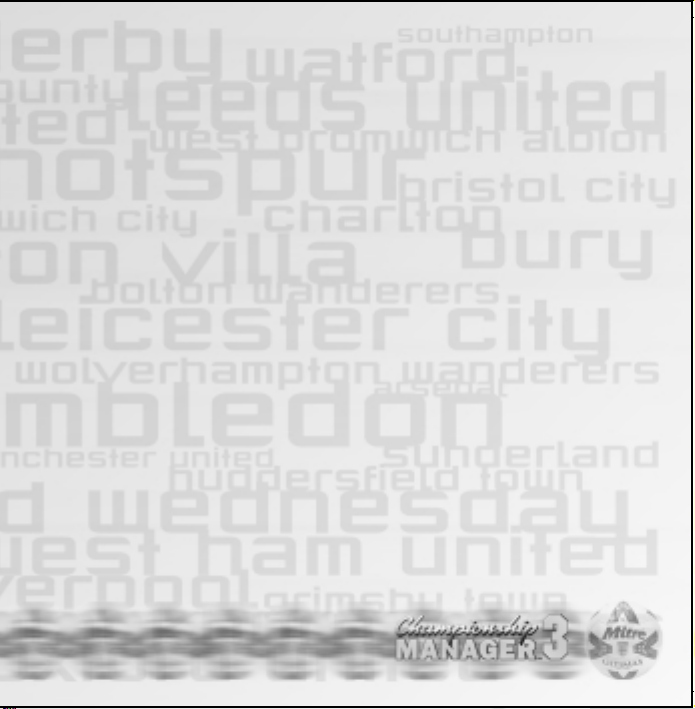
PLAYER AND If you’re ever to achieve any success as a manager, then chances are that you’ll have
STAFF SEARCH to delve pretty quickly into the transfer market. Using the Player Search option it is
possible to be able to filter and identify prospect signings. For a fuller description of
the player search and scouting features go to the section later in this manual entitled
“Player Search”.
BOARD CONFIDENCE If you’re going to make a success of managing your club it’s essential that you
JOB INFORMATION The Job Information screen maintains a list of those clubs without, or thinking of being
TRANSFERS The Transfer screen allows you to view, on a month to month basis, all transfers that
HISTORY As time progresses it’s nice to look back over your career and the high and low points
understand what is required of you by your grey-suited masters in the boardroom.
At any point it is possible to go and get an opinion from your chairman and board of
directors as to your current progress. At the start of each season, they’ll make it
clear to you what they require of the team over the course of the coming season. For
example, as manager of a top club your board may seek, as a minimum, the team’s
qualification for a European place next season; whereas as a struggling lower-league
side you may merely have to avoid relegation to keep the chairman and his cronies
happy. Either way be absolutely sure of what you’ve got to do in order to stay in
your job.
without, a current manager. If you’re looking for a new challenge, or think you might
be out of a job soon, this is the place to look.
have been completed over the course of the current season.
you’ve met along the way. Clicking the History option provides you with a breakdown
on your managerial career. Under Manager Stats you will also find a complete playing
record for every match you have spent as manager.
Page 10
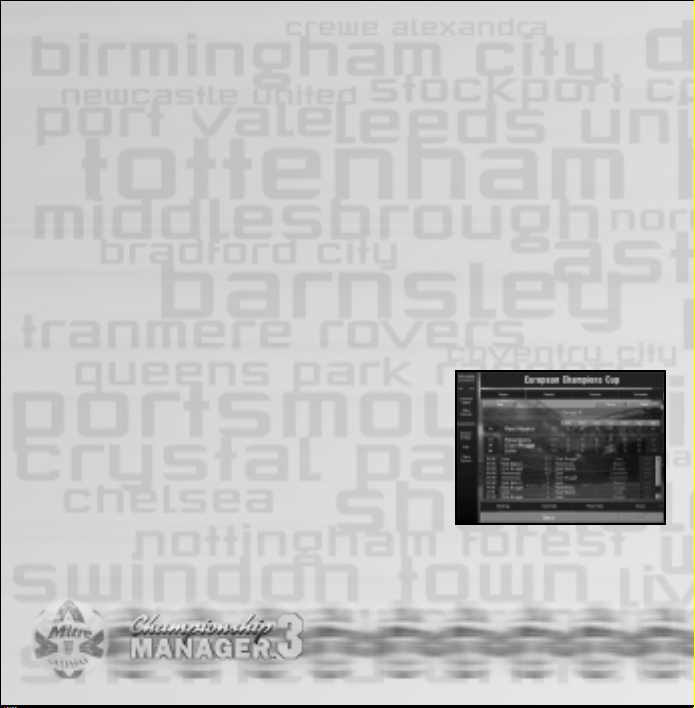
GO ON HOLIDAY During multi-player games it can sometimes prove impossible for all managers in the
game to be around to play. If you wish to play the game without all managers present,
it is possible to put those managers who are absent on holiday. Just hope that when
they return they don’t mind what the computer manager has done to their team.
RESIGN It’s sometimes the case that whatever you do with your current side, nothing ever
RETIRE Getting old or just too faint-hearted for the stresses and strains of football
seems to go right and with nothing going right, it’ll only be matter of time before the
chairman starts to wonder whether appointing you was the best decision he ever
made. To attempt to preserve a shred of dignity it’s sometimes better to jump than
be pushed. It’s as simple as clicking the Resign option. On a brighter note, you might
have to resign from your current club having been headhunted by a better-looking
outfit. So go, walk out on the club that gave you a chance as an up and coming
manager, you know how to do it.
management, get out of the business and retire to that insolvent pub of yours by
hitting the Retire option.
COMPETITIONS
Clicking this button can access each of the competitions that are used
within Championship Manager™ 3. The World Cup and other major
international tournaments can always be viewed, as well as those
domestic and continental club competitions in your selected leagues.
NATIONS AND CLUBS
The Menu Bar allows you to view at an instant every national and
domestic team that is included within your current game. The records
are arranged on a continental basis for National, Senior and Under-21
sides, as well as for the world’s largest clubs’ sides.
10
Page 11

On a monthly and annual basis, Championship Manager™ 3 gives awards to both players and managers for their
contribution to the game. Players who are picking up awards are naturally those on form and are worth
considering for purchase if you think you need a quick fix.
FIND
The Find option allows you to search by name for any individual within the game whether they are a player , coach,
scout, manager or chairman. If they’re in football, you’ll more than likely find them here. Just write their name
into the box and hit Enter.
GAME OPTIONS
The Game Options button provides access to a number of options relating to the setup of your current game.
The major options are listed below.
SAVE GAME Clicking this option saves your current game. It is recommended to save your current
ADD MANAGER As well as the network option, it is also possible for additional managers to join in with
MANAGER STATUS The Manager Status button allows you to view which managers within the game are
GAME SETTINGS The game settings menu allows you to change a number of game options. If you want
game frequently. Not too often of course, you wouldn’t want people to think you cheat
at being a manager would you?
the standard game play. If you want to add a new player into the game, clicking the
Add Manager option will allow you to bring a new manager into the game.
currently playing or being automatically controlled whilst on holiday.
to change your selections, you can do so by clicking either of the options. This can be
useful if you change the country within which you manage and wish to use the local
currency for more realism. For example, if you go over to France from England to
manage a French league side, it would possibly be worthwhile changing your currency
setting to francs.
Page 12

EXIT GAME Time for bed or had you better go and do some work for once? Either way clicking
here will get you out of Championship Manager™ 3. Before you exit, don’t forget to
make sure you saved your current game.
THE FIRST ELEVEN
Regardless of the level at which you start your managerial career, modern football now requires a flexible
approach to management, as well as having as many player resources at your disposal as your club finances
will allow. Depending on the current financial situation of your club, it is possible to have up to 50 players in your
senior squad. From that number you must find your winning eleven players, whilst making room for the
developing players of the future and for those that merely fill in the gaps as and when required by you.
Your primary concern as a manager is for your players and from the Senior Squad screen it is possible to quickly
obtain any information your require about your team.
PICKING YOUR TEAM
Those managers with large squads may find it useful at this stage to use the Squad Filter menu. Using the squad
filters it is possible to view certain types of players within your squad, such as those left-sided defenders or
players who are ineligible to play in your next game. The Squad Filter menu is found on the right of the
squad screen.
You can specify which players make it into your first eleven in two possible ways.
When starting at a new club or when your side has no side currently picked for it, this method represents the
easier and quickest way to give shirts to players. By clicking into the box to the left of a player’s name the next
unfilled position will be assigned to that player from the list of squad position symbols at the top of the list of
squad players. For example, if you are starting your team selection from scratch, the goalkeeper will be the first
position that will be filled in this manner. First, filter the squad to view just your available goalkeepers, then
simply click the box on the left of the player’s name to assign the goalkeeper symbol.
12 33
Page 13

To fill in the remaining places, just repeat the process again with your defenders, midfielders and forwards. To
remove a position that has been assigned previously, just single click the position symbol from the list at the
top of the screen or the symbol from next to the player’s name.
Alternatively, using the left mouse button, drag the appropriate position symbol from the top of your squad
screen onto the player you wish to play in that position. For example, drag the goalkeeper symbol onto the name
of the player you want to play in goal for you.
SQUAD TRAINING
Championship Manager™ 3 allows managers complete flexibility in their tailoring of training routines and
methods. For a complete guide how to assign players to training turn to the Training section of this manual.
SQUAD NUMBERING
If your team are in a division or competition that requires the use of squad numbers, prior to the start of that
competition you will be prompted to issue each player in your senior and reserve squad with a squad number
for registration in the competition. Prior to their selection each player will carry the number on their shirt from
the previous season, to reset these click the Clear button.
To automatically assign the shirt numbers click the Auto button; this will issue the most appropriate number to
each player. If you are unhappy with the automatic selection, simply click the number next to the player’s name
with the left mouse button to remove the squad number. Squad numbers can also be issued by dragging, with
the left mouse button, one of the numbers from either the top or bottom of the screen onto the player’s name.
When selecting a squad number for a newly signed player it is only possible to issue a number that has not been
given to a player already. For example, if you sign yourself a big-name centre forward and the coveted No.9 shirt
has already been registered for another player it is not possible to get the players to swap numbers.
Occasionally a player’s name will be flagged on the squad screen with one of a number of different indicators.
Page 14

INJ When the indicator is red the player is injured and cannot be picked for your side. An orange Injury
Indicator signifies that an injured player has resumed light training and can, in an emergency, be
selected for your side. If you have no choice in bringing an injured player back into the side earlier
than you anticipated, you run the considerable risk of the player’s injury worsening or a new
injury occurring.
SUS The player is currently suspended and is unavailable for selection. To view details of the player’s
availability, click the Injuries and Bans options on the relevant player’s information screen.
WTD The player has attracted the attention of another club and been added to that club’s shortlist of
players. At some point in the future this attention may result in an offer being made for the player.
If possible, make sure that if you want to keep the player , that his contract is up to date and prevents
him from being poached by other clubs with the exploitation of existing contractual clauses, such as
the big-club release clause. To check out which teams have expressed an interest and are looking
at the player, go to the relevant player’s Transfer screen.
BID A bid has been made for the player which you are in the process of negotiating or considering.
YEL The player is one yellow card away from suspension in the competition of your next fixture.
RET The player has announced that he intends to retire from the game at the end of the current season.
INT The player is currently away on international duty and is therefore unavailable for selection in your
next match.
FGN Each competition is different, but across the footballing world there are restrictions on the number
of foreign players that may take to the field for any one side. To find out the restrictions for your
next match, click the Next Match options from the Squad screen.
INE The player is ineligible to play in your next match.
14 31
Page 15

WPM The player is currently ineligible due to them not having a valid work permit.
CUP The player has already appeared in this year’s competition whilst playing for a different club. As a
result, he is deemed to be cup-tied and unavailable for selection in the particular competition until
the following season.
LOA The player has been made available to loan. To find out more about loan players, go to the Player’s
section of this manual.
LST The player has been transfer-listed. For further details on the transfer listing of players, go to the
Player’s section of this manual.
UNH This indicator signifies that the player is unhappy at the club. You might already know why, if not
check his Player Information screen for an indication as to the reason for his apparent discontent.
CTR The player’s contract has expired and he can move to another club regardless of your wishes. Decide
as soon as is possible whether you want the guy to sign a new contract or just wait for him to go
and join someone else. Clicking the player’s name at any point in the game and from any screen will
take you automatically to that player’s information screen. For a detailed breakdown on player
information, head for the Player’s section of this manual.
PLAYERS
Championship Manager™ 3 offers a detailed breakdown of every player included within your own particular
game. To access a player’s screen click his name wherever and whenever you see it appearing in the game. Each
player screen allows you to view a wide range of details pertaining to the player from a breakdown of their
abilities to a detailed history of their professional career to a complete list of the injuries they have suffered over
the years.
15
Page 16

Playing Positions
Each player has at least one position in which he specialises. In Championship Manager™ 3 a player’s primary
position is shown at the bottom of the player’s screen. Sometimes however large your squad, it is the case that
you will be forced to look at playing one of your players outside of his primary position. A player’s Adaptability
rating will help you ascertain if the player is indeed capable of playing in a different area of the field as will the
player’s normal position.
For example, an attacking midfield might perform as well as a striker and you may not notice any difference if
you play a defensive midfielder as a centre-half. However, it is unlikely that a defender will do well up front or a
striker setting the world alight in his new role as goalkeeper. It is dependant on the ability of each individual
player and your ability to identify them.
Player Profile
The Player Profile screen gives a breakdown of the players’ ability over a wide range of playing attributes. Each
area of his play is awarded a figure between 1 and 20, with 20 as the highest value. For example, a player might
have a workrate value of 1 and a creativity rating a lot closer to 20. Make good use of the ratings for each player
in ascertaining how a player can work to his best advantage for you and your team.
Also on the Profile screen are details of his appearances over the course of your current season and his
preferred foot; a most important consideration when considering where to place the player in your team and
how to get the optimum performance out of him. His last five performance ratings are also included so as to
determine his current form.
Injuries and Bans
News of the player’s current availability is provided by this screen with details of any forthcoming or pending
suspensions, as well as details of any current injury and the amount of time that the injury will take to heal.
Contract
Details of the player’s current contract can be viewed from this screen.
16 29
Page 17

Transfer
If any clubs are after the player you’ll find out from the Transfer screen which details a player’s current transfer
status and those clubs that are currently looking at or bidding for the player.
History
Championship Manager™ 3 saves a History of the complete playing career of every player in the game.
ACHIEVEMENTS A list of each of the player’s most notable achievements over the course of his career,
PLAYING CAREER Every game that the player has played in over the course of his career is recorded on
INJURIES Every bump, bruise and cold is recorded for posterity. Just see how many games the
BANS The Bans screen is the best possible place to be able to identify the more psychotic and
from Auto Windscreen Finalist to World Cup winner.
a season by season basis. Each transfer that the player has participated in is also listed,
together with details of the fee involved.
player missed for you on that lucrative contract you gave him last season.
unstable players. Every suspension that the player picks up over the course of his career
will be recorded for posterity and you’ll be able to view them from here, detailing the
length of suspension and why they were suspended in the first place.
LOOKING AFTER YOUR PLAYERS
To get the best out of your players it is vital that you learn to understand what they are physically capable of.
When picking your team one of your first considerations should be in the condition of your players.
A player’s optimum condition is reached at 100%. However, once a match is underway that level of condition
slowly starts to deteriorate and this decline can be viewed from the Team Stats screen during a match. Keep an
eye open for players whose condition decreases rapidly during the course of a match, your tactics may be asking
too much of them or their current training schedule may need modifying to increase their stamina during a game.
Page 18

A player also needs to be satisfied with the role that you have given him within the team. The Set Transfer Status
whilst also making clear to other clubs how you view the player, also indicates to the player himself how you see
him fitting into the scheme of things at the club. You will have to balance the demands of those backup players
who thought they were squad players and each and every prima donna; as well as that guy you bought ages ago
who was under the impression that he was guaranteed a first team spot and who you use only when resting
your number one choice in the position. Each player will consider himself worthy of a role at the club; it’s just
whether you both see it the same way.
PLAYER ACTION BUTTON
In the top right of each player’s screen there is an Action button from which you can specify a number of actions
relating to that player, with a different set of actions for your club’s players and those at other clubs and those
who are unregistered.
Player Actions for players in your team
RELEGATE TO There can be a number of reasons why you may want to relegate a player into the
RESERVES reserves. The obvious example of which is to express your displeasure at an
SET TRANSFER The setting of a player’s current asking price is of primary importance in both attracting
STATUS buyers for players and in attempting to halt any excessive interest in your best players.
underperforming player in your senior squad by publicly demoted him. Alternatively a
young player may not be getting any playing experience in the first team and so a spell
in the reserves will at least get some games under his belt.
A player’s current asking price can be viewed from their transfer screen, open it up by
clicking the Set Transfer Status option. From this screen it is also possible to set out
how you see the player’s role at the club for the benefit of those clubs who may be
interested in purchasing the player, as well as for the player himself. For more details
on both aspects of a player’s Transfer Status see the Players section of this manual.
You can also transfer list your players from this screen.
18 27
Page 19

OFFER NEW It’s a wise move at the start of each season to see which of your current squad are nearing
CONTRACT the end of their existing contracts and to decide whether or not you will try to get them
RELEASE ON For whatever the reason, sometimes it is necessary to let a player go from your club
A FREE on a free transfer. You might have inherited a squad full of complete no-hopers or need
Player Actions for players not in your team
ADD TO Regardless of which team you’re currently manager of and at what level of the game
SHORTLIST they play at, if you’re doing your job correctly you will maintain a comprehensive shortlist
APPROACH When a player attracts you enough to want to make an offer on him, the Approach to
TO BUY Buy button is what you’re going to have to click. For details of buying players look in
to sign a new agreement or not. Clicking the Offer New Contract option brings up a
similar screen to when offering a new player a contract. The player will immediately
make it clear to you whether he wants to sign a new contract for you and if he does,
what his demands are. It’s then simply a question of whether you completely cave in to
his demands or try to knock him down a little, it’s just a question of how much you value
the player and what the board will allow in terms of the club’s current financial situation.
To view your players by their contract expiry dates, go to the View menu on your Senior
Squad screen.
to free up some space; either way the quickest way to dispose of the most unwanted
of players is to click the Free Transfer button, pay out what’s owing on the remainder
of their contract and wish them farewell and, probably, good riddance.
of players. Throughout your career as manager, you will inevitably come across players
who catch your eye and the shortlist enables you to keep tabs on that player for as long
as he interests you. Simply click the Add to Shortlist button to add the player. Your
shortlist can be viewed by clicking in the Player Search screen.
the Buying Players section of this manual.
Page 20

APPROACH If you can’t afford to buy new players in or just want temporary cover within your side,
TO LOAN the loan system of players can prove a useful area of the game to exploit. See Loaning
a Player later in this manual for a more detailed description.
TRAINING
Together with your tactical decisions and playing of the
transfer market, the choices that you make when devising
your squad’s training routines will have a major bearing on
your success as a manager.
The training of your first team squad is undertaken by
clicking the Training button on your Senior Squad screen.
The training screen shows a number of different training
schedules, each of which can be modified to achieve
specific aims, such as an improvement in stamina or
technique, or in providing specialist training for certain
players; for example, goalkeepers or strikers.
Specifying Player Training
Each player’s current training routine is indicated next to his name on the Training screen. To place the player into
a new training routine, simply click his name and drag it over the button of the training routine you wish to place
him into, then release the mouse button. A player can participate in only one training routine at any given time.
Edit Training Routines
To modify an existing training routine, click the button of the training routine you wish to change, then click the
Edit button on that routine’s screen. Each routine can be edited by specifying which of the following areas of
training you want that particular training routine to concentrate upon.
TACTIC NAME This is the name of the tactic that is displayed on the tactics screen and on a player’s
training indicator.
20 25
Page 21

FITNESS Some managers place more emphasis upon the fitness of their players than any other
aspect, the thinking being that a team that can compete for the full ninety minutes will,
in many respects, have the edge over any team regardless of ability. Whereas other
managers may simply place fitness training on a more general level, with other areas
of training given emphasis. As with every aspect of football management it is up to you
to find the appropriate balance that suits your squad of players and the type of football
you want to see them play.
TACTICAL If, as a manager , you are the type to develop new complex formations and tactics, your
SKILLS The continued development of your side’s skills is paramount if your side is to have any
GOALKEEPING It is possible to specify training for goalkeepers, as part of a training routine, and it is
SHOOTING Shooting practice comes in useful as a general training routine for your attacking strike
best hope for their successful development lays in specifically developing the tactical
awareness of players. However, the success of the training, as with all areas, is
ultimately dependent on the ability of your players to be able to learn and adapt to what
you require of them.
hope of success. Therefore it is wise to include, as part of any training routine, an
element of skills training.
advisable that each of your goalkeeper’s is involved with this routine. The appointment
of a goalkeeping coach is also highly desirable in the development of your goalkeeper
training, see the Coaches section below this.
force or as a method of helping an out of form striker to regain his goalscoring touch.
Page 22

NEW POSITION Occasionally you may wish, or need, to retrain a player in a new position. To retrain a
player , click the training button you wish to assign to the training routine and then from
the routine’s edit option, specify the type of player you wish to retrain a player as. A
player who has retrained in a new position will retain the ability to play in their original
playing position. However, if the player, having been retrained once, is then retrained
for another position, they are deemed to have lost the ability to play in the position
they first retrained under.
NEW SIDE Similar to the retraining of players to play in new positions, it is also possible to retrain
Saving and Loading Custom Training Routines
If you find that you have devised a training routine that works well for you, it is possible to save that routine for
future use by saving it to disk.
To save a routine, click the Save As Button from the Schedule menu at the top of the screen. To load a training
routine, just click the Load button from the Schedule menu and it will be loaded into your Training Screen,
overwriting the training routine you have currently selected.
Assigning Coaches
As part of your managerial team, you have coaches at your disposal that can organise specific areas of your
squad’s training.
To designate a particular area of training to one of your coaches, click the Overview button at the top of the
Training Screen. A list of your available coaches is shown, from which you can select the area in which they are
to concentrate their efforts.
a player to play on a new side of the pitch. As with the new position retraining, the
success of the training routine will be largely dependent on the attributes of the player
concerned in being able to learn and thus make the transition you require from them.
22 23
Page 23

RESERVES
It is more than likely that your reserve team contains the detritus of your senior squad, a few players well past
a pensionable age and some kids still suffering the onset of puberty. Nevertheless, the reserves are part of your
club and can serve a useful purpose from trying out new formations and tactics to allowing first-team players a
run-out after a long lay-off.
By default the reserves are controlled by your reserve team manager , but if at any point you want to take contr ol
of the reserves for a game or two, go to the Control Reserve Team option on the Menu Bar.
CLUB FINANCES AND INFO
The Finances and Info screen gives details of your club’s current staff and financial situation. Football is as much
a business as it is a sport and prudent management and a complete awareness of your club’s current income
and expenditure is important if your reign as manager is to be judged a success. In particular take care in
controlling the amount of wages that are paid, particularly if you suffer relegation and drop a division with players
still on wages determined at a higher level of the game.
THE FIXTURE LIST
At the start of each domestic season a new fixture list is published and is available to view from the Fixture
button on your Senior Squad screen. Details of your next fixture are also obtainable from the Senior Squad
screen, giving details of when the game is being played, the rules governing the match and any previous
meetings between the clubs.
Page 24

ARRANGING FRIENDLIES
FRIENDLIES To arrange a friendly click the Arrange button and
TOURS AND As well as being able to arrange single friendlies, it is also possible to arrange friendly
TOURNAMENTS tournament competitions and to organise foreign tours for your side. To arrange a
select Friendly, this will take you to the Arrange
Friendly screens. First select the date you wish to
arrange the friendly from the list of available dates,
then proceed by approaching the team you wish to
play. You will be immediately informed whether they
are available to play on your proposed date. If the side is available to play against you,
you will be informed at a later date whether your proposed opponent wishes to accept
your offer of a match.
tour click the Tour option under the Arrange menu on the Fixtures screen. You will be
first presented with the countries in which you can arrange tours, the number of which
depends on the size of your club and current finances. You are then asked on which
date you would like to start the tour. Maybe it’s an end of season money-spinner or a
series of pre-season matches against a collection of no-hopers; either way follow the
on-screen prompting to offer invitations to the club’s of your choice. You’ll hear back
pretty quickly if they are interested or not.
TACTICS
Regardless of the composition of your side, unless you can make your team of stars work together , your chances
of managerial success remain limited in the extreme. That said actually finding the tactic that is right for your
side will take a fair degree of experimentation as well as managerial experience. T o choose a tactic for your team
click the Tactics button on the Squad screen.
24 21
Page 25

The Tactics screen gives you complete control over every aspect of your side’s tactics and specific instructions
for individual players.
To assist you at the start of the game, Championship Manager™ 3 installs with a number of pre-defined tactical
formations, which allow your team to take the field with a vague idea of what you require of them.
Loading Tactics
To load up one of the pre-defined formations click the Formations menu and the Load option to be presented
with the tactics that are available for selection.
Saving Tactics
Once you’re satisfied with the modifications that you have made to a tactic, click the Save option under the
Formations menu to save all your changes. An asterisk next to the tactic name indicates whether or not the
tactic has been modified. If you wish to save your changes to a new tactic, click the Save As option to allow a
new tactic to be named and created.
Deleting Tactics
To delete tactics from your library, simply click the Delete button under the Formation menu and select the tactic
you wish to delete.
Locking Tactics
If you select the Lock option from the Formation menu, your currently loaded tactic will become password
protected, using your game password, and will be unavailable for use for players who do not have access to your
password. To unlock a locked tactic, simply click the Unlock option from the Formation menu.
Resetting Tactics
If you are unhappy with changes made to your tactics, you can revert back to your previous settings by hitting
the Reset button under the Formation menu.
Page 26

TEAM INSTRUCTIONS
By clicking the Instructions button, it is possible to define your team’s general style of play, as well as specifying
your instructions for all dead-ball situations and penalties.
Passing
DIRECT Using the Direct option, your side will look to play the ball forward at the first opportunity,
LONG BALL The much-maligned Long-Ball remains, despite its numerous detractors, one of the most
SHORT As the most potentially impressive of the passing styles, the Short passing game, naturally
NORMAL With the Normal option, each player in your side will attempt to pass the ball according to
Tackling
NORMAL Establishing a normal manner of tackling provides your side with the optimum degree
as often as not, bypassing the midfield. This tactic relies upon a side with good passing
capabilities, though not as great as those required for use of the short passing option.
effective of passing styles at all levels of the game. For managers at lower division clubs
who may have lesser skilled players at their disposal, this tactic can be useful in developing
a satisfactorily effective style of play.
enough requires managers to have at their disposal, players capable of playing this style.
Obviously, the most effective types of player with which to use this tactic are those with
high passing ratings.
the current game situation, whether that requires a short, long or direct ball.
of tackling, with your players neither rushing in with rash challenges or standing off from
the opposition.
26 19
Page 27

EASY The easy tackling option will see your side holding back in the tackle, resulting in less successful
tackles being made. However, any disciplinary problems your side may have can be solved
through the use of this option, although your side may be defensively weaker as a consequence.
HARD If you want your side to take the field with an outwardly aggressive approach, in the hope of
Pressing
Selecting the Pressing option will see your side, when not in possession of the ball, putting more pressure on
the opposition. Whilst this may result in an increase of tackles made, and possibly won, by your side; the
downside of the tactic comes in the increased possibility of fouling and picking up yellow and red cards.
Offside Trap
The Offside Trap sees your defensive line attempting to move as a single unit in order to catch any advancing
forward offside. If, in your mind, you have a defense that can consistently play the trap, the instruction can prove
excellent in counteracting most style of passing. However, a defence that is short on speed can prove to be
easily caught out by pacey forward running players so the tactic is best used by those managers confident of
their side’s defensive capabilities.
Counter Attack
A side with pace and creativity can utilise the counter-attack instruction better than others. However, to make
full use of this tactic players must be positioned to take full advantage of getting forward with the ball early,
whilst also maintaining the necessary defence cover if the counter-attack breaks down.
Free-kicks
A specialist free-kick taker can be nominated for each side of the field. Obviously when selecting a player to take
the kick, it is best to select a player with the appropriate preferred foot.
roughing up the opposition, the hard tackling option is the one for you. Whilst the tactic is useful
in stamping your side’s physical presence on the match, the downside of the tactic will be in the
number of yellow and red cards your players receive. The more cynical manager can compliment
it with a man-to-man marking system to effectively kick certain players out of the game.
Page 28

Corners
As with the selection of free-kicks, you are given the option to select a player to take corner-kicks from both the
left and right of the field.
Penalties
First and second choice penalty takers are selected from this option.
PLAYER INSTRUCTIONS
In addition to specifying your team’s instructions, it is possible to issue specific playing instructions to each
player in your team. To view a player’s individual instructions, simply click his name on the team list using the
right mouse button.
If any of the player’s instructions are set to “Team” then they will take as default the option selected in the Team
Instructions.
Passing
The passing style option that was chosen for your side is by default selected for each player in your side. This
can be overwritten to specify an individual passing style for each player.
Tackling
As with the player’s passing option, your overall team instructions can be modified by changing the instructions
made to individual players. It is, for example, possible to pick out one player of your side to act as the team
“hard-man” whilst the rest of the side adopts a normal approach to tackling. Or if you have a player nearing
suspension or having picked up a yellow card earlier in the game, you can request that the player is to take it
easy in his future approach to tackling.
Pressing
Like tackling and passing, your Pressing team instruction can be overridden by making an individual player
instruction. As with the team instruction for Pressing, getting an individual player to press will result in an
increased chance of the player fouling and receiving a yellow or red card.
28 17
Page 29

Pass to
This setting specifies which area of the field the player will pass to. If, for example, you want the ball played out
wide to the left, simply specify select the Pass To Left option for those players whom you want to pass out to
the left.
Attacking Set Pieces
Use this option to send players forward for free-kicks and corners. This command can be useful to order that
towering centre-half of yours forward for set pieces.
Defensive Set Pieces
Selecting this option will bring back players when defending against free-kicks and corners.
Free Role
Rather than have a player working within the strict formation and instructions you have set for your side, it is
possible to have a player operating in a free-role on any part of the pitch.
The most useful player to give a free-role to would probably be your most creative midfielder or an attacking
midfielder. Alternatively, you could convert a central defender to a sweeper by giving him a free-role, just
remember to provide cover at the back when he moves up field.
Forward Runs
Players that have this option selected will make forward runs when your side is in possession of the ball and is
useful in increasing the number of players in attacking positions. However, don’t let yourself get caught short at
the back by having too many players going up into attack.
Run With Ball
If you think that you have a player capable of running forward with the ball and taking on defenders, then this
option is worth considering. However, like forward runs, if you allow too many players to run with the ball, you
run the considerable risk of leaving your defensive and midfield areas exposed.
Page 30

Hold Up Ball
If you have a side that is defending in deep it might be advisable to have a player hold up the ball whilst an
attack builds.
Long Shots
It is useful to have a couple of members of your side trying for goal with long shots, particularly late in matches
when you’re trailing and are looking for any break whatsoever. Remember though to use a player with a good
shooting rating and to not have too many players attempting goal from long range and seizing chances that would
have been better taken closer to goal by your orthodox strikers.
Marking
A player’s defensive responsibilities can be set by determining their Marking option. There are three options
available for each player.
ZONAL The player will pick up those players within their own zone of the field.
NONE The player is not required to mark anyone.
MAN It is possible to instruct a player to man-mark one of your opponents. To man-mark the player
simply select the option and the name of the opposing player you wish to be marked. If you
select the Opposition option, then the player will pick up and mark the player most appropriate
to his position, for example, a centre-half would mark an opposing centre-forward.
CREATING OR MODIFYING TACTICS
Championship Manager™ 3 is supplied with a number of ready-made tactics. You can choose to use these
without modification or you can alter them to define your own unique styles of play and formations.
The tactics can be changed through the use of the three formation viewing options, which vary in degrees of
complexity and the level of control they exert over the exact playing style of your side.
30
Page 31

If you are a novice manager then a good tip would be to use the pre-defined tactics to see how your side initially
performs and exactly which of the formations and instructions work best for your side. However, to bring your
players and team to their fullest potential you will, sooner rather than later, have to go into creating your own
specific tactics.
Overview
A complete overview of your side’s current formation is shown in this window together with indicators on each
individual player’s movement within that formation, which is illustrated by arrows. To move a player’s position
within your formation, click and drag the player’s circular indicator with the left mouse button to his new position
before releasing the mouse button. Any changes that are made to player positions and/or player movements are
also made to the shape of your formations within the With the Ball and Without the Ball Options.
Whilst the overview screen gives a manager a clear guide to his team’s overall formation, more precise
alterations can be made to the team formation and each individual player’s movement, at certain times of play,
by using the With and Without the Ball options.
With the Ball / Without the Ball
On each of these screens the field of play has been divided into twelve zones, six per half of the pitch. By clicking
with the right mouse button into any of the areas, you can view how your current formation is placed when the
play has entered that particular zone, either with or without possession of the ball. As with the Overview screen
a player’s position can be moved by clicking and dragging his circular indicator with the right mouse button. To
assist in your modification of the team tactics the Edit button contains a number of options to make life a little
bit easier for you and to create a degree of uniformity within your tactics.
REFLECT So that your tactics have a symmetry to them, regardless of which side of the field the
ball is in play; you can use the Reflect command on the Edit menu to reflect the tactical
formations that you have designed for one side of the pitch so that their identical
formation can be used on the corresponding zone on the other flank.
Page 32

SHOW RUNS The Show Runs options shows the degree to which your players have moved between
the zone previously selected and the one you currently have highlighted. The
highlighting of player movement is useful in determining whether players are being
made to move around the pitch too much and may be the cause for players tiring
quickly during the course of a game.
THE MATCH
IN THE DRESSING ROOM
Prior to the start of the game you will be at your squad screen where it is possible to make any last minute
changes to your team, it’s formation and it’s tactics. Take the time to study the opposition. Are they on form?
Who are their danger men? How are they going to come out against you? Every little bit of extra knowledge helps
throughout the ninety minutes of play. Once you are satisfied with the shape of your team, clicking the Continue
button on the Menu Bar takes you to the game.
Before kicking-off for the first time make yourself familiar with the Match Menu Bar. A click of the top button
serves to get the game underway in both the first and second half as well as acting as a pause button when the
game is underway and you find that you need to halt the game.
To make a substitution, or change your current team formation or tactics during the course of a match simply
click the appropriate button on the Match Menu bar and at the next opportune moment the game will take you
to your team’s tactics screen. On returning to the game and finding the action paused, click the top button on
the Match Menu Bar to resume play.
WATCHING THE MATCH
Once the game is underway Championship Manager™ 3 offers a wide range of screens from which to view each
match that your side plays. Each screen offers a manager a unique way to view the progress of his side and to
analyse its performance. You can click to view any screen, at any time during the course of a match, whilst still
being able to continue to view the ongoing match commentary.
32 13
Page 33

MATCH OVERVIEW
An overview of the game’s major incidents can be viewed from this screen with details of goals, penalties, red-
card, injuries and any other relevant match event shown for both sides. A larger commentary display is also
shown on this screen than on any other.
MATCH STATS
It’s useful to know what has happened during the course of a game, from the
number of shots on target to the percentage of completed passes made by
each side. The Match Stats displays a complete breakdown of the match
statistics offering an excellent opportunity from which you can assess your
side’s performance over the course of a match.
ACTION ZONES
The action zones screen allows you to view, in percentage terms, where the action has taken place over the
course of the match. The screen shows the pitch divided into three areas and the amount of play in each area
can be viewed from a number of perspectives. By default the Action Zones are set to show the play in each zone
over the past five minutes of play. It is also possible to view the percentage of play in each zone for the first and
second halves as well as for the entire game.
MATCH REPORT
Each match that is played generates a match report that can be viewed as the game progresses. During a
match you can use this screen to go back and analyse previous action in the game, such as the moves that led
up to a goal or how a particular player has impacted upon the game.
TEAM RATINGS
Throughout each match every player of the pitch is assessed and given a performance rating out of ten.
TEAM STATS
Over the course of each game, Championship Manager™ 3 keeps track upon each and every move of all the
players on the pitch. Details are kept for each aspect of a play from tackles to headers to shots on goal.
Page 34

LATEST SCORES
When your progress in competitions is not just dependant on the score from your side’s match, the latest score
screen allows you to view the latest scores in each of the games being played simultaneously with yours.
COMMENTARY SPEED
Match commentary can be viewed at five different speeds. To change the speed at which the text commentary
is displayed you can either click the Commentary Speed button on the Menu Bar or hit the Space Bar, which will
cycle through each of the three speed settings.
MAKING SUBSTITUTIONS
Depending on the competition your side is currently playing in, you are allowed to make a number of
substitutions, the number of which is specified in the Next Fixture screen which you can access from your Senior
Squad screen.
During a game you can make a substitution by going to your side’s tactics screen, by clicking the appropriate
button on the Match Menu Bar. From the Tactics screen, simply drag the number of the player who you want to
take off onto the name of the player you want to come on and replace him. Upon leaving the tactics screen, you
will be asked for final confirmation of whether you wish to proceed with making the changes.
THE SEARCH FOR PLAYERS
The heart and soul of management is in your successful playing of the transfer market and your ability to be able
to pick out and sign those players that fit both your playing style and budget. Championship Manager™ 3 offers
a wide range of facilities with which managers can find the new faces to bring into their team.
QUICK SEARCH
If you’re after details on a particular kind of player, Championship Manager™ 3’s Quick Search function allows
you to quickly identify players by using a series of filters.
34 11
Page 35

Filtering Quick Searches
The criteria by which you make use of Championship Manager™ 3’s quick search function can be found under
the Filter menu. If, for example, you were searching for a central defender under the age of 30, then in the filter
menu you would specify those criteria and then apply the search. Any players that it then flags up can be
approached for loan or purchase or added to the shortlist for future reference.
ASSIGNING SCOUTS
With football now a world game most clubs have in their employment a number of scouts whose sole task is to
travel the world identifying those players who may be suitable to bring into your squad. Depending on the size
of your club you will be able to employ the services of up to seven scouts.
Each scout in your employment can be assigned to a country or region of the world in which to find players for
you. To assign a scout to a country or region, click the appropriate scouts search box, then the Search menu.
Any players that then come to their attention will be found by clicking the scout’s search box. Occasionally the
scout will draw to your attention, via the game news, any players he thinks are worth you taking an immediate
look at. Such players if you do not want to buy or loan them straight away are generally worth keeping track on
and it is recommended that you add them immediately to your shortlist.
TRANSFERS
BUYING A PLAYER
Once you’ve identified a player you wish to buy, the first step is to approach that player’s present club, if he has
one, by clicking the player’s Action button and then Approach to Buy. For those players who are not currently at
a club, you can also propose to the player that he comes to you on a trial, prior to you making the offer of a
contract to him.
At the transfer negotiation screen you can construct your bid for that player.
A bid can be comprised of a cash payment or as an exchange between the clubs of players.
35
Page 36

SELLING A PLAYER
As you make your way round the clubs of
the world, attempting to bring in new faces
to your squad, every other manager in the
world is also doing the same thing and as a
result may attempt to purchase one of your
squad. How you react to other clubs coming
in for your players, depends on two things.
Firstly, your club’s current financial
situation. At the lower end of the league,
the very act of a club coming in for one of
your players can mean the difference
between staying out of the red for another
year. Your other consideration when clubs
express interest in a player of yours is how
much you value or rate the player.
It is, however, always worth seeing what the offer comprises, regardless of your thoughts on the player, you
never know how desperate someone else is for his services and may pay you accordingly.
LOANING A PLAYER
For clubs on a low budget or those seeking to find temporary cover for suspended, ineligible or injured players,
the use of loan transfers can be a useful way for managers to get themselves and the club out of a tight spot.
At the Loan Negotiation screen you will be asked for the length of time you wish to loan the player for and the
percentage of the player’s weekly wage that you are prepared to pay. Once you’ve made your offer, the player
and his club will inform you via the game news whether the loan can go ahead.
NEGOTIATING A TRANSFER FEE
Each transfer fee can be comprised from a number of different components, below is a complete list of each
possible component.
36 9
Page 37

CASH BID At the heart of every transfer is the fee that is to be paid for the player. In most
circumstances, you will have to offer an amount at least equal to the current asking
price for the player. The degree to which the selling club accepts your offer depends
on how they view that player’s current and potential contribution to their club.
Obviously, you are more likely to have to offer an amount far in excess of the asking
price to tempt a club’s most useful and in-form players. Whilst those players
languishing in the reserves and on the transfer list may be had for the asking price
without much in the way of haggling or negotiation over the fee. If you negotiate the
cash bid, the bid is mulled over for a few days before the club will get back to you via
your game news.
EXCHANGES It is also possible to purchase players using a player exchange in part or full payment
MONTHLY If your club has a shortage of immediate cash to complete the deal, it may be possible
INSTALLMENTS for you to arrange with the selling club to stagger your payments over a specified
SELL-ON The use of the Sell-On Clause is normally enacted with the sale of a young, but as yet
CLAUSE unfulfilled player . For such players it may make sense for the player and club to arrange
of the amount owing. To offer a player as exchange in the deal, click the Exchange
button and you will be presented with a list of your players who you can offer in
exchange. To include the player in the deal, click the Exchange button at the top left of
the screen and the name of the player you wish to include. You will then be taken back
to the bidding screen with details of the amended offer. News of whether your
proposed exchange is successful will be relayed to you in the normal manner via the
game news.
number of months from six months to two years.
a move, but with the proviso that the selling club receives a further payment should
the player’s new club sell him on later at a profit. If the club selling wishes to make the
transfer conditional on the inclusion of such a clause the amount can never be higher
than 25%.
Page 38

FEE AFTER CLUB If the player involved in the transfer is a young prospect, an additional payment can
APPEARANCES be specified relating to the number of appearances the player will make for his new
FEE AFTER Like the Fee After Club Appearances transfer stipulation, the Fee After 10
INTERNATIONAL International Appearances works in much the same way as offering a degree of
APPEARANCES compensation to clubs who have sold young, promising players who subsequently have
club. This is a useful part of the limited armory available to managers of lower division
clubs when forced to part company with his carefully nurtured young prospects. The
amount specified can be varied, but a minimum of a 25% of the transfer fee
is recommended.
gone on to become regular players at international level.
MAKE BID PUBLIC Whether you make a transfer bid public depends pretty much on whether you are the
TRANSFER DATE As well as the financial considerations of each transfer it is also possible to specify
club doing the buying or the selling. If you’ve received a bid for one of your players it is
in the interest of your club to announce that someone has come in and made an offer
for the player in the hope of sparking a chase for his signature. Whilst if you’re the
club doing the buying, the last thing you may want is the bid to become public,
particularly with regard to in-form and international players, and the transfer becoming
an auction for the services of the player.
when you wish the transfer to take place. Most transfers are scheduled to take place
almost immediately, however, there are circumstances when a transfer can be
completed, but the player himself does not make the move until a later date. You may,
for example, have a player who you highly regard and who also commands a
comparatively high-value; however, at the end of the season he will be available on a
free transfer. If a club is sufficiently interested in securing the players services for the
next season, they may be prepared to pay up and wait rather than risking losing him
to another side in the intervening period or in the scramble for his free services.
38 7
Page 39

NEGOTIATING THE CONTRACT
If his current club accepts your approach for the player and the player agrees to move with you, you can respond
and be taken to the contract negotiation screen. Before agreeing to the transfer the player will make a number
of demands relating to his proposed contract with you and ask you for details of what you see their role at the
club as.
Contractual Stipulations and Clauses
BASIC As the sport becomes ever more popular, so the demands of it’s principal actors
BONUSES A player can ask for bonus payments to be made to him each time he scores or makes
RELEASE CLAUSES The player may request certain release clauses to be inserted into his contract. If he is
increase. From the top to the bottom of the sport it is the responsibility of the manager
to ensure that the club gets value for money when purchasing players. The last thing
you’ll want, is to bring in players who eventually spend the majority of their time at the
club playing in the reserves, whilst remaining on four or five figure salaries. The
balance between meeting the demands of each player and securing a sound financial
basis for the club will in the long term prove essential if your time at the club is to
prove successful.
a goal (provides an assist). He will specify how much he wants and as with all of his
demands, it’s up to you what you want to pay.
a high-profile player who needs to be seen at the top of the footballing world, no doubt
he will insist on every clause possible that will keep him there, all of them at your
expense. From relegation releases to clauses that ensure they are the highest paid
player at your club, the power is with the players. Try to reduce it whenever and
wherever you can.
Page 40

NETWORK PLAY
CREATING A NETWORK GAME
Networked Championship Manager™ 3 games are started in an almost identical fashion to single player games.
Once a player has decided to host a new game they will be prompted for the name of the new game. The game
will then initialize itself in the usual fashion, before prompting the creator of the game to enter their personal
details and to select the team that they wish to manage.
After the game has set itself up, the player is taken to the Main Menu of the game and Championship Manager™ 3
is ready to play.
RESTORING A NETWORK GAME
To continue playing a previously saved network game click the Restore Network Game option from the Network
Game menu. A list of all previously saved network games will be shown from which you can select the game you
wish to restore and play.
JOINING A NETWORK GAME
To join a network game just click the Join Network Game option from the Network Play menu. A list of
Championship Manager 3™ games currently available on your network is shown from which you can make your
selection. If you have not previously taken part in the game you will be prompted for your personal details and
the name of the club that you wish to manage, before being taken into the game. If you are rejoining a resumed
game you will be automatically taken to the Squad Screen of the side you currently manage.
If the game that you wish to join does not appear on your list, clicking the Refresh button will update the list to
include games restored or created since you opened the Join Game screen. If you are still experiencing
problems, you can manually connect to the game by typing in the server IP address. This will be displayed on
the screen of the person who created the game, both when they create the game and on their Manager Status
screen in Game Options.
40 5
Page 41

CHAT
With the game underway it is possible to chat with the other players, either as a group or as individuals by using
the chat options on your Main Menu. The message that you send will present itself in the appropriate player’s
News screen. Likewise, if you receive an incoming chat message from another player in the game, you are
alerted to its presence in the same way as normal game news.
DURING THE GAME
During the course of a Championship Manager™ 3 network game
there appears an additional indicator on the Main Menu
which at each game turn starts a countdown during which
any player in the game may stop the countdown to
perform a managerial task. Should the countdown be
stopped, the game will pause and all players will be
alerted to which player they are waiting for. Once
the player has completed their task and decided
to hit the Continue Game button on their Main
Menu the game will proceed as normal.
Page 42

CREDITS
SPORTS INTERACTIVE
Game Creators/Developers
Oliver Collyer
Paul Collyer
SI Development Team
Marc Vaughan
Paul Norman
Kevin Tucker
Marc Woodger
Graham Miles
Alex Deacon
EIDOS CREDITS
Producer
Michael Newey
Localisation Manager
Flavia Timiani
Marketing Manager
Karen Ridley
Product Manager
Michael Newey
Marketing Executive
Lorna Evans
PR Manager
Jonathan Rosenblatt
QA Manager
Tony Bourne
EIDOS Quality Assurance
LEAD TESTERS
Tom Murton
Daimion Pinnock
TESTERS
Lawrence Day
Jon Redington
Daryl Bibby
Alex Faulkner
John Ree
Simon Wells
Sam Backwith
James Gilmour
Dan Quinn
Mike Hanley
Edward Jenkins
Paul Price
Steven Didd
SPECIAL THANKS TO:
Marc Duffy
Jamie Whittle
Tim Ward
Rashon Chowdhury
Arsene Wenger
An A.C.E Manual Design
42 3
Page 43

CUSTOMER HELPLINE
If you require technical assistance, call the Technical Support helpline on:
+44 (0)20 7928 9655
webmaster@sold-out.co.uk
or e-mail us on
