Page 1

CONTENTS
System Requirements 2
The Quickest Quick Start Guide 2
Quick Start Guide 3
Objective 4
What's It All About? 4
New features of Carmageddon II 7
Some Extra Features You Ought To Know About 10
Network Play 12
Playing a Network Game 13
Additional Controls 14
Credits 15
Technical Support 17
1
Page 2

Requirements
Minimum Requirements
320x200 256 Colours
Windows 95 or 98
Intel Pentium 166Mhz CPU
16Mb RAM
200Mb Free Harddisk Space
DirectX 6 supported Graphics Card with
2Mb RAM
DirectX 6 supported soundcard
4 x Speed CD-ROM
Recommended Requirements
640x480 16bit Colour
Windows 95 or 98
Intel Pentium 200Mhz CPU
32Mb RAM
200Mb Free Harddisk Space
DirectX 6 supported D3D Graphics Card
with 4Mb RAM
vary from card to card)
DirectX 6 supported soundcard
8 x Speed CD-ROM
Multiplaye Game
LAN Network Only
As Recommended Requirements
IPX Network
2-6 Players (Number of players will vary
from network to network)
1 CD per player
Supported Hardware
Microsoft Direct Input devices
I-Force compatible force feedback devices
Steering wheels – Thrustmaster, Mad Catz
and Performa
Also includes a native 3Dfx version for
Voodoo 1 & 2 graphic accelerators.
(D3D performance will
Installing the game
Place the Carmageddon II – Carpocalypse Now CD in your CD-ROM drive, if
Carmageddon II has not been previously installed on your PC the Installation program
will launch automatically.
NOTE: If the Autoplay option has been disabled in Windows double-click on the “My
Computer” icon. Now double-click on your CD-ROM icon and run the “Setup.exe” file.
The Setup program will guide you through the installation process and copy all necessary files onto your PC. During installation you will be asked to select the folder to
install Carmageddon II to.
When the game files have been installed the installer will start the installation of
Quicktime 3 which is required to view action replay recordings. Once this has finished
the installation program will ask if you want to install DirectX 6. For optimum performance Carmageddon II requires DirectX 6 and you are advised to install this. The
DirectX 6 installation may require you to reboot your PC, the program will prompt
you if this is necessary. Carmageddon II is now installed – may the carnage begin!
The Quickest Quick Start Guide
Click on the Carmageddon II icon on your Start menu – click on Launch,
watch the brilliant movie …and then click Start……and cause mayhem.
2
Page 3
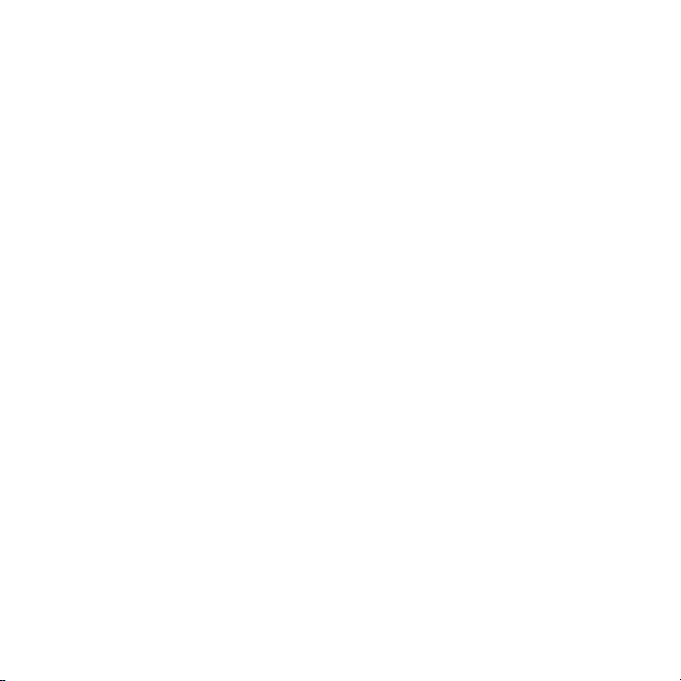
Quick Start Guide
Controls
(The keys and other controllers can be altered to suit your own preferences at the
start of a new game in the Configure Controls screen in the Main Menu).
Key: Action:
Keypad 8 Accelerate
Keypad 2 Brake/reverse
Keypad 4 Turn Left
Keypad 6 Turn Right
Spacebar Handbrake
Z Wheelspin (useful for getting out of tight situations)
Backspace Repair (double-tap repairs fully)
Insert Recover (for when you land on your roof)
Tab Map View Toggle on/off
Delete Buy Armour
End Buy Power
Page Down Buy Offensive
Cursor Keys Camera Control (press left + right to centre the camera)
C Cockpit View toggle on/off
T Target lock toggle on/off
Y Target cycle
H Horn (scares pedestrians)
M Mini Map Toggle on/off
Ctrl + A Abort the Race/Mission
Ctrl + Q Quit Game
(cursor keys can move the camera over the bonnet)
(changes the locked opponent)
Keyboard Operable Powerups:
[ and ] Select Powerup
Alt Activate Powerup
3
Page 4

Objective
There are 3 ways to complete a ‘race’ in Carmageddon.
Drive faster than anyone else does.
Smash all the other cars in the race
Kill all pedestrians in the race.
What's It All About?
If you’ve played Carmageddon I, you might want to skip this bit and read about the
New Features of Carmageddon II. For those of you who think you have just bought a
racing game, it is suggested that you read on.
Rules?
Rules? There are no rules, except that you have to complete each mission before you
can progress to the next part of the game. The races between missions are an opportunity for you to do whatever you want, whatever really turns you on.
Carmageddon II is a free-for-all ‘race’. You can do what you like, when you like. Each
race has a series of checkpoints and a lap count. If you complete all the laps, then the
race is over and you’ll receive a time bonus. However you don’t have to take any
notice of the checkpoints or laps if you don’t want to (you’ll notice that many of your
opponents don’t). There’s more fun to be had by ramming other cars and mowing
down the masses. There’s a timer at the top of the game screen, which counts down.
If the counter reaches zero then the race is over - however even this doesn’t really
matter too much, as this doesn’t mean that the
back and have another go at that race.
You will undoubtedly notice that there is no display of your position in the race. This
is because you don’t have one, and it doesn’t matter anyway. Your opponents will
cheat at least as much as you will, and it doesn’t matter one iota who gets to the
‘finish line’ first - it just matters how much damage you did and how many internal
organs you liberated on the way.
game
is over, as you can always go
44
Page 5
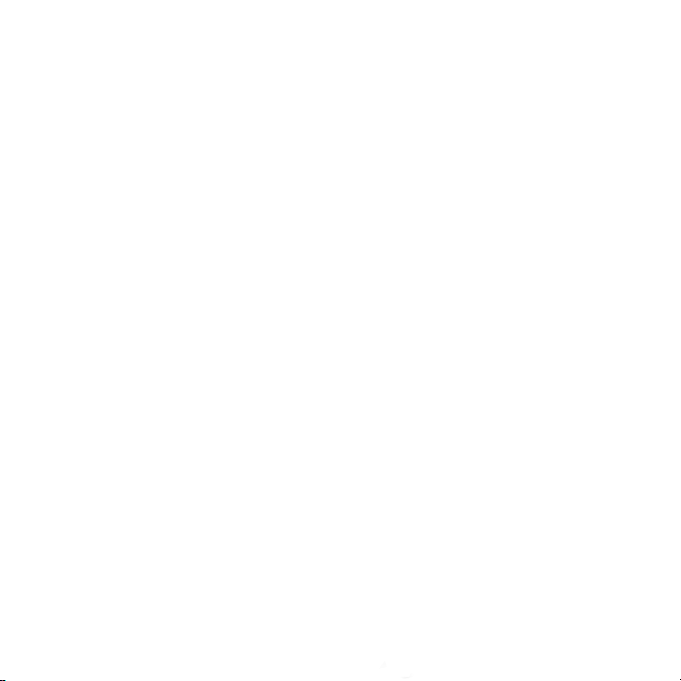
The important thing is to do whatever you want and to enjoy doing it. If your opponents are being boring enough to go around the race circuit, racingly, then why don’t
you go around the circuit the wrong way and put a little spice into their lives. Hitting
other cars and splatting pedestrians adds time to your timer and gives you credits.
Doing so in imaginative and novel ways gives you extra bonuses. Try to think of new
and humorous ways of pulping pedestrians - you’ll more than likely be rewarded for it.
When hitting other cars, remember to keep your pedal to the metal all the way until
impact - wimps are not rewarded.
Destroying all your opponents or killing all pedestrians also finishes the race - but
with a juicy bonus. Alternatively you can always finish the race yourself by hitting
Control-A. Remember that you are never penalised for the race ending, whatever the
reason there was for it being over, so if you feel like a different race, just bail out of
the current one and go for it. Remember that if you abort a race, then you will lose
anything that you gained during that race. This prevents you from collecting some
easy money, and then getting out before you’ve even made an honest attempt at the
level.
You start the game with an amount of credits (dependant on the skill level you chose).
You build up your stash and use it for in-race repairs and for buying better parts for
your car. This process is explained later on, in the bit about shopping.
Your aim in the game (other than to enjoy yourself and cause as much damage and
death as possible) is to drive, race, and smash your way up to the final mission in the
game. The game is arranged in 10 groups, each containing 3 races and 1 mission. Each
time you complete a mission, you progress to the next group, where you will find a
new environment has been opened up for you. When you move up to a higher group,
you will not be able to go back and race on tracks in a lower group, unless you
revert to a previously saved game.
You can pick up temporary powerups during a race by driving into crates, barrels, gas
cylinders, trash cans etc. Most of these will contain a random goody that might be
just a few extra credits or a time bonus, or it might be something quite useful like
complete invulnerability for 30 seconds.
In the missions you are up against the clock, and you cannot gain extra time from hitting pedestrians or your opponents, but that doesn’t mean you can’t have fun by hitting them anyway.
5
Page 6

It won’t take you long to notice that all your opponents have the mentality of a sexstarved bull. If you ram them, there’s a good chance they’ll see red and go for you
(which can be great fun if you’re on the edge of a precipice and you time it right). Just
remember to give as good as you get - they do frighten, particularly if you rise to
their challenge and simply hit them back even harder. However, don’t be surprised if
the next time you share a race with that opponent, they seem to be making a career
of trying to kill you.
During your assaults on your opponents, and your inevitable close encounters with
walls, lampposts and the hard bits at the bottom of sheer drops, your car will become
damaged. There is a status screen, which shows you the state of your car’s systems.
As they become more bent, they start to malfunction or fail altogether.
After a race, your car is fully repaired automatically and for free. However you might
not want to wait that long. You can repair your car at any time during the race by
holding down the repair key (default Backspace). The longer you hold it down, the
more your car is repaired - but the more it’ll cost you. For speed you can also double
click the key for a full repair.
You will soon discover that sometimes your car lands on its roof or its side. In this
case, hitting the recover key (default: Insert) will recover your car (at a cost) and let
you continue. Alternatively, if your car lands on its side or its end, you can rock it by
hitting the wheelspin key (default: Z).
Above all, do whatever you want to do. The game will try not to get in your way
(unlike your opponents, who will often try to get in your way at 150mph in the opposite direction). During races you will never be forced to go in a particular direction or
to conform to any rules. If you treat the entire race with utter disrespect and just try
to be disruptive - that’s fine, you’ll even be rewarded for it!
Of course you can also race around the pre-defined circuit, complete your laps, and
take your bonus if you want. Just don’t expect to be invited to any good parties if
you do.
6
Page 7

New features of Carmageddon II
For those of you who have played Carmageddon I, you will be familiar with the basic
controls and aspects of gameplay. However, there are now many extra features
crammed into the game, and here is an introduction and explanation of some of the
more important features.
Wasting
You can now be wasted during normal single player game play. The trick is to make
sure that you avoid being the filling in a truck and building sandwich. You can improve
your chances and defences by buying extra armour for your car during the game.
Shopping
There is now no shop in the front end of the game. You can now do all your shopping
on the move. This new system incorporates the old network style of purchasing items
into the game. The options remain as Armour, Power, and Offensive (APO), but with an
increasing number of slots during the course of the game. More on this in a moment.
Missions
The game has a mission structure. The aim is complete the mission in each group of
races before you can proceed to the next group of races. Each mission is different,
and you will have to master all aspects of playing the game and controlling your car
in order to complete them. With each new group of races, a new environment is
opened up for you to race in, including new pedestrians for you to look at, and then
run over.
7
Page 8

User Operable Powerups
Not only are there ‘instant action’ powerups which activate as soon as collected but
there are some which can be operated by the player. This means you can collect them
and use them at a more appropriate moment. These powerups can be activated by
pressing the activate key (default: Alt), until the powerup has run out, and is no longer
displayed on the screen. When you collect more than one type of user operable
powerup, it is possible to rotate through the list of what you have in stock by using
the powerup cycle buttons (default: [ and ] ). Just keep pressing these cycle buttons
until you find the one you really want to use. Then enjoy yourself.
As an added bonus, powerups will respawn after a certain amount of time, so if you
have run out of flame-throwers, for example, you can go back to where you found it
in the first place, and pick up some more.
APO Slots
On the in race screen you will see three icons representing armour, engine power, and
offensive ability. Next to each icon is an indicator showing how much of that item you
do have, how much you can have right now, and how much you could possibly have
by the time you finish the game.
When you start the game, you will have 4 Slots each for Armour, Power, and
Offensive. These are represented by the darker blue boxes, which indicate that they
are available, but empty. Provided that you have enough money, you can buy
upgrades and collect powerups until you have filled all your slots. The slots will turn
from dark blue to yellow, to indicate the amount of APO that you have bought.
During the course of the game, you will have to find and collect special powerups
which will award you extra slots. The missions have been designed so that they will
be very difficult to complete until you have collected all the APO slots that are available for that level in the game, and filled them. In network play, each player is automatically given maximum slots for all APO.
8
Page 9

Money
During each race and mission, you can not go into debt with your credits. If you run
out of money, the computer will automatically sell part of your car to raise some
cash. It will start by selling your APO abilities, which will reduce the performance of
your car until you save up enough cash to buy them back. If you get into so much
trouble that you have sold all of your upgrades, the computer will take pity on you
and let you repair and recover for free. Let’s face it, if you get to that stage, then you
need all the help you can get. You might as well walk into a cage full of hungry lions
with a raw steak tied around your neck, waving a banner that reads ‘I hate lions’ (in
Lionese) – your chances of survival would be about equal.
Buying Stuff
It is very easy to buy items to fill up your APO slots. You will find that it is slightly
more difficult to actually save up the credits in the first place without getting wasted
by your opponents, or getting distracted by pedestrians who just will not get out of
the way. The default keys to buy Armour, Power, and Offensive, are the Home, End,
and Page Down keys respectively. If you attempt to buy an item when you do not
have enough credits, a message will appear to tell you how much that item costs.
Wrecks Gallery
This appears after you have completed a race successfully. Here you get to have
another look at all the damage you have caused during the previous race. Marvel at
the twisted metal, laugh at your defeated opponents, and make a note of the bits you
missed. If you like what you see, you now have the opportunity to actually buy the
cars you have wasted. They’re not cheap, so save your money for the one you really
want. You ought to be able to gather a nice little collection by the time you complete
the game. Alternatively, you could play day and night for a month, and buy the whole
lot, we don’t care.
9
Page 10

Some Extra Features You Ought To
Know About
There are just a few more extra features to explain, but they are not vitally important,
so why don’t you just go and play the game for a while, and come back to read this
bit later. You won’t miss out on too much, but you may never really feel satisfied in
life until you have read this next section.
Mini Map
The map tucked away in the corner of your screen gives you plenty of information.
That triangle in the centre of the map is you. The yellow triangle represents your
opponents who are still alive. When they are wasted, they appear in black. If there are
any opponents who are still alive, a yellow line will appear on the map to give you a
bearing to that opponent (or target, for some missions). Be aware that the mini map
is always displayed relative to your car. That means that stuff displayed to the left of
you car will be on your left, and vice-versa. As you turn your car around, the map
rotates accordingly. The mini map also shows you a blue line, which gives you a bearing to the next checkpoint on the level, if appropriate, and if you care.
Big Map
The big map is a full screen version of the mini map and can be viewed by pressing
the map key (default Tab). This map is always displayed with ‘North up’, and does not
rotate. When looking at the big map, a small window shows your car, and you can
continue playing the game. If you need to move the small window around the map
screen, use the cursor control keys to reposition it to your heart’s content.
Opponent Status Bar
At the bottom of your screen there is an opponent status bar. This informs you which
is your nearest opponent, which car they are driving, how much damage they have
sustained, and what their current state of mind is. This can be more useful than you
might imagine, and it is always worthwhile checking the status bar. The opponent status information is only displayed when the opponent is within range.
10
Page 11

Opponent Relative Altimeter
You will find this just to the left of the Mini Map. This little gizmo tells you whether or
not your opponent is above you, below you, or levelled up for a good head-on bonus.
This is particularly useful in races where there are elevated sections and tunnels,
since you may be able to see an opponent nearby on your map, but they could be high
above you.
Target Lock
So, you’ve got an opponent who is really getting on your nerves? Don’t worry,
because you can lock onto them, and remain blissfully unaware of any others who
may be after your blood. This feature stops the status information from changing to
show the status of your nearest opponent automatically. To lock onto an opponent is
simple - get close enough so that they appear on your Opponent Status Bar, and
then press the Target Lock key (default: T). To cycle through the opponents, press the
Target Cycle key (default: Y). To turn off Target Lock, simply press the Target Lock key
once more.
Saving Your Game
Carmageddon II will automatically save your game each time you successfully complete a race or a mission. You can select any saved game you have played. Each save
has information on who was playing, which level, APO set-up, and credits, as well as
a time and date stamp to help you identify which game you want to load. If more than
one person plays Carmageddon II on the same computer, there is the option to change
your name when you start the game, and therefore keep separate profiles for your
gaming history.
11
Page 12

Network Play
If you’re lucky enough to have some friends why not challenge up to 11 of them on one
of the network games. Believe us, by the time you’ve finished, they won’t be your
friends. This option can be selected from the Main Menu.
New Network Game
The first screen you are ushered to gives you the option to host or join a network
game. If you host a game you will move on to choose a game type, if you are joining
a game then you will go directly to the wait screen for all the other players to catch
up.
Choose Game Type
On the network setup screen are the different network games available to the player
along with a brief description of each one at the base of the screen. On the right of
this screen you can change race or alter the options. It is worth noting that in the
race list there are some extra bonus tracks which are ONLY available in network
mode.
12
Page 13

Playing a Network Game
Credits - the key to survival
Remember that repairing and recovering costs money. In network mode it is not possible to repair or recover if you do not have enough credits. If you are stuck on your
roof, and you do not have enough to recover, you have 2 choices. Either sit there and
wait for the computer to slowly give you more money until you have enough to recover, or commit suicide. This is done by pressing the recover key, at which point the
computer will ask you to confirm if you want to commit suicide, and you have to
press recover again. This will generally penalise you depending on which game you are
playing, but it does prevent anybody else from gaining credit from wasting you.
League Tables
Once a race is over the winner will receive 20 points and each place below will each
receive a lesser score in relation to their current progress when the race ended. These
points are accumulative and are displayed at the end of each race.
Hints for car control
The car in Carmageddon II behaves just like a real car does - it will slide and skid and
tumble wildly out of control in direct response to your input and what is happening to
it in the game. You will find that the hand brake (the spacebar by default) is great for
doing U-turns, setting the car up for a fast right-angled turn, or just having fun by
sliding into pedestrians.
For a faster getaway from a standing start, hold down the handbrake and apply full
power. When the engine reaches maximum power, release the handbrake. Easy.
Holding down the wheel spin key (Z by default) allows you to turn very tightly, and
also allows you to spin the car around under power when you hold accelerate, turn
and wheel spin simultaneously - you can even use it to do ‘doughnuts’ if you want,
although it’s a bit pointless trying to impress the girlies (or geezers) that you are
about to run over.
13
Page 14

Additional Controls
Action Replay:
Keypad Enter Action Replay Toggle on/off
Keypad 5 Play/Pause Toggle
Keypad 4 Rewind
Keypad 6 Forward
Keypad 7 Rewind to start
Keypad 9 Wind to end
Keypad 1 Backward 1 frame
Keypad 3 Forward 1 frame
Keypad * Change Camera Style (Standard, Panning, etc...)
Manual Camera Controls
Cursor Keys Move camera
Ctrl + Up/Down Move camera up/down
Left + Right Reset camera
Click on any object to make the camera point at that object.
Recording
When in Action Replay, click on the Record button, or press “/” on the numeric keypad
to start recording. Everything you play back on action replay will now be recorded.
Press “/” to pause and restart the recording, and press keypad Enter to stop recording. The movie will be processed at this time, which will take longer for a long movie.
When the movie is finished, it will appear in your DATA folder where Carmageddon II
is installed, and will be named Movie000.mov. Subsequent movies will be named
movie001.mov, movie002.mov, and so on. Movies can be viewed using the QuickTime
player included with the game. It is important to re-name the movies you want to
keep, or to move them to a different folder, since the game automatically records over
existing movies after it is re-run.
At any time:
Shift+D Take a snapshot of the screen (put in DATA directory as DUMP####.BMP)
14
Page 15

Stainless Software Credits
Original game design and concept
Patrick Buckland, Neil Barnden
Lead programmer
Patrick Buckland
Matthew Edmunds, Dr. Kevin Martin, Richard Batty, David Hosier, Bruce Mardle
Paul Johnson, Lez Andrew, Ian Moody, Russell Clarke, James Sharman
Russell Hughes, Darren Porter, Alan Rowe
Terry Lane, Shaun Smith, Trevor Howis, Steve Rushbrook, Cameron Kerr, Conrad W. Rudy
Neil Barnden, Patrick Buckland, Ashley Hampton, Mat Sullivan
Sound acquisition and processing
Programmers
Additional programming by
Car physics
Dr. Kevin Martin
Tools programming
Ian Moody
Lead artist
Neil Barnden
3D modelling
Paul Marchant
2D art and texturing
Additional artwork by
3D Animations
Ashley Hampton, Paul Marchant
Internal Testing & Web support
Tim Smart
Business Manager
Ben Webster
Development Manager
Mat Sullivan
Idiot stunt man
Tony
Music
Music performed courtesy of Sentience and re-edited from their album “An Eye For An (I)” on Media
Records cat no. PSNC 0114. Sentience are Nick Fryer, Martin Dawson and Tom Neville. For info/bookings call +44 (0) 171 720 6722 or www.sentience.net. All rights of the manufacturer and of the
owner of the recorded work reserved. Unauthorised public performance broadcasting and copying of
this work prohibited.
15
Page 16

SCI Credits
Producer
Darren Barnett
QA Manager
Ben Gunstone
QA Team Coordinator
Marc Titheridge
Matt Friday, Mike Tucker, Barry Webber, Jon Danson, Ricky Harper, Warren Weathers,
Adrian Curry, Andy O’Dowd, David Wilson, Katie Blundell, Trisha Saunders Keith Hodgets and
everyone else whose contributions helped make this sick, depraved and morally corrupt FUN game.
Mark Sola Anderson, Anthony Benton, Rob Breaks, Dan Mellor
Director OF Development & Operations
Georgina Worsley-Winteringham
Red Cloud & Julian Gibson (Sarah Brown Agency)
Sleeve Design & Illustration
QA Team
David Ratcliffe
Chief Executive
Jane Cavanagh
Marketing Manager
PR Manager
Sam Forrest
Sales & Marketing Director
Bill Ennis
European Sales Manager
Dave Clark
European Sales Executive
Jacy Barrett
Production Manager
Nicole Beale
Finance Director
Rob Murphy
Accounts Executive
Jennie Taylor
Thanks to
16
Page 17

Errata, Omissions & Corrections
Music
Music performed courtesy of Iron Maiden Holdings Limited under exclusive licence to EMI Records
Limited. All Iron Maiden tracks administered by Zomba Music Publishing. Music also performed
courtesy of Sentience and re-edited from their album ‘An Eye For An i’ on Media Records. All
rights of the manufacturer and of the owner of the recorded work reserved. Unauthorised public performance, broadcasting and copying of this work prohibited.
Special thanks…………
…to Iron Maiden for providing the following music tracks
The Trooper (p) 1983 Original sound recording made by EMI Records Limited
Aces High (p) 1984 EMI Records
Be Quick Or Be Dead (p) 1992 The copyright in this sound recording is owned by Iron Maiden
Holdings Limited under exclusive licence to EMI Records Limited.
Man On The Edge (p) 1995 Iron Maiden Holdings Limited under exclusive licence to EMI Records
Limited
These tracks are supplied as courtesy of Iron Maiden Holdings Limited under exclusive licence to EMI
Records. All tracks administered by Zomba Music Publishing. For further information visit
www
.ironmaiden.com
… to Sentience for providing tracks re-edited from their album ‘An Eye For An i’ on Media Records
cat no. PSNC 0114. Sentience are Nick Fryer, Martin Dawson and Tom Neville. For Info/bookings call
+44 (0) 171 720 6722 or www
The music tracks within this game appear at random. The Iron Maiden tracks can be
easily identified as those containing lyrics and those without are by Sentience.
Game Launcher
When the game starts it looks at the hardware in your PC and tries to work out the best graphics
mode to run in. If your 3D card is a 3Dfx (Voodoo) card the launcher will default to 3Dfx (Glide). For
any other D3D compatible 3D cards the launcher will default to Direct 3D. If no suitable 3D card is
detected the launcher will default to Direct Draw Software mode. To start the game itself simply
click on the 'Launch' button.
.sentience.net
Page 18

You may need to install the latest video drivers for your particular card to secure the best performance from the game. These drivers are normally available from your card manufacturer or they
may be downloaded from the Internet. (See the 3D CARD SUPPORT SITES in the ReadMe.txt file.)
It is possible to override the options the launcher selects but we recommend playing the game in
whatever default mode is initially presented before selecting any alternate modes.
In Direct 3D clicking on the Advanced button offers extra options. If you have any performance
issues in Direct 3D turning off some of these options may improve the games performance.
Extra In-Game Controls
HUD (Head Up Display) Complexity
It's possible to adjust the amount of information displayed on screen during the game. There are two
reasons for doing this; the first is that reducing the amount of data shown in the HUD may enhance
the performance of the game. The second reason to reduce the HUD data is simply to reduce the
amount of clutter in the display area.
The F1 key steps through the HUD display options in the following sequence:
No HUD - No status data is displayed during the game.
Minimal HUD - Displays Game Timer, Car Speed, Car Damage.
Full HUD - Minimal HUD + Credits Awarded, Laps Achieved, Check Points Made, Opponent Cars
Wasted, Peds Killed, APO Settings.
No HUD + Opponent Status Bar.
Minimal HUD + Opponent Status Bar.
Full HUD + Opponent Status Bar.
Mini-Map Position & Known Problem
You can adjust the position of the mini-map in the game to any location on the screen that suits
you. To move the map hold down the Shift key and use the Cursor keys to position it.
KNOWN PROBLEM: If you run the Software version of Carmageddon II Carpocalypse Now, quit
the game and then play the hardware or D3D version the minimap will be displayed in the middle of
the screen. You can use the Shift and cursor keys to move it back to the bottom right or anywhere
else on screen.
