Page 1
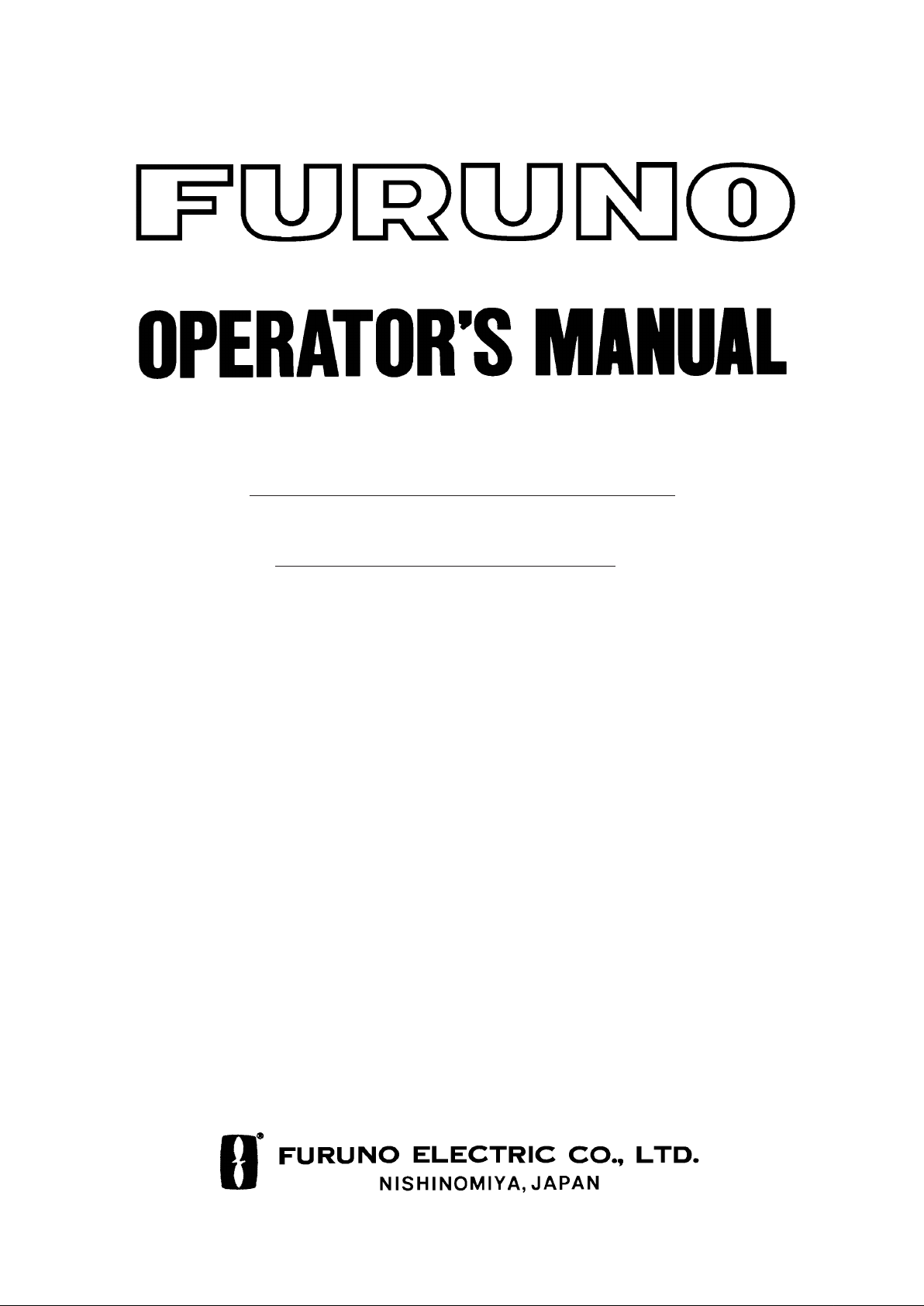
MARINE RADAR
Back
MODEL
FR-8051/8111/8251
Page 2

9-52 Ashihara-cho,9-52 Ashihara-cho,
A
A
*
00080735211
**00080735211
*
*
00080735211
**00080735211
*
*
OME
34240
G
30
**OME
34240
G
30
**OME
34240
G
30
**OME
34240
G
30
*
Nishinomiya 662-8580, JAPANNishinomiya 662-8580, JAPAN
Telephone :Telephone : 0798-65-21110798-65-2111
FaxFax 0798-65-42000798-65-4200
::
The paper used in this manual
is elemental chlorine free.
FURUNO Authorized Distributor/DealerFURUNO Authorized Distributor/Dealer
ll rights reserved.
ll rights reserved.
Pub. No.Pub. No. OME-34240OME-34240
(( AKMUAKMU ))
FR-8051/8111/8251FR-8051/8111/8251
Printed in JapanPrinted in Japan
FIRST EDITION :FIRST EDITION :NOV.NOV. 19951995
G3G3 :: MAY.MAY. 07, 200507, 2005
* 0 0 0 8 0 7 3 5 2 1 1 ** 0 0 0 8 0 7 3 5 2 1 1 *
* O M E 3 4 2 4 0 G 3 0 ** O M E 3 4 2 4 0 G 3 0 *
Page 3
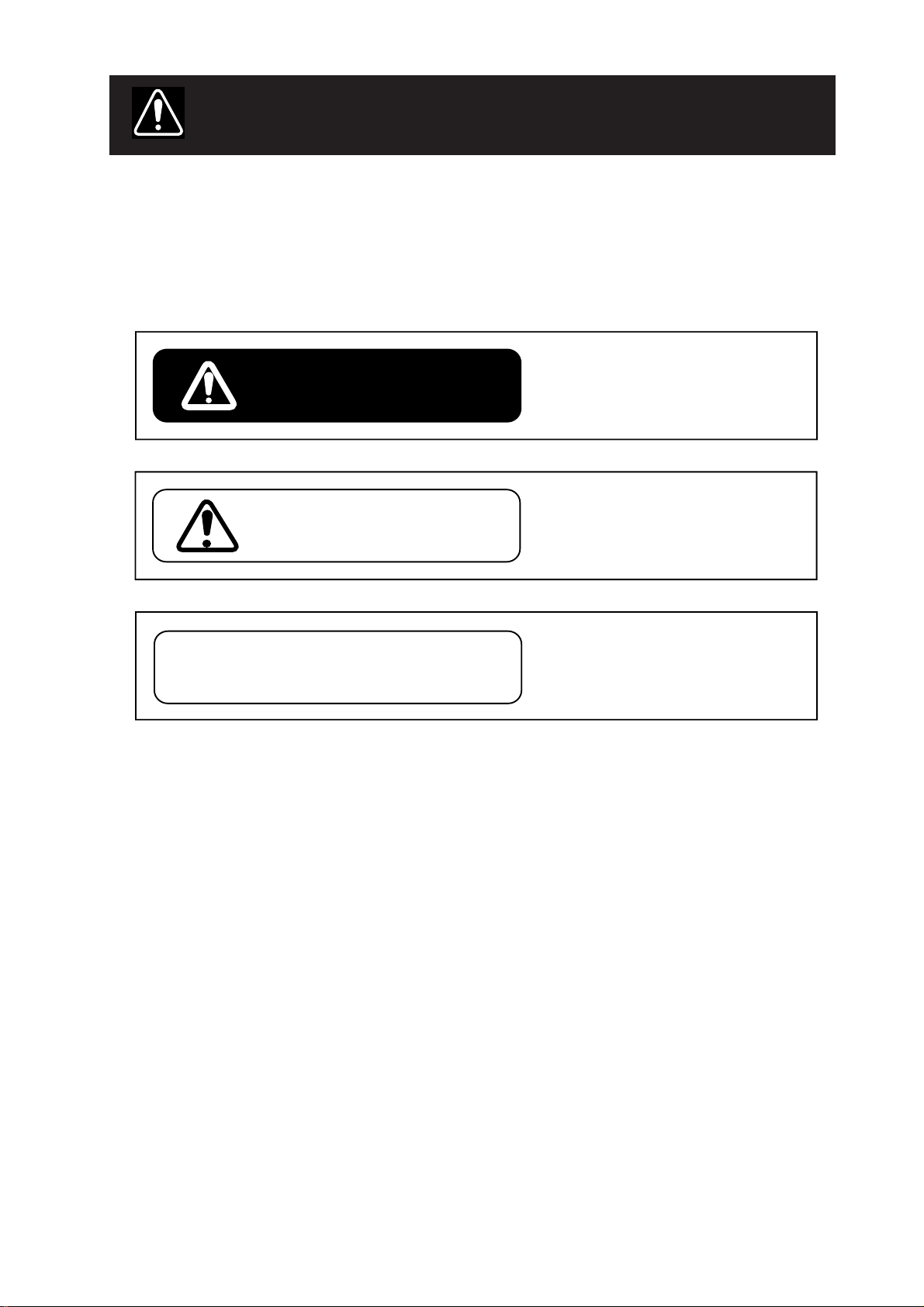
SAFETY INFORMATION
"DANGER", "W ARNING " and " CAUTION" notices appear throughout this manual. It is the
responsibility of the operator of the equipment to read, understand and follow these notices. If
you have any questions regarding these safety instructions, please contact a FURUNO agent or
dealer .
This notice indicates a potentially
hazardous situation which, if not
DANGER
WARNING
avoided, will result in death or
serious injury.
This notice indicates a potentially
hazardous situation which, if not
avoided, could result in death or
serious injury.
DANGER
CAUTION
This notice indicates an unsafe
practice which, if not avoided,
could result in minor or moderate
injury, or property damage.
iiiiiiiiiiiii
i
Page 4

Turn off the radar power
switch before servicing
the antenna unit. Post a
warning sign near the
switch indicating it should
not be turned on while the
antenna unit is being
serviced.
Serious injury or death can
result if the radiator starts
rotating and strikes someone near the scanner unit.
Wear a safety belt and
hard hat when working on
the antenna unit.
Serious injury or death can
result if someone falls from
the scanner mast.
DANGER
DANGER
This equipment uses high
voltage electricity which
can shock, burn or cause
death.
Only qualified personnel
should work inside the
enclosures.
Do not diassemble or modify the
equipment.
Fire, electrical shock or serious injury
can result.
ii
Page 5
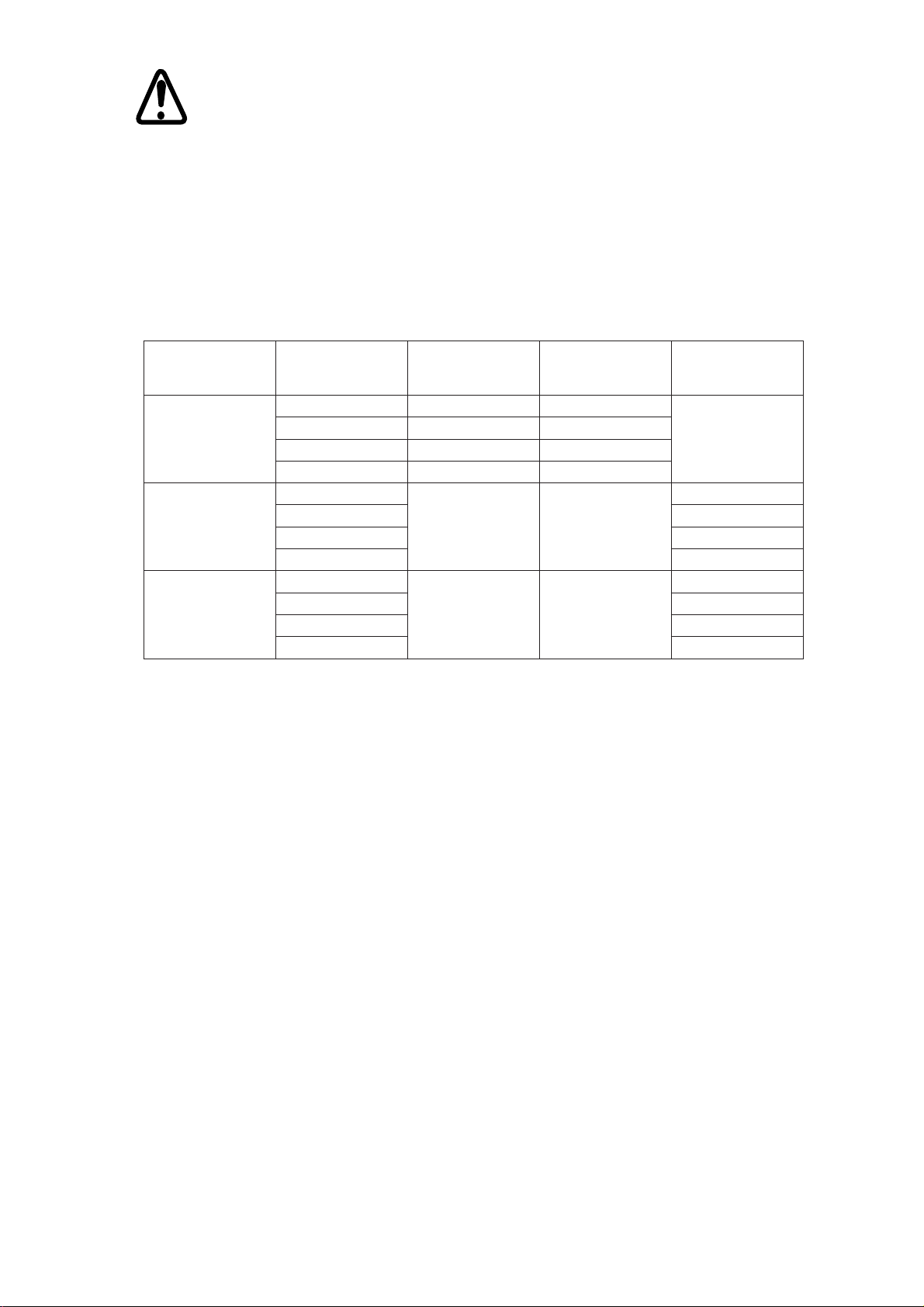
WARNING
Radio Frequency Radation Hazard
The radar antenna emits electromagnetic radio frequency (RF) energy which can be harmful,
particularly to your eyes. Never look directly into the antenna aperture from a close distance while
the radar is in operation or expose yourself to the transmitting antenna at a close distance.
Distances at which RF radiation levels of 100 and 10 W/m exist are given in the table below.
rewopFR
noytisned
erutrepaannetna
derusaemtoN
2
m/W0.11
2
m/W6.9
2
m/W6.9
2
m/W7.6
2
m/W0.92
2
m/W8.32
2
m/W8.32
2
m/W6.02
ledoMepytrotaidaR
1508-RF
1118-RF
1528-RF
otecnatsiD
tniopW001
)'4(2NXliNliN
)'5.6(3NXliNliN
)Wk6,dnab-X(
)Wk01,dnab-X(
)Wk52,dnab-X(
)'5.6(A3NXliNliN
)'8(A4NXliNliN
)'4(2NX
)'5.6(3NX
)'5.6(A3NX
)'8(A4NX
)'4(2NX
)'5.6(3NX
)'5.6(A3NX
)'8(A4NX
esactsroW
*m52.0
esactsroW
*m6.0
otecnatsiD
tniopW01
esactsroW
*m3.2
esactsroW
*m52.3
Note: If the antenna unit is installed at a close distance in front of the wheel house, your administration may require halt of transmission within a certain sector of antenna revolution. This is possible—Ask your FURUNO representative or dealer to provide this feature.
* UK DRA measured on FR-2810/2820. Other values by FURUNO.
iiiiiiiiiiiiiiiiiiiiiiiiiiiiiiiiiiiiiii
iii
Page 6

WARNING
CAUTION
Turn off the power at the mains
switchboard if metallic object or
liquid falls into the equipment.
Continued use can result in electrical
shock or fire.
Use the correct fuse.
Use of the wrong fuse can cause
fire or electrical shock.
Ensure no water splash or rain
leaks into the equipment.
Water in the equipment can result in
fire or electrical shock.
Turn off the power at the mains
switchboard if the unit is emitting
smoke or fire.
Continued use can result in fire or
electrical shock.
Immediately turn off the power whenever you feel the equipment is
abnormal.
Continued use can cause equipment
damage.
Keep magnets and magnetic
fields (speaker, transformer, etc.)
way from the equipment.
Magnets and magnetic fields can cause
equipment malfunction.
Do not place liquid-filled containers
on the top of the equipment.
Fire or electrical shock can result if
a liquid leaks into the equipment.
Keep heaters away from the
equipment.
Heat can melt the power cord, which
can result in fire or electrical shock.
iv
Page 7

v
COMPLIANCE WITH R&TTE DIRECTIVE 1999/5/EC
This radar c omplies with the R&TTE Directi ve 1 999/5/EC. In accordanc e with A rticle 6-3 of
this di r ec ti ve, FURUNO i n t ends to put thi s radar on the market of the following countries in
EU as well other market s .
Austria, Belgium , Cyprus, Denmark , Estonia, Finland, France, Germ any, Greece, Hungary,
Ireland, Italy, Latvia, Li thuania, Malta, Poland, Portugal, Sl oveni a, Spain, S weden, The
Netherlan ds , United Kingdom, I c eland, Norway
Page 8

TABLE OF CONTENTS
viii
vi
SAFETY INFORMATION ...................................................................................................................i
FOREWORD..................................................................................................................................... vii
CONFIGURATION OF FR-8051/8111/8251.....................................................................................ix
SPECIFICATIONS ..............................................................................................................................x
EQUIPMENT LISTS ........................................................................................................................xii
CATEGORIZATION BY SPECIFICATION ...................................................................................xiv
Chapter 1 OPERATION
Control Description ......................................................................................................................... 1-1
Display Indications .......................................................................................................................... 1-2
1.1 Turning the Radar On/Off.......................................................................................................... 1-4
1.2 Transmitting, Stand-by .............................................................................................................. 1-4
1.3 Selecting Range ......................................................................................................................... 1-4
1.4 Presentation Mode ..................................................................................................................... 1-5
1.5 Menu Overview ......................................................................................................................... 1-7
1.6 Tuning the Receiver................................................................................................................. 1-10
1.7 Adjusting Sensitivity................................................................................................................ 1-10
1.8 Adjusting Picture Brilliance..................................................................................................... 1-10
1.9 Adjusting Brilliance of Control Panel and Markers..................................................................1-11
1.10 Adjusting Range Ring Brilliance............................................................................................1-11
1.11 Suppressing Sea Clutter..........................................................................................................1-11
1.12 Suppressing Rain Clutter ....................................................................................................... 1-12
1.13 The Heading and North Markers ........................................................................................... 1-12
1.14 Measuring the Range ............................................................................................................. 1-12
1.15 Measuring Bearing ................................................................................................................ 1-13
1.16 Collision Assessment by the Offset EBL............................................................................... 1-14
1.17 Measuring Range and Bearing Between Two Tar gets........................................................... 1-14
1.18 Index Lines ............................................................................................................................ 1-15
1.19 Off-centering the Picture ....................................................................................................... 1-15
1.20 Zoom...................................................................................................................................... 1-16
1.21 Inscribing Marks on the Display............................................................................................ 1-16
1.22 The FUNCTION key ............................................................................................................. 1-16
1.23 Own Ship Speed .................................................................................................................... 1-17
1.24 Ship’s Graphic ....................................................................................................................... 1-18
1.25 Interference Rejector ............................................................................................................. 1-18
1.26 Echo Trails ............................................................................................................................. 1-18
1.27 Electronic Plotting (E-plot).................................................................................................... 1-20
1.28 Setting a Guard Alarm Zone .................................................................................................. 1-22
1.29 W atch Alarm .......................................................................................................................... 1-23
1.30 Echo Average ......................................................................................................................... 1-23
1.31 Suppressing Second-Trace Echoes ........................................................................................ 1-24
1.32 Echo Stretch........................................................................................................................... 1-25
1.33 Noise Rejection...................................................................................................................... 1-25
1.34 Selecting Pulselength............................................................................................................. 1-25
1.35 W aypoint Display .................................................................................................................. 1-26
v
Page 9
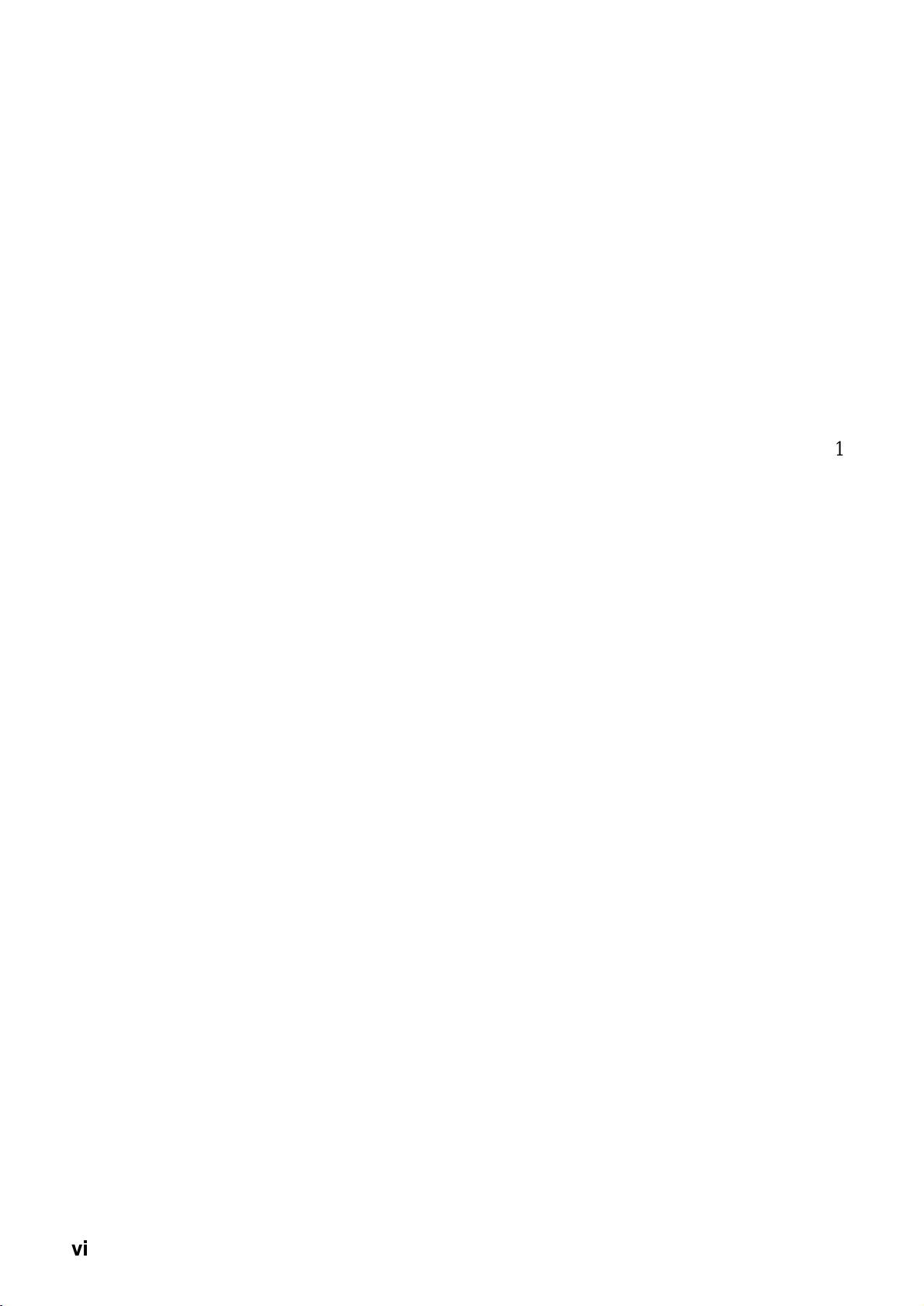
1.36 Outputting Cursor Position (TLL data) ................................................................................. 1-26
2
vii
1.37 Selecting Unit of Range Measurement, Bearing Reference .................................................. 1-27
1.38 Sector Blanking ..................................................................................................................... 1-27
1.39 Alarm Output Signal On/Off ................................................................................................. 1-27
Chapter 2 RADAR OBSERVATION
2.1 Radar Picture, Target Properties and Radar Pulse ..................................................................... 2-1
2.2 Range Resolution....................................................................................................................... 2-1
2.3 Bearing Resolution .................................................................................................................... 2-2
2.4 False Echoes .............................................................................................................................. 2-2
2.5 Minimum and Maximum Ranges .............................................................................................. 2-3
2.6 Locating a Ship or Survival Craft in Distress by SART ............................................................ 2-4
Chapter 3 MAINTENANCE
3.1 Periodic Maintenance Schedule................................................................................................. 3-1
3.2 Life Expectancy of Major Parts ................................................................................................. 3-2
Chapter 4 TROUBLESHOOTING
4.1 Simple Troubleshooting............................................................................................................. 4-1
4.2 Advanced-level Troubleshooting ............................................................................................... 4-2
4.3 Diagnostic Test .......................................................................................................................... 4-5
Chapter 5 LOCATION OF PARTS
5.1 Antenna Unit.............................................................................................................................. 5-1
5.2 RF Transceiver Unit................................................................................................................... 5-2
5.3 Display Unit (common to all models) ....................................................................................... 5-4
Appendix A DESCRIPTION OF OPTIONAL EQUIPMENT
A.1 Performance Monitor................................................................................................................A-1
A.2 Auto Plotter ARP-15 .................................................................................................................A-2
A.3 Video Plotter RP-15 ..................................................................................................................A-2
A.4 Fluxgate Heading Sensor C-2000 .............................................................................................A-2
Declaration of Conformity
vi
Page 10
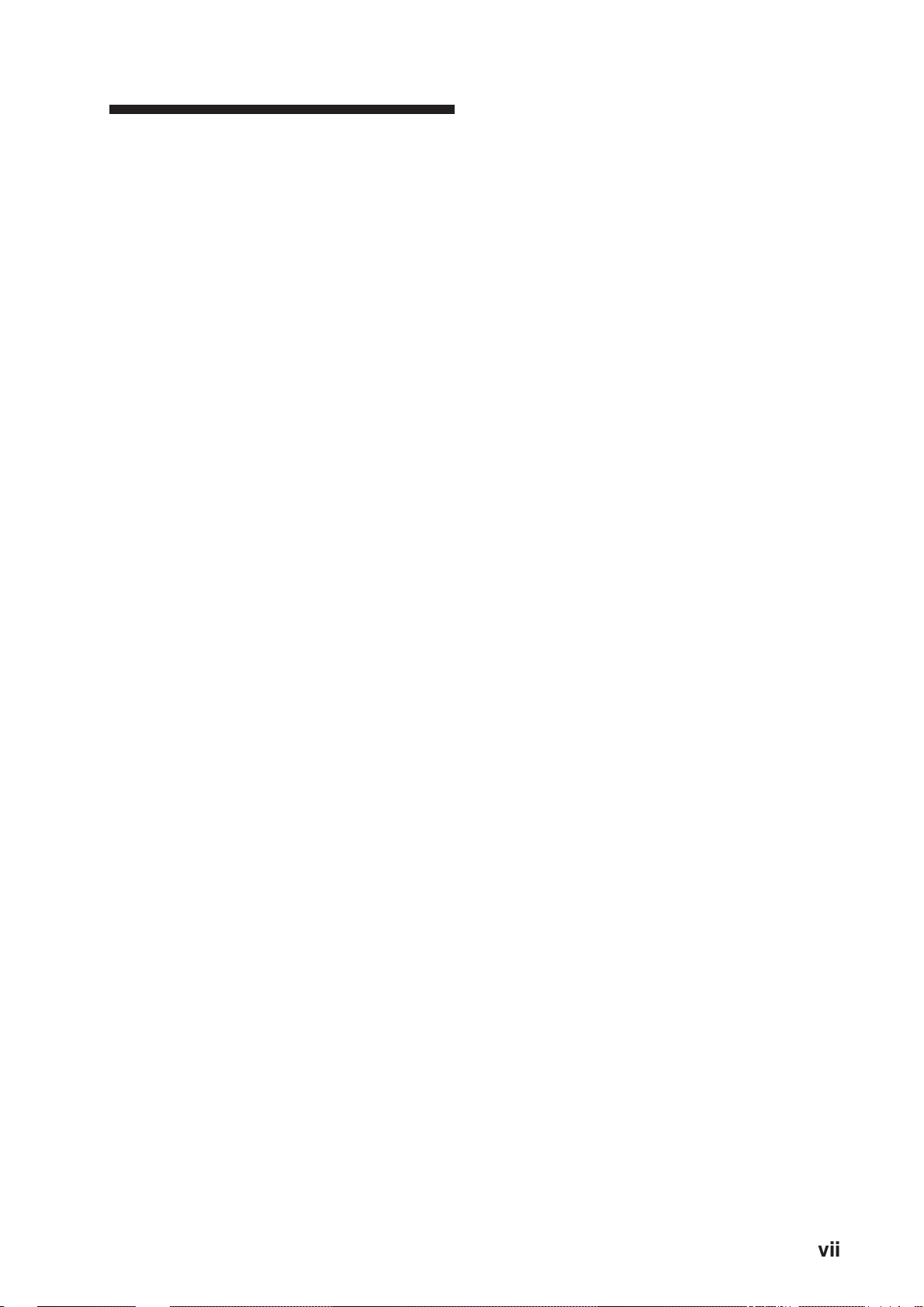
FOREWORD
viii
Features
The FR-8051/8111/8251 has a large variety
of functions, all contained in a rugged case.
A Word to FR-8051/8111/8251 Owners
FURUNO Electric Company thanks you for
purchasing the FR-8051/8111/8251 Marine
Radar. W e are confident you will discover why
the FURUNO name has become synonymous
with quality and reliability.
For over 40 years FURUNO Electric Company has enjoyed an enviable reputation for
quality and reliability throughout the world.
This dedication to excellence is furthered by
our extensive global network of agents and
dealers.
Y our radar is designed and constructed to meet
the rigorous demands of the marine environment. However, no machine can perform its
intended function unless properly installed and
maintained. Please carefully read and follow
the operation and maintenance procedures set
forth in this manual.
W e would appreciate feedback from you, the
end-user, about whether we are achieving our
purposes.
All controls respond immediately to the
operator’s command and each time a key is
pressed, the corresponding change can be seen
on the screen immediately.
• High definition 12-inch raster-scan display.
• Precision slotted waveguide antenna capable of withstanding 100 knot wind velocity.
• Eight levels of target quantization for high
target definition.
• On-screen alphanumeric readout of all operational information including ship’s position and speed.
• Unique function key automatically sets up
for optimum performance with environments and targets.
• Automatic suppression of sea and rain clutter.
• Echo trails to assess targets’ speeds and
courses.
• Presentation modes: Head-up, Course-up,
North-up and True Motion.
Thank you for considering and purchasing
FURUNO.
• Aural alarm alerts when targets enter (or
exit) an area.
• Floating EBL provides measurements of
range and bearing between two targets.
• Electronic target plotting.
• W aypoint data from external navigator.
• Dual VRMs and EBLs.
vii
Page 11
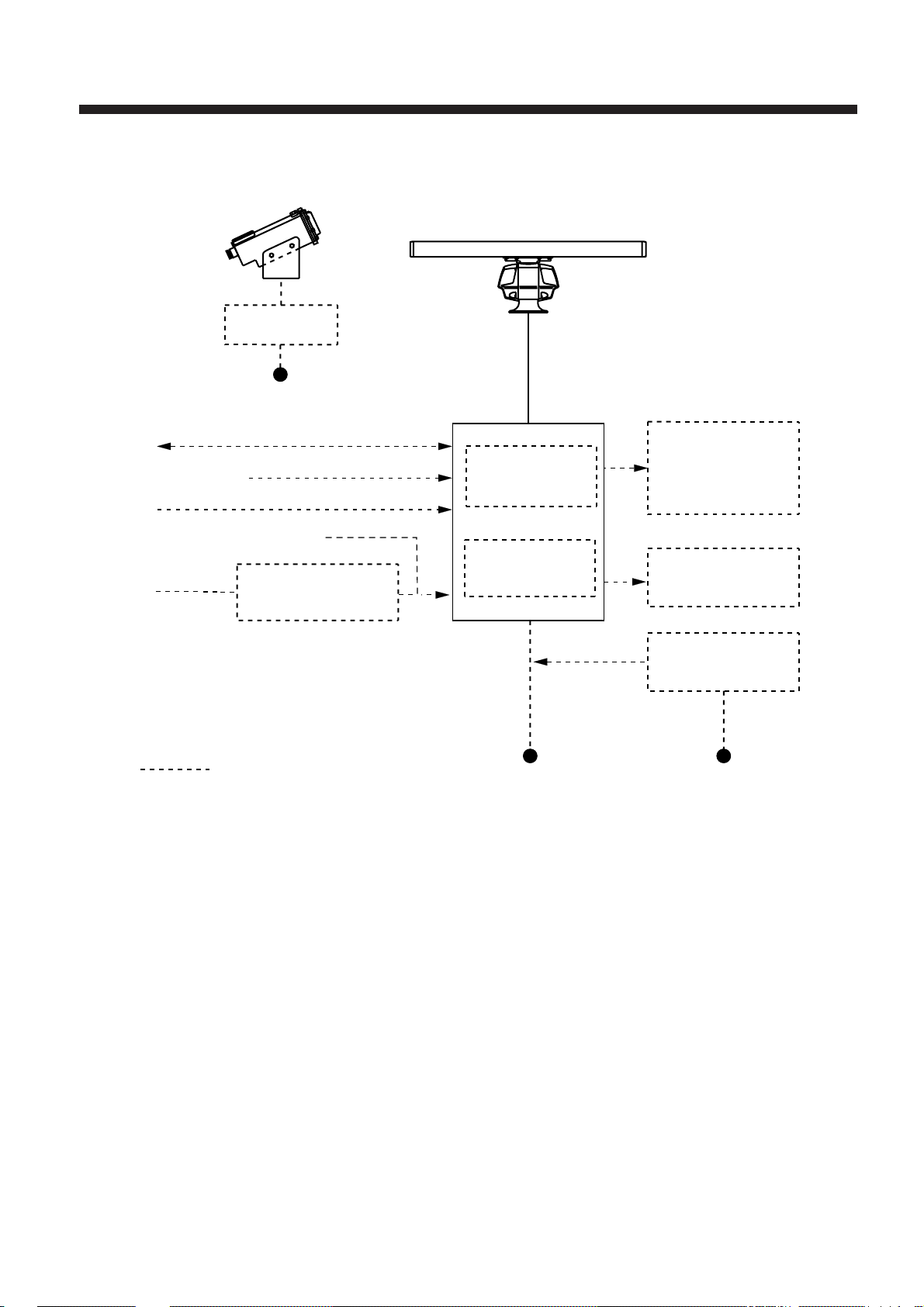
CONFIGURATION OF FR-8051/811 1/8251
Performance Monitor
PM-30
(optional)
Switch Box
115/230 VAC
IEC 1162*
NAV
Video Sounder
IEC 1162*
Log
Fluxgate Heading
Sensor C-2000
Gyro
Gyro Converter
AD-100
*Equivalent to NMEA0183
**12 V/24-32 VDC for FR-8051/8111
24-32 VDC for FR-8251
(In/Out)
(In)
Antenna Unit
15 m standard
Display Unit
RDP-112
Video Plotter
RP-15
Auto Plotter
ARP-15
15 m
Remote Display
FMD-8010
Video Plotter
GD-500
External Alarm
Buzzer OP03-21
Rectifier
RU-1746B-2
Option
12/24-32 VDC** 115/230 VAC
ix
Page 12
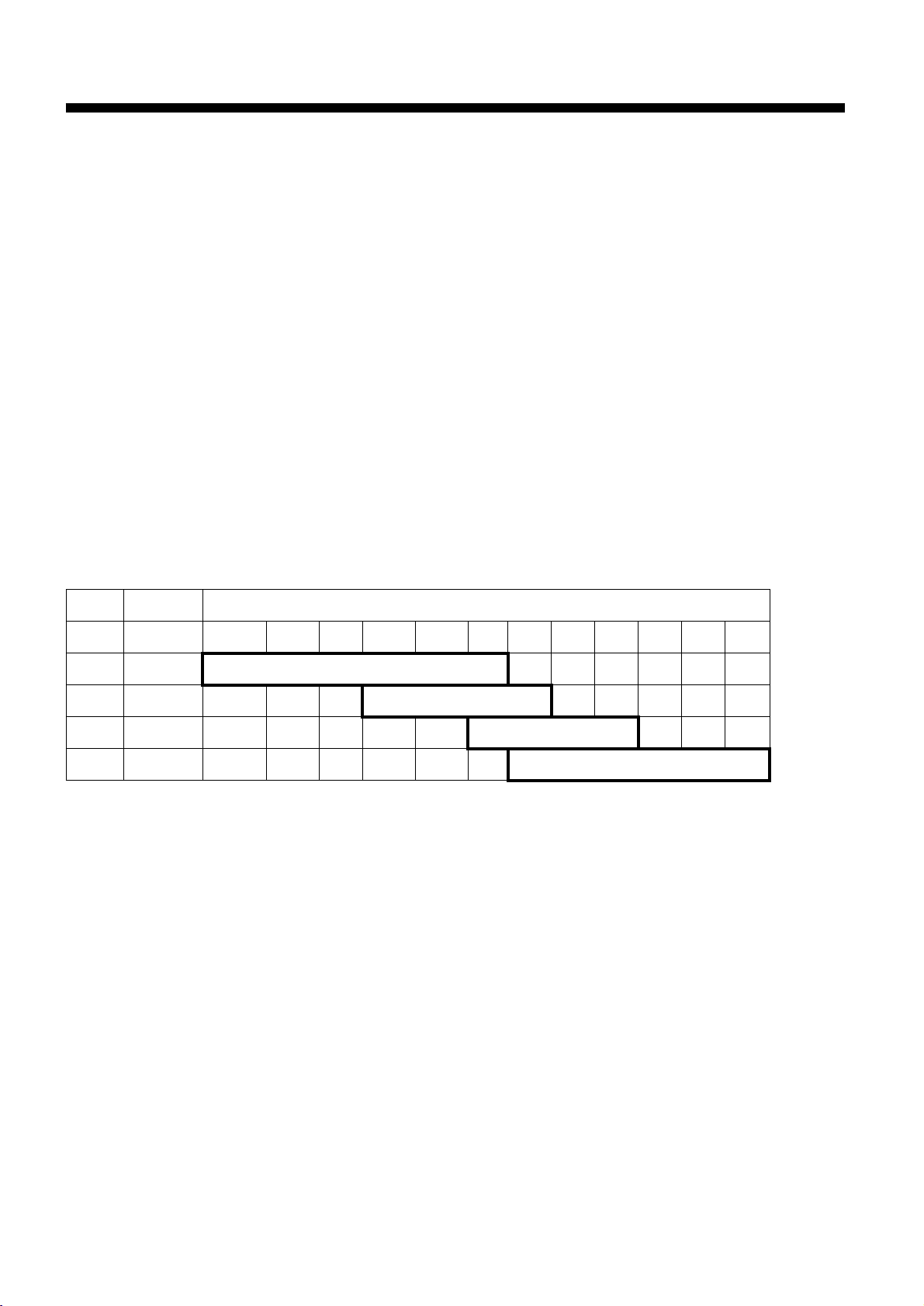
SPECIFICATIONS
Antenna Unit
Type Slotted waveguide array
Polarization Horizontal
Length 4 ft(XN2) 6.5 ft(XN3) 6.5 ft (XN3A) 8 ft(XN4A)
Beamwidth 1.8 x 25° 1.2 x 25° 1.23 x 20° 0.9 x 20°
Rotation speed 24 rpm (36 rpm optional)
Transceiver Module
Frequency 9410 MHz ± 30 MHz (X-band)
Peak output power FR- 8051: 6 kW
FR- 8111: 10 kW
FR- 8251: 25 kW
Transmitting tube FR- 8051: MAF1422B
FR- 8111: MAF1425B
FR- 8251: 9M752 or M5187F
Pulselength (PL) & Pulse Repetition Rate (PRR)
)selimlacituan(egnaR
LPRRP 521.052.05.057.05.1362142842769
PSzH0012sdnocesorcim80.0
1PMzH0012sdnocesorcim3.0
2PMzH0021sdnocesorcim6.0
PL*zH006sdnocesorcim2.1
egnarmn69,27nozH005*
)ylnoPL,2PM,1PM(ffosinoitcejerohceecartdn2nehwzH005
Modulator FR-8051/8111: FET switching method
FR-8251: Line Pulse
I/F amplifier Logarithmic, IF 60 MHz
Bandwidth: 25MHz (0.08 µs), 2.5 MHz (0.3 µs, 0.6 µs, 1.2 µs)
Tuning Automatic or manual
Receiver front end MIC (Microwave IC)
Duplexer Circulator with diode limiter
x
Page 13

Display Unit
Picture tube 12-inch rectangular green phosphor CRT, 640(H) x 481(V) dots
Effective display diameter 180 mm
Range (nm), Range ring interval (nm), Number of range rings
)mn(egnaR521.052.05.057.05.1362142842769
)mn(lvtnigniR520.050.01.052.052.05.0 1448 2161
sgnirfo.oN 5 5 5 3 36666666
.rettolpoedivhtiwdecafretninehwmn23ro61,8,4,2,1ottesebnaC†
mn69,1528-RF,mn27,1118-RF;mn84,1508-RF:segnarmumixaM*
Minimum range 25 m on 0.25 nm scale
Range discrimination 20 m on 0.75 nm scale
Accuracy Range: 1% of range in use or 8 m, whichever is the greater
Bearing: 1°
Environmental Conditions
Standards IEC 945
Ambient temperature Antenna unit: -25°C to +70°C
Display unit: -15°C to +55°C
Humidity Relative humidity 95% at +40°C
Waterproof test Pressure 3.6 kg/cm2 (antenna unit)
Power Supply and Power Consumption
12 V(FR-8051/8111), 24 V, 32 VDC, or
100 V, 110 V, 115 V, 220 V, 230 VAC, 50/60 Hz, 1ø (rectifier required)
FR-8051, 75 W; FR-8111, 90 W; FR-8251, 130 W
Others
Nav Data Input/Output Input (IEC 1162*) - - GP, LC, or any talker
BWC, DTP, GLL, GLC, HDG, MDA, RMA, RMB, RMC, VTG, DBK,
DBS, DBT, GTD, HDM, HDT, MTW, BWR, VHW, ZDA
AD-100 format heading data
Output (IEC 1162) TLL, RSD, and TTM (w/ARP
*:IEC 1162 is equivalent to NMEA0183, V2.0
Coating color Antenna unit: Munsell N9.5 (white)
Display unit housing: 2.5GY5/1.5 (light gray)
Panel: N3.0 (black)
Compass safe distance Standard compass Steering compass
Display unit (RDP-112): 1.3 m 1.0 m
Antenna unit (C2P7N2N, 6 kW): 3.4 m 2.2 m
(C2P7N2N, 10 kW): 3.8 m 2.4 m
(RSB-0014, 25 kW): 4.3 m 2.5 m
xi
Page 14
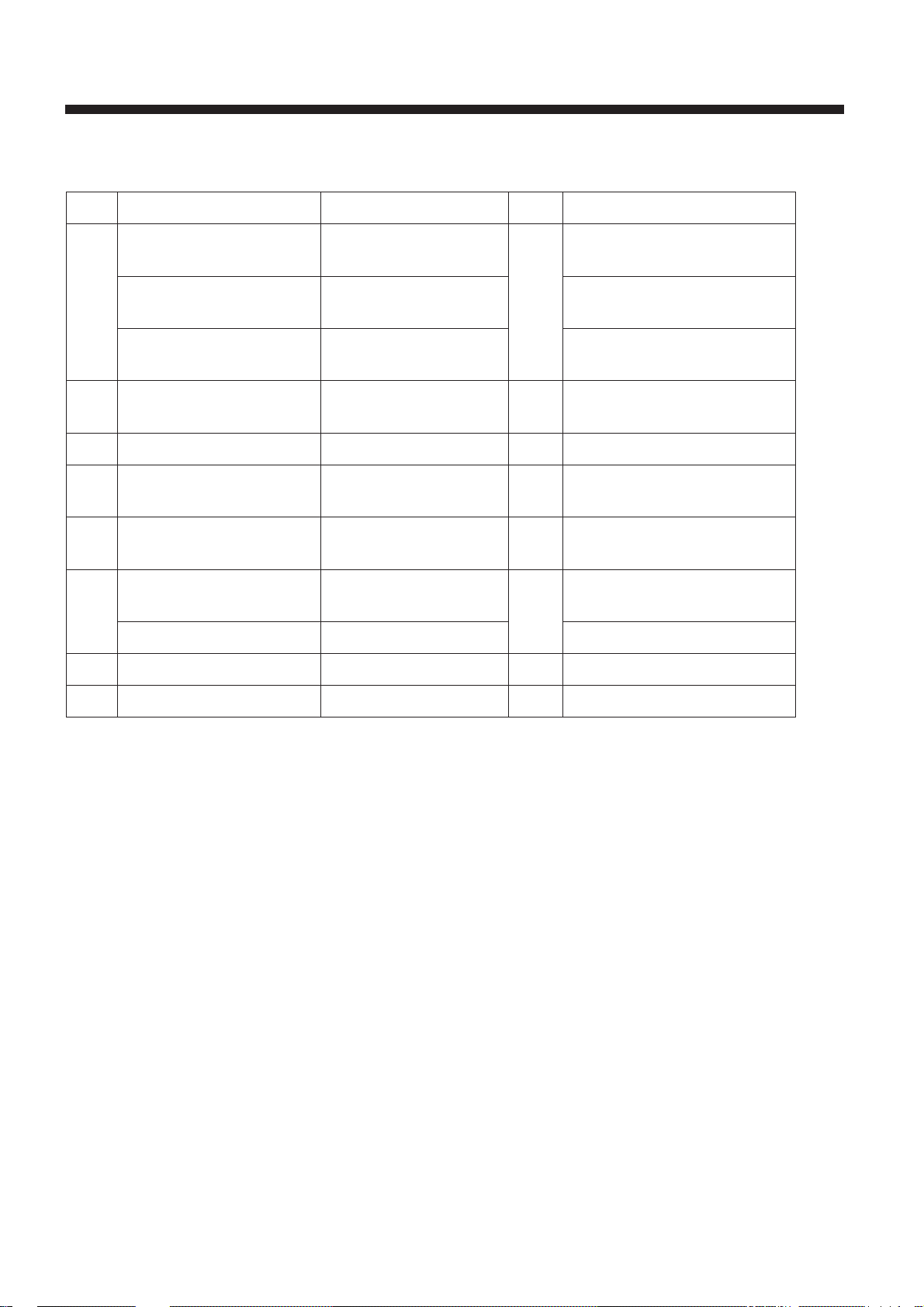
EQUIPMENT LISTS
Standard Set
.oNemaNepyTytQskrameR
1)1508-RF(tinurennacS)3600-BSR(N2N7P2C1 )lanoitpompr63(mpr42
3400-RTR:tinuFR
)1118-RF(tinurennacS)3600-BSR(N2N7P2C)lanoitpompr63(mpr42
4400-RTR:tinuFR
)1528-RF(tinurennacS)4600-BSR(4100-BSR)lanoitpompr63(mpr42
5400-RTR:tinuFR
2tinuyalpsiD*-211-PDR1 ;1118-RF,B;1508-RF,A*
1528-RF,C
3seirosseccA01350-30PFtes1retlifdnadoohgniweiV
4tinuyalpsiD
slairetamnoitallatsni
5tinurennacS
slairetamnoitallatsni
6elbaclangiS†-35-30Stes1m03,52,02(m51:†
yssarotcennocLM20241-30PCenilegatlovhgihroF
7straperapstinuyalpsiD10911-30PStes1
8straperapstinurennacS20111-30PStes1
10151-30PCtes1tinuyalpsidroF
10441-30PCtes1tinuannetnaroF
)lanoitpo
xii
Page 15
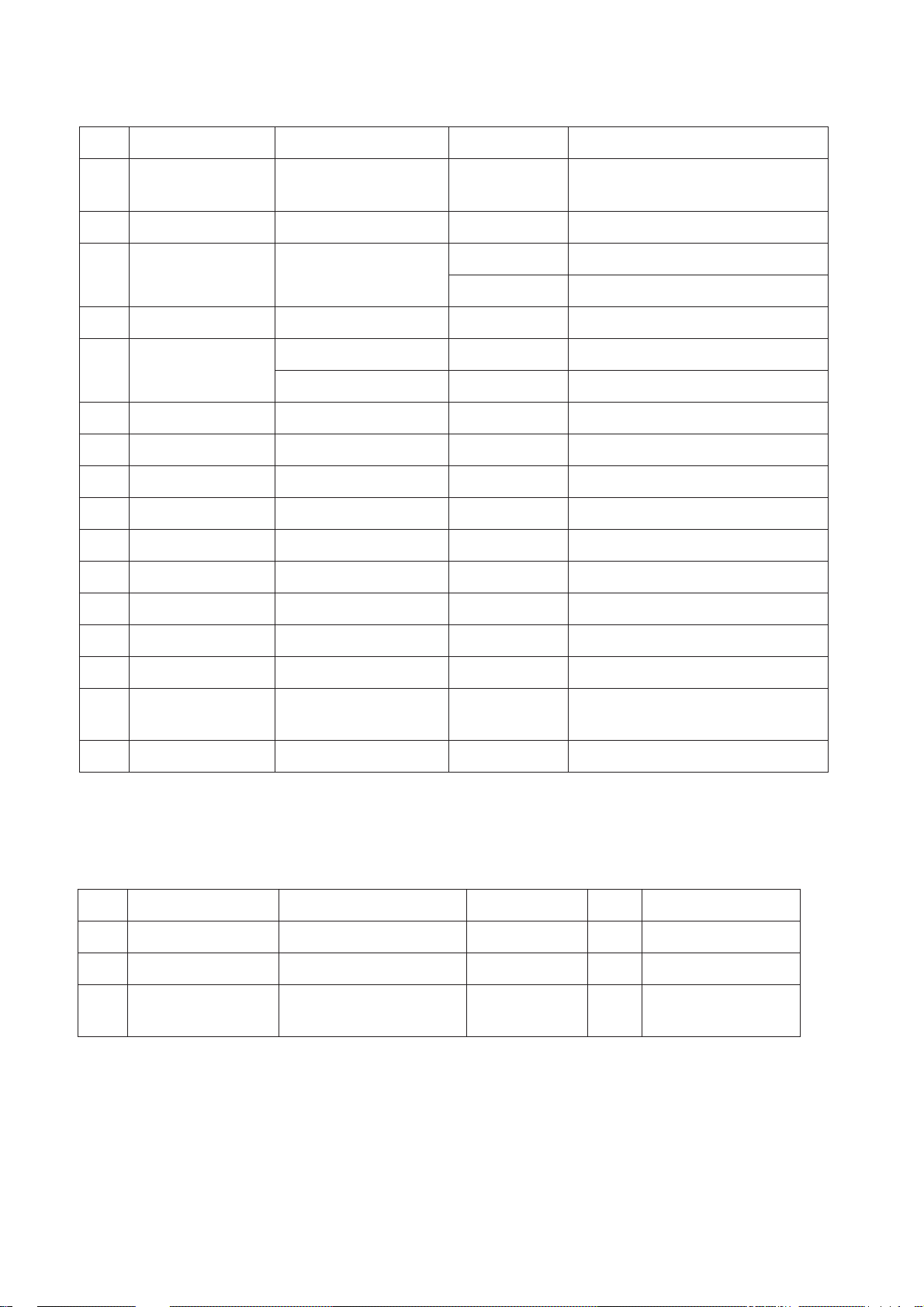
Optional Equipment
.oNemaNepyT.oNedoCskrameR
1elbaclangiS5-55-30S061-554-800m5,rotcennocP5-HX/w
elbacP2-OC
2tinuhctiwsretnI2-JR260-030-000
3tinureifitceR2-B6471-UR934-030-000CAV511
044-030-000CAV032
4elbacrewoPm51C2x8S-VVC436-065-000
5yalpsidroloC041-DC705-000-000
141-DC805-000-000
6yalpsidevalS0108-DMF
7yalpsidetomeR0081-DMF
8rettolpoediV2kraM005/005-DG
9rezzublanretxE12-30PO790-030-000
01revoclyniV1040-430-30756-108-000
11rettolpotuA51-PRA
21rettolpoediV51-PR
31retlifIME00550-30PF099-654-800
41snel/wdooH021-30PO790-030-000
51ecnamrofreP
rotinom
61retrevnocoryG001-DA
03-MP
Spare Parts
.oNemaNepyT.oNedoCytQskrameR
1esuFCAV521A01OBGF560-945-0002V23/V42
2esuFCAV521A02OBGF510-945-0002V21
3rofhsurbnobraC
rotomrennacs
G8D11X6X5-021GM617-136-0002
xiii
Page 16

CATEGORIZATION BY SPECIFICATION
This series of marine radars are designed to comply with the standards of various national rules and
regulations. Operational convenience is enhanced with the two categories as below although the basic
design approach is the same.
noitcnuFepyt-Repyt-N
mralaenozdrauGmrala"tuO"ro"nI"ylnomrala"nI"
fotinurosruc/MRV
tuodaer
tuodaer
R-type: For fishing boats, pleasure boats, non-Convention cargo ships
N-type: For non-Convention ships in the Netherlands and other countries where the radars must be
approved based on IMO A.477(XII), although not wholly.
gniraebrosruc/LBE
krampihsnwO)todrolobmys(elbaliavA)ylnotod(elbaliavatoN
ms,mk,mnylnomn
elbatceles,evitaler/eurT
edomynani
evitaler:pu-daeH
eurt:MT,UN,UC
xiv
Page 17

Chapter 1 OPERATION
Control Description
Turns power on.
Press together to turn
power off.
Toggles between
stand-by and transmit.
Presentation mode
Sets up radar for
required objective.
Silences aural
alarms (except guard alarm).
Short press: Offcenter
Long press: Zoom-in
POWER
OFF
ST BY
TX
MODE
FUNCTION
AUDIO
OFF
SHIFT
ZOOM
A/C AUTO (PUSH)
RANGE
GAIN
HM OFF (PUSH)
A/C SEA
A/C RAIN
MARK (PUSH)
BRILL
RINGS (PUSH)
GUARD
ALARM
ECHO
TRAIL
GAIN: Adjusts receiver sensitivity.
Press to erase heading marker;
enable manual tuning of the receiver.
A/C SEA: Suppresses sea clutter.
Press for AUTO Anti-clutter Sea
and Rain.
A/C RAIN: Suppresses rain clutter.
Press to inscribe a reference mark (*).
BRILL: Adjusts display brilliance.
Press to turn range rings on/off
and adjust their brilliance.
Selects radar range.
Sets/cancels guard
alarm zone; silences guard
zone alarm.
Target trails ON/OFF.
Each press processes index lines;
linked with EBL2/VRM2 / fixed / OFF.
Turns an EBL off.
Turns a VRM off.
Registers data on menu;
selects menu item.
Selects plotting
symbol.
EBL
Rotates EBL;
selects items
on menu.
VRM
(
TLL)
Adjusts VRM; outputs
cursor position (TL/L)
to external equipment;
selects items on
menu.
INDEX
LINE
OFF
OFF
ENTER
SELECT
PLOT
SYMBOL
EBL 1/2
VRM 1/2
CURSOR
OFFSET
ON
ON
MENU
CLEAR
DELETE
Each press processes offset EBL;
linked with cursor / fixed / OFF.
Selects EBL to activate.
Selects VRM to activate.
Opens/closes menu.
Clears wrong data; deletes
plot symbols and marks.
TRACKBALL
Shifts cursor and
No.1 EBL origin.
Figure 1-1 Control description
1–1
Page 18

Display Indications
Range ring interval
Range
ZOOM (or SHIFT)
Pulselength
Presentation mode
Heading marker
Guard zone
area
No.1 EBL
No.1 VRM
Heading (gyro or
magnetic)
0.25
0.05
ZOOM
SP
HU
NM
HDG 123.4°
Speed
(MANUAL, LOG or NAV)
SPEED
MANUAL 30.0kt
AUTO
TRU TRAIL
00:45
30M
GUARD1
GUARD2
IN
Tuning indicator,
AUTO (or MANU) tuning
Echo trail (TRU/REL)
Elapsed time, trail interval
Guard zone 1 (active alarm
is circumscribed)
Guard zone 2
IN (guard zone type), SET
(set alarm), or
ACK (alarm temporarily
deactivated)
No.2 EBL
Waypoint marker
Range rings
Cursor
Auto clutter suppression
Function in use
(F3, Long range
Echo Stretch)
No.1 EBL bearing
(readout of active EBL
is circumscribed)
No.2 EBL bearing
A/C
F3
L-ES
345.6°R
23.0°R
29:59
Watch alarm
elapsed time
EBL
+
105.0°R 00.74nm
Cursor
bearing
Cursor
range
VRM
TTG
12:34
Figure 1-2 Display indications
NR
IR2
ES1
EAV1
0.080nm
0.220nm
No.2 VRM
Noise Rejection
Interference Rejection
Echo Stretch
Echo Averaging
No.1 VRM range
(readout of active VRM is
circumscribed)
No.2 VRM range
Time-to-go
1–2
Page 19

A/C
F3
L-ES
18.0°T
290.0°R
99:99
TIME
EBL
TRUE VECTOR
30MIN
01:28
93.7°R 13.82nm
332.7°T
BRG
12.5nm
RNG
8.89nm
CPA
VRM
TTG
COURSE
SPEED
TCPA
NR
IR2
ES3
EAV1
1.829nm
10.87nm
12:34
198.5°T
92.8kt
05:11
Normal + PLOT
Select PLOT on
DISP DATA menu.
PLOT Data
Normal + NAV
Select NAV on
DISP DATA menu.
.
A/C
F3
L-ES
18.0°T
EBL
290.0°R
34°
OWN
39.46N
SHIP
135°
23.08E
COURSE
216.1°
DATE APR. 08 20:31
99:99
A/C
F3
L-ES
18.0°T
290.0°R
34°
OWN
39.46N
SHIP
135°
23.08E
COURSE
216.1°
DATE APR. 08 20:31
EBL
99:99
TRUE VECTOR
30MIN
TIME
01:28
(GPS)
(GPS)
93.7°R
13.82nm
34
°39.46N
135
°23.08E
TTG
12:35
93.7°R
13.82nm
34
°39.46N
135
°23.08E
TTG
12:35
BRG
332.7°T
RNG
12.5nm
CPA
8.89nm
VRM
WAY
POINT
TTG
DEPTH
TEMP
VRM
WAY
POINT
TTG
DEPTH
TEMP
COURSE
SPEED
TCPA
NR
IR2
ES3
EAV1
1.829nm
10.87nm
321.6°
18.23nm
35:42
265.2m
23.5°C
NR
IR2
ES3
EAV1
1.829nm
10.87nm
321.6°
18.23nm
35:42
265.2m
23.5°C
198.5°T
92.8kt
05:11
NAV Data
(Requires position,
depth and water
temperature data.)
NORMAL + NAV + PLOT
Select ALL on DISP
DATA menu.
NAV Data
PLOT Data
Figure 1-3 Display indications (lower part)
1–3
Page 20

1.1 Turning the Radar On/Off
DANGER
1.3 Selecting Range
The range selected automatically determines the
range ring interval, the number of range rings and
pulse repetition rate, for optimal detection capability in short to long ranges.
Before turning on the radar, make
sure no one is near the antenna unit.
Serious injury or death can result if
a rotating antenna strikes someone
standing nearby.
Turning on the radar
Press the POWER key. The control panel lights
and a timer displays the time remaining for warm
up of the magnetron, counting down from 3:00
to 0:00.
Turning off the radar
Press POWER and ST BY/TX keys together.
1.2 Transmitting, Stand-by
Range
Range
Range ring
interval
Pulselength
0.75NM
0.25
SP
Range
rings
Figure 1-4 Location of range, range ring
interval and pulselength indications
Procedure
Press the RANGE key at + or –. The range, range
ring interval and pulselength appear at the top
left corner of the display.
Transmitting
After the power is turned on and the magnetron
has warmed up, ST-BY (Stand-By) appears at the
screen center, indicating the radar is ready to
transmit radar pulses. In stand-by the radar is
available for use at any time.
Press the ST BY/TX key to transmit. The radar
displays echoes in eight intensities according to
echo strength.
Stand-by
When you won’t be using the radar for an extended period, but you want to keep it in a state
of readiness, place it in stand-by by pressing the
ST BY/TX key. The display shows ST-BY.
1–4
Page 21

1.4 Presentation Mode
This radar has the following presentation modes:
Relative Motion (RM)
Head-up: Unstabilized
Course-up: Compass-stabilized relative to
ship’s intended course
North-up: Compass-stabilized with
reference to north
True Motion (TM)
North-up: Ground or sea stabilized with
compass and speed inputs
Selecting presentation mode
Each time the MODE key is pressed, the presentation mode and mode indication at the upperleft corner of the screen change cyclically.
Loss of gyro signal
When the gyro signal is lost, the presentation
mode automatically becomes Head-up and
the HDG readout at the screen top shows
xxx.x. The x's do not disappear even when the
gyro signal is restored, to warn the operator
that the readout may be unreliable.
Match the gyro readout with the gyrocompass
reading. Press the MODE key.
Presentation mode,
representative display
350
320
220
320
220
210
330
330
210
340
200
200
340
190
350
190
H
A
D
U
C
O
U
R
E
U
E
310
300
290
280
P
270
260
250
240
230
310
300
290
S
280
270
260
P
250
240
230
000
180
000
180
170
010
010
170
020
160
020
160
030
150
030
150
040
140
140
040
130
050
050
130
120
060
120
060
070
110
070
110
080
100
080
100
090
Description
A display withouth azimuth stabilization in which the
line connecting the center with the top of the display
indicates own ship's heading.
The target pips are painted at their measured distances
and in their directions relative to own ship's heading.
090
The short dashed line on the bearing scale is the north
mark and it indicates compass north.
Failure of the gyro will remove the north marker and
the HDG indication shows "xxx.x".
An azimuth stabilized display in which a line connecting the center with the top of the display indicates
own ship's intended course (namely, own ship's
previous heading just before this mode has been
selected).
Target pips are painted at their measured distances
and in their directions relative to the intended course
which is maintained at the 0-degree position while the
heading marker moves in accordance with the ship's
yawing and course changes. This mode is useful to
avoid smearing of picture during course changes. After
a course change, press the SHIFT ZOOM key to reset
the picture orientation if you wish to continue using
the Course-up mode.
If the gyrocompass fails, the presentation mode changes
to the Head-up mode and the north marker disappears.
Also, the HDG readout at the screen top shows xxx.x.
1–5
Page 22

Presentation mode,
representative display
350
320
220
320
220
210
330
210
330
200
340
200
340
190
350
190
N
O
R
T
H
U
P
T
R
U
E
M
O
T
O
N
310
300
290
280
270
260
250
240
230
310
300
290
280
270
260
I
250
240
230
000
000
180
180
010
170
010
170
160
020
160
020
030
030
150
150
140
140
040
040
050
130
050
130
120
120
060
060
070
110
070
110
Description
080
090
100
080
090
100
Target pips are painted at their measured distances
and in their true (compass) directions with reference to
own ship, north being maintained at the top of the
screen. The heading marker moves according to ship's
heading.
If the gyro fails, the presentation mode changes to
the Head-up mode and the north mark disappears.
Also, the HDG readout at the screen top shows xxx.x.
Own ship and other moving objects move in accordance
with their true courses and speeds. All fixed targets,
such as landmasses, appear as stationary echoes.
When own ship reaches a point corresponding to 75% of
the radius of the radar display, the sweep origin
is automatically flipped (reset) to 50% radius opposite
to the extension of the heading marker passing
through the display center.
Sweep origin may also be reset automatically, in which
case the sweep origin is automatically reset to 50%
radius opposite on the extension of the heading marker
passing through the display center.
If the gyrocompass fails, the presentation mode is
changed to the Head-up mode and the north marker
disappears. Also, the HDG readout at the screen top
shows xxx.x.
1–6
Heading
marker
300
290
280
270
260
250
240
350 000 010
340
330
320
310
230
220
210
200
(a) True motion
is selected
North
000 010
marker
020
030
040
050
060
070
080
090
100
110
120
130
140
150
160
170180190
310
300
290
280
270
260
250
240
230
350
340
330
320
220
210
200
020
030
040
050
060
070
080
090
100
110
120
130
140
150
160
170180190
(b) Own ship has reached a
point 75% of display radius
Automatic resetting of sweep center in true motion mode
000 010
350
340
330
320
310
300
290
280
270
260
250
240
230
220
210
200
020
030
040
130
140
150
160
170180190
(c) Own ship is automatically
reset to 50% of radius
050
060
070
080
090
100
110
120
Page 23

1.5 Menu Overview
TRAIL
Sel Item by VRM & hit ENT.
TIME
CONT
MODE
TRUE
TONE
MULT
Current setting
15S
30S
1M
3M
6M
15M
30M
CONT
Options
of menu
selected
appear
here.
Cursor
The MAIN menu, composed of nine menus, contains functions which normally do not require frequent adjustment in everyday operation.
2) Operate the VRM or EBL control to select a
menu with the cursor and press the ENTER/
SELECT key. (You can also select menus by
pressing key or control shown on the MAIN
menu. In this case you need not press the ENTER/SELECT key.)
Basic menu operation
1) Press the MENU key to display the MAIN
menu.
MAIN
Sel Item by VRM & hit ENT.
TRAIL
GUARD
PLOT
ECHO
TRAIL
GUARD
ALARM
PLOT
SYMBOL
Cursor circumscribes current selection.
Figure 1-5 MAIN menu
MARK&
DATA
FUNC3
ECHO
SIG
You can select a menu by using the cursor or (in most cases) pressing appropriate
key on the control panel. To select the
PLOT menu, for example, select PLOT
and press the
press the
MARK
FUNCTION
A/C AUTO
ENTER/SELECT key or
PLOT SYMBOL key.
TIME
ALM
BRILL
INITIAL
AUDIO
OFF
For example, select the TRAIL menu.
Figure 1-6 TRAIL menu
3) Select option (in far right-hand column) by
operating the VRM or EBL control.
4) Press the ENTER/SELECT key to register selection.
5) Press the MENU key to close the menu.
Changing pages on the INITIAL menu
The initial menu has two pages: INITIAL1 and
INITIAL2. You can switch between them as follows:
Previous page: Place the cursor on [↑] and press
the ENTER/SELECT key.
Next page: Place the cursor on [↓] and press the
ENTER/SELECT key.
1–7
Page 24

Menu tree
TRAIL
GUARD AREA NO. (GUARD1, GUARD2)
PLOT
MARK &
DATA
TIME (15S, 30S, 1M, 3M, 6M, 15M, 30M, CONT)
MODE (REL, TRUE)
TONE (SGL, MULT)
MODE (IN, OUT) (IN mode only on N-type radar; no menu selection)
SYMBOL
ERASE
VEC REF (REL, TRUE)
VEC TIME (30S, 1M, 3M, 6M,15M, 30M)
TRACK (OFF, ON)
MK ERASE
MK MODE (REL, TRUE)
DSP DATA (OFF, PLOT, NAV, ALL)
(
erase all plotting symbols
(
erase all fixed marks)
selection of plotting symbol
)
FUNC
ECHO SIG P/L SEL (P/L1, P/L2)
FUNC SEL (S1, S2, S&M, L-ES, L-AC, ES, B1, B2)
ECHO AVG (OFF, 1, 2, 3)
INTRF (OFF, 1, 2, 3)
STRETCH (OFF, 1, 2)
A/C AUTO (OFF, ON)
N REJ (OFF, ON)
P/L SET
ECHO AVG (OFF, 1, 2, 3)
INTRF (OFF, 1, 2, 3)
STRETCH (OFF, 1, 2)
N REJ (OFF, ON)
2ND ECHO (OFF, ON)
P/L SET 1
P/L SET 2
↓
0.75~1.5NM (SP, M1P)
3NM (SP, M1P, M2P)
↓
0.75~1.5NM (SP, M1P)
3NM (SP, M1P, M2P)
6NM (M1P, M2P, LP)
12~24NM ( M2P, LP)
Preset pulselength for
0.75~1.5, 3, 6, 12~24NM
1–8
6NM (M1P, M2P, LP)
12~24NM ( M2P, LP)
Page 25

TIME ALM
TIME ALM (OFF, 3M, 6M, 12M, 15M, 20M)
TIME ALM OUT (OFF, ON)
BRILL
INITIAL
GUARD OUT (OFF, ON)
ARPA ALM OUT (OFF, ON)
PLOT ALM OUT (OFF, ON)
PANEL
TRAIL
CHAR
HDG MARK
VRM/ EBL
CURSOR
PLOT
OS MARK
TUNE SET (AUTO, MANU)
Turn on/off external
output of alarms.
( Not available on N-type radar; no menu selection)
SPD MODE (MAN, LOG, NAV)
MAN SPD (00.0kt)
INDEX (2PCS., 6PCS.)
STERN MK (OFF, ON) (Not available on N-type radar; no menu selection)
SHP GRPH (OFF, ON) (Not available on N-type radar; no menu selection)
NAV DATA
AUTO TUNE PRESET
↑
NAV SEL (OFF, ALL, GPS, LC, DR, DEC)
EXT WP (OFF, ON)
↓
OS POSN (L/L, TD) TD = Time Difference
DEPTH (m, FA, ft)
TEMP (°C,° F)
DATE (OFF, ON)
↑
CRSR BRG (REL, TRUE)
CRSR RNG (nm, km, sm)
VRM1 RNG (nm, km, sm)
VRM2 RNG (nm, km, sm)
EBL1 BRG (REL, TRUE)
EBL2 BRG (REL, TRUE)
TEST
INSTALL (for service technicians)
(Not available on N-type
radar; no menu
selection)
1–9
Page 26

1.6 Tuning the Receiver
Video lockup recovery
Video lockup or picture freeze, can occur unexpectedly on digital rasterscan radars. This is
mainly caused by heavy spike noise in the
power line, and can be noticed by carefully
watching the nearly invisible sweep line. If you
suspect that the picture is not updated every
scan of the antenna or no key entry is accepted
notwithstanding the apparently normal picture,
turn the power off and on.
The receiver can be tuned automatically or manually . The default (factory setting) is automatic tuning.
Selecting tuning mode
1) Press the MENU key.
2) Select the INITIAL menu.
3) Press the ENTER/SELECT key.
Note: The above three steps can also be done
by pressing and holding down the MENU key .
4) Select TUNE SET and press the ENTER/SELECT key.
5) Select AUTO (or MANUal).
6) Press the ENTER/SELECT key.
7) Press the MENU key.
Manual tuning
1) Select manual tuning by following "selecting
tuning mode."
2) While pressing and holding down the HM OFF
switch, adjust the trackball to display the longest tuning indicator.
Tuning indicator
MANUAL
1.7 Adjusting Sensitivity
The GAIN control adjusts the sensitivity of the
receiver and thus the intensity of echoes as they
appear on the screen.
The proper setting is such that the background
noise is just visible on the screen. If you set up
for too little sensitivity, weak echoes may be
missed. On the other hand excessive sensitivity
yields too much background noise; strong targets
may be missed because of the poor contrast between desired echoes and the background noise
on the display.
To adjust receiver sensitivity, transmit on long
range, and adjust the GAIN control so background
noise is just visible on the screen.
1.8 Adjusting Picture Brilliance
Figure 1-7 Display appearance when
manual tuning is in effect
Note: The receiver may be detuned if your radar
is hit by another radar in vicinity. To retune in
automatic tuning, press the ST BY/TX key twice.
1–10
The BRILL control adjusts the brilliance of the
picture.
Page 27

1.9 Adjusting Brilliance of
Sea clutter at
display center
A/C SEA control adjusted;
sea clutter suppressed
Control Panel and Markers
The brilliance of the control panel and markers
can be adjusted on the BRILL menu. The heading marker is visible when set to zero.
1) Press the MENU key.
1.11 Suppressing Sea Clutter
In rough weather conditions returns from the sea
surface are received over several miles around
own ship and mask nearby targets. This situation
can be improved by properly using the automatic
anti-clutter function and/or the A/C SEA control.
2) Select the BRILL menu.
3) Press the ENTER/SELECT key.
BRILL1
Sel Item by VRM & hit ENT.
PANEL
TRAIL
CHAR
Setting
HDG MARK
VRM/EBL
CURSOR
PLOT
OS MARK
Current
level
Figure 1-8 BRILL menu
4) Select appropriate menu among the following
and press the ENTER/SELECT key.
PANEL, TRAIL, CHAR, HDG MARK,
VRM/EBL, CURSOR, PLOT, OS MARK
Automatic anti-clutter control
The easiest way to suppress the surface clutter is
to use the automatic anti-clutter function. Press
the A/C AUTO switch.
WARNING
The auto A/C function can erase weak
targets.
Manual anti-clutter control
From the fully counterclockwise position, slowly
turn the A/C SEA control clockwise. For optimum target detection, leaves speckles of the sur face return slightly visible.
Note: The OS MARK (Own Ship Mark) is
not available on the N-type radar.
5) Operate the VRM or EBL control to set brilliance.
6) Press the ENTER/SELECT key.
7) Press the MENU key.
Note: The OS MARK (Own Ship Mark) is not
available on the N-type radar.
1.10 Adjusting Range Ring
Brilliance
Push in the RINGS (PUSH) control to adjust
range ring brilliance/turn the range rings on or
off. Each pressing of the key adjusts the brilliance
of the rings (in four levels) or turns them off.
Figure 1-9
The anti-clutter sea facility is often referred to as
STC (Sensitivity T ime Control) which decreases
the sensitivity of the receiver immediately after a
radar pulse is transmitted, and progressively increases the sensitivity as the range increases.
If the control is set too low , targets will be hidden
in the clutter, while if it is set too high, both sea
clutter and targets will disappear from the display . In most cases adjust the control until clutter
has disappeared to leeward, but a little is still visible windward.
1–11
Page 28

A common mistake is too over-adjust the A/C
SEA control so that the surface clutter is completely removed. By rotating the control fully
clockwise, you will see how dangerous this can
be; a dark zone will be created near the center of
the screen, causing a loss of close-in targets. This
dark zone is even more dangerous if the gain has
not been properly adjusted. Always leave a little
surface clutter visible on the screen. If no clutter
is observed (on very calm waters), set the control
at the fully counterclockwise position.
1.13 The Heading and North Markers
The heading marker indicates the ship's heading
in all presentation modes. It appears at zero degrees on the bearing scale in the Head-up mode,
in any direction depending on the ship orientation in North-up and True Motion modes. The
north marker appears as a short dashed line. In
the Head-up mode, the north marker moves
around the bearing scale in accordance with the
compass signal.
1.12 Suppressing Rain Clutter
In adverse weather conditions, clouds, rain or
snow produce a lot of spray-like spurious echoes
and impairs target detection over a long distance.
This situation can be improved by using a Function key that is so programmed. If the Function
key fails to effectively suppress rain clutter, use
the A/C RAIN control.
The A/C RAIN control adjusts the receiver sensitivity as the A/C SEA control does but rather in
a longer time period (longer range). Clockwise
rotation of this control increases the anti-clutter
effect.
Appearance of rain
clutter on the display
Figure 1-10 Effect of A/C RAIN control
A/C RAIN control adjusted;
rain clutter suppressed
To temporarily extinguish the heading marker to
look at targets existing dead ahead of own ship,
press the HM OFF (PUSH) control. The heading
marker reappears when the key is released.
1.14 Measuring the Range
There are three ways to measure the range to a
target: by the range rings, by the cursor and by
the VRM (Variable Range Marker).
Measuring range by the range rings
Use the range rings to obtain a rough estimate of
the range to a target. They are concentric circles
around own ship, or the sweep origin. The number of rings is automatically determined by the
selected range scale and their interval is displayed
at the upper-left position of the screen. Press the
RINGS (PUSH) control to show the range rings
if they are not displayed. Successive presses of
the RINGS (PUSH) control gradually increase
the brightness of the rings in four steps and a fifth
press erases the rings.
1–12
Measuring range by the cursor
Rotate the trackball to place the cursor on the inside edge of the target. The range to the cursor
appears at the bottom of the display.
Page 29

Measuring range by VRM
1) Press the VRM ON key to enable a VRM. Each
pressing of the key enables the No.1 VRM or
No.2 VRM alternately. The active marker’s
readout is circumscribed.
1.15 Measuring Bearing
Measuring bearing by cursor
Rotate the trackball to set the cursor intersection
on the center of the target. The bearing to the cursor intersection appears at the bottom of the display.
VRM
5.03nm
12.5nm
No.1 VRM
No.2 VRM
Figure 1-11 Location of VRM readouts
2) Operate the VRM control to place the outside
edge of the VRM on the inside edge of the
target.
3) Check the VRM readout at the bottom right
corner of the display to find the range to the
target.
6.0NM
1.0
No.1 VRM
Target
No.2 VRM
VRM
5.0nm
4.0nm
No.1 VRM range
No.2 VRM range
Figure 1-12 How to measure range by VRM
Erasing VRMs
1) If two VRMs are displayed, press the VRM
ON key to circumscribe the VRM readout of
the VRM you want to keep active.
2) Press the VRM OFF key. The VRM readout
and its associated VRM are erased.
Note: You can select unit of range measurement
for the cursor and VRM on the INITIAL menu.
For further details see 1.37 Selecting Unit of
Range Measurement, Bearing Reference. This
function is not available on the N-type radar; unit
of range measurement is fixed for nautical miles.
Measuring bearing by EBL
1) Press the EBL ON key to enable an EBL. Each
pressing of the key enables the No.1 EBL or
No.2 EBL alternately. The active marker’s
readout is circumscribed.
2) Operate the EBL control to bisect the target
with the EBL.
3) Check the EBL readout at the bottom left cor ner of the display.
No.1
EBL
Target
No.1 EBL bearing
No.2 EBL bearing
50.0°R
80.0°R
EBL
No.2
EBL
Figure 1-13 How to measure bearing by EBL
Note 1: You can display EBL bearing relative to
own ship (relative) or with reference to the north
(True). For further details see 1.38 Selecting Unit
of Range Measurement, Bearing Reference. Bearing reference cannot be selected on the N-type
radar; it is fixed to relative bearing in the HU
mode, and true bearing in CU, NU and TM
modes.
Note 2: Suffix "T" denotes true bearing (for gy-
rocompass input) and suffix "M" denotes magnetic bearing (magnetic compass input).
Erasing EBLs
1) If two EBLs are displayed, press the EBL ON
key to circumscribe the VRM readout of the
VRM you want to keep active.
2) Press the EBL OFF key . The EBL readout and
its associated EBL are erased.
1–13
Page 30

1.16 Collision Assessment by
1.17 Measuring Range and
the Offset EBL
The origin of the No.1 EBL can be placed anywhere with the trackball to assess the risk of collision, as well as to measure the range and bearing
between two targets.
1) Press the EBL ON key to turn on (or activate)
the No.1 EBL.
2) Press the CURSOR OFFSET key.
3) Operate the trackball to place the No.1 EBL
origin on the target.
4) Operate the EBL control to pass the No.1 EBL
through the screen center.
Y ou can anchor the EBL, to continue monitoring
target’s track, by pressing the CURSOR OFFSET
key again. If the target tracks along the No.1 EBL
toward the screen center, the possibility of collision exists.
Bearing Between Two Targets
The range and bearing between two targets, for
example, targets A and B in Figure 1-15, can be
measured by using the CURSOR OFFSET key.
1) Press the EBL ON key to turn on (or activate)
the No.1 EBL.
2) Press the CURSOR OFFSET key.
3) Operate the trackball to place the No.1 EBL
origin on target A.
4) Operate the EBL control to pass the No.1 EBL
through target B.
5) Press the VRM ON key to turn on (or activate) the No.1 VRM.
6) Operate the VRM control to place the No.1
VRM on the inside edge of target B.
Range and bearing between the two targets appear in the cursor data window at the bottom of
the display.
No.1 EBL
Target
(initial position)
70.0°R
No.1
EBL bearing
EBL
Figure 1-14 How to assess risk of collision
Canceling the cursor offset
Press the CURSOR OFFSET key to return the
No.1 EBL origin to the screen center . (Each pressing of the key links the offset EBL with the cursor, anchors the offset EBL, or returns No.1 EBL
origin to the screen center.)
No.1 EBL
B
A
70.0°R
No.1 EBL No.1 VRM
bearing range
EBL VRM
No.1 VRM
4.5NM
Figure 1-15 Measuring range and
bearing between two targets
1–14
Page 31

1.18 Index Lines
1.19 Off-centering the Picture
The index lines are useful for maintaining a constant distance between own ship and a coastline
or partner ship. They can be turned on/off by the
INDEX LINE key . Each pressing of the key turns
on the index lines (linked with No.2 EBL and
No.2 VRM), anchors the index lines, or turns off
the index lines.
No.2 EBL
Index
lines
Figure 1-16 Index lines
Your vessel’s position can be off-centered up to
75% of the range in use to view the situation
around your vessel without changing the range
or size of targets.
1) Operate the trackball to set cursor where desired.
2) Press the SHIFT ZOOM key. SHIFT appears
at the top left corner of the display.
Cursor
1 Set cursor
where desired.
Cursor
2 Press SHIFT ZOOM
key to shift display.
Figure 1-17 Off-centering the picture
Rotating the index lines
Activate the No.2 EBL and operate the EBL control.
Adjusting index lines intervals
Activate the No.2 VRM and operate the VRM
control.
Selecting number of index lines
The number of index lines can be selected to two
or six on the INITIAL menu.
1) Press the MENU key.
2) Select the INITIAL menu and press the ENTER/SELECT key.
3) Select INDEX and press the ENTER/SELECT
key.
Note: The display cannot be off-centered on the
96 nm range. In True Motion, the SHIFT ZOOM
key resets the OS position to a point of 50% radius opposite to the extension of the heading
marker passing through the display center.
Canceling off-centered picture
Press the SHIFT ZOOM key again.
4) Select 2PCS (or 6PCS).
5) Press the ENTER/SELECT key.
6) Press the MENU key.
1–15
Page 32

1.20 Zoom
Erasing marks
The zoom feature allows you to double the size
of the area between your vessel and any location
within the current range to take a closer look at
an area of interest. (Y our radar may not have this
function.)
1) Select location with the cursor.
2) Press and hold down the SHIFT ZOOM key
about two seconds. ZOOM appears at the top
left corner when the zoom function is on.
+
+
Cursor
Cursor
1 Place cursor
where desired.
2 Press SHIFT
ZOOM key to zoom.
Erasing individual marks
Place the cursor on the mark to erase and press
the CLEAR/DELETE key.
Erasing all marks
1) Press the MENU key.
2) Select the MARK & DATA menu and press
the ENTER/SELECT key.
3) Select MK ERASE.
4) Press the ENTER/SELECT key.
5) Press the MENU key.
Mark bearing reference
You can display a mark with a relative bearing to
own ship (relative) or with reference to the north
(True).
Figure 1-18 Zoom function
Note: Zoom is canceled when range or presenta-
tion mode is changed.
Canceling zoom
Press the SHIFT ZOOM key again.
1.21 Inscribing Marks on the Display
The MARK (PUSH) control inscribes marks on
the display. Each time the MARK (PUSH) control is pressed, an asterisk (*) appears at the cursor location. You can inscribe 20 marks on the
display to denote important locations such as
wrecks and fishing grounds, or mark radar targets when changing the range. When the memory
for marks becomes full, the eldest mark is erased
to make room for the latest.
1) Press the MENU key.
2) Select the MARK & DATA menu and press
the ENTER/SELECT key.
3) Select MODE and press the ENTER/SELECT
key.
4) Select REL (or TRUE).
5) Press the ENTER/SELECT key.
6) Press the MENU key.
1.22 The FUNCTION key
The FUNCTION key works similar to the automatic dialing feature on a telephone, playing back
controls settings just as they were registered. Instead of manually adjusting controls to set up for
navigation in a harbor , for example, you can have
the FUNCTION key do it for you.
Presetting the FUNCTION key
Inscribing marks
Place the cursor on the location desired for a mark
and press the MARK (PUSH) control.
1–16
Eight target objectives are available and you can
assign three sets on the FUNC menu. The eight
objectives available are outlined in the table which
follows.
Page 33

Table 1-1 Eight available target objectives
evitcejbOnoitpircseD
1S
)1egnartrohS(
2S
)2egnartrohS(
M&S
dnatrohS(
)segnarmuideM
SE-L
-egnargnoL(
)hctertSohcE
CA-L
-egnargnoL(
)rettulc-itna
SE
)hctertSohcE(
)1youB(1Bvan(stegratllamstcetedoT
)2youB(2BnostegratllamstcetedoT
.hctertS
.segnar
.aerarobrahni
.mn21nihtiw
noitagivanegnartrohS
,elpmaxerof;)mn5.1nihtiw(
nihtiwnoitagivanegnartrohS
.hcaorpparobrah,.g.e,mn3
segnarnonoitagivanlatsaoC
6ot5.1notegratecnahneoT
ohcEgnisuybegnarmn
3norettulcaessserppusoT
.segnarrehgihdnaegnarmn
noseohcetegratyfingamoT
rehgihdnaegnarmn5.1
,staolf,slessevllams,syoub
.mn5.1nihtiwsegnarno).cte
.mn5.1nahtretaergsegnar
6) Select target objective desired and press the
ENTER/SELECT key.
7) Press the MENU key.
Note: Each target objective defines a combina-
tion of several radar settings for achieving optimum setup for that particular objective.
Therefore, adjustment of radar settings through
the FUNC menu is not necessary. If you accidentally change the settings, default settings can
be restored by reselecting the target objective.
Turning on a function
Press the FUNCTION key to display function
number desired (at bottom left corner on the display .)
Note: When the main menu displays FUNC
KEY*, this means no function is active and the
FUNCTION key is inoperative. To select a function, erase the menu and press the FUNCTION
key.
Procedure
1) Press the FUNCTION key to display function
number to program (F1, F2, or F3).
2) Press the MENU key and select the FUNC
menu.
3) Press the ENTER/SELECT key.
FUNC
FUNC SEL (S1, S2, S&M, L-ES, L-AC, ES, B1, B2)
ECHO AVG (OFF, 1, 2, 3)
INTRF (OFF, 1, 2, 3)
STRETCH (OFF, 1, 2)
A/C AUTO (OFF, ON)
N REJ (OFF, ON)
P/L SET
0.75~1.5NM: SP, M1P
3NM: SP, M1P, M2P
6NM: M1P, M2P, LP
12~24NM: M2P, LP
1.23 Own Ship Speed
Ship’s speed can be entered manually or automatically (by speed log or radionav equipment).
Own ship's speed is required for TM and display
of vectors, E-plot, etc. The True Motion display
works on a ship speed entered manually or automatically .
Automatic speed input
1) Press the MENU key and select the INITIAL
menu.
2) Press the ENTER/SELECT key.
3) Select SPD MODE and press the ENTER/
SELECT key.
4) Select LOG or NAV and press the ENTER/
SELECT key.
6) Press the MENU key.
Figure 1-19 FUNC menu
5) Select FUNC SEL and press the ENTER/SELECT key .
Note: If no speed is input for 3 minutes at below
0.1 knots, the radar regards this a log failure and
displays SYSTEM FAIL LOG.
1–17
Page 34

Manual speed input
1) Press the MENU key.
2) Select the INITIAL menu and press the ENTER/SELECT key.
3) Select SPD MODE and press the ENTER/
SELECT key.
4) Select MANU.
5) Press the ENTER/SELECT key.
6) Enter speed and press the ENTER/SELECT
key.
7) Press the MENU key.
1.24 Ship’s Graphic
A graphic ( ) which depicts own ship can be
displayed. This function is not available on the
N-type radar.
on the number of transmissions that are correlated. These are indicated by the legends IR1, IR2
and IR3 at the bottom right-hand position of the
screen.
T o turn on or of f the interference rejector circuit;
1) Press the MENU key.
2) Select ECHO SIG and press the ENTER/SELECT key.
3) Select INTRF and press the ENTER/SELECT
key.
4) Select level of suppression desired (higher the
number the greater the suppression) and press
the ENTER/SELECT key.
5) Press the MENU key.
1) Press the MENU key.
2) Select the INITIAL menu.
3) Press the ENTER/SELECT key.
4) Select SHP GRPH and press the ENTER/SELECT key.
5) Select ON (or OFF).
6) Press the ENTER/SELECT key.
7) Press the MENU key.
1.25 Interference Rejector
Mutual radar interference may occur in the vicinity of another shipborne radar operating in the
same frequency band (9 GHz). It is seen on the
screen as a number of bright spikes either in irregular patterns or in the form of usually curved
spoke-like dotted lines extending from the center to the edge of the picture. This type of interference can be reduced by activating the
interference rejector circuit.
The interference rejector circuit is a kind of signal correlation circuit. It compares the received
signals over successive transmissions and suppresses randomly occurring signals. There are
three levels of interference rejection depending
Figure 1-20 Radar interference
1.26 Echo T rails
Echo trails are simulated afterglow of tar get echoes that represent their movements relative to own
ship or true movements with respect to land, in a
single tone or gradual shading depending on the
setting on the TRAIL menu.
True or relative trails
You may display echo trails in true or relative
motion. Relative trails show relative movements
between targets and own ship. In the true motion, the moving targets have trails according to
their speeds, but stationary targets stay still.
True motion trails require a gyrocompass signal
and own ship speed input to cancel out own ship's
movement and present true target movements in
accordance with their over-the-ground speeds and
courses (not heading). Refer to the automatic and
manual speed input procedures for entering own
ship's speed information.
1–18
Page 35

True trails Relative trails
Figure 1-21 True and relative echo trails.
Note:
If the true trail is selected on the stabilized
RM (CU, NU), targets whose extensions hit own
ship are not always on a collision course.
Trail reference
Echo trails can be displayed relative to own ship
(relative) or with reference to north (true).
1) Press the MENU key.
2) Select the TRAIL menu.
3) Press the ENTER/SELECT key.
4) Select MODE and press the ENTER/SELECT
key .
5) Select trail reference; true or relative.
6) Press the ENTER/SELECT key.
7) Press the MENU key.
Trail gradation
Starting echo trail
Press the ECHO TRAIL key to start the echo trail
function. "REL (or TRU) TRAIL", the echo trail
time selected (on the TRAIL menu) and elapsed
time appear at the top right-hand corner of the
display . Then, afterglow starts extending from all
targets.
Canceling echo trail
Press the ECHO TRAIL key to erase echo trails
and echo trail indications.
Trail time
Trail time can be selected on the TRAIL menu.
1) Press the MENU key.
2) Select the TRAIL menu.
3) Press the ENTER/SELECT key.
4) Select TIME and press the ENTER/SELECT
key.
Echo trails may be shown in monotone or gradual
shading (multiple). Gradual shading paints the
trails getting thinner with time just like the after glow on an analog PPI radar .
Monotone trail
Multitone trail
Figure 1-22 Comparison of
trail gradation types
1) Press the MENU key.
2) Select the TRAIL menu.
3) Press the ENTER/SELECT key.
4) Select TONE and press the ENTER/SELECT
key .
5) Select SGL or MULT.
6) Press the ENTER/SELECT key.
7) Press the MENU key.
5) Select trail time among 15 seconds, 30 seconds, 1, 3, 6, 15, 30 min, or continuous (99
minutes 59 seconds).
6) Press the ENTER/SELECT key.
7) Press the MENU key.
1–19
Page 36

Trail brilliance
Trail brilliance may be adjusted on the BRILL
menu.
1) Press the MENU key.
2) Select the BRILL menu.
3) Press the ENTER/SELECT key.
4) Select TRAIL and press the ENTER/SELECT
key .
5) Operate the VRM or EBL control to adjust trail
brilliance.
6) Press the ENTER/SELECT key.
7) Press the MENU key.
1.27 Electronic Plotting (E-plot)
10 operator-selected targets can be plotted electronically to assess their motion trends. Five past
positions are marked for each plotted target.
2) Watching the E-plot timer on the PLOT mode,
wait at least 30 seconds. Place the cursor on
the plot symbol and press the ENTER/SELECT key. The plot symbol of the target
flashes.
3) While the plot symbol of the target is flash-
ing, place the cursor on the target again and
press the PLOT SYMBOL key. The plot symbol shifts to the new target position and the
previous position is marked by a small dot.
SPEED
MANUAL 30.0kt
AUTO
GUARD1
GUARD2
Past
position
(max. 5)
IN
0.25 NM
0.05
ZOOM
SP
HU
HDG 123.4°
A vector appears as you enter a second plot for a
target and is updated each time a new plot is entered for the target. The vector shows the target
motion trend based on its latest two plots.
Alphanumeric readouts for last-plotted or selected
target appear at the bottom of the display.
It should be noted that the vector and alphanumeric target data are not updated in real time, but
only when you enter a new plot.
E-plot requires ship's speed input (automatic or
manual) and a compass signal.
When speed is input by a navigator, own ship
moves in accordance with course; not heading.
Plotting a target
Before plotting a target, select PLOT or ALL on
the MARK & DATA DSP menu.
1) Place the cursor on the target you want to plot,
and press the PLOT SYMBOL key.
Vector
A/C
F3
L-ES
345.6°R
23.0°R
Plot data (for )
TIME
EBL
REL VECTOR
12MIN
01:28
+
105.0°R 00.74nm
057.1°R
BRG
2.7nm
RNG
0.4nm
CPA
Plot
symbol
VRM
TTG
COURSE
SPEED
TCPA
12:34
231.0°R
7.5kt
22.2
NR
IR2
ES1
EAV1
0.080nm
0.220nm
Figure 1-23 Plotting
Note: If a certain target once plotted is not plot-
ted again within 12 minutes, the plot symbol of
the target flashes. If you want to continue plotting this target, reacquire it within one minute,
otherwise, the target will be regarded as a "lost
target" and its plot symbol and target data will be
erased. The larger the plotting interval, the less
accurate the plotted target data. Plotting of each
target should normally be made every 3 or 6 minutes as far as possible.
1–20
Page 37

Target data
Turning past position display on/off
Place the cursor on the plotted target and press
the ENTER/SELECT key . Vector reference, vector time, vector time elapsed, and selected target’ s
bearing, course, speed, CPA and TCPA appear at
bottom of the display.
In the head-up mode target bearing course and
speed become true or relative depending on vector reference setting. In north-up, course-up and
true motion the target data always shows true
bearing, true course and speed over the ground.
True or relative vector
Target vectors can be displayed relative to own
ship (relative) or with reference to the north
(True). Current vector reference appears at the
bottom of the display when the PLOT mode is
active.
1) Press the MENU key.
2) Select the PLOT menu.
The radar plots the latest five past positions of a
plotted target by dots. You can show or hide the
dots.
1) Press the MENU key.
2) Select the PLOT menu.
3) Press the ENTER/SELECT key.
4) Select TRACK and press the ENTER/SELECT key.
5) Select ON (or OFF).
6) Press the ENTER/SELECT key.
7) Press the MENU key.
Canceling target plotting
Canceling individual target plotting
Place the cursor on the plot symbol and press the
CLEAR/DELETE key.
3) Press the ENTER/SELECT key.
4) Select VEC REF and press the ENTER/SELECT key.
5) Select vector reference.
6) Press the ENTER/SELECT key.
7) Press the MENU key.
Vector time
A vector extends from plotted targets to show
projected position of target at elapse of vector
time. The vector is useful for evaluating risk of
collision. Current vector time appears at the bottom of the display when the PLOT mode is active.
1) Press the MENU key.
2) Select the PLOT menu.
3) Press the ENTER/SELECT key.
Canceling all target plotting
1) Press the MENU key.
2) Select the PLOT menu.
3) Press the ENTER/SELECT key.
4) Select ERASE and press the ENTER/SELECT
key .
5) Press the MENU key.
4) Select VEC TIME and press the ENTER/SELECT key.
5) Select vector time.
6) Press the ENTER/SELECT key.
7) Press the MENU key.
1–21
Page 38

1.28 Setting a Guard Alarm
1) Press the MENU key.
Zone
The guard allows the operator to set the desired
range and bearing for a guard zone. When ships,
islands, landmasses, etc. violate the guard zone
an aural alarm sounds and the offending target
blinks to call the operator’s attention. Two areas
can be set, zone 1 (short dashed line) and zone 2
(long dashed line), and one may be active.
WARNING
• The alarm should not be relied upon
as the sole means for detecting
possible collision situations.
• A/C SEA, A/C RAIN and GAIN should
be properly adjusted to be sure the
alarm system does not overlook
target echoes.
2) Select the GUARD menu.
3) Press the ENTER/SELECT key.
4) Select MODE and press the ENTER/SELECT
key.
5) Select IN (or OUT).
6) Press the ENTER/SELECT key.
7) Press the MENU key.
Activating the guard zones
T wo guard zones may be set and one of them may
be active. Select the guard zone to make active
on the GUARD menu.
1) Press the MENU key.
2) Select the GUARD menu.
3) Press the ENTER/SELECT key.
4) Select AREA NO. and press the ENTER/SELECT key.
Selecting guard zone type
The guard alarm can be set to sound when a target either enters (or exits) the guard zone. You
can select which type of guard alarm you want to
use through the GUARD menu. N-type: IN type
alarm only.
In alarm: The alarm sounds on targets entering
the guard zone. (IN) appears at the top right-hand
corner when the In alarm is selected.
Out alarm: The alarm sounds on targets exiting
the guard zone. (OUT) appears at the top
right-hand corner when the Out alarm is selected.
Dashed line:
no alarm
5) Select guard zone to make active; GUARD1
(or GUARD2).
6) Press the ENTER/SELECT key.
7) Press the MENU key.
Setting a guard zone
1) Referring to (1) in Figure 1-30, operate the
trackball to place the cursor at point A or B.
2) Press the GUARD ALARM key . GUARD1 (or
GUARD2) SET appears at the top right corner on the display. See Figure 1-30 (2).
3) Operate the trackball to place the cursor at
point C or D. See Figure 1-30 (3). GUARD1
(or GUARD2) IN (or OUT) appears.
4) Press the GUARD ALARM key.
Guard
zone
IN ALARM OUT ALARM
Figure 1-24 In and out alarms
1–22
Page 39

Guard zone
to set
A
B
(1)
GUARD1
IN
(4)
Guard zone
A
D
C
Set cursor
on point A
(or B) and
press GUARD
ALARM.
(or OUT)
Press
GUARD
ALARM.
(or GUARD2)
GUARD1
SET
(2)
(or GUARD2)(or GUARD2)
GUARD1
SET
(3)
Figure 1-25 How to set the guard alarm
Set cursor
on point C
(or D).
1.29 Watch Alarm
The watch alarm works like an alarm clock,
sounding an aural alarm and blinking a visual
indication "T ALM" at the predetermined time
interval. When the alarm sounds, you can silence
it by pressing the AUDIO OFF key.
You can select time interval (3 min, 6 min, 12
min, 15 min, or 20 min) on the TIME ALM menu.
1) Press the MENU key.
2) Select the TIME ALM menu.
3) Press the ENTER/SELECT key.
4) Select TIME ALM and press the ENTER/SELECT key.
5) Select time interval (or OFF).
Note: When the radar range is less than one half
of the guard zone range, the guard zone disappears and the indication of active guard zone
(GUARD1 or GUARD2) appears in highlighted
video. If this happens, raise the range to re-display
the guard zone.
Silencing the aural alarm
When a target violates the guard zone, the target
flashes and the aural alarm sounds. You can silence the aural alarm by pressing the GUARD
ALARM key. When this is done, ACK replaces
IN (or OUT). This means the aural alarm is temporarily deactivated; but, the target still flashes.
Press the key again to reactivate the alarm.
Canceling the guard zone and guard
alarm
Press and hold down the GUARD ALARM key
about two seconds until the guard zone disappears.
6) Press the ENTER/SELECT key.
7) Press the MENU key.
1.30 Echo Average
The echo average feature effectively suppresses
sea clutter and other random noise. Echoes received from stable targets such as ships (if not
moving at high speeds) appear on the screen at
almost the same position every rotation of the
antenna. On the other hand, unstable echoes such
as sea clutter appear at random positions.
T o distinguish real tar get echoes from sea clutter,
this radar performs scan-to-scan correlation. Correlation is made by storing and averaging echo
signals over successive picture frames. If an echo
is solid and stable, it is shown in its normal intensity. Sea clutter is averaged over successive
scans and reduced in brightness. This makes it
easier to discriminate real targets from sea clutter.
To properly use the echo average feature, first
properly suppress sea clutter with the A/C SEA
control and then select echo average function as
follows;
How to turn on echo averaging
1) Press the MENU key.
2) Select the ECHO SIG menu.
1–23
Page 40

3) Press the ENTER/SELECT key.
1.31 Suppressing Second-Trace
4) Select ECHO AVG and press the ENTER/SELECT key.
5) Select 1, 2, or 3.
1: Distinguishes targets from sea clutter and
suppresses brilliance of unstable echoes.
2: Distinguishes small stationary targets such
as navigation buoys.
3: Displays distant targets as stable echoes.
6) Press the ENTER/SELECT key.
7) Press the MENU key.
Echoes
In certain situations, echoes from very distant
targets may appear as false echoes (second-track
echoes) on the screen. This occurs when the return echo is received one transmission cycle later,
namely, after a next radar pulse has been transmitted.
To suppress them, turn on 2ND ECHO on the
ECHO SIG menu.
1) Press the MENU key.
2) Select the ECHO SIG menu.
3) Press the ENTER/SELECT key.
4) Select 2ND ECHO and press the ENTER/SELECT key.
5) Select ON.
6) Press the ENTER/SELECT key.
a) Echo average OFF b) Echo average 1
Figure 1-26 Echo average
WARNING
Do not use the Echo Average feature
under heavy pitching or rolling; loss
of true targets may result.
Echo averaging uses scan-to-scan signal correlation technique based on the true motion over the
ground of each target. Thus, small stationary targets such as buoys will be shown while suppressing random echoes such as sea clutter . T rue echo
average is not however effective for picking up
small targets running at high speeds over the
ground.
7) Press the MENU key.
The echo average feature is inoperable when a
heading signal is not available. If you wish to use
this feature without a heading signal, system initialization is required. (Consult a FURUNO representative or dealer.)
Note: Echo averaging also requires ship’s speed
information from a log or manual entry.
1–24
Page 41

1.32 Echo Stretch
r
On long ranges target echoes tend to shrink in
the bearing direction, making them difficult to
see. On short and medium ranges such as 1.5, 3
and 6 nm range scales, the same sized targets get
smaller on screen as they approach own ship.
These are due to the inherent property of the radiation pattern produced by the antenna. To enhance target video, use the echo stretch feature.
Note 3: Suppress sea clutter and noise before
activating echo stretch, since the echo stretch circuit stretches not only target echoes but also sea
clutter and noise.
Note 4: Echo stretch 2 is not available with the
short pulse.
1.33 Noise Rejection
Enlarged in range
Enlarged by ES 1
+
If a target becomes
smaller as it approaches
own ship, use ES 1.
ECHO STRETCH 1
For stretching echoes
near own ship
direction by ES 2
+
If a distant target
is hard to see,
use ES 2.
ECHO STRETCH 2
Forstretching echoes nea
perimeter of CRT
Figure 1-27 Echo stretch
1) Press the MENU key.
2) Select the ECHO SIG menu and press the
ENTER/SELECT key.
3) Select STRETCH and press the ENTER/SELECT key.
4) Select 1 2, or OFF.
White noise can be suppressed by turning on N
REJ on the ECHO SIG menu.
1) Press the MENU key.
2) Select the ECHO SIG menu.
3) Press the ENTER/SELECT key.
4) Select N REJ and press the ENTER/SELECT
key .
5) Select ON.
6) Press the ENTER/SELECT key.
7) Press the MENU key.
1.34 Selecting Pulselength
Pulselength can be selected on the ranges between
0.75 and 24 nautical miles, on the menu.
Pulselengths available are a short pulse, two medium pulses, and a long pulse.
5) Press the ENTER/SELECT key followed by
the MENU key.
Note 1: Echo stretch magnifies not only small
target pips but also returns from sea surface, rain
and radar interference. For this reason, make sure
that these types of interference have been sufficiently suppressed before activating the echo
stretch feature.
Note 2: If the 1.5 nm range is preset for
pulselength SP (0.08 µs) or M2 (0.3 µs), and the
3 nm scale for M1 (0.3 µs), the echo stretch feature is not available on these range scales.
Presetting pulselength
Two sets of pulselengths can be preset on the
ECHO SIG menu: P/L SET 1 and P/L SET 2.
1) Press the MENU key.
2) Select the ECHO SIG menu.
3) Press the ENTER/SELECT key.
4) Select P/L SET 1 (or P/L SET 2) and press the
ENTER/SELECT key.
5) Select pulselength and press the ENTER/SELECT key.
6) Select P/L SET 2 (or P/L SET 1) and press the
ENTER/SELECT key.
1–25
Page 42

7) Select pulselength and press the ENTER/SE-
NR
IR2
ES1
EAV1
0.080nm
0.220nm
TRU TRAIL
30M
GUARD1
GUARD2
IN
0.25
NM
0.05
ZOOM
SP
HU
A/C
F3
L-ES
345.6°R
23.0°R
29:59
+
105.0°R 00.74nm
AUTO
00:45
VRM
EBL
SPEED
MANUAL 30.0kt
HDG 123.4°
TTG
12:34
External
waypoint
LECT key.
8) Press the ENTER/SELECT key.
9) Press the MENU key.
Table 1-2 Default pulselength settings
egnaR57.05.1362142
7) Press the ENTER/SELECT key.
8) Press the MENU key.
teSLP
P1MP1MP2MPLPLPL
1.oN
teSLP
PSPSP1MP2MPLPL
2.oN
Selecting pulselength set to use
Select pulselength set on P/L SEL of the ECHO
SIG menu.
1) Press the MENU key.
2) Select the ECHO SIG menu.
3) Press the ENTER/SELECT key.
4) Select P/L SET and press the ENTER/SELECT key.
5) Select P/L1 (or P/L2).
6) Press the ENTER/SELECT key.
7) Press the MENU key.
Figure 1-28 Displaying an external waypoint
1.36 Outputting Cursor Position (TLL data)
1.35 Waypoint Display
A waypoint selected on a radionav equipment can
be displayed on the radar. This function requires
a compass signal.
1) Press the MENU key.
2) Select the INITIAL menu.
3) Press the ENTER/SELECT key.
4) Select NAV DATA and press the ENTER/SE-
5) Select EXT WP and press the ENTER/SE-
6) Select ON (or OFF).
1–26
LECT key.
LECT key.
Cursor position can be output to external equipment, in IEC 1162 format, by pressing the VRM
(TLL) control. This function requires position
data and a compass signal.
Page 43

1.37 Selecting Unit of Range
1.39 Alarm Output Signal
Measurement, Bearing
Reference
Y ou can select the unit of range measurement for
the VRMs and cursor and bearing reference for
the EBLs.
1) Press the MENU key.
2) Select the INITIAL menu.
3) Press the ENTER/SELECT key.
4) Select appropriate menu and press the ENTER/
SELECT key.
CRSR BRG (REL, TRUE)
CRSR RNG (nm, km, sm)
VRM1 RNG (nm, km, sm)
VRM2 RNG (nm, km, sm)
EBL1 BRG (REL, TRUE)
EBL2 BRG (REL, TRUE)
5) Select option desired and press the ENTER/
SELECT key.
On/Off
With connection of an external buzzer (option),
aural alarm signal can be output.
1) Select the TIME ALM menu.
2) Select alarm type and press the ENTER/SE-
LECT key.
TIME ALM OUT: Watch alarm signal
GUARD OUT: Guard alarm signal
ARPA ALM OUT: CPA/TCPA alarm on
ARP-15
PLOT ALM OUT: Alarms on RP-15
3) Select ON or OFF.
4) Press the MENU key.
6) Press the MENU key.
1.38 Sector Blanking
Administrations may require the radar to stop
transmitting toward the bridge when it is installed
on the foremast. T wo blanking areas can be set at
installation. No echoes appear in the blanking
areas.
Area of no transmission
(no echoes appear)
Figure 1-29 Blank areas where
transmission is suspended
1–27
Page 44

This page is intentionally left blank .
Page 45

Chapter 2
Target
Transmitted
radar
pulse
Transmitted
radar
pulse
Target
Radar is able to display two
distinct target echoes.
Radar cannot display targets as
separate echoes because they
are within the pulselength.
RADAR OBSERVA TION
2.1 Radar Picture, Target Properties and Radar Pulse
Strength of reflection
Actual topography and radar picture
The radar cannot display topography in its actual
shape.
Black areas are
strong reflection
targets.
Coastline
difficult to
display.
The strength of the reflected echo depends not only
on the height and size of the target but also its
shape, material and the angle at which the radio
pulse strikes it.
Target size and strength of reflected
echo
The size of a target has little to do with the strength
of the reflected echo. If the radio pulse strikes the
target at a right angle, even a small tar get will return a strong echo, provided its material is a good
radar target.
Radar picture and how the pulse
strikes a target
A return echo will be weak if the angle at which a
radio pulse strikes a target is small. For example,
flat surfaces, such as sandy beaches, sandbars and
mudbanks have almost no area that can reflect energy back to the radar . Conical surfaces, such as a
lighthouse, generate a weak return echo because
their shape diffuses most of the radiated energy.
Figure 2-1 Radar picture
and actual topography
2.2 Range Resolution
Range resolution is a measure of the capability of
a radar to display as separate pips the echoes received from two targets which are on the same
bearing and are close together.
The main factor which affects range resolution is
pulselength. Two targets on the same bearing,
close together, cannot be seen as two distinct echoes on the display unless they are separated by a
distance greater than one-half the pulselength.
Radar sees only the near side of targets. For example, it cannot show you what is behind a sea
wall or an island. The echo of a mountain peak
may appear on the radar as a peninsula or small
island.
Target material and reflected echo
Generally , steel objects return a very strong echo,
and reefs and water return a weak echo. The weakest echoes come from wood and fiberglass objects. In summary, non-metallic objects and flat
or conical objects are not good radar targets.
Figure 2-2 Range resolution
2–1
Page 46

2.3 Bearing Resolution
,
,
,
Own ship
Target
True
echo
Multiple
echo
Bearing resolution is a measure of the capability of
a radar to display as separate targets the echoes received from two targets which are at the same range
and are close together.
The principal factor which affects bearing resolution is horizontal beamwidth. T wo targets at the
same range must be separated by more than one
beamwidth to appear as separate pips.
Target
Radar is able to display two
distinct target echoes.
Indirect
path
Direct
path
Scanner
Target
Direct
path
Own
ship
Target
Indirect
path
Obstruction
(mast, funnel,
etc.)
Heading
marker
Indirect
echo
Heading
marker
True
echo
Horizontal
beamwidth
Direction of
scanner rotation
Target
Horizontal
beamwidth
Direction of
scanner rotation
Radar cannot display targets as
separateechoes because they
are within the beamwidth.
Figure 2-3 Bearing resolution
2.4 False Echoes
Indirect echoes
Indirect echoes may be returned from either a
passing ship or returned from a reflecting surface on your own ship, for example, a stack. In
both cases, the echo will return from a legitimate
contact to the antenna by the same indirect path.
The echo will appear on the same bearing of the
reflected surface, but at the same range as the direct echo. Figure 2-4 illustrates the effect of an
indirect echo. Indirect echoes may be recognized
as follows: (1) they usually occur in a shadow
sector; (2) they appear on the bearing of the obstruction but at the range of the legitimate contact; (3) when plotted, their movements are
usually abnormal, and (4) their shapes may indicate they are not direct echoes.
True
echo
Bridge
Indirect
Indirect
echo
echo
Figure 2-4 Indirect echoes
Multiple echoes
Multiple echoes occur when a short range, strong
echo is received from a ship, bridge, or breakwater. A second, a third or more echoes may be observed on the display at double, triple or other
multiples of the actual range of the target as shown
in Figure 2-5. Multiple echoes can be reduced
and often removed by decreasing the sensitivity
or properly adjusting the A/C SEA.
Figure 2-5 Multiple echoes
2–2
Page 47

Side-lobe echoes
)
2.5 Minimum and Maximum
Small amounts of rf radiation on each side of the
main beam are called “side-lobes.” If a target exists where it can be detected by the side-lobes as
well as the main-lobe, the side-lobe echoes may
be represented on both sides of the true echo at
the same range, as shown in Figure 2-6.
Side-lobes show usually only at short ranges and
from strong targets. They can be reduced through
careful reduction of the sensitivity or proper adjustment of the A/C SEA.
Main-lobe
Side-lobe
Spurious
target
Scanner
True echo
Figure 2-6 Side-lobe echoes
Blind and shadow sectors
Funnels, stacks, masts, or derricks in the path of
antenna may reduce the intensity of the radar
beam. Within the blind sector small tar gets at close
range may not be detected while larger targets at
much greater ranges may be detected. See Figure
2-7.
Vessel taller
than wharf
Wharf
Mast, etc. in path
of radar beam
Ranges
Minimum range
The minimum range is defined by the shortest
distance at which, using a scale of 1.5 or 0.75 nm,
a target having an echoing area of 10 m2 is still
shown separate from the point representing the
antenna position.
It is mainly dependent on the pulselength, antenna
height, and signal processing such as main bang
suppression and digital quantization. It is a good
practice to use a shorter range scale as far as it
gives favorable definition or clarity of picture. The
IMO Resolution A. 477 (XII) and IEC 936 require
the minimum range to be less than 50 m. All
FURUNO radars satisfy this requirement.
Maximum range
The maximum detecting range of the radar, Rmax,
varies considerably depending on several factors
such as the height of the antenna above the waterline, the height of the target above the sea, the
size, shape and material of the target, and the atmospheric conditions.
Under normal atmospheric conditions, the maximum range is equal to the radar horizon or a little
shorter. The radar horizon is longer than the optical one by about 6% because of the diffraction
property of the radar signal. The Rmax is given in
the following equation.
R
= 2.2 x (h1 + h2
max
where Rmax: radar horizon (nautical miles)
h1: antenna height (m)
h2: target height (m)
Wharf
Blind sector
(no echo)
Size of blind sector
depends on target
size and range.
Figure 2-7 Blind and shadow sectors
Radar horizon
Optical horizon
For example, if the height of the antenna above
the waterline is 9 meters and the height of the target is 16 meters, the maximum radar range is;
R
= 2.2 x (9 + 16 ) = 2.2 x (3 + 4) = 15.4 nm
max
2–3
Page 48

2.6 Locating a Ship or Survival Craft in Distress by SART
SART background
The SART is required on vessels of 300 GT and
above by the 1974 SOLAS Convention as
amended in 1988 (GMDSS). Performance standard is specified in IMO Resolution A.697 (17).
SART activating conditions
The SART should operate correctly when interrogated at a distance of up to at least five miles
by a navigational radar complying with resolutions A.477(XII) and A.422(VII) and IEC 936,
with an antenna height of 15 meters. (It should
also operate correctly when interrogated at a distance of up to 30 miles by an airborne radar with
at least 10 kW peak output power at a height of
3,000 feet.)
The length of a SART mark depends on the
radar’s receiver bandwidth and sensitivity . For the
bandwidth of 12 MHz, the length is 45 meters
approximately and for the bandwidth of 3 MHz
(usually on the 6 mile range or larger), 12 meters
approximately .
How to show SART marks on the
display
Detune the radar receiver manually by turning
the TUNE control out of best tuning condition.
This erases or weakens all normal radar echoes;
but, the SART marks are not erased because the
SAR T response signal scans over all frequencies
in the 9 GHz band. When the radar approaches
the SAR T in operation, the SART marks will enlarge to large arcs, blurring a large part of the
screen. Reduce the sensitivity and adjust the sea
clutter control of the radar.
Summary to detect SART responses
How SART works
Upon receiving a radar signal from a rescue party ,
the SART automatically transmits a series of
twelve frequency sweeps at a frequency between
9200 (+0/-60 MHz) and 9500 MHz (-0/+60
MHz). The radar will represent twelve SART
marks during one sweep cycle on the screen. See
the Figure 2-8.
Screen A: When SART is distant
Radar antenna
beamwidt h
Position of
SART
9500 MHz
9200 MHz
SART mark length
Sweep time
7.5 µs
100 µs
Screen B: When SART is close
Radar receiver
bandwidth
Figure 2-8 Appearance of
SART marks on the radar display
1) Use range scale of 6 or 12 nm as the spacing
between the SART responses is about 0.6 nm
(1125 m) to distinguish the SART
2) Turn off the automatic clutter suppression.
3) Turn off the Interference Rejector.
4) Turn off the Echo Average.
General remarks On receiving SART
11
1 Radar range scale
11
When looking for a SAR T, it is preferable to use
a range scale between 6 and 12 nautical miles.
This is because the spacing between the SART
responses is about 0.6 nautical miles (1125 m)
and it is necessary to see a number of responses
to distinguish the SART from other responses.
22
2 SART range errors
22
There are inherent delays in the SAR T responses
as the SART has a trigger delay and may also
have to sweep through the whole radar band before reaching the frequency of the search radar.
At medium ranges of about 6 nautical miles the
range delay may be between about 150 meters
and 0.6 nautical mile beyond the SAR T position.
2–4
Page 49

As the SART is approached the radar will normally detect the initial fast sweep of the SART so
that the double dots will appear. The range delay
of the first dot should be no more than 150 meters
beyond the SART position.
77
7 Anti-clutter sea control
77
For optimum range SART detection, this control
should be set to the minimum. Care should be
exercised as target in sea clutter may be obscured.
33
3 Radar bandwidth
33
This is normally matched to the radar pulselength
and is usually switched with the range scale and
the associated pulselength. Narrow bandwidths of
3-5 MHz are used with long pulses on long range
and wide bandwidths of 10-25 MHz with short
pulses on short ranges.
Any radar bandwidth of less than 5 MHz will attenuate the SART signal slightly, so it is preferable to use a medium bandwidth to ensure
optimum detection of the SART. The Radar Operating Manual should be consulted about the particular radar parameters and bandwidth selection.
44
4 Radar side lobes
44
As the SART is approached, side lobes from the
radar antenna may show the SART responses as a
series of arcs or concentric ring. These can be removed by the use of the anti-clutter sea control
although it may be operationally useful to observe
the side lobes as these will confirm that the SART
is near to the ship.
Some sets have automatic/manual anti-clutter sea
control facilities in which cases the operator
should switch to manual.
8 8
8 Anti-clutter rain contr ol
8 8
This should not be used when trying to detect
SARTs as the SART responses may be removed
by this control.
Some sets have automatic/manual anti-clutter rain
control facilities in which case the operator should
switch to manual.
*
This information was created by CIRM and reviewed at NAV 39 and circulated as ANNEX 8
NAV 39/WP.2/Add.1.
55
5 Detuning the radar
55
To increase the visibility of the SART in clutter
conditions, the radar may be detuned to reduce
the clutter without reducing the SART response.
Radar with automatic frequency control may not
permit manual detune of the equipment. Care
should be taken in operating the radar detuned as
other wanted navigational and anti-collision information may be removed. The tuning should be
returned to normal operation as soon as possible.
66
6 Gain
66
For maximum range SART detection the normal
maximum gain should be used.
2–5
Page 50

This page is intentionally left blank .
Page 51

Chapter 3 MAINTENANCE
This equipment contains high voltages which can endanger human life at several
internal circuits including a cathode ray tube (CRT) which uses several thousands
volts. Any internal adjustment, servicing and repair shall only be performed by
qualified service personnel totally familiar with electrical circuits and servicing of
the equipment. A residual charge remains in capacitors and other devices several
minutes after turning off the power. It is therefore essential to wait at least 3 minutes to allow residual charge to subside before accessing the inside of the equipment. Special care must be taken when approaching the following parts:
Danger!-Electrical Shock Hazard
• Power supply circuit (Display unit)
• CRT circuit (Display unit)
• Modulator circuit and magnetron (Antenna unit )
• Motor drive circuit (Antenna unit)
When Working on the Antenna Unit
W ear a safety belt and a hard hat when working on the antenna unit. Always make
sure that the radar is POWERED OFF and the Antenna Switch in the display unit is
OFF before working on the antenna unit. Also take all steps to ensure that the radar
will not be accidentally operated by someone else, to prevent the potential risk of
being struck by the rotating antenna and exposure to RF radiation hazards.
Periodic checks and maintenance are important for proper operation of any electronic systems. This
chapter contains maintenance instructions to be followed to obtain optimum performance and the
longest possible life of the equipment.
3 - 1
Page 52

3.1 Periodic Maintenance Schedule
Interval Checkpoint Checkmeasures Remarks
Weekly Displayunit Periodicallycleantheexteriorof
displayunitusingdrysoftclean.Use
ofcommerciallyavailableCRTcleaner
(spray)havingantistaticeffectis
recommended.
3to6
months
6months
toone
year
Exposednuts
andboltson
antennaunit
Antennaradiator Checkfordirtandcracksonradiator
Terminalstrips
andplugsin
antennaunit
CRTand
surrounding
components
Terminalstrips,
sockets,earth
terminal
Checkforcorrodedorloosenednuts
andbolts,Ifnecessary,cleanand
repaintthemthickly.Replacethemif
heavilycorroded.
surface.Thickdirtshouldbewipedoff
withsoftclothdampenedwithfresh
water.Ifacrackisfound,applya
slightamountofsealingcompoundor
adhesiveasatemporaryremedy,then
callforrepair.
Openantennacovertocheckterminal
stripandplugconnectionsinside.Also
checktherubbergasketofantenna
coversfordeterioration.
HighvoltageatCRTandsurrounding
componentsattractdustin
environmentwhichwillcausepoor
insulation.AskyournearestFURUNO
representativeordealertoclean
internalhigh-voltagecomponents.
Checkforlooseconnections.Check
contactsandplugsforproperseating,
etc.
CRTscreenproducesstaticcharge
whichwouldattractdust.DONOT
usestrongsolventlikepaintthinner
orabrasivecleanersforcleaning.
DustanddirtonCRTcreates
symptomssimilartopoorsensitivity.
Sealingcompoundmaybeused-
Insteadofpaint.Applyasmall
amountofgreasebetweennutsand
boltsforeasyremovalinfuture.
Donotuseplasticsolvent(acetone)
forcleaning.Ifyouneedtoremove
icefromantennaunit,useawooden
hammerorplastic.Crackontheunit
maycausewateringress,causing
seriousdamagestointernalcircuits.
Whenclosingantennacoversin
position,becarefulnottocatchloose
wiresbetweencoversandunit.
IfCRTanoderubbercaporwire
sheathiscracked,askyourdealerto
replaceit.Waitforatleast3minutes
untilhighvoltagecomponents(CRT
andHVcapacitors)dischargetheir
residualchargesbeforeaccessing
them.
3.2 Life Expectancy of Major Parts
Parts Type Lifeexpectancy Remarks
Antennamotor D8G-516(24rpm)
D8G-570(36rpm)
Magnetron MAF1422B(6kW)
MAF1425B(10kW)
9M752/M5187F(25kW)
3-2
Gearmorethan10,000
hours
2,000-3,000hours
Windload100knots
Page 53

Chapter 4 TROUBLESHOOTING
Danger!-Electrical Shock Hazard
This equipment contains high voltages which can endanger human life at several
internal circuits including a cathode ray tube (CRT) which uses several thousands
volts. Any internal adjustment, servicing and repair shall only be performed by
qualified service personnel totally familiar with electrical circuits and servicing of
the equipment. A residual charge remains in capacitors and other devices several
minutes after turning off the power. It is therefore essential to wait at least 3 minutes to allow residual charge to subside before accessing the inside of the equipment. Special care must be taken when approaching the following parts:
• Power supply circuit (Display unit and separate power supply units)
• CRT circuit (Display unit)
• Modulator circuit and magnetron (Antenna unit or separate transceiver unit)
• Motor drive circuit (Antenna unit)
When Working on the Antenna Unit
W ear a safety belt and a hard hat when working on the antenna unit. Always make
sure that the radar is POWERED OFF and the Antenna Switch in the display unit is
OFF before working on the antenna unit. Also take all steps to ensure that the radar
will not be accidentally operated by someone else, to prevent the potential risk of
being struck by the rotating antenna and exposure to RF radiation hazards.
4.1 Simple Troubleshooting
This paragraph describes how to cure operational problems, by observing the radar picture and using
operator controls and touchpad keys without opening the display unit, antenna unit or other equipment
units.
The table below shows user-level troubleshooting procedures.
melborPydemeR
krampihsnwooN tadetcelessiNOHPRGPHStahtkcehc,radarepyt-RehtnO
pihsnwoehT.42.1hpargarapotgnirrrefer,unemLATINIeht
.radarepyt-Nehtnoelbaliavatonsikram
4-1
Page 54

4.2 Advanced-level
Serviceman qualification
T roubleshooting
This paragraph describes how to cure hardware
and software troubles which should be carried out
by qualified service personnel.
Note: This radar equipment contains complex
modules in which fault diagnosis and repair down
to component level are not practicable by users.
melborPelbaborpdnatniopkcehC
esuac
radartubnodenrutrewoP
.llataetarepotonseod
tonsilenaplortnoC
.rehtiedetanimulli
tubdetsujdaecnaillirbTRC
erutcipon
gnitatortonannetnAannetnafoenilylppusrewoP.1
rotom
egatlovTRC.2
draoBUPS.3
All adjustments of radio transmitter during or
coinciding with the installation, servicing, or
maintenance which may affect the proper operation must be performed by or under the immediate supervision and responsibility of a person
holding an operator certificate containing a ship
radar endorsement.
This is what the U.S. Codes of Federal Regulations part 80.169 implies (not exact extract).
As such, every administration sets forth its own
rule; service personnel must be aware of this kind
of competency requirements.
ydemeR
1531FesufnwolB.1
ytiralop/egatlovsniaM.2
draoBylppuSrewoP.3
sDELnoitanimullI.4
gnittesunem3LLATSNI.1
.eractsomtu
.esufnwolbecalpeR.1
.sDELevitcefedecalpeR.4
.draoBUPSecalpeR.3
.elbaclangisfo
.egatlovtupnidnasgniriwtcerroC.2
.draoBylppuSrewoPecalpeR.3
.radarniamrof"NIAM"tceleS.1
atlusnocsliatedrehtrufroF(
).relaedrotnegaONURUF
htiwylppusegatlovhgihkcehC.2
ytiunitnocdnanoitcennockcehC.1
dnaatadciremunahplA
nideyalpsidtoneraskram
.sutatstimsnarT
draoBUPS.1.draoBUPSecalpeR.1
4–2
Page 55

melborPelbaborpdnatniopkcehC
esuac
lortnocNIAGtsujdA
lortnocAESC/Ahtiw
skraM.muminimtates
tubraeppasdnegeldna
.ohceroesionon
dnasdnegel,skraM
ontubraeppaesion
noissimsnarT(.ohce
nwognitneserper,kael
si,noitisoppihs
).tnesba
detadputonerutciProtareneGlangiSgniraeB.1
fonoitatneirotcerrocnI
erutcip
reifilpmaFI.1
neewtebelbaclangiS.2
yalpsiddnaannetna
tiucriCreifilpmAoediV.3
nortengaM.1
draoBrotaludoM.2
RCSrotaludoM.3
draoBUPS.4
)tinuannetna(draoB
draoBUPS.2
pukcoloediV.3
draoBUPS.1
ecafretnIoryG.2
ydemeR
DANGER! - High Voltage
.reifilpmaFIecalpeR.1
fonoitalosidnaytiunitnockcehC.2
ehttcennocsiD:etoN(.elbaclaixaoc
laixaocfosdnehtobtasguldnagulp
ybtignikcehcerofebelbac
).retemmho
erucesrofenilxaocoedivkcehC.3
,doogsinoitcennocfI.noitcennoc
.draoBUPSecalper
.tnerrucnortengamkcehC.1
.nortengamecalpeR
.draoBrotaludoMecalpeR.2
.RCSecalpeR.3
.draoBUPSecalpeR.4
.elbaclangisfonoitcennocehtkcehC.1
.draoBUPSecalpeR.2
.radarnodnaffonruT.3
nehwx.xxxswohstuodaerGDHehT.1
.deviecertonsilangisgnidaeh
.ecafretniorygecalpeR.2
detsujdalortnocENUT
ytivitisnesrooptub
.enil
ontubdegnahcegnaR
egnahcerutcipradar
CIMdenuteD.2
draoBUPS.2
pukcoloediV.3
nortengamdetaroireteD.1
ecafrotaidarnotriD.3
ehtotssergniretaW.4
yekEGNARevitcefeD.1
redeefrehtoroediugevaw
.NOsinoitcejerecartdnoceS.5
.deriuqer
mm84nognittimsnartradarhtiW.1
nortengamkcehc,egnar
lamronwolebsitnerrucfI.tnerruc
ebyamnortengam,eulav
.nortengamecalpeR.evitcefed
sitifI.tnerrucgnitcetedCIMkcehC.2
evahyamCIM,eulavlamronwoleb
.denutebtsumCIM.denutedemoceb
.ecafrusrotaidarnaelC.3
.enilredeefehtmorfretawevomeR.4
rotcejerecart-dnocesehtelbasiD.5
.13.1hpargarapotgnirrefer
syekEGNAR]-[dna]+[tihotyrT.1
,lufsseccusnufI.semitlareves
ebyamdapyekfotnemecalper
.draoBUPSecalpeR.2
.radarnodnaffonruT.3
4–3
Page 56

melborPelbaborpdnatniopkcehC
esuac
rotcejerecnerefretnI
elbareponi
noitcejerecnerefretni(
)deyalpsidtonlevel
hctertSohcE
rehtieN(evitceffeni
si"2SE"ron"1SE"
).deyalpsid
xednilellarap2ylnO
)detnawsenil6(senil
tonerasgniregnaR
.deyalpsid
elbiduanipeebyeKdraoBUPS.1.draoBUPSecalpeR.1
draoBUPS.1.draoBUPSecalpeR.1
draoBUPS.1.draoBUPSecalpeR.1
enilxednifognittestcerrocnI.1
lavretni
)HSUP(SGNIRsserP.1
siytisnetnifieesotlortnoc
.desaercni
lortnocfotcatnocdaB.2
draoBUPS.3
ydemeR
otgnirreferlavretnienilxedniteS.1
.81.1hpargarap
fidraobtiucricdetaicossaecalpeR.1
.lufsseccusnu
.lortnocecalpeR.2
.draoBUPSecalpeR.3
tanoitanimircsidrooP
egnar
noitoMeurT
tonnoitatneserp
yltcerrocgnikrow
dekcarttontegraT
yltcerroc
rettulcaes
tonlortnocrettulcaeS.1
.ylreporpgninoitcnuf
.yekEDOMfotcatnocrooP.1
.desseccatonsinoitceleS.2
.tcerrocnisiyrtnedeepS.3
etaruccaniyalpsidMT.4
nistegratfonoitinifedrooP.1
tceffeAESC/AfognittesreporpmI.1
.egnaresolcyrevtaylnoneessi
foycneuqerfetaruccanitcepsuS
.rotallicsolatsyrc
elttilayekEDOMsserpotyrT.1
.redrah
"MT"litnuyekEDOMsserP.2
.sraeppa
deepspihsnwotcerrocretnE.3
.32.1hpargarapotgnirrefer
ssapmocdnadeepstahterusekaM.4
.etaruccaerastupni
NIARC/AdnaAESC/AtsujdA.1
shpargarapotgnirreferslortnoc
.21.1dna11.1
4–4
Page 57

4.3 Diagnostic Test
A diagnostic test is provided to enable testing of
major circuit boards in the radar display unit.
Proceed as follows to execute the diagnostic test:
1) Press the MENU key.
2) Select the INITIAL menu and press the ENTER/SELECT key.
3) Select TEST and press the ENTER/SELECT
key.
ROM 1 035909910x OK
ROM 2 035910010x OK
RAM 1 OK
RAM 2 OK
ON TIME 000001.2
TX TIME 000000.3
ANT ROT 20.5RPM
TX TRIGGER 2065Hz
VIDEO LEVEL 3.0V
x = Version level
*
4) To display a test pattern, press the ENTER/SELECT key . You can return to the main diagnostic test screen by pressing the ENTER/SELECT
key again.
Figure 4-2 Diagnostic test, test pattern
5) To return to the normal radar display, press the
MENU key.
ARP-15 data appears
if ARP-15 is provided.
\
\
Figure 4-1 Diagnostic test screen
The diagnostic test is executed and the screen
shows test results. Sample test results are shown
in Figure 4-1.
Small squares displayed to the right of the test
results screen are for testing the controls and keys
on the control panel. As you operate the controls
and keys, corresponding squares are highlighted,
indicating your control/key operations are properly recognized.
4–5
Page 58

This page is intentionally left blank .
Page 59

Chapter 5
This equipment uses high
voltage electricity which
can shock, burn or cause
death.
Only qualified personnel
should work inside the
enclosures.
DANGER
LOCATION OF PARTS
5.1 Antenna Unit
Reed switch
BEARING SIGNAL
GENERATOR Board
MP-3795
N photo No. 639
Antenna motor
24 rpm: D8G-516
36 rpm: D8G-570
Figure 5-1 Antenna unit (all models), cover opened
5 - 1
Page 60

5.2 RF Transceiver Unit
RU-5072
or RU-9253
N photo No. 3190
Pulse Transformer
IF Amplifier
MIC
Limiter S-LX5B or RU-9099
Figure 5-2 RF transceiver unit (FR-8251)
RT-4037
Circulator
RU-3686
MODULATOR TRIGGER
Board (RFC-9163)
Magnetron
M5187F or
9M752
5–2
N photo No. 3191
MODULATOR Board
MD-5145
Figure 5-3 RF transceiver unit (FR-8251), bottom view, cover removed
Page 61

Circulator
RU-3686
N photo No. 3194
IF Amplifier
Limiter S-LX20
MIC
RU-8014S or
RU-9254
Figure 5-4 RF transceiver unit (FR-8051/8111)
MODULATOR Board
MD-9162
Magnetron
FR-8051: MAF1422B
FR-8111: MAF1425B
N photo No. 3195
Pulse Transformer
RT-4427-1
Figure 5-5 RF transceiver unit (FR-8051/8111), bottom view, cover removed
5 - 3
Page 62

5.3 Display Unit (common to all models)
SPU Board
(03P9159)
N photo No. 3224
Figure 5-6 Display unit, top view
CRT Assy. (1/2)
JM-12FU
Power section
(PTU-9149)
5–4
N photo No. 3225
CRT Assy. (2/2)
JM-12FU
Figure 5-7 Display unit, top view
Page 63

TX-HV Board
CAUTION
High voltage is present at the
potentiometers for adjustment
of the picture.
Use a screwdriver having a nonmetallic shank to adjust those
potentiometers.
WARNING
(HV-9017)
From left;
H.HOLD (VR202), H.POSITION (VR201),
V.SIZE (VR402), V.LINEARITY (VR403),
V.HOLD (VR401)
From top;
SUB-BRIGHTNESS (VR205),
BRIGHTNESS (VR204),
CONTRAST (VR101)
FOCUS (VR203)
N photo No. 3227
Power section
(PTU-9149)
H.SIZE (L204)
Figure 5-8 Display unit, right side view
N photo No. 3226
Figure 5-9 Display unit, left side view
5–5
Page 64

This page is intentionally left blank .
Page 65

Appendix A DESCRIPTION OF OPTIONAL EQUIPMENT
This appendix provides a brief description of optional equipment which can be connected to the
FR-8051/8111/8251. For more detailed information, see the respective operator’s manual.
Transmitter
performance
Range to
innermost
arc
12 nm 0 dB 4 0 dB
9 nm 3 dB 3 3 dB
6 nm 6 dB 2 6 dB
3 nm or
less or none
Loss No. of
10 dB 1 9 dB
Receiver
performance
Loss
arcs
A.1 Performance Monitor
A performance monitor is required for a radar installed on vessels of 300 GT and upward engaged
in international voyages. For X-band radars, the
FURUNO PM-30 satisfies the requirement covering 9410 ±50 MHz.
The performance monitor is an independent unit,
namely, it is not interconnected with any unit of
the radar system except for the 100 VAC power
cable. In some radars the power cable is not routed
via the power switch or other control of the radar
and the monitor is operated as completely a separate device.
Operating a performance monitor
Transmit the radar on the 24 nm range scale and
select a long pulse. The radar screen will show
several arcs, opposite to the heading marker (provided that the performance monitor is installed
behind the radar antenna as is normally the case.)
If the radar transmitter and receiver are in good
working conditions inasmuch as the original state
when the monitor was tuned, the innermost arc
should appear at 12 nm and there should be a total of 4 arcs.
Display Meaning
TRANSMITTER: normal
RECEIVER: normal
12 nm
TRANSMITTER: 3 db loss
(Transmitter system has lost
half of initial power.
9 nm
9 nm
Suspect magnetron and
feeder system.)
RECEIVER: normal
TRANSMITTER: 3 db loss
(Transmitter system has lost
half of initial power.
Suspect magnetron and
feeder system.)
RECEIVER: 3 db loss
(Receiver has lost half of
normal sensitivity. Suspect
receiver front end, water
leakage in feeder system,
etc.
0 12 dB
The range of the innermost arc reduces 3 nm with
every 3 dB loss of transmitted power. The receiver
sensitivity can be evaluated from the number of
visible arcs; one arc is lost every 3 dB deterioration of the sensitivity.
A–1
Page 66

A.2 Auto Plotter ARP-15
The Auto Plotter ARP-15 is an optional circuit
board which is accommodated in the display unit
of the radar.
The Auto Plotter can acquire radar tar gets manually and tracks them. An internal microprocessor
calculates target data such as speeds and courses,
and this information is displayed in alphanumerics and by vectors.
A.3 Video Plotter RP-15
The V ideo Plotter RP-15 is optional circuit board
which is accommodated in the display unit of the
radar.
With the RP-15 you can enter navigation lines or
reference lines with as many segments and vertexes as required (maximum 25 lines and 30 vertexes per line).
An optional memory card enables you to display
a digital chart on the radar screen, either along or
superimposed on the radar picture.
A.4 Fluxgate Heading Sensor C-2000
The Fluxgate Heading Sensor C-2000 converts
magnetic bearing to a bearing signal and outputs
it to the radar in AD-100 format.
A–2
Page 67

Page 68

Page 69

