Page 1

INMARSAT-B MOBILE EARTH STATION
FELCOM 82A ... Class 1
FELCOM 82B ... Class 2
Page 2
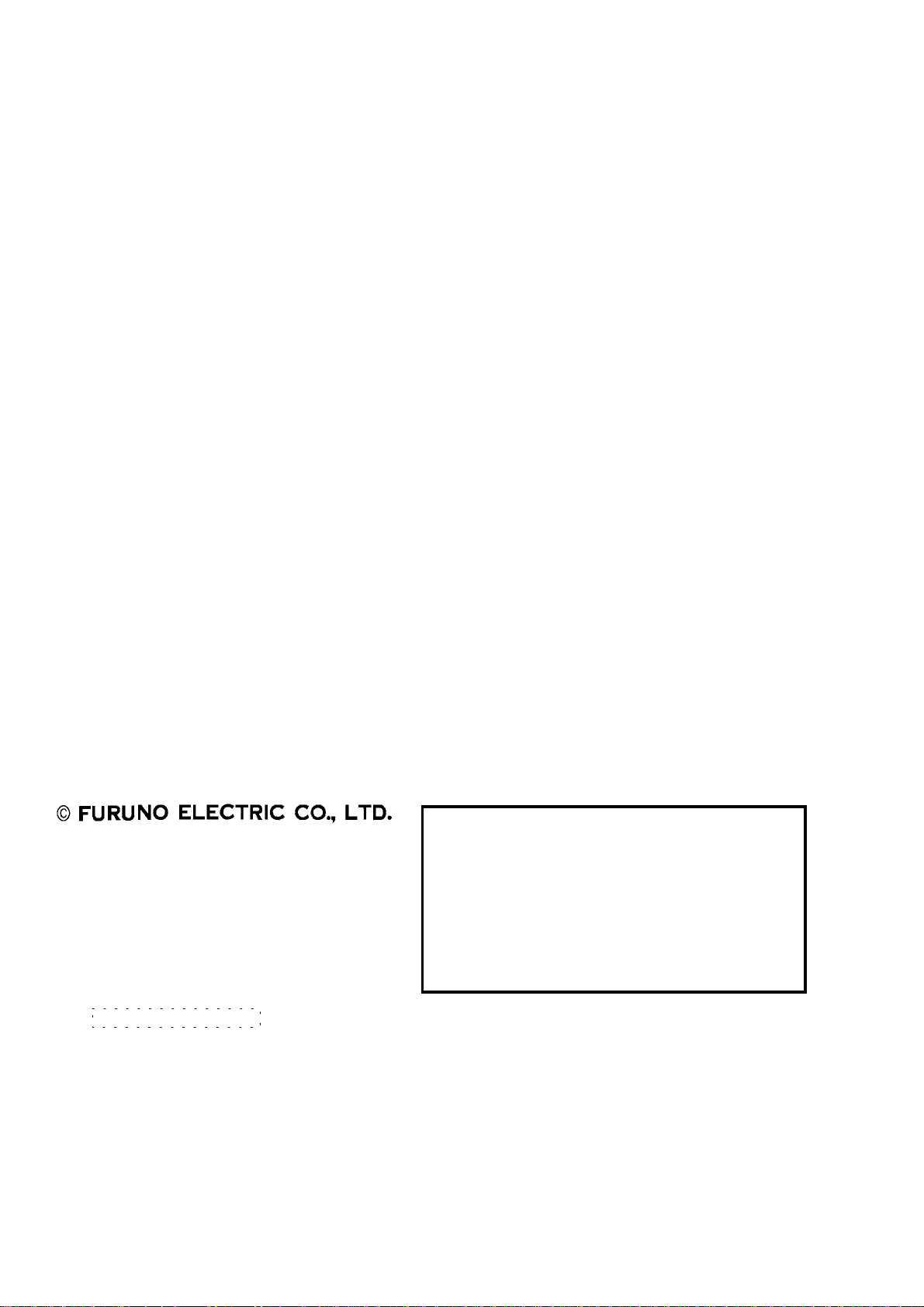
9-52 Ashihara-cho,9-52 Ashihara-cho,
A
A
*00080907301**00080907301*
*00080907301**00080907301*
*OME56240H00**OME56240H00*
Nishinomiya, JapanNishinomiya, Japan
Telephone :Telephone : 0798-65-21110798-65-2111
Telefax :Telefax : 0798-65-42000798-65-4200
Your Local Agent/DealerYour Local Agent/Dealer
ll rights reserved.
ll rights reserved.
PUB.No.PUB.No. OME-56240OME-56240
(( DAMIDAMI ))
FELCOM82A/BFELCOM82A/B
Printed in JapanPrinted in Japan
FIRST EDITION :FIRST EDITION : DEC.DEC. 20002000
H :H : JAN.JAN. 07,200307,2003
* 0 0 0 8 0 9 0 7 3 0 1 ** 0 0 0 8 0 9 0 7 3 0 1 *
*OME56240H00**OME56240H00*
* O M E 5 6 2 4 0 H 0 0 ** O M E 5 6 2 4 0 H 0 0 *
Page 3
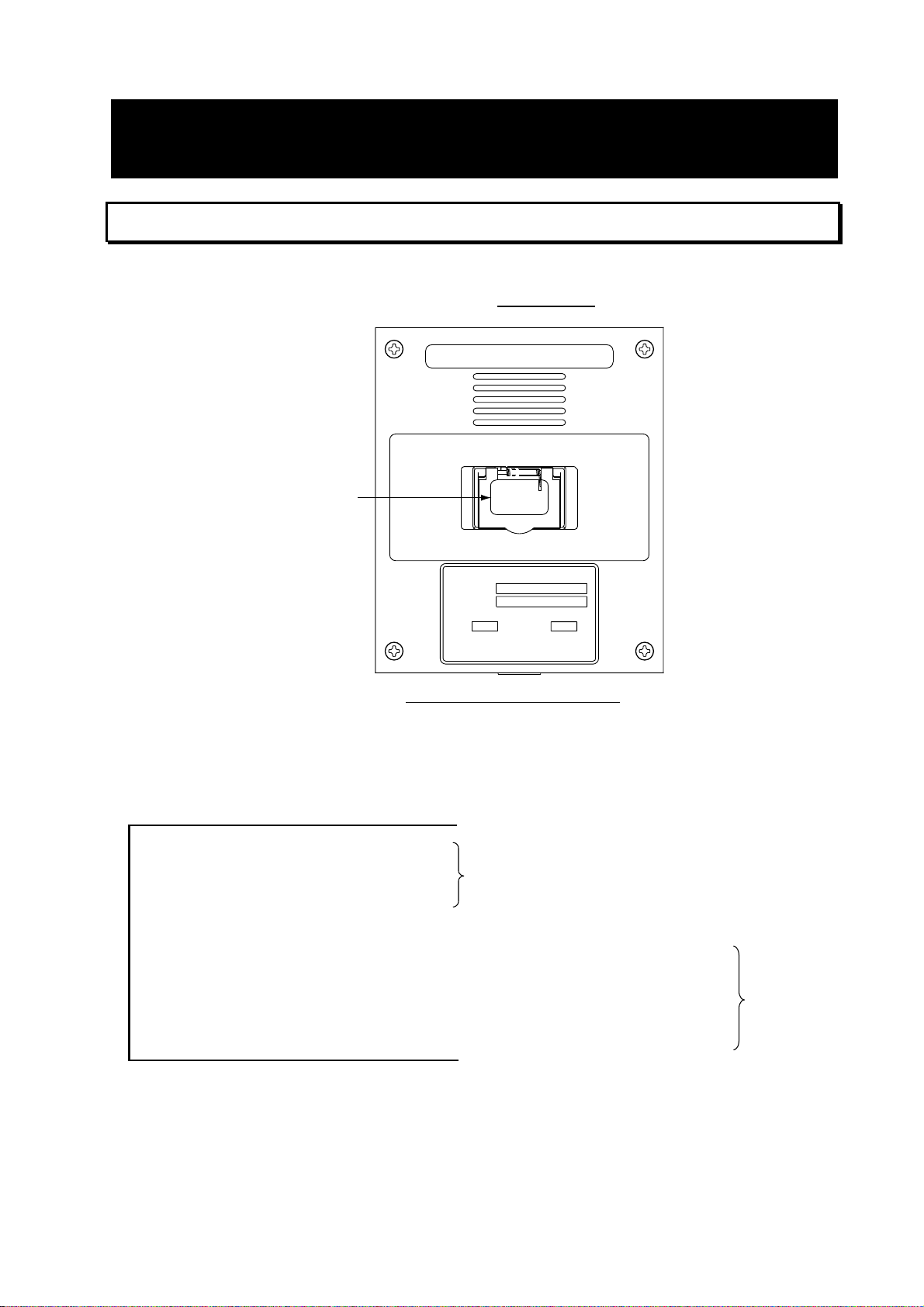
DISTRESS PROCEDURES
Telex Distress Alert Button IB-352 (Class 1 only)
1. Open the distress button cover on the IB-352.
2. Press and hold down the [DISTRESS] button
INMARSAT-B
TELEX DISTRESS ALERT BUTTON
Keep pressed for 6 s in case of DISTRESS.
The alert is transmitted with steady lighting.
six seconds
.
DISTRESS
button
Telex Distress Alert Button IB-352
DISTRESS
TELEX DISTRESS BUTTON
TYPE
SER.NO.
FURUNO ELECTRIC CO., LTD.
IB-352
COMPASS SAFE DISTANCE
mSTD
9-52 Ashihara-Cho, Nishinomiya
City, Japan
STEER
MADE IN JAPAN
0.60.8 m
The unit beeps intermittent ly and the red lamp on the button flashes. When the unit
beeps continuously and the red lamp lights, the distress message is sent to the LES.
Your outgoing message and message from the LES appear on the terminal unit and are
printed.
________________________
________________________
________________________
________________________
343112345 FURU X ------------------------------MARITIME
LAT 34 00 N, LONG 136 00 E ------------04 05 UTC, 24 MAY-----------------------------8--------------------------------------------------------180-----------------------------------------------------10--------------------------------------------------------
Message from designated LES
Your ship's answerback code
Position
Date
Nature of distress (8: Undesignate)
Ship's course
Ship's speed
These are
transmitted.
3. After the distress alert has been transmitted the line with the LES rem ains connected.
Send a message to the LES by direct keyboard input.
i
Page 4
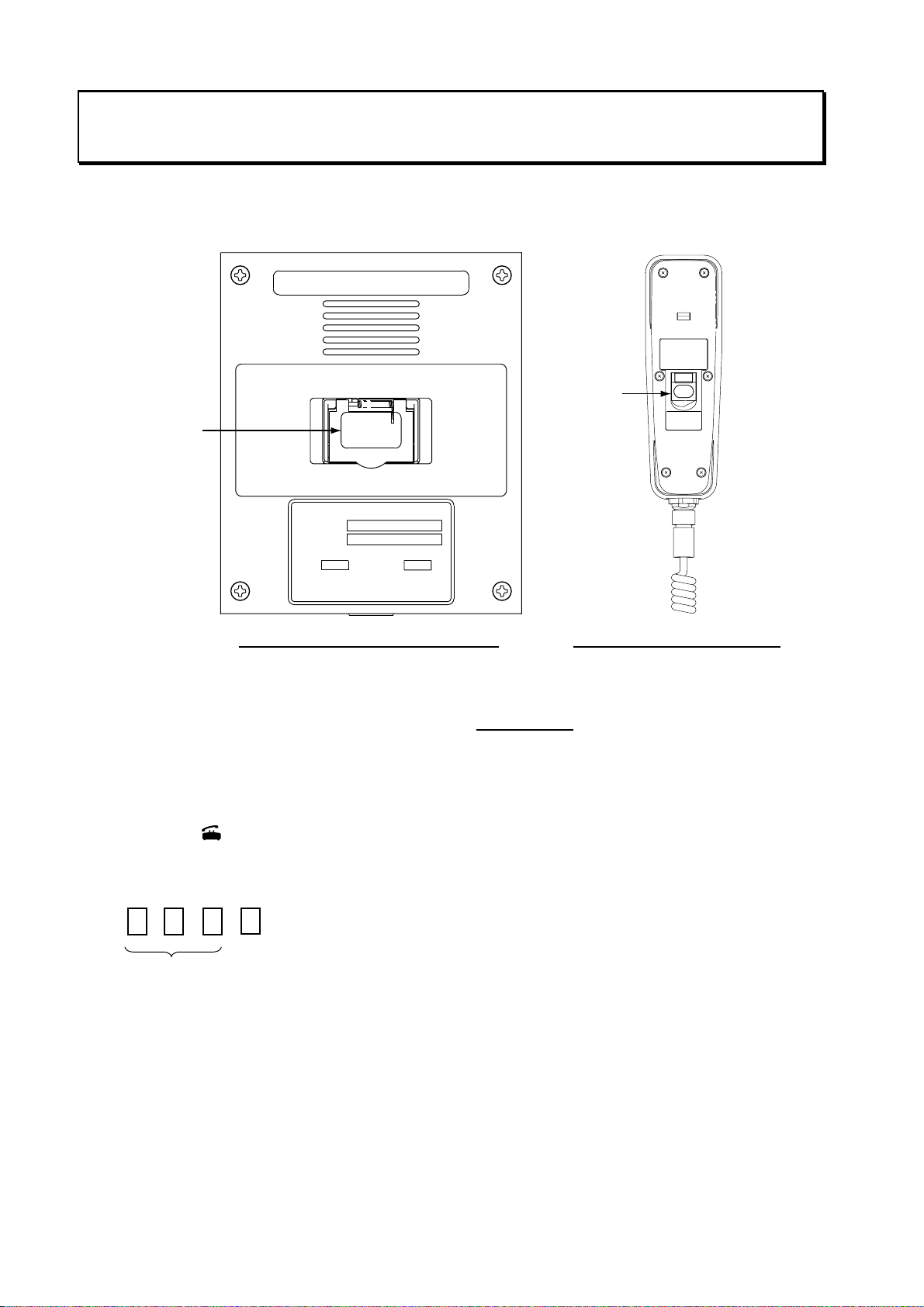
Telephone Distress Button IB-362, Handset IB-882-362 (Class 1, Class 2)
The [DISTRESS] button is incorporated in the hanger of the Handset IB-882-362 or in the
Telephone Distress Alert Button IB-362 in t he case of the Handset IB-882.
INMARSAT-B
TELEPHONE DISTRESS ALERT BUTTON
BRACKET UNIT
TYPE RB-2721B/362
SER.NO.
COMPASS SAFE DISTANCE
m1.402.05 mSTD
STEER
FURUNO ELECTRIC CO., LTD.
9-52 Ashihara-Cho,Nishinomiya
MADE IN JAPAN
City,Japan
DISTRESS
Keep pressed for 6 s
in case of DISTRESS.
The alert is transmitted
with steady lighting.
DISTRESS
button
Keep pressed for 6 s in case of DISTRESS.
The alert is transmitted with steady lighting.
DISTRESS
DISTRESS
button
TELEPHONE DISTRESS BUTTON
TYPE
SER.NO.
FURUNO ELECTRIC CO., LTD.
IB-362
COMPASS SAFE DISTANCE
mSTD
9-52 Ashihara-Cho, Nishinomiya
City, Japan
STEER
MADE IN JAPAN
0.60.8 m
Telephone Distress Alert Button IB-362 Hanger of Handset IB-882-362
1. Pick up the handset.
2. Open the distress button cover.
3. Press and hold do wn the [DISTRESS] button
six seconds
.
The distress alert device beeps intermittently and the red lamp on the button flashes.
When the device beeps continuously and the red lamp lights, the priority of the handset is
set to “Distress.”
4. Press the [
] key on the handset.
5. Dial an LES, referring to Appendix B, and press the [#] key as below. (The beep stops
when you are connected with the LES.)
#
LES No.
6. Commence communication with LES, giving your ship’s name, nature of distress,
assistance needed and description of your vessel.
ii
Page 5
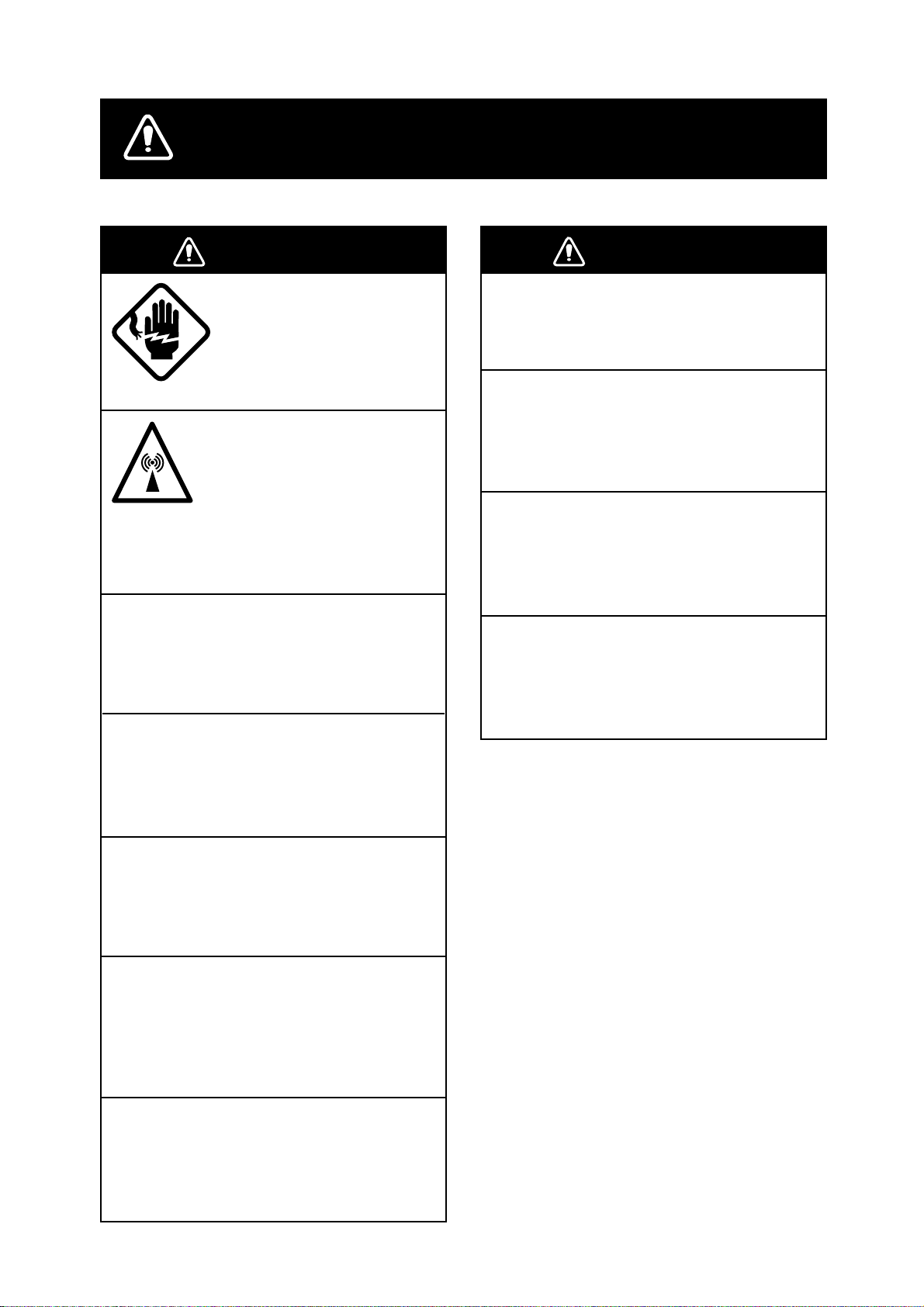
SAFETY INSTRUCTIONS
WARNING
ELECTRICAL SHOCK HAZARD
Do not open the equipment.
Only qualified personnel
should work inside the
equipment.
Do not approach the radome
closer than 6 meters when
it is transmitting.
The radome emits radio waves
which can be harmful to the
human body, particularly
the eyes.
Leave the equipment powered while
underway.
Distress cannot be communicated unless
the equipment is powered.
Wait at least 30 minutes after turning off
the power before entering the radome.
WARNING
Do not operate the equipment with wet
hands.
Electrical shock can result.
Keep heater away from equipment.
Heat can alter equipment shape and melt
the power cord, which can cause fire or
electrical shock.
Any repair work must be done by a
licensed radio technician.
Improper repair work can cause electrical
shock or fire.
Use the proper fuse.
Fuse rating is shown on the equipment.
Use of a wrong fuse can result in damage
to the equipment.
The gyro motor rotates for some time after
the power is turned off.
Do not disassemble or modify the
equipment.
Fire, electrical shock or serious injury can
result.
Turn off the power immediately if water
leaks into the equipment or the equipment is emitting smoke or fire.
Continued use of the equipment can cause
fire or electrical shock.
Do not place liquid-filled containers on
the top of the equipment.
Fire or electrical shock can result if a liquid
spills into the equipment.
iii
Page 6
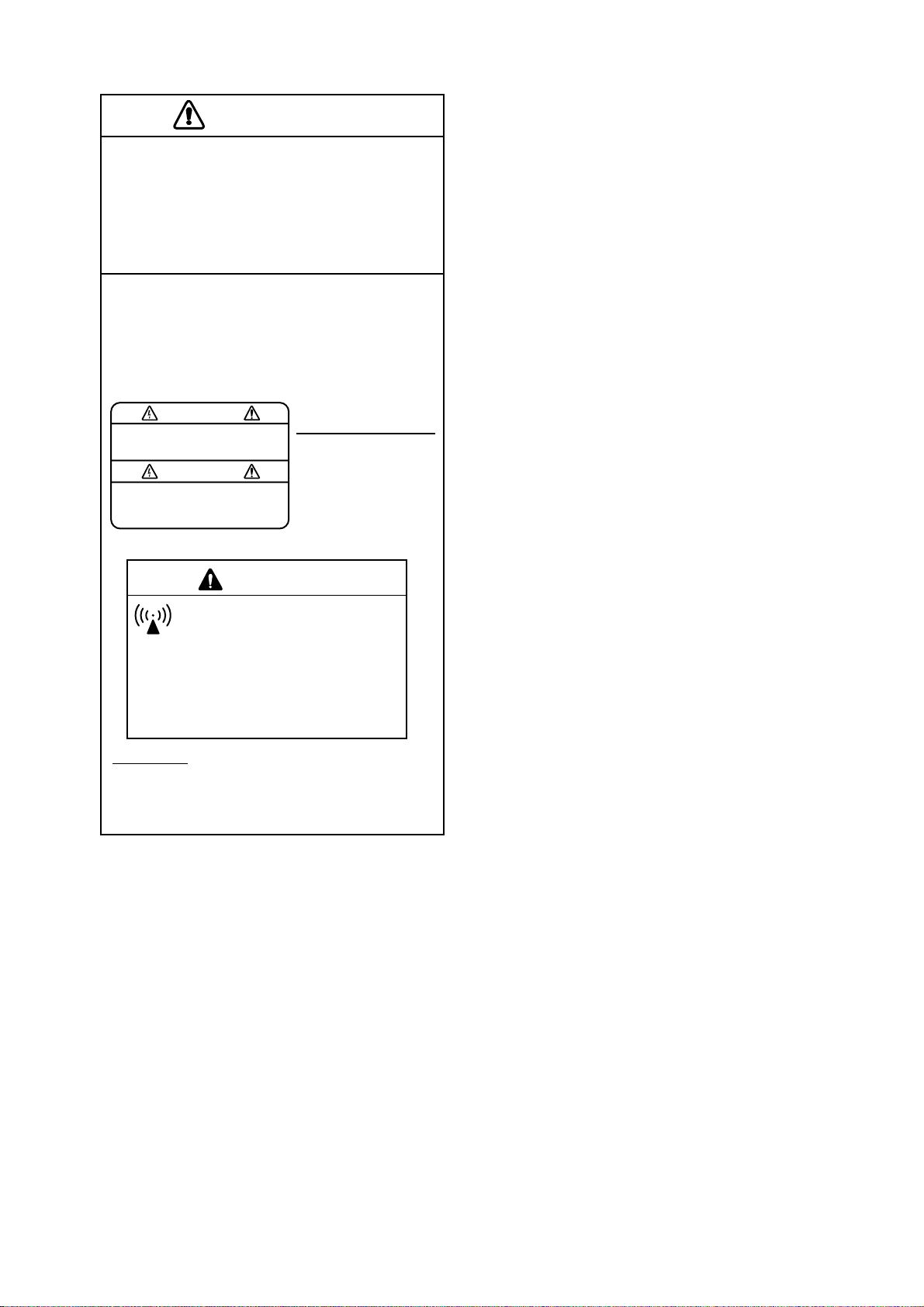
CAUTION
Do not use the equipment for other than
its intended purpose.
Use of the equipment as a stepping stool,
for example, can result in personal injury
or equipment damage.
A warning label is attached to the
terminal, communication and antenna
units. Do not remove any label. If a label
is missing or damaged, contact a
FURUNO agent or dealer.
WARNING
To avoid electrical shock, do not
remove cover. No user-serviceable
parts inside.
Terminal, Communication
Unit
Name: Warning Label (1)
Type: 86-003-1011-0
Code No.: 100-236-230
WARNING
Hazardous microwave radiation.
Can cause severe injury or illness.
Keep at least 6m from INMARSAT-B radome.
Radiation Level
100W/m
25W/m
10W/m
Antenna Unit
Name: Radiation Warning Label
Type:
16-007-7902-0
Code No.:
100-216-340
2
2
2
At
1.0m
4.0m
6.0m
iv
Page 7
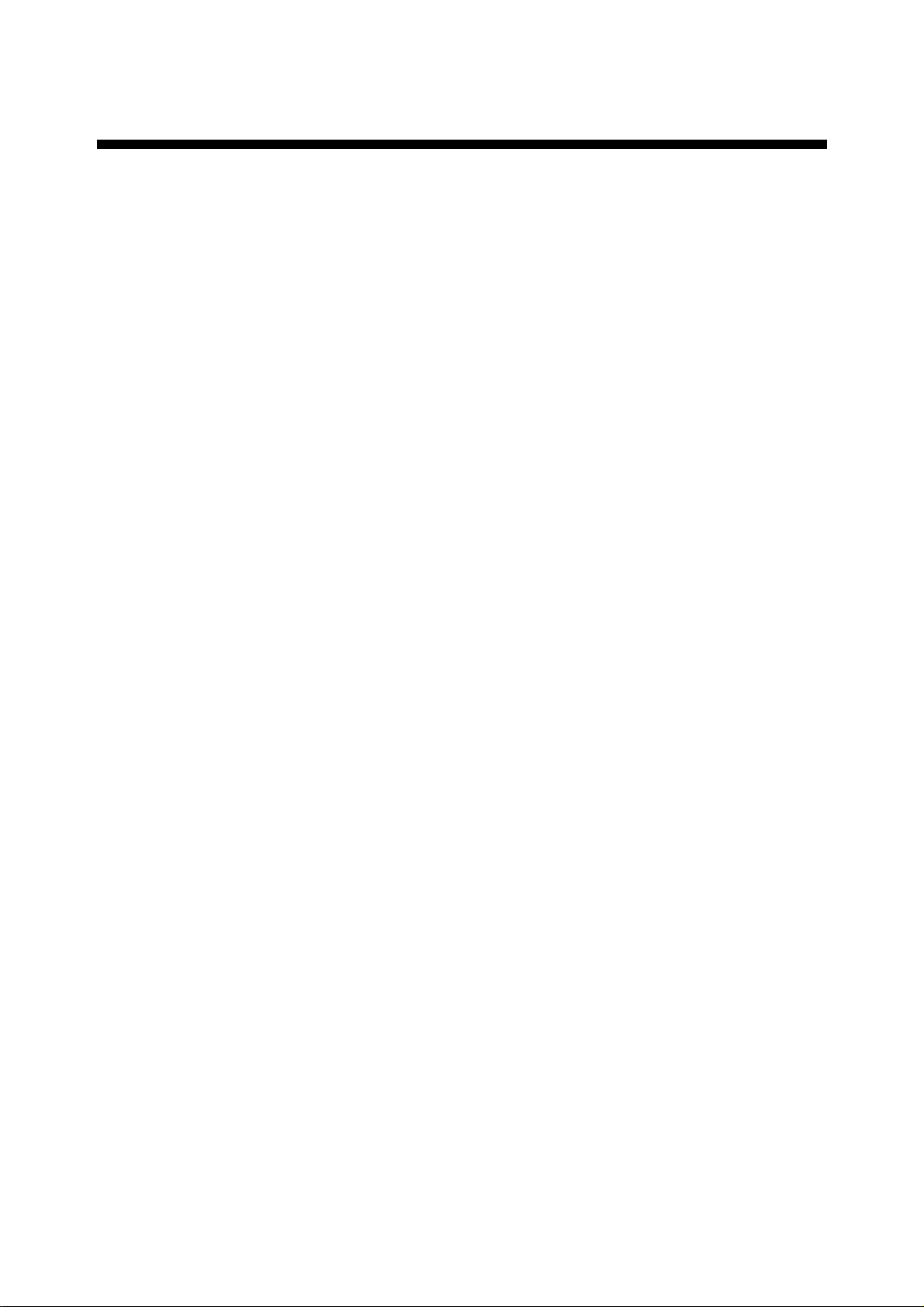
TABLE OF CONTENTS
FOREWORD .........................................................................................................x
SYSTEM CONFIGURATION, PROGRAM NUMBERS........................................xi
1. INMARSAT-B SYSTEM ................................................................................1-1
1.1 What is Inmarsat?......................................................................................................1-1
1.2 Geostationary Satellites.............................................................................................1-1
1.3 Service Area ..............................................................................................................1-2
1.4 System Bodies...........................................................................................................1-3
1.5 Inmarsat-B Services...................................................................................................1-4
1.6 Comparison of Inmarsat Systems ..............................................................................1-4
2. SETTING UP .................................................................................................2-1
2.1 Controls.....................................................................................................................2-1
2.1.1 Terminal unit (Class 1 only).............................................................................2-1
2.1.2 Handset ..........................................................................................................2-2
2.2 Turning On the Power................................................................................................2-4
2.3 Menu Operational Overview .......................................................................................2-7
2.3.1 Terminal unit (Class 1 only).............................................................................2-7
2.3.2 Handset ..........................................................................................................2-8
2.4 Adjusting Display Brilliance........................................................................................2-9
2.4.1 Terminal unit (Class 1 only).............................................................................2-9
2.4.2 Handset ..........................................................................................................2-9
2.5 Registering the Password at the Handset................................................................2-10
2.6 Distress Message Setup (Class 1 only)....................................................................2-11
2.7 Choosing Where (LES) to Transmit Own Ship’s Distress Signal..............................2-14
2.8 Setting Up the Handset, Communication Unit..........................................................2-15
2.8.1 Selecting ocean region to use.......................................................................2-15
2.8.2 Choosing navarea(s) from which to receive Inmarsat services......................2-15
2.9 Manual Entry of Position..........................................................................................2-17
2.10 Manual Entry of Heading..........................................................................................2-18
2.11 Setting Date, Time...................................................................................................2-19
2.12 Terminal Unit Setup (Class 1 only)...........................................................................2-21
2.13 Editor Setup (Class 1 only) ......................................................................................2-22
2.14 Terminal Unit Display Color......................................................................................2-23
3. TELEX COMMUNICATIONS (Class 1 only)................................................3-1
3.1 Before Beginning Communications............................................................................3-1
3.1.1 Overview.........................................................................................................3-1
3.1.2 Registering, deleting LES................................................................................3-2
3.1.3 Registering, deleting stations..........................................................................3-3
3.1.4 Creating me ssage files....................................................................................3-4
3.1.5 Saving message files......................................................................................3-7
3.1.6 Opening message files....................................................................................3-8
3.1.7 Other File menu operations.............................................................................3-9
v
Page 8
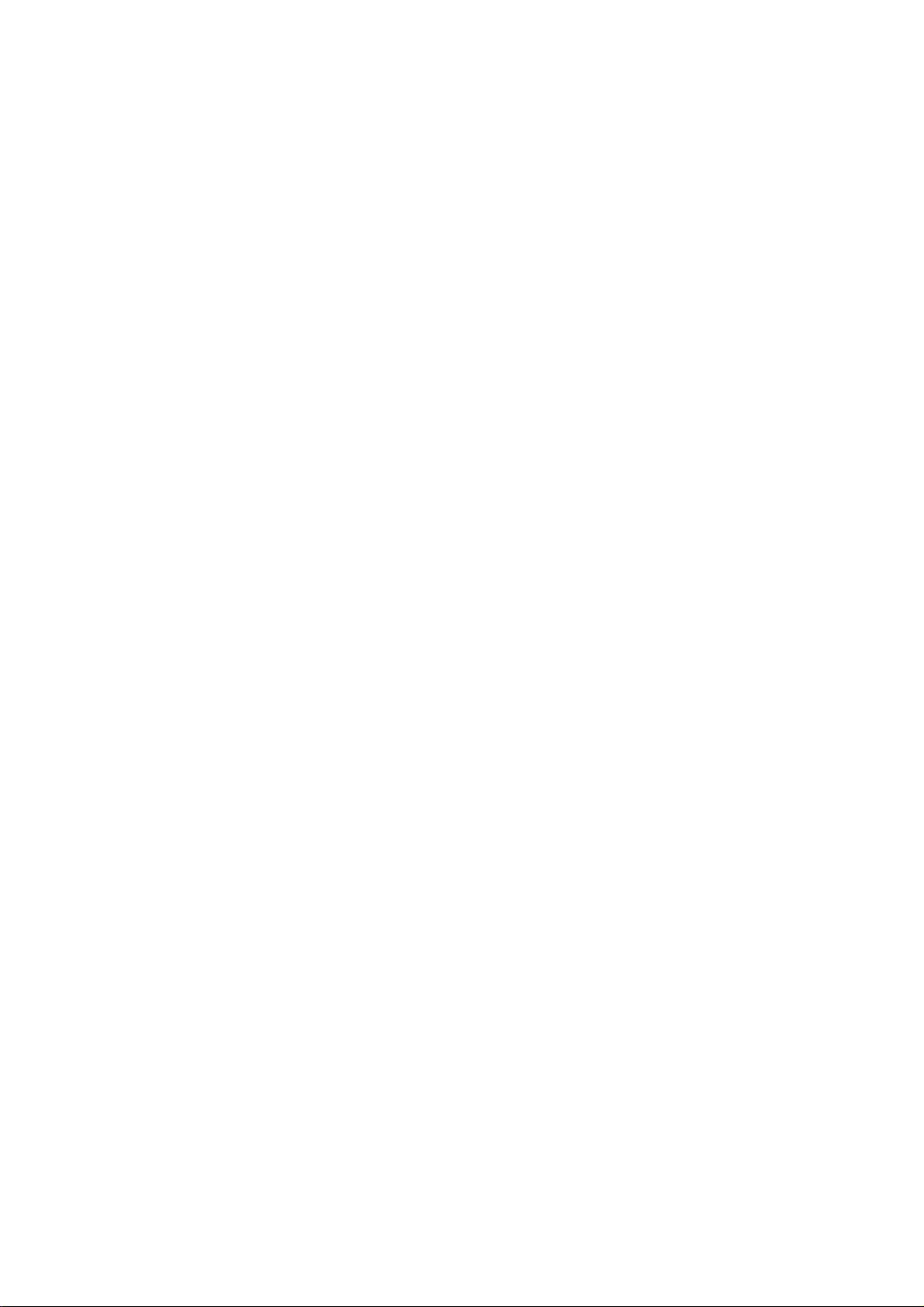
3.2 Automatic Te lex.......................................................................................................3-11
3.2.1 Automatic telex procedure overview..............................................................3-11
3.2.2 Detailed procedure........................................................................................ 3-12
3.3 Manual Telex...........................................................................................................3-14
3.3.1 Manual telex procedure overview..................................................................3-14
3.3.2 Detailed procedure........................................................................................ 3-14
3.4 Programmed Te lex ..................................................................................................3-18
3.4.1 Programmed telex overview.......................................................................... 3-18
3.4.2 Programming ................................................................................................3-19
3.4.3 Deleting programs.........................................................................................3-21
3.5 Receiving .................................................................................................................3-22
3.5.1 Receiving ro u ti n e me ssa g es.........................................................................3-22
3.5.2 Receiving confidential messages..................................................................3-23
3.6 Polling......................................................................................................................3-25
3.6.1 Polling procedure overview...........................................................................3-25
3.6.2 Polling setup .................................................................................................3-26
3.6.3 Transmitting the polling command.................................................................3-27
3.7 Distress Communications ........................................................................................3-28
3.7.1 Transmitting the distress alert.......................................................................3-28
3.7.2 Distress commun ications..............................................................................3-28
3.7.3 Distress alert transmission when you are not pressed for time......................3-28
3.8 Editing, Printing Text................................................................................................3-29
3.8.1 Displaying the Edit menu ..............................................................................3-29
3.8.2 Cutting, pasting text......................................................................................3-29
3.8.3 Copying and pasting text...............................................................................3-30
3.8.4 Other edit features........................................................................................3-30
3.8.5 Printing messages ........................................................................................3-33
3.9 Main Menu Description ............................................................................................3-35
3.10 Keyboard Shortcuts .................................................................................................3-39
3.10.1 [Alt] key.........................................................................................................3-39
3.10.2 [Ctrl] key........................................................................................................3-40
4. HANDSET COMMUNICATIONS...................................................................4-1
4.1 Standby Display.........................................................................................................4-1
4.2 Display Markers; How to Enter Data, Symbols...........................................................4-2
4.3 Calling........................................................................................................................4-3
4.3.1 General calling procedure...............................................................................4-3
4.3.2 Dialing prefix number......................................................................................4-6
4.3.3 Calling when personal ID is in effect................................................................4-8
4.4 Redialing....................................................................................................................4-9
4.5 Receiving .................................................................................................................4-10
4.5.1 Call received at handset................................................................................4-10
4.5.2 Call received at location other than handset..................................................4-10
4.5.3 Receiving distress, safety, urgent call...........................................................4-11
4.6 Holding, Forwarding a Call.......................................................................................4-12
4.6.1 Holding a call ................................................................................................ 4-12
4.6.2 Forwarding a call...........................................................................................4-12
vi
Page 9
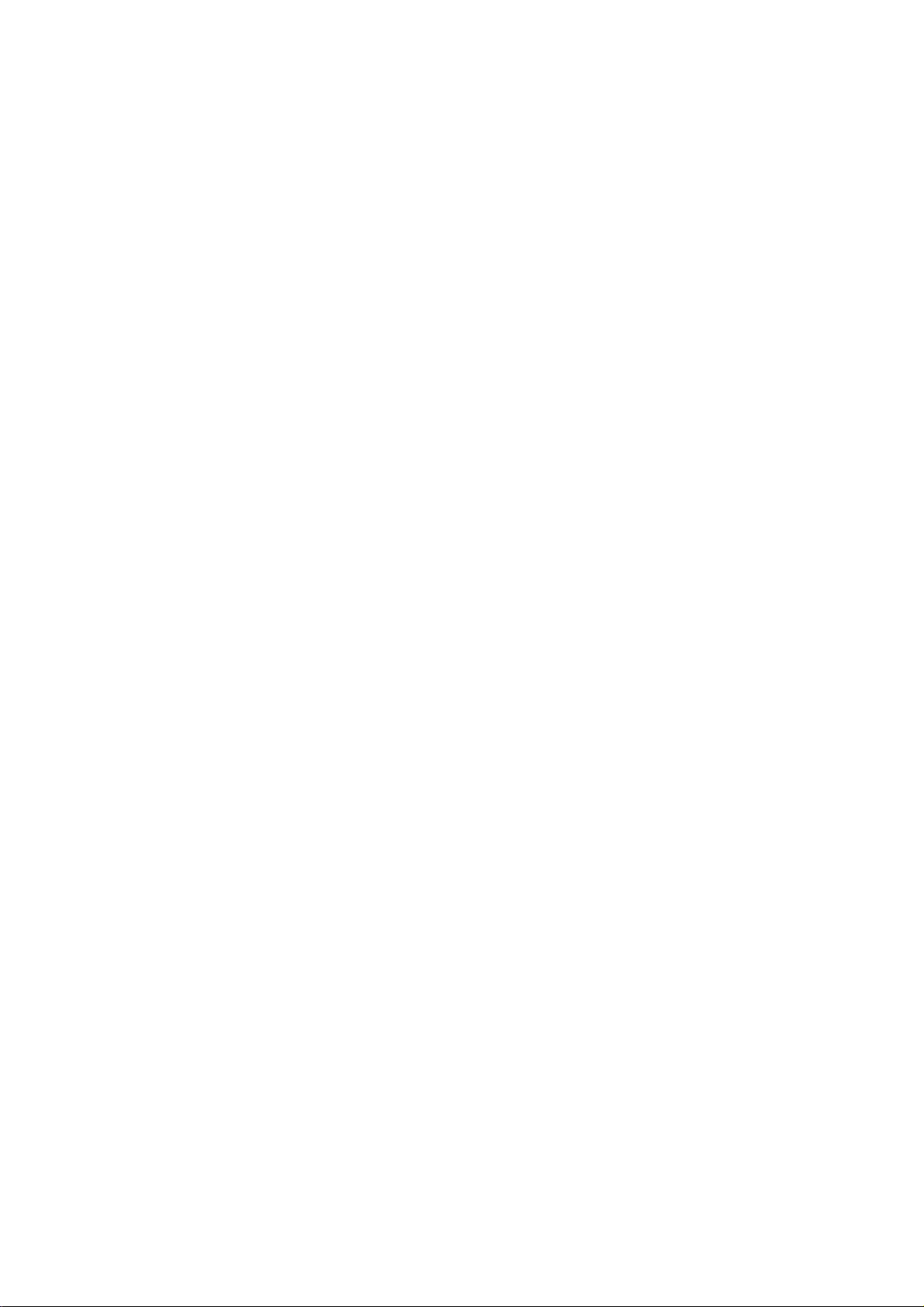
4.7 Intercom.............................................................................................................................. 4-13
4.7.1 Using the intercom.................................................................................................. 4-13
4.7.2 When receiving a call during intercom use ............................................................ 4-13
4.8 Abbreviated Dialing ............................................................................................................ 4-14
4.8.1 Programming abbreviated dialing numbers ........................................................... 4-14
4.8.2 Dialing abbreviated dialing number........................................................................ 4-16
4.8.3 Deleting abbreviated dialing numbers.................................................................... 4-17
4.8.4 Editing abbreviated dialing numbers...................................................................... 4-17
4.9 Urgent/Safety Communications ......................................................................................... 4-18
4.10 Distress Communications................................................................................................... 4-19
4.11 Menu Operations................................................................................................................ 4-20
4.11.1 User and Administration modes............................................................................. 4-20
4.11.2 Changing operation mode...................................................................................... 4-21
4.11.3 Changing User mode format.................................................................................. 4-21
4.11.4 How to open a menu when using the Administration mode................................... 4-22
4.11.5 Customizing the User menu................................................................................... 4-22
4.12 Communications Log.......................................................................................................... 4-24
4.13 Personal ID Number (PIN) ................................................................................................. 4-25
4.13.1 Entering PIN ........................................................................................................... 4-25
4.13.2 Enabling PIN usage................................................................................................ 4-26
4.13.3 Editing, printing the PIN list .................................................................................... 4-26
4.14 Toll Charges........................................................................................................................ 4-28
4.14.1 Setting the toll charge calculator ............................................................................ 4-28
4.14.2 Displaying toll charges............................................................................................ 4-29
4.14.3 Clearing toll charges data....................................................................................... 4-29
4.15 Forced Clear....................................................................................................................... 4-30
4.16 Optional Telephone/Fax Setup .......................................................................................... 4-31
4.16.1 Restricting telephone call length ............................................................................ 4-31
4.16.2 Setting telephone/fax for answer only.................................................................... 4-33
4.16.3 Setting telephone as “credit call usage” telephone................................................ 4-34
4.16.4 Echo canceller ........................................................................................................ 4-35
4.17 Printing................................................................................................................................ 4-36
4.17.1 How to print............................................................................................................. 4-36
4.17.2 Printout examples................................................................................................... 4-37
5. OPTIONAL EQUIPMENT ............................................................................................ 5-1
5.1 Telephone FC755D1............................................................................................................ 5-1
5.1.1 Telephone communication overview........................................................................ 5-1
5.1.2 Telephone controls................................................................................................... 5-2
5.1.3 Calling....................................................................................................................... 5-4
5.1.4 Receiving.................................................................................................................. 5-5
5.1.5 Intercom.................................................................................................................... 5-6
5.1.6 Holding a call ............................................................................................................ 5-6
5.1.7 Forwarding a call ...................................................................................................... 5-6
5.1.8 Abbreviated dialing ................................................................................................... 5-7
5.2 Facsimile FAX-8070P/FAX-2850......................................................................................... 5-9
5.2.1 Dialing subscribers ................................................................................................... 5-9
vii
Page 10

5.3 Incoming Indicator IB-372........................................................................................5-11
5.3.1 Ringer fo rmat................................................................................................5-11
5.3.2 Automatic alarm shut off ...............................................................................5-12
5.3.3 Disabling the buzzer......................................................................................5-12
6. 9.6k DATA COMMUNICATIONS ...................................................................6-1
6.1 General......................................................................................................................6-1
6.1.1 Main features..................................................................................................6-2
6.1.2 Terminology.....................................................................................................6-2
6.2 About Data Communications .....................................................................................6-3
6.3 Considerations...........................................................................................................6-5
6.4 Preparations for Communi cati ons..............................................................................6-6
6.4.1 Procedure for initial setup................................................................................6-6
6.4.2 Setting the communication parameters...........................................................6-6
6.4.3 Setting up the communication software........................................................... 6-9
6.5 Starting and Finishing a Communication..................................................................6-10
6.5.1 Changing the sea area..................................................................................6-10
6.5.2 Changing the communication parameters.....................................................6-10
6.5.3 Outgoing calls...............................................................................................6-10
6.5.4 Incoming calls...............................................................................................6-10
6.5.5 Finishing a communication............................................................................6-11
6.6 Viewing the State of MES........................................................................................6-12
6.7 AT Commands.........................................................................................................6-13
6.7.1 What are the AT commands?........................................................................6-13
6.7.2 Basic A T commands......................................................................................6-14
6.7.3 Extended A T commands ...............................................................................6-18
6.8 S Registers..............................................................................................................6-25
6.9 Result Codes...........................................................................................................6-26
6.10 +WQ Cause Codes..................................................................................................6-27
6.11 +WQ Extended Error Codes....................................................................................6-27
7. HSD COMMUNICATIONS.............................................................................7-1
7.1 HSD Setup.................................................................................................................7-2
7.2 Automatic HSD Call...................................................................................................7-5
7.2.1 How to make an automatic HSD call...............................................................7-5
7.2.2 How to clear an automatic HSD call................................................................7-5
7.3 Manual HSD Call .......................................................................................................7-6
7.3.1 Manual HSD call.............................................................................................7-6
7.3.2 Manually clearing HSD connection..................................................................7-7
7.4 Receiving an HSD Call...............................................................................................7-8
7.5 V.25bis Commands and Indications........................................................................... 7-9
7.6 Usage Hints.............................................................................................................7-10
8. MAINTENANCE, TROUBLESHOOTING......................................................8-1
8.1 Maintenance..............................................................................................................8-1
8.1.1 Checks............................................................................................................8-1
8.1.2 Replacement of battery...................................................................................8-2
8.1.3 Replaceme n t of fuse.......................................................................................8-2
8.2 Checking Equipment Status.......................................................................................8-3
viii
Page 11
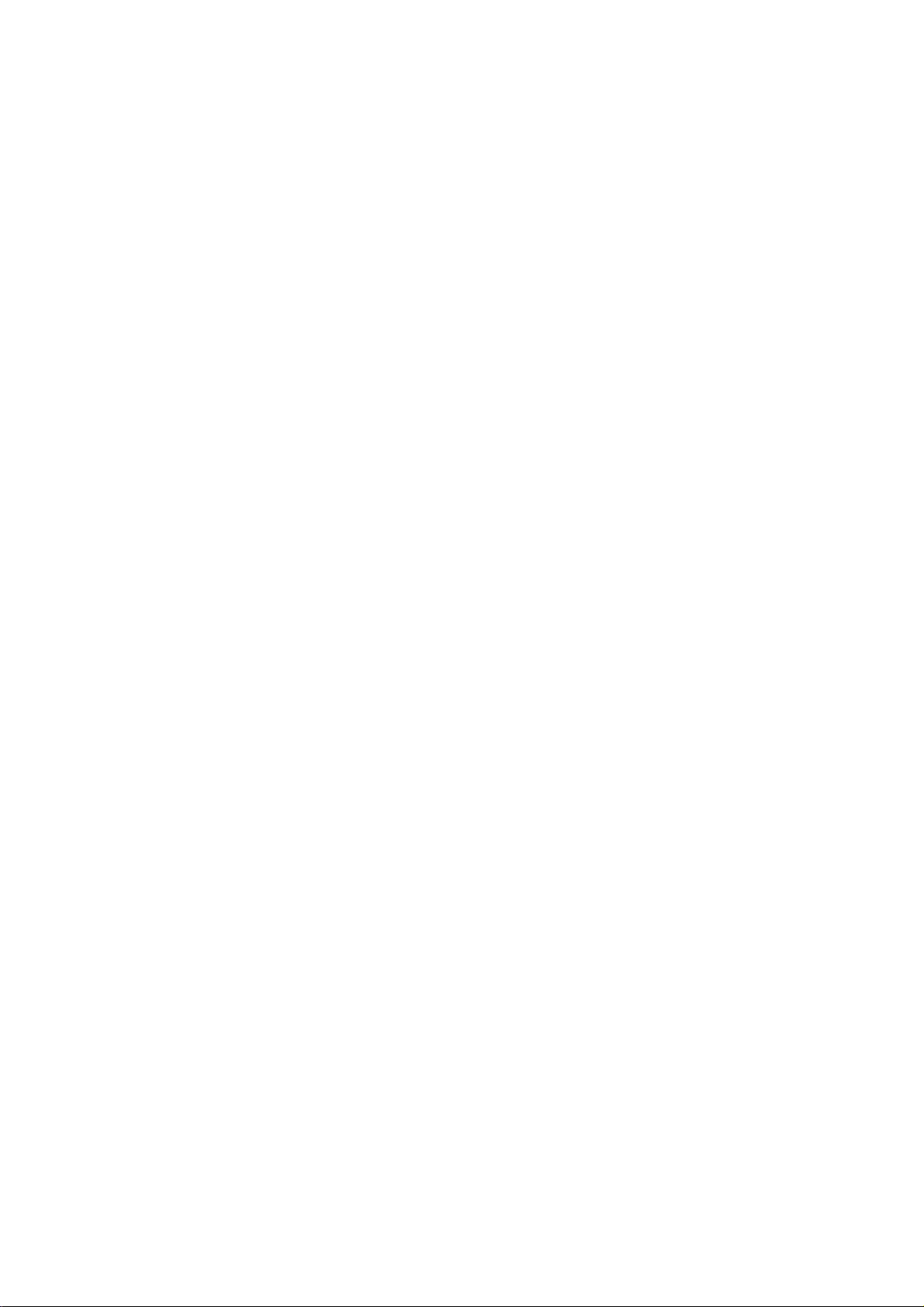
8.3 Tests..................................................................................................................................... 8-5
8.3.1 Displaying the test menu .......................................................................................... 8-5
8.3.2 Program version no. ................................................................................................. 8-5
8.3.3 Memory test.............................................................................................................. 8-6
8.3.4 Distress test.............................................................................................................. 8-7
8.4 Restoring Default Settings.................................................................................................... 8-8
8.5 Antenna Orientation (for technicians)................................................................................... 8-9
8.6 Error Messages at the Terminal Unit ................................................................................. 8-10
8.6.1 Call failure............................................................................................................... 8-10
8.6.2 Antenna trouble ...................................................................................................... 8-12
8.6.3 Printer trouble ......................................................................................................... 8-12
8.6.4 Communication unit trouble (internal).................................................................... 8-13
8.7 When the Power Cannot be Turned On............................................................................. 8-14
APPENDIX A Menu Overview..........................................................................................A-1
Handset........................................................................................................................................A-1
Terminal Unit.................................................................................................................................A-4
APPENDIX B Telephone, Telex Country Code Lists......................................................B-1
Appendix C LES Access Code List................................................................................C-1
Appendix D Telex Abbreviations, International Telegraphy Alphabet.........................D-1
APPENDIX E Digital Interface (IEC 61162-2)..................................................................E-1
APPENDIX F Parts Location, Parts List .........................................................................F-1
SPECIFICATIONS.......................................................................................................... SP-1
INDEX
Declaration of conformity
ix
Page 12
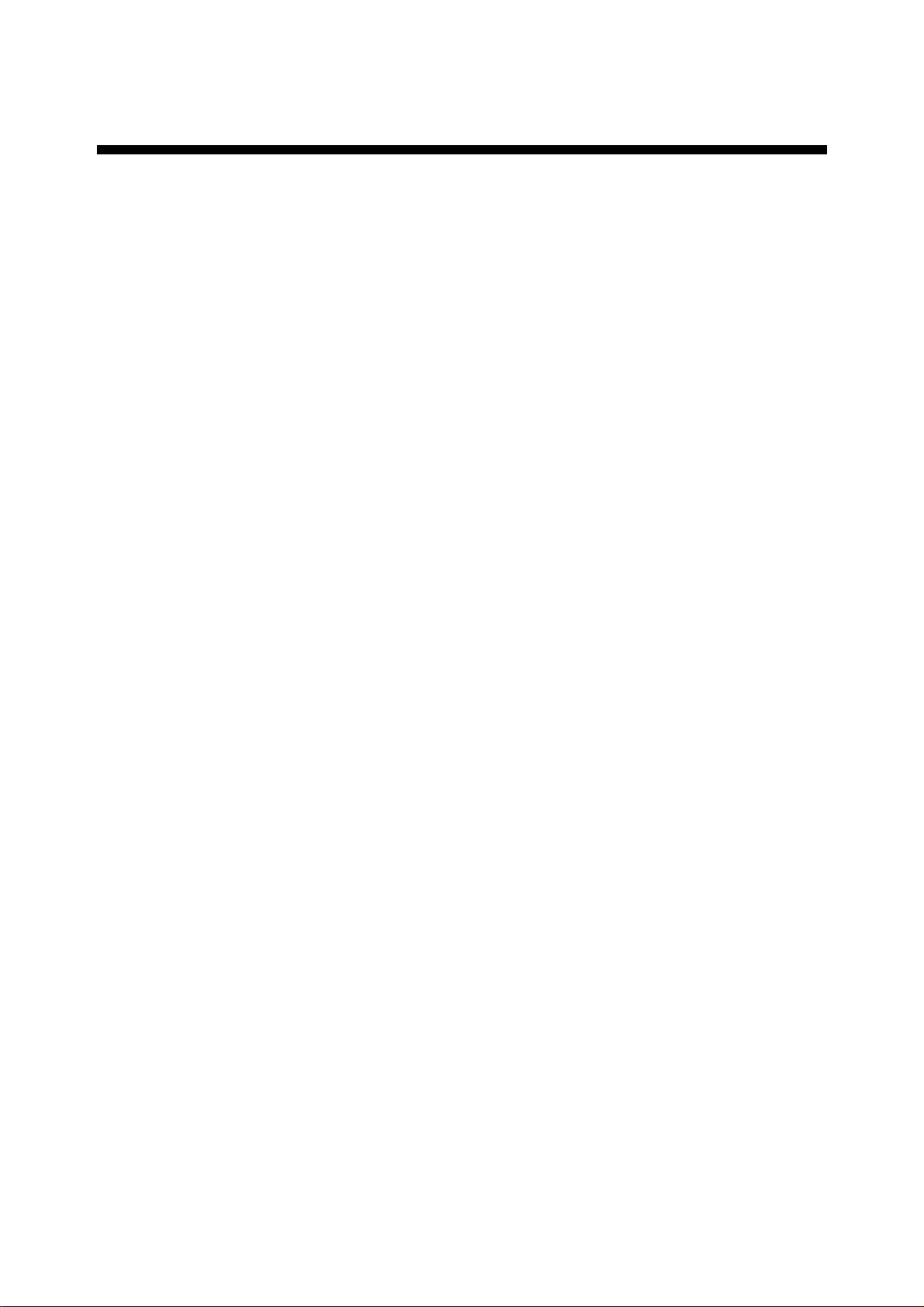
FOREWORD
A Word to the Owner of the FURUNO FELCOM 82A/82B
Congratulations on your choice of the FURUNO FELCOM 82A (Class 1),
FELCOM 82B (Class 2) Inmarsat-B Mobile Earth Station. We are confident you
will see why the FURUNO name has becom e synonymous with quality and
reliability.
For over 50 years FURUNO Electric Company has enjoyed an enviable
reputation for quality marine electronics equipment. This dedication to
excellence is furthered by our extensive global network of agents and dealers.
This equipment is designed and constructed t o meet the rigorous demands of
the marine environment. Ho wever, no machine can perform its intended function
unless operated and maintained properly. Please carefully read and follow the
recommended procedures for operation and maintenance.
We would appreciate hearing from you, the end-user, about whether we are
achieving our purposes. Thank you for considering and purchasing FURUNO
equipment.
Features
The FELCOM 82A/82B mainly consists of an antenna unit, communication unit
and a handset. FELCOM 82A is additionally equipped with a terminal unit. The
FELCOM 82A provides telephone, facsimile, telex and data services. The
FELCOM 82B provides the same services as the FELCOM 82A excluding telex.
The main features of the FELCOM 82A/82B are
•
•
•
•
•
•
•
•
•
•
•
Conforms to the following standards: IMO A. 808(19), IMO A. 694(17), IEC
61097-10 (1999), IEC 60945 (1996), I E C 61162-1 (2000)
Compact handset functions as main telephone
Automatic telephone/fax switching
Toll charges calculator
Personal ID to monitor telephone, han dset and fax usage
Internal gyro interface
9.6 kbps data communication
High speed fax communication
Automatic input and update of ship’s position and gyr ocompass heading with
position and heading data inputs
Non-rewind antenna
HSD communication function provided as standard.
x
Page 13
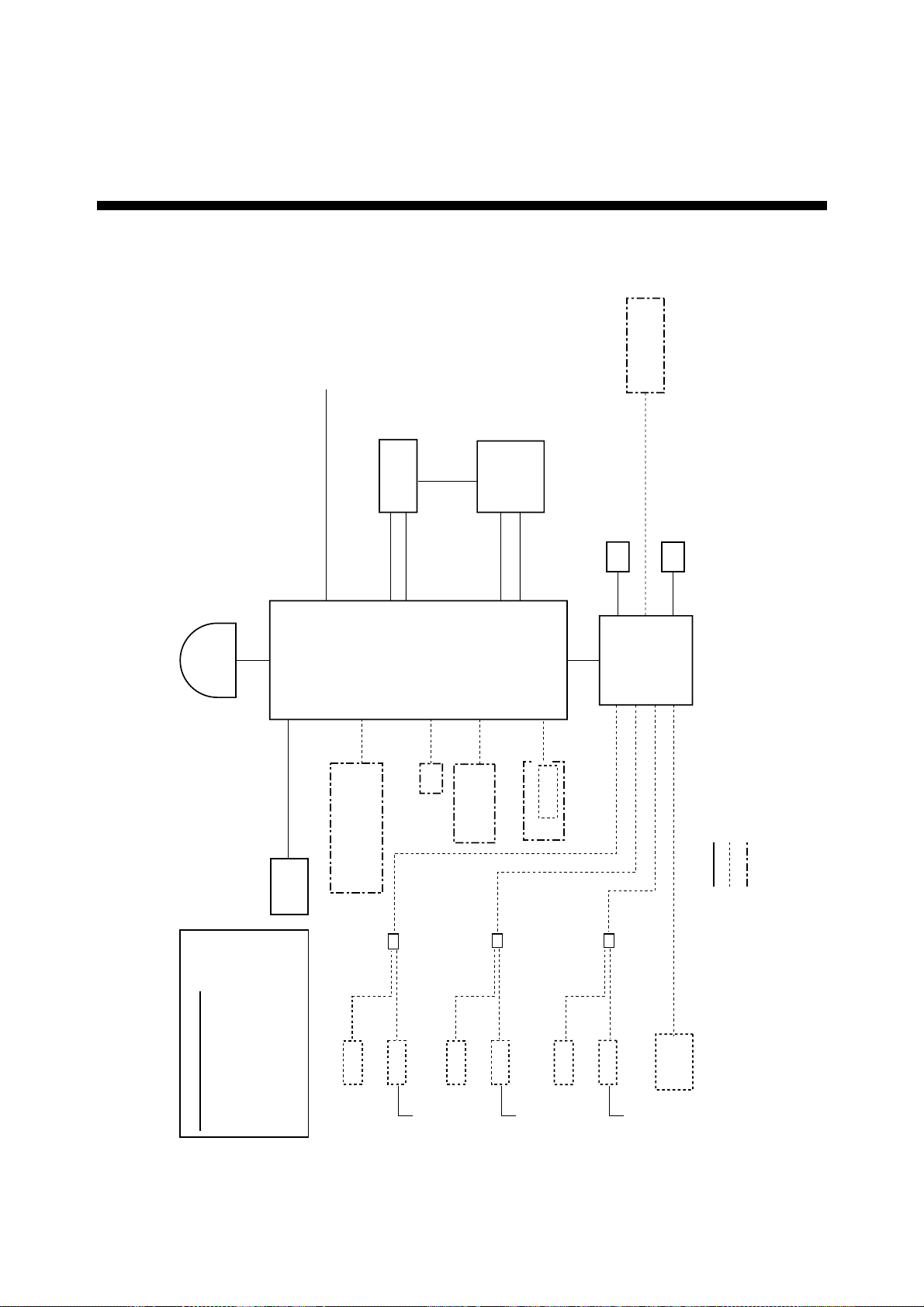
SYSTEM CONFIGURATION, PROGRAM NUMBERS
ANTENNA
UNIT
IB-182
Ship’s mains
100-115/
220-230 VAC
1 phase, 50/60 Hz
UNIT
IB-282
COMMUNICATION
9.6K DATA
PP-510
PRINTER
#2
GYROCOMPASS
(FELCOM 82A only)
DGPS
UNIT
IB-582
TERMINAL
HSD
DECODER
PC
(FELCOM 82A only)
HSD IF
NAVIGATOR
TELEX DISTRESS ALERT BUTTON IB-352
(FELCOM 82A only)
BOX
IB-313
JUNCTION
#1 = For use with Handset IB-882.
#2 = Cable between PRINTER port
(communication unit) and PARALLEL
TELEPHONE DISTRESS BUTTON IB-362 #1
for FELCOM 82B only
Standard supply
Option
Local supply
PC
(PC-AT Converter)
HANDSET
IB-882/IB-882-362
MJ-2S
FACSIMILE FAX-2850/FAX-8070P
INCOMING INDICATOR IB-372
Max. 3 units
100 VAC
TELEPHONE FC755D1
165-0146-004 (2001/4)
165-0145-008 (2002/4)
165-0152-002 (2001/7)
165-0144-001 (2000/12)
165-0142-004 2001/2)
165-0143-002 2001/1)
DEMOD
PROGRAM VERSION NO.
MAIN
TERM
HANDSET
DECODE
SYNC
MJ-2S
FACSIMILE FAX-2850/FAX-8070P
100 VAC
TELEPHONE FC755D1
MJ-2S
TELEPHONE FC755D1
FACSIMILE FAX-2850/FAX-8070P
100 VAC
xi
Page 14
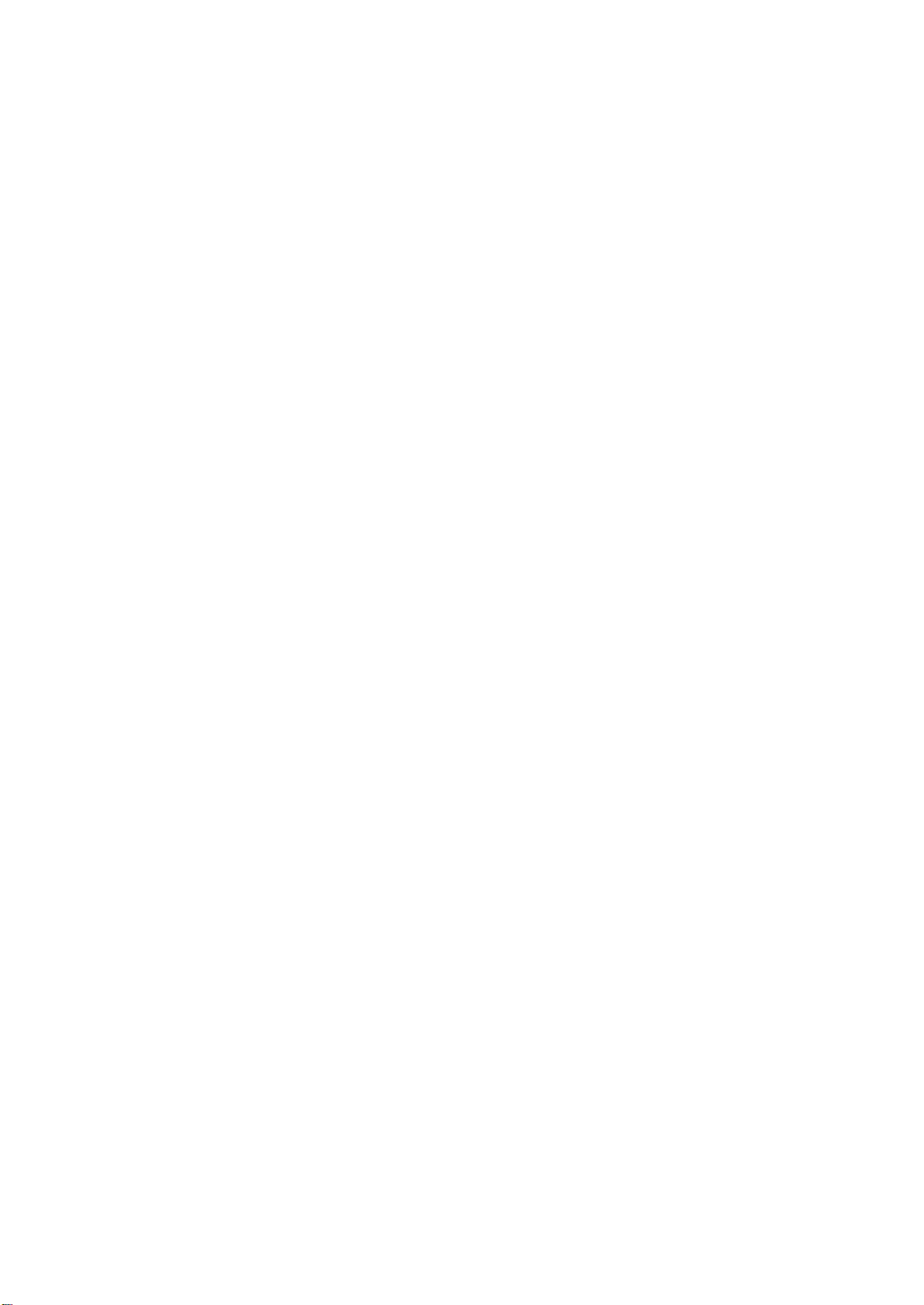
This page is intentionally left blank .
Page 15

1. INMARSAT-B SYSTEM
1.1 What is Inmarsat?
The International Maritime Satellite Organization (Inmarsat), founded in 1979, is
the international governing body for maritime satellite communication. Its purpose
is to provide global communications for ships, land mobile and aircraft, using
satellites to overcome the problems that exist with conventional radio
communications.
The Inmarsat system is made up of three major components: the space segm ent
provided by Inmarsat, the Land Earth Stations (LES) provided by Inmarsat
signatories, and Mobile Earth Stations (MES). The Operat ion Control Center
(OCC), located at Inmarsat headquarters in London, controls t he overall system.
1.2 Geostationary Satellites
The type of satellites used for maritime communication are geost at ionary
satellites. Four satellites, one for each of f our ocean regions, are placed in nearly
36,000 km-high 24-hour circular orbits rotating in synchronous with the earth,
providing mobile-to-land, land-to-mobile, and mobile-to-mobile communications.
The satellites remain fixed over a given place on the eart h's equator, so an
Inmarsat subscriber is always within coverage of a satellite.
Geostationary satellite
Earth
Geostationary satellites of the Inmarsat system
(35,860 km above Equator)
Speed: 11,070 km/h
Revolution: 23 hrs 56 min
72,752 km
35,860 km
1-1
Page 16
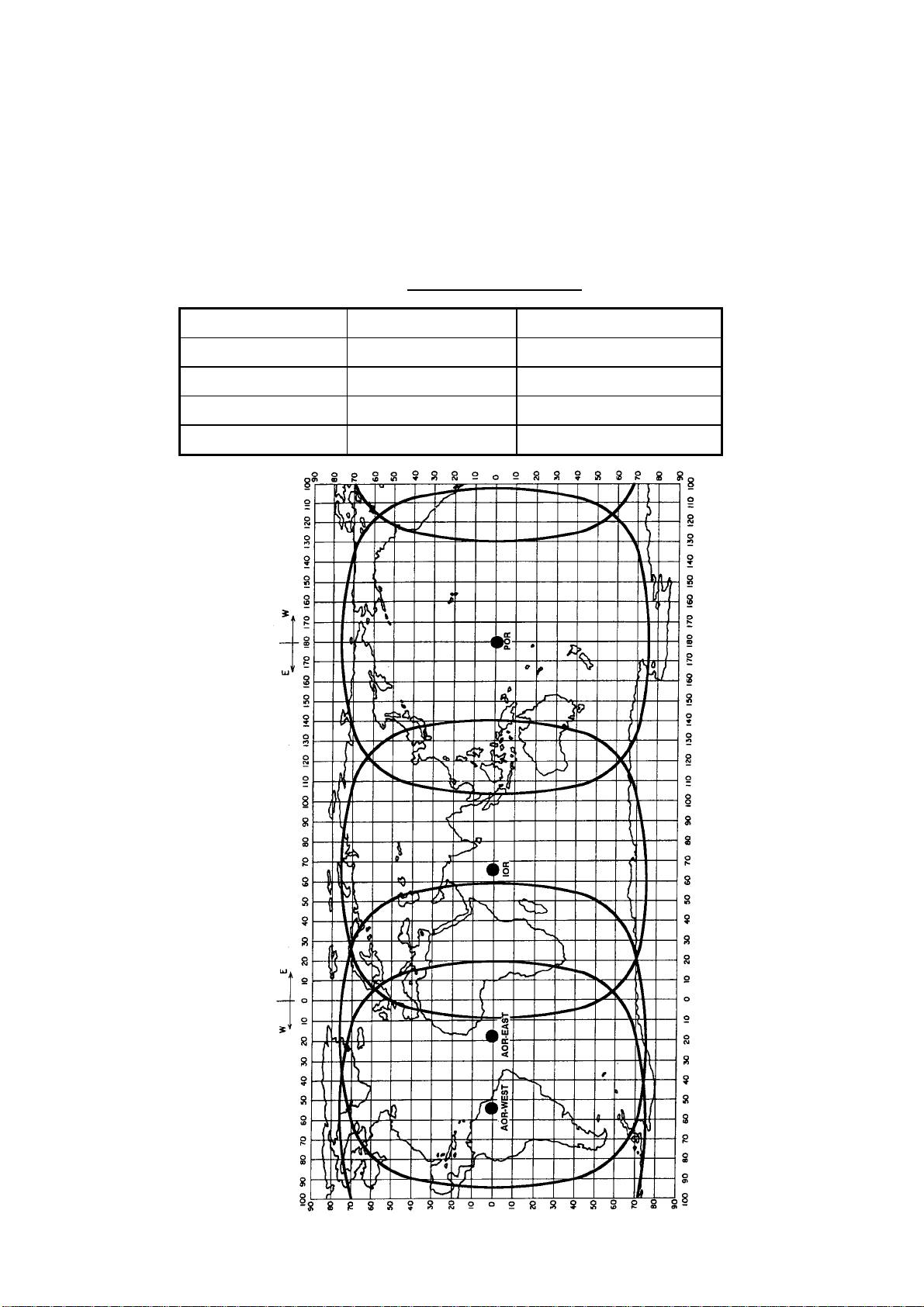
1. INMAR SAT-B SYSTEM
1.3 Service Area
The Inmarsat system divides the world into four regions and each regi on is
covered by its own satellite. The regions are Atlantic Ocean Region-East (AORE), Atlantic Ocean Region West (AOR-W), Pacific Ocean Region (POR), and
Indian Ocean Region (IOR). The reason for two regions in t he Atlantic Ocean is
to solve the coverage gap problem there.
Region Satellite Satellite position
AOR-West Inmarsat-3, F4 54.0°W
AOR-East Inmarsat-3, F2 15.5°W
IOR Inmarsat-3, F1 64.0°E
POR Inmarsat-3, F3 178.0°E
Inmarsat satellite data
1-2
Coverage area
Page 17
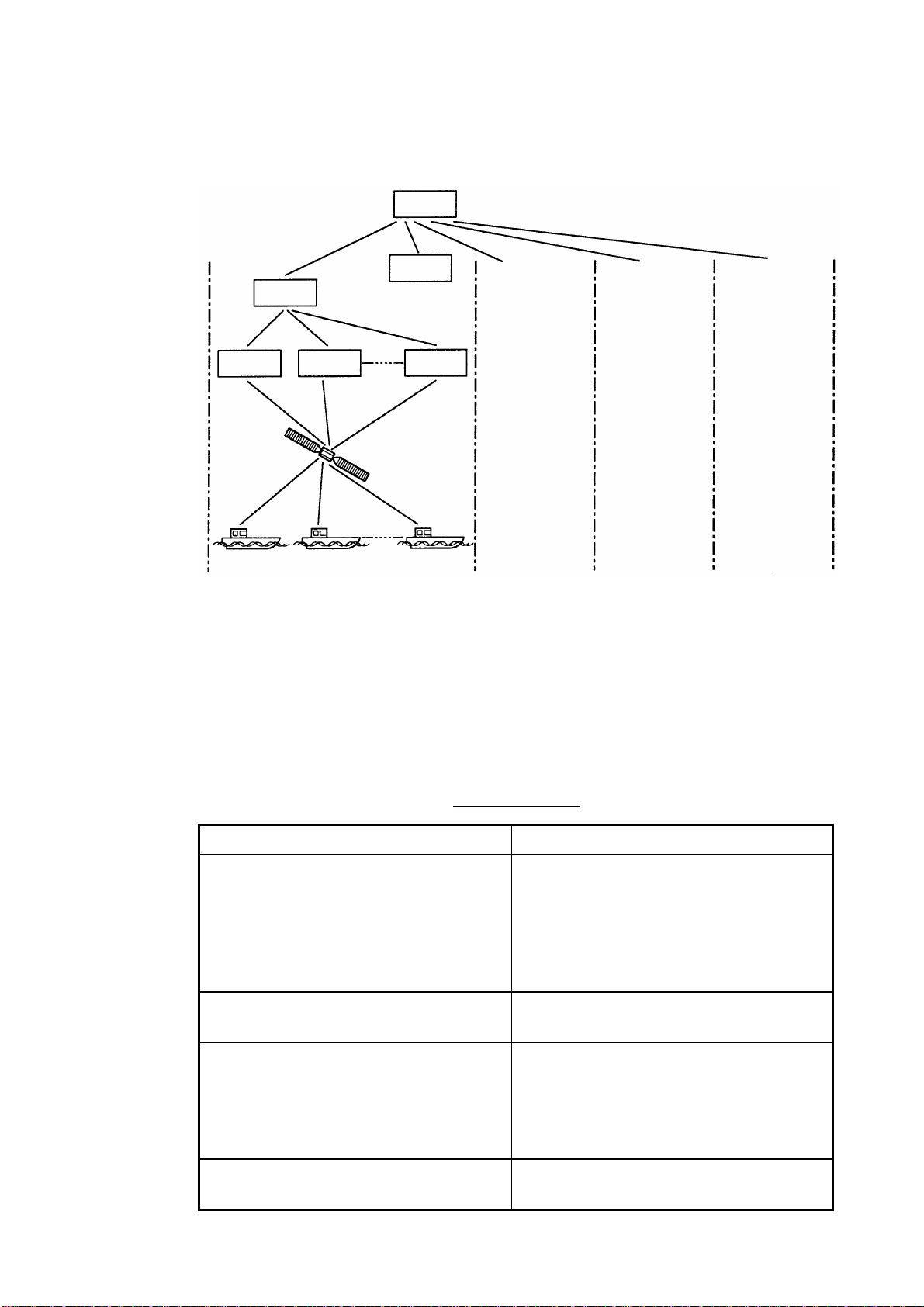
1.4 System Bodies
The Inmarsat system consists of the bodies shown in the f igure below.
NCS
1. INMAR SAT-B SYSTEM
OCC
SCC
LES LES LES
Satellite
MES
AOR-West AOR-East IOR POR
OCC: Operation Control Center
SCC: Satellite Control Center
NCS: Network Coordination Station
MES: Mobile Earth Station
LES: Land Earth Station
Same as left
Same as left
Same as left
Inmarsat system bodies
The function of each body in the Inmarsat system is as shown in the table below.
Inmarsat bodies
Body Function
Operation Control Center (OCC) The OCC is the nerve center of the
system and is located at the Inmarsat’s
headquarters in London. The OCC
provides continuous, round-the-clock
cooordination for all functions in the
Inmarsat system.
Satellite Control Centers (SCC)
The SCCs main function is to correct
satellite rotation error.
Network Coordination Stations (NCS)
Each region has an NCS. The NCS
controls the lines of communication and
broacasts information such as
navigational warnings, weather reports
and news.
Mobile Earth Stations (MES)
Mobile Inmarsat-B stations including
aircraft.
1-3
Page 18
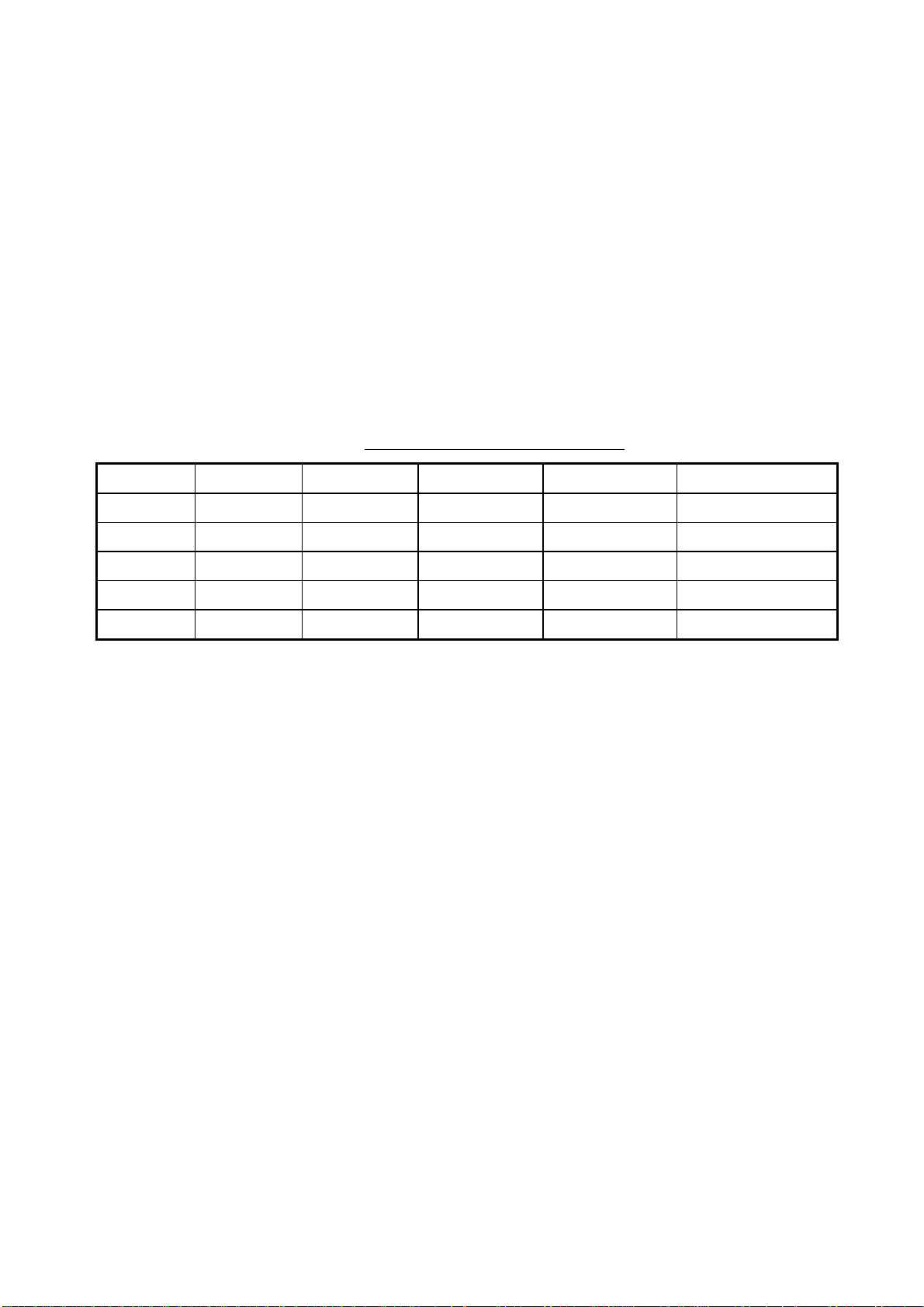
1. INMAR SAT-B SYSTEM
1.5 Inmarsat-B Services
The Inmarsat-B maritime satellite communication system provides digit al
telephone (voice), facsimile, telex and data (9600 kbps) an d HSD services. Use
of the latest digital technology means lower toll charges than in Inmarsat-A, since
high output power satellites are not required and data is transmitted at high
speed.
1.6 Comparison of Inmarsat Systems
Inmarsat provides worldwide communication services f or bot h maritime and land
subscribers, and consists of four systems, A, B, C, M and Mini-M. The following
table shows the services available with each system.
Comparison of Inmarsat systems
Service Inmarsat-A Inmarsat-B Inmarsat-C Inmarsat-M Inmarsat Mini-M
Voice YES YES NO YES YES
Facsimile YES YES NO YES YES
Telex YES YES YES NO NO
Data YES YES YES YES YES
HSD YES YES NO NO NO
1-4
Page 19
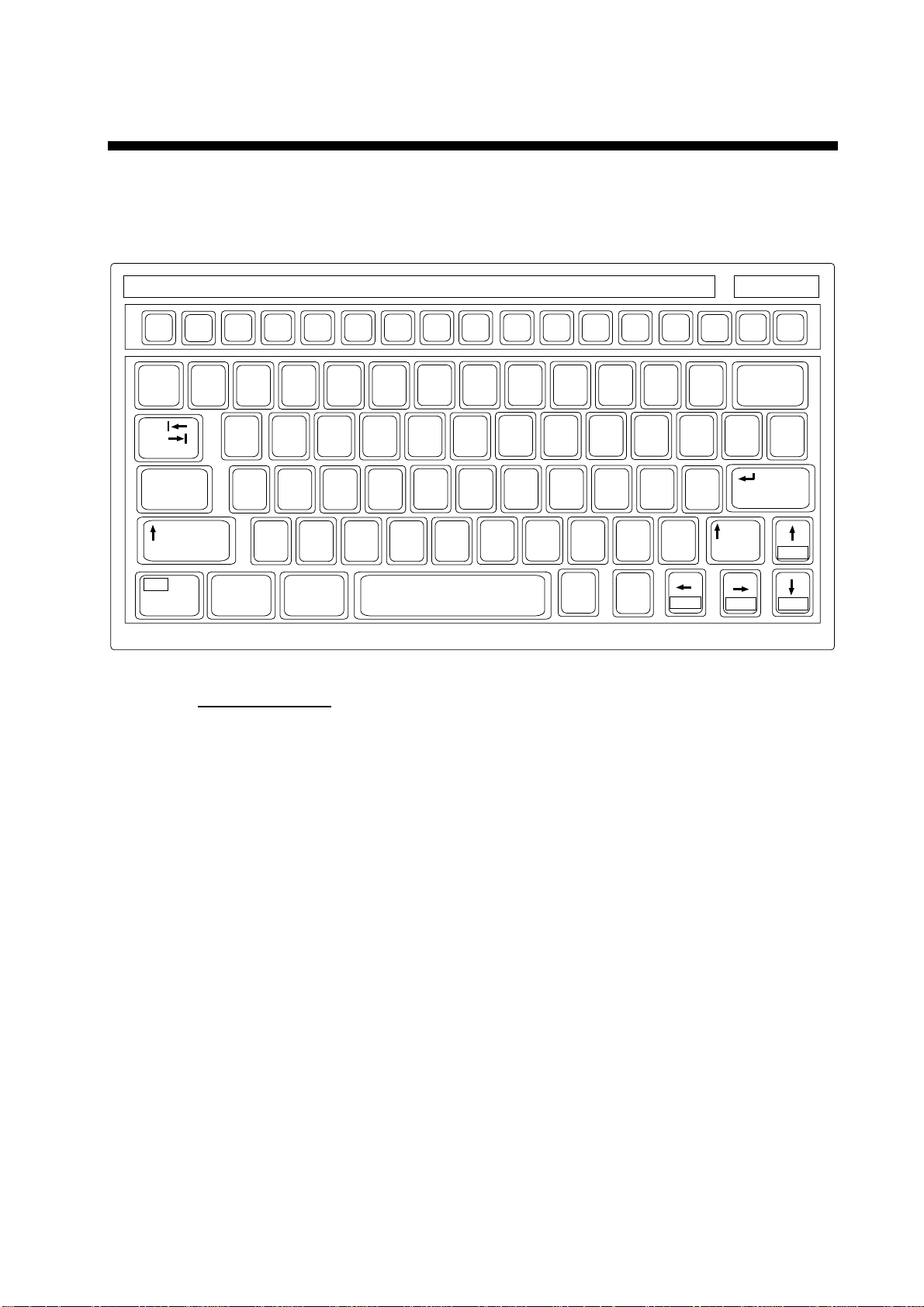
2. SETTING UP
2.1 Controls
2.1.1 Terminal unit (Class 1 only)
Esc
~
`
Tab
Caps Lock
Fn
F1
F2 F3
2
1
QWERTYUIOP
ASDF GHJ KL:+;"
ZXCVBNM<> ?/
Ctrl Alt
F4
F5 F6
%
$#@!
345
F7
^&
F8
F9 F10
*
67890 - =
456
123
Num
Lock
(
9*87
0Shift
,
Alt
Prt Sc
SysRq
.
Ctrl
Scroll
Lock
_+)
{}\|
[
/
Home
'
Pause
Break
]
Shift
End PgDn
Insert Delete
Backspace
Enter
Keyboard
Key description
Esc Cancels key input and returns to previous display screen.
F1-F10 These keys select menus (F1-F4) and telex functions (F5-F7,
F9-F10).
PgUp
Backspace Deletes the character to the left of the cursor.
Insert Works the same as PASTE function.
Delete Deletes the character to the right of the cursor.
Home Moves the cursor to the top of a message being edited.
End Moves the cursor to the bottom of a message being edited.
PgUp Goes to the previous page of the editor screen.
PgDn Goes to the next page of the editor screen.
↑, ↓, ←, →
Control the cursor.
Enter Regist ers key input.
Shift Selects upper and lower case alphabet or numerics and symbols.
Press and hold down the key to get upper case letters. Note that
only upper case letters are used in telex.
2-1
Page 20
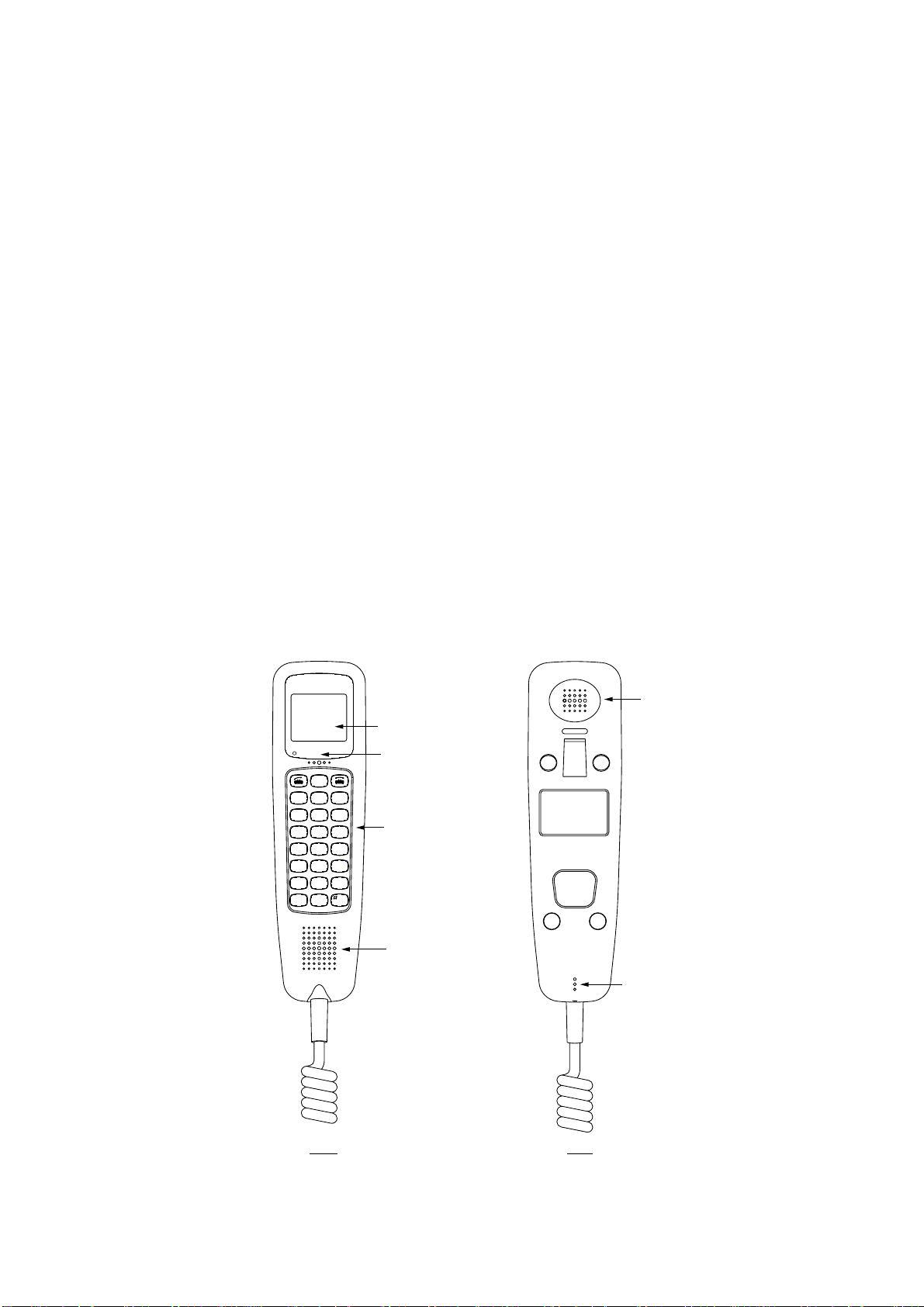
2. SETTING UP
Alt Executes the shortcut key operation when combined with an
Space Bar Inserts a space. In addition, it displays file list , partial view of a file,
Caps Lock Turns upper case letter input on or off. Press this key while pressing
Tab Inserts horizontal tab characters. The number of tab characters the
Ctrl Executes the shortcut key operation when combined with an
alphabet key. See page 3-39.
etc. depending on menu.
and holding down the [Shift ] key to get all capital letters. CAPS
appears on the display when the keyboard is set for upper case
letter input.
key can insert per line of text can be programmed for two, four or
eight tabs on the Editor Setup menu.
alphabet key. See page 3-40.
Fn Combined with an arrow key, it scrolls the screen (
Num Lock Turns numeric input on or off. Note that you cannot enter some
Note: In telex, lower case, #, &, *, $ and % are not used. A full list of charact ers
usable in telex appears on page D-2.
2.1.2 Handset
←, →
cursor (
).
alphabet when the Num LED is lit.
LCD
ALARM
HOLD
Print
<<
FUNC
Quit
GHI
PQRS
*
Mode Symb
REDIAL
<<
ABBR
Find
21
54
87
0
Inter
comm
<<
>>
DEL
Prty
3
DEF
ABC
6
MNOJKL
9
WXYZ
TUV
Ent
Alarm LED
(Flashes for
system
failure.)
Controls
(See next
page for
description.)
HANDSET UNIT
TYPE IB-882
SER.NO.
COMPASS SAFE DISTANCE
mSTD
2.05
FURUNO ELECTRIC CO., LTD.
9-52 Ashihara-Cho,Nishinomiya
MADE IN JAPAN
City,Japan
m1.40STEER
↑, ↓
Earpiece
) or shifts the
2-2
Loudspeaker
Microphone
Front Rear
Handset
Page 21

Control description
REDIAL
2. SETTING UP
Control Function
Opens communication line (off hook.)
REDIAL Redials selected number.
HOLD
Print
<<
<<
FUNC
Quit
ABBR
Find
21
GHI
PQRS
*
Mode Symb
54
87
0
<<
ABC
TUV
Inter
comm
>>
DEL
Prty
3
DEF
6
MNOJKL
9
WXYZ
Ent
Disconnects communication line (on
hook).
HOLD Print • Holds connected party.
• Prints screen showing symbol “!”.
• Shifts cursor upward.
• Increases earpiece volume.
Intercomm Turns intercom on/off.
• Shifts cursor leftward.
• Selects menu option, parameter.
• Decreases earpiece volume.
• Shifts cursor downward.
• Shifts cursor rightward.
• Selects menu option, parameter.
FUNC Quit • Opens/closes menu.
• Returns to standby display.
ABBR Find Abbreviated dialing number f unctions
DEL Prty • Selects priority.
Symbols
[.] → [−] → [ _] → [*] → [#] → [(] →
[)] → [<] → [>] → [ [ ] → [ ] ] →
[{] → [}] → [=] → [/] → [!] → [?] →
[:] → [;] → [|] → ["] → [@] → [~] →
[+] → [,] → [ ] → [$] → [¥] → [%] → [']
• Deletes entry.
1 – 9 • Inputs corresponding alphabet or
numeric.
* Mode • Separator
• Alternately enables alphabet and
numeric input.
• Alternately selects East/West and
North/South and vice versa.
0 Symb
# Ent • End code
• Inputs “0” and symbols (see figure
at left).
• Terminates menu operation.
2-3
Page 22
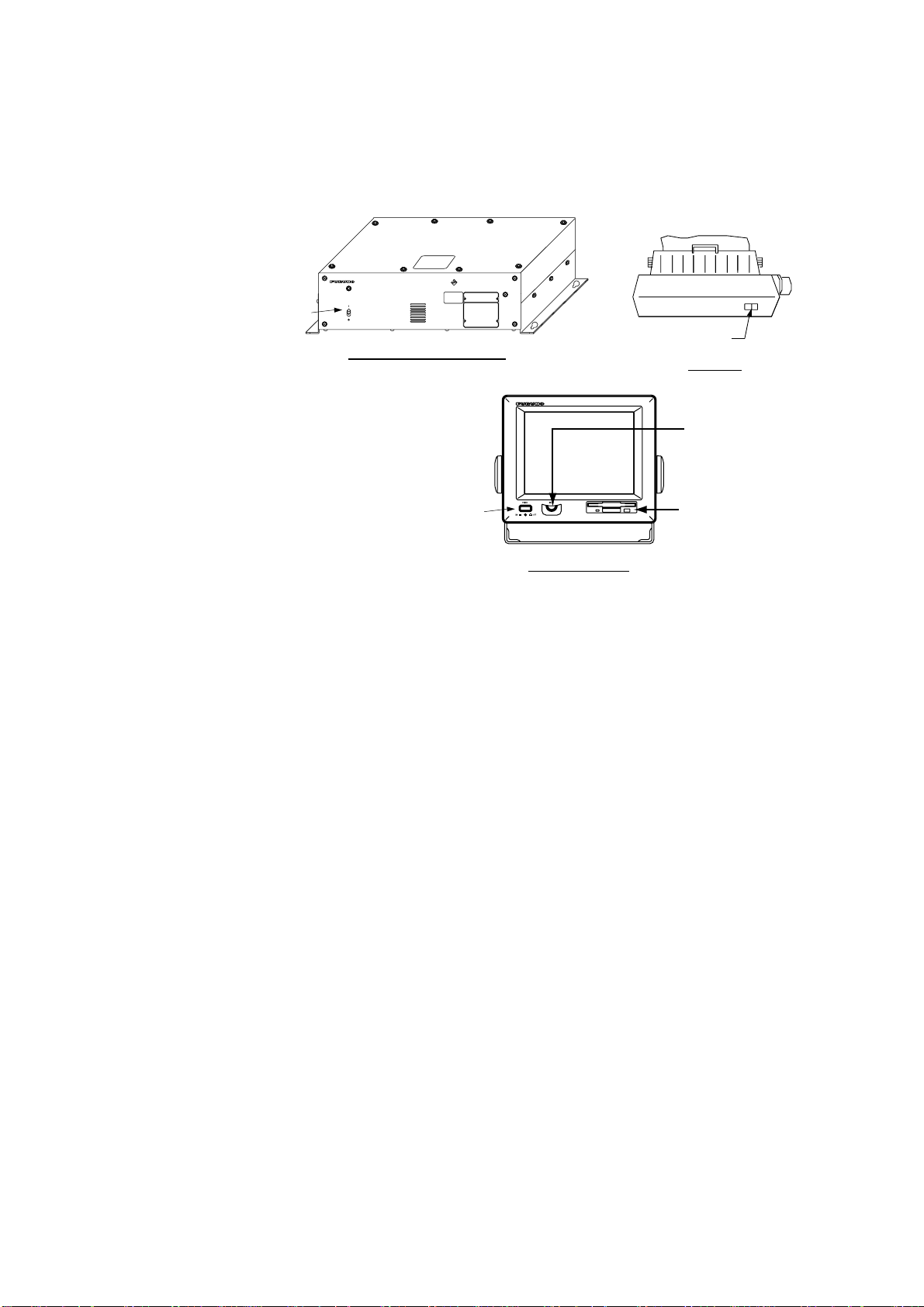
2. SETTING UP
2.2 Turning On the Power
There is no particular order for turning on the units of t he system. The handset is
powered when the communication unit is turned on.
INMARSAT-B
MOBILE EARTH STATION
POWER Switch
FELCOM 82
POWER
ON
OFF
POWER Switch
Communication Unit
Printer
BRILL Control
POWER Switch
Floppy Disk
Drive
Terminal Unit
Location of power switches
When the communication unit is powered it supplies po wer to the handset and
the antenna unit. If a navigator and gyro are connected, the antenna unit is
automatically oriented towards the satellite select ed. Several minutes later the
satellite is “acquired” and the system goes into stand-by, awaiting
communcations. You can see the standby displays f or the terminal unit and
handset on the next page.
2-4
Page 23
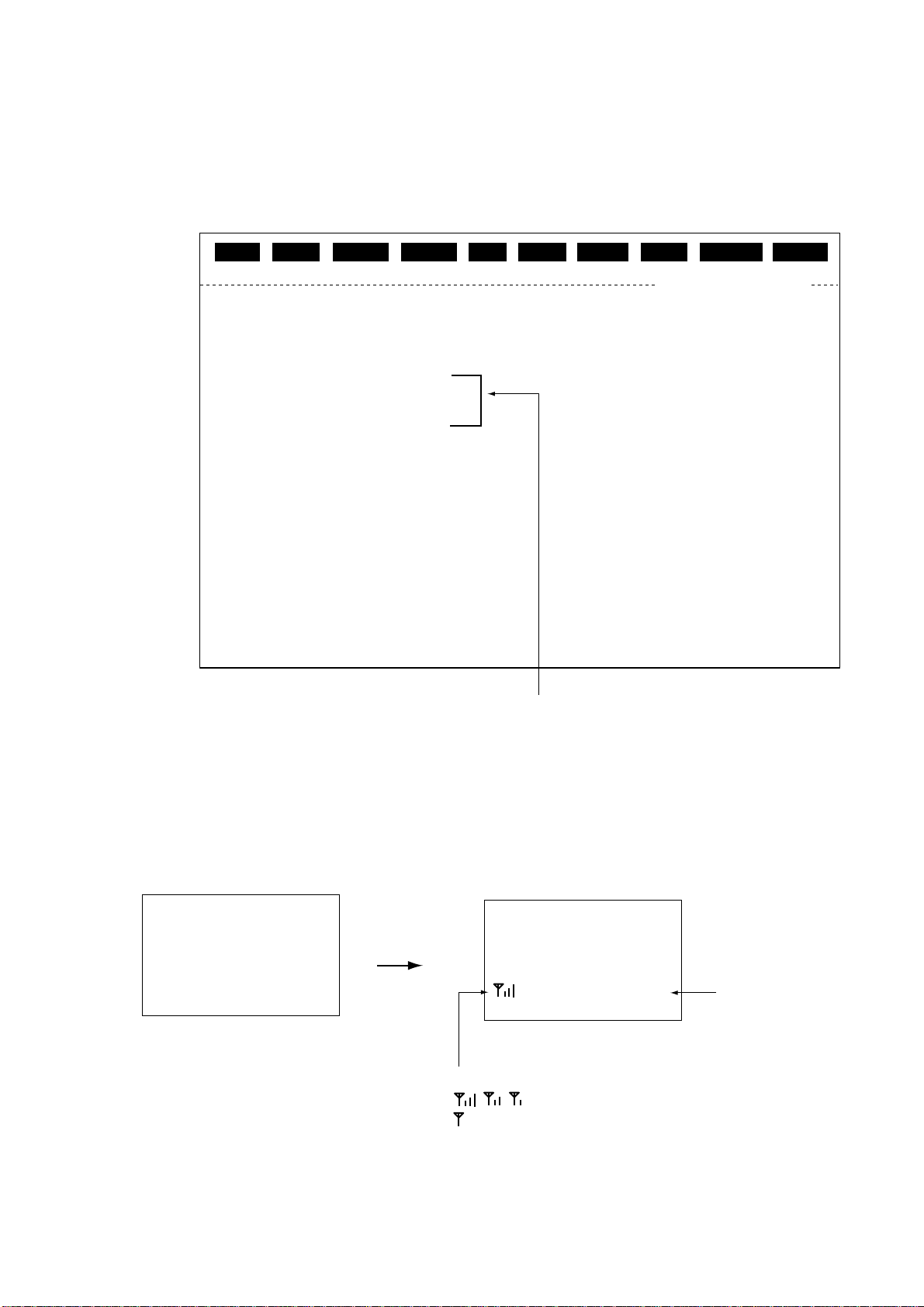
2. SETTING UP
The standby display on the terminal unit appears abo ut ten seconds after turning
on the power. After turning on the power, you can begin communications when
the message “Ocean Region registration complete” appears. (The Channel
Status indication should show “SYNC” and the MES Status indication,
“Ready”. )This takes about five minutes.
File
Date
Time
Current Satellite
Channel Status
MES Status
Tx
Heading
Antenna Bearing
Antenna Azimuth
Antenna Elevation
Position
NAV DATA
GYRO DATA OK
Edit Telex Setup WRU HRIS BELL AlmRst Break
NMEA
2000-09-08
15:04(UTC)
POR
SYNC
Ready
OFF
270 DEG
209 DEG
119 DEG
30 DEG
LAT 34:00.00N
LON 135:00.00E
(00-09-08 15:04)
Tx EIRP Level
Tx RF Level
Rx C/N
Rx IF AGC Level
Rx SYN
Tx SYN
Antenna Status
El AXIS
Az AXIS
Cross EI AXIS
Rx Channel
Tx Channel
000
000
053
154
OK
OK
REMOTE
OK
OK
OK
11292
10000
The handset goes into standby about three seconds af ter the communications
unit is turned on. “Ready” appears when the handset is ready for communications.
When the power is supplied to the handset the displa y screen changes in the
following sequence.
FELCOM 82
Inmarsat-B
Mobile
Terminal
(c)FURUNO
Start-up display
Indications shown when
equipment is ready to communicate.
Standby display (terminal unit)
2000-08-29
12:34 UTC
Inmarsat-B
FELCOM 82
After 3 sec.
AORE Ready
Standby display
Signal strength
, , : Communications possible
: Signal strength too low to communicate.
Standby display (handset)
Ready for
communications
2-5
Page 24
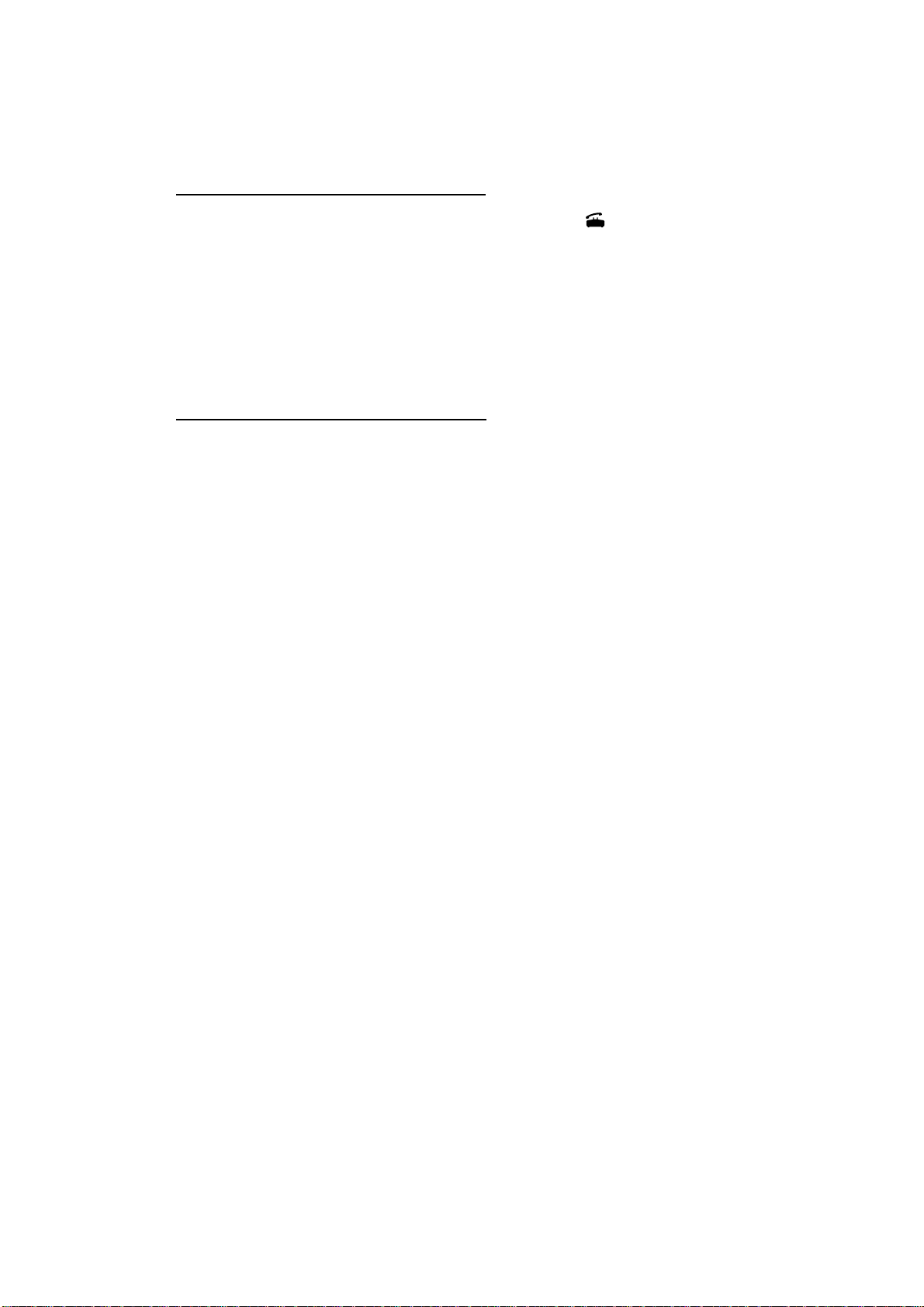
2. SETTING UP
When “Ready” is displayed on the terminal unit and ha ndset the following can be
done, with the equipm ent in the default setting.
Handset, telephone communications
•
When the handset rings, pick it up and press the [ ] key to communicate with
party.
•
When a telephone rings, pick up its receiver and communicate with party.
•
Dial subscriber’s number (LES, subscriber’s number or ship ID) to
communicate.
For handset operation see Chapter 4 and for telephone operation see Chapter 5.
Telex communications (Class 1 only)
•
Send a telex message automatically, provided that station and LES have been
registered in the equipment.
•
Receive and read a telex message.
For details see Chapter 3.
2-6
Page 25
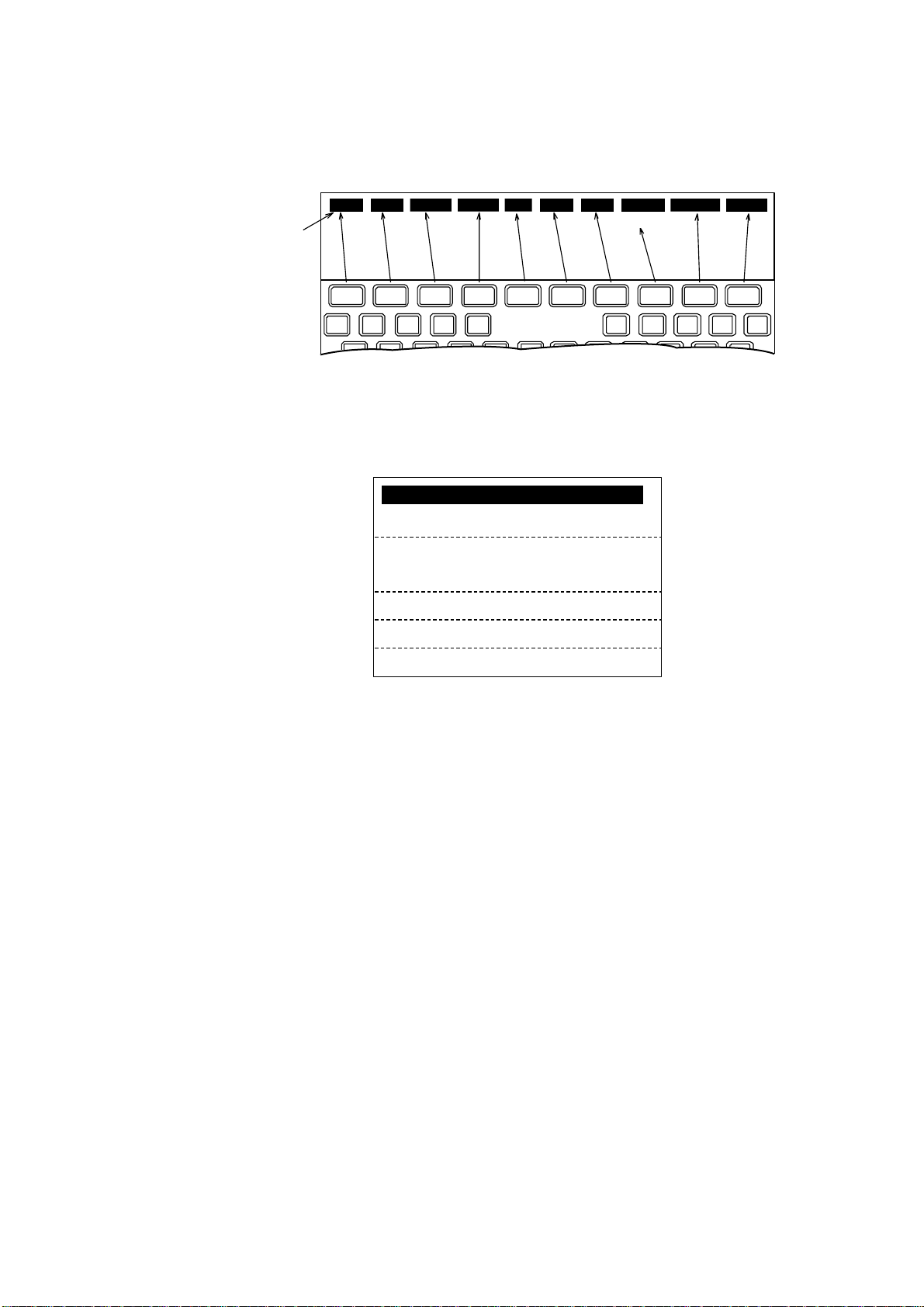
2.3 Menu Operational Overview
2.3.1 Terminal unit (Class 1 only)
File Edit Telex Setup WRU HRIS BELL AlmRst Break
Menu
2. SETTING UP
Not used)
F 1 F 2 F 3 F 4 F 5 F 6 F 7 F 8
Keyboard
F 9 F 10
Menu
1. To select a menu or function press the corresponding function key F1-F10 (F8
is not used). For example, press the [F4] key to display the Setup menu.
1: Station List
2: LES List
3: Terminal Setup
4: Editor Setup
5: Polling Configuration
6: Comm Unit Setup
7: Window Color
Setup menu
2. Key in desired menu number with the numeric keys. Alternat ely you may
select a menu by using the [↑] or [
↓
] key and then pressing the [Enter] key.
3. After setting option, press the [Enter] key.
4. Press the [Esc] key to return to the standby display.
2-7
Page 26
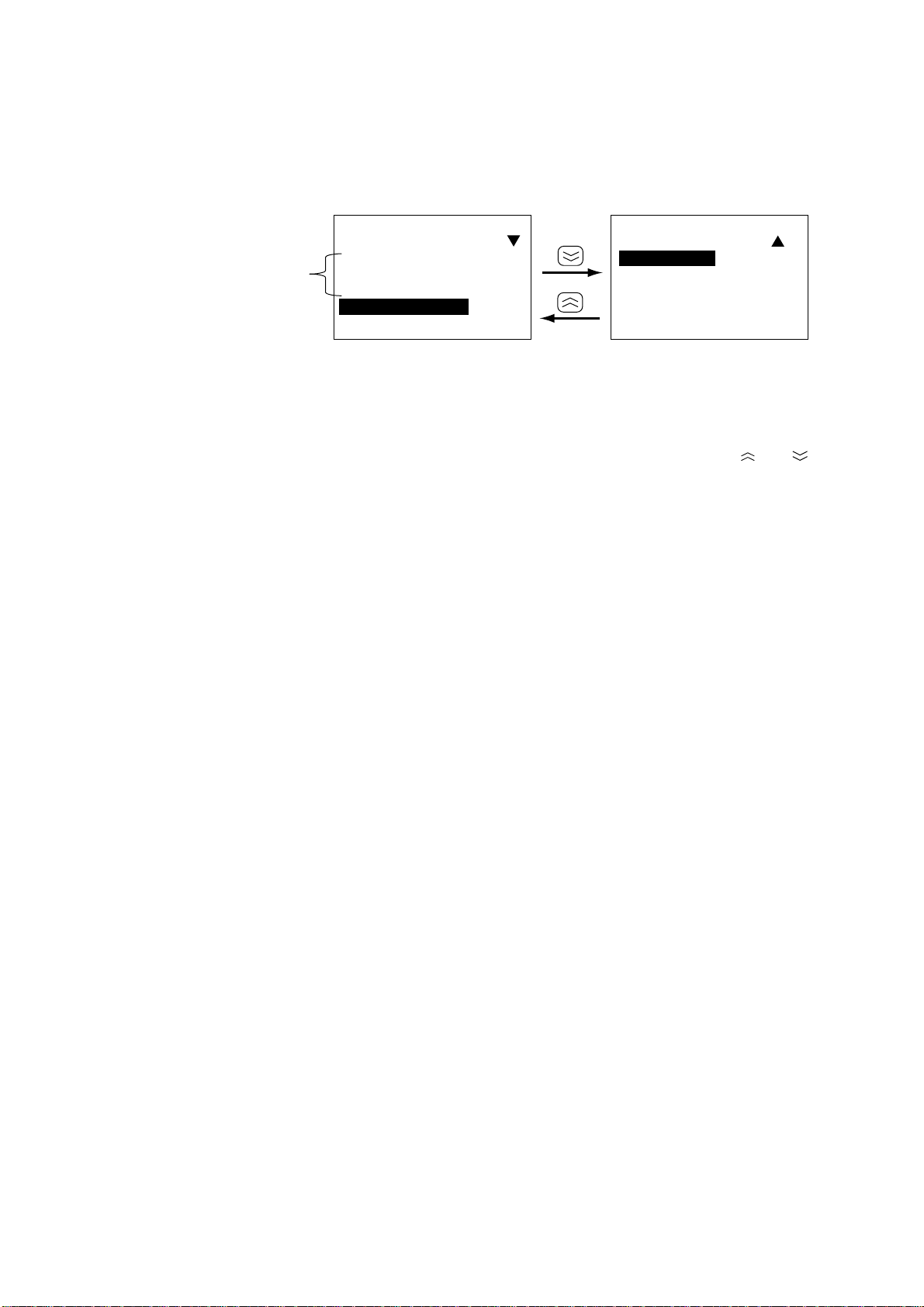
2. SETTING UP
2.3.2 Handset
1. Press the [FUNC Quit] key to display the main menu. Not e that some menus
and displays show triangle(s) and/or a square at the top right-hand corner of
the display. See page 4-2 for their meanings.
Main Menu
Main Menu
5 Setup
6 MES
7 TELFAX
8 HSD*
Select:[Ent]
*Appears when HSD terminal's
OID/DID number is registered in
the handset.
Reserved for user
customization.
(See paragraph
4.11.5 on page
4-21 for further
details.)
1
2
3
4 Display
Select:[Ent]
Main menu (default menu)
2. Press appropriate numeric key to choose menu desired, or use the [
key to select menu desired and press the [Ent] key.
3. Press the [FUNC Quit] key several times to close the menu.
] or [ ]
2-8
Page 27
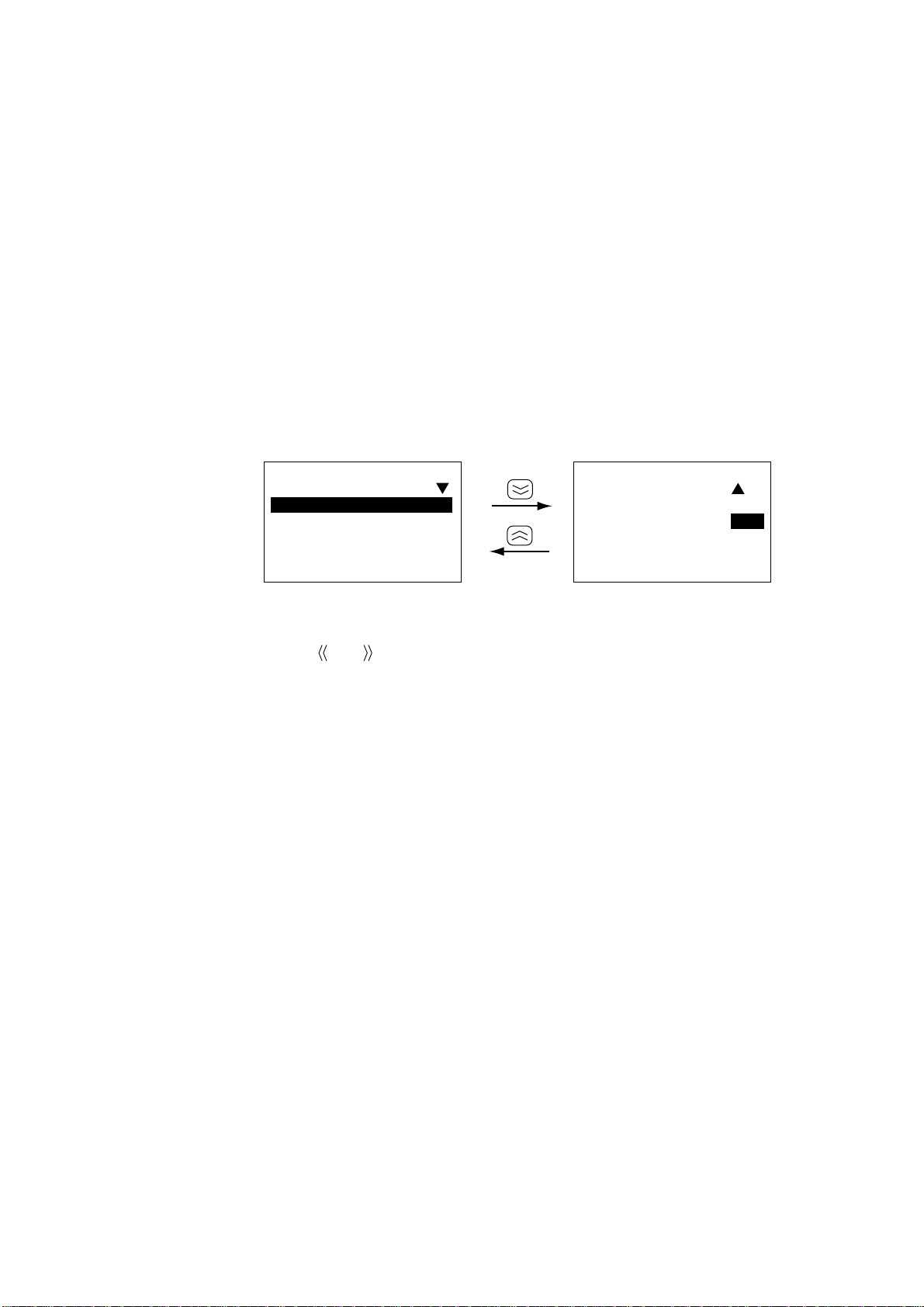
2.4 Adjusting Display Brilliance
2.4.1 Terminal unit (Class 1 only)
Adjust the [BRILL] control to suit lighting conditions.
Note: If the terminal unit is turned off with brilliance set to minimum the display
will be black when the terminal unit is turned on again. Use the [BRILL]
control to adjust display brilliance.
2.4.2 Handset
The handset has facilities for adjustm ent of keyboard and LCD backlighting, LCD
contrast, key beep on/off, and call ring volume.
1. Press [FUNC Quit], [6] and [1] to display the Handset menu.
2. SETTING UP
61Handset
1 BackLight:3
2 IdleLight:1
3 LCDBright:5
4 BuzzerVol:7
Lo:[¬]Hi:[®]
61Handset
5 KeyClick :
OFF/ON
Lo:[¬]Hi:[®]
Handset menu
2. Press appropriate numeric key referring to above illustration to select item and
then press [
] or [ ] to set level. For IdleLight and KeyClick select ON or OFF.
BackLight: Sets backlighting for the LCD and keyboard. Setting range: 0 –
3, Default: 3. “0” provides no backlighting.
IdleLight: Turns backlighting for the LCD and keyboard on or off when
the handset is hung in the hanger. Settings: ON, OFF, Default:
OFF.
LCDBright: Adjusts brightness of LCD. Setting range 0 – 9, Default: 5. “0”
provides no brightness.
BuzzerVol: Adjust s volume of call ring. Setting range: 0– 9, Default: 7. “0”
turns off the call ring.
KeyClick: Turns key beep, which sounds for valid key input, on or off.
Settings: ON, OFF, Default: ON.
3. Press the [Ent] key.
4. Press the [FUNC Quit] key several times to close the menu and return to the
standby display.
2-9
Page 28
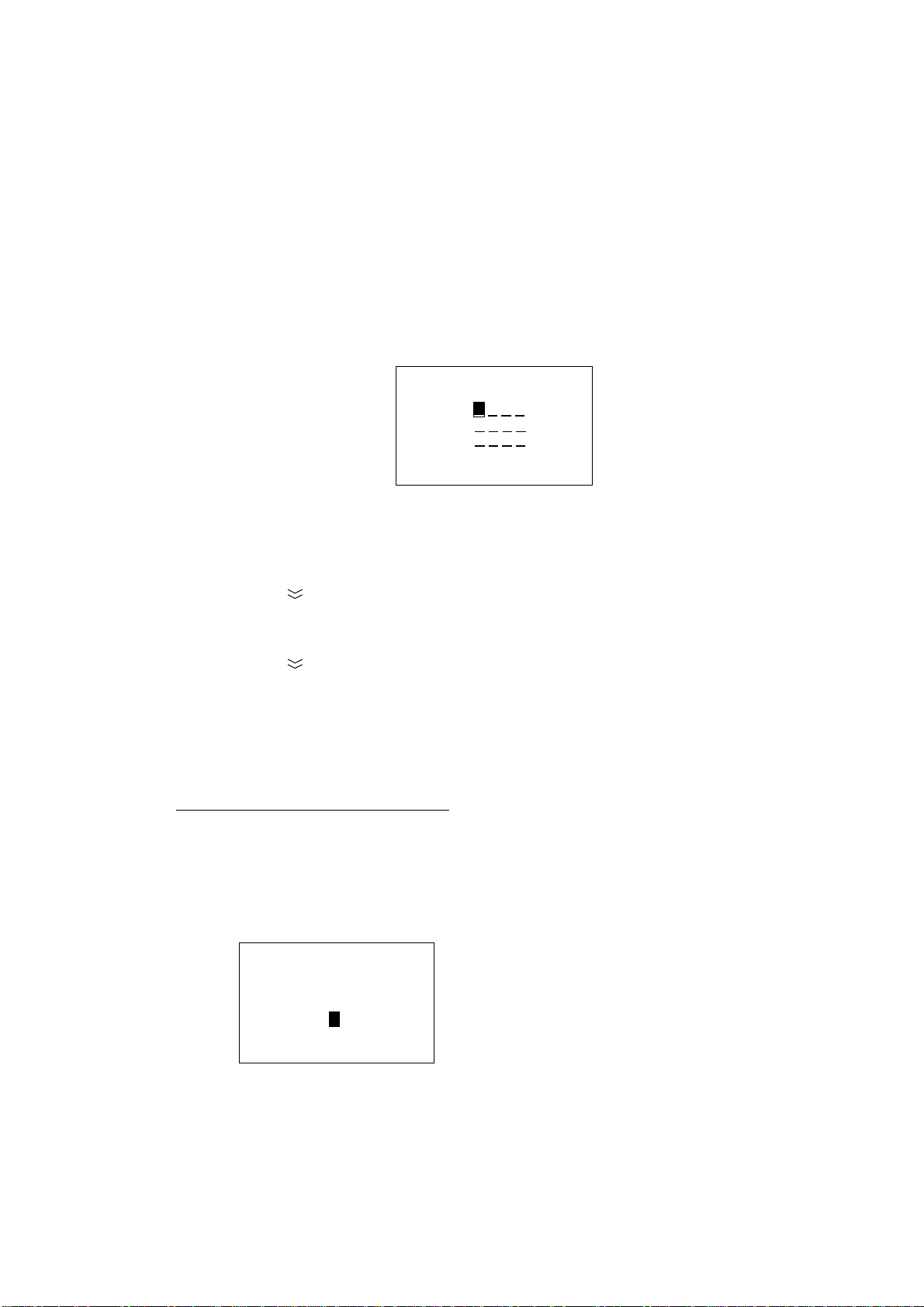
2. SETTING UP
2.5 Registering the Password at the Handset
There are two handset menu modes: User and Administration. The User mode
provides only a simple menu. The Administration mode requires a password t o
open menus. When the system is powered the User mode is in effect.
The password set at the factory is 0000. In this setting you can go into the
Administration mode without a password. To require a pass word with the
Administration mode enter it as follo ws:
1. Press [FUNC Quit], [6] and [7] to display the Password input screen.
67Password
Old :
New :
Conf:
Enter:[Ent]
Password input screen
2. Key in 0 000. Password is shown with asterisks. If you are not using the
factory-set password (0000) enter current password.
3. Press the [ ] key to select the New field.
4. Enter password desired and press the [Ent] key. You may use any four
numerals for the password.
5. Press the [
] key to select Conf.
6. Enter password again and press the [Ent] key. The message “The password
is changed.” is displayed.
7. Press the [FUNC Quit] key to close the menu. (If the pass word entered is
invaild the message “Password error!” appears. Enter the password again.)
Store the password in a safe place. To clear the password, enter old password in
the Old field and 0000 in both the New and Conf fields.
Note: Normally the operational mode is t he “User m ode.” To change to the
Administration mode, do the following:
a) Press [FUNC Quit], [6] and [3] to display the Change Mode input screen.
63Change Mode
2-10
User→ Admin
Enter Passwd:
_ ___
Enter: [Ent]
b) Enter four digit-password and press the [Ent] key. Password entered is
shown with asterisks.
Page 29
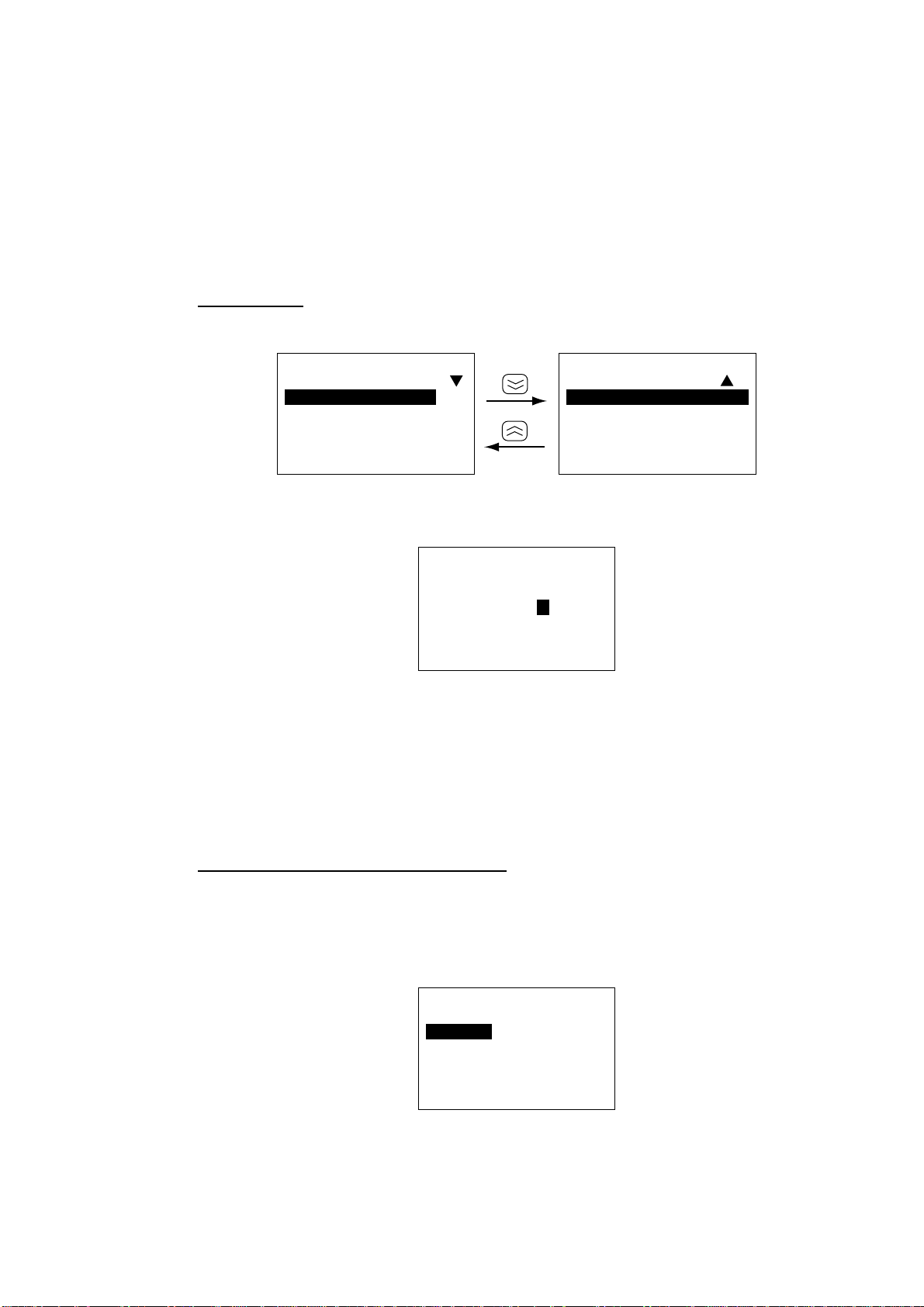
2.6 Distress Message Setup (Class 1 only)
The distress message, transmitted when the Telex Distress Alert Button IB-352 is
operated, may be set up from the handset and terminal unit.
This procedure is done from the Administration mode. See page 2-10 for how to
choose the Administration mode.
Ship’s name
1. Press [FUNC Quit], [5] and [8] to show the DMG menu.
2. SETTING UP
58DMG
1 Name :
2 Maritime:Y
3 Nature:8
4 Course:AUTO
Select:[Ent]
58DMG
5 Speed: AUTO
Select:[Ent]
DMG menu
2. Press the [1] key to show the Ship’s Name input screen.
58DMG
ALPH
Ship´s Name:
Enter:[Ent]
DMG menu, ship’s name input screen
3. Enter your ship’s abbreviated name (telex answerback code) in four
alphanumeric characters with the alphanumeric keys and press the [Ent] key.
If an invalid name is entered the m essage “Input Error. Invalid data.” appears
and three seconds later the main menu is shown.
4. Press the [FUNC Quit] key to close the menu.
Inmarsat station type (ship or shore)
The default station type is m aritime; do not change the setting.
1. Press [FUNC Quit], [5] and [8] to show the DMG menu.
2. Press the [2] key to select Maritime.
58DMG
Maritime:
1 Yes
2 No
Enter:[Ent]
DMG menu, station type entry
2-11
Page 30
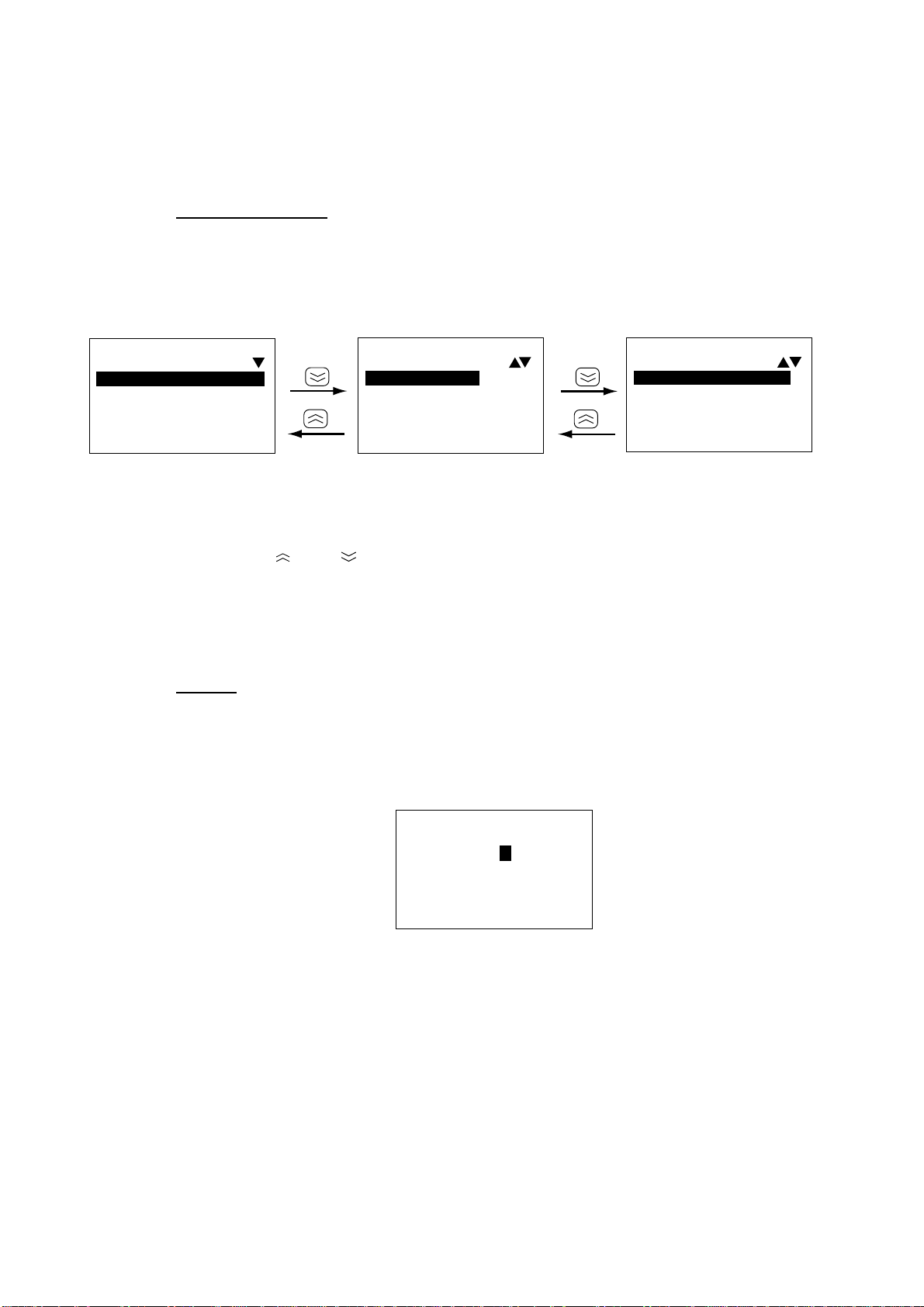
2. SETTING UP
3. Press the [1] key to select Y es for ship station, or press the [2] key to select No
4. Press the [Ent] key followed by the [FUNC Quit] key.
Nature of distress
Select nature of distress. The default nature of distress is Undesignate d.
1. Press [FUNC Quit], [5] and [8] to show the DMG menu.
2. Press the [3] key to select Nature.
for shore station.
58DMG
Nature:8
1 Fire/Explos
2 Flooding
3 Collision
4 Grounding
Enter:[Ent]
3. Press appropriate numeric key to select nature of distress (default: 8
Undesignated). You can toggle between the three nature of distress screens
with the [ ] and [ ] keys.
Note: The nature of distress is automatically restored to “Undesignated” after
4. Press the [Ent] key followed by the [FUNC Quit] key.
Course
Do this step when there is no course data due to position-fixing equipment failure.
1. Press [FUNC Quit], [5] and [8] to show the DMG menu.
2. Press the [4] key to select Course.
one hour.
58DMG
Nature:8
5 Listing
6 Sinking
7 Disable&Adr
8 Undesignate
Enter:[Ent]
DMG menu, nature of distress options
58DMG
Nature:8
9 Abandoning
Enter:[Ent]
2-12
58DMG
Course:0 00
(000-359)
Enter:[Ent]
DMG menu, course input screen
3. Enter course with the numeric keys.
4. Press the [Ent ] key.
5. Press the [FUNC Quit] key to close the menu.
Page 31

2. SETTING UP
Speed
Do this step if it is necessary to enter speed manually because of GPS navigator
failure.
1. Press [FUNC Quit], [5] and [8] to show the DMG menu.
2. Press the [5] key to select Speed. (The speed 99 knots is shown when no
navigator is connected.)
58DMG
Speed:9 9
(00-99)
Enter:[Ent]
DMG menu, speed input screen
3. Enter speed with the numeric keys.
4. Press the [Ent ] key. If invalid data is entered the message “Input Error. Invalid
data.” appears and three seconds later the main menu is shown.
5. Press the [FUNC Quit] key to close the menu.
Note: This procedure may also be done from the terminal unit. The keying
sequence is [F4], [6], [2], [Enter].
2-13
Page 32

2. SETTING UP
2.7 Choosing Where (LES) to Transmit Own Ship’s
Distress Signal
Select the LES where your vessel will transmit the distress signal. This procedure
is done from the Administration mode. See page 2-10 for how to change to the
Administration mode.
1. Press [FUNC Quit] , [5] and [7] to show the Distress LES menu.
57Distress LES
57Distress LES
1 AORE: 001
2 POR : 003
3 IOR : 003
4 AORW: 001
Select:[Ent]
5 Sat5: ---
6 Sat6: --7 Sat7: --8 Sat8: --Select:[Ent]
Distress LES menu
2. Press appropriate numeric key to select an ocean region. For example, select
AOR-E. Your display should look as below.
57DistressLES
AORE:0 12
Enter:[Ent]
Distress LES input screen, AORE selected
3. Key in LES to use in three digits and press the [Ent] key.
4. Repeat steps 2 and 3 to enter distress LES for other regions.
5. Press the [FUNC Quit] key several times to close the menu.
2-14
Note: This procedure may also be done from the terminal unit. The keying
sequence is [F4], [6], [3], [Enter], [1], [Enter].
Page 33

2. SETTING UP
2.8 Setting Up the Handset, Communication Unit
2.8.1 Selecting ocean region to use
Ocean region is selected according to current position. In t he default setting the
ocean region is automatically selected (position and heading data required) when
the system is powered. If you are in a region where coverage overlaps you can
select the satellite manually as shown below.
1. Press [FUNC Quit], [5] and [1] to display the Satellite menu.
51Satellite
0 AUTO
Enter:[Ent]
51Satellite
5 Sat5
6 Sat6
7 Sat7
8 Sat8
Enter:[Ent]
51Satellite
1 AOR-E
2 POR
3 IOR
4 AOR-W
Enter:[Ent]
Satellite menu (default order)
2. Press corresponding numeric key to select satellite to use. AUTO provides for
automatic selection of satellite. Sat 5-Sat 8 are not used. You can toggle
between satellite selection screens with the [
] and [ ] keys.
3. Press the [FUNC Quit] key several times to close the menu.
Note: This procedure may also be done from the terminal unit. The keying
sequence is [F4], [6], [1], [Enter], [1], [Enter].
2.8.2 Choosing navarea(s) from which to receive Inmarsat services
You may select Navarea(s) from which to automatically receive information, for
example, weather broadcasts.
1. Press [FUNC Quit], [5] and [5] to display the Area menu.
55Area
1 WMO*
2 IMO*
3 ICAO*
4 NAVAREA
Select:[Ent]
* Not used
Area menu
2. Press [4] to select NAVAREA. (WMO, IMO and ICAO are not applicable to
Inmarsat.)
55Area
NAVAREA
No.1:- -
No.2:
Enter:[Ent]
Area menu, NAVAREA selected
2-15
Page 34

2. SETTING UP
3. Enter area number in two digits (enter leading zero in case of one-digit
4. Press the [FUNC Quit] key several times to close the menu and return to the
Note 1: This procedure may also be done from the terminal unit. The keying
Note 2: If invalid data is entered, the message “I nput Error! Input data is invalid.”
navarea) with the numeric keys and press the [Ent] key. See the map below
for navarea number.
standby display.
sequence is [F4], [6], [3], [Enter], [2], [Enter].
appears and three seconds later the main menu appears.
113
4
12
11
16
5
14
6
15
10
2-16
3
1
Navarea map
8
9
7
2
Page 35

2.9 Manual Entry of Position
When position data from the GPS navigator is not being received correctly, enter
latitude and longitude position manually from the handset in order to acquire and
track a satellite manually. When there is no position input, the status indication for
NAV DATA on the terminal unit changes from NMEA to NONE and the NAV
indication on the handset flashes.
1. Press [FUNC Q uit] , [5], [4] to show the Position input screen.
54Position
LAT: 0 0.00 N
LON:000.00 E
N/S:[Mode]
Enter:[Ent]
Position input screen
2. SETTING UP
Note: If position data is correctly input f r om a navigator current position and
the message “NMEA valid” are shown on the position input screen. In
this case entry of position is not necessary.
2. The cursor is selecting LAT. Enter latitude with the numeric keys. Use the
[Mode] key to switch coordinate from North to South and vice versa if
necessary.
3. Press [
4. Press the [Ent ] key to conclude input.
5. Press the [F UNC Quit] to close the menu and return to the standby display.
Note: If invalid data is entered, the message “I nput Error! Input data is invalid.”
appears and three seconds later the main menu appears.
] to select LON. Enter longitude similar to how you entered latitude.
2-17
Page 36

2. SETTING UP
2.10 Manual Entry of Heading
When heading data from the heading sensor is not being received correctly, enter
heading manually from the handset in order t o acquire and t r ack a satellite
manually. The system indicates no or wrong heading data by displaying “GYRO
DATA NONE” on the terminal unit and flashing “GYRO” on the handset.
Further, to match the FELCOM 82’s heading display with heading sensor readout
input heading manually as below.
1. Press [FUNC Quit], [5] and [2] to display the Gyro input screen.
52Gyro
Gyro:0 00
Hold:ON
Enter:[Ent]
Gyro input screen
2. Press [
3. Press [
4. Press [
5. Key in current heading with the numeric keys.
6. Press [
7. When the gyrocompass readout becomes the same as the heading entered at
step 5, select the HOLD field and press [
gyrocompass follow the heading set at step 5.)
8. Press the [Ent] key.
9. Press the [FUNC Quit] key several times to close the menu.
].
] to select ON. (This enables manual input of heading.)
].
].
] to select OFF. (This lets the
2-18
Page 37

2.11 Setting Date, Time
This section shows you how to input date and time and choose time format and
time zone.
Note 1: This procedure is done from the Administration mode. See page 2-10 for
how to choose the Administration mode.
Note 2: Input of date and time are not necessary when the system is interfaced
with a GPS navigator and it is functioning.
Date and time
1. Press [FUNC Quit], [6] and [4] to show the Date&Time menu.
64Date&Time
1 Date&Time
2 Date Form
3 Time Zone
2. SETTING UP
Select:[Ent]
Date&time menu
2. Press the [1] key to select “1 Date&Time.”
64Date&Time
Date:
200 0-03-01
Time
00:00(UTC)
Enter:[Ent]
Date&time input screen
3. Enter year in four digits, and date, mont h and day in two digits each including
leading zero where necessary. Use the [
4. Press [
].
] or [ ] key to select location.
5. Key in UTC time and press the [Ent] key.
6. Press the [FUNC Quit] key several times to close the menu.
If you enter invalid data the message “Input Error! Input data is invalid.” Is
displayed and three seconds later the main menu appears.
2-19
Page 38

2. SETTING UP
Date form
1. Press [FUNC Quit], [6], [4] and [2] to show the Date Form menu.
2. Press appropriate numeric key to choose date format desired and press the
3. Press the [FUNC Quit] key several times to close the menu.
Time zone
The Inmarsat system uses UTC time. If you would rather use local time, enter the
time difference between it and UTC as shown below.
64Date&Time
Date Form:
1 YYYY-MM-DD
2 MMM-DD-YYYY
3 DD-MMM-YYYY
(FEB-29-2000)
Enter:[Ent]
Date form menu
[Ent] key.
1. Press [FUNC Q uit], [6], [4] and [3] to show the Time Zone input screen.
64Date&Time
Time Zone:
+00:00
Zone Name:UTC
Dn:[↓ ]Up:[↑ ]
Enter:[Ent]
Time zone input screen
2. Use the [
] or [ ] key to enter time difference between your time and UTC
time. Each press increments (decrements) the hour digit by one hour. The
setting range is –13 to +13.
3. Select minute position with [
] and enter minutes with the [ ] or [ ] key. Each
press increments (decrements) the minute indication by 15 minutes.
4. Press the [
] key to select Zone Name.
5. Enter the name of the time zone in three letters with the alphabet keys and
press the [Ent] key. For example, if you want to use Japan Standard Time,
enter JST. For how to enter alphabet see page 4-2. If an invalid zone is
entered the message “Input Error! Input Time zone is invalid.” is displayed
and three seconds later the main menu appears.
6. Press the [FUNC Quit] key several times to close the menu.
2-20
Page 39

2.12 Terminal Unit Setup (Class 1 only)
The terminal unit is set up on the Terminal Setup menu. Press [F4] followed by [3]
to display this menu. Default settings are as shown in t he figure below.
2. SETTING UP
1: Date
Terminal Setup
2: Time
3: Date Display Form
4: Screen Saver
5: Comm Time Display
6: Incoming Call Alarm
7: Special Char
8: Answerback Code
To change: ENTER
: 00-08-31
: 16:45
: YY-MM-DD
: ON
: ON
: ON
: Default
: Registered
To quit: ESC
[1] key
[2] key
[3] key
[4] key
[5] key
[6] key
Date
(MM-DD-YY)
(Date Entry)
Time
(HH:MM)
(Time Entry)
Date Display Form
1:YY-MM-DD
2:MMM-DD-YY
3:DD-MMM-YY
Screen Saver
1: Mode ON
2: Mode OFF
Comm Time
1: Display ON
2: Display OFF
Incoming Call
1: Alarm ON
2: Alarm OFF
Enter month, day
and year.
Enter hour and
minute in that
order.
Select date display
format to use.
ON turns off the LCD
when there is no key
input for 10 minutes.
Press any key to turn on
the LCD again.
Turn telex communication
time display on/off.
Turn receive
message alarm
on or off.
Special Characters
Default [ ] \
Norway Æ Å ∅
Sweden Ä Å Ö
UK @ % £
Special Char
[7] key
1: Default
2: Norway
3: Sweden
4: UK
5: Spare1
6: Spare2
[8] key
Displays answerback code. To escape,
press the [Esc] key.
Terminal setup menu
Press appropriate
numeric key to select
character set. Spare 1
and Spare 2 are
reserved for future use.
2-21
Page 40

2. SETTING UP
2.13 Editor Setup (Class 1 only)
The "editor screen" is where you will create and edit files, and you may format it
as desired on the Editor Setup menu. Press [F4] followed by [4] to show this
menu. Default settings are as shown in the figure belo w.
Editor Setup
1: Text Mode
2: Edit Mode
3: Word Wrap
4: Line No.
5: Tab Width
6: Column Width
7: Cursor Type
8: Scroll
To change: ENTER
: TELEX
: Insert
: ON
: OFF
: 4 char
: 69
: Block
: Half Screen
To quit: ESC
[1] key
[2] key
[3] key
[4] key
[5] key
Text Mode
1: TELEX
2: ASCII
Edit Mode
1: Insert
2: Overwrite
Word Wrap
1: ON
2: OFF
Line No.
1: ON
2: OFF
Tab Width
1: 2 char
2: 4 char
3: 8 char
Upper case letters
only.
Both upper and lower
case letters.
(Cannot edit Telex
message at "ASCII.")
Inserts character at
cursor location.
Writes over character
at cursor location.
Turns on/off automatic
hyphenation at end of
line.
Turns line numbering
on/off.
Sets quantity of
character spaces
between horizontal
tabs.
[6] key
69/line (TELEX)
[7] key
[8] key
1: Block
2: Underline
1: Full Screen
2: Half Screen
Editor setup menu
Column Width
Cursor Type
Scroll
(Column width is fixed
in Telex at 69
characters/line.)
Selects cursor
configuration.
1:
2:
Sets how much the
screen moves up over
the page, when PAGE
UP or PAGE DOWN
keys are operated.
2-22
Page 41

2.14 Terminal Unit Display Color
You may change the background and foreground colors f or the various display
screens on the terminal unit as follows:
1. Press [F4] and [7] to display the Window Color Change menu.
Window Color Change
1: Window Color Setup
2: Default Color
--------------------------------------To change: ENTER To quit: ESC
Window color change menu
2. Press the [1] key to select 1 Window Color Setup.
Window Color Setup
Window [ Base Window ]
Fore Color [ L-WHITE ]
Back Color [ BLUE ]
--------------------------------------------------To change: ENTER To Change Value: L< = >R
2. SETTING UP
Window color setup menu
→
3. Press [
] to select item to adjust.
BASE WINDOW: Standby display
TLX BACK SCROL: Communications memory display
TELEX: Communications display
EDIT1 – EDIT 2: Editor screens
FUNCTION: Function keys bar
SUB MENU1-SUB MENU 4: Sub menus
MESSAGE: Status message
2-23
Page 42

2. SETTING UP
EDIT
TLX BACK-SCROL
BASE WINDOW
File Edit Telex Setup WRU HRIS BELL AlmRst Break
MENU
1:
2:
|
|
|
|
|
|
|
< [1] UNTITLED1 >
Display Comm Memory
[Telex Online]
TELEX
Status Message
MESSAGE
2-24
4. Press [↓] to select Fore Color.
5. Press [→] to select foreground color desired.
↓
6. Press [
] to select Back Color.
7. Press [→] to select background color desired.
8. Press the [Enter] key to register your selection.
9. Press the [Esc] key to return to the standby display.
To restore all default color settings, press [2] at step 2 in the above procedure to
select “Default Color” and then press the [Enter] key.
Note: The same color cannot be selected for both background and foreground.
Page 43

3. TELEX COMMUNICATIONS (Class 1 only)
3.1 Before Beginning Communications
3.1.1 Overview
Telex communications methods
A telex message may be sent three ways:
Auto telex (page 3-11)
•
Manual telex (page 3-14)
•
Programmed telex (page 3-18)
•
Before you can transmit a telex message automatically or by timer program you
must first register the LES codes and telex numbers of stat ions you wish to call.
This is also recommended for greater convenience on manual transmission.
Further, you will need to prepare text messages.
Telex messages
Telex messages which you create may be stored on floppy disks. To send a telex
message retrieve it from a floppy disk and then transmit it. For how to create a
telex message see page 3-4.
3-1
Page 44

3. TELEX COMMUNICATIONS
3.1.2 Regi s tering, deleting LES
Registering LES
246 LESs can be registered.
1. At the standby display, press [F4] and [2] to display the LES List.
No. : LES Code : LES Name
001 : :
002 : :
003 : :
To print: CTRL+P To edit: ENTER To quit: ESC
LES List
To print LES List.
The display shown on the
next page appears.
Return to normal display.
LES list
2. Operate the arrow keys to select desired number f rom the LES List and press
the [Enter] key. The LES List Edit display appears.
LES List Edit (No. 001)
1: LES Access Code :
2: LES Name :
3: Remarks :
To delete this LES: BS To quit: ESC
LES list edit display
3. Enter LES in three digits, referring to the LES list Appendix C. For example,
enter 003 for the Yamaguchi, Japan LES. (To change LES code alrea dy
entered, press the [Backspace] key successively, then enter LES code.)
4. Press the [
↓
] key to select LES Name.
5. Enter LES name (maximum 15 characters). For example, type YAMAGUCHI.
↓
6. If desired, press the [
] key to select Remarks and enter remarks (max. 25
characters).
7. Press the [Esc] key to return to the LES List display.
8. Press the [Esc] or [Enter] key to register and quit.
3-2
Deleting LESs
Delete LES name with [Backspace] key at step 3 in previous procedure and then
press the [Enter] key.
Page 45

3.1.3 Regi s tering, deleting stations
Registering stations
You may register 64 stations.
1. At the standby display, press [F4] and [1] to display the Station List.
Station List
No. : Station Name
01 :
02 :
08 :
To print: CTRL+P To edit: ENTER To quit: ESC
Station list
2. Operate the arrow keys to select empty station number and press the [ E nter]
key. The Station List Edit display appears.
3. TELEX COMMUNICATIONS
Station List Edit (No.01)
1: Stn. Name
2: Telex No. :
3: Answerback :
4: Remarks :
To delete this stn: BS To quit:ESC
Station list edit display
3. Enter station name. (To change station name already entered, press the
[Backspace] key successively, then enter station nam e.)
↓
4. Press the [
] key to select Telex No.
5. Enter subscriber's telex number (max. 20 characters), referring to the
examples shown in the figure below.
Example: MES to Land
00 720 5644325
Telex No.
Country No.
Automatic Call
Example: MES to MES
00
ppp p
--------
p
Subscriber’s ID No.
Ocean Region
Automatic Call
581: Atlantic Ocean-East
582: Pacific Ocean
583: Indian Ocean
584: Atlantic Ocean-West
6. Press the [
Sample telex subscriber numbers
↓
] key to select Answerback.
3-3
Page 46

7. Enter answerback code (m ax. 20 characters). If you don't know the complete
answerback code, enter a part of it or subscriber's telex number.
Note: The answerback code is used by the LES to verify identification in
automatic and programmed telex. When a receiving station is called it
sends the answerback code to the sending station and if it is different
from what is registered here the line is disconnected. Answerback code
is not applicable to manual telex. Further, if it is not entered messages
may be garbled depending on the operator to which you are
connected.
↓
8. If desired, press the [
] key and enter remarks (max. 25 characters).
9. Press the [Esc] or [Enter] key to finish.
10. Press the [Esc] key several times to return to the standby display.
Deleting stations
Delete station name with the [Backspace] key at step 3 in above procedure, and
then press the [Enter] key.
3.1.4 Creating message files
There are two types of telex messages: routine and conf ident ial. This section
shows how to create both, beginning with routine.
Creating routine message files
At the standby display, press [F1] and [1] to select New Text. The display
provides an untitled window for creating a message.
Cursor
< [1] UNTITLED1 >
Line Number
Telex input;
capital letters
0001|
---+---+---+---+---+---+---+---+---+---+---+---+
TELEX 1 Char. [Line 1/ 1 Col. 1] [Insert ]
No. of
characters
input
Cursor
position
Possible to insert
character at
cursor position
Untitled window
3-4
Page 47

3. TELEX COMMUNICATIONS
Type your message, in capital letters. #, &, *, $, and % cannot be used. At the
end of the message type the characters NNNN (end of message code). To
receive notice of call duration from the LES and have communication line
disconnected automatically upon com pletion of the call, type five periods after
NNNN. This feature is available regardless of message priority.
< [1] UNTITLED1 >
TO: FURUNO
ATTN: MARINE DEP.
FM: EUROPEAN VENTURE
REF: TLX00-001 AUG.10.00
SUBJECT: TEST MSG
TYPE YOUR MESSAGE HERE.
RGDS/MASTER
NNNN .....
Example telex message
Working memory
The FELCOM 82 has two working memories to which you can load a file.
Floppy Disk
Working Memory
Screen
(File)
Worki n g memory
When you try to load a file into an occupied memory working memory, by
pressing [F1] and [1] (New Text), the display asks you if you want to save (to a
floppy disk) and clear the file currently loaded on the working memory before
clearing the display.
Close Text
Save file?
(file name)
YES
NO
This display asks you
if you want to save
current file before
clearing the display.
Close file prompt
T o save the file to a floppy disk, press the [Enter] key. To close the f ile witho ut
saving it, press [↓] to select “No” and press the [Enter] key.
3-5
Page 48

3. TELEX COMMUNICATIONS
Confidential messages
If communicating with a FELCOM 80/81/82, you can prepare a confidential
message by entering S???-addressee code (-password): in the f irst line of the
message text. You can also receive confidential messages containing this header
from a land subscriber or any other MES.
Confidential messages, unlike routine m essages, are neither displayed nor
printed when received. You will learn how to open a nd print confidential
messages in a later section.
1. Press [F1] and [ 1] at the standby display to open the untitled window.
2. Prepare a confidential message referring to the figure below.
Be sure to enter colon.
S???- addressee code: (text of message)
Maximum 8 characters
To prepare: Type S, 3 question marks, hyphen, addressee code,
colon and text of message.
Confidential message with addressee code
Be sure to enter colon.
S???- addressee code - password: (text of message)
Maximum 8 characters
To prepare: Type S, 3 question marks, hyphen, addressee code,
hyphen, password, colon and text of message.
Confidential message with addressee code and password
How to prepare a confidential message
3-6
Page 49

3.1.5 Saving message files
You can save message files to a floppy disk two ways:
•
By “Save Text” (files remains on the display), or
•
By “Close Text” (files is saved and display is cleared).
Formatting floppy disks
Before you can save a file to a floppy disk the disk must be formatted. Formatting
prepares the disk for use with the system.
1. Insert blank floppy disk label side up in the disk drive on the terminal unit.
2. Press the [F1] key to show the File menu.
3. Press [9] to select Format Disk and press the [Enter] key.
Drive A:
Select Disk Type
3. TELEX COMMUNICATIONS
1.44MB
720KB
Selecting disk type
4. Select disk type, 1.44 KB for 2HD or 720 KB for 2DD, and press the [Enter]
key.
5. You are asked if it is all right to format the disk. Select Yes and press the
[Enter] key.
6. Press the [Enter] key again to format the disk.
Saving message file, retaini ng file on screen
1. Press [F1] and [4] to select Save Text. The display should look something like
the figure shown below. (If name is already entered, press t he [Backspace]
key successively to erase data.)
Save Text
Saving File Name
(file name)
Save file prompt
2. Enter file name (max. eight characters plus three-character extension) and
press the [Enter] key.
(ex.) FURUNO-1.TXT
Maximum
8 characters
Extension name (3 characters)
may be entered.
Sample file name
3-7
Page 50

Saving message file, closin g screen
1. Press [F1] and [3] to select Close Text. The display should look something
like the figure shown below.
Save file?
(file name)
2. Press the [Enter] key.
Saving File Name
(file name)
3. Enter file name and press the [Enter] key.The message is saved and the
screen is cleared.
3.1.6 Opening message files
Close Text
YES
NO
Close file prompt
Save Text
Save file prompt
To open a message file from a floppy disk, do the f ollowing:
1. At the standby display, press [F1] and [2] to select Open Text. The display
shows a list of files stored on the disk. (Note that the directory MESSAGE is
automatically created when the a file is saved to a floppy disk.)
Open Text
Load/Merge (TAB: Change)
[A:
\MESSAGE\ MARINE.TXT
-File Name-
<Parent Directory>
MARINE. TXT 15 00-09-18 15:05
FURUNO TXT 20 00-09-10 11:00
To select: ENTER To view: SPACE To quit: ESC
-Size- -Date & Time -
00-09-18 15:05
Press space bar to view first part of file.
Open text display
2. Select a file by operating the arrow keys and press the [Enter] key. (T o vie w a
portion of a file, tap the space bar.)
3. To open another file on a blank screen select it with the arrow keys and press
the [Enter] key. To tack the file onto a file currently opened, use the [Tab] key
to select Merge before pressing the [Enter] key. (The default option (Load)
opens the file on a blank screen.)
3-8
Load: Open file on a blank screen.
Merge: Tack file at cursor location in file currently displayed.
4. Press the [Enter] key.
Page 51

Note: If both working memories are occupied, the follo wing dis play appears.
Close Text
Save file?
(file name)
Save the file in one of the working memories by pressing the [Enter] key, or select
"NO" and press the [Enter] key to clear the display without saving the file.
3.1.7 Other File menu operations
Deleting files from floppy disks
You can delete unnecessary files from a floppy disk as follows:
1. Press [F1] and [5] to select Delete File.
2. Press the arrow keys to select file to delete. (If you want to view the first part
of the file, press the space bar.)
3. Press the [Enter] key. The display asks you if it is alright to delete the file.
3. TELEX COMMUNICATIONS
YES
NO
Delete File:
Delete OK?
FURUNO
YES
NO
Delete file prompt
4. Press the [Enter] key.
Changing file name
1. Press [F1] and [6] to select Rename File.
2. Press the arrow keys to select file then press the [Enter] key.
Old name: FURUNO.TXT
New name:
TAB: Copy from old-name
Press Tab key to copy
previous name.
Display for entering new file name
3. Enter new file name and press the [Enter] key.
Printing file contents
1. At the standby displ ay, press [F1] and [7] to show file list.
2. Select file and press the [Enter] key.
3. Press the [Ent er] key again to print.
3-9
Page 52

3. TELEX COMMUNICATIONS
Temporarily erasing displ ayed file (editor screen)
You can show the standby display when the editor screen, communications
display and communications memory are active.
1. Press [Alt] + [Z]. Opened communications display, com munications memory
are temporarily erased and the displays erased are shown at the bottom of
the screen.
Editor Screen
No.
2. To restore editor screen, communications display, communications memory,
Editor Window 1 : [ File name ]
Editor Window 2 : [ closed ]
Telex Online : Inactive Display Comm Memory : Active
Communications Display
Communications Display
File Name: File name shown on the display
closed: No file name shown on display
Communications Display, Communications Memory
Inactive: File name shown on the display
Active: File temporarily erased
Communications Memory
Standby display, bottom of display
press [Alt] + [Z] again.
3-10
Page 53

3.2 Automatic Telex
3.2.1 Automatic telex procedure overview
A telex message is automatically sent using pre-registered LES, stat ion and
subscriber number. Answerback codes are automatically exchanged between
sender and receiver.
There are two ways to prepare a telex message for automatic tr ansmission:
(1) Select message from floppy disk
(2) Prepare message on the editor screen
3. TELEX COMMUNICATIONS
Case (1)
Prepare message on
editor screen beforehand.
Select subscriber from Station
List.
Select LES from LES List.
Select file from floppy disk.
(Case (1) only)
Select "SEND". You are automatically connected to
selected LES and message is transmitted to selected
subscriber. (Your ship’s answerback code is
automatically attached at the head of message.)
Case (2)
Select message from
floppy disk.
Automatic telex overview
3-11
Page 54

3. TELEX COMMUNICATIONS
play
3.2.2 Detailed procedure
1. At the standby display (or "Editor" screen), press [F3] and [1] to display the
Auto Telex display.
1: Station Name :
2: LES Access Code
3: File to Send :
Telex No. :
[
Auto Telex
: ( )
]
SEND
CANCEL
You can also open the
Station Name list by
pressing the space
bar.
To open table: SPACE
To quit: ESC
Auto telex display
2. Press [1] or the space bar to display the Station List.
Station List
No. : Station Name
01 : FURUNO
02 : MARINE
08 :
To select: ENTER To quit: ESC
Station list
3. Operate arro w keys to select stat ion and press the [Enter] key.
4. Press [2] to display the LES List.
LES List
No. : LES Code : LES Name
Press [Esc]
to return to
standby
dis
.
3-12
001 : 003 : YAMAGUCHI
008 : :
To select: ENTER To quit: ESC
LES list
5. Operate arro w keys to select LES and press the [ E nter] key.
6. If you want t o send t he message currently displayed on the editor screen go
to step 8. To send a file stored on a floppy disk, insert appropriate floppy disk
in the disk drive on the terminal unit and press [3] to display the file list.
7. Operate the arrow keys to select file and press the [Enter] key.
8. Press the right arrow key to select "SEND".
SEND
CANCEL
To transmit
To escape
Page 55

3. TELEX COMMUNICATIONS
9. Press the [Enter] key to transmit, or select CANCEL and press the [Enter] key
to cancel transmission.
You are automatically connected to the LES selected and your message is sent
to station selected. After the message is transmitted, the line with the LES is
automatically disconnected. If five periods are typed at the end of the message,
notice of call duration appears prior to disconnection of the line.
Note:If the answerback code registered in the station list is different from what
the receiving station sends to you communication is not possible. The line
is then automatically disconnected.
Disconnecting line with LES manually
Press [F10] (Break). Notice of call duration does not appear.
Returning to standby display
After the line with the LES is disconnected, press [Esc] key to return to the
standby display, or [F3] and [8] (or [Alt] + [W]) to return the editor screen.
If you wish to connect newly the line with an LES, wait 30 seconds after the line
has been disconnected, otherwise an error message appears, resulting in no
connection.
3-13
Page 56

3. TELEX COMMUNICATIONS
3.3 Manual Telex
To transmit a telex message manually, the operator selects station, LES,
subscriber number, and manually transmits answerback code.
3.3.1 Manual telex procedure overview
Key in LES number.
(Communication line with LES is
established.)
Key in subscriber’s Telex number.
Transmit message.
3.3.2 Detailed procedure
1. At the standby display, press [F3] and [2] to display the Cal l LES display.
1: LES Access Code :003(YAMAGUCHI)
2: Priority
3: Service Code
Press space bar to
display list.
2. Select appropriate LES, automatically (a) or m anually (b)
a) Key in LES number (if one is already entered used the [Backspace] key to
delete it) and press the [Enter] key, or
b) Press the space bar to display the LES List. Operate the arrow keys to select
LES and press the [Enter] key.
3. Press the [↓] key to select Priority.
4. Press the space bar.
To open table: SPACE To input table: ENTER To quit: ESC
Manual telex overview
Call LES
:
Routine
:
Press [Enter] to manually
enter LES code.
Call LES display
Priority
SEND
CANCEL
Press [ESC]
to return to
standby
display.
3-14
1. Routine
2. Safety
3. Urgent
Priority display
Page 57

3. TELEX COMMUNICATIONS
5. Select communications priority by pressing appropriate numeric key among
1-3 (normally, press [1] for Routine) and press the [Enter] key.
Safety: Communicating important meteorological or navigation warning.
Urgent: Communicating safety of ship or safety of person.
6. If necessary, select service code, otherwise go to step 7. Set the cursor on
Service Code and press the space bar. Then, key in service code in two digits
and press the [Enter] key. Note that some services may not be available
depending on LES.
Service Code Functi on
00 Automatic call
11 International operator
12 Dialing guide
32 Medical advice
33 Technical assistance
38 Medical assistance
7. Press the [→] key to select SEND.
SEND
CANCEL
To transmit
To escape
8. Press the [Enter] key. “GA+” (Go Ahead) should be displayed on your screen,
meaning you are now connected with LES selected.
LED ID: 222 (Perth)
These are
automatically
displayed.
Example
00-06-09 00:39 YMP 222
343164810 JFKS X
GA+
Priority: Routine
Service Code: None (none entered)
Date and TIme (UTC)
June 9, 2000, 00:39
Your ship’s answerback code
Display
→ "SEND" → [Enter]
Sample manual telex message
3-15
Page 58

3. TELEX COMMUNICATIONS
9. At the standby display, press [F3] and [3] to show the Call Station display.
No. : Station Name
01 : FURUNO
02 : KOBE
10. Operate the arrow keys to select station desired. Wait for "GA+" from LES.
11. After "GA+" is displayed, press the [Enter] key. Selected station's telex
number appears on the display as shown below. If the number is wrong,
press [F10] to disconnect the line.
Note: You must enter subscriber's telex num ber within 15 seconds after
"GA+" is displayed. Otherwise, the line with the LES is disconnected.
Call Station
Call station display
Example
Telex No.
These are
automatically
Press
[F6] (HRIS) key.
Charges are calculated
from this point.
12. After other station's answerback code appears on your display, press the [F6]
(HRIS) key to send your ship's answerback code. (Charge calculation begins
from when you send answerback code.) Prepare and transmit message right
away as on the next page.
00: Automatic Connection
720: Country Code (Japan)
5644325: Subscriber No.
+: End Code
GA+
007205644325+
090940=300534
5644325FURUNO J
343164810JFKS X
Sample manual telex message
Date (9th), Time (Local time),
Communication No.
Other station’s answerback code
Your ship’s answerback code
3-16
Page 59

3. TELEX COMMUNICATIONS
13. You may prepare a telex message two ways: Type message from keyboard
or retrieve a file from floppy disk.
To retrieve file from floppy disk;
a) Insert floppy disk in drive. At the standby display, press [F3] and [4] to
display the Transmit File display.
Transmit File
-File Name- -Size- -Date & Time SAITO-1 <DIR> 00-09-18 15:05
Transmit file display
b) Operate the arrow keep to select file. (To display the first part of the file,
press the space bar.)
14.Press the [Enter] key to transmit the file. (Transmit messages appear at the
bottom of the display.)
Note 1: The line can be manually disconnected with [F10].
Note 2: T he line can be automatically disconnected by typin g five periods at the
end of the message.
Returning to standby display
After the line with the LES is disconnected, press [F3] and [8] (or Alt + W) to
return to the standby display.
If you wish to connect newly the line with an LES, wait f or 30 seconds af ter the
line has been disconnected, otherwise an error message appears, resulting in no
connection.
3-17
Page 60

3. TELEX COMMUNICATIONS
3.4 Programmed Telex
The FELCOM 82 can be programmed to automatically send a telex message at a
specific time or at regular intervals. Eight such programs can be programmed.
You don’t need to worry if the communication line is busy when t he programmed
time arrives: The FELCOM 82 waits for the line to become free and then
automatically sends the message two minutes aft erward.
3.4.1 Programmed telex overview
Select subscriber from station list.
Select LES from LES list.
Insert floppy disk containing file to
send in disk drive.
Select the program mode.
Register program.
When Status is "ON," the program mode
becomes active and file is sent.
Programmed telex overview
3-18
Page 61

3.4.2 Programming
1. Press [F3] and [5] to display the Program Telex display. If there are no
programs entered, the display looks like the one shown below.
3. TELEX COMMUNICATIONS
Program Telex
No. LES -Destination- -Filename- -Mode- Status
01<<<No data >>>
02<<<No data >>>
08<<<No data >>>
To change status:ENTER To edit:SPACE To quit:ESC
Press [Enter] key to
enable or disable
.
program selected.
Press Space bar to
edit program selected.
Press [Esc] key to
quit.
Program telex display
2. Select unused number and press the space bar to enter program data.
Edit (No.1)
1:Station Name :
2:LES Access Code:
3:File to Send : POSITION. RPT [default]
4:Program Mode : [ ]
To open table: SPACE To quit: ESC
[Telex No. ]
:
ENTRY
DELETE
Edit display for program telex
3. Press [1] (or tap the space bar) to display the Station List.
4. Operate the arrow keys to select station desired and then press the [Ent er]
key. The Edit display appears.
5. Press [2] to show the LES list.
6. Operate the arrow keys to select LES desired and then press the [Enter] key.
7. Set appropriate floppy disk into the disk drive on the terminal unit. At the Edit
display, press [3] to display the file list.
Note: If file is not specified, the file "POSITION.RPT" (ship's position) is
automatically selected and sent when the time specified arrives.
LAT 32:08:35N
LON 140:56:87E
Sample position report file
3-19
Page 62

3. TELEX COMMUNICATIONS
8. Operate the arrow keys to select file desired and then press the [Ent er] key.
9. Press [4] to select Program Mode. Select desired mode, enter transmission
start and stop times (or transmission interval) and then press the [Enter] and
[Esc] keys.
Mode
1:One Time
2:Interval
3:Schedule
[2]
[3]
[1]
Enter transmission interval, from
10 min. to 99 hr. 59 min. When
the "Status" indication in the
Program Telex display (shown
on the next page) is turned on the
message is transmitted immediately.
It will then be retransmitted at the
time interval entered here.
You can enter four
transmission start times.
The interval between start
times must be at least 10
minutes.
Start Time
: (HH:MM)
(Enter transmission start time,
your local time.)
Interval
0 0:0 0
Schedule
1: :
2: :
3: :
4: :
10. Press the [
ENTRY
DELETE
Mode menu
→
] key to select "ENTRY".
Select to register program.
Select to delete program.
(See next page.)
3-20
Page 63

3. TELEX COMMUNICATIONS
11. Press the [Enter] key to register program. The display shows the particulars
of the program registered.
Program Telex
No. LES - Destination - - Filename - - Mode - Status
01 222 FURUNO POSITION.RPT Interval OFF
Subscriber’s name.
LES ID (access code)
OFF means program is disabled.
The [Enter] key toggles ON and OFF.
Sample program telex list
12. To enable a program, press the [Enter] key. “ON” appears in the Status
column. Transmission starts at the int erval selected at step 9.
13.To return to the standby display, press the [Esc] key twice.
3.4.3 Deleting programs
1. At the standby display, press [F3] and [5] to select Program Telex.
2. Operate the arrow keys to select program to erase and then tap the space
bar.
→
3. Press the [
4. Press the [Enter] key to delete the program.
5. Press the [Esc] key to return to the standby display.
] key and then press the [↓] key to select DELETE.
3-21
Page 64

3. TELEX COMMUNICATIONS
3.5 Receiving
3.5.1 Receiving routine messages
When you receive a routine telex message the audibl e alarm sounds. (The alarm
does not sound when it is disabled at Incoming Call Alarm on the Terminal Setup
menu ([F4], [3] and [6])). The message fills t he "Telex Online" display shown
below and is printed. You can silence the alarm by pressing [F 9].
Telex Online
Telex online display
Retrieving routine messages
All received routine messages are stored in the communications memory (16K
byte capacity). To retrieve a message from the communications m em ory, do t he
following:
1. Press the [B] key while pressing and holding down the [A lt] key.
2. You can scroll the screen by pressing and holding down the [Fn] key while
↑
pressing [
Note:When the terminal unit is turned off all contents of the communications
memory (transmitted and received routine messages) are cleared.
Therefore, you may wish to save or print out important messages. For how
to print the communications memory see paragraph 3.8.5 on page 3-33.
] or [↓].
3-22
Page 65

3.5.2 Receiving confidential messages
Confidential Message
When you receive a confidential message t he audible alarm sounds and the
display shows the message "Confidential message received". (The alarm does
not sound when it is disabled at Incoming Call Alarm on the Terminal Setup menu
([F4], [3] and [6])). To silence the alarm, press [F9].
Confidential messages are neither displayed nor printed, however they are stored
in the confidential message memory (capacity: 16K bytes). When this memory
becomes full, the oldest confidential message is deleted to make room for the
latest.
Retrieving confiden tial messages
1. At the standby display, press [F3] and [6] to select Conf idential Msg.
3. TELEX COMMUNICATIONS
Asterisk marks files
with passwords.
Press [Ctrl] + [P] to print
selected file.
2. Operate the arrow keys to select the message you want to retrieve.
(Messages with a password are marked with an asterisk. Enter password.
Password is not displayed during or after its entry.)
No. Addressee- -Prty- -RX Time- -Duration- -Size
1 FURUNO Rou 00-09-19 17:30 00:03'00 235
2* SAITO Rou 00-04-10 15:25 00:02'17 149
<<< End of Message >>>
To print:CTRL+P To view:ENTER To delete:DEL To quit:ESC
Press [Enter] to view part
of selected file.
Press [Delete] to delete
selected file.
Confidential message list
password:
Password input screen
3. Press the [Enter] key to retrieve the message.
3-23
Page 66

3. TELEX COMMUNICATIONS
Printing confidential messages
1. Press [F3] and [6].
2. Operate the arrow keys to select file.
3. Press [Ctrl] + [P]. If the message contains a password enter it before pressing
those keys.
Deleting confidenti al messages
1. Press [F3] and [6].
2. Operate the arrow keys to select message to delete. Press the [Delet e] key.
(If the message contains a password, enter it before pressing the [Delete]
key.)
3. Select YES and then press the [Enter] key.
3-24
Page 67

3.6 Polling
Polling means one station (the polling station) interrogating another or others (the
polled station or group of stations) for the purpose of receivin g a message. The
polling station may be a ship station (MES) or a shore subscriber, while the polled
station is always an MES.
When a polled MES finds the polling command in t he received message, it
requests the station sending the polling command to transmit its ID number. In
this way, the authenticity of the polling stat ion is confirmed. The polled MES then
responds automatically in a predeterm ined m anner, either with a data reporting
message or by initiating a ship-to-shore or ship-to-ship message transfer.
3.6.1 Polling procedure overview
A land or MES station transmits
polling command to your vessel.
(/POLL /)
3. TELEX COMMUNICATIONS
File No.
Your vessel automatically
requests the station to transmit
its personal ID number.
The station transmits its personal
ID. Your FELCOM 82 confirms
that it has this personal ID
registered.
If personal ID numbers match,
your FELCOM 82 automatically
transmits requested file to
polling station.
Polling overview
3-25
Page 68

3. TELEX COMMUNICATIONS
3.6.2 Polling setup
Entering personal ID number
A personal ID number is used to confirm identity in polli ng and consists of up to
eight digits. Eight sets of IDs may be entered, corresponding to eight different
stations. The ID number can be any combination of alphanumerics characters
and should be agreed on by both the polled and pol ling station beforehand.
1. At the standby display, press [F4] and [5] to display the Polling Configuration
display.
Polling Response
1:POSITION. RPT (Position Report)
2: . User defined A
3: . User defined B
4: . User defined C
5: . User defined D
6: Personal ID Entry
Polling Configuration
1* 2 3 4 5 6 7 8
To open table: SPACE To quit: ESC
Press space bar to
display file list.
Asterisk appears
when ID is
registered.
Press [Esc] to quit
this display.
Polling configuration display
2. Press [6] to select Personal ID Entry.
Personal ID
1:
2:
8:
Personal ID window
3. Use the arrow keys to select appropriate number.
4. Enter personal ID number (maximum eight characters) f ollowed by the [Enter]
key.
3-26
Page 69

Selecting a polling response file
1. At the standby display, press [F4] and [5] to display the Polling Configuration
display.
2. Press one of the keys 2 to 5 to select polling response file number. (You can
also select it by operating the arrow keys followed by the space b ar. )
3. Operate the arrow keys to select file from a floppy disk. (To display the first
part of the file, tap the space bar.)
4. Press the [Enter] key.
5. Press the [Esc] key to return to the standby display.
File number 1 is reserved for position information. When a subscriber requests
this information, your position, input by navaid, is sent to the subscriber.
Note: To delete a polling response file, select it and press the [Delete] key.
3.6.3 Tr ansmitting the polling command
3. TELEX COMMUNICATIONS
Your ship transmits the polling command t o retrieve a file from other station
(MES).
Automatic transmission
1. Input polling command and save it to a floppy disk.
a) Press [F1] and [1].
b) Type the polling command: /POLL [a file no. 1-5]/ at the beginning of the file.
and save file to a floppy disk.
c) Save file to floppy disk.
Manual transmission
1. Connect with subscriber.
2. Type /POLL, file number (1-5) and /. Called station requests your personal ID.
3. Input your pers onal ID so the other station can transmit information
requested.
3-27
Page 70

3. TELEX COMMUNICATIONS
3.7 Distress Communications
Transmit the distress alert only in a life endang ering situation. If the navigator is
not outputtting data, enter position and heading manually as shown on page 2-17
and page 2-18.
3.7.1 Transmitting the distress alert
1. Open the distress button cover on the IB-352.
2. Press and hold down the [DISTRESS] button six seco nds.
3.7.2 Distress communications
You are automatically connected to an LES. If you are not pressed for time, you
may send a telex message to the LES by direct keyboard input.
3.7.3 Distress alert transmission when you are not pressed for time
If you are not pressed for time you may specify the nature of dist ress from the
handset as follows, before transmitting t he distress alert.
1. Press [FUNC Quit], [5], [8] and [3].
2. Press [3] to select Nature of Distress.
3. Hit numeric key corresponding to nature of distress.
1: Fire, Explosion 6: Sinking
2: Flooding 7: Disabled & Adrift
3: Collision 8: Undesignated
4: Grounding 9: Abandoning
5: Listing
4. Press the [DISTRESS] button six seconds to transmit the distress alert.
3-28
Page 71

3.8 Editing, Printing Text
This section discusses how to edit and print text.
3.8.1 Displaying the Edit menu
The Edit menu, displayed by pressing [F2], is where you begin all text editing
operations.
1: Undo ALT+X
2: Cut DEL
3: Copy ALT+C
4: Paste INS
5: Select All ALT+A
6: Search ALT+F
7: Replace ALT+R
8: Goto Top HOME
3. TELEX COMMUNICATIONS
9: Goto Bottom END
A: Goto Line ALT+L
B: Change Text ALT+V
3.8.2 Cutting, pasting text
Cutting text
1. Place the cursor on the first character of the text to be cut.
2. Highlight the text to be cut by pressing and holding the [Shift] key while
→
pressing the [
cut, press the [
] key (or [↓] key). If you highlight text which you do not want to
←
] key to adjust the highlight.
CONGRATULATIONS ON YOUR CHOICE OF FELCOM 82 INMARSAT
B MOBILE EARTH STATION.
WE ARE CONFIDENT THAT YOU WILL ENJOY MANY YEARS OF
OPERATION WITH THIS FINE PIECE OF EQUIPMENT.
Edit menu
Untitled 2
Message with text highlighted
3. Press [F2] and [2]. The highlighted text is cut and the remaining text is
reformatted.
If a mistake is made, you can restore the text by immediately selecting Undo from
the Edit menu.
3-29
Page 72

3. TELEX COMMUNICATIONS
Pasting text
To paste the cut text to a new location:
1. Place the cursor at the exact spot in the message where the cut text is to start.
2. Press [F2] and [4] (or the [Ins] key).
3.8.3 Copying and pasti ng text
You may copy a portion of text and paste it elsewhere as follows:
1. Select the text to copy.
2. Press [F2] and [3] (or [Alt] and [C]). The text selected is copied in the paste
buffer memory. Control is returned to the standby screen.
3. Place the cursor at the exact spot in the message where the copied text is to
start.
4. Press [F2] and [4] (or the [Ins] key).
3.8.4 Other edit features
Undoing text
Use the Undo feature to return the file to its most recent state. For example, you
have cut text but want to restore it. Then, you would select Undo in the Edit menu
to restore the text to its most recent location. (Note t hat [Alt] + [X] are shortcut
keys for the Undo function.)
Selecting all text
The Select All feature lets you select an entire f ile. This feature can be useful
when you want to combine files. The procedure below explains h ow to tack the
file loaded in working memory 1 onto the end of the file loaded in working
memory 2.
1. Load floppy disk which contains file to copy. Suppose it is loaded in working
memory 1.
2. Press [F2] and [5] (or [Alt] + [A]). The entire file appears in inverse video.
3. Press [F2] and [3] (or [Alt] + [C]). The file is placed in the paste buffer memory.
4. Load another file in working memory 2.
5. Place the cursor at the exact spot in the message where the text now in the
paste buffer memory is to start and press the [F2] and [4].
3-30
Page 73

3. TELEX COMMUNICATIONS
Paste
Buffer
Memory
Holds cut or
copied text
Floppy
Disk
Retrieve
1
file.
Retrieve
3
file.
Working
Memory 1
Working
Memory 2
Paste (Combine)
4
2
Transfer
(copy)
Sequence for combining files
Searching text
The Search feature lets you search for text in a forward or backward direction.
1. Display text and press [F2] and [6] (or [Alt] + [F] ) to show the Search window.
Search
Search string :
ESC: Quit
Dir
Forward
Backward
Search window
2. Type the word you want to find. Select Forward or Backward to search the file
in a forward or backward direction respectively from the cursor position. Press
the [Enter] key to begin the search.
When the word is found, the cursor stops at the first character of the word. Press
the [Enter] key to continue the search.
Replacing text
The Replace feature helps you replace every occurrence of a word or phrase with
another word or phrase in a file.
1. Press [F2] and [7] (or [Alt] + [R]) to show the Replace window.
Replace
Search string:
Replace with :
To quit: ESC
Dir Mode
Forward
Backward
Query
All
Replace window
2. Type the word you want to replace on the "Search string" line.
3. Press the [
↓
] key to select "Replace with." Type the new word.
4. Select Forward or Backward to search the file in a forward or backward
direction respectively from the cursor position.
3-31
Page 74

3. TELEX COMMUNICATIONS
5. Select whether you want to be queried or not each time the word is found.
Query: Stop at each occurrence of word to answer yes or no to replacement.
All: Replace every occurrence of word without stopping to confirm .
6. Press the [Enter] key to start the replacement.
Going to a specific line of text
This feature places the cursor at the head of a line desired. Press [F2] and [A] (or
[Alt] + [L]) to select Goto Line.
Key in line number and press the [Enter] key. The cursor shifts to the head of the
line selected.
Goto Line
Jump to Line No. :
Goto line window
Going to top of text
Press [F2] and [8] to go to the top of a text message. Note that this can also be
done with the [Home] key.
Going to bottom of text
Press [F2] and [9] to go to the bottom of a text m essage. Note that this can also
be done with the [End] key.
Switching between two text wind ows
Press [F2] and [B] (or Alt + V) to switch between text windows.
3-32
Page 75

3.8.5 Printing messages
All transmitted and received routine m essages are stored in the communications
memory (capacity 16K bytes). Note that the contents of the communications
memory are cleared when the terminal unit is turned off .
Message printing procedure o verview
3. TELEX COMMUNICATIONS
After message is received or
transmitted, change display from
"Telex" screen to "Communications
memory" screen.
Set range to copy and select "Copy"
function in Edit menu.
Return to standby display.
In File menu, open new file with
"New Text."
In Edit menu, select "Paste" function.
Save message to floppy disk.
Execute "Print File" function.
Message printing procedure overview
3-33
Page 76

3. TELEX COMMUNICATIONS
Detailed message printing procedure
1. After a message is received (or transmitted), press [B] while pressing and
holding down [Alt] to change the display from "Telex" screen to
"Communications memory" screen.
2. Place the cursor on the first character of the text to copy and highlight the text
to copy by pressing and holding down [Shift ] while pressing [
THE QUICK BROWN FOX JUMPS OVER THE LAZY DOG 1234567890
THE QUICK BROWN FOX JUMPS OVER THE LAZY DOG 1234567890
THE QUICK BROWN FOX JUMPS OVER THE LAZY DOG 1234567890
3. Press [F2] and [3] (Copy). ("Cut" function not available.)
4. Return to standby display by pressing [B] while pressing and ho lding down
[Alt].
5. Press [F1] and [1] (New). The untitled window display appears.
6. Press [F2] and [4] (Paste). The copy text selected in step 3 is pasted in the
untitled window.
7. Press [F1] and [4] (Save Text).
8. To save, enter file name and press [Enter].
9. Press [F1] and [7] (Print File). The display shows a list of files stored on the
disk.
10.Select file to print with the arrow keys and pr ess [Enter]. To stop printing,
press [Esc].
File in communications memory
→
] (or [↓]).
3-34
Page 77

3.9 Main Menu Description
This paragraph provides descriptions for each menu.
[F1] File menu
The File menu is where you will create, name and save messages (to floppy disk).
You can also print messages from this menu.
1: New Text ALT+N
2: Open Text ALT+O
3: Close Text ALT+Q
4: Save Text ALT+S
5: Delete File ALT+D
6: Rename File
7: Print File ALT+P
8: Clear Comm Memory
3. TELEX COMMUNICATIONS
9: Format Disk
File menu
1: New Text: Opens new file in a working area.
2: Open Text: Opens file from a floppy disk.
3: Close Text: Removes file from a working area.
4: Save Text: Saves file to a floppy disk.
5: Delete File: Deletes file from floppy disk.
6: Rename File: Changes file name.
7: Print File: Prints file in a floppy disk.
8: Clear Comm Memory: Clears all transmitted and received routine messages
from communications memory.
9: Format Disk: Formats disk for use in system.
3-35
Page 78

3. TELEX COMMUNICATIONS
[F2] Edit menu
The Edit menu provides text editing facilit ies, and it may be used when a text
window is open.
1: Undo ALT+X
2: Cut DEL
3: Copy ALT+C
4: Paste INS
5: Select All ALT+A
6: Search ALT+F
7: Replace ALT+R
8: Goto Top HOME
9: Goto Bottom END
A: Goto Line ALT+L
B: Change Text ALT+V
Edit menu
1: Undo: Cancels the last change (cut, copy or paste).
2: Cut: Removes the selected text and stores it in the paste buf fer.
3: Copy: Copies the selected text and stores it in the paste buffer.
4: Paste: Inserts the text stored in the paste buffer at the current
location of the cursor.
5: Select All: Selects the entire current file for cut and copy.
6: Search: Searches a specified word.
7: Replace: Replaces a word with a different word or character string.
8: Goto Top: Brings the cursor to the top line of the current file.
9: Goto Bottom: Brings the cursor to the last line of the current file.
A: Goto Line: Moves the cursor to the desired li ne in the current file.
B: Change Text: Alternately displays two open files.
3-36
Page 79

3. TELEX COMMUNICATIONS
[F3] Telex menu
The Telex menu is where you begin all phases of telex communication.
1: Auto Telex ALT+T
2: Call LES
3: Call Station
4: Transmit File
5: Program Telex
6: Confidential Msg
7: Communication Log
8: Change Window ALT+W
Telex menu
1: Auto Telex: Automatic telex transmission.
2: Call LES: Manually connects communication line with LES.
3: Call Station: Selects a station from the Station List or enters telex
number directly through keyboard.
4: Transmit File: Selects file to transmit.
5: Program Telex: Programmed telex.
6: Confidential Msg: Opens confidential messages.
7: Communication Log:Stores routine received messages, and destination, call
duration, date and time of all transmitted routine
messages. The log holds 25 messages. When the log
is full, the oldest message is deleted to make room for
the latest. You can also print messages from this menu.
8: Change Window: Switches between editor screen and standby display.
For example, you are editing a message and a
message arrives. The display changes to the
communication display, however if you want to
continue editing the message while receiving, select
this menu item.
3-37
Page 80

3. TELEX COMMUNICATIONS
[F4] Setup menu
The Setup menu is where you enter your initial settings, inclu ding often-used
stations and LES.
1: Station List: Registers receiving stat ion. 64 stations may be
2: LES List: Registers LES. 246 LESs may be registered.
3: Terminal Setup: Sets up the terminal unit.
4: Editor Setup: Formats editor screen.
5: Polling Configuration: Selects the file to transmit when the FELCOM 82 is
6: Comm Unit Setup: Sets up the communication unit with ocean region,
7: Window Color: Selects terminal unit display colors.
1: Station List
2: LES List
3: Terminal Setup
4: Editor Setup
5: Polling Configuration
6: Comm Unit Setup
7: Window Color
Setup menu
registered.
interrogated.
navarea, etc. These menu items are common to both
the communication unit and handset.
[F5] WRU
Requests other station's answerback code (W ho are You?). (T he mark “ ” is
displayed and printed.)
[F6] HRIS
Transmits your ship's answerback code (Who are You?).
[F7] BELL
Sounds bell at receiving station.
[F8] (Not used)
[F9] Alm Rst
Silences audible alarm which sounds when a message is received.
[F10] Break
Disconnects the communication line manually.
3-38
Page 81

3.10 Keyboard Shortcuts
3.10.1 [Alt] key
You can control many of the FELCOM 82's functions directly from the keyboard
with the [Alt] key as shown in the table below.
Shortcuts with the [Alt] key
Key Function
Alt + N Same as New Text in File menu.
Alt + O Same as Open Text in File menu.
Alt + Q Same as Close Text in File menu.
Alt + S Same as Save Text in File menu.
Alt + D Same as Delete File in File menu.
Alt + P Sam e as Print File in File menu.
3. TELEX COMMUNICATIONS
Alt + X Same as Undo in Edit menu.
Delete Same as Cut in Edit menu.
Alt + C Sam e as Copy in Edit menu.
Insert Same as Paste in Edit menu.
Alt + A Same as Select All in Edit menu.
Alt + F Same as Search in Edit menu.
Alt + R Sam e as Replace in Edit menu.
HOME Same as Goto Top in Edit menu.
END Same as Goto Bottom in Edit menu.
Alt + L Same as Goto Line in Edit menu.
Alt + V Same as Change Text in Edit menu.
Alt + B Shows communications memory display, where transmitted
and recevied messages are stored. Repeat to go to standby
display.
Alt + T Same as Auto Telex in Telex menu.
Alt + W Same as Change Window in Telex menu.
Alt + Z Escape from editor screen or telex screen to “system status
display.” Repeat to return to previous screen.
3-39
Page 82

3. TELEX COMMUNICATIONS
3.10.2 [Ctrl] key
The [Ctrl] key provides the shortcut key operations shown in t he table below.
Key Function
Ctrl + E Same as [↑] key.
Ctrl + X Same as [↓] key.
Ctrl + S Same as [←] key.
Ctrl + D Same as [→] key.
Ctrl + A Moves cursor one character leftward.
Ctrl + F Moves cursor one character rightward.
Ctrl + G Same as [Delete] key.
Ctrl + H Same as [Backspace] key.
Ctrl + I Same as [Tab] key.
Shortcuts with the [Ctrl] key
Ctrl + M Same as [Enter] key.
Ctrl + C Sam e as [Pg Dn] key.
Ctrl + R Sam e as [Pg Up] key.
Ctrl + Z Scrolls screen one line downward.
Ctrl + W Scrolls screen one line upward.
Ctrl + [ Same as [Esc] key.
Ctrl + V Same as Edit Mode in Editor Setup menu in Setup menu.
Ctrl + P Prints current screen.
3-40
Page 83

4. HANDSET COMMUNICATIONS
This chapter covers handset communications, using the Handset I B -882/ IB-882-
362. The handset functions to make calls to shore and other ships. It also
functions to set up the Class 1 system.
4.1 Standby Display
The standby display appears about three seconds aft er t urning on the
communication unit. This is where you begin all handset operations.
Ocean region in use (AORE, AORW, POR, IOR)
Signal level
: Cannot communicate.
: Weak signal strength
: Medium signal strength
: Strongest signal strength
Date
Time
2000-08-29
12:34 UTC
Inmarsat-B
FELCOM 82
AORE Ready
NAV GYRO FAIL
Appear (and flash) when respective input is lost.
For gyro, select "Hold" at the heading input screen
to display "GYRO" steadily. For how to enter
position and gyro heading manually, see page
2-17 and 2-18, respectively.
Ready or Busy appears.
Ready: Shown when synchronized with
common channel.
Busy: Shown when communication line
is in use (connection or disconnection).
Appears (and flashes) for system failure.
(ALARM LED on handset also flashes.)
Standby display
4-1
Page 84

4. HANDSET COMMUNICATIO NS
4.2 Display Markers; How to Enter Data, Symbols
Markers
A square and/or triangle(s) appear at the top right corner of relevant displays.
They indicate what action can be taken on the current screen.
41 Monitor
p
LON 135:22.31E
TX EIRP 000
Tx RF 000
Rx Signal 028
RX IF AGC 133
p
: Current screen can be printed (with the [Print] key).
: Continues on next page. Use the [ ] key to scroll the screen down.
: Continued from previous page. Use the [ ] key to scroll the screen up.
How to Enter Alphanumeric Data, Symbols
Markers
Alphanumeric data
You enter alphabet with the keys 2-9 and numerics with the keys 0-9. To switch
between alphabet and numeric press the [Mode] key. The display shows NUM or
ALPH at the top right corner of the display with each press of the [Mode] key.
66 Personal ID
Entry ALPH
Alphabet
USER NAME:
PID: 000
[Mode]
Enter: [Ent]
To switch between upper and lower case alphabet, first display ALPH and then
press appropriate alphabet key to display alphabet and case desired. For example,
each press of the [ABC] key changes the alphabet and alphabet case in the
sequence shown below.
®B ®C ®a ®b ®
A
Symbols
Use the [Symb] key to input symbols shown below on menus. Each press of the
key selects a symbol in the sequence shown. Do not use the [#] and [*] keys to
input corresponding symbol; since they function as the end code and prefix code
canceller, respectively.
c
key
66 Personal ID
Entry NUM
USER NAME:
PID: 000
Enter: [Ent]
Numeric
4-2
[.]®[−]®[ _]®[*]®[#]®[(]
[)]®[<]®[>]®[ [ ]®[ ] ]
[{]® [}]®[=]®[/]®[!]®[?]
[:]®[;]®[|]®["]®[@]®[~]
[+]®[,]® [ ]®[$]®[¥]®[%]®[']
Selecting where to input data
Use the arrow keys.
Page 85

4.3 Calling
The Inmarsat-B system provides telephone services for bot h land and maritime
subscribers.
4.3.1 General calling procedure
There are two methods by which to make a call: direct dial or dial after pressing
the [
Note: If you using a prefix dial number see paragraph 4.3.2. Further, for dialing
Direct dialing
1. Confirm that the signal strength indicator is showing at least one vertical bar
2. Pick up the handset and dial number, referring to the examples below, within
] key.
using a personal ID see paragraph 4.3.3.
and the indication “Ready” is displayed.
20 seconds of picking up the handset.
4. HANDSET COMMUNICATIO NS
2000-08-29
12:34 UTC
Dial:
POR Ready
“Dial” display
Dialing procedure for calling land subscriber
00
LES No.
LES No. = See Appendix C.
Country Code = See Appendix B.
Service
Code
Country
Code
Area
Code
Dialing procedure for calling MES
00
LES No.
Service
Code
Sea Area
No.
Subscriber's No.
Vessel ID No.
871 Atlantic Ocean-East
Sea Area
872 Pacific Ocean
873 Indian Ocean
874 Atlantic Ocean-West
Note: If you misdial press the [
] key and then redial.
4-3
Page 86

4. HANDSET COMMUNICATIO NS
3. Press the [ ] key to call. The following display appears dur ing calling.
4. When subscriber answers begin communications.
Answer
2000-08-29
12:34 UTC
ORG
HSET
POR Ready
“Call” display
2000-08-29
12:34 UTC
ANS 001'23"
HSET
POR Ready
“Answer” display
Calling
Communication time
5. You may adjust the volume of the earpiece by pressing the [
6. Press the [
] key to finish communications.
] or [ ] key.
7. Hang up the handset.
Note 1: The standby display automatically appears 20 seconds after hanging up
the handset.
Note 2: Wait at least 30 seconds between communications. Otherwise, an error
message is displayed and no communications can be made.
Note 3: If, for some reason, an LES cannot be reached the tone sounds in the
handset to denote reason. Further, the reason is printed out.
LES status and tone interval
Reason Tone Interval
Busy
Congestion
0.5 sec 0.5 sec
ON OFF
0.25 sec 0.25 sec
ON OFF
4-4
No Service
Continuous
ON
Page 87

4. HANDSET COMMUNICATIONS
Note 4: Below are commonly available services and service codes.
Service code and service
Service Code Ser vice
00 Automatic Call
11 International Operator
12 Information
32 Medical Advice
33 Technical Assistance
34 Person-to-person Call
35 Collect Call
36 Credit Card Call
37 Time And Charges Call
38 Medical Assistance
Operator-assisted call
1. Dial the following:
LES No.
Service
Code
11: International Call
34: Person-to-person Call
35: Collect Call
2. When the operator answers give the following:
a) your ship's name or MES ID
b) whether the call is operator-assisted or collect call (national, area code or
Maritime Country Code)
c) For person-to-person call, name of subscriber
Note: If you are connected to a wrong subscriber, hang up the handset , re-call
the operator and request reconnection.
4-5
Page 88

4. HANDSET COMMUNICATIO NS
Dialing by first pressing the [ ] key
1. Confirm that the signal strength indication is showing at least one vertical bar
and the indication “Ready” is displayed.
2. Pick up the handset and press the [
page 4-3.)
3. Dial subscriber’s complete number.
] key. The “dial” display appears. (See
Note: If you misdial, press the [
number. Further, dial each digit within five seconds of the previous digit,
otherwise the call will be canceled.
4. Press the [#] (end code) key. The “calling” display appears. (See page 4-4.)
The remaining procedure is the same as from step 4 in “Direct dialing” on
page 4-3.
4.3.2 Di a ling prefix number
You may wish to automatically enter a prefix code anytime the handset is picked
up or the [
often-called number.
Registering prefix dialing number
The prefix dialing number is useful for dialing parts of often-called numbers such
as an LES area or service code. This function is done from the Administration
mode. See page 2-10 for how to choose the Administration mode.
1. Press [FUNC Quit], [7] and [3] to display the Prefix Code input screen.
] key is pressed. This is useful for automatically dialing a part of an
] key. Press the [ ] key again and then dial
73Prefix Code
Prefix Dial:
Enter:[Ent]
Prefix code input screen
2. Enter prefix number (max. 10 digits), considering where you dial the most. For
example, enter 00300813 (003, KDDI, 00: Automatic call, 81, Japan, 3,
Tokyo) if most of your calls go to Tokyo.
3. Press the [Ent] key.
4. Press the [FUNC Quit] key to close the menu.
To delete the prefix number, hit the [DEL Prty] key at step 2.
4-6
Page 89

4. HANDSET COMMUNICATIO NS
Dialing the prefix number
1. Confirm that the signal strength indication is showing at least one vertical bar
and the indication “Ready” is displayed.
2. Pickup the handset an d press the [
] key. If the prefix number is 00300813,
for example, the display appears as below.
Prefix number
2000-08-29
12:34 UTC
Dial:
0030081
No Prefix: "*"
POR Ready
To cancel prefix
number, press
the [*] key.
Prefix number (00300813)
3. Dial subscriber’s complete number, excluding any portion already dialed with
the prefix dialing number.
4. Press the [#] key. T he “call” display appears. (See page 4-4.)
Dialing with no prefix number
1. Confirm that the signal strength indication is showing at least one vertical bar
and the indication “Ready” is displayed.
2. Pickup the handset an d press the [
] key.
3. Press the [*] key to release t he prefix dialing number.
2000-08-29
12:34 UTC
Dial:
POR Ready
“Dialing” display
4. Dial subscriber’s complete number.
5. Press the [#] key. The “calling” display appears. (See page 4-4.)
4-7
Page 90

4. HANDSET COMMUNICATIO NS
4.3.3 Calling when personal ID is in effect
Personal IDs may be registered to control handset usage and monitor toll
charges. Using personal IDs you can know who uses telephones or facsim iles
and when. For how to register personal IDs see paragraph 4.13 Personal ID
Number.
1. Confirm that the signal strength indicator is showing at least one vertical bar
and that the indication “Ready” is displayed.
2. Pick up the handset and press the [
2000-08-29
12:34 UTC
Dial:
(PID Enable)
POR Ready
Dial display, PID enabled
] key.
3. Enter three-digit personal I D number. (Do this before selecting priority and
after the prefix dialing number appears.)
4. Enter subscriber’s complete number.
5. Press the [#] key.
4-8
Page 91

4.4 Redialing
The redial feature automatically redials a pre viou s ly dialed telephone number.
The latest 10 dialed telephone num bers are stored in the memory, and they are
numbered 0-9, 1 the latest dialed number and 0 the oldest dialed number. Each
time the redial feature is used the oldest dialed number stored in the memory is
erased. Like numbers are not stored.
Note: The handset records telephone numbers entered with the numeric keys.
Therefore, if you change the prefix dial code af ter making a telephone call,
the same telephone number cannot be redialed. For further information
about prefix dialing see page 4-6.
1. Confirm that the signal strength indicator is showing at least one vertical bar
and that the indication “Ready” is displayed.
2. Press the [REDIA L] key. The display should look something like the one
below. If there are no numbers stored only the message “No Data” appears.
4. HANDSET COMMUNICATIO NS
REDIAL
1-9, 0 appears
1 FURUNO
Dial:00300817
98631131
Call:OFFHOOK
Note: * at the head of the tel. no. means prefix dial
number not used when dialing.
Name appears in case of
abbreviated dialing number.
"No entry" appears otherwise.
Redial display
3. Use the [
] or [ ] key or numeric keys to select redial number.
Note: If you used the numeric keys to select a number omit step 4.
4. Press the [
] key to redial number selected.
4-9
Page 92

4. HANDSET COMMUNICATIO NS
4.5 Receiving
Receiving a telephone call in the Inmarsat system is exactly the same as with a
conventional telephone: simply pick up the handset and listen to the party. When
a call is received the display looks something like the one below.
2000-08-29
12:34 JST
Incoming Call
:HSET
POR Busy
“Incoming call” display
4.5.1 Call received at handset
When a call is received at the handset, the handset rings, and the display shows
(and flashes) “Incoming Call: TEL0.”
1. Pick up the handset.
2. Press the [
3. Press the [
] key and communicate with party.
] key to disconnect the line.
4. Hang up the handset.
4.5.2 Call received at location other than handset
When a call is received at a location other than the handset , the handset rings,
and its display shows (and flashes) “Incoming Call: X” (X = TELn*, FAXn*, TELEX,
MSD, or HSD. n = terminal no., * =). When more than one call arrives the lo west
terminal no. is displayed.
2000-08-29
12:34 UTC
ORG
TELEX
POR Busy
“Receiving” display (telex)
Where call was received
4-10
Page 93

4. HANDSET COMMUNICATIO NS
4.5.3 Receiving distress, safety, urgent call
When you receive a distress, safety or urgent call, a tone sounds in the handset
according to call priority as below.
Call type and tone interval
Call Tone Interval
Distress
Urgent
Safety
Routine
******
**
ON OFF ON OFF
*
**
ON OFF ON OFF
**
*
ON OFF
1 sec 2 sec
ON OFF
ON OFF ON OFF
0.4 sec
**
*
0.7 sec
ON
ON
0.2 sec 2 sec
ON
2 sec
OFF
2 sec
OFF
OFF
* = 0.1 sec
* = 0.1 sec
** = 0.2 sec
* = 0.1 sec
** = 0.2 sec
4-11
Page 94

4. HANDSET COMMUNICATIONS
4.6 Holding, Forwarding a Call
For how to hold and forward a telephone call, see page 5-6.
4.6.1 Holding a call
1. Press the [ HOLD Print] key. “HOLD” appears on the di s play.
2000-08-29
12:34 UTC
ANS 001 23
HSET
HOLD
POR Busy
“Hold call” display
Note: I f you don' t hang up the hands et, press the [HOLD Pr int] key agai n to talk.
4.6.2 Forwarding a call
You can forward a call to a tel ephone in the MES network on board your ship by
diali ng its intercom number.
1. When you r ec eive a call whic h is intended for another telephone, press t he
[HOLD Pri nt] key and dial appropriate intercom number.
2. After confirming connection, press the [
If you dial an invalid intercom number, you will hear the "busy tone" . Press the
[HOLD Pri nt] key and repeat st eps 1 and 2. If there is no answer, press the
[HOLD Print] key to cancel forwarding.
] key.
4-12
Page 95

4.7 Intercom
In the ME S network on board the vessel you can communicate with a tel ephone
by dialing its intercom number . Note the intercom c om munications ar e not saved
to the communi cati ons l og. For i nter com com muni cati ons by t elephone, see p age
5-6.
4.7.1 Using the int ercom
1. Pick up t he handset.
2. Press the [Intercomm] key.
4. HANDSET COMMUNICATIONS
2000-08-29
12:34 UTC
Intercom
POR Ready
“Intercom” display
3. Enter intercom number (1-3) of telephone you wish to call. (If y ou dial an
invalid number, you will hear the "busy tone". Hang up the handset and dial
again.)
4. Press the [
the standby display appears.
] key upon completi on of call. The intercom dis play is er as ed and
4.7.2 When receiving a call during intercom use
When you receive an outside call while talki ng vi a the intercom, you will hear
three beeps of 0.3 seconds duration followed by 2.1 seconds of no tone. Press
the [
communicate.
] key to conclude intercom use, and then press the [ ] key to
4-13
Page 96

4. HANDSET COMMUNICATIONS
4.8 Abbreviated Dialing
You may register abbreviated dialing telepho ne numbers, and dial them in just a
few steps. 50 abbreviated dialing num bers m ay be registered.
4.8.1 Programming abbreviated dialing numbers
1. Press the [ABBR Find] key. Your display should look som ething like the one
shown below if no abbreviated dialing numbers have been entered.
ABBR LIST
No data.
Menu:[*]
Abbreviated dialing number list, no entries
2. Press the [*] key to show the Abbreviated Dialing menu.
ABBR MENU
1Entry
2Edit
3Remove
4HSD Call
Select:[Ent]
Abbreviated dialing menu
Note: “2 Edit” does not appear when no abbreviated dialing numbers are
registered. “1 Entry” does not appear when 50 abbreviated dialing
numbers have been registered.(In this case delete unnecessary
abbreviated dialing numbers to ent er new ones.) Further “3 Remove”
and “4 HSD Call” do not appear unless OID/DID num ber for the HSD
terminal is registered.
3. Press the [1] key to select 1 Entry.
ABBR ENTRY
NUM
Name:
Dial:
Enter:[Ent]
4-14
Abbreviated dialing number input screen
4. The cursor is now at the location where you enter a three-digit abbre viated
dialing program number, 000-999. Use the numeric keys to enter a three-digit
program number.
5. Press the [ ] key to select the Name field.
6. Enter the name (20 characters max.) you wish to register the number under.
For example, a company name or a person. You can use the [Mode] key to
switch between upper and lower case alphabet and numerics.
Page 97

4. HANDSET COMMUNICATIO NS
7. Press the [ ] key to select the Dial field.
8. Enter telephone number, up to twenty digit s .
9. Press the [Ent] key to register followed by the [FUNC Quit] key to close t he
menu.
Note: Prefix dial number can be combined with abbreviated dial number. For
example, the prefix dial connects via the Yamaguchi, Japan operator
(0030081). Then, if you want to connect via a different LES, register the
following abbreviated dialing number.
*
Prefix
cancel
LES No.
00
Service
Code
Country
Code
Area
Code
* is registered with the abbreviated dialing number, therefore the line is not
connected to the Yamaguchi but to the LES you select.
4.8.2 Di aling abbreviated dialing number
By selection of abbreviated dialing number
Select the abbreviated dialing number by entering t he number it is registered
under as below.
1. Press the [ABBR Find] key.
2. Use the [
desired.
3. Press the [
By search
Use the search feature to find desired abbreviated dial ing number as below.
] or [ ] key or numeric keys to select abbreviated dialing num ber
] key to dial.
Subscriber's No.
#
End
Code
1. Press the [ABBR Find] key.
2. Press the [ABBR Find] key again to display the Abbreviated List search
screen.
ABBR LIST
Search ALPH
001 FURUNO
Dial:01234567
890123456789
Find:
Abbreviated list search screen
3. Use the numeric keys t o ent er up to five alphanumeric characters in the Find
field.
4. Press the [Ent ] key to search.
5. After finding desired abbreviated dialing number, press the [ ] key to dial.
4-15
Page 98

4. HANDSET COMMUNICATIONS
4.8.3 Deleting abbreviated dialing numbers
You may delete unnecessary abbreviatd dialing numbers as follows:
1. Press the [ABBR Find] key.
2. Press [*] to show the Abbreviated Dial ing menu.
3. Press the [3] key to select 3 Remove.
4. Use the [
to delete.
5. Press the [DEL Prty] key. You are asked if it is all right to clear selected
abbreviated dialing number.
6. Press the [Ent] key to delete.
7. Press the [FUNC Quit] key to quit.
] or [ ] key or numeric keys to select abbreviated dialing num ber
4.8.4 Editing abbreviated dialing numbers
1. Press the [ABBR Find] key.
2. Use the [
the [Ent] key.
3. Press [*] to show the Abbreviated Dialing menu.
4. Press the [2] key to select 2 Edit.
5. Edit data as appropriate and press the [Ent] key.
6. Press the [FUNC Quit] key to quit.
] or [ ] key to select abbreviated dialing number to edit and press
4-16
Page 99

4. HANDSET COMMUNICATIO NS
4.9 Urgent/Safety Communications
Urgent or safety communications is possible by setting priority before calling. The
priority automatically becomes “routine” after completion of call.
Safety communicates important meteorological or navigat ion warning.
Urgent communicates safety of ship or safety of person.
1. Pick up the handset.
2. Press the [DEL Prty] key to select priority desired. Each pressing of the key
selects priority in the sequence shown below. Safety and Urgent priorities are
shown on the “dial” display.
Safety ®Urgent ®Routine
2000-08-29
12:34 UTC
Dial:
Priority
Safety
POR Ready
“Dial” display, safety priority
3. Press the [
] key.
4. Dial LES in three digits and press [#].
5. Communicate with LES.
6. Press the [
] key to finish communications.
7. Hang up the handset.
Note: Personal ID and prefix dial are temporarily disabled in safety/urgent
communications.
4-17
Page 100

4. HANDSET COMMUNICATIO NS
4.10 Distress Communications
Distress telephone communications are initiated with the DISTRESS button. This
button is found on the hanger of the Handset IB-882-362 or on the Telephone
Distress Button IB-362 when using the Handset IB-882. When the button is
operated the priority of the handset is automat ically set to DISTRESS.
1. Pick up the handset.
2. Open the distress button cover.
3. Press and hold do wn the [DI STRESS] button six seconds. The priority
automatically becomes “DISTRESS.”
4. Press the [
5. Dial an LES in three digits , referring to the LES Access Code Lists in
Appendix C, and press the [#] key.
Note: The LES designated on the Distress LES menu (menu 57) is
autotmatically called if there is no key input within 15 seconds after
pressing the [
] key.
] key.
6. Commence communication with LES, giving your ship’s name, nature of
distress, assistance needed and description of your vessel.
4-18
