Page 1
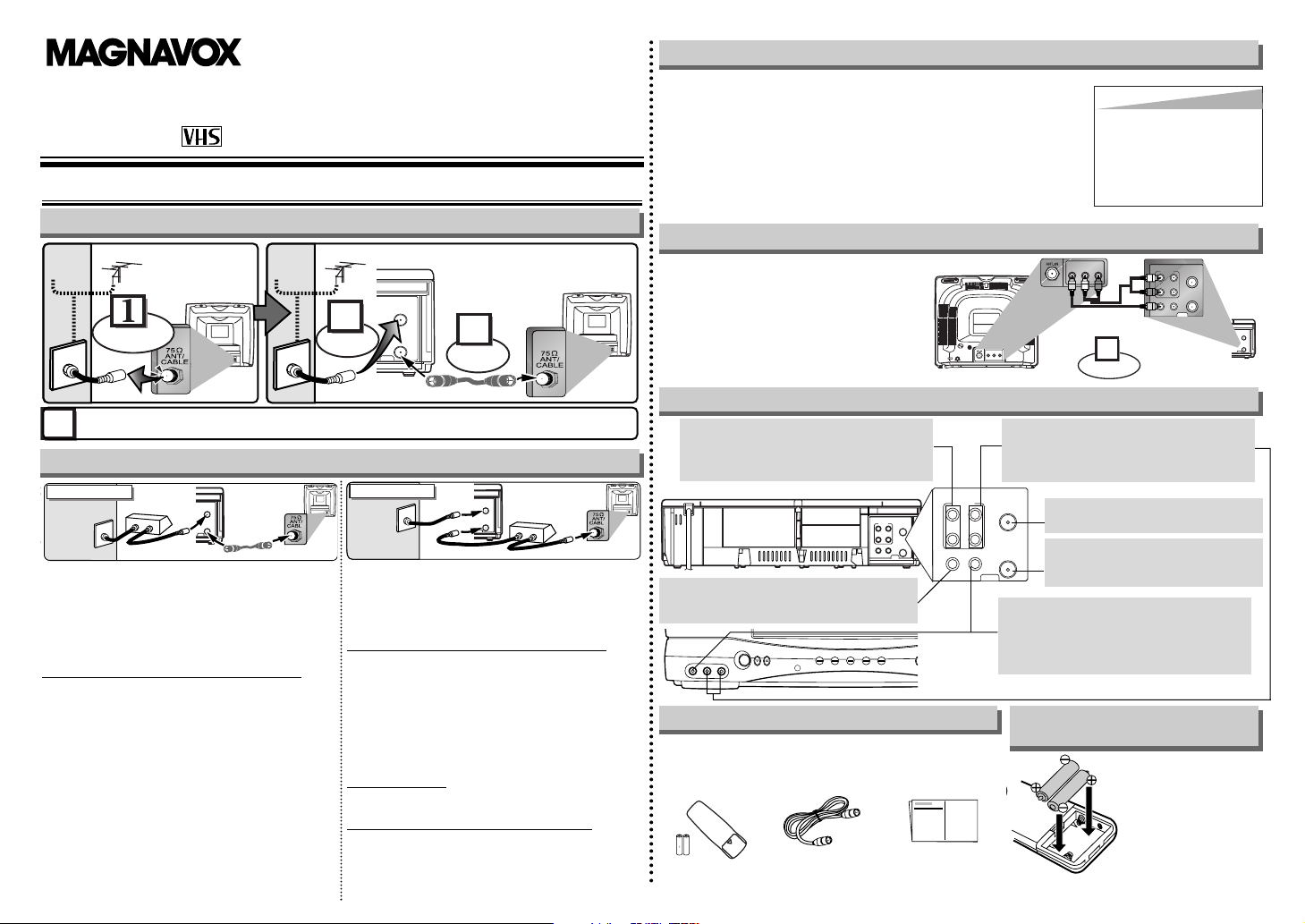
- 1 -
OWNER’S MANUAL
VIDEO CASSETTE RECORDER
MCV604
0VMN04127 / HF442CD ★★★★★
Printed in China
1. Before using your VCR
If channel 3 is already occupied for broadcasting,
1) Set your TV to channel 4.
2) Insert a pre-recorded tape into the VCR.
3) Press the PLAY button once.
4) After a few seconds, press the PLAY button on the VCR for 3 seconds.
•
The RF output channel will change to channel 4 from channel 3 and you
will see a playback picture.
•
When a picture does not appear on the TV screen, repeat step [4].
5) Press the STOP button to stop playback.
ANT
IN
OUT
RF Cable (supplied)
(Back of VCR)
(Back of TV)
(Back of TV)
Plug the AC power cords of the VCR and TV into the AC outlets.
4
Disconnect
Antenna
or
2
Connect
3
Connect
Cable
Signal
Antenna
or
Cable
Signal
Hint
Hint
• The RF output channel may not
change when you adjust tracking during playback. In this case,
stop the playback, and start the
playback again. After that, press
the PLAY button on the VCR for
3 seconds again.
Basic VCR/TV Connection
RF Output Channel
Select this connection when you want to view or record a
scrambled channel.
•
With this connection, channels cannot be changed on the
VCR. You can view or record ONLY the channels you have
selected on the cable box or the satellite box.
• While you are recording, only the recorded channel can
be viewed.
T
o select channels of the cable box or satellite box
1)Turn on the VCR by pressing the POWER button, and
then, press the VCR/TV button.The POWER and the
VCR/TV indicators on the front panel will light on. Then,
press the CHANNEL buttons to select channel 3 or 4
(the same channel as the output channel of the cable
box or satellite box).
• If you use the channel 4, you need to change the VCR’s
RF output to channel 4. Refer to “RF Output Channel”.
2) At the TV, select channel 3 or 4 (the same channel as
you have selected at step 1).
3) At the cable box or satellite box, select the channel you
want to view or record.
Select this connection when you want to change channels
on the VCR. With this connection, you may watch one
channel while recording another.
• You may not view or record a scrambled channel.
T
o select channels of the cable box or satellite box
1)At the cable box or satellite box, select channel 3 or 4
(the same channel as the VCR’s RF output channel.)
• Refer to “RF Output Channel”.
2)At the TV, select the same channel as the output channel (3 or 4) of the cable box or satellite box.
3)Turn on the VCR by pressing the POWER button, and
then, press the VCR/TV button .The POWER and
VCR/TV indicators on the front panel will light on. Then,
select the channel you want to view or record.
T
o play back a tape
Follow the steps 1) to 2) above. Then, play back a tape.
• Refer to “Playback” on page 5.
T
o view one channel while recording another
1)
While you are recording on the VCR, press the VCR/TV button so that the VCR/TV indicator disappears on the VCR.
2)At the cable box or satellite box, select the channel you
want to view.
Hint for Cable Box or Satellite Box
ANT
IN
OUT
RF Cable
(supplied)
(Back of VCR)
IN
OUT
E
(Back of TV)
Cable
Signal
Connection A
(Cable box or
Satellite box)
ANT
IN
OUT
RF Cable (supplied) RF Cable
(Back of TV)
IN
OUT
(Cable box or
Satellite box)
E
Cable
Signal
Connection B
(Back of VCR)
You can use the AUDIO OUT jacks and
VIDEO OUT jack on the back of the
VCR if your TV has Audio/Video Input
jacks. In this case, you need to set the
TV to external Line Input Mode. Please
refer to your TV’s owner’s manual.
Front & Rear Terminals
Stereo TV Connection
ANT
IN
OUT
AUDIO
ANT
IN
OUT
VIDEO
OUT
L
R
IN
Connect
1
Audio/Video Cables
(not supplied)
LR
AUDIO OUTVIDEO
OUT
LR
AUDIO INVIDEO
IN
(Back of TV)
INOUT
(Back of VCR)
• Remote control
(NA871UD) with
Tw o AA batteries
• RF Cable
(WPZ0901TM002)
• Owner’s Manual
(0VMN04127)
Supplied Accessory
Installing the Batteries for
the Remote Control
Install two AA batteries
(supplied) matching the
polarity indicated on
the bottom of the
remote control.
ANT
AUDIO
VIDEO
IN
OUT
OUT IN
OUT
L
R
IN
ANT
AUDIO
VIDEO
IN
OUT
OUT IN
OUT
L
R
IN
AUDIO IN jacks
Connect the audio cables from the audio
out jacks of a camcorder, another VCR, or
an audio source.
VIDEO IN jack
Connect the video cable from the video out
jack of a camcorder, another VCR, or an
audio-visual source (laser disc player,
video disc player, etc.).
AUDIO OUT jacks
Connect the audio cables to the audio in
jacks of a camcorder, another VCR, a stereo
amplifier, or an audio system.
ANT IN jack
Connect your antenna or cable box.
ANT OUT jack
Connect the RF cable (supplied) to
the antenna input jack on your TV.
VIDEO OUT jack
Connect the video cable to the video in jack
of a camcorder, another VCR, or a TV.
ME
CHANNEL
POWER
TAPE IN
VIDEO L-AUDIO-R
TIMER RECVCR/TVPOWER
Page 2
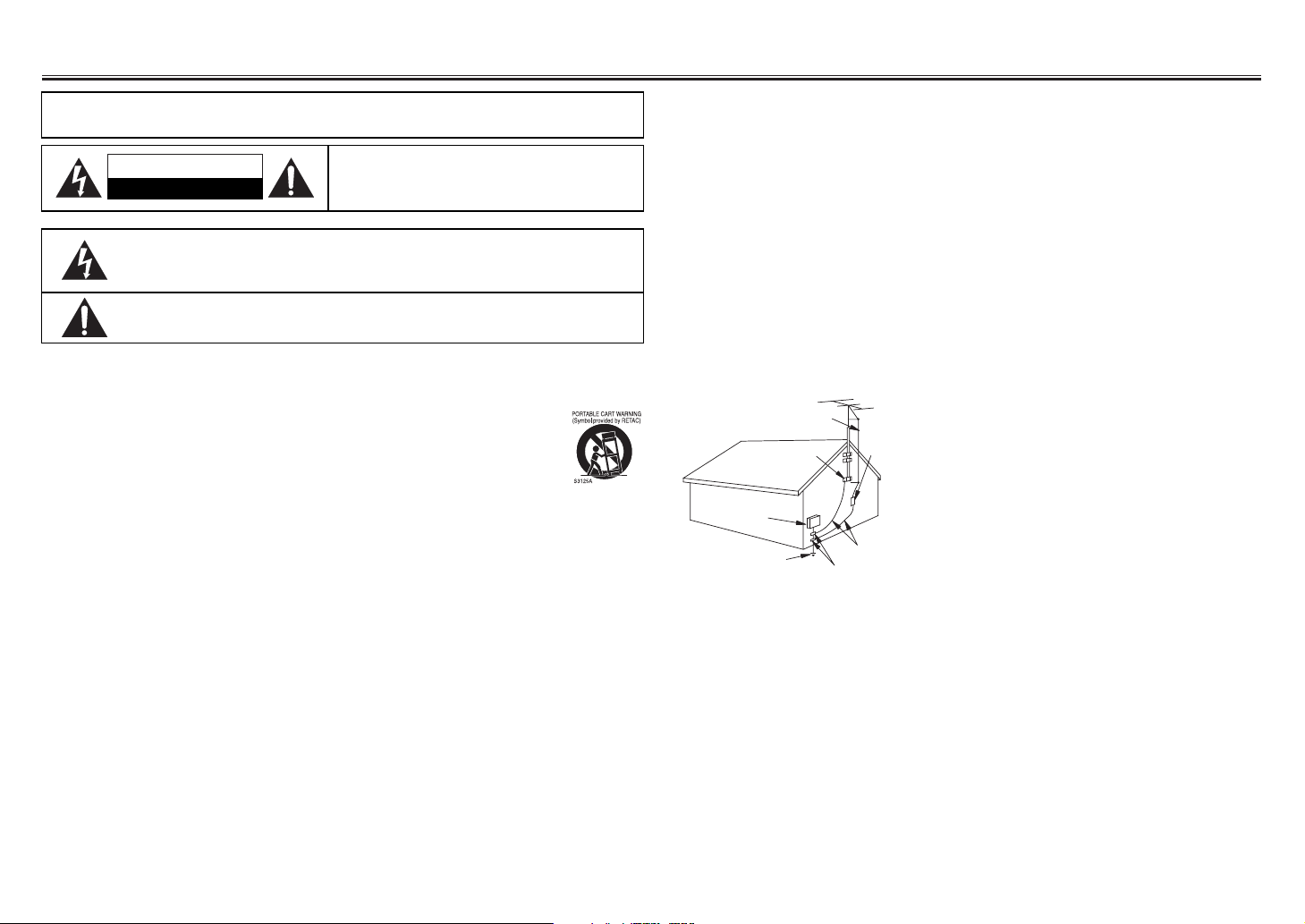
- 2 - EN
2. Important Safeguards
CAUTION: TO REDUCE THE RISK OF ELECTRIC
SHOCK, DO NOT REMOVE COVER (OR BACK).
NO USER SERVICEABLE PARTS INSIDE. REFER
SERVICING TO QUALIFIED SERVICE PERSONNEL.
The caution marking is located on the rear of the cabinet.
CAUTION
RISK OF ELECTRIC SHOCK
DO NOT OPEN
WARNING:
TO REDUCE THE RISK OF FIRE OR ELECTRIC SHOCK,
DO NOT EXPOSE THIS APPLIANCE TO RAIN OR MOISTURE.
The lightning flash with arrowhead symbol, within an equilateral triangle, is
intended to alert the user to the presence of uninsulated "dangerous
voltage" within the product's enclosure that may be of sufficient magnitude
to constitute a risk of electric shock to persons.
The exclamation point within an equilateral triangle is intended to alert the
user to the presence of important operating and maintenance (servicing)
instructions in the literature accompanying the product.
1. Read Instructions- All the safety and operating
instructions should be read before the appliance
is operated.
2. Retain Instructions- The safety and operating
instructions should be retained for future reference.
3. Heed Warnings- All warnings on the appliance
and in the operating instructions should be
adhered to.
4. Follow Instructions- All operating and use
instructions should be followed.
5. Cleaning- Unplug this video product from the
wall outlet before cleaning. Do not use liquid
cleaners or aerosol cleaners. Use a damp cloth
for cleaning.
EXCEPTION: A product that is meant for uninterrupted service and, that for some specific
reason, such as the possibility of the loss of an
authorization code for a CATV converter, is not
intended to be unplugged by the user for cleaning or any other purpose, may exclude the reference to unplugging the appliance in the cleaning description otherwise required in item 5.
6. Attachments- Do not use attachments not rec-
ommended by the video product manufacturer
as they may cause hazards.
7. Water and Moisture- Do not use this video
product near water, for example, near a bath
tub, wash bowl, kitchen sink, or laundry tub, in a
wet basement, or near a swimming pool, and
the like.
8. Accessories- Do not place this video product
on an unstable cart, stand, tripod, bracket, or
table. The video product may fall, causing serious injury to a child or adult, and serious damage to the appliance. Use only with a cart,
stand, tripod, bracket, or table recommended by
the manufacturer, or sold with the video product.
Any mounting of the appliance should follow the
manufacturer's instructions and should use a
mounting accessory recommended by the manufacturer. An appliance and cart combination should
be moved with care. Quick stops,
excessive force, and uneven surfaces may cause the appliance
and cart combination to overturn.
9. Ventilation- Slots and openings in the cabinet
are provided for ventilation and to ensure reliable operation of the video product and to protect it from overheating, and these openings
must not be blocked or covered. The openings
should never be blocked by placing the video
product on a bed, sofa, rug, or other similar surface. This video product should not be placed in
a built-in installation such as a bookcase or rack
unless proper ventilation is provided or the manufacturer's instructions have been adhered to .
10. Power Sources- This video product should be
operated only from the type of power source
indicated on the marking label. If you are not
sure of the type of power supply to your home,
consult your appliance dealer or local power
company. For products intended to operate from
battery power, or other sources, refer to the
operating instructions.
11. Grounding or Polarization- This video product
is equipped with a polarized alternating-current
line plug (a plug having one blade wider than
the other). This plug will fit into the power outlet
only one way. This is a safety feature. If you are
unable to insert the plug fully into the outlet, try
reversing the plug. If the plug should still fail to
fit, contact your electrician to replace your obsolete outlet. Do not defeat the safety purpose of
the polarized plug.
12. Power Cord Protection- Power supply cords
should be routed so that they are not likely to be
walked on or pinched by items placed upon or
against them, paying particular attention to
cords at plugs, convenience receptacles, and
the point where they exit from the appliance.
13. Outdoor Antenna Grounding- If an outside
antenna or cable system is connected to the
video product, be sure the antenna or cable system is grounded so as to provide some protection against voltage surges and built-up static
charges. Article 810 of the National Electrical
Code, ANSI/NFPA No. 70, provides information
with regard to proper grounding of the mast and
supporting structure, grounding of the lead-in
wire to an antenna discharge unit, size of
grounding conductors, location of antenna-discharge unit, connection to grounding electrodes,
and requirements for the grounding electrode.
(Fig. A)
14. Lightning- For added protection for this video
product during a lightning storm, or when it is
left unattended and unused for long periods of
time, unplug it from the wall outlet and disconnect the antenna or cable system. This will prevent damage to the video product due to lightning and power-line surges.
15. Power Lines- An outside antenna system
should not be located in the vicinity of overhead
power lines or other electric light or power circuits, or where it can fall into such power lines
or circuits. When installing an outside antenna
system, extreme care should be taken to keep
from touching such power lines or circuits as
contact with them might be fatal.
16. Overloading- Do not overload wall outlets,
extension cords, or integral convenience receptacles as this can result in a risk of fire or electric shock.
17. Object and Liquid Entry- Never push objects
of any kind into this video product through any
openings as they may touch dangerous voltage
points or short-out parts that could result in a
fire or electric shock. Never spill liquid of any
kind on the video product.
18. Servicing- Do not attempt to service this video
product yourself as opening or removing covers
may expose you to dangerous voltage or other
hazards. Refer all servicing to qualified service
personnel.
19. Damage Requiring Service- Unplug this video
product from the wall outlet and refer servicing
to qualified service personnel under the following conditions:
a. When the power-supply cord or plug is dam-
aged.
b. If liquid has been spilled, or objects have fallen
into the video product.
c. If the video product has been exposed to rain or
water.
d. If the video product does not operate normally
by following the operating instructions. Adjust
only those controls that are covered by the
operating instructions as an improper adjustment of other controls may result in damage
and will often require extensive work by a qualified technician to restore the video product to its
normal operation.
e. If the video product has been dropped or dam-
aged in any way.
f. When the video product exhibits a distinct
change in performance-this indicates a need for
service.
20. Replacement Parts- When replacement parts
are required, be sure the service technician has
used replacement parts specified by the manufacturer or have the same characteristics as the
original part. Unauthorized substitutions may
result in fire, electric shock or other hazards.
21. Safety Check- Upon completion of any service
or repairs to this video product, ask the service
technician to perform safety checks to determine
that the video product is in proper operating
condition.
22. Heat- This video product should be situated
away from heat sources such as radiators, heat
registers, stoves, or other products (including
amplifiers) that produce heat.
FIGURE A
EXAMPLE OF ANTENNA GROUNDING
AS PER NATIONAL ELECTRICAL CODE
ANTENNA
LEAD WIRE
GROUND
CLAMP
ELECTRIC
SERVICE
EQUIPMENT
POWER SERVICE GROUNDING
ELECTRODE SYSTEM
(NEC ART 250, PART H)
NEC – NATIONAL ELECTRICAL CODE
S2898A
ANTENNA
DISCHARGE UNIT
(NEC SECTION 810-20)
GROUNDING
CONDUCTORS
(NEC SECTION 810-21)
GROUND CLAMP
Page 3
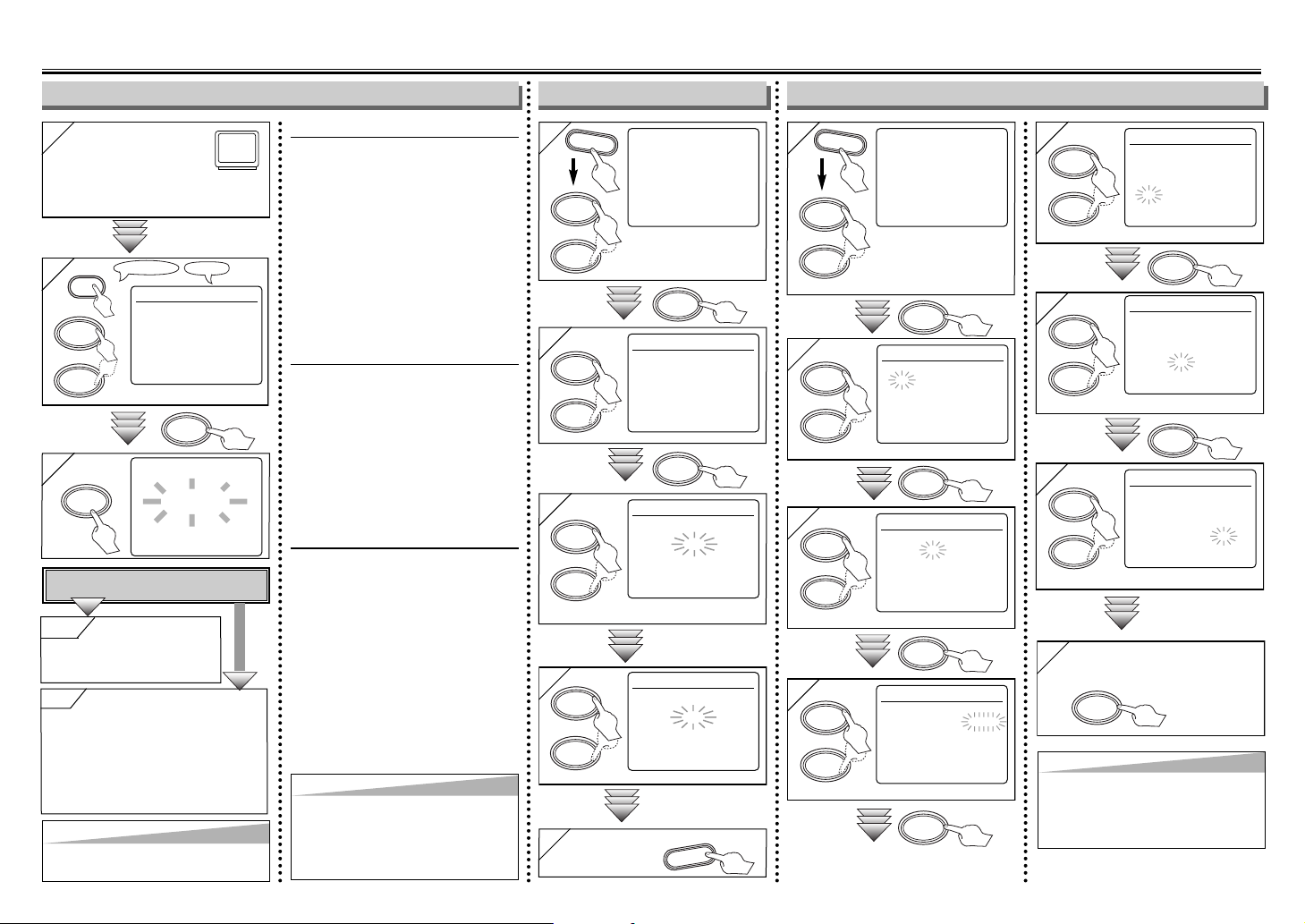
F.FWD
- 3 - EN
3. Preset for Use
2
2
LANGUAGE SELECT
B ENGLISH [ON]
FRANCAIS
ESPAÑOL
Hint
Hint
•
Repeat these steps only if there was a
power failure or if the VCR has been
unplugged for more than 30 seconds.
1
1
Tu rn on the TV and set
it to channel 3.
• If channel 3 is already occupied for broadcasting, see“RF Output Channel” section.
3
3
CH 01
AUTO SET UP
F.FWD
To Select a Channel
You can select a channel by directly
pressing the Number buttons on the
remote control.
Notes for using the Number buttons:
•
When selecting cable channels which
are higher than 99, enter channel
numbers as a three-digit number.(For
example: 117, press 1,1,7)
• You must precede single-digit
channel numbers with a zero (For
example: 02, 03, 04 and so on).
To Preset the Channel Again
1) Press the MENU button until the main
menu appears.
2) Select "CHANNEL SET UP" by pressing the
PLAY or STOP button. Then, press the
F.FWD button.
3)
Select "AUTO SET UP" by pressing
the
PLAY or STOP button. Then, press the
F.FWD button. After scanning, the tuner
stops on the lowest memorized channel.
To Change the On-Screen Language
1) Press the MENU button until the main
menu appears.
2) Select "LANGUAGE SELECT" by pressing
the PLAY or STOP button. Then, press the
F.FWD button.
3) Select "ENGLISH" , "FRANCAIS" or
"ESPAÑOL" by pressing the PLAY or STOP
button. Then, press the C.RESET/EXIT button.
1
1
-MENU-
TIMER PROGRAMMING
AUTO REPEAT [OFF]
B CHANNEL SET UP
CLOCK SET
LANGUAGE SELECT
AUDIO OUT
TV STEREO [ON]
SAP
MENU
2
2
CHANNEL SET UP
AUTO SET UP
B MANUAL SET UP
3
3
MANUAL SET UP
CHANNEL 30 (CATV)
ADD
4
4
MANUAL SET UP
CHANNEL 30 (CATV)
ADD
PLAY
STOP
F.FWD
F.FWD
1
1
-MENU-
TIMER PROGRAMMING
AUTO REPEAT [OFF]
CHANNEL SET UP
B CLOCK SET
LANGUAGE SELECT
AUDIO OUT
TV STEREO [ON]
SAP
2
2
CLOCK SET
MONTH DAY YEAR
0 3 / – – – – – –
HOUR MINUTE AM/PM
– – : – – – –
3
3
CLOCK SET
MONTH DAY YEAR
0 3 / 1 5 – – – –
HOUR MINUTE AM/PM
– – : – – – –
4
4
CLOCK SET
MONTH DAY YEAR
0 3 / 1 5 2 0 0 4
HOUR MINUTE AM/PM
– – : – – – –
5
5
CLOCK SET
MONTH DAY YEAR
0 3 / 1 5 MON 2 0 0 4
HOUR MINUTE AM/PM
0 5 : – – – –
6
6
CLOCK SET
MONTH DAY YEAR
0 3 / 1 5 MON 2 0 0 4
HOUR MINUTE AM/PM
0 5 : 4 0 – –
7
7
CLOCK SET
MONTH DAY YEAR
0 3 / 1 5 MON 2 0 0 4
HOUR MINUTE AM/PM
0 5 : 4 0 P M AM
B PM
Hint
Hint
• To go back one step, press the REW button
(during the steps [2] to [7].)
• Your clock setting will be lost if there is a
power failure or if the VCR has been
unplugged for more than 30 seconds.
F.FWD
No
No
Please wait for a few minutes.
After scanning...
• The tuner stops on the lowest memorized
channel.
•You can select only the channels memorized
in VCR by using the CHANNEL buttons.
• If "AUTO SET UP" appears on the TV screen
again, check the cable connections.Then,
press the F.FWD button once again.
Hint
Hint
• If you accidentally select Spanish or French
and need English: Press the MENU button
and choose SELEC. IDIOMA, or SELECTION LANGUE. Press the F.FWD button,
and select ENGLISH. Finally, press the
C.RESET/EXIT button.
Select “ADD” or “DELETE”
Select the channel to be
added or deleted
.
5
5 To exit the
menu.
C.RESET
EXIT
Select the current month
Select the current day
Select the current year
Select “AM” or “PM”
8
8 To exit the CLOCK SET
screen.
Select the current hour
Select the current minute
YYes
es Press the MENU
button to exit
• Refer to “Hint for Cable Box or
Satellite Box” section on page 1.
Do you connect the cable of the cable box or
the satellite box to the VCR’s ANT IN jack?
Ye s
No
Clock Set UpTo Add/Delete ChannelsTurn on the VCR for the first time
TV ScreenRemote Control
• If the clock is not set, the
CLOCK SET screen
appears when you press
the MENU button. In this
case, go to step [2].
or
or
PLAY
STOP
or
PLAY
STOP
or
REW
or
F.FWD
F.FWD
F.FWD
F.FWD
PLAY
STOP
or
PLAY
STOP
or
PLAY
STOP
or
MENU
PLAY
STOP
or
PLAY
STOP
or
PLAY
STOP
or
PLAY
STOP
or
F.FWD
F.FWD
F.FWD
POWER
PLAY
STOP
Page 4
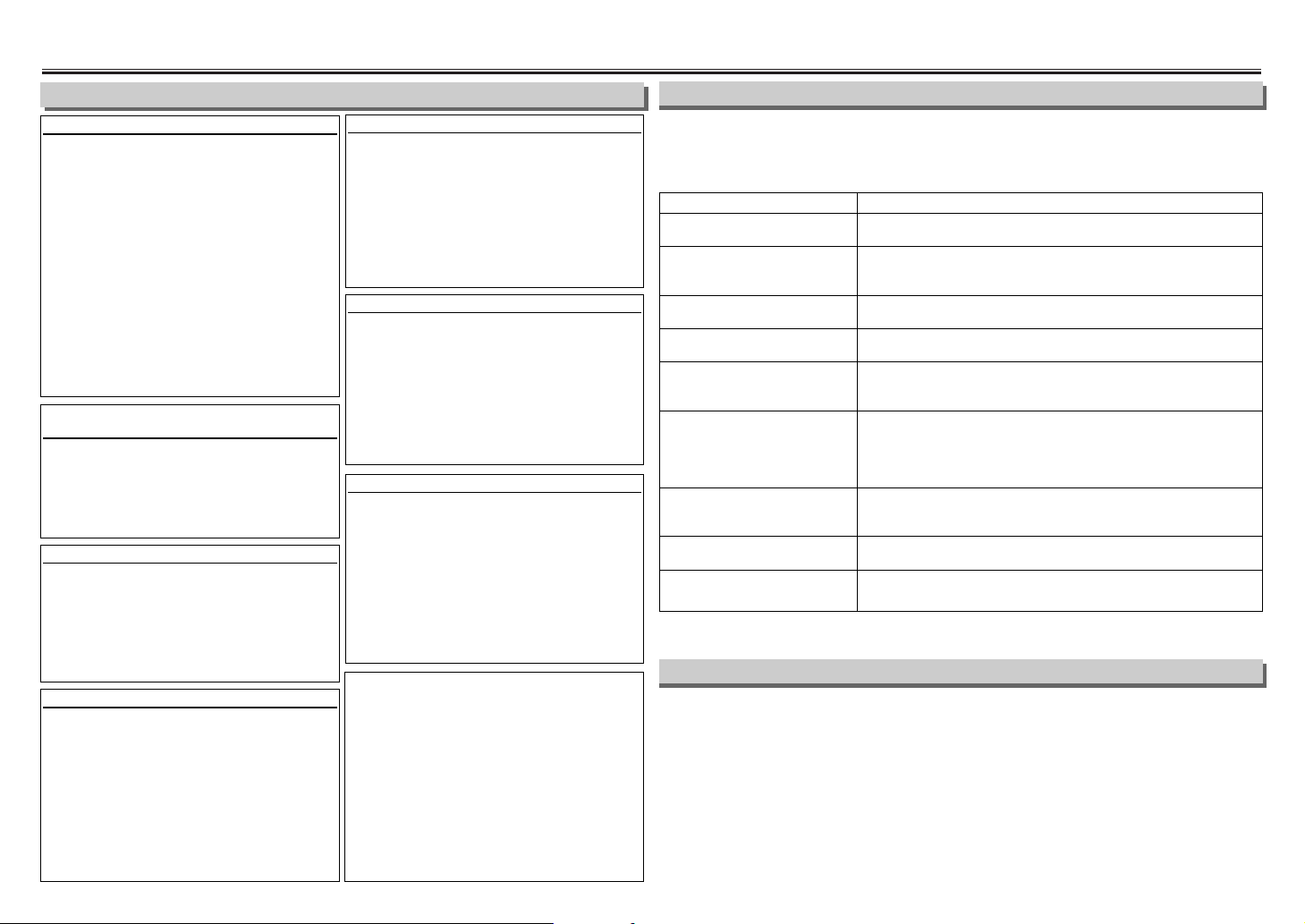
- 4 - EN
4. Precautions
Specifications
CAUTION:
TO PREVENT ELECTRIC SHOCK,
MATCH WIDE BLADE OF PLUG TO
WIDE SLOT, FULLY INSERT.
ATTENTION:
POUR ÉVITER LES CHOC
ÉLECTRIQUES, INTRODUIRE LA
LAME LA PLUS LARGE DE LA
FICHE DANS LA BORNE CORRESPONDANTE DE LA PRISE ET
POUSSER JUSQU’AU FOND.
Moisture Condensation Warning
Moisture condensation may occur inside
the unit when it is moved from a cold
place to a warm place, or after heating a
cold room or under conditions of high
humidity. Do not use the VCR at least for
2 hours until its inside is dry.
FCC Warning
This equipment may generate or use
radio frequency energy. Changes or
modifications to this equipment may
cause harmful interference unless the
modifications are expressly approved in
the instruction manual. The user could
lose the authority to operate this equipment if an unauthorized change or modification is made.
Important Copyright Information
Unauthorized recording or use of broadcast television programming, video tape,
film or other copyrighted material may
violate applicable copyright laws.We
assume no responsibility for the unauthorized duplication, use, or other acts
which infringe upon the rights of copyright owners.
Install Location
For safety and optimum performance of
your VCR:
• Install the VCR in a horizontal and stable position. Do not place anything
directly on top of the VCR. Do not
place the VCR directly on top of the TV.
• Shield it from direct sunlight and keep
it away from sources of intense heat.
Avoid dusty or humid places. Avoid
places with insufficient ventilation for
proper heat dissipation. Do not block
the ventilation holes on the sides of the
VCR. Avoid locations subject to strong
vibration or strong magnetic fields.
Avoid the Hazards of Electrical Shock and
Fire
• Do not handle the power cord with wet
hands.
• Do not pull on the power cord when
disconnecting it from AC wall outlet.
Grasp it by the plug.
A Note about Recycling
This product's packaging materials are
recyclable and can be reused. Please
dispose of any materials in accordance
with your local recycling regulations.
Batteries should never be thrown away
or incinerated but disposed of in accordance with your local regulations concerning chemical wastes.
Note to the Cable TV System Installer
This reminder is provided to call the
Cable TV system installer’s attention to
Article 820-40 of the National Electrical
Code, which provides guidelines for
proper grounding – in particular, specifying that the cable ground shall be connected to the grounding system of the
building, as close to the point of cable
entry as possible.
Precautions
• Designs and specifications are subject to change without notice and legal obligation.
• If an explanation in the Owner’s Manual is not consistent across languages, please
refer to the English version.
CORRECTIVE ACTION
• Make sure the power plug is connected to an AC outlet.
• Make sure the power is turned on.
• Make sure the timer recording is set correctly.
• Make sure the power is off.
• Make sure the VCR clock is set correctly.
• Make sure the tape has a record tab. If needed, cover the hole with
cellophane tape.
• Adjust tracking control for a better picture by pressing the CHANNEL
buttons.
•
Head cleaning may be necessary. Refer to “Auto Head Cleaning” on
page 8.
• Make sure the VCR is not in the Menu mode.
• Turn on the TV and set the TV to channel 3. If channel 3 is already
occupied for broadcasting, change the RF output to channel 4, and
change the TV channel to channel 4. (See “RF Output Channel” on
page 1 for the detail.)
• Fine tune the channel reception on your TV.
• Re-check the ANT. IN and ANT. OUT connections. See page 1.
• Press the VCR/TV button on the remote control so that the VCR/TV
indicator on the VCR disappears.
• Make sure the power plug is connected to an AC outlet.
• Check batteries in remote control.
• You cannot copy a copyrighted video tape. You are experiencing copy
guard protection.
If you are having problems operating your product even though you have followed
the instructions in this manual, check the following list of problems and corrective
actions.You may be able to solve the problem yourself.
PROBLEM
No power.
Timer recording is impossible.
Cannot go into Recording mode.
Playback picture is partially noisy.
No playback picture (only sound
can be heard.)
No or poor playback picture.
TV programs cannot be seen normally.
No VCR operation from the
infrared Remote Control.
Video or color fades in and out when
making a copy of a video tape.
Video Heads : Four Heads
Operating temperature : 41°F~104°F
(5°C~40°C)
Converter output : VHF Channel 3 or 4.
Power requirement : 120V, 60Hz
Power consumption : 14 Watts
Dimensions : W 14-3/16” (360mm)
H 3-5/8” (92mm)
D 8-9/16” (216mm)
Weight : 4.0 lbs. (1.8 Kg.)
(approx.)
Tr oubleshooting Guide
Page 5
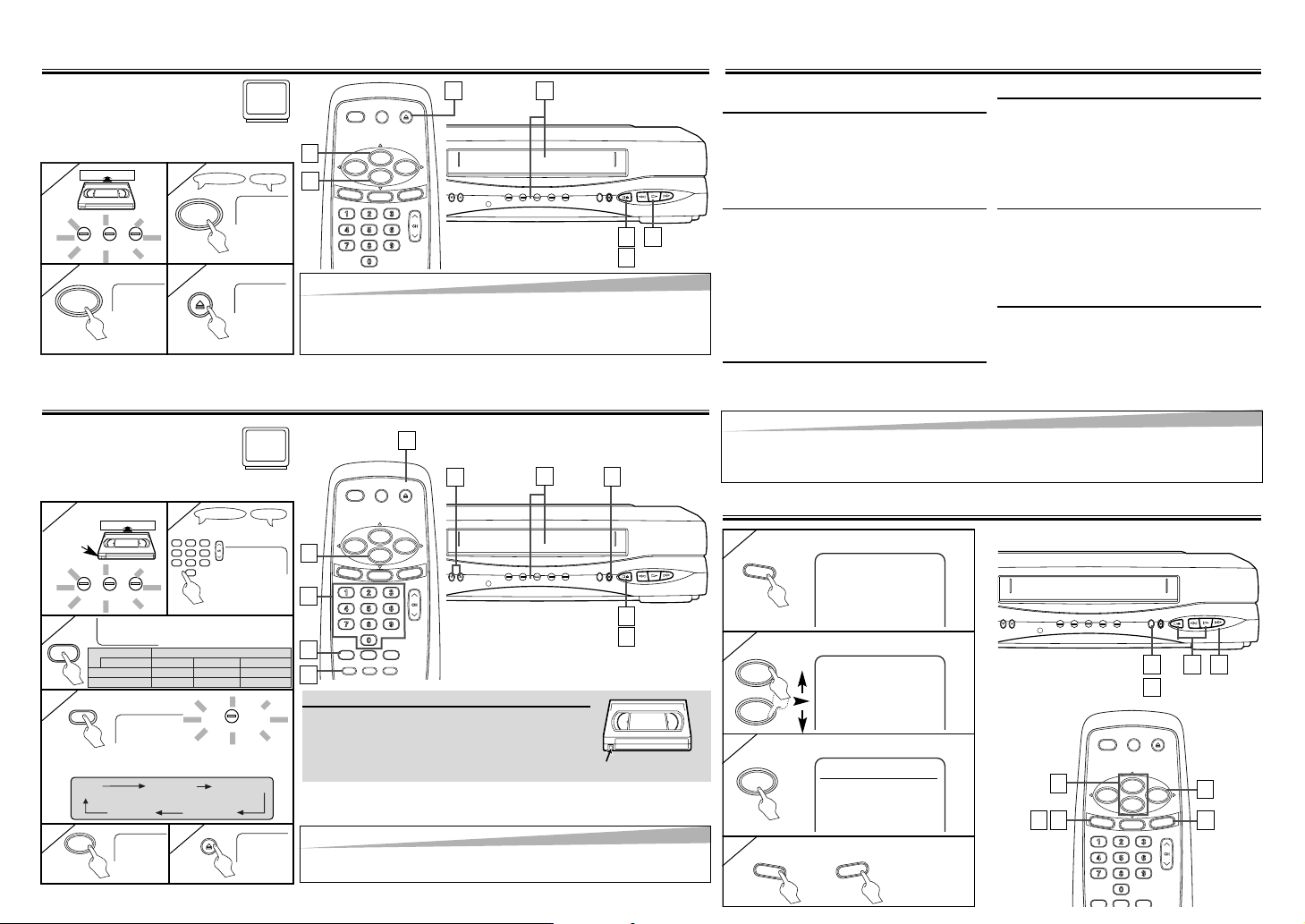
EJECT
8. On-Screen Operations
1
1 To call up the main menu
6. Recording & OTR (One Touch Recording)
EN
5. Playback
4
4 To exit the menu
- 5 -
-MENU-
B TIMER PROGRAMMING
AUTO REPEAT [OFF]
CHANNEL SET UP
CLOCK SET
LANGUAGE SELECT
2
2 To select an item
-MENU-
TIMER PROGRAMMING
AUTO REPEAT [OFF]
B CHANNEL SET UP
CLOCK SET
LANGUAGE SELECT
3
3 To decide
CHANNEL SET UP
AUTO SET UP
B MANUAL SET UP
PLAYB
POWER EJECTVDR/TV
MENU
PLAY
STOP
F.FWDREW
C.RESET
EXIT
D
IS
P
L
A
Y
Before:
Tu rn on the TV and set it to
channel 3.
• If channel 3 is already occupied for broadcasting, see “RF Output Channel” section.
1
1
2
2
3
3
4
4
1
1
2
2
STOP
EJECT A
3
3
4
4
TAPE INVCR/TVPOWER
Hint
Hint
•
When a tape without record tab is inserted, the VCR will start playback automatically at step [1].
• Tracking will be automatically adjusted upon playback.To adjust the tracking manually, press the CHANNEL buttons.
TV ScreenRemote Control
PLAY
STOP
Accidental erasure prevention
To prevent accidental recording on a recorded cassette, remove its record tab. To record
on it later, cover the hole with cellophane
tape.
Record tab
• Select the
desired channel
1
1
2
2
with tab
SP
• Select the desired tape
speed
3
3
REC
4
4
CH12
TV ScreenRemote Control
123
4
5
6
7
8
0
9
SPEED
REC/OTR
(
5
5
6
6
STOP
EJECT
To cue or review picture during playback (Picture Search)
Press the F.FWD or REW button.
• Press it again and the VCR will now
search in super high speed. (in the
LP/SLP modes only)
To freeze the picture on TV screen
during playback (Still mode)
Press the PAUSE/STILL button. Each
time you press the button, the picture will
be forwarded by one frame.
• If the picture begins to vibrate vertically
during the still mode, stabilize the picture by pressing the CHANNEL buttons.
• If the picture is distorted or rolling vertically, adjust the vertical hold control on
your TV, if equipped.
Counter Reset
Press the C.RESET/EXIT button.
To play back in slow motion
Press the SLOW button during playback
or the still mode.
• If the noise bar appears on the TV
screen, you can reduce it by pressing
the CHANNEL buttons.
To temporarily stop recording
(Pause mode)
Press the PAUSE/STILL button.
• During the rec pause mode, five
C
marks appear on the TV screen. Each
C
mark represents one minute.
• Press it again to resume recording.
Auto Rewind
When a tape reaches its end during playback, fast-forward, or recording (except
timer recording and One Touch
Recording), the tape will automatically
rewind to the beginning. After rewinding
finishes, the VCR will eject the tape and
turn itself to off.
Before:
Tu rn on the TV and set it to
channel 3.
• If channel 3 is already occupied for
broadcasting, see “RF Output Channel” section.
7. Other Operations
Hint
Hint
• Still/Slow/Pause mode will be automatically cancelled after 5 minutes to prevent damage to the tape and the
video head.
• To return to playback from the Picture Search/Still/Slow mode, press the PLAY button.
MENU
F.FWD
C
.R
E
S
ET
E
X
IT
3
3
2
2
MENU
CHANNEL
REC/OTR
/
E
JE
C
T
STO
P
R
E
W
P
L
A
Y
F
.F
W
D
TAPE IN TIMER RECVCR/TVPOWER
POWER EJECTVDR/TV
SPEED
SEARCH MODE
PAUSE/STILL
MENU
PLAY
STOP
F.FWDREW
C.RESET
EXIT
REC/OTR
C.MEMORY
SLOW
D
IS
P
LA
Y
1
1
5
5
6
6
5
5
4
4
2
2
4
4
MENU
CHANNEL
REC/OTR
/
E
JE
C
T
ST
O
P
R
E
W
P
L
A
Y
F
.F
W
D
TAPE IN TIMER RECVCR/TVPOWER
POWER EJECTVDR/TV
SPEED
SEARCH MODE
PAUSE/STILL
MENU
PLAY
STOP
F.FWDREW
C.RESET
EXIT
D
IS
P
L
A
Y
1
1
2
2
3
3
4
4
11223
3
4
4
TAPE INVCR/TVPOWER
REC
Hint
Hint
• If you have connected the VCR to a cable box or satellite box, refer to “Hint for
Cable Box or Satellite Box” section on page 1.
STOP
EJECT A
MENU
OR
4
4
You can select a fixed recording time by pressing the REC/OTR button repeatedly.
PLAY
STOP
or
4
4
6
6
3
3
2
2
CHANNEL
TAPE IN TIMER RECVCR/TVPOWER
Tape Speed Recording/Playback Time
Type of tape T60 T120 T160
SP mode 1hour 2hours 2-2/3hours
SLP mode 3hour 6hour 8hour
REC OTR(0:30) OTR(1:00).....
(Normal recording)
OTR
8:00) OTR(7:30)
P
LA
Y
F
W
.F
E
R
W
D
T
JEC
E
/
P
REC/OTR
MENU
STO
Page 6

- 6 EN
9. Recording Features
•Insert a tape with its record tab into the VCR.
8
8
ONE TIME PROGRAM
PROGRAM NUMBER 4
DATE 0 5 / 0 3 MON
START TIME 0 7 : 3 0 PM
END TIME 0 8 : 3 0 PM
CHANNEL 1 6
REC SPEED – –
9
9
ONE TIME PROGRAM
PROGRAM NUMBER 4
DATE 0 5 / 0 3 MON
START TIME 0 7 : 3 0 PM
END TIME 0 8 : 3 0 PM
CHANNEL 1 6
REC SPEED SP B SP
SLP
F.FWD
F.FWD
F.FWD
F.FWD
2
2
PROGRAM NUMBER 4
DATE – – / – –
START TIME – – : – – – –
END TIME – – : – – – –
CHANNEL – –
REC SPEED – –
3
3
PROGRAM NUMBER 4
B ONCE
DAILY
WEEKLY
4
4 Select the desired month
Select the desired day
ONE TIME PROGRAM
PROGRAM NUMBER 4
DATE 0 5 / 0 3 MON
START TIME – – : – – – –
END TIME – – : – – – –
CHANNEL – –
REC SPEED – –
1
1
-MENU-
B TIMER PROGRAMMING
AUTO REPEAT [OFF]
CHANNEL SET UP
CLOCK SET
LANGUAGE SELECT
AUDIO OUT
TV STEREO [ON]
SAP
MENU
Select an empty program
number
Select “ONCE”, “DAILY”
(Mon-Fri), or “WEEKLY”
F.FWD
5
5 Select the desired
start time (hour)
Select the minute
ONE TIME PROGRAM
PROGRAM NUMBER 4
DATE 0 5 / 0 3 MON
START TIME 0 7 : 3 0 – –
END TIME – – : – – – –
CHANNEL – –
REC SPEED – –
6
6
ONE TIME PROGRAM
PROGRAM NUMBER 4
DATE 0 5 / 0 3 MON
START TIME 0 7 : 3 0 PM
END TIME – – : – – – –
CHANNEL – –
REC SPEED – –
AM
B PM
Select “AM” or “PM”
7
7
Repeat the procedure in steps
5 and 6 to set the end time.
Select the desired channel
Select the desired recording speed
10
10
Tu rn off the VCR
for recording
• TIMER indicator on the VCR lights up.
C.RESET
EXIT
POWER
Warning: Unauthorized recordings of copyrighted video tapes
may be an infringement of copyright laws.
ANT
IN
OUT
AUDIO
VIDEO
OUT IN
OUT
L
R
IN
ANT
IN
OUT
AUDIO
VIDEO
OUT IN
OUT
L
R
IN
ANT
IN
OUT
AUDIO
VIDEO
OUT IN
OUT
L
R
IN
VIDEO
ANT
IN
OUT
AUDIO
OUT IN
OUT
L
R
IN
Connect
1
2
Connect
1) Insert a pre-recorded tape into the playing VCR.
2) Insert a tape with its record tab into the recording VCR.
3) Press the SPEED button on the remote control of the recording VCR
to select the desired recording speed (SP/SLP).
4) Select the “L1” or “L2”position on the recording VCR.
• To use the input jacks on the back of the VCR, select "L1" position by
pressing [0], [0], [1] on the remote control or the CHANNEL buttons.
• To use the input jacks on the front of the VCR, select "L2" position by
pressing [0], [0], [2] on the remote control or the CHANNEL buttons.
5) Press the REC/OTR button on the recording VCR.
6) Begin playback of the tape in the playing VCR.
7) To stop recording, press the STOP/EJECT button on the recording
VCR, then stop playback of the tape in the playing VCR.
1) Turn the power on by pressing
the POWER button.
2) Select main menu by pressing
the MENU button.
3) Select "TIMER PROGRAMMING" by pressing the PLAY or
STOP button.Then, press the
F.FWD button.
4) Select the program number
which you want to check by
pressing the PLAY or STOP button. The details of the program
you selected will appear on the
TV screen.
• Go to the digit you want to
change by pressing the F.FWD
or REW button. Then, enter correct numbers by pressing the
PLAY or STOP button.
• You may cancel the entire program by pressing the REW button while the program number
flashes.
5) Press the C.RESET/EXIT button
to exit.
6) Press the POWER button to
return to timer stand-by mode.
To Check, Correct, or Cancel a
Timer Program
Hint
Hint
• To go back one step, press the REW button
(during the steps [3] to [9].)
• If there is a power failure or the VCR has been unplugged for more than
30 seconds, the clock setting and all timer settings will be lost.
• If the tape runs out before the end time, the VCR will switch to the Stop
mode immediately, eject the tape and the VCR power will be turned off.
The TIMER indicator will flash.
• If a tape is not in the VCR or does not have the record tab, the TIMER
indicator flashes and timer recording cannot be performed. Please
insert a recordable tape.
Press the STOP/EJECT button on the VCR.
To cancel a Timer Recording that is in progress
Hint
Hint
• For best results during dubbing, use the VCR’s front panel controls whenever possible. The
remote control might affect the playing VCR’s operation.
• Always use video-quality shielded cables with RCA-type connectors. Standard audio cables are
not recommended.
• You can use a video disc player, satellite receiver, or other audio/video component with A/V out-
puts in place of the playing VCR.
• “L1” or “L2” is found before the lowest memorized channel. (Example: CH02)
Timer Recording Hint for Timer Recording
Copying a Video Tape
•
If you have connected the VCR to a cable
box or satellite box as the Connection A
on page 1, select the VCR to channel 3 or
4 (the RF output channel of the VCR).
Then, select the desired channel at the
cable box or satellite box. Leave the cable
box or satellite box on for timer recording.
• You can program one
year in advance.
(Back of Playing VCR)
(Back of TV)
(Back of Recording VCR*)
RF Cable
(supplied)
*Front input jacks are also available
Audio/Video Cables
(not supplied)
PLAY
STOP
or
PLAY
STOP
or
PLAY
STOP
or
PLAY
STOP
or
F.FWD
F.FWD
PLAY
STOP
or
PLAY
STOP
or
PLAY
STOP
or
PLAY
STOP
or
F.FWD
F.FWD
PLAY
STOP
or
F.FWD
Page 7

- 7 - EN
10. Special Features
You can specify the time for
fast forwarding or rewinding.
• Insert a tape into the VCR.
You can specify the number of
programs to be skipped.
• Insert a tape into the VCR.
1
1
TIME SEARCH
– : – –
SEARCH MODE
2
2 Select the desired length
of time for fast forwarding
or rewinding
TIME SEARCH
2 : 5 0
Hint f
Hint f
or
or
Timer Sear
Timer Searcc
h & Inde
h & Inde
x Sear
x Searcchh
• These functions are not available during recording.
• Press the STOP button to stop the search.
• If the end of the tape is reached during a Search, the VCR will cancel the search and rewind the
tape.
1
1
INDEX SEARCH
– –
2
2
INDEX SEARCH
0 3
3
3
1
1
-MENU-
TIMER PROGRAMMING
B AUTO REPEAT [OFF]
CHANNEL SET UP
CLOCK SET
LANGUAGE SELECT
AUDIO OUT
TV STEREO [ON]
SAP
MENU
2
2
-MENU-
TIMER PROGRAMMING
B AUTO REPEAT [ON]
CHANNEL SET UP
CLOCK SET
LANGUAGE SELECT
AUDIO OUT
TV STEREO [ON]
SAP
F.FWD
Hint
Hint
• To cancel Auto Repeat, follow steps [1]-[2]
above. Then, press the F.FWD button so
that [OFF] appears beside AUTO REPEAT.
Press the C.RESET/EXIT button to exit.
• If menu remains on the TV screen at step
[3], press the C.RESET/EXIT button to exit.
You can repeat playback of a
whole tape automatically.
• Insert a tape into the VCR.
Pro.1 Pro.2 Pro.3 Pro.4 Pro.5
02 01 01 02 03
Beginning
of tape
End
of tape
CURRENT PROGRAM
INDEX MARK
1
1
-MENU-
TIMER PROGRAMMING
AUTO REPEAT [OFF]
CHANNEL SET UP
CLOCK SET
LANGUAGE SELECT
AUDIO OUT
B TV STEREO [ON]
SAP
1
1
-MENU-
TIMER PROGRAMMING
AUTO REPEAT [OFF]
CHANNEL SET UP
CLOCK SET
LANGUAGE SELECT
B AUDI O OUT
TV STEREO [ON]
SAP
11. MTS System
(Multi-Channel Television Sound)
Select “TV STEREO” or
“SAP”
2
2 To exit the menu.
C.RESET
EXIT
2
2
AUDIO OUT
B HIFI [ON]
MONO
Select “HIFI” or “MONO”
Time Search Index Search Auto Repeat
When You Receive or Record a
Program Broadcast in MTS
When You Play Back a Tape
Recorded in Hi-Fi Stereo
x2 (Twice)
x1 (Once)
0:01~ 9:59
(1 minute~9 hours
and 59 minutes)
01 ~ 20
To rewind To fast forward
4
4
After searching,
PLAYB
3
3
REW
To rewind To fast forward
4
4
After searching,
3
3
AUTO REPEAT B
PLAYB
Hint
Hint
• The VCR records an index mark at the
beginning of the recording when you make
a recording. There should be time gap
between index marks for the Index Search.
• When you receive a broadcast on the VCR, you can
check the type of the broadcast by pressing the DISPLAY
button.
• When "TV STEREO" or
"SAP" selection is valid,
select them by following
steps. This selection is needed when you record the program.
• SAP means Second Audio
Program (usually second language).
• If you have connected a
stereo TV to this VCR, select
"STEREO".
• If you have connected a
monaural TV to this VCR,
select "MONO".
3
3 To exit the menu.
PLAY
STOP
or
F.FWD
REW
F.FWD
PLAY
STOP
or
SEARCH MODE
PLAY
STOP
or
MENU
PLAY
STOP
or
F.FWD
F.FWD
MENU
PLAY
STOP
or
PLAY
STOP
or
C.RESET
EXIT
-None-
SAP
SAP
Type of
broadcast
Regular
(monaural audio)
Stereo
broadcast
Bilingual
broadcast
Stereo &
Bilingual
broadcast
Display on the
TV screen
STEREO
STEREO
STEREO/SAP
Selection
-Invalid-
-Invalid-
TV STEREO
(main audio program)
SAP
(second audio program)
TV STEREO
(stereo main audio program)
SAP
(second audio program)
Your Selection
Type of recorded tape
non Hi-Fi tapes
Hi-Fi tapes
recorded in
Hi-Fi stereo
Hi-Fi tapes
recorded main
audio program
Hi-Fi tapes
recorded second
audio program
STEREO
Monaural
L
Main audio
program
Second audio
program
R
MONO
Monaural
L+R
Main audio
program
Second audio
program
R-channelL-channel
Monaural
Main audio
program
Second audio
program
Page 8
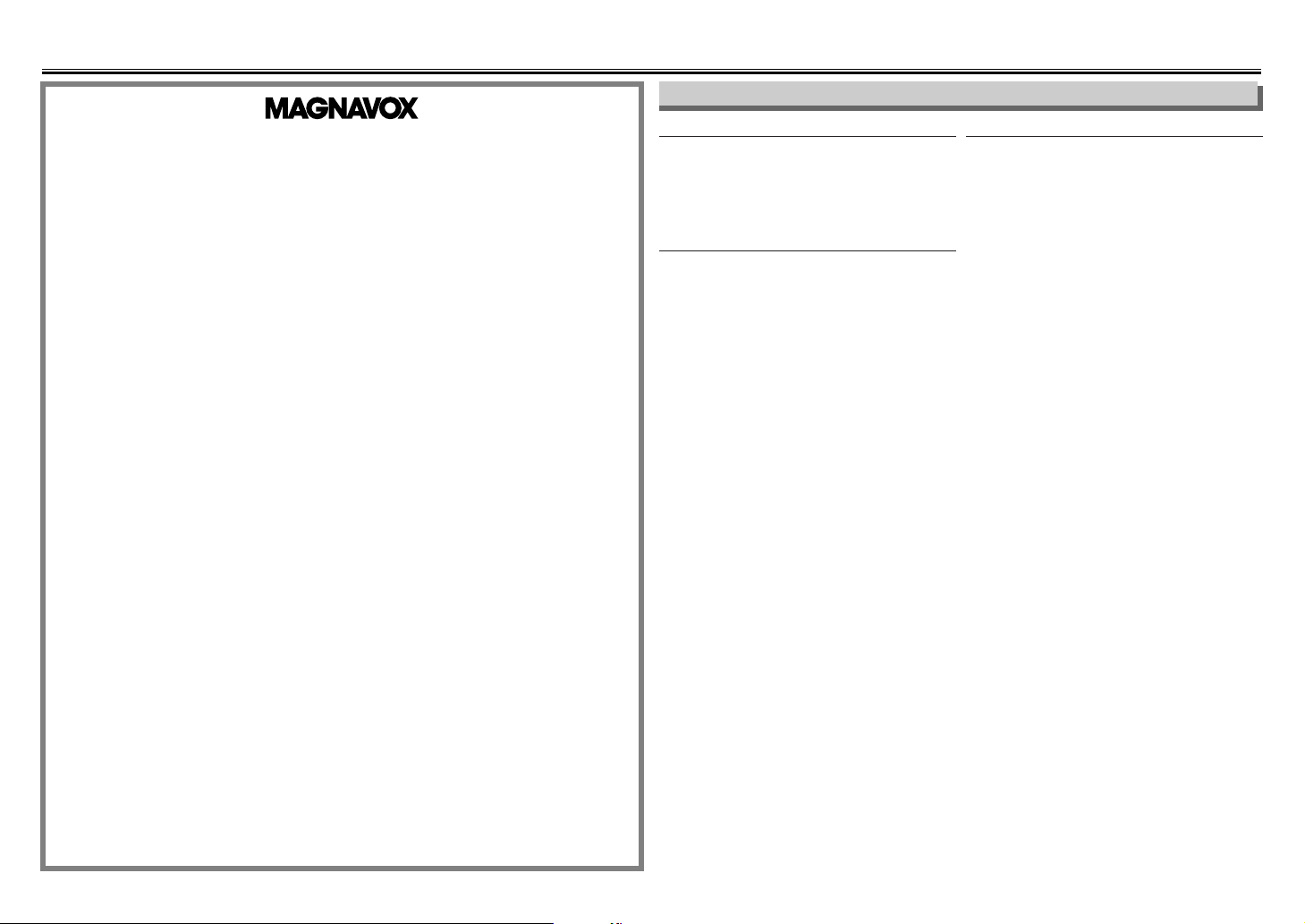
- 8 - EN
Servicing
Should your VCR become inoperative, do not
try to correct the problem by yourself.There
are no user-serviceable parts inside. Turn off,
unplug the power plug, and take the unit to
our Authorized Service Center.
Cabinet Cleaning
• Wipe the front panel and other exterior surfaces of the VCR with a soft cloth immersed
in lukewarm water and wrung dry.
• Never use a solvent or alcohol. Do not spray
insecticide liquid near the VCR. Such chemicals may cause damage and discoloration to
the exposed surfaces.
Auto Head Cleaning
• Automatically cleans video heads as you insert or
remove a cassette, so you can see a clear picture.
• Playback picture may become blurred or interrupted while the TV program reception is clear. Dirt
accumulated on the video heads after long periods of use, or the usage of rental or worn tapes
can cause this problem. If a streaky or snowy picture appears during playback, the video heads in
your VCR may need to be cleaned.
1. Please visit your local Audio/Video store and pur-
chase a good quality VHS Video Head Cleaner.
2. If a Video Head Cleaner does not solve the
problem, please call our help line mentioned on
page 1 to locate an Authorized Service Center.
NOTES:
• Remember to read the instructions included with
the video head cleaner before use.
• Clean video heads only when problems occur.
Maintenance
12. Information
LIMITED WARRANTY
FUNAI CORP. will repair this product, free of charge in CANADA in the event of defect in materials or workmanship as
follows :
DURATION :
PARTS :
FUNAI CORP. will provide parts to replace defective parts without charge for one (1) year
from the date of original retail purchase. Two (2) years for Picture Tube. Certain parts are
excluded from this warranty.
LABOR : FUNAI CORP. will provide the labor without charge for a period of ninety (90) days from the
date of original retail purchase.
LIMITS AND EXCLUSIONS :
THIS WARRANTY IS EXTENDED ONLY TO THE ORIGINAL RETAIL PURCHASER. A PURCHASE RECEIPT OR OTHER
PROOF OF ORIGINAL RETAIL PURCHASE WILL BE REQUIRED TOGETHER WITH THE PRODUCT TO OBTAIN SERVICE UNDER THIS WARRANTY.
This warranty shall not be extended to any other person or transferee.
This warranty is void and of no effect if any serial numbers on the product are altered, replaced, defaced, missing or
if service was attempted by AUTHORIZED SERVICE FACILITY. This FUNAI CORPORATION Limited warranty does not
apply to any the product not purchased and used in CANADA.
This warranty only covers failures due to defects in material or workmanship which occurs during normal use. It
does not cover damage which occurs in shipment, or failures which are caused by repairs, alterations or product
not supplied by FUNAI CORP. or damage which results from accident, misuse, abuse, mishandling, misapplication,
alteration, faulty installation, improper maintenance, commercial use such as hotel, rental or office use of this product or damage which results from fire, flood, lightning or other acts of God.
THIS WARRANTY DOES NOT COVER PACKING MATERIALS, ANY ACCESSORIES (EXCEPT REMOTE CONTROL),
ANY COSMETIC PARTS, COMPLETE ASSEMBLY PARTS, DEMO OR FLOOR MODELS.
FUNAI CORP. AND ITS REPRESENTATIVES OR AGENTS SHALL IN NO EVENT BE LIABLE FOR ANY GENERAL, INDIRECT OR CONSEQUENTIAL DAMAGES ARISING OUT OF OR OCCASIONED BY THE USE OF OR THE INABILITY TO
USE THIS PRODUCT. THIS WARRANTY IS MADE IN LIEU OF ALL OTHER WARRANTIES, EXPRESS OR IMPLIED
AND OF ALL OTHER LIABILITIES ON THE PART OF FUNAI, ALL OTHER WARRANTIES INCLUDING THE WARRANTY
OF MERCHANTABILITY AND FITNESS FOR A PARTICULAR PURPOSE, ARE HEREBY DISCLAIMED BY FUNAI AND
ITS REPRESENTATIVES IN CANADA.
ALL WARRANTY INSPECTIONS AND REPAIRS MUST BE PERFORMED BY AUTHORIZED SERVICE FACILITY. THIS
WARRANTY IS ONLY VALID WHEN THE UNIT IS CARRIED-IN TO AUTHORIZED SERVICE FACILITY.
THE PRODUCT MUST BE ACCOMPANIED BY A COPY OF THE ORIGINAL RETAIL PURCHASE RECEIPT. IF NO
PROOF OF PURCHASE IS ATTACHED, THE WARRANTY WILL NOT BE HONORED AND REPAIRS COSTS WILL BE
CHARGED.
ATTENTION :
FUNAI CORP. RESERVES THE RIGHT TO MODIFY ANY DESIGN OF THIS PRODUCT WITHOUT PRIOR
NOTICE.
To locate your nearest AUTHORIZED SERVICE FACILITY or general service inquiries, please contact to us :
FUNAI CORPORATION
Customer Service
Tel: 1-800-605-8610
http://www.funai-corp.com
Page 9

GUIDE D’UTILISATION
MAGNÉTOSCOPE
MCV604
ANT
AUDIO
VIDEO
IN
OUT
OUT IN
OUT
L
R
IN
ANT
AUDIO
VIDEO
IN
OUT
OUT IN
OUT
L
R
IN
ME
CHANNEL
POWER
TAPE IN
VIDEO L-AUDIO-R
TIMER RECVCR/TVPOWER
Si la chaîne 3 est déjà occupée pour une diffusion:
1) Réglez votre téléviseur sur la chaîne 4.
2) Introduisez une bande préenregistrée dans le magnétoscope.
3) Appuyez une fois sur la touche PLAY.
4) Après quelques secondes, appuyez sur la touche PLAY
sur le
magnétoscope pendant 3 secondes.
•
La chaîne de sortie RF changera de la chaîne 3 à la chaîne 4 et vous verrez une image de lecture.
•
Si une image n’apparaît pas sur l’écran du téléviseur, répétez l’étape [4].
5) Appuyez sur la touche STOP pour arrêter la lecture.
Vous pouvez utiliser le jack AUDIO
OUT et le jack VIDEO OUT à l’arrière
du magnétoscope si votre téléviseur a
des jacks d’entrée Audio/Vidéo. Dans
ce cas, vous avez besoin de régler le
téléviseur sur le mode d’entrée en
ligne externe. Veuillez vous référer au
manuel de votre téléviseur.
- 1 -
0VMN04170 / HF442CD ★★★★★
Imprimé en Chine
Jacks AUDIO IN
Raccordez-y les câbles audio en provenance
des jacks de sortie audio d’un caméscope,
d’un autre magnétoscope ou d’une source
audio.
Jack VIDEO IN
Raccordez le câble vidéo en provenance
du jack de sortie vidéo à un caméscope,
un autre magnétoscope ou une source
audiovisuelle (lecteur de disque laser,
lecteur de disque vidéo etc.).
Jacks AUDIO OUT
Raccordez les câbles audio aux jacks d’entrée
audio d’un caméscope, d’un autre magnétoscope,
d’un amplificateur ou d’une chaîne audio.
Jack ANT IN
Raccordez-y votre antenne ou une
boîte de jonction câble.
Jack ANT OUT
Raccordez le câble RF (fourni) au jack
d’entrée d’antenne de votre téléviseur.
Bornes avant et arrière
Raccordement du téléviseur stéréo
ANT
IN
OUT
AUDIO
ANT
IN
OUT
VIDEO
Raccorder
1
Câbles audio/vidéo
(non fournis)
LR
AUDIO OUTVIDEO
OUT
LR
AUDIO INVIDEO
IN
(Arrière du téléviseur)
INOUT
(Arrière du magnétoscope)
• Télécommande
(NA871UD) avec
deux piles AA
• Câble RF
(WPZ0901TM002)
• Manuel du
propriétaire
(0VMN04170)
Accessoires fournis
Installation des piles pour la
télécommande
Installez deux piles AA
(fournies) coïncidant
avec la polarité indiquée
au bas de
la télécommande.
Conseil
Conseil
•
La chaîne de sortie RF peut ne pas
changer lorsque vous réglez
l’alignement pendant une lecture.
Dans ce cas, arrêtez la lecture et
remettez-la à nouveau en marche.
Après cela, appuyez à nouveau sur
la touche PLAY du magnétoscope
pendant 3 secondes.
Chaînes de sortie RF
1. Avant d’utiliser votre magnétoscope
ANT
IN
OUT
RF Cable (supplied)
(Back of VCR)
(Back of TV)
(Back of TV)
Plug the AC power cords of the VCR and TV into the AC outlets.
4
Disconnect
Antenna
or
2
Connect
3
Connect
Cable
Signal
Antenna
or
Cable
Signal
Raccordement de base du magnétoscope/téléviseur
Choisissez ce raccordement lorsque vous désirez voir ou
enregistrer une chaîne brouillée.
•
Avec ce raccordement, les chaînes ne peuvent être changées
sur le magnétoscope. Vous ne pouvez voir ou enregistrer
SEULEMENT que les chaînes choisies sur la boîte de jonction
des câbles ou la boîte de jonction satellite.
• Pendant un enregistrement, seule la chaîne en train d’être
enregistrée peut être vue.
Pour sélectionner les chaînes de la boîte de jonction des
câbles ou de la boîte de jonction satellite
1)Mettez en marche le magnétoscope en appuyant sur la
touche POWER et appuyez ensuite sur la touche VCR/TV.
Les indicateurs POWER et VCR/TV sur le panneau frontal
s’allumeront. Puis, appuyez sur les touches CHANNEL pour
sélectionner la chaîne 3 ou 4 (la même chaîne que la
chaîne de sortie de la boîte de jonction des câbles ou de la
boîte de jonction satellite).
• Si vous utilisez la chaîne 4, vous avez besoin de modifier la
sortie RF du magnétoscope sur la chaîne 4. Référez-vous à
"Chaînes de sortie RF".
2)Sur le téléviseur, choisissez la chaîne 3 ou 4 (la même
chaîne que vous avez choisie à l’étape 1).
3)
A la boîte de jonction des câbles ou la boîte de jonction satellite,
choisissez la chaîne que vous désirez voir ou enregistrer.
Sélectionnez ce raccordement lorsque vous désirez changer de
chaînes sur le magnétoscope. Avec ce raccordement, vous
pouvez surveiller une chaîne tout en en enregistrant une autre.
• Vous pouvez ne pas voir ou enregistrer une chaîne brouillée.
Pour sélectionner les chaînes de la boîte de jonction des
câbles ou de la boîte de jonction satellite
1)A la boîte de jonction des câbles ou la boîte de jonction
satellite, choisissez la chaîne 3 ou 4 (la même chaîne que
la chaîne de sortie RF du magnétoscope).
• Référez-vous à "Chaînes de sortie RF".
2)Sur le téléviseur, sélectionnez la même chaîne que la
chaîne de sortie (3 ou 4) de la boîte de jonction des câbles
ou de la boîte de jonction satellite.
3)
Mettez en marche le magnétoscope en appuyant sur la touche
POWER et appuyez ensuite sur la touche VCR/TV. Les indicateurs
POWER et VCR/TV sur le panneau frontal s’allumeront. Puis,
choisissez la chaîne que vous désirez voir ou enregistrer.
Pour faire jouer une bande
Suivez les étapes 1) et 2) ci-dessus. Puis, faites passer une bande.
• Référez-vous à "Lecture", à la page 5.
Pour visionner une chaîne tout en en enregistrant une autre
1)Lorsque vous êtes en train d’enregistrer sur le magnétoscope,
appuyez sur la touche VCR/TV de manière à ce que l’indicateur
VCR/TV disparaisse du magnétoscope.
2)A la boîte de jonction des câbles ou la boîte de jonction
satellite, sélectionnez la chaîne que vous désirez voir.
Conseils pour la boîte de jonction des câbles ou la boîte de jonction satellite
ANT
IN
OUT
RF Cable
(supplied)
(Back of VCR)
IN
OUT
E
(Back of TV)
Cable
Signal
Connection A
(Cable box or
Satellite box)
ANT
IN
OUT
RF Cable (supplied) RF Cable
(Back of TV)
IN
OUT
(Cable box or
Satellite box)
E
Cable
Signal
Connection B
(Back of VCR)
Jack VIDEO OUT
Raccordez le câble vidéo au jack d’entrée vidéo d’un
caméscope, d’un autre magnétoscope ou d’un téléviseur.
Page 10

2. CONSIGNES DE SÉCURITÉ
- 2 - FR
ATTENTION : POUR ÉVITER LE RISQUE DE CHOCS
ÉLECTRIQUES, NE PAS RETIRER LE COUVERCLE OU LE
DOS. AUCUNE PIÈCE À L’INTÉRIEUR PEUT ÊTRE RÉPARÉE
PAR L’UTILISATEUR. RÉFÉREZ-VOUS À DU PERSONNEL
QUALIFIÉ POUR L’ENTRETIEN.ALIFIED SERVICE PERSONNEL.
The caution marking is located on the rear of the cabinet.
ATTENTION
RISQUE DE CHOCS ÉLECTRIQUES
NE PAS OUVRIR
MISE EN GARDE:
POUR RÉDUIRE LE RISQUE D’INCENDIE OU DE CHOC ÉLECTRIQUE,
NE PAS EXPOSER CET APPAREIL À LA PLUIE OU À L’HUMIDITÉ.
Le signe d’éclair avec une pointe de flèche à l’intérieur d’un triangle équilatéral
est conçu pour avertir l’utilisateur de la présence d’une tension dangereuse
non isolée à l’intérieur de l’enceinte de cet appareil, qui peut avoir une
magnitude suffisante pour constituer un risque de choc électrique à toute
Le point d’exclamation à l’intérieur d’un triangle équilatéral est conçu pour avertir
l’utilisateur de la présence d’instructions de fonctionnement et d’entretien
(service) importantes dans la documentation qui accompagne cet
appareil.
1.
LIRE LES INSTRUCTIONS - Avant d'utiliser cet
appareil, lire toutes les instructions relatives au
fonctionnement et à la sécurité.
2.
CONSERVER CE MANUEL D'INSTRUCTIONS
- Les instructions relatives au fonctionnement et
à la sécurité doivent être conservées pour
pouvoir les consulter ultérieurement.
3.
RESPECTER LES AVERTISSEMENTS - Il est
très important de suivre tous les avertissements
et les mises en garde apparaissant sur l'appareil
ainsi que dans le guide d'utilisation.
4.
SUIVRE LES INSTRUCTIONS - Il est
nécessaire de suivre toutes les directives du
guide d'utilisation concernant le fonctionnement
et l'utilisation de cet appareil.
5.
NETTOYAGE -
Débrancher l'appareil de la prise de
courant avant de procéder à un nettoyage. Ne pas
utiliser de produits à nettoyer liquides ou en aérosols.
Pour essuyer, utiliser un tissu légèrement humide.
EXECEPTION:Ne pas débrancher un appareil
devant être utilisé d'une manière ininterrompue
et qui, pour une raison spécifique, tel que le
risque de perdre un code d'autorisation pour un
convertisseur de câblôdistribution, n'est pas
conçu pour être débranché par l'utilisateur pour
un entretien ou toute autre raison. Cependant, il
est nécessaire de respecter les autres directives
indiquées plus haut au paragraphe 5.
6.
ACCESSOIRES - N'utiliser que les accessoires
recommandés par le fabricant de l'appareil.
L'utilisation d'autres accessoires risque d'être
dangereuse.
7.
EAU ET HUMIDITÉ - Ne pas utiliser cet appareil
à proximité de l'eau; par exemple, près d'une
baignoire, d'un évier, d'une machine à laver,
dans un sous-sol humide, près d'une piscine ou
d'autres endroits semblables.
8.
MEUBLES -
Ne pas installer cet appareil sur un
meuble, un socle, un support, un trépied ou une
table instable. Il risquerait de tomber, d'être
endommagé et de blesser quelqu'un. N'utiliser
que le meuble recommandé par le fabricant ou
vendu avec l'appareil. Suivre les directives du
fabricant pour le montage de l'appareil et n'utiliser
que les accessoires de montage recommandés
par ce dernier. Si on l'installe sur un
meuble à roulettes, déplacer les
deux ensembles avec précaution.
Un arrêt brusque, l'utilisation d'une
force excessive et des surfaces
irrégulières risquent de déstabiliser
l'ensemble et de le renverser.
9.
VENTILATION - Le boîtier de cet appareil est
muni de fentes et d'orifices de ventilation
permettant d'assurer un fonctionnement adéquat
en l'empêchant de surchauffer. Ces fentes et ces
orifices ne doivent pas être bloqués ou
recouverts. Ainsi, l'appareil ne doit pas être
placé sur un lit, un divan, un tapis ou autre
surface similaire risquant d'obstruer ces orifices
d'aération. De même, il ne doit pas être installé à
proximité ou sur un appareil de chauffage, ni
encastré dans un meuble ou une bibliothèque
qui risquerait d'empêcher une circulation de l'air
dans les orifices de ventilation, à moins que
l'aération ne soit adéquate ou que les directives
du fabricant ne soient respectées.
10.
SOURCE D'ALIMENTATION - Cet appareil ne
devra être branché que sur une prise
d'alimentation correspondant aux indications des
étiquettes placées sur l'appareil. Si l'on ne
connaît pas les paramètres du réseau électrique
auquel on est raccordé, consulter le revendeur
ou la compagnie d'électricité à ce sujet. Dans le
cas d'appareils fonctionnant sur piles ou d'autres
sources de courant, voir le guide d'utilisation.
11.
MISE À LA TERRE ET POLARISATION -
Cet
appareil est muni d'un câble d'alimentation dont la
fiche est polarisée (une des lames est plus large
que l'autre). Cette fiche ne s'insère dans une prise
de courant murale polarisée que dans un sens par
mesure de sécurité. Si l'insertion à fond de la fiche
dans la prise de courant est difficile, inverser sa
position. S'il est toujours impossible d'insérer la
fiche, demander à un électricien qualifié de la
remplacer. Ne jamais essayer de forcer ce dispositif
de sécurité polarisé.
12.
PROTECTION DES CÂBLES
D'ALIMENTATION -
Les câbles d'alimentation
devront être disposés de manière à ce que l'on ne
risque pas de marcher dessus, ni qu'ils soient
écrasés ou coincés en plaçant des objets dessus.
Faire particulièrement attention aux fiches des câbles
d'alimentation, aux prises murales et aux endroits où
les câbles sortent des appareils.
13.
MISE À LA MASSE D'UNE ANTENNE
EXTÉRIEURE -
Si une antenne extérieure ou un
réseau de câblodistribution est raccordé à cet
appareil, veiller à ce que l'antenne ou le câble du
réseau de câblodistribution soit relié à la terre pour
éviter une surtension du raccordement et des
surcharges statiques. L'article 810 du Code
national de l'électricité (NEC) ANSI/NFPA N˚ 70,
contient des renseignements au sujet de la mise à
la masse du mât et de la structure qui le supporte,
ainsi que du câble de descente vers le limiteur de
tension, du calibrage du fil de terre, de
l'emplacement du limiteur de tension, du
raccordement à l'électrode de terre et des normes
concernant cette dernière (voir l'illustration A).
14.
ORAGES ÉLECTRIQUES - Par mesure de
protection supplémentaire il est conseillé, lors
d'orages ou d'une inutilisation prolongée de
l'appareil, de le débrancher du câble
d'alimentation de la prise de courant murale, de
l'antenne extérieure et du réseau de câblodistribution. Cette mesure permettra d'éviter que
l'appareil ne soit endommagé lors d'un orage ou
d'une surtension du réseau électrique.
15.
LIGNES ÉLECTRIQUES -
Une antenne
extérieure reliée à cet appareil ne devra jamais se
trouver à proximité de câbles électriques, d'un
éclairage ou de transformateurs sur lesquels elle
risquerait de tomber. Lors de l'installation d'une telle
antenne, faire en sorte que l'antenne n'entre pas en
contact avec de tels fils ou câbles, éclairage ou
transformateurs, car leur contact peut être mortel.
16.
SURCHARGE - Ne pas surcharger les prises de
courant (ou les câbles de prolongement). Cela
pourrait entraîner un risque d'incendie ou de
commotion électrique.
17.
OBJETS ET LIQUIDES - Aucun objet ou liquide
ne doit pénétrer à l'intérieur de l'appareil par
l'intermédiaire des orifices de ventilation, car
cela risquerait de toucher des pièces sous haute
tension ou de provoquer un court-circuit des
composants entraînant un début d'incendie ou
un risque de choc électrique. Veiller aussi à ne
renverser aucun liquide sur l'appareil.
18.
RÉPARATIONS - Ne jamais essayer de réparer
soi-même l'appareil. En ouvrant ou en
démontant le boîtier on risque de s'exposer à la
tension élevée de certaines pièces ainsi qu'à
d'autres dangers. Pour n'importe quelle
réparation, faire appel à un technicien qualifié.
19.
ENDOMMAGEMENTS NÉCESSITANT UNE
RÉPARATION - Débrancher l'appareil de la
prise de courant et le confier à un technicien
qualifié dans les cas suivants:
a.
Lorsque le câble d'alimentation (ou sa fiche) est
endommagé
.
b.
Lorsqu'un liquide ou un objet a pénétré dans
l'appareil.
c.
Lorsque l'appareil a été exposé à la pluie ou à
de l'eau.
d.
Si l'appareil ne fonctionne pas normalement bien
que l'on ait suivi toutes les instructions, ne régler
que les ajustements décrits dans ce guide. Un
réglage erroné d'autres pièces ou commandes
risque d'endommager l'appareil et de nécessiter
ensuite un long travail de la part d'un technicien
qualifié pour le remettre en état de fonctionner.
e.
Lorsqu'on a laissé tomber l'appareil ou que son
boîtier a été endommagé
.
f.
Lorsque le fonctionnement de l'appareil diffère
de la période initiale ou ne présente plus les
mêmes performances.
20.
PIÈCES DE RECHANGE - Lorsque des pièces
de rechange sont nécessaires, s'assurer que le
technicien utilise les pièces recommandées par
le fabricant ou qu'elles présentent les mêmes
caractéristiques que les pièces d'origine.
L'utilisation de pièces différentes risque de
provoquer un incendie, un choc électrique ou
d'autres risques.
21.
INSPECTION POUR LA SÉCURITÉ - A
l'achèvement de la réparation ou de l'entretien,
demander au technicien de procéder à une
inspection afin de s'assurer que l'appareil soit en
état de fonctionner normalement sans danger.
22.
CHALEUR - Cet appareil doit être éloigné de
toute source de chaleur intense, telle que celle
d'un appareil de chauffage, d'un calorifère, d'une
bouche d'air chaud, d'une cuisinière électrique
ou de tout autre appareil (y compris des
amplificateurs) qui dégagent de la chaleur.
EXAMPLE OF ANTENNA GROUNDING
AS PER NATIONAL ELECTRICAL CODE
POWER SERVICE GROUNDING
ELECTRODE SYSTEM
(NEC ART 250, PART H)
FIGURE A
ANTENNA
LEAD WIRE
ANTENNA
DISCHARGE UNIT
(NEC SECTION 810-20)
GROUNDING
CONDUCTORS
(NEC SECTION 810-21)
GROUND CLAMP
NEC – NATIONAL ELECTRICAL CODE
S2898A
ELECTRIC
SERVICE
EQUIPMENT
GROUND
CLAMP
Page 11

3
3
- 3 - FR
3. Préréglage pour l’utilisation
2
2
SELECTION LANGUE
ENGLISH
B FRANÇAIS [M]
ESPAÑOL
Conseil
Conseil
•
Ne répétez ces étapes que s’il y a eu une
panne de courant ou si le magnétoscope a
été débranché pendant plus de 30 secondes.
1
1
Mettez en marche le téléviseur
et réglez-le sur la chaîne 3.
•
Si la chaîne 3 est déjà occupée pour une diffusion,
voyez la section "Chaînes de sortie RF".
Pour sélectionner une chaîne
Vous pouvez sélectionner une chaîne en
appuyant directement sur les touches
numérotées de la télécommande.
Remarques pour l’utilisation des
touches numérotées:
•
Lorsqu’on choisit des chaînes de câbles
dont le chiffre est supérieur à 99,
introduisez les numéros des chaînes
sous forme d’un nombre à trois chiffres.
(Par exemple: 117, appuyez sur 1, 1, 7.)
•
Vous devez faire précéder d’un zéro les
numéros des chaînes avec un seul
chiffre. (Par exemple: 02, 03, 04, etc.)
Pour prérégler à nouveau une chaîne
1) Appuyez sur la touche MENU jusqu’à ce
que le menu principal apparaisse.
2) Sélectionnez "REGLAGE CHAINES" en
appuyant sur la touche PLAY ou STOP. Puis,
appuyez sur la touche F.FWD.
3)
Sélectionnez "REGLAGE AUTO" en
appuyant sur la touche PLAY ou STOP. Puis,
appuyez sur la touche F.FWD. Après
exploration, le dispositif d’accord s’arrêtera sur
la chaîne mémorisée la plus basse.
Pour changer de langue sur l’écran
1) Appuyez sur la touche MENU jusqu’à ce
que le menu principal apparaisse.
2) Sélectionnez "SELECTION LANGUE" en
appuyant sur la touche PLAY ou STOP. Puis,
appuyez sur la touche F.FWD.
3)
Sélectionnez "ENGLISH", "FRANCAIS" ou
"ESPAÑOL"
en appuyant sur la touche
PLAY ou STOP. Puis, appuyez sur la touche
C.RESET/EXIT.
1
1
-MENU-
PROGRAMMATION
REP. AUTO [A]
B REGLAGE CHAINES
REGLAGE HORLOGE
SELECTION LANGUE
SORTIE AUDIO
TV STEREO [M]
SAP
2
2
3
3
REGLAGE MANUEL
CHAINE 30 (CATV)
AJOUT
4
4
REGLAGE MANUEL
CHAINE 30 (CATV)
AJOUT
1
1
-MENU-
PROGRAMMATION
REP. AUTO [A]
REGLAGE CHAINES
B REGLAGE HORLOGE
SELECTION LANGUE
SORTIE AUDIO
TV STEREO [M]
SAP
2
2
REGLAGE HORLOGE
MOIS JOUR ANNÉE
0 3 / – – – – – –
HEURE MINUTE AM/PM
– – : – – – –
3
3
REGLAGE HORLOGE
MOIS JOUR ANNÉE
0 3 / 1 5 – – – –
HEURE MINUTE AM/PM
– – : – – – –
4
4
REGLAGE HORLOGE
MOIS JOUR ANNÉE
0 3 / 1 5 2 0 0 4
HEURE MINUTE AM/PM
– – : – – – –
5
5
REGLAGE HORLOGE
MOIS JOUR ANNÉE
0 3 / 1 5 LUN 2 0 0 4
HEURE MINUTE AM/PM
0 5 : – – – –
6
6
REGLAGE HORLOGE
MOIS JOUR ANNÉE
0 3 / 1 5 LUN 2 0 0 4
HEURE MINUTE AM/PM
0 5 : 4 0 – –
7
7
REGLAGE HORLOGE
MOIS JOUR ANNÉE
0 3 / 1 5 LUN 2 0 0 4
HEURE MINUTE AM/PM
0 5 : 4 0 P M AM
B PM
Conseil
Conseil
• Pour retourner en arrière d’une étape,
appuyez sur la touche REW (pendant les
étapes [2] à [7]).
• Le réglage de votre horloge sera perdu s’il y
a une panne de courant ou si le
magnétoscope a été débranché pendant
plus de 30 secondes.
Non
Non
Veuillez attendre quelques minutes.
Après l’exploration...
• Le dispositif d’accord s’arrête sur le canal
mémorisé le plus bas.
•Vous ne pouvez sélectionner que les
chaînes mémorisées dans le magnétoscope
en utilisant les touches CHANNEL.
• Si "REGLAGE AUTO" apparaît à nouveau
sur l’écran du téléviseur, vérifiez les
raccordements des câbles. Puis, appuyez
une fois encore sur F.FWD (avance rapide).
Conseil
Conseil
• Si accidentellement vous avez choisi
l’espagnol ou le français et que vous
ayez besoin de l’anglais: Appuyez sur
la touche MENU et choisissez SELEC.
IDIOMA ou SELECTION LANGUE.
Appuyez sur la touche F.FWD et
sélectionnez ENGLISH. Enfin, appuyez
sur la touche C.RESET/ EXIT.
Sélectionnez "AJOUT" ou "ANNUL".
Sélectionnez la chaîne devant
être ajoutée ou annulée.
5
5 Pour quitter
le menu
Sélectionne le mois en cours
Sélectionne le jour en cours
Sélectionne l’année en cours
Sélectionne "AM" ou "PM"
8
8 Pour quitter l’écran de
REGLAGE HORLOGE.
Sélectionne l’heure en cours
Sélectionne la minute en cours
Réglage de l’horloge
Pour ajouter/annuler des canaux
Mettez en marche le magnétoscope pour la première fois
TV ScreenRemote Control
•
Si l’horloge n’est pas réglée,
l’écran de REGLAGE
HORLOGE apparaîtra si vous
appuyez sur la touche MENU.
Dans ce cas, allez à l’étape [2].
REGLAGE CHAINES
REGLAGE AUTO
B REGLAGE MANUEL
CH 01
REGLAGE AUTO
Oui
Oui
Appuyez sur la touche
MENU pour sortir.
•
Référez-vous à la section "Conseils pour
la boîte de jonction des câbles ou la
boîte de jonction satellite" à la page 1.
Avez-vous raccordé le câble de la boîte de
jonction des câbles ou de la boîte de
jonction satellite au jack d’ENTRÉE
D’ANTENNE (ANT IN) du magnétoscope ?
Oui
Non
F.FWD
POWER
PLAY
STOP
F.FWD
MENU
PLAY
STOP
F.FWD
F.FWD
F.FWD
C.RESET
EXIT
or
or
PLAY
STOP
or
PLAY
STOP
or
REW
or
F.FWD
F.FWD
F.FWD
F.FWD
PLAY
STOP
or
PLAY
STOP
or
PLAY
STOP
or
MENU
PLAY
STOP
or
PLAY
STOP
or
PLAY
STOP
or
PLAY
STOP
or
F.FWD
F.FWD
F.FWD
Page 12
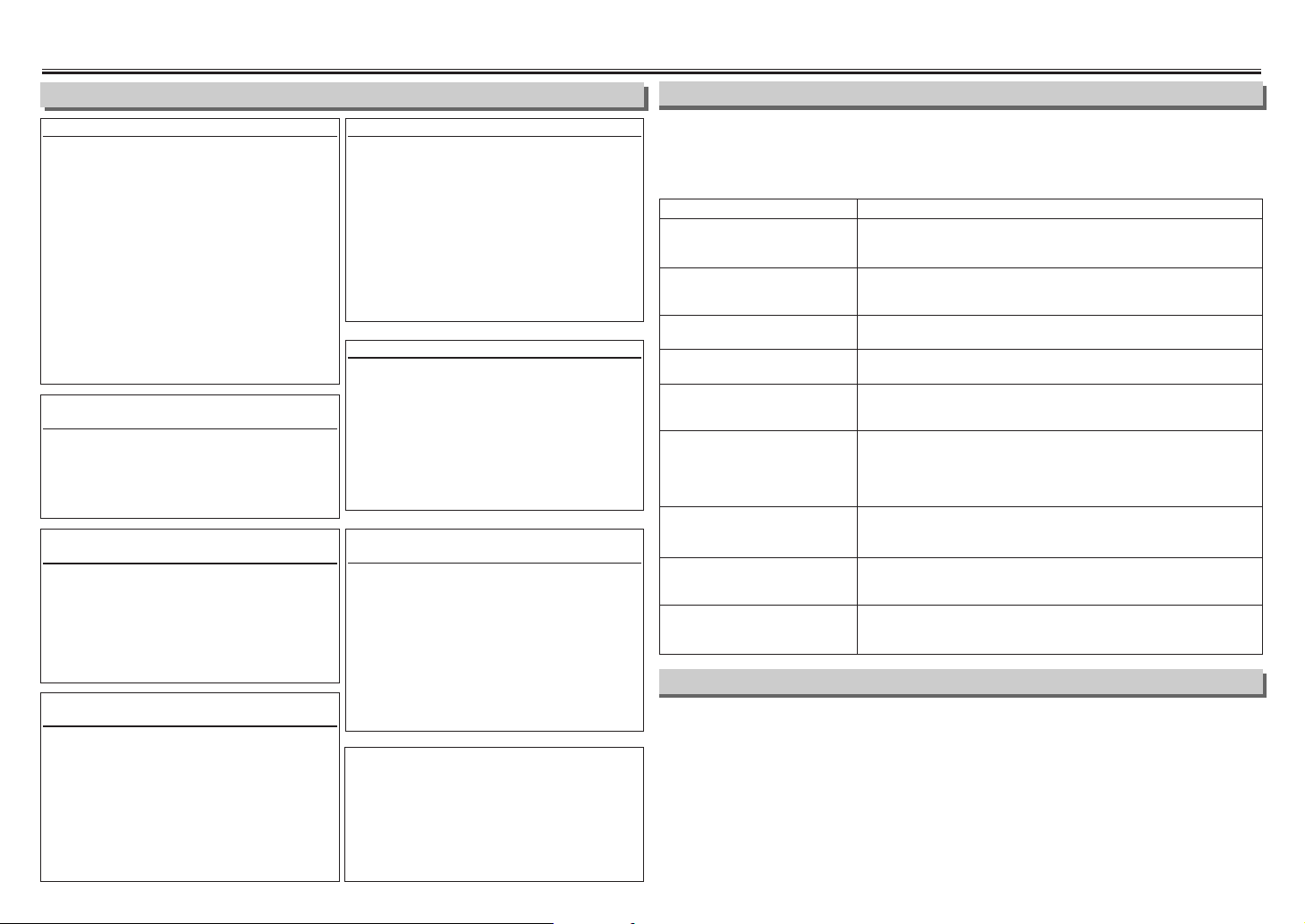
- 4 - FR
4. Précautions
Données techniques
ATTENTION:
POUR ÉVITER LES CHOCS
ÉLECTRIQUES, INTRODUIRE LA
LAME LA PLUS LARGE DE LA
FICHE DANS LA BORNE
CORRESPONDANTE DE LA PRISE
ET POUSSER JUSQU’AU FOND.
Avertissement pour une condensation
d’humidité
Une condensation d’humidité risque de se
produire à l’intérieur de l’appareil lorsqu’il est
déplacé d’un endroit froid à un endroit chaud,
après avoir chauffé une pièce froide ou sous les
conditions d’une humidité élevée. N’utilisez pas
le magnétoscope pendant au moins 2 heures
jusqu’à ce que son intérieur soit sec.
Avertissement de la FCC (Commission
des Communications Fédérale)
Cet équipement peut générer ou utiliser une
énergie à haute fréquence. Des changements
ou des modifications à cet équipement
risquent de provoquer un brouillage nuisible,
à moins que de telles modifications n’aient
été approuvées dans le manuel d’instructions.
L’utilisateur perdra le droit d’utiliser cet
équipement si des changements ou des
modifications non-autorisés sont effectués.
Information importante sur le copyright
Un enregistrement non-autorisé ou
l’utilisation d’un programme de télévision
diffusé, d’une bande vidéo, d’un film ou
d’autres matériels protégés par des droits
d’auteurs risquent d’enfreindre les lois
applicables sur le copyright. Nous
n’assumons aucune responsabilité pour
une duplication ou une utilisation nonautorisée, ou de toutes autres actions qui
transgressent les droits des propriétaires
du copyright.
Emplacement de l’installation
Par mesure de sécurité et pour un rendement
optimal de votre magnétoscope:
• Installer le magnétoscope dans une position
horizontale et stable. Ne placez rien
directement sur le dessus de l’appareil et ne
l’installez pas sur le dessus d’un téléviseur.
•
Protégez-le d’une lumière solaire directe et
éloignez-le de sources d’une chaleur intense.
Evitez les endroits poussiéreux et humides.
Evitez aussi les emplacements où la ventilation
est insuffisante pour une dissipation appropriée
de la chaleur. N’obstruez pas les orifices de
ventilation sur les côtés du magnétoscope.
Evitez les endroits sujets à de fortes vibrations
ou à des champs magnétiques importants.
Pour éviter les risques de secousses
électriques et d’un incendie
• Ne manipulez pas le câble d’alimentation
avec des mains humides.
• Ne tirez pas sur le câble d’alimentation lors
d’un débranchement d’une prise de courant
murale C.A. Tenez le câble par sa fiche.
Remarques concernant le recyclage
Les matériaux d’emballage de ce produit
sont recyclables et peuvent être réutilisés.
Veuillez ne mettre au rebut n’importe quel
matériau que conformément aux
règlements de recyclage locaux. Les piles
ne devront jamais être jetées ou
incinérées, mais mises au rebut selon les
règlements locaux concernant des déchets
chimiques.
Note pour l’installateur d’un système TV
par câble
Cette note est fournie pour appeler
l’attention de l’installateur du système de
télévision par câble sur l’article 820-40 du
Code Electrique National qui fournit des
règles directrices pour une mise à la terre
appropriée – spécifiant en particulier que
la mise à la terre du câble devra être
raccordée au système de mise à la terre
du bâtiment, aussi proche que possible du
point d’entrée du câble.
Précautions
• La conception et les données techniques peuvent être sujettes à des modifications
sans avertissement et obligations légales.
• Si une explication dans le Manuel du Propriétaire n’est pas conforme à la langue
choisie, veuillez vous référer à la version en anglais.
ACTION CORRECTIVE
• Assurez-vous que la fiche secteur est raccordée à une prise de
courant secteur.
• Assurez-vous que l’énergie est mise en marche.
•
Assurez-vous que l’enregistrement programmé est réglé correctement.
• Assurez-vous que l’énergie est mise hors circuit.
•
Assurez-vous que l’horloge du magnétoscope est réglée correctement.
• Assurez-vous que la bande a un onglet d’enregistrement. Si c’est
nécessaire, recouvrez l’orifice d’une bande en cellophane.
• Réglez la commande d’alignement pour une meilleure image en
appuyant sur les touches CHANNEL.
•
Un nettoyage des têtes peut être nécessaire. Référez-vous à
"Nettoyage automatique des têtes" à la page 8.
• Assurez-vous que le magnétoscope n’est pas sur le mode Menu.
• Mettez en marche le téléviseur et réglez-le sur la chaîne 3. Si la
chaîne 3 est déjà occupée pour une diffusion, changez la puissance
de sortie RF sur la chaîne 4 et changez la chaîne du téléviseur sur la
chaîne 4. (Pour les détails, voir "Chaînes de sortie RF" à la page 1.)
•
Accordez avec précision la réception de la chaîne sur votre téléviseur.
•
Vér ifiez à nouveau les raccordements ANT.IN et ANT.OUT.Voyez la page 1.
• Appuyez sur la touche VCR/TV sur la télécommande de telle sorte
que l’indicateur VCR/TV sur le magnétoscope disparaisse.
• Assurez-vous que la fiche secteur est raccordée à une prise de
courant secteur.
• Vérifiez les piles de la télécommande.
• Vous ne pouvez copier une bande vidéo protégée par des droits
d’auteur. Vous êtes en train de faire l’expérience de la protection
gardée d’une copie.
Si vous avez des problèmes lors du fonctionnement de cet appareil, même si vous
avez suivi les instructions données dans ce manuel, vérifiez la liste suivante des
problèmes et les actions correctives à exécuter.
Vous pouvez être capable de résoudre le problème vous-même.
PROBLÈME
Pas d’énergie
Un enregistrement programmé est
impossible.
On ne peut entrer sur le mode
d’enregistrement.
L’image visionnée est
partiellement brouillée.
Pas d’image de lecture (on
n’entend seulement que le son).
Pas ou faible image de lecture
Des programmes télévisés ne
peuvent être vus normalement.
Le magnétoscope ne fonctionne
pas à partir de la télécommande à
infrarouge.
Apparitions et disparitions graduelles
de la vidéo et des couleurs lorsqu’on
effectue une copie de la bande vidéo.
Têtes vidéos : Quatre têtes
Température de
fonctionnement : 5°C ~ 40°C
(41°F ~ 104°F)
Sortie du convertisseur : VHF Chaîne 3 ou 4
Puissance requise : 120 V, 60 Hz
Puissance consommée
: 14 watts
Dimensions :
Largeur: 360 mm (14-3/16")
Hauteur: 92 mm (3-5/8")
Profondeur: 216 mm (8-9/16")
Poids : 1,8 kg (4.0 lbs.) approx.
Guide de dépannage
Page 13
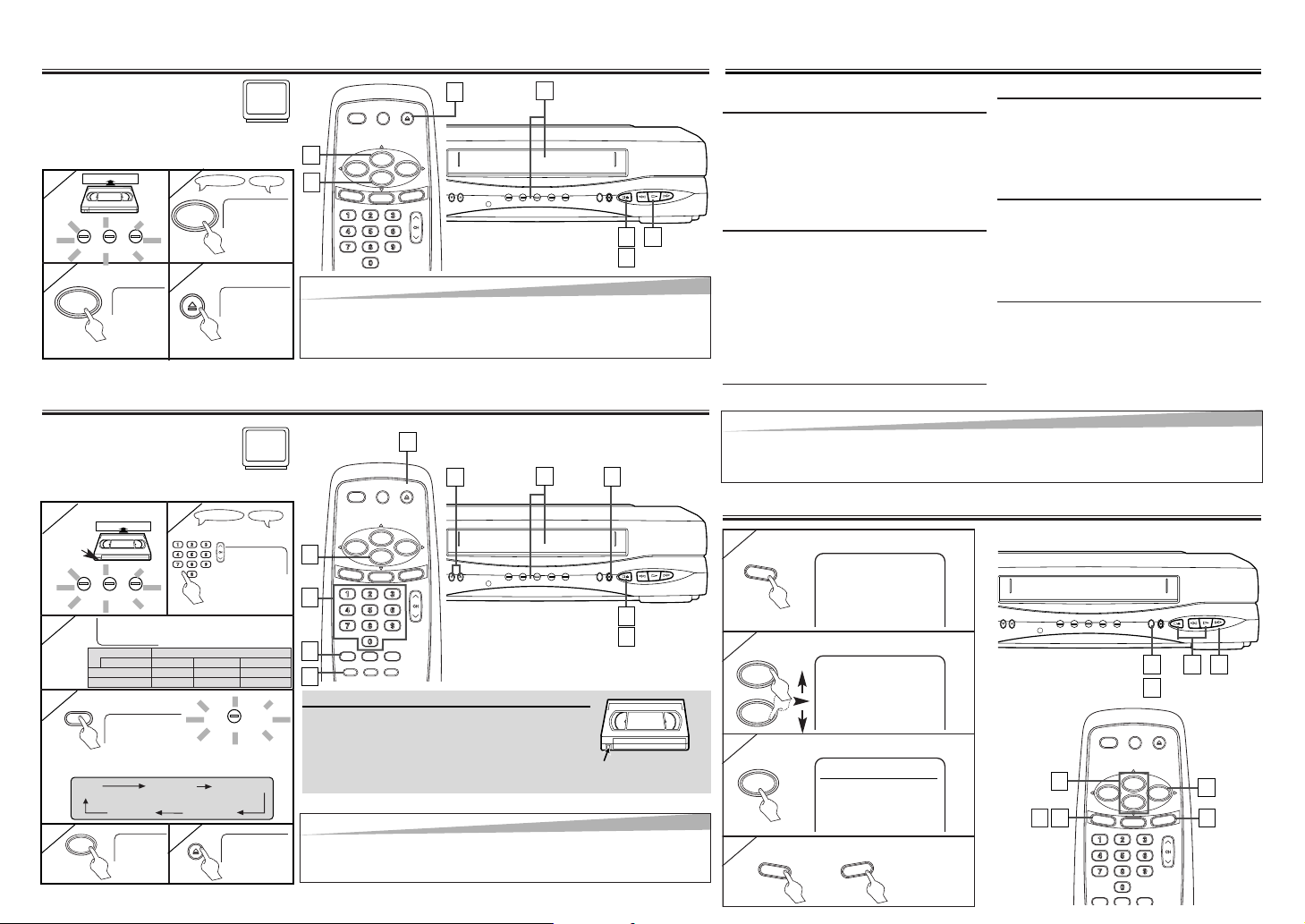
8. Opérations sur l’écran
1
1
Pour appeler le menu principal
6.
Enregistrement et ECS (Enregistrement immédiat)
FR
5. Lecture
4
4 Pour quitter le menu
- 5 -
-MENU-
B PROGRAMMATION
REP. AUTO [A]
REGLAGE CHAINES
REGLAGE HORLOGE
SELECTION LANGUE
2
2 Pour sélectionner un article
-MENU-
PROGRAMMATION
REP. AUTO [A]
B REGLAGE CHAINES
REGLAGE HORLOGE
SELECTION LANGUE
3
3 Pour décider
REGLAGE CHAINES
REGLAGE AUTO
B REGLAGE MANUEL
LECTUREB
Avant:
Mettez en marche le téléviseur
et réglez-le sur la chaîne 3.
• Si la chaîne 3 est déjà occupée
par une télédiffusion, voyez la section
"Chaînes de sortie RF".
1
1
2
2
ARRET
EJECTION A
3
3
4
4
Conseils
Conseils
•
Lorsqu’une bande sans onglet d’enregistrement est insérée, le
magnétoscope commencera automatiquement la lecture à l’étape [1].
• L’alignement sera automatiquement réglée lors de la lecture. Pour régler
manuellement l’alignement, appuyer sur les touches CHANNEL.
TV ScreenRemote Control
Prévention d’un effacement accidentel
Pour éviter un enregistrement accidentel sur
une cassette enregistrée, retirez son onglet
d’enregistrement. Pour enregistrer
ultérieurement dessus, recouvrez l’orifice
d’une bande de cellophane.
Record tab
• Sélectionnez la
chaîne désirée.
1
1
2
2
avec
onglet
SP
3
3
ENREGISTREMENT
4
4
CH12
TV ScreenRemote Control
(
5
5
6
6
Pour intercaler ou visualiser une image
pendant une lecture (Recherche d’une image)
Appuyer sur la touche F.FWD ou REW.
• Appuyez à nouveau dessus et le
magnétoscope commencera maintenant une
recherche sur le mode de vitesse super
élevée [sur les modes LP (longue durée)/SLP
(super longue durée)].
Pour arrêter une image sur l’écran du téléviseur
pendant une lecture (Mode d’image fixe)
Appuyez sur la touche PAUSE/STILL.A chaque
enfoncement de la touche PAUSE/STILL, l’écran
montrera l’image suivante.
•
Si l’image commence à vibrer verticalement
pendant le mode d’image fixe, immobiliser l’image
en appuyant sur les touches CHANNEL.
• Si l’image est distordue ou s’enroule
verticalement, réglez la commande de
synchronisation verticale sur votre téléviseur,
s’il en est équipé.
Remise à zéro du compteur
Appuyez sur la touche C.RESET/EXIT.
Pour faire jouer dans un mouvement au ralenti
Appuyez sur la touche SLOW pendant une
lecture ou le mode d’image fixe.
• Si une barre de parasites apparaît sur l’écran
du téléviseur, vous pouvez la réduire en
appuyant sur les touches CHANNEL.
Pour arrêter momentanément un
enregistrement (Mode de pause)
Appuyez sur la touche PAUSE/STILL.
•
Pendant le mode de pause d’un enregistrement, cinq
repères
C
apparaissent sur l’écran du téléviseur.
Chaque repère
C
représente une minute.
• Appuyez encore sur la touche pour reprendre
l’enregistrement.
Rebobinage automatique
Lorsqu’une bande arrive à sa fin pendant une
lecture, une avance rapide ou un enregistrement
(excepté pendant un enregistrement programmé et
un enregistrement immédiat), la bande se
rebobinera automatiquement à son début. Une fois
le rebobinage achevé, le magnétoscope éjectera la
bande et se mettra automatiquement hors circuit.
Avant:
Mettez en marche le téléviseur
et réglez-le sur la chaîne 3.
•
Si la chaîne 3 est déjà occupée par une
télédiffusion, voyez la section "Chaînes de sortie RF".
7. Autres opérations
Conseils
Conseils
• Les modes Image fixe/Ralenti/Pause seront automatiquement annulés après 5 minutes pour éviter un
endommagement de la bande et des têtes vidéos.
•
Pour revenir à une lecture à partir des modes Recherche d’une image/Image fixe/Ralenti, appuyez sur la touche PLAY.
Conseil
Conseil
• Si vous avez raccordé le magnétoscope à une boîte de jonction des câbles ou une
boîte de jonction satellite, référez-vous à "Conseils pour la boîte de jonction des
câbles ou la boîte de jonction satellite" à la page 1.
ARRET
EJECTION A
Vous pouvez choisir une durée d’enregistrement fixée en
appuyant de façon répétée sur la touche REC/OTR.
•
Sélectionnez la vitesse
de défilement souhaitée.
TAPE INVCR/TVPOWER
TAPE INVCR/TVPOWER
REC
MENU
CHANNEL
REC/OTR
/
E
JEC
T
STO
P
R
E
W
P
LA
Y
F
.F
W
D
TAPE IN TIMER RECVCR/TVPOWER
1
1
2
2
3
3
4
4
MENU
CHANNEL
REC/OTR
/
E
JE
C
T
STO
P
R
E
W
P
L
A
Y
F
.F
W
D
TAPE IN TIMER RECVCR/TVPOWER
1
1
5
5
6
6
4
4
2
2
MENU
CHANNEL
REC/OTR
/
E
JE
C
T
ST
O
P
R
E
W
P
L
A
Y
F
.F
W
D
TAPE IN TIMER RECVCR/TVPOWER
11223
3
4
4
REC/OTR
STOP
EJECT
MENU
F.FWD
C
.R
E
S
E
T
E
X
IT
POWER EJECTVDR/TV
SPEED
SEARCH MODE
PAUSE/STILL
MENU
PLAY
STOP
F.FWDREW
C.RESET
EXIT
D
IS
P
LA
Y
1
1
2
2
3
3
4
4
MENU
OR
4
4
PLAY
STOP
or
EJECT
POWER EJECTVDR/TV
MENU
PLAY
STOP
F.FWDREW
C.RESET
EXIT
D
ISP
L
A
Y
PLAY
STOP
3
3
2
2
POWER EJECTVDR/TV
SPEED
SEARCH MODE
PAUSE/STILL
MENU
PLAY
STOP
F.FWDREW
C.RESET
EXIT
REC/OTR
C.MEMORY
SLOW
D
IS
P
LA
Y
5
5
4
4
4
4
6
6
3
3
2
2
Tape Speed Recording/Playback Time
Type of tape T60 T120 T160
SP mode 1hour 2hours 2-2/3hours
SLP mode 3hour 6hour 8hour
REC OTR(0:30) OTR(1:00).....
(Normal recording)
OTR
8:00) OTR(7:30)
Page 14
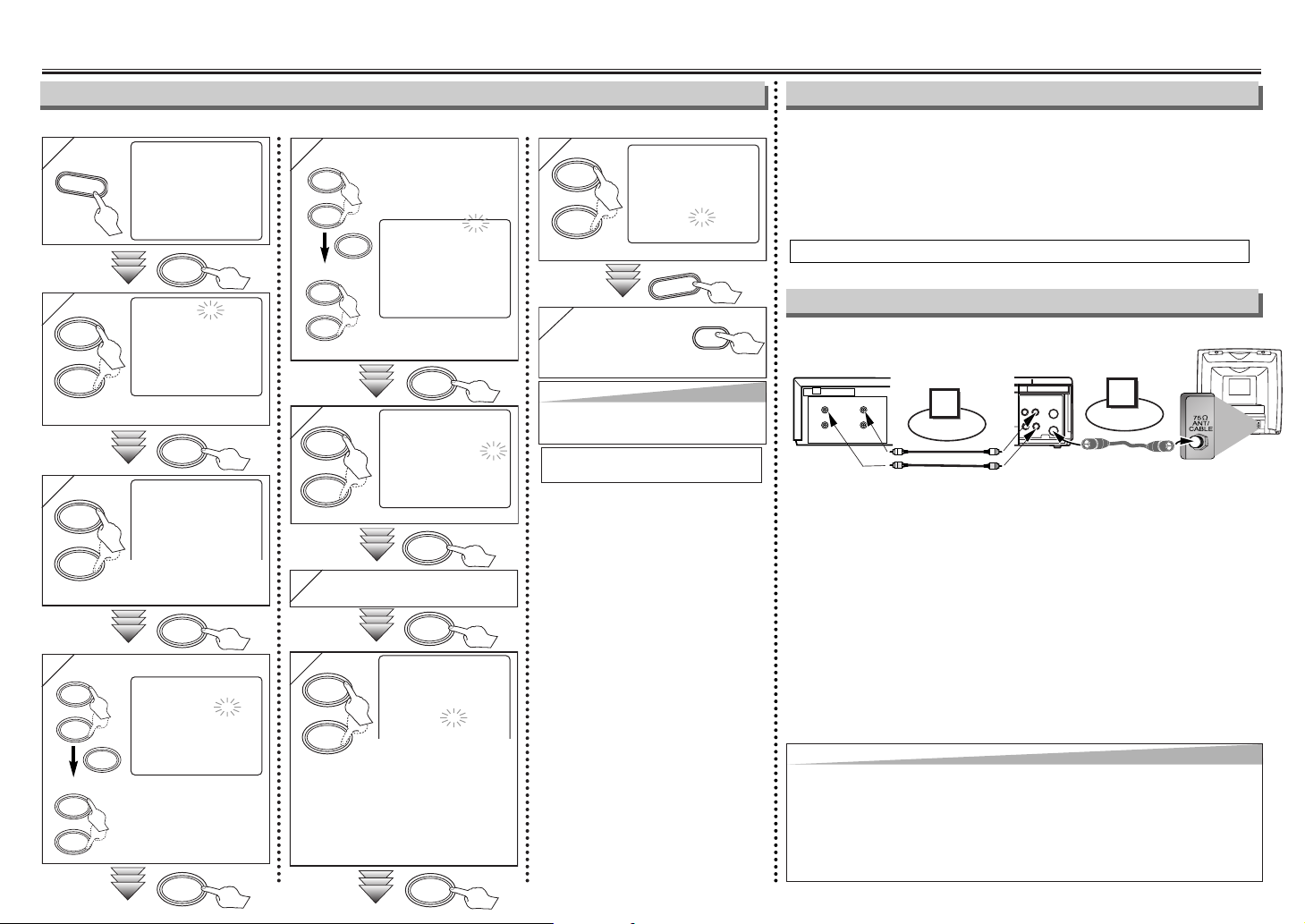
- 6 FR
9. Procédures pour un enregistrement
•Insérez une bande avec son onglet d’enregistrement dans le magnétoscope.
8
8
PROGRAMME UNIQUE
NO. DE PROG 4
DATE 0 5 / 0 3 LUN
DEBUT 0 7 : 3 0 PM
FIN 0 8 : 3 0 PM
CHAINE 1 6
VITESSE – –
9
9
PROGRAMME UNIQUE
PROGRAM NUMBER 4
DATE 0 5 / 0 3 LUN
DEBUT 0 7 : 3 0 PM
FIN 0 8 : 3 0 PM
CHAINE 1 6
VITESSE SP B SP
SLP
2
2
NO. DE PROG. 4
DATE – – / – –
DEBUT – – : – – – –
FIN – – : – – – –
CHAINE – –
VITESSE – –
3
3
NO. DE PROG. 4
B NORMAL
QUOTIDIEN
HEBDO
4
4
Sélectionnez le mois désiré.
Sélectionnez le jour désiré.
PROGRAMME UNIQUE
NO. DE PROG. 4
DATE 0 5 / 0 3 LUN
DEBUT – – : – – – –
FIN – – : – – – –
CHAINE – –
VITESSE – –
1
1
-MENU-
B PROGRAMMATION
REP. AUTO [A]
REGLAGE CHAINES
REGLAGE HORLOGE
SELECTION LANGUE
SORTIE AUDIO
TV STEREO [M]
SAP
Sélectionnez le numéro
d’un programme vide.
5
5 Sélectionnez
l’heure de
démarrage
souhaitée
Sélectionnez
la minute.
PROGRAMME UNIQUE
NO. DE PROG. 4
DATE 0 5 / 0 3 LUN
DEBUT 0 7 : 3 0 – –
FIN – – : – – – –
CHAINE – –
VITESSE – –
6
6
PROGRAMME UNIQUE
NO. DE PROG. 4
DATE 0 5 / 0 3 LUN
DEBUT 0 7 : 3 0 PM
FIN – – : – – – –
CHAINE – –
VITESSE – –
AM
B PM
Sélectionnez "AM" ou "PM".
7
7
Répétez la procédure des étapes 5 et
6 pour régler l’heure d’achèvement.
Sélectionnez la vitesse d’enregistrement souhaitée.
10
10
Mettez hors circuit le
magnétoscope pour
l’enregistrement.
•
L’indicateur TIMER s’allume sur le magnétoscope.
Avertissement: Des enregistrements non-autorisés de bandes vidéos avec des droits
d’auteurs peuvent enfreindre les lois sur le copyright.
Raccorder
1
IN
OUT
AUDIO
VIDEO
IN
OUT
ANT
VIDEO
IN
OUT
INOUT
AUDIO
Câbles audio/vidéo
(non fournis)
Câble RF
(fourni)
(Arrière du téléviseur)
(Arrière du magnétoscope
en train d’enregistrer*)
*
Des jacks d’entrée sur le devant sont aussi disponibles.
(Arrière du magnétoscope
en train de jouer)
2
Raccorder
1)
Insérez une bande préenregistrée dans le magnétoscope en train de jouer.
2) Insérez une bande avec son onglet d’enregistrement dans le magnétoscope
en train d’enregistrer.
3)
Appuyez sur la touche SPEED sur la télécommande du magnétoscope en train
d’enregistrer pour sélectionner la vitesse d’enregistrement désirée [SP (durée
normale)/SLP (super longue durée).
4)
Sélectionnez la position "L1" ou "L2" sur le magnétoscope d’enregistrement.
•
Pour utiliser les jacks d’entrée situés à l’arrière du magnétoscope, choisissez la position
"L1" en appuyant sur [0], [0], [1] sur la télécommande ou sur les touches CHANNEL.
•
Pour utiliser les jacks d’entrée sur le devant du magnétoscope, sélectionnez la position
"L2" en appuyant sur [0], [0], [2] sur la télécommande ou sur les touches CHANNEL.
5)
Appuyez sur la touche REC/OTR sur le magnétoscope en train d’enregistrer
6)
Commencez la lecture de la bande sur le magnétoscope en train de jouer.
7)
Pour arrêter l’enregistrement, appuyez sur la touche STOP/EJECT sur le magnétoscope en
train d’enregistrer, puis arrêter la lecture de la bande sur le magnétoscope en train de jouer.
1)
Mettez en marche l’énergie en
appuyant sur la touche POWER.
2)
Sélectionnez le menu principal en
appuyant sur la touche MENU.
3)
Sélectionnez "PROGRAMMATION"
en appuyant sur la touche PLAY
ou STOP. Puis, appuyez sur la
touche F.FWD.
4)
Sélectionnez le numéro du
programme que vous désirez vérifier
en appuyant sur la touche PLAY ou
STOP. Les détails du programme que
vous avez sélectionné apparaîtront
sur l’écran du téléviseur.
•
Allez vers le chiffre que vous désirez
changer en appuyant sur la touche
F.FWD ou REW. Puis, introduisez
les numéros corrects en appuyant
sur la touche PLAY ou STOP.
•
Vous pouvez annuler la totalité
d’un programme en appuyant sur
la touche REW pendant que le
numéro du programme clignote.
5) Appuyez sur la touche
C.RESET/EXIT pour sortir.
6)
Appuyez sur la touche POWER pour
revenir au mode d’attente programmé.
Pour vérifier, corriger ou annuler
une programmation
Conseil
Conseil
•
Pour revenir en arrière d’une étape,
appuyez sur la touche REW (pendant les
étapes [3] à [9]).
•
S’il y a une panne de courant ou si le magnétoscope a été débranché pendant plus de
30 secondes, le réglage de l’horloge et tous les réglages programmés seront perdus.
•
Si la bande se termine avant l’heure d’achèvement, le magnétoscope commutera
immédiatement sur le mode d’arrêt, éjectera la bande et l’énergie du magnétoscope sera
mise hors circuit. L’indicateur TIMER clignotera.
•
Quand tous les enregistrements avec minuterie sont achevés, l’indicateur TIMER clignote.
Pour lire ou éjecter la bande enregistrée, appuyez d’abord sur la touche POWER puis sur
la touche PLAY ou EJECT.
Appuyer sur la touche STOP/EJECT du magnétoscope.
Pour annuler un enregistrement programmé en cours d’exécution
Conseils
Conseils
• De manière à obtenir de meilleurs résultats pendant une postsynchronisation, utilisez si possible
les commandes du panneau frontal du magnétoscope. L’utilisation de la télécommande risque
d’affecter le fonctionnement du magnétoscope en train de jouer.
• Utilisez toujours un câble blindé vidéo de qualité avec les connecteurs de type RCA. Des câbles
audio normaux ne sont pas recommandés.
• Vous pouvez utiliser un lecteur de disque vidéo, un récepteur satellite ou d’autres composants
audio/vidéo avec des sorties A/V à la place du magnétoscope en train de jouer.
• "L1" ou "L2" se trouve avant la chaîne mémorisée la plus basse. (Exemple: CH02)
Enregistrement programmé Conseils pour un enregistrement programmé
Duplication d’une bande vidéo
•
Si vous avez raccordé le magnétoscope à une boîte de
jonction des câbles ou une boîte de jonction satellite
en tant que raccordement A de la page 1, sélectionnez
la chaîne 3 ou 4 sur le magnétoscope (les chaînes de
sortie RF du magnétoscope). Puis, sélectionnez la
chaîne désirée à la boîte de jonction des câbles ou la
boîte de jonction satellite. Laissez en circuit la boîte de
jonction des câbles ou la boîte de jonction satellite
pour un enregistrement programmé.
• Vous pouvez
programmer une
année à l’avance.
Sélectionnez "NORMAL",
"QUOTIDIEN" (Lundi ~
Vendredi), ou "HEBDO".
Sélectionnez la chaîne souhaitée.
F.FWD
F.FWD
F.FWD
F.FWD
MENU
F.FWD
C.RESET
EXIT
POWER
PLAY
STOP
or
PLAY
STOP
or
PLAY
STOP
or
PLAY
STOP
or
F.FWD
F.FWD
PLAY
STOP
or
PLAY
STOP
or
PLAY
STOP
or
PLAY
STOP
or
F.FWD
F.FWD
PLAY
STOP
or
F.FWD
Page 15

3
3
- 7 - FR
10. Fonctions spéciales
Vous pouvez spécifier la durée pour
une avance rapide ou un rebobinage.
• Insérez une bande dans le
magnétoscope.
Vous pouvez spécifier le numéro
des programmes à sauter.
•
Insérez un bande dans le magnétoscope.
1
1
RECHERCHE HEURE
– : – –
2
2
Sélectionnez la durée désirée
de temps pour une avance
rapide ou un rebobinage.
RECHERCHE HEURE
2 : 5 0
Conseil pour la rec
Conseil pour la rec
her
hercc
he d’un pr
he d’un pr
ogramme et la rec
ogramme et la rec
her
hercc
he d’un inde
he d’un indexx
• Ces fonctions ne sont pas disponibles pendant un enregistrement.
• Appuyez sur la touche STOP pour arrêter la recherche.
• Si la fin de la bande est atteinte pendant une recherche, le magnétoscope annulera la recherche
et rebobinera la bande.
1
1
RECHERCHE INDEX
– –
2
2
RECHERCHE INDEX
0 3
3
3
1
1
-MENU-
PROGRAMMATION
B REP. AUTO [A]
REGLAGE CHAINES
REGLAGE HORLOGE
SELECTION LANGUE
SORTIE AUDIO
TV STEREO [M]
SAP
2
2
-MENU-
PROGRAMMATION
B REP. AUTO [M]
REGLAGE CHAINES
REGLAGE HORLOGE
SELECTION LANGUE
SORTIE AUDIO
TV STEREO [M]
SAP
Conseil
Conseil
• Pour annuler une répétition
automatique, suivez les étapes [1] ~
[2] ci-dessus. Puis, appuyez sur la
touche F.FWD de telle sorte que [A]
apparaisse à côté d’REP. AUTO.
Appuyer sur la touche C.RESET/EXIT
pour sortir.
• Si le menu reste sur l’écran du
téléviseur à l’étape [3], appuyez sur la
touche C.RESET/EXIT pour sortir.
Vous pouvez répéter automatiquement
une lecture de la totalité de la bande.
• Insérez une bande dans le
magnétoscope.
Pro.1 Pro.2 Pro.3 Pro.4 Pro.5
02 01 01 02 03
Beginning
of tape
End
of tape
CURRENT PROGRAM
INDEX MARK
Recherche de durée Recherche d’un index Répétition automatique
x2 (Deux fois)
x1 (Normal)
0:01 ~ 9:59
(1 minute ~ 9 heures
et 59 minutes)
01 ~ 20
Pour rebobiner
Pour une avance rapide
4
4
Après une recherche,
LECTUREB
Pour rebobiner
Pour une avance rapide
4
4
Après une recherche,
3
3
REP. AUTO B
LECTUREB
Conseil
Conseil
• Le magnétoscope enregistre un repère
d’index au début de l’enregistrement lorsque
vous réalisez un enregistrement. Il y aura un
intervalle de temps entre les repères d’index
pour la recherche d’un index.
1
1
-MENU-
PROGRAMMATION
REP. AUTO [A]
REGLAGE CHAINES
REGLAGE HORLOGE
SELECTION LANGUE
SORTIE AUDIO
B TV STEREO [M]
SAP
1
1
-MENU-
PROGRAMMATION
REP. AUTO [A]
REGLAGE CHAINES
REGLAGE HORLOGE
SELECTION LANGUE
B SORTIE AUDIO
TV STEREO [M]
SAP
11. Système MTS
(Son télévision multicanal)
Sélectionnez “TV STEREO”
ou “SAP”
2
2 Pour quitter le menu.
2
2
SORTIE AUDIO
B HIFI [M]
MONO
Sélectionnez “HIFI” ou “MONO”
A la réception ou l’enregistrement
d’un programme diffusé en MTS
Quand vous lisez une bande
enregistrée en Hi-Fi stéréo
• Quand vous recevez un
programme sur le
magnétoscope, vous pouvez
vérifier son type en appuyant
sur la touche DISPLAY.
• Quand la sélection “TV
STEREO” ou “SAP” est valide,
sélectionnez-les comme suit.
Cette sélection est requise
pour l’enregistrement du
programme.
•
SAP signifie programme audio
secondaire (ordinairement
langue secondaire).
•
Si vous avez raccordé un téléviseur
stéréo à ce magnétoscope,
sélectionnez “STEREO”.
•
Si vous avez raccordé un téléviseur
monaural à ce magnétoscope,
sélectionnez “MONO”.
3
3 Pour quitter le menu.
SEARCH MODE
MENU
F.FWD
C.RESET
EXIT
REW
PLAY
STOP
or
F.FWD
REW
F.FWD
PLAY
STOP
or
SEARCH MODE
PLAY
STOP
or
MENU
PLAY
STOP
or
F.FWD
F.FWD
MENU
PLAY
STOP
or
PLAY
STOP
or
C.RESET
EXIT
-None-
SAP
SAP
Type of
broadcast
Regular
(monaural audio)
Stereo
broadcast
Bilingual
broadcast
Stereo &
Bilingual
broadcast
Display on the
TV screen
STEREO
STEREO
STEREO/SAP
Selection
-Invalid-
-Invalid-
TV STEREO
(main audio program)
SAP
(second audio program)
TV STEREO
(stereo main audio program)
SAP
(second audio program)
Your Selection
Type of recorded tape
non Hi-Fi tapes
Hi-Fi tapes
recorded in
Hi-Fi stereo
Hi-Fi tapes
recorded main
audio program
Hi-Fi tapes
recorded second
audio program
STEREO
R-channelL-channel
Monaural
Monaural
R
L
Main audio
Main audio
Main audio
Second audio
program
program
Second audio
program
program
Second audio
MONO
Monaural
L+R
program
program
Page 16

12. Informations
- 8 - FR
Dépannage
Si le VCR devient inopérant, ne pas essayer
de corriger le problème soi-même. Cet
appareil ne contient pas de pièces réparables
par l'utilisateur. Eteindre l'appareil, débrancher
la fiche d'alimentation et emporter l'appareil à
un Centre de service agréé.
Nettoyage du boîtier
• Essuyez le panneau frontal et les autres
surfaces extérieures du magnétoscope avec
un tissu doux trempé dans de l’eau tiède et
bien essoré.
• Ne jamais utiliser un solvant ou de l’alcool.
Ne vaporisez pas un insecticide liquide à
proximité du magnétoscope. De tels produits
chimiques risquent d’endommager et de
décolorer les surfaces exposées.
Nettoyage automatique des têtes
• Les têtes vidéos sont automatiquement nettoyées
dès que vous introduisez ou retirez une cassette,
de manière à ce que vous puissiez voir une image
claire et nette.
• Une image de lecture peut devenir floue ou être
interrompue alors que la réception d’un
programme télévisé est claire. De la saleté
accumulée sur les têtes vidéos après de longues
périodes d’utilisation, ou l’utilisation de bandes
louées ou usées peuvent provoquer ce problème.
Si une image rayée ou neigeuse apparaît durant
une lecture, les têtes vidéos de votre
magnétoscope ont besoin d’être nettoyés.
1. Veuillez visiter votre magasin local Audio/Vidéo et
y acheter un nettoyeur de têtes vidéos de bonne
qualité.
2. Si un nettoyeur de têtes vidéos ne peut
résoudre ce problème, veuillez appeler notre
ligne téléphonique d’assistance mentionnée à la
page 1, pour localiser un Centre de Dépannage
agrée.
REMARQUES:
• N’oubliez pas de lire les instructions qui sont
incluses avec le nettoyeur de têtes vidéos avant
de l’utiliser.
• Ne nettoyez les têtes vidéos que lorsqu’un
problème survient.
Entretien
GARANTIE LIMITÉE
FUNAI CORP. réparera ce produit à titre gratuit au Canada en cas de défaut de main-d’oeuvre ou de façon comme suit :
DURÉE :
PIÈCES : FUNAI CORP. fournira les pièces pour remplacer les pièces défectueuses à titre gratuit
pendant un (1) an à partir de la date d’achat au détail d’origine. Deux (2) ans pour le
tube image. Certaines pièces sont exclues de cette garantie.
MAIN-D’ŒUVRE : FUNAI CORP. fournira la main-d’œuvre à titre gratuit pendant une période de quatre-vingt-
dix (90) jours à partir de la date d’achat au détail d’origine.
LIMITES ET EXCLUSIONS :
CETTE GARANTIE CONCERNE UNIQUEMENT L’ACHETEUR AU DÉTAIL D’ORIGINE. UN REÇU D’ACHAT OU UNE AUTRE
PREUVE DE L’ACHAT AU DÉTAIL D’ORIGINE SERA REQUISE AVEC LE PRODUIT POUR OBTENIR UN SERVICE SOUS
CETTE GARANTIE.
Cette garantie ne sera étendue à aucune autre personne ou cessionnaire.
Cette garantie est nulle et sans effet si un des numéros de série du produit est altéré, remplacé, dégradé, manquant
ou si le service a été tenté dans une INSTALLATION DE SERVICE AUTORISÉE. La garantie limitée de FUNAI
CORPORATION ne s’applique à aucun produit non acheté et utilisé au CANADA.
Cette garantie couvre uniquement les défaillances dues aux défauts en matériaux ou façon survenant pendant l’emploi
normal. Elle ne couvre pas les dommages survenant pendant l’expédition, ou les défaillances causées par des
réparations, modifications ou produits non fournis par FUNAI CORP. ou les dommages résultant d’un accident, d’un
usage incorrect, d’un usage abusif, d’un traitement erroné, d’une application erronée, d’une modification, d’une
installation incorrecte, d’une maintenance incorrecte, d’un usage commercial par exemple dans un hôtel, en location
ou dans un bureau de ce produit, ou de dommages dus à un incendie, une inondation, la foudre ou d’autres cos de
force majeure.
CETTE GARANTIE NE COUVRE PAS LES MATÉRIAUX D’EMBALLAGE, LES ACCESSOIRES (SAUF LA TÉLÉCOMMANDE),
LES PARTIES ESTHETIQUES, LES PIÈCES D’ASSEMBLAGE COMPLET, LES MODÈLES DE DÉMONSTRATION OU DE
SURFACE.
FUNAI CORP. ET SES REPRÉSENTANTS OU AGENTS NE SERONT EN AUCUN CAS RESPONSABLES DE TOUT DOMMAGE
GÉNÉRAL, INDIRECT OU CONSÉQUENTIEL SURVENANT OU OCCASIONNÉ PAR L’EMPLOI OU L’INCAPACITÉ D’UTILISER
CE PRODUIT. CETTE GARANTIE EST FAITE AU LIEU DE TOUTE AUTRE GARANTIE, EXPRESSE OU IMPLIQUÉE ET
TOUTES LES AUTRES RESPONSABILITÉS DE LA PART DE FUNAI, TOUTES LES AUTRES GARANTIES INCLUANT LA
GARANTIE DE COMMERCIALIBILITÉ ET L’ADAPTATION À UN BUT PARTICU- LIER, SONT ICI DÉNIÉES PAR FUNAI ET
SES REPRÉSENTANTS AU CANADA.
TOUTES LES INSPECTIONS DE GARANTIE ET RÉPARATIONS DOIVENT ÊTRE EFFECTUÉES PAR UNE INSTALLATION
DE SERVICE AUTORISÉE. CETTE GARANTIE EST VALIDE QUAND L’APPAREIL EST APPORTÉ À UNE INSTALLATION
DE SERVICE AUTORISÉE.
CE PRODUIT DOIT ÊTRE ACCOMPAGNÉ D’UNE COPIE DU REÇU D’ACHAT AU DÉTAIL D’ORIGINE. SI AUCUNE
PREUVE DE L’ACHAT N’EST JOINTE, LA GARANTIE NE SERA PAS HONORÉE ET LE COÛT DES RÉPARATIONS SERA
À PAYER.
ATTENTION :
FUNAI CORP. SE RÉSERVE LE DROIT DE MODIFIER TOUTE CONCEPTION DE CE PRODUIT SANS
PRÉAVIS.
Veuillez nous contacter pour trouver l’INSTALLATION DE SERVICE AUTORISÉE la plus proche de chez vous ou pour
un réparateur général.
FUNAI CORPORATION Service clientèle
Tel: 1-800-605-8610
http://www.funai-corp.com
