Page 1
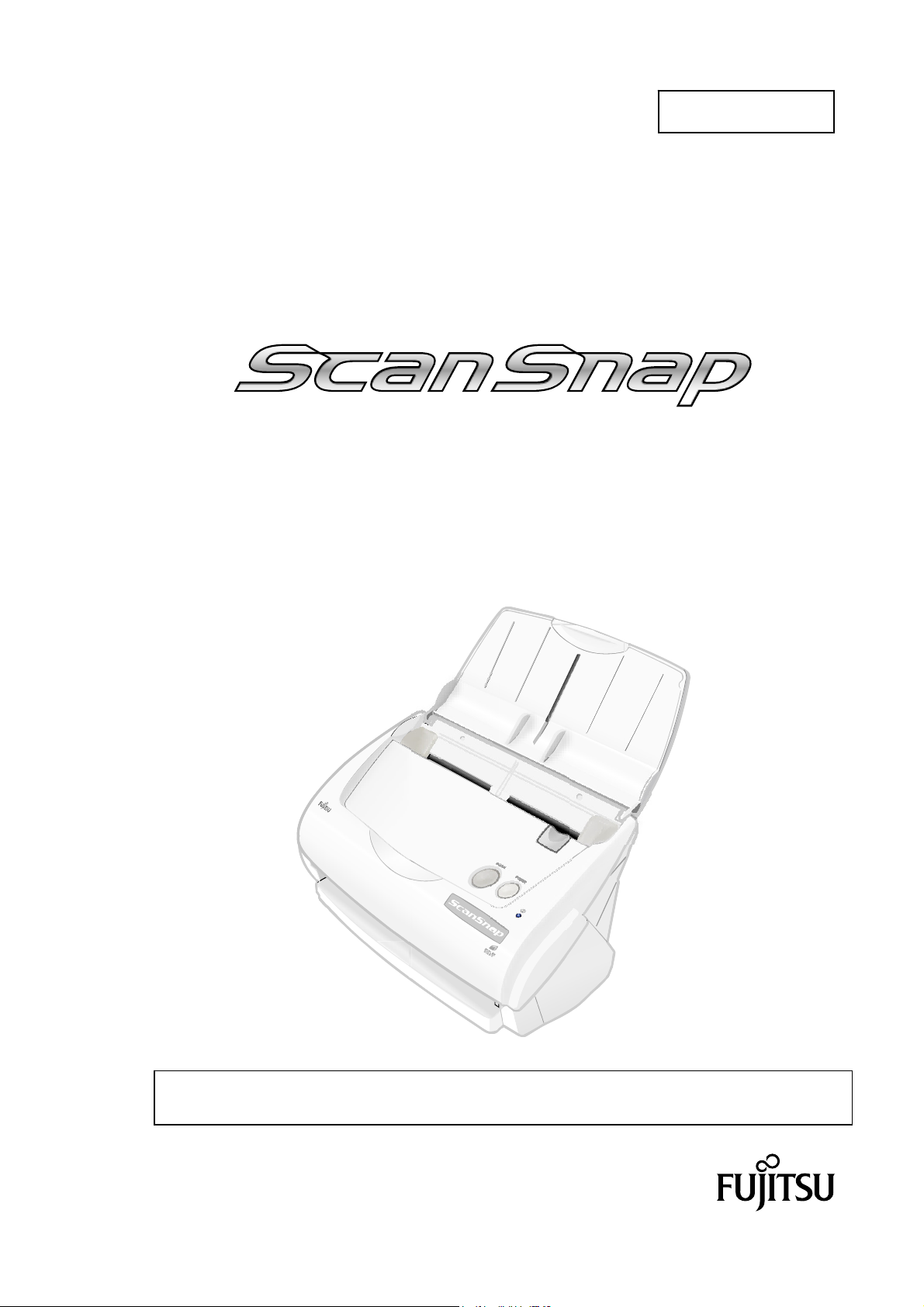
P3PC-1402-03EN
Color Image Scanner
fi-5110EOXM for Macintosh
GGeettttiinngg SSttaarrtteedd
Please read this guide before connecting the scanner to your PC.
Page 2
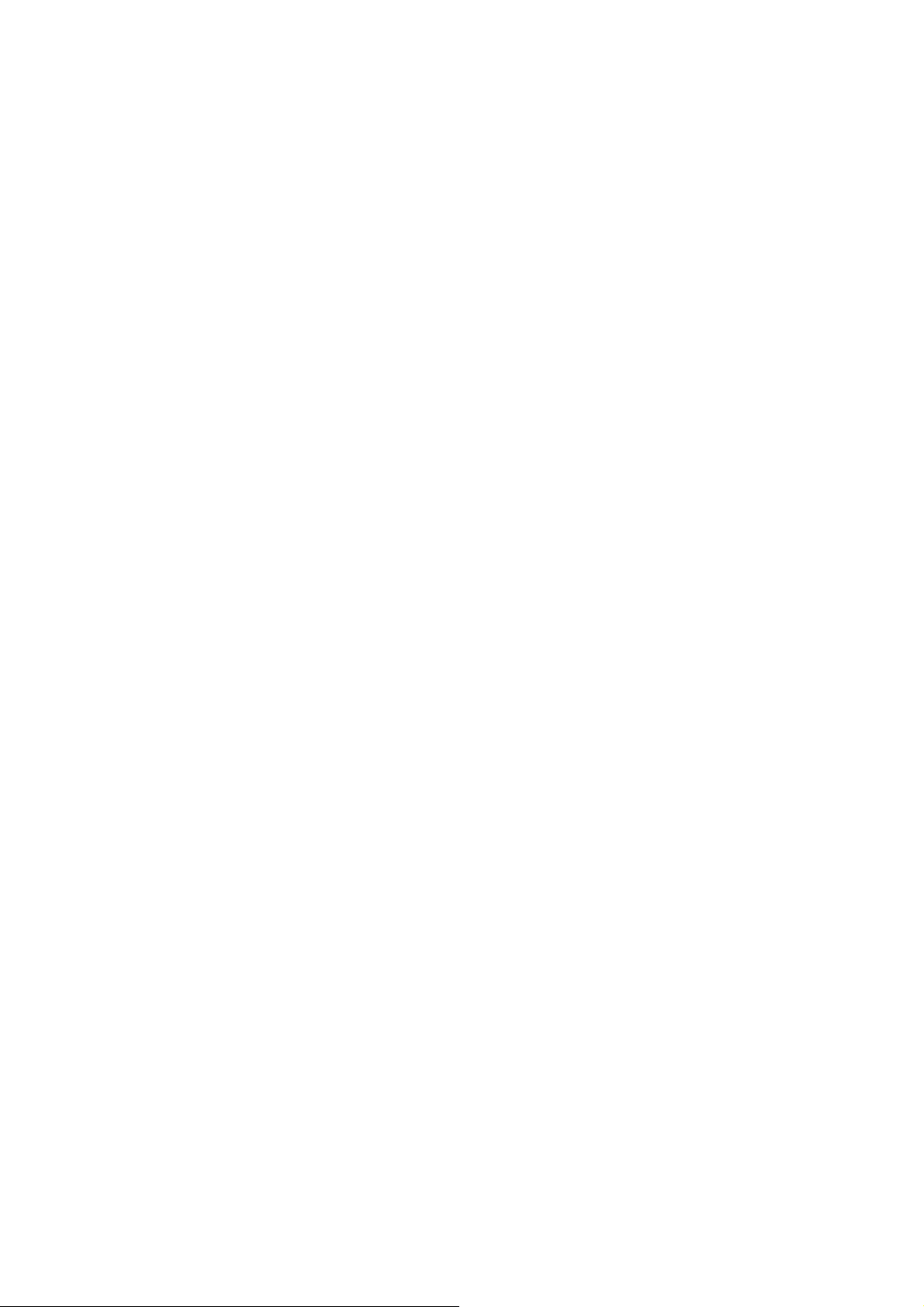
Contents
Introduction ........................................................................................................................................................... 1
1. Preparation ........................................................................................................................................................ 5
1.1. Checking the Contents of the Package...............................................................................................................................................5
1.2. Names and Functions of Parts.............................................................................................................................................................5
2. Connecting ScanSnap...................................................................................................................................... 6
2.1. Installing the Supplied Software ..........................................................................................................................................................6
2.1.1. Installing Adobe Acrobat 7.0 .............................................................................................................................................................6
2.1.2. Installing ScanSnap Manager...........................................................................................................................................................6
2.2. Connecting the Scanner .......................................................................................................................................................................7
2.2.1. Connecting the AC cable..................................................................................................................................................................7
2.2.2. Connecting the USB cable ...............................................................................................................................................................7
3. How to Use ScanSnap ...................................................................................................................................... 8
3.1. Scanning Documents ............................................................................................................................................................................8
3.2. About the Scan Settings .......................................................................................................................................................................8
3.3. Scanning Office Documents.................................................................................................................................................................9
4. Troubleshooting.............................................................................................................................................. 10
4.1. Troubleshooting Checklist .................................................................................................................................................................10
4.2. Clearing Paper Jams...........................................................................................................................................................................12
5. Daily Care ........................................................................................................................................................ 13
5.1. Cleaning Materials...............................................................................................................................................................................13
5.2. Cleaning the Scanner Exterior ...........................................................................................................................................................13
5.3. Cleaning Inside of the scanner ..........................................................................................................................................................13
6. Replacing Consumables ................................................................................................................................15
6.1. Part Numbers and Replacement Cycle of Consumables ................................................................................................................15
6.2. Replacing the Pad ASSY.....................................................................................................................................................................15
6.3. Replacing the Pick Roller ...................................................................................................................................................................16
A ll Rights Reserved, Copyright © PFU LIMITED 2005-2009.
The contents of this manual are subject to change without notice.
This manual may not be reproduced, adapted or translated without prior written permission.
READ ALL OF THIS MANUAL CAREFULLY BEFORE USING THIS PRODUCT. IF THIS PRODUCT IS NOT USED
CORRECTLY, UNEXPECTED INJURY MAY BE CAUSED TO USERS OR BYSTANDERS.
While all efforts have been made to ensure the accuracy of all information in this manual, PFU LIMITED assumes no liability
to any party for any damage caused by errors or omissions or by statements of any kind in this manual, its updates or
supplements, whether such errors are omissions or statements resulting from negligence, accidents, or any other cause.
PFU LIMITED further assumes no liability arising from the application or use of any product or system described herein; nor
any liability for incidental or consequential damages arising from the use of this manual.
PFU LIMITED disclaims all warranties regarding the information contained herein, whether expressed, implied, or statutory.
PFU LIMITED assumes no liability for incidental or consequential damages arising from the use of this product, and any
claims by a third party.
Page 3
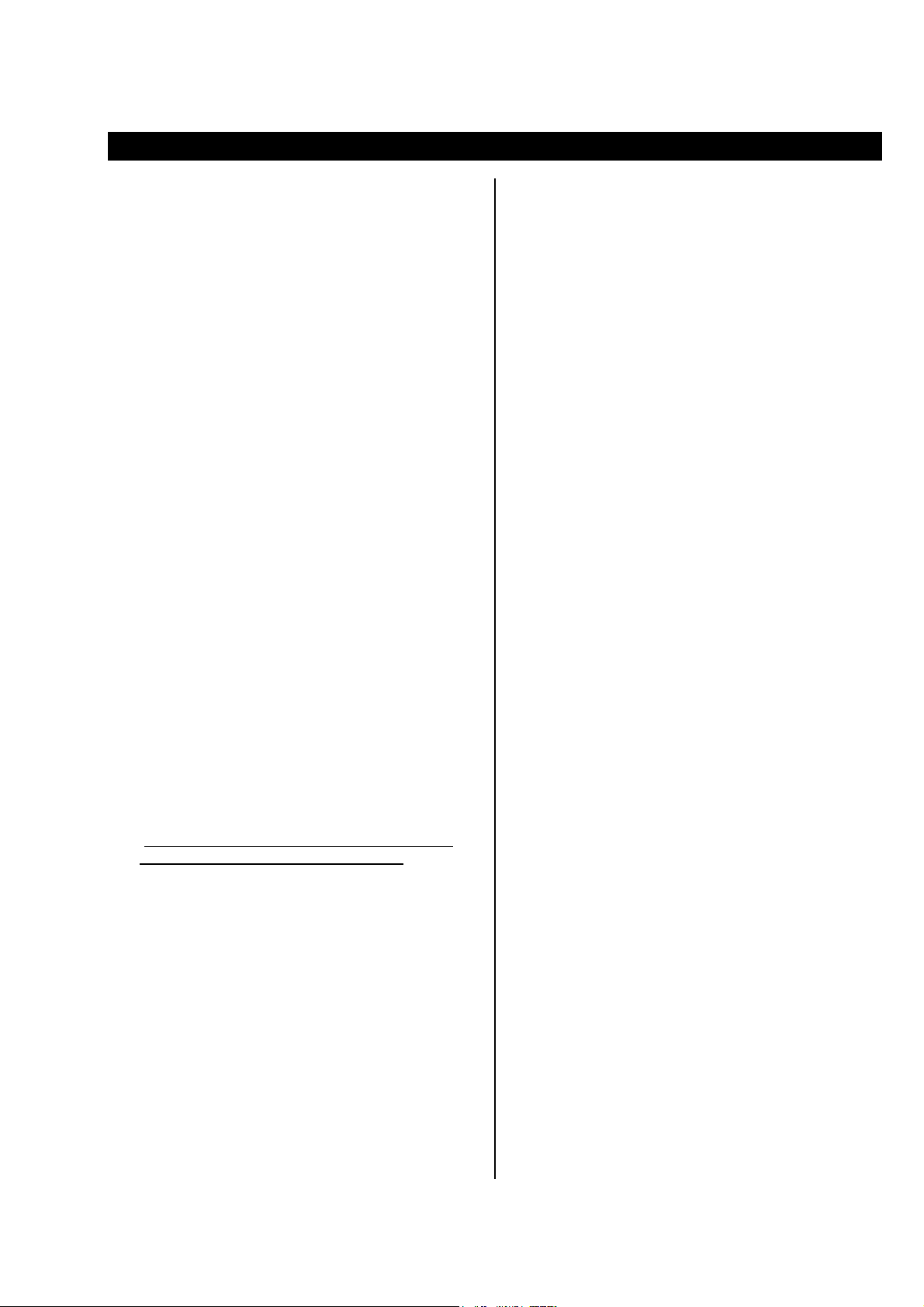
Introduction
Thank you for purchasing the
Color Image Scanner product.
ScanSnap fi-5110EOXM is a color image scanner and
office applications. It is a complete Office Solution
designed to improve your productivity and to solve
scanning problems in your office. ScanSnap product has
the following features.
● Just pressing the Scanner button allows you
to turn images on paper into PDFs!
You can turn the documents that clutter up your
desktop into PDFs, and manage and archive them
on your computer. You can use the Adobe
Acrobat
®
software packaged with this scanner to
display and edit these PDF documents, which are
convenience for printing and attaching the e-mail.
ScanSnap product can also automatically recognize
the type of document, color or black & white, so
scanned image files can be made smaller when
scanning documents containing a mixture of color
and black & white pages. You can also have the
scanner automatically remove blank pages in
documents in order to reduce the size of files even
more.
● Effortless scanning!
Double-sided color documents A4 or letter in size
can be scanned at a speed of about 15 sheets/minute
(when used with a computer with a PowerPC
processor of 1.6GHz or higher running Mac OS X
v10.2 or later and with Scan mode Normal, Color
mode Auto, and Compression rate 3).
● Small desktop footprint!
Smaller than a sheet of A4 or letter paper in size,
ScanSnap scanner can be left on your desk all the
time.
(*ScanSnap fi-5110EOXM Scanner does NOT
comply with TWAIN or ISIS standards.)
Manufacturer
PFU LIMITED
International Sales Dept., Imaging Business
Division, Products Group
Solid Square East Tower, 580 Horikawa-cho,
Saiwai-ku, Kawasaki-shi Kanagawa 212-8563,
Japan
Phone : +81 (44) 540-4538
ScanSnap fi-5110EOXM
®
®
G5
ScanSnap, and the ScanSnap logo are the
trademarks of PFU LIMITED.
Other product names are the trademarks or
registered trademarks of the respective companies.
How Trademarks Are Indicated In This
Manual
References to operating systems (OS) are indicated
as follows:
Mac OS X v10.1: Macintosh operating system
Version 10.1
Mac OS X v10.2: Macintosh operating system
Version 10.2
Mac OS X v10.3: Macintosh operating system
Version 10.3
Mac OS X v10.4: Macintosh operating system
Version 10.4
Where there is no distinction between the different versions of
the above operating system, the general term "Mac OS X" is
used.
A
dobe Acrobat 7.0: Adobe® Acrobat® 7.0 Standard
ScanSnap and the Manuals
ScanSnap fi-5110EOXM consists of:
1) fi-5110EOXM: Color image scanner
2) ScanSnap Manager: Image capturing software to scan
and convert paper documents into PDF-format files
®
3) Adobe
generating and manipulating PDF format electronic
document.
Following manuals are prepared for you:
ScanSnap fi-5110EOXM Getting Started
(This manual):
provides basic information to install and use
ScanSnap solution.
ScanSnap fi-5110EOXM Operator’s Guide
(PDF manual included in ScanSnap Setup CD-ROM):
provides detailed information about the installation of
the ScanSnap software and hardware, operation of the
scanner hardware and ScanSnap Manager.
For information on how to use Adobe Acrobat, please refer
to “Adobe Acrobat Help”.
Acrobat®: De facto standard software for
Trademarks
Apple, Apple logos, Mac, Mac OS and Macintosh
are registered trademarks of Apple Computer Inc. in
the United States and/or other countries.
Adobe, the Adobe logo, and Acrobat are either
registered trademarks of Adobe Systems
Incorporated in the United States and/or other
countries.
ScanSnap fi-5110EOXM for Macintosh Getting Started | 1
Page 4
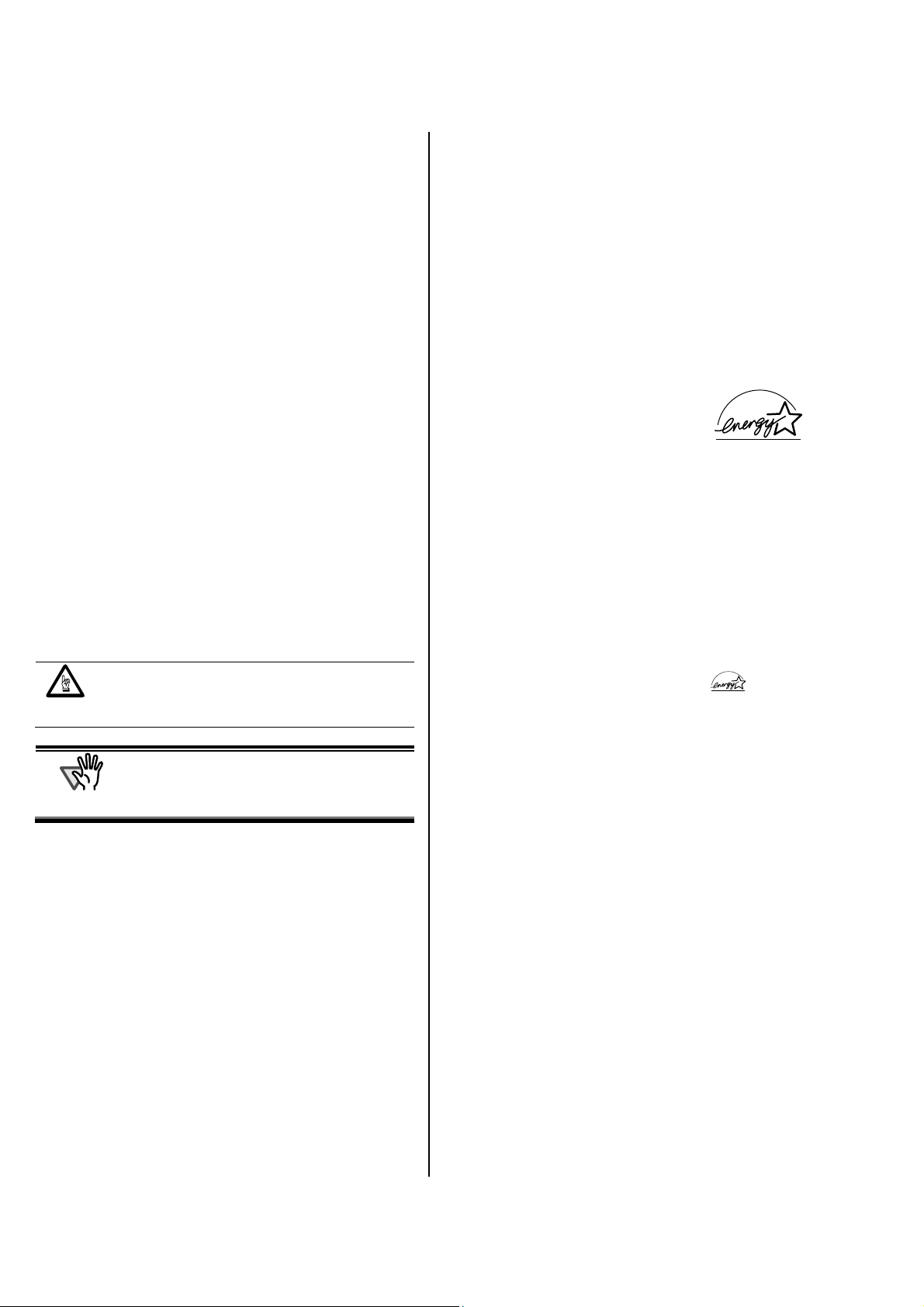
A
Regulatory Information
FCC declaration
This equipment has been tested and found to
comply with the limits for a Class B digital device,
pursuant to Part 15 of the FCC Rules. These limits
are designed to provide reasonable protection
against harmful interference in a residential
installation. This equipment generates, uses, and can
radiate radio frequency energy and, if not installed
and used in accordance with the instruction manual,
may cause harmful interference to radio
communications. However, there is no guarantee
that interference will not occur in a particular
installation. If this equipment does cause harmful
interference to radio or television reception, which
can be determined by turning the equipment off and
on, the user is encouraged to try to correct the
interference by one or more of the following
measures:
- Reorient or relocate the receiving antenna.
- Increase separation between equipment and
receiver.
- Connect equipment to an outlet on a circuit
different from that to which the receiver is
located.
- Consult your dealer or an experienced radio/TV
technician.
Changes or modifications not expressly
approved by the party responsible for
compliance could void the user’s authority to
operate the equipment.
TTENTION
The use of a USB interface cable and AC
cable supplied with this product is required to
comply with the Class B limits of Part 15 of
FCC rules.
Canadian DOC Regulations
This digital apparatus does not exceed the Class B
limit for radio noise emissions from digital
apparatus set out in the Radio interference
Regulations of the Canadian Department of
Communications.
This Class B digital apparatus complies with
Canadian ICES-003.
Le pésent appareil numérique n’ément pas de bruits
radioélectriques dépassant les limites applicables
aux appareils numériques de la classe B prescridtes
dans le Réglesment sur le brouillage radioélectrique
dicté par le ministere des Communications du
Canada.
Cet appareil numérique de la classe B est
conformme à la norme NMB-003 du Canada.
Bescheinigung des Herstellers / Importeurs
Für den fi-5110EOX2 wid folgendes bescheinigt:
• In Übereinsstimmung mit den Bestimmungen der
EN45014(CE) funkentstört
Maschinenlärminformationsverordnung 3.
•
GPSGV, 06.01.2004: Der höchste
Schalldruckpegel beträgt 70 dB (A) oder weniger,
gemäß EN ISO 7779.
International ENERGY STAR® Program
As an ENERGY STAR® Partner,
PFU LIMITED has determined
that this product meets the
ENERGY STAR
®
guidelines for
energy efficiency.
The International
ENERGY STAR
®
Office
Equipment Program is an international program that
promotes energy saving through the penetration of
energy efficient computers and other office
equipment. The program backs the development and
dissemination of products with functions that
effectively reduce energy consumption. It is an open
system in which business proprietors can participate
voluntarily. The targeted products are office
equipment such as computers, monitors, printers,
facsimiles, copiers, scanners, and multifunction
devices. Their standards and logos (
) are
uniform among participating nations.
Use in High-safety Applications
This product has been designed and manufactured
on the assumption that it will be used in office,
personal, domestic, regular industrial, and
general-purpose applications. It has not been
designed and manufactured for use in applications
(simply called "high-safety applications" from here
on) that directly involve danger to life and health
when a high degree of safety is required, for
example, in the control of nuclear reactions at
nuclear power facilities, automatic flight control of
aircraft, air traffic control, operation control in
mass-transport systems, medical equipment for
sustaining life, and missile firing control in weapons
systems, and when provisionally the safety in
question is not ensured. The user should use this
product with adopting measures for ensuring safety
in such high-safety applications. PFU LIMITED
assumes no liability whatsoever for damages arising
from use of this product by the user in high-safety
applications, and for any claims or compensation for
damages by the user or a third party.
2 |
Page 5
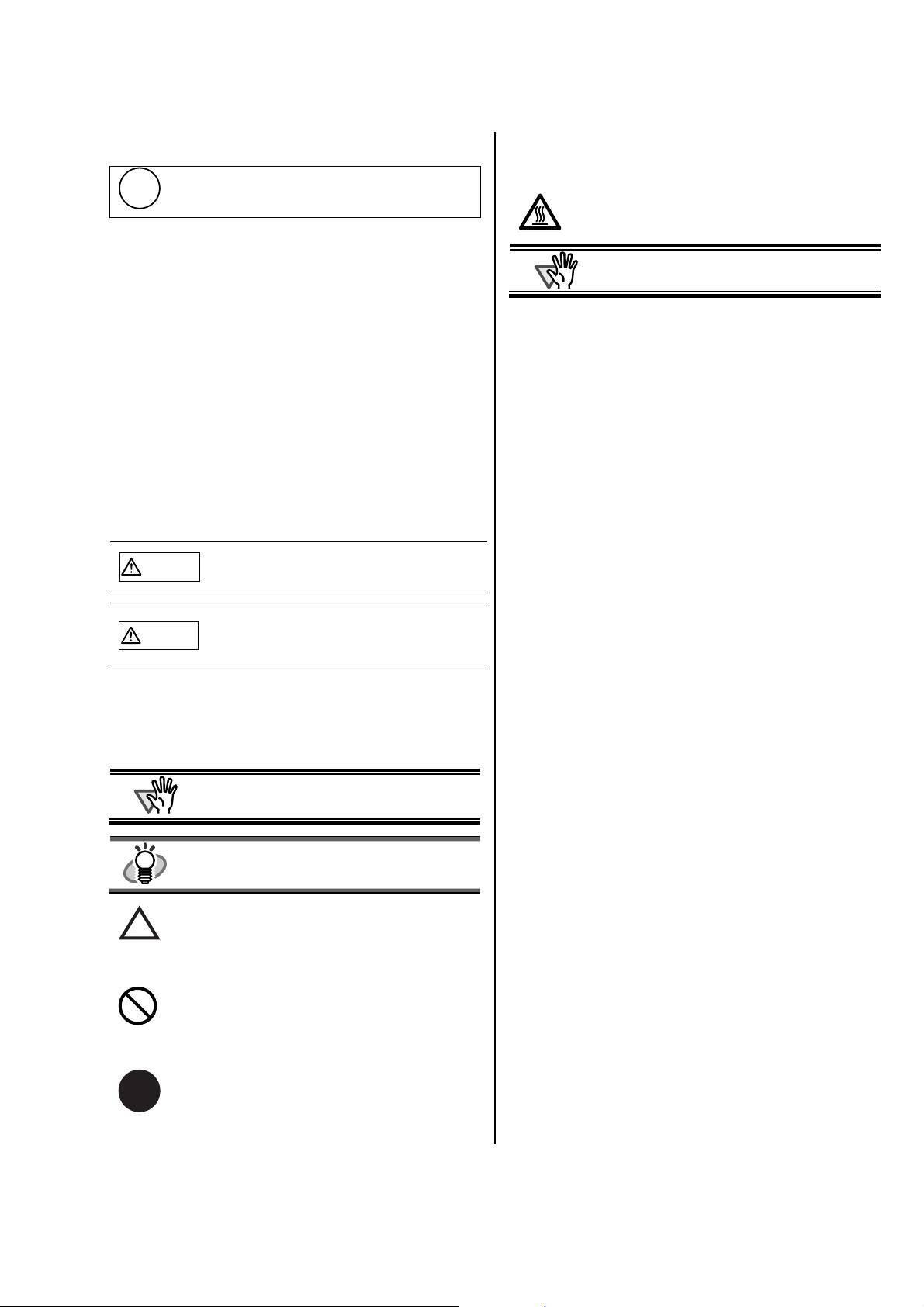
A
g
A
About the use of mercury
Lamp(s) inside this product contain mercury and
H
must be recycled or disposed of according to local,
state, or federal laws.
The scanner lamp contains mercury.
To avoid unexpected injury, read the following
carefully.
Doing the following actions may result in serious
personal injuries:
• Do not put the substance in the lamp in your
mouth as it contains mercury.
• Do not incinerate, crush, or shred the scanner.
• Do not breathe the chemical liquid contained in
the scanner parts.
Conventions
Warning Indications Used In This Manual
This indication alerts operators to an
WARNING
operation that, if not strictly observed, may
result in severe injury or death.
This indication alerts operators to an operation
CAUTION
that, if not strictly observed, may result in
safety hazards to personnel or damage to
equipment.
Symbols Used In This Manual
About the Warning Label
This product carries the following label warning.
The surrounding area where this warning label is
affixed can become very hot. Please take serious
caution as the heat can cause burns.
TTENTION
Do NOT remove from the scanner, stain or scratch
the warning labels.
Screen Examples In This Manual
The screen examples in this manual are subject to
change without notice in the interest of product
improvement.
If the actual displayed screen differs from the screen
examples in this manual, operate by following the
actual displayed screen while referring to the User's
Manual of the scanner application you are using.
Furthermore, the screenshots in this manual are for
the ScanSnap Manager and Adobe Acrobat.
About Service and Maintenance
The user must not perform repairs on this scanner.
Contact the store where you purchased the scanner
or an authorized FUJITSU Image Scanner service
provider to make repairs to this product.
Periodic Cleaning is discussed in the Operators
Guide
This manual uses the following symbols in
explanations in addition to warning indications
TTENTION
This symbol alerts operators to particularly
important information. Be sure to read this
information.
HINT
This symbol alerts operators to helpful advice
regarding operation.
A TRIANGLE symbol indicates that special care
and attention is required.
The drawing inside the triangle shows the specific
caution.
A CIRCLE with a diagonal line inside shows action
which users may not perform.
The drawing inside or under the circle shows the
specific action that is not allowed.
Outline characters on a colored background show
R
instructions users should follow.
It may also include the drawing that shows
the specific instruction.
ScanSnap fi-5110EOXM for Macintosh Getting St
arted | 3
Page 6
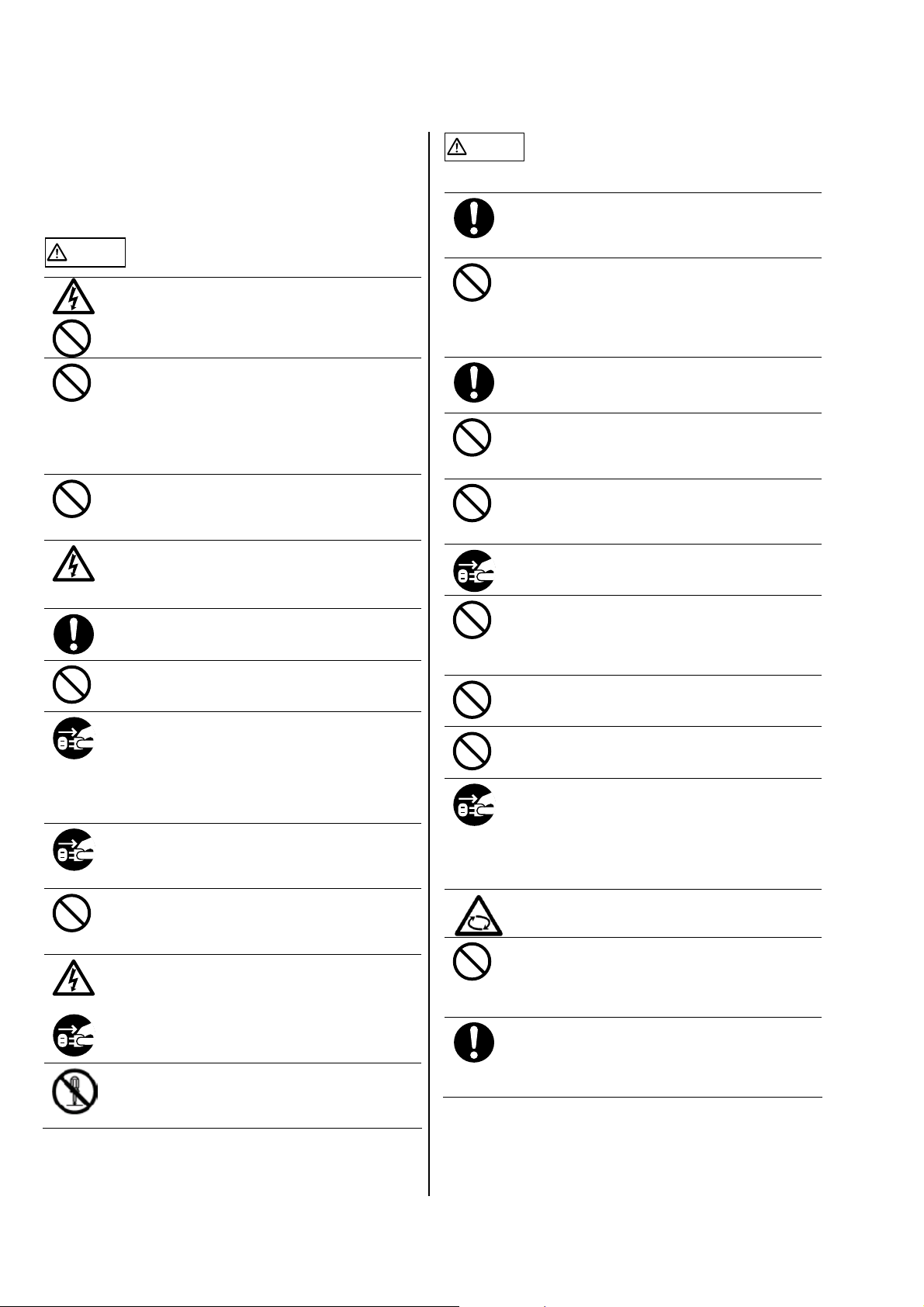
Safety Precautions
FOLLOW THESE INSTRUCTIONS AND BE SURE TO
HEED ALL WARNINGS AND CAUTIONS
DESCRIBED BELOW.
WARNING
Do not touch the power plug with wet hands. Doing
so might cause electric shock.
A damaged AC cable may cause fire or electric
shock.
Do not place heavy objects on AC cables, or pull,
bend, twist, heat, damage or modify AC cables.
Also, do not use damaged AC cables or power
plugs, and AC cables or power plugs when the wall
socket is loose.
Do not use cables other than the ones supplied with
this product. Use only specified AC cables and
connector cables. Failure to use the correct cables
might cause electric shock and equipment failure.
Use this scanner only at the indicated power voltage
and current. Improper power voltage and current
might cause fire or electric shock.
Also, do not connect to multiple-power strips.
Wipe off any dust from metal parts on the power
plug or metal fittings with a soft, dry cloth.
Accumulated dust might cause fire or electric shock.
Do not install the scanner in locations subject to oil
smoke, steam, humidity, and dust. Doing so might
cause a fire or electric shock.
If you detect heat coming from the device or detect
other problems such as smoke, strange smells or
noises, immediately turn off the scanner and then
disconnect its power plug.
Make sure that the smoking has stopped, and then
contact the store where you bought the scanner or
an authorized FUJITSU scanner service provider.
If the scanner is damaged for any reason, turn off
the scanner and unplug the power cable before
contacting the store where you purchased the
scanner.
Do not insert or drop metal objects into the scanner.
Do not scan wet documents or documents with
paper clips or staples.
Do not splash or allow the scanner to get wet.
If foreign objects (water, small metal objects, liquids,
etc.) get inside the scanner, immediately turn off the
scanner and disconnect the power plug from the
power outlet, then contact the store where you
bought the scanner or the Maintenance Service
Center. Pay particular attention to this warning in
households where there are small children.
Do not take apart or modify the scanner. The inside
of the scanner contains high-voltage components.
Touching these components might cause fire or
electric shock.
CAUTION
The following describes important cautions.
Install the scanner on a desk so that none of its
parts protrude outside of the desktop. Also, make
sure that the scanner is installed on a flat, level
surface
Do not install the scanner on unstable surfaces.
Install the scanner on a level surface that is free of
vibration to prevent it from falling.
Install the scanner on a strong surface that will
support the weight of the scanner and other
devices.
Firmly insert the power plug into the power outlet as
far it can go.
Install the scanner away from strong magnetic fields
and other sources of electronic noise. Also, protect
the scanner from static electricity as this might
cause the scanner to malfunction.
Do not use aerosol sprays to clean the scanner.
Aerosol sprays cause dirt and dust to enter the
scanner, resulting in scanner failure and
malfunction.
When the scanner is not used for a long period, be
sure to disconnect the power plug from the power
outlet for safety.
Do not install the scanner in the direct sunlight or
near heating apparatus. Doing so might cause
excessive heat to build up inside the scanner,
causing fire or scanner trouble. Install the scanner in
a well-ventilated location.
Do not block the ventilation ports. Blocking the
ventilation ports generates heat inside of scanner,
which may result in fire or scanner failure.
Do not place heavy objects on the scanner or use
the scanner's top surface for performing other work.
Improper installation might cause injuries.
Do not move the scanner with the power and
interface cables connected as this might damage
the cables, causing fire, electric shock or injuries.
Before moving the scanner, be sure to disconnect
the power plug from the power outlet, and
disconnect data cables. Also, make sure that the
floor is free of obstructions.
Avoid touching any scanner mechanism when
scanning as this may cause injuries.
Do not use the device immediately after moving it
from a cold place to a warm room. This may cause
condensation, which might lead to scanning errors.
Let the device dry about one or two hours before
you use it.
When you perform cleaning, make sure that the
inside of the scanner is free of any foreign object,
and be careful not to get your hand or the cloth
caught on the pick spring (metal part) as a deformed
pick spring (metal part) may cause injury.
4 |
Page 7

A
A
(
p
g
1. Preparation
This chapter describes necessary preparations before using
ScanSnap.
Buttons
TTENTION
Do not connect the scanner to your PC
before installing “ScanSnap Manager”.
If the scanner is connected before installing
ScanSnap Manager, it will not operate
correctly.
Refer to Chapter 2 for the installation of
ScanSnap Manager.
1.1. Checking the Contents of the
kage Pac
When you unpack the scanner package, make sure that all
parts are included.
Refer to the package contents list included the scanner
package box.
1.2. Names and Functions of Parts
This section describes the names and functions of parts.
Front Side
Paper chute cover
Open this cover when using
the scanner.
→ Opening the cover turns
ON the scanner.
ADF cover
ADF: Automatic Document Feeder)
Stacker
Place the scanner aligning
the two front projection to
the hollows on the bottom
of the scanner.
Cover open lever
Pull this lever to o
Paper chute cover
Open this cover and load the
documents onto this part when
scanning documents.
Side guide
Adjust these guides to the
documents width for
preventing skewed
ima
es.
en the ADF cover.
Back Side
USB connector
Seal: After installing ScanSnap Manager onto
your computer, remove this seal to connect the
scanner to the PC.
HINT
For the Document Specification, refer to the
“ScanSnap fi-5110EOXM Operator’s
Guide” stored in ScanSnap Setup
CD-ROM.
TTENTION
The scanner turns on/off automatically, when you
open/close the Paper chute cover.
To turn off the scanner when the cover is open,
press the [POWER] button.
[SCAN] button
Starts scanning.
[POWER] button
Turns on/off the power supply.
Power lamp
Indicates the scanner status.
Blue :Ready
Blue (Blinking) :Scanning
Yellow :Error
Light off :Power off
AC adapter connector
Stacker
For using this part, pull it out
as shown in the figure.
→ Documents are ejected from the ADF onto this tray.
Buttons
* You can also use the scanner without the Stacker.
ScanSnap fi-5110EOXM for Macintosh Getting Started | 5
Page 8

A
2. Connecting ScanSnap
This chapter describes how to connect ScanSnap to your
compuer.
2.1. Installing the Supplied Software
Before connecting the scanner to your computer, please
install the following software on your computer.
c Adobe Acrobat 7.0 (Application)
d ScanSnap Manager (Driver)
The below given table shows the required Operating System(s)
for each software.
Mac OS X
v10.1
c
d
* For Mac OS X v10.2.8
TTENTION
X
X
• When using Mac OS X, log on as a user with
• ScanSnap fi-5110EOXM is required as follows:
2.1.1. Installing Adobe Acrobat 7.0
Please prepare the Adobe Acrobat 7.0 CD-ROM.
1. Insert the “Adobe Acrobat 7.0 CD-ROM” into the
CD-ROM drive.
ÖThe “Adobe Acrobat 7.0 Standard” window appears.
HINT
2. Click the Finder icon in the Dock menu
Mac OS X
v10.2
9 * 9
9 9 9
administrator privileges.
CPU
: Power PC® G4 Processor 800MHz or
high
er (recommended: Power PC
essor 1.6GHz or higher)*
Proc
Memory:
* If the CPU and the memory do not meet the
recommended requirements or USB version 1.1
is used, the scanning speed will slow down.
128MB or more
ended: 512MB or more)* (recomm
Mac OS X
v10.3
Mac OS X
v10.4
®
G5
X
● To open the CD Tray or to eject a CD, press
the
button on the keyboard. If the
keyboard does not have the
press instead [F12] and hold it.
button,
● In case the “Acrobat 7.0 Standard” window
is not displayed automatically, copy the
[Adobe Acrobat 7.0 Standard] folder in the
[Applications] folder at Finder.
3. Select the [Applications] folder at Finder.
4. Select the icon pointed by the arrow and drag the
[Adobe Acrobat 7.0 Standard] folder to the
[Applications] folder in which the software is
installed.
5. After finishing copying, eject CD-ROM, open
[Adobe Acrobat 7.0 Standard] folder in the
[Applications] folder, double-click Acrobat Standard
icon and follow the indicated instructions.
HINT
Click the [How to install] button on the “Adobe
Acrobat 7.0 Standard” window learn more
about the Adobe Acrobat 7.0 installation.
Refer to “Adobe Acrobat Help” about how to
use Adobe Acrobat 7.0.
2.1.2. Installing ScanSnap Manager
Please prepare the ScanSnap Setup CD-ROM.
1. Insert the “ScanSnap Setup CD-ROM” into the
CD-ROM drive.
The “ScanSnap” window appears.
B
HINT
To open the CD Tray or to eject a CD, press the
button on the keyboard. If the keyboard
does not have the
[F12] and hold it.
button, press instead
6 |
Page 9

A
A
A
A
A
2. Double-click the ScanSnap icon.
Click
Click
The installation of ScanSnap Manager starts up, and
B
the “Welcome to the ScanSnap Manager Installer”
window appears.
3. Follow the instructions to install the software.
4. After the installation is completed, restart your
computer. Then eject the CD-ROM from the
CD-ROM drive.
TTENTION
Refer to the “ScanScnap Operator’s Guide”
(Manual.pdf) in ScanSnap Setup CD-ROM to
learn more about ScanSnap Manager.
2.2.2. Connecting the USB cable
Follow the procedure below to connect the USB cable.
TTENTION
1. Remove the seal from the USB connector.
2. Connect the scanner and your computer with the USB
cable.
● Use the USB cable supplied with this scanner.
The operation with a commercially available
USB cable is not guaranteed.
● When connecting to a USB hub, be sure to
connect the scanner to the hub nearest to your
computer (first stage). If you connect it to a USB
hub from the second stage onwards, ScanSnap
may not operate correctly.
2.2. Connecting the Scanner
After the computer has restarted, please connect the
scanner.
2.2.1. Connecting the AC cable
TTENTION
1. Connect the AC cable to the AC adapter.
2. Insert the connectors of the AC adapter to the scanner
inlet and a power outlet.
Do not use cables other than the ones supplied
with this product. Use only the specified AC cables
and AC adapter.
Outlet
Inlet
USB cable
3. Open the Paper chute cover of scanner.
TTENTION
Ö Your computer will automatically detect the scanner.
If the scanner does not automatically turn on,
press the [POWER] button on the scanner.
The installation of ScanSnap is complete!
TTENTION
The "ScanSnap Manager" icon and a tr
under it are displayed in Dock menu.
When the icon remains as
[POWER] button to turn off the scanner and then
press the [POWER] button again to restart the
scanner. (Allow at least 5 seconds when you turn
on/off the scanner.)
HINT
When using the [POWER] button to turn off/on the
scanner, press it for longer than one second.
*For preventing miss-operation, the [POWER]
button does not work unless it is pressed for longer
than one second.
iangle
, press the
ScanSnap fi-5110EOXM for Macintosh Getting St
arted | 7
Page 10

3. How to Use ScanSnap
T his chapter describes basic operation of ScanSnap.
3.1. Scanning Documents
With “ScanSnap” you can turn paper office documents on
your desk into digital files and save them just by pressing a
single button. The scanned image can be viewed on the
screen using the supplied applications (Adobe Acrobat).
Also you can edit the scanned image using Adobe
Acrobat.
3.2. About the Scan Settings
You can change ScanSnap settings by using “ScanSnap
M
anager”.
1. Press the ScanSnap Manager icon
menu for a while and select [Setting…] from the menu.
in the Dock
There are six tabs used to configure the scan options:
[Application]
Select the application for viewing the scanned images.
[Save]
Specify the folder and file name to save the scanned
images.
[Scanning]
Specify the scanning mode.
[File option]
Select the file format (PDF, JPEG) for saving the scanned
images.
[Paper size]
Select the size of the document to be scanned.
[Compression]
Select the compression rate of a file.
HINT
Refer to the “ScanSnap Operator’s Guide”
(Manual.pdf) in the “ScanSnap Setup
CD-ROM” to learn more about these settings.
3. Click the [OK] button to finish the configuration.
Ö The new settings are enabled.
Ö The “Scan and Save Settings” window opens.
2. Change the scan settings on the “Scan and Save
Settings” window.
8 |
Page 11

3.3. Scanning Office Documents
1. Select “Adobe Acrobat” at [Application:] under the
[Application] tab of “Scan and Save Settings”.
2. Load the documents onto the scanner.
Scanning
direction
Set the paper face-down
on the Paper chute cover.
Set the backside of the
paper to the front.
[SCAN] button
3. Press the [SCAN] button.
Ö Scanning starts.
Ö When the scanning is completed, Adobe Acrobat starts
and displays the scanned images.
HINT
● You can also use another application to display
scanned images.
● Pressing [SCAN] button, the documents are
scanned in the “Duplex” (both-sides scanning)
mode.
To scan the document in the “Simplex”
(single-side scanning) mode, change this setting
using the ScanSnap Manager
● The ScanSnap scanner is able to scan various
sizes of documents. Refer to the “ScanSnap
Operator’s Guide” (manual.pdf) on the
“ScanSnap Setup CD-ROM” to learn more
about scanning the documents.
.
ScanSnap fi-5110EOXM for Macintosh Getting Started | 9
Page 12

4. Troubleshooting
This chapter describes common problems during the usage of ScanSnap and how to remedy them.
4.1. Troubleshooting Checklist
Before you ask for repair service, please check the following items.
If you cannot solve the problem even after checking the following items, contact the store where you purchased the
scanner, or contact an authorized FUJITSU scanner service provider.
Symptom Check This Item Remedy
The scanner cannot be turned on.
Are the AC/USB cable and AC adapter
connected correctly?
Is the Paper chute cover closed? (The
scanner’s power supply is controlled by
closing/opening the Paper chute cover.)
Have Mac OS started up completely?
(The scanner’s power supply is controlled
by turning on/off the PC.)
Have you pushed the [POWER] button to
turn off the scanner? (The scanner can be
turned off by pressing the [POWER] button
when the paper chute cover is opened.)
Correctly connect the AC/USB cable and
AC adapter.
Disconnect the AC adaptor/cable and
reconnect them again.
Open the Paper chute cover.
Please wait until Mac OS has started up
completely. The
Mac OS is starting up or the scanner is in
low power mode.
Press the [POWER] button on the scanner.
LED may turn off w
hen
Scanning does not start.
Vertical lines appear in the generated
image.
The generated image of the document
shifts or is distorted.
The image is generated in whitish or
blackish.
Is the USB cable properly connected? Correctly connect the USB cable. (When a
hub is used, check the hub's power supply.)
Does the LED light blink repeatedly? Disconnect the AC adaptor/cable and
reconnect them again.
Is ScanSnap Manager started?
(If ScanSnap Manager is started
successfully, the "ScanSnap Manager" icon
and a triangle underneath appear on the
Dock menu.)
Is ScanSnap Manager running normally?
(If ScanSnap Manager is not running
normally, the "ScanSnap Manager" icon on
the Dock menu is displayed as
Is the "Scan and Save Settings" window still
displayed?
Is the inside of the ADF dirty? Clean the inside of the ADF following the
Is the document loaded correctly? Load the document correctly.
When performing Black &White (B&W)
scanning, is [Option...] - “Brightness” on the
[Scanning] tab set extremely Light or Dark?
.
If the "ScanSnap Manager" icon is not
displayed, start ScanSnap Manager in the
location in which “ScanSnap” was installed
at Finder (Usually you can start it by
selecting “Applications” – “ScanSnap” –
“ScanSnap Manager”).
Perform the following procedure:
1. Disconnect and reconnect the AC cable
and AC adapter.
If this does not change the state, perform
step 2.
2. If a USB hub is being used, connect the
scanner directly to your PC.
If this does not change the state, perform
step 3.
3. Restart your PC.
4. If none of the above trouble shootings
remedies the problem, uninstall and
re-install ScanSnap Manager.
Close the "Scan and Save Settings" window,
and scan the document.
instructions in “5. Daily Care”.
Adjust "Brightness" at the [Scanning] tab [Option...] in the "Scan and Save Settings"
window.
10 |
Page 13

Symptom Check This Item Remedy
Scanning speed is very slow.
Multi-feed frequently occurs.
"Multi-feed" is a phenomenon when
two or more sheets of paper are fed
simultaneously into the scanner.
Paper is not fed (stops midway).
The scanner is not recognized even if
ScanSnap Manager is installed.
The size of the generated image file is
the same as that for a color document
even when you are scanning Black &
White (B&W).
The backside of the document appears
in the generated image when scanning
a double-sided document (noisy
backside image).
Generated images are not displayed on
the screen (when “Allow automatic
blank page removal” is enabled).
Scanned images are skewed (when
“Allow automatic image descew” is
enabled).
*1) To confirm whether the scanner is connected with USB1.1 or USB2.0, click and hold ScanSnap icon and select [Help] - [About ScanSnap
Manager], then click [Detail] button on the [Version Information] window. [USB type] is displayed in [Scanner information].
*
Visit our Web site for your reference. Other useful information will be posted on the FAQ corner at the following Web site.
Does your PC satisfy the recommended
system requirements?
Are you using a USB 2.0 port?
If you are using a Hub is it USB 2.0 compliant?
Note: When using an USB1.1 interface, the data
transfer rate may be slower due to large data
sizes.
Is the Pad ASSY dirty? Clean the Pad ASSY following the
Is the Pad ASSY worn out? Replace the Pad ASSY following the
Is the document stack thicker than 0.2" (5
mm)?
Is the Pick roller dirty? Clean the Pick roller following the
Is the Pick roller worn out? Clean the Pick roller following the
Are there any debris on the document
feeding path?
Did you connect the scanner to your PC
before installing ScanSnap Manager?
Have the “ScanSnap Manager” started?
Is the B&W document scanned in the color
mode?
Is the "Setting for text only document."
checkbox unmarked at [Option...] on the
[Scanning] tab in the "Scan and Save
Settings" window?
When “Allow automatic blank page
removal” is enabled, documents containing
only a few characters are recognized as
blank pages and removed from the scanned
image data accidentally.
Are the documents fed into the ADF skewed
+-5 degrees?
Check the system requirements in section
2.1, “Before Installing”, of the Operator’s
Manual.
Scanning speed will be slower whenever the
CPU and memory requirements are not met.
If this is the case, at [Scanning] - [Option...]
in the "Scan and Save Settings" window,
unmark the boxes of the following to
increase the scanning speed.
- Allow automatic image deskew
If your PC has an USB 2.0 port, connect the
scanner to this port. (If using a USB hub, it
must also support USB 2.0 interfaces.) (*1)
instructions in “5.3. Cleaning Inside of the
scanner".
instructions in “6.2. Replacing the Pad
ASSY”.
Reduce the number of sheets of the document
stack to 0.2" (5 mm) thickness or less.
instructions in
scanner
instructions in “6.3. Replacing the Pick
Roller”.
Remove any debris from the document
feeding path.
If you delete “ScanSnap Manager“ log-in item
from “System Settings” accidentally, select
“System Settings” items, “Log-in item” - “Add” “SSManager,app” to register it again.
Select “ScanSnap Manager” in the location
where the “ScanSnap” was installed (selecting
“Applications” – “ScanSnap” – “ScanSnap
Manager” in usual) at Finder.
Select “B&W” or Auto Color Detection
[Color mode:] on the [Scanning] tab in the
“Scan and Save Settings” window.
Mark the "Setting for text only document."
checkbox.
Unmark “Allow automatic blank page
removal” check box.
The “Allow automatic image deskew”
function can correct skewed images up to
+-5 degrees. Load the document onto the
scanner so that document skews will not
exceed this limit.
“
5.3. Cleaning Inside of the
”
.
http://scansnap.fujitsu.com
ScanSnap fi-5110EOXM for Macintosh Getting Started | 11
Page 14

4.2. Clearing Paper Jams
1. Open the ADF while pulling the Cover open lever.
2. Remove the jammed document.
3. Close the ADF cover.
ADF cover
Cover open lever
Ö You should hear the ADF cover click into position when it returns to its original position.
Click!
12 |
Page 15
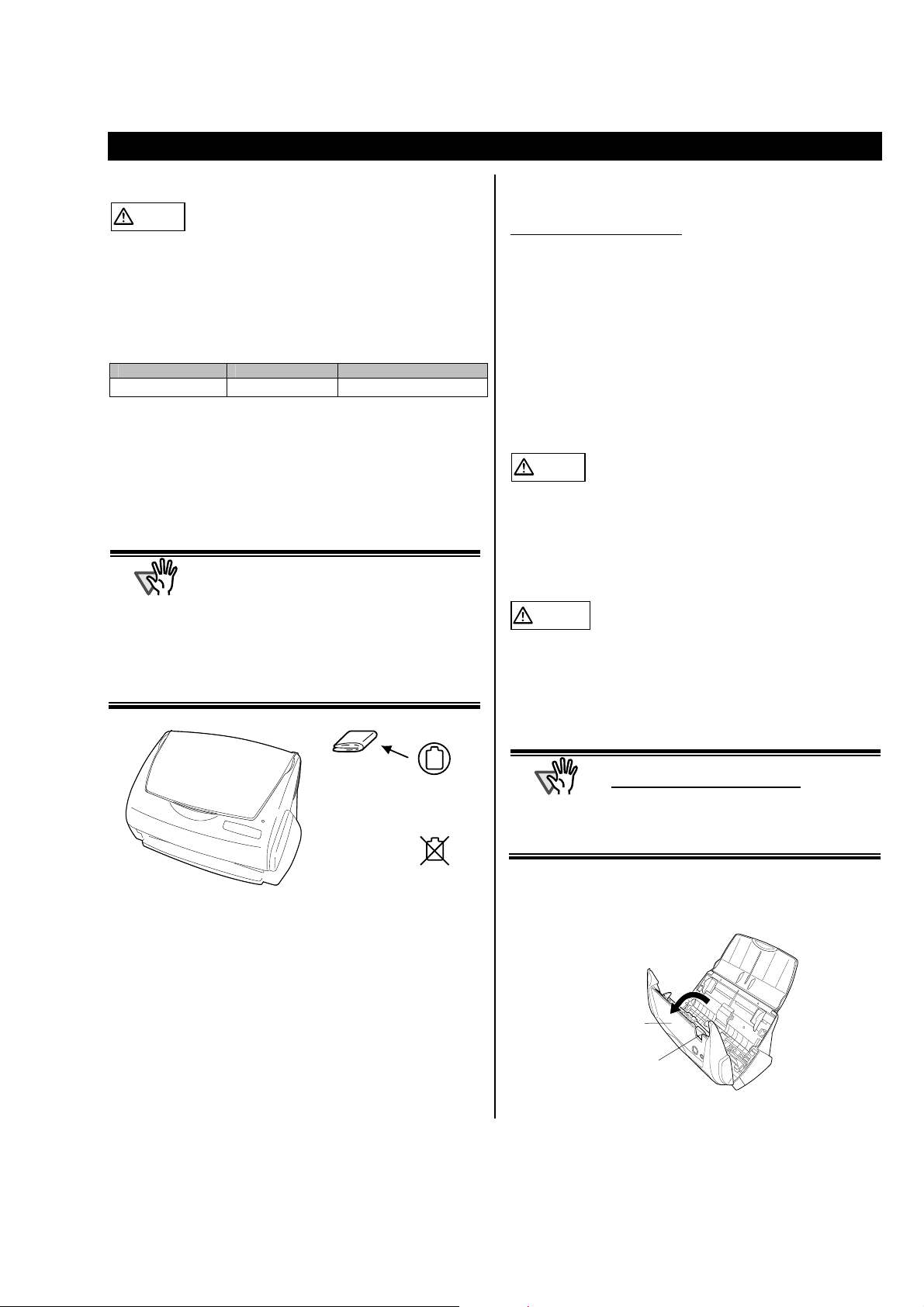
A
A
5. Daily Care
This chapter describes how to clean the ScanSnap scanner.
WARNING
Fire/Electric Shock
5.1. Cleaning Materials
Cleaning Materials
Cleaner F1
*1) To purchase the cleaning material, contact the FUJITSU
scanner dealer where you purchased the scanner.
5.2. Cleaning the Scanner Exterior
Clean the scanner exterior and the Paper chute cover with a
dry cloth moistened with a small amount of neutral
detergent or Cleaner F1.
TTENTION
Before cleaning the scanner, disconnect the AC
adapter from the power outlet.
Parts No. Remarks
CA99501-0013
1 bottle (100ml)
● Never use paint thinner or other organic
solvents.
● During the cleaning, take care not to let
water or other moistures getting into the
inside of the scanner.
● Do not use compressed (HP) Air,
compressed air causes dirt and dust to
enter the scanner, resulting scanner
failure and malfunction.
5.3. Cleaning Inside of the scanner
Clean inside of the scanner
cleaner F1.
In an alternating succession of scanning documents, the
accumulated paper-powder and dust inside the scanner
causes a scanning error.
As a guideline, clean the ADF every 1,000 scans. Note that
this guideline varies according to the type of document you
are scanning. For example, the ADF has to be cleaned
more frequently when scanning photocopied documents on
that the toner has not been sufficiently fixed on.
Clean the ADF according to the following procedure
referring to the illustrations.
WARNING
The glass surface inside the ADF becomes hot during
the scanner operation.
Before you start cleaning the inside of the scanner,
disconnect the AC adapter from the outlet, and wait at
least 15 minutes to let the scanner cool down.
CAUTION
When you perform cleaning, make sure that the inside of
the scanner is free of any foreign object, and be careful
not to get your hand or the cloth caught on the pick
spring (metal part) as a deformed pick spring (metal
part) may cause injury.
with a cloth moistened with
Cloth
Neutral detergent
or Cleaner F1
Paint thinner
TTENTION
● Never use water or neutral detergent to
clean the inside of the scanner
● Do not use compressed (HP) Air,
compressed air causes dirt and dust to
enter the scanner, resulting scanner
failure and malfunction.
.
1. Open the ADF cover while pulling the Cover open
lever.
ADF cover
Cover open lever
ScanSnap fi-5110EOXM for Macintosh Getting Started | 13
Page 16

A
A
Y
2. Clean the following locations with a cloth moistened
with the Cleaner F1.
Pad ASS
Pick spring (metal part)
*Gray part
Plastic rollers (x4)
Eject rollers (x2)
Pick roller
Feed rollers (x2)
Glass (x2)
(Located on the ADF
cover and opposite
side.)
rollers adversely affects the pickup performance.
Eject rollers (x2)
Clean the rollers lightly taking care not to roughen
the surface of the rollers.
Take particular care when cleaning the exit rollers,
as black debris on the rollers adversely affects the
pickup performance.
To rotate the feed rollers and the eject rollers, press
the [POWER] button while holding down the [SCAN]
button.
As a guideline, six presses of the [POWER] button
make the rollers to rotate one full turn.
cWhile holding
down the [SCAN]
SCAN
POWER
button…
d…press the
[POWER] button.
Pad ASSY (x1)
Wipe the pad assy downwards. When cleaning the
pad assy, be careful not to get
your hand or the cloth caught on the pick spring
(metal part).
Glass (x2 on the ADF cover and the opposite side)
Clean lightly.
Pick roller (x1)
Clean lightly taking care not to scratch and damage
the surface of the roller. Take particular care when
cleaning the Pick roller as black debris on the roller
adversely affects the pickup performance.
Plastic rollers (x4)
Clean them lightly while rotating the rollers with
your fingers. Take care not to roughen the surface of
the rollers. Take particular care when cleaning the
plastic rollers, as black debris on the rollers
adversely affects the pickup performance.
Turn on the scanner before cleaning the
following locations. Clean the following rollers,
while rotating them.
TTENTION
Connect the AC adapter and AC cable
only when cleaning the Feed rollers and
the Eject rollers.
3. Close the ADF cover.
ADF cover
B You should hear the ADF cover click into position
when it returns to its original position.
TTENTION
When you closed the ADF, make sure that it
is completely closed. Otherwise, paper jams
or other feeding troubles may occur.
Feed rollers (x2)
Clean the rollers lightly taking care not to roughen
the surface of the rollers. Take particular care when
cleaning the feed rollers, as black debris on the
14 |
Page 17

6. Replacing Consumables
This chapter describes how to replace consumables.
WARNING
Fire/Electric Shock
Before you replace the consumables of this scanner,
disconnect the AC adapter from the outlet to turn off the
scanner.
For details about consumables and where to
purchase them, visit the following Website or
contact the store where you purchased your
scanner.
[Website] http://scansnap.fujitsu.com/
6.2. Replacing the Pad ASSY
Replace the Pad ASSY following the procedure below.
6.1. Part Numbers and Replacement
le of Consumables Cyc
The following table lists the part numbers of consumables
and shows rough guidelines for replacing these parts.
No.
These replacement cycles are rough guidelines when
A4/Letter wood-free paper 64 g/m
actual cycle may differ depending on the scanned paper.
Use only the consumables specified by PFU LIMITED.
HINT
Description P/N Replacement Cycle
1
2
fi-5110EOX
Pad ASSY
fi-5110EOX
Pick roller
To estimate when the consumables will have to
be replaced and to get an overlook of the
already scanned pages, please refer to the
following:
1. Click and hold the "ScanSnap Manager" icon at
the Dock menu
2. Select [Check consumable supplies] at the menu.
PA03360-0002
PA03360-0001
2
50,000 scan or one
100,000 scans or
(17 lb) is used. The
year
one year
1. Remove the documents on the Paper chute cover.
2. Open the ADF cover while pulling the Cover open
lever.
Paper chute
cover
ADF cover
Cover open lever
3. Remove the Pad ASSY.
Pull out the Pad ASSY in the direction of the arrow
while holding both ends of the Pad ASSY.
Pad ASSY
ADF cover
Ö The screen ("Check consumable status" window)
that indicates how many times consumables have
been used will be displayed.
Replace the consumables referring to "Target
to change supplies" as a rough guideline.
ScanSnap fi-5110EOXM for Macintosh Getting Started | 15
4. Attach the new Pad ASSY.
Pad ASSY
ADF cover
Page 18

A
TTENTION
Make sure that the Pad ASSY is
completely attached. Otherwise,
document jams or other feeding errors
may occur.
5. Close the ADF cover
ADF cover
ÖYou should hear the ADF cover click into position
when it returns to its original position.
6. Turn on the scanner.
Ö ScanSnap Manager icon changes from to .
7. Click and hold the "ScanSnap Manager" icon
the Dock menu and select [Check consumable
supplies] from the menu.
on
6.3. Replacing the Pick Roller
Replace the Pick roller following the procedure below.
1. Remove the document on the Paper chute cover.
2. Open the ADF cover while pulling the Cover open
lever.
Paper chute
cover
ADF cover
Cover open lever
3. Remove the Sheet guide.
Pinch the handle on the Sheet guide to remove it.
Sheet guide
Handle
Claw
8. In the “Check consumable status” window, click the
[Reset] button of the consumable you replaced.
Ö A confirmation pop-up screen appears.
Ö When clicking the [Yes] button, the counter is reset
to “0”.
4. Rotate the Pick roller bushing (Left) in the direction
of the arrow.
Pick roller bushing
Pick roller
Pick roller shaft
16 |
Page 19

A
A
A
5. Remove the Pick roller with its shaft.
Hold the left part of the shaft, and raise it to remove
the shaft from the scanner while pulling the shaft to
the left.
Pick roller shaft
TTENTION
If the around the pick roller is dirty by paper
-powder, it may cause a scanning error.
Please remove the dirt using a dry cloth with
dollop of Cleaner F1.
* Don't use water, mild detergent or air-spray.
Pick roller
6. Remove the Pick roller from the shaft.
Pull out the shaft from the Pick roller while lifting up
its tab.
8. Install the Pick roller with its shaft into the scanner.
and set the shaft to the slot while lowering it.
Bushing
Shaft
9. Fix the Pick roller bushing (left) by rotating it in the
direction of the arrow.
Pick roller
Tab
Shaft
Pick roller
TTENTION
it may crack or chip your fingernail.
If you worry about that, push up the pick roller
tab using a paper clip.
1
2
7. Attach the new Pick roller to the shaft.
Insert the new Pick roller aligning the protrusion with
the slot on the Pick roller.
Pick roller
Groove
Shaft
Protrusion
Shaft
Pick roller
TTENTION
Pick roller bushing
Make sure that the Pick roller is
completely attached and correctly
installed. Otherwise, document jams or
other feeding errors may occur.
10. Attach the sheet guide to the scanner.
While holding the handle on the sheet guide, set the sheet
guide into the scanner.
Sheet guide
Handle
Craw
ÖYou should hear the sheet guide click when it
returns to its original position.
ScanSnap fi-5110EOXM for Macintosh Getting St
arted | 17
Page 20

11. Close the ADF cover.
ADF cover
ÖYou should hear the ADF cover click when it
returns to its original position.
12. Turn on the scanner.
Ö ScanSnap Manager icon changes from to
.
13. Click and hold the "ScanSnap Manager" icon
on
the Dock menu, and select [Check consumable
supplies] from the menu.
14. In the “Check consumable status” window, click the
[Reset] button of the consumable you have replaced.
Ö A confirmation pop-up screen appears.
Ö When clicking the [Yes] button, the counter is reset
to “0”.
18 |
