Page 1

Fuel Management System
Programming Guide
TS-550 evo
Franklin Fueling Systems • 3760 Marsh Rd. • Madison, WI 53718 USA
Tel: +1 608 838 8786 • 800 225 9787 • Fax: +1 608 838 6433 • www.franklinfueling.com
Page 2
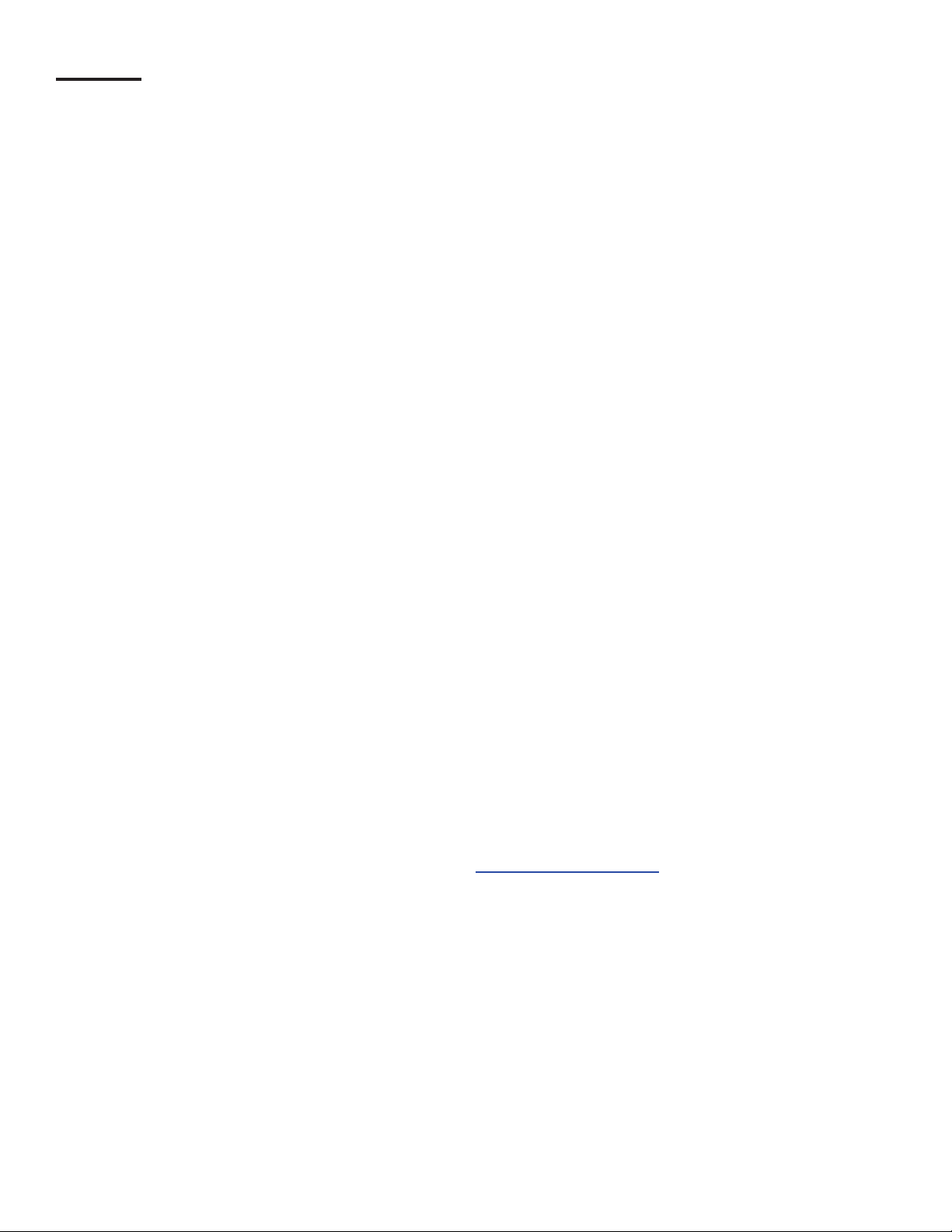
Notice
Franklin Fueling Systems (FFS) strives to produce the nest manual possible and to ensure that the information that it
contains is complete and accurate FFS periodically review the manuals. However, FFS reserves the rights to change this
document and specications at any time without notice. FFS makes no expressed or implied warranty with regard to the
contents of this manual. FFS assumes no liability for errors, omissions or for any damages, direct or consequential, that
may result from the use of this document or the equipment that it describes.
This manual is for use expressly with the T550evo at its approved specications. No part of this document may be
reproduced in any form without the prior written consent of FFS.
Open Source Notice
The TS-550 evo series consoles implement open source software released under the General Public License (GPL) as
well as other open source licenses. As a customer, you are entitled to receive a copy of the licensed source code used
within our product, if so desired. Please contact our sales staff for more information.
Trademarks
FFS®, Tank Sentinel®, TS-550 evo® System Sentinel®, SCALD®, Brite®, BriteBox®, BriteBus®, and BriteSensors® are
registered trademarks of Intelligent Controls. All brand and product names are trademarks or registered trademarks of
their respective companies.
Inspection of Materials
Visually inspect all components for defects or damage prior to installation. If any defect or damage is found, do not use the
product and contact FFS for further assistance.
Warranty Information
Please refer to the FFS Fuel Management Systems & Product Warranty Policy for all warranty information.
Contacting Franklin Fueling Systems (FFS)
Please feel free to contact us by mail at:
Franklin Fueling Systems
3760 Marsh Rd.
Madison, WI 53718 USA
Or contact us by phone, fax or e-mail:
Tel: +1 800 984 6266 E-mail: sales@franklinfueling.com
Fax: +1 608 838 6433 techserve@franklinfueling.com
Ofce and Sales Hours: 8am to 5pm CST - Monday through Friday
Technical Support Hours: 7am to 7pm CST - Monday through Friday
Please visit our website at www.franklinfueling.com
Copyright ©2011 by Franklin Fueling Systems. No part of this publication may be reproduced in any form without the prior written consent of FFS. All
2
rights reserved.
Page 3
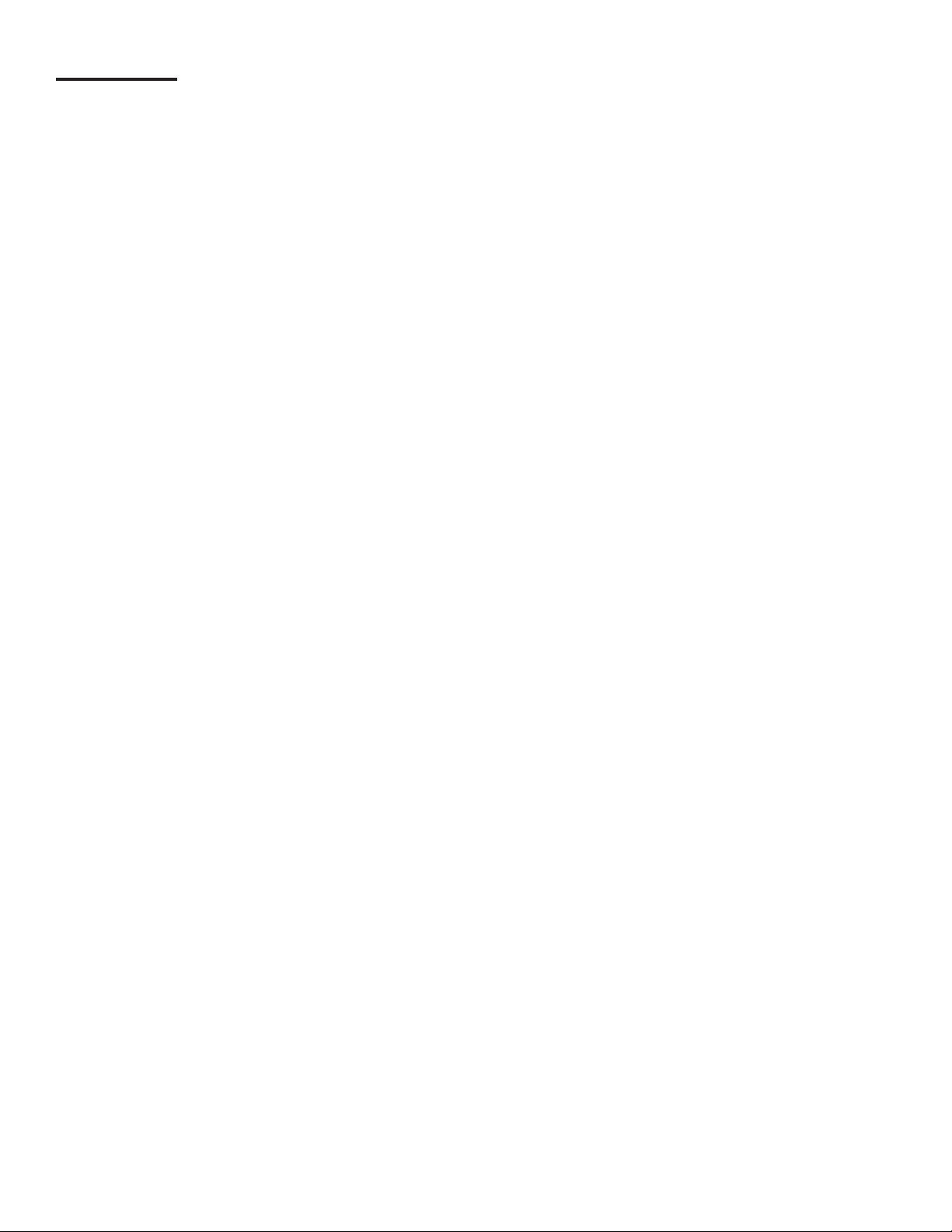
Contents
Notice..................................................................................................................................2
Important Safety Messages .............................................................................................. 5
Introduction ........................................................................................................................7
FMS Functions ..........................................................................................................................7
Denitions and Acronyms .........................................................................................................8
Related Documentation ............................................................................................................ 8
General ...............................................................................................................................9
User Interfaces (UI) ..................................................................................................................9
LCD Touch Screen Interface .......................................................................................................... 9
Web Browser Interface .................................................................................................................... 9
Access Control ................................................................................................................................ 9
Connecting a PC or Laptop Computer ...................................................................................... 10
Conguring IP Settings for Communication .................................................................................... 10
Obtain an IP Address Automatically ................................................................................................ 12
Use the Following IP Address ......................................................................................................... 12
Check Status of Connection ............................................................................................................ 12
Programming and Navigation ..........................................................................................13
Console Navigation ...................................................................................................................13
Navigation Buttons .......................................................................................................................... 13
Quick Jump Menu (QJM) ..................................................................................................... 13
Text Entry Screen ............................................................................................................................ 14
Number Entry Screen ...................................................................................................................... 14
Initial Console Conguration ..................................................................................................... 15
Touch Screen Calibration .........................................................................................................................15
Console Build Characteristics ................................................................................................... 15
Setup Menu ..............................................................................................................................15
Conguration Options...................................................................................................................... 15
Modifying Passwords ...................................................................................................................... 15
Date / Time Set ................................................................................................................................. 16
Time Zone ....................................................................................................................................... 16
Toggle Sleep Mode.......................................................................................................................... 16
Network Parameters ........................................................................................................................ 16
FAST - Franklin Auto Setup Tool ............................................................................................... 17
Programming System Parameters ............................................................................................ 17
Preferences .............................................................................................................................17
Language ........................................................................................................................................ 17
Date / Time ....................................................................................................................................... 17
Numbers .......................................................................................................................................... 18
Units ................................................................................................................................................ 18
System ID .................................................................................................................................19
System Conguration ...................................................................................................................... 19
Communications ....................................................................................................................... 20
Programming Modules .................................................................................................................... 21
IO Modules ............................................................................................................................................... 21
AC Input Modules.....................................................................................................................................21
Probe Modules .........................................................................................................................................21
2-Wire Sensor Modules............................................................................................................................22
3-Wire Sensor Modules............................................................................................................................22
4-20 mA and 4-20 mA EXP Input Modules .............................................................................................. 22
Power Supply Module ..............................................................................................................................23
Relay Modules .........................................................................................................................................25
Dispenser Interface ..................................................................................................................................26
Programming FMS Parameters ...............................................................................................................27
Fuel Management System .......................................................................................................................27
Manifold Tank System ..............................................................................................................................28
3
Page 4
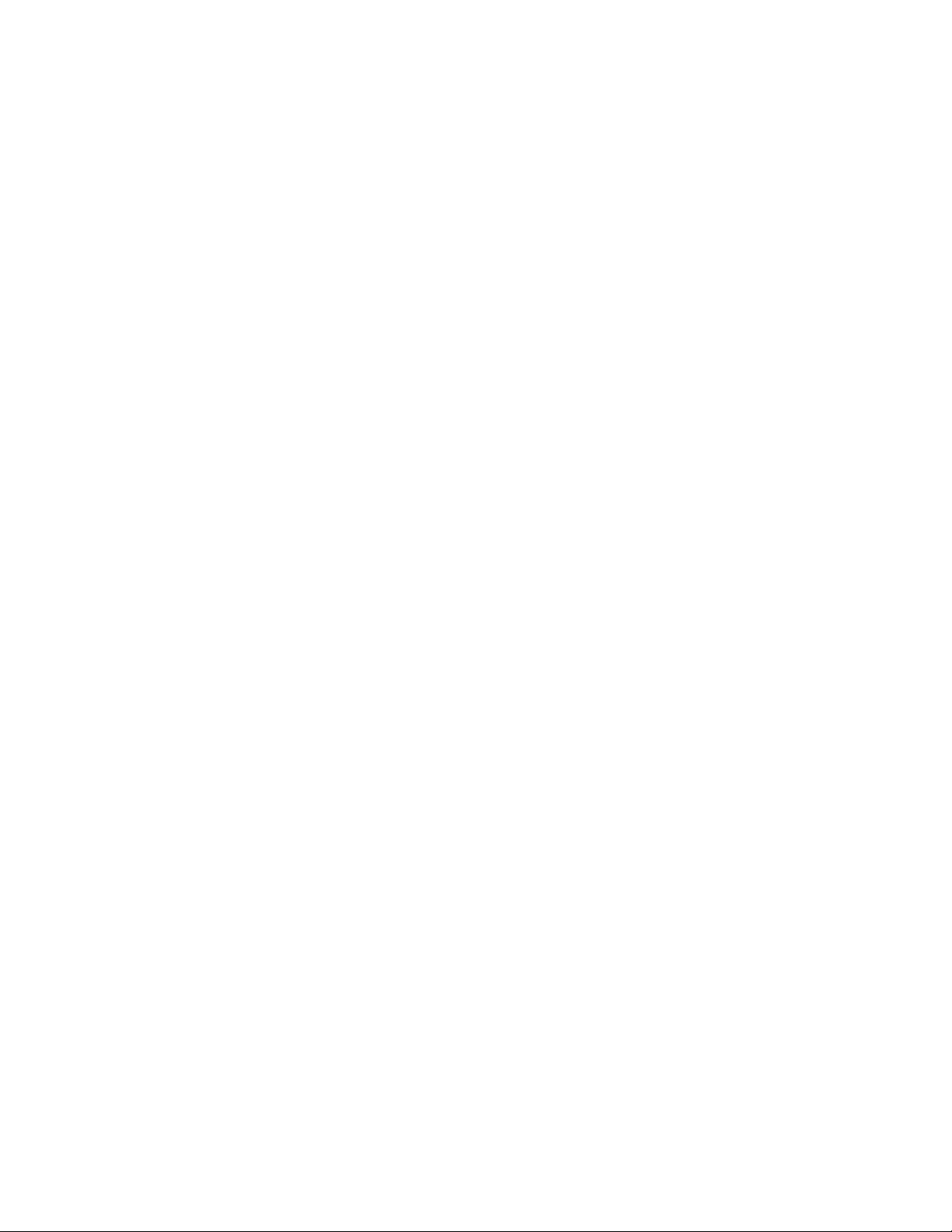
Web Browser Interface ...................................................................................................... 31
Navigating Applications Remotely ............................................................................................ 31
Accessing the Web Browser Interface ............................................................................................ 31
Making Changes to System Parameters .................................................................................. 31
Password Prompting .................................................................................................................31
Setup ........................................................................................................................................31
Backup Setup Files ................................................................................................................... 32
DIM Programming ..................................................................................................................... 34
Rules ............................................................................................................................................... 37
Dual DIM Installation ....................................................................................................................... 38
Hardware Conguration .................................................................................................................. 38
Device Address ............................................................................................................................... 38
Communication Settings ................................................................................................................. 38
TS-TPI Overview and Functionality ........................................................................................ 39
List of Alarms and Troubleshooting ................................................................................ 41
Appendix A - Standard Tanks Table ................................................................................. 50
Appendix B - Standard Products Table ........................................................................... 52
Appendix C - Typical Tank Leak Test Times ...................................................................52
4
Page 5
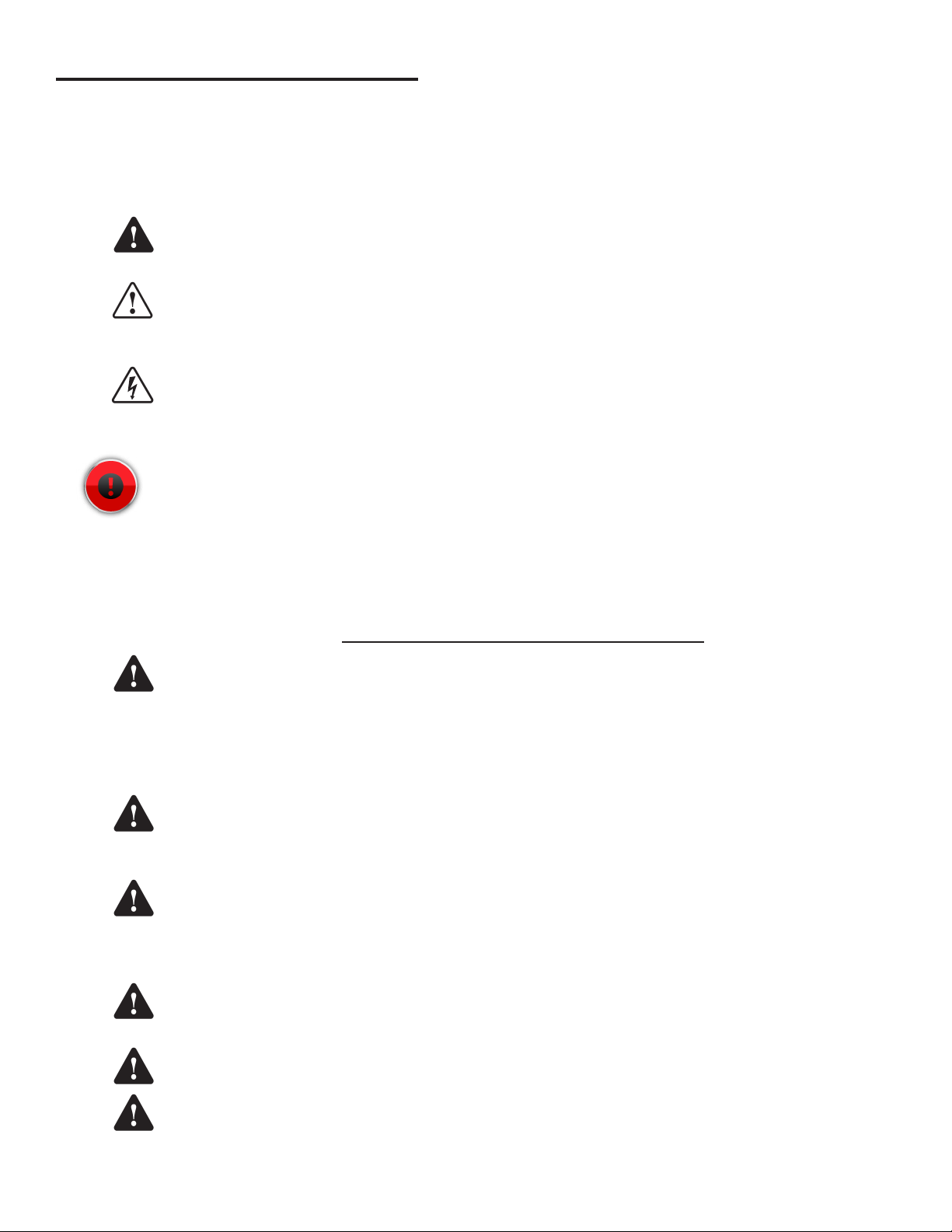
Important Safety Messages
FFS equipment is designed to be installed in association with volatile hydrocarbon liquids such as gasoline and diesel
fuel. Installing or working on this equipment means working in an environment in which these highly ammable liquids
may be present. Working in such a hazardous environment presents a risk of severe injury or death if these instructions
and standard industry practices are not followed. Read and follow all instructions thoroughly before installing or working
on this, or any other related, equipment.
As you read this guide, please be aware of the following symbols and their meanings:
Warning
Caution
Danger
Warning
This symbol identies a warning. A warning sign will appear in the text of this document when a potentially
hazardous situation may arise if the instructions that follow are not adhered to closely. A potentially hazardous
situation may involve the possibility of severe bodily harm or even death.
This is a caution symbol. A caution sign will appear in the text of this document when a potentially hazardous
environmental situation may arise if the instructions that follow are not adhered to closely. A potentially
hazardous environmental situation may involve the leakage of fuel from equipment that could severely harm
the environment.
This symbol identies an electrical danger. An electrical danger sign will appear in the text of this document
when a potentially hazardous situation involving large amounts of electricity may arise if the instructions that
follow are not adhered to closely. A potentially hazardous situation may involve the possibility of electrocution,
severe bodily harm, or even death.
Alarms and warnings are designed to alert you with specic details when a problem occurs so you can
take appropriate corrective action. System hardware failure warnings, tank related alarms, leak detection
sensor alarms, and line leak alarms can be custom programmed to do many things. The events that require
programming are denoted by a (p) below:
- cause the red Alarm light or yellow Warning light to ash (standard)
- activate / sound the console annunciator alarm horn (p)
- activate internal output relays for external alarm devices (p)
- print alarm reports automatically, either locally (internal printer), or remotely (USB - HP compatible printer) (p)
- send alarm and test reports to a specied e-mail address (p)
- send reports to remote location(s), via internal data/fax modem (p)
Follow all applicable codes governing the installation and servicing of this product and the
entire system. Always lock out and tag electrical circuit breakers while installing or servicing
this equipment and any related equipment. A potentially lethal electrical shock hazard and the
possibility of an explosion or re from a spark can result if the electrical circuit breakers are
accidentally turned on during installation or servicing. Please refer to the Installation and Owner’s
Manual for this equipment, and the appropriate documentation for any other related equipment, for
complete installation and safety information.
Warning
Warning
Warning
Warning
Warning
Follow all federal, state and local laws governing the installation of this product and its associated
systems. When no other regulations apply, follow NFPA codes 30, 30A and 70 from the National Fire
Protection Association. Failure to follow these codes could result in severe injury, death, serious
property damage and/or environmental contamination.
Always secure the work area from moving vehicles. The equipment in this manual is usually
mounted underground, so reduced visibility puts service personnel working on this equipment in
danger from moving vehicles entering the work area. To help eliminate these unsafe conditions,
secure the area by using a service truck to block access to the work environment, or by using any
other reasonable means available to ensure the safety of service personnel.
When the Fuel Management System is used to monitor tanks containing gasoline or other
ammable substances, you may create an explosion hazard if you do not follow the requirements in
this manual carefully.
All wiring must enter the console’s enclosure through the designated knockouts. An explosion
hazard may result if other openings are used.
You must run wiring from probes or sensors to the Fuel Management System console in conduits
which are separate from all other wiring. Failure to do so will create an explosion hazard.
5
Page 6
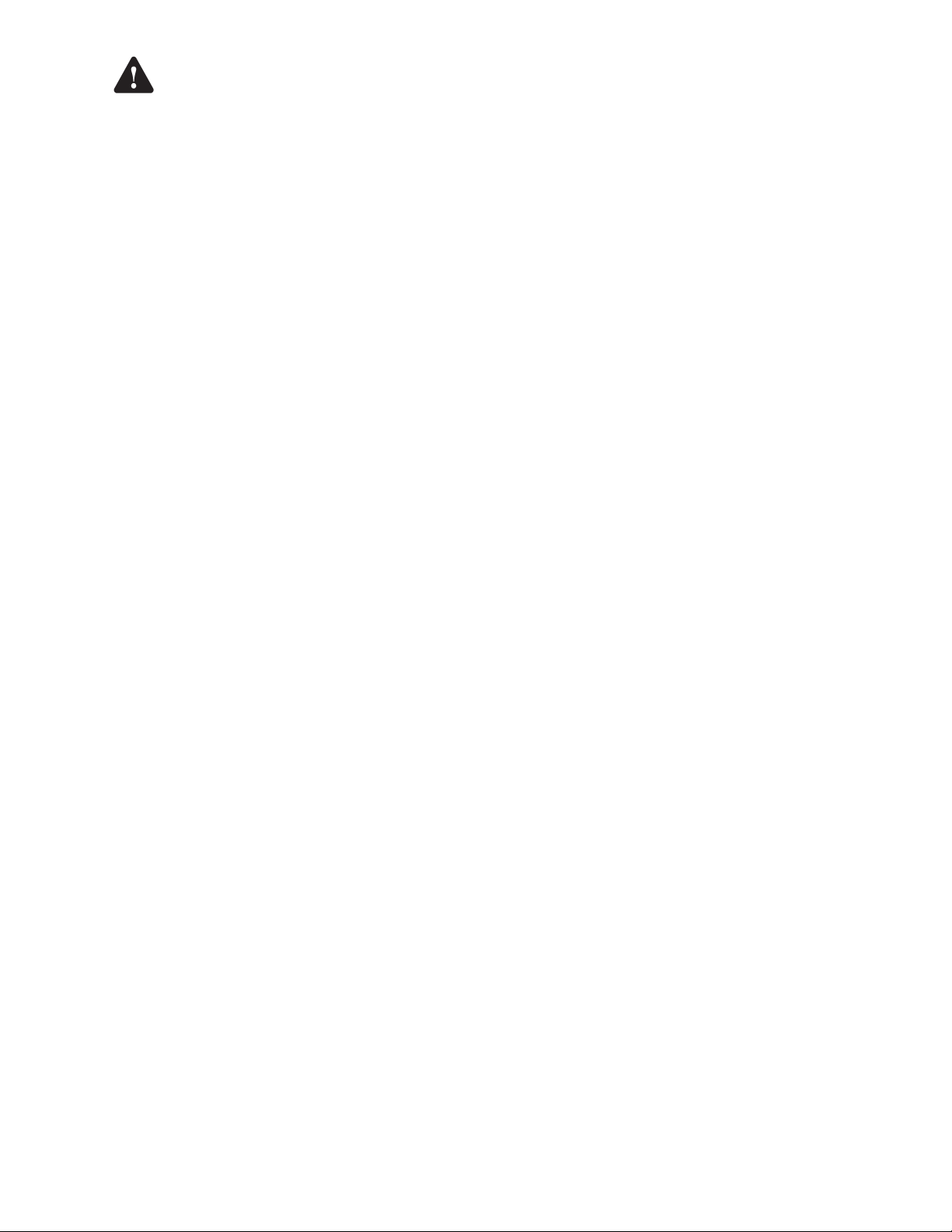
Warning
Certied Programmer/Service Person: Only an FFS certied programmer or service person is allowed to access both
the user interface keypad and areas internal to the Fuel Management System console.
Station Owner/Operator: The station owner or operator of the Fuel Management System console is only allowed to
access the user interface keypad. Access to areas internal to the console is strictly prohibited.
Substituting components could impair intrinsic safety. TS-550evo consoles are intrinsically safe
for sensors installed in – Class I, Division 1, Group D – hazardous locations. Substitution of
components could make the energy limiting circuitry in the system ineffective and could cause
an explosion hazard. Repairs to a TS-550 evo console or attached components should only be
performed by a qualied, factory-trained technician.
Approvals
All Fuel Management System models are UL and cUL listed 6L79 as Liquid Level Gauge / Leak Detection
Systems. Third party approved leak detection — Pd (probability of detection) = 99.2 % for 0.1 or 0.2 gph leak tests
(0.1 = annual precision test, 0.2 is the monthly regulatory compliance test).
*The static tank test does not support Manifolded tanks.
**SCALD is 3rd party approved for up to three Manifolded tanks.
6
Page 7
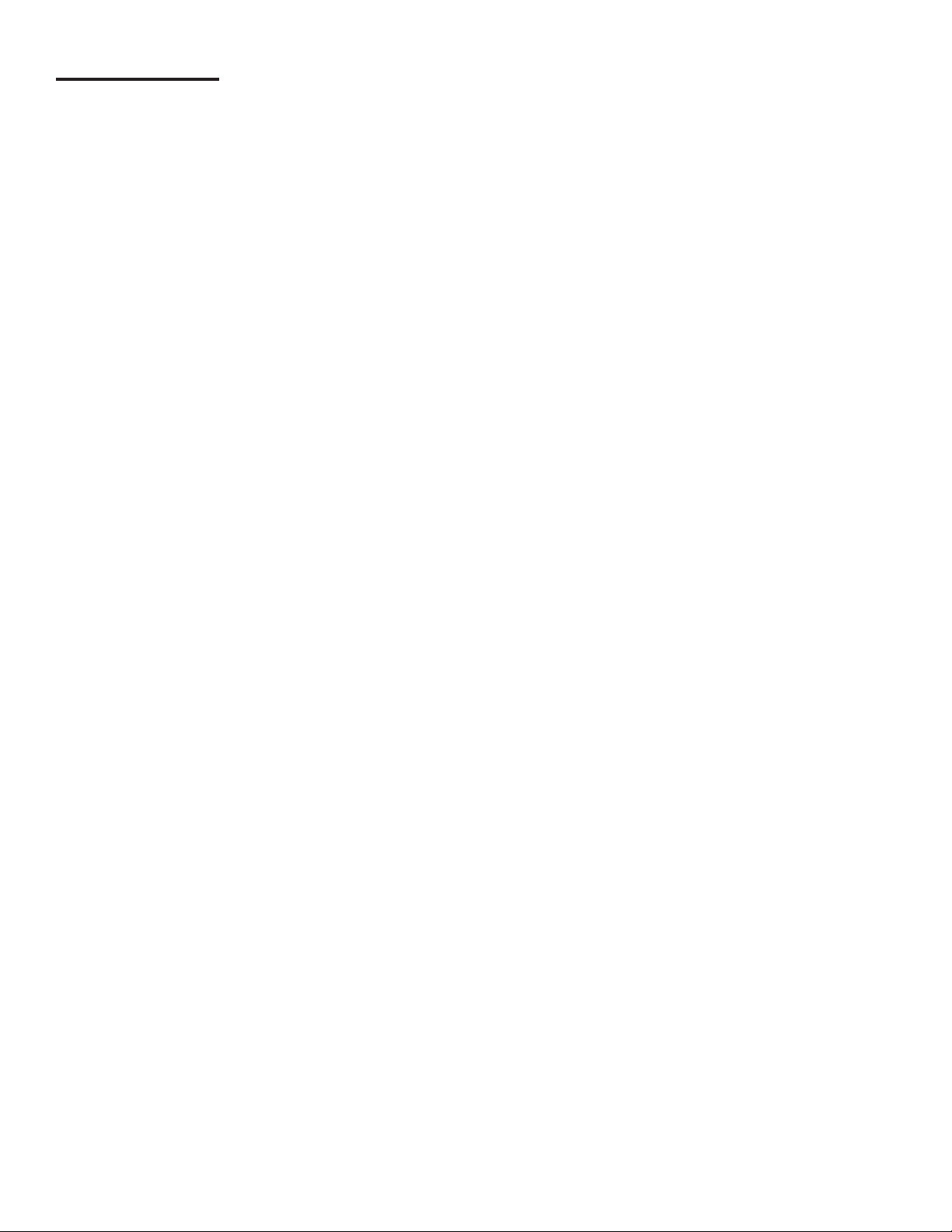
Introduction
The purpose of this manual is to guide installers, operators and technicians through programming and troubleshooting
the TS-550 evo console, so that it’s congured based on a site’s specic needs. The Fuel Management Systems (FMS)
application within the TS-550 evo console tie together the monitoring and alarm capabilities of the automatic tank gauge
with advanced technologies to supply tank and level data more accurately and efciently. This manual is also designed
to introduce technicians to the LCD Graphical User Interface, which is used as an input device to program system
conguration and maintain all applications from the front panel of the console as well as through a web interface. Overall
safety issues, troubleshooting information, warranty, service and return policies, as dened in this manual, must be
followed.
FMS Functions
The main function of the Fuel Management System is to represent levels for inventory and tank leak testing by monitoring
probe inputs and performing calculations based on those inputs. Line leak transducers provide line pressure data
to perform line leak detection. Results from these calculations may be used for system monitoring and/or regulatory
compliance. The console, in conjunction with external fuel system equipment, may provide positive system shutdown,
based on programmed rules.
Sites that use Fuel Management Systems have the ability to monitor and perform:
• Tank Inventory Information
• Tank Leak Detection
• Sensor Conguration and Monitoring
• Line Leak Detection
• Sump Leak Detection
• Compliance Line and Leak Testing
• Secondary Containment Monitoring
FMS also allows sites to generate and print the following reports:
• Inventory Reports
• Delivery Reports
• Tank Test Results
• SCALD Testing Reports
• Regulatory Reports
• Sensor Reports
• Line Leak Reports
• Reconciliation Reports
7
Page 8
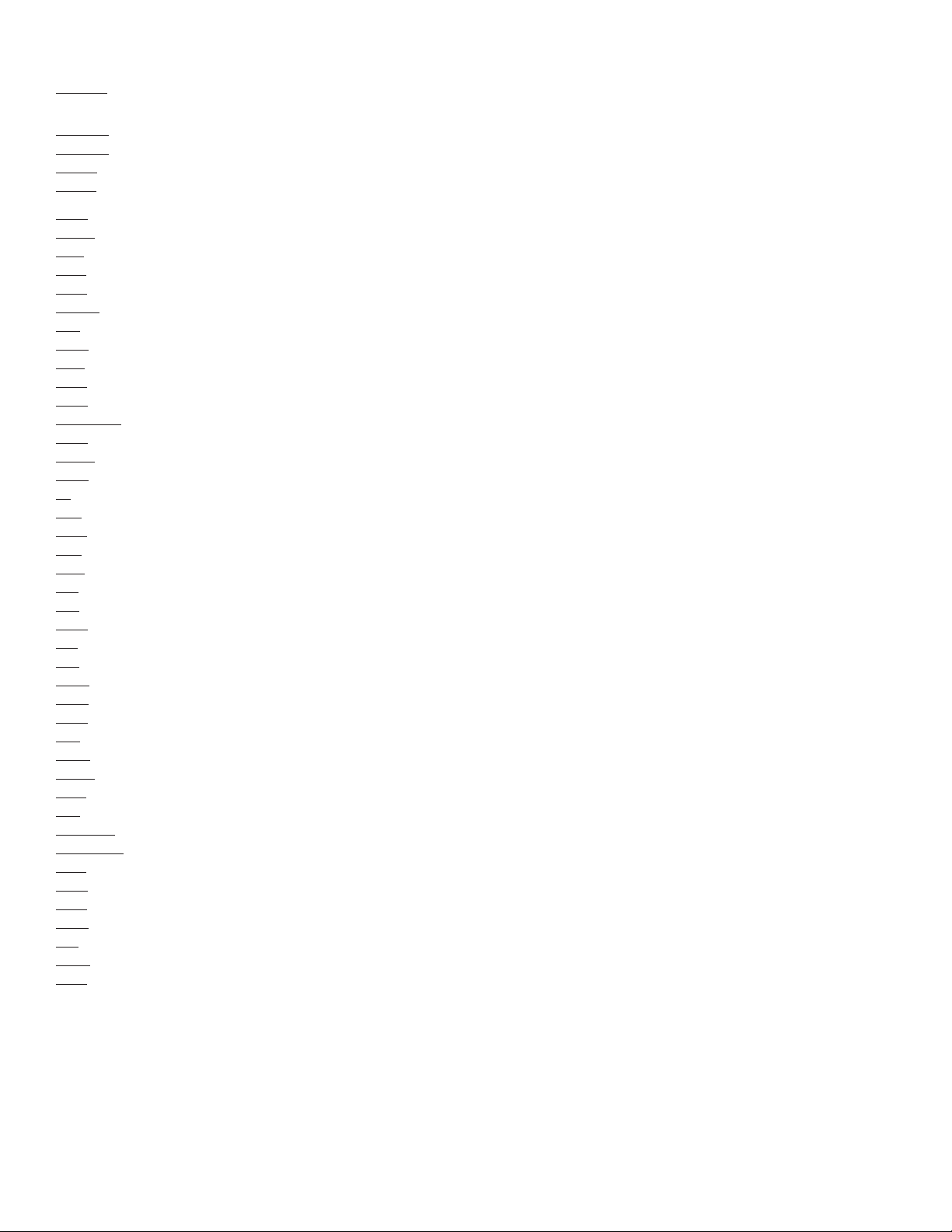
Denitions and Acronyms
Module – A module is a plug-in card within the T5 series console that is used to perform various console functions. The
modules are used for eld wiring of the input and / or output of electrical signals between different equipment.
RS-232 – An IEEE standard for serial communication using a 9-pin connector.
RS-485 – An IEEE standard for serial communication using Shielded Twisted Pair or Unshielded Twisted Pair wiring.
RJ-45 – An IEEE standard connector for use in communications with Shielded Twisted Pair wiring. Usually data.
RJ-11 – An IEEE standard connector for use in communications using Shielded Twisted Pair wiring. Usually voice and fax.
2SM – 2-Wire Sensor Module (Intrinsically Safe)
ACIM – AC Input Module
AIM – 4-20mA Analog Input Module (Intrinsically Safe)
AST – Aboveground Storage Tank
ATG – Automatic Tank Gauge
CARB – California Air Resources Board
CM – Controller Module
DCE – Data Communication Equipment
DIM – Dispenser Interface Module
DTE – Data Terminal Equipment
DTU – Data Transfer Unit
DW/DWT – Double Wall/Double Wall Tank
EVR – Enhanced Vapor Recovery
FAST – Franklin Auto Setup Tool
FMS – Fuel Management Systems
IS – Intrinsically Safe
ISD – In-Station Diagnostic
LCD – Liquid Crystal Display
LIM – LonWork Interface Module
LLD – Line Leak Detection
NC – Normally Closed
NO – Normally Open
OTB – One Touch Button
PC – Personal Computer
PM – Probe Module (Intrinsically Safe)
PSM – Power Supply Module
QJM – Quick-Jump Menu
RTD – Resistance Temperature Detectors
RM – Relay Module
SCM – Secondary Containment Monitoring
SLLD - Statistical Line Leak Detection
STP – Submersible Turbine Pump
TPI – Turbine Pump Interface
TS-EMS – Environmental Monitoring System
TS-EXPC – Expansion Console
URL – Uniform Resource Locator for the internet
USB – Universal Serial Bus
UST – Underground Storage Tank
VFM – Vapor Flow Meter
V/L – Vapor to Liquid ratio
VRM – Vapor Recovery Monitoring
XML – eXtensible Markup Language
Related Documentation
The system installation and operation instructions, troubleshooting guide and console maintenance manual are provided
for your use in separate documents. Detailed installation and testing instructions for each type of leak detection sensor
are present in the relevant manual, and, likewise, the installation, testing, and programming of various upgrade kits and
optional accessories are also contained in separate manuals, addenda or in one of this document’s appendices.
TS-550 evo Series Fuel Management Systems Installation Guide (000-2170)
TS-550 evo Series Fuel Management Systems Operators Guide (000-2171)
8
Page 9
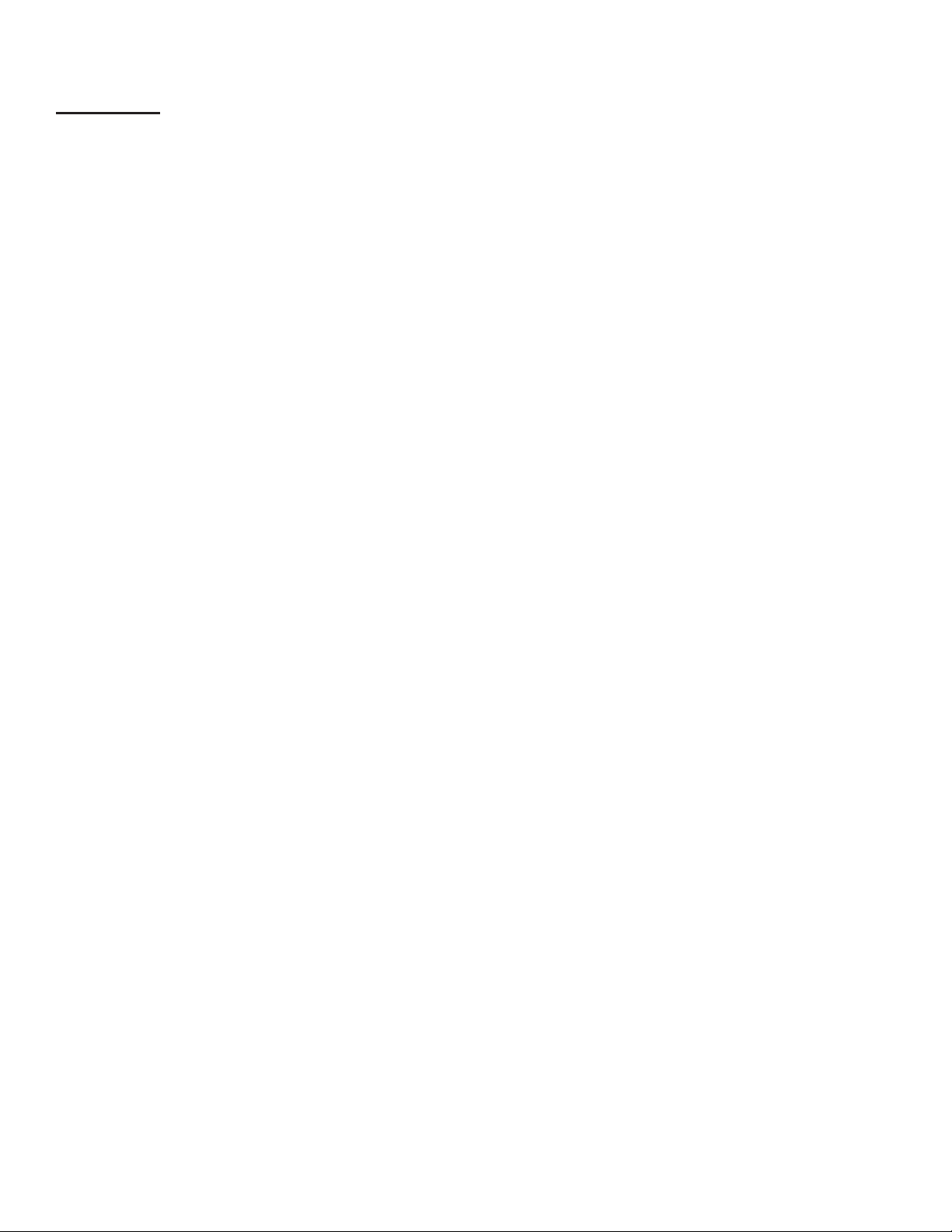
General
After the Fuel Management System has been installed, typically your interaction with the system will be from the LCD
display, on-board printer; or using a Web Browser to program and monitor the console. Remote operation can be
performed from a PC, either attached directly or through a network connection to the console. All of the features of
the console are available through these input / output devices. Also, the console may be set up to generate and send
automated reports to e-mail accounts or print reports at a programmed time.
Occasionally you may need console information, such as model and serial numbers. The model number is located on the
face of the console. The serial number is located on a small plaque placed on the bottom of the left panel. This label also
shows the model number, voltage, manufacturer’s address, a warning symbol and the unit’s voltage specications.
User Interfaces (UI)
LCD Touch Screen Interface
A color LCD touch screen is included with the TS-550 evo console. This bright display allows easy viewing in any lighting
condition. Console functions are easily accessed through the LCD screen.
Web Browser Interface
The TS-550 evo console includes an Ethernet port and programming options to allow the system to be installed on a
network. The advantages to using an Ethernet connection are: faster connection speeds, quicker data transfer rates,
less data errors or quicker recovery of data when errors occur, and it does not require extra software or drivers to be
loaded. This means that console parameters can be modied and that status / alarm reports can be printed from virtually
anywhere.
Access Control
There are three access levels programmed into the console’s operating system: Guest, User, and Administrator. Each
level will allow an operator to access different features or change specic settings on the console. This security feature
prevents unauthorized tampering of console congurations. The system will prompt the user for a password when
required.
Default passwords are as follows:
Guest: (none required)
User: user
Administrator: admin
9
Page 10
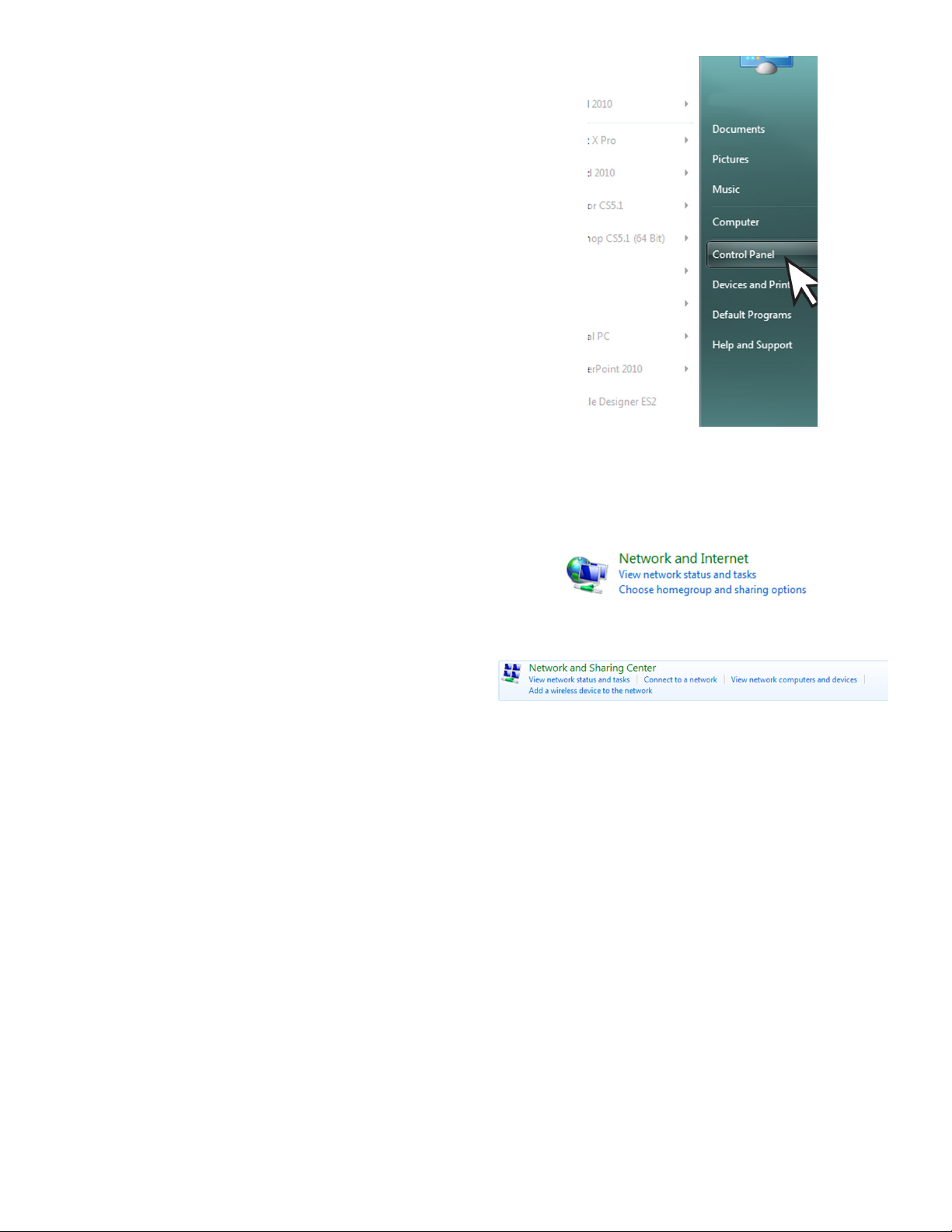
Connecting a PC or Laptop Computer
To access the console using the Web Browser interface,
connect a PC to the console through either the Ethernet
port or the COMM 1 serial port. If the console is connected
to a local network, you can perform this setup from any
PC on that network by using a web browser, such as
Microsoft’s Internet Explorer or Mozilla’s FireFox, or Safari
for a Mac.
Note: The PC or laptop will recognize this serial
connection as a network connection and will
not allow the use of a Local Area Connection
simultaneously. While it is not necessary to
disconnect the Local Area Connection to connect
using the Serial port, it will be necessary to
disconnect the Serial Connection through the
computers operating system in order to use the
Local Area Connection again.
The following instructions are written specically for
Microsoft’s Windows 7 operating system. For assistance
with other operating systems, please contact Franklin
Fueling Systems Technical Services.
Connecting a PC to the TS-550 evo Ethernet Port
1. Using an Ethernet Crossover, 10 Base-T cable,
plug the RJ-45 connector on one end of the cable
into the Ethernet port of the console.
2. Plug the RJ-45 connector on the opposite end
of the cable to the Network Interface Card of the
computer.
3. Power up and log onto your PC.
Note:
Note: Some modern laptops have automatically switching
You may need to re-congure your TCP / IP settings to
allow the computer to communicate with the console.
Network Interface Cards and as such, will require the
use of a standard cat 6 cable instead of a crossover.
3. There are (2) two views settings possible when
using Windows 7:
• In Category View, click on Network and Internet,
then click View Network Status and tasks under
Network and Sharing Center.
↓
Conguring IP Settings for Communication
Before attempting to modify any computer settings, contact
the Information Technologies department of your business,
if available. Some computer accounts may have restricted
permissions to overcome before any changes are allowed
to be made to TCP / IP settings.
At the PC:
1. Power up the PC and log into your Windows
operating system.
2. Click on Start, then select Control Panel.
10
Page 11
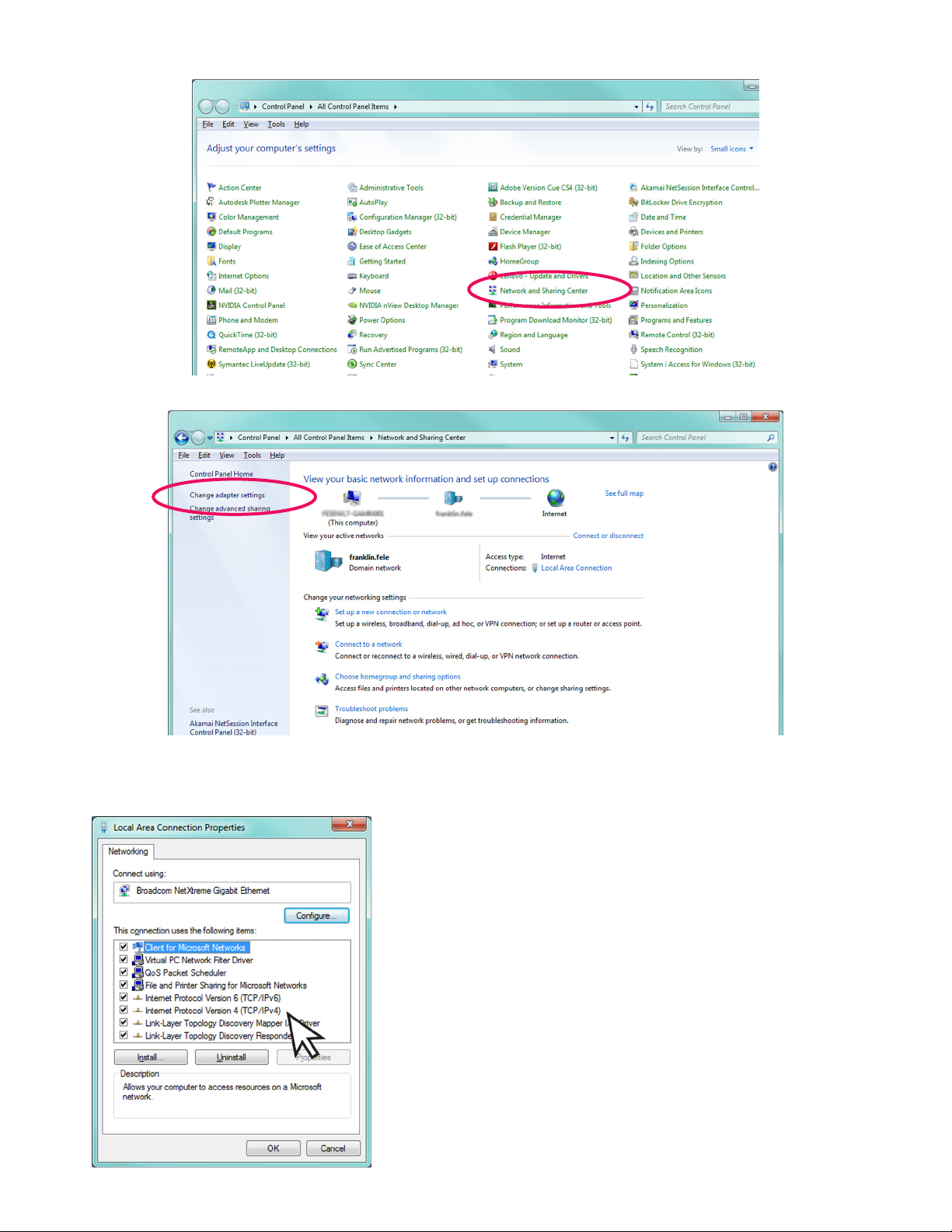
• In Icon View, click on Network and Sharing Center.
4. Click on the Change adapter settings in the left hand column.
5. Right-click on Local Area Connection and select Properties.
6. In the Local Area Connection Properties dialog box, under “This connection uses the following items,” select
Internet Protocol Version 4(TCP / IPv4) and click Properties.
There are various ways to congure a computer to
communicate with a TS-550 evo console. These factors
depend upon the user’s computer knowledge and how the
computer is currently congured.
To determine which method is best for your site, read the
instructions in the following section carefully. Make detailed
notes on the current conguration of the TCP / IP settings on
the PC you are using. Read both the “Obtain an IP address
automatically” and the “Use the following IP address” methods
before making a choice between the two.
11
Page 12
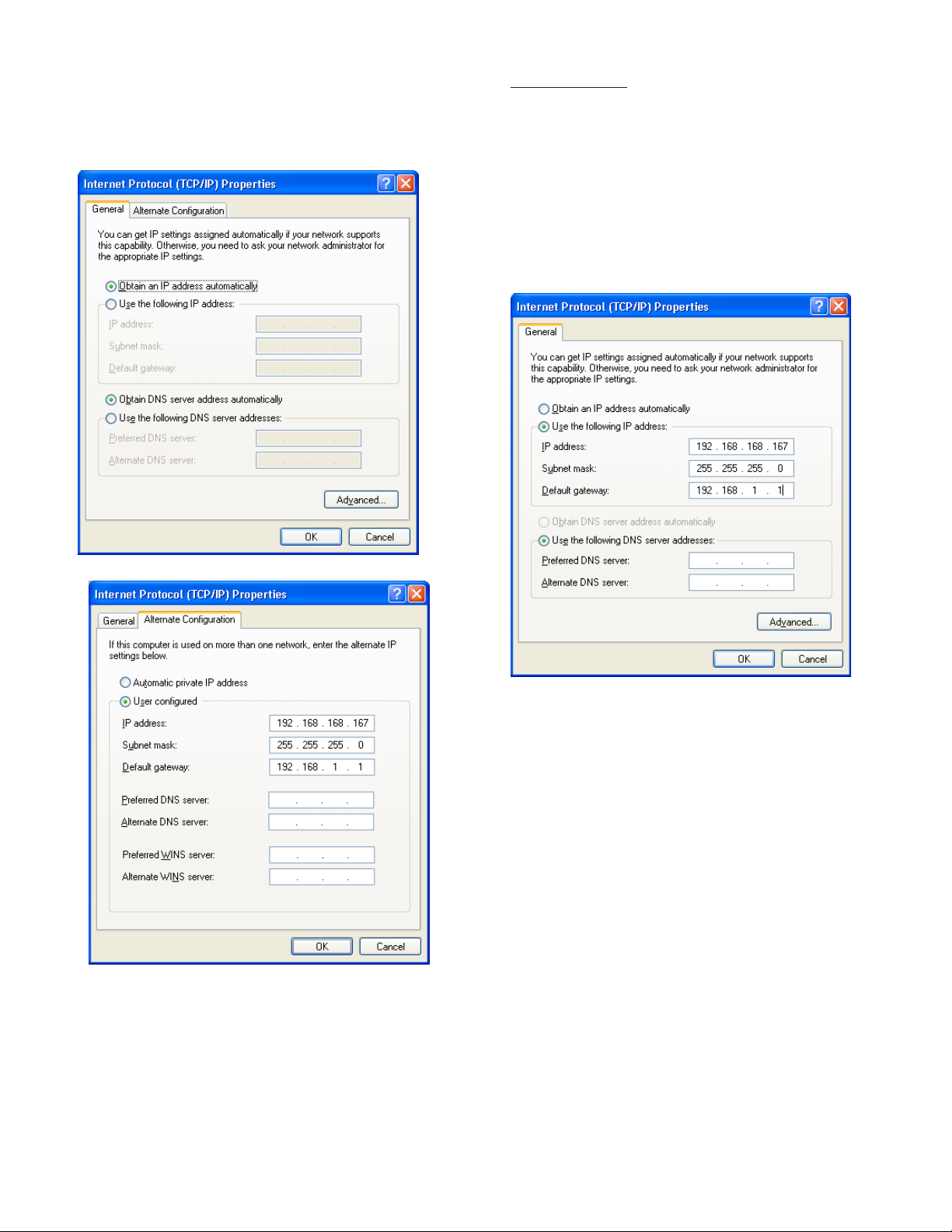
Obtain an IP Address Automatically
Computers commonly use this setting to obtain an IP
address automatically.
1. If Obtain an IP address automatically is
selected, it may be best to click the Alternate
Conguration tab.
Note: The consoles default IP address is
192.168.168.168. If the PC is normally congured
to acquire an IP address automatically, Alternate
Conguration may be used, as mentioned above, to
allow a connection to be enabled without the necessity
of reconguring the computer each time it will be used
to connect to this console.
Use the Following IP Address
1.
If Use the following IP address is selected and
the entry boxes contain any information, record this
information for use when console programming is
complete.
2. Select User Congured.
3. Enter an IP address. For simplicity, make the last
segment of the IP one number different than the IP
address of the console. Upon initial setup ONLY,
the numbers used in the gure may be used to
congure the TCP / IP settings of your PC. After
initial startup the programmed parameters should
be veried through the touchscreen
4. Leave all other information blank and click OK.
5. Close the Local Area network for changes to take
place.
2. Enter an IP address. For simplicity, make the last
segment of the IP one number different than the IP
address of the console. Upon initial setup ONLY,
the numbers used in the gure may be used to
congure the TCP / IP settings of your PC.
3. Leave the DNS information blank.
Note: The consoles default IP address is
192.168.168.168. If the PC is normally congured
to Use the following IP address, make sure that
all displayed information is recorded and kept prior
to making any changes. It may be necessary to use
this information to re-congure the console once
programming is complete.
Check Status of Connection
1. Check the status of your connection by going to
the Network Connections window.
2. If the connection status is disabled, enable it by
right-clicking on the Local Area Connection and
selecting Enable.
3. Verify link light is lit under Ethernet on Controller
module is lit and RX light is ashing.If technical
difculties arise, please contact Franklin Fueling
Systems Technical Support before proceeding.
More information on the Web Browser Interface is located
on page 31 of this manual.
12
Page 13
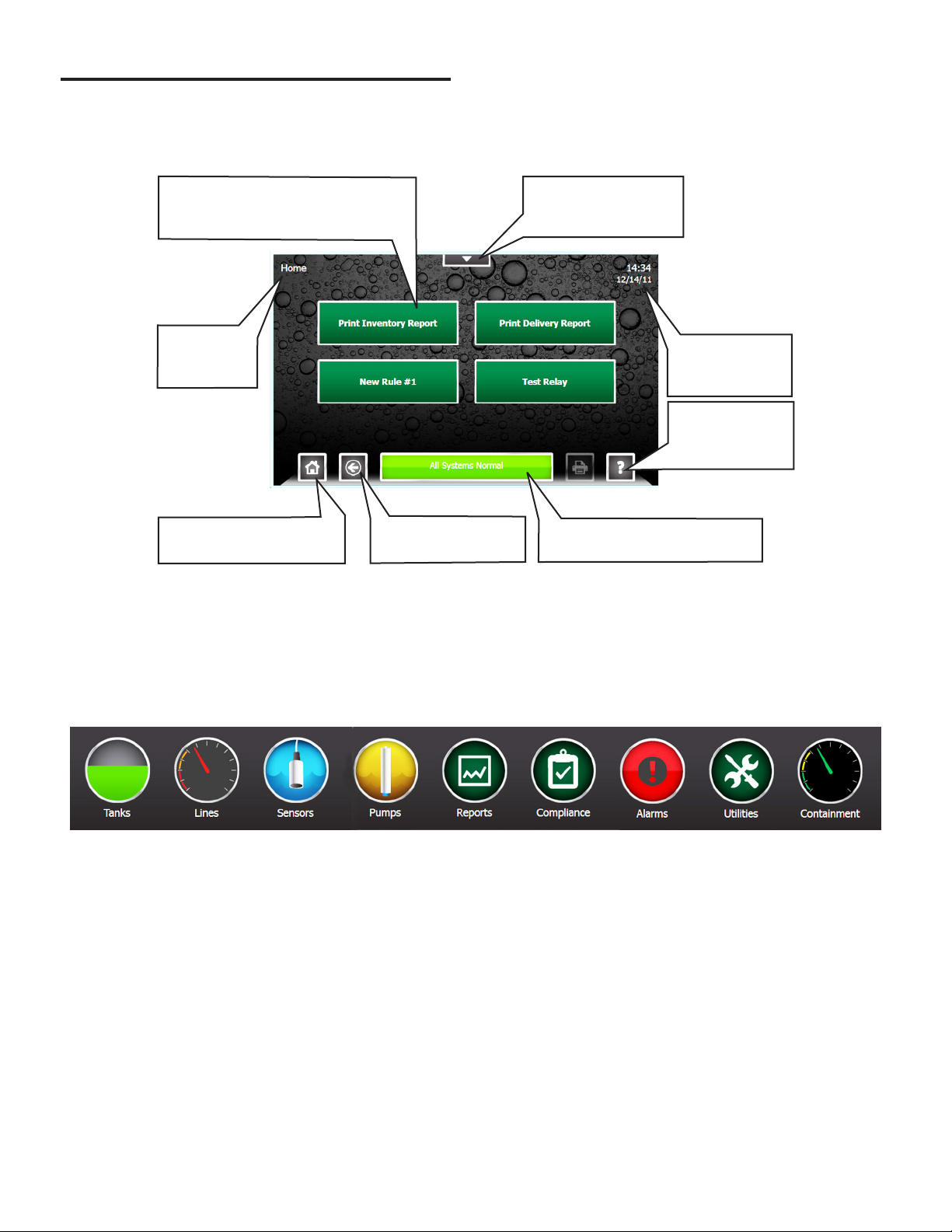
Programming and Navigation
Console Navigation
The operating system is designed for easy navigation. Applications allow the user to modify programming options by
responding to on-screen commands. The following instructions show various operating system functions, so that issues
can be corrected efciently without interrupting dispensing or sales.
One-Touch Buttons – Run
customized and site-specic rules
for various console functions.
Shows which
screen is
displayed.
Home – This will return to
the screen shown here.
Back – Returns to
the previous screen.
Quick Jump Menu –
Allows rapid access
to console functions.
Shows current
system time and
date.
Help – Displays
context-sensitive
help information.
Status – When in Alarm, bar
turns red and describes alarm.
Navigation Buttons
There are many ways to navigate the applications of the TS-550 evo console. Listed below are buttons that will help you
navigate the functions of the console.
Quick Jump Menu (QJM)
The Quick Jump Menu was developed to simplify system navigation. From the Quick Jump Menu you can access sections
of the TS-550 evo with a few quick selections.
Quick Jump Menu
Note: Your console will display selections depending upon installed equipment.
Selecting the icon will take you to the summary screen for that item and allow you to access more detailed information.
13
Page 14
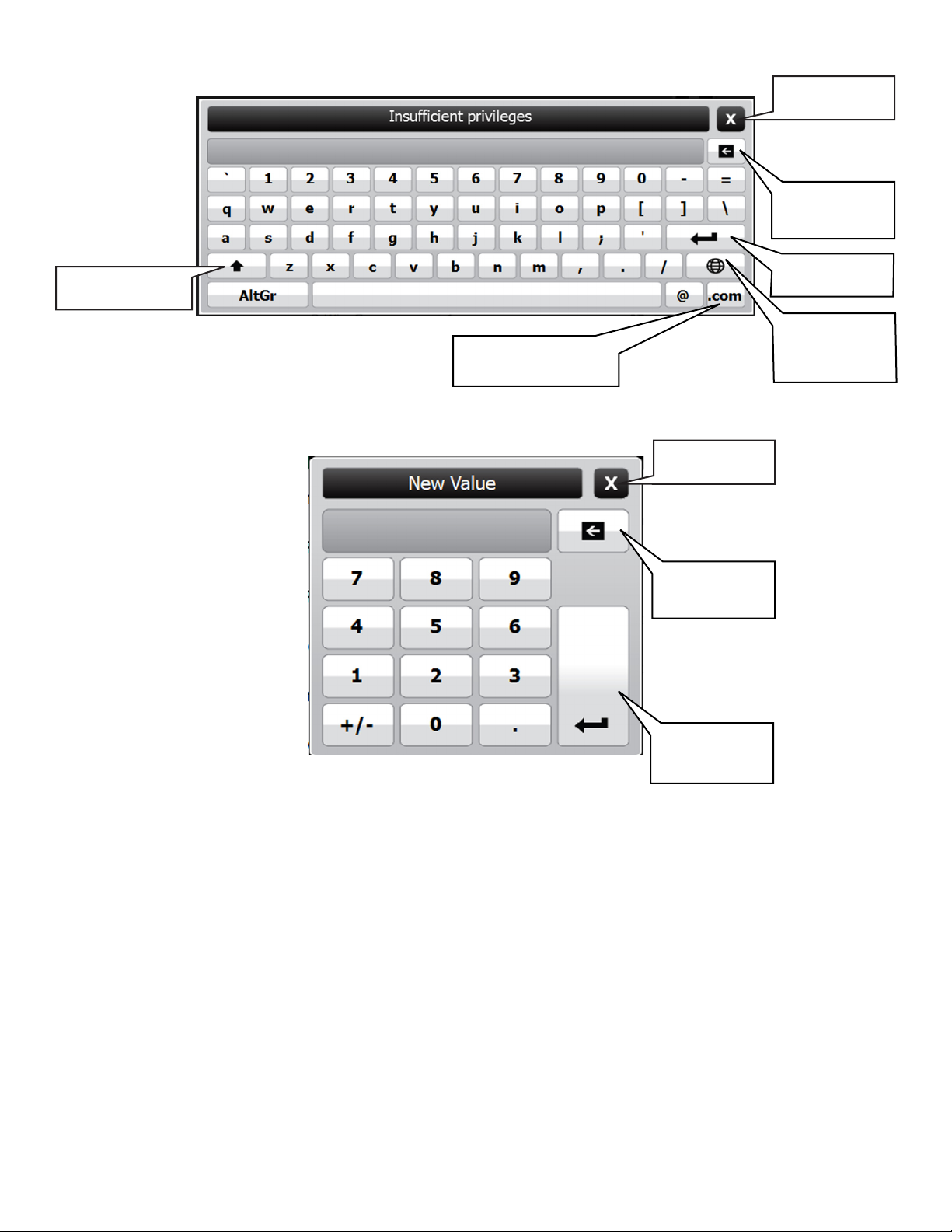
Text Entry Screen
Close Without
Saving
Erase Individual
Characters
Use Upper-Case
Characters
Number Entry Screen
Adds the .com extension
to an e-mail address
Save and Enter
Text
Use
International
Characters
Close Without
Saving
Erase Individual
Characters
Save and Enter
Numerals
14
Page 15
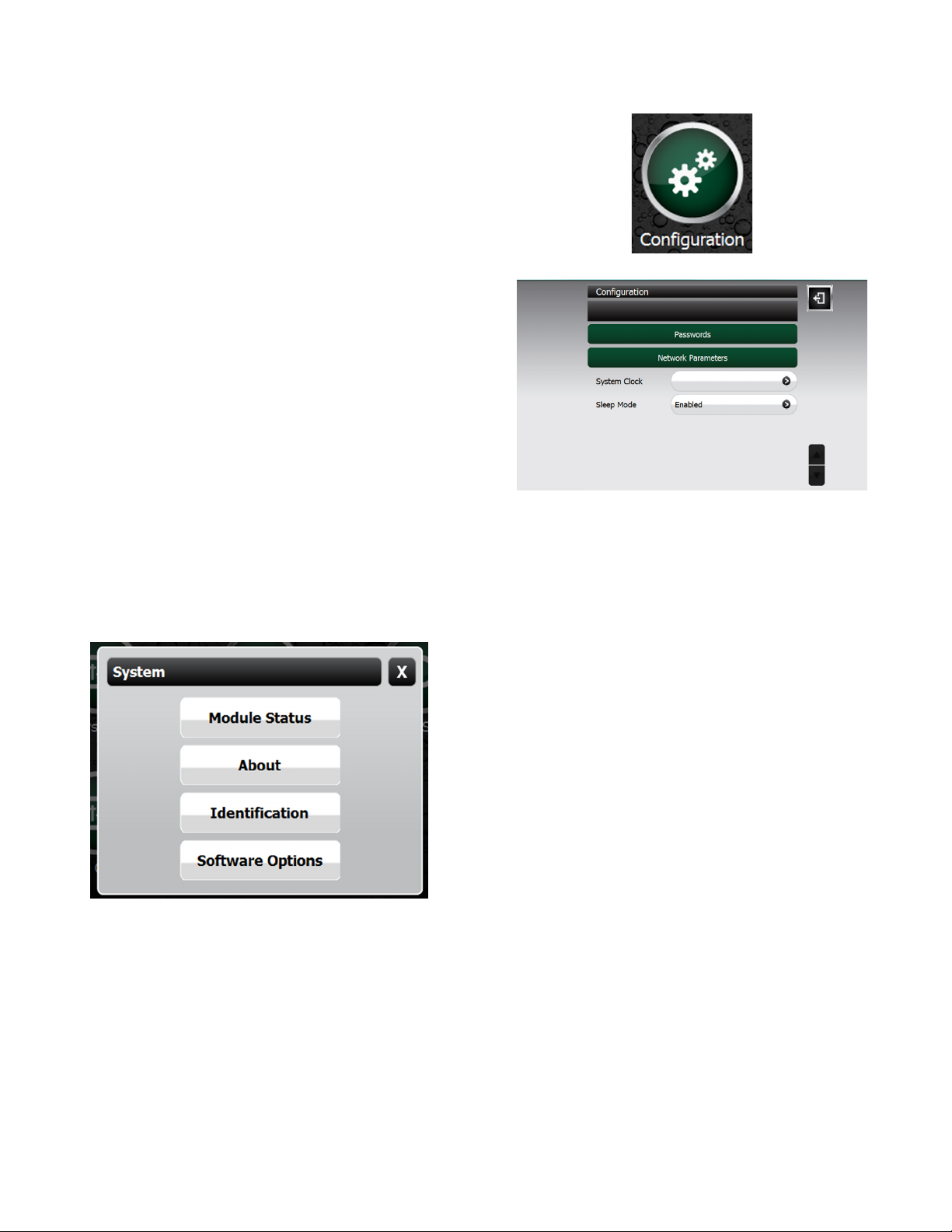
Initial Console Conguration
Initial setup must be completed before the console can be
used. This section will show how to set custom parameters
by navigating through the programming options to set up
the TS-550 evo series console for the rst time.
Touch Screen Calibration
Calibrating the touch screen will enable the console to
better recognize the area that you “touch,” so that you can
accurately enter in information. The LCD touch screen is
calibrated at the factory when a system is built but it may
be necessary to re-calibrate occasionally. To calibrate the
touch-screen function of the display, you must rst access
the calibration application.
1. From any screen, press Quick Jump
Menu > Utilities > Tools > Touch Screen Calibration.
2. The console will ask if you are sure that you want
to proceed, answer Yes.
3. Follow the on-screen instructions to complete the
calibration process.
Console Build Characteristics
Each console is custom ordered and built to each
customer’s specications. That means that all of the
hardware (modules) and software options needed for your
site are installed and tested. Before programming, check
the status and version of each module and verify that your
purchased options are present.
Pressing QJM > Utilities > System will give you the
option to view specic details about the system
Setup Menu
From any screen select QJM > Utilities > Setup >
Conguration.
Conguration Options
Using the options in this menu, you can change:
• Passwords
• Protocol Settings
• Network Parameters
• System Clock
• Current time / date and set an accurate time zone.
• Toggle Sleep Mode
Modifying Passwords
For access control and security purposes, the console will
allow you to change any password used for accessing
console functions. When changing passwords, make note
of the password and keep it in a secure, memorable place.
The password you choose must be at least two characters
long with a maximum of 16 characters — spaces
and special characters are allowed as part of your
password.
Module Status - Lists the modules installed and what
version those modules are running. It will also indicate if
the module is operational or not.
About - Provides contact information for Franklin Fueling
Systems
Identication – View to locate the System Serial Number,
Ethernet Address (not the same as IP address), Controller
Serial number and Date / Time of manufacture.
Software Options – Displays the current installed
software options.
Administrator level access is required to change
passwords.
To modify passwords:
1. Press the Quick Jump Menu > Utilities > Setup >
Conguration > Passwords.
2. Select the access level to be changed
3. Enter the new password and press enter to accept
the change
Once the console has been powered up, navigate the
console by pressing the screen on the appropriate button.
1. From any screen select QJM > Utilities > Setup >
Conguration.
2. If prompted enter the administrator password.
3. Select from the options in the Network Parameters
section that follows to view or change console
conguration settings
.
15
Page 16
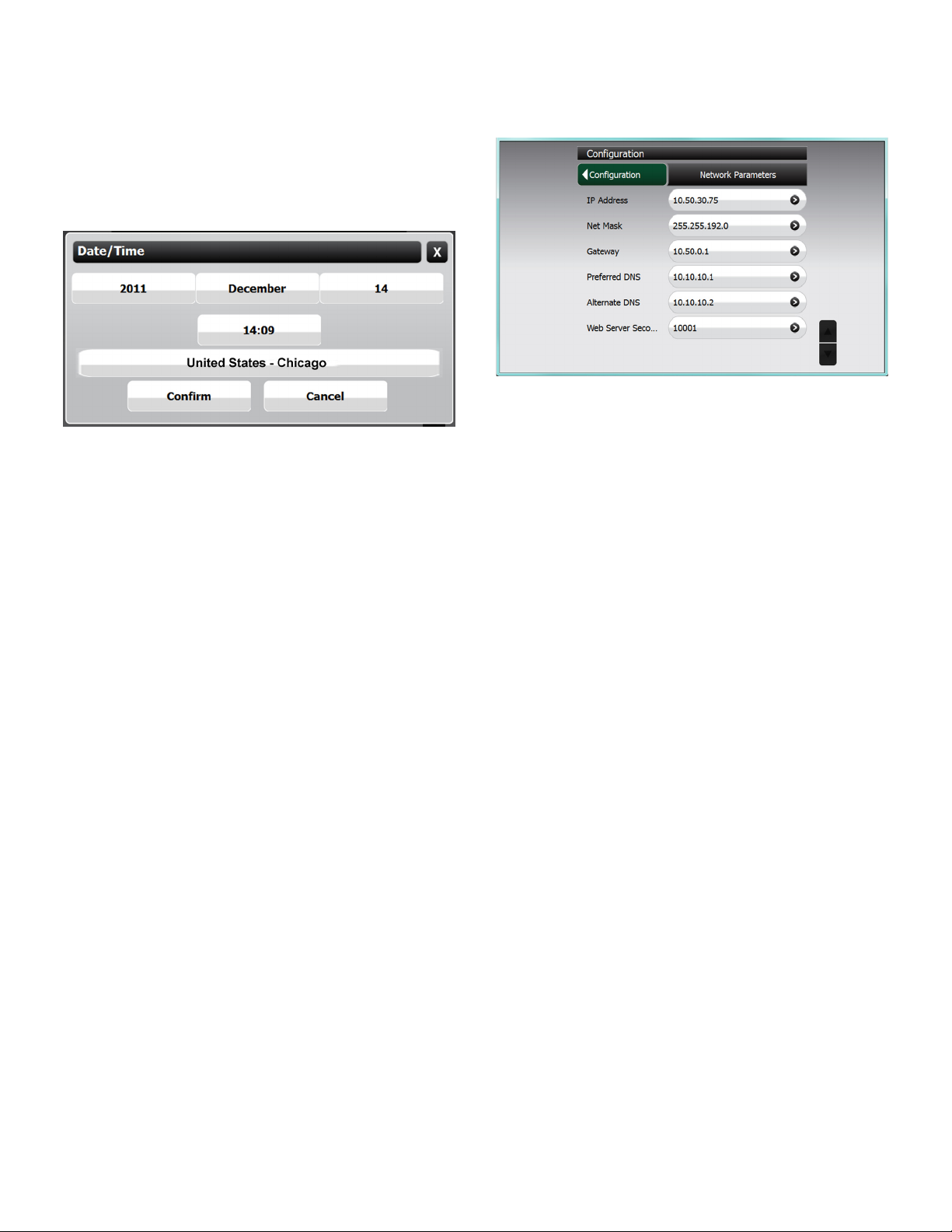
Date / Time Set
To set the date and time, click the button that corresponds
with your selection and then select the correct option from
the list. If your choice does not appear on the rst screen,
use the up and down navigation buttons to scroll through
more options. When nished, conrm your selection by
pressing the conrm button. It is important to enter the
date and time information correctly to ensure reports and
alarms can be accurately tracked.
Time Zone
Set the Time Zone according to your geographical location.
If your choice does not appear on the rst screen, use the
navigation up and down buttons to scroll through more
options. When nished, conrm your selection by pressing
the conrm button.
Toggle Sleep Mode
Enabling sleep mode allows the display to dim after 5
minutes.
Network Parameters
To communicate with your network equipment (i.e. router,
switch, hub, etc.) you will need to modify the network
parameters.
IP Address Settings:
IP Address – This is a logical (electronic) address, like a
street address, that the console uses to route
information. This address will have to match
your network, if connected to a network, in
order to ‘talk’ to a remote communication
device, or your PC.
Network Mask – Masking is a way to diversify the use
of multiple subnets. The mask must match
that of the network the console is connected
to. Masks are used in networking to create
‘sub-networks’ within a whole, like slicing and
apple. You have separate slices that may be
in different locations, but they are still from the
same apple. Administrators use this to make
separate networks, to maximize bandwidth or
capacity of medium resources (cables or ber).
Therefore, when your network uses static IP
addressing (assigned by an administrator),
this mask must match the Network Mask of the
router port that it is attached to. If the network
uses a DHCP server (automatically assigns
IP addresses) then the mask should meet the
specications set by your administrator.
Gateway – The Gateway is the logical address to the
nearest router port, commonly the one that
is connected to the console. Consult your
administrator for details on this and other
network parameters.
DNS Server Address:
Preferred DNS Server / Alternate DNS Server – The
domain name system (DNS) is the way that internet
domain names are located and translated into Internet
Protocol addresses. A domain name is a meaningful and
easy-to-remember tag for an internet address (used for
e-mail functions).
16
Page 17
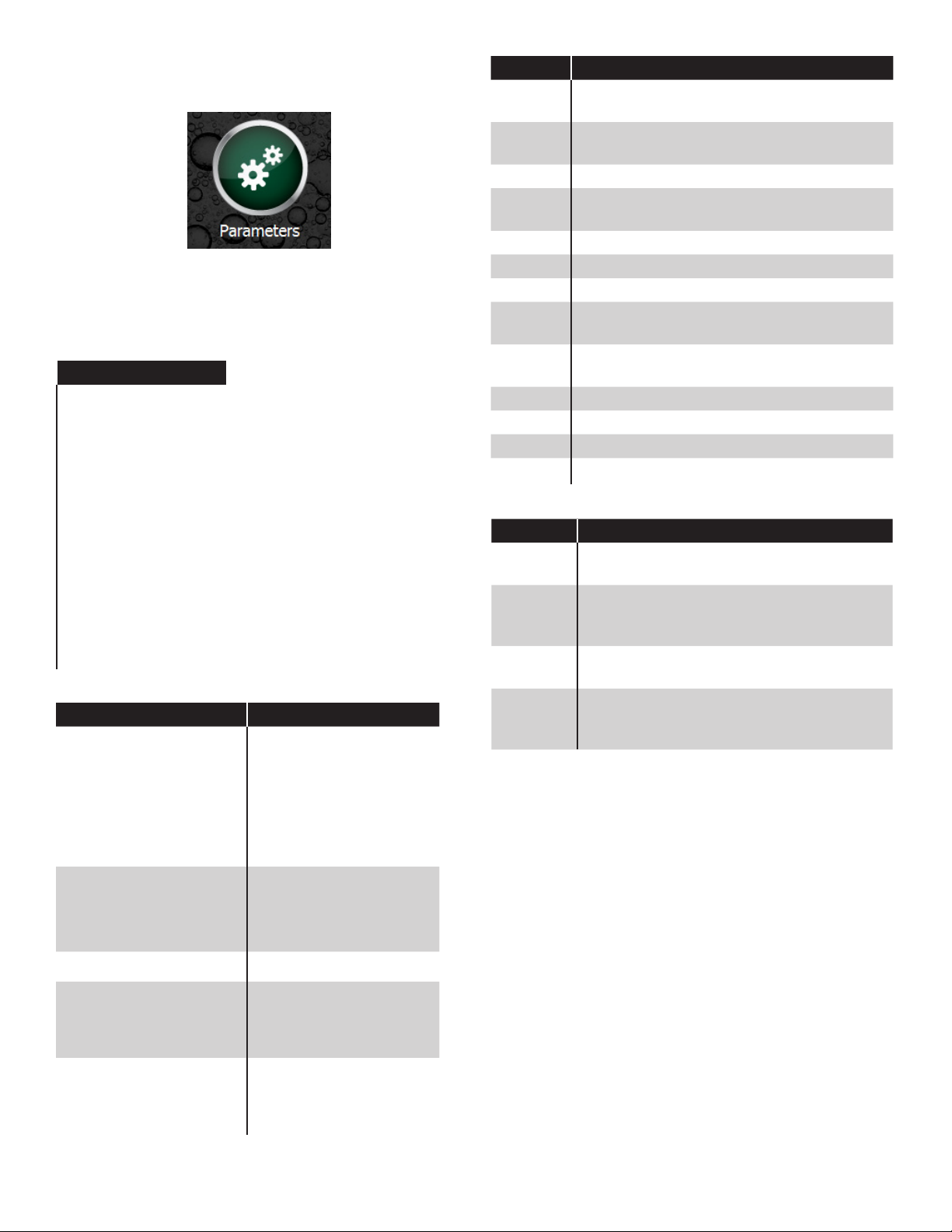
Programming System Parameters
To program the system parameters select QJM > Utilities
> Setup > Parameters.
Preferences
Use the Preference tables on the following pages to select
the menu options to be changed.
Language
Language Options
English
Spanish
Portuguese
Italian
Russian
French
Hindi
Hebrew
Polish
Bulgarian
Slovakian
Turkish
German
Chinese (Simplied)
Chinese (Traditional)
Date / Time
Date/Time Options
MM/dd/yyyy
M/d/yyyy
M/d/yy
Short date format
MM/d/yy
MM/dd/yy
Yy/MM/dd
yyyy-MM-dd
dd-MMM-yy
Symbol Representation
MM
M
Two-digit month with leading zero (i.e. 01 for
Jan…).
Two-digit month, no leading zero (i.e. 1 for
Jan…).
MMM Three-letter month (i.e. JAN, FEB, AUG…).
dd
Two-digit day with leading zero (i.e. 01,
02…).
d Two-digit day, no leading zero (i.e. 1, 2…).
yyyy Four-digit year (i.e. 2006…).
yy Two-digit year (i.e. 06, 07…).
HH
hh
Two-digit hour with leading zero; 24-hour
format.
Two-digit hour, no leading zero; 24-hour
format.
mm Two-digit minute, with leading zero.
ss Two-digit second, with leading zero.
a A.M. or P.M. indicator.
EEEE
Numbers
Numbers Options
Digit
grouping
Digit
grouping
symbol
Decimal
symbol
Display
leading
zeroes
Group digits by 103 using specied symbol
(i.e. either “123456789” or “123,456,789”).
Symbol used to group digits (i.e. ‘, ’; ‘ _ ‘…).
User dened option.
Symbol used to separate decimal units (i.e.
‘.’; ‘,’). User dened option.
Displays decimals with leading zero (i.e.
with ‘0.123’; without ‘.123’).
Long date format
Year/month date format
Short time format
Long time format
EEEE, MMMM dd, yyyy
MMMM dd, yyyy
EEEE dd MMMM, yyyy
dd MMMM, yyyy
MMMM, yyyy
HH:mm
H:mm
hh:mm a
h:mm a
HH:mm:ss
H:mm:ss
hh:mm:ss a
h:mm:ss a
17
Page 18
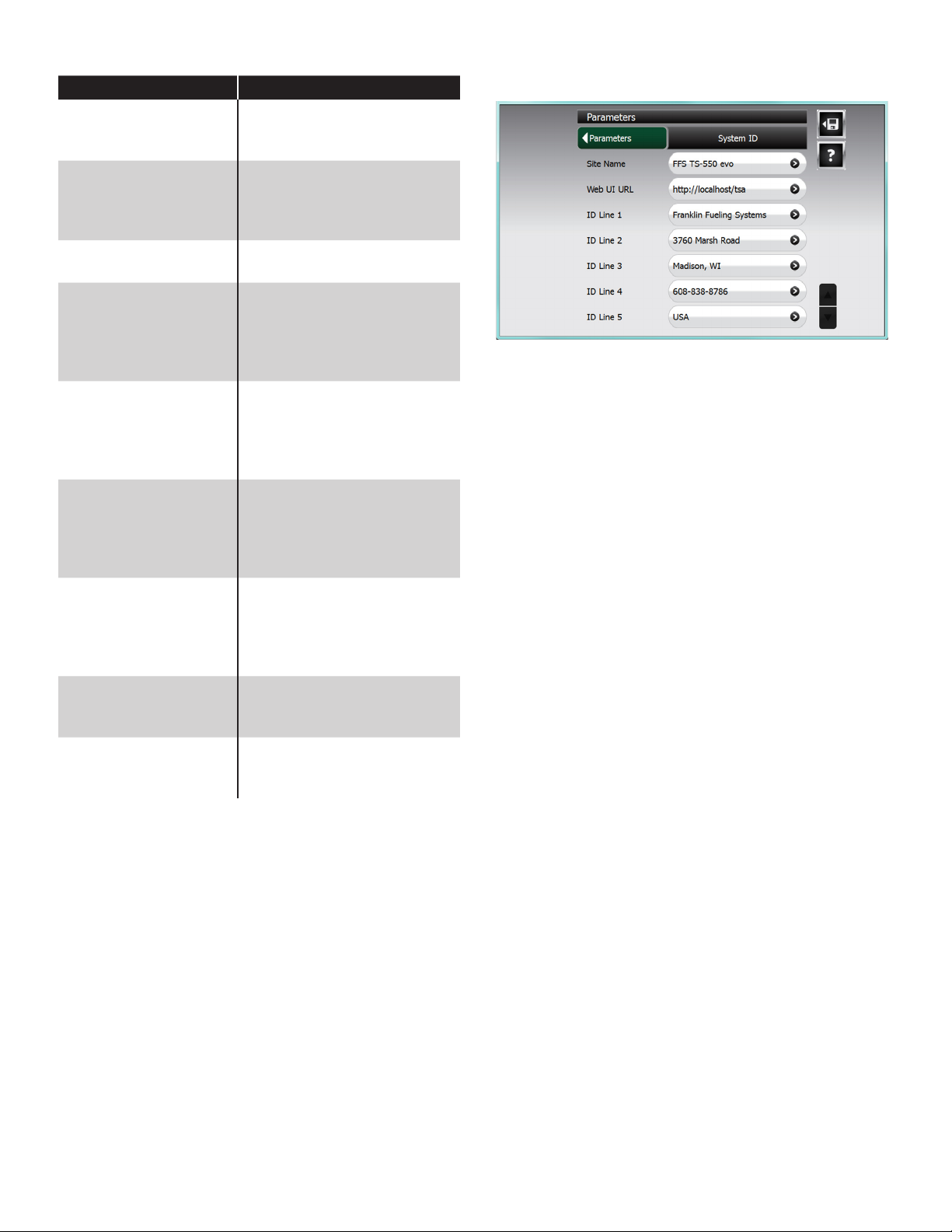
Units
Units Options
Liters
Volume
Length
Temperature
Flow
FMS - Line Pressure
FMS Line Pressure
SCM - Containment
Vacuum
Density Units
Mass Units
Gallons
Imperial Gallons
Millimeters
Centimeters
Meters
Inches
Centigrade
Fahrenheit
Liters/Hour
Cubic Centimeters/Second
Cubic Feet/Hour
Gallons/Minute
Gallons/Hour
Pascal
Bar
Pounds per square inch
Inches of Water
Inches of Mercury
Pascal
Bar
Pounds per square inch
Inches of Water
Inches of Mercury
Pascal
Bar
Pounds per square inch
Inches of Water
Inches of Mercury
Kilograms per Cubic Meter
Grams per cubic centimeter
Pounds per cubic foot
Kilograms
Grams
Pounds
System ID
The System ID screen looks like this:
You should have the following items ready before
beginning console programming:
• Site location information to setup Site ID
• Communications parameters for external equipment
to match console settings
• Wiring diagrams of site if necessary; to identify
sensor and/or probe location
• Manufacturers Tank Charts for “special” tank
correction tables
• Probe stickers with gradient and RTD location for
“special” probes
To make a modication, select the parameter that you want
to change. Type the new setting in using the characters
available. When nished, press enter to conrm the
change. Once changes are complete select the save
button. When Conrmation is displayed, press Yes to save
and apply, or No to exit without saving — you may press
cancel to continue making changes. Changes will not be
applied until you return to the main menu.
Refer to the programming tables on the following pages for
a more descriptive representation of each option including
the submenus of each menu item. The console will update
the menus as additional data or information is required
during programming.
18
Please note, features appearing in this guide may not
be available, unless the option is purchased with your
console.
Page 19

Group Name
System ID
Parameter
Name
Site Name (Site Name) Physical name of site. 40
Web UI URL (http://localhost/tsa) URL address of site. 40
ID Line 1 (blank)
ID Line 2 (blank) 40
ID Line 3 (blank) 40
ID Line 4 (blank) 40
ID Line 5 (blank) 40
Parameter
Value
These lines should contain the physical address of the site. This
information will be used in the header of reports and to identify
site properties when using web UI.
System Conguration
Group Name Parameter Name
System Conguration
Modules Expected
Diagnostics Remote Logging Host (None)
External Printer Paper Size Letter (8.5" x 11")
Technical Support Key (0) Enter the appropriate key number. 0-2
Enable Diagnostics (No) Enables the logging option. Yes/No
IO (0)
AC Input (0) 0-6
Relay (0) 0-6
Probe (0) 0-6
2-Wire Sensor (0) 0-6
3-Wire Sensor (0) 0-6
4-20mA Input (0) 0-6
Internal Printer (0) 0-1
LON (0) 0-1
DIM (0) 0-2
Console DTU (0) 0-1
Parameter
Default
Description
Max
Characters
40
Description Range
These settings are preset by
ordered options. This value
represents the number of each
module installed. When a module
is installed, the console will open
more options base upon which
module is installed.
IP address of a remote server to log
diagnostic data. (Contact Technical
Support for assistance)
Sets paper size for external printer Letter ((8.5” x 11”)
A4 (210 mm x 297 mm)
0-6
19
Page 20
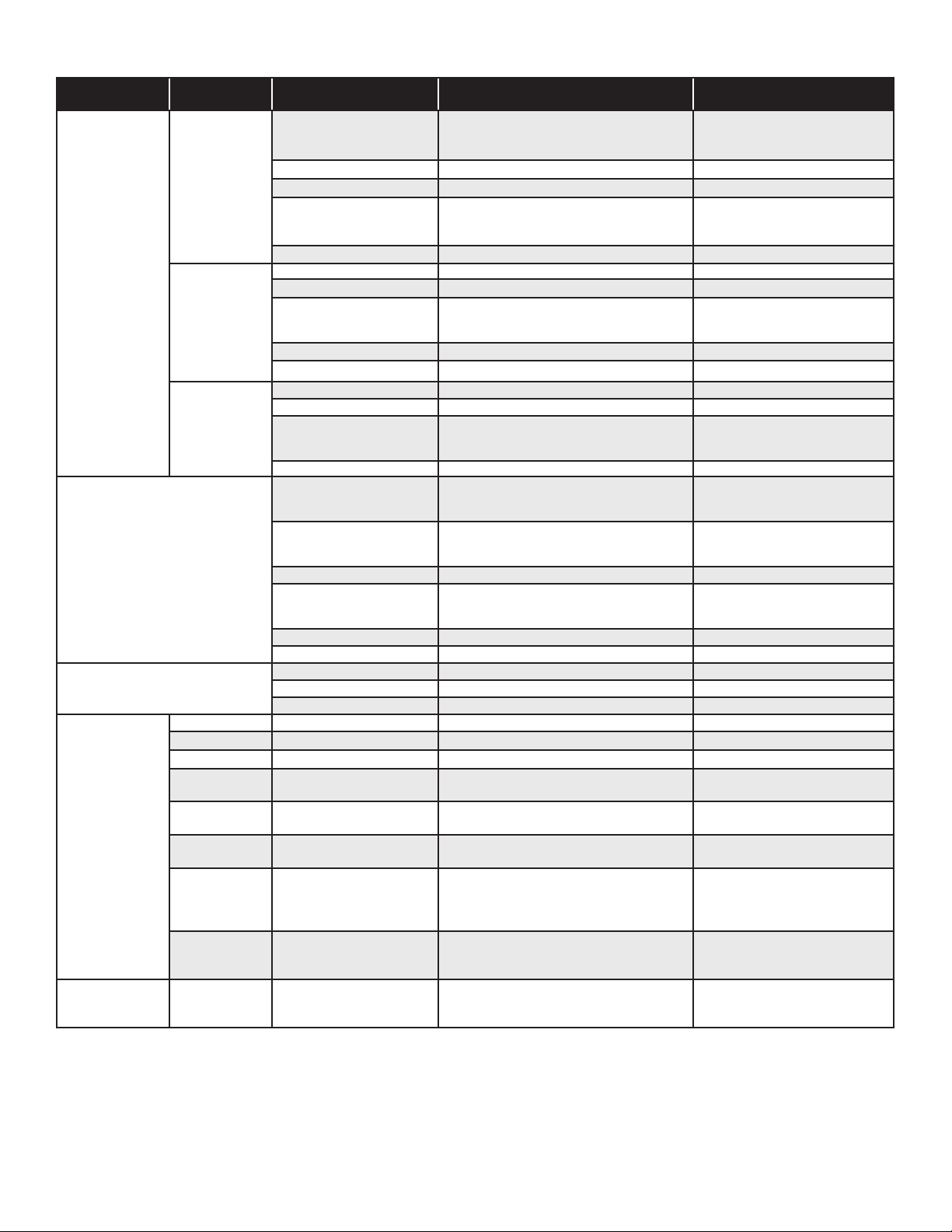
Communications
Group Name
Serial Ports
Modem
Protocols
E-Mail
LON
Parameter
Name
COMM 1
COMM 2
RS-485
“From” Address your_from@address.com Address of sender (console). abc
SMTP Host your_smtp_host_address IP address of SMTP Host. #
SMTP Port 25 Port address of SMTP. #
Enable
Authentication
Maximum
Queue Size
Retry Timeout 3600 Time, in seconds, that the console will wait
Watchdog
Timeout
Enable
Debugging
IFSF Node ID (1) Allows the T5 Series console to
Parameter
Value
Mode Network Connection (PPP)
Baud Rate 57600 1200 - 57600
Data Bits 8 7 or 8
Parity None
Stop Bits 1 1 or 2
Baud Rate 9600 1200 - 57600
Data Bits 8 7 or 8
Parity None
Stop Bits 1 1 or 2
Response Timeout 8 #
Baud Rate 9600 1200 - 57600
Data Bits 8 7 or 8
Parity None
Stop Bits 1 1 or 2
Type Internal
Mode Franklin Fueling Systems (XML)
Data Bits 8 7 or 8
Parity None
Stop Bits 1 1 or 2
Country Code United States (Select country)
Veeder-Root Port 8001 #
Veeder-Root Client Timeout 0 #
Web Server Secondary Port 10001 #
No
20
30 Time, in seconds, that the console self-
(No) Select Yes if you would like more status
Data authentication (if required). Yes / No
Maximum size of queue in Megabytes.
before attempting to resend the message.
monitoring program waits when it expects
and error due to software or power quality
problems.
information to be stored in the Messages
le.
communicate with an IFSF POS (Point of
Sale) System
Description Parameter Inputs
Network Connection (PPP)
Veeder-Root
Franklin Fueling System (XML)
odd
even
none
odd
even
none
odd
even
none
None
Internal
External
Network Connection (PPP)
Veeder-Root
Franklin Fueling System (XML)
odd
even
none
Yes / No
0-127
System Sentinel Anyware
This section will be lled out automatically by System Sentinel Anyware using the Program EPS feature.
20
Page 21

Programming Modules
The Fuel Management System is composed of a custom set of modules. Each module has individual characteristics.
Parameters must be set to match the site conguration. The programming table below will assist in this setup.
IO Modules
The Input / Output Module is a non-intrinsically safe module that provides eight separate AC or DC voltage inputs that can
range from 3 to 240 volts. In addition to the AC / DC inputs, the IO module also includes four 4-20mA signal outputs.
Group Name
IO Modules
Module #
Inputs Channels (0) The number of AC or DC inputs physically wired to the gauge. 0-8
Channel #
Outputs Channels (0) Number of 4-20mA channels in use per module. 0-4
Channel #
Parameter
Name
Name (Input 1) Descriptive name used to identify the input. abc #
Enabled (Yes) Enables the input.
Active State (High)
Action (None) Create an alarm or event timestamp . None
Name (output 1) Descriptive name used to identify the output
Enable (Yes) Yes if the channel is in use
AC Input Modules
The AC Input Module is a non-intrinsically safe module that has 12 identical optically isolated AC input channels that can
be used for dispenser hook isolation, vapor processor input, or as generic AC inputs.
Group Name Parameter Default
AC Input Modules
Module # Channels (0) Number of channels in use per module. 0-12
Name (AC Input 1) Given name of channel. abc #
Channel #
Enabled (Yes) Yes if channel is used. Yes / No
Active State (High)
Action Setup None Create an alarm or event timestamp None, Alarm,
Parameter
Default
Description Parameter Input
High will activate channel when high voltage is present.
Low will activate channel with no voltage present.
Parameter
Default
High will activate channel when high voltage
is present. Low will activate channel with no
voltage present.
Description
Yes / No
High / Low
Alarm
Event
abc
Yes / No
Parameter
Input
High / Low
Event
Probe Modules
The Probe Module gather data from probes or TS-DMS sensors. This information is processed by the Controller Module
for use in inventory, reconciliation, V/L Ratio calculation, TS-DMS sensor alarms and to provide information for reports.
Group Name Parameter Name
Probe Modules
Module # Channels (0)
Name (Probe 1) Given Name of Probe. abc #
Channel #
Type (TS-LL2) Type of device connected.
Monthly Compliance
Parameter
Default
(Yes)
Description
Number of channels in use per module.
Select Yes if this sensor is to appear on the
Compliance page and in the Regulatory report
Parameter
Input
0-12
TS-VFM
TS-LL2
TS-DMS
Yes / No
21
Page 22
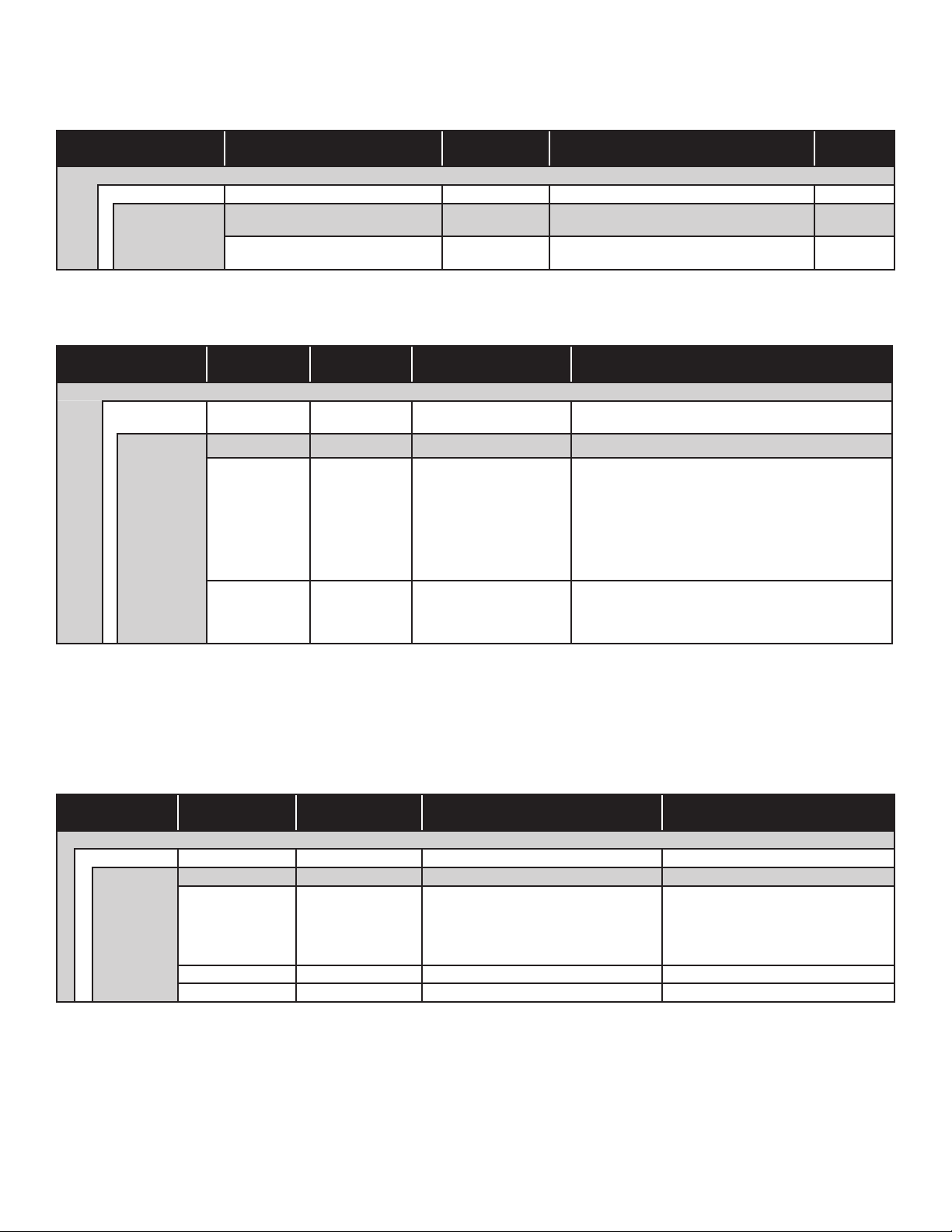
2-Wire Sensor Modules
The 2-Wire Sensor Module is designed to accept 12 sensor inputs per module, and the system as a whole can accept a
total of 36 sensors (3 modules with 12 inputs each). The module only supports standard sensors, and does not accept
inputs from any 3-wire sensor including BriteSensors®.
Group Name Parameter Name
2-Wire Sensor Modules
Module # Channels (0) Number of channels in use per module. 0-12
Channel #
Name
Monthly Compliance (Yes)
Parameter
Default
(2-Wire Sensor
1)
Description
Given name of channel. abc #
Select Yes if this sensor is to appear on the
Compliance page and in the Regulatory report
Parameter
Input
Yes / No
3-Wire Sensor Modules
The 3-Wire Sensor Module is designed to accept 8 sensor inputs per module, and the system as a whole can accept a
total of 24 sensors (3 modules with 8 inputs each). The 3WSNS can support standard sensors and BriteSensors®.
Group Name
3-Wire Sensor Modules
Module # Channels (0)
Channel #
Parameter
Name
Name
Type
Monthly
Compliance
Parameter
Default
(3-Wire Sensor 1)
(Interstitial
(EIS) or 2-Wire
Sensor)
(Yes)
Description Parameter Input
Number of channels in use
per module.
Given name of channel. abc #
Unknown,
The type of sensor
connected to the channel.
After the Channels are
entered this will ll in
automatically.
Select Yes if this sensor
is to appear on the
Compliance page and in
the Regulatory report
Interstitial (EIS) or 2-Wire Sensor
Discriminating Interstitial Sensor (DIS)
Discriminating Dispenser Sump Sensor (DDS)
Discriminating Turbine Sump Sensor (DTS)
Monitoring Well Sensor (MWS)
Hydrostatic Interstitial Brine Reservoir Sensor (HIS)
Discriminating Monitoring Well Vapor Sensor (DVS)
0 - 8
Yes / No
4-20 mA and 4-20 mA EXP Input Modules
The Analog Input Module has 8 identical channels for loop powered IS sensors with a 4-20 mA interface.
The 4-20 mA EXP module is programmed in the same manner. The 420 EXP module is a non-intrisically safe board
located on the hazardous side of the console, must have the wires enclosed in explosion-proof conduit, and has a red
front. If a DTU is being used, there will be an option for a “virtual module” labeled Remote Module. The Remote Module
gathers information from the vapor pressure sensor whe n a DTU is used. (see DTU Programming for further details on
page 31 in this manual.)
Group Name
4-20mA Input Modules
Module # Channels (0) Number of channels in use per module. 0-8
Channel #
Parameter
Name
Name (4-20mA Input 1) Given name of the channel. abc #
Service Type (Analog) Determines the input signal.
Low Range -8.00 Low range of mA input - #
High Range 8.00 High range of mA input + #
Parameter
Default
Description Parameter Input
Analog
Secondary Containment Monitoring
Line Leak Detection
Vapor Recovery Monitoring
FMS Level Probe
22
Page 23

Power Supply Module
The Power Supply is a non-intrinsically safe module that provides power to the T5 series console from line voltage rated 110 - 240
VAC. This module is two inches wide, occupies two slots and is located immediately to the right of the Controller Module.
The Power Supply Module has two AC / DC switching power supplies: one power supply is +5 V and the other is +24 V.
The Power Supply also has two relay outputs for use with remote annunciators and two low voltage inputs for emergency
generator applications.
Group Name Parameter Name
Power Supply
TS-TPI
Controllers
Controller #
Groups
Group #
Enable Interface (Yes)
Number of Controllers (0)
Name Pump 1
Enabled (Yes)
Type (Unknown)
Address (0)
Group (0)
Tank (0) The tank number (where this Pump is located). 0 - 29
Height (5.00)
Number of inputs (0)
Number of groups (0)
Name Group 1
Mode (None)
Mode: None
Master / Slave (No)
Alternating (No)
Fault Shutdown (No)
Mode: Leveling
Master / Slave (No)
Fault shutdown (No)
Mode: Priority
Reserve (20)
Master / Slave (No)
Fault shutdown (No)
Parameter
Default
Description
Enables TS-TPI options.
The number of controllers being monitored
Descriptive name used to identify input
Enables the output
The type of FE Petro Smart Controller • Variable
The slave address of the controller as congured by the DIP
switches on the Smart Controller.
The Group number this pump is in. Put Pumps located in
similar products into the same group for Leveling or Priority
mode.
The height of the Pump Motor Assembly off of the bottom of
the tank in inches.
The number of inputs that will have control over activating
and deactivating this Pump.
The number of Groups as assigned under controllers.
Descriptive name used to identify input.
Select the mode you want. (Refer to the TPI section for
more details).
Select yes if you want both pumps to run during periods of
high demand.
Select yes if you want the pumps to alternate when hook
signals drop out.
Select yes if you want both pumps to shutdown upon an
alarm.
Select yes if you want both pumps to run during periods of
high demand.
Select yes if you want both pumps to shutdown upon an
alarm.
The percent of volume on the associated tank at which the
pump will switch control to the next pump in the group.
Select yes if you want all pumps to run during periods of
high demand.
Select yes if you want all pumps to shutdown upon an
alarm.
Parameter
Input
Yes / No
1-31
abc #
Yes / No
Frequency
• Smart
• Smart 1
• 3 Phase Smart
208/380V
• Mag/Eco
• Unknown
0 - 30
0 - 15
#
0 - 32
0 - 15
abc #
Leveling
Priority
None
Yes / No
Yes / No
Yes / No
Yes / No
Yes / No
# %
Yes / No
Yes / No
23
Page 24

Group Name Parameter Name
Relays
Channel #
Input # Type (Unknown
Name (Relay 1) Given name of the relay. abc#
Enabled (Yes) Whether the Relay is Enabled or not. Yes /No
Type (Unknown) Equipment connected to the relays output. Unknown
Polarity (Normal)
Logic (OR Logic) The type of logic that the gate will use to process incoming
Physically Wired As
Number of inputs (0) Number of devices that can control the relay. 0-32
Parameter
Default
(Normally
Open)
Module)
Description
Allow the polarity to be inverted from normally closed to
normally open, changing how the relay operates with a loss
of system power.
signals. In OR, if any combination of inputs is active, the
relay is active. With AND, when all inputs are active, the
relay is active. In XOR, if all inputs are in the same state
(on / off), the relay is inactive.
How the relay is wired internally.
Type of module that is sending the signal to control the
relay.
Parameter
Input
Submersible
Alarm
Solenoid
Dispenser
Other
Normal, Invert
OR, AND, XOR
NO, NC
Unknown
Controller
Power Supply
IO
AE
4-20
Probe
2-wire Sensor
3-wire Sensor
Channel #
Name (LV Input 1) Given name of input. abc#
Enabled (Yes) Whether the input is Enabled or not. Yes/No
Active State (high)
Action (None)
High will activate channel when high voltage is present. Low
will activate channel with no voltage present.
Create an alarm or event with a timestamp None
High / Low
Alarm
Event
24
Page 25
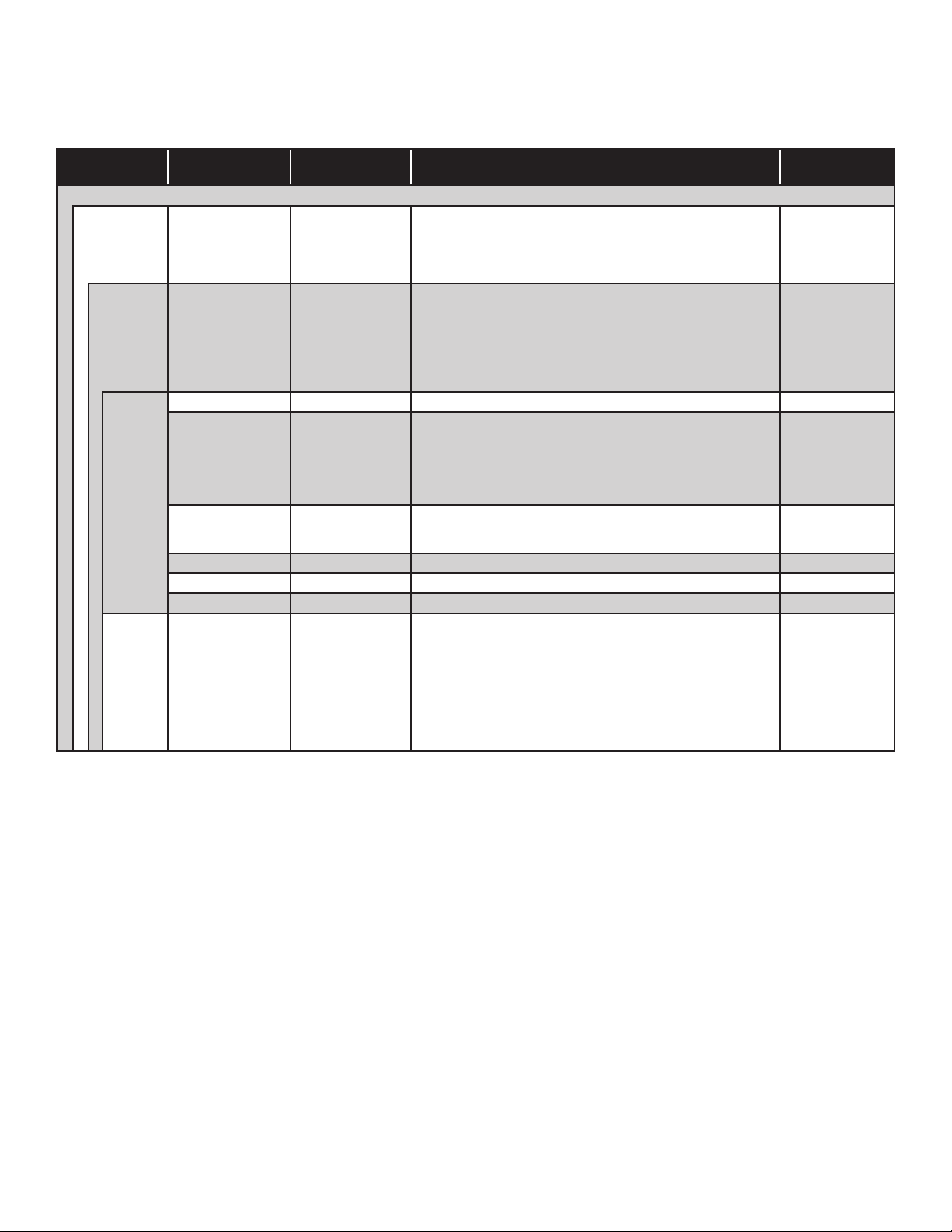
Relay Modules
The Relay Modules come in two styles: a 10 amp module and a 2 amp module. The 2 amp module is a non-intrinscally
module that has 8 identical 2 amp Form C output relays and the 10 amp module has 6 identical 10 amp Form C output
relays. Each channel has a fuse and three terminals. Each channel can be congured as NO or NC with the power off by
wiring to the appropriate terminals.
Group Name Parameter Name
Relay Modules
Module # 10 Amp
Channel #
Input # Type (Unknown) Type of module that is sending the signal to control the relay. Unknown
Channels
Name (Relay 1) Given name of the channel.
Enabled (Yes) Yes if the channel is in use.
Type (Unknown) Equipment connected to the relays output. Unknown
Polarity (Normal) Allow the polarity to be inverted from normally closed to normally
Logic (OR Logic)
Physically Wired As (Normally Open) How the relay is wired externally.
Number of inputs (0) Number of devices that can control the relay.
Parameter
Default
(No)
(0)
Description
Select Yes if this is the 10 Amp relay module.
Number of relays used on this module.
open, changing how the relay operates with a loss of system
power.
The type of logic that the gate will use to process incoming signals.
Parameter
Input
Yes / No
0-8 (2 Amp
module)
0-6 (10 Amp
Module)
abc#
Yes / No
Submersible
Alarm
Solenoid
Dispenser
Other
Normal, Invert
OR, AND, XOR
NO, NC
1-32
Controller
Power Supply
AC Input
IO
Probe
2-wire Sensor
3-wire Sensor
4-20 mA
25
Page 26

Dispenser Interface
The Dispenser Interface is used in the Reconciliation applications to communicate sales data from the dispensers to the
console.
Group Name
Dispenser Interface
Precision
Grades
Dispenser Interface Modules: DIM 1
Parameter
Name
Volume Precision (3)
Dispenser Volume (Gross) Select Gross if the dispenser volume is not temperature
Modify Volume Units (No) Allows changing the Dispenser Volume Units Yes / No
Dispenser Volume
Units
Number of Grades (0) The number of grades that are on site. 0 - 32
Name (1) Given name of Grade abc#
Type (Wayne) The type of communication from the dispensers. None
Communication (Currant Loop) The communication protocol of the distribution box. None
Fueling Points
Number of fueling
points*
Number of hoses (0) The number of grades on this dispenser. 0 - 8
Hose # (1)
Grade
Association
Position (0) The number that was detected from the Query function after a
Parameter
Default
The number of digits to the right of the decimal point reported
by the dispensers.
compensated.
(Gallons)
Select the units to measure dispenser volume
(0) The number of possible fueling points on site
(Unknown) The grade that is associated with the rst hose you dispensed
from.
dispense.
Description Parameter Input
0-6
Gross / Net
Liters
Gallons
Imp. Gallons
Gilbarco
Wayne
Tokheim
G Site
Bennett 515
Current Loop
RS422 / 485
Tokheim STD
RS232 Duplex
RS232 RxD x 1
RS232 RxD x 2
0 - 32
Select the correct
grade from the
Grades menu.
0 - 9
* Q The query function is used to determine the Position number from the dispensers.
C Will copy the Position numbers and Grade associations to all fueling points with the same number of hoses.
The copy and query functions are available only via the Web Browser Interface.
26
If using the console touch-screen, the “Auto-congure” button
will initiate the query function. ......(TBD)
Page 27
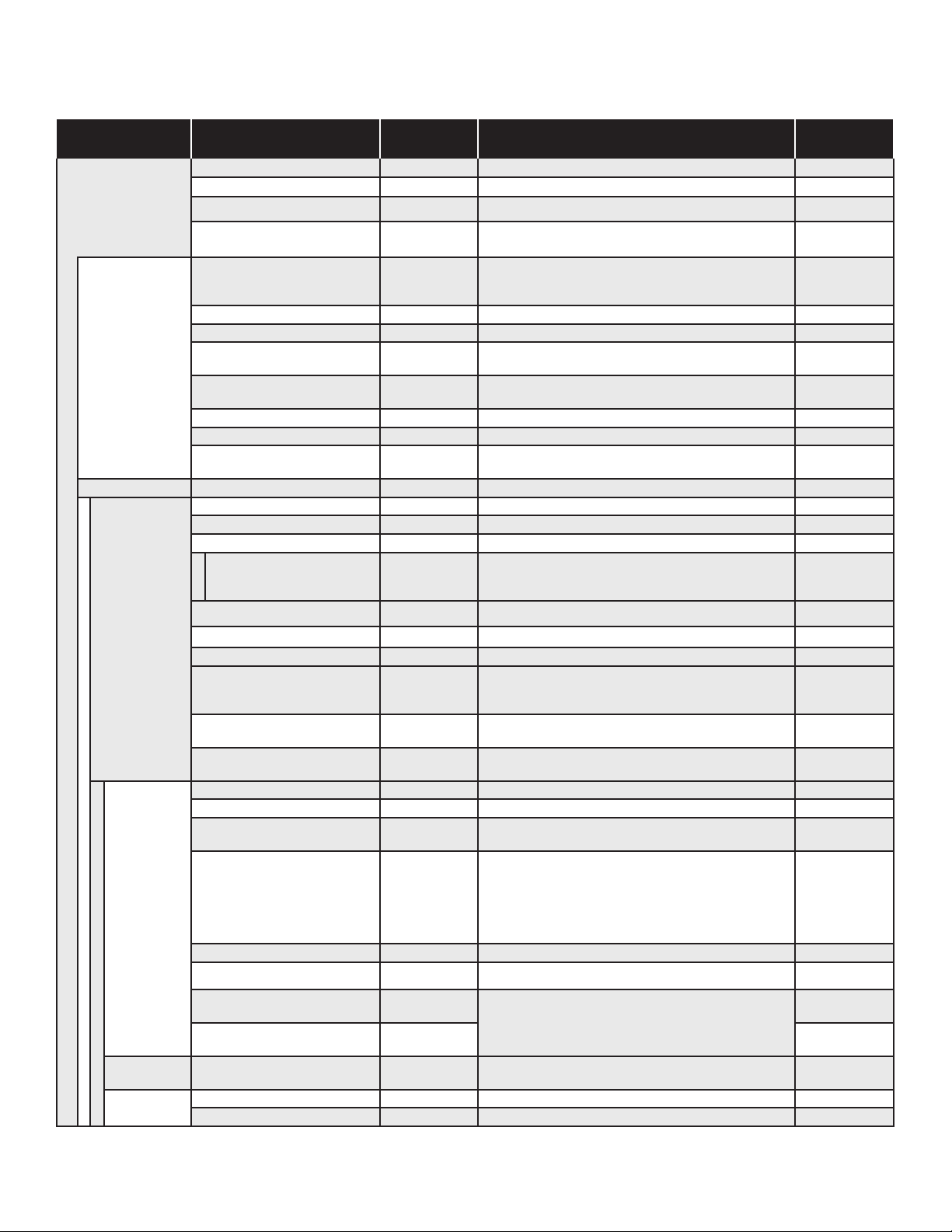
Programming FMS Parameters
Here is where specic equipment parameters will be modied to match the site setup.
Fuel Management System
Group Name Parameter Name
Ullage Percent (95) Percent of tank level used to calculate space left. 70-100 %
Fuel Management
System
Static Tank Testing
Tanks Number of Tanks (0) Number of tanks in fuel system. 0-48
Tank #
Probe Channel (Probe 1) Channel used for the probe in tank. Probe
Generator
Mode
SCALD
Delivery Delay (15 min)
Correction Temperature (60.00 °F) Product temperature correction. 5 - 100 °
High Product Limit (Level)
Region (United States) The region in which the gauge is located
Monthly Leak Test Threshold (0.20 gph) Static leak tolerance for testing tanks. 0 - 10
Yearly Leak Test Threshold (0.10 gph) Static leak tolerance for testing tanks. 0 - 10
Sentinel Mode Threshold * (3.00 gph)
Condence (99%) Leak testing condence.
Minimum Leak Test Time (2 hr) Minimum amount of time used to test. 0-8
Maximum Leak Test Time (8 hr) Maximum amount of time used to test. 1-8
Alarm On Precision Leak Test
Failure *
Name (Tank 1) Given name of tank. abc#
Type (Special 1) Type of tank. Std./Spcl.
Manifolded (No) Used for Manifolded tanks. Yes / No
Manifold # (1)
Product # ( 1) Type of product in tank. 1-48
Delivery Threshold (200.0 gal)
Theft Threshold (5.0 gal) Amount of decrease to report theft. 0.3 - 9,000,000
4-20 mA Output (None)
Monthly Compliance (Yes)
Annual Compliance (Yes)
Type (Standard 101) Type of probe used in this tank. Std./Spcl.
Ratio
Float Type (4 in gas) Type of oat(s) used on probe. 4, 3, or 2 in.
Water Float (Yes) Select Yes if water oat is present. Yes /No
Gradient
Product Offset (0.00 in)
Water Offset (0.00 in)
Enable (No) If generator testing is being used, select yes. Yes / No
Enable (No) Enables SCALD tank testing. Yes / No
Qualify (14 %) Required percent full to run SCALD test. # %
* These features are only available when Spain is selected for Region
Parameter
Default
(No)
(1 to 1 tip to
head)
(9.03000 µs / in)
Description
Time in minutes after delivery when increase is reported.
Select whether the High Product alarm will be triggered
by high product Level or high product Volume.
If Sentinel Mode is congured, this is the amount of
volume that would trigger an alarm.
Used to produce an alarm upon failure.
If Manifold is selected, this option will allow you to
select a manifold number. Tanks that are Manifolded
should have the same manifold number.
Amount of increase to report delivery.
If an IO module is used and the outputs are congured,
this option will appear. Select the correct output that
correlates to this tank.
Select Yes if this tank is to appear on the Compliance
page and in the Regulatory report.
Select Yes if this tank is to appear on the Compliance
page and in the Regulatory report for annual tank testing.
Ratio of oat movement in proportion to product level.
1:7-9 for use with Moorman gauge interface.
Speed of probe wire. 7 - 10
Used for compensation of tank tilt. (See Appendix xx:
Calculating Tank Tilt).
Parameter
Input
1 - 240
Level / Volume
Other
United States
Spain
0 - 10
90, 95, 97.5,
99 %
Yes/No
1 - 24
0.3 - 9,000,000
None
Output 1-24
Yes / No
Yes / No
1:1, 7:1, 9:1
Gas/Diesel,
Stainless,
Propane
Gas density
Diesel Density
-1,200,000 to
1,200,000
-1,200,000 to
1,200,000
27
Page 28

FMS Parameters Continued
Group Name Parameter Name
Fuel Management System
Special Tanks
Special #
Special Probes
Special # Length (101 in) The length of the special probe #
Shape (Horizontal
Length (160.00 in) Length of tank in inches. # in
Diameter (96.00 in) Diameter of tank in inches. # in
End Type (Cylinder)
Dome style (Spherical)
Dome Radius (0.00 in)
Correction table
Maximum number of points (0)
Data # Enter known volume for a designated level Level / Volume
RTD Table (0.00 in)
Parameter
Default
cylinder)
Description
Physical shape of the tank.
Type of the end of the tank Cylinder
The type of dome end Spherical
Radius of domed end
The number of strapping data points that will be
entered. Begin with 0 inches and 0 volume and end
with maximum diameter and capacity.
The distance to the rst RTD location. (+ adds
positions, typically 5 in total)
Manifold Tank System
Group Name Parameter Name
Fuel Management System
Manifolds
Name (Manifold 1) Given name of manifold. abc#
Product # (1) Number of product in tanks. 1-48
Delivery Threshold (200.0 gal) Amount of increase to detect delivery. # gal
Theft Threshold (5.0 gal) Amount of decrease to detect theft. # gal
Monthly Compliance (Yes)
Low Product Volume Limit (0.0)
Low Low Product Volume
Limit
Enable (No) Enables SCALD tank testing Yes / No
Qualify (14%) Required percent full to run SCALD test #%
Name (Product 1) Given name of product abc#
Type
Color (Default)
Manifold #
Limits
SCALD
Products
Parameter
Default
(0.0)
(Unleaded
Regular)
Description Parameter Input
Select Yes if this manifold is to appear on the
Compliance page and in the Regulatory report
The volume that will trigger the Low Product alarm.
The volume that will trigger the Low Low Product
alarm.
The type of product
Assigns colors to grades for identication in the
touch-screen interface.
Parameter
Input
• Horizontal
Cylinder
• Vertical
Cylinder
• Rectangular
One domed end
Two domed ends
Ellipsoidal
0-600
0-100
# In
Yes / No
# gal
$ gal
Unleaded regular
Unleaded plus
Unleaded extra
Unleaded super
Diesel
Kerosene
#2 Fuel Oil
Ethanol
Special Product N
White, Blue, Red,
Yellow, Orange, Gold,
Green, Purple, Beige,
Brown, Gray, Black
28
Page 29

Group Name Parameter Name
Special Products
Special N
Lines Number of lines (1) Number of tanks in the fuel system 0-48
Line# Name (Line 1) Given name of line abc#
Gross Test Enable (Yes) Select Yes to Enable Gross leak test of 3 gph. Yes / No
Monthly Tests
Annual Tests
Grades
Grade 1
Correction Type (Table 6A) As dened by the fuel provider
API Gravity (63-500)
Alpha (600.000) As dened by the fuel provider #
Density (500.0) As dened by the fuel provider #
Mole Weight (130.000) As dened by the fuel provider #
Vapor A (12.101) As dened by the fuel provider #
Vapor B (8,907.000) As dened by the fuel provider #
Submersible Pump module (Relay Module) The module where the STP is connected
TPI (Yes)
Submersible Pump Channel (Relay 1)
Transducer
Enable SLLD (Yes)
Product (None) Select the Product associated with this line. Product N
Enable (No) Select Yes to enable line leak detection. Yes / No
Monthly Compliance (Yes)
Annual Compliance (Yes)
Pressure Up Test Wait Time (4 sec)
Catch Pressure Wait Time (2 sec)
Dispenser Pressure Test (Yes)
Catch and Sudden Pressure
Test
Enable (Yes)
Wait Period Between Passed
Tests
Shutdown on Test Fail (Yes) Select Yes to disable dispensing upon a failed test. Yes / No
Fails Before Shutdown (1)
Enable (Yes) Select Yes to Enable Annual leak tests of 0.1 gph. Yes / No
Wait Period Between Passed
Tests
Shutdown on Test Fail (Yes) Select Yes to disable dispensing upon a failed test. Yes / No
Fails Before Shutdown (1)
First Tank (Tank 1)
Second Tank (None) Select a second tank if this grade is blended abc
Blending Ratio (100.00%) Select the amount of product from the rst tank #%
Parameter
Default
(4-20mA Input
1)
(Yes)
(0 Days)
(0 Days)
Description Parameter Input
Table 6a
Table 6b
Table 6c
As dened by the fuel provider
Relay Module
Power Supply Module
This option will appear if you select the Power
Supply Module
Select the Relay Channel or pump that is
associated with this line.
Select the correct transducer for this line UNL Transducer
Select yes to enable Statistical Line Leak
Detection software. This will disable the scheduling
for Monthly Line Leak below
Select Yes if this Line is to appear on the
Compliance page and in the Regulatory report.
Select Yes if this Line is to appear on the
Compliance page and in the Regulatory report for
annual tank testing.
The amount of time to wait for Pressure to develop
in the line after demand has been made
The amount of time to wait for the pressure in the
line to stabilize after dispensing has nished
Select Yes if dispenser Pressure Test should be
performed.
Select Yes if Catch and Sudden Pressure Tests
should be performed.
Select Yes to Enable monthly leak tests of 0.2 gph.
The amount of time the system will wait after a
passed monthly test before starting another one.
The number of fails before the system will disable
dispensing.
The amount of time the system will wait after a
passed annual test before starting another one.
The number of fails before the system will disable
dispensing.
Select the tank that Grade 1 is associated to.
Dependent on how many tanks and the tank
names
Yes / No
Relays
Pumps
Premium Transducer
Diesel Transducer
Yes / No
Yes / No
Yes / No
1-8 sec
1-4 sec
Yes / No
Yes / No
Yes / No
0, 1, 7, 14
0, 7, 30, 90
#
1-3
1-3
abc
29
Page 30

Group Name Parameter Name
Over Short Limit Percent (1.00%) Gives the allowed amount on variance report 0-100%
Over Short Limit Volume (130.0 gal)
Reconciliation
Autocalibration
Compliance
Tracking
Sales (Yes)
Deliveries (Yes) Yes / No
Tank Volume (Yes) Yes / No
Autostop Volume Coverage (100%)
Autostop Level Coverage (80%)
Autostop Number of Points
Coverage
Enable Notication (Yes)
Assessment Time (12:00)
Parameter
Default
(100)
Description Parameter Input
Combines with the Over Short % to give allowed
volume variance
The calculation of the variance will be based
on Sales, Deliveries or Tank Volume. If all are
selected, it will be based on the highest
How much volume must be used before the
Autocalibration stops.
How much level must be used before the
Autocalibration stops
How many tank chart points must be created
before Autocalibration stops.
Allows the system to notify user about compliance
warnings & alarms.
Determines the time that the system will assess
the compliance status.
#
Yes / No
#%
#%
#
Yes / No
Time
Secondary Containment Monitoring
Group Name Parameter Name
Secondary Containment
Monitoring
Containment N Name (Containment 1) Given name of the containment abc#
Number of Containments
Enabled (Yes) Select Yes if this containment will be monitored. Yes / No
Pump Shutdown on Alarm (No)
Submersible Pump Module
TPI (No) Select Yes if TPI is controlling the STP. Yes / No
Submersible Pump
Channel
Transducer (4-20mA Input 1) Select the transducer that is associated with this
Parameter
Default
(0)
(Relay module)
(Relay 1) Select the channel that has control of the STP that is
Select the number of containments present. 0 - 48
Do you want to disable the pump on a containment alarm?.
Select the module that has control of the STP that is
associated with this containment.
associated with this containment.
containment.
Description
Parameter
Input
Yes / No
Relay Module
Power Supply
Module
Relay #
Pump #
4-20mA
#
Rules
Group Name Parameter Name Parameter Default Description Options
Rules: Rules are a logic-based programming that are driven off of “If” based Events and “Then” Based actions. Essentially: “If” this event occurs “Then”
the console will perform a specied action.
Rule – New Rule # Name (New Rule #) Given name of rule. abc#
Events: Events can be both “If” logic and “Or” Logic. Therefore you can have several events trigger the same action. “If” Event 1 “Or” Event 2
occurs the console will perform a specied action.
OTB This sets up rules that are displayed on the One Touch Buttons (OTB) on the console’s Home page. The setup process is
Event
Action: Actions are sequentially “Then” / ”And” driven. Therefore, “If” an Event occurs “Then” the console will perform Action 1 and then Action
2 and then Action 3.
Action Type (E-mail) Action that will occur upon event E-mail, Report, Relay, Tank
Enabled (No) Yes to enable rule. Yes/No
Type (New Alarm Occurred) Event type that triggers action. New Alarm Occurred;
Category (Any) System that event occurs in to trigger
action.
Code (Any) Error/Trouble Event Code that triggers
action.
Device (Any) Device that created the alarm condition. Various
State (Any) State of alarm to trigger action. Various
Address your,email@address.com Where it will send e-mail
Contact Generated What e-mail format is used Generated, Text, HTML, Other
Template Text E-mail Template HTML, Text, short text
that same as Rules (above).
Alarm Status Changed;
Application Event;
Scheduled
Any, System, FMS, VRM,
SCM, Other
(see below)
Testing, Line Testing, Sentinel
mode, Reconciliation, sound,
Notify SSA, Sample input,
STP Control, Generator
30
Page 31
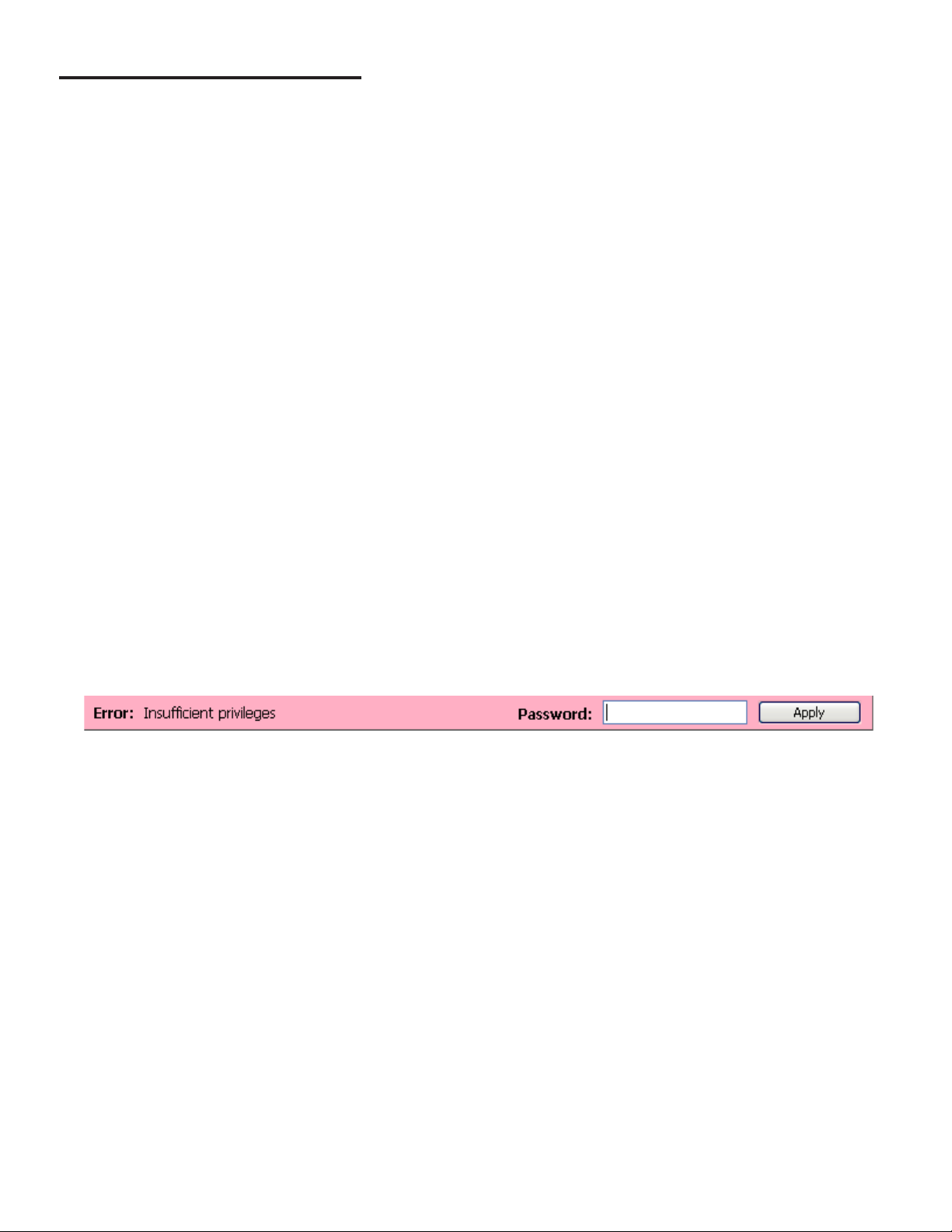
Web Browser Interface
Navigating Applications Remotely
The Web Browser Interface offers several ways to navigate through applications:
• Easy-to-read web pages that use hyperlink text (words or characters that, when clicked, take you to another page)
to move through the menus,
• Text and drop boxes and buttons allow inputs to be made efciently,
• On-screen prompts automatically pop-up instructions to verify each step.
Not all application functions, like Network Congurations, are available at all levels. To access these options, you need to
be logged in at a high enough User Role.
Accessing the Web Browser Interface
1. To access the console using a computer, open a web browsing application.
2. Type the IP address (the default IP Address is 192.168.168.168) into the address bar of the browser window. To
access the console using a remote PC, setup communications per Section 2 of this manual. When using a PC to
access console applications through a direct or network connection, a T5 console incorporates a XML (eXtensible
Markup Language) based access method. If the console is equipped with an optional LCD screen, the connection
settings may be modied using the touch screen function of the console.
Making Changes to System Parameters
1. To make any changes on a settings page, click Edit.
2. Once the preferred selections have been altered, click the conrmation option Yes in the yellow shaded area near
the top of the window.
3. At this point, the system may prompt for a password.
Password Prompting
After changes have been made to the consoles parameters, if the appropriate access level has not been entered, the
system will prompt for a password.
If you haven’t obtained the appropriate access level, you will be prompted “Error: Insufcient privileges” in a colored area,
near the top of the window.
1. Type the password for the access level required to save changes into the text-box and click Apply.
2. You will then be prompted again to save your changes; click the conrmation option Yes in the yellow shaded
area near the top of the window.
When you’ve nished conguring your programming options, keep system security in mind and, to prevent unauthorized
personnel from gaining access to console congurations, lower the access level to Guest. To do this from the Web Browser
Interface, click TS-550 evo System - Administrator access level. Notice that the User Role changes back to Guest.
Setup
The programming options for the Web Browser Interface are identical to the LCD interface; however, they are represented
differently due to their respective graphical interfaces. Use the programming tables in Section 3 as a reference in
programming your console with a web browser.
31
Page 32
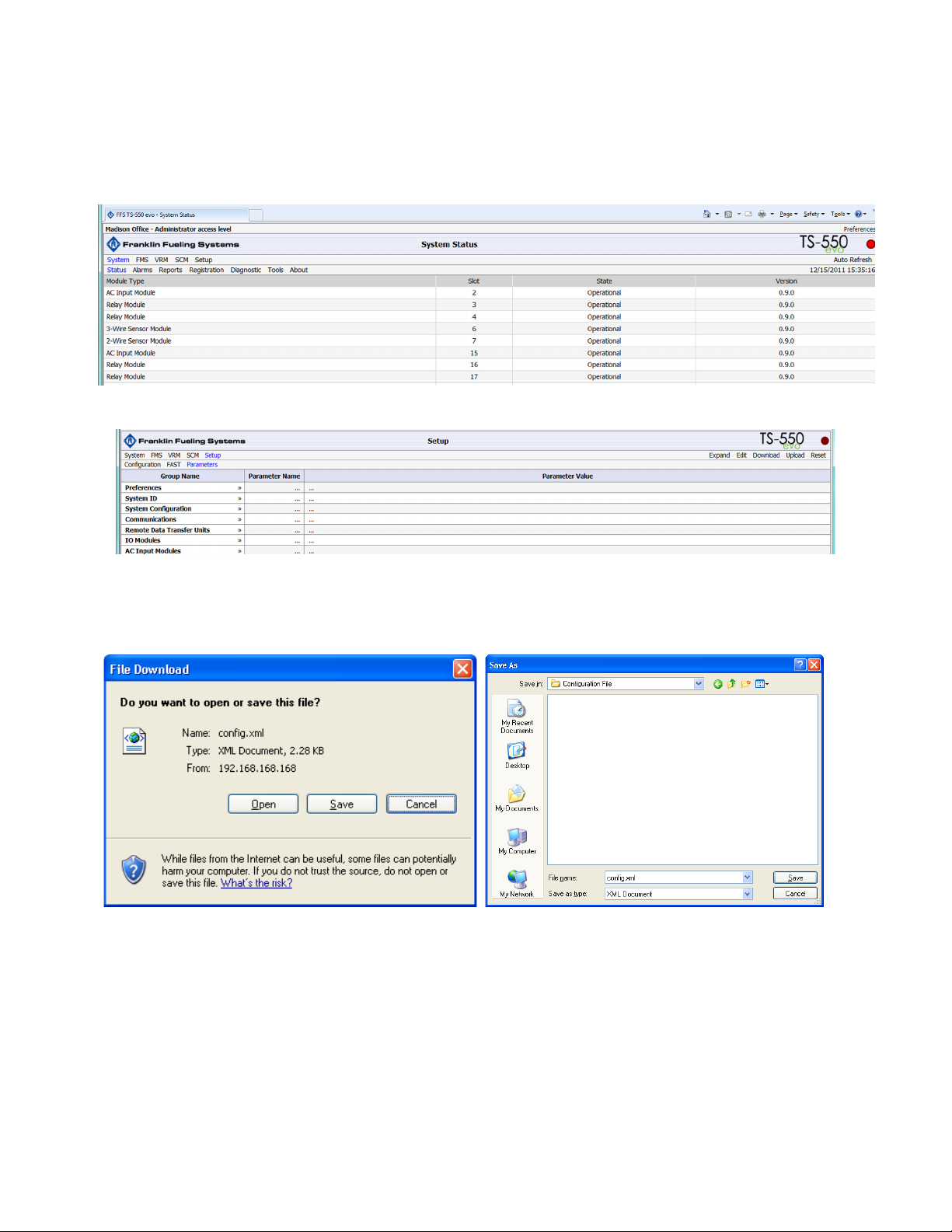
Backup Setup Files
Download
Backup allows you to download the setup le and store it on any PC connected to the console. This le can be uploaded
to the console to recover lost settings or copy settings from one site to another.
1. Open a web browsing application, type the IP address (the default IP address is 192.168.168.168) into the address bar
of the browser window.
2. The console will navigate to the Home Status page, indicated by the word Status displayed in the header.
3. Left-Click once on Setup.
4. To download a site conguration, click Download. A File Download dialog box may appear, and, if it does, select Save
to open an explorer window. (You may need to temporarily disable any pop-up blocker)
5. Select a location to save the conguration le.
Then, type the File Name under where you want to save it.
Use something that identies the le with the
site and represents the date saved. Click Save.
32
Page 33
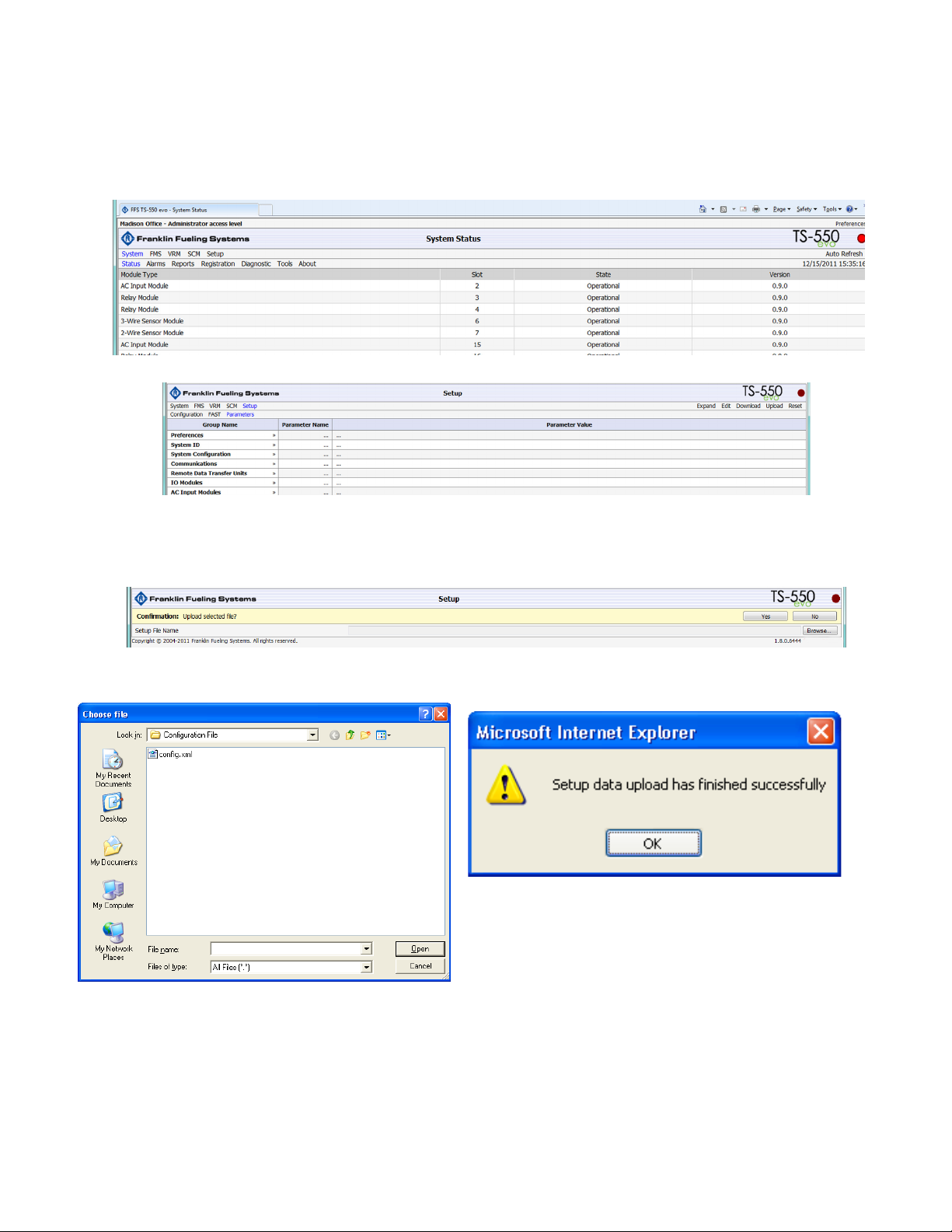
Upload
When required, the backup conguration le will need to be reloaded onto the console to restore a previous setup. When
uploading, it is important to remember that network parameters may be affected by the change, rendering it unreachable
from a remote location. If the downloaded le contains an IP address different from the one currently in use, someone will
need to locally reprogram the correct address into the console in order to communicate remotely.
1. Open a web browsing application, type the IP address (the default IP Address is 192.168.168.168) into the address bar
of the browser window. The console will navigate to the Home Status page, indicated by the word Status in the header.
2. Left-click once on Setup.
3. To upload a conguration le, click Upload on the Setup page. At this point, the console may prompt for a password if
the proper access level has not been obtained.
4. An Upload Conrmation window will open. Left-Click Browse to locate the correct le. Click on the le name, and then
click Open.
The le is now stored in the location of your
choice and ready to upload when necessary. It
is recommended that a backup copy of this le
is created and stored on another medium, to
This process may take a few moments for the console
to apply the settings and reboot. To indicate that the
update was successful, you will see this notication window.
ensure that the le’s integrity is maintained.
33
Page 34
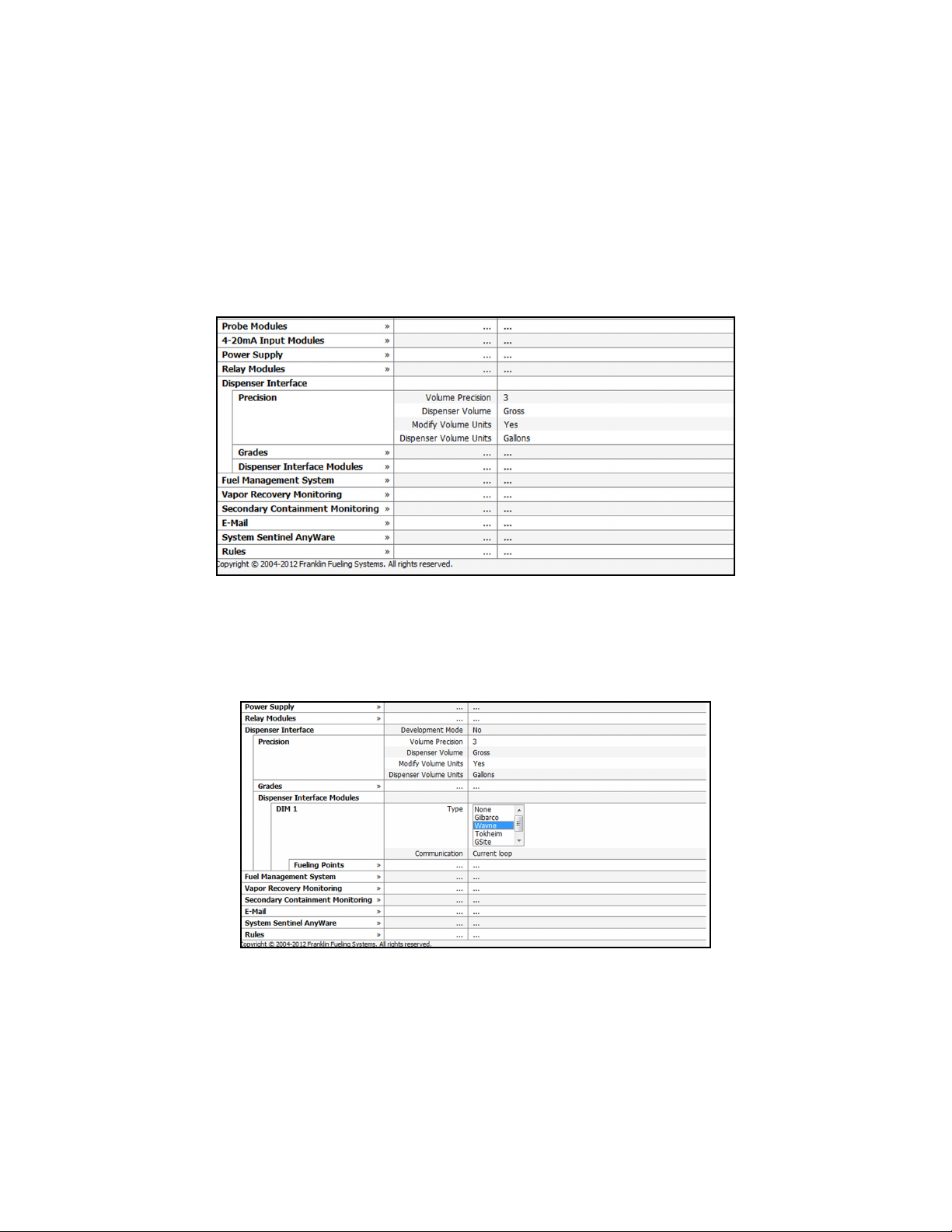
DIM Programming
1. For Web Browser programming capability, connect a computer to the T5 series tank gauge. (See programming
section of this manual for connection information)
2. From the Home screen, click Setup
3. Click System Conguration, then Modules Expected.
Note: The TS-550 evo can be built with the DIM module installed in the console. It is also possible to have DIM capability
installed by a technician in the eld. For information on installing the DIM module in the eld, refer to DIM Module
Installation Guide (part 000-2044)
4. If the TS-550 evo was sent with DIM capability, verify that under Modules Expected, DIM is set to 1.
5. If the DIM module was installed in the eld, you may need to set DIM to 1. Click on Edit in the upper right corner
of the screen to allow the DIM setting to be changed to 1.
6. Under Setup, click on Dispenser Interface / Precision.
7. Volume Precision refers to the number of digits to the right of the decimal. It will only affect how the information
is displayed. Default is 3.
8. Dispenser Volume can be entered as Gross or Net.
a. Gross-not temperature compensated (typical US)
b. Net-temperature compensated (typical Canada)
9. Under Dispenser Interface, click Dispenser Interface Modules
10. Type refers to the manufacturer of the Dispenser Distribution box. Select the type from the drop down list.
Some typical examples:
• Gilbarco-Universal D-Box (PA0261 Series)
• Wayne-Wayne/Dresser D-Box
• GSite-Gilbarco MOC G-Site and Passport Systems
• Tokheim-M98, M94 Power Center, 67 DBoxes
34
Page 35
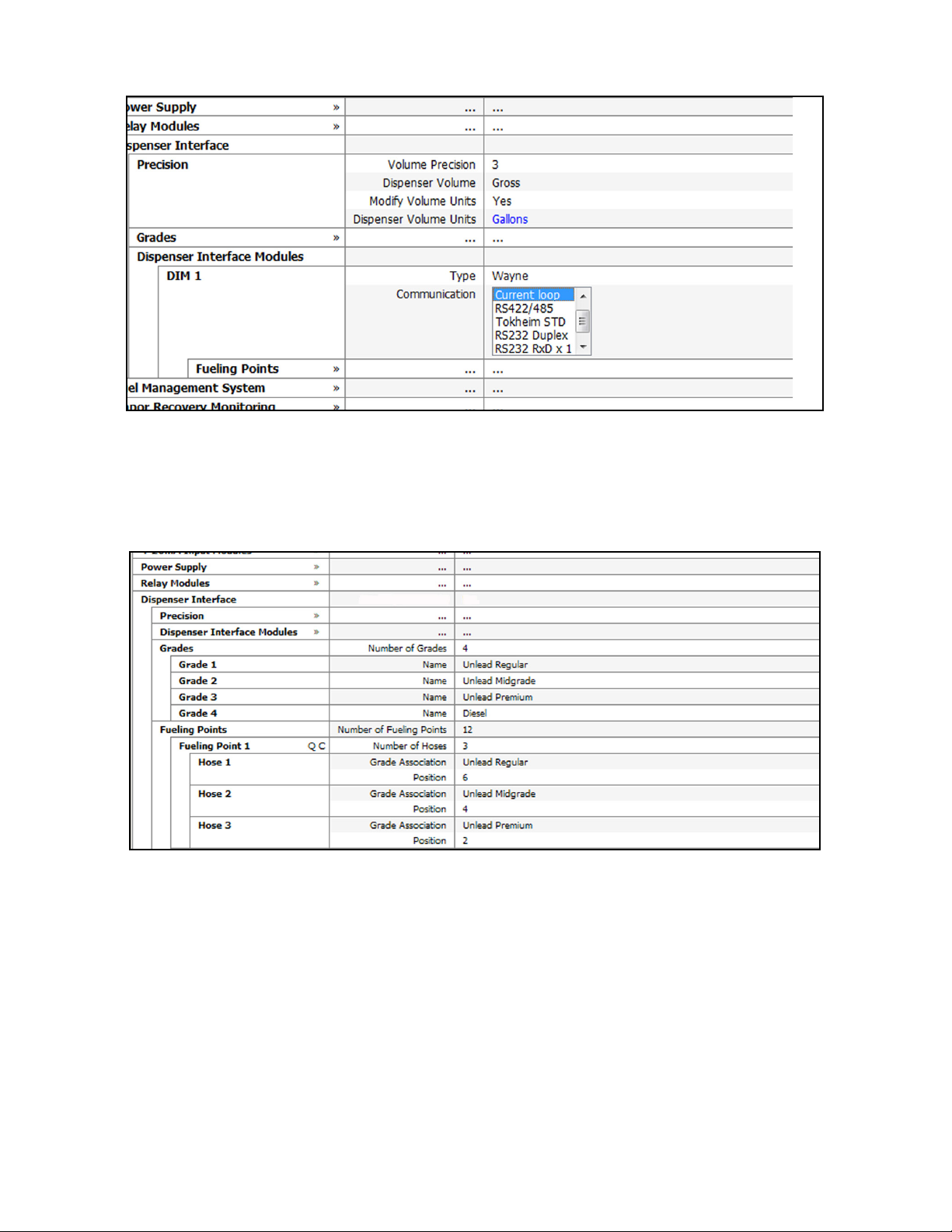
11. Communication refers to the method of communication used by the corresponding distribution box.
Some typical examples:
• Current loop-Gilbarco PA0261x000011-PA0261x00020, Wayne/Dresser D-Box
• RS422/485-Gilbarco PA0261x000011-PA0261x000021
• RS232 Duplex-Gilbarco MOC G-Site Systems
12. Under Dispenser Interface, select Grades.
13. Number of Grades refers to the number of grades used at the site. Select the appropriate number from the drop
down list.
14. Enter a Name for each grade entered in Number of Grades. This text box will allow entries of specic names per
customer request.
35
Page 36

15. Under Dispenser Interface, select Fueling Points.
Note: A Fueling Point is anywhere a vehicle can stop and dispense fuel. Most dispensers have two fueling points. (front
and back).
16. Select the Number of Fueling points from the drop down list.
17. Under Fueling Points, select Fueling Point 1.
18. Select the Number of Hoses from the drop down list.
Note: Hose is dened as “each type of product that can be dispensed from a fueling point” A fueling point with only one
physical hose, but three available grades, would be entered as Number of Hoses = 3 .
19. Under Fueling Point 1, select Hose 1, then Grade Association.
20. Select from the drop down menu the grade associated with Hose 1. Click OK.
21. Select Position.
36
Page 37

There are two ways to program the Hose Position:
• Manually-If you know the D-Box grade position you can manually select the Position number from the drop down list.
Query Button
• By selecting Q next to the Fueling Point, the gauge will automatically Query the D-Box and ll in the information. For the
Query function to work, all equipment must be installed and connected, and all positions must be set to 0.
After hitting the Query button, you will be prompted that programming for that fueling point will be overwritten. Select OK.
You will then be prompted to dispense a small amount of product (approximately 0.03 gal.) Follow the on-screen instructions.
The positions will then be automatically entered into the programming. If other fueling points are identical, simply hit the
Copy button © and the positions will ll in. There is no need to re-query and dispense fuel if fueling points are identical.
Rules
Rules can be used to generate the DIM reports.
The following is an example of generating a daily reconciliation report:
In the example above, two rules are used. The rst rule Rule-Reconciliation Report is used to dene the start time of the
reconciliation period. In this case, 5:00 a.m. The two actions are used to 1) Open a new period, which closes the last one,
and 2) Generate a Summation Report. When a summation report is generated, it is stored, but not printed.
To print the report, a second rule is established. In the example, this is the Print Reconciliation Report rule. A DIM
reconciliation report can be printed without using the last action from this rule, by selecting reports and then DIM
Reconciliation per the customer’s request.
37
Page 38

Dual DIM Installation
W1
1
2
3
4
5
6
7
8
BR 1
BR 2
DB (7/8) Host 1
P 1
P 2
Reserved
Reserved
Reserved
Jumper Detail
W2
1
2
3
4
5
6
7
8
BR 1
BR 2
DB (7/8)
P 1
P 2
A1
A2
A3
Aux
Device
Address
Some sites and dispenser congurations may require
the use of a second DIM module that would be installed
externally to perform reconciliation. This section outlines
the special installation steps required to install a second
TS-DIM on a T5 series console.
Hardware Conguration
In order for the external TS-DIM module to communicate
properly with the T5 series console a few jumpers will need
to be adjusted. To make these adjustments the cover of the
TS-DIM will need to be removed to access the jumpers.
Top View of TS-DIM Main Board
J3
AC pwr
Diagnostic Port
J4
Host1/
Rs485
J5
RS485
Link to
next box
J2
1
2
3
4
5
6
7
8
Auxilliary/RS232
J1
Host1/RS232
W2
2 10
1 9
Pinouts for
J4 & J5
A 1
B 3
GND 2
W1
1
2 10
1 9
2
3
4
5
6
7
8
W3
+
-
RTS
Tx Rx Tx Rx Tx Rx
Diag Host1 Aux
J6
1 Adapter Connector
J8
Device Address
The internal DIM module in the T5 series console will
always be addressed as zero. By default an external TSDIM will come shipped with an address of zero also. For
these two devices to exist on the same system the external
TS-DIM will need to have it’s address changed to one. Set
the external TS-DIM’s address to one by placing a jumper
on row 6 of W2.
Communication Settings
Once the external DIM has been addressed properly
the communications for the Host 1 port will need to
be changed to match the internal DIM communication
settings. The internal DIM’s communication settings
are: 9600 Baud Rate, 8 Data Bits, No Parity. To
properly congure the communication setting
on the external DIM you will need to place
jumpers on the following rows 1, 2, and 3 of W1.
Wiring the TS-DIM to a T5 Series Console
Turn off the main power source / all
Warning
1. Make sure all power to the T5 Series console is
turned off at the power source.
2. Locate the Communication Ports on the T5 series
console.
3. Terminate the wires as follows:
a. Wire 485A to Terminal 485A
b. Wire 485B to Terminal 485B
c. Wire S.RTN to Terminal GND
Note: There may be RS-485 interface wires already
connected to the terminals. In this case, remove the
wire(s) and splice them with the appropriate TSDIM wire. Reinsert these into the correct terminal
and tighten the screw. Connect the other end
( RJ-45 connector) to the Host in the External DIM,
not to the RS485
power sources that terminate in the
console before working on or servicing
this equipment. Failure to do so will
create a lethal electrical shock hazard.
38
Page 39

TS-TPI Overview and Functionality
Tank fuel management can be achieved using a Franklin
Fueling Systems TS-550 evo Series Fuel Management
Systems and an FE Petro Turbine Pump Controller (STPSCI, SCIII, EcoVFC or MagVFC) through Turbine Pump
Interface (TPI). Refer to Bulletin TB1010-04 for connecting
to an STP-SCIII controller.
Tank Fuel Management looks at percent (%) full volume of
individual tanks and gives priority to the submersible pump
needed to control tank inventories. Additional features and
benets of the Tank Fuel Management system include:
• Tank Overll Protection
• Dry Tank Indication
• Automatic pump controller reset
• Clogged Intake Indication
• Pump in Water Indication.
• Use of additional pumps in the same group when demand increases
Tank Fuel Management can be used to keep tank levels
similar, eliminating the need for a syphon system. Tank Fuel
Management can also be used to pump down one tank to a
user dened level, and then switch over to the other tank for
fuel dispensing. In either case, there must be at least one
submersible pump in each tank.
TS-TPI Overview
The TS-TPI programming function allows the controllers
to be “grouped” together, and be programmed for specic
fuel management options. These options are NONE,
LEVELING, and PRIORITY
• NONE means NO level management for the selected
pump group. (Default setting.)
• LEVELING mode seeks to maintain an equal level of
fuel in each tank by placing pump controllers associated
with the tank containing the most amount of fuel to
priority. This will force the pump installed in the tank
with the highest level of fuel to activate with the next
activation of a dispenser switch.
Note: Leveling is achieved using level as percentage
volume full. The tank gauge will look at levels in a
tank as % full, and will attempt to keep that number
equal between all tanks in LEVELING mode. If
tanks are different sizes, the levels in tanks may not
be equal, but the % full for each tank will be similar.
• PRIORITY mode tries to pump down one tank before
switching to other tank(s). After choosing PRIORITY
mode, the technician will program the RESERVE
setting. The reserve level is input as a percent full in
the tank. When the RESERVE level is reached for that
tank, priority will switch to the pump in the other tank.
If both tanks are below RESERVE level the ATG will
automatically use Leveling until tanks receive a delivery
of fuel or reach Dry Tank Indication Levels.
Note: In both Leveling and Priority modes, the ATG
chooses which pump will take priority. Because of
this, the pump controllers should be set to Master-
Slave, not Master-Slave / Alternating Circuit. If
the pump controllers are congured for MasterSlave / Alternating Circuit, the pumps will not turn on
in a predicable manner. Tanks that are in Leveling
or Priority mode are monitored and tested as
separate tanks and should NOT be siphoned.
Other TS-TPI functions include;
Overll Protection: when the LEVELING and PRIORITY
modes are chosen, if a tank level rises above its high level
limit, that tank will become the priority tank, regardless
of what leveling mode is active. If the level in that tank
continues to rise and reaches the high-high limit, all pumps
in the group will be shutdown, except for the pump in the
tank with the high-high alarm. In-line check valves used
to prevent overll conditions in manifolded tanks, such as
those used with Red Jacket submersible pumps, are not
required or recommended.
Note: The Overll Protection feature will work correctly
ONLY when the high and high-high level alarms
are programmed correctly. Failure to set high and
high-high level alarms will result in a loss of overll
protection.
Dry Tank Indication: TS-TPI programming enables the
user to enter a PUMP HEIGHT measurement (default is
5”). This is the distance between the bottom of the pump
motor to the bottom of the tank. When the pump controller
indicates an Under - Load condition and the product level is
within 3” of the programmed PUMP HEIGHT measurement,
an alarm on the tank gauge will indicate DRY TANK. When
a delivery is made, the pump controller will automatically be
reset.
Note: Because the TS-TPI resets the pump controller
after a delivery is made, the Auto Restart feature on
the pump controller must be disabled.
Clogged Intake Indication: The combination of a pump
controller Under-load condition and a tank level that is
at least 3” greater than the programmed PUMP HEIGHT
measurement will cause a CLOGGED INTAKE indication.
Because the tank gauge is able to conrm that there is fuel
in the tank, this alarm indicates a motor intake that is being
blocked by a foreign object. Hence the pump stops and start
for 3 times to try to remove the foreign object.
Pump in Water Indication: If the tank gauge records
a water level that is within 2” of the programmed PUMP
HEIGHT measurement, the pump will become disabled. The
tank gauge will indicate a PUMP IN WATER alarm.
39
Page 40
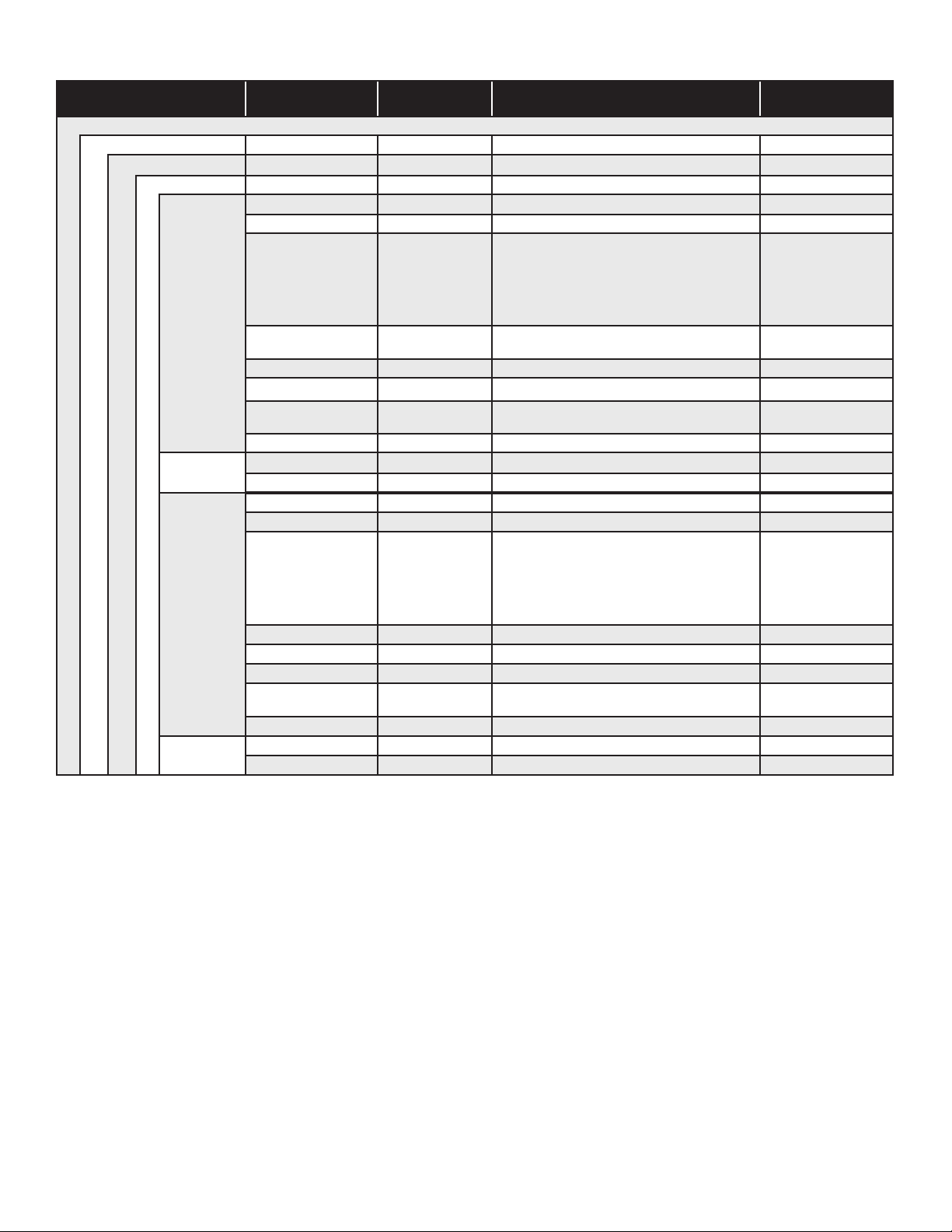
TPI Setup
Group Name Parameter Name
Power Supply
RS-485
TS-TPI
Controllers A* Number of Controllers (2) Number of controllers to be connected 31
Controller 1
Input 1
Controller 2
Input 1
Parameter
Default
Enable Interface (Yes)
Name Unlead Pump 1
Enabled (Yes) Enables the controller. Yes / No
Type (Mag/ECO)
Address (1)
Group (0)
Tank (1)
Height (5.00 in)
Number of Inputs (1) Number of inputs that will activate controller 32
Type AC Input Module
Channel Disp. 1/2 Unleaded
Name Unlead Pump 2
Enabled (Yes)
Type (Mag/ECO)
Address (1)
Group (0)
Tank (1)
Height (5.00 in)
Number of Inputs (1)
Type AC Input Module
Channel Disp. 1/2 Unleaded
Enables TS-TPI options.
Given Name of the pump controller
Type of controller used
Unique address of the controller
Controller group number (if a member of a group)
Tank associated with controller
Approximate distance of pump motor from tank
bottom
Select module that contains the input
Specic input that will activate the controller
Given Name of the pump controller
Enables the controller.
Type of controller used
Unique address of the controller
Controller group number (if a member of a group)
Tank associated with controller
Approximate distance of pump motor from tank
bottom
Number of inputs that will activate controller
Select module that contains the input
Specic input that will activate the controller
Description Max Value
Yes/No
abc#
Variable Frequency
Smart
3 phase smart
Smart I
Mag / Eco
unknown
30
15
48
#
Modules listed
12
abc#
Yes / No
Variable Frequency
Smart
3 phase smart
Smart I
Mag / Eco
unknown
30
15
48
#
32
Modules listed
12
* When in the Edit mode of Setup, an A will appear for AutoCongure. When the AutoCongure Option is used, the tank
gauge will locate all of the controllers that are properly wired in the system and identify them.
Note: All DIP switch settings for the FE Petro controllers should be set as stand alone controllers, with the exception of
the addressing. All controllers need to have a unique address that is NOT set to 0). Note that the SCIII must be
placed in slave mode for TPI to function.
40
Page 41
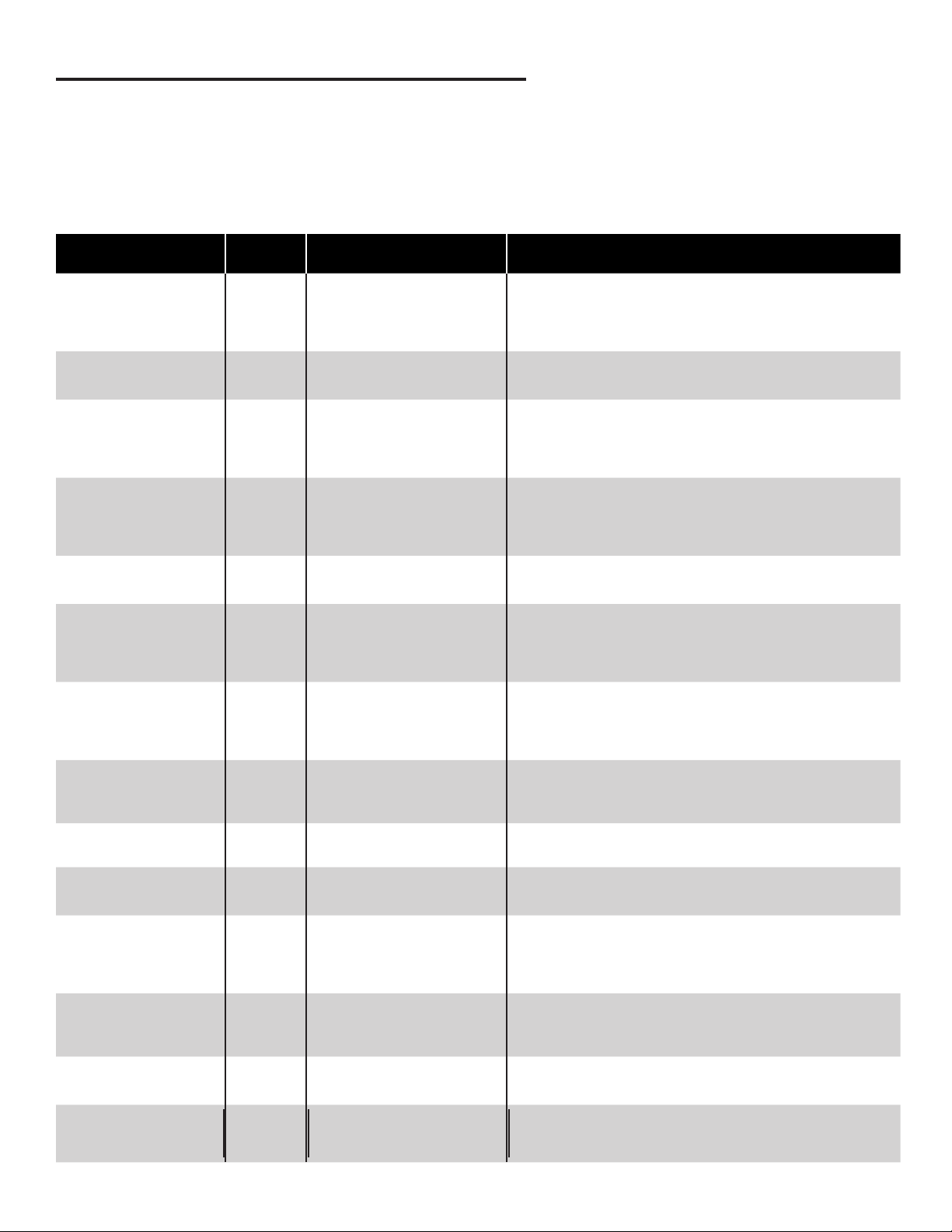
List of Alarms and Troubleshooting
For all alarms conditions, the troubleshooting steps provided in this chapter are suggested actions to take in the event of
an alarm. Follow all site policy procedures set by local governing agencies in the case of a spill, leak, or malfunction. If
the steps provided by this manual or the site policy are followed and the system still requires additional support, contact
Franklin Fueling Systems Technical Services.
Alarms are listed in sections for System Alarms, VRM Alarms, FMS Alarms, SCM Alarms, Wire Sensor Alarms, LLD
Alarms, TPI Alarms, Printer Alarms and Miscellaneous Alarms.
System Alarms
Displayed Alarm /
Warning
2-Wire Sensor Module is
Ofine
2-Wire Sensor Module
Setup Error
2-Wire Sensor module
number mismatch
3-Wire Sensor Module is
Ofine
3-Wire Sensor Module
Setup Error
3-Wire Sensor Module
Mismatch
4-20mA Module is Ofine Slot 4-20mA Module is ofine due to
4-20mA Module Number
Mismatch
4-20mA Module Setup
Error
Device Description Recommended Actions
Slot 2-Wire Sensor Module is ofine
due to unknown causes.
None Programming errors made during
setup of the 2-Wire Sensor
Module.
Slot 2-Wire Sensor Modules detected
does not match the number
programmed.
Slot 3-Wire Sensor Module is ofine
due to unknown causes.
None Programming errors made during
setup of the 3-Wire Sensor
Module.
Slot 3-Wire Sensor Modules detected
does not match the number
programmed.
unknown causes.
Slot 4-20 mA Modules detected
does not match the number
programmed.
None Programming errors made during
setup of the 4-20mA Module.
Follow safety procedures before working inside of the console.
Visually verify a steady, green “Run” light. If a red “Err” light is ashing
or steady, try to reboot the system. If the condition still exists, contact
Franklin Fueling Systems’ Technical Services Dept. for support on
this issue.
Verify 2-Wire Sensor Module programming parameters. If the
condition still exists, contact Franklin Fueling Systems’ Technical
Services Dept. for support on this issue.
At startup check that the number of 2-Wire Sensor Modules installed
matches the number programmed under System Conguration >
Modules Expected. On machines that are in service: Check for a
ashing green light or no light at all on the 2-Wire Sensor Module and
contact FFS Technical Services for support.
Follow safety procedures before working inside of the console.
Visually verify a steady, green “Run” light. If a red “Err” light is ashing
or steady, try to reboot the system. If the condition still exists, contact
Franklin Fueling Systems’ Technical Services Dept. for support on
this issue.
Verify 3-Wire Sensor Module programming parameters. If the
condition still exists, contact Franklin Fueling Systems’ Technical
Services Dept. for support on this issue.
At startup check that the number of 3-Wire Sensor Modules installed
matches the number programmed under System Conguration >
Modules Expected. On machines that are in service: Check for a
ashing green light or no light at all on the 3-Wire Sensor Module and
contact FFS Technical Services for support.
Follow safety procedures before working inside the console. Visually
verify a steady green “Run” light. If a red “Err” light is ashing or
steady, try to reboot system. If the condition still exists, contact
Franklin Fueling Systems’ Technical Services Dept. for support on
this issue.
Check that the number of 4-20mA Modules installed matches
the number programmed under System Conguration > Modules
Expected. Check for a ashing green light or no light at all on the
4-20mA Module and contact FFS Technical Services for support
Verify 4-20mA Module programming. If the condition still exists,
contact Franklin Fueling Systems’ Technical Services Dept.
4-20mA Input Error ChannelANA Errors have been detected in the
AC Input Module is Ofine Slot AC Input Module is ofine due to
AC Input module number
mismatch
AC Input Module Setup
Error
AC Input Alarm None An input on the AC input module
Slot AC Input Modules detected
None Programming errors made during
an analog input channel
unknown causes.
does not match the number
programmed.
setup of the AC Input Module.
has been congured as an alarm
and is active.
If the input is not being used, set the programming to reect proper
input type. If the input is being used as an analog signal, inspect the
wiring and redo connections.
Follow safety procedures before working inside of the console.
Visually verify a steady green “Run” light. If a red “Err” light is ashing
or steady, try to reboot system. If the condition still exists, contact
Franklin Fueling Systems’ Technical Services Dept. for support on
this issue.
Check that the number of AC Input Modules installed matches
the number programmed under System Conguration > Modules
Expected. Check for a ashing green light or no light at all on the AC
Input Module and contact FFS Technical Services for support.
Verify AC Input Module programming parameters. If the condition still
exists, contact Franklin Fueling Systems’ Technical Services Dept. for
support on this issue.
Check the programming and voltage inputs for the specied Input
channel on the AC Input module.
41
Page 42

Displayed Alarm /
Device Description Recommended Actions
Warning
Controller Module is
Ofine
DIM module number
mismatch
Internal Error #1 System There is an internal buffer error
Invalid Conguration None The conguration that has been
Invalid Registration None The registration that is loaded is
IO Input Alarm None An input on the Input/Output
IO Module is ofine Slot The IO Module is not
IO module number
mismatch
IS Barrier Violation None Non-Intrinsically Safe module
LON module number
mismatch
Power Supply Input Alarm None An input on the Power Supply has
Power Supply Module
number mismatch
Power Supply Module is
Ofine
Power Supply Module
Setup Error
Printer Module Number
Mismatch
Probe Module is Ofine Slot Probe Module is not
Probe Module Number
Mismatch
Probe Module Setup Error None Programming errors made during
Relay Module is Ofine Slot Relay Module is ofine due to
Slot Controller Module is ofine due to
unknown causes.
Slot DIM modules detected does not
match the number programmed.
occurring in the gauge.
loaded is not valid.
not valid.
module has been congured as an
alarm and is active.
communicating with the Console
Slot IO Modules detected does not
match the number programmed.
placed in IS area; or IS Barrier is
removed.
Slot Lon Modules detected does not
match the number of Lon Modules
programmed.
been congured as an alarm and
is active.
Slot Power Supply Modules detected
does not match the number
programmed.
Slot Power Supply Module is ofine
due to unknown causes.
None Errors in the setup of the listed
module.
Slot Printer Modules detected does not
match the number programmed.
communicating with the console.
Slot Probe Modules detected does
not match the number of Probe
Modules programmed.
setup of the Probe Module.
unknown causes.
Follow safety procedures before working inside the console. Visually
verify a steady green “Run” light. If red “Err” light is ashing or steady
try to reboot system. If the condition still exists, contact Franklin
Fueling Systems’ Technical Services Dept. for support on this issue.
Check that the number of DIM Modules installed matches the number
programmed under System Conguration > Modules Expected. If
problem persists, contact FFS Technical Services for support
Contact FFS Technical Services for support
Verify the le type of the conguration which is being uploaded
If you have upgraded the site before, use the upgrade tool to restore
the former registration. If you have not upgraded the site before,
contact FFS Technical Services for support.
Check the programming and voltage inputs for the specied Input
channel on the IO module.
Inspect the IO module for error lights. If green light is ashing,
recover the module. If the lights are off: Power down, remove / reseat the module and power back up. If problem persists, contact FFS
Technical Services for support
Check that the number of IO Modules installed matches the number programmed under System Conguration > Modules Expected.
Check for a ashing green light or no light at all on the IO Module and
contact FFS Technical Services for support.
Check the module conguration to ensure that a module has not
been improperly placed. Power down and then remove / re-seat the IS
barrier. If problem persists contact FFS Technical Services for support
Check that the number of LON Modules installed matches the number
programmed under System Conguration > Modules Expected.
If problem persists, contact FFS Technical Services for support. Also
check that the Node ID does not conict with another Node ID in the
network
Check the programming and voltage inputs for the specied Low
Voltage Input channel on the Power Supply module.
Check that the number of Power Supply Modules installed matches
the number programmed under System Conguration > Modules Expected. Check for a ashing green light or no light at all on the Power
Supply Module and contact FFS Technical Services for support
Follow safety procedures before working inside the console. Visually
verify a steady green “Run” light. If red “Err” light is ashing or steady
try to reboot system. If the condition still exists, contact Franklin
Fueling Systems’ Technical Services Dept. for support on this issue.
The console may need to be reprogrammed.
Check that the number of Printer Modules installed matches the
number programmed under System Conguration > Modules
Expected. If problem persists, contact FFS Technical Support.
Follow safety procedures before working inside the console. Visually
verify a steady green “Run” light. If red “Err” light is ashing or steady,
re-seat module and reboot system. If the condition still exists, contact
Franklin Fueling Systems’ Technical Support for help on this issue.
Check that the number of Probe Modules installed matches the number programmed under System Conguration > Modules Expected.
Check for a ashing green light or no light at all on the Probe Module
and contact FFS Technical Services for support.
Verify Probe Module programming parameters. If the condition still
exists, contact Franklin Fueling Systems’ Technical Support for help
on this issue.
Follow safety procedures before working inside the console. Visually
verify a steady green “Run” light. If red “Err” light is ashing or steady
try to reboot system. If the condition still exists, contact Franklin
Fueling Systems’ Technical Support for help on this issue.
42
Page 43
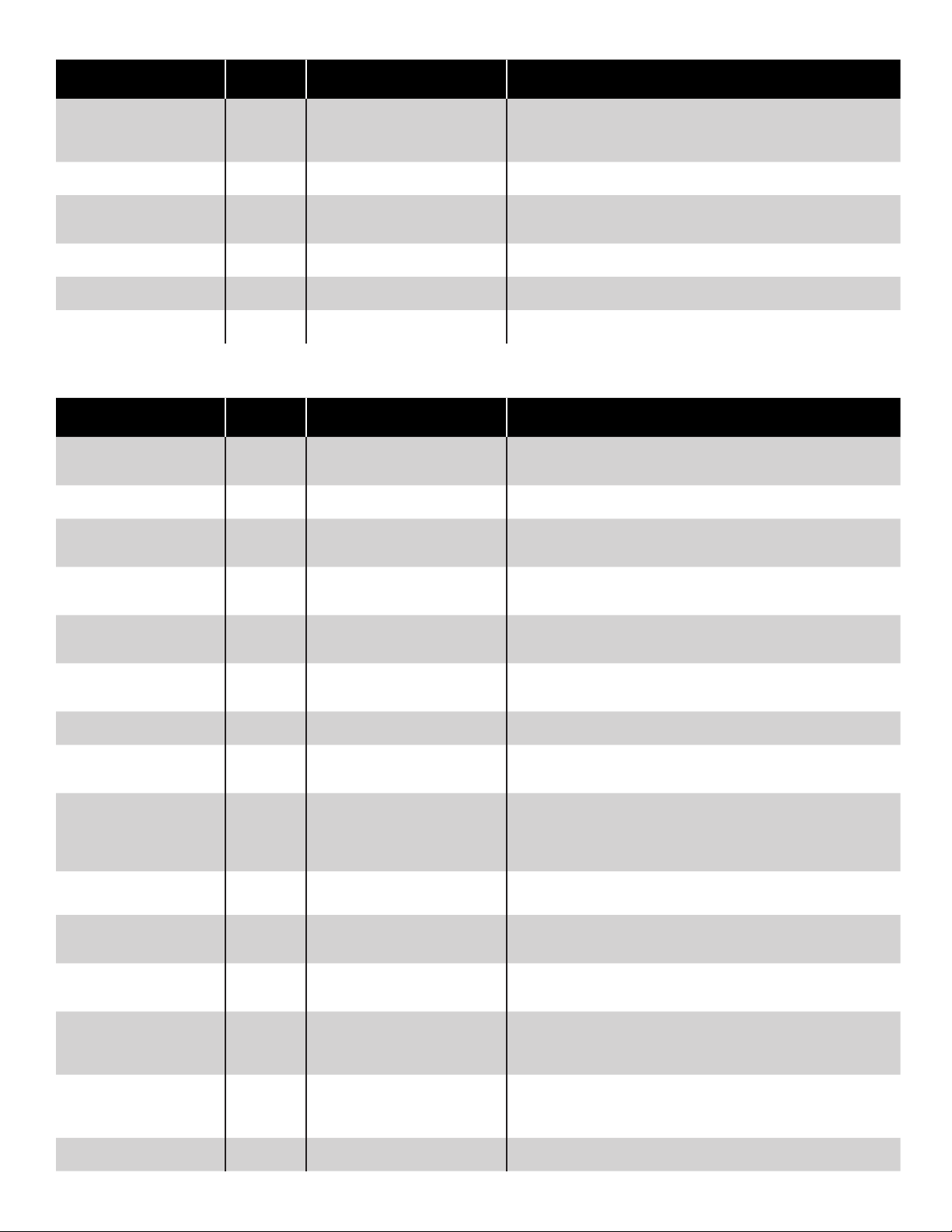
Displayed Alarm /
Device Description Recommended Actions
Warning
Relay module number
mismatch
Relay Module Setup Error None An error exists in the Relay
Secondary Containment
Monitor Setup Error
Set Date and Time None System detected an issue with the
System bus error Slot Data transfer errors occurred in
System Setup Error None There is an error in the Setup
slot Relay Modules detected does not
match the number programmed.
Module conguration
None An error exists in the conguration
of the Secondary Containment
Monitoring Setup.
date and time
the System Bus.
conguration.
FMS Alarms
Displayed Alarm /
Warning
Alpha volume correction
error
Annual Compliance Alarm Any The device listed has gone out of
Annual Compliance Warning Any The device listed has 7 days
API volume correction
error
Correction table error Tank Level and Volume mismatch
Density oat error Tank A communication error has
Density error Tank The density of the product is not
Float height error Tank This error could indicate that the
Float Missing Tank Probe detects a lesser number of
FMS conguration error None Conicts exist within FMS
Device Description Recommended Actions
Tank This error is caused by a
programming mistake in the
Special Products section.
compliance
before it will go into a compliance
alarm
Tank This error is caused by a
programming mistake in the
Special Products section.
detected in Correction table
programming.
occurred involving the density
oat.
within specications.
wrong oat type is installed or that
a programming error has occurred.
oats than programmed.
Application programming.
Check that the number of Relay Modules installed matches the number programmed under System Conguration > Modules Expected.
Check for a ashing green light or no light at all on the AC Input
Module and contact FFS Technical Services for support.
Inspect the Relay Module setup conguration for possible errors. Pay
particular attention to if the module is congured for 10amps or not.
Inspect the Secondary Containment Monitor setup conguration for
possible errors.
Check and set the system date and time.
Upgrade to the latest version of rmware available at:
www.franklinfueling.com
Inspect the System setup conguration for possible errors.
Verify Special Product Alpha volume correction program parameters.
Contact FFS Technical Services Department for assistance.
Pass a test or clear the alarm on the device.
Pass a test or clear the alarm on the device.
Verify Special Product API volume correction program parameters.
Contact FFS Technical Services Department for assistance.
Verify that all levels and volumes are entered accurately into the
Correction Table programming.
Verify programming and contact FFS Technical Services for support.
Enter setup and verify the information under density in the probe
programming.
Review probe programming for proper oat type, number of oats in
the tank. (This would be an idea time to clean the probe and oats).
Review probe programming for correct number of oats. If correct
then inspect probe shaft, oats, and oat magnets. With the probes
out of the tank, this would be an idea time to clean the probe and
oats. If pressures meets requirements specied, contact Franklin
Fueling Systems’ Technical Services Dept. for support on this issue.
Verify FMS setting are correct in accordance with the site
specications.
High product level Tank Product level exceeded High limit
set. Possible close to tank overll
condition
High high product level Tank Product level exceeded High High
limit set. Possible tank overll
condition.
High product volume Tank The specied tank has reached
the programmed High Product
Volume.
High High product volume Tank The specied tank has reached
the programmed High High
Product Volume.
High water level Tank Water level exceeded High limit
set.
Acquire an accurate product level. If actual product level in tank does
not match the consoles displayed current level, verify programming is
correct.
Acquire an accurate product level. If actual product level in tank does
not match the consoles displayed current level, verify programming is
correct.
Check product volume and compare to the programmed High Volume
alarm Limit in the setup menu. Acquire an accurate product level and
compare to the ATG. If levels differ, verify programming is correct. If
alarm persists, contact FFS Technical Services for support.
Check product volume and compare to the programmed High High
Volume alarm Limit in the setup menu. Get an accurate product
volume and compare to the ATG. If levels differ, verify programming is
correct. If alarm persists, contact FFS Technical Services.
Verify programmed level. If water is too high consult you local site
policy procedures for corrective actions.
43
Page 44

Displayed Alarm /
Device Description Recommended Actions
Warning
High Water/Phase Sep Tank Water/Phase Separation has
exceeded the High Limit set.
Remove Water/Phase Separated product form the tank.
Level error Tank Product level exceeds tank
Line monitor disabled Line Specied line is not enabled, so
Low battery Tank Backup battery is low. See Installation Guide for replacement instructions.
Low product volume Tank/
Low low product volume Tank/
Mag installation error Sensor The specied TSP-DMS has an
Mag product alarm Sensor The specied TSP-DMS has
Mag sensor conguration
error
Mag sensor data error Sensor There is an error with the reported
Mag sensor oat height
error
Mag sensor oat missing Sensor The specied TSP-DMS is not
Mag sensor missing Sensor The console is not receiving any
Mag sensor not learned
error
Manifold
Manifold
Sensor An error has been detected in the
Sensor The oat height has exceeded the
Sensor The specied TSP-DMS was not
diameter due to an error in
console of programming.
line leak test will not be performed.
Product volume below Low limit
set. The tank / manifold specied
may be near empty
Product volume below Low
Low limit. The tank or manifold
specied may be near empty.
installation error
detected product.
conguration of the specied TSPDMS.
data from the specied TSP-DMS
limits as learned.
reporting the level information for
one or more oat.
information from the specied
TSP-DMS.
properly learned.
.
Verify tank, offset, and probe programming.
Verify line programming. If necessary enable line.
Acquire an accurate product volume. If actual product volume in
tank does not match the consoles displayed current volume, verify
programming.
Acquire an accurate product volume, and if does not match the
consoles displayed current volume, verify programming.
Check the installation of the TSP-DMS, the sensor must be plumb.
If installation is correct, then try to relearn the sensor. If the problem
persist, the sensor may need to be replaced
Inspect the sump for the presence of product.
Enter into the setup and inspect the TSP-DMS setup.
Inspect wire connections at the Mag sensor. If the problem persists,
contact FFS Technical Services for support.
Inspect wire connections at the Mag sensor. If the problem persists,
contact FFS Technical Services for support.
Inspect the Mag sensor for damage and redo the connections. If the
Problem persists, contact FFS Technical Services.
Inspect wire connections at the Mag sensor. If the problem persists,
contact FFS Technical Services.
Enter into the Control > Mag Sensor screen and have the console
learn the sensor.
Mag sensor
synchronization error
Mag water alarm Sensor The specied TSP-DMS has
Mag water warning Sensor The TSP-DMS has detected water
Manifold Delivery
Detected
Manifold Gross Leak
Detected
Manifold Leak Detected Tank A leak in the specied manifolded
Manifold low product
volume
Manifold low low product
volume
Manifold Leak Detected Tank A leak in the specied manifolded
Sensor The console is receiving
incomplete or improperly timed
data from the specied
TSP-DMS
detected water.
above the preset limit.
Tank A delivery has been detected on
the specied manifold.
Tank A leak in the specied manifolded
tanks has been detected via a
SCALD test. Suspect possible
leak.
tanks has been detected via a
SCALD test. Suspect possible leak
Tank The specied manifold has
reached the programmed Low
Product Volume
Tank The specied manifold has
reached the programmed Low
Low Product Volume
tanks has been detected via a
SCALD test. Suspect possible
leak.
Inspect wire connections at the Mag sensor. If the problem persists,
contact FFS Technical Services.
Inspect the sump for water.
Inspect the sump for water.
This is not an alarm and should only be a concern if there was not a
delivery to the site at the specied date and time.
Review Tank Leak Test History and programming.
Refer to Section 5: Misc / Tank Leak Tests – Type and Frequency for
instructions on manually starting line leak tests.
Review Tank Leak Test History and programming.
Refer to Section 5: Misc/Tank Leak Tests – Type and Frequency for
instructions on manually starting line leak tests.
Check product volume and compare to the programmed Low Volume
alarm Limit in the setup menu. Acquire an accurate product volume
and compare to the ATG. If levels differ, verify programming is correct.
If alarm persists, contact FFS Technical Services for support.
Check product volume and compare to the programmed Low Low
Volume alarm Limit in the setup menu. Acquire an accurate product
volume and compare to the ATG. If levels differ, verify programming is
correct. If alarm persists, contact FFS Technical Services for support.
Review Tank Leak Test History and programming. Refer to Section
5: Misc/Tank Leak Tests – Type and Frequency for instructions on
manually starting line leak tests.
44
Page 45

Displayed Alarm /
Device Description Recommended Actions
Warning
Manifold Theft Detected Tank The specied manifold has entered
Modem Error None Indicates that a modem
Monthly Compliance
Any The device listed has gone
Alarm
Monthly Compliance
Warning
Net error Tank Product net levels exceed tank
No data available System A communication issue has
No probe detected Tank The Console is not receiving any
Probe synchronization
error
Product volume error Tank The Product Volume as reported
RTD table error Tank RTD distance error; Special Probe
System memory error System The system has detected a low
Tank Gross Leak Detected Tank Tank Gross leak test detected
Tank Leak Detected Tank Tank leak detected. Suspect
Tank Product Density
High Limit Exceeded
Tank Product Density Low
Limit Exceeded
Tank SCALD Leak
Detected
Tank Delivery Detected Tank A delivery has been detected on
Tank Water/Phase Sep
Float Disabled
Any The device listed has 7 days
Tank Communication between the
Tank The Product Density exceeds the
Tank
Tank SCALD leak test detected tank
Tank The Phase Separation Water Float
Sentinel Mode and detects product
leaving the tank that exceeds the
programmed theft limits.
malfunction has occurred.
out of compliance
before it will go into a compliance
alarm.
diameter
occurred between the probe and
the console
communication from the probe.
probe and the Console is either
incomplete or ill timed.
by the probe has exceeded the
limits of the tank.
programming error.
memory situation.
tank. Suspect possible leak.
possible leak.
programmed high limit.
The Product Density has exceeded
the programmed low limit.
leak. Suspect possible leak.
the specied tank.
has been disabled in setup
Verify programming and accurate level / volume readings.
Try to recycle power on the console. Verify modem programming. If
the alarm does not clear, contact Franklin Fueling Systems’ Technical
Services Dept. for support on this issue.
Pass a test or clear the alarm on the device.
Pass a test or clear the alarm on the device.
Verify tank, product offset and probe programming
Check for proper probe programming at the console and inspect
wire connections at the probe. If the problem persists, contact FFS
Technical Services for support.
Check for proper probe programming at the console and inspect
wire connections at the probe. If the problem persists, contact FFS
Technical Services for support.
Check for proper probe programming at the console and inspect
wire connections at the probe. If the problem persists, contact FFS
Technical Services for support.
Check for proper probe and tank programming at the console. If
programming is correct, inspect the probe to ensure that the oat is
not stuck in the riser or is otherwise obstructed.
Verify correct RTD programming. If issue still exists, inspect wiring to
probe.If the condition still exists, contact Franklin Fueling Systems’
Technical Services for support.
Contact FFS Technical Services for support.
Review tank leak test history and programming.
Refer to Section 5: Misc. / Tank Leak Tests – Type and Frequency for
instructions on manually starting line leak tests.
Review tank leak test history and programming.
Refer to Section 5: Misc. / Tank Leak Tests – Type and Frequency for
instructions on manually starting line leak tests.
Verify programming if correct this alarm may be an indication of
improper density of the fuel.
Verify programming if correct this alarm may be an indication of
improper density of the fuel.
Review Tank Leak Test History and programming.
Refer to Section 5: Misc. /Tank Leak Tests – Type and Frequency for
more information on SCALD tests.
This is not an alarm and should only be a concern if there was not a
delivery to the site at the specied date and time.
Verify Phase Separation Water Float level and enable the oat in
setup.
Tank Theft Detected Tank Product used in Sentinel Mode
exceeds theft limit set. Suspect
theft, and then verify theft limit in
programming.
Temperature error Tank Special Probe RTD temperature
error detected.
Ullage error Tank Ullage reported has exceeded
tank capacity.
Unstable probe Tank LL Liquid Level probes can send
FFSsistent data back to console.
Water volume error Tank Water volume has exceeded tank
capacity.
Verify theft limit in programming. Also obtain an accurate product level
and compare to inventory.
Verify correct RTD table programming. If problem still exists, suspect
wiring or faulty probe.
Check for proper probe and tank programming at the console. If
programming is correct, inspect the probe to ensure that the oat is not
stuck in the riser or obstructed. Bring the probe inside and wire directly
to the gauge to eliminate possible problems with the eld wiring.
Check for proper probe programming at the console and inspect
wire connections at the probe. If the problem persists, contact FFS
Technical Services for support.
Check for proper probe and tank programming at the console. If
programming is correct, inspect the probe to ensure that the colored
water oat is on the bottom.
45
Page 46

Displayed Alarm /
Device Description Recommended Actions
Warning
SCM Alarms
Containment Not Learned SCM The learning process has not been
Containment Program
Error Detected
Containment Program
Error Warning
Containment Pump
Request Ignored
Failed to Hold Vacuum SCM The rate of vacuum decay faster
Failed to Reach Target
Vacuum
Low Vacuum SCM The vacuum level has dropped
Low Vacuum And Pump
Request Ignored
Not Congured SCM Containment programming has not
Unstable Vacuum SCM Vacuum level is uctuating at a
Vacuum Sensor Failed SCM The 4-20mA vacuum transducer
Vacuum Too High SCM The vacuum level has reached
SCM An error has been detected in the
SCM An error has been detected in the
Engineering T
SCM 6”hg could not be reached in the
Engineering Low vacuum level due to Pump
completed.
containment programming.
containment programming
he containment called for the
STP to turn on but has not seen an
increase in vacuum level.
than the learned rate.
learned time.
below 1”hg.
Request Ignored.
been completed
rate that is FFSsistent with the
learned parameters.
has failed and is no longer
detected
above 10”hg
Refer to Secondary Containment Monitoring Installation and User’s
Guide 000-0528 for more information.
Wire Sensor Alarms
Displayed Alarm /
Warning
SN2 Sensor On ChannelSN2 Sensor shows alarm status. Inspect location for presence of liquid. In the case of a leak, follow
SN2 Fuse Blown ChannelSN2 2-Wire Sensor Module fuse blown
SN3 Data Error ChannelSN3 Console has received erroneous
SN3 Dry Well ChannelSN3 Monitoring well is dry. Visually verify that the alarm is correct.
SN3 Fuse Blown ChannelSN3 3-Wire Sensor Module fuse blown
SN3 High Brine ChannelSN3 Brine solution has tripped high
SN3 Low Brine ChannelSN3 Brine solution has tripped low level
SN3 ID Error ChannelSN3 Discriminating sensor is given an
SN3 No Signal ChannelSN3 Console is not receiving data from
SN3 Product ChannelSN3 Discriminating sensor has
Device Description Recommended Actions
site policy procedures. If no liquid is present, and alarm still exists,
sensor may be tripped on error. Check wiring continuity from sensor
to console. Test sensor at console, trip sensor on purpose. Verify
console terminal wiring. If issue still exists, inspect wiring to sensor.
Contact Franklin Fueling Systems’ Technical Services for support.
due to unknown causes.
data from sensor.
due to unknown causes.
level brine sensor.
brine sensor.
improper ID.
a discriminating sensor.
detected product present at
location.
The fuses on the Sensor boards are non-serviceable per UL listing
standards. The module must be replaced if the fuse is blown.
Check wiring continuity from sensor to console. Test sensor at
console, trip sensor on purpose. Verify console terminal wiring. If
issue still exists, inspect wiring to sensor. If the condition still exists,
contact Franklin Fueling Systems’ Technical Services for support.
The fuses on the Sensor boards are non-serviceable per UL listing
standards. The module must be replaced if the fuse is blown.
Verify actual level of solution and sensor installed location.
Verify brine level and sensor location.
Verify sensor programming and Auto conguration.
Verify programming of sensor type and wiring connection.
Visually inspect location carefully for presence of liquid. In the case of
a leak, follow site policy procedures. If no liquid is present, and alarm
still exists, sensor may be tripped on error. Check wiring continuity
from sensor to console.
46
Page 47

Displayed Alarm /
Device Description Recommended Actions
Warning
SN3 Pwr Short Slot 3-Wire sensor malfunction. If a 2-Wire sensor is used on a 3-wire module ensure that the
SN3 Sensor On ChannelSN3 Discriminating sensor shows
alarm status.
SN3 Sump Full ChannelSN3 3-wire sensor detected sump full
of liquid.
SN3 Sync Error ChannelSN3 3-wire sensor data signals not in
sync with module.
red / pwr terminal is not used. If a 3-wire sensor is used, disconnect
wires and see if alarm clears. If alarm clears inspect shorts in wiring.
If alarm stays at PWR short replace module. Contact Franklin Fueling
Systems’ Technical Services Dept. for support.
Inspect location for presence of liquid. In the case of a leak, follow
site policy procedures. If no liquid is present, and alarm still exists,
sensor may be tripped on error. Check wiring continuity from sensor
to console. Test sensor at console, trip sensor on purpose. Verify
console terminal wiring. If issue still exists, inspect wiring to probe. If
the condition still exists, contact Franklin Fueling Systems’ Technical
Services for support.
Inspect location for presence of liquid. In the case of a leak, follow
site policy procedures. If in alarm with no liquid is present, sensor
may be tripped on error. Check wiring continuity from sensor to
console.
Verify correct wiring and re-make the connections. Verify sensor type.
SN3 Vapor ChannelSN3 3-wire discriminate sensor
detecting vapors at location.
SN3 Water ChannelSN3 3-wire discriminate sensor
detecting water at location.
Visually inspect area for product presence. Verify the vapor level has
been calibrated correctly.
Visually inspect area for water presence.
Line Leak Detector (LLD) Alarms
Displayed Alarm /
Warning
0.1 GPH Compliance
Expired
0.2 GPH Compliance
Expired
3 GPH Compliance
Expired
Air in Line Line Air has been detected in the line. Purge all air from the line starting at the furthest dispenser and
Dispensing Pressure Test
Failed
Extended Hook Signal Line A hook signal has been detected
Failed to Catch Pressure Line The pump OFF pressure has
Failed to Pressure Up Line The Line has called for the pump
Gross Leak Detected Line The console has detected a line
High Pump Pressure Line The Pump Off pressure has
Device Description Recommended Actions
Line
Line A 0.2 gph test has not been
Line The required daily 3 GPH test has
Line Pressure during dispensing
A 0.1 gph test has not been
completed within the last 365
days.
completed within the last 30 days.
not been completed.
dropped below 7.5 psi. This is
seen as a catastrophic leak during
dispensing.
for more than 60 minutes with the
line pressure staying the same.
dropped below 7 psi within
1 second after the pump was
turned off
to turn on but did not see the
pressure increase
leak greater than 3 gph.
stayed above 49 psi for 3
consecutive times.
Verify that no pertinent alarm conditions have been reoccurring.
Ensure that there is enough time to pass the test.
Verify that no pertinent alarm conditions have been reoccurring.
Ensure proper seating pressure. If Firmware revision is older
than 1.7.4.5535, upgrade to make use of the Statistical Line Leak
Detection enhancement.
Check for continuous pump on conditions that could be caused by a
sticky handle switch or relay.
working in toward the STP. Verify tightness of lines and investigate
other sources for air inltration.
Inspect all sumps for product. Use a pressure gauge to test line
pressure during dispensing. See “LS500 Auto Learn Line Leak
Detection Installation & User’s Guide” FFS 000-2145. Contact
Franklin Fueling Systems’ Technical Services Dept. for support.
Check for voltage to the AC-Input module. If issue still exists contact
Franklin Fueling Systems’ Technical Services Dept. for support.
Inspect all sumps for product. Refer to “LS500 Auto Learn Line
Leak Detection Installation & User’s Guide” FFS 000-2145 for more
information.
Inspect all sumps for product. Refer to “LS500 Auto Learn Line
Leak Detection Installation & User’s Guide” FFS 000-2145 for more
information.
Inspect all sumps for product. Refer to “LS500 Auto Learn Line
Leak Detection Installation & User’s Guide” FFS 000-2145 for more
information.
Inspect all sumps for product. Ensure that no other check valves are
used within the system. Observe multi-point line pressure readings
during pump on and off using a pressure gauge in the line. If line
pressure is high, there may be a blockage in the line. Refer to “LS500
Auto Learn Line Leak Detection Installation & User’s Guide”
FFS 000-2145 for more information.
47
Page 48
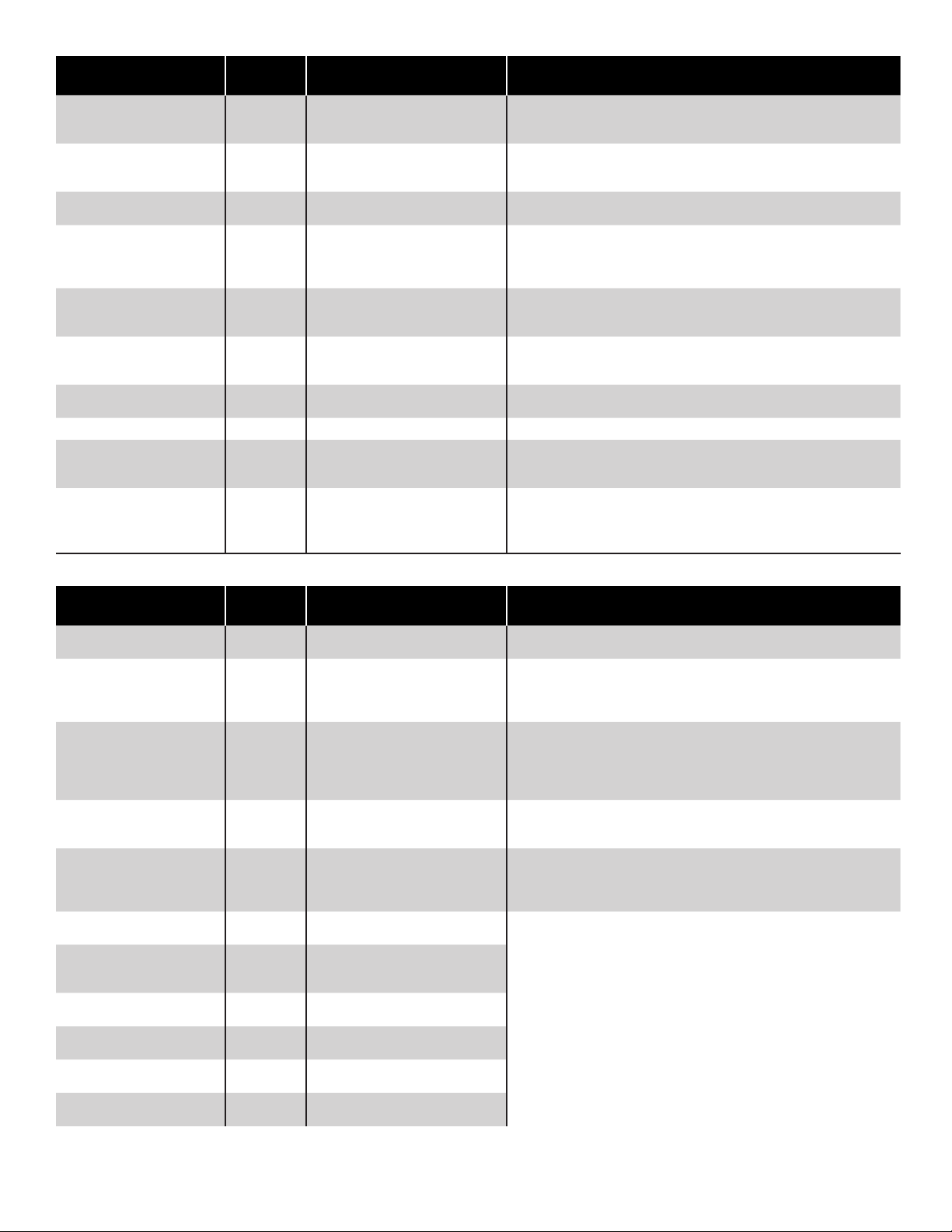
Displayed Alarm /
Device Description Recommended Actions
Warning
Line is not congured Line Specied line is not congured,
Line Not Learned Line Specied line not learned. Complete learn process, if any learn alarms occur follow the
Line Program Error
Detected
Line Pump Request
Ignored
Marginal Pass of Gross
Leak Test
Monthly Leak Test Failed Line The Console has detected a line
Not Enabled Line Line testing has not been enabled. Verify no other alarm is present then enter the line control menu and
Precision Leak Test Failed Line 0.1 GPH Line leak test failed. Follow site policy on line leak procedures.
Pressure Transducer Fail Line The transducer is not being
Sudden Pressure Loss Line During a 45 minute quite period
Line An error has been detected in the
Engineering The line has called for the pump
Line The last passed gross test
therefore line leak test will not be
performed.
programming of the specied line.
to be turned on but another
application is currently using the
STP
detected a leak just under the
3 gph threshold.
leak greater than 0.2 gph.
detected by the console.
the pressure was seen to drop by
a 2 times the learned 3 gph slope.
Verify line programming. If necessary congure line.
proper procedure. Refer to “LS500 Auto Learn Line Leak Detection
Installation & User’s Guide” FFS 000-2145 for more information.
Verify programming of line under the setup menu.
Verify that other applications are operating properly. Contact Franklin
Fueling Systems’ Technical Services Dept. for support.
Verify there is no sign of leaks within any of the sumps. Run
additional tests. Refer to “LS500 Auto Learn Line Leak Detection
Installation & User’s Guide” FFS 000-2145 for more information.
Inspect all sumps for product. Refer to “LS500 Auto Learn Line
Leak Detection Installation & User’s Guide” FFS 000-2145 for more
information.
enable the line testing feature.
Inspect the wiring to the specied transducer and the channel it
terminates at. Refer to “LS500 Auto Learn Line Leak Detection
Installation & User’s Guide” FFS 000-2145 for more information.
Inspect all sumps for product. Refer to “LS500 Auto Learn Line
Leak Detection Installation & User’s Guide” FFS 000-2145 for more
information.
TPI Alarms
Displayed Alarm /
Warning
Capacitor Failing TPI The STP controller is reporting a
Clogged Intake TPI The STP controller has reported
Communication Failure TPI Communication from the TPI to
Controller Type Error TPI The programmed controller type
Dry Tank TPI The STP Controller has reported
Extended Run TPI The STP controller is reporting an
Hardware Fault TPI The STP controller is reporting
High Temperature TPI The STP controller is reporting a
Locked Rotor TPI The STP controller is reporting a
Not Calibrated TPI The STP controller is reporting
Open Circuit TPI The STP controller is reporting an
Device Description Recommended Actions
capacitor failure.
a dry run condition but the
associated tank shows a product
level above the intake.
the STP controller has failed. The
Console is seeing the controller
but the controller is not responding
to commands.
does not match what the console
is detecting.
a dry run condition and the
tank level is at or below the
programmed intake.
extended run condition.
is reporting a hardware fault
condition.
high temperature condition.
locked rotor rating.
that it has not been calibrated.
open circuit condition.
Refer to the applicable Smart controller Installation guide for details.
Ensure proper programming of the TPI and calibration of the Smart
Controller. If correct, check for an obstruction on the PMA.
Verify all wiring connections. Call FFS Technical Services Department
for support.
Verify proper programming of the TPI as well as the Smart controller
type and address.
Ensure proper programming of the TPI and calibration of the Smart
Controller. If correct, add fuel.
Refer to the applicable Smart Controller Installation guide for details.
48
Page 49

Displayed Alarm /
Device Description Recommended Actions
Warning
Over Speed TPI The STP controller is reporting an
Over Voltage TPI The STP controller is reporting an
Pump Communication Fail TPI Communication from the TPI to
Pump In Water TPI The water level has risen to within
Relay Fault TPI The STP controller is reporting a
Short Circuit TPI The STP controller is reporting a
Unbalanced Load TPI The STP controller is reporting an
Unbalanced Voltage TPI The STP controller is reporting an
Under Voltage TPI The STP controller is reporting a
Under Load TPI The STP controller is reporting an
Unknown Fault TPI The STP controller is reporting an
over speed condition.
over voltage condition.
the STP controller has failed.
3 inches of the programmed intake
level.
relay fault error.
short circuit condition.
unbalanced load condition.
unbalanced voltage condition.
voltage level under 200VAC.
underload condition.
unknown fault code.
Printer Alarms
Check Printer Printer Printer is out of paper, or the
Printer Head
Temperature
Printer Motor
Temperature
Printer Print head high temperature
Printer Printer motor has exceeded
printer door is open.
persists for at least 2 minutes
temperature limit
Refer to the applicable Smart Controller Installation guide for details
Check all wiring connections and ensure that there is power supplied
to the Smart Controller.
Ensure proper programming of the TPI and calibration of the Smart
Controller. If correct, have water removed from the tank
Refer to the applicable Smart Controller Installation guide for details.
Check fault condition on Smart controller and contact FFS Technical
Services for more information
Make sure the printer has paper, and the printer door is closed
completely.
Printer will resume printing and the alarm will clear after a short cooldown period. Keep the console area cool and ventilated. If the alarm
does not clear, contact FFS Technical Support.
Allow printer to cool. Keep the console area cool and ventilated. If the
alarm does not clear, contact FFS Technical Support.
49
Page 50
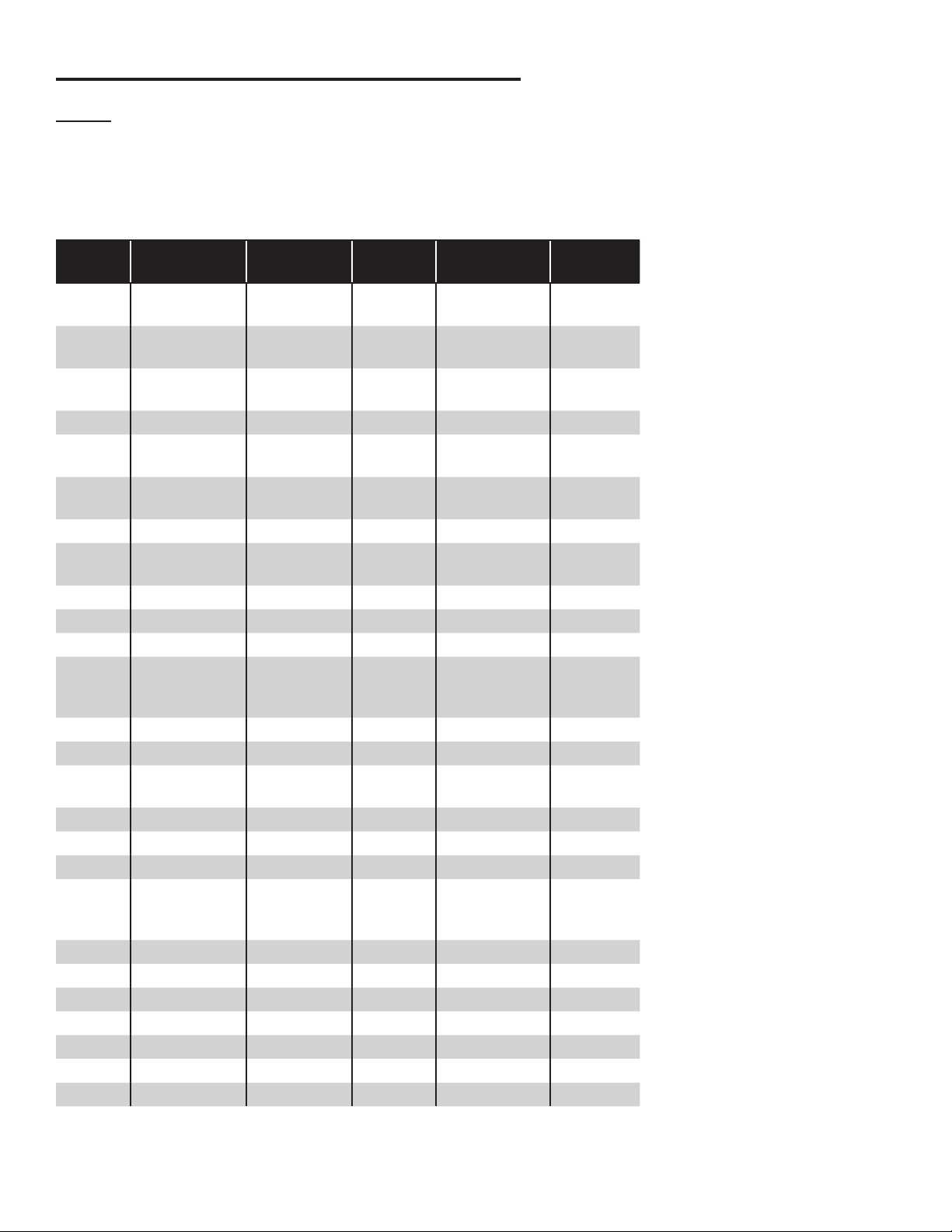
Appendix A - Standard Tanks Table
Legend
O/C = Owens Corning / FC Fluid Containment
D = Diameter (Dia.)
L = Length
S = Single Wall
DW = Double Wall Tank (DWT)
Type #
01 O/C Tanks D5
02 O/C Tanks D-5
03 O/C Tanks D-2B
04 O/C Tanks DWT-2 (6) 2,500 75 x 151 DW
05 O/C Tanks D-6
06 O/C Tanks G-5
07 O/C Tanks G-3 4,000 92 x 165 S
08 O/C Tanks D-6
09 O/C Tanks G-3 6,000 92 x 231 S
10 O/C Tanks DWT-2 (8) 6,000 95 x 237 DW
11 O/C Tanks G-3 8,000 92 x 300 S
12 O/C Tanks G-5
13 O/C Tanks DWT-2 (6) 8,000 75 x 472 DW
14 O/C Tanks G-3 10,000 92 x 362 S
15 O/C Tanks G-5
16 O/C Tanks D-6 10,000 120 x 245 S
17 O/C Tanks DWT-2(6) 10,000 75 x 570 DW
18 O/C Tanks G-3 12,000 92 x 432 S
19 O/C Tanks G-5
20 O/C Tanks DWT-2(10) 15,000 124 x 348 DW
21 O/C Tanks DWT-2(10) 20,000 124 x 458 DW
22 O/C Tanks DWT-2(10) 25,000 125 x 554 DW
23 O/C Tanks DWT-2(10) 30,000 124 x 656 DW
24 Xerxes — 2,000 96 x 108 S
25 Xerxes — 2,000 76 x 166 DW
26 Xerxes — 2,000 75 x 144 S
Manufacturer Model Capacity
(Gallons)
550
DWT-4 (4)
DWT-4 (4)
D-6
DWT-2 (6)
G-6
DWT-2 (6)
G-6
DWT-2 (8)
G-6
G-6
DWT-2(8)
550
1,000
1,000
2,000
2,000
4,000
4,000
4,000
4,000
6,000
6,000
8,000
8,000
8,000
10,000
10,000
12,000
12,000
12,000
Dimensions
D x L (inches)
48 x 78
51 x 83
50 x 132
53 x 138
74 x 133
74 x 133
74 x 236
75 x 239
92 x 167
95 x 167
74 x 354
75 x 357
92 x 299
95 x 299
95 x 303
92 x 365
95 x 365
92 x 431
95 x 431
95 x 435
S / DW
Wall
S
DW
S
DW
S
S
S
DW
S
S
S
DW
S
S
DW
S
S
S
S
DW
50
Page 51

Type #
Manufacturer Model Capacity
(Gallons)
Dimensions
D x L (inches)
27 Xerxes — 3,000 96 x 147 S
28 Xerxes — 4,000 75 x 263 S
29 Xerxes — 4,000 96 x 180 S
30 Xerxes — 4,000 76 x 252 DW
31 Xerxes — 6,000 75 x 353 S
32 Xerxes — 6,000
6,000
33 Xerxes —
—
34 Xerxes —
—
35 Xerxes —
—
36 Xerxes —
—
37 Xerxes —
—
38 Xerxes —
—
39 Xerxes —
—
8,000
8,000
10,000
10,000
10,000
10,000
12,000
12,000
12,000
12,000
15,000
15,000
20,000
20,000
96 x 246
97 x 251
96 x 312
97 x 317
96 x 378
97 x 383
124 x 257
125 x 262
96 x 444
97 x 449
124 x 288
125 x 293
124 x 353
125 x 359
124 x 452
125 x 458
40 Corespan — 4,000 99 x 162 DW
41 Corespan — 5,000 99 x 192 DW
42 Corespan — 6,000 99 x 216 DW
43 Corespan — 8,000 99 x 282 DW
44 Corespan — 10,000 99 x 342 DW
45 Corespan — 12,000 99 x 402 DW
46 Corespan — 15,000 99 x 576 DW
47 — — 275 44 Vertical S
48 — — 550 44 Vertical
(Dual 275
gal.)
49 — — 275 44 Horizontal S
S / DW
Wall
S
DW
S
DW
S
DW
S
DW
S
DW
S
DW
S
DW
S
DW
S
51
Page 52
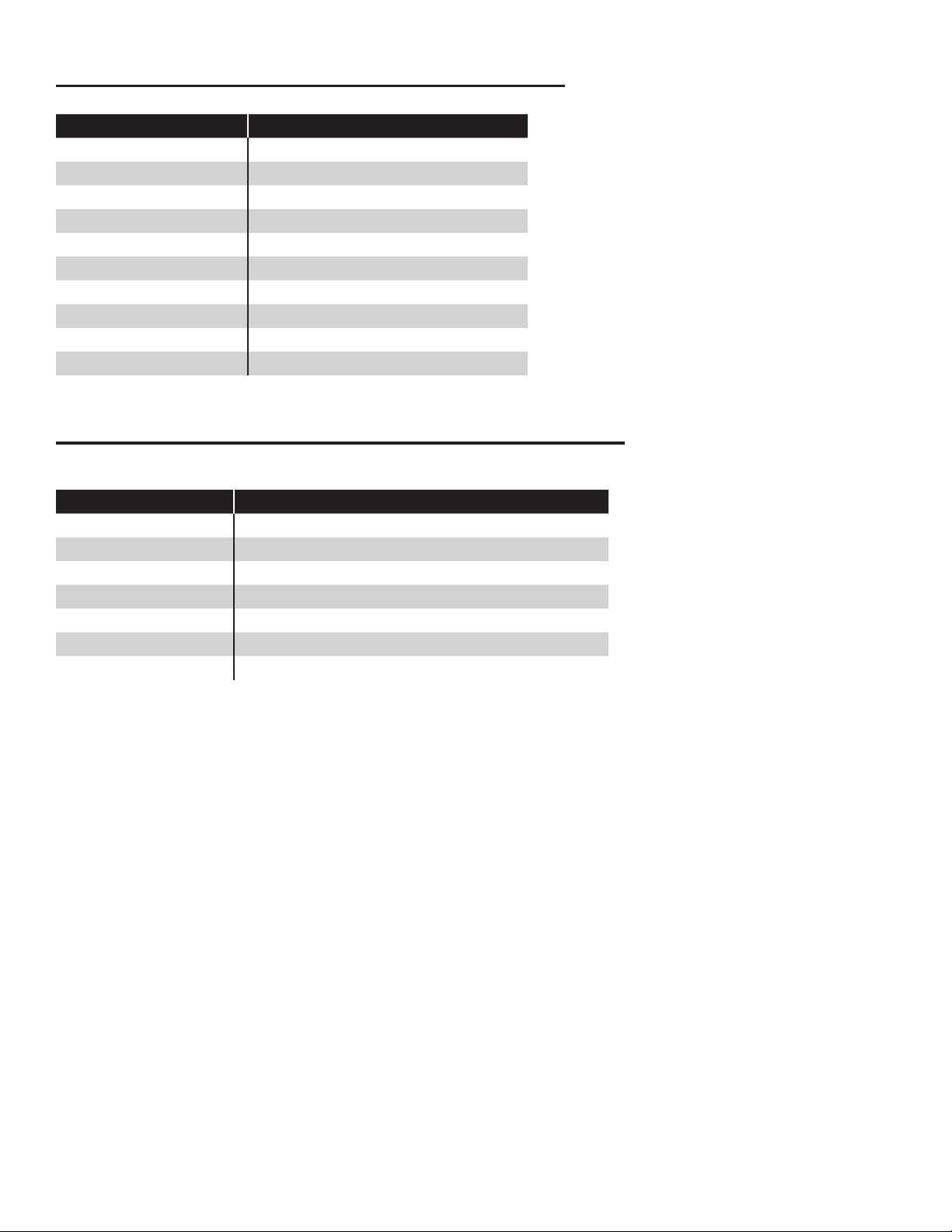
Appendix B - Standard Products Table
Product Name API Gravity (6B Compensation)
Leaded Regular 63.5
Unleaded Regular 63.5
Unleaded Plus 62.8
Unleaded Extra 62.8
Unleaded Super 51.3
Diesel 32.8
Kerosene 41.8
#2 Fuel Oil 32.8
Ethanol 46.1
LPG 146.0
Appendix C - Typical Tank Leak Test Times
Tank Sizes at Half Capacity
Tank Size in Gallons Typical - Tank Leak Test Times (to Finish)
4,000 2.0 hours
6,000 3.0 hours
8,000 4.0 hours
10,000 5.0 hours
12,000 6.0 hours
15,000 7.5 hours
20,000 8.0 hours
Note: The Leak Threshold value is one half of the Leak Test value.
52
Page 53

Page 54

©2012 FFS 000-2173 Rev. A
