Franklin Fueling Systems Colibri User Manual
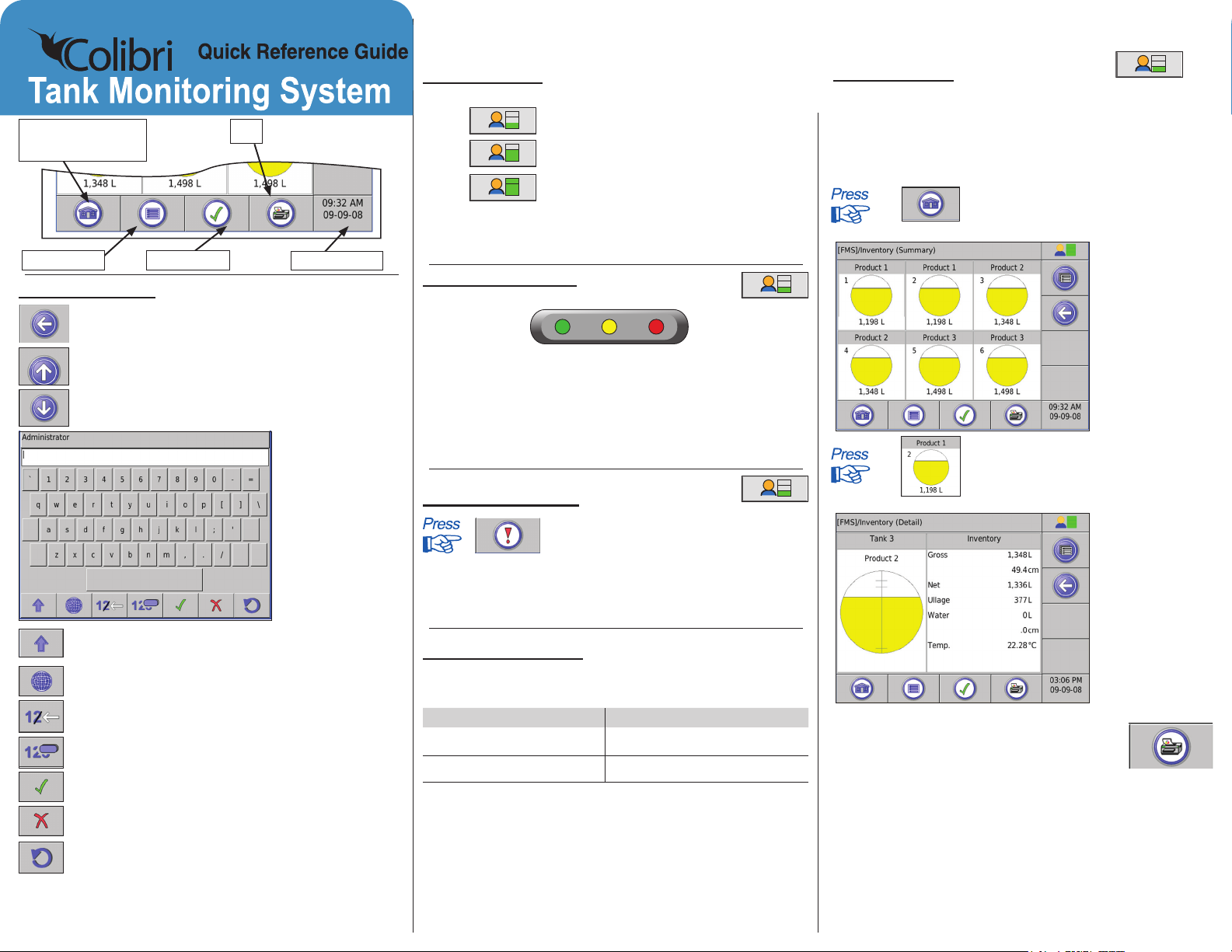
To Inventory Summary
(Home)
To Main Menu Alarm Status
Navigation Icons
Print
Time and Date
User Role Icon
The User Role icon indicates the current level of access.
Guest
User
Admin
Pressing the Role icon will return the current access
Note:
level to Guest, or if at guest level, will ask for password.
Guest role
User role
Administrator role
Alarm Status LEDs
View Inventory
• Gross Volume • Net Volume
• Gross Level • Water Volume
• Product Temperature • Water Level
By Tank or Manifold
the HOME button.
Up to 6 tanks with gross volume
are displayed.
Back: Moves back one screen.
Scroll Up: More options available above.
Scroll Down: More options available below.
Text Entry Box
Character Selection: Selects between upper / lower
case letters and numerals / symbols.
Alternate Characters: Allows selecting accented or
regional characters.
Backspace: Deletes last character.
Clear: Deletes all characters.
Enter: Saves the characters entered.
Cancel: Exits without saving.
Restore Default: Returns to original settings.
Red – Flashes with Tank or Probe Alarms.
Yellow – Flashes with Active System Warnings.
Green – On when power is applied to the console.
Note: Indicator LEDs will stop ashing when there are no
alarms or warnings.
View Active Alarms
to view all Active alarms.
Note: Pressing this button will display active alarms only.
When the Alarm Condition button is a Checkmark,
there are no active alarms or warnings.
Clear Active Alarms
A certied technician can help diagnose alarms. Write your
Service Company’s information below.
Name Number
–
(
)
–
(
)
Note: Alarms cannot be cleared manually. Alarms will clear
automatically when the condition that created the alarm
has been corrected.
Inventory
Summary
(Home)
the Tank that you want details on
(gross level, product temperature,
etc.).
Inventory
Details
Note: Pressing the Print button while viewing
Inventory Summary will print an inventory
report for all tanks if an external printer is
installed.
