Page 1
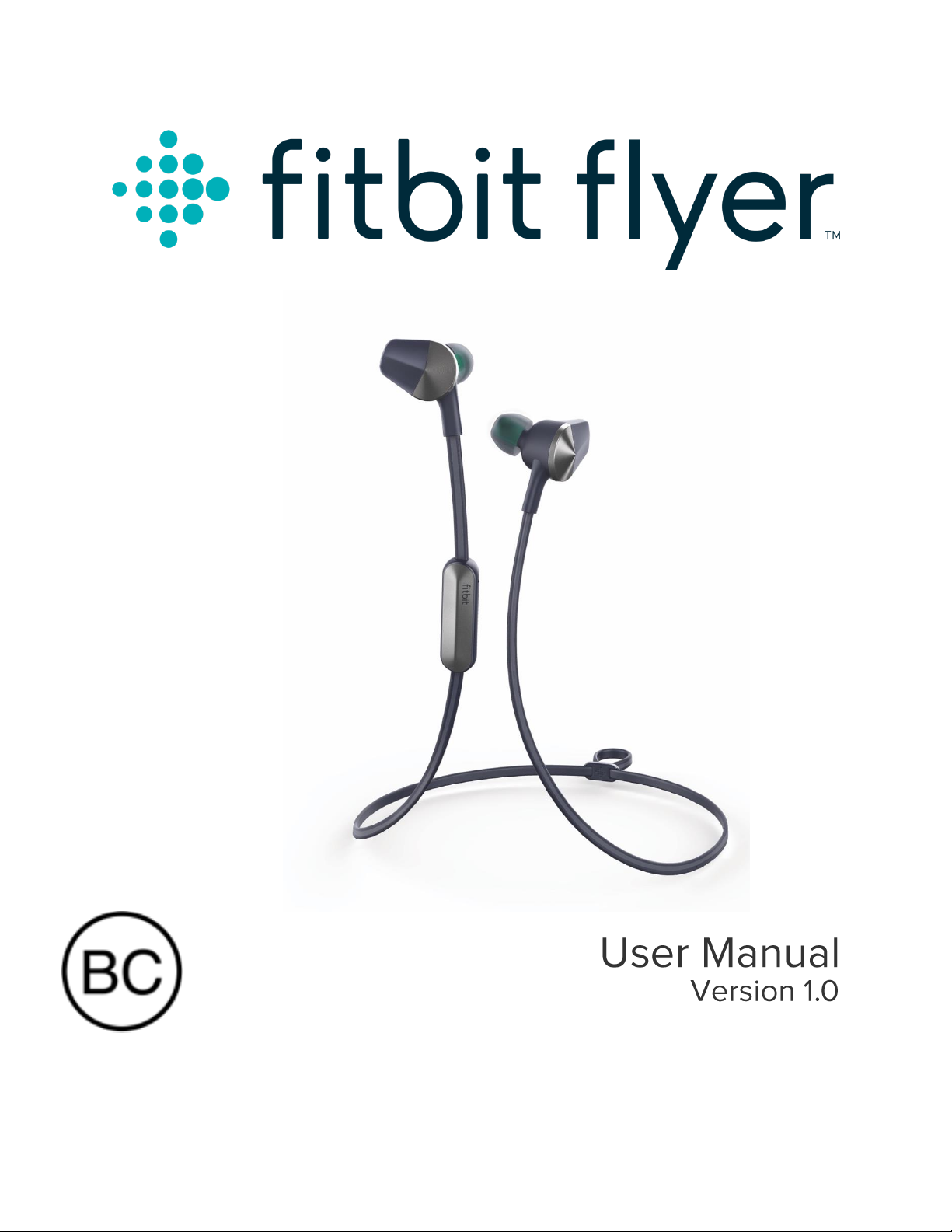
Page 2
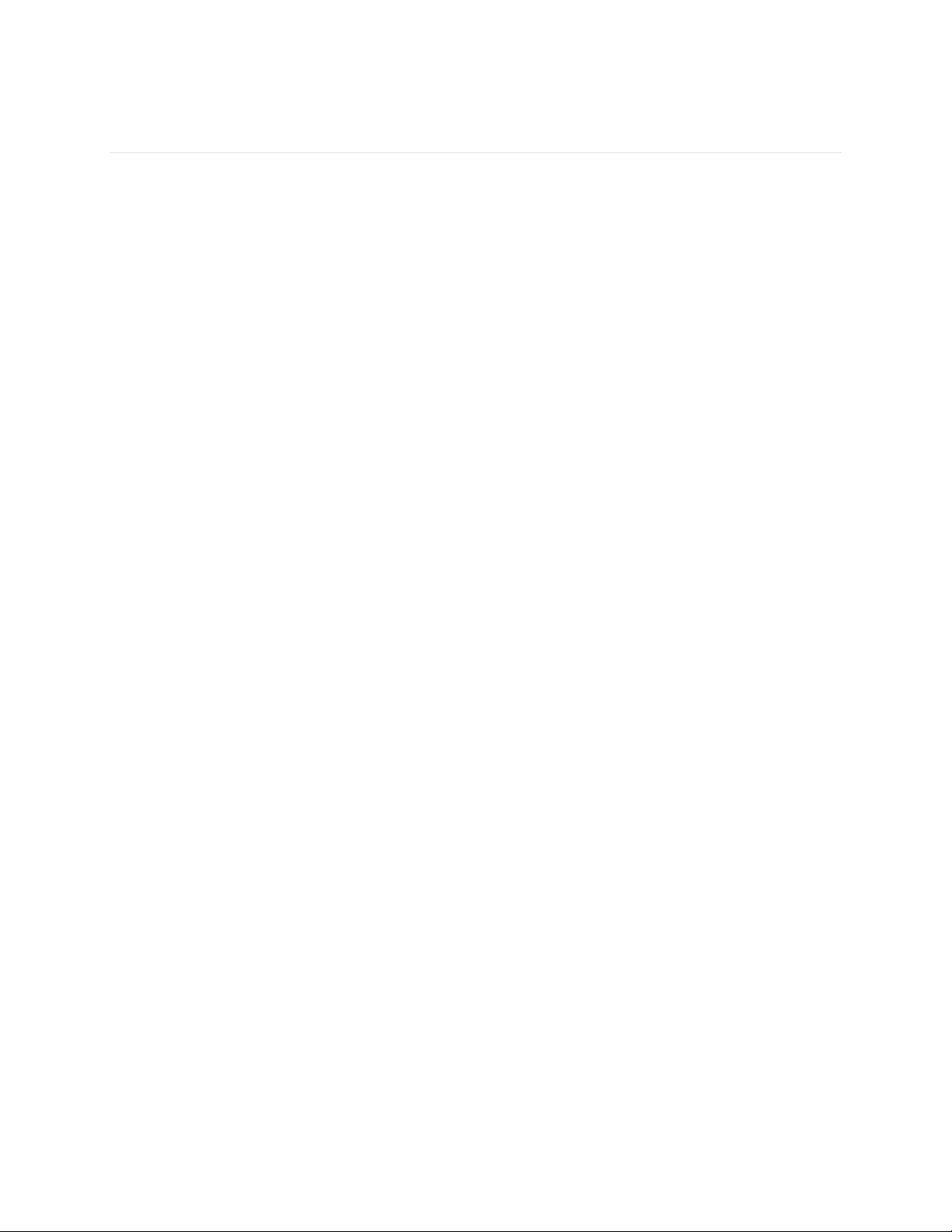
Table of Contents
Getting started....................................................................................................................................1
What’s included ......................................................................................................................................... 1
What’s in this document ........................................................................................................................ 1
Setting up Fitbit Flyer ...................................................................................................................... 2
Powering on ............................................................................................................................................... 2
Connecting to devices ........................................................................................................................... 2
Connecting to Fitbit Ionic .................................................................................................................... 3
Changing the language ......................................................................................................................... 4
Customizing your fit ........................................................................................................................ 6
Choosing ear tips ..................................................................................................................................... 6
Choosing wings or fins .......................................................................................................................... 6
Wearing your headphones .................................................................................................................. 8
Using the controls ............................................................................................................................ 9
Volume ......................................................................................................................................................... 9
Microphones .............................................................................................................................................. 9
Power boost ............................................................................................................................................. 10
Audio playback ......................................................................................................................................... 11
Phone calls .................................................................................................................................................. 11
Battery life and charging .............................................................................................................. 12
Checking your current battery level ............................................................................................... 12
Charging Flyer ......................................................................................................................................... 13
Erase Flyer ........................................................................................................................................ 14
Wear and care .................................................................................................................................. 15
Ear tips, wings, and fins ................................................................................................................... 15
Fitbit Flyer ............................................................................................................................................. 15
Page 3

Fitbit Flyer General Info & Specifications ................................................................................. 16
Materials...................................................................................................................................................... 16
Wireless technology .............................................................................................................................. 16
Battery ......................................................................................................................................................... 16
Size................................................................................................................................................................ 16
Audio ............................................................................................................................................................ 16
Environmental conditions ................................................................................................................... 16
Warning ...................................................................................................................................................... 17
Learn more ................................................................................................................................................ 17
Return policy and warranty ................................................................................................................ 17
Regulatory & Safety Notices ........................................................................................................ 18
USA: Federal Communications Commission (FCC) statement .......................................... 18
Canada: Industry Canada (IC) statement ..................................................................................... 19
European Union (EU) ............................................................................................................................ 19
Safety statement .............................................................................................................................. 20
Frequency Information .................................................................................................................. 20
Australia and New Zealand .............................................................................................................. 20
China ............................................................................................................................................................ 21
Mexico ......................................................................................................................................................... 21
Japan ............................................................................................................................................................ 21
Philippines ................................................................................................................................................. 22
Serbia .......................................................................................................................................................... 22
Singapore .................................................................................................................................................. 23
South Korea ............................................................................................................................................. 23
Taiwan ........................................................................................................................................................ 23
United Arab Emirates........................................................................................................................... 24
Page 4

1
Getting started
Welcome to Fitbit Flyer, the wireless headphones designed for workouts which pack
crisp sound and powerful bass into a comfortable, sweat-proof, and secure design.
Take a moment to review our safety information at http://www.fitbit.com/safety.
What’s included
Your Flyer box includes:
Fitbit Flyer
Wireless
Headphones
3 Pairs of
Customizable
Ear Tips
2 Pairs of
Customizable
Wings
2 Pairs of
Customizable
Fins
Charging
Cable
Headphones
Carrying
Case
What’s in this document
We get you started by connecting Flyer with an audio device. After customizing the
headphones to find the best fit, you’ll be ready to listen to audio and receive phone
calls.
Next, we explain how to adjust your settings, connect an additional device, and get
the most out of Flyer. To find more information, tips, and troubleshooting, please
browse our comprehensive articles at help.fitbit.com.
Page 5
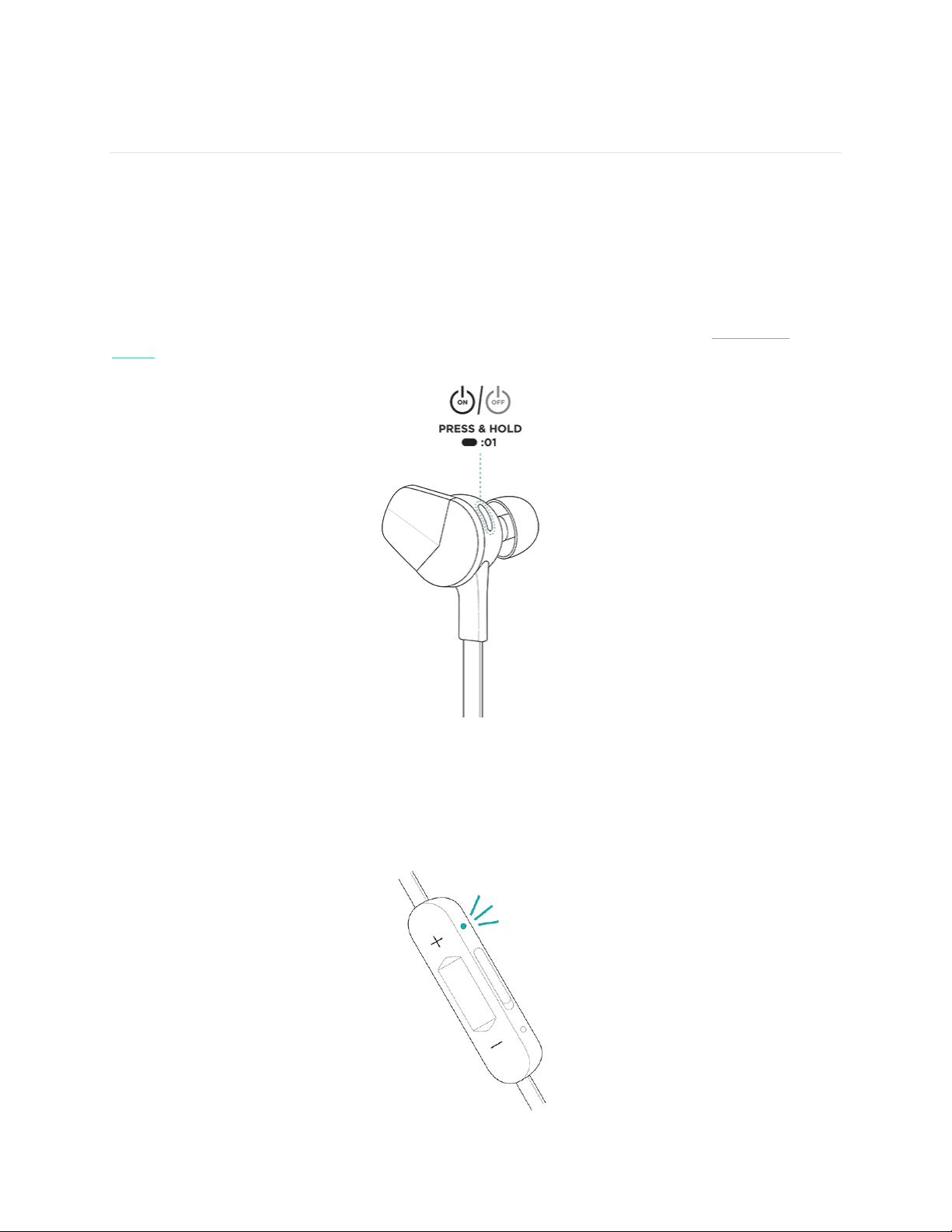
2
Setting up Fitbit Flyer
You must connect Flyer to a Bluetooth®-enabled device. After connecting Flyer,
you’ll be able to play audio and receive phone calls through your headphones.
Powering on
To power on Flyer, press and hold the Power button until the LED lights up. If Flyer
does not turn on, it may need to be charged first. For instructions, see Charging
Flyer.
Connecting to devices
To pair Flyer to a device, you must put the headphones in pairing mode, indicated by
a pulsing blue light.
Page 6
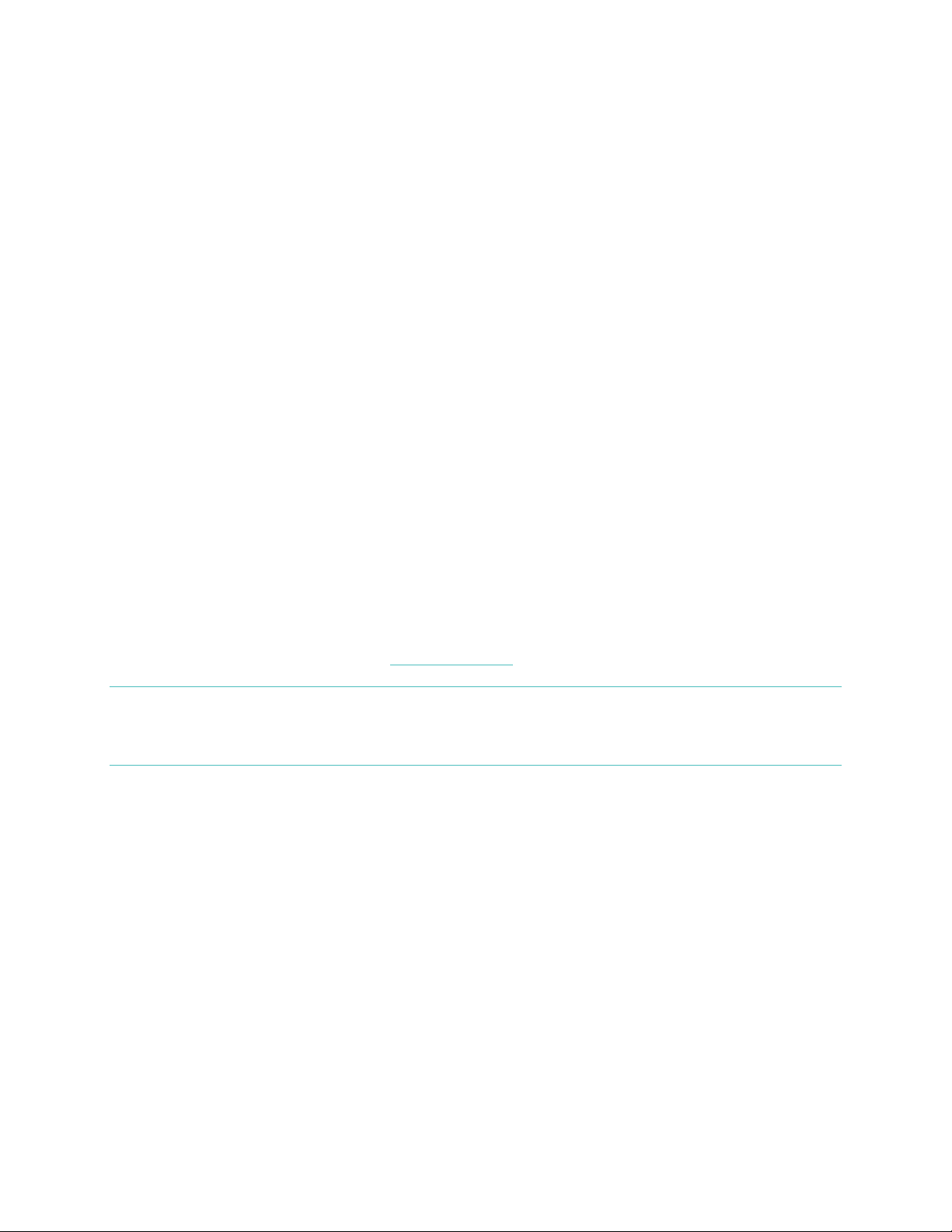
3
The first time you turn on Flyer, it will automatically be in pairing mode, and you can
skip to step 2.
To pair Flyer to a new device:
1. Press and hold the Power button for 4 seconds when turning on Flyer, and
wait until the LED pulses blue. If you release the Power button before Flyer is
in pairing mode, Flyer turns on, but won’t pair to your device. If Flyer doesn’t
enter pairing mode, turn it off by holding the power button for 1 second, and
try this step again.
2. Open the Bluetooth menu on your device and select Flyer. You’ll hear an audio
notification through the headphones letting you know Flyer and your device
are paired.
When you pair Flyer to a new device, it is stored in Flyer's memory. Flyer
automatically attempts to connect to this device if it's nearby the headphones when
you turn them on. Flyer can store up to 8 Bluetooth-enabled devices, such as phones,
tablets, and smartwatches. If Flyer already has 8 devices in its memory and you pair a
new device, it forgets the first device you paired.
Of these devices in Flyer's memory, it can connect to 2 of them at the same time.
This means you can listen to audio or receive phone calls from either connected
device. When you turn on Flyer, the audio notification tells you how many devices
are currently connected. The device and Flyer must be nearby each other to connect.
Note that you can only listen to audio from 1 device at a time. To switch between 2
connected devices, pause the audio on your first device, and then play the audio on
your second device. For more information about connecting Flyer to your devices, as
well as troubleshooting tips, see help.fitbit.com.
NOTE: If Flyer is connected to 2 devices, you can manually switch between them by
opening the Bluetooth menu on the device you want to use and selecting
Flyer from the list of connected devices.
Connecting to Fitbit Ionic
If you own a Fitbit Ionic watch, pair Flyer to listen to audio such as music,
audiobooks, and podcasts. To pair Flyer, press and hold the Power button for 4
seconds when turning on the headphones, and wait until the LED pulses blue, which
indicates Flyer is in pairing mode.
Page 7
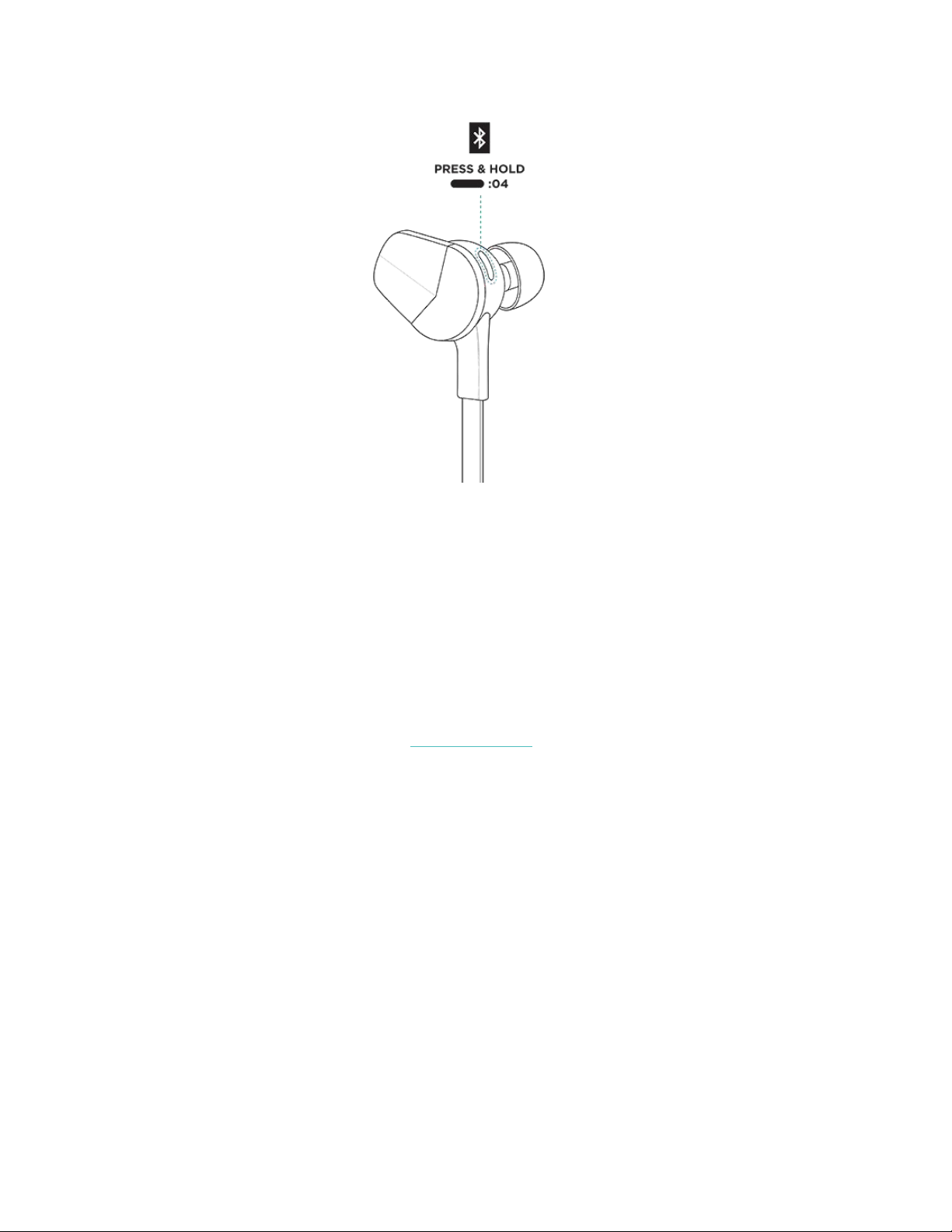
4
To pair Flyer to Ionic:
1. On Ionic, open the Settings app.
2. Tap Bluetooth.
3. Tap + New Device.
4. When Ionic finds Flyer, tap Flyer on the screen to pair the headphones to
Ionic. When pairing is complete, a green checkmark appears on Ionic’s screen
and an audio notification plays through Flyer.
In the future, Flyer automatically attempts to connect to Ionic if it's nearby the
headphones when you turn them on. To allow the two devices to connect, turn on
Ionic’s screen to wake it up. For more information about connecting Flyer to Ionic,
including troubleshooting tips, see help.fitbit.com.
Changing the language
Flyer provides voice prompts for various notifications such as powering on and off,
the current battery level, and how many devices the headphones are currently
connected to. Flyer defaults to English; to change the language of these prompts,
press the Power button and the Select button at the same time. Press the same 2
buttons again to switch to the next language.
Page 8
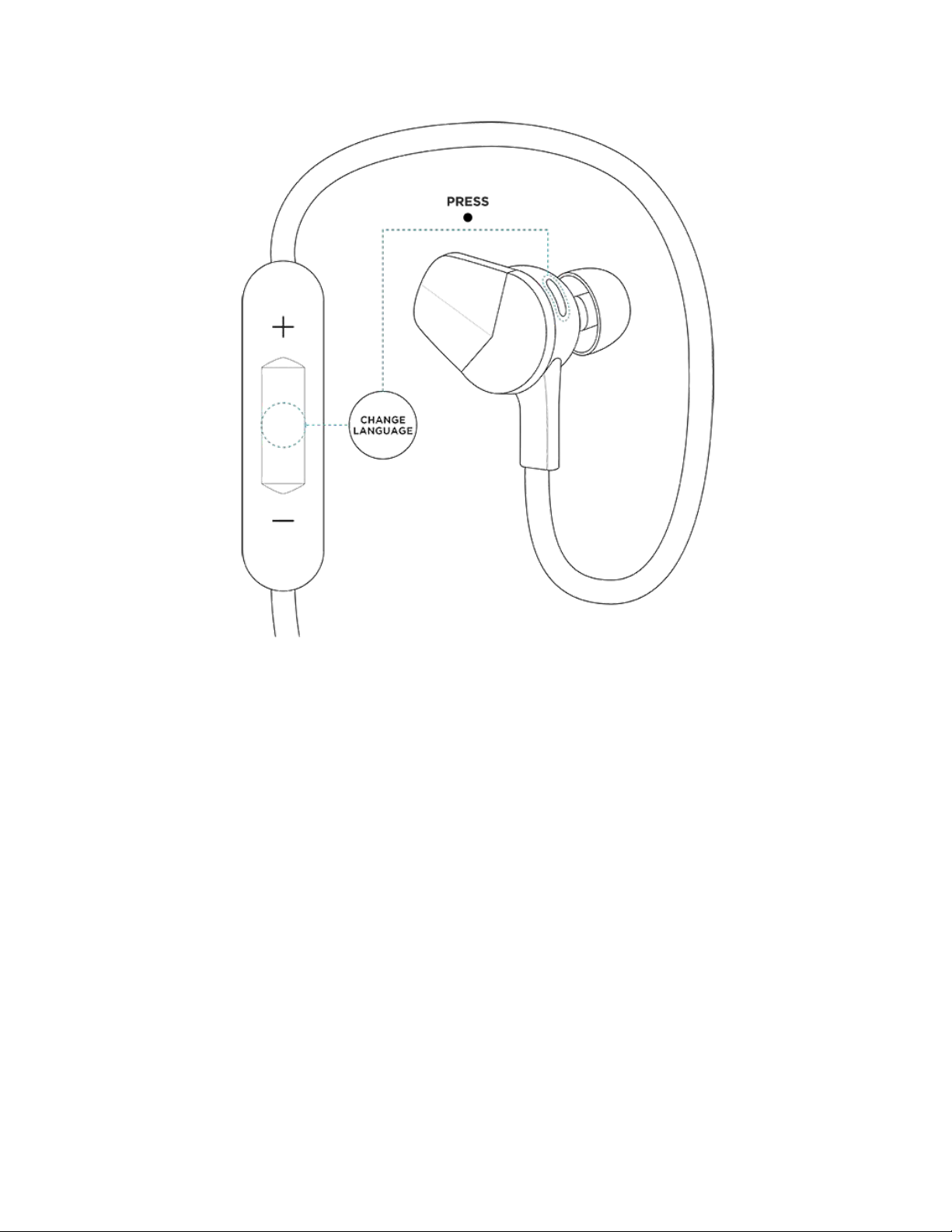
5
Language selection is only available while your audio is paused and you are not on a
phone call. The supported languages, in order, are:
1. English
2. French
3. Italian
4. German
5. Spanish
6. Chinese
7. Korean
8. Japanese
9. No language (tones only)
Page 9
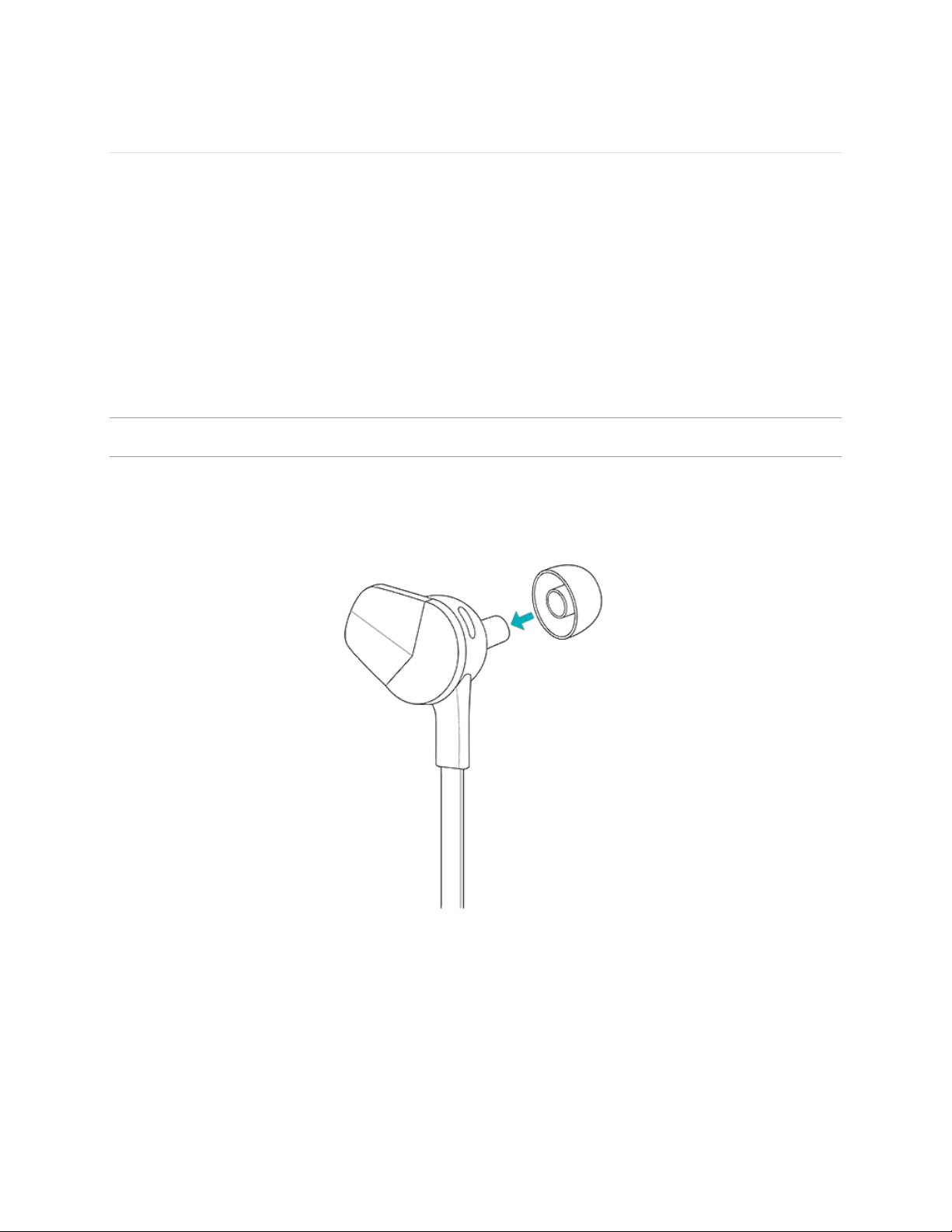
6
Customizing your fit
Flyer comes with ear tips, wings, and fins. Attach the ear tips and either wings or fins
before inserting the headphones into your ears to ensure a secure, comfortable fit.
Choosing ear tips
For optimal comfort and sound quality, you should select an ear tip that fits snugly in
your ear canal. Flyer comes with 3 sizes (small, medium, and large) of ear tips; we
recommend trying all 3 options to see which size works best for you. Choose the ear
tip that seals the headphones with your ear canal to reduce outside noise and
provides the best overall sound quality.
NOTE: You may want to choose a different sized ear tip for your right and left ears.
To attach an ear tip, hold the earbud in one hand and the ear tip in the other hand.
Press the ear tip fully onto the stem of the earbud until it fits snugly against it. To
remove an ear tip, pinch it between your fingers and pull it off.
Choosing wings or fins
Flyer comes with 2 pairs of wings and 2 pairs of fins in small and large sizes. We
recommend trying both sets of wings and fins to determine which provides the most
comfortable and secure fit. Both wings and fins should tuck into the fold of your ear
to keep the headphones in place.
Page 10

7
To attach a wing or fin:
1. Slide the bottom edge of the wing or fin into the rounded slot of the earbud.
2. Press down on the top of the wing or fin to insert it under the metal cap. It
snaps into place when inserted correctly.
To remove a wing or fin, pinch the base of it between your fingers and pull away
from the earbud to slide it out of the rounded slot.
Page 11

8
NOTE: If the headphones don’t tuck into your ears correctly, try switching the right
and left fins.
Wearing your headphones
After you select the correct attachments, we recommend wearing Flyer behind your
neck with the controls on the right side. Tighten the sliding cable fastener to keep
the headphones secure.
For more information on finding the best fit and wearing Flyer, see help.fitbit.com.
Page 12

9
Using the controls
Flyer has 3 buttons, located on the control box. Use these buttons to control your
audio and phone calls.
Volume
Use the Up and Down buttons to control the volume of audio and phone calls, as
shown in the table below.
Function
Operation
Increase volume
Press the Up button
Decrease volume
Press the Down button
Microphones
If you connect Flyer to a phone with a voice assistant such as Siri, Google Assistant,
or Cortana, when your phone is nearby you can access the voice assistant with
Page 13

10
Flyer's microphones. Access to a voice assistant is not available while you’re on a
phone call. For instructions on accessing your phone’s voice assistant, see the table
below.
Function
Operation
Turn on voice assistant
Press and hold the Select button
Turn off voice assistant
Press and hold the Select button
Once you turn on a voice assistant, the microphone in Flyer picks up your voice,
allowing you to use it as if you were speaking directly into your phone. For more
information about accessing a voice assistant with Flyer, see help.fitbit.com.
Power boost
Use power boost to enhance the sound quality of your music. To turn this setting on
or off, briefly press the Up and Down buttons at the same time.
Page 14

11
You’ll hear an audio notification telling you whether you turned power boost on or
off. Flyer uses this power boost setting until you change it again. Turning power
boost off helps conserve battery power. For more information about power boost,
see help.fitbit.com.
Audio playback
To listen to audio, press play on the device Flyer is connected to. After the audio
starts, use Flyer to control it, as shown in the table below.
Function
Operation
Pause/resume
Press the Select button
Next track
Press and hold the Up button
or double-press the Select button
Previous track
Press and hold the Down button
or triple-press the Select button
Phone calls
If Flyer is connected to a phone, use Flyer to answer, dismiss, or switch between
calls. If audio is playing on your phone when a call comes in, the audio is
automatically paused so you can answer your call. For instructions on how to control
phone calls from your Flyer, see the table below.
Function
Operation
Answer incoming call
Press the Select button
Dismiss incoming call
Press and hold the Down button
End current call
Press and hold the Select button
Switch to incoming call;
put current call on hold
Press the Select button
Switch to incoming call;
end current call
Press and hold the Select button
Dismiss incoming call;
continue current call
Press and hold the Down button
Page 15

12
Battery life and charging
Checking your current battery level
When you turn Flyer on or off, you’ll see the battery-level indicator light and hear an
audio notification.
While Flyer is on, check the current battery level at any time by briefly pressing the
Power button.
Page 16

13
On many devices, Flyer’s battery level is shown on the connected device. If Flyer is
connected to Ionic, you can check the battery level on the watch’s shortcut screen
(swipe right from the clock screen).
When the battery level is Low or Very Low, the LED changes to red and a voice
prompt notifies you that the battery is low. For information on what the color of the
LED represents, see the table below.
LED color
Battery charge status
Audio notification
White light
Charged
“Full battery”
White light
Medium
“Medium battery”
Red light
Low
“Low battery”
Flashing red light
Very low
“Very low battery”
Charging Flyer
To charge Flyer, plug the Micro-USB charging cable into Flyer’s charging port,
located underneath the cover, and then plug the charging cable into the USB port on
your computer or a UL-certified USB wall charger.
Page 17

14
When Flyer is charging, the LED changes color depending on the current charge
level. Your headphones are fully charged when the LED is white. Charging fully may
take up to 2 hours. For information on what the color of the LED represents while
Flyer is charging, see the table below.
LED color
Battery status
White light
Fully charged
Yellow light
Medium
Red light
Low
Erase Flyer
Erase Flyer to clear all paired devices from memory and set the language for voice
prompts and notifications to English. To erase Flyer, press the following buttons in
this order:
1. Up
2. Down
3. Up
4. Down
5. Up
6. Select
When the erase is complete, the LED flashes white 5 times and Flyer turns off.
Page 18

15
Wear and care
Flyer may require occasional cleaning. For instructions and more information, see
https://www.fitbit.com/productcare.
Ear tips, wings, and fins
Remove the ear tips and wings or fins from the device and wash them with water or
a wet cloth. Use water only. Allow them to dry completely before reattaching them
to the headphones.
Fitbit Flyer
Clean the headphones with a soft, damp cloth. Use water only. The headphones are
designed to be rain, sweat, and splash-proof, but shouldn’t be submerged in water.
Page 19

16
Fitbit Flyer General Info & Specifications
Materials
Flyer is made of a combination of silicone, polycarbonate, polyurethanes, elastomers,
and aluminum. These materials allow the headphones to be flexible, durable, and
lightweight.
Wireless technology
Flyer contains a Bluetooth 4.2 transceiver.
Battery
Flyer contains a rechargeable lithium-ion battery.
Size
Weight
Cord Length
Fitbit Flyer
0.7 oz
(20 g)
29.7 in
(50 cm)
Audio
Frequency Range
20 Hz to 20 kHz
Input
2 microphones
Environmental conditions
Operating Temperature
-4 to 113 F
(-20 to 45 C)
Relative Humidity
Up to 90% at 140 F (60 C) without loss of
function
Page 20

17
Non-Operating Temperature
-22 to -4 F
(-30 to -20 C)
113 to 140 F
(45 to 60 C)
Water Resistant
Splash-proof. Do not submerge in water.
Warning
To prevent possible hearing damage, do not listen to audio at high
volume levels over an extended period.
Don’t attempt to replace batteries yourself—you may damage the batteries, which
could cause overheating and injury
Learn more
Troubleshooting and assistance for Flyer may be found at help.fitbit.com.
Return policy and warranty
Warranty information and the Fitbit.com Store Return Policy may be found at
fitbit.com/returns.
Page 21

18
Regulatory & Safety Notices
Model Name: FB205
USA: Federal Communications Commission (FCC)
statement
This device complies with Part 15 of the FCC Rules.
Operation is subject to the following two conditions:
1. This device may not cause harmful interference and
2. This device must accept any interference received, including interference that
may cause undesired operation
FCC Warning
Changes or modifications not approved by Fitbit, Inc. could void the user’s authority
to operate the equipment.
Note: This equipment has been tested and found to comply with the limits for a Class
B digital device, pursuant to part 15 of the FCC Rules. These limits are designed to
provide reasonable protection against harmful interference in a residential
installation. This equipment generates, uses and can radiate radio frequency energy
and, if not installed and used in accordance with the instructions, may cause harmful
interference to radio communications. However, there is no guarantee that
interference will not occur in a particular installation. If this equipment does cause
harmful interference to radio or television reception, which can be determined by
turning the equipment off and on, the user is encouraged to try to correct the
interference by one or more of the following measures:
Reorient or relocate the receiving antenna
Increase the separation between the equipment and receiver
Connect the equipment into an outlet on a circuit different from that to which
the receiver is connected.
Consult the dealer or an experienced radio/TV technician for help.
This device meets the FCC requirements for RF exposure in public or uncontrolled
environments.
FCC ID: XRAFB205
Page 22

19
Canada: Industry Canada (IC) statement
This device meets the IC requirements for RF exposure in public or uncontrolled
environments.
Cet appareil est conforme aux conditions de la IC en matière de RF dans des
environnements publics ou incontrôlée
IC Notice to Users in accordance with the current RSS GEN:
This device complies with Industry Canada license exempt RSS standard(s).
Operation is subject to the following two conditions:
1. this device may not cause interference, and
2. this device must accept any interference, including interference that may
cause undesired operation of the device
Cet appareil est conforme avec Industrie Canada RSS standard exempts de licence
(s). Son utilisation est soumise à Les deux conditions suivantes:
1. Cet appareil ne peut pas provoquer d’interférences et
2. Cet appareil doit accepter Toute interférence, y compris les interférences qui
peuvent causer un mauvais fonctionnement du dispositive
IC: 8542A-FB205
European Union (EU)
Simplified EU Declaration of Conformity
Hereby, Fitbit, Inc. declares that the radio equipment type Model FB205 is in
compliance with Directive 2014/53/EU. The full text of the EU declaration of
conformity is available at the following internet address:
http://www.fitbit.com/safety.
Déclaration UE de conformité simplifiée
Fitbit, Inc. déclare par la présente que les modèles d’appareils radio FB205 sont
conformes à la Directive 2014/53/UE. Les déclarations UE de conformité sont
disponibles dans leur intégralité sur le site suivant: www.fitbit.com/safety.
Dichiarazione di conformità UE semplificata
Page 23

20
Fitbit, Inc. dichiara che il tipo di apparecchiatura radio Modello FB205 è conforme
alla Direttiva 2014/53/UE. Il testo completo della dichiarazione di conformità UE è
disponibile al seguente indirizzo Internet:www.fitbit.com/safety.
Vereinfachte EU-Konformitätserklärung
Fitbit, Inc. erklärt hiermit, dass die Funkgerättypen Modell FB205 die Richtlinie
2014/53/EU erfüllen. Der vollständige Wortlaut der EU-Konformitätserklärungen
kann unter folgender Internetadresse abgerufen werden: www.fitbit.com/safety.
Declaración UE de Conformidad simplificada
Por la presente, Fitbit, Inc. declara que el tipo de dispositivo de radio Modelo FB205
cumple con la Directiva 2014/53/UE. El texto completo de la declaración de
conformidad de la UE está disponible en la siguiente dirección de Internet:
www.fitbit.com/safety.
Safety statement
This equipment has been tested to comply with safety certification in accordance
with the specifications of EN Standard: EN60950-1:2006 + A11:2009 + A1:2010 + A12: 2011
+ A2:2013.
Frequency Information
Frequency range (MHz): 2400-2483.5
Highest EIRP power in the range (dBm): 8.89
Australia and New Zealand
Page 24

21
China
Mexico
IFETEL: RCPFIFB17-1223
La operación de este equipo está sujeta a las siguientes dos condiciones:
1. Es posible que este equipo o dispositivo no cause interferencia perjudicial y
2. Este equipo o dispositivo debe aceptar cualquier interferencia, incluyendo la
que pueda causar su operación no deseada
Japan
Page 25

22
Philippines
Serbia
И 005 17
Compliant with the standard R&TTE 99/CE/ 05
Conforme à la norme R&TTE 99/ CE/ 05
Austral ia and New Zeal and
!
R-NZ
Mexico
IFETEL: TBD
Isr ael
TBD!המאתה!רושיא!
.רצומה!לש!יראלודומה!קלחב!ינכט!יוניש!לכ!עצבל!ןיא
Japan
201-150444
201-170816
Page 26

23
Singapore
South Korea
클래스 B 장치 (가정 사용을위한 방송 통신 기기) : EMC 등록 주로 가정용 (B 급)으로하고, 모든 지역에서 사용할 수 있습니다
얻을이 장치.
Taiwan
Fitbit Model FB205
CCAF17LP0980T3
Page 27

24
Article 12
Without permission, any company, firm or user shall not alter the frequency, increase
the power, or change the characteristics and functions of the original design of the
certified lower power frequency electric machinery.
Article 14
The application of low power frequency electric machineries shall not affect the
navigation safety nor interfere a legal communication, if an interference is found, the
service will be suspended until improvement is made and the interference no longer
exists. The foregoing legal communication refers to the wireless telecommunication
operated according to the telecommunications laws and regulations. The low power
frequency electric machinery should be able to tolerate the interference of the
electric wave radiation electric machineries and equipment for legal communications
or industrial and scientific applications.
United Arab Emirates
TRA Registered No.: ER57014/17
Dealer No.: 35294/14
Page 28

©2017 Fitbit, Inc. All rights reserved. Fitbit and the Fitbit logo are trademarks or
registered trademarks of Fitbit in the US and other countries. A more complete list of
Fitbit trademarks can be found at http://www.fitbit.com/legal/trademark-list. Thirdparty trademarks mentioned are the property of their respective owners.
