Page 1

Product Manual
Page 2
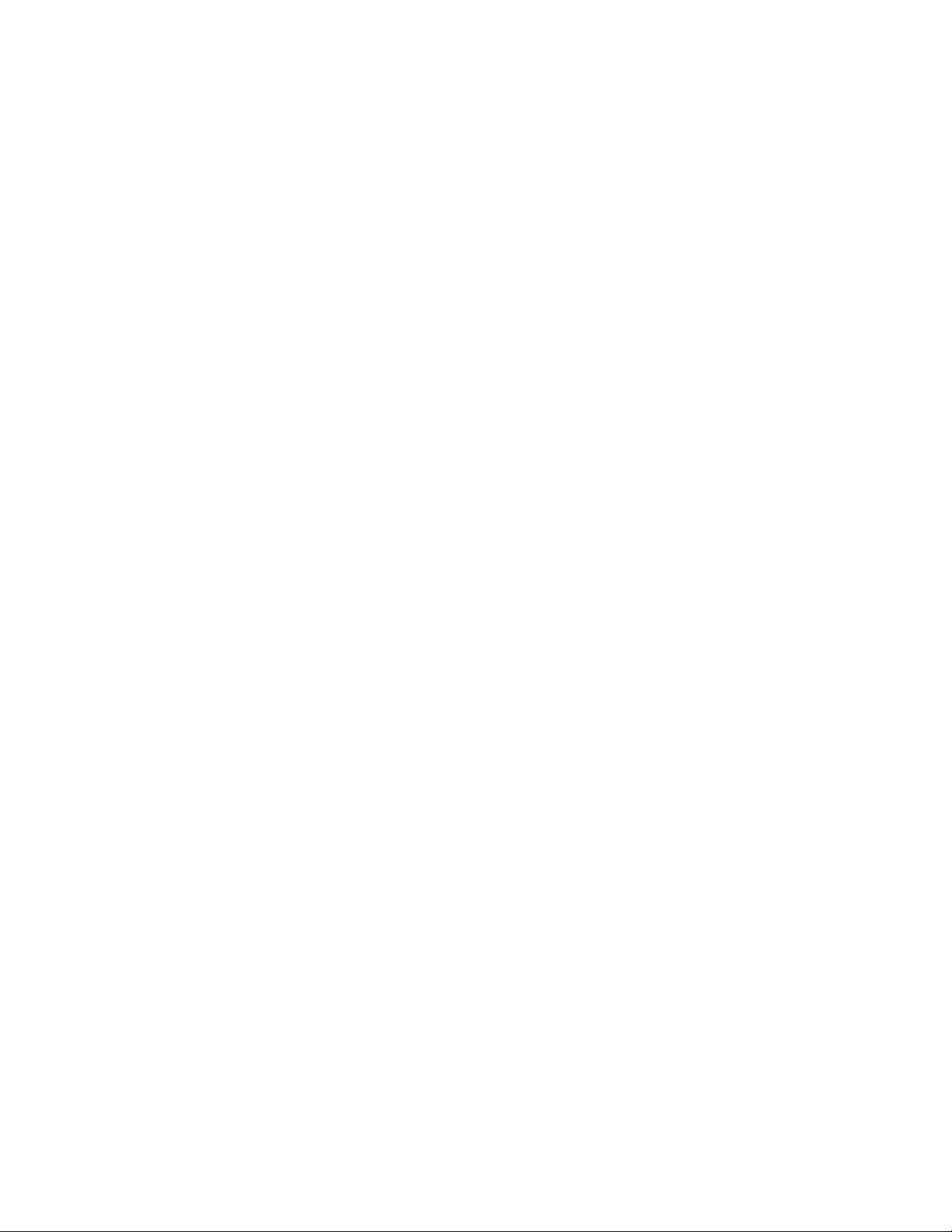
Table of Contents
Getting started .................................................................................................... 1 !
Intended use ............................................................................................................................................. 1!
What’s included ....................................................................................................................................... 1!
Power on your scale .............................................................................................................................. 1!
Setting up your Fitbit Aria ................................................................................ 2!
Setting up your scale with the software client .......................................................................... 2!
Setting up your Aria with the web-based setup tool ............................................................. 4!
Verifying your scale setup ................................................................................................................. 5!
Changing your Wi-Fi network .......................................................................................................... 5!
Using your Aria ................................................................................................... 6!
Viewing your data ................................................................................................................................ 6!
Inviting other users to use the scale ............................................................................................. 6!
Reassigning a measurement ............................................................................................................ 6!
Choosing Regular or Lean modes ................................................................................................... 7!
Ensuring accuracy ................................................................................................................................. 7!
Fitbit Aria General Info & Specifications ......................................................... 8!
Sensors ...................................................................................................................................................... 8!
Limitations ................................................................................................................................................ 8!
Batteries and power ............................................................................................................................. 8!
Size and weight ...................................................................................................................................... 8!
Environmental conditions ................................................................................................................. 9!
Care and maintenance ........................................................................................................................ 9!
Regulatory and Safety Notices ....................................................................... 10!
USA: Federal Communications Commission (FCC) Statement ......................................... 10!
Canada: Industry Canada (IC) Statement ................................................................................... 11!
European Union (EU) .......................................................................................................................... 11!
Page 3
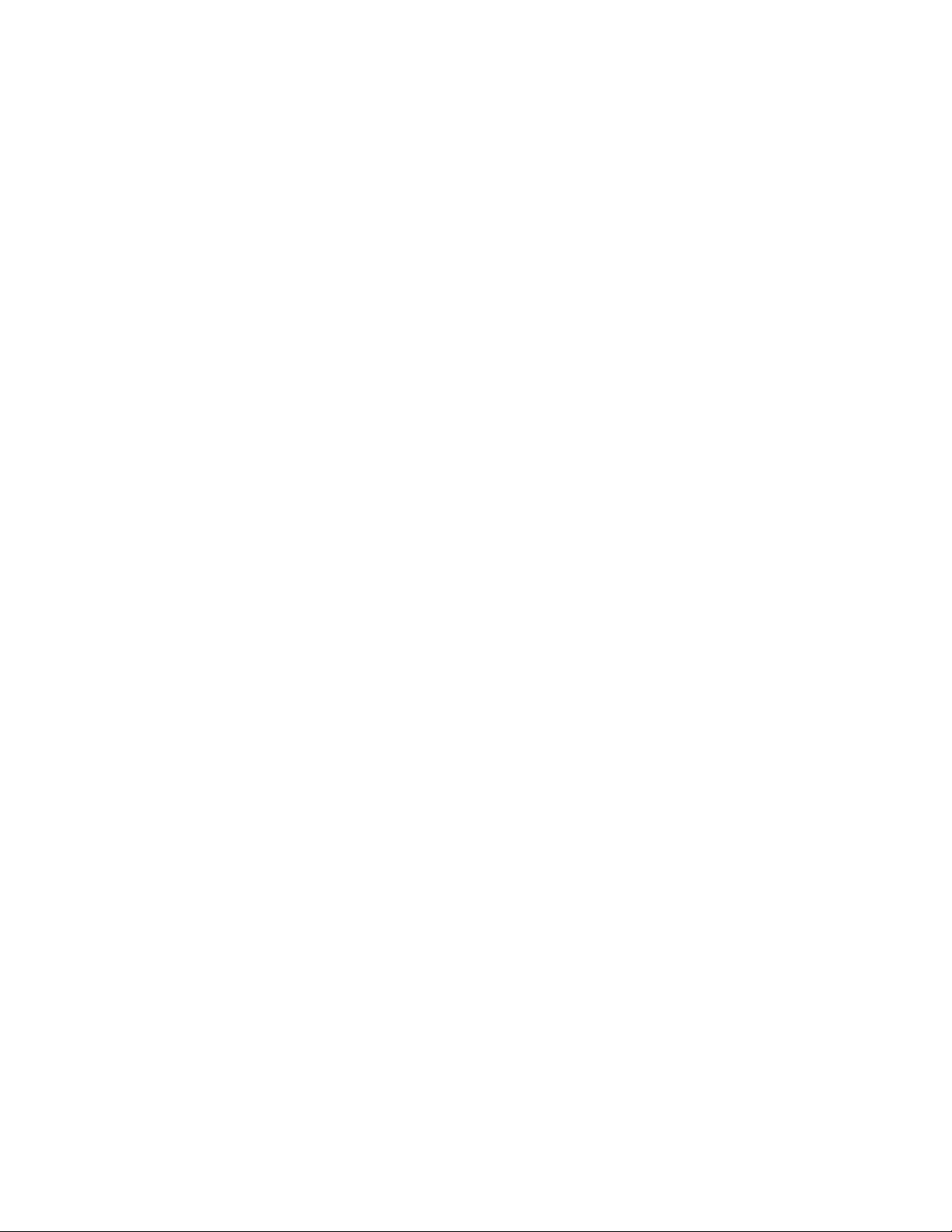
Taiwan ...................................................................................................................................................... 12
!
Other ........................................................................................................................................................ 12!
Safety Statement ................................................................................................................................. 13!
Important Safety Instructions ......................................................................................................... 13!
Battery Precautions ............................................................................................................................ 13!
Disposal and Recycling Information ............................................................................................. 13!
Help and Warranty ............................................................................................ 15!
Help ........................................................................................................................................................... 15!
Return policy and warranty ............................................................................................................. 15!
Page 4

1
Getting started
The Fitbit Aria Wi-Fi Smart Scale measures body weight and body fat percentage
and automatically uploads this data to your online Fitbit dashboard.
Intended use
The Aria scale is a body analyzer that measures body weight and uses bioelectrical
impedance analysis (BIA) technology to estimate body fat percentage. It is intended
for home use only.
What’s included
Your Fitbit Aria Scale box includes:
• The Fitbit Aria Wi-Fi Smart Scale
• 4 AA batteries, already installed
• Aria Quick Start Guide
Power on your scale
Your Aria scale is shipped with 4 AA batteries that have been previously installed.
Pull the small plastic tab sticking out of the battery compartment to remove the tab
and power on your scale.
WARNING
• Do not use if you have a pacemaker or any other internal medical
device.
• Do not use if you are pregnant.
• Not intended for use by children under the age of 10.
• Aria should not be used to diagnose or treat any medical condition.
Always consult your physician to determine what is ideal for you.
CAUTION
• Slippery when wet.
Page 5
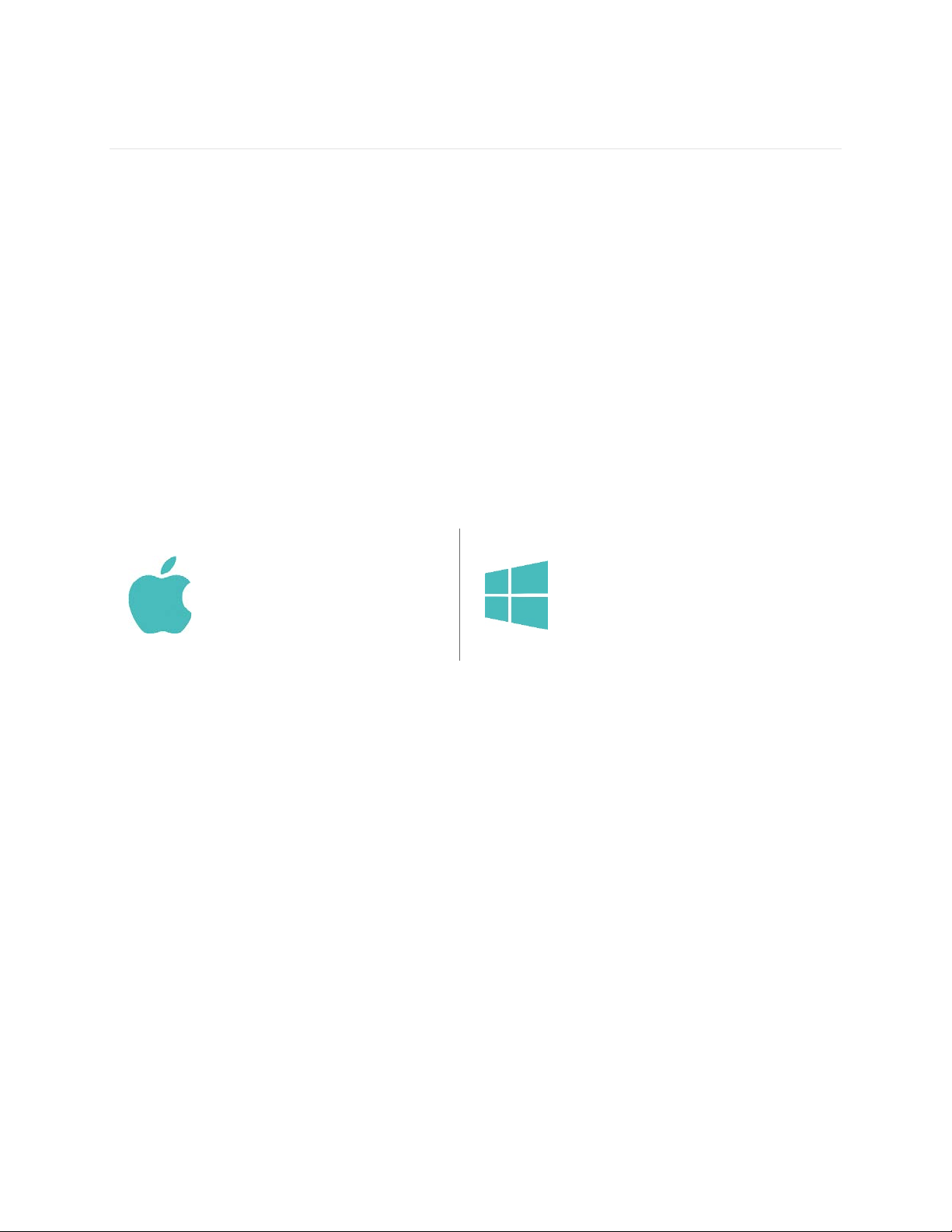
2
Setting up your Fitbit Aria
Two methods are available for setting up your Aria scale:
• Use our downloadable software client on a Wi-Fi enabled computer. We
recommend trying this method first.
• Use our web-based setup tool on either a Wi-Fi enabled computer or a mobile
device such as a smartphone. We recommend trying this method if the client
method doesn’t work.
Setting up your scale with the software client
Fitbit Wi-Fi Scale Setup is the software application that connects your Aria scale to
your Fitbit.com dashboard. It is available to download at no cost from Fitbit.com.
Follow the instructions below for your Mac or Windows computer after verifying that
your computer and home network meet installation requirements.
Mac OS & Windows requirements
Software
Mac OS 10.5 or later
Internet Connection
Hardware
802.11b compatible Wi-Fi
Network card
Software
Windows XP, Vista, 7, 8
Internet Connection
Hardware
802.11b compatible Wi-Fi
Network card
Networking requirements
The Fitbit Aria connects directly to your home’s wireless network and supports the
following network configurations:
• Wireless 802.11b standard
• WEP / WPA / WPA2 personal security
• Automatic (DHCP) IP setup (static IP configuration not supported)
Aria requires an 802.11b-compatible network to connect and sync your scale data to
your Fitbit dashboard. If your computer is not equipped with an 802.11b-compatible
network card, skip this setup method and go to “Setting up your Aria with the webbased setup tool” on page 4.
Installing the software client on a Mac
1. Make sure you have the following information about your wireless network:
• Wireless network name (SSID)
• WEP / WPA / WPA2 Password (if applicable)
If you don’t have this information, contact the wireless router manufacturer
Page 6
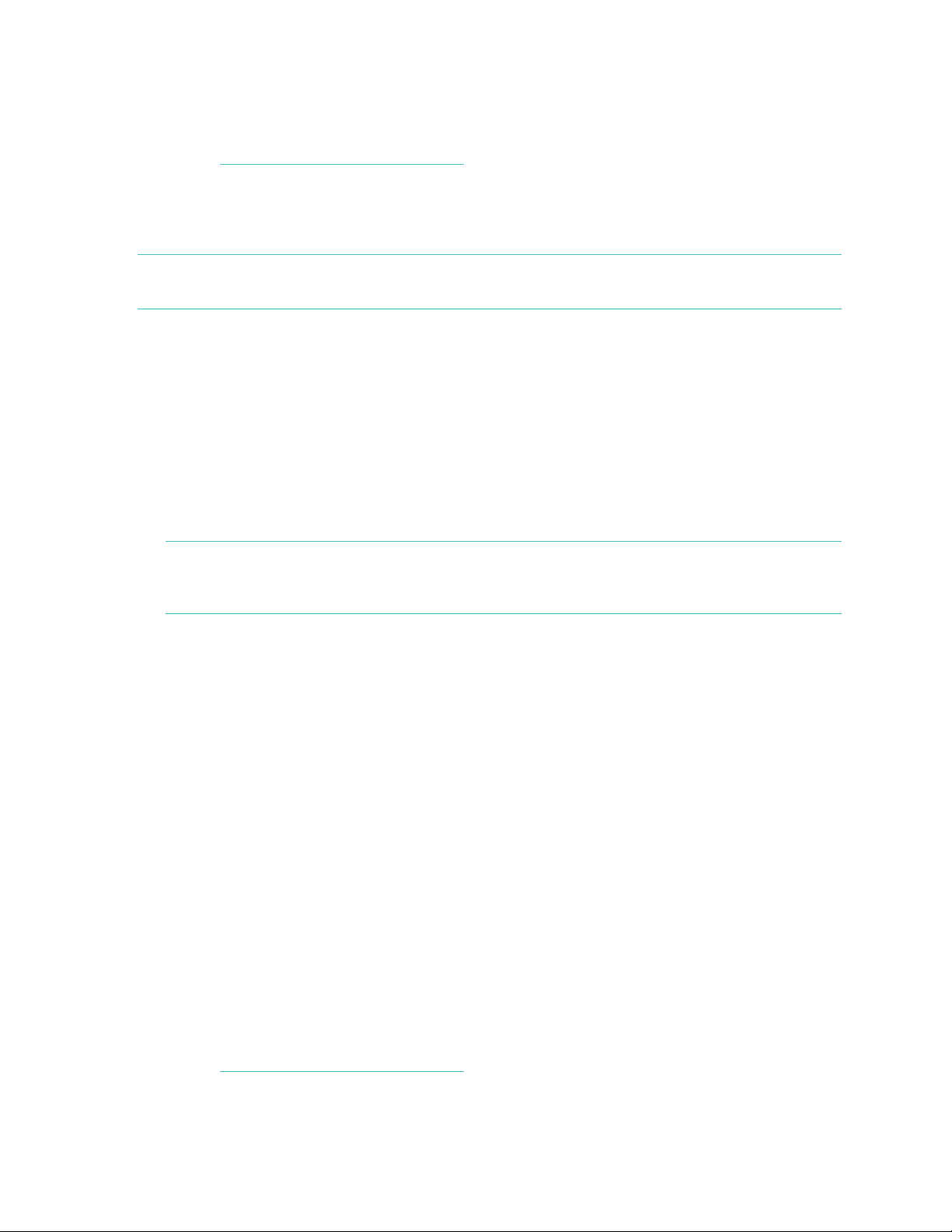
3
or internet service provider for assistance.
2. Go to http://www.fitbit.com/setup.
3. Click the Start Here link below the image of an Aria.
4. On the Setting up your Aria page that appears, click Download and save the
file.
5. Find the .dmg file in your Downloads folder and double-click it.
NOTE: If the file does not appear on your desktop, search for “Fitbit Wi-Fi Scale
Setup” using the Spotlight search feature.
6. Click Get Started and either set up a Fitbit account or, if you already have an
account, log in.
7. Enter or confirm your personal information and click Next. This information
personalizes your Fitbit experience. By default this personal information is only
visible to your friends, but you can adjust your privacy settings from your
Fitbit.com account to control what information is shared with others.
8. Name your scale and input your initials, then click Next. The setup software
will attempt to detect your Wi-Fi network. If the software does not detect
your Wi-Fi network, it will show all visible networks in range.
9. Select your network from the list. If your network is password-protected, enter
your password in the box to the right and click Connect.
NOTE: If your network is hidden or does not appear in this list, select Add
Network. Enter your network’s name and password and click Connect
to continue.
10. If you have not already put your scale into Setup Mode, the onscreen
instructions will direct you to do so by removing a battery for 10 seconds and
then reinserting it.
11. Click Connect to start searching for your scale. When your computer finds the
scale, the setup software will show a success screen. The software will
automatically transfer the wireless network credentials to the scale, and your
scale’s display will show a checkmark.
12. Click Done, place the scale on a hard surface, and weigh yourself to start
tracking your weight.
After you weigh yourself, you’ll see a checkmark on the scale that indicates a
successful sync with your Fitbit.com dashboard.
Installing the software client on a Windows PC
1. Make sure you have the following information about your wireless network:
• Wireless network name (SSID)
• WEP / WPA / WPA2 Password (if applicable)
If you don’t have this information, contact the wireless router manufacturer
or internet service provider for assistance.
2. Go to http://www.fitbit.com/setup.
3. Click the Start Here link below the image of an Aria.
Page 7

4
4. On the Setting up your Aria page that appears, click Download and save the
file.
5. Go to your Downloads folder and double-click the FitbitScaleSetup_Win.exe
file.
6. Click Get Started and either create an account or, if you already have one, log
in.
7. Enter or confirm your personal information and click Next. This information
personalizes your Fitbit experience. By default this personal information is only
visible to your friends, but you can adjust your privacy settings from your
Fitbit.com account to control what information is shared with others.
8. Name your scale and insert your initials, then click Next. The setup software
will attempt to detect your Wi-Fi network. If the software does not detect
your Wi-Fi network, it will show all visible networks in range.
9. Select your network from the list. If your network is password-protected, enter
your password and click Connect.
NOTE: If your network is hidden or does not appear in this list, select Add
Network. Enter your network’s name and password and click Connect
to continue.
10. If you have not already put your scale into Setup Mode, the onscreen
instructions will direct you to do so by removing a battery for 10 seconds and
then reinserting it.
11. Click Connect to start searching for your scale. When your computer finds the
scale, the setup software will show a success screen. The software will
automatically transfer the wireless network credentials to the scale, and your
scale’s display will show a checkmark.
12. Click Done, place the scale on a hard surface, and weigh yourself to start
tracking your weight.
After you weigh yourself, you’ll see a checkmark on the scale that indicates a
successful sync with your Fitbit.com dashboard.
Setting up your Aria with the web-based setup tool
If your mobile device is equipped with Wi-Fi, you can set up your Aria using the steps
described below. If you prefer to watch a video, visit
https://www.youtube.com/watch?v=D7Q5FvHHPJo.
1. On your mobile device, go to http://www.fitbit.com/scale/setup/start.
2. Tap Get Started.
3. Log in to your existing Fitbit.com account or create a new one
4. Name your scale and insert your initials, then tap Continue.
5. Follow the onscreen instructions to put your scale into setup mode, then tap
Continue.
6. Follow the onscreen instructions to connect your mobile device to the wireless
network that is broadcasting from your Aria. To do this, you will need to leave
the browser window and go to your smartphone's Wi-Fi settings. In your list of
available wireless networks, look for the word “Aria” followed by a series of six
letters and numbers, and connect to this option.
7. When you’ve connected to your Aria’s network, return to your browser and
click I’m connected. The setup software will show all visible networks in range.
8. Select your network from the list.
Page 8

5
9. If your network is password-protected, enter your password in the box to the
right and click Connect.
10. Enter the wireless network password and tap Submit. When you’ve submitted
the correct password, your scale will save the network credentials, join your
Wi-Fi network, link to your Fitbit.com dashboard, and show a checkmark once
linking is successful.
11. Ensure that your mobile device has switched back to your home network and
tap I’m Connected!
Verifying your scale setup
Now that you’ve linked your scale to your Fitbit.com account, you’ll want to verify
that the scale appears correctly on your profile.
1. Go to http://www.fitbit.com/login.
2. Login to your Fitbit.com account.
3. Click the gear icon at the top-right, and look for the Aria listed in the drop-
down menu.
If you don’t see your scale in this menu, your setup may not have completed properly
or you may be logged into a Fitbit.com account that is not associated with your
scale. See http://www.fitbit.com/support for further troubleshooting.
Changing your Wi-Fi network
If you’ve altered the name, password, router, or provider of your network, you’ll need
to reconnect your Aria to the updated network using one of the above setup
methods.
In this case, you may find that your scale does not display “Setup Active” after you
remove and then reinsert a battery. It may instead display the name of your previous
network followed by “Tap to change.”
When you see the “Tap to change” message appear, press briefly and firmly on the
two corners farthest from the display to put it in “Setup Active” mode. If the scale’s
display goes blank or displays measurement information, you’ll need to remove and
reinsert a battery and attempt this again.
When the scale reads “Setup Active,” you can continue with the setup as described
above.
Page 9

6
Using your Aria
Your Aria Scale measures your weight and body fat percentage. When connected to
your Fitbit.com account, weight and body fat measurements from your scale will
automatically sync to your Dashboard.
Viewing your data
When you have weighed yourself and your Aria has synced, you can view the
measured data on your Fitbit.com Dashboard. After logging into your account, go to
http://www.fitbit.com/weight.
From this page you can view your recorded weight data on a graph. You can also
view a full listing of the weights attributed to your account as well as delete or
manually enter a weight.
Inviting other users to use the scale
Up to eight users can associate their Fitbit.com accounts with a single Aria scale. If
someone who does not have an account linked with the scale steps on the Aria, only
their weight will display (body fat % will not appear) and the data will not be shared
with anyone or attributed to a user account.
To invite other users to join your Aria scale:
1. Make sure that you’ve connected your scale to your Fitbit.com account.
2. Click the gear icon at the top-right of your dashboard and select the scale
from the drop-down menu.
3. Click the pink Invite People button and enter the email address of the person
you’d like to invite. If that person already has a Fitbit account, you'll want to
use the same email address that they use with Fitbit.
4. An email will be sent to the user at this address. Upon accepting the invitation,
their measurements on the scale will automatically sync with their Fitbit
account. If they do not yet have an account, they will be prompted to create
one to begin using the scale.
Reassigning a measurement
If two users on the same scale are close in weight (within 8 lbs.), the Aria will prompt
you to select the correct user, noted by their identifying initials. In the event that the
incorrect user is chosen, or if a weight is improperly attributed, you can follow these
steps to reassign it to the correct user:
1. Click the gear icon at the top-right of your Fitbit.com dashboard and select
the scale from the drop-down menu.
2. Click the Measurements tab to see a listing of all measurements synced from
the scale.
3. Locate the weight you would like to reassign and choose the appropriate user
from the drop-down “People” menu. This weight should now appear correctly
on the user’s account.
Page 10

7
Choosing Regular or Lean modes
“Lean” mode is intended for professional or very high-level athletes like marathon
runners or body builders. Individuals with exceptionally low body fat relative to their
muscle mass may want to consider lean mode to improve the scale’s accuracy;
however, many very fit and active people still get more accurate readings in
“Regular” mode, which is appropriate for most users.
To change this setting:
1. Log into your Fitbit.com dashboard and click the gear icon in the top right.
2. Click the image of the scale to open the Devices page.
3. Choose “Regular” or “Lean.”
The next time you weigh yourself and Aria syncs, the mode will switch.
Ensuring accuracy
Use these tips to get the most accurate and consistent readings from your scale:
• Use the Aria while barefoot. The scale cannot measure body fat percentage if
you’re wearing shoes or socks.
• Make sure your feet are dry before weighing yourself.
• Place the scale on a hard, flat surface during use. Using the scale on a soft
surface - like carpet or linoleum - may affect the accuracy of the Aria's
readings.
• Balance your weight evenly between both feet while standing on the scale.
• Weigh yourself at the same time each day to see consistent trends. Your
weight and body fat percentage will naturally vary over the course of the day.
• If your Aria is picked up and moved between measurements, or stored
sideways against a wall when not in use, the scale will go through a calibration
process the next time it is used for weighing. Up to two consecutive weigh-ins
will then be required before your scale is recalibrated and again displays
consistently accurate measurements. You will know that your Aria is
calibrating when you see the "SENSING" message appear on the screen.
NOTE: Body fat percentage measurement requires that your Aria Scale has been set
up with your Fitbit.com account. You do not need to complete this setup to
weigh yourself.
Page 11

8
Fitbit Aria General Info & Specifications
Sensors
Weight and Body Fat
Four load cells measure weight. Body fat information is measured through electrical
impedance and calculated based on weight and user account data.
Body composition
The scale measures body mass using bioimpedance analysis. Indium tin oxide (ITO)
electrodes form a pattern on the top of scale and send a small, safe signal through
the body to measure impedance.
Limitations
• The Aria will accurately measure the weight of children and adults over 20 lbs.
(10 kg).
• The maximum weight limit for the Aria is 350 lbs. (159 kg).
• Body fat percentage may not be accurate for children under the age of ten.
Batteries and power
• 4 AA standard 1.5V size AA batteries included
(Operating max: 3.3V, 0.1A / 300mW)
• No power cord necessary
Size and weight
Length
Width
Depth
Weight
Aria Scale
12.3in
31.2cm
12.3in
31.2cm
1.3in
33.4mm
4lbs, 4.3oz
1.93kg
Page 12

9
Environmental conditions
Operating Temperature
41° to 104° F
(5° to 40° C)
Relative Humidity
0% - 93%
Aria is designed to operate in a humid
bathroom environment.
Storage and Transportation
-30°C - 60°C
90% rH
NOTE: You will see the most consistent and reliable readings when placing your Aria
scale on a hard, flat surface.
Care and maintenance
• Do not submerge the scale or use high-pressure water jets (e.g. shower head)
to clean the surface.
• Wipe down the surface with a damp cloth using a mild detergent.
• Do not use antiseptic wipes, chlorine, or highly concentrated glass cleaner on
the surface of the scale.
Page 13

10
Regulatory and Safety Notices
Model Name: FB201A
The scale measures body mass using bioimpedance analysis. ITO electrodes
form a pattern on the top of scale, and send a small, safe signal through the
body to measure impedance.
The symbol indicates that this device provides a power source with a
voltage low enough that under normal conditions a person can safely come
into contact with it without risk of electrical shock.
WARNING
• Do not use if you have a pacemaker or any other internal medical device.
• Do not use if you are pregnant.
• Not intended for use by children under 10.
• Aria should not be used to diagnose or treat any medical condition. Always
consult your physician.
• Slippery when wet.
USA: Federal Communications Commission (FCC)
Statement
This device complies with FCC part 15 FCC Rules.
Operation is subject to the following two conditions:
1. This device may not cause harmful interference and
2. This device must accept any interference, including interference that may
cause undesired operation of the device.
FCC Warning
Changes or modifications not expressly approved by the party responsible for
compliance could void the user’s authority to operate the equipment.
NOTE: This equipment has been tested and found to comply with the limits for a
Class B digital device, pursuant to part 15 of the FCC Rules. These limits are designed
to provide reasonable protection against harmful interference in a residential
installation. This equipment generates, uses and can radiate radio frequency energy
and, if not installed and used in accordance with the instructions, may cause harmful
interference to radio communications. However, there is no guarantee that
interference will not occur in a particular installation. If this equipment does cause
harmful interference to radio or television reception, which can be determined by
Page 14

11
turning the equipment off and on, the user is encouraged to try to correct the
interference by one or more of the following measures:
• Reorient or relocate the receiving antenna.
• Increase the separation between the equipment and receiver.
• Connect the equipment into an outlet on a circuit different from that to which
the receiver is connected.
• Consult the dealer or an experienced radio/TV technician for help.
This device meets the FCC and IC requirements for RF exposure in public or
uncontrolled environments.
Canada: Industry Canada (IC) Statement
IC Notice to Users English/French in accordance with RSS GEN Issue 3:
This device complies with Industry Canada license exempt RSS standard(s).
Operation is subject to the following two conditions:
1. this device may not cause interference, and
2. this device must accept any interference, including interference that may
cause undesired operation of the device.
Cet appareil est conforme avec Industrie Canada RSS standard exempts de licence
(s). Son utilisation est soumise à Les deux conditions suivantes:
1. cet appareil ne peut pas provoquer d’interférences et
2. cet appareil doit accepter Toute interférence, y compris les interférences qui
peuvent causer un mauvais fonctionnement du dispositive
This Class B digital apparatus complies with Canadian ICES-003.
Cet appareil numérique de la classe B est conforme à la norme NMB-003 du Canada.
FCC ID
XRAFB201A
IC ID
8542A-0000F201A
European Union (EU)
Declaration of Conformity with Regard to the EU Directive 1999/5/EC
Fitbit Inc. is authorized to apply the CE Mark on Aria, Model FB201A, thereby
declaring conformity to the essential requirements and other relevant provisions of
Directive 1999/5/EC.
Page 15

12
Compliant with the standard R&TTE 99/CE/05
Conforme à la norme R&TTE 99/CE/05
Taiwan
Other
51-57588 (B) / 51-37586 (W) המאתה רושיא
.רצומה לש יראלודומה קלחב ינכט יוניש לכ עצבל ןיא
-.사용주파수(Usedfrequency): 2412MHz-2484MHz
-.채널수(Thenumberofchannels): 14
-.공중선전계강도(Antennapower): 3.5dBi
-.변조방식(Typeofthemodulation):Digital
-.안테나타입(Antennatype): Horizontal
-.출력(Outputpower): 17.9mW/MHzE.I.R.P.
-.안테나종류(TypeofAntenna): Film
KCCapprovalinformation
1)Equipmentname(modelname):무선데이터통신시스템용특정소출력무선기기FB201
2)Certificatenumber: MSIP-CRM-XRA-FB201
3)Applicant: Fitbit,Inc.
Page 16

13
4)Manufacture: Fitbit,Inc.
5)Manufacture/Countryoforigin: P.R.C.
Safety Statement
This equipment has been tested to comply with safety certification in accordance
with the specifications of EN Standard: EN60950-1:2006 + A12: 2011.
The complete Declaration of Conformity can be found at www.fitbit.com/Aria/specs
Important Safety Instructions
• Read these instructions.
• Keep these instructions.
• Heed all warnings.
• Follow all instructions.
• Do not drop.
• Do not use if cracks are present on the glass surface. Serious injury might
occur.
• Do not use abrasive cleaners to clean your Aria scale.
• Do not expose your Aria scale to extremely high or low temperatures.
• Do not leave your Aria scale in direct sunlight for an extended period of time.
• Do not leave your Aria scale near open flames.
Battery Precautions
Handle the battery in accordance with the instructions supplied by the
manufacturer.
Disposal and Recycling Information
The symbol on the product or its packaging signifies that this product has to be
disposed separately from ordinary household wastes at its end of life. Please kindly
be aware that this is your responsibility to dispose electronic equipment at recycling
centers so as to help conserve natural resources. Each country in the European Union
should have its collection centers for electrical and electronic equipment recycling.
For information about your recycling drop off area, please contact your local related
electrical and electronic equipment waste management authority or the retailer
where you bought the product.
Page 17

14
Le symbole sur le produit ou sur son emballage signifie que ce produit à la fin de sa
vie doit être recyclé séparément des déchets ménagers ordinaires. Notez que ceci
est votre responsabilité d'éliminer les équipements électroniques à des centres de
recyclage afin d'aider à préserver les ressources naturelles. Chaque pays de l'Union
européenne a ses centres de collecte et de recyclage pour le recyclage des
équipements électriques et électroniques. Pour plus d'informations ou trouver un
centre de recyclage, contactez votre commune ou le magasin où vous avez acheté le
produit.
• Do not dispose of the Aria scale with household waste.
• Batteries are not to be disposed of in municipal waste stream and require
separate collection.
• Disposal of the packaging and your Aria scale should be done in accordance
with local regulations.
Please recycle!
For additional information on disposal and recycling, including contact details of a
distributor in your region, please visit help.fitbit.com
Pour plus amples renseignements sur le recyclage, y compris les coordonnees d'un
distributeur dans votre region, visitez help.fitbit.com
Page 18

15
Help and Warranty
Help
Troubleshooting and assistance for your Fitbit Aria Scale can be found at
http://help.fitbit.com.
Return policy and warranty
Warranty information and the Fitbit.com Store Return Policy can be found online at
http://www.fitbit.com/returns.
Corporate Headquarters
Fitbit, Inc.
San Francisco, CA 94105
support@fitbit.com
Manufactured in P.R. China
Page 19

16
