Page 1

Aria User Manual
Page 2
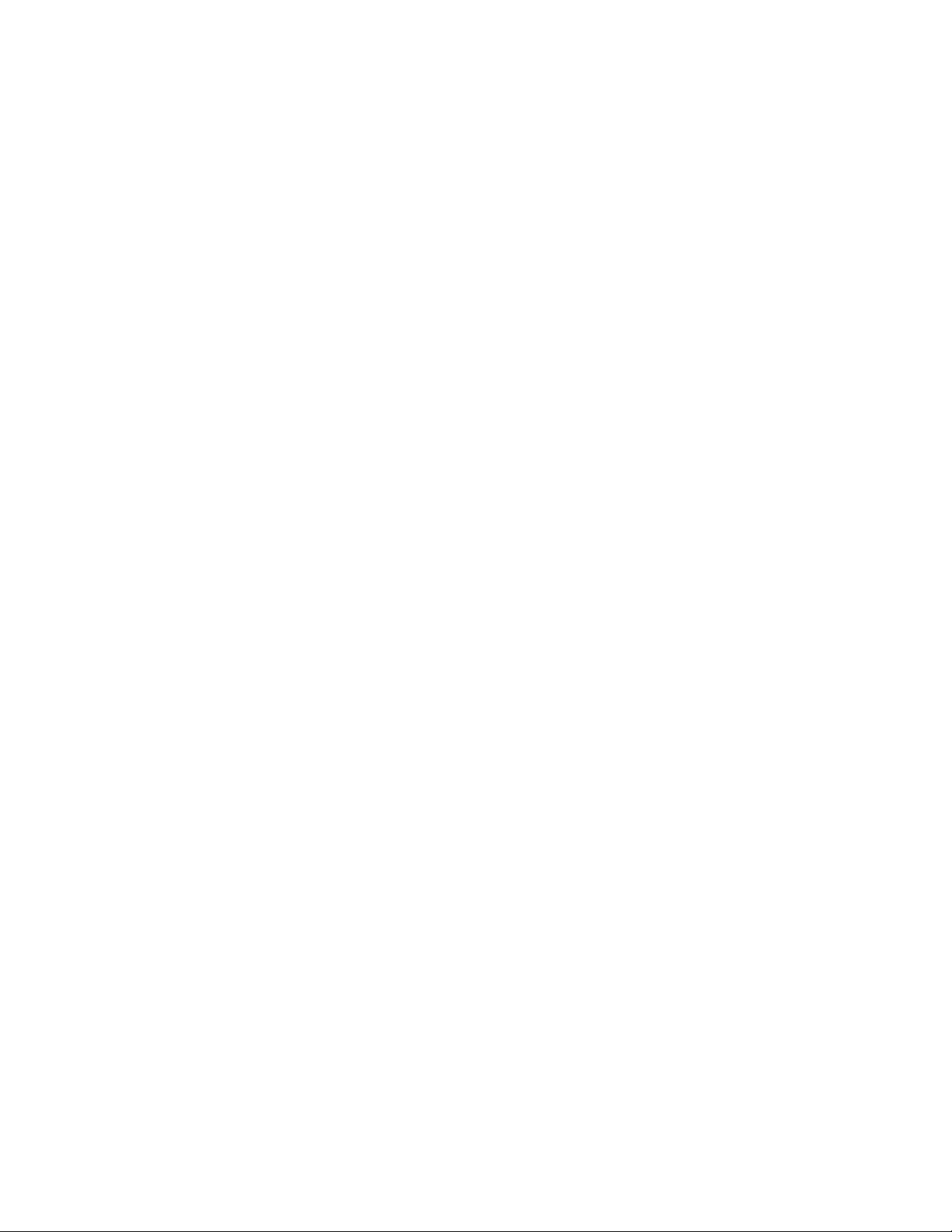
Notice
This equipment has been tested and found to comply with the limits for a Class B digital device, pursuant to part 15 of
the FCC Rules. These limits are designed to provide reasonable protection against harmful interference in a residential
installation. This equipment generates, uses and can radiate radio frequency energy and, if not installed and used in
accordance with the instructions, may cause harmful interference to radio communications. However, there is no
guarantee that interference will not occur in a particular installation. If this equipment does cause harmful
interference to radio or television reception, which can be determined by turning the equipment off and on, the user
is encouraged to try to correct the interference by one or more of the following measures:
—Reorient or relocate the receiving antenna.
—Increase the separation between the equipment and receiver.
—Connect the equipment into an outlet on a circuit different from that to which the receiver is connected.
—Consult the dealer or an experienced radio/TV technician for help
This device complies with Industry Canada license-exempt RSS standard(s). Operation is subject to the following two
conditions: (1) this device may not cause interference, and (2) this device must accept any interference, including
interference that may cause undesired operation of the device.
Changes or modifications not expressly approved by the party responsible for compliance could void the user's
authority to operate the equipment.
To comply with RF exposure requirements all antennas should be located at a minimum distance of 20 cm from the
body of all persons.
Page 3

Contents
General Information ........................................................................................................................... 4
The Product ........................................................................................................................................ 4
Box Contents ...................................................................................................................................... 4
General Information ...................................................................................................................... 4
Age/Weight Restrictions ............................................................................................................ 4
Safety Information ........................................................................................................................ 4
Pregnancy ......................................................................................................................................... 5
Environmental Conditions ......................................................................................................... 5
Lean mode ........................................................................................................................................ 5
Getting Started ....................................................................................................................................... 6
Setting Up Your Fitbit Aria .......................................................................................................... 6
Using a Wi-Fi Enabled Computer ............................................................................................. 6
Setting Up Your Fitbit Aria on your Mobile Device ........................................................ 7
Using your Fitbit Aria Scale ............................................................................................................. 8
How it Works ..................................................................................................................................... 8
Batteries ............................................................................................................................................... 8
Display ................................................................................................................................................... 8
Weight ........................................................................................................................................ 8
Body Fat % ............................................................................................................................... 8
User’s Initials ........................................................................................................................... 9
Uploading/Syncing Your Measurements ............................................................................ 9
Inviting Others to use the Scale................................................................................................ 9
Removing Users ............................................................................................................................. 10
Assigning a Measurement to Someone Else on the Aria .......................................... 10
Reassigning a Measurement to “Guest” ............................................................................ 11
Using the Website ............................................................................................................................. 12
The Dashboard............................................................................................................................... 12
Weight Section ............................................................................................................................. 12
Food Plan ....................................................................................................................................... 12
Log Tab .......................................................................................................................................... 13
Community Tab ........................................................................................................................ 18
Premium Tab .................................................................................................................................. 20
Troubleshooting ................................................................................................................................ 21
Changing Your Network ............................................................................................................ 21
Network issues ............................................................................................................................... 21
Firmware updates ........................................................................................................................ 21
Specification (http://www.fitbit.com/product/aria/specs) ............................................. 23
Page 4
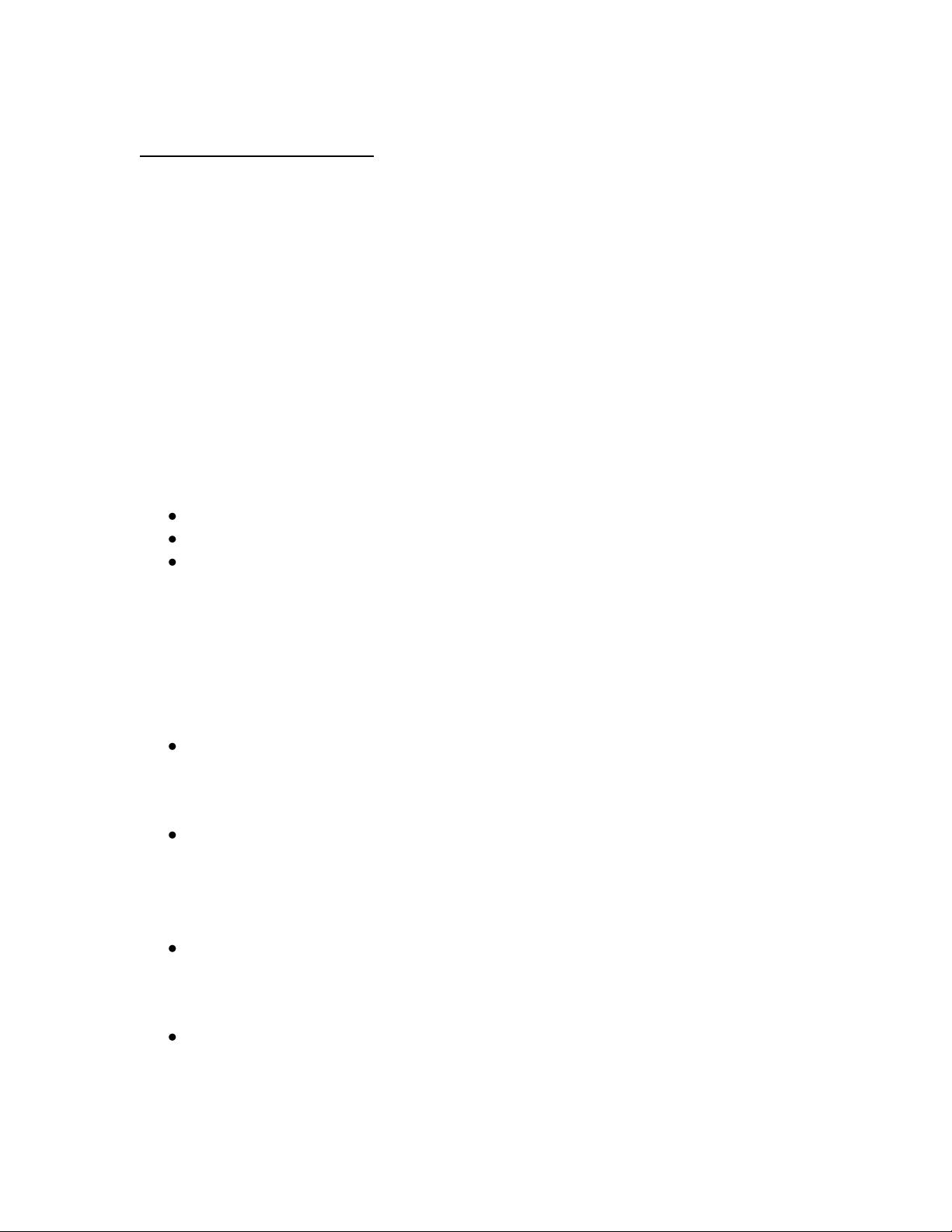
General Information
The Product
Thank you for purchasing your new fitbit Aria Wi-Fi Smart Scale. This
booklet covers both the available models of the product, FB201W (White)
and FB201B (Black).
Box Contents
Your Fitbit Aria Scale will contain:
The Fitbit Aria Scale
4 AA batteries, already installed
The Aria Quick Start Guide
General Information
Age/Weight Restrictions
The Aria will work for children over 20 lbs. It should always be accurate for
weight, and if the child has a Fitbit account linked to the scale, BMI, but the
body fat % might not be accurate for children under ten.
The weight limit for the Aria is 350 lbs, or 159 kg.
Safety Information
Use of this device by persons with any electrical implant, such as a heart
pacemaker, is not recommended. Please consult with your doctor if you have
questions regarding use of these devices.
The Aria surface may be slippery when wet. Please use caution when
stepping on a wet surface.
Page 5

Pregnancy
The Aria Scale is safe for pregnant women to use. While weight data will be
accurate, it will not likely be accurate for body fat % or BMI since there are
dynamic psychological changes that occur during pregnancy.
Environmental Conditions
The scale is designed to operate in typical household temperatures and
humidity levels
It has been tested up to the following extremes:
o 5 degrees Celsius and 75% humidity
o 35 degrees Celsius and 45% humidity
Lean mode
For most people the scale’s regular method of calculating body fat will work
properly. However, for exceptionally lean people (e.g., a competitive marathon
runner with body fat < 10%) there is a special mode we advise. It’s “lean” mode and
it can be selected during scale setup or in the device settings area:
http://www.fitbit.com/settings/device/scale.
Page 6
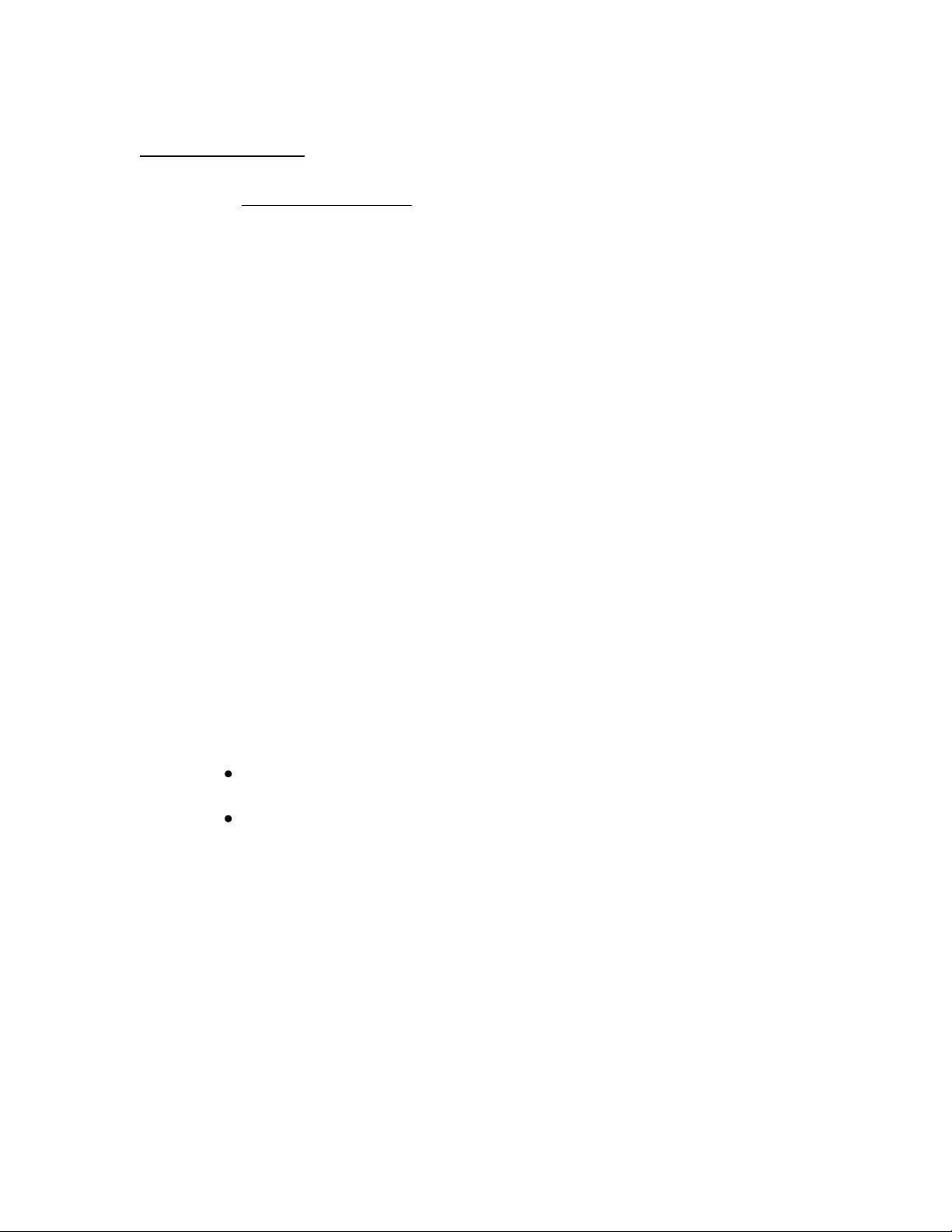
Getting Started
1. Go to www.fitbit.com/start and follow the link for the Aria set up. Then
download the latest Aria installer software for your OS.
2. Run the installation file and follow onscreen instructions
3. After installation, you will be taken to the account setup screen.
(include screen shots here)
Setting Up Your Fitbit Aria
Using a Wi-Fi Enabled Computer
1. After installing the software, you should automatically be taken into Account
Setup. If you already installed, just load the Fitbit Aria setup software.
2. On the first Account Setup screen, you’ll have the option to either create a
new Fitbit.com account, or sign in to your existing one. If you already have a
Fitbit.com account, you should link your Aria scale to it to keep all of your
Fitbit information in one place.
(screenshot of first screen here)
3. Entering your scale details
(screenshot of scale info screen here)
You can give your scale a name, and designate the initials that will
show on your scale when it recognizes you.
You have the option to set the scale for “Lean” or “Regular” mode.
Most people will have regular body types, but for those who regularly
work out for vigorously for several hours a week and have a very low
body fat %, they can place the scale in Lean Mode for greater accuracy.
4. Connect to your Wi-Fi network. The set up software may detect your current
network. If it doesn’t, it will show all visible networks in range. Select your
network from the given list. If your network is password-protected, you can
enter your password in the box to the right. If your network is hidden, select
“Add a network”.
(Screenshot of network connecting screen here)
Page 7

5. Place your scale in setup mode by pulling on the small tab located on the
bottom of your scale by the battery compartment. The scale’s display will
read “SETUP ACTIVE”. If you already pulled the tab and the screen does not
show “SETUP ACTIVE,” remove one battery, wait several seconds, replace the
battery and close the battery compartment.
(‘Setup active’ display picture here?)
6. The setup software should send your Wi-Fi network to the scale and connect.
The setup software will show progress while it connects to the scale, and the
scale connects to Fitbit.com to link to your account.
(Show the connecting screen)
7. The setup process is complete! If you encountered any errors, please see our
Troubleshoot section for more information.
Setting Up Your Fitbit Aria on your Mobile Device
You can also use a smartphone or tablet with an active Wi-Fi network to set up your
scale. Before you start, you will need to know how to switch Wi-Fi networks on your
device. We recommend this method only for those who can’t use the downloadable
setup tool.
1. Go to fitbit.com/scale/setup on your mobile device.
2. You will see steps to follow (added but needs review)
a. Login or sign up for an account
b. Personalize the scale info
c. Put the scale into set up mode
d. Connect to the scale’s wi-fi network(what are these steps?)
e. Choose the network you want the scale to use
f. Click Next
g. When you see the message instructing you to do so, switch the
wi-fi network back to your regular one
h. When you return to the browser you should see a confirmation
message
Page 8
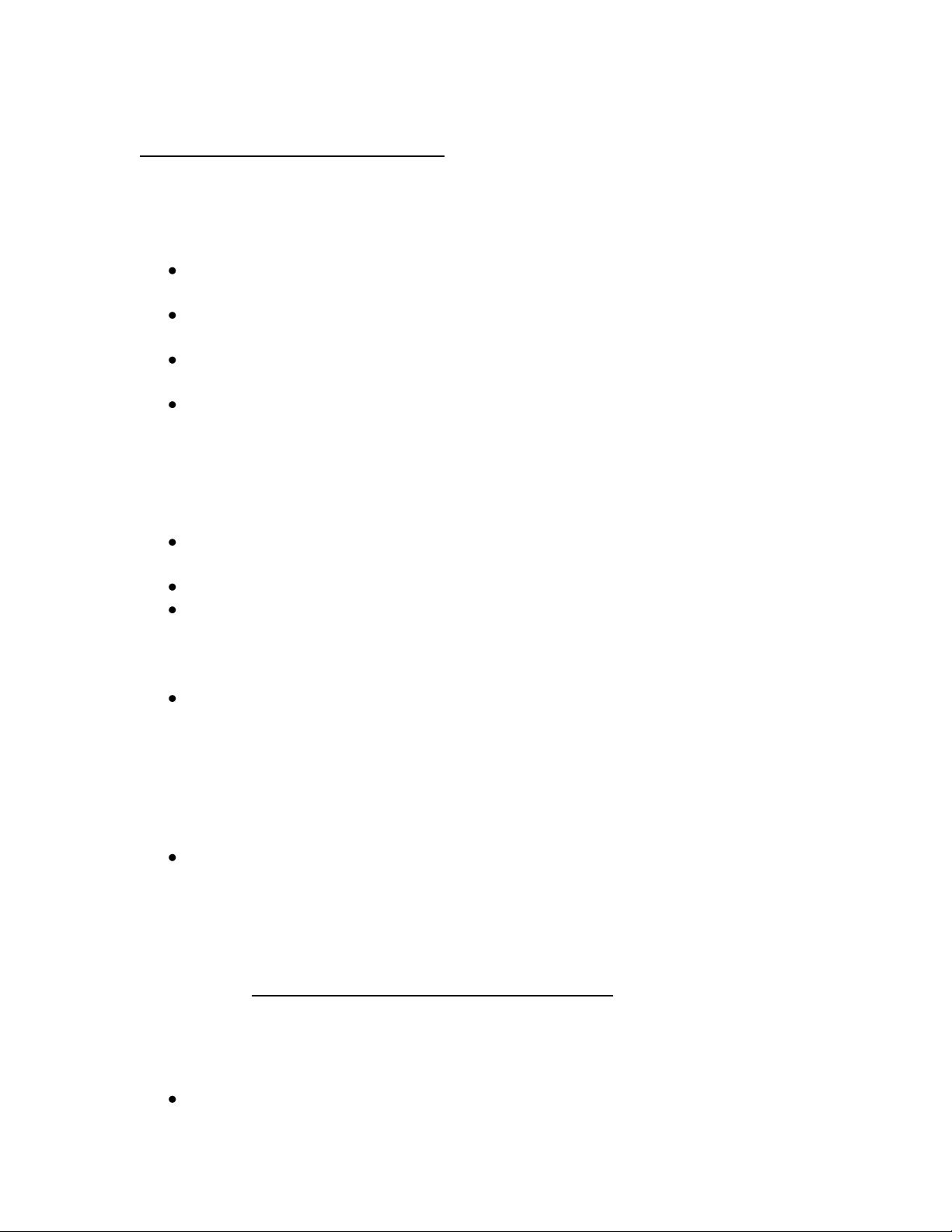
Using your Fitbit Aria Scale
How it Works
The Aria will measure your weight and body fat %. Your BMI is calculated
and displayed on your Fitbit.com account and in the mobile apps.
It uploads through your home wireless network to your account on
Fitbit.com.
For greatest accuracy, the scale should be kept on a hard, flat surface. It
should not be used on carpet.
To properly measure body fat %, you must be barefoot and balanced evenly
between both sides of the scale.
Batteries
The Fitbit Aria uses 4 AA batteries, which should last approximately six
months.
The battery compartment is located on the bottom of the Aria.
When the batteries are low, this will show both on your Fitbit.com
Dashboard, on your device settings page, and a low battery indicator will
light up on the scale’s display.
(Screenshots)
When the batteries die, just replace them with new AA batteries.
Display
Stepping on the Fitbit Aria will show the following on the display:
Weight
(Show screenshot here of sample weight reading)
o The weight units can be changed to display in pounds, kilograms, or
stone by going to your device settings at
http://www.fitbit.com/settings/device/scale.
o For most accurate weight trends over time, try to weigh yourself at
the same time each day. It is normal for your weight to fluctuate
throughout the day.
Body Fat %
Page 9
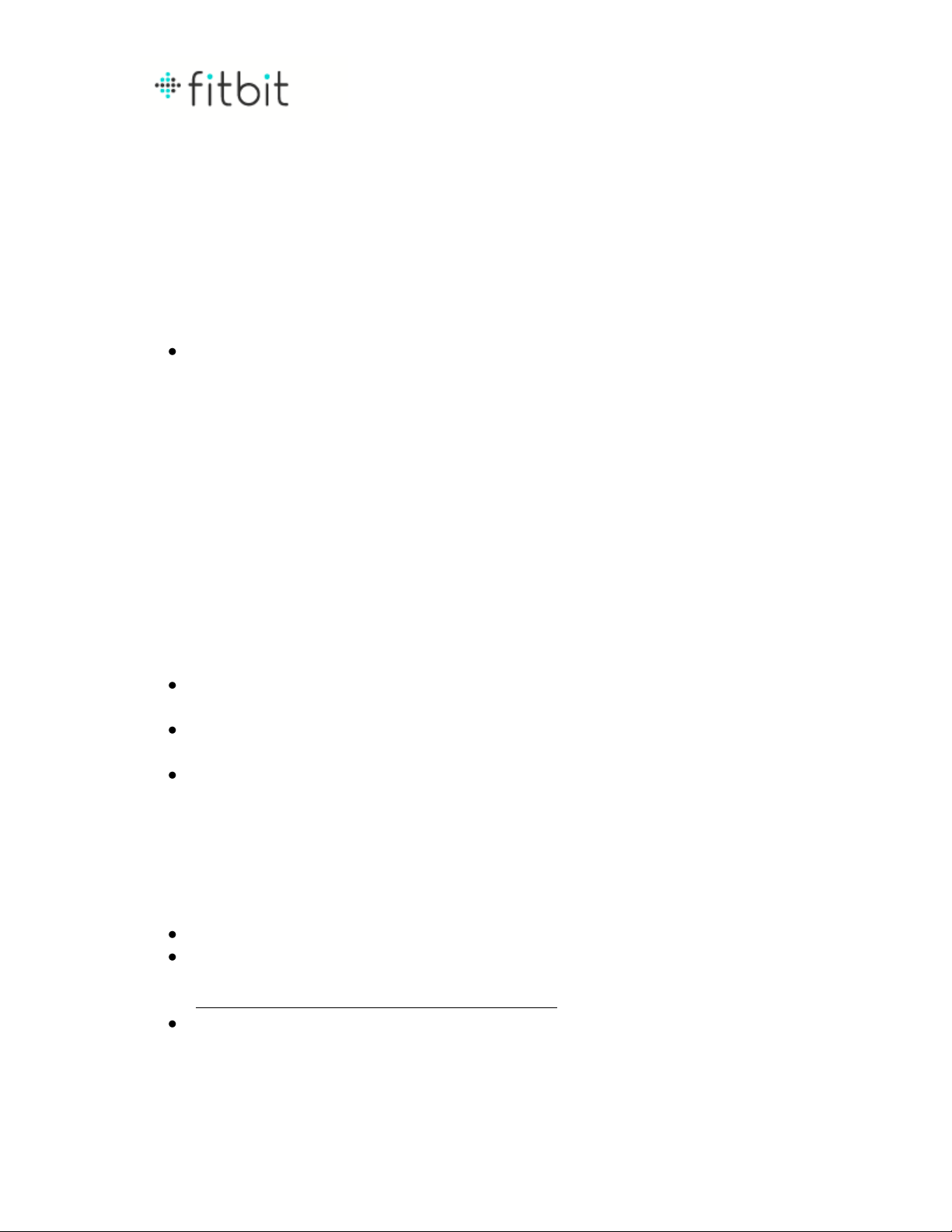
(Show screenshot here of sample body fat % reading)
User’s Initials
(Show screenshot here of sample initials)
(Icon screenshots?)
o This reading will only be displayed after you connect your Fitbit.com
account with the scale. If you weigh yourself out of the box, it will
show weight but will not have the required body data (height, age,
gender) to give an accurate body fat reading.
o A user must be barefoot to get a body fat % reading.
o If a user is pregnant, the body fat % may not be accurate.
o If the user has paired their Fitbit.com account to the scale, their
initials should show after a measurement has been taken.
o If the user has not paired their Fitbit.com account to the scale, or they
are not recognized, then the word “GUEST” will be displayed after the
weight measurement.
Uploading/Syncing Your Measurements
Your most recent upload, or sync, from your Aria will show on your Fitbit
Dashboard.
Your Aria will sync daily at XX:00 if you have no measurements from the last
24 hours. (NOTE: auto sync may not be in launch version - will know by 4/9)
As long as your home wireless network is working, your measurements
should upload as soon as the measuring is complete.
Inviting Others to use the Scale
Eight different accounts can be linked to an Aria at one time.
The person who set up the scale can invite up to 7 other people to it. Invites
can be sent from Fitbit.com device settings page:
http://www.fitbit.com/settings/device/scale or within the mobile app.
Those invited will be sent an email inviting them to the scale. Upon accepting
the invite, they’ll have the option to either create a new account, or sign in
with their existing Fitbit.com account.
Page 10

Once an invited user has accepted their invite and linked their account with
the scale, they’ll be able to use the scale and have it wirelessly upload to their
Fitbit.com account.
Even with multiple people using the scale, all assigned measurements will be
private unless the user has changed their privacy settings to make them
visible to friends or public. If you’re not sure what your privacy settings are,
you can see them by going to http://www.fitbit.com/user/profile/privacy.
All people who share a scale become Fitbit friends of one another, so if your
weight is shared with friends, other people using the scale will be able to see
your weight when looking at the measurements list:
http://www.fitbit.com/settings/device/scale.
Removing Users
Anyone who is linked to the scale can remove users from their scale via the
device settings page: http://www.fitbit.com/settings/device/scale.
To remove someone, locate the person on the “People” tab, hover over their
name and click the “X” to the right of their name.
Someone who is removed can be easily added back by sending another invite
email.
Assigning a Measurement to Someone Else on the Aria
If two people on a scale are close in weight (+/- 8 lbs), the Aria will prompt you to
select which person is being weighed. Sometimes it might mis-recognize a person in
the event someone’s weight changes drastically. If this happens, you have the option
of reassigning the weight to the correct person.
When the scale is not sure if it’s you or another person it will say “Tap to
Select User”, then “Step Off”. You should then step off the scale and watch the
screen for your user ID/initials. If someone else’s initials appear first, tap the
scale to switch users. When you see your initials, wait, and after a pause it
will assign the measurement to you.
When the scale does not recognize the user, it will display “GUEST” and show
no body fat reading.
To assign an uploaded measurement to the correct person, go to your device
settings page (http://www.fitbit.com/settings/device/scale), and on the
Measurements tab find the weight. From there you can see whom it is
assigned to and move it to someone else’s account.
Once a measurement is assigned, the scale will then flash the person’s initials
at the end of the reading.
Page 11

Reassigning a Measurement to “Guest”
If a measurement that isn’t yours gets uploaded to your account, you can reassign it.
Go to your device settings page
(http://www.fitbit.com/settings/device/scale), and click on the
“Measurements” tab.
Under the “People” column, click on the measurement you wish to reassign
and select “Guest” from the drop-down menu.
When there are unassigned Guest weights, there will be an alert on your
Dashboard. Anyone with an account connected to the scale will be able to
assign a Guest weight to themselves.
Page 12

Using the Website
The Dashboard
Weight Section
What is displayed under weight section
What you’ll see if Aria-only vs. Aria and Ultra
Food Plan
A Food Plan can be set up to help you achieve and maintain a weight
goal.
(Screenshot of Food Plan here)
Your Food Plan is based on the calorie deficit needed to reach your
weight goal: burn 500 calories more than you eat per day to lose 1 lb
per week.
(Screenshot of calories in vs. calories out screen here)
The initial estimate of what you can eat is based on your average
activity level over the past 60 days.
As you exercise throughout the day, the calorie estimate of what you
can eat and what your calorie deficit will be will dynamically increase
based on the calories you burn through activity.
As long as you are within 50 calories of your daily calorie estimate
when you log your last meal of the day, you will have met your Plan’s
recommendations.
A proper diet and exercise are recommended for any weight loss plan.
A Food Plan is based on your calorie burn and food intake alone and
does not take into account any of your personal factors, such as
health. Please consult a doctor before making any drastic changes to
your diet.
Page 13

Log Tab
Track My Food
To find a food, enter the name in the search box. You can also add a
brand name to narrow down the list, if there’s a brand.
(Example screenshot of entering a food here)
If you don’t see a matching result, there is a link to Add New Food in
the suggested results list. Click that to add a food.
o At this time, foods you add will only be viewable by you. They
will appear in your private foods list.
o In the pop-up box, click on the Add Nutritional Information
button if you want to add nutritional content. If you only want
to track calories, enter them and click Add Food.
o The newly created food will appear in the search results the
next time you attempt to log it.
The nutritional data for foods logged in our database come from the
USDA database, or are provided by individual restaurants and brands.
If you log a food for the wrong time, you can drag and drop the food
between time slots.
Click on the star next to a logged food to mark it as a favorite.
Click on a logged food’s name to see all of the nutritional information
for that food.
Hover over a logged food to see the options for adjusting food size and
deleting the item.
On the right side of your food log screen, you will find any foods you
marked as a favorite, your meals, most logged foods and recent logged
foods. These lists make it easier to log your common foods.
To create a meal:
o On the Favorites section, click the Meals tab.
o Click the Create a meal link.
Page 14

o Enter a meal name and click Save.
o The Meal Content page will open, allowing you to change the
name and add foods to the meal.
To log a previously-created meal, click the name of the meal from your
favorites – meals tab. After you select a time (Breakfast, Lunch, etc.)
any foods in that meal will be added to your food log.
A Food Plan can be set up to help you achieve and maintain a weight
goal.
(Screenshot of Food Plan here)
Your Food Plan is based on the calorie deficit needed to reach your
weight goal: burn 500 calories more than you eat per day to lose 1 lb
per week.
(Screenshot of calories in vs calories out screen here)
The initial estimate of what you can eat is based on your average
activity level over the past 60 days.
As you exercise throughout the day, the calorie estimate of what you
can eat and what your calorie deficit will be will dynamically increase
based on the calories you burn through activity.
As long as you are within 50 calories of your daily calorie estimate
when you log your last meal of the day, you will have met your Plan’s
recommendations.
A proper diet and exercise are recommended for any weight loss plan.
A Food Plan is based on your calorie burn and food intake alone and
does not take into account any of your personal factors, such as
health. Please consult a doctor before making any drastic changes to
your diet.
Track My Activities
(Screenshot of Activity Log page here)
Activity logging can be used to log any exercise. If you’re also using a
Fitbit Ultra your Tracker will pick up most of your everyday activities,
but you have the option to log those that it does not adequately track,
Page 15

such as weight lifting, cycling, yoga, or any other exercise activities
where your body is relatively stationary.
If you’re also using a Fitbit Ultra, the information from any logged
activity will overwrite anything your Tracker measured for that time
frame. Manually logging an activity will not double-count any
information picked up during that time.
You can create a custom activity by entering the activity name in the
search box and clicking Create Custom Activity.
o With the custom activity, you can manually enter the calories
burned as displayed from a third-party device.
o When you log the custom activity subsequent times, the site
will automatically calculate your calorie burn based on what
was entered previously.
As with food logging, you can mark your favorite activities by clicking
the star to the right of the logged activity. It will then show up in your
Favorites list for easy logging in the future.
The Hide this day’s calories link can be used to hide a day’s calories
if you don’t want them included in your graphs and statistics. The
calories on historical graphs will show 0 for that day, and your weekly
average and other stats will ignore that day.
Track My Weight
(Screenshot of weight tracking page)
Your weight, body fat %, BMI and body measurement graphs are
located on the weight tab.
Weighing yourself every day is not necessary. For most accurate
tracking, weigh yourself at the same time every day or every week.
Your weight can fluctuate throughout any given day based on many
factors.
Your charts and graphs will show you your trends over time.
Smaller, short-term goals can help you lose weight compared to
looking at larger, overall goals.
More Aria-specific information about using the charts and graphs
Track My Sleep
Page 16

Sleep tracking only works for those users who also have a Fitbit Ultra.
(Show screenshot of sample sleep graph here)
To track sleep, use the Tracker’s activity tracking function.
If you forget to start and stop your Tracker, you can enter the start
and stop times on this page.
o Log the sleep on the day that you woke up (so Today if you
went to bed last night and woke up this morning).
o If you went to bed before midnight, use the default previous
day option (as opposed to going to bed at 12:00 AM or 1:00
AM, you would enter same day for when you went to bed).
o The 12 hr and 24 hr options are for how you want to enter the
time (the 12 hour option is to enter a time as 10:00 PM
compared to the 24 hour version of 22:00, also known as
military time).
In addition to seeing your latest sleep data (as shown on the Dashboard),
you can use this page to see multiple sleep data sets. This can be
particularly useful if you take naps throughout the day.
This page also gives the additional options to edit and delete sleeps.
My Daily Journal
On the journal page, you can track your mood/energy and allergies.
If you’ve set your journal privacy settings to public, you can share
notes about your day with your friends.
Journal entries are also visible at the bottom of your Dashboard.
(NEED TO CONFIRM)
Track My Heart Rate
You can manually track your heart rate on the Heart tab.
Enter Resting, Normal, and Exertive heart rates to track them over
time.
Page 17

Individual measurements can be deleted from the Daily
Measurements area by putting your mouse over the logged value and
clicking the X that appears to the left.
Premium members can add up to 6 more heart rate trackers by
clicking on the Add new heart rate tracker link. Select a name and a
color for the graphs and click the Add button.
Track My Blood Pressure
You can track your blood pressure using measurements from a third-
party device.
Multiple measurements can be entered throughout the day.
The average of all your measurements for the day will be displayed on
the graph.
Individual measurements can be deleted from the Daily
Measurements area by putting your mouse over the logged value and
clicking the X that appears to the left.
Track My Glucose
By default, you can enter Morning, Afternoon and Evening glucose
measurements as measured by a third-party device.
Each of the default tracker names can be deleted. If you accidentally
delete a tracker, you can create a new tracker with the same name and
your data will reappear.
Individual measurements can be deleted from the Daily
Measurements area by putting your cursor over the logged value and
clicking the X that appears to the left.
Premium members can add up to 6 more glucose trackers by clicking
on the Add new glucose tracker link. Select a name and a color for
the graphs and click the Add button.
Track My…
Custom trackers can be used to track anything you want to track (e.g.
cigarettes, push-ups, beers, smoked, exercised, etc.).
Page 18

Each custom tracker can be set up to accept a number or a Yes/No
value.
To set up a new custom tracker:
o Click on the Log tab.
o Click on the Add custom tracker link to the right of the
o Enter the information in the pop-up box, including name (e.g.
Every account can have one custom tracker set up at a time. You can
delete your tracker and create a new one at any time.
Premium members can have unlimited custom trackers.
Community Tab
Glucose tab.
push-ups), unit (rep), unit plural (reps) and whether you want
to enter a number or a Yes/No value each day.
The community tab contains the forums and groups, which are useful for
staying in contact with other Fitbit members.
Your public name as displayed on the forum is your:
o Nickname, as entered in your profile.
o First name, last initial, if no nickname is entered.
o Email address (everything before the @) if no name or nickname is
entered.
Each group has its own leaderboard so you can compete against group
members.
Benchmark
Benchmarking is an interactive tool that lets you compare your
activity stats to other users in the Fitbit database.
Benchmarking will only work if you are logging your steps, either by
manually logging activities or if you have a Fitbit Ultra linked to your
account.
Page 19

Select Save Settings to save your default settings so they will be
displayed the next time you visit the page.
Food, Activity, and Sleep Reports
Your reports display the last completed week, displaying your logged
items, total, averages and other relevant data to paint a complete picture
of your week.
If you are not using a Fitbit Aria, you will not have any sleep reports.
Use the date navigator to select any date. The report associated with the
week that falls in will display.
Your report starts on Sunday or Monday, depending on which day your
profile settings have been set to.
TIP: You can use the (>) arrow or select today’s date to see a partial
report. The stats may be slightly off since the report is not yet complete,
but it is a great way to see how your stats look so far this week.
Trainer
(Trainer screenshot here)
The Fitbit Digital Trainer is a tool used to help you become more
active.
The Trainer tab is used to set up your Fitness Plan. Once set up, the
Fitness Plan can be found on the Dashboard.
If your Fitness Plan is set to increase your activity, the activity calories
goal will increase slightly each week over a 12 week period.
If you miss or exceed your goal by a significant amount during any
given week, you will have the option to lower or increase your
Trainer’s goal on the first day of the following week. So if your Fitness
Plan becomes too easy or you suffer an injury, you can set a new,
relevant goal and continue making use of the Trainer for the
remainder of the 12 weeks.
Activity Calories: The Trainer uses activity calories, which are the
calories you burn from your movements and do not include BMR.
Page 20

Once your 12 week Fitness Plan is complete, you can immediately
start a new one. The completed Fitness Plan will be available for
review on the Trainer tab. With no completed Fitness Plans and your
first Fitness Plan running, there is nothing to be displayed on the
Trainer tab so it links to the Dashboard where the Fitness Plan is.
Export
You have the option to export data using any custom data range. Data
options included in the exported file are:
o Body: Includes weight, BMI, fat, blood pressure (average for
the day), heart rate (average for each tracker) and glucose
readings for each day.
o Foods: Contains total calories, fat, fiber, carbs, sodium, protein
and water for each date. *CAUTION: There will be an individual
tab for each date containing food information, so you may want
to download a week or a month of data at a time as opposed to
doing multiple years all at once.
o Activities: Contains your calories burned, steps, distance,
minutes sedentary, fairly active, or very active, activity calories
and active score for each date.
o Sleep: You will only have sleep data if you have a Fitbit Ultra.
Contains minutes asleep, minutes awake, number of
awakenings, and time in bed for each date.
Use the XLS file format if you want to view the data in Microsoft Excel.
Otherwise, use the CSV (comma-separated values) file format.
Premium Tab
Premium accounts will be most useful if you have a Fitbit Tracker.
Page 21

Troubleshooting
Changing Your Network
To change the network your scale is connected with, you’ll need to go through the
setup process again.
1. Begin the setup process by running the Fitbit installer software. If you
haven’t downloaded it yet, you can do so by going to www.fitbit.com/start and
following the link for Aria setup.
2. The setup process will begin. Sign in with your existing account. NOTE:
Someone who is already linked to the scale should do this. If a new person uses
the setup program to change the network, others will no longer be linked to the
scale.
3. Remove one of the AA batteries from the battery compartment, wait a few
seconds, and replace it to restart the scale. When you do, “SETUP ACTIVE”
should appear on the scale’s display.
4. Keep the same scale name and user ID.
5. Update the network to the one you want to use, and wait for the scale to
connect.
Network issues
You can always see your last sync time on the iPhone app and on the web dashboard
(screenshot)
If the scale cannot reach the wifi, the wifi X icon will light up on the bottom of the
round display
(Sync error TBD)
Firmware updates
NOTE form CB: At launch FW updates will be done “OTA” which means over the air
We will most likely have this be automated, and the user will not need to do anything
Page 22

After launch we will ADD an option in device settings that allows people to decide if
they want automatic or manually updated Firmware.
Page 23

Specification
Sensors
Weight and BMI
Four load cells measure weight. BMI is calculated and displayed based on weight.
Body composition
The scale measures body mass using bioimpedance analysis. ITO electrodes form a pattern on the top of
the scale, and send a small, safe signal through the body to measure impedance.
Do not use if you have a pacemaker or other internal medical device, or are pregnant. Not intended for
use by children under 10. Always consult your physician. Slippery when wet.
Page 24

Colors and materials
Available in two colors
Black
White
Materials
Tempered glass platform
ABS bottom housing
Size and weight
Height 12.3 inches (31.2 cm)
Width 12.3 inches (31.2 cm)
Depth 1.3 inches (33.4 mm)
Weight 4 lbs, 4.3 oz (1.93 kg)
Shipping weight Approx. 6 lbs (2.72 kg)
Page 25

Display and controls
Lighting Backlit display
Displays Weight, body fat, BMI user selection
Units lb, kg, st
Measurement range 20–350 lbs (9–158 kg)
User selection controls Tap left or right
Multiple users and data sharing
Automatic recognition of up to eight different people..
Data defaults to private but can be shared with other users of the scale.
Option to make your body composition stats viewable to Fitbit friends, or fully public.
Option to automatically or manually publish your weight on Facebook or Twitter.
Page 26

Wireless sync
Wireless 802.11b
WEP / WPA / WPA2 personal security
Scale connects to your wireless home network
Automatic (DHCP) IP setup (static IP configuration not supported)
Scale data syncs to your private account on Fitbit.com and the iPhone app. You can control how much and
what data you share.
Batteries and power
4 standard 1.5V size AA batteries (included)
No power cord necessary
Page 27

System requirements
Setup
To set up your scale the first time, you can use either a computer or a smartphone. No cables are
necessary, but you will need access to your wireless router.
Computer setup works with:
Mac OSX 10.5.4+, 10.6, 10.7
XP, Vista, Windows 7+
Mobile setup works with:
iPhone, iPod Touch, iPad running iOS 4, 5
Android
Windows Mobile 7+
Ongoing use
To see your stats, graphs, and other things on Fitbit.com, you'll need one of the following browsers or
mobile devices/OSes.
Windows browsers supported by Fitbit.com:
Chrome 12 and up
Firefox 3.6.18 and up
Internet Explorer 7 and up
Mobile devices supported by Fitbit.com:
iPhone, iPod Touch, iPad running iOS 4, 5
Android
Windows Mobile 7+
Mac browsers supported by Fitbit.com:
Chrome 12 and up
Firefox 3.6.18 and up
Safari 5.0.5 and up
Page 28

Environmental requirements
You will get the most reliable readings on a hard surface (not carpet).
Operating condition: 0–56° C
Relative humidity: 0–95%
Aria is designed to work in a humid bathroom environment. Some condensation on the scale is expected
(due to hot showers, etc.) and will not damage the scale. The scale should not be submerged. Avoid
splashing large amounts of water on the scale.
To prevent slipping / accidents, please thoroughly dry the glass top before stepping on the scale.
