Page 1

PC-27S10
CONTENTS
Important Safety Tips . . . . . . . . . . . . . . . . . 2
Features . . . . . . . . . . . . . . . . . . . . . . . . . . . . 3
Specifications . . . . . . . . . . . . . . . . . . . . . . . . 3
Basic Setup . . . . . . . . . . . . . . . . . . . . . . . . . 3
Basic Hookup Methods . . . . . . . . . . . . . . . . 4
Front Panel . . . . . . . . . . . . . . . . . . . . . . . . . . 5
Rear Panel . . . . . . . . . . . . . . . . . . . . . . . . . . 5
Remote Control . . . . . . . . . . . . . . . . . . . 5 ~ 6
TV Adjustment and Setup . . . . . . . . . . . 7 ~ 8
Using Front Audio/ Video Input Jacks . . . . . 8
Using Rear Audio/ Video Input Jacks . . . . . 9
Using Audio Output Jacks . . . . . . . . . . . . . . 9
V-Guide Information . . . . . . . . . . . . . . . . . 10
V-Guide Operation (Parental Control) . . 10 ~ 11
Closed-Captioning . . . . . . . . . . . . . . . . . . . 12
Setting the Sleep Timer . . . . . . . . . . . . . . . 13
Resetting the TV . . . . . . . . . . . . . . . . . . . . . 13
Care and Cleaning . . . . . . . . . . . . . . . . . . . 13
Troubleshooting . . . . . . . . . . . . . . . . . 14 ~ 15
Warranty and Service . . . . . . . . . . . . . . . . 16
Child Safety Matters . . . . . . . . . . . Back cover
ESPAÑOL . . . . . . . . . . . . . . . . . . . . . 17 ~ 35
Contenido . . . . . . . . . . . . . . . . . . . . . . . . . . 17
Printed in U.S.A. SMC, July 2001 / Impreso en U.S.A. SMC, Julio 2001
Part No. / No. de Parte : 1AA6P1P2610 ––
Service Code / Código de Servicio : 610 289 3151
MTS
TV screen image / Imagen de la Pantalla
del Televisor © 2001 PhotoDisc, Inc.
“As an ENERGY STAR®Partner,
Fisher has determined that this
product meets the ENERGY STAR
®
guidelines for energy efficiency.”
Color TV Owner’s Manual
Color TV Manual Del Propietario
FGH
To the Owner:
Thank you for purchasing a Fisher Color Television. You
made an excellent choice for Performance, Reliability, and
Value. The TVis designed with easy on-screen set-up instructions and operating features. To meet the growing needs of
our customers, this television has a “V-Chip” for parental
controlled viewing. Need assistance?
Visit our web site at
www.fisherav.com.
H
F
G
MTS
STEREO
Page 2

2
Positioning the appliance
1. Do not place your appliance on an unstable cart, stand, shelf or table.
Serious injury to an individual, and damage to the appliance, may result
if it should fall. Your salesperson can recommend approved carts and
stands or shelf and wall mounting instructions. An appliance and cart combination should be moved with care.
Quick stops, excessive force, and uneven surfaces may
cause the appliance and cart combination to overturn.
2. Slots and openings in the cabinet and in the back or bottom are
provided for ventilation. To ensure reliable operation of the appliance and
to protect it from overheating, these openings must not be blocked or
covered. The openings should never be covered with a cloth or other
material, and the bottom openings should not be blocked by placing the
unit on a bed, sofa, rug, or other similar surface. This appliance should
never be placed near or over a radiator or heat register. This appliance
should not be placed in a built-in installation such as a bookcase unless
proper ventilation is provided.
3. Do not expose the appliance to rain or use near water . . . for example,
near a bathtub, swimming pool, kitchen sink, in a wet basement, etc.
Hooking Up Outdoor Antenna
LIGHTNING PROTECTION FOR YOUR ANTENNA AND SET AS PER
NATIONAL ELECTRICAL CODE INSTRUCTIONS.
4. If an outside antenna is connected to the receiver, be sure the antenna
system is grounded so as to provide some protection against voltage
surges and built up static charges. Article 810 of the National Electrical
Code, ANSI/NFPA 70, provides information with respect to proper
grounding of the mast and supporting structure, grounding of the lead in
wire to an antenna discharge unit, size of grounding conductors,
location of antenna discharge unit, connection to grounding electrodes,
and requirements for the grounding electrode.
An outside antenna system should not be located in the vicinity of overhead power lines or other electric light or power circuits, or where it can
fall into such power lines or circuits. When installing an outside antenna
system extreme care should be taken to keep from touching such power
lines or circuits as contact with them might be fatal.
Plug in the power cord
5. This product should be operated only from the type of power source indicated on the marking label. If you are not sure of the type of power
supply to your home, consult your product dealer or local power
company. This product is equipped with a polarized alternating current
line plug (a plug having one blade wider than the other). This plug will fit
into the power outlet only one way. This is a safety feature. If you are
unable to insert the plug fully into the outlet, try reversing the plug. If the
plug should still fail to fit, contact your electrician to replace your obsolete outlet. Do not defeat the safety purpose of this polarized plug. Do not
overload wall outlets, extension cords, or integral convenience receptacles as this can result in a risk of fire or electric shock.
6. Power-supply cords should be routed so that they are not likely to be
walked on or pinched by items placed upon or against them, paying particular attention to cords at plugs, convenience receptacles, and the point
where they exit from the product.
Cleaning
7. Before cleaning, unplug the unit from the wall outlet. Do not apply liquid cleaners or aerosol cleaners directly to the unit. Use a damp cloth for cleaning.
Service & Repair
8. Unplug the appliance from the wall outlet and refer servicing to
qualified service personnel under the following conditions:
A. If the power cord or plug is damaged or frayed.
B. If liquid has been spilled into the appliance.
C. If the appliance has been exposed to rain or water.
D. If the appliance has been dropped or the cabinet has been damaged.
E. If the appliance exhibits a distinct change in performance.
F. If the appliance does not operate normally by following the operating
instructions, adjust only those controls that are covered in the operating instructions. Improper adjustment of other controls may result
in damage and will often require extensive work by a qualified technician to restore the appliance to normal operation.
9. Upon completion of any service or repair, request the service technician’s assurance that only Factory Authorized Replacement Parts that
have the same characteristics as the original parts were used, and that
routine safety checks have been performed to determine that the appliance is in safe operating condition. Unauthorized substitutions may
result in fire, electrical shock, or other hazards.
10. Never add accessories that have not been specifically designed for use
with this appliance as they may cause hazards.
11. For added protection during a lightning storm, or when the set is left
unattended and unused for long periods of time, unplug it from the wall
outlet and disconnect the antenna. This will prevent damage to the set
due to lightning or power line surges.
12. Never push objects of any kind into this product through openings as
they may touch dangerous voltage points or short-out parts that could
result in a fire or electric shock. Never spill liquid of any kind on the
product.
EXAMPLE OF ANTENNA GROUNDING ACCORDING TO NATIONAL
ELECTRICAL CODE, ANSI/NFPA 70
CAUTION
RISK OF ELECTRIC SHOCK DO NOT OPEN
CAUTION: TO REDUCE THE RISK OF ELECTRIC SHOCK, DO NOT REMOVE COVER (OR
BACK). NO USER-SERVICEABLE PARTS INSIDE. REFER SERVICING TO QUALIFIED
SERVICE PERSONNEL.
THIS SYMBOL INDICATES THAT DANGEROUS VOLTAGE CONSTITUTING
A RISK OF ELECTRIC SHOCK IS PRESENT WITHIN THIS UNIT.
THIS SYMBOL INDICATES THAT THERE ARE IMPORTANT OPERATING
AND MAINTENANCE INSTRUCTIONS IN THE LITERATURE ACCOMPANYING THIS UNIT.
WARNING: TO REDUCE THE RISK OF FIRE OR ELECTRIC SHOCK, DO NOT EXPOSE THIS
APPLIANCE TO RAIN OR MOISTURE.
IMPORTANT SAFETY INSTRUCTIONS
CAUTION: PLEASE ADHERE TO ALL WARNINGS ON THE PRODUCT AND IN THE OPERATING INSTRUCTIONS. BEFORE
OPERATING THE PRODUCT, PLEASE READ ALL OF THE SAFETY AND OPERATING INSTRUCTIONS. RETAIN THIS
LITERATURE FOR REFERENCE. Follow all instructions...
“Note to CATV system installer:
This reminder is provided to call the CATV system installer’s attention to Article 820-40
of the NEC that provides guidelines for proper grounding and, in particular, specifies that
the cable ground shall be connected to the grounding system of the building, as close to
the point of cable entry as practical.”
NEC
- NATIONAL ELECTRICAL CODE
ANTENNA
LEAD IN
WIRE
GROUNDING CONDUCTORS
(NEC SECTION 810-21)
GROUND CLAMPS
ANTENNA
DISCHARGE UNIT
(NEC SECTION 810-20)
GROUND
CLAMP
ELECTRIC
SERVICE
EQUIPMENT
POWER SERVICE GROUNDING
ELECTRODE SYSTEM
(NEC ART 250, PART H)
Page 3

3
◆Trilingual On-Screen Menu
◆Automatic Channel Search
◆Auto Shut Off
◆Closed-Captioning/Quikcap
◆Digital picture controls
with on-screen display
◆MTS stereo/dbx
®
/SAP
Decoder
◆Auto Flesh Tone
◆Color Enhancer
◆Factory preset adjustments
for picture/sound
◆Tone
◆V-Guide (Parental Control)
◆Front (AV1) and Rear (AV2)
Audio /Video Input Jacks
◆Audio Output Jacks (Fixed)
◆Sleep Timer (3 hours)
◆TV Reset
181 Channel Tuning System
VHF Channels 2-13
UHF Channels 14-69
Cable TV (CATV) 1, 14-125
Automatic Fine Tuning
VHF and Cable Channels
Remote Control
Large Glow-in-the-Dark
basic operating keys
Numbered Channel
Selection
Channel Scanning
Volume Mute
Power Recall
Display Sleep
Caption Reset
Menu V-Guide
Input
SPECIFICATIONS
PICTURE TUBE SIZE
(Measured Diagonally) . . . . . . . . . 27-Inch screen
PICTURE RESOLUTION . . . . . . . . . 260 Lines
Video Input . . . . . . . . . . 260 Lines
ANTENNA INPUT . . . . . . . . . . . . . . UHF/VHF/CATV 75Ω
POWER REQUIREMENT . . . . . . . . . 120VAC 60Hz
POWER . . . . . . . . . . . . . . . . . . . . . 86 watts
HORIZONTAL DIM. (Width) . . . . . . . 26.1 in. (664mm)
VERTICAL DIM. (Height) . . . . . . . . 23.2 in. (589mm)
DEPTH DIM. (Thickness) . . . . . . . . 20.5 in. (522mm)
WEIGHT (Approx.) . . . . . . . . . . . . . 66.7 lbs. (30.3 Kg.)
SOUND (2 Speakers) . . . . . . . . . . . Size: 8 cm
AMPLIFIER . . . . . . . . . . . . . . . . . . Built-in with 1W/ch
AUDIO/VIDEO INPUT JACKS . . . . . Video Input
(Front/Rear) . . . . . . . . . . . . . . . . . Audio Input (R/L)
AUDIO OUTPUT JACKS . . . . . . . . . Fixed Audio Output (R/L)
. . . . . . . . . . . . . . . . . . . . . . . . . . . (RCA Connectors)
dbx
®
is a registered trademark of
Carillon Electronics Corporation
CAUTION: FCC Regulations state that improper modifications or
unauthorized changes to this unit may void the user’s
authority to operate the unit.
MTS
M
TS
❷
❸
❹
BASIC SETUP
(See Hookup
on page 4.)
❺
➊
(Install batteries, see page 5.)
(Switch on Power.)
QuickTips
■
Do not position the TV
in a confined area.
Allow normal air circulation for electronic
parts.
■
Position your TV at
least 2 feet from stereo
speakers. The magnets
in the speakers may
affect the picture
quality. However, all
Fisher STV model
speakers are stray field
compensated and may
be placed next to TV
sets without any special
precautions.
FEATURES
Because it’s products are subject to continuous improvement,
Fisher reserves the right to modify product design and specifications without notice and without incurring any obligation.
UHF/VHF/CATV
75 Ω
MUTE
1
4
7
C
APTI
ON
V-GUID
0
E
First
Please connect
cable system or
an antenna to the
terminal on the back
Then press the MENU key
G
F
H
MTS
STEREO
Please wait
TV is searching
for your channels
MENU
V
O
89
GAME
(INPUT)
P
O
WER
R
MENU
ES
ET
R
EC
CH
A
LL
L
V
OL
D
I
S
PL
A
Y
2
3
5
6
SL
EEP
MTS
VIDEO
IN
L
-AU
STEREO
DIO
-R
Page 4
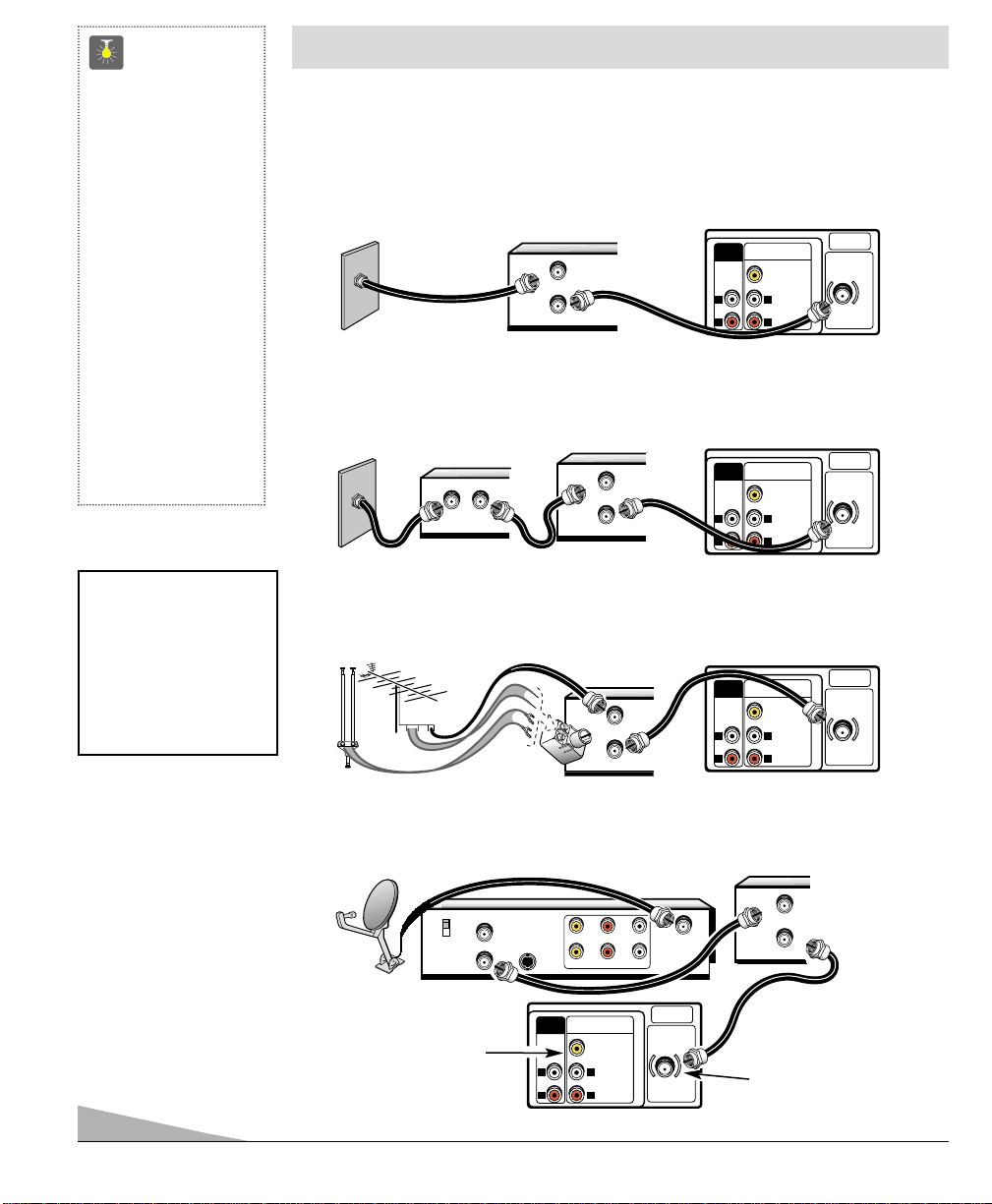
4
RECEIVER
VCR
CABLE BOX
TV BACK
❸
CATV FRANCHISE NOTE:
Cable companies, like public
utilities, are franchised by local
government authorities. To
receive cable programs, even
with equipment which is
capable of receiving cable
channels, the consumer must
subscribe to the cable
company’s service.
❷
➊
d
➊
b
➊
a
75 OHM Terminal
Use the 75 ohm terminal
to connect a VCR, cable,
cable box, outdoor/
indoor antenna or satellite
receiver directly to the TV.
Cable with VCR and TV
Cable with Cable Box, VCR and TV
Satellite Dish with Receiver, VCR and TV
➊
c
Outdoor or Indoor Antenna with VCR and TV
❷
❷
VCR
VCR
VCR
❷
TV BACK
TV BACK
TV BACK
❸
See page 9, Using the
Audio/ Video jacks.
BASIC HOOKUP METHODS
Use one of these methods to connect a signal to your TV. Select 1a—if you have cable
service and a VCR, 1b—if you have a cable box and a VCR, 1c—if you have an outdoor or
indoor antenna and a VCR, or 1d—if you have a satellite dish and a VCR. Connect your
cable or antenna directly to the TV if you don’t have any optional accessories.
QuickTips
■
The TV will automatically select the
correct Antenna
mode for the type of
signal you connect.
■
TV will switch off
automatically after
15 minutes if there is
no signal reception
(cable out or station
not broadcasting).
Exception—When the
Video mode is selected,
the TV will not automatically switch off
when signal reception
has stopped for 15
minutes.
AUDIO
L
R
AUDIO
L
R
AUDIO
L
R
AUDIO VIDEO INPUT
AV2
VIDEO
(MON0)
L
AUDIO
R
AUDIO VIDEO INPUT
AV2
VIDEO
(MON0)
L
AUDIO
R
AUDIO VIDEO INPUT
AV2
VIDEO
(MON0)
L
AUDIO
R
UHF/VHF/CATV
75
Ω
UHF/VHF/CATV
75Ω
UHF/VHF/CATV
Ω
75
IN
OUT
OUT TO TV.
FROM ANT.
IN OUT
+
+
IN
OUT
FROM ANT.
OUT TO TV.
IN
FROM ANT.
OUT
OUT TO TV.
OUTPUT
OUTPUT
OUTPUT
IN
CATV IN
CH3
CH4
OUT TO TV
S-VIDEO
R- -LAUDIOVIDEO
R- -LAUDIOVIDEO
IN FROM
SAT.
FROM ANT.
OUT
OUT TO TV.
UHF/VHF/CATV
Ω
AUDIO
AUDIO VIDEO INPUT
OUTPUT
AV2
VIDEO
(MON0)
L
L
AUDIO
R
R
75
Page 5
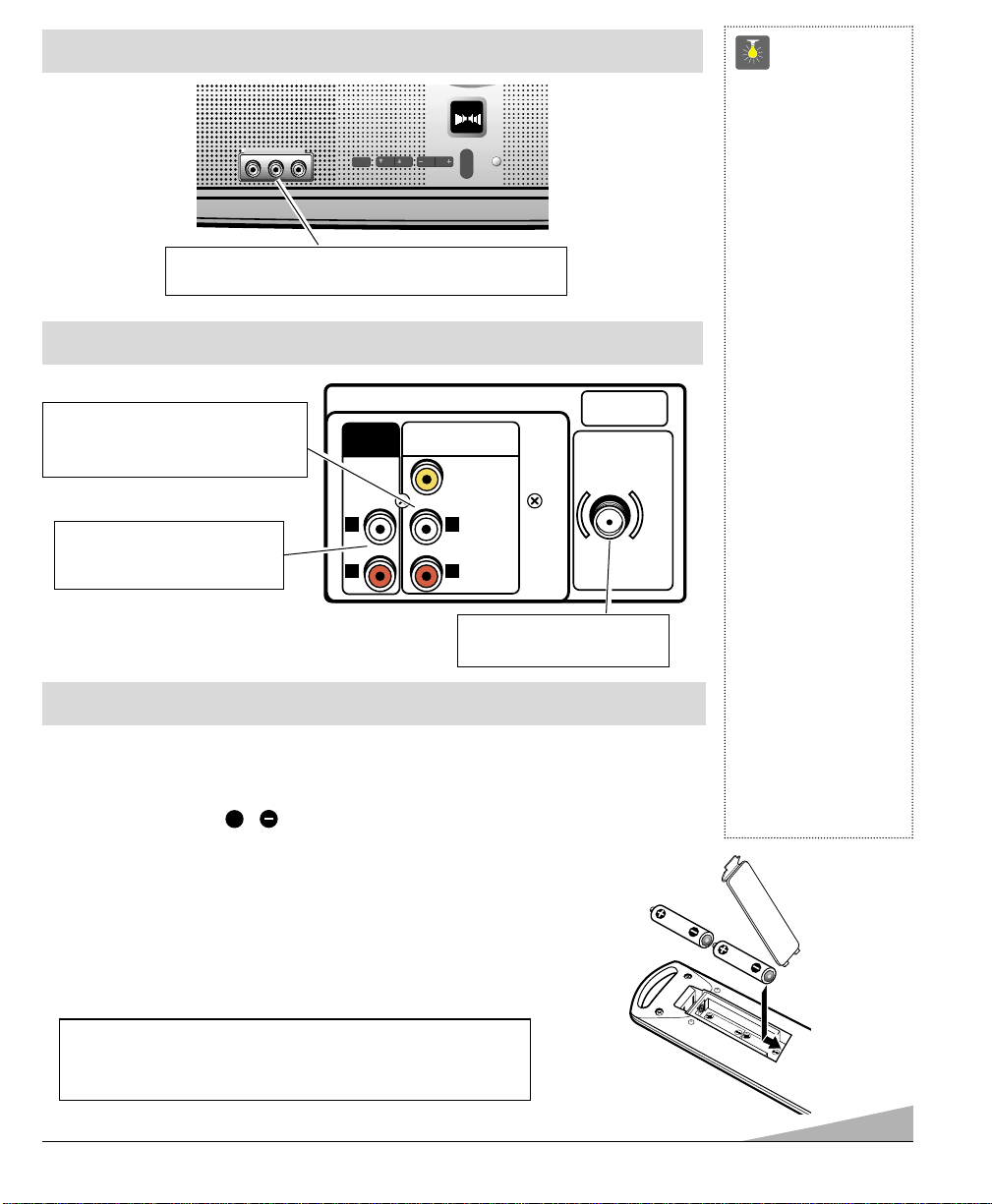
5
REAR PANEL
Audio/ Video Input Jacks (AV2)
Connect external video equipment
here (see page 9).
Audio Output Jacks (Fixed)
Connect external audio
equipment here (see page 9).
QuickTips
■
Make sure all cable
connectors are fully
seated on jacks.
See pages 8~9 before
connecting external
video equipment.
■
Cables are not
supplied for connecting your external
equipment.
■
A solid Blue screen
with the word Video
displayed means that
the Video mode is
selected, but no signal
is being detected at
the Video jack.
Check connection,
and turn on external
equipment.
■
Be sure batteries are
installed correctly.
■
Point the remote
control toward the
equipment you want
to operate. Objects
between the remote
control and the equipment may cause
misoperation of the
remote control
function.
REMOTE CONTROL
INSTALLING BAT TERIES (2 AAA not included)
1. Remove the battery cover by pressing the tab and tilting the cover upward. Insert batteries.
Make sure you match / signs on the batteries with marks inside the remote control.
2. Replace battery cover. The remote control is ready!
Notes:
– Do not mix old batteries with new ones or mix different types of
batteries together.
– Remove the batteries if the remote control will not be used for a month
or more. Weak batteries may leak and cause damage.
+
IMPORTANT NOTE: Spent or discharged batteries must be recycled or disposed of properly in compliance with all applicable laws. For detailed
information, contact your local County Solid Waste Authority.
FRONT PANEL
Audio/ Video Input Jacks (AV1)
Connect external video equipment here (see page 8).
MTSMTS
STEREO
MENUMENU
CHCH
VOLVOL VOLVOL
POWER
VIDEO IN L- AUDIO -R
CHCH
MTSMTS
STEREO
Cable / Antenna Input
Terminal (75 ohms)
UHF/VHF/CATV
AUDIO
OUTPUT
L
R
AUDIO VIDEO INPUT
AV2
VIDEO
(MON0)
L
AUDIO
R
75Ω
Page 6
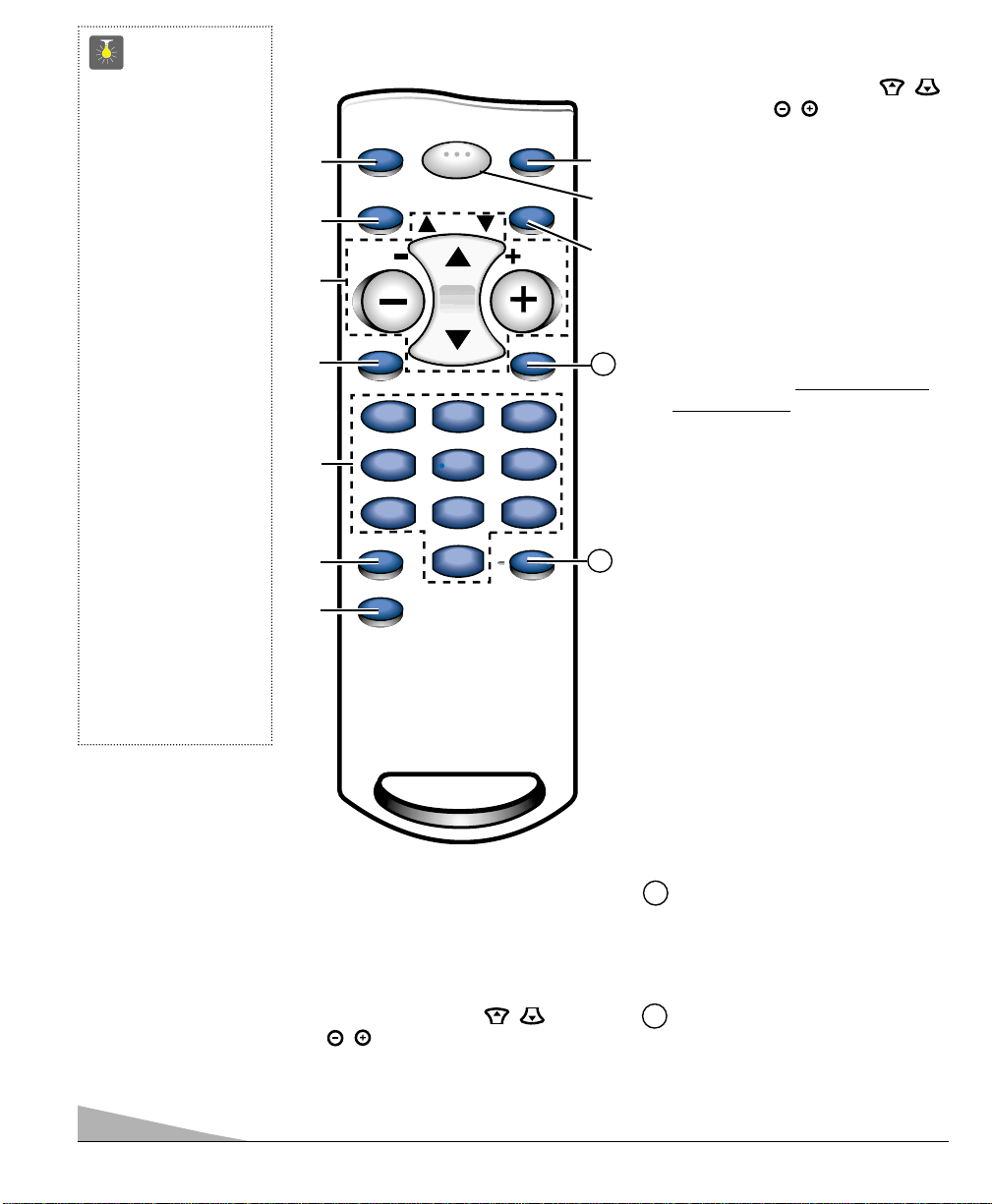
6
QuickTips
■
Make sure batteries
have been installed
correctly.
■
Cannot select channel
with number keys.
Press “0” in front of
numbers 1 ~ 9.
Example: Channel 05.
■
The “C” in front of the
channel number indicates a Cable channel.
■
Adjusting the volume
level: Right flashing
arrow indicates
volume is increasing
and left flashing arrow
indicates volume is
decreasing.
■
Channel number will
not display continuously when captioning
is on.
■
Using V-Guide TV
Parental Guidelines
settings can be
changed only by using
the Remote Control.
See pages 10 ~ 11.
REMOTE CONTROL KEYS
➀
Input Key
Press to select the program source to
be displayed on the screen: TV signal
or signal from the equipment you
have connected to the A/V jacks.
➁
Menu Key
Use this key with the / and
/ keys to navigate and adjust
features of the on-screen menu system
(see pages 7 ~ 8).
➂
Channel (CH) Scanning ( / )
and Volume ( / ) Keys
Press to scan through the channels in
memory and to adjust the volume.
➃
Mute Key
Press once to minimize the volume.
Press again to restore.
Note: When using the audio out jacks
this key will not mute the sound.
➄
Number Keys
Two keys must be pressed to select a
channel. Example: Press 0 then 6 to
select channel 6. For cable channels
100 through 125, press and hold the
1 key until C1–– appears. Then press
the other two numbers.
➅
Caption Key (See page 12.)
➆
V-Guide Key (See pages 10 ~11.)
➇
Reset Key
Press this key twice to restore factory
settings. The TV will automatically
start Channel Search and clear all
customized settings. (See page 13.)
➈
Power Key
Press to turn TV on or off.
➉
Recall Key
Select a channel then select another
channel using the number keys. Press
Recall to switch between the
channels.
Display Key
Press once to display the channel
number. Press twice to display the
channel number continuously. Press
again to remove the display.
Sleep Key
Use this key with the “0” key to set
the Sleep Timer (see page 13).
Point towards TV
11
12
➀
➁
➂
➃
➄
➇
➅
➈
➆
➉
12
11
➠
INPUT
POWER
RESET
RECALL
MENU
CH
VOL
MUTE
DISPLAY
2
2
5
5
SLEEP
0
0
1
1
4
4
789
789
CAPTION
V-GUIDE
VOL
3
3
6
6
Page 7
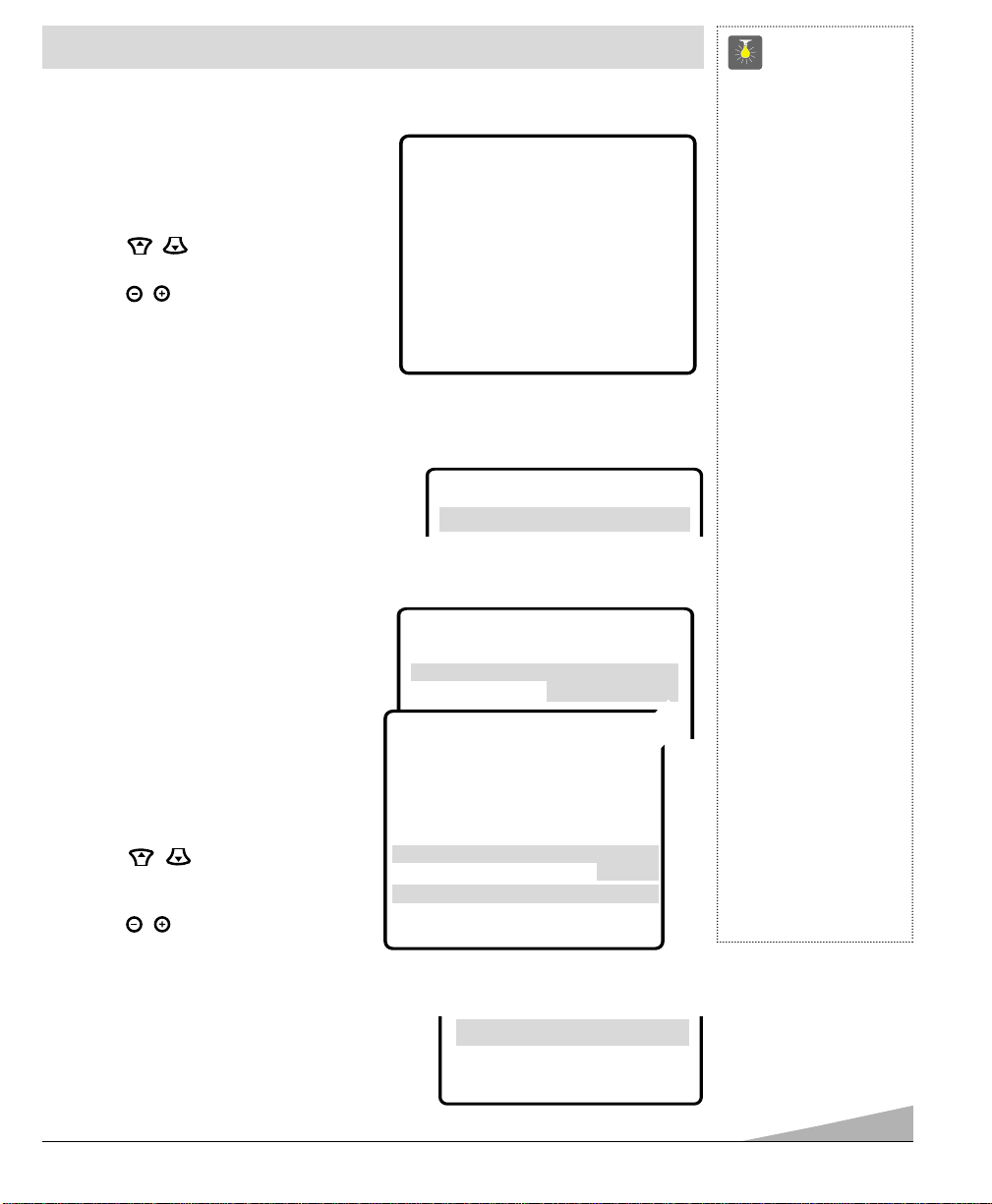
7
TV ADJUSTMENT AND SETUP
The on-screen menu provides the viewer with easy access to adjustments and settings. Just use
the keys on the remote control and follow the
instructions.
HOW TO MAKE ADJUSTMENTS
1. Press MENU key.
2. Use the / keys to highlight
the desired feature.
3. Use the / keys to choose desired
option (
➧
indicates selected item).
Items with submenus requires additional steps.
SETTING AUDIO MODE
Select desired sound setting, Stereo, Mono, or SAP (secondary audio program).
Note: Stereo and SAP must be part of the broadcast signal.
1. Choose Stereo, Mono, or SAP from the
Audio options.
2. Press the MENU key to exit.
Note: The TV will automatically reset to stereo
if unplugged or a power interruption occurs.
ADJUSTING PICTURE/SOUND
For automatic picture adjustment:
Choose Sports, Movie,orNews from
the Picture/Sound options.
Adjust the picture/sound manually:
1. Choose Manual from the Picture/Sound
options.
2. Press the MENU key to open the
picture/sound settings submenu.
3. Use the / keys to highlight the
picture or sound setting you want to
change.
4. Use the / keys to adjust settings.
5. Press the MENU key to exit.
QuickTips
■
Always follow
on-screen instructions.
■
All TV adjustments are
controlled through the
menu.
■
The menu will display
on the screen for
approximately 20
seconds. Press MENU
again to redisplay.
■
Under weak stereo
signal conditions, you
may receive better
quality sound in the
“Mono” position.
■
To expand your
viewing experience
select Sports, Movie,
or News to match the
program you are
watching.
■
Use the color enhancer
feature to highlight the
picture flesh tones and
color highlights.
Selecting warm will
deepen the picture red
tints and cool will
highlight the picture
blue tints.
■
When setting the
Antenna mode, choose
Cable if your TV is
connected to a cable
system, otherwise
choose VHF/UHF.
▲▼ keys – + keys
AAAAuuuuddddiiiioo
oo
➧SSSStttteeeerrrreeeeoooo Mono SAP
▲▼ keys – + keys
Audio
➧
Stereo Mono SAP
Picture/Sound
➧
Sports Movie
Auto Manual
Antenna
➧
Cable VHF/UHF
CH. Search
➧
NO Start
CH. Scan Memory C 34 Added
Espanol
Menu Language
➧
English Francais
Press MENU key for adjustment
▲▼ keys – + keys
Audio
Initial Channel
PPPPiiiiccccttttuuuurrrreeee////SSSSoooouuuunnnndddd
Sports Movie
News
➧MMMMaaaannnnuuuuaaaallll
▲▼ keys – + keys
Color
Tint
Contrast
Brightness
Sharpness
Press MENU key to exit
TTTToooonnnnee
ee
LLLL----------------■■❙❙❙❙❙❙❙❙❙❙❙❙❙❙❙❙❙❙❙❙❙❙❙❙HH
HH
CCCCoooolllloooorrrr EEEEnnnnhhhhaaaannnncccceeeerr
rr Normal
➧WWWWaaaarrrrmmmm
➥
Cool
RESETTING THE ANTENNA/CABLE MODE AND CHANNEL SEARCH
Resetting the Antenna/Cable Mode or CH. (Channel)
Search is required only if additional channels
become available, such as moving to another city or
having a cable service installed.
1. Choose Start from the Ch. Search menu options.
CH.Scan Memory
Menu Language
Press MENU key to exit
CCCCHHHH.... SSSSeeeeaaaarrrrcccchh
hh NO
➧SSSSttttaaaarrrrtttt
Page 8
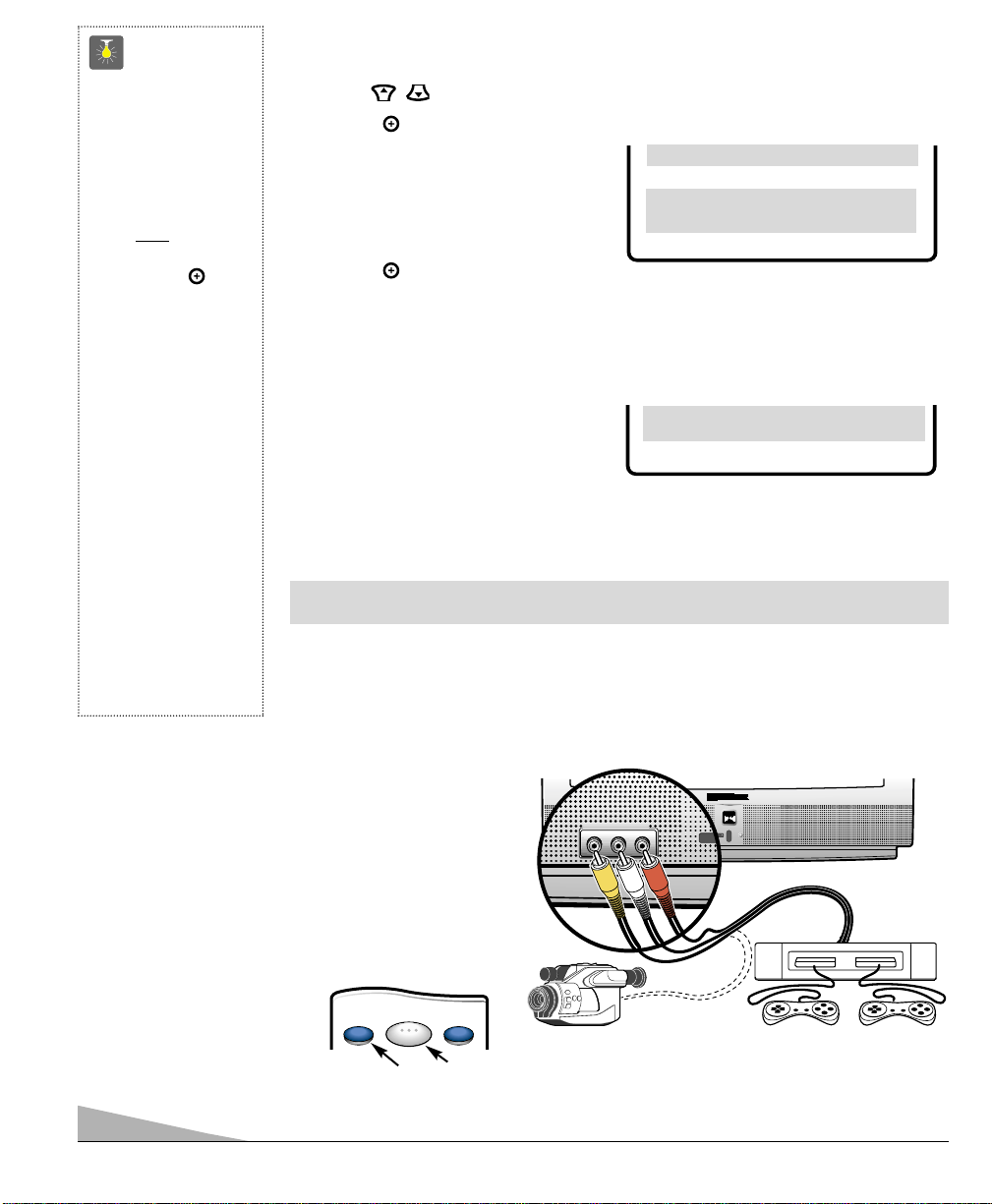
8
QuickTips
■
Channels deleted
from scan memory
can be selected with
the number keys.
■
The channel number
area must
be highlighted before
pressing the key
to add or delete.
■
Restoring deleted
channels, use the
on-screen menu to
manually add channels or start CH.
(Channel) Search
from the menu.
■
Make sure all cable
connectors are fully
seated on jacks.
■
A solid Blue screen
with the word Video
displayed means that
the Video is selected,
but no signal is being
detected at the Video
jack.
ADDING OR DELETING CHANNELS
1. Press MENU key.
2. Use the / keys to highlight CH. Scan Memory.
3. Press the key to highlight the channel number entry area.
4. Enter the channel number you want to add
or delete (example): C34.
For cable channels above 99, press and
hold the 1 key until C1– – appears.
Then enter the other two numbers.
5. Press the key to change the present
setting. Example: Added will change to Deleted.
6. Press the MENU key to exit.
Menu Language
SSSSeeeelllleeeecccctttt cccchhhhaaaannnnnnnneeeellll uuuussssiiiinnnngggg ▲▲▲▲▼▼▼▼,,,, 0000~~~~9999 kkkkeeeeyyyyss
ss
PPPPrrrreeeessssssss MMMMEEEENNNNUUUU kkkkeeeeyyyy ttttoooo eeeexxxxiiiitt
tt
CH. Scan Memory CCCC 33334444 Deleted
SELECTING THE DISPLAY LANGUAGE
1. Choose English, Francais, or Espanol
from the Menu Language options.
2. Press the MENU key to exit.
Press MENU key to exit
Espanol
MMMMeeeennnnuuuu LLLLaaaannnngggguuuuaaaaggggee
ee
➧EEEEnnnngggglllliiiisssshhhh Francais
USING THE FRONT AUDIO/VIDEO INPUT JACKS
CONNECTING A VIDEO GAME OR OTHER EXTERNAL EQUIPMENT
Switch off TV and video game before connecting cables.
1. Connect game Audio Output
(R/L) to the TV Audio Input
(R/L). Then connect game
Video Out to the TV
Video In
❶
.
2. Press POWER key
❷
to turn
on the TV
. Turn on external
equipment also.
3. Press the INPUT key ❸ on
the remote control.
MTS
MENU
CH
VOL
VOL
CH
MENU
MTS
❶
VIDEO GAME
❷
❸
REMOTE CONTROL
CAMCORDER
VIDEO IN L- AUDIO -R
VIDEO IN L- AUDIO -R
H
F
G
MTS
MTS
STEREO
STEREO
POWER
CH
CH
VOL
VOL
MENU
MENU
POWER
INPUT RESET
Page 9
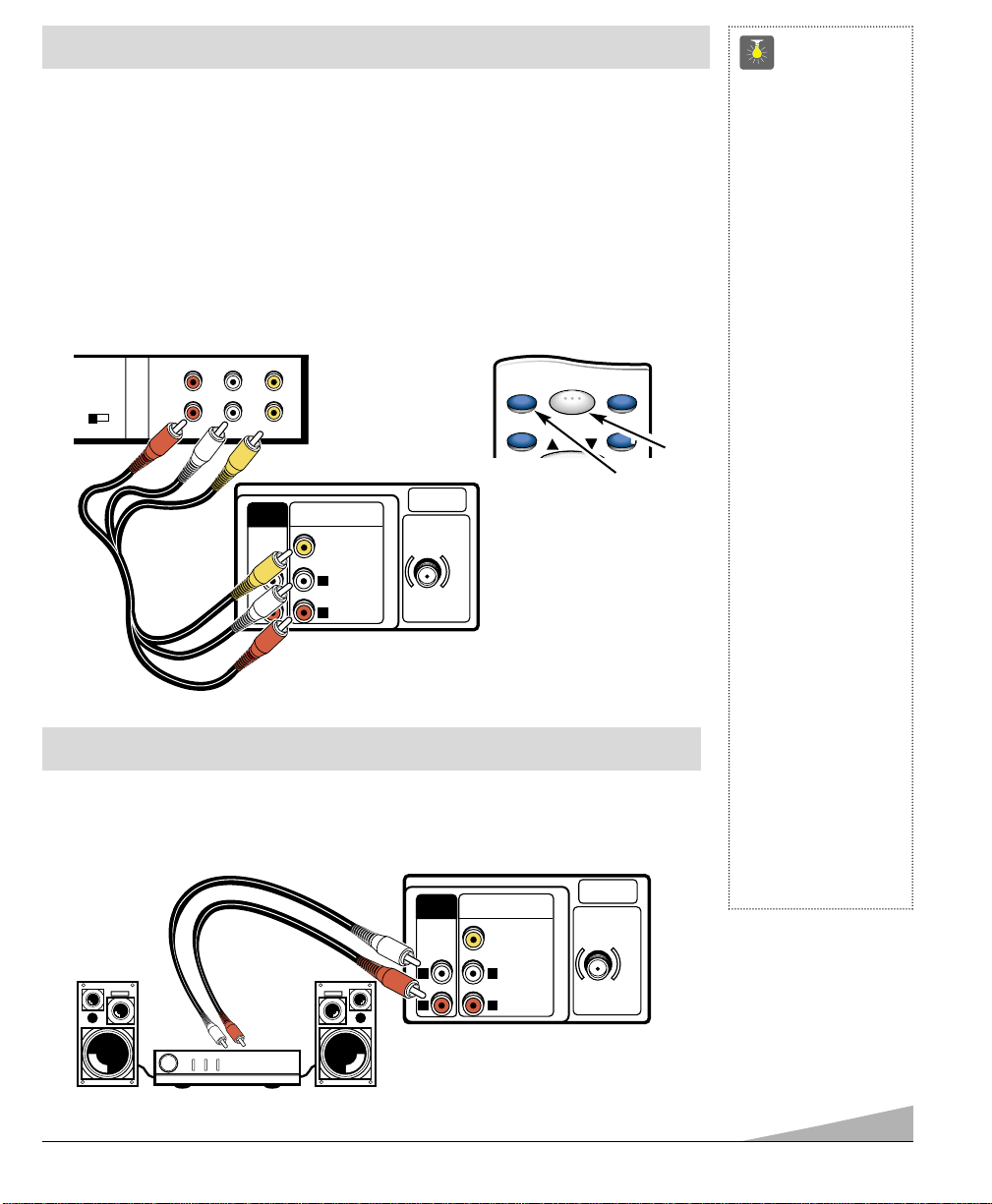
9
QuickTips
■
Make sure all cable
connectors are fully
seated on jacks.
■
Always match cables
according to the
colors;
RED for right
audio,
WHITE for left
audio and
YELLOW for
video.
■
A solid Blue screen
with the words Video
displayed means that
the Video mode is
selected, but no
signal is being
detected at the
Video jack.
■
Position your TV at
least 2 feet from
stereo speakers. The
magnets in the
speakers may affect
the picture quality.
However, all Fisher
STV model speakers
are stray field
compensated and
may be placed next
to TV sets without
any special
precautions.
■
Do not connect
external speakers
directly to the TV.
USING THE REAR AUDIO/VIDEO INPUT JACKS
CONNECTING A VCR OR OTHER EXTERNAL EQUIPMENT
Switch off TV and external equipment before connecting cables. (Cables are not supplied.)
1. Connect VCR or other equipment’s Audio Out (R/L) to the TV Audio Input (R/L)
❶
.
For Mono VCR (Single Audio Jack) connect VCR Audio Out to TV
Audio (L) In.
2. Connect VCR or other equipment’s Video Out to the TV Video In
❷
.
3. Press POWER
❸
to turn on the TV. Turn on external equipment also.
4. Press the INPUT key
❹
to select program source: TV signal or signal from the equip-
ment you have connected to the A/V jacks.
❶
BACK VIEW OF VCR
❷
❹
❸
REMOTE CONTROL
USING THE AUDIO OUTPUT JACKS
CONNECTING A STEREO AMPLIFIER TO AUDIO OUT JACKS
1. Connect the TV Audio Out (R/L) ❶to the Stereo Amplifier In (R/L) ❷.
2. Press POWER to turn on the TV. Turn on external equipment also.
TV A /V INPUT REAR JACKS
❶
❷
BACK OF TV
STEREO AMPLIFIER
RF
CHANNEL
CH3 CH4
OUT
IN
R- -L
AUDIO VIDEO
R- -LAUDIO
A/V JACKS
VIDEO
AUDIO
AUDIO VIDEO INPUT
OUTPUT
AV2
VIDEO
(MON0)
L
R
L
AUDIO
R
UHF/VHF/CATV
75
Ω
POWER
INPUT
MENU RECALL
RESET
CH
UHF/VHF/CATV
Ω
75
AUDIO
OUTPUT
L
R
AUDIO VIDEO INPUT
AV2
VIDEO
(MON0)
L
AUDIO
R
Page 10

10
ABOUT MPAA AND TV PARENTAL GUIDELINES
MPAA and TV Parental Guidelines are rating systems that provide advance cautionary
information to parents about the content of movie and television programming.
MPAA is a voluntary rating system used by the movie industry. TV Parental Guidelines are
modeled after the MPAA ratings and were designed to be simple to use, easy to understand,
and easy to find.
TV Parental Guidelines contain both age-based and content-based information. This gives
parents discretionary ways of choosing appropriate material for their children to view.
Content ratings are represented by the initials D (Suggestive Dialog), L (Adult Language),
S (Sexual Situations), V (Violence), and FV (Fantasy Violence). When programming contains any or all of these conditions, these letters become part of the icon that is displayed on
the TV screen.
A rating icon will generally appear in the upper left hand corner of the TV screen for about
fifteen seconds at the beginning of a program and should be repeated at the beginning of the
second hour of a long program. It may also appear when returning from commercials. There
may be other instances when these icons will be displayed as well. Parents are encouraged to
become familiar with these icons and their meanings.
WHERE CAN I FIND ADVANCE NOTICE OF PROGRAM RATING
Publishers of programming guides have been asked to include these ratings along with other information they publish. You can expect to find this information in newspapers,
magazines, and on-screen listings and guides.
TYPES OF PROGRAMS TO RECEIVE RATING
The TV Parental Guidelines will apply to various types of TV programming, including: specials,
mini-series, and mov ie s. S po rt s an d n e ws sh o ws will not carry the guidelines.
C 34
Rating: TVPG-V
V-GUIDE OPERATION
Use this feature to supervise television viewing for young children. This television can be set to automatically block
programs with content you deem as inappropriate for your children to view, including: suggestive dialog, adult language,
sexual situations, violence, and fantasy violence.
The ability of the television to block the reception of specific programming content depends upon several conditions:
1) The program must be rated, 2) Networks must broadcast the rating code data, 3) Cable companies must transmit the
rating code signal, and 4) The TV must be properly setup to decode the signal.
The TV guidelines rating icon will generally appear at the upper left hand corner of your TV screen.
QuickTips
■
Use the CHANNEL
/ and
VOLUME / keys
to navigate through
the menus and to
make selections from
the menus.
■
V-Guide feature is
accessible only from
the remote control.
■
The TV guidelines
rating icon will
generally appear in
the upper left hand
corner of your TV
screen.
■
The V-Guide display
remains on screen for
approximately 20
seconds. If it
disappears, press
the
V-GUIDE key.
V-GUIDE INFORMATION
NOTE: THIS FEATURE IS DESIGNED TO COMPLY WITH THE UNITED STATES OF
AMERICA’S FCC V-CHIP REGULATIONS. THEREFORE, IT MAY NOT FUNCTION WITH BROADCASTS THAT ORIGINATE IN OTHER COUNTRIES.
With the introduction of “V-Chip” technology, it is now possible for Fisher
televisions to interpret MPAA and TV Parental Guidelines rating codes. When
these codes are detected, the TV will automatically display or block the program,
depending upon choices you make when setting up the V-Guide system.
V
v
MENU
POWER
VOL
MUT
CH
E
RE
1
S
REC
ET
4
ALL
VOL
C
7
A
2
PTI
V
GUIDE
5
O
DISPL
N
8
AY
3
0
6
9
SL
EE
P
Page 11

11
SETTING MPAA MOVIE RATING
1. Press the V-GUIDE key on the remote control to display menu.
2. Press the key to switch V-Guide ON.
3. Press the key again. Then use the
/ keys to highlight rating.
4. Press the MENU key to Block (B) or
Unblock (U) selected rating. (➡ Arrow
indicates selection.)
5. Press the key to return to the V-Guide
Options menu.
SETTING AGE-BASED GUIDELINES
6. Use the / keys to highlight TV
Parental Guidelines.
7. Press the key. Then use the /
keys to highlight rating.
8. Press the MENU key to Block (B) or
Unblock (U) selected rating.
(➡ Arrow indicates selection.)
SETTING CONTENT-BASED
GUIDELINES
9. Follow steps 6 and 7. Use the /
keys to highlight Content.
10. Press the MENU key to display the Content
Option menu.
11. Use the / keys to highlight a category
(D-Suggestive Dialog, L-Adult Language,
S-Sexual Situations, V-Violence, FV-Fantasy
Violence).
12. Press the key. Then use the /
keys to highlight a rating.
13. Press the MENU key to Block (B) or
Unblock (U) selected rating.
(➡ Arrow indicates selection.)
14. Press the V-GUIDE key to exit; or press
the key to return to the Content Options
menu.
15. Repeat steps 11 through 13 to Block (B) or
Unblock (U) additional content ratings, if
desired.
TURNING OFF THE V-GUIDE
1. Press the V-GUIDE key.
2. Use the / keys to select OFF.
V-GUIDE
MPAA Movie Ratings
TV Parental Guidelines
V-GUIDE
MPAA Movie Ratings
TV Parental Guidelines
Press MENU key to set
Use ▲▼, – + keys to select
Press V-GUIDE key to exit
TVMA B
TV14 B
TVPG B
➡TTVV--GGBB
TVY7 U
TV-Y U
Content
TVMA B
TV14 B
TVPG B
TV-G B
TVY7 U
TV-Y U
➡CCoonntteenntt
D-Suggestive Dialog
L-Adult Language
S-Sexual Situations
V-Violence
FV-Fantasy Violence
➡TTVV1144BB
TVPG B
Press MENU key to BLOCK
Use ▲▼, – + keys to select
Press V-GUIDE key to exit
V-GUIDE
MPAA Movie Ratings
TV Parental Guidelines
Press MENU key to BLOCK
Use ▲▼, – + keys to select
Press V-GUIDE key to exit
Note: Networks and local
stations may or may
not include the
content ratings
portion of the TV
Parental Guidelines.
XB
NC17 B
➡RRBB
PG13 U
PG U
GU
QuickTips
■
The TV will automatically block (B) ratings
above or unblock (U)
ratings below selection. For example, if
you block rating R,
NC17 and X will be
blocked as well.
■
Blocking TVY7
does not
block higher
ratings.
■
You can block a
content rating such
as TVPG-V and
still be able to watch
TVPG programs with
ratings of S-L-D
provided TVPG is
unblocked (U).
■
To view Blocked (B)
programs, set
V-GUIDE to OFF, or
press the RESET key
twice to clear all
Blocked (B) ratings
and customized
settings.
■
When in the V-Guide
menu system, the
/ keys allows
you to navigate
between the ratings
and the options menu.
Press MENU key to BLOCK
Use ▲▼, – + keys to select
Press V-GUIDE key to exit
Page 12

12
❷
❶
Caption1: This is the main mode used for program
captioning (words match the program you are watching).
Almost all broadcasters will use Caption1 to transmit
program captions. These captions are generally one or
two lines.
Caption2: This is an alternative mode for program captioning. Caption2 may be used by the broadcaster to
provide captions in another language, such as, Spanish or
French.
Text1: This mode is used to display large amounts of text.
This text will appear within a black box that may be
nearly as large as the TV screen. Text displayed in this
manner does not generally relate to the program. These
captions may be used by broadcasters to provide weather
reports, community bulletins, stock quotes, etc.
Text2: This is an alternative mode used to display large
amounts of text. The same types of information displayed
in Text1 can be displayed in Text2.
Quikcap: Quikcap allows captions to toggle on and off
with the Mute function. For example, the phone rings; you
press the MUTE key on the remote control to block the
TV sound; the captions display automatically. When you
finish your conversation and press the MUTE key again to
restore the sound, the captions will disappear.
Quikcap displays program captions in the Caption1 mode.
SETTING CAPTIONS
1. Press the CAPTION key on the remote control.
2. Use the 0 key to select OFF, Caption1, Caption2,
Text1, Text2, or Quikcap.
CLOSED-CAPTIONING
Captioning is textual information transmitted along with the picture and sound so it can be
displayed on the TV screen. Because different types of captions can be transmitted with
the TV signal, separate captioning modes are provided. The captioning modes recognized
by this model are: Caption1, Caption2, Text1, and Text2. Local broadcasters decide which
caption signals to transmit. They may not choose to provide captions or may provide
captions in one or all of the available modes.
CAPTION1/ CAPTION2
QuickTips
■
If Caption Text mode
is selected and no
captioned text is
broadcasted, a black
box may appear and
remain on the TV
screen.
To remove this black
box, set captioning to
any mode other than
Text1 or Text2 or
press the RESET key
to cancel captioning
and customized
settings.
■
When captioning
is turned on, the
channel display will
not stay on the
screen. For these
displays to stay on
the screen you must
set Captioning
to OFF.
TEXT1/ TEXT2
TWO OUTS AND TWO STRIKES
TONIGHT: BECOMING MOSTLY
CLOUDY WITH A 40 PERCENT
CHANCE OF RAIN. COLD WITH
A LOW IN THE UPPER 30's WEST
WIND AROUND 20 MPH, SHIFTING TO NORTHWEST AROUND
MIDNIGHT. FRIDAY: MOSTLY
CLOUDY AND COLDER WITH
A 50 PERCENT CHANCE OF
RAIN. HIGH IN THE MID 50's.
INPUT
MENU
VOL
POWER
CH
RESET
RECALL
VOL
MUTE
4
CAPTION
V-GUIDE
DISPLAY
3
2
1
1
4
789
789
3
2
6
5
6
5
SLEEP
0
0
Page 13

13
RESETTING THE TV
Press the RESET key to automatically reset the television to factory settings. These features will automatically reset:
•
Picture/Sound Adjustments: Color, Tint, Contrast, Brightness, Sharpness, Color Enhancer, and Tone
•
Channel Memory
•
Audio to Stereo
•
Caption to OFF
•
V-Guide to OFF
•
Language to English
•
Sleep Timer (if previously set)
If desired, personal settings can be made again
using the menu options.
Press RESET key
again to return
factory preset and
begin channel search
CARE AND CLEANING
The surface of the cabinet can be damaged if not properly maintained. Many common household aerosol sprays,
cleaning agents, solvents and polishes will cause permanent damage to the fine surface.
1. Unplug the power cord before cleaning the television.
2. Clean the screen and cabinet with a soft dry cloth.
Note: Never spray liquids on the screen because they can run down and
drip onto the chassis. This may cause component failure not covered
under Warranty.
SETTING THE SLEEP TIMER
The Sleep Timer will switch off the TV automatically.
1. Press the SLEEP key.
2. Use the 0 key to select the desired time
(from 30 minutes up to 3 hours).
Note: The Sleep Timer cancels when the TV is turned
off or if a power failure occurs.
Sleep : 0:30
Use 0 key
Sleep : 1:00
Sleep : 1:30
➧
Sleep : 2:00
Sleep : 2:30
Sleep : 3:00
Sleep : Clear
❷
❶
POWER
INPUT
CH
RECALL
2
2
5
5
0
0
MENU
VOL
MUTE
1
1
4
4
789
789
CAPTION
V-GUIDE
RESET
VOL
DISPLAY
3
3
6
6
SLEEP
Page 14

14
No Picture or Poor Picture
Is picture ok?
Yes. Problem is with signal (station, cable, or satellite reception).
No. Turn off household/shop appliances such as, vacuum, blender, drill, etc.
Did picture improve?
Yes. Problem was interference from an appliance.
No. Adjust antenna direction/alignment. / Press the RESET key twice
(personalized settings will be reset to factory defaults).
Change Channels.
Is color better?
Yes. Problem is with program or signal (station, cable, or satellite reception).
No. Adjust antenna direction/alignment.
Did color improve?
Yes.
Antenna was not adjusted properly for the channel you’re watching.
No. Press the RESET key twice (personalized settings will be reset
to factory defaults).
Was the connector loose or disconnected?
Yes. Problem could be auto shutdown due to loss of signal. (See page 4.)
No. Press the POWERkey.
Did the TV come on?
Yes. Sleep Timer may have been set.
No. Unplug the TV for a few seconds. Reconnect and press POWER.
TV Turns of f by itself
Check antenna
connection.
TROUBLESHOOTING
Before calling for assistance, please look for the condition that most closely resembles your problem
in the following charts, then follow the instructions for that condition. Visit our web site at
www.fisherav.com.
Poor color or no color
Change Channels.
Do you hear any sound now?
Yes. Mute function was activated or Volume was turned down.
No. Change Channels
Do you hear any sound now?
Yes.
Problem is with program or signal (station, cable, or satellite reception).
No. Adjust antenna direction/alignment; check connections to AV jacks.
Did sound improve?
Yes. Antenna misadjusted or AV cables were not fully seated.
No. Select Mono sound from on-screen menu.
No sound, Poor Stereo sound
Press and hold
the Volume
key.
Page 15

15
Did the black box disappear or disappear briefly then reappear?
Yes. TV station is broadcasting a Caption text signal without any textual data.
Press the RESET key twice (customized settings will be reset to factory defaults).
To retain customized settings, just turn captioning off (see page 12).
A Black box appears on the screen
Change Channels.
Yes. Set captioning on. Press the Caption key then press the 0 key to highlight Caption1.
No. Tune to a channel that is broadcasting a closed-captioned program.
No Captioning
Is the program
you are watching
closed-captioned?
Do you recognize the menu words now?
Yes. A language other than English was selected.
I don’t recognize words in the on-screen menu
Press the RESET
key twice
(personalized
settings will be
reset to factory
defaults).
Did the problem go away?
Yes. It may have been the channel scan memory or V-Guide settings.
Cannot select or scan some channels
Press the RESET
key twice
(personalized
settings will be
reset to factory
defaults).
The cabinet makes a popping sound
This is a normal condition during the warm-up and cool down of the plastic cabinet parts.
Did the Blue Screen disappear?
Yes. The TV was in the Video mode. (A Blue Screen will appear when the Video mode is
selected and there is no video signal being detected.) Your AV equipment may be
turned off or unplugged.
My TV screen is solid blue
Press the INPUT
key.
This symbol on the nameplate means the product is Listed by Underwriters’ Laboratories Inc. It is designed and manufactured to meet rigid
U.L. safety standards against risk of fire, casualty and electrical hazards.
Page 16

16
SANYO FISHER COMPANY
21605 Plummer Street
Chatsworth, CA 91311
FISHER Television Limited Warranty
OBLIGATIONS
To obtain Warranty service, television between the size of 13" ~ 27" (measured diagonally) must be delivered to and picked up from an authorized FISHER Service
Center at the user’s expense unless specifically stated otherwise in this warranty.
For 32" and above (measured diagonally), in-home service is available.
THIS WARRANTY IS VALID ONLY ON FISHER PRODUCTS PURCHASED AND USED IN THE UNITED STATES OF AMERICA, EXCLUDING ALL U.S. TERRITORIES
AND PROTECTORATES. THIS WARRANTY APPLIES ONLY TO THE ORIGINAL RETAIL USER, AND DOES NOT APPLY TO PRODUCTS USED FOR ANY INDUSTRIAL, PROFESSIONAL OR COMMERCIAL PURPOSE. THE ORIGINAL DATED BILL OF SALE OR SALES SLIP MUST BE SUBMITTED TO THE AUTHORIZED FISHER
SERVICE CENTER AT THE TIME WARRANTY SERVICE IS REQUESTED.
The name and addresses of Authorized Fisher Service Centers may be obtained by calling the toll free number listed below.
Subject to the OBLIGATIONS set up above and the EXCLUSION AND CONDITIONS set out below, SANYO FISHER COMPANY (SFC) warrants
this FISHER product against defects in materials and workmanship for the periods of LABOR and PARTS specified below. SFC will repair or
replace (at its option) within a reasonable time the product and any of its parts which fail to conform to this warranty. Repair or replacement
of the product or its parts shall be the exclusive remedies available to user. The user is responsible for all other costs. Such costs may include,
but are not limited to all necessary or incidental costs incurred to install the repaired product. The warranty period commences on the date
the product was first purchased at retail.
EXCLUSIONS AND CONDITIONS
This warranty does not cover (A) the adjustment of customer-operated controls as explained in the appropriate model’s instruction manual, or (B) the repair of
any product whose serial number has been altered, defaced or removed.
This warranty shall not apply to the cabinet or cosmetic parts, antenna, knobs, batteries or image burns to projection or picture tubes caused by electronic devices
or games.
This warranty does not apply to uncrating, setup, installation, removal of the product for repair, or reinstallation of the product after repair.
This warranty does not apply to repairs or replacements necessitated by any cause beyond the control of SFC including, but not limited to, any malfunction, defect
or failure caused by or resulting from unauthorized service or parts, improper maintenance, operation contrary to furnished instructions, shipping or transit accidents,
modification or repair by the user, abuse, misuse, neglect, accident, incorrect line voltage, fire, flood or other Acts of God, or normal wear and tear.
The foregoing is in lieu of all other expressed warranties with respect to the television or installation, operation, repair or replacement of the television. SFC shall not
be responsible for the loss of use of the unit, inconvenience, loss or damage to personal property, whether direct or indirect and whether arising in tort or contract.
THE DURATION OF ANY WARRANTIES WHICH MAY BE IMPLIED BY LAW (INCLUDING THE WARRANTIES OF MERCHANTABILITY AND FITNESS) IS LIMITED
TO THE TERM OF THIS WARRANTY. IN NO EVENT SHALL SFC BE LIABLE FOR SPECIAL, INCIDENTAL OR CONSEQUENTIAL DAMAGES ARISING FROM
OWNERSHIP OR USE OF THIS PRODUCT, OR FOR ANY DELAY IN THE PERFORMANCE OF ITS OBLIGATIONS UNDER THIS WARRANTY DUE TO CAUSES
BEYOND ITS CONTROL. SOME STATES DO NOT ALLOW LIMITATIONS ON HOW LONG AN IMPLIED WARRANTY LASTS AND/OR DO NOT ALLOW THE
EXCLUSION OR LIMITATION OF CONSEQUENTIAL DAMAGES, SO THE ABOVE LIMITATIONS AND EXCLUSIONS MAY NOT APPLY TO YOU.
THIS WARRANTY GIVES YOU SPECIFIC LEGAL RIGHTS. YOU MAY HAVE OTHER RIGHTS, WHICH VARY FROM STATE TO STATE.
For your protection in the event of theft or loss of this product, please fill in the information requested below and KEEP in a safe place for your own personal
records.
Model No. ________________________________________________ Serial No. ____________________________________________
(Located on back of unit.)
Date of Purchase___________________________________________ Purchase Price ________________________________________
Where Purchased ___________________________________________________________________________________________________
CUSTOMER INFORMATION PARTS ORDER INFORMATION
(Product operation, authorized service center (Accessories and/or parts not available
referral, service assistance or problem resolution) from an authorized dealer)
1-800-421-5013 1-800-726-9662
Weekdays 8:30 A.M. ~ 5:00 P.M. Pacific Time Weekdays 8:30 A.M. ~ 5:00 P.M.
Pacific Time
LABOR PARTS PICTURE TUBE
90 DAYS 1 YEAR 2 YEARS
Page 17

17
ESPAÑOL
Manual de Instrucciónes
Importantes Medidas de Seguridad . . . . . . . . 18
Características . . . . . . . . . . . . . . . . . . . . . . . . .19
Especificaciones . . . . . . . . . . . . . . . . . . . . . . . 19
Ajustes Básicos . . . . . . . . . . . . . . . . . . . . . . . . 19
Métodos Básicos de Conexión . . . . . . . . . . . . 20
Panel Frontal . . . . . . . . . . . . . . . . . . . . . . . . . .21
Panel Posterior . . . . . . . . . . . . . . . . . . . . . . . . 21
Control Remoto . . . . . . . . . . . . . . . . . . . . .21~22
Ajustes del TV . . . . . . . . . . . . . . . . . . . . . . 23~24
Usando Las Entradas Frontales
de Audio/Video . . . . . . . . . . . . . . . . . . . . . . 25
Usando Las Entradas Posteriores
de Audio/ Video . . . . . . . . . . . . . . . . . . . . . . 26
Usando Las Salidas
de Audio . . . . . . . . . . . . . . . . . . . . . . . . . . . 27
Reajustando la TV . . . . . . . . . . . . . . . . . . . . . . 27
Transmisión Captada . . . . . . . . . . . . . . . . . . . 28
Informacíon de Guía-V . . . . . . . . . . . . . . . . . . 29
Operación de Guía-V (Control Paternal) . . 30~31
Ajustando el Cronómetro para Dormir . . . . . . 31
Solución de Problemas . . . . . . . . . . . . . . 32~34
Cuidado y Limpieza . . . . . . . . . . . . . . . . . . . . . 34
Garantía y Servicio . . . . . . . . . . . . . . . . . . . . . 35
“Como un Asociado de ENERGY STAR®,” Fisher, ha determinado
que este producto cumple con los lineamientos en eficiencia
energética de ENERGY STAR®.
C
ONTENIDO
A EL PROPIETARIO:
Gracías por comprar un Televisor a Color Fisher. Usted hizo una excelente selección por Funcionamiento,
Confiabilidad, y Precio. El TV esta diseñado con instrucciones de fácil ajuste y operación en pantalla. Para
reunir las necesidades de nuestros clientes, el TV tiene el V-chip electrónico de control paternal, para tener
un control de los programas vistos por menores. ¿ Necesita ayuda? Visite nuestro sitio en internet en
www.fisherav.com.
Page 18

18
PRECAUCION
RIESGO DE TOQUE ELECTRICO NO ABRIR!
PRECAUCION : PARA REDUCIR EL RIESGO DE TOQUE ELECTRICO, NO QUITE LA CUBIERTA (O
LA TAPA TRASERA). NO HAY PARTES ADENTRO QUE LAS PUEDA REPARAR EL USUARIO.
REFIERASE A PERSONAL CALIFICADO PARA REPARAR EL APARATO.
ESTE SIMBOLO INDICA QUE VOLTAJES PELIGROSOS QUE CONSTITUYEN UN RIESGO DE TOQUE ELECTRICO ESTAN PRESENTES DENTRO
DE ESTA UNIDAD.
ESTE SIMBOLO INDICA QUE HAY INSTRUCCIONES IMPORTANTES DE
OPERACION Y MANTENIMIENTO EN LA LITERATURA QUE SE ANEXA A
ESTA UNIDAD.
ADVERTENCIA : PARA REDUCIR EL RIESGO DE FUEGO O TOQUE ELECTRICO, NO EXPONGA ESTE
APARATO A LLUVIA O HUMEDAD.
IMPORTANTES MEDIDAS DE SEGURIDAD
PRECAUCION : POR FAVOR SIGA TODAS LAS ADVERTENCIAS EN EL PRODUCTO Y EN LAS INSTRUCCIONES DE OPERACION. ANTES DE OPERAR EL PRODUCTO, POR FAVOR LEA TODAS LAS INSTRUCCIONES DE OPERACION Y SEGURIDAD.
GUARDE ESTA LITERATURA PARA SU REFERENCIA. Siga todas las instrucciones. . .
Colocando el aparato
1. No coloque su aparato en carrito, pedestal, anaquel o mesa que sean inestables. Heridas serias a un individuo, y avería al aparato, pueden resultar
si este cae. Su vendedor puede recomendar carritos y pedestales o anaqueles e instrucciones para montaje en la pared. Una combinación
de aparato y carrito deberá de ser movida con cuidado. Paradas
rápidas, fuerza excesiva, y superficies irregulares pueda causar
que la combinación de aparato y carrito se volteen y caigan.
2. Las ranuras y aperturas en el gabinete y en la parte trasera e inferior fueron
provistas para ventilación del aparato. Para asegurar una operación confiable
del aparato y protejerlo de sobrecalentamiento, estas aperturas no deberán de
ser tapadas o cubiertas. Las aperturas nunca deberán de ser cubiertas con un
trapo u otro material, y las aperturas de la parte inferior no deberán de ser
tapadas poniendo la unidad en una cama, sofá, alfombra, u otra superficie
similar. Este aparato nunca deberá de ser puesto cerca o sobre radiadores de
calor. Este aparato nunca deberá de ser puesto en instalaciones tales como
libreros a no ser que haya una adequada ventilación en tales instalaciones.
3. No exponga el aparato a lluvia o a uso cerca de agua . . . por ejemplo, cerca
a una bañera, una alberca, un lavabo, en un sótano húmedo, etc.
Conectando la Antena Externa
PROTECCION EN CONTRA DE RAYOS ELECTRICOS PARA SU ANTENA Y APARATO DE
ACUERDO A LAS INSTRUCCIONES DEL CODIGO NACIONAL ELECTRICO (EUA).
4. Si una antena exterior es conectada al receptor, asegúrese que el sistema de
antena esté aterrizado para proveer alguna protección en contra de impulsos de
voltaje y la acumulación de cargas estáticas. El articulo 810 del código nacional
eléctrico de los Estados Unidos de América (National Electrical Code,
ANSI/NFPA 70), provee información con respecto al aterrizamiento correcto del
mástil y la estructura de soporte, el aterrizamiento del alambre a la antena en
una unidad de descarga, el tamaño de los conductores de aterrizamiento, la
localización de la unidad de descarga, conexión a los electrodos de aterrizamiento, y requerimientos para los electrodos de aterrizamiento.
Una antena exterior no deberá de ser localizada en la vecindad de líneas de
potencia que pasen por encima de otros circuitos de luz eléctrica o de potencia,
o en donde pueda caer sobre tales líneas de potencia o circuitos. Cuando se
instale un sistema de antena externa, se debe de tener cuidado extremo en no
tocar tales líneas de potencia o circuitos ya que contacto con ellos puede llegar
a ser fatal.
Conectando el cordon de potencia
5. Este producto debe ser operado solamente con el tipo de cordón de potencia
indicado en la etiqueta. Si usted no esta seguro del tipo de alimentación en su
casa, consulte a su distribuidor de este producto, o a la compañía de
suministro eléctrico. Este producto esta equipado con cordón de potencia
polarizado (una de las navajas de la clavija es más ancha, que la otra). Esta
clavija debe de ajustar en el toma corriente de una manera solamente. Esta
característica es una medida de seguridad. Si usted no puede insertar la clavija
totalmente en el toma corriente, trate invirtiendo la clavija.Si la clavija continua
floja en el toma corriente, llame a su electricista, para reemplazar su toma
corriente obsoleto. No deshabilite el propósito de seguridad de la esta clavija
polarizada. No sobre cargue los toma corrientes de pared, extensiones
eléctricas, o receptáculos integrales, ya que esta condición puede resultaren
un riesgo de fuego o descarga eléctrica.
6. Los cordones de potencia deben ser direccionados de tal manera que no
puedan ser pisados o dañados con enseres colocados a un lado arriba del
cordón de potencia. ponga una particular atención a los cordones de potencia
y clavijas, receptáculos de toma corrientes, y el punto donde ellos salen del
producto.
Limpieza
7. Antes de limpiar, desconecte la unidad del receptáculo de la pared. No
aplique limpiadores líquidos o de aerosol directamente a la unidad. Use un
trapo húmedo para limpiar.
Servicio y Reparación
8. Desconecte el aparato del receptáculo de pared y refiera servicio a personal
de servicio eléctrico calificado bajo las siguientes condiciones :
A Si el cordón de potencia o el conector están averiados o raídos.
B. Si líquido ha sido derramado en el aparato.
C. Si el aparato ha sido expuesto a lluvia o agua.
D. Si el aparato ha sido tirado o el gabinete a sido averiado.
E. Si el aparato exhibe un cambio perceptible en funcionamiento.
F. Si el aparato no opera normalmente siguiendo las instrucciones de
operación, ajuste solamente aquellos controles que han sido cubiertos en
las instrucciones de operación. Ajuste impropio de otros controles puede
resultar en avería al aparato y posiblemente requiera de trabajo extensivo
por un técnico calificado para restaurar el aparato a su operación normal.
9. Cuando se termine cualquier servicio o reparación, requiera del técnico de servicio confirmación de que solo Partes Autorizadas de Remplazo de Fabrica que
tengan las mismas características que las partes originales hayan sido usadas,
y que verificaciones de seguridad rutinarias hayan sido llevadas a cabo para
determinar que el aparato se encuentra en condiciones seguras de operación.
Substituciones no autorizadas pueden resultar en fuego, toque eléctrico u
otros peligros.
10. Nunca adicione accesorios que no han sido especificamente diseñados
para uso con este aparato.
11. Para protección adicional durante una tormenta eléctrica, o cuando el aparato
es dejado sin atención ni uso durante largos periódos de tiempo,
desconéctelo del receptáculo de la pared y desconecte la antena. Esto evitará
daños al aparato debido a rayos o a cambios bruscos en el voltaje de línea.
12. Nunca introduzca ningún tipo de objetos a través de las ranuras, ya que el
contacto con componentes de alto voltaje pueden poner corto dichas componentes que pueden resultar en incendios o descargas eléctricas, Nunca
derrame líquidos o cualquier tipo de productos.
EJEMPLO DE ATERRIZAMIENTO DE ANTENA DE ACUUERDO AL CODIGO
NACIONAL ELECTRICO (National Electrical Code, ANSI/NFPA 70)
CABLE DE ANTENA
GRAPA DE TIERRA
CODIGO NACIONAL ELECTRICO
CONDUCTORES DE TIERRA
(NEC SECCION 810-21)
UNIDAD DE
DESCARGA DE ANTENA
(NEC SECCION 810-20)
EQUIPO DE
SERVICIO
ELECTRICO
GRAPA DE TIERRA
TIERRA DE SERVICIO DE POTENCIA
ELECTRODO DEL SISTEMA
(NEC ART 250, PARTE H)
“Nota al instalador del sistema de cable CATV :
Este recordatorio es dado para llamar la atención del instalador del sistema de cale CATV
al Articulo 820-40 del NEC que provee guias para el aterrizamiento adecuado y, en particular, especifica que la tierra del cable debéra de estar conectada al sistema la tierra del
edificio, tan cercano al punto de entrada del cable como sea practico.”
Page 19

19
◆Menú en Pantalla Trilingüe
◆Búsqueda Automática de
Canales
◆Apagado Automático
◆Transmisión Captada /
Quikcap
◆Controles digitales de
Imagen desplegados
en Pantalla
◆MTS sonido estereofónico/
dbx
®
/sonido SAP
◆Tonos de piel por ajuste
Automático
◆ Resaltar Color
◆Ajustes de Fabrica para
Imagen/Sonido
◆Tono
◆V-Guide (Control Paternal)
◆Entradas de Audio/Video,
Frontal(AV1) y Posterior (AV2)
◆Salidas Fijas de Audio
◆Cronómetro para Dormir
(3 horas)
◆Reajuste de TV
Sistema de sintonía de
181 canales
VHF Canales 2~13
UHF Canales 14-69
Cable TV (CATV) 1, 14~125
Sintonía Fina Automática
VHF y Canales de Cable
Control Remoto
Teclas de operaciones
básicas grandes que se
iluminan en la Oscuridad
Selección de Canales
Numerados
Búsqueda de Canales
Volume Mute
Power Recall
Display Sleep
Caption Reset
V-Guide Menu
Entrada
CARACTERÍSTICAS
TAMAÑO DEL TUBO DE IMAGEN
(Medido Diagonalmente) . . . . . . . . . 27-pulgadas
RESOLUCIÓN DE IMAGEN. . . . . . . . . . . 260 Líneas
Entrada de Video . . . . . . . . . . . . . . . . 260 Líneas
ENTRADA . . . . . . . . . . . . . . . . . . . . . . . . . . . UHF/VHF/CATV 75Ω
FRECUENCIA DE OPERACION . . . . . . . . 60 Hz.
TENSION DE ALIMENTACION . . . . . . . . 120 V~
CONSUMO DE CORRIENTE . . . . . . . . . . 86 watts
DIMENSIÓN HORIZONTAL (Ancho) . . . . 26.1 in. (664mm)
DIMENSIÓN VERTICAL (Alto) . . . . . . . . 23.2 in. (589mm)
DIMENSIÓN EN PROFUNDIDAD (Grosor) . . 20.5 in. (522mm)
PESO (APROX.) . . . . . . . . . . . . . . . . . 66.7 lbs. (30.3 Kg.)
SONIDO (2 Bocinas) . . . . . . . . . . . . . . Tamaño 8 cm
AMPLIFICADOR . . . . . . . . . . . . . . . . . . . Interno 1W/canal
ENTRADAS DE A/V (Frontal/Posterior) . . Entrada de Video
. . . . . . . . . . . . . . . . . . . . . . . . . . . . . . . Entrada de Audio (R/L)
SALIDAS DE AUDIO. . . . . . . . . . . . . . . . Salida de Audio Fijo (R/L)
. . . . . . . . . . . . . . . . . . . . . . . . . . . . . . . (RCA Connectors)
ESPECIFICACIONES
AJUSTES BÁSICOS
MTS
M
TS
❷
❸
❹
(Ver conexión en
la página 20.)
❺
➊
Por favor espere TV
esta automáticamente
el búscando sus
canales
Consejos Rápidos
■
No se coloque el TV en
áreas confinadas. Permita
una circulación normal de
aire para las partes eléctricas.
■
Coloque su televisor al
menos a 60 cm de las
bocinas de un sistema
estéreo. Los magnetos en
dichas bocinas pueden
afectar la calidad de
pureza de la imagen. Sin
embargo, todas las
bocinas del modelo
Fisher STV tienen compensación de campo
magnético y podrán ser
colocadas al lado del
televisor sin ninguna
precaución especial.
PRECAUCION : Las Regulaciones de FCC declaran, que las
modificaciones no apropiadas o cambios no autorizados a esta
unidad, pueden anular la autoridad del usuario para operar la unidad.
(Instalación de Baterías, vea página 21.)
(Interruptor activado
para encender.)
Debido a que sus productos están subjetos a continuas mejoras,
Fisher se reserva el derecho de modificar el diseño y specificaciones
sin previo aviso o sin incurrir en ninguna obligación.
dbx®es una marca registrada de
Carillon Electronics Corporation
First
U
H
F
/V
H
F
/C
A
T
V
7
5
Ω
Please connect
cable system or
an antenna to the
terminal on the back
Then press the MENU key
GAME
(INPUT)
P
O
WER
R
MENU
ES
ET
R
EC
CH
V
O
A
LL
L
V
OL
MUTE
D
I
S
PL
A
Y
1
2
4
3
5
7
6
C
APTI
89
ON
V-GUID
SL
0
EEP
E
F
G
H
MTS
STEREO
MENU
Please wait
TV is searching
for your channels
M
T
S
S
T
VIDEO
IN
L
-AU
DIO
E
R
-R
E
O
Page 20

20
Consejos Rápidos
■
El TV seleccionará el
modo correcto de Antena,
de acuerdo al tipo de
señal que Ud. conecto.
■
El TV se apagará
automáticamente despuès
de 15 minutos, si no hay
recepción de señal (si la
estación de cable o la
estación de TV no esta
transmitiendo).
Excepciones—Cuando el
modo de Video este seleccionado, el TV no se
apagará automáticamente
cuando la señal de recepción ha sido detenida por
15 minutos.
VCR
DECODIFICADOR DE CABLE
TV
❷
❷
NOTA CONCESIÓN DE CATV :
Compañás de cable, como servicios públicos, son concesionados
por las autoridades de los gobiernos locales. Para recibir programas
de cable, cada equipo debe de ser
capaz de recibir canales de cable,
para recibir este servicio, el consumidor debe de suscribirse a una
compañía de cable.
RECEPTOR
❷
❷
VCR
VCR
VCR
❸
TV
TV
TV
❸
Ver página 26, Usando
las Entradas de
Audio/Video.
MÉTODOS BÁSICOS DE CONEXIÓN
Use uno de los siguientes métodos para conectar una señal a su TV. 1a— Si Ud. tiene
servicio de cable y una VCR. 1b—Si Ud. tiene un decodificador de cable y una VCR,
1c—Si Ud. tiene una antena externa o interna y una VCR, 1d— Si Ud. tiene un receptor
de satélite y una VCR. Conecte su sistema de cable o antena directamente a la TV, si
Ud. no tiene accesorios opcionales.
➊
Sistema de Cable con VCR y TV
a
➊
Antena Exterior o Interior a VCR a TV
c
➊
Receptor de Satélite, VCR y TV
d
➊
Sistema de Cable con Decodificador de Cable, VCR y TV
b
Conector de 75 OHMS
Use un conector de 75 ohms
para conectar una VCR,
sistema de cable, antena
externa/interna, o, receptor
satélite directamente a la TV.
AUDIO
OUTPUT
L
R
AUDIO
OUTPUT
L
R
AUDIO
OUTPUT
L
R
AUDIO VIDEO INPUT
AV2
VIDEO
(MON0)
L
AUDIO
R
AUDIO VIDEO INPUT
AV2
VIDEO
(MON0)
L
AUDIO
R
AUDIO VIDEO INPUT
AV2
VIDEO
(MON0)
L
AUDIO
R
UHF/VHF/CATV
75
UHF/VHF/CATV
75
UHF/VHF/CATV
75
Ω
Ω
Ω
OUT
IN OUT
IN
FROM ANT.
OUT TO TV.
OUT
IN
FROM ANT.
OUT TO TV.
IN
+
+
FROM ANT.
OUT
OUT TO TV.
CATV IN
CH3
CH4
OUT TO TV
S-VIDEO
AUDIO
OUTPUT
L
R
R- -LAUDIOVIDEO
R- -LAUDIOVIDEO
AUDIO VIDEO INPUT
AV2
VIDEO
(MON0)
L
AUDIO
R
IN FROM
SAT.
UHF/VHF/CATV
Ω
75
IN
FROM ANT.
OUT
OUT TO TV.
Page 21

21
Consejos Rápidos
■
Asegúrese que los
conectores de los cables
estén totalmente asentados en los conectores.
Ver páginas 25~27
antes de conectar el
equipo de video
externo.
■
Un pantalla de color
Azul, con la palabra de
Video desplegada,
significa que el modo
de Video esta seleccionado, pero la señal
no ha sido detectada en
el conector de Video.
■
Los cables para conectar su equipo externo
no están incluídos.
■
Asegúrese que
baterías este instaladas
correctamente.
■
Apunte el control
remoto hacía el equipo
que Ud. quiere operar.
Objetos entre el control
remoto y el equipo,
pueden causar un mal
funcionamiento del
control remoto.
PANEL POSTERIOR
Entrada de Terminal de
Antena/Cable (75 ohms)
Entradas de Audio/Video (A/V2)
Conecte aquí el equipo externo de
video (vea página 26).
Conectores de Salidas de Audio
(Fijo)
Conecte aquí el equipo de audio
externo (vea página 27).
CONTROL REMOTO
INSTALACIÓN DE BATERÍAS (2 AAA NO INCLUÍDAS)
1. Quite la cubierta de las baterías, presionando la lengüeta e inclinando la cubierta hacía
adelante. Inserte las baterías. Asegúrese que las marcas / correspondan con los
signos de las baterías, y estas coincidan con las marcas internas del control remoto.
2. Coloque la cubierta de las baterías. ¡El control
remoto esta listo!
Notas :
– No mezclar baterías viejas con nuevas o mezclar
diferentes tipos de baterías a la vez.
– Quite las baterías, si el control remoto no va ser
usado por más de un mes. Baterías débiles pueden
escurrirse y dañar el control remoto.
+
NOTA IMPORTANTE : Las
baterías descargadas deben de
ser recicladas o deshechadas
adecuadamente, de acuerdo
con los reglamentos aplicables.
Para más información, contacte a sus Autoridades Locales
para el manejo de Deshechos
Sólidos.
PANEL FRONTAL
MTS
MENU
CH
VOL
VOL
CH
MTS
Entradas de Audio/Video (A/V1)
Conecte aquí el equipo externo de video (vea página 25).
MTS
MTS
STEREO
STEREO
VIDEO IN L- AUDIO -R
CH
MENU
POWER
CH
VOL
VOL
AUDIO
OUTPUT
L
R
AUDIO VIDEO INPUT
AV2
VIDEO
(MON0)
L
AUDIO
R
UHF/VHF/CATV
75Ω
Page 22

22
➀
Tecla de INPUT
Presione para seleccionar la fuente del
programa que va a ser desplegado en la
pantalla: Señal TV o señal de del
equipo de video que ha sido conectado
a las entradas de A/V.
➁
Tecla de MENU
Use esta tecla, junto con las teclas de
navegación, use / y / para
ajustar las funciones del sistema de
menú en pantalla (vea páginas 23 y 24).
➂
Teclas de búsqueda de Canales
( / ) y de Volumen ( / )
Presione para búscar a través de los
canales en memoria y para ajustar el
volumen.
➃
Tecla de MUTE
Presione una vez para apagar el
volumen y presione nuevamente para
restaurarlo.
Nota : Cuando este usando las salidas
de audio, esta tecla no enmudecera en
sonido.
➄
Teclas Numeradas
Dos teclas deben de ser presionadas
para seleccionar un canal. Ejemplo :
Presione 0 y después 6, para seleccionar
el canal 6. Para canales de cable del
100 hasta el 125, presione y mantenga
así la tecla del número 1 hasta que el
C1–– aparezca.
➅
Tecla de CAPTION (Vea página 28.)
➆
V-GUIDE (Vea páginas 29 ~ 31.)
➇
Tecla de RESET
Presione esta tecla dos veces para
llamar a los ajustes de fábrica. La TV
inicia-lizará automáticamente la
búsqueda de canales, y eliminará todos
los ajustes hechos por el usuario (vea
página 27).
➈
Tecla de POWER
Presione esta tecla para encender o
apagar la TV.
➉
Tecla de RECALL
Seleccione un canal, entonces seleccione otro usando las teclas numeradas.
Presione Recall, para hacer el cambio
entre estos canales.
Tecla de DISPLAY
Presione una vez para que aparezca el
desplegado del canal. Presione dos
veces para que el desplegado aparezca
nuevamente. Presione nuevmente para
eliminarlo.
Tecla de SLEEP
Use esta tecla con “0”para ajustar el
cronómetro para Dormir (vea página 31).
Apunte hacía el TV
11
12
TECLAS DEL CONTROL REMOTO
Consejos Rápidos
■
Las teclas del panel
frontal trabajan igual
que las teclas del
control remoto.
■
Apunte el control remoto
hacía el equipo que Ud.
quiere operar. Objetos
entre el control remoto y
el equipo, pueden
causar un mal funcionmiento del control
remoto.
■
Asegúrese que baterías
este instaladas
correctamente.
■
No puede seleccionar un
canal con las teclas
numeradas. Presione
“0” antecediendo a los
números del 1~9.
Ejemplo: Canal “05.”
■
La letra “C” antecediendo a número de canal,
indica que es un canal
de cable.
■
Ajustando el nivel de
volumen: La flecha de
parpadeante hacia el
lado derecho, indica
que el volumen esta
aumentando. La flecha
parpadeante hacia
la izquierda indica
que el volumen es
disminuyendo.
■
Usando V-Guide
Los comandos de
ajuste de control
Paternal solo pueden ser
cambiados usando el
control remoto.
Ver páginas 30 ~ 31.
➀
➁
➂
➃
➄
➇
➅
➈
➆
➉
12
11
➠
POWER
INPUT
MENU
CH
VOL
MUTE
1
1
4
4
789
789
CAPTION
V-GUIDE
RESET
RECALL
VOL
DISPLAY
2
2
5
5
0
0
3
3
6
6
SLEEP
Page 23

23
AJUSTES DEL TV
Los menús en pantalla proveen al observador, un fácil acceso a los ajustes. Solamente use
las teclas del control remoto y siga las instrucciones.
COMO HACER LOS AJUSTES
1. Presione MENU.
2. Use las teclas de / para resaltar la
función deseada.
3. Use las teclas de / para escoger la
opción deseada (
➧
indica la opción
seleccionada).
Artículos con submenús requiere pasos
adicionales.
AJUSTE EL MODO DE AUDIO
Seleccione el sonido deseado; Estéreo (Stereo) Mono o SAP (segundo programa de audio).
Nota : Estéreo y SAP deben ser parte de señal transmitida.
1. Seleccione Estéreo (Stereo), Mono,
o SAP de la opción de Audio.
2. Presione la tecla de MENU para salir.
Nota : La TV se ajustará automáticamente a
estéreo, sí esta es desconectada o
una falla en el suministro eléctrico
ocurre.
AJUSTE DE IMAGEN/SONIDO
Para los ajustes automáticos de
Imagen/Sonido :
Seleccione Deporte, Cine,oNoticia de
las opciones de Imagen/Sonido.
Para personalizar manualmente la
Imagen/Sonido :
1. Seleccione Manual de las opciones de
Imagen/Sonido.
2. Presione MENU para activar los submenús
controles.
3. Use las teclas de / para resaltar el
control que se quiere ajustar.
4. Use las teclas de / para hacer los
ajustes.
5. Presione la tecla de MENU para salir.
IMAGEN/SONIDO SUBMENÚS CONTROLES
Consejos Rápidos
■
Siga siempre las instrucciones de la pantalla.
■
Todas las funciones de la
TV son controladas a
través del menú.
■
El menú se desplegará
por 20 segundos aproximadamente. Presione
MENU nuevamente
para desplegarlo.
■
La flecha (➧) indica el
modo o selección actual.
■
Bajo condiciones de
señal estéreo débil,
Usted puede recibir un
sonido de mayor
calidad en la posición
de“Mono.”
■
Para expandir su
experiencia en ver
programas, seleccione,
Deporte, Cine
(Películas) o Noticia,
que correspondan a el
programa que Ud.
esta viendo.
■
Use la función de realce
de color para acentuar
los tonos de piel y
colores. Seleccionando
los tonos cálidos
(Caliente) se acentuaran
los tonos rojos de la
imagen y para seleccionar la acentuación de
tonos azules use la
función de tonos fríos
(Fresco).
Botones ▲▼ Botones – +
Audio
➧
Stereo Mono SAP
Imagen/Sonido
➧
Deporte Cine
Noticia Manual
Antena
➧
Cable VHF/UHF
Loc. Canales
➧
NO Iniciar
Buscar Canales C 34 Anadido
➧
Espanol
Menu Lenguaje English Francais
Use MENU para salirse
Botones ▲▼ Botones – ++++
AAAAuuuuddddiiiioooo
➧SSSStttteeeerrrreeeeoooo Mono SAP
Botones ▲▼ Botones – +
Audio
Antena
IIIImmmmaaaaggggeeeennnn////SSSSoooonnnniiiiddddoo
oo
➧DDDDeeeeppppoooorrrrtttteeee Cine
Noticia Manual
Botones ▲▼ Botones – +
Color
Tinte
Contraste
Brillo
Nitidez
Use MENU para salirse
RRRReeeessssaaaallllttttaaaarrrr CCCCoooolllloooorrrr
Normal
➧CCCCaaaalllliiiieeeennnntttteeee
Botones ▲▼ Botones – +
Audio
Antena
IIIImmmmaaaaggggeeeennnn////SSSSoooonnnniiiiddddoo
oo Deporte Cine
Noticia
➧MMMMaaaannnnuuuuaaaallll
➥
TTTToooonnnnoo
oo
LLLL--------------
--
■
❙❙❙❙❙❙❙❙❙❙❙❙❙❙❙❙❙❙❙❙HH
HH
Fresco
Page 24

24
REAJUSTANDO EL MODO DE ANTENA/CABLE Y
BÚSQUEDA DE CANALES
Reajuste el Modo de Antena /Cable o Búsqueda de Canales si es requerido, si tienen
canales adicionales, si es que se cambio a otra ciudad o si se ha instalado el servicio de
cable.
1. Seleccione Iniciar del menú de
opciones de búsqueda de canales.
AGREGANDO O BORRANDO CANALES
Use las teclas del control remoto para hacer los ajustes.
1. Presione la tecla de
MENU.
2. Use las teclas de / para iluminar Buscar Canales.
3. Presione la tecla de para iluminar el número del canal en el área de entrada.
4. De entrada al número del canal por ejemplo : C34. Para canales de Cable arriba de
99, presione y mantenga así la tecla del 1, hasta C1- - aparezca. Entonces entrar en
la otra dos números.
5. Presione la tecla para seleccionar
la opción (ejemplo) : Anadido cambiara a
Saltado.
6. Presione la tecla de
MENU para salir.
Consejos Rápidos
■
Cuando ajuste el modo
de Antena, escoja el
modo Cable, si su TV
esta conectada a un
sistema de cable, de
otra manera escoja
VHF/UHF.
■
Canales borrados en la
memoria de canales,
pueden ser seleccionados con las teclas
númeradas.
■
El número del canal
debe de ser iluminados
antes de presionar la
tecla de para
agregarlo o borrarlo.
■
Para restaurar canales
borrados, use el menú
en pantalla, manualmente, agregue los
canales o inicie la
Búsqueda de Canales
en el menú.
Menu Lenguaje
SSSSeeeelllleeeecccccccciiiioooonnnneeee ccccaaaannnnaaaalllleeeessss ccccoooonnnn ▲▲▲▲▼▼▼▼oooo 0000~~~~99
99
UUUUsssseeee MMMMEEEENNNNUUUUppppaaaarrrraaaa ssssaaaalllliiiirrrrssssee
ee
Buscar Canales CCCC 33334444 SSSSaaaallllttttaaaaddddoooo
SELECCIONANDO EL DESPLEGADO DE LENGUAJE
1. Seleccione las opciones de English (Ingles), Francais (Francés), o Espanol
del Menu de Lenguaje.
2. Presione la tecla de
MENU para salir.
Use MENU para salirse
➧EEEEssssppppaaaannnnoooollll
Menu Lenguaje English Francais
Buscar Canales
Menu Lenguaje
Use MENU para salirse
Loc. Canales NO
➧IIIInnnniiiicccciiiiaaaarrrr
Page 25

25
USANDO LAS ENTRADAS FRONTALES DE
AUDIO/VIDEO
CONECTANDO UNA JUEGO DE VIDEO
Apague la TV y los equipos externos antes de
conectar los cables.
1. Conecte la salidas de la Juego (R/L) a las entradas de la TV (R/L). Conecte la salida
de la Juego a la entrada de video de la TV
❶
.
2. Presione POWER
❷
para encender la TV. Además Encienda el equipo externo.
3. Presione INPUT key
❸ en el control remoto.
MTS
MENU
CH
VOL
VOL
CH
MENU
MTS
❶
VIDEO JUEGO
❷
❸
CONTROL REMOTO
Consejos Rápidos
■
Asegúrese que todos los
cables este totalmente
asentados en los conectores de entradas.
■
Un pantalla de color
Azul, con la palabra de
Video desplegada,
significa que el modo de
Video esta seleccionado,
pero la señal no ha sido
detectada en el conector
de Video.
CÁMARA DE VIDEO
VIDEO IN L- AUDIO -R
VIDEO IN L- AUDIO -R
CH
MENU
CH
MENU
F
H
G
MTS
MTS
STEREO
STEREO
POWER
VOL
VOL
RESET
POWER
INPUT
RECALL
CH
MENU
VOL
VOL
DISPLAY
MUTE
3
3
2
2
1
1
6
6
SLEEP
5
5
4
4
789
789
CAPTION
0
0
V-GUIDE
Page 26

26
USANDO LAS ENTRADAS POSTERIORES DE
AUDIO/VIDEO
CONECTANDO UNA VCR O OTROS EQUIPOS EXTERNOS A LA TV
Apague la TV y los equipos externos antes de conectar los cables. ( Los cables no son
suministrados con la TV.)
1. Conecte la salidas (R/L) de la VCR o otros euipos’ a las entrad as de la TV (R/L)
❶
.
Para VCR monofónicas (una salida de Audio) conecte la salida de la VCR a la entrada
(L) de la TV.
2. Conecte la salidas (R/L) de video la VCR o otros euipos’ a la entrada de la TV video
❷
.
3. Presione POWER
❸
para encender la TV. Además Encienda el equipo externo.
4. Presione INPUT
❹
para seleccionar la fuente del programa : Señal de TV o señal del
equipo que ha sido conectado a las entradas de A/V.
❶
PARTE POSTERIOR DE VCR
❷
LAS ENTRADAS DE LA TV
Consejos Rápidos
■
Asegurese que todos los
conectores este correctamente asentados en
las entradas.
■
Siempre combine los
cables de acuerdo a los
colores:
ROJO para el
audio del lado derecho,
BLANCO para el audio
del lado izquierdo, y
AMARILLO para video.
■
Un pantalla de color
Azul, con las palabras
de Video desplegada,
significa que el modo
de Video esta seleccionado, pero la señal
no ha sido detectada en
el conector de Video.
■
No conecte bocinas
externas directamente
a la TV.
CONTROL REMOTO
❹
❸
A/V JACKS
RF
CHANNEL
CH3 CH4
IN
OUT
R- -L
AUDIO VIDEO
R- -LAUDIO
AUDIO
OUTPUT
L
R
VIDEO
AUDIO VIDEO INPUT
AV2
VIDEO
(MON0)
L
AUDIO
R
UHF/VHF/CATV
75
Ω
RESET
RECALL
INPUT
CH
MENU
POWER
VOL
VOL
DISPLAY
MUTE
3
6
3
6
SLEEP
5
2
5
2
1
4
1
4
789
789
CAPTION
0
0
V-GUIDE
Page 27

27
USANDO LA SALIDA DE AUDIO
CONECTE UN AMPLIFICADOR ESTÉREO A LAS SALIDAS DE A/V
1. Conecte la Salida de Audio (R/L)❶a la entrada del Amplificador Estéreo (R/L) ❷.
2. Presione POWER para encender la TV. Además Encienda el equipo externo.
❶
❷
PARTE POSTERIOR DE TV
AMPLIFICADO ESTÉRÉO
REAJUSTANDO LA TV
Presione la tecla de RESET, para reajustar automáticamente la televisión a los ajustes de
fábrica. Estas funciones se reajustarán automáticamente :
• Se reajusta imagen /sonido: Color, Tinte, Contraste, Brillo, Nitidez,
Resaltar color, y Tono
• Se restablecen los Canales en Memoria
• Se ajusta el Audio a Estéreo
• Se desactiva la función Subtítulos
• Se desactiva la función de Guía-V
• Se cambia el lenguaje a Inglés
• Cronometro para Dormir (Si fue
previamente ajustado)
Si quiere personalizar los ajustes, estos pueden ser hechos
nuevamente usando el menú de opciones.
Para preajustes
de fabrica oprima
nuevamente RESET y
comenzar loc. canales
Consejos Rápidos
■
Asegurese que todos los
conectores este correctamente asentados en
las entradas.
■
Siempre combine los
cables de acuerdo a los
colores:
ROJO para el
audio del lado derecho
y
BLANCO para el audio
del lado izquierdo.
■
Coloque su televisor al
menos a 60 cm de las
bocinas de un sistema
estéreo. Los magnetos
en dichas bocinas
pueden afectar la
calidad de pureza de la
imagen. Sin embargo,
todas las bocinas del
modelo Fisher STV
tienen compensación de
campo magnético y
podrán ser colocadas al
lado del televisor sin
ninguna precaución
especial.
■
No conecte bocinas
externas directamente
a la TV.
UHF/VHF/CATV
Ω
75
AUDIO
OUTPUT
L
R
AUDIO VIDEO INPUT
AV2
VIDEO
(MON0)
L
AUDIO
R
Page 28

28
TRANSMISIÓN CAPTADA (Closed-Caption)
La transmisión captada es información de texto transmitida junto con la imagen y el
sonido, y que puede ser desplegada en la pantalla de la TV. Debido a los diferentes tipos
de subtítulos que pueden ser transmitidos con la señal de TV, existen diferentes modos de
transmisión capatada que son usados para desplegar subtítulos. Los modos de transmisíon
captada reconocidos por este modelo son los siguientes : Caption1, Caption2, Texto1 y
Texto2. Las transmisoras locales deciden que tipo de señal de transmisión captada es
transmitida. Ellos escogen de no proveer subtítulos o proveerlos en uno o todos los
modos disponibles.
Caption1 : Este es el principal modo usado para subtítular
programas (las palabras coinciden con el programa que Ud.
esta viendo). La mayoría de las transmisoras usarán
Caption1 para transmitir programas subtítulados, Estos
subtítulos son generalmente una o dos lineas y aparecen el
la parte inferior de la pantalla o cerca de la persona que esta
hablando.
Caption2 : Es un modo alterno para programar
subtítulos. Caption2 puede ser usado por las estaciones
transmisoras para proveer subtítulos en otro lenguaje, como
puede ser Español o Francés.
Texto1 : Es el modo usado para desplegar un gran
cantidad de texto. Este texto aparecerá dentro de un fondo
negro que casi puede ser tan grande como la pantalla
de la TV. El texto desplegado de esta manera no esta
relacionado con el programa. Estos subtítulos pueden ser
usados por las estaciones transmisoras para proveer de
reportes de clima, boletines a la comunidad,
cotización de acciones, etc.
Texto2 : Este es un modo alternativo usado para desplegar una gran cantidad de texto. Es
el mismo tipo de información desplegada en Texto1, puede ser desplegada en Texto2. Por
ejemplo las estaciones transmisoras pueden escoger de proveer reportes de clima en
Texto1, y boletines a la comunidad en Texto2.
Quikcap : Quikcap permite activar y desactivar subtítulos con la
función de Mute. Por ejemplo, el teléfono llama, Ud. presiona la
tecla de MUTE en el control remoto para desactivar el sonido de la
TV, los subtítulos se desplegarán automáticamente, Cuando Ud.
termine su conversación, presione MUTE nuevamente, para
restaurar el sonido, los subtítulos desaparecerán.
Quikcap desplegará programas subtítulados en el modo de Caption1.
AJUSTANDO LA FUNCIÓN DE CAPTION
1. Presione la tecla de CAPTION en el control remoto.
2. Use la tecla de 0 para seleccionar, NO, Caption1,
Caption2, Texto1, Texto2, o Quikcap.
Consejos Rápidos
■
Si la funcíon de Transmisíon Captada esta
activada, y los subtítulos no son transmitidos,
un cuadro de color
negro puede aparecer y
mantenerse así en la
pantalla de la TV.
Para eliminar este
cuadro de color negro,
ajuste la función de subtítulos a cualquier otro
modo, como Texto1
o Texto2, o presione la
tecla de
RESET, para
cancelar la función de
subtítulos y ajustes
personalizados.
■
Cuando la funcíon de
transmisión captada este
activada, el desplegado
de canales no aparecerá
en la pantalla. Para que
estos desplegados
vuelvan a aparecer en la
pantalla, Ud. debe de
apagar la función de
transmisión captada.
CAPTION1/2
TEXTO1/2
❷
➊
Dos fuera y dos golpes
ESTA NOCHE: NUBLADO CON
40% DE PROBABILIDAD DE
LLUIA, TEMPERATURA MAS
ALTA QUE LOS 30', VELOCIDAD
DEL VIENTO OESTE 20m/hr. CON
DESVIACIÓN AL NOROESTE A
MEDIA MOCHE. VIERNES NUBLADO
TOTAL Y MAS FRIÓ CON
PROBABILIDAD DE LLUVIA DEL
50%
INPUT
MENU
VOL
POWER
CH
RESET
RECALL
VOL
MUTE
2
1
2
1
4
5
4
5
789
789
CAPTION
0
0
DISPLAY
3
3
6
6
SLEEP
Page 29

C 34
Codigo: TVPG-V
29
INFORMACÍON DE GUÍA-V
NOTA : ESTA FUNCIÓN ESTA DISEÑADA PARA CUMPLIR REGULACIONES DE LA
FCC PARA V-CHIP EN LOS ESTADOS UNIDOS DE AMÉRICA, ESTA
FUNCIÓN NO PUDIERA ACTIVARSE CON SEÑALES QUE SE ORIGINEN EN
OTROS PAÍSES.
Con la introducción de la tecnlogía de “V-Chip”, es ahora posible que los televisores Fisher, puedan interpretar los códigos de clasificación de la MPAA y
Ordenamientos de Control Paternal en TV. Cuando estos códigos son detectados, el TVbloqueará, dependiendo de las selecciones hechas en el sistema
de V-Guide.
ACERCA DE LOS ORNENAMIENTOS DE CONTROL
PATERNAL EN TV Y MPAA
MPAA y los Ordenamientos de control paternal en TV, son sistemas de clasificación que
permiten a los padres tener una información avanzada de prevención contra el contenido
de una película o programa de televisión.
MPAA es una sistema voluntarío de clasificación, usado por la industria cinematográfica. Los Ordenamientos de Control Paternal en TV estan moldeados a la
clasificación de la MPAA después que fue diseñada por ser fácil de usar, de entender y
de localizar.
El Ordenamiento de Control Paternal en TV esta basado en edad y contenido de información. Esta información da a los padres una manera discreta de escoger el material que
va a ser visto por sus hijos.
La clasificación contenida esta representada por iniciales : D (Diálogos Sugestivos),
L (Lenguaje para Adultos), S (Contenido Sexual), V (Violencía), y FV (Fantasía
Violenta). Cuando la programación contiene cualquiera de estas condiciones, estas
iniciales forman parte del ícono que es desplegado en la pantalla de la TV.
Un icono de clasificación aparecerá generalmente en la esquina superior izquierda en la
pantalla de su TV por 15 segundos, en el inicio del programa, y debe de repetirse a la
segunda hora, a largo del programa. Este icono además puede aparecer cuando se esta
regresando de comerciales. Puede haber otras instancias por lo que se pueden desplegar
estos íconos. Los padres estan alentados a familiarizarse con estos íconos y sus
significados
.
DONDE PUEDO ENCONTRAR INFORMACIÓN ACTUALIZADA
ACERCA DE LA CLASIFICACIÓN DE PROGRAMAS
Los editores de guías de programación han sido cuestionados para incluir estas clasificaciones junto con otra información que ellos publican. Ud. puede espera encontrar esta
información en, periódicos, revistas, y en listados de guías en pantalla.
TIPOS DE PROGRAMACION QUE RECIBEN CLASIFICACIÓN
Los Ordenamientos de Control Paternal en TV aplicará a varios tipos de programación,
incluyendo especiales, mini series y películas. Deportes y noticias no muestran esta
clasificación actualmente.
Consejos Rápidos
■
Use las teclas de
CANALES /
y las teclas de
VOLUMEN / para
navegar a través del
menú y para hacer las
selecciones de los
menus.
■
La función de V-Guide
es accesible solamente
por el control remoto.
■
Un icono con indicaciones de clasificaciones
aparecerá generalmente
la esquina superior
izquierda en la pantalla
de su TV.
■
El desplegado de
V-Guide se mantendra
en pantalla aproximadamente por 20 segundos.
Si este desaparece presione la tecla de
V-GUIDE.
V
v
MENU
POWER
V
O
L
MUT
CH
E
RES
1
RECALL
ET
4
VOL
CAPTION
7
2
V-GUIDE
5
DISPLAY
8
3
0
6
9
SLEE
P
Page 30

30
OPERACION DE GUÍA-V
Esta es una función que le permite supervisar los programas de televisión que son
vistos por los niños. Esta televisor puede ser ajustado para bloquear automáticamente
programas que a su juicio no son apropiados para ser vistos por niños que incluyen
diálogos sugestivos, lenguaje para adultos, situaciones sexuales, violencía, y violencía
fantástia.
La capacidad de la televisión para bloquear la recepción sobre el contenido de programación específica, depende de varias condiciones : 1) El programa debe de ser
clasificado, 2) Las cadenas transmisoras debe transmitir información sobre el código de
clasificación, 3) Las compañias de Cable deben de transmitir la señal con el código de
clasificación, y 4) La TV debe de esta ajustada para decodificar la señal.
El icono de clasificaciones aparecerá generalmente en la parte superior izquierda de la
pantalla de su TV.
AJUSTE DE LA CLASIFICACIÓN
DE PELÍCULAS
1. Presione la tecla de V-GUIDE en el control
remoto para desplegar el menú.
2. Presione la tecla para cambiar a
V-Guide SI.
3. Presione la tecla nuevamente. Use las
teclas de / para iluminar las
clasificaciones.
4. Presione la tecla de MENU para Bloquear
(B) o No Bloquear (U) la clasificación
seleccionada. (Flecha ➡ indica el
artículo seleccionado.)
5. Presione la tecla de para regresar a las
opciones del menú de Guía-V.
AJUSTES DE CLASIFICACIÓN BASADOS EN EDAD
6. Use las teclas de / hasta que se
ilumine TV Supervision Paternal.
7. Presione la tecla de . Entonces use las
teclas de / hasta iluminar las
clasificaciones.
8. Presione la tecla de MENU para
Bloquear (B) o No Bloquear (U) una
clasificación seleccionada. (Flecha
➡ indica el artículo seleccionado.)
Guia-V
MPAA Seleccion Peliculas
TV Supervision Paternal
Use MENU para BLOQUEAR
Use ▲▼, – + para seleccion
Use V-GUIDE para salirse
Guia-V
TV Supervision Paternal
MPAA Seleccion Peliculas
Use MENU para BLOQUEAR
Use ▲▼, – + para seleccion
Use V-GUIDE para salirse
XB
NC17 B
➡RRRRBBBB
PG13 U
PG U
GU
TVMA B
TV14 B
TVPG B
➡TTTTVVVV----GGGGBBBB
TVY7 U
TV-Y U
Content
Consejos Rápidos
■
La TV automáticamente
Bloqueará
(B) las clasi-
ficaciones superiores o
No Bloqueará
(U) la
selección de clasificaciones inferiores. Por
ejemplo, si Ud. bloquea
la clasificación
R,NC17
y
X tambien serán
bloqueados. (Ver menú
de clasificación de
películas de la MPAA.)
■
Bloqueando TV-Y7 no
bloqueará clasificaciones superiores.
■
Ud. puede bloquear
una clasificación por
contenido como pueden
ser programas
TVPG-V
y se mantendrá así
para ver programas
TV-PG con clasificación
S-L-D, estipulados en
TV-PG como no
bloqueados
(U).
■
Para ver programas
Bloqueados
(B),
deshabilite V-Guide o
presione la tecla de
RESET dos veces para
eliminar todas las
clasificaciones
Bloqueadas
(B).
■
Cuando en el sistema
de menú de V-Guide,
las teclas de / le
permiten a Ud. navegar
entre las clasificaciones y el menú de
opciones.
Page 31

31
AJUSTANDO EL CRONÓMETRO PARA DORMIR
Dorm. : 0:30
Use tecla 0
Dorm. : 1:00
Dorm. : 1:30
➧
Dorm. : 2:00
Dorm. : 2:30
Dorm. : 3:00
Dorm. : Cancel
El cronómetro para dormir apagará automáticamente la TV.
1. Presione la tecla de SLEEP.
2. Use la tecla 0 para seleccionar la cantidad de tiempo
deseado (de 30 minutos hasta 3 horas).
Nota : El cronómetro para dormir se cancela
cuando la TV se apaga o ocurren
fallas en el suministro eléctrico.
➊
❷
AJUSTES DE CLASIFICACIÓN BASADOS
EN EL CONTENIDO
9. Siga los pasos 6 y 7. Use / hasta iluminar Content.
10. Presione la tecla de MENU para desplegar el menú Content Option.
11. Use las teclas de / hasta iluminar categorías (D-Diálogos
Sugestivos, L-Lenguaje para Adultos, S-Contenido Sexual,
V-Violencía, FV-Fantasía Violenta).
12. Presione la tecla de . Entonces use las teclas de
/ hasta iluminar una clasificación.
13. Presione la tecla de MENU para Bloquear (B)
o No Bloquear (U) la clasificación seleccionada.
(Flecha ➡ indica el artículo seleccionado.)
14. Presione la tecla de V-GUIDE para salirse; o
presione la tecla de para retornar al menú de
Content Options.
15. Repita los pasos del número 11 hasta el 13 para
Bloquear (B) o No Bloquear (U)
clasificación de contenidos, si se desea.
APAGANDO V-GUIDE
1. Presione la tecla de V-GUIDE.
2. Use las teclas de / hasta seleccionar
apagado (NO).
Use MENU para BLOQUEAR
Use ▲▼, – + para seleccion
Use V-GUIDE para salirse
D-Dialogos Sugestivos
L-Lenguaje para Adultos
S-Contenido Sexual
V-Violencia
FV-Fantasia Violenta
➡TTVV1144BB
TVPG B
Nota :
Las cadenas transmisoras y las estaciones locales,
pueden no incluir las porciones de contenido de
clasificación de los Ordenamientos del control de
TV Paternal.
Guia-V
TV Supervision Paternal
MPAA Seleccion Peliculas
Use MENU para ajuste
Use ▲▼, – + para seleccion
Use V-GUIDE para salirse
TVMA B
TV14 B
TVPG B
TV-G B
TVY7 U
TV-Y U
➡CCCCoooonnnntttteeeennnntttt
POWER
INPUT
MENU
CH
VOL
MUTE
2
1
2
1
4
5
4
5
789
789
CAPTION
0
0
V-GUIDE
RESET
RECALL
VOL
DISPLAY
3
3
6
6
SLEEP
Page 32

32
¿Estaba el conector suelto o desconectado?
Sí. El problema pudo apaga la TV por una perdida de Señal. (Vea página 20.)
No. Presione la tecla de encendido.
¿ La TV encendió?
Sí. El cronómetro para dormir había sido activado.
No. Desconecte la TV por unos segundos. Conéctela nuevamente y
presione el botón de encendido.
La TV se apaga sola
Cheque la
conexión de
la antena.
SOLUCION DE PROBLEMAS
Antes de llamar por asistencia, por favor vea las condiciones que más se pueden parecerse a sus problemas en las siguientes cartas, entonces siga las instrucciones para esta condición. Visite nuestro
lugar en internet en
www.fisherav.com.
No Imagen o Imagen Pobre
¿La imagen esta bien?
Si. Problemas con la señal (estación transmisora, cable o recepción de la señal
del satélite).
No. Apague los electrodomésticos como, aspiradora, licuadora, taladro, etc.
¿Se mejoro la imagen?
Sí. El problema era la interferencia de un equipo electrodoméstico.
No. Ajuste la dirección / alineación de la antena./
Presione la tecla de
Reajuste dos veces (los ajustes personalizados regresaran a los ajuste
de fabrica).
Cambie de
canales.
¿El color esta mejor?
Sí. El problema esta con el programa o señal (estación Transmisora o recepción de la
señal del satélite).
No. Ajuste la dirección / alineación de la antena.
¿Se mejoro el color?
Sí. La antena no fue ajustada adecuadamente para el canal que Ud.,
esta viendo.
No. Presione la tecla de Reajuste dos veces (los ajustes personalizados
regresaran a los ajustes de fabrica).
Color pobre o sin color
Cambie de canales.
Page 33

33
El rectángulo negro desaparece o reaparece momentáneamente.
Sí. La señal transmitida por la estación esta enviando señal de subtítulos sin
información de texto.
Presione la tecla de Reajuste dos veces (los ajustes personalizados se regresaran a
los ajustes de fabrica). Para mantener los ajustes personalizados, solo desactive la
función de subtítulos (vea página 28).
Un rectángulo negro aparece en la pantalla
Cambie de canales.
Sí. Active la función de subtítulos. Presione la de Caption, y presione la tecla de 0 hasta
resaltar Caption1.
No. Sintonice un canal que este transmitiendo un programa subtitulado.
No hay Subtítulos
El programa que
Ud., esta viendo
esta Subtitulado.
¿Escucha algún sonido?
Sí. La función de Enmudecimiento estuvo activada o el Volumen estaba ajustado al mínimo.
No. Cambie de Canales.
¿Escucha algún sonido?
Sí. El problema esta con el programa o señal (estación transmisora o
recepción de la señal del satélite).
No. Ajuste la dirección / alineación de la antena.
¿Se mejoro el sonido?
Sí. La antena estaba mal ajustada o los cables de
AV no estaban totalmente asentados.
No. Seleccione el sonido Mono en el menú en pantalla.
Sin sonido, Sonido Estéreo Pobre
Presione y
mantenga así
la tecla de
Volumen .
(Continua en la página 34.)
¿El color azul desaparece?
Si. La TV estaba en modo de Vídeo. (Una pantalla Aparecerá cuando el modo de vídeo
este seleccionado y la señal no haya sido detectada.) Su equipo de AV puede estar
apagado o desconectado.
La pantalla de mi TV esta de color azul
Presione la tecla de
INPUT (Entrada).
Page 34

34
SOLUCION DE PROBLEMAS (Continuación)
Este símbolo impreso, significa que el producto esta listado por Underwriters’s
Laboartories Inc. El diseño y manufactura de este producto, reúne los rígidos
estándares de U.L., contra riesgos de incendio , accidentes o descargas eléctricas.
Los gabinetes hacen ruidos
Esta es una condición normal durante el calentamiento y enfriamiento de las partes plásticas del gabinete.
CUIDADOS Y LIMPIEZA
La superficie del gabinete puede ser dañada si no recibe un apropiado mantenimiento. Varios productos usados en el
hogar como aerosoles, agentes de limpieza, solventes y ceras pueden causar daños en el terminado de la superficie
del gabinete.
1. Desconecte el cordón de Potencia antes de limpiar el televisor.
2. Limpie la pantalla y gabinete con un paño limpio y suave.
Nota : Nunca aplique liquidos en aerosol en la pantalla, este puede escurrirse y
gotear dentro del chassis. Este puede causar fallas en los componentes no
cubiertos por la garantía.
¿ Ud. reconoce las palabras del menú ahora?
Sí. Otro lenguaje distinto al Español fue seleccionado.
¿ El problema desapareció?
Sí. Es posible que los canales estén en memoria o en los ajustes de V-Guide.
No puedo seleccionar o detectar algunos canales
Presione la tecla de
RESET dos veces (los
ajustes personalizados serán reajustados
a los ajustes de
fabrica).
No reconozco las palabras en el menú el pantalla
Presione la tecla de
RESET dos veces
(los ajustes personalizados serán
reajustados a los
ajustes de fabrica).
Page 35

35
Garantía Limitada en el Televisor FISHER
OBLIGACIONES
Para obtener el servicio de garantía, un televisor con un tamaño de 13"~ 27" (medidos diagonalmente) debe de ser enviado y recogido de un Centro de
Servicio autorizado FISHER, con cargo al usuario, al menos que se especifique de otra manera en esta garantía.
Para televisores mayores de 32" (medidos diagonalmente), se encuentra disponible el servicio en casa.
ESTA GARANTÍA ES VÁLIDA SOLO EN PRODUCTOS FISHER COMPRADOS Y USADOS EN LOS ESTADOS UNIDOS DE AMÉRICA, EXCLUYENDO TODOS LOS
TERRITORIOS Y PROTECTORADOS. ESTA GARANTÍA APLICA SOLAMENTE AL COMPRADOR ORIGINAL EN DETALLE, Y NO APLICA A PRODUCTOS USADOS
PARA CUALQUIER PROPÓSITO INDUSTRIAL, PROFESIONAL O COMERCIAL. LA FACTURA O RECIBO DE COMPRA DEBE DE SER SOMETIDO A LA
AUTORIZACIÓN DEL CENTRO DE SERVICIO FISHER, EN EL PERIODO DEL SERVICIO DE GARANTÍA REQUERIDO.
El nombre y la dirección de los Centros de Servicio Fisher, se pueden obtener llamando a los siguientes números sin costo
Sujeto a las OBLIGACIONES listadas anteriormente las EXCEPCIONES Y CONDICIONES se listan a continuación. SANYO FISHER COMPANY
(SFC) garantiza este producto FISHER contra defectos en materiales y mano de obra, por los periodos de MANO DE OBRA y PARTES, especificados a continuación. SFC reparará o reemplazará (a su opción) dentro de un tiempo razonable, el producto o cualquiera de sus partes que
pudieran fallar conforme a esta garantía. Reparación o reemplazo del producto, o de sus partes que deberán ser exclusivas en reparaciones
disponibles para el usuario. El usuario es responsable por todo los otros costos. Estos costos pueden incluir, pero no limitados a todos los
costos incidentalmente incurridos a la instalación del producto reparado. El periodo de garantía comienza en la fecha que el producto fue
comprado al distribuidor por primera vez.
EXCLUSIONES Y CONDICIONES
Esta garantía no cubre (A) Los ajustes inapropiados en controles operados por el cliente, y que están explicados de manera apropiada en el manual de
instrucciones para este modelo, o (B) la reparación de cualquier producto cuyo número de serie ha sido alterado, dañado o borrado.
Esta garantía no aplica al gabinete, partes cosméticas, antenas, perillas, baterías o quemaduras en el tubo de imagen o proyección, causadas por equipos
electrónicos o juegos de video.
Esta garantía no aplica al desempaque, ajuste, instalación, movimientos en producto para reparación, o reinstalación del producto después de la reparación.
Esta garantía no aplica a las reparaciones o reemplazos requeridos por cualquier causa más allá del control de SFC, incluyendo, pero no limitado, a cualquier mal
funcionamiento, defecto, o falla causada por, o, el resultado por un servicio o partes no autorizadas, mantenimiento no apropiado, una operación contraria a las
instrucciones proporcionadas, accidentes por trafico o envío, modificaciones o reparaciones hechas por el usuario, abuso, mal uso, negligencia, accidente, líneas
de voltaje no apropiadas, fuego, inundaciones, u otros Casos de Fuerza Mayor, o de uso cotidiano.
En lugar de otras garantías expresadas con respecto de la televisión, o a la instalación, operación, reparación, de la televisión, SFC no será responsable por la perdida
en el uso de la unidad, inconveniencia, perdida o daño de la propiedad personal, si directamente o indirectamente pueden surgir en el contrato.
LA DURACIÓN DE CUALQUIER GARANTÍA, PUEDE ESTAR IMPLÍCTA POR LA LEY (INCLUYENDO LA GARANTÍAS DE APTITUDES MERCANTILES) ES LIMITADA
A EL TERMINO DE ESTA GARANTÍA. SFC NO ACONTECERA SER RESPONSABLE, POR DAÑOS INCIDENTALES O EN CONSECUENCIAS SURGIDAS POR LA
PROPIEDAD O USO DE ESTE PRODUCTO, O POR LA DEMORA EN EL CUMPLIMIENTO DE LAS OBLIGACIONE BAJO ESTA GARANTÍA, DEBIDO A CAUSAS
FUERA DE SU CONTROL. ALGUNOS ESTADOS NO PERMITEN LIMITACIÓN DE QUE TAN PROLONGADA, E IMPLÍCITA ES LA DURACIÓN DE LA GARANTÍA, Y
NO PERMITE LA EXCLUSIÓN O LIMITACIÓN DE DAÑOS CONSECUENTES, LAS ANTERIORES LIMITACIONES Y EXCLUSIONES NO PUEDAN APLICAR A UD.
ESTA GARANTÍA LE DA DERECHOS LEGALES ESPECIFICOS. UD. PUEDE TENER OTROS DERECHOS, LOS CUALES PUEDEN VARIAR DE ESTADO A ESTADO.
Para su protección en cualquier evento de robo o perdida de este producto, llene por favor la información requerida a continuación, y MANTÉNGALA en un lugar
seguro, en sus registros personales.
No. de Modelo ____________________________________________ No. de Serie __________________________________________
(Localizado en la tapa de la unidad)
Fecha de Compra __________________________________________ Precio de Compra ______________________________________
Lugar de Compra ___________________________________________________________________________________________________
MANO DE OBRA PARTES TUBO DE IMAGEN
90 Días 1 Año 2 Años
INFORMACIÓN AL
CLIENTE INFORMACIÓN PARA ADQUISICIÓN DE PARTES
(Manejo de producto, referencias para centros de servicio autorizado, (Accesorios y partes no disponibles de un distribuidor autorizado)
asistencia de servicios, o solución de problemas)
1-800-421-5013 1-800-726-9662
Días Hábiles 8:30 A.M ~ 5:00 P.M. Días Hábiles 8:30 A.M~ 5:00 P.M.
(Horario del Pacífico) (Horario del Pacífico)
SANYO FISHER COMPANY
21605 Plummer Street
Chatsworth, CA 91311
Page 36

The
Issue
Child Safety:
It Makes A Difference Where Your TV Stands
Congratulations on your purchase! As you enjoy your new product,
please keep these safety tips in mind:
If you are like most Americans, you have a television in your home.
Many homes, in fact, have more than one television.
The home theater entertainment experience is a growing trend, and larger
televisions are popular purchases and are not always supported on the
proper TV stands.
Sometimes televisions are improperly secured or inappropriately situated on
dressers, bookcases, shelves, desks, audio speakers, chests, or carts. As a
result, TV sets may fall over and may cause unnecessary injury.
Fisher Cares!
The industry is committed to making home entertainment
enjoyable and safe.
The Consumer Electronics Association formed the Home
Entertainment Support Safety Committee comprised of television and
consumer electronics furniture manufacturers to advocate children’s safety
and educate customers and their families about television safety.
Tune Into Safety
1 One size does NOT fit all. Use the appropriate furniture that is
large enough to support the weight of your television (and other
electronic components).
2 Use appropriate angle braces, straps, and anchors to secure your
furniture to the wall (but never screw anything directly into the TV).
3 Carefully read and understand the other enclosed instructions for proper use
of this product.
4 Don’t allow children to climb on or play with furniture and television sets.
5 Avoid placing any items on top of TVs such as VCRs and remotes that may
pique the children’s curiosity.
6 Remember that children can become excited while watching a program and can
potentially push or pull a TV over.
7 Share our safety message on this hidden hazard of the home with your family and
friends. Thank you!
CEA, 2500 Wilson Boulevard Arlington, VA22201 Tel 703 907 7600 Fax 703 907 7690 www.CE.org
CEAis the Sponsor, Producer and Manager of the International CES®and is a Sector of the Electronic Industries Alliance
Consumer Electronics Association
Asector of EIA
