Page 1
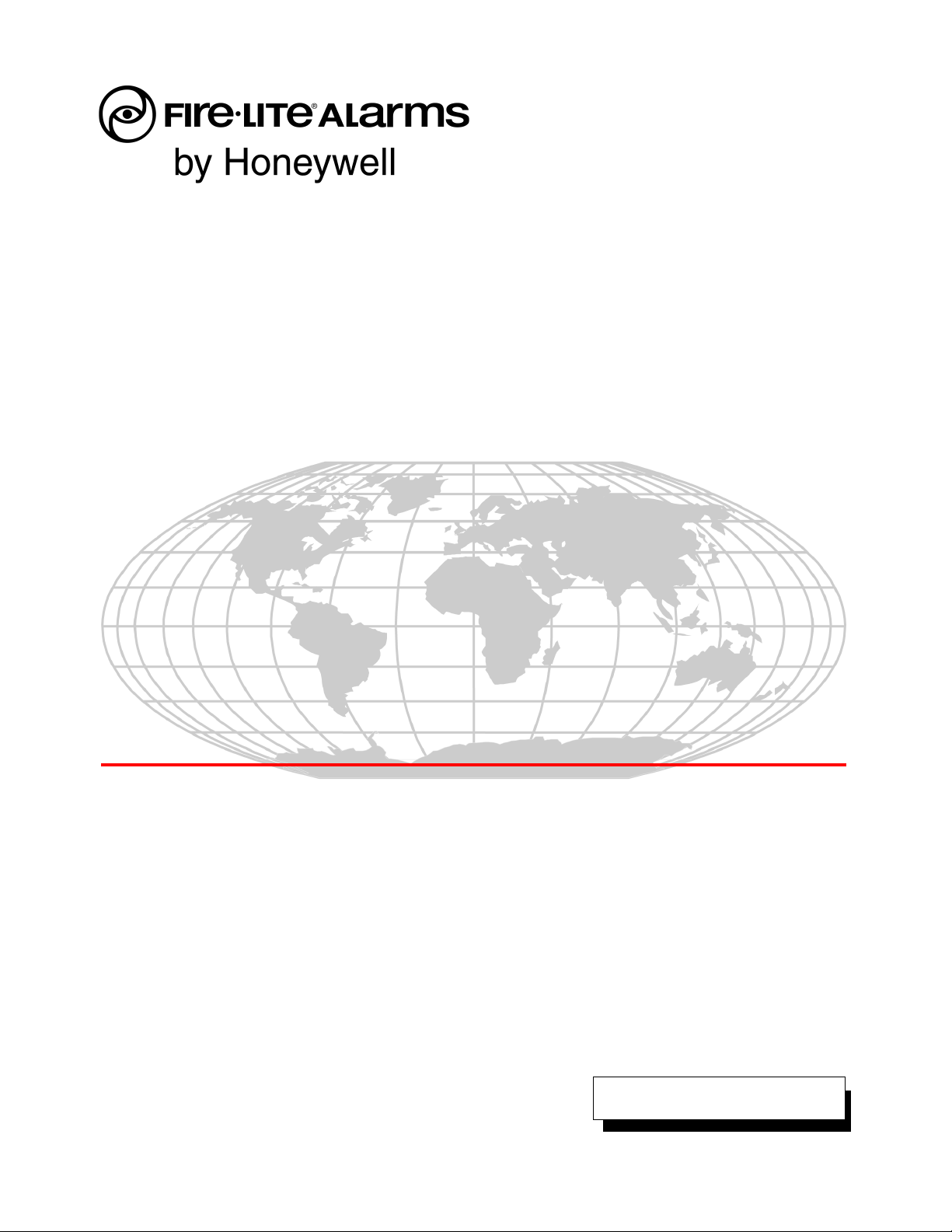
Agent Release Control System
MRP-2002
MRP-2002E
MRP-2002C
Instruction Manual
Document 53049
3/7/2013 Rev:
P/N 53049:E2 ECN 13-231
E2
Page 2
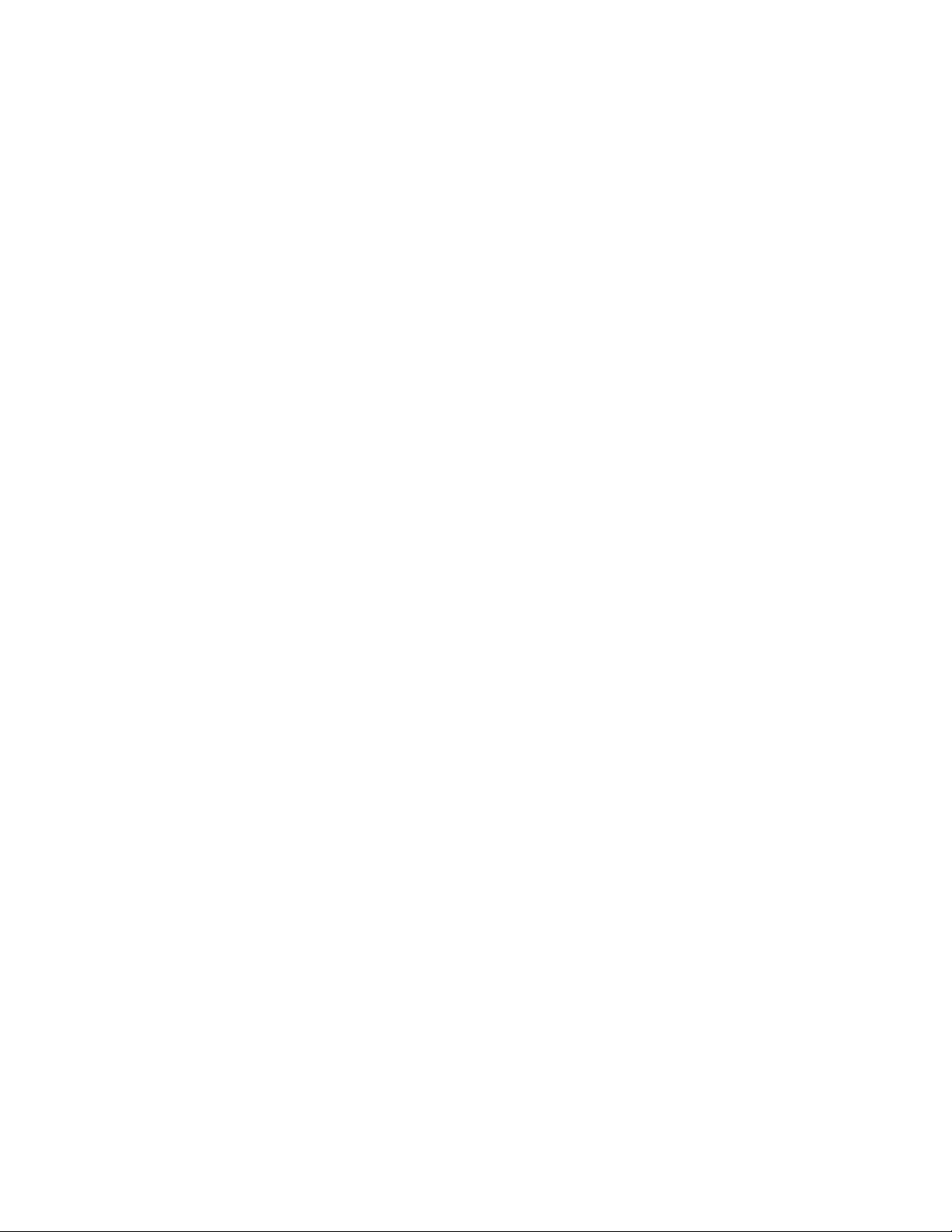
Fire Alarm & Emergency Communication System Limitations
While a life safety system may lower insurance rates, it is not a substitute for life and property
insurance!
An automatic fire alarm system—typically made up of smoke
detectors, heat detectors, manual pull stations, audible warning
devices, and a fire alarm control panel (FACP) with remote notification capability—can provide early warning of a developing fire.
Such a system, however, does not assure protection against
property damage or loss of life resulting from a fire.
An emergency communication system—typically made up of
an automatic fire alarm system (as described above) and a life
safety communication system that may include an autonomous
control unit (ACU), local operating console (LOC), voice communication, and other various interoperable communication methods—can broadcast a mass notification message. Such a
system, however, does not assure protection against property
damage or loss of life resulting from a fire or life safety event.
The Manufacturer recommends that smoke and/or heat
detectors be located throughout a protected premises following
the recommendations of the National Fire Protection Association
Standard 72 (NFPA 72), manufacturer's recommendations, State
and local codes, and the recommendations contained in the
Guide for Proper Use of System Smoke Detectors, which is
made available at no charge to all installing dealers. This
document can be found at http://www.systemsensor.com/
appguides/. A study by the Federal Emergency Management
Agency (an agency of the United States government) indicated
that smoke detectors may not go off in as many as 35% of all
fires. While fire alarm systems are designed to provide early
warning against fire, they do not guarantee warning or protection
against fire. A fire alarm system may not provide timely or
adequate warning, or simply may not function, for a variety of
reasons:
Smoke detectors may not sense fire where smoke cannot
reach the detectors such as in chimneys, in or behind walls, on
roofs, or on the other side of closed doors. Smoke detectors
also may not sense a fire on another level or floor of a building.
A second-floor detector, for example, may not sense a first-floor
or basement fire.
Particles of combustion or “smoke” from a developing fire
may not reach the sensing chambers of smoke detectors
because:
• Barriers such as closed or partially closed doors, walls, chimneys, even wet or humid areas may inhibit particle or smoke
flow.
• Smoke particles may become “cold,” stratify, and not reach
the ceiling or upper walls where detectors are located.
• Smoke particles may be blown away from detectors by air
outlets, such as air conditioning vents.
• Smoke particles may be drawn into air returns before reaching the detector.
The amount of “smoke” present may be insufficient to alarm
smoke detectors. Smoke detectors are designed to alarm at various levels of smoke density. If such density levels are not created by a developing fire at the location of detectors, the
detectors will not go into alarm.
Smoke detectors, even when working properly, have sensing
limitations. Detectors that have photoelectronic sensing chambers tend to detect smoldering fires better than flaming fires,
which have little visible smoke. Detectors that have ionizing-type
sensing chambers tend to detect fast-flaming fires better than
smoldering fires. Because fires develop in different ways and
are often unpredictable in their growth, neither type of detector is
necessarily best and a given type of detector may not provide
adequate warning of a fire.
Smoke detectors cannot be expected to provide adequate warning of fires caused by arson, children playing with matches
(especially in bedrooms), smoking in bed, and violent explosions
(caused by escaping gas, improper storage of flammable materials, etc.).
Heat detectors do not sense particles of combustion and alarm
only when heat on their sensors increases at a predetermined
rate or reaches a predetermined level. Rate-of-rise heat detectors may be subject to reduced sensitivity over time. For this
reason, the rate-of-rise feature of each detector should be tested
at least once per year by a qualified fire protection specialist.
Heat detectors are designed to protect property, not life.
IMPORTANT! Smoke detectors must be installed in the same
room as the control panel and in rooms used by the system for
the connection of alarm transmission wiring, communications,
signaling, and/or power. If detectors are not so located, a developing fire may damage the alarm system, compromising its ability to report a fire.
Audible warning devices such as bells, horns, strobes,
speakers and displays may not alert people if these devices
are located on the other side of closed or partly open doors or
are located on another floor of a building. Any warning device
may fail to alert people with a disability or those who have
recently consumed drugs, alcohol, or medication. Please note
that:
• An emergency communication system may take priority over
a fire alarm system in the event of a life safety emergency.
• Voice messaging systems must be designed to meet intelligibility requirements as defined by NFPA, local codes, and
Authorities Having Jurisdiction (AHJ).
• Language and instructional requirements must be clearly disseminated on any local displays.
• Strobes can, under certain circumstances, cause seizures in
people with conditions such as epilepsy.
• Studies have shown that certain people, even when they hear
a fire alarm signal, do not respond to or comprehend the
meaning of the signal. Audible devices, such as horns and
bells, can have different tonal patterns and frequencies. It is
the property owner's responsibility to conduct fire drills and
other training exercises to make people aware of fire alarm
signals and instruct them on the proper reaction to alarm signals.
• In rare instances, the sounding of a warning device can cause
temporary or permanent hearing loss.
A life safety system will not operate without any electrical
power. If AC power fails, the system will operate from standby
batteries only for a specified time and only if the batteries have
been properly maintained and replaced regularly.
Equipment used in the system may not be technically compatible with the control panel. It is essential to use only equipment
listed for service with your control panel.
Telephone lines needed to transmit alarm signals from a premises to a central monitoring station may be out of service or temporarily disabled. For added protection against telephone line
failure, backup radio transmission systems are recommended.
The most common cause of life safety system malfunction is
inadequate maintenance. To keep the entire life safety system in
excellent working order, ongoing maintenance is required per the
manufacturer's recommendations, and UL and NFPA standards. At a minimum, the requirements of NFPA 72 shall be followed. Environments with large amounts of dust, dirt, or high air
velocity require more frequent maintenance. A maintenance
agreement should be arranged through the local manufacturer's
representative. Maintenance should be scheduled monthly or as
required by National and/or local fire codes and should be performed by authorized professional life saftety system installers
only. Adequate written records of all inspections should be kept.
Limit-D-1-2013
2 MRP-2002 Series Instruction Manual — P/N 53049:E2 3/7/2013
Page 3
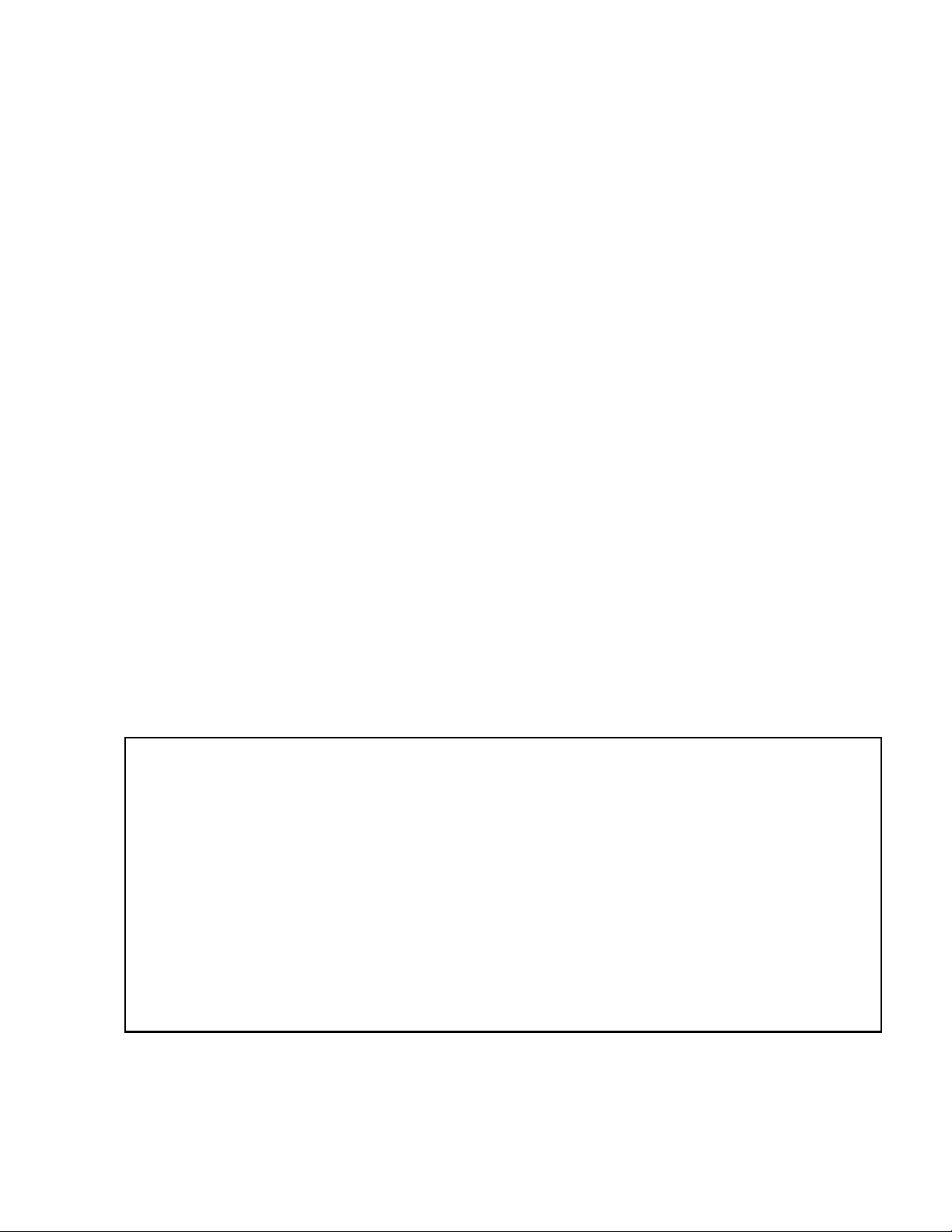
Installation Precautions
Adherence to the following will aid in problem-free installation with long-term reliability:
WARNING - Several different sources of power can be
connected to the fire alarm control panel. Disconnect all
sources of power before servicing. Control unit and associated equipment may be damaged by removing and/or inserting cards, modules, or interconnecting cables while the unit is
energized. Do not attempt to install, service, or operate this
unit until manuals are read and understood.
CAUTION - System Re-acceptance Test after Software
Changes: To ensure proper system operation, this product
must be tested in accordance with NFPA 72 after any programming operation or change in site-specific software. Reacceptance testing is required after any change, addition or
deletion of system components, or after any modification,
repair or adjustment to system hardware or wiring. All components, circuits, system operations, or software functions known
to be affected by a change must be 100% tested. In addition,
to ensure that other operations are not inadvertently affected,
at least 10% of initiating devices that are not directly affected
by the change, up to a maximum of 50 devices, must also be
tested and proper system operation verified.
This system meets NFPA requirements for operation at 0-49º
C/32-120º F and at a relative humidity 93% ± 2% RH (noncondensing) at 32°C ± 2°C (90°F ± 3°F). However, the useful
life of the system's standby batteries and the electronic components may be adversely affected by extreme temperature
ranges and humidity. Therefore, it is recommended that this
system and its peripherals be installed in an environment with
a normal room temperature of 15-27º C/60-80º F.
Verify that wire sizes are adequate for all initiating and indicating device loops. Most devices cannot tolerate more than a
10% I.R. drop from the specified device voltage.
Like all solid state electronic devices, this system may
operate erratically or can be damaged when subjected to lightning induced transients. Although no system is completely
immune from lightning transients and interference, proper
grounding will reduce susceptibility. Overhead or outside aerial
wiring is not recommended, due to an increased susceptibility
to nearby lightning strikes. Consult with the Technical Services Department if any problems are anticipated or encountered.
Disconnect AC power and batteries prior to removing or
inserting circuit boards. Failure to do so can damage circuits.
Remove all electronic assemblies prior to any drilling, filing,
reaming, or punching of the enclosure. When possible, make
all cable entries from the sides or rear. Before making modifications, verify that they will not interfere with battery, transformer, or printed circuit board location.
Do not tighten screw terminals more than 9 in-lbs. Overtightening may damage threads, resulting in reduced terminal
contact pressure and difficulty with screw terminal removal.
This system contains static-sensitive components.
Always ground yourself with a proper wrist strap before handling any circuits so that static charges are removed from the
body. Use static suppressive packaging to protect electronic
assemblies removed from the unit.
Follow the instructions in the installation, operating, and programming manuals. These instructions must be followed to
avoid damage to the control panel and associated equipment.
FACP operation and reliability depend upon proper installation.
Precau-D1-9-2005
FCC Warning
WARNING: This equipment generates, uses, and can
radiate radio frequency energy and if not installed and
used in accordance with the instruction manual may
cause interference to radio communications. It has been
tested and found to comply with the limits for class A
computing devices pursuant to Subpart B of Part 15 of
FCC Rules, which is designed to provide reasonable
protection against such interference when devices are
operated in a commercial environment. Operation of this
equipment in a residential area is likely to cause interference, in which case the user will be required to correct
the interference at his or her own expense.
Canadian Requirements
This digital apparatus does not exceed the Class A limits
for radiation noise emissions from digital apparatus set
out in the Radio Interference Regulations of the Canadian Department of Communications.
Le present appareil numerique n'emet pas de bruits
radioelectriques depassant les limites applicables aux
appareils numeriques de la classe A prescrites dans le
Reglement sur le brouillage radioelectrique edicte par le
ministere des Communications du Canada.
LiteSpeed™ is a trademark; and FireLite® Alarms is a registered trademark of Honeywell International Inc.Microsoft® and Windows® are registered
trademarks of the Microsoft Corporation.
©2013 by Honeywell International Inc. All rights reserved. Unauthorized use of this document is strictly prohibited.
MRP-2002 Series Instruction Manual — P/N 53049:E2 3/7/2013 3
Page 4
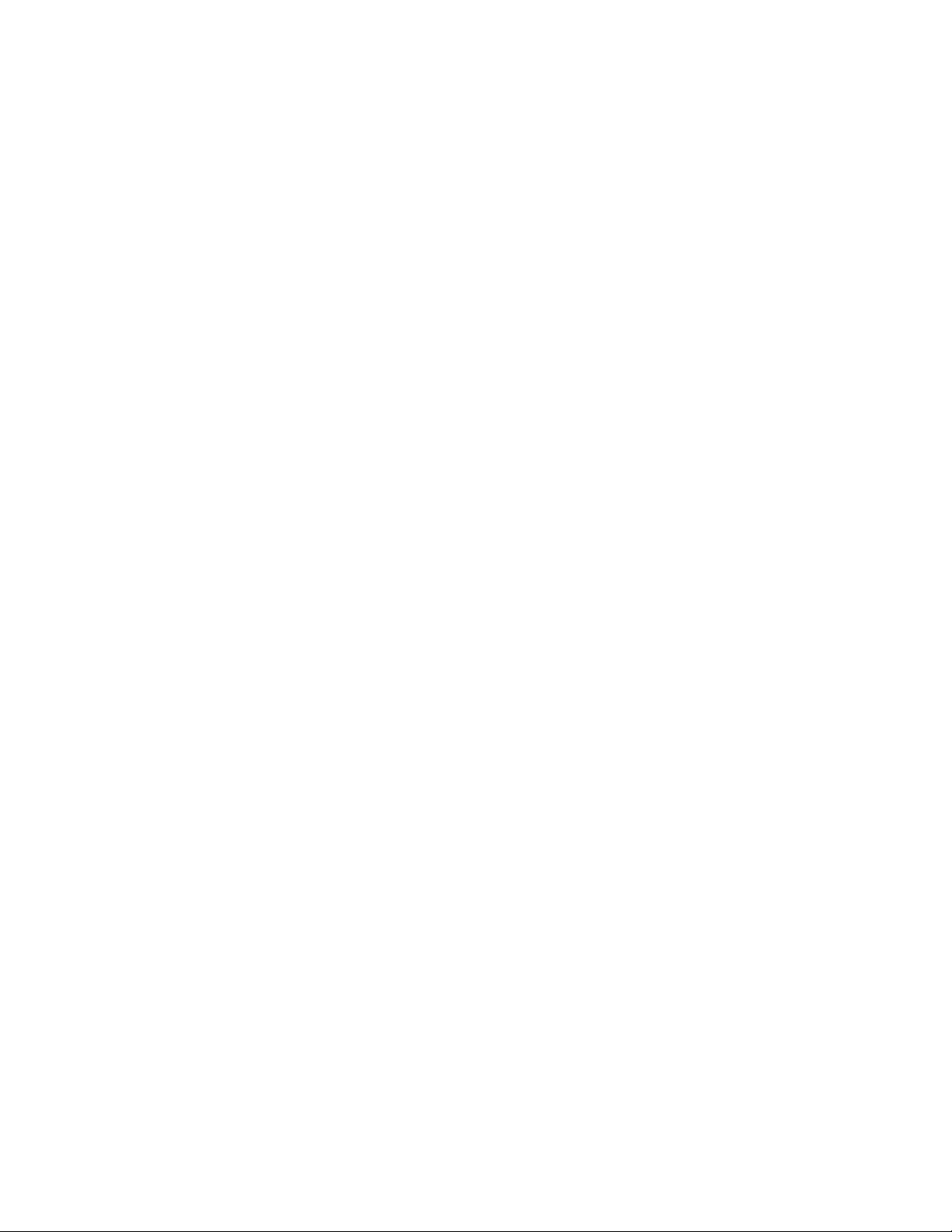
Software Downloads
In order to supply the latest features and functionality in fire alarm and life safety technology to our customers, we make
frequent upgrades to the embedded software in our products. To ensure that you are installing and programming the latest
features, we strongly recommend that you download the most current version of software for each product prior to
commissioning any system. Contact Technical Support with any questions about software and the appropriate version for a
specific application.
Documentation Feedback
Your feedback helps us keep our documentation up-to-date and accurate. If you have any comments or suggestions about our
online Help or printed manuals, you can email us.
Please include the following information:
•Product name and version number (if applicable)
•Printed manual or online Help
•Topic Title (for online Help)
•Page number (for printed manual)
•Brief description of content you think should be improved or corrected
•Your suggestion for how to correct/improve documentation
Send email messages to:
FireSystems.TechPubs@honeywell.com
Please note this email address is for documentation feedback only. If you have any technical issues, please contact Technical
Services.
4 MRP-2002 Series Instruction Manual — P/N 53049:E2 3/7/2013
Page 5
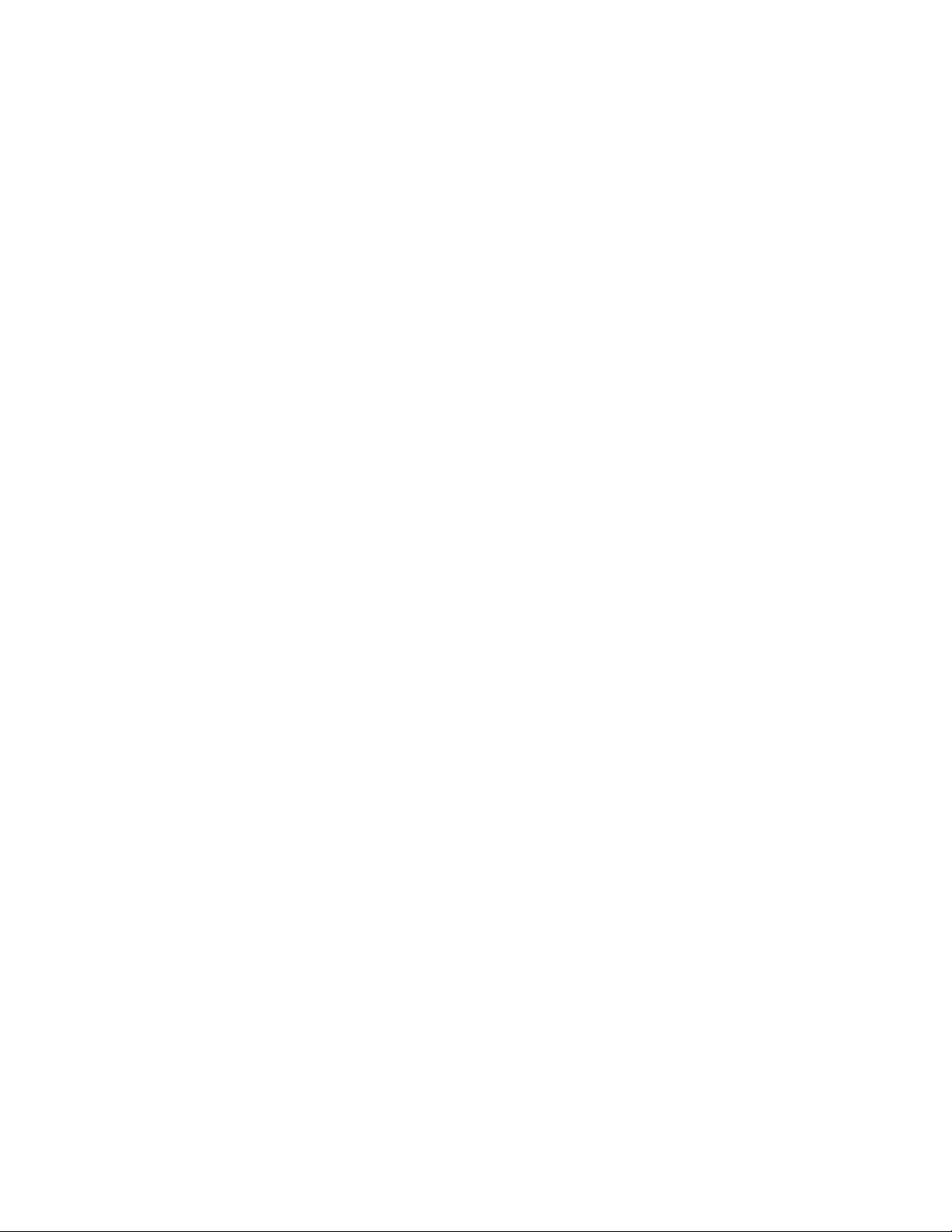
Table of Contents
Section 1: Product Description .............................................................................................13
1.1: Product Features ..........................................................................................................................................13
1.2: Specifications...............................................................................................................................................14
1.3: Controls and Indicators................................................................................................................................17
1.4: Components .................................................................................................................................................18
1.5: Optional Modules and Accessories .............................................................................................................18
Section 2: Installation.............................................................................................................20
2.1: Backbox Mounting ......................................................................................................................................20
2.2: Operating Power ..........................................................................................................................................23
2.3: Input Circuits ...............................................................................................................................................24
2.4: Output Circuits.............................................................................................................................................27
2.4.1: Outputs/Notification Appliance/Releasing Circuits ..........................................................................27
Stat-X Aerosol Generators ...................................................................................................................28
2.4.2: Special Application DC Power Output Connections.........................................................................29
2.4.3: Relays - Programmable .....................................................................................................................29
2.5: Power-limited Wiring Requirements...........................................................................................................30
2.6: Installation of Optional Modules .................................................................................................................31
2.6.1: CAC-5X Class A Converter Module.................................................................................................31
Installation ............................................................................................................................................31
Wiring NACs and IDCs for Class A ....................................................................................................32
2.6.2: 4XTMF Municipal Box Transmitter Option Module........................................................................33
4XTMF Transmitter Module Installation .............................................................................................33
2.6.3: ANN-SEC Option Card.....................................................................................................................34
2.7: ANN-BUS Devices......................................................................................................................................35
Guidelines.............................................................................................................................................35
2.7.1: ANN-BUS Wiring .............................................................................................................................36
Calculating Wiring Distance for ANN-BUS Modules.........................................................................36
Powering ANN-BUS Devices from Auxiliary Power Supply .............................................................38
2.7.2: ANN-BUS Device Addressing..........................................................................................................39
2.7.3: ANN-80 Remote LCD Annunciator..................................................................................................39
Specifications .......................................................................................................................................39
Installation ............................................................................................................................................39
Wiring ANN-80 to FACP.....................................................................................................................40
Programming ........................................................................................................................................41
2.7.4: ANN-S/PG Serial/Parallel Printer Interface Installation...................................................................41
Specifications .......................................................................................................................................42
PRN-6F Printer Installation..................................................................................................................42
2.7.5: ANN-I/O LED Driver Module ..........................................................................................................44
ANN-I/O Board Layout........................................................................................................................44
Specifications .......................................................................................................................................44
ANN-I/O Connection to FACP ............................................................................................................45
ANN-I/O Module LED Wiring ............................................................................................................45
2.7.6: ANN-LED Annunciator Module .......................................................................................................46
Specifications .................................................................................................................
Mounting/Installation ...........................................................................................................................46
ANN-LED Board Layout and Connection to FACP............................................................................47
2.7.7: ANN-RLY Relay Module .................................................................................................................47
Specifications .......................................................................................................................................47
Mounting/Installation ...........................................................................................................................48
ANN-RLY Board Layout and Connection to FACP............................................................................48
Section 3: Programming ........................................................................................................49
3.1: User Programming.......................................................................................................................................49
3.2: Initial Power-up ...........................................................................................................................................50
......................46
MRP-2002 Series Instruction Manual — P/N 53049:E2 3/7/2013 5
Page 6
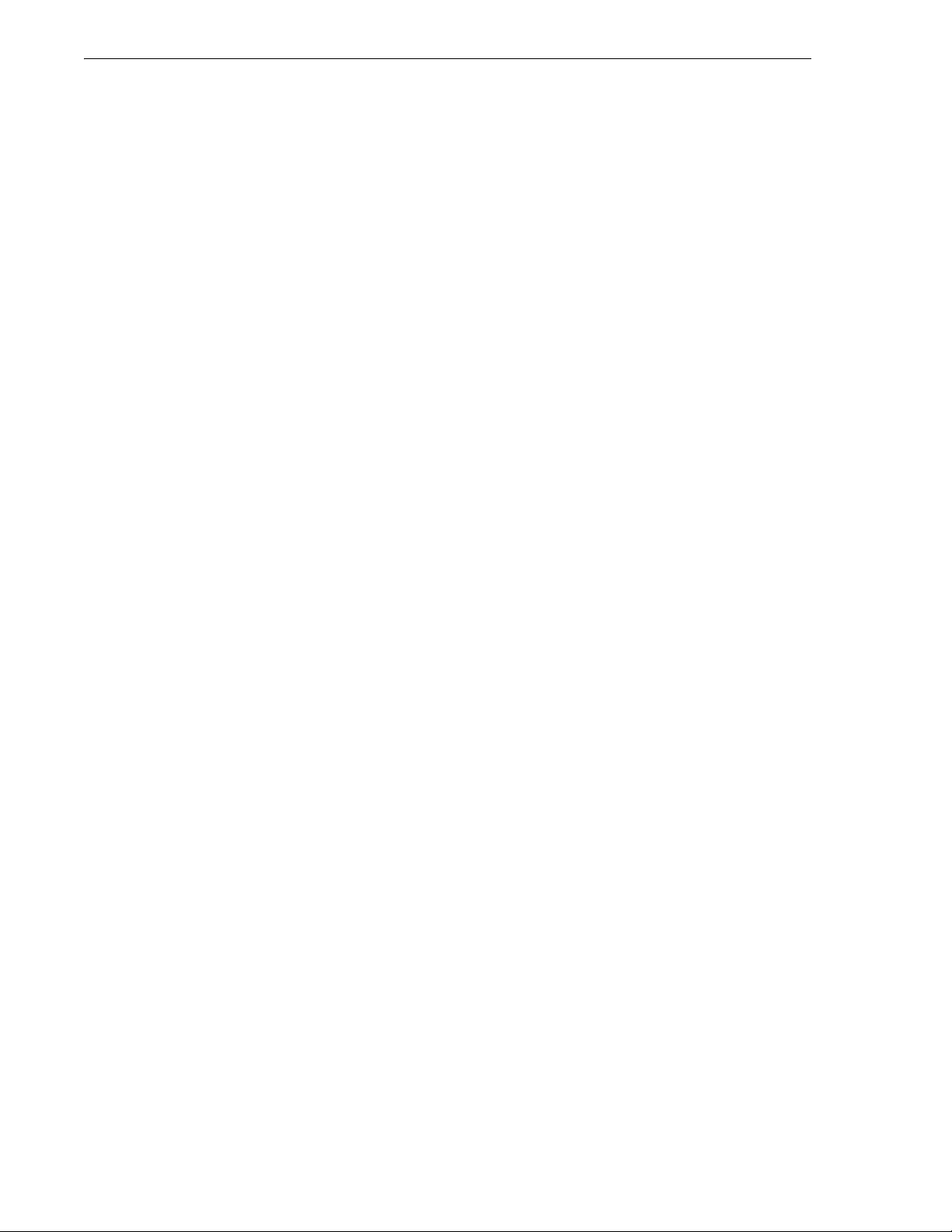
Table of Contents
3.3: Programming Screens Description ..............................................................................................................50
3.4: Programming and Passwords.......................................................................................................................51
3.5: Master Programming Level .........................................................................................................................52
3.5.1: FACP CONFIG (Application Templates) .........................................................................................53
3.5.2: Input Zones ........................................................................................................................................54
3.5.3: Output Circuits...................................................................................................................................60
Enabled .................................................................................................................................................61
Type ......................................................................................................................................................61
Silence...................................................................................................................................................63
Auto Silence..........................................................................................................................................64
Silence Inhibited ...................................................................................................................................64
Coding ..................................................................................................................................................65
3.5.4: Cross Input Zones ..............................................................................................................................67
3.5.5: On-Board Relays ...............................................................................................................................69
3.5.6: System Setup .....................................................................................................................................70
Abort Type............................................................................................................................................71
Timers...................................................................................................................................................71
Banner...................................................................................................................................................74
Time-Date.............................................................................................................................................75
Trouble Reminder.................................................................................................................................77
Charger Disable ....................................................................................................................................77
Canadian Option ...................................................................................................................................77
Secondary ANN-BUS Option...............................................................................................................78
3.5.7: ANN-BUS..........................................................................................................................................78
ANN-BUS Enabled ..............................................................................................................................78
ANN-BUS Modules..............................................................................................................................78
Auto-Configure.....................................................................................................................................79
ANN-S/PG Options ..............................................................................................................................80
ANN-I/O LED Zone Assignments .......................................................................................................81
ANN-80 Options...................................................................................................................................82
ANN-RLY Options...............................................................................................................................83
3.5.8: History ...............................................................................................................................................84
View Events..........................................................................................................................................84
Erase History ........................................................................................................................................84
3.5.9: Walktest .............................................................................................................................................85
3.5.10: Clear Program..................................................................................................................................86
3.5.11: Password Change.............................................................................................................................86
3.6: Maintenance Programming Level................................................................................................................87
3.6.1: Input Zones - Enable/Disable ............................................................................................................88
3.6.2: History ...............................................................................................................................................88
3.6.3: Walktest .............................................................................................................................................89
3.6.4: Time-Date ..........................................................................................................................................90
Section 4: Operating Instructions .........................................................................................92
4.1: Panel Control Buttons ..................................................................................................................................92
4.1.1: Acknowledge/Step.............................................................................................................................92
4.1.2: Alarm Silenced ..................................................................................................................................92
4.1.3: Drill/Hold 2 Sec.................................................................................................................................92
4.1.4: Reset ..................................................................................................................................................92
4.2: Indicators......................................................................................................................................................93
4.3: Normal Operation ........................................................................................................................................94
4.4: Trouble Operation........................................................................................................................................94
4.5: Alarm Operation ..........................................................................................................................................95
4.6: Supervisory Operation .................................................................................................................................96
4.7: Disable/Enable Operation ............................................................................................................................97
4.8: Waterflow Circuits Operation ......................................................................................................................97
4.9: Detector Functions.......................................................................................................................................97
6 MRP-2002 Series Instruction Manual — P/N 53049:E2 3/7/2013
Page 7
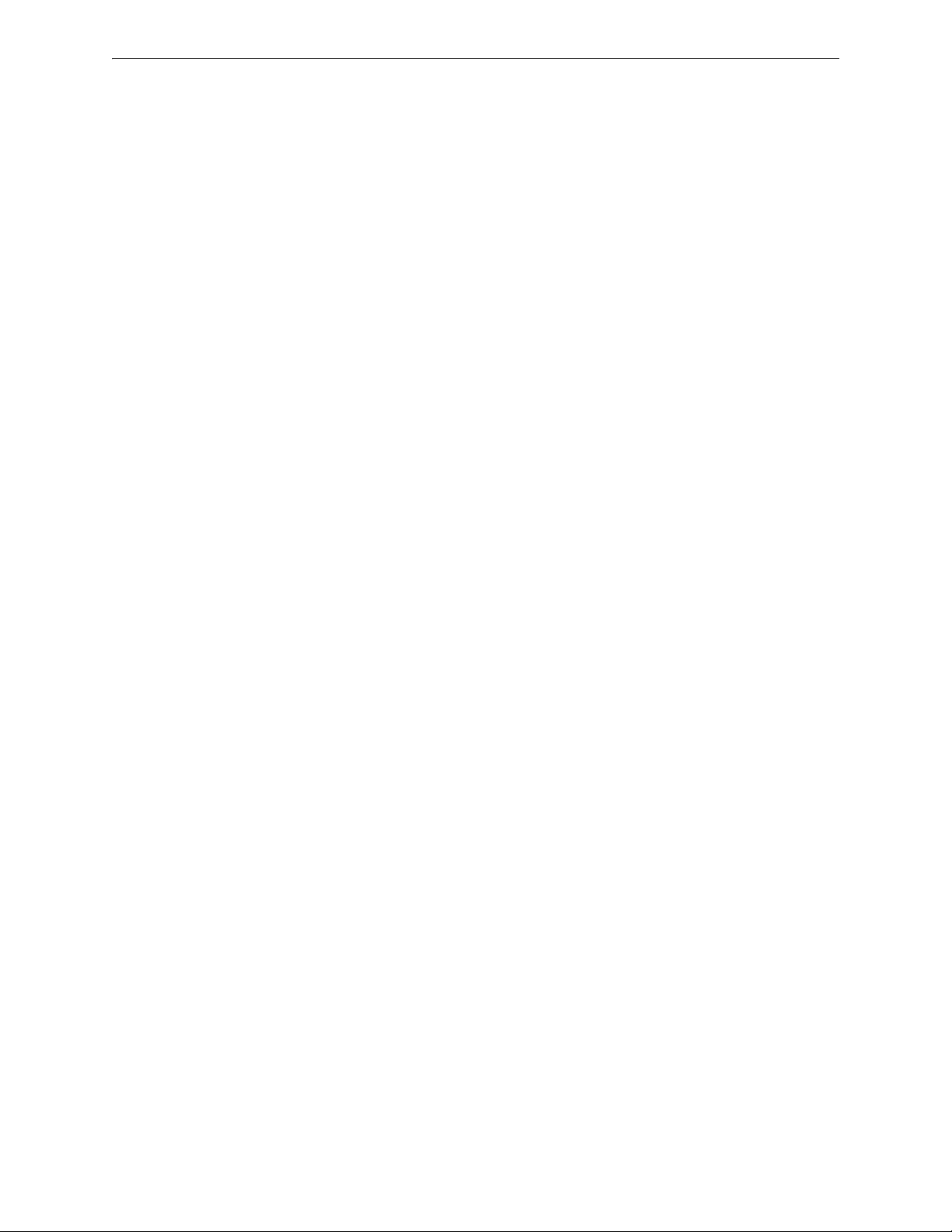
Table of Contents
4.10: Time Functions: Real-Time Clock.............................................................................................................98
4.11: Coded NAC Operation...............................................................................................................................98
4.12: Release Stage/NAC Operation...................................................................................................................98
4.13: Special System Timers...............................................................................................................................99
4.13.1: Silence Inhibit Timer.......................................................................................................................99
4.13.2: Autosilence Timer ...........................................................................................................................99
4.13.3: Trouble Reminder............................................................................................................................99
4.13.4: Pre-Discharge Delay Timers ...........................................................................................................99
4.13.5: Discharge Timers.............................................................................................................................99
4.13.6: Waterflow Delay Timer...................................................................................................................99
4.14: Walktest .....................................................................................................................................................99
4.15: Read Status ..............................................................................................................................................100
4.15.1: FACP Configuration......................................................................................................................101
4.15.2: Input Zones....................................................................................................................................101
4.15.3: Output Circuits ..............................................................................................................................102
4.15.4: Cross Input Zones..........................................................................................................................102
4.15.5: On-Board Relays ...........................................................................................................................103
4.15.6: System Settings .............................................................................................................................104
4.15.7: Timers............................................................................................................................................104
4.15.8: Daylight Savings ...........................................................................................................................105
4.15.9: History ...........................................................................................................................................105
4.15.10: Print .............................................................................................................................................105
4.15.11: ANN-BUS ...................................................................................................................................106
Section 5: Power Supply Calculations................................................................................108
5.1: Overview....................................................................................................................................................108
5.2: Calculating the AC Branch Circuit............................................................................................................108
5.3: Calculating the System Current Draw .......................................................................................................109
5.3.1: Overview .........................................................................................................................................109
5.3.2: How to Use Table 5.3 on page 110 to Calculate System Current Draw .........................................109
5.4: Calculating the Battery Size ...................................................................................................................... 111
5.4.1: NFPA Battery Requirements ...........................................................................................................111
5.4.2: Selecting and Locating Batteries .....................................................................................................111
Appendix A: Circuit Mapping and Cross-Zoning...............................................................112
A.1: Input-to-Output Circuit Mapping and Cross-Zone Operation..................................................................112
A.1.1: Mapping Input Zones to Output Circuits for Direct Activation .....................................................113
A.1.2: Mapping Input Zones to Release Circuits for Cross Zone Activation............................................114
A.1.3: Complex Examples of Cross Zoning and I/O Mapping for Release Circuits.................................116
Appendix B: FACP Configuration Templates.....................................................................118
B.1: Template 1: Cross-Zone System - With Horn...........................................................................................119
B.2: Template 2: Single Zone System With Horn ............................................................................................122
B.3: Template 3: Single Hazard - Cross-Zone..................................................................................................125
B.4: Template 4: Single Hazard - Count One ...................................................................................................128
B.5: Template 5: Single Hazard - Single Detector, Cross-Zone NAC..............................................................131
B.6: Template 6: Single Hazard - Cross-Zone NAC.........................................................................................134
B.7: Template 7: Cross-Zone System - Bell/Horn/Strobe.................................................................................137
B.8: Template 8: Single Hazard, Single Detector - Bell/Horn/Strobe ..............................................................140
B.9: Template 9: Dual Hazard - Cross-Zone ....................................................................................................143
B.10: Template 10: Dual Hazard - Single Detector ..........................................................................................146
B.11: Template 11: Agent/Waterflow - Cross-Zone .........................................................................................149
B.12: Template 12: Agent/Waterflow - Single Detector ...................................................................................152
B.13: Template 13: HP CO2 Single Detector ...................................................................................................155
Appendix C: NFPA Standard-Specific Requirements .......................................................158
C.1: NFPA 72 Auxiliary Fire Alarm System ....................................................................................................161
C.2: Central Station/Remote Station Transmitter: Connection to FACP Dry Contacts....................................164
MRP-2002 Series Instruction Manual — P/N 53049:E2 3/7/2013 7
Page 8
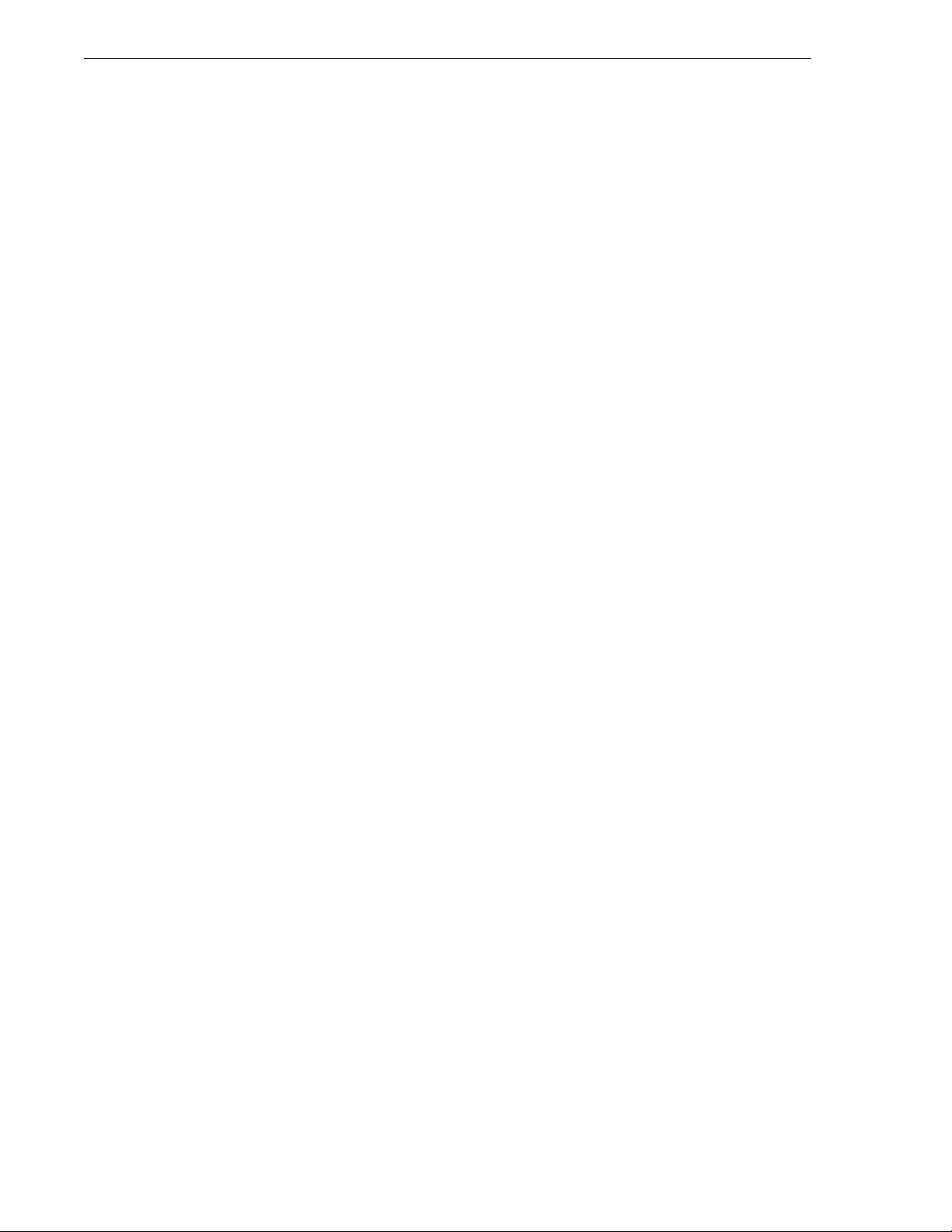
Table of Contents
Appendix D: FACP with Keltron ..........................................................................................165
Appendix E: Testing & Maintenance................................................................................... 166
E.1: Testing .......................................................................................................................................................166
E.1.1: Inspection ........................................................................................................................................166
E.1.2: Alarm Test.......................................................................................................................................166
E.1.3: Detector Testing ..............................................................................................................................166
E.2: Maintenance ..............................................................................................................................................167
3
Test i
Series detectors as follows: .....................................................................................................166
Appendix F: Wire Requirements ......................................................................................... 168
F.1: NAC Wiring ...............................................................................................................................................169
Index ......................................................................................................................................170
8 MRP-2002 Series Instruction Manual — P/N 53049:E2 3/7/2013
Page 9
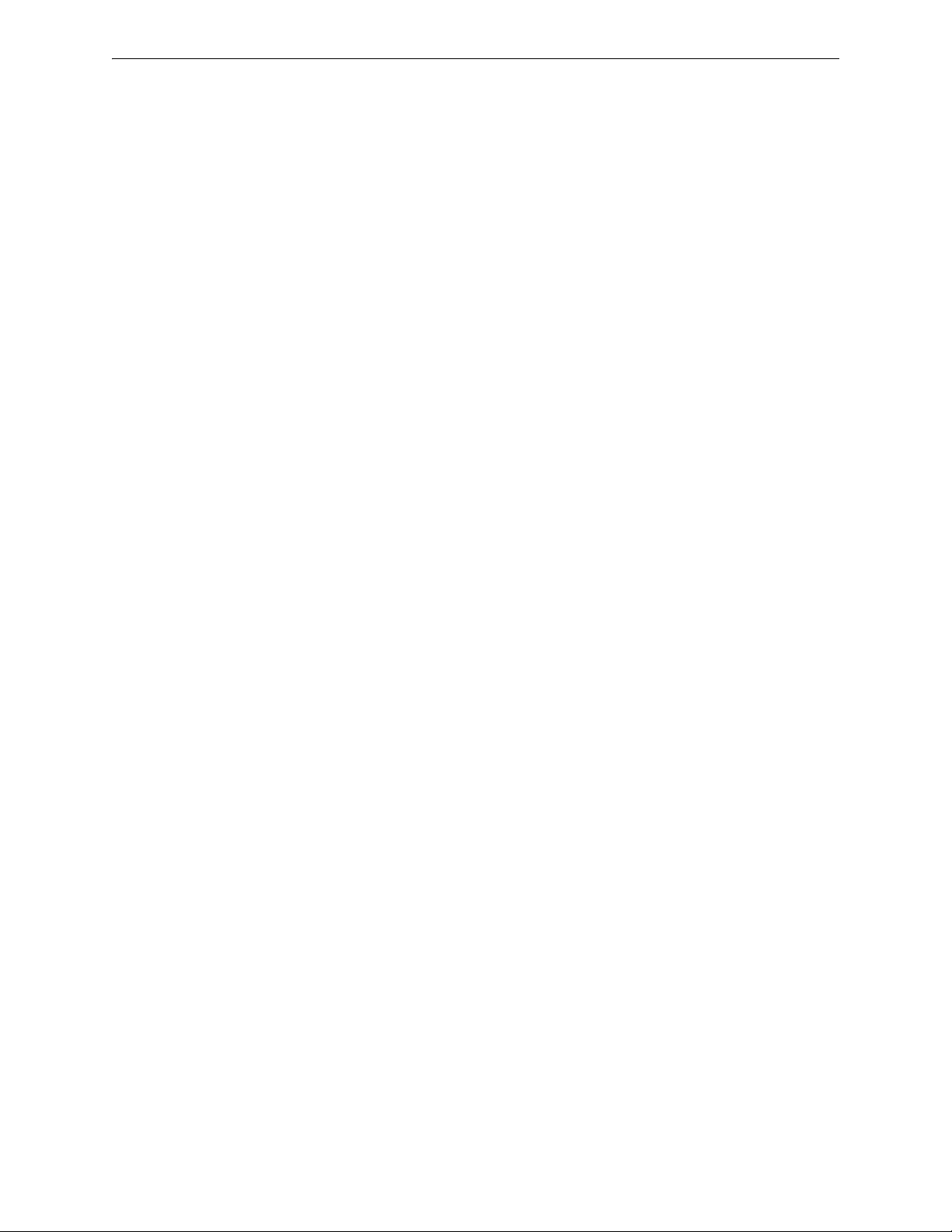
WARNING!
When used for CO2 releasing applications, observe proper precautions as
stated in NFPA 12.
DO NOT enter the protected space
unless physical lockout and other safety
procedures are fully completed.
DO NOT use software disable functions
in the panel as lockout.
MRP-2002 Series Instruction Manual — P/N 53049:E2 3/7/2013 9
Page 10
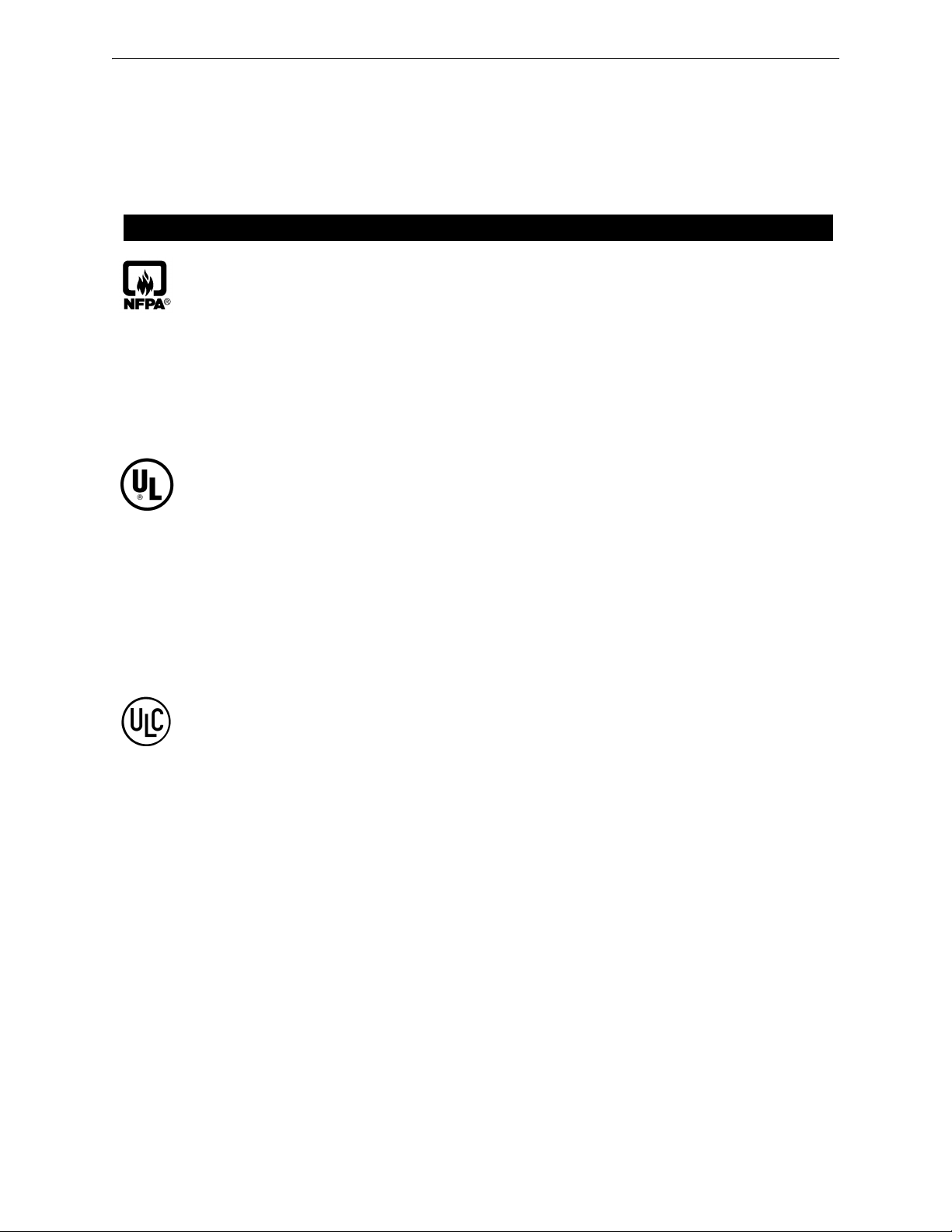
It is imperative that the installer understand the requirements of the Authority Having Jurisdiction
(AHJ) and be familiar with the standards set forth by the following regulatory agencies:
• Underwriters Laboratories Standards
• NFPA 72 National Fire Alarm Code
• CAN/ULC - S527-99 Standard for Control Units for Fire Alarm Systems
Before proceeding, the installer should be familiar with the following documents.
NFPA Standards
This Fire Alarm Control Panel complies with the following NFPA Standards:
NFPA 12 CO
NFPA 12A Halon 1301 Extinguishing Systems
NFPA 17 Dry Chemical Extinguishing Systems
NFPA 17A Wet Chemical Extinguishing Systems
NFPA 72 National Fire Alarm Code for Local Fire Alarm Systems and Remote Station
Fire Alarm Systems (requires an optional Remote Station Output Module)
NFPA 2001 Clean Agent Fire Extinguishing Systems
NFPA 2010 Fixed Aerosol Fire-Extinguishing Systems
Underwriters Laboratories Documents for Reference:
UL 38 Manually Actuated Signaling Boxes
UL 217 Smoke Detectors, Single and Multiple Station
UL 228 Door Closers–Holders for Fire Protective Signaling Systems
UL 268 Smoke Detectors for Fire Protective Signaling Systems
UL 268A Smoke Detectors for Duct Applications
UL 346 Waterflow Indicators for Fire Protective Signaling Systems
UL 464 Audible Signaling Appliances
UL 521 Heat Detectors for Fire Protective Signaling Systems
UL 864 Standard for Control Units for Fire Protective Signaling Systems
UL 1481 Power Supplies for Fire Protective Signaling Systems
UL 1638 Visual Signaling Appliances
UL 1971 Signaling Devices for Hearing Impaired
CAN/ULC - S524-01 Standard for Installation of Fire Alarm Systems
This Class (A) digital apparatus complies with Canadian ICES-003.
Cet appareil numérique de la classe (A) est conforme à la norme NMB-003 du Canada.
Other:
Canadian Electrical Code, Part I
NEC Article 250 Grounding
NEC Article 300 Wiring Methods
NEC Article 760 Fire Protective Signaling Systems
Applicable Local and State Building Codes
Requirements of the Local Authority Having Jurisdiction (LAHJ)
Fire•Lite Documents
Fire•Lite Device Compatibility Document Document #15384
411UD Manual Document #50759
411UDAC Manual Document #51073
CHG-75 Battery Charger Manual Document #51315
CHG-120F Battery Charger Manual Document #50888
ANN-80 Product Installation Doc. Document #52749
ANN-(R)LED Product Installation Doc. Document #53032
ANN-I/O Product Installation Doc. Document #151416
ANN-RLY Product Installation Doc. Document #53033
ANN-S/PG Product Installation Doc. Document #151417
This product has been certified to comply with the requirements in the Standard for Control Units and Accessories for Fire
Alarm Systems, UL 864, 9th Edition. Operation of this product with products not tested for UL 864, 9th Edition has not
been evaluated. Such operation requires the approval of the local Authority Having Jurisdiction (AHJ).
Extinguishing Systems (High Pressure Only)
2
10 MRP-2002 Series Instruction Manual — P/N 53049:E2 3/7/2013
Page 11
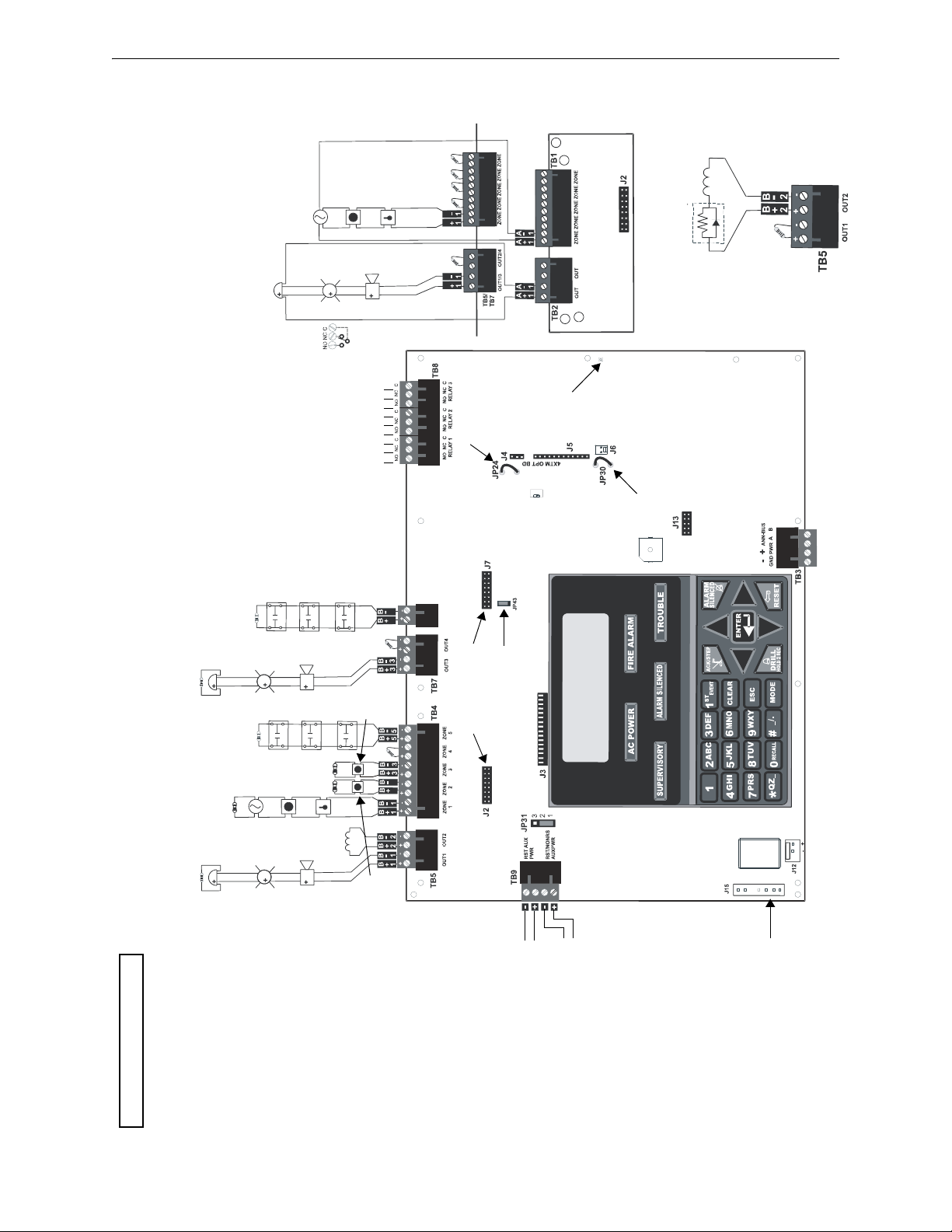
Main Circuit Board
6
6
T
B
6
Z
O
N
E
6
S
W
1
T
B
4
/
TB6
1
/
6
2
3
5
4
A
A
A
A
2
2
Dummy load all unused circuits
with 4.7K, ½ watt End-of-Line
resistors
Style Z (Class A) NAC
Style D (Class A) IDC
CAC-5X
Class A Converter Module
3 Programmable Relays
Nonsupervised relay contacts
Contact Ratings
2.0 amps @ 30 VDC (resistive)
0.5 amp @ 30 VAC (resistive)
Contacts shown below in normal
condition (AC power with no alarm,
trouble, or supervisory activity)
A Fail Safe Trouble relay
switches to the NC position
during trouble conditions and
under loss of all power.
(*Factory default relay programming)
Alarm*
Trouble*
Supervisory*
Class A Converter Module
Remove jumper JP43 to
disable Ground Fault
Detection circuit (only with
approval of AHJ)
Cut this jumper to supervise
the 4XTMF module when
installed (see J4 & J5)
Cut this jumper to
enable Supervisory
Relay when 4XTMF
module is installed
Auxiliary
Trouble Input
Kiss-off LED
ANN-SEC
option card connector
Battery
24 VDC, supervised,
nonpower-limited
26 Amp Hour maximum
Basic System Connections
Power Supply Connector
For more specific UL wiring
information, refer to page 30.
Important! Removing Ground Fault Disable
Jumper JP43 voids UL/NFPA Style/Class
indentifications for circuits. Remove jumper
JP43 only with the approval of the local AHJ
(Authority Having Jurisdiction).
Special Application
DC Power Outputs 24 VDC)
Nonsupervised, power-limited circuits
Supervise with a power supervision relay
EOLR-1
Resettable Power - 24 VDC filtered,
power-limited, Class 2 (0.5 amp
maximum) to smoke detectors (IDC).
Supervise with power supervision
relay EOLR-1.
Nonresettable or Resettable Power
Jumper selectable by JP31, 24 VDC
filtered, power-limited, Class 2 (0.5 amp
maximum). Supervise with power
supvervision relay EOLR-1. Nonresettable
Power suitable for powering smoke
detectors.
Configure TB9, Terminals 1 & 2 as
Resettable or Nonresettable Power.
• Resettable Power - jumper JP31 pins 2
& 3
• Nonresettable Power - jumper JP31 pins
1 & 2 (as shown)
4
3
2
1
{
{
Output Circuit #1
NAC
Output Circuit
#3 NAC
Push switch down to
upgrade software
IDCs 1 through 6, Style B (Class B) (Supervised,
Power-Limited, Class 2) (See Style D illustrated
near right edge of board.)
4.7Kohm, ½ watt End-of-Line Resistor PN 71252
Initiating Device Circuits
rp2002layout.wmf
Normally
Open
Waterflow
Devices or
Pressure
Switches
Input IDC
Waterflow
Circuit #6
Output Circuits - TB5 & TB7
Special Application Power
In this example NAC Output Circuits #1, #3, & #4, Style Y (Class B) (Supervised,
Power-Limited, Class 2) NAC Output Circuit #2 (Releasing) is Style Y (Class B)
(Supervised, Nonpower-Limited, Class 1) 3.0 amp max. per circuit. (See Style Z
illustrated near right edge of board.)
4.7Kohm, ½ watt End-of-Line Resistor PN 71252
Output
Circuit #2
Releasing
Input IDC
Circuit #1
polarized
bell
polarized
strobe
polarized
horn
smoke
detector
pull
station
heat
detector
manual
release
Normally
Open
Tamper
or
Pressure
Switches
Input IDC
Supervisory
Circuit #5
Output
Circuit
#4
abort
switch
MRP-2002 Series Instruction Manual — P/N 53049:E2 3/7/2013 11
Page 12
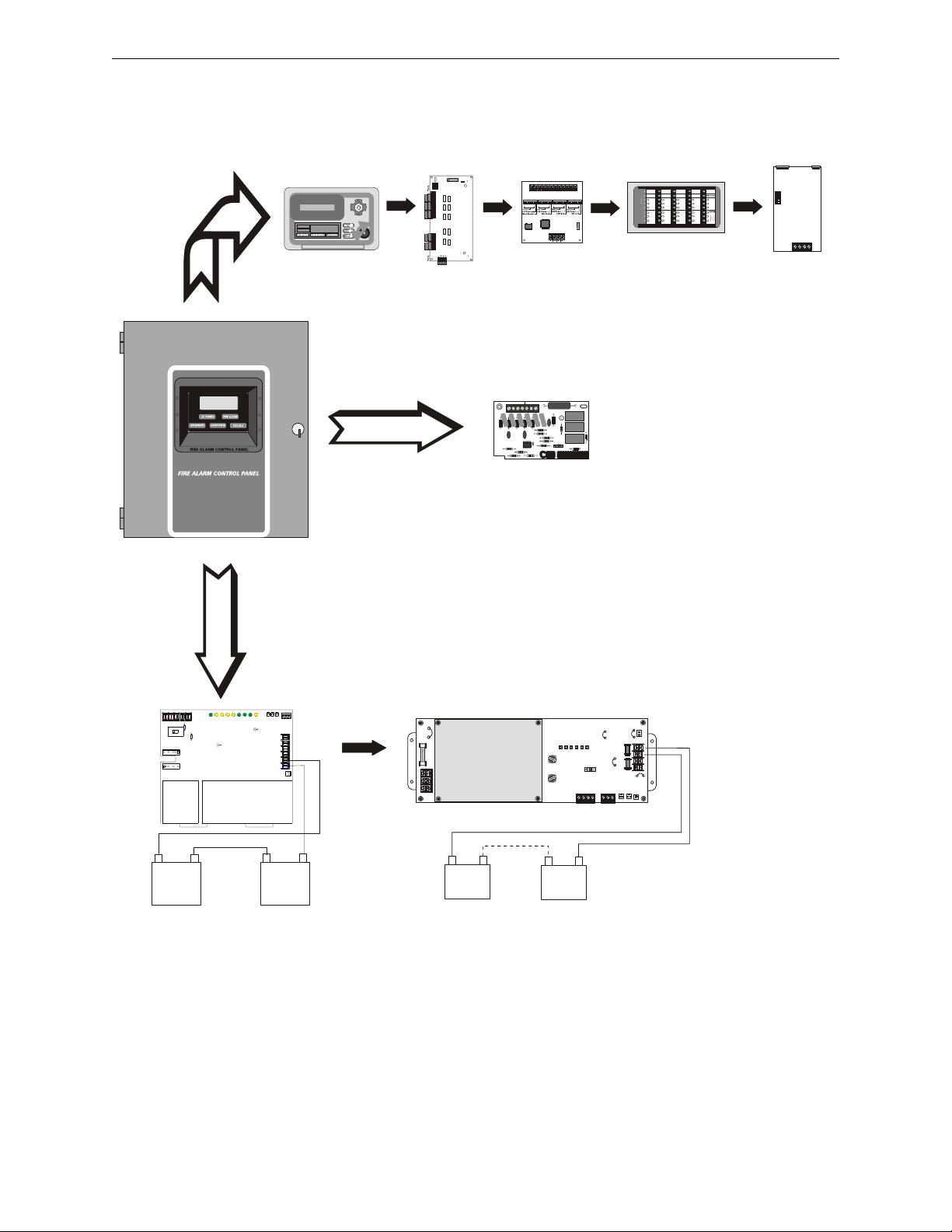
-
+
-
+
JP1
JP3
SW1
JP4
TB3
TB4
TB2
ENABLE
AC DELAY
16 HR
DELAY
TENS
ONES
CUT FOR
240VAC
GND FLT
DISABLE
AM-1 ENABLE
ADDRESS
ON OFF
AM-1
JP5
JP2
F1
F2
J4
J1 J2
J3
F3
TB1
HOT
OUT
+
BAT
+
OUT
-
BAT
-
EARTH
NEUT
1
5
1
5
A- B- A+ B+
NC NO C
043
9261578121315141011
043926157812
13
15
141011
TB1
TBL
J1
J2
7 6 5 1
POWER LIMITED
Sw1
P1 P2
P3
P4
110
11
20
21 30
31 40
1
2
3
4
5
ALARM
TROUBLE
FIRE ALARM ANNUNCIATOR
A
C
K
S
T
E
P
TB1
J1
SW1
JP2
ANN-BUS
1 2 3 4 5 6 7 8
TB6
TB3
TB5
TB4
TB2
Alarm
Silenced
Earth
Fault
ZONE 1
ALM
TBL
SUP
1
ZONE 6
ALM
TBL
SUP
6
NAC 1
Fault
Battery
Fault
ZONE 2
ALM
TBL
SUP
2
ZONE 7
ALM
TBL
SUP
7
NAC2
Fault
Charger
Fault
ZONE 3
ALM
TBL
SUP
3
ZONE 8
ALM
TBL
SUP
8
FIRE ALARM ANNUNCIATOR
NAC 4
Fault
ZONE 5
ALM
TBL
SUP
5
ALM
TBL
SUP
NAC 3
Fault
Disabled
ZONE 4
ALM
TBL
SUP
4
ZONE 9
ALM
TBL
SUP
9
CHG-120F Charger
Doc. #50888
ANN-BUS - TB3
Battery Connector - J12
rp-peri.wmf
ANN-80(C)
LCD Text Annunciator/Indicator
Doc. #52749
ANN-I/O
LED Driver
Doc. #151416
ANN-S/PG
Printer Driver
Doc. #151417
CHG-75 Charger
Doc. # 51315
ANN-(R)LED
LED Display
Doc. #53032
ANN-RLY
10 Form-C Relay Card
Doc. #53033
4XTMF
Reverse Polarity Module
J4 & J5
12 MRP-2002 Series Instruction Manual — P/N 53049:E2 3/7/2013
Page 13
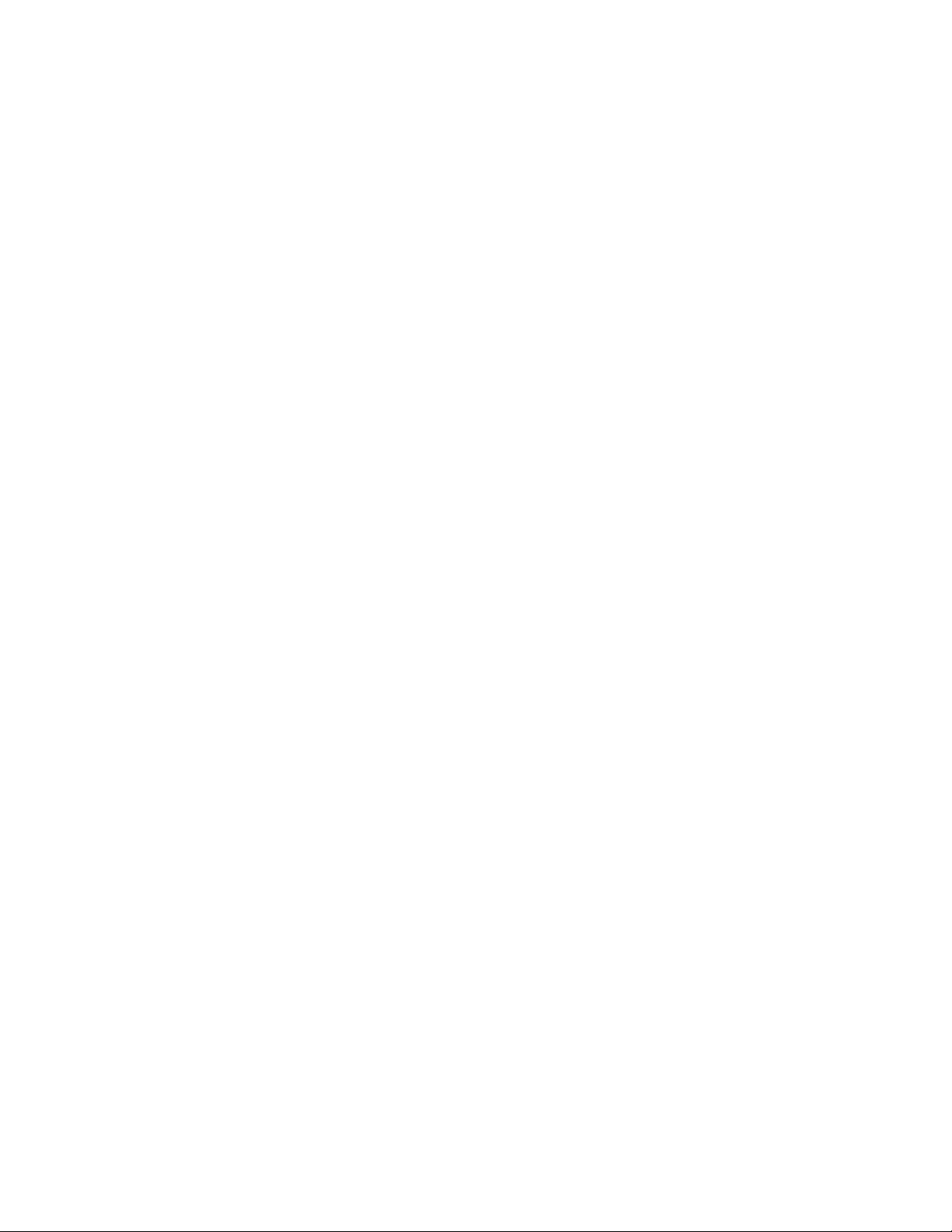
Section 1: Product Description
The MRP-2002 is a six zone FACP for single and dual hazard agent releasing applications. The
FACP provides reliable fire detection, signaling and protection for commercial, industrial and institutional buildings requiring agent-based releasing. The FACP is compatible with System Sensor’s
3
i
detectors which are conventional smoke detectors that can transmit a maintenance trouble signal
to the FACP indicating the need for cleaning and a supervisory ‘freeze’ signal when the ambient
temperature falls below the detector rating of approximately 45
Installation and Maintenance Instructions). In addition, the control panel is compatible with conventional input devices such as two-wire smoke detectors, four-wire smoke detectors, pull stations,
waterflow devices, tamper switches and other normally-open contact devices. Refer to Device
Compatibility Document for a complete listing of compatible devices.
Four outputs are programmable as NACs (Notification Appliance Circuits) or releasing solenoids.
Three programmable Form-C relays (factory programmed for Alarm, Trouble and Supervisory)
and 24 VDC special application resettable and nonresettable power outputs are also included on the
main circuit board. The FACP supervises all wiring, AC voltage, battery charger and battery level.
Activation of a compatible smoke detector or any normally-open fire alarm initiating device will
activate audible and visual signaling devices, illuminate an indicator, display alarm information on
the panel’s LCD, sound the piezo sounder at the FACP, activate the FACP alarm relay and operate
an optional module used to notify a remote station or initiate an auxiliary control function.
The MRP-2002C is a ULC approved Canadian version of the FACP which offers the same features
as the MRP-2002 but is supplied standard with a dress panel and one built-in ANN-LED annunciator.
o
F (refer to System Sensor for i3
The MRP-2002E offers the same features as the MRP-2002 but allows connection to 220/240 VAC.
Unless otherwise specified, the information in this manual applies to all versions of the panel.
1.1 Product Features
• Six programmable Style B (Class B) IDCs (Initiating Device Circuit)
• Four programmable Style Y (Class B) output circuits - (special application power)
• Three programmable Form-C relays
• 7.0 amps total 24 VDC output circuit current
• Resettable and non-resettable output power
• Built-in Programmer
• ANN-BUS for connection to optional:
ANN-80 Remote LCD Annunciator
ANN-I/O LED Driver
ANN-S/PG Printer Module
ANN-RLY Relay Module
ANN-LED Annunciator Module
• 80-character LCD display (backlit)
• Real-time clock/calendar with daylight savings time control
• History log with 256 event storage
• Control Buttons
ACK (Acknowledge)
Alarm Silence
System Reset/Lamp Test
Drill
MRP-2002 Series Instruction Manual — P/N 53049:E2 3/7/2013 13
Page 14
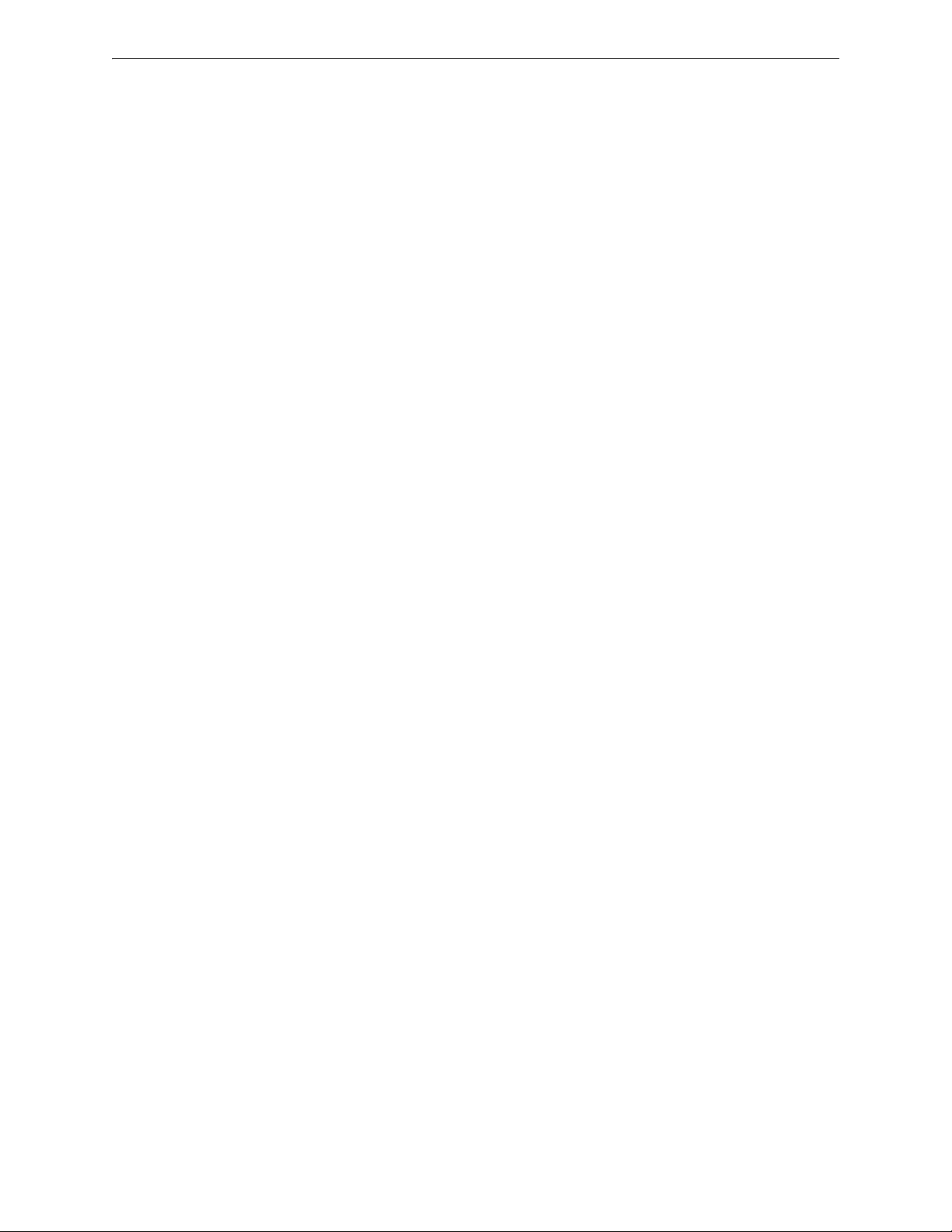
Product Description Specifications
• Indicators
Fire Alarm
Supervisory
Trouble
AC Power
Alarm Silenced
Discharge
Pre-Discharge
Abort
• Piezo sounder for alarm, trouble and supervisory
• 24 volt operation
• Low AC voltage sense
• Outputs Programmable for:
Releasing Solenoids
NACs programmable for:
– Silence Inhibit
– Auto-Silence
– Strobe Synchronization (System Sensor, Wheelock, Gentex, Faraday, Amseco)
– Selective Silence (horn-strobe mute)
– Temporal or Steady Signal
– Silenceable or Nonsilenceable
– Release Stage Sounder
• Designed for agent releasing standards NFPA 12, 12A, and 2001
• Disable/Enable control per input zone and output zone
• Extensive transient protection
• Dual hazard operation
• Adjustable pre-discharge, discharge and waterflow delay timers
• Cross-zone (double-interlock) capability
• Pre-programmed and custom application templates
• Programmable Abort operation
• Automatic battery charger with charger supervision
• Silent or audible walktest capabilities
• Optional Dress Panel DP-51050 (red)
• A modified Dress Panel is provided standard with Canadian models: includes an ANN-LED
Annunciator module
• Optional Trim Ring TR-CE (red) for semi-flush mounting the cabinet
• Optional CAC-5X Class A Converter Module for Outputs and IDCs
• Optional 4XTMF Municipal Box Transmitter Module
• Optional Digital Alarm Communicators (411, 411UD, 411UDAC)
• Optional ANN-SEC card for a secondary ANN-BUS
1.2 Specifications
AC Power
MRP-2002/C: 120 VAC, 60 Hz, 3.66 amps
MRP-2002E: 240 VAC, 50 Hz, 2.085 amps
Wire size: minimum #14 AWG (2.0 mm
Supervised, nonpower-limited
14 MRP-2002 Series Instruction Manual — P/N 53049:E2 3/7/2013
2
) with 600V insulation
Page 15
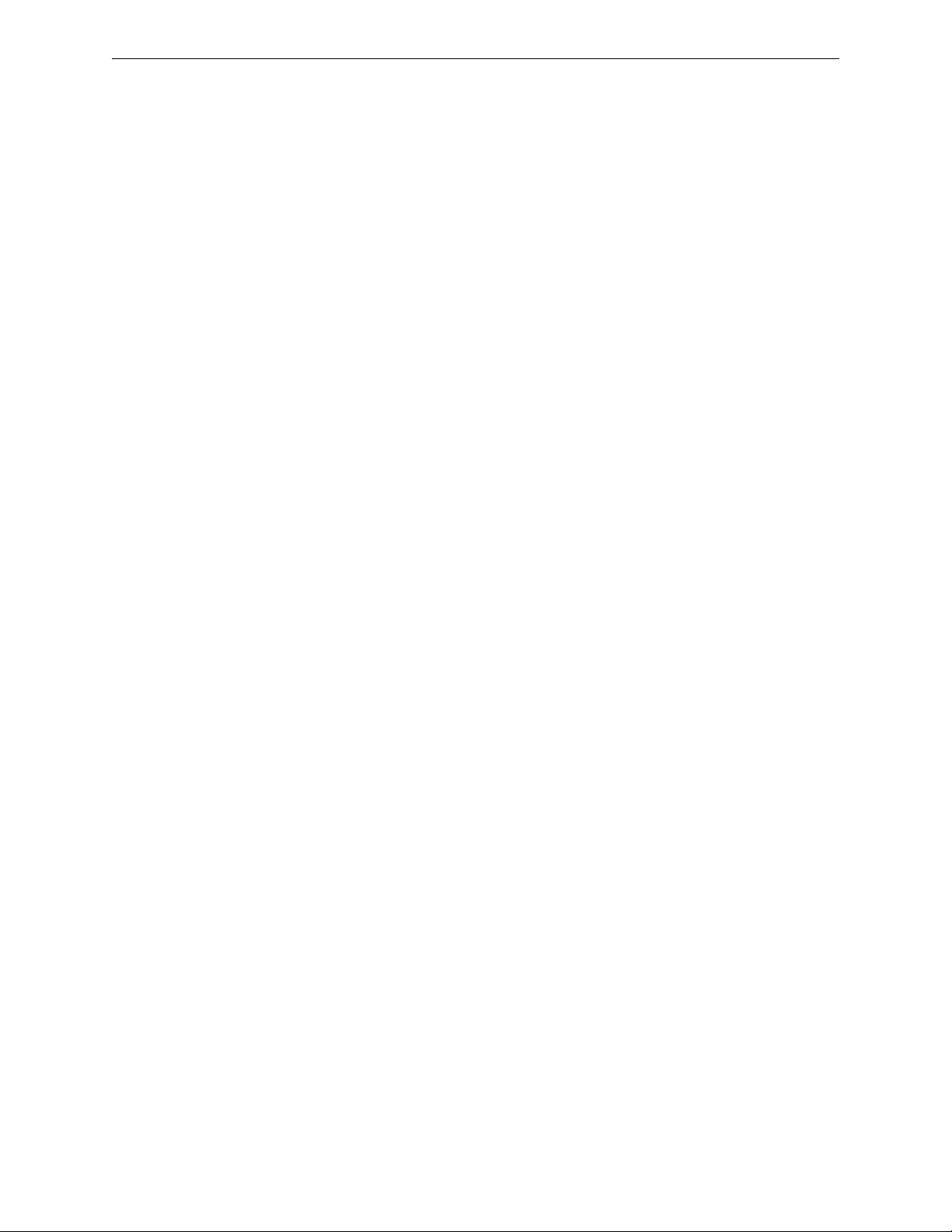
Specifications Product Description
Battery (sealed lead acid only) - J12
Maximum Charging Circuit - Normal Flat Charge: 27.6 VDC @ 1.4 amp
Supervised, nonpower-limited
Maximum Charger Capacity: 26 Amp Hour battery (two 18 Amp Hour batteries can be housed in
the FACP cabinet. Larger batteries require a separate battery box such as the BB-26 or BB-55F and
the CHG-75 or CHG-120F Battery Charger.)
Minimum Battery Size: 7 Amp Hour
Canadian Applications
Minimum Battery Size: 12 Amp Hour
Maximum Battery Size: 18 Amp Hour
Initiating Device Circuits - TB4 and TB6
Alarm Zones 1 - 5 on TB4
Alarm Zone 6 on TB6
Supervised and power-limited circuitry
Operation: All zones Style B (Class B)
Normal Operating Voltage: Nominal 20 VDC
Alarm Current: 15 mA minimum
Short Circuit Current: 40 mA max.
Maximum Loop Resistance: 100 ohms (700 ohms for linear heat detection - See Section 2.3, “Input
Circuits” for more information.)
End-of-Line Resistor: 4.7K, 1/2 watt (Part #71252)
Standby Current: 2 mA
Refer to the Device Compatibility Document for listed compatible devices
Notification Appliance and Releasing Circuit(s) - TB5 and TB7
Four Output Circuits
Operation: Style Y (Class B)
Special Application power
Supervised and power-limited circuitry
Normal Operating Voltage: Nominal 24 VDC
Maximum Signaling Current: 7.0 amps (3.0 amps maximum per NAC)
End-of-Line Resistor: 4.7K, 1/2 watt (Part #71252)
Refer to “FACP Wire Specifications” on page 168 for wire specifications
Refer to the Device Compatibility Document for compatible listed devices
Form-C Relays - Programmable - TB8
Relay 1 (factory default programmed as Alarm Relay)
Relay 2 (factory default programmed as fail-safe Trouble Relay)
Relay 3 (factory default programmed as Supervisory Relay)
Relay Contact Ratings: 2 amps @ 30 VDC (resistive) and 0.5 amps @ 30 VAC (resistive)
Auxiliary Trouble Input - J6
The Auxiliary Trouble Input is an open collector, unsupervised circuit which can be used to monitor external devices for trouble conditions. It can be connected to the trouble bus of a peripheral,
such as a power supply, which is compatible with open collector circuits.
All connections must be in conduit, less than 20 ft. (610 cm) in length in the same room.
Special Application Resettable Power - TB9
Operating Voltage: Nominal 24 VDC
Maximum Available Current: 500 mA - appropriate for powering 4-wire smoke detectors
Power-limited Circuitry
Refer to the Device Compatibility Document for compatible listed devices
MRP-2002 Series Instruction Manual — P/N 53049:E2 3/7/2013 15
Page 16
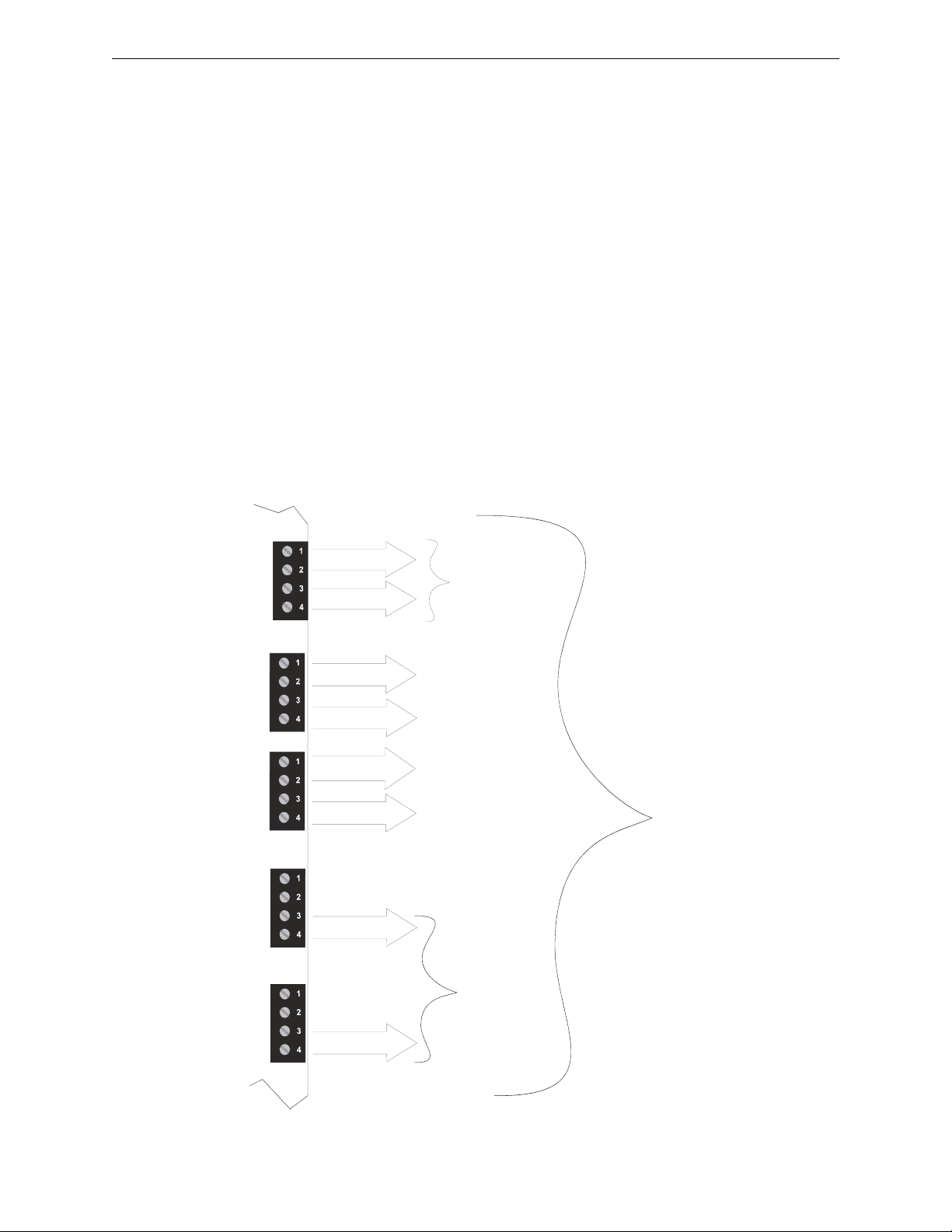
Product Description Specifications
TB9
TB5
TB7
TB3
TB1
Figure 1.1 Current Availability
powerdistmrp.wmf
Refer to the battery calculations
section for additional information.
Standby
1.0 amp max
per panel
Special Application
Nonresettable or
Resettable Power
Special Application
Resettable Power
NAC #1
NAC #2
NAC #3
NAC #4
0.5 amp max
per circuit
0.5 amp max
per circuit
3.0 amps max
per circuit
3.0 amps max
per circuit
3.0 amps max
per circuit
3.0 amps max
per circuit
Alarm
7.0 amps
max
per panel
Primary
ANN-BUS
Standby
1.0 amp max
per panel
0.5 amp max
per circuit
0.5 amp max
per circuit
ANN-SEC
Option Card
Special Application Resettable or Nonresettable Power - TB9
Operating Voltage: Nominal 24 VDC
Maximum Available Current: 500 mA
Power-limited Circuitry
Jumper selectable by JP31 for resettable or nonresettable power:
Jumper pins 1 & 2 on JP31 for nonresettable power
Jumper pins 2 & 3 on JP31 for resettable power
Refer to the Device Compatibility Document for compatible listed devices
Special Application Primary ANN-BUS Power - TB3
Operating voltage: Nominal 24 VDC
Maximum Available Current: 500mA
Power-limited circuit
Special Application Secondary ANN-BUS Power - ANN-SEC - TB1
Operating voltage: Nominal 24 VDC
Maximum Available Current: 500mA
Power-limited circuit
The following figure illustrates the maximum current that is possible for each major panel output
circuit and the total current available from the FACP with the FLPS-7 power supply.
16 MRP-2002 Series Instruction Manual — P/N 53049:E2 3/7/2013
Page 17
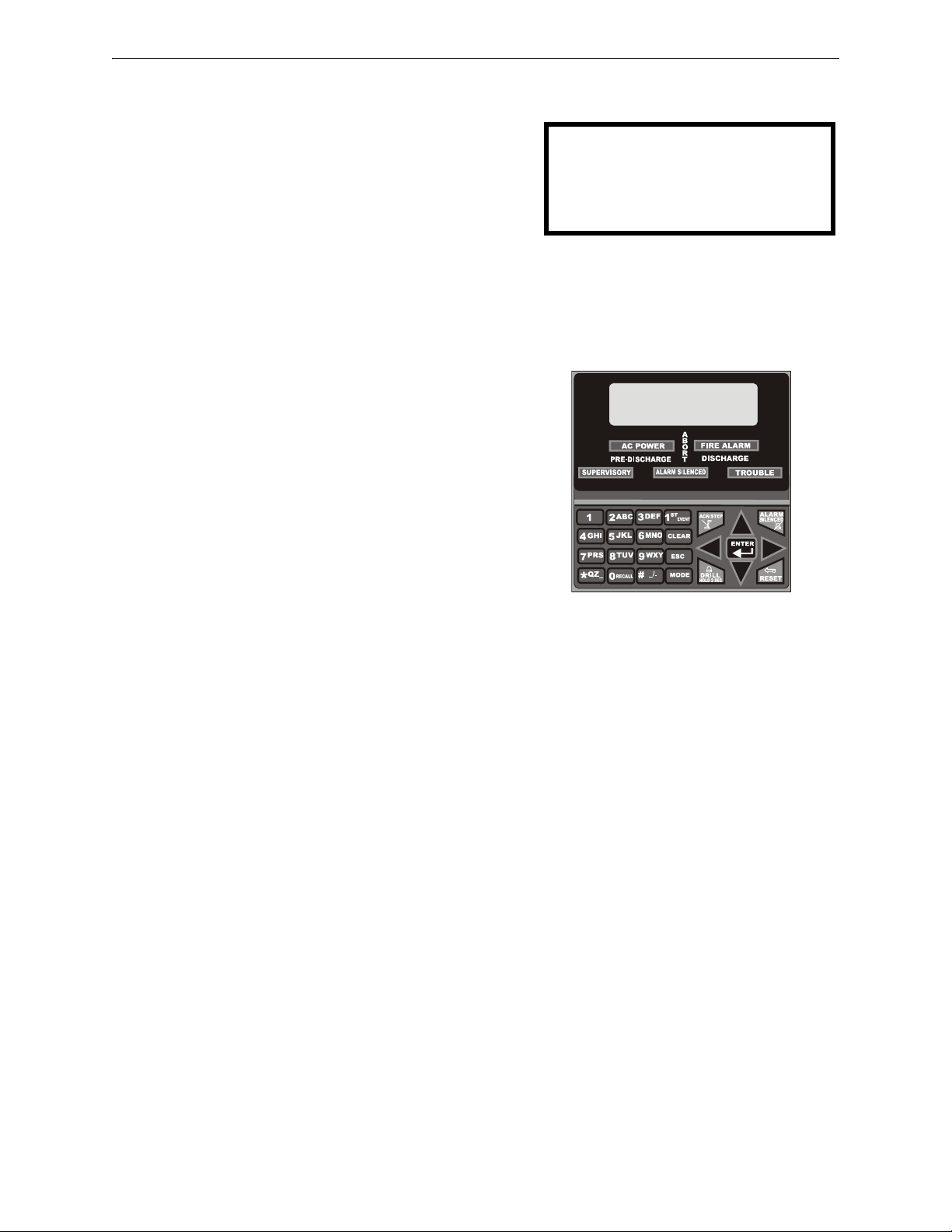
Controls and Indicators Product Description
SYSTEM ALL NORMAL
10:00A 012106
Figure 1.2 Membrane/Display Panel
RP2001kypd.cdr
1.3 Controls and Indicators
LCD Display
The FACP uses an 80-character
(4 lines X 20 characters) high viewing angle
LCD display. The display includes a long life
LED backlight that remains illuminated. If AC
power is lost and the system is not in alarm, the
LED backlight will turn off to conserve batteries.
Key Panel
Mounted on the main circuit board, the key panel includes a window for the LCD display and indicators as listed above. The key panel, which is visible with the cabinet door closed, has 25 keys,
including a 16 key alpha-numeric pad similar to a telephone keypad.
Function keys:
• Acknowledge/Step
• Alarm Silence
• Drill
• System Reset (lamp test)
Service/program keys:
• Keys labeled 1 to 9
• * key
• # key
• 0 (recall) key
• 1st Event key
• Clear key
• Escape key
• Mode key
• Four cursor keys (up, down, left and right)
• Enter key
Local Piezo Sounder
A piezo sounder provides separate and distinct pulse rates for alarm, trouble and supervisory conditions.
Indicators
Indicators are provided to annunciate the following conditions:
• Fire Alarm - red indicator
• Supervisory - yellow indicator
• AC Power - green indicator
• System Trouble - yellow indicator
• Alarm Silenced - yellow indicator
• Discharge - red indicator
• Pre-discharge - red indicator
• Abort - yellow indicator
Local Piezo Sounder
A piezo sounder provides separate and distinct sounds for alarm, trouble, maintenance and supervisory conditions as follows:
MRP-2002 Series Instruction Manual — P/N 53049:E2 3/7/2013 17
• Alarm - on steady
Page 18
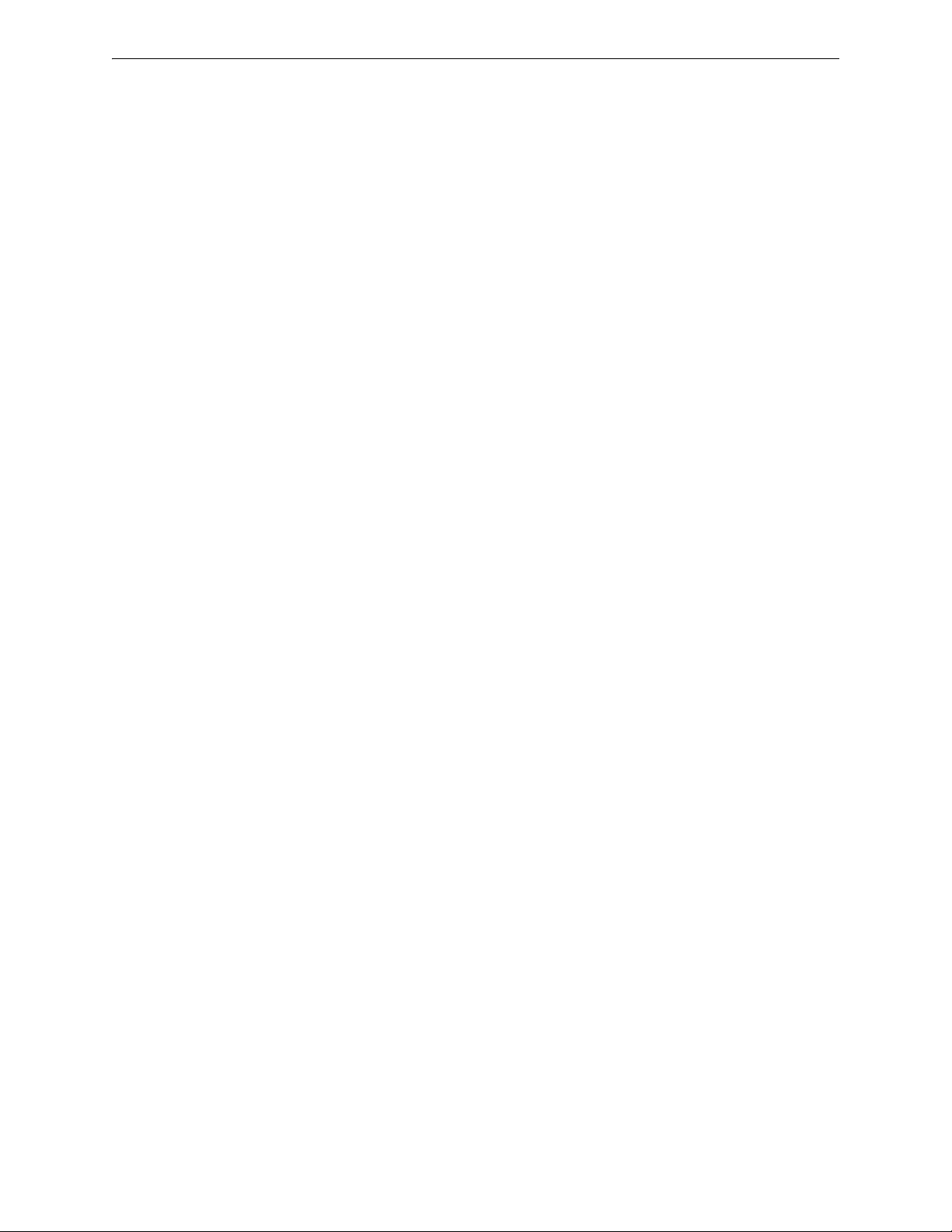
Product Description Components
• Trouble - pulse 1 second on and 1 second off
• Maintenance - pulse ½ second on and ½ second off
• Supervisory - pulse ½ second on and ½ second off
1.4 Components
Main Circuit Board
The main circuit board contains the system’s CPU and other primary components and wiring interface connectors. Optional modules plug in and are mounted to the main circuit board.
Power Supply
One FLPS-7 power supply is provided standard with each FACP, mounted to a chassis.
Cabinet
The backbox measures 16.65” (42.29 cm) x 19.0” (48.26 cm) x 5.207” (13.23 cm) and provides
space for two batteries (up to 18 Amp Hours). Also available are the optional dress panel
DP-51050 [red] and trim-ring TR-CE [red]. The Canadian version is supplied standard with a modified dress panel and one ANN-LED annunciator module.
Batteries
The cabinet provides space for two 18 Amp Hour batteries (larger batteries require use of a UL
listed battery box such as the BB-55F or BB-26). Batteries must be ordered separately.
1.5 Optional Modules and Accessories
CAC-5X Class A Converter Module
The CAC-5X Module can be used to convert the Style B (Class B) Initiating Device Circuits to
Style D (Class A) and Style Y (Class B) Output Circuits to Style Z (Class A). The modules connect
to J2 and J7 on the FACP main circuit board. Note that two Class A Converter modules are required
to convert all six Initiating Device Circuits and four Output Circuits.
4XTMF Transmitter Module
The 4XTMF provides a supervised output for local energy municipal box transmitter and alarm and
trouble reverse polarity. It includes a disable switch and disable trouble LED. A module jumper
option allows the reverse polarity circuit to open with a system trouble condition if no alarm condition exists. The 4XTMF mounts to the main circuit board connectors J4 & J5.
ANN-SEC Secondary ANN-BUS Module
The ANN-SEC module provides another ANN-BUS port for more wiring flexibility and for
Canadian applications requiring remote annunciation.
ANN-80 LCD Annunciator
The ANN-80 (red) and ANN-80-W (white) are remote LCD annunciators that mimic the information displayed on the FACP LCD display.
ANN-80C LCD Indicator (Canadian applications)
The ANN-80C is a remote LCD indicator which mimics the information displayed on the FACP
LCD display but does not allow remote control of the FACP.
ANN-LED Annunciator Module
The ANN-LED Annunciator Module provides three LEDs for each zone: Alarm, Trouble and
Supervisory.
ANN-RLY Relay Module
The ANN-RLY Module, which can be mounted inside the cabinet, provides 10 Form-C relays.
18 MRP-2002 Series Instruction Manual — P/N 53049:E2 3/7/2013
Page 19
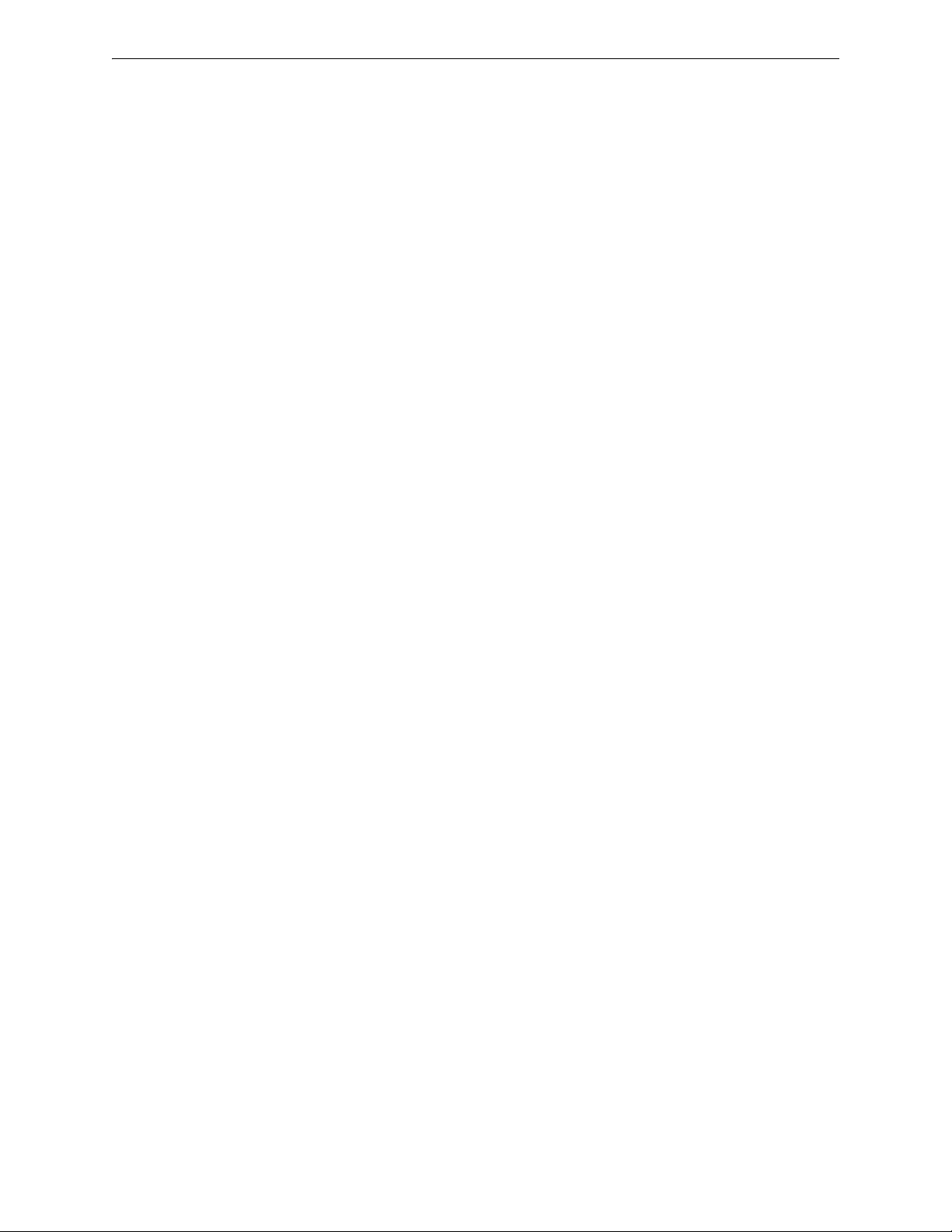
Optional Modules and Accessories Product Description
ANN-S/PG Serial/Parallel Printer Gateway
The ANN-S/PG module provides a connection for a serial or parallel printer.
ANN-I/O LED Driver Module
The ANN-I/O module provides connections to a user supplied graphic annunciator.
DP-51050 Dress Panel
A dress panel DP-51050 (red) is available as an option. The dress panel restricts access to the system wiring while allowing access to the membrane switch panel. The Canadian version is supplied
standard with a modified dress panel.
TR-CE Trim-ring
A trim-ring TR-CE (red) is available as an option. The trim-ring allows semi-flush mounting of the
cabinet.
Battery Box
The BB-55F or BB-26 battery box may be used to house two batteries greater than 18 Amp Hour.
The battery box mounts directly below the control panel cabinet, centered to the main circuit board.
Battery Chargers
CHG-75 Battery Charger
The CHG-75 is capable of charging up to 75 AH lead-acid batteries with the FACP. The FACP
battery charger must be disabled, through software programming, when using the CHG-75. The
charger and up to 26 AH batteries can be housed in the BB-26 battery box. Larger batteries and the
charger can be housed in the BB-55F battery box which can be mounted up to 20 feet away from
the control panel. Refer to the CHG-75 Manual for additional information.
CHG-120F Battery Charger
The CHG-120F is capable of charging up to 120 AH lead-acid batteries with the FACP. The FACP
battery charger must be disabled, through software programming, when using the CHG-120F. The
batteries and charger can be housed in the BB-55F battery box which can be mounted up to 20 feet
away from the control panel. Note that when using the BB-55F for housing the charger and
batteries greater than 26AH, multiple BB-55Fs are required. Refer to the CHG-120F Manual for
additional information.
MRP-2002 Series Instruction Manual — P/N 53049:E2 3/7/2013 19
Page 20
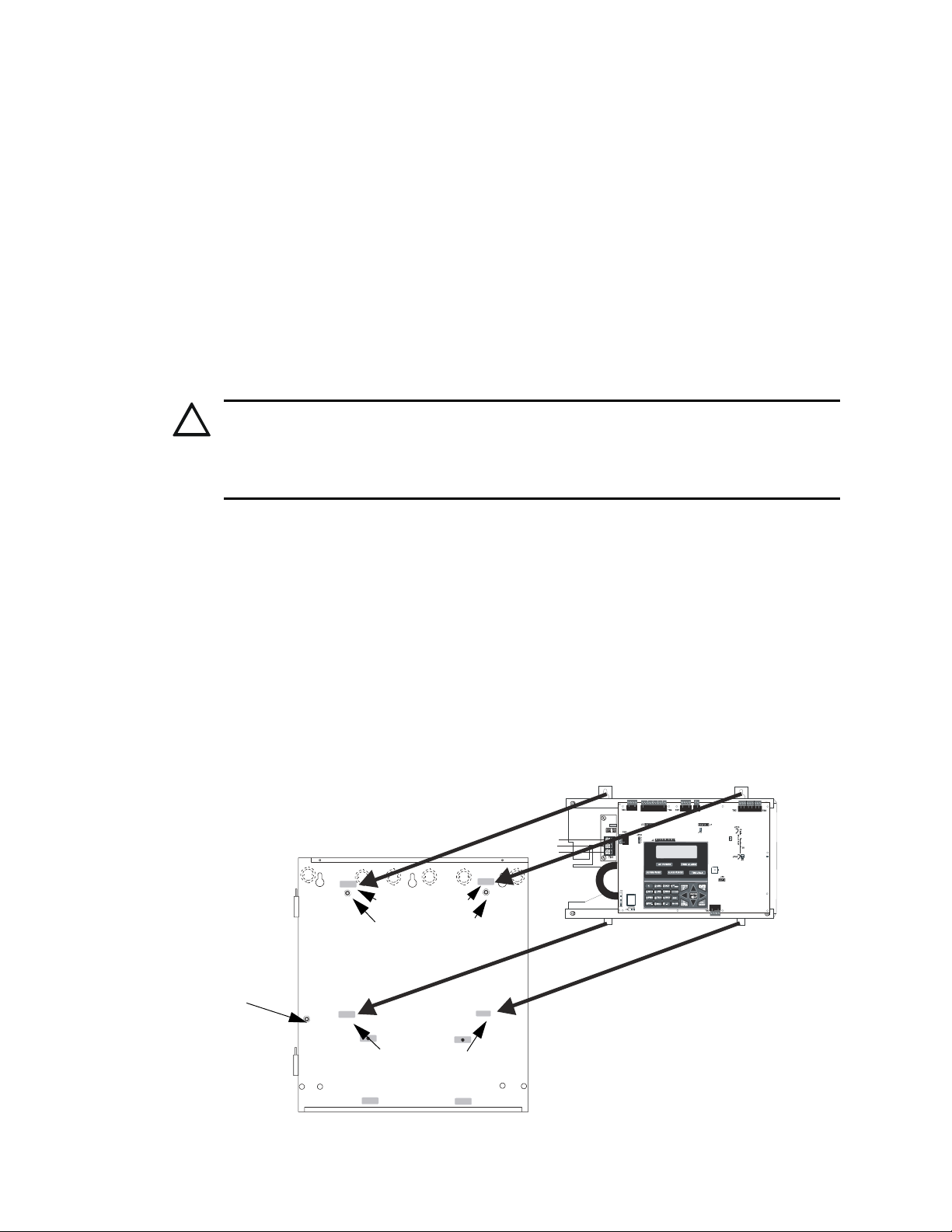
Section 2: Installation
!
T
B
6
SW1
mounting studs
mounting slots
mounting tabs
mounting holes
grounding stud:
attach solid earth
ground wire (refer to
Figure 2.4 on page 23)
Main Circuit Board on Chassis
Backbox
Figure 2.1 Chassis Mounting in Backbox
rp2001brdinbox.wmf
mounting slots
The cabinet can be surface mounted or semi-flush mounted. The door is removable during the
installation period by opening and lifting it off the hinges. The cabinet mounts using two key slots
at the top of the backbox and two additional securing holes located at the bottom.
Carefully unpack the system and check for shipping damage. Mount the cabinet in a clean, dry,
vibration-free area where extreme temperatures or levels of humidity are not encountered. The area
should be readily accessible with sufficient room to easily install and maintain the panel. Locate
the top of the cabinet approximately 5 feet (1.5 m) above the floor with the hinge mounting on the
left. Determine the number of conductors required for the devices to be installed. Sufficient
knockouts are provided for wiring convenience. Select the appropriate knockout(s) and pull the
conductors into the box. All wiring should be in accordance with the National and/or Local codes
for fire alarm systems.
2.1 Backbox Mounting
CAUTION: STATIC SENSITIVE COMPONENTS
THE CIRCUIT BOARD CONTAINS STATIC-SENSITIVE COMPONENTS. ALWAYS GROUND
YOURSELF WITH A PROPER WRIST STRAP BEFORE HANDLING ANY BOARDS SO THAT
STATIC CHARGES ARE REMOVED FROM THE BODY. USE STATIC SUPPRESSIVE PACKAGING TO PROTECT ELECTRONIC ASSEMBLIES.
To prevent damage to the circuit board and to facilitate backbox mounting, the chassis with main
circuit board and power supply can be easily removed. Loosen the two 3/8” nuts securing the top
flanges of the chassis, then slide the chassis up to free it from the lower tabs. Place the chassis
assembly in a protective antistatic bag in a safe location until it can be reinstalled in the backbox.
1. Mark and predrill hole in the wall for the center top keyhole mounting bolt using the dimensions illustrated in Figure 2.2 on page 21.
2. Install center top fastener in the wall with the screw head protruding.
3. Place backbox over the top screw, level and secure
4. Mark and drill the left and right upper and lower mounting holes.
Note: outer holes (closest to sidewall) are used for 16” on-center stud mounting.
5. Install remaining fasteners and tighten.
20 MRP-2002 Series Instruction Manual — P/N 53049:E2 3/7/2013
Page 21
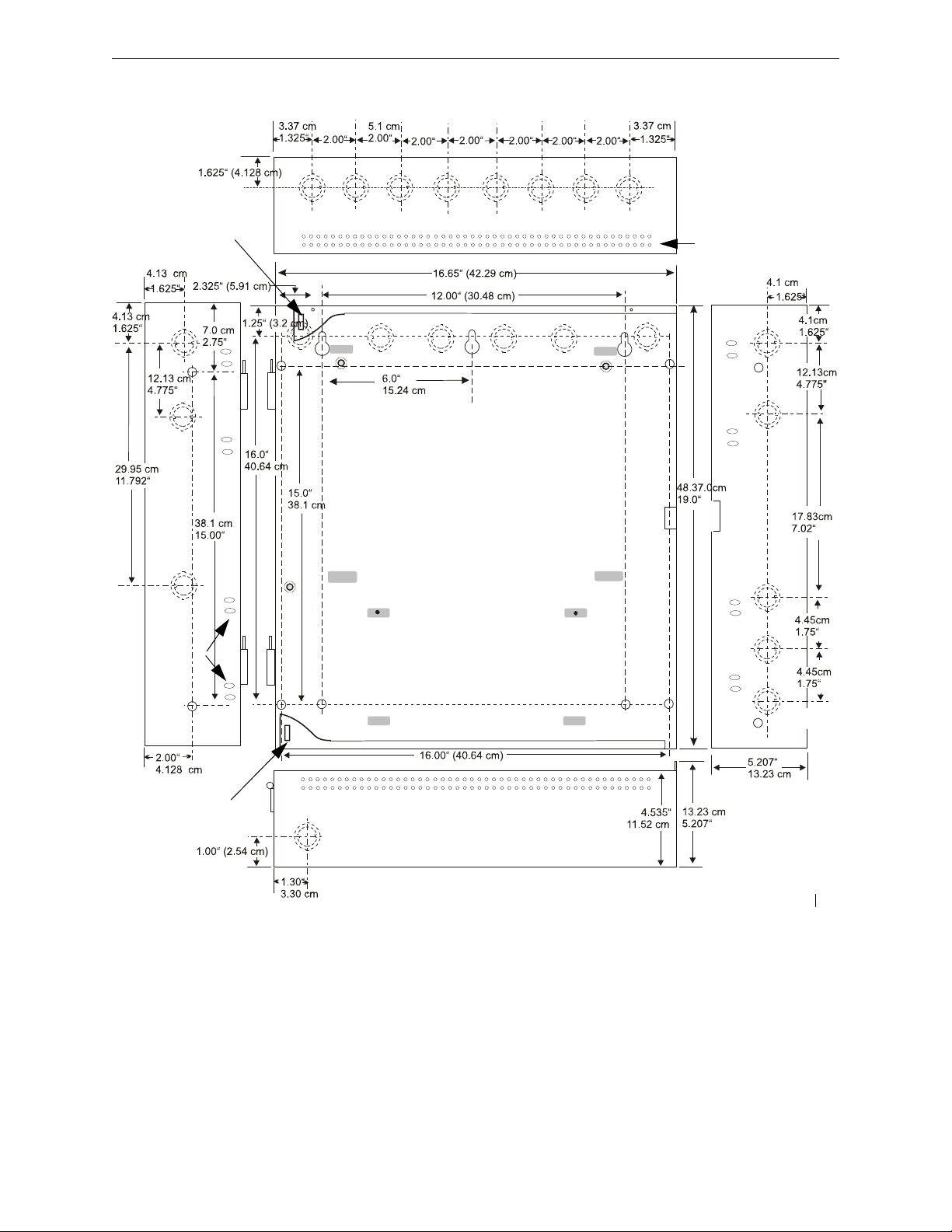
Backbox Mounting Installation
9050UDencl.cdr
Figure 2.2 Cabinet Dimensions
Hinge Slot for optional
Dress Panel
Semi-Flush
mounting hole
Mounting
slots for
optional
Trim Ring
Hinge Slot for optional
Dress Panel
Semi-Flush Mounting
Do not recess box more
than 3.875” into wall to
avoid covering venting
holes on top of box.
MRP-2002 Series Instruction Manual — P/N 53049:E2 3/7/2013 21
Page 22
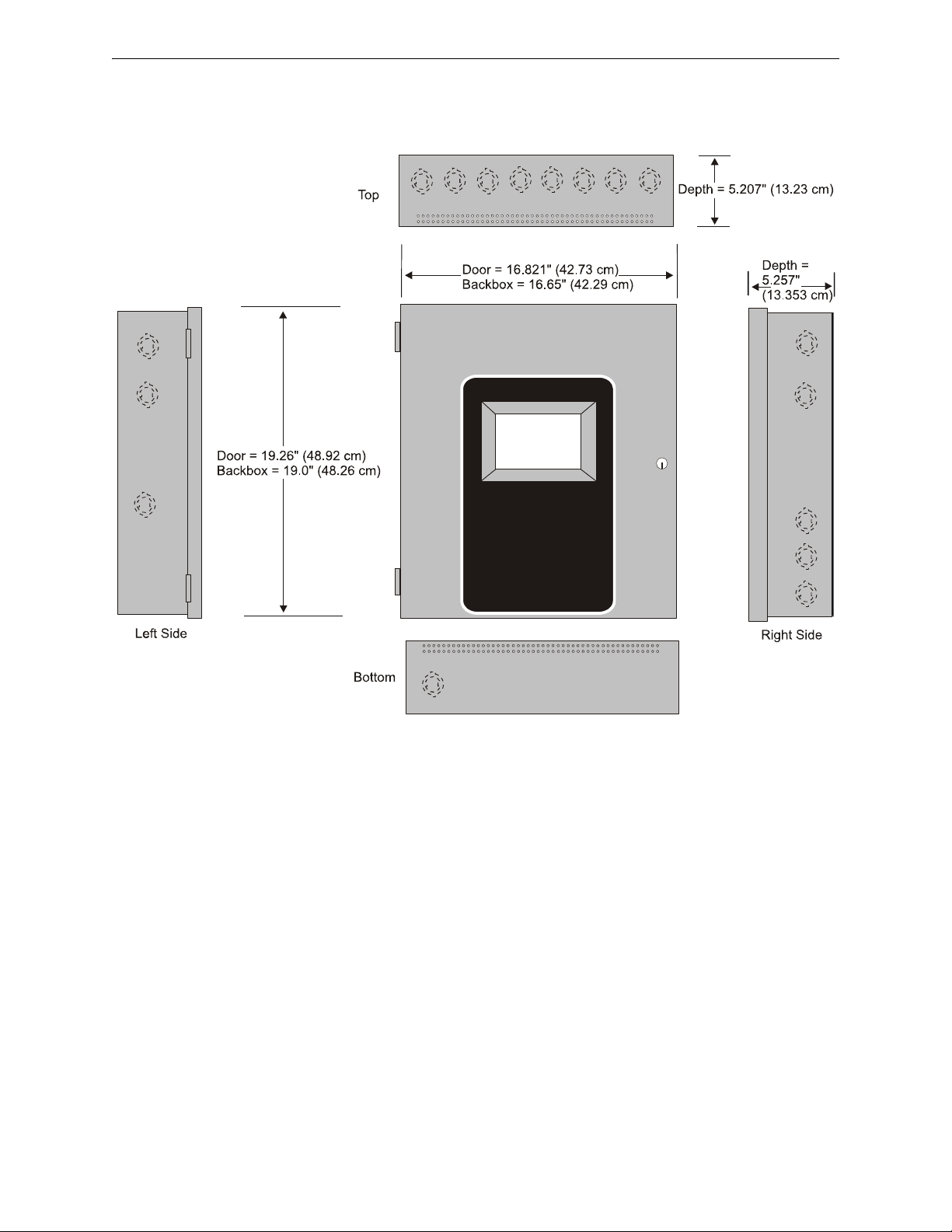
Installation Backbox Mounting
Figure 2.3 Backbox
9050udcab.cdr
22 MRP-2002 Series Instruction Manual — P/N 53049:E2 3/7/2013
Page 23
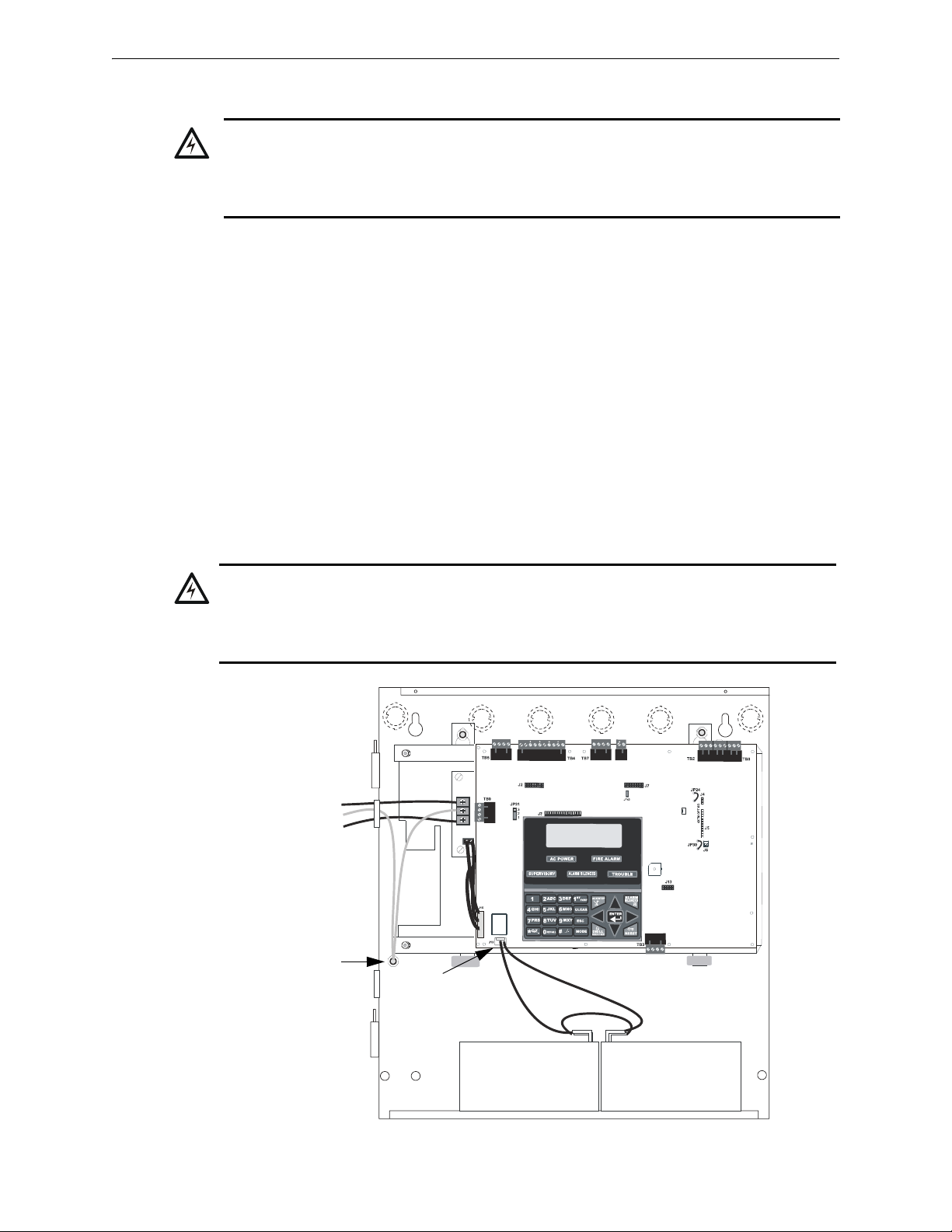
Operating Power Installation
!
T
B
6
SW1
Figure 2.4 Operating Power Connections
120 VAC Power
Hot (L1)
Ground
Neutral (L2)
Ground Stud
J12
Batteries
rp2001cpowr.wmf
+-
!
WARNING: RISK OF PERSONAL INJURY
BATTERY CONTAINS SULFURIC ACID WHICH CAN CAUSE SEVERE BURNS TO THE SKIN
AND EYES AND CAN DESTROY FABRICS. IF CONTACT IS MADE WITH SULFURIC ACID,
IMMEDIATELY FLUSH THE SKIN OR EYES WITH WATER FOR 15 MINUTES AND SEEK IMMEDIATE MEDICAL ATTENTION.
2.2 Operating Power
WARNING: RISK OF ELECTRICAL SHOCK AND EQUIPMENT DAMAGE
DISCONNECT ALL SOURCES OF POWER (AC AND DC) BEFORE INSTALLING OR REMOVING
ANY MODULES OR WIRING. THE PANEL AND ASSOCIATED EQUIPMENT MAY BE DAMAGED
BY REMOVING AND/OR INSERTING CARDS,MODULES OR INTERCONNECTING CABLES
WHILE THIS UNIT IS ENERGIZED.
Primary Power Source (AC) and Earth Ground Connections
AC power connections are made inside the control panel cabinet. The primary power source for the
panel is 120 VAC, 60 Hz, 3.66 amps for the MRP-2002/C or 240 VAC, 50 HZ, 2.085 amps for the
MRP-2002E. Run a pair of wires (with ground conductor) from the protected premises main
breaker box to the AC terminal block TB1 on the main power supply. As per the National Electrical Code, use 14 AWG (2.00 mm
other equipment may be connected to this circuit. In addition, this circuit must be provided with
overcurrent protection and may not contain any power disconnect devices. A separate Earth
Ground connection must be made to ensure proper panel operation and lightning and transient protection. Connect the Earth Ground wire [minimum 14 AWG (2.00 mm
the backbox and then run wire to TB1. Do not use conduit for the Earth Ground connection since
this does not provide reliable protection.
Secondary Power Source (Batteries)
Observe polarity when connecting the battery. Connect the battery cable to J12 on the main circuit
board using the plug-in connector and cable provided. The battery charger is current-limited and
capable of charging sealed lead acid batteries. The charger shuts off when the system is in alarm.
2
, 1.6 mm O.D.) or heavier gauge wire with 600V insulation. No
2
)] to the grounding stud in
MRP-2002 Series Instruction Manual — P/N 53049:E2 3/7/2013 23
Page 24
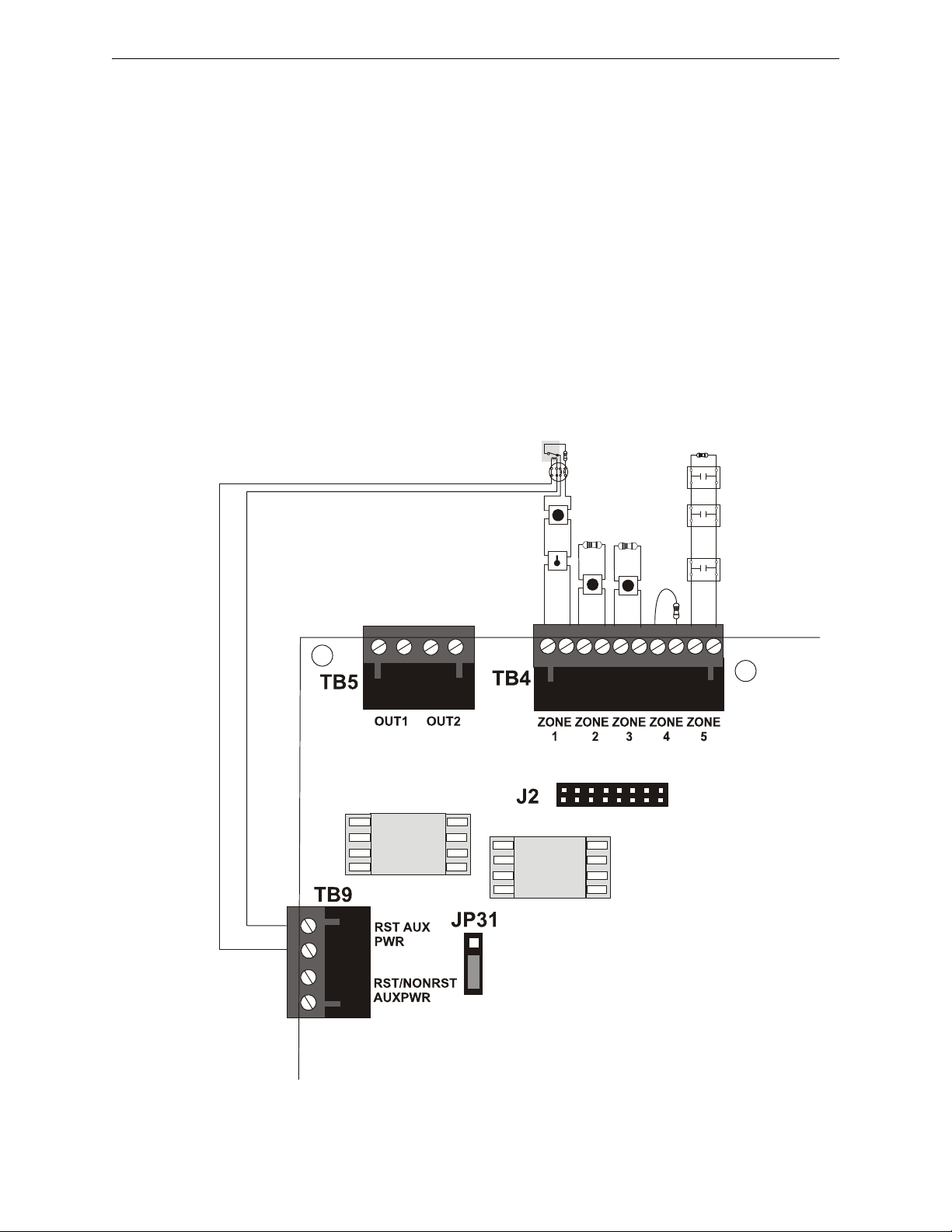
Installation Input Circuits
Figure 2.5 IDC Connections
Class B Initiating Device Circuits (supervised and power-limited) 4.7 K, ½ watt resistor P/N:71252
manual pull stations
heat detectors
Dummy load all unused
circuits - 4.7 K, ½ watt
resistor (P/N: 71245)
ms-10UDidc.cdr
UL listed Power Supervision Relay
(refer to Device Compatibility Document for list of compatible relays)
Resettable 24 VDC
4-wire smoke
detector power
(500 mA maximum)
UL listed compatible 4-wire smoke detector
abort
switch
manual
release
Input IDC
Waterflow Circuit
Normally Open
Waterflow
Devices or
Pressure
Switches
2.3 Input Circuits
The MRP-2002 has six programmable IDCs (Initiating Device Circuits). Each circuit is compatible
with System Sensor’s i
3
smoke detectors which generate a maintenance signal when the detector
becomes dirty and a separate supervisory ‘freeze’ signal when ambient temperature falls below the
detector rating of approximately 45
o
F. The maximum loop resistance limit for each IDC is 100
ohms (700 ohms for linear heat detection). Do not use 2-wire smoke detectors on input zones used
for linear heat detection. The field wiring for each zone is supervised for opens, shorts and ground
faults. All conditions are visually and audibly annunciated.
Each circuit is configured for Style B (Class B) operation and will accept i
normally-open contact devices as well as conventional 2-wire or 4-wire, 24 VDC smoke detectors.
Refer to the Device Compatibility Document for a list of compatible devices.
Initiating Device Circuits can be converted to Style D (Class A) by installing the optional Class A
Converter module. Refer to “CAC-5X Class A Converter Module” on page 31.
3
smoke detectors, any
24 MRP-2002 Series Instruction Manual — P/N 53049:E2 3/7/2013
Page 25
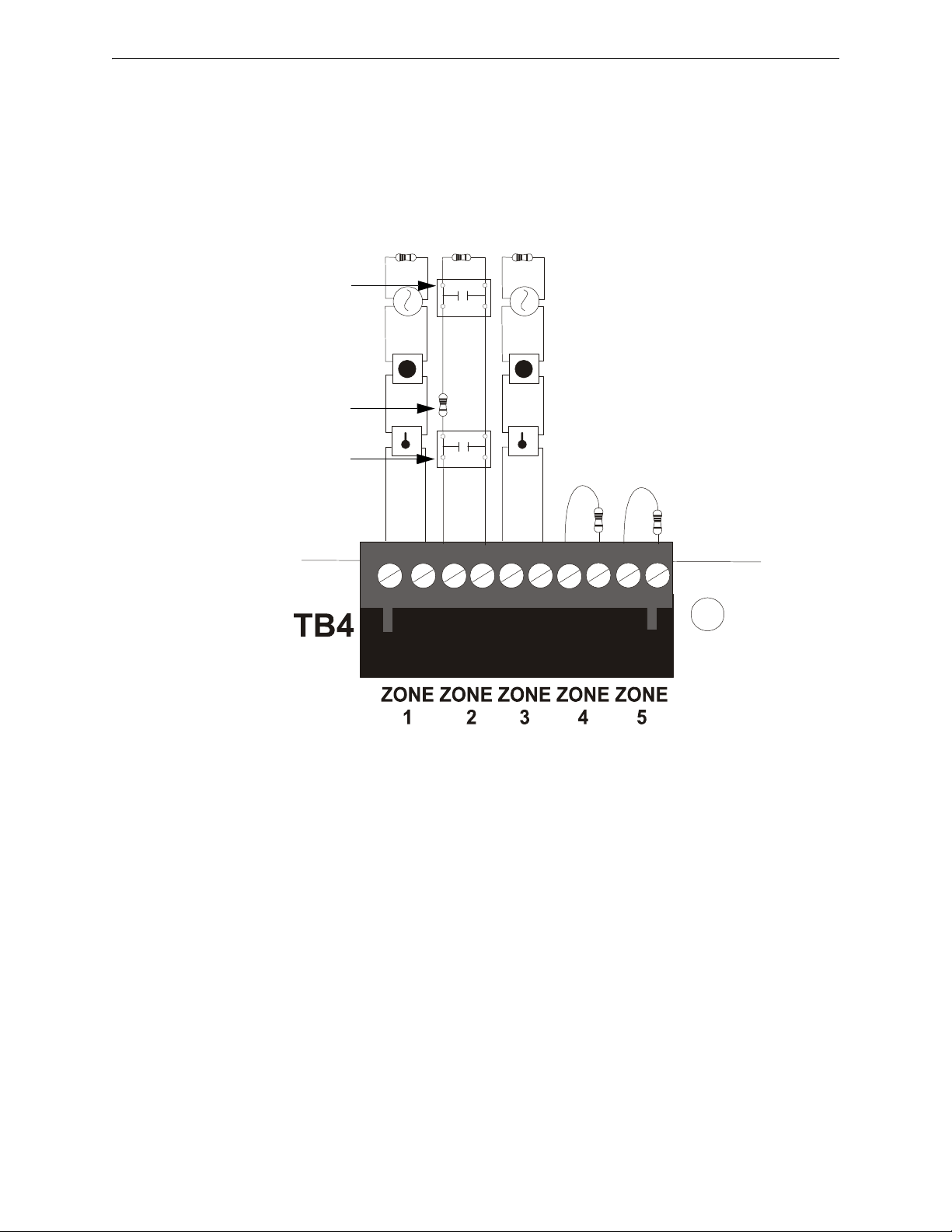
Input Circuits Installation
Class B Initiating Device Circuits (supervised and power-limited)
4.7 K, ½ watt resistor P/N:71252
In-Line-Resistor
1.2 K, ½ watt resistor P/N: 75579
Alarm Switch
(waterflow)
Dummy load all unused
circuits - 4.7 K, ½ watt
resistor (P/N: 71245)
Figure 2.6 Style B Combination Circuit on Zone 2
Supervisory Switch
(tamper)
ms10udcomboIDC.cdr
Combination Waterflow/Supervisory
A combination Waterflow/Supervisory circuit allows an FACP to distinguish between an alarm
switch (waterflow device) and a supervisory switch (tamper) installed on the same circuit. Any circuit can be programmed as a Combo Type zone. The following figure illustrates the wiring of Zone
2 as a Style B (Class B) Waterflow/Supervisory circuit.
Requirements for the Combination Waterflow/Supervisory circuit are as follows:
This circuit is only intended for one Waterflow and one Supervisory device.
The Waterflow Alarm Switch must connect to the FACP Initiating Device Circuit before the
In-Line Resistor as shown in Figure 2.6.
The Supervisory Switch must connect to the FACP Initiating Device Circuit after the In-
Line Resistor as shown in Figure 2.6.
Program the FACP Initiating Device Circuit as a Combination circuit as described in “Input
Zones” on page 54. Note that since a Waterflow Supervisory Switch in included in a
Combination circuit, the waterflow delay must be taken into consideration. Refer to
“Waterflow Delay” on page 73.
Waterflow Alarm Switch activation causes the panel to latch into alarm until the alarm
condition is cleared and the FACP is reset.
Supervisory Switch activation causes the panel to latch into supervisory condition if the
Combo type code is selected or track (the panel will clear when the supervisory condtion is
cleared) if the Combo Autoresettable Supervisory type code is selected.
MRP-2002 Series Instruction Manual — P/N 53049:E2 3/7/2013 25
Page 26
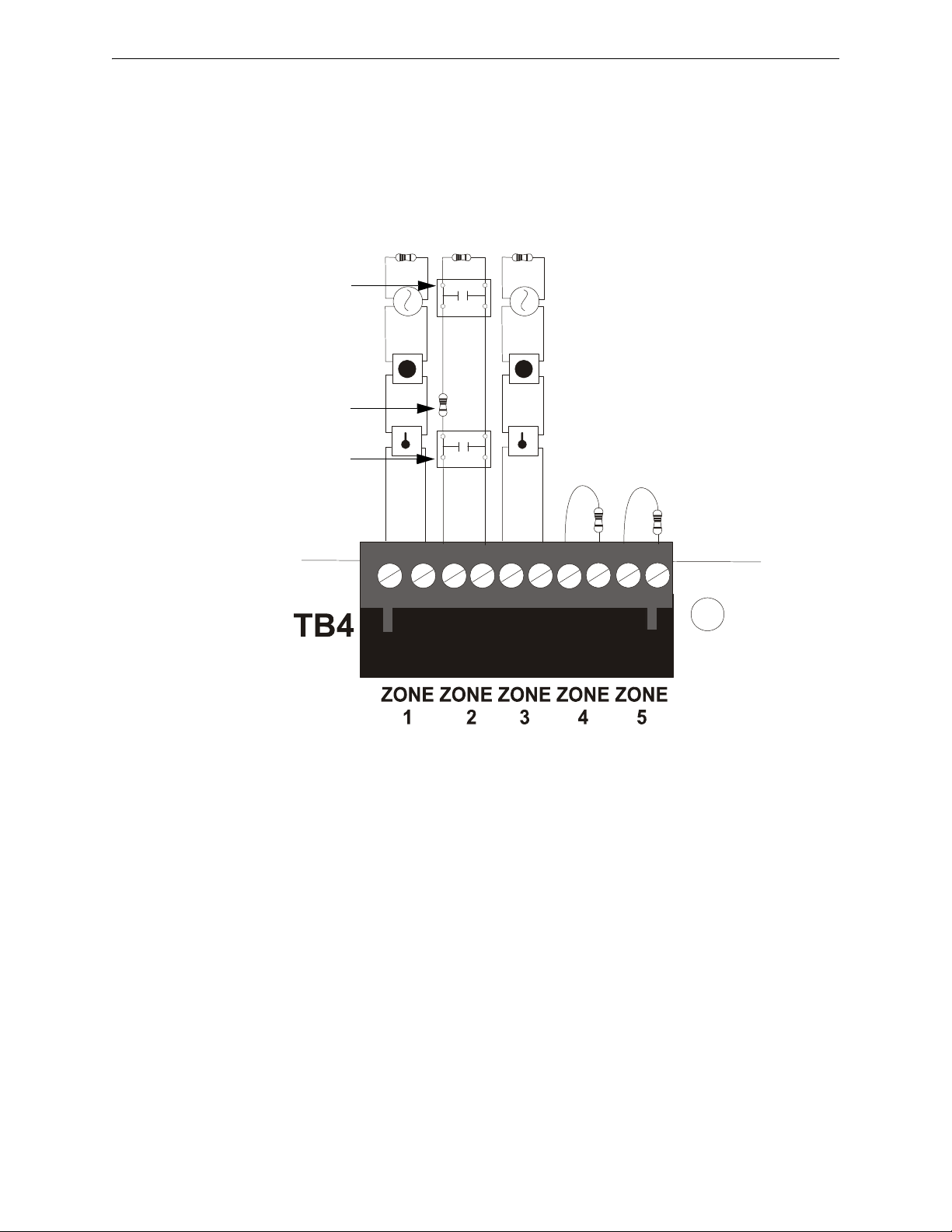
Installation Input Circuits
Class B Initiating Device Circuits (supervised and power-limited)
4.7 K, ½ watt resistor P/N:71252
In-Line-Resistor
1.2 K, ½ watt resistor P/N: 75579
Manual release
pullstation
Dummy load all unused
circuits - 4.7 K, ½ watt
resistor (P/N: 71245)
Figure 2.7 Style B Combination Circuit on Zone 2
Abort Switch
ms10udcomboIDC.cdr
Combination Manual Release/Abort
A combination Manual Release/Abort circuit allows an FACP to distinguish between a manual
release pull station and an abort switch installed on the same circuit. Any circuit can be programmed as a Combo Type zone. The following figure illustrates the wiring of Zone 2 as a Style B
(Class B) Manual Release/Abort circuit.
Requirements for the Combination Manual Release/Abort circuit are as follows:
The manual release pull station must connect to the FACP Initiating Device Circuit before
the In-Line Resistor as shown in Figure 2.7.
The Abort Switch must connect to the FACP Initiating Device Circuit after the In-Line
Resistor as shown in Figure 2.7.
Program the FACP Initiating Device Circuit as a Manual Release/Abort combination circuit
as described in “Input Zones” on page 54.
26 MRP-2002 Series Instruction Manual — P/N 53049:E2 3/7/2013
Page 27
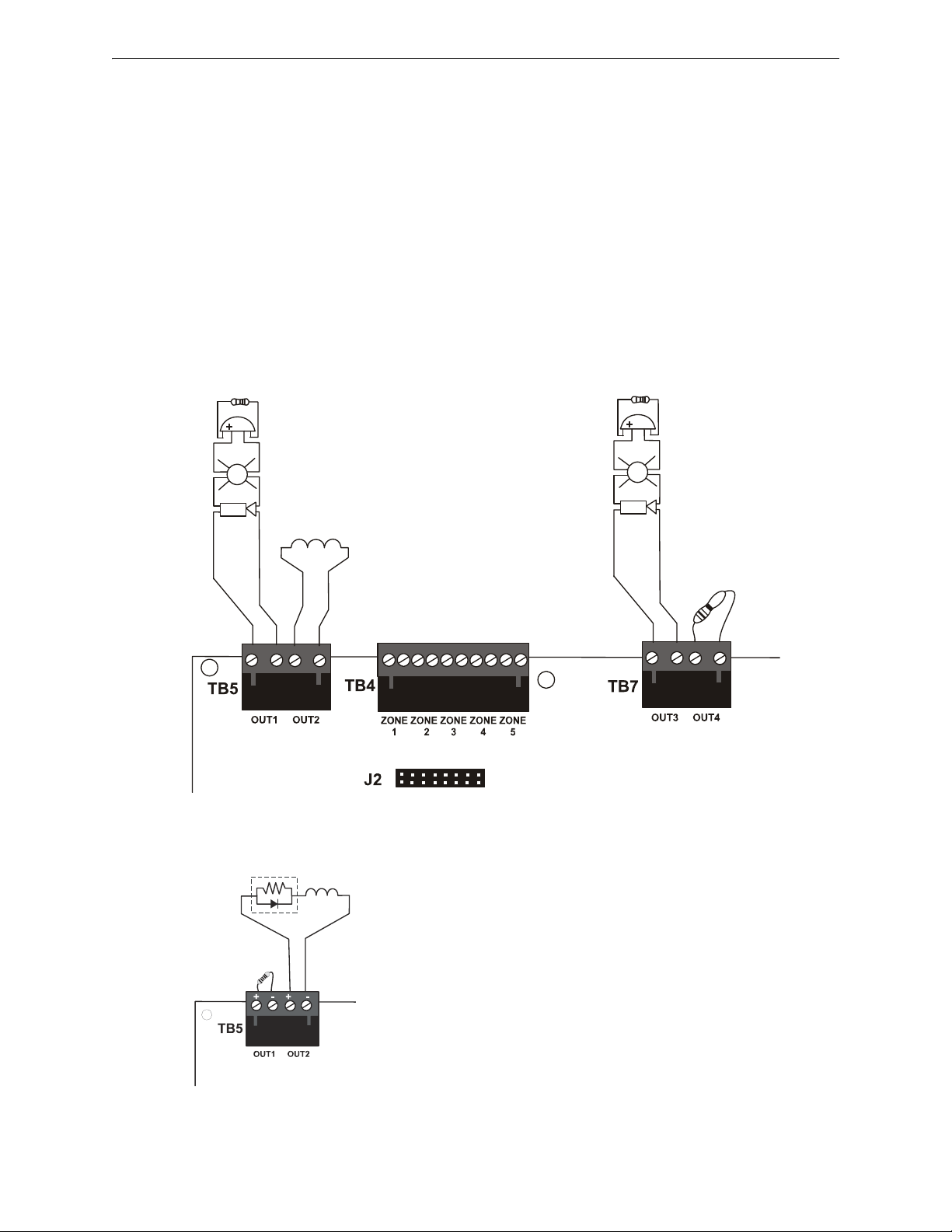
Output Circuits Installation
Figure 2.8 NAC/Output Connections
Class B Notification Appliance Circuits (supervised and power-limited)
4.7 K, ½ watt resistor P/N:71252
Dummy load any unused
circuits (P/N: 71245)
Polarized Bell
Polarized Strobe
Polarized Horn
Polarized Horn
Polarized Bell
Notification Appliance Circuits
polarity shown in alarm condition
rp2001nac.cdr
Releasing Solenoid
Polarized Strobe
+ - + -
+ - + -
Note: Short Circuit Supervision must be enabled when using the
REL-4.7K for Canadian Applications. Refer to the section titled
“Release Circuit 1 or Release Circuit 2” on page 62 for information
on enabling short circuit supervision.
Releasing Circuit for
Canadian Applications
REL-4.7K
Unused Output
Circuit 4.7K
dummy load resistor
PN 71245
2.4 Output Circuits
2.4.1 Outputs/Notification Appliance/Releasing Circuits
Each of the four Style Y (Class B) Notification Appliance Circuits can output a maximum of 3.0
amps of current. Total current drawn from these as well as other DC power outputs cannot exceed
7.0 amps (refer to battery calculations section). Each circuit is supervised, power-limited and provides special application power. Refer to the Device Compatibility Document for a listing of compatible notification appliances.
The NACs can be converted to Style Z (Class A) by installing two optional Class A Converter
module. Refer to “CAC-5X Class A Converter Module” on page 31.
MRP-2002 Series Instruction Manual — P/N 53049:E2 3/7/2013 27
Page 28
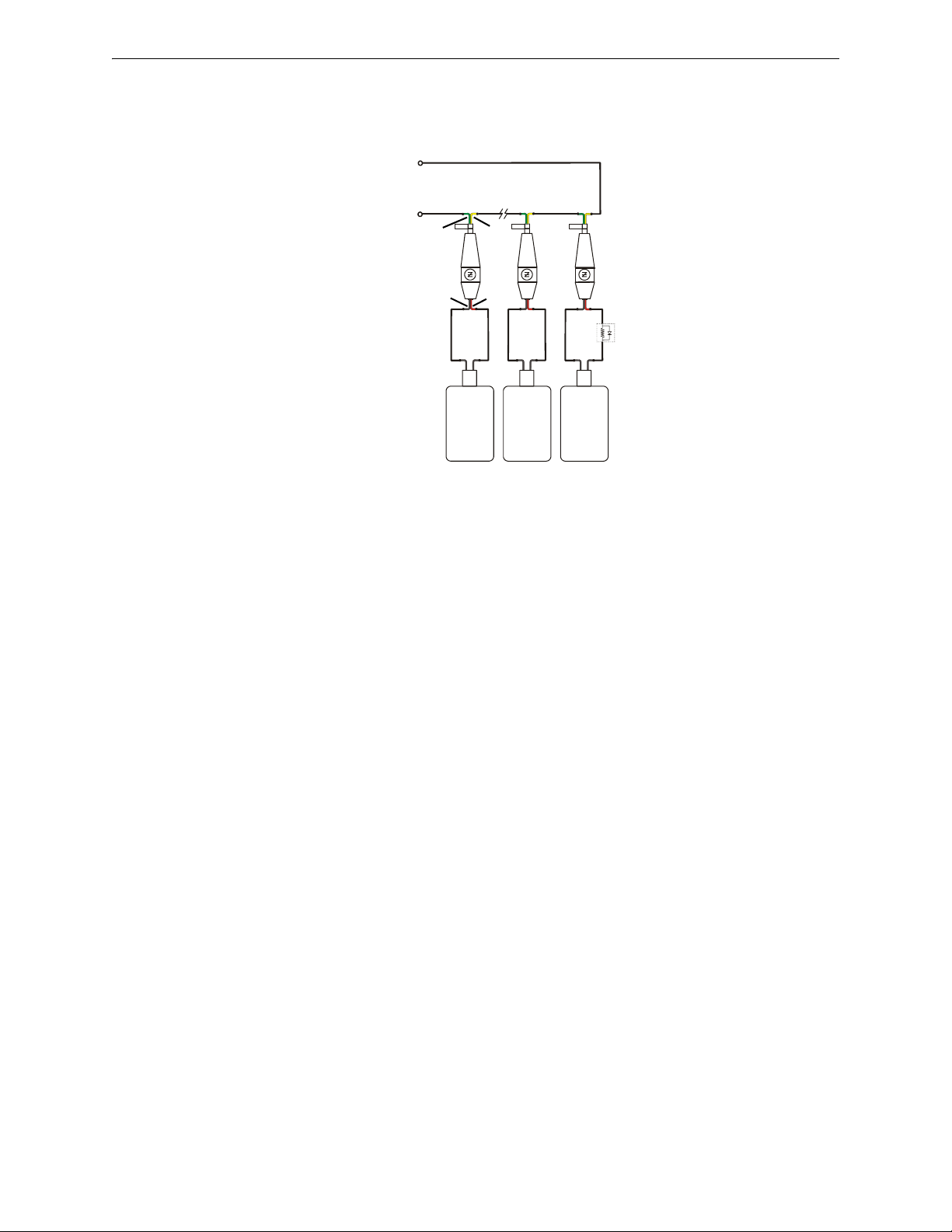
Installation Output Circuits
Figure 2.9 Wiring Stat-X Devices
Releasing Circuit
+
-
Stat-X
Stat-X
Stat-X
green
yellow
black red
Ematch Protection
Device (P/N 3005014)
REL-4.7K
statxmultieol.wmf
Stat-X Aerosol Generators
Figure 2.9 shows typical wiring for Stat-X devices using the Ematch Protection Device
(P/N 3005014).
Notes:
1. Each Stat-X device requires an Ematch Protection Device to protect against high voltage
transient signals, such as lightning, that may cause the device to accidentally release.
2. Multiple Stat-X devices can be connected in series (as shown).
3. No more than ten (10) Stat-X devices can be connected on a single releasing circuit.
4. An REL-4.7K can be installed on a single Stat-X device for short circuit detection. for
multiple Stat-X devices installed in series, the REL-4.7K is installed on the last device on the
releasing circuit (as shown). An REL-4.7K is required for ULC applications.
28 MRP-2002 Series Instruction Manual — P/N 53049:E2 3/7/2013
Page 29
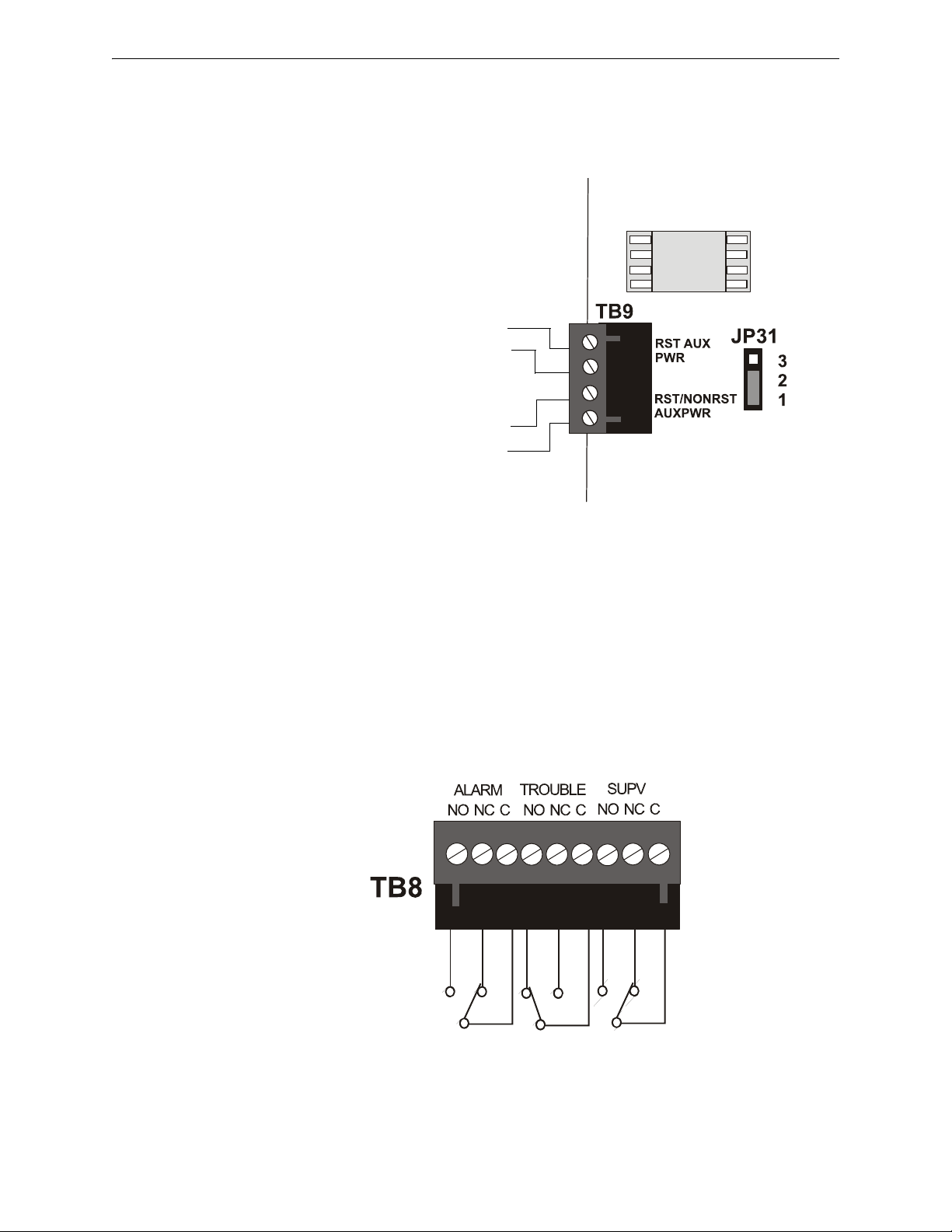
Output Circuits Installation
Figure 2.10 Special Application Auxiliary Power
Special Application
4-Wire Smoke Detector Power (500 mA)
24 VDC filtered, resettable power for 4-wire smoke detectors can be
obtained from these terminals (power-limited)
Special Application
Resettable or Nonresettable Power (500 mA)
24 VDC filtered, resettable or nonresettable power can be obtained
from these terminals (power-limited)
• Jumper JP31 pins 1 & 2 for nonresettable power (as illustrated
in figure to right)
• Jumper JP31 pins 2 & 3 for resettable power
-
+
-
+
ms-10UDtb9.cdr
4
3
2
1
Figure 2.11 Relay Terminals
Note: Relay contacts are shown with
power applied to the panel and no active
troubles, alarms or supervisories.
The Trouble Relay is a fail-safe relay
which will transfer on any trouble or total
power failure.
ms10udrelay.cdr
2.4.2 Special Application DC Power Output Connections
Special Application Resettable and Nonresettable 24 VDC power is available on the MRP-2002
control panel.
2.4.3 Relays - Programmable
The MRP-2002 control panel provides a factory default programmed alarm relay, fail-safe trouble
relay and supervisory relay. Each relay can be programmed to activate for other conditions (refer
to Section 3.5.5, “On-Board Relays”, on page 69). Each Form-C relay is rated for 2 amps @
30VDC (resistive) and 0.5 amps @ 30 VAC (resistive).
Note that relay connections must be power-limited.
MRP-2002 Series Instruction Manual — P/N 53049:E2 3/7/2013 29
Page 30

Installation Power-limited Wiring Requirements
Figure 2.12 Typical UL Power-limited Wiring Requirements
Power-limited Circuits
(Class 2)
Power-limited
Circuits
(Class 2)
Nonpowerlimited
Circuit
AC Power
120 VAC
Hot (L1)
Ground
Neutral (L2)
CAC-5X
rp2001culwire.wmf
4XTMF
CAC-5X
ground
stud
Power-limited Circuits (Class 2)
Nonpowerlimited
Circuit
Power-limited
Circuit
(Class 2)
Nonpower-limited Circuits*
*Note: In certain applications, an NAC (power-limited circuit) could be adjacent to a
releasing circuit (nonpower-limited without supervision kit REL-4.7K)
Agent Releasing FACP
2.5 Power-limited Wiring Requirements
Power-limited and nonpower-limited circuit wiring must remain separated in the cabinet. All
power-limited circuit wiring must remain at least 0.25” (6.35 mm) away from any nonpower-limited circuit wiring. Furthermore, all power-limited and nonpower-limited circuit wiring must enter
and exit the cabinet through different knockouts and/or conduits. A typical wiring diagram is illustrated below.
30 MRP-2002 Series Instruction Manual — P/N 53049:E2 3/7/2013
Page 31

Installation of Optional Modules Installation
!
Figure 2.13 CAC-5X Module Installation
Main Circuit Board
Metal
Standoff
Plastic
Standoff
CAC-5X Module
rp2001cac5mnt.cdr
CAC-5X Module
Metal
Standoff
Metal
Standoff
Installation on J2 Connector
Installation on J7 Connector
2.6 Installation of Optional Modules
WARNING: RISK OF ELECTRICAL SHOCK AND EQUIPMENT DAMAGE
DISCONNECT ALL SOURCES OF POWER (AC AND DC) BEFORE INSTALLING OR REMOVING
ANY MODULES OR WIRING.
2.6.1 CAC-5X Class A Converter Module
Installation
The CAC-5X Module can be used to convert five Style B (Class B) Initiating Device Circuits to
Style D (Class A) and the two Style Y (Class B) Notification Appliance Circuits to Style Z (Class
A). Two CAC-5X Modules are required to convert all Output Circuits and/or Initiating Device Circuits to Class A. The modules plug into connector J2 which is located at the top left of the main
circuit board and J7 which is located at the top center of the main circuit board.
To install the CAC-5X, remove the two main circuit board mounting screws referenced in the following illustration and replace with the two supplied male/female standoffs in the locations indicated in the following figure. Carefully align the connector on the CAC-5X with J2 on the FACP
main circuit board and press the module securely into place. Make certain the pins are properly
aligned to prevent bending or breaking of any connector pins. Secure the CAC-5X to the standoffs
with the screws that were just removed.
To install the second CAC-5X on J7, remove the main circuit board mounting screw referenced in
the following illustration and replace with the supplied male/female standoff. Insert the supplied
plastic standoff in the location indicated in the following illustration. Carefully align the connector
on the CAC-5X with J7 and press the module securely into place. Make certain the pins are properly aligned to prevent bending or breaking of any connector pins. Secure the CAC-5X to the metal
standoff with the screw that was just removed.
MRP-2002 Series Instruction Manual — P/N 53049:E2 3/7/2013 31
Page 32

Installation Installation of Optional Modules
Figure 2.14 Wiring NACs and IDCs for Class A Operation
CAC-5X Class A Converter Module
FACP Main
Circuit Board
Class B (Style B) IDC - 4.7 K
½ watt ELR resistor
P/N:71252 (supervised and power-limited)
Dummy load all unused
circuits - 4.7 K
½ watt resistor
(P/N: 71245)
Polarized
Bell
Circuit polarities
shown in alarm
condition
Class A (Style Z) NAC
(supervised and power-limited)
Class A (Style D) IDC
(supervised and power-limited)
Polarized
Strobe
Polarized
Horn
Smoke
Smoke
Pull Station
Pull Station
Heat
Heat
ms10udclassa.cdr
B+ B- B+ B-
A+ A-
A+ A-
A+ A- A+ A- A+ A- A+ A- A+
B+ B- B+ B- B+ B- B+ B- B+
Wiring NACs and IDCs for Class A
Wire the Style Z (Class A) Notification Appliance Circuits using TB5 of the FACP main circuit
board and TB2 of the CAC-5X module. Wire the Style D (Class A) Initiating Device Circuits using
TB4 of the FACP main circuit board and TB1 of the CAC-5X. Note that the wiring will be identical when using TB7 NAC and TB6 IDC of the FACP. Make certain to observe polarity when connecting the devices to the circuits. The B+ and A+ terminals must comprise the feed and return for
the positive side of a device and the B- and A- terminals must comprise the feed and return for the
negative side of a device. To configure any of the zones for Class B when the CAC-5X is installed,
simply wire to the B+ and B- input on the FACP terminal(s) and install the End-of-Line Resistor
after the last device on the circuit. Do not wire to the corresponding A+ and A- terminals on the
CAC-5X module.
32 MRP-2002 Series Instruction Manual — P/N 53049:E2 3/7/2013
Page 33

Installation of Optional Modules Installation
TB6
SW1
Figure 2.15 4XTMF Option Module Connection
J4
J5
Standoffs
rp2001brd.wmf
2.6.2 4XTMF Municipal Box Transmitter Option Module
The 4XTMF module can be plugged into connectors J4 and J5 on the main circuit board.
The following steps must be followed when installing the 4XTMF module:
1. Remove all power (AC and DC) from the FACP before installing the modules
2. Cut jumper JP30 on the main circuit board to allow the control panel to supervise the placement of the 4XTMF option module
3. Install the two supplied metal standoffs in the locations indicated. These standoffs provide the
required earth ground protection
4. Carefully plug the connectors on the option module into connectors J4 and J5 on the FACP
main circuit board, being careful not to bend any pins
5. Secure the option module to the standoff on the main circuit board with the supplied screws
6. When the installation has been completed, connect the wiring to the modules as indicated in
the following sections
7. Test system for proper operation
4XTMF Transmitter Module Installation
The 4XTMF provides a supervised output for a local energy municipal box transmitter in addition
to alarm and trouble reverse polarity. A jumper option allows the reverse polarity circuit to open
with a system trouble condition if no alarm condition exists. A disable switch allows disabling of
the transmitter output during testing to prevent accidental calling of the monitoring service.
Local Energy Municipal Box Service (NFPA 72 Auxiliary Fire Alarm Systems):
Supervisory Current: 5.0 mA
Trip Current: 350 mA (subtracted from notification appliance power)
Coil Voltage: 3.65 VDC
MRP-2002 Series Instruction Manual — P/N 53049:E2 3/7/2013 33
Page 34

Installation Installation of Optional Modules
Figure 2.16 4XTMF Transmitter Module
Connect to FACP Connectors J4 & J5
Disconnect
Switch
shown in
disconnect
position
TBL Jumper
Remote Alarm (power-limited)*
Remote Trouble (power-limited)*
No connection
Municipal Box (nonpower-limited)*
1+
23+
45
6+
7-
Polarities are shown for module activation
Note: 4XTMF Module is not directly suitable for transmitting reverse polarity supervisory signal. For an
application using reverse polarity of a supervisory signal, refer to the Appendix titled “FACP with
Keltron” on page 165.
* Wiring from these terminals
can exit the protected premises.
Dummy load terminals 6 and 7
(4.7k, ¼ watt resistor) if
Municipal Box is not connected.
Disconnect LED
4xtmf.wmf
Maximum Coil Resistance: 14.6 ohms
Maximum allowable wire resistance between panel and trip coil: 3 ohms
Municipal Box wiring can leave the building
Remote Station Service (NFPA 72 Remote Station Fire Alarm Systems) - Intended
for connection to a polarity reversal circuit or a Remote Station receiving unit having
compatible ratings:
Maximum load for each circuit: 10 mA
Reverse polarity output voltage: 24 VDC
Remote Alarm and Remote Trouble wiring can leave the building
Before installing the module, place the disconnect switch to the down (disconnect) position to prevent accidental activation of the municipal box. Note that a Disconnect LED will illuminate after
the module is installed in the FACP. In addition, the System Trouble indicator will turn on to indicate the Disconnect condition.
2.6.3 ANN-SEC Option Card
The ANN-SEC option card allows for a secondary ANN-BUS. Install the ANN-SEC as follows.
1. Remove the chassis mounting screw to the right of TB3 and replace it with the supplied
0.5” x 4-40 male-female standoff.
2. Install header J1 on the ANN-SEC into J13 on the main circuit board.
34 MRP-2002 Series Instruction Manual — P/N 53049:E2 3/7/2013
Page 35

ANN-BUS Devices Installation
TB1
J1
ANN-SEC
FACP Circuit Board
connector to J13 on
main circuit board
standoff and screw
Figure 2.17 Installing the ANN-SEC Option Card
ann-sec2001.wmf
!
3. Secure the ANN-SEC to the circuit board with the supplied screw.
2.7 ANN-BUS Devices
WARNING: RISK OF ELECTRICAL SHOCK AND EQUIPMENT DAMAGE
DISCONNECT ALL SOURCES OF POWER (AC AND DC) BEFORE INSTALLING OR REMOVING
ANY MODULES OR WIRING.
Guidelines
• A variety of optional annunciation devices can be connected to an ANN-BUS communication
circuit. ANN Series devices can be connected to the primary communication circuit (EIA-485)
terminals on TB3. A secondary communication circuit (EIA-485) for these devices is available
at TB1 on the ANN-SEC card.
• When using one ANN-BUS circuit, up to eight (8) annunciators can be supported.
• When using both ANN-BUS communication circuits, the primary circuit supports up to three
(3) annunciators and the secondary circuit supports up to (5) annunciators.
Compatible devices include:
– ANN-80 LCD Annunciator
– ANN-80C LCD Indicator (Canadian Applications)
– ANN-S/PG Serial/Parallel Printer Interface Module
– ANN-I/O LED Driver Module
– ANN-LED Annunciator Module
– ANN-RLY Relay Module (can be mounted in the FACP chassis)
• When operating two ANN-BUS circuits, only one ANN-S/PG Printer module can be used in
the system.
• The panel is capable of operating a primary ANN-BUS (TB3) and a secondary ANN-BUS
(TB1 on ANN-SEC card) simultaneously.
MRP-2002 Series Instruction Manual — P/N 53049:E2 3/7/2013 35
Page 36

Installation ANN-BUS Devices
2.7.1 ANN-BUS Wiring
This section contains information on calculating ANN-BUS wire distances and the types of wiring
configurations (Class B).
Calculating Wiring Distance for ANN-BUS Modules
The following instructions will guide the installer in determining the type of wire and the maximum
wiring distance that can be used with FACP ANN-BUS accessory modules.
To calculate the wire gauge that must be used to connect ANN-BUS modules to the FACP, it is necessary to calculate the total worst case current draw for all modules on a single 4-conductor bus.
The total worst case current draw is calculated by adding the individual worst case currents for each
module. The individual worst case values are shown in the following table:
ANN-S/PG Serial/Parallel Printer Interface Module 0.040 amps
1 Total worst case current draw on a single ANN-BUS cannot exceed 0.5 amp.
After calculating the total worst case current draw, Table 2.1 specifies the maximum distance the
modules can be located from the FACP on a single wire run. The table ensures 6.0 volts of line
drop maximum. In general, the wire length is limited by resistance, but for heavier wire gauges,
capacitance is the limiting factor.
These cases are marked in the chart with an asterisk (*). Maximum length can never be more than
6,000 feet (1,800 m), regardless of gauge used. The formula used to generate this chart is shown in
the note below.
Total Worst Case Current
Draw (amps)
0.100 1,852 ft. 4,688 ft. * 6,000 ft. *6,000 ft.
0.200 926 ft. 2,344 ft. 3,731 ft. 5,906 ft.
0.300 617 ft. 1,563 ft. 2,488 ft. 3,937 ft.
0.400 463 ft. 1,172 ft. 1,866 ft. 2,953 ft.
0.500 370 ft. 938 ft. 1,493 ft. 2,362 ft.
Model Number Worst Case Current Draw
ANN-80(C) LCD Annunciator/Indicator 0.040 amps
ANN-I/O LED Driver Module 0.200 amps
ANN-LED Annunciator Module 0.068 amps
ANN-RLY Relay Module 0.075 amps
Wiring Distance: ANN-BUS Modules to FACP
22 Gauge 18 Gauge 16 Gauge 14 Gauge
1
Table 2.1 Wiring Distances
The following formulas were used to generate the wire distance chart:
Maximum Resistance (Ohms) = 6.0 Volts
Total Worst Case Current Draw (amps)
Maximum Wire Length (feet) = Maximum Resistance (Ohms) *500
(6,000 feet maximum) Rpu
where: Rpu = Ohms per 1,000 feet for various Wire Gauges (see table below)
36 MRP-2002 Series Instruction Manual — P/N 53049:E2 3/7/2013
Page 37

ANN-BUS Devices Installation
Wire Gauge Ohms per 1,000 feet (Rpu)
22 16.2
18 6.4
16 4.02
14 2.54
Exception: When using the ANN-RLY module, the installer must ensure that the maximum
24VDC power line drop does not exceed 0.3 volts. This results in the following wiring limitations:
Wire Gauge Maximum Wire Length
18 312 feet
16 497 feet
14 787 feet
12 1,250 feet
Wiring Distance Calculation Example:
Suppose a system is configured with the following ANN-BUS modules:
• 2 ANN-80 Remote LCD Annunciators
• 1 ANN-S/PG Serial/Parallel Printer Interface Module
• 1 ANN-I/O LED Driver Module
The total worst case current is calculated as follows:
ANN-80 Current Draw = 2 X 0.040 amps = 0.080 amps
ANN-S/PG Current Draw = 1 X.0.040 amps = 0.040 amps
ANN-I/O Current Draw = 1 X.0.200 amps = 0.200 amps
Total Worst Case Current Draw = 0.320 amps
Using this value and referring to the Wiring Distance Table 2.1 on page 36, it can be found that the
available options are:
463 feet maximum using 22 Gauge wire
1,172 feet maximum using 18 Gauge wire
1,866 feet maximum using 16 Gauge wire
2,953 feet maximum using 14 Gauge wire
MRP-2002 Series Instruction Manual — P/N 53049:E2 3/7/2013 37
Page 38

Installation ANN-BUS Devices
Figure 2.18 FACP wiring to ANN-BUS Device
FACP
ANN-80
ANN-BUS and power wiring are
supervised and power-limited
TB3
aan80toRP2001.cdr
Primary ANN-BUS
Figure 2.19 Powering ANN-BUS Devices from FCPS-24FS6/8
ANN-80
FACP
FCPS-24FS6/8
+24 VDC
-24 VDC
ANN-BUS
Cut Ground Fault Detection jumper JP1 (FACP monitors for ground faults)
ANN-BUS and power wiring are
supervised and power-limited
TB3
ann80toFCPSrp2001.cdr
Primary ANN-BUS
Wiring Configuration
Figure 2.18 illustrates the wiring between the FACP and ANN-BUS devices.
Powering ANN-BUS Devices from Auxiliary Power Supply
Figure 2.19 illustrates the powering of ANN-BUS devices from an auxiliary power supply such as
the FCPS-24FS6/8, when the maximum number of ANN-BUS devices exceeds the ANN-BUS
power requirements.
38 MRP-2002 Series Instruction Manual — P/N 53049:E2 3/7/2013
Page 39

ANN-BUS Devices Installation
2.7.2 ANN-BUS Device Addressing
Each ANN-BUS device requires a unique address (ID Number) in order to communicate with the
FACP. A 5-position DIP switch on each device is used to set this address. The address set for these
devices must also be programmed at the FACP for the specific device (refer to the programming
section titled Section 3.5.7, “ANN-BUS”, on page 78).
A maximum of 8 devices can be connected to the FACP ANN-BUS communication circuit. Device
addresses do not need to be sequential and can be set to any number between 01 and 08. Note that
00 is not a valid address. The following table shows the DIP switch setting for each address.
NOTE: Address (ID Number) DIP switches on some devices may have more than 5 switch
positions. Unless otherwise specified in the documentation supplied with each device, switch
positions 6 and above must be set to OFF.
Address Switch 5 Switch 4 Switch 3 Switch 2 Switch 1
not valid OFF OFF OFF OFF OFF
01 OFF OFF OFF OFF ON
02 OFF OFF OFF ON OFF
03 OFF OFF OFF ON ON
04 OFF OFF ON OFF OFF
05 OFF OFF ON OFF ON
06 OFF OFF ON ON OFF
07 OFF OFF ON ON ON
08 OFF ON OFF OFF OFF
2.7.3 ANN-80 Remote LCD Annunciator
The ANN-80 LCD Annunciator is a compact, 80 character, backlit LCD remote fire annunciator
which mimics the FACP display. It also provides system status indicators for AC Power, Alarm,
Trouble, Supervisory and Alarm Silenced conditions. Communication between the ANN-80 and
FACP is accomplished over a two wire serial interface employing the ANN-BUS communication
format. The devices are powered, via two additional wires, from either the host FACP or remote
UL-listed, filtered, power supply.
Specifications
• Operating Voltage Range: 18 VDC to 28 VDC
• Current Consumption @ 24 VDC nominal (filtered and nonresettable):
Normal/Standby (no activity): 37.0 mA
Trouble: 39.0 mA
Alarm: 40.0 mA
AC Fail (not backlit): 15.0 mA
• For use indoors in a dry location
Installation
Ensure that all power (AC and DC) has been removed from the FACP before installing the annunciator.
Mounting
The ANN-80 can be surface mounted using the optional ANN-SB80KIT-R (red) or
ANN-SB80KIT-W (white) surface mounting box or semi-flush mounted to a single, double or 4”
square electrical box. Select and remove the appropriate knockout(s), pull the necessary wires
through the knockouts and mount the annunciator in or on the wall depending on the type of installation desired.
MRP-2002 Series Instruction Manual — P/N 53049:E2 3/7/2013 39
Page 40

Installation ANN-BUS Devices
Key switch
shown in ON
position
Press in latch
and
Pull annunciator
cover open
Annunciator cover
with LCD display
Annunciator backplate
wiring channel
wires
TB1
The ANN-80 cover must be attached to the annunciator backplate before mounting the annunciator
to the electrical box/wall. The cover cannot be reattached or removed after the annunciator has
been mounted.
Opening/Closing Annunciator
The following procedure details the steps used to open the annunciator in order to access the terminal block and DIP switches (refer to figure below):
1. Turn the key switch to the ON (Unlocked) position by turning the key counter-clockwise.
2. Push in the snap latch located on the right side of the unit while pulling the cover open.
3. To close the cover, make certain the key switch is in the ON (Unlocked) position. Swing the
cover closed, snapping it shut.
4. Turn the key switch to the OFF (Locked) position by turning clockwise and remove the key.
40 MRP-2002 Series Instruction Manual — P/N 53049:E2 3/7/2013
Wiring ANN-80 to FACP
The following steps can be used as a guide to wire the annunciator. Make certain all power has
been removed from the FACP prior to annunciator installation.
1. Route wires from hole in backplate, through wiring channel and then to ANN-80 terminal
block TB1.
2. Remove appropriate amount of wire insulation.
3. Connect the wiring from the FACP ANN-BUS to annunciator TB1 terminals 3 (A) & 4 (B).
Make certain to connect A to A and B to B.
4. If appropriate, connect the wiring going to the next device on the ANN-BUS to TB1 terminals
3 & 4. Make certain to connect A to A and B to B.
5. Connect the wiring from the 24 VDC power source to annunciator TB1 terminals 1 (-) & 2 (+).
Make certain to observe proper polarity.
Page 41

ANN-BUS Devices Installation
Figure 2.20 ANN-80 Wiring to FACP
FACP
ANN-80
ANN-BUS and power wiring are
supervised and power-limited
4 3 2 1
TB3
ann80 torp2001.cdr
Primary ANN-BUS
6. If appropriate, connect the power wiring going to the next device to terminals
1 (-) & 2 (+). Make certain to observe proper polarity.
7. After all connections are made, remove extra wire from inside of annunciator by dressing it
neatly through wire channel, with any excess wire pushed back through hole into electrical
box.
2.7.4 ANN-S/PG Serial/Parallel Printer Interface Installation
The following table shows the ANN-80 connections to the FACP.
FACP (TB3) ANN-80 (TB1)
Terminal 4 GND (-) Terminal 1 (-)
Terminal 3 PWR (+) Terminal 2 (+)
Terminal 2 A (ANN-BUS) Terminal 3 (A)
Terminal 1 B (ANN-BUS) Terminal 4 (B)
Programming
Following installation and wiring of the ANN-80 LCD annunciator to the FACP, the annunciator
must be added to the system via FACP programming. Refer to the programming section titled
Section 3.5.7, “ANN-BUS”, on page 78 in this manual for detailed programming information.
Select the LCD option for programming.
The ANN-S/PG Serial/Parallel Interface module allows the ancillary connection of a serial or parallel printer to the FACP for a real-time log of system events, detector status reports and event history. Note that either a serial or parallel printer may be installed, not both. Only one ANN-S/PG
can be used per panel. Proceed with the installation as described in the following:
1. Ensure that all power (AC and DC) has been removed from the FACP.
MRP-2002 Series Instruction Manual — P/N 53049:E2 3/7/2013 41
Page 42

Installation ANN-BUS Devices
Figure 2.21 ANN-S/PG Connection to FACP
ANN-S/PG Module
FACP
Cable
Connectors
for connection
to printer
Parallel
Serial
ANN-BUS and power wiring are
supervised and power-limited
TB3
annSPGrp2001.cdr
Primary ANN-BUS
2. Connect the ANN-S/PG to the FACP as illustrated in Figure 2.21.
3. Using the DIP switches on the back of the ANN-S/PG module, assign an ID number (address)
to the module.
4. Select the address and configuration options for the ANN-S/PG module as described in the
Programming section of this manual (refer to Section 3.5.7, “ANN-BUS”, on page 78).
Note that the Auto-configure feature allows the programmer to quickly bring all installed
ANN-BUS modules online (refer to “Auto-Configure” on page 79).
5. Connect a printer to the ANN-S/PG Parallel or Serial connector (refer to Figure 2.21 on
page 42).
Specifications
• Operating Voltage: 24 VDC
• Current (Alarm and Standby): 45 mA
• Ambient Temperature: 32
o
F to 120oF (0oC to 49oC)
• Max. Wiring Distance from FACP: 6,000 ft. (1,800 m)
• Mounting: Surface
• Dimensions: 6”W x 7-3/4”H x 1-7/16”D (15.2 cm W x 19.7 cm H x 3.7 cm D)
• For indoor use in a dry location only
PRN-6F Printer Installation
When connected to the FACP via the ANN-S/PG module, the PRN-6F prints the status changes
within the control panel and time-stamps the printout with the time of day and date that the event
occurred. It provides 80 columns of data on standard 9” x 11” tractor-feed paper. This section contains information on connecting a printer to the control panel and setting the printer options.
Connecting PRN-6F Printer
Remote printers require a primary AC power source. If required for the fire alarm system configuration (for example, a Proprietary Fire Alarm System), a remote printer requires a secondary power
source (battery backup). Since a secondary power source is not provided as a standard feature, a
separate UL-listed Uninterruptible Power Supply (UPS) should be used. The building emergency
power supply may be used, as long as it meets the power continuity requirements of NFPA 72.
Refer to NFPA 72 for further details.
Connect the remote printer to the FACP via the ANN-S/PG module using a standard DB-25 cable.
One end of the cable will plug into the DB-25 connector on the PRN-6F printer and the other end
plugs into the parallel connector on the ANN-S/PG module. Note that the 9-pin DB-9 port on the
ANN-S/PG is used to connect a serial printer. The 25-pin port is used for a Centronics parallel
printer cable. Connect either a serial or parallel printer, but not both at the same time.
42 MRP-2002 Series Instruction Manual — P/N 53049:E2 3/7/2013
Page 43

ANN-BUS Devices Installation
Setting Printer Options
Refer to the documentation supplied with the PRN-6F printer for instructions on using the printer
menu controls. Set the printer options (under the menu area) as shown in the following table:
Option Setting Option Setting
Font HS Draft CPI 10CPI
LPI 6 LPI Skip 0.5
ESC Character ESC Emulate Epson FX-850
Bidirectional Copy ON I/O
CG-TAB Graphic Buffer 40K
Country E-US ASCII Serial
Auto CR OFF Baud 9600 or 2400
Color Option Not Installed Format 7 Bit, Even, 1 Stop
Formien Protocol XON/XOFF
Lines 6LPI=60 Character Set Standard
Standard Exec 10.5 SI.Zero On
Auto LF On
PAP ER
BIN 1 12/72”
BIN 2 12/72”
SINGLE 12/72”
PUSH TRA 12/72”
PULL TRA 12/72”
PAP ROLL 12/72”
Table 2.2 PRN-6F Setup Options
MRP-2002 Series Instruction Manual — P/N 53049:E2 3/7/2013 43
Page 44

Installation ANN-BUS Devices
Figure 2.22 ANN-I/O Board Layout
ANN-BUS (ID#)
Address DIP
switch
ANN-BUS Connector
Terminals not used (future)
2.7.5 ANN-I/O LED Driver Module
The ANN-I/O is an LED driver module that can be used in a wide variety of applications, including
as an interface with most customized graphic annunciators. The ANN-I/O can drive up to 40
LEDs. The following sections describe hardware installation. Refer to the section
titledSection 3.5.7, “ANN-BUS”, on page 78 for programming information.
ANN-I/O Board Layout
Figure 2.22 illustrates the ANN-I/O board showing locations of screw terminals for connection to
the FACP, pin connectors for connecting LEDs and the DIP switch for selecting the ANN-BUS ID
number.
Specifications
• Max. ANN-BUS Voltage: 28 VDC
• Max. Current:
Alarm: 200 mA
Standby: 35 mA
Each LED: 10 mA
• Operating Temperature: 32
• For indoor use in a dry location only
44 MRP-2002 Series Instruction Manual — P/N 53049:E2 3/7/2013
o
F to 120oF (0oC to 49oC)
Page 45

ANN-BUS Devices Installation
Figure 2.23 ANN-I/O Connection to FACP
ANN-I/O Module
FACP
ANN-BUS and power wiring are
supervised and power-limited
TB3
ann-IOtorp2001.cdr
Primary ANN-BUS
ANN-I/O Connection to FACP
The ANN-I/O connects to the FACP via the ANN-BUS as illustrated in Figure 2.23. After the
ANN-I/O is connected to the panel, it must be added to the system via FACP programming.
ANN-I/O Module LED Wiring
There are four 12-pin connectors on the ANN-I/O module for connecting LEDs. Each set of 10
LEDs get their power from Pin 11 of the corresponding connector. Internal resistors are sized so
that there is approximately 10 mA of current for each LED. No series resistors are required. LED
outputs are mapped to output circuits. Refer to the section titled “ANN-I/O LED Zone Assignments” on page 81 of this manual.
MRP-2002 Series Instruction Manual — P/N 53049:E2 3/7/2013 45
Page 46

Installation ANN-BUS Devices
Figure 2.24 ANN-I/O LED Wiring
The LEDs are wired as illustrated in Figure 2.24. Note that the illustration depicts only connectors
P1 and P2. Wiring is identical for P3 (LEDs 21-30) and P4 (LEDs 31-40).
2.7.6 ANN-LED Annunciator Module
The ANN-LED annunciator modules provide LED annunciation of general system faults and input
zones when used with a compatible FACP. The ANN-LED module provides alarm (red), trouble
(yellow) and supervisory (yellow) indication for up to ten input zones.
Canadian Applications: The ANN-LED is supplied standard with the Canadian version of the
FACP. It is mounted to the dress panel included with this model.
Specifications
• Max. ANN-BUS Voltage: 24 VDC
• Max. Current:
Alarm: 68 mA
Standby: 28 mA
• Operating Temperature: 32
• For indoor use in a dry location only
Mounting/Installation
Install the ANN-LED Module as described in the documentation supplied with the annunciator.
46 MRP-2002 Series Instruction Manual — P/N 53049:E2 3/7/2013
o
F to 120o F (0o C to 49o C)
Page 47

ANN-BUS Devices Installation
Figure 2.25 ANN-LED Board Layout and Connection to FACP
FACP
ANN-LED
Primary ANN-BUS
+24 VDC
-24 VDC
ANN-BUS (ID#)
Address DIP switch
ANN-LED Board Layout and Connection to FACP
Figure 2.25 illustrates the ANN-LED board showing locations of screw terminals for connection to
the FACP and the DIP switches for selecting the ANN-BUS ID number.
2.7.7 ANN-RLY Relay Module
The ANN-RLY relay module provides 10 programmable Form-C relays when used with a compatible FACP.
Specifications
• Operating Voltage: 24 VDC
• Max. Current:
Alarm: 75 mA
Standby: 15 mA
• Relay Contact Ratings:
2.0 amps @ 30 VDC (resistive)
0.5 amps @ 30 VAC (resistive)
• Operating Temperature: 32
• For indoor use in a dry location only
o
F to 120o F (0o C to 49o C)
MRP-2002 Series Instruction Manual — P/N 53049:E2 3/7/2013 47
Page 48

Installation ANN-BUS Devices
Figure 2.26 ANN-RLY Board Layout and Connection to FACP
FACP
ANN-RLY
Primary ANN-BUS
+24 VDC
-24 VDC
ANN-BUS (ID#)
Address DIP switch
Mounting/Installation
The ANN-RLY relay module can be mounted inside the FACP main circuit board chassis. An
optional ANN-MBRLY mounting bracket allows mounting of the ANN-RLY in the lower right
hand corner of the FACP cabinet instead of or in conjunction with the mounting provisions under
the main FACP circuit board chassis. Refer to the documentation supplied with the module for
information on installation.
ANN-RLY Board Layout and Connection to FACP
Figure 2.25 illustrates the ANN-RLY board showing locations of screw terminals for connection to
the FACP and the DIP switches for selecting the ANN-BUS ID number.
48 MRP-2002 Series Instruction Manual — P/N 53049:E2 3/7/2013
Page 49

Section 3: Programming
SYSTEM ALL NORMAL
10:00A 092105
NOTICE TO USERS, INSTALLERS, AUTHORITIES HAVING JURISDICTION AND OTHER INVOLVED PARTIES
This product incorporates field-programmable software. In order for the product to comply with the requirements in the
Standard for Control Units and Accessories for Fire Alarm Systems, UL 864, certain programming features or options must be
limited to specific values or not used at all as indicated below.
Program feature or option Permitted in UL 864? (Y/N) Possible settings Settings permitted in UL
ANN-80 Lock Enable Y Lock Enable Yes
Lock Enable No
Refer to Lock Enable in
“ANN-80 Options” on
page 82.
Combo Y Refer to Table 3.1 on
Combo w/AutoResettable
Superv
page 56.
Y Refer to Table 3.1 on
page 56.
One Waterflow and one
One Waterflow and one
864
Lock Enable Yes
Supervisory device
Supervisory device
3.1 User Programming
The FACP is completely field programmable using the panel keypad and requires no special software skills. While programming the FACP, the fire protection capabilities of the control panel are
enabled. Programming Mode times-out after 10 minutes of inactivity.
Program Templates have been provided to allow the panel to be quickly programmed with typical
job-site configurations. Refer to “Circuit Mapping and Cross-Zoning” on page 112 for an
explanation of mapping and cross-zoning and “FACP Configuration Templates” on page 118 for a
detailed description of each template.
Site-specific programming may be accomplished:
• by Manual programming or editing, using the FACP keypad
The System All Normal screen will be displayed in a programmed system with no active alarms,
troubles or supervisories, as illustrated below:
Read Status mode can be entered while the panel is in any
mode of operation. If an alarm or
supervisory event exists at the panel, the event must be cleared before entering Programming mode.
The exception to this is the programmer/operator can access Programming mode if the supervisory
is due to the Disable Release event. Refer to Table 3.1 on page 56.
MRP-2002 Series Instruction Manual — P/N 53049:E2 3/7/2013 49
Page 50

Programming Initial Power-up
AGENT RELEASE PANEL
1=READ STATUS MODE
2=PROGRAMMING MODE
OPEN PULL STATION
ZONE 1 OPEN FAULT
09:03A 012106
To access any of the programming or read status features, the Enter or Mode key must be pressed,
which will cause the LCD to display the following:
Pressing 1, while this screen is being displayed, will cause the control panel to enter the Read
Status Mode which allows the user to view the programmed features and status of the control panel
The Read Status feature is not password protected. Refer to “Read Status” on page 100 for a
detailed description of this feature.
Pressing 2 will select user Programming Mode which may only be accomplished by an authorized
person. After pressing 2, a screen will prompt for a password. After entering the correct password,
the user may select from a list of programming options.
Exit Programming and Read Status Mode
The programmer can exit any mode by repeatedly pressing the keypad ESC (Escape) key until the
display reads System All Normal. Ten minutes of inactivity will also cause the panel to exit
Programming Mode. Note that the data which is entered during Programming mode is
automatically saved by the control panel. If the Reset key is pressed or power is lost before exiting
Programming mode, all data just entered will be retained.
User Programming Levels
There are two user programming levels:
• User Master Program Level 1 is used for programming panel specific data relating to device
types, zoning, messages, control panel functions, etc.
• User Maintenance Program Level 2 is used by a qualified operator to access features such as
Disable/Enable, View and Clear History, Walktest and System Time Change.
3.2 Initial Power-up
The following sections describe the initial programming procedures for a new system. The same
procedures are used to modify programming in an existing system.
After completing the wiring of devices to the FACP, apply power to the control panel. If wiring has
not been completed and/or End-of-Line resistors are not installed at the panel, a trouble condition
will be indicated at the panel and a trouble message will be displayed on the LCD. Following is an
example of a possible trouble message that may be displayed.
3.3 Programming Screens Description
Two options are available when the Enter key is pressed: Read Status and Programming Mode.
The Read Status and Programming options have multiple functions or features which may be
chosen. To view all of the choices, it is necessary that the programmer scroll through a number of
50 MRP-2002 Series Instruction Manual — P/N 53049:E2 3/7/2013
Page 51

Programming and Passwords Programming
1=READ STATUS MODE
2=PROGRAMMING MODE
PROGRAMMING
ENTER PASSWORD
QQQQQ
PROGRAMMING
1=FACP CONFIG T5
2=INPUT ZONES
3=OUTPUT CIRCUITS
Programming Screen #1
additional subscreens. These selections are displayed on multiple screens to make them more
readable for the programmer. Refer to “Master Programming Level” on page 52, for additional
information on the various screens.
The title of the main option screen will always be displayed at the top of the subscreens for the
programmer’s convenience. If additional subscreens exist, an Up or Down arrow will be displayed
in the upper right corner of the screen being viewed. The programmer can then press the keypad
Up or Down arrow key to view the new subscreen. To select one of the choices in a screen, the
programmer presses the keypad numerical key corresponding to the desired choice.
Note that subscreens may also have multiple options which require viewing more than one screen.
The same process, as detailed in the previous paragraphs, is followed to view all option choices.
3.4 Programming and Passwords
There are two factory set programming passwords which will access the Programming screens as
indicated in the following examples. From either of the screens, access to specific system and
device features or programming may be obtained. All user programming entries are stored in
nonvolatile memory. The factory set passwords can be changed by the user as described in
“Password Change” on page 86. If an invalid password is entered, the blinking cursor will return to
the first password character position. To exit Programming or Read Status mode at any time, press
the ESC (Escape) key repeatedly. Note that all programming data is automatically saved as it is
entered into the control panel. If the Reset key is pressed or power is lost before exiting
Programming mode, the data just entered will be retained.
To access user Programming mode, press the Enter or Mode key. The LCD will display the
following:
To enter the user Programming mode, press 2. The display will read as follows:
Entering the Master
level password (default 00000) will cause the following screen to appear:
MRP-2002 Series Instruction Manual — P/N 53049:E2 3/7/2013 51
Page 52

Programming Master Programming Level
PROGRAMMING
1=INPUT ZONES
2=HISTORY
3=WALKTEST
PROGRAMMING
1=FACP CONFIG T1
2=INPUT ZONES
3=OUTPUT CIRCUITS
Programming Screen #1
If the Maintenance level password (default 11111) is entered, the following screen will appear:
Note that in the two preceding screens, an arrow appears to inform the programmer that additional
options can be viewed by pressing the keypad down arrow key.
3.5 Master Programming Level
When the Master Program Level password is entered, the control panel will enter user
Programming mode. In this mode, the piezo sounder remains off, the trouble relay is activated and
the system Trouble indicator flashes until Programming mode is exited. The following display will
appear:
The down arrow which appears in the display indicates that additional programming choices can be
viewed by pressing the down arrow key on the keypad. If a down and up arrow appear in the
display, pressing the ‘down’ arrow key will display the subsequent Programming Screens as
illustrated below while pressing the ‘up’ arrow key will display the previous screen.
52 MRP-2002 Series Instruction Manual — P/N 53049:E2 3/7/2013
Page 53

Master Programming Level Programming
PROGRAMMING
1=CROSS INPUT ZONES
2=ON-BOARD RELAYS
3=SYSTEM SETUP
PROGRAMMING
1=ANN-BUS
2=HISTORY 256 EVENTS
3=WALKTEST
Programming Screen #2
Programming Screen #3
PROGRAMMING
1=CLEAR PROGRAM
2=PASSWORD CHANGE
Programming Screen #4
PROGRAMMING
1=FACP CONFIG USER
2=INPUT ZONES
3=OUTPUT CIRCUITS
Programming Screen #1
3.5.1 FACP CONFIG (Application Templates)
For a detailed description of each Template, refer to “FACP Configuration Templates” on
page 118. The FACP Configuration option allows the user to program the FACP with 1 of 13
factory preprogrammed templates or one custom template which can be programmed by the user.
The templates have been provided to allow the user to quickly program the panel with typical jobsite configurations. The user may choose to select one of the templates or bypass this option,
proceeding to the next sections which detail customized programming of the FACP.
A factory template may be chosen and later changed to better fit a site requirement. The changed
template can be saved as the one custom template.
MRP-2002 Series Instruction Manual — P/N 53049:E2 3/7/2013 53
Page 54

Programming Master Programming Level
FACP CONFIG
1=TEMPLATE 1
2=TEMPLATE 2
3=TEMPLATE 3
FACP Config Screen #1
INPUT ZONES
1=ZONE 1
2=ZONE 2
3=ZONE 3
Input Zone Screen #1
INPUT ZONE 1
NORMAL 2-WIRE SMOKE
PRESS TO EDIT
Edit Input Zone Screen #1
Pressing 1, while viewing Programming Screen #1, will select the FACP Config option and display
the following screen:
Press the down arrow key to view all available templates. During initialization of the panel
following power-up or reset, the selected Template will be displayed by the LCD.
NOTE: Template 1 through Template 13 as well as the Custom Template are available for the
MRP-2002/E Agent Release Control Panel.
To select a pre-programmed template, press the number key corresponding to the desired template.
Note that the factory templates may pre-set most programmable features of the FACP.
3.5.2 Input Zones
The Input Zones option allows the user to initially program or change the programming for the six
input zones (circuits). Pressing 2, while viewing Programming Screen #1, will select the Input
Zones option and display a screen similar to the following:
Pressing the down arrow key will display additional screens for Input Zones 4 through 6. To
program a specific zone, press the number key corresponding to the desired zone while viewing one
of the Input Zone screens.
To program Input Zone 1, press the 1 key while viewing Input Zone Screen #1. The following
screens will be displayed:
To change the programming for the displayed zone, press the keyboard ‘down’ arrow key to view
the Edit Zone screens.
54 MRP-2002 Series Instruction Manual — P/N 53049:E2 3/7/2013
Page 55

Master Programming Level Programming
INPUT ZONE 1
1=ENABLED YES
2=TYPE 2-WIRE SMOKE
Edit Input Zone Screen #2
Edit Input Zone Screen #3
INPUT ZONE 1
1=OUTPUT CIRCUIT MAP
1 3
2=FREEZE SUPV. NO
Edit Input Zone Screen #4
INPUT ZONE 1
1=ADJECTIVE/NOUN
2=DESCRIPTION
QQQQQQQQQQQQQQQQQQQQ
INPUT ZONE
1=ENABLED
2=TYPE
Edit Input Zone Screen #2
ZONE 1 TYPE
1=PULL STATION
2=MANUAL RELEASE
3=MANUAL REL/ABORT
Zone Type Screen #1
The following examples show the editing of Input Zone 1:
Enable/Disable Zone
To Enable or Disable the zone, press the 1 key while viewing the Edit Input Zone Screen #2. Each
press of the key will toggle the screen between Enabled Yes and Enabled No. If Enabled No is
selected, the zone will be disabled by the control panel, preventing the circuit from reporting alarms
and troubles to the panel. The control panel LCD will display the zone which has been disabled
and FACP will turn on the Trouble indicator.
Type
To select the type of zone being programmed, press the 2 key while viewing the Edit Input Zone
Screen #2. This will cause the control panel to display the following Zone Type Screen:
MRP-2002 Series Instruction Manual — P/N 53049:E2 3/7/2013 55
Page 56

Programming Master Programming Level
Pressing the down arrow key displays additional zone types as indicated in the following table.
Zone Type Action When Activated
Pull-Station Fire Alarm
Manual Release
Manual Release/Abort
Discharge Pressure
Normally Open Contact Fire
N/A
N/A
N/A
Waterflow Fire
Waterflow NS (nonsilenceable) Fire, nonsilenceable
Combo Fire/Supervisory
Combo w/AutoResettable Superv
2-Wire Smoke Fire Alarm
2-Wire Heat Fire Alarm
N/A
Linear Heat Fire Alarm
N/A
N/A
Fire Fire Alarm
Low Pressure Supervisory, latching
Low Pressure AutoResettable
High Pressure Supervisory
High Pressure AutoResettable
Disable Release
Supervisory Supervisory, latching
Supervisory AutoResettable
Abort Release Switch
N/A
1
1 5
2
3
3
3
4
3
5
Supervisory, nonlatching (disables Release Circuits)
Fire/Supervisory, nonlatching
Fire Alarm
Fire Alarm
Fire Alarm
Supervisory, nonlatching
Supervisory, nonlatching
Supervisory, nonlatching
Supervisory, nonlatching
Table 3.1 Zone Types
1 Activation of a Manual Release Switch will override Predischarge Delay and override
an active Abort Release Switch, resulting in an immediate agent release.
2 Discharge Pressure Switch can be mapped to one or both Release Circuits, but it will
not activate them. The following will occur when it is avtivated:
Alarm LED flashes 1/2 second on, 1/2 second off
Discharge LED turns on steady
Alarm Relay(s) activate
Momentarily activate/energize any relay programmed as a pre-discharge relay
Activate any relay programmed as a discharge relay
Turn on all enabled and mapped NACs
Display an active IDC message on FACP display and send message to printer/pc
Turn on FACP piezo
3 AutoResettable means that a device with this type code, when activated, will automat-
ically reset when the corresponding condition is cleared.
4 Disable Release allows the installer to disable the releasing solenoids during system
testing. Disable Release will only work when the system is not in alarm.
5 Activation of an Abort Release Switch during system normal operation (non-alarm)
results in an audible and visual indication at the FACP. If the Abort Switch is pressed
and then the Manual Release is activated, the Manual Release will over-ride the Abort
and cause an immediate release. If Manual Release is activated and then Abort
Switch is pressed, the Abort Switch will have no effect.
While viewing any Zone Type screen, select the type of zone being programmed by pressing the
corresponding keyboard number key. The display will return to Edit Input Zone Screen #2 and
indicate the selection next to the Type option.
56 MRP-2002 Series Instruction Manual — P/N 53049:E2 3/7/2013
Page 57

Master Programming Level Programming
INPUT ZONE #
1=OUTPUT CIRCUIT MAP
2=FREEZE SUPV. NO
Edit Input Zone Screen #3
OUTPUT MAP ZONE 1
1=RELEASE 1 YES
2=HORN NAC YES
3=ALARM NAC NO
Output Map Screen #1
OUTPUT MAP ZONE 1
4=ALARM NAC YES
Output Zone Screen #2
Output Circuit Map
Output Mapping (per input zone) allows the programmer/operator to assign the Output Circuits that
will be activated when a particular Input Zone or cross-zoned releasing group goes active. Pressing
1 for Output Circuit Map while viewing Edit Input Zone Screen #3 will display screens which show
the Output Circuits programmed to activate when the selected Input Zone (or cross-zoned releasing
group) is activated. Output Map Screen #1 displays the Output Type Codes and programming for
Output Circuits 1 through 3 and Output Map Screen #2 displays the Output Type Code and
programming for Output Circuit 4.
As an example, if Template 1 has been selected as the FACP Configuration [refer to “FACP
CONFIG (Application Templates)” on page 53], selecting the Output Circuit Map for Input Zone 1
will display the following screens:
The screens indicate that when Input Zone 1 is activated:
• Output Circuit #1 default programmed as Release 1 will activate (Yes)
• Output Circuit #2 default programmed as Horn NAC will activate (Yes)
• Output Circuit #3 default programmed as Alarm NAC will not activate (No)
• Output Circuit #4 default programmed as Alarm NAC will activate (Yes)
Note that the MAP may indicate that an Input Zone is programmed to a particular Output Circuit
but, if it is cross-zoned with one or more other Input Zones, all must be active in order to activate
the Output Circuit. Refer to the examples in “Circuit Mapping and Cross-Zoning” on page 112.
The Output Circuit Map can be customized by selecting or deselecting any of the four output
circuits for activation. Pressing the number key corresponding to the selected output will toggle the
display between Yes for activation by the Input Zone to No for no activation. The new customized
programming is automatically saved as it is entered into the control panel.
Freeze Supervision
Pressing 2 for Freeze Supervision while viewing Edit Input Zone Screen #3, will program the
FACP to supervise the devices connected to the selected zone for a temperature freeze condition.
Each press of the 2 key will toggle the display between Freeze Supv. Yes and No. The factory
default setting is No Freeze Supervision.
MRP-2002 Series Instruction Manual — P/N 53049:E2 3/7/2013 57
Page 58

Programming Master Programming Level
INPUT ZONE #
1=ADJECTIVE/NOUN
2=DESCRIPTION
Edit Input Zone Screen #4
1=STANDARD ADJECTIVE
2=STANDARD NOUN
QQQQQQQQQQQQQQQQQQQQ
Adjective/Noun Screen
QQQQQQQQQQQQQQQQQQQQ
1=NORTH
2=SOUTH
3=EAST
Adjective Screen #1
QQQQQQQQQQQQQQQQQQQQ
1=WEST
2=FRONT
3=CENTER
Adjective Screen #3
QQQQQQQQQQQQQQQQQQQQ
1=REAR
2=UPPER
3=LOWER
Adjective Screen #5
QQQQQQQQQQQQQQQQQQQQ
1=MAIN
2=FIRST
3=2ND
Adjective Screen #7
QQQQQQQQQQQQQQQQQQQQ
1=3RD
2=4TH
3=5TH
Adjective Screen #2
QQQQQQQQQQQQQQQQQQQQ
1=FLOOR4
2=FLOOR5
3=ROOM
Adjective Screen #6
QQQQQQQQQQQQQQQQQQQQ
1=FLOOR1
2=FLOOR2
3=FLOOR3
Adjective Screen #4
Adjective/Noun
The Adjective/Noun selection allows the programmer to enter specific descriptors about the
detector currently being programmed. Pressing 1 while viewing Edit Input Zone Screen #3 will
cause the following screen to be displayed:
Pressing 1 while viewing the Adjective/Noun Screen will cause the following screen(s) to be
displayed. Note that the keyboard down arrow key must be pressed to see all the Adjective screens.
Press the number corresponding to the adjective that is to be used as a descriptor for the location of
the detector currently being programmed. When an adjective has been selected, it will appear at the
top of the display as indicated by the asterisks.
58 MRP-2002 Series Instruction Manual — P/N 53049:E2 3/7/2013
Page 59

Master Programming Level Programming
QQQQQQQQQQQQQQQQQQQQ
1=BASEMENT
2=BOILER RM
3=CLASSROOM
Noun Screen #1
QQQQQQQQQQQQQQQQQQQQ
1=COMPUTER RM
2=CONTROL RM
3=DATA ROOM
Noun Screen #3
QQQQQQQQQQQQQQQQQQQQ
1=DOCUMENT RM
2=ELECTRIC RM
3=GARAGE
Noun Screen #5
QQQQQQQQQQQQQQQQQQQQ
1=HVAC ROOM
2=ISLAND
3=KITCHEN
Noun Screen #2
QQQQQQQQQQQQQQQQQQQQ
1=ROOM
2=STOREROOM
3=TELCO ROOM
Noun Screen #4
QQQQQQQQQQQQQQQQQQQQ
1=UPS ROOM
2=VAULT
Noun Screen #6
INPUT ZONE #
1=ADJECTIVE/NOUN
2=DESCRIPTION
Edit Input Zone Screen #3
ZONE # DESCRIPTION
PRESS ENTER IF DONE
QQQQQQQQQQQQQQQQQQQQ
Adjective/Noun Screen
Pressing 2 while viewing the Adjective/Noun Screen will cause the following screen(s) to be
displayed. Note that the keyboard down arrow key must be pressed to see all the Noun screens.
Press the number corresponding to the noun that is to be used as a descriptor for the location of the
detector currently being programmed. When a noun has been selected, it will appear at the top of
the display as indicated by the asterisks.
MRP-2002 Series Instruction Manual — P/N 53049:E2 3/7/2013 59
Description
The Description selection allows the programmer to enter additional information about the detector
currently being programmed. This information will be displayed as part of the device label on the
display. Pressing 2 while viewing Edit Input Zone Screen #3 will cause the following screen to be
displayed:
A flashing cursor will appear at the first asterisk to the left. The programmer can enter additional
descriptive information about the device being programmed. This information will appear on the
display along with the standard device label information.
Page 60

Programming Master Programming Level
PROGRAMMING
1=FACP CONFIG
2=INPUT ZONES
3=OUTPUT CIRCUITS
Programming Screen #1
OUTPUT CIRCUITS
1=OUTPUT 1
2=OUTPUT 2
3=OUTPUT 3
NAC Selection Screen
OUTPUT CIRCUITS
1=OUTPUT 4
NAC Selection Screen
A maximum of 20 characters (including spaces) can be entered. To enter alphanumeric characters
from the keypad, repeatedly press the appropriate key until the desired character is displayed in the
first position. For example, to enter the letter B, press the 2 (ABC) key three times to toggle
through the characters 1, A and B. Press the right arrow key to move the cursor one position to the
right and repeat the process to enter the next character. To enter a space, press the * (QZ) key four
times until a blank appears in the desired position. When all characters have been entered, press the
Enter key to store the information. The display will return to the Edit Detector Screen #5,
displaying the new information at the bottom of the screen.
Recall/Increment Function
In addition, the user may use the Recall/Increment function at any time when the cursor is on the
first letter of the Description, Adjective or Noun field as follows:
• If the zero key is pressed, a 0 is placed in the first letter position
• If the zero key is then pressed a second time with no intervening key actions, the entire field is
replaced with the field entered for the previous device programmed
, and the cursor moves to
the last character of the field (Recall function). The Recalled Adjective or Noun field may
now be changed letter-by-letter
• If the zero key is pressed again with no other intervening key actions and the last character in
the field is a number 0-9, the number is incremented by one. If the last character is a letter, it
changes to a 0. If the last character goes from 9 to 0 and the characters to the left of the last
character are also numbers, they are also incremented (overflow)
• The above increment function may be repeated with each press of the zero key
As an example, the user could quickly enter ‘FLR_3_ROOM_305’ as follows:
1. The cursor is on the first letter of the Adjective field. Press the zero key twice to display
FLR_3.
2. With the cursor on the first letter of the Noun field, press the zero key twice to recall the
display ROOM_304. The cursor automatically jumps from the first to the last letter of the
Noun field.
3. With the cursor on the last letter of the Noun field, press the zero key again to increment the
room number to 305.
4. Press the Enter key to store the information.
3.5.3 Output Circuits
The options for the Output Circuits on the control panel main circuit board can be configured by
pressing 2 while viewing Programming Screen #2. The following screens will be displayed:
60 MRP-2002 Series Instruction Manual — P/N 53049:E2 3/7/2013
Page 61

Master Programming Level Programming
OUTPUT #
1=ENABLED YES
2=TYPE RELEASE CIR 1
UNSUPV SHORTS
Output Screen #1
Output Screen #2
OUTPUT #
1=SILENCE N/A
2=AUTO SILENCE N/A
3=SIL INHIBIT NO
Output Screen #3
OUTPUT #
1=CODING
N/A
NAC #
1=ENABLED
2=TYPE ALARM NAC
NAC Screen #1
EDIT OUTPUT # TYPE
1=RELEASE CIRCUIT 1
2=RELEASE CIRCUIT 2
3=ALARM NAC
Edit Output # Type Screen
The Output Circuits can be configured independently by pressing 1 for Output 1, 2 for Output 2, 3
for Output 3 or, on the next screen, 1 for Output 4.
To program an Output circuit, press the number corresponding to the Output to be programmed.
The following screens will be displayed for each selection:
MRP-2002 Series Instruction Manual — P/N 53049:E2 3/7/2013 61
Enabled
Pressing 1 while viewing Output Screen #1 will cause the display to change to Enabled No. This
will prevent the selected main circuit board NAC from activating its devices. Each press of the 1
key will cause the display to toggle between Enabled Yes and Enabled No.
Note that if a circuit is disabled, a trouble will be logged on the FACP until the circuit is enabled.
The exception is when a Release Circuit is disabled, a supervisory will be logged on the FACP until
the circuit is enabled.
Type
Pressing 2 while viewing Output Screen #1 will cause the following screen to be displayed:
Page 62

Programming Master Programming Level
EDIT RELEASE CIR #
1=UNSUPV SHORTS
2=SUPV SHORTS
RELEASE STAGES
1=RELEASE 1 ONLY
2=RELEASE 2 ONLY
Pressing the down arrow key while viewing the Edit Output Type Screen will display additional
screens with the following types:
• Release Circuit 1
• Release Circuit 2
•Alarm NAC
• Waterflow NAC
• Release Stage Coded NAC (Refer to “Release Stage/NAC Operation” on page 98.)
• Release Stage Discharge NAC (Refer to “Release Stage/NAC Operation” on page 98.)
• Release Stage Pre-Discharge NAC (Refer to “Release Stage/NAC Operation” on page 98.)
• Horn NAC
•Strobe NAC
• Supv Bell NAC
• Trouble Bell NAC
Press the number key corresponding to the desired Output Type to program the selected Output.
Release Circuit 1 or Release Circuit 2
If Release Circuit 1 or Release Circuit 2 is selected as the Output Type, the following subscreen
will be displayed:
This screen allows the programmer to select whether or not to supervise the Releasing Circuit
Output for shorts.
• UNSUPV SHORTS - this option should normally be selected when a releasing solenoid is
connected to the output so the solenoid coil is not supervised for shorts
• SUPV SHORTS - this option, which supervises for shorts, should only be selected when the
REL-4.7K option is installed in series with the solenoid coil.
NOTE: Release circuits may be directly activated by a single input zone or may be activated
using cross-zoned inputs. Refer to “Circuit Mapping and Cross-Zoning” on page 112 for a
description of cross-zoning and input to output circuit mapping.
Release Stage NAC
If Release Stage Coded, Release Stage Discharge or Release Stage Pre-Discharge is selected as the
Output Type, the following subscreen will be displayed:
62 MRP-2002 Series Instruction Manual — P/N 53049:E2 3/7/2013
Page 63

Master Programming Level Programming
OUTPUT #
1=SILENCE NON-SIL
2=AUTO SILENCE NO
3=SIL INHIBITED NO
Output Screen #2
SILENCEABLE
1=SILENCEABLE
2=NON SILENCEABLE
3=STAGE SILENCEABLE
Silenceable Screen #1
SILENCEABLE
1=SYNC MUTE
Silenceable Screen #2
An NAC can be used to signal the stages of a release operation. This screen allows the programmer
to select the NAC output that will indicate the release stages for Release Circuit 1 or Release
Circuit 2. For a description of this feature, refer to “Release Stage/NAC Operation” on page 98.
Silence
Pressing 1 while viewing Output Screen #2 will cause the following screen to be displayed:
Pressing 1 while viewing the Silenceable Screen #1 will program the selected Output as a
silenceable circuit. This will allow the Output to be silenced by pressing the Alarm Silence key or
by the Auto Silence feature.
Pressing 2 while viewing the Silenceable Screen #1 will program the selected Output as a
nonsilenceable circuit. This will prevent the selected main circuit board Output from being
silenced by pressing the Alarm Silence key or by the Auto Silence feature.
Pressing 3 while viewing the Silenceable Screen #1 will program the selected Output for Stage
Silenceable. This option is used for Release Stage NACs or cross-zone coding NACs. These
NACs will be non-silenceable until its associated Release Circuit has finished discharging, after
which the NAC will become silenceable.
Pressing 1 while viewing the Silenceable Screen #2 will program the selected Output as a
synchronized mute circuit. Refer to “Synchronized NAC Operation” on page 67 for a description
of synchronization.
Important: When an Output Circuit with a mix of audible and visual devices is programmed for
Sync Mute, only the audible devices will be turned off if the Silence key is pressed or if the
Autosilence feature is enabled. The visual devices (strobes, etc.) will continue to operate.
NOTE: If the Output Circuit has been programmed as a Releasing Circuit, the Silenceable
Option will not be available and the display will indicate N/A next to it.
MRP-2002 Series Instruction Manual — P/N 53049:E2 3/7/2013 63
Page 64

Programming Master Programming Level
AUTO SILENCE
1=NO
2=5 MINUTES
3=10 MINUTES
Auto Silence Screen #1
AUTO SILENCE
1=30 MINUTES
Auto Silence Screen #2
AUTO SILENCE
1=15 MINUTES
2=20 MINUTES
3=25 MINUTES
Auto Silence Screen #3
OUTPUT #
1=SILENCEABLE YES
2=AUTO SILENCE NO
3=SIL INHIBITED NO
Output Screen #2
Auto Silence
The Auto Silence feature, when enabled, automatically silences all main circuit board silenceable
notification appliances after a programmed length of time. To enable this feature and program the
time delay before Auto Silence activation, press
screens will be displayed:
2 while viewing Output Screen #2. The following
To disable the Auto Silence feature, press 1 for No while viewing Auto Silence Screen #1. To
enable the Auto Silence feature, press the number corresponding to the time delay which will
elapse before Auto Silence activates. This information will be stored in memory and the display
will return to NAC Screen #1.
NOTE: If the Output Circuit has been programmed as a Releasing Circuit, the Auto Silence
Option will not be available and the display will indicate N/A next to it.
Silence Inhibited
The Silence Inhibit feature, when enabled, prevents the silencing of the selected main circuit board
Output for a period of one minute. Resetting the FACP will also be prevented for one minute while
the Output programmed for silence inhibit is activated. Pressing 3 while viewing Output Screen #2
will cause a screen to be displayed with the options 1=No Silence Inhibit and 2=1 Min. Silence
Inhibit. Pressing 1 will disable the Silence Inhibit feature while pressing 2 will enable a 1 minute
Silence Inhibit for the selected Output.
64 MRP-2002 Series Instruction Manual — P/N 53049:E2 3/7/2013
Page 65

Master Programming Level Programming
OUTPUT #
1=CODING
Output Screen #3
CODING
1=STEADY
2=MARCH TIME
3=CALIFORNIA
Coding Screen #1
CODING
1=TEMPORAL
2=FUTURE USE
3=FUTURE USE
Coding Screen #2
CODING
1=CROSS ZONE
2=CROSS ZONE PRE-DIS
3=CROSS ZONE DISCHARGE
Coding Screen #3
CODING
1=SYNC SYSTEM SENSOR
2=SYNC WHEELOCK
3=SYNC GENTEX
Coding Screen #4
CODING
1=SYNC FARADAY
2=SYNC AMSECO
Coding Screen #5
Coding
The Coding feature allows the programmer to select the type of output that the main circuit board
outputs will generate when activated. Pressing 1 while viewing Output Screen #3 will cause the
following displays to appear:
MRP-2002 Series Instruction Manual — P/N 53049:E2 3/7/2013 65
Page 66

Programming Master Programming Level
The programmer can select the notification appliance output coding by pressing the number
corresponding to the desired output. The coding selections are:
• Steady - a continuous output with no coding
• March Time - 120 ppm (pulse-per-minute) output
• California - 10 seconds on and 5 seconds off
• Temporal - ½ second on, ½ second off, ½ second on, ½ second off, ½ second on, 1½ second off
• Cross-Zone for Release Circuit 1 or Release Circuit 2:
1st zone of a cross-zoned group in alarm causes programmed NAC output to pulse 1 second
on and 1 second off
2nd zone of a cross-zoned group in alarm causes programmed NAC output to pulse ½
second on and ½ second off - Note: if more than two zones are cross-zoned, the programmed
NAC output will continue to pulse ½ second on and ½ second off for each subsequent zone
in alarm, until the final zone in the cross-zoned group goes into alarm
All zones of a cross-zoned group in alarm causes the output programmed as a Releasing
Circuit to perform a release and the programmed NAC output for that Releasing Circuit to
turn on steady
• Cross-Zone Pre-Discharge for Release Circuit 1 or Release Circuit 2:
1st zone of cross-zoned group in alarm causes programmed NAC output to turn on steady
NAC remains on steady until all zones of the cross-zoned group go into alarm
Release Circuit going into Pre-discharge or Discharge state (at any time) causes the NAC to
turn off. All other NACs will operate as programmed.
When using this coding protocol at least one other NAC must be programmed for one of the
following: Cross-Zone (see above), Release Stage Coded (see page 98), Release Stage PreDischarge (see page 98), or Release Stage Discharge (see page 98).
• Cross-Zone Discharge for Release Circuit 1 or Release Circuit 2:
1st zone of cross-zoned group in alarm causes programmed NAC output to turn on steady
NAC remains on steady when all zones of the cross-zoned group go into alarm and during
Pre-discharge
Release Circuit going into Discharge state (at any time) causes the NAC to turn off. All
other NACs will operate as programmed.
When using this coding protocol at least one other NAC must be programmed for one of the
following: Cross-Zone (see above), Release Stage Coded (see page 98), Release Stage PreDischarge (see page 98), or Release Stage Discharge (see page 98).
• Synchronized output for System Sensor, Wheelock, Gentex, Faraday or Amseco - Refer to
“Synchronized NAC Operation” on page 67 for additional information.
Selection of one of the above options will cause the control panel to store the information in
memory and return the display to Output Screen #1, which will display the new coding choice.
NOTE: If the Output Circuit has been programmed as a Releasing Circuit, the Coding Option will
not be available and the display will indicate N/A next to it.
66 MRP-2002 Series Instruction Manual — P/N 53049:E2 3/7/2013
Page 67

Master Programming Level Programming
PROGRAMMING
1=CROSS INPUT ZONES
2=ON-BOARD RELAYS
3=SYSTEM SETUP
Programming Screen #2
CROSS INPUT ZONES
1=RELEASE 1 GROUPS
2=RELEASE 2 GROUPS
Synchronized NAC Operation
Synchronization is a panel feature that controls the activation of notification appliances in such a
way that all horns and strobes will turn on and off at exactly the same time. This is particularly
critical when activating strobes which must be synchronized to avoid random activation and a
potential hazard or confusion. The FACP can be programmed to operate with a variety of
manufacturer’s devices.
NOTES:
1. The NAC1 output can be used to synchronize notification appliances connected to external
panels such as remote power supplies (wire NAC1 to the power supply sync input).
2. For Dual Hazard applications, NAC circuits are not synchronized across hazard areas.
Maximum Number of Strobes for Synchronization
The maximum current draw for a Notification Appliance Circuit cannot exceed 3.0 amps. Refer to
the manufacturer’s documentation supplied with the Strobes to determine the maximum current
draw for each strobe and ensure that the circuit maximum is not exceeded.
To ensure proper strobe and circuit operation, there is also a limit to the number of strobes that can
be attached to each circuit. Following is a list of the strobes that have been tested with this FACP
and the maximum number that can be connected to each NAC. Make sure that the NAC maximum
current is not exceeded:
System Sensor: 46 Strobes
Wheelock: 50 Strobes
Gentex: 39 Strobes
Faraday: 33 Strobes
Amseco: 34 Strobes
Refer to the Device Compatibility Document for a list of compatible devices.
3.5.4 Cross Input Zones
An application may require that two or more input zones become active at the same time before a
particular releasing output activates. This is referred to as cross-zoning. For example, an installer
may want four particular zones to become active at the same time before a releasing circuit is
activated. By using the Cross Input Zone feature, the programmer can designate the input zones
that must become active and the output circuits that will be affected. Refer to “Circuit Mapping
and Cross-Zoning” on page 112 for additional information.
The Cross Input Zone option allows the user to view and program the groups of input zones that
will be used to activate one of the releasing output circuits. Pressing 1 while viewing Programming
Screen #2 will display a screen similar to the following:
MRP-2002 Series Instruction Manual — P/N 53049:E2 3/7/2013 67
Page 68

Programming Master Programming Level
REL 1 CROSS GROUPS
1= X 1 2
2= NONE
3= NONE
REL 1 CROSS GROUP 1
1=ZONE 1 YES
2=ZONE 2 YES
3=ZONE 3 NO
Select Cross Zone Screen #1
REL 1 CROSS GROUP 1
1=ZONE 4 N/A
2=ZONE 5 NO
3=ZONE 6 N/A
Select Cross Zone Screen #2
This screen allows the programmer to view the cross-zoned grouping for Release Circuit 1 or
Release Circuit 2. In the following example, Template 1 has been chosen as the FACP
Configuration [refer to“FACP CONFIG (Application Templates)” on page 53]. Pressing 1 for
Release 1 will display the following screen:
The display indicates that Input Zone 1 is cross-zoned with Input Zone 2. Both of these zones
active at the same time will cause Release Circuit 1 to activate.
The user can alter the cross-zoning by pressing the number key corresponding to the Zone to be
reprogrammed. Screens similar to the following will be displayed:
In this example, since the cross-zoning for Release Circuit 1 (Zone 1) is being displayed, Ye s is
shown for Zone 1 which is cross-zoned with Zone 2. Zone 2 displays Ye s since it is cross-zoned
with Zone 1. Zone 3 displays No for no cross-zoning. Zone 4 displays N/A since it is an Abort
Switch. Zone 5 displays No for cross-zoning. Zone 6 is a supervisory and displays N/A. By
pressing the number key corresponding to the desired zone, the display for that zone will toggle
between Ye s and No indicating cross-zoning to Zone 1 or no cross-zoning to Zone 1.
Note that zones programmed as supervisory cannot be cross-zoned and will therefore indicate N/A.
68 MRP-2002 Series Instruction Manual — P/N 53049:E2 3/7/2013
Page 69

Master Programming Level Programming
ON-BOARD RELAYS
1=RELAY 1
2=RELAY 2
3=RELAY 3
Relays Selection Screen
RELAY #
1=TYPE ALARM
2=LATCHING NO
Relay Programming Screen
RELAY TYPE
1=ALARM
2=TROUBLE
3=SUPERVISORY
Relay Screen #1
RELAY TYPE
1=PRE-DISCHARGE
2=DISCHARGE
3=AC LOSS
Relay Screen #2
3.5.5 On-Board Relays
Pressing 2 while viewing Programming Screen #2 will allow the programmer to configure the three
main circuit board Form-C relays. The following screen will be displayed:
To program Relay 1, 2 or 3, press the number corresponding to the selected relay. The following
screen will be displayed:
Pressing 1 for Type will display the following screens:
While viewing the selected screen, press the number corresponding to the desired relay type to
program the main circuit board relay. The choice will be stored in memory and the display will
return to the Relay Type Screen which will show the programmed type choice. Press the Escape
MRP-2002 Series Instruction Manual — P/N 53049:E2 3/7/2013 69
key to return to the Relays Selection Screen and repeat the preceding procedure for the remaining
relays.
Pressing 2 for Latching will toggle the display between Latching Yes and No.
If Latching Yes is selected, when the Relay is activated, the condition causing the activation must be
cleared and the FACP must be reset to clear the Relay.
If Latching No is selected, when the Relay is activated, the Relay will reset as soon as the condition
causing the activation is cleared. The FACP does not need to be reset.
Page 70

Programming Master Programming Level
PROGRAMMING
1=CROSS INPUT ZONES
2=ON-BOARD RELAYS
3=SYSTEM SETUP
Programming Screen #2
SYSTEM SETUP
1=ABORT TYPE
2=TIMERS
3=BANNER
System Setup Screen #1
SYSTEM SETUP
1=TIME-DATE
2=TROUBLE REMIND NO
3=CHARGR DISABLE NO
System Setup Screen #2
SYSTEM SETUP
1=CANADIAN OPTION OFF
2=SEC ANN ENABLE NO
System Setup Screen #3
3.5.6 System Setup
System Setup allows the programmer to configure the following control panel features:
• Abort Type: Pressing an Abort Switch will interrupt agent releasing during an alarm condition.
Releasing the Abort Switch will resume the agent release.
• Timers: This option allows the programmer to set the Pre-Discharge, Discharge, Waterflow
and AC Loss time delays.
• Banner: This option allows the user to change the top two lines of the LCD display from the
factory default readout to a user defined readout when the control panel is in Normal condition.
• Tim e-Dat e: This feature allows the programmer to set the time, display format (24 hr or 12 hr),
date and daylight savings time feature into the FACP memory.
• Trouble Reminder: This feature, when enabled, provides an audible reminder that an alarm or
trouble still exists on the FACP after the control panel has been silenced. The control panel
piezo sounder will pulse once every 15 seconds during an alarm and every two minutes during
a trouble condition, after the Alarm Silence or Acknowledge key is pressed. The piezo will
continue to sound at these rates until the alarm or trouble condition is cleared. If the Trouble
Reminder feature is not
panel will reactivate the trouble sounder and send an Abnormal 24 hour Test message via the
optional communicator.
• Charger Disable: This option allows the programmer to disable the onboard battery charger in
the event an external battery charger is being used.
• Canadian Option: This option allows the automatic programming of the FACP to Canadian
specifications (refer to “Canadian Option” on page 77).
Important! For Canadian Applications, this option must be set to ON prior to any other panel
programming.
• ANN-SECONDARY: This option allows the use of a secondary ANN-BUS with the ANN-SEC
option module. This option must be enabled if the ANN-SEC option card is installed on J13 of
the main circuit board.
enabled and a trouble condition is not cleared within 24 hours, the
70 MRP-2002 Series Instruction Manual — P/N 53049:E2 3/7/2013
Pressing 3 for System Setup, while viewing Programming Screen #2, will cause the following
screens to be displayed:
Page 71

Master Programming Level Programming
SYSTEM SETUP
1=ABORT TYPE
2=TIMERS
3=BANNER
System Setup Screen #1
TIMERS
1=PRE-DISCHARGE1 60S
2=PRE-DISCHARGE2 60S
3=DISCHARGE1 1MIN
Timer Screen #1
TIMERS
1=DISCHARGE2 1MIN
2=WATERFLW DELAY 90S
3=AC LOSS DELAY 2HR
Timer Screen #2
Abort Type
The Abort function provides the ability to stop an agent release that was initiated by an automatic
detection device. The Abort Type provides the programmer with four abort methods:
UL (UL 864 approved) - A releasing event starts the Pre-discharge timer. If the Abort
Switch is pressed while the Delay Timer continues to count down, the timer counts down to
10 seconds and holds there. If the Abort Switch is released, the timer resumes the
countdown from 10 seconds.
IRI (UL 864 approved)- This Abort Type functions the same way as the UL type, except
that the Abort Switch will not function unless it is pressed before the cross-zoned second
input device activates
NYC - A releasing event starts the Pre-discharge timer. Pressing an Abort switch will stop
the Pre-discharge timer. Releasing the Abort switch resets the Pre-discharge timer to the
original time plus 90 seconds. The Abort switch can be operated multiple times, with each
operation resetting the Pre-discharge timer to the original time plus 90 seconds.
Local Jurisdiction - A releasing event starts the Pre-discharge timer. Pressing an Abort
switch will stop the Pre-discharge timer. Releasing the Abort switch resets the Predischarge timer to the original time. The Abort switch can be operated multiple times, with
each operation resetting the Pre-discharge timer to the original time.
NOTE: The Abort functions will not operate if the Pre-discharge Delay timer is set to zero. Also,
activation of a Manual Release Switch will override Pre-discharge Delay and override an active
Abort Release Switch, resulting in an immediate agent release.
Timers
Timers for Pre-discharge, Discharge, Waterflow Delay and AC Loss Delay can be programmed by
pressing 2 while viewing System Setup Screen #1. The following screens will be displayed:
MRP-2002 Series Instruction Manual — P/N 53049:E2 3/7/2013 71
Page 72

Programming Master Programming Level
PRE-DISCHARGE DELAY
RANGE 00-60 SECONDS
Pre-Discharge Setup Screen
DISCHARGE
1=ALWAYS ON
2=ENTER MINUTES
Discharge Setup Screen
Pre-Discharge
There are two Pre-discharge timers which allows each releasing circuit to be programmed with
different pre-discharge delay times. The factory default setting for each Pre-discharge timer is 0 for
no delay. To select a Pre-discharge delay of 01 to 60 seconds, press 1 for Pre-Discharge1 or 2 for
Pre-Discharge2 while viewing Timer Screen #1. The following display will appear:
This screen allows the user to program a specific delay time before the releasing circuit begins an
agent release during an alarm condition. A flashing cursor is positioned in the lower left corner of
the display. Enter a Pre-Discharge delay time consisting of two digits, such as 05 for five seconds.
Upon entering the second digit, the time delay will be stored in the control panel memory and the
display will return to the Delay Screen which will indicate the new Pre-Discharge delay time. In
this example, when the corresponding agent releasing circuit is activated, it will delay agent release
for five seconds.
Note that if a Manual Release is activated, the Discharge Delay time will be ignored and the
release will begin immediately.
Discharge Timer
There are two Discharge timers which allows each releasing circuit to be programmed with
different discharge delay times. The Discharge Timers determine how long an agent release will
continue once activated. The factory default setting for the Discharge Timers is Always On. To
program the Discharge Timer, press 3 for Discharge 1 while viewing the Timer Screen #1 or press 1
for Discharge 2 while viewing Timer Screen #2. The following display will appear:
Pressing 1 while viewing the Discharge Setup screen will program the releasing circuit to continue
an agent release until the panel is reset.
72 MRP-2002 Series Instruction Manual — P/N 53049:E2 3/7/2013
Page 73

Master Programming Level Programming
DISCHARGE
RANGE 01-20 MINUTES
Pre-Discharge Setup Screen
TIMER
1=PRE-DISCHARGE1 030
2=PRE-DISCHARGE2 030
3=DISCHARGE1 1MIN
Timer Screen #1
WATERFLOW DELAY
RANGE 00-90 SECONDS
Waterflow Delay Screen
TIMER
1=DISCHARGE2 1MIN
2=WATERFLW DELAY 20S
3=AC LOSS DELAY 2HR
Timer Screen #2
AC LOSS DELAY
RANGE 00-24 HOURS
AC Loss Delay Screen #1
Pressing 2 while viewing the Discharge Setup screen will cause the following screen to be
displayed:
A Discharge Time of 01 to 20 minutes can be programmed. A flashing cursor is positioned in the
lower left corner of the display. Enter a Discharge time consisting of two digits, such as 05 for five
minutes. Upon entering the second digit, the time will be stored in the control panel memory and
the display will return to the Delay Screen which will indicate the new Discharge time. In this
example, when the corresponding agent releasing circuit is activated, it will continue an agent
release for five minutes after activation.
Note that if a Manual Release is activated, the Discharge Timer will be activated and the release
will continue for the duration of the Discharge Timer.
Waterflow Delay
A delay can be added prior to declaring a waterflow type of alarm. Be careful to include any builtin delays of the waterflow device. The factory default setting for Waterflow delay is 00 for no
delay. To select a Waterflow delay of 01 to 90 seconds for all devices programmed for Waterflow
delay, press 3 while viewing Timer Screen #1 to display the following screen:
A flashing cursor is positioned in the lower left corner of the display. Enter a delay time consisting
of two digits, such as 25 for twenty-five seconds. Upon entering the second digit, the time delay
will be stored in the control panel memory and the display will return to the Delay Screen which
will indicate the new delay time.
AC Loss Delay
The reporting of a loss of AC power can be delayed by programming the length of the desired
delay. Press 1 while viewing Timer Screen #2 to display the following:
MRP-2002 Series Instruction Manual — P/N 53049:E2 3/7/2013 73
Page 74

Programming Master Programming Level
SYSTEM SETUP
1=ABORT TYPE
2=TIMERS
3=BANNER
System Setup Screen #1
SELECT BANNER
1=FACTORY BANNER
2=USER BANNER
Select Banner Screen
FACTORY BANNER
PRESS ENTER IF OK
User Defined Banner Screen #1
USER BANNER-LINE 1
PRESS ENTER IF OK
User Defined Banner Screen
A flashing cursor will appear in the lower left corner of the display. The factory default setting is
02 hours. Type the two digit AC loss reporting delay in hours (00 to 24 hour delay). When the
second digit is entered, the display will return to AC Loss Delay Screen #1.
NOTE: Upon the loss of AC power at the control panel, relays programmed for AC Loss will
transfer immediately, regardless of the AC Loss Delay setting. If no troubles other than AC Loss
exist in the panel, the System Trouble relay will delay activation for the duration of the AC Loss
Delay setting.
Banner
The top line of the display, which appears when the control panel is in normal mode, can be
changed by using the Banner option. Pressing 2 while viewing System Setup Screen #1 will cause
the following to be displayed:
Pressing 1 while viewing the Select Banner Screen will display the following screen:
This screen allows the user to select the factory default Banner which will be displayed when the
system is in Normal Mode of operation. Press the Enter key to accept this as the default display.
Press the Escape key to cancel and return to the Select Banner Screen.
Pressing 2 wile viewing the Select Banner Screen will display the following screen:
74 MRP-2002 Series Instruction Manual — P/N 53049:E2 3/7/2013
Page 75

Master Programming Level Programming
SYSTEM SETUP
1=TIME-DATE
2=TROUBLE REMIND
3=CHARGR DISABLE
System Setup Screen #2
TIME AND DATE
1=TIME 10:00A
2=DATE 04072006
3=CLOCK FORMAT 12HR
Time-Date Screen #1
TIME AND DATE
1=DAYLIGHT SAVINGS
Time-Date Screen #2
ENTER TIME AS 12HRS
:
1=AM 2=PM
Time Screen
This screen allows the programmer to enter a custom banner. A flashing cursor will appear in the
bottom left corner of the display. A maximum of 20 characters (including spaces) can be entered
into the screen. After entering up to 20 characters in the screen, press Enter to store the entry. To
quickly clear the current banner, press the CLR key.
To enter alphanumeric characters from the keypad, repeatedly press the appropriate key until the
desired character is displayed in the first position. For example, to enter the letter B, press the 2
(ABC) key three times to toggle through the characters 1, A and B. Press the right arrow key to
move the cursor one position to the right and repeat the process to enter the next character. To enter
a space, press the * (QZ) key four times to place a blank in the desired position. When all
characters have been entered, press the Enter key to store the information. The display will return
to the Select Banner Screen.
Time-Date
The control panel time and date can be changed by pressing 1 while viewing the System Setup
Screen #2. The following screen will be displayed:
MRP-2002 Series Instruction Manual — P/N 53049:E2 3/7/2013 75
Time
To change the time, press 1 while viewing the Time-Date Screen. The following screen will be
displayed:
A flashing cursor is located toward the top left of the display. Below the cursor is the current time.
To change the time, enter the two-digit hours followed by the two-digit minutes. The cursor will
move one position to the right each time a digit is entered. After the last minutes digit is entered,
the cursor will again move one position to the right. At this point enter 1 for AM or 2 for PM. The
display will then return to the Time-Date Screen which will show the new time entry. If an error is
made while entering a digit, press the CLR key to delete the entire entry and begin again.
Page 76

Programming Master Programming Level
ENTER DATE
QQ-QQ-QQQQ
MONTH DAY YEAR
04-07-2006
Date Screen
TIME AND DATE
1=DAYLIGHT SAVINGS
Time & Date Screen #2
DAYLIGHT SAVINGS
1=ENABLED YES
2=START MONTH MAR
3=START WEEK WK 2
Daylight Savings Screen #1
Daylight Savings Screen #2
DAYLIGHT SAVINGS
1=END MONTH NOV
2=END WEEK WK 1
Date
To change the date, press 2 while viewing the Time-Date Screen. The following screen will be
displayed:
A flashing cursor is located toward the top left of the display. Below the cursor is the current date.
To change the date, enter the two-digit month followed by the two-digit day and then the two-digit
year (01 for 2001, 02 for 2002, etc.). The cursor will move one position to the right each time a
digit is entered. After the last year digit is entered, the display will return to the Time-Date Screen
which will show the new date entry. If an error is made while entering a digit, press the CLR key to
delete the entire entry and beginning again.
Clock Format
The clock can be configured to display 12 hour (AM & PM) or 24 hour (military) time. Pressing 3
while viewing the Time-Date screen will cause the display to toggle between 12HR and 24HR.
Select 12HR for 12 hour display or 24HR for 24 hour display.
76 MRP-2002 Series Instruction Manual — P/N 53049:E2 3/7/2013
NOTE: If the clock is changed to 24 hour (military) format, the date will change to the European
standard of Day-Month-Year (for display purposes only).
Daylight Savings Time
Pressing 1 while viewing Time-Date Screen #2 will cause the following screens to be displayed:
Pressing 1 while viewing Daylight Savings Screen #1 will cause the display to toggle between
Enabled Yes and Enabled No. The control panel will automatically update the time for daylight
savings time when Enabled Yes is selected.
Pressing 2 while viewing Daylight Savings Screen #1 will display another screen which allows the
programmer to select the month that daylight savings time will begin. In this sub-screen, pressing
1 will select March, 2 will select April and 3 will select May.
Page 77

Master Programming Level Programming
SYSTEM SETUP
1=TIME-DATE
2=TROUBLE REMIND
3=CHARGR DISABLE
System Setup Screen #2
Pressing 3 while viewing Daylight Savings Screen #1 will display two sub-screens which allow the
programmer to select the week of the month that daylight savings time will begin. In the first subscreen, pressing 1 will select the first week, 2 will select the second week and 3 will select the third
week, while in the second sub-screen, pressing 1 will select the fourth week and 2 will select the
last week of the selected month.
Pressing 1 while viewing Daylight Savings Screen #2 will display another screen which allows the
programmer to select the month that daylight savings time will end. In this sub-screen, pressing 1
will select September, 2 will select October and 3 will select November.
Pressing 2 while viewing Daylight Savings Screen #2 will display two sub-screens which allow the
programmer to select the week of the month that daylight savings time will end. In the first subscreen, pressing 1 will select the first week, 2 will select the second week and 3 will select the third
week, while in the second sub-screen, pressing 4 will select the fourth week and 5 will select the
last week of the selected month.
Trouble Reminder
The Trouble Reminder features causes the control panel piezo to sound a reminder ‘beep’ for
alarms and troubles, after the panel has been silenced. Refer to “System Setup” on page 70, for a
detailed description of this feature. Pressing 2 while viewing System Setup Screen #2 will cause
the display to toggle to Trouble Remind Yes, which enables this feature. Each press of the 2 key
will cause the display to toggle between Trouble Remind Yes and Trouble Remind No.
Note that if the Trouble Reminder feature is not enabled, a trouble existing on the panel for more
than 24 hours will cause the FACP to resound the trouble sounder.
MRP-2002 Series Instruction Manual — P/N 53049:E2 3/7/2013 77
Charger Disable
Pressing 3 while viewing System Setup Screen #2 will allow the programmer to enable or disable
the onboard battery charger. If an external battery charger is being used, the onboard battery
charger must be disabled. Each press of the 3 key will toggle between Chargr Disable No and
Chargr Disable Yes.
Canadian Option
Pressing 1 while viewing System Setup Screen #3 will configure the FACP to comply with
Canadian requirements. The display will change to Canadian Opt. On. Each press of the 2 key
will cause the display to toggle between Canadian Opt. On and Canadian Opt. Off. The factory
default setting is Canadian Opt. Off.
The Canadian Options configures the FACP with the following as required by Canada:
• The following zone type codes are not available:
non-latching supervisory
non-latching drill
• Any allowed zone type programmed as Auto-Resettable will be changed to latching version of
that zone type (N.O. Contact AR will be changed to N.O. Contact, Combo with AR
Supervisory will be changed to Combo, 2-wire Heat AR will be changed to 2-wire Heat, Low
Pressure AR will be changed to Low Pressure, High Pressure AR will change to High Pressure
and Supervisory AR will change to Supervisory)
• The auto-silence feature can be enabled or disabled. If this feature is enabled, the alarm signals
will be turned off after 20 minutes of activation
• The installer must write in the Date of Final Assembly on the Master Marking and Warranty
label, located on the FACP backbox door
• When the ANN-80C LCD Canadian Indicator is installed: Local Silence button will silence
annunciator piezos, Lamp Test button will perform an annunciator lamp test, pressing and
holding Sounder Test button will sound annunciator piezo, pressing step up/down arrows will
scroll through stored events. These buttons may be enabled or disabled by programming.
Page 78

Programming Master Programming Level
SYSTEM SETUP
1=CANADIAN OPTION
2=SEC ANN ENABLE
System Setup Screen #3
PROGRAMMING
1=ANN-BUS
2=HISTORY
3=WALKTEST
Programming Screen #3
ANN-BUS
1=BUS ENABLED NO
2=BUS MODULES
3=AUTO CONFIGURE
ANN-BUS Screen #1
ANN-BUS
1=ANN-S/PG OPTIONS
2=ANN-80 OPTIONS
3=ANN-RLY OPTIONS
ANN-BUS Screen #2
ANN-BUS MODULES
1=ADDR. 1 NONE
2=ADDR. 2 NONE
3=ADDR. 3 NONE
ANN-BUS Module Screen #1
Secondary ANN-BUS Option
Pressing 2 while viewing System Setup Screen #3 allows the user to enable the secondary
ANN-BUS. The secondary ANN-BUS must be enabled if any modules are connected to the
ANN-SEC option card at J13. To enable the Secondary ANN-BUS, press 1 while viewing the
SEC-ANN screen so that the display reads SEC ANN Enabled Yes. Each press of the 1 key will
cause the display to toggle between SEC ANN Enabled Yes and SEC ANN Enabled No. The factory
default setting is ANN-SECONDARY Enabled No.
3.5.7 ANN-BUS
Optional ANN-BUS devices available for the FACP include annunciators, relay modules and
printer connection for acquiring hardcopy printouts of panel data. Pressing 1 while viewing
Programming Screen #3 will cause the control panel to display the following screens.
78 MRP-2002 Series Instruction Manual — P/N 53049:E2 3/7/2013
An ANN-S/PG Printer module, ANN-80 LCD annunciator module and ANN-RLY relay module
can be programmed into the FACP. These devices communicate with the FACP over the ANNBUS terminals on the control panel.
ANN-BUS Enabled
The ANN-BUS must be enabled if any modules are installed on the ANN-BUS terminals. To
enable the ANN-BUS, press 1 while viewing ANN-BUS screen #1 so that the display reads ANN-
BUS Enabled Yes. Each press of the 1 key will cause the display to toggle between ANN-BUS
Enabled Yes and ANN-BUS Enabled No.
ANN-BUS Modules
If an ANN-BUS module is installed, press 2 while viewing ANN-BUS screen #1 to select ANNBUS addresses for the module(s). The following screen will be displayed.
Page 79

Master Programming Level Programming
ANN-BUS MODULE TYPE
1=NONE
2=ANN-80
3=ANN-I/O
Module Type Screen #1
ANN-BUS MODULE TYPE
1=ANN-S/PG
2=ANN-RLY
3=ANN-LED
Module Type Screen #2
ANN-BUS
AUTO-CONGFIGURE
IN PROGRESS
PLEASE WAIT
Auto-Configure Screen
Pressing the down arrow key will allow the programmer to view additional screens displaying
Addresses 1 - 8. Pressing the number corresponding to the desired address will display a screen
with technical information about the selected module.
NOTE: When the Secondary ANN-BUS is enabled through System Setup programming, addresses
1 - 3 will be on the primary ANN-BUS and addresses 4 - 8 will be on the seconary ANN-BUS.
In the technical information screen, pressing 1 for Type will display the following screens:
Press the number corresponding to the module type, if any, that is installed with the selected
address. This will enable the module.
Auto-Configure
The ANN-BUS Auto-Configure features allows the programmer to quickly bring all installed
ANN-BUS modules online. The software will search for all ANN-BUS modules and automatically
program the device type and address into the system. Pressing 3 while viewing ANN-BUS Screen
#1 will begin the Auto-Configure process and cause the following screen to be displayed:
MRP-2002 Series Instruction Manual — P/N 53049:E2 3/7/2013 79
Page 80

Programming Master Programming Level
PROGRAMMING
1=ANN-S/PG OPTIONS
2=ANN-I/O OPTIONS
3=ANN-80 OPTIONS
ANN-BUS Screen #2
ANN-S/PG OPTIONS
1=PORT PARALLEL
2=PRINTER SUPV NO
3=OFFLINE TIMER 60
Printer Options Screen #1
ANN-S/PG OPTIONS
1=BAUD RATE N/A
2=DATA BITS N/A
3=PARITY N/A
Printer Options Screen #2
ANN-S/PG OPTIONS
1=STOP BITS N/A
Printer Options Screen #3
ANN-S/PG Options
The Printer Option allows the user to configure the optional printer. Pressing 1 while viewing the
ANN-BUS Screen #2 will display the following screens:
80 MRP-2002 Series Instruction Manual — P/N 53049:E2 3/7/2013
Pressing 1 for Port while viewing Printer Options screen #1 will allow the programmer to select
between a Parallel and Serial Port for printer connection. Each press of the 1 key will cause the
display to toggle between Port PAR (parallel) and Port SER (serial). It is important to note that the
interface selected determines which options are available to the user.
If the Parallel Port option is selected, the user has the option to supervise the printer and select an
offline timer for the supervision by pressing 2 for Printer Supervision while viewing Print Options
screen #1. Each press of the 2 key will cause the display to toggle between Printer Supv NO for no
supervision and Printer Supv YES for printer supervision. Note that this option is not selectable if
the Serial Port option has been selected.
If the Parallel Port option is selected, the user has the ability to select an Offline Timer by pressing
3 while viewing Print Options screen #1. The resultant screen allows the programmer to program
the Offline Timer for a delay of between 0 and 255 seconds before loss of printer supervision is
reported as a trouble.
If the Serial Port option is selected, the Printer Supv and Offline Timer options will not be available.
The Baud Rate, Data Bits, Parity and Stop Bits options are only available when the Serial Port
option has been selected.
Pressing 1 for Baud Rate while viewing Printer Options screen #2 will cause a screen to appear
which allow the user to select a Baud Rate of 19200, 9600, or 2400.
Pressing 2 for Data Bits while viewing Printer Options screen #2 will cause screens to appear
which allow the user to select 5, 6, 7, or 8 Data Bits.
Pressing 3 for Parity while viewing Printer Options screen #2 will cause a screen to appear which
allows the user to select between No Parity, Even Parity, or Odd Parity.
Pressing 1 for Stop Bits while viewing Printer Options screen #3 will cause a screen to appear
which allows the user to select between 0.5, 1.0, or 2.0 Stop Bits.
Page 81

Master Programming Level Programming
ANN-I/O LED Zone Assignments
The information displayed by LEDs on every ANN-I/O module is not programmable and will
therefore be as indicated in the following table.
LED Zone (any address)
1 AC Fault
2 General Alarm
3 General Supervisory
4 General Trouble
5 Alarm Silenced
6 Earth Fault
7 Battery Fault
8 Charger Fault
9 Disable
10 Maintenance
11 Zone 1 Alarm
12 Zone 2 Alarm
13 Zone 3 Alarm
14 Zone 4 Alarm
15 Zone 5 Alarm
16 Zone 6 Alarm
17 Not Used
18 Not Used
19 Not Used
20 Not Used
21 Zone 1 Trouble
22 Zone 2 Trouble
23 Zone 3 Trouble
24 Zone 4 Trouble
25 Zone 5 Trouble
26 Zone 6 Trouble
27 Not Used
28 Not Used
29 Not Used
30 Not Used
31 Zone 1 Supervisory
32 Zone 2 Supervisory
33 Zone 3 Supervisory
34 Zone 4 Supervisory
35 Zone 5 Supervisory
36 Zone 6 Supervisory
37 Not Used
38 Not Used
39 Not Used
40 Not Used
MRP-2002 Series Instruction Manual — P/N 53049:E2 3/7/2013 81
Page 82

Programming Master Programming Level
ANN-80 OPTIONS
1=PIEZO ENABLE
2=LOCK ENABLE
3=ACK BTN ENABLE
ANN-80 Options Screen #1
ANN-80 OPTIONS
1=SIL BTN ENABLE
2=RST BTN ENABLE
3=DRL BTN ENABLE
ANN-80 Options Screen #2
ANN-80 Options
Pressing 2 while ANN-BUS screen #2 will display the following screen:
The Piezo Enable option allows the programmer to select whether the piezo sounder on any
installed ANN-80 annunciator will ever sound. Pressing 1 while viewing the ANN-80 Options
Screen #1 causes the display to toggle between Piezo Enable Yes and Piezo Enable No.
The Lock Enable option allows the programmer to select whether or not the ANN-80 LCD
annunciator must be unlocked by its key before any annunciator key presses will function. Pressing
2 while viewing the ANN-80 Options Screen #1 causes the display to toggle between Lock Enable
Ye s (annunciator must be unlocked for keys to function) and Lock Enable No (lock position is
ignored). A trouble will generate at the panel if Lock Enable Yes is selected for an unlocked ANN-
80.
The Acknowledge Button Enable (ACK BTN ENABLE) option allows the programmer to select
whether the Ack/Step button on any installed ANN-80 LCD annunciator will function normally or
always be ignored. Pressing 3 while viewing the ANN-80 Options Screen #1 causes the display to
toggle between Ack Btn Enable Yes (Ack/Step button functions normally) and Ack Btn Enable No
(Ack/Step button never functions).
The Silence Button Enable (SIL BTN ENABLE) option allows the programmer to select whether the
Silence button on any installed ANN-80 LCD annunciator will function normally or always be
ignored. Pressing 1 while viewing the ANN-80 Options Screen #2 causes the display to toggle
between Sil Btn Enable Yes (Silence button functions normally) and Sil Btn Enable No (Silence
button never functions).
The Reset Button Enable (RST BTN ENABLE) option allows the programmer to select whether the
Reset button on any installed ANN-80 LCD annunciator will function normally or always be
ignored. Pressing 2 while viewing the ANN-80 Options Screen #2 causes the display to toggle
between Rst Btn Enable Yes (Reset button functions normally) and Rst Btn Enable No (Reset button
never functions).
The Drill Button Enable (DRL BTN ENABLE) option allows the programmer to select whether the
Drill button on any installed ANN-80 LCD annunciator will function normally or always be
ignored. Pressing 3 while viewing the ANN-80 Options Screen #2 causes the display to toggle
between Drl Btn Enable Yes (Drill button functions normally) and Drl Btn Enable No (Drill button
never functions).
82 MRP-2002 Series Instruction Manual — P/N 53049:E2 3/7/2013
Page 83

Master Programming Level Programming
PROGRAMMING
1=ANN-RLY OPTIONS
2=ANN-LED OPTIONS
ANN-BUS Screen #3
ANN-RLY OPTIONS
1=RELAY 1 IN ZONE 1
2=RELAY 2 IN ZONE 2
3=RELAY 3 IN ZONE 3
ANN-RLY Options Screen
ANN-RLY #
1=TYPE
2=LATCHING NO
ANN-RLY Options
Pressing 1 for ANN-RLY Options while viewing ANN-BUS Screen #3 will cause the following
screen to be displayed:
The ANN-RLY module provides ten Form-C relays which can be programmed for various
functions. The initial screen displays Relays 1 through 3. Pressing the down arrow key will
display the remaining relays for this module.
To program any of the ANN-RLY relays, while viewing the appropriate ANN-RLY Option screen,
press the number key corresponding to the relay to be programmed. The following screen will
appear:
MRP-2002 Series Instruction Manual — P/N 53049:E2 3/7/2013 83
Pressing 1 will display the available relay types. Following is a list of the available programming
options for each relay:
• General Alarm
• General Trouble
• General Supervisory
• General Pre-Discharge
• Pre-Discharge Release 1
• Pre-Discharge Release 2
• General Discharge
• Discharge Release 1
• Discharge Release 2
•AC Loss
• Waterflow Delay
• General Abort Release
• Abort Release Release 1
• Abort Release Release 2
• Future Use
• Future Use
• Future Use
• Input Zone 1
• Input Zone 2
• Input Zone 3
• Input Zone 4
• Input Zone 5
Page 84

Programming Master Programming Level
PROGRAMMING
1=ANN-BUS
2=HISTORY
3=WALKTEST
Programming Screen #3
HISTORY
1=VIEW EVENTS
2=ERASE HISTORY
History Screen
HISTORY
1=VIEW ALL
2=VIEW ALARMS
3=VIEW OTHER EVENTS
View Events Screen
ERASE HISTORY
PROCEED ?
1=YES 2=NO
Erase History Screen
• Input Zone 6
Press 2 to select Latching or non-Latching relay. Each press of the 2 key will cause the display to
toggle between Latching Yes and No.
3.5.8 History
The History option allows an authorized user to view or erase events which have occurred in the
control panel. Pressing 2 while viewing Programming Screen #3 will display the History options
as shown in the following display:
View Events
Pressing 1 while viewing the History Screen will allow the user to select the events to be viewed as
illustrated in the following:
84 MRP-2002 Series Instruction Manual — P/N 53049:E2 3/7/2013
While displaying the View Events screen, press 1 to view all events, 2 to view only alarms or 3 to
view other events. Use the up and down arrow keys to scroll through all of the displayed events.
Erase History
The Erase History option allows a user to erase all events from the history file. This will provide a
clean slate in order to use the history file to track future events. Pressing 2 while viewing the
History Screen will display the following screen:
Pressing 1 while viewing the Erase History Screen will erase all events from the History file. After
the History file has been erased, the display will return to the History Screen.
Page 85

Master Programming Level Programming
PROGRAMMING
1=ANN-BUS
2=HISTORY
3=WALKTEST
Programming Screen #3
WALKTEST
1=SILENT
2=AUDIBLE
3=VIEW EVENTS
Walktest Screen
UNIT IN WALKTEST
Walktest Active Screen
ALARM ZONE 1
<ADJ> <NOUN>
Z01
10*00A 010805
WALKTEST EVENTS
3.5.9 Walktest
Walktest allows an individual to test the fire alarm system without the necessity to reset the control
panel after each device activation. Pressing 3 while viewing the Programming Screen #3 will cause
the following Walktest options to be displayed:
To perform a silent walktest which will not sound the NACs, press 1 while viewing the Walktest
Screen. To perform an audible walktest, which will sound the NACs, press 2 while viewing the
Walktest Screen. When either option is chosen, the panel will enter Walktest Mode and the
following screen will be displayed:
MRP-2002 Series Instruction Manual — P/N 53049:E2 3/7/2013 85
The user can now perform a one-person walktest by activating devices throughout the system. As
each device is activated, the screen will display the information about the activated device as shown
below. Note that the colon (:) in the time is replaced with an asterisk (*) to distinguish the
walktest screen from an actual alarm screen.
After completion of the Walktest, press the Esc (Escape) key to exit Walktest Mode and return to
the Walktest Screen. The results of the Walktest can now be viewed by pressing 3 while viewing
the Walktest Screen. The following screen will be displayed:
Use the up and down arrow keys to view all of the walktest results which will be displayed as
illustrated in the preceding screen. Note that the Walktest log is stored in RAM. If all power (AC
and DC) is removed from the FACP, the Walktest log information will be lost. This information is
also overwritten when subsequent walktests are performed.
Page 86

Programming Master Programming Level
PROGRAMMING
1=CLEAR PROGRAM
2=PASSWORD CHANGE
Programming Screen #4
WARNING!
SYSTEM CHANGE
PROCEED?
1=YES 2=NO
PASSWORD CHANGE
1=MASTER
2=MAINTENANCE
Password Change Screen
ENTER NEW FIVE DIGIT
PASSWORD
Enter Password Screen
VERIFY NEW
PASSWORD
Password Change Screen
3.5.10 Clear Program
Pressing 1 while viewing Programming Screen #4, will select the Clear Program option. The
control panel will provide a warning to the user by prompting with the following display:
Pressing 1 for Yes will cause the control panel to carry out the selected clear option. Pressing 2 for
No will prevent programming from being cleared.
3.5.11 Password Change
The factory set passwords, which have been programmed into the control panel, can be changed by
selecting the Password Change option. Pressing 2 while viewing Programming Screen #4 will
cause the following screen to be displayed:
86 MRP-2002 Series Instruction Manual — P/N 53049:E2 3/7/2013
Press 1 to change the Master Programming Level password or 2 to change the Maintenance Level
password. Note that the passwords will not
The following screen will appear when either change option is selected:
A flashing cursor will appear in the center of the display. Enter a new five digit password (such as
10101 for the Master Level). After the fifth digit is entered, the following screen will be displayed:
The new five digit password must be re-entered to accept the change. The display will then return
to the initial Password Change Screen.
be displayed on annunciators.
Page 87

Maintenance Programming Level Programming
1=READ STATUS
2=PROGRAMMING
PROGRAMMING
ENTER PASSWORD
PROGRAMMING
1=INPUT ZONES
2=HISTORY
3=WALKTEST
PROGRAMMING
1=TIME-DATE
3.6 Maintenance Programming Level
To access Maintenance Programming mode, press the Enter key. The LCD will display the
following:
To enter the Maintenance Programming mode, press 2. The display will read as follows:
When the Maintenance
Note that in the preceding screens, an arrow appears to inform the programmer that additional
options can be viewed by pressing the keypad down arrow key, as shown in the following screen.
level password (default 11111) is entered, the following screen will appear:
MRP-2002 Series Instruction Manual — P/N 53049:E2 3/7/2013 87
Page 88

Programming Maintenance Programming Level
PROGRAMMING
1=INPUT ZONES
2=HISTORY
3=WALKTEST
Maintenance Screen #1
POINT PROGRAM
1=ZONE 1
2=ZONE 2
3=ZONE 3
Zone Select Screen
INPUT ZONE 1
1=ENABLED YES
TYPE PULL STATION
Enable/Disable Select Screen
HISTORY
1=VIEW EVENTS
2=ERASE HISTORY
History Screen
HISTORY
1=VIEW ALL
2=VIEW ALARMS
3=VIEW OTHER EVENTS
3.6.1 Input Zones - Enable/Disable
The Input Zones option allows the user to enable or disable desired zones. Pressing 1 for Input
Zones, while viewing Maintenance Screen #1 will cause the following screens to be displayed:
Pressing the down arrow key will display additional Zones 4 - 6. Select the number corresponding
to the desired zone. A screen will appear which will allow enabling or disabling of the selected
zone, as illustrated in the following example:
Pressing 1 repeatedly will cause the display to toggle between Enabled Yes and Enabled No.
3.6.2 History
Pressing 2 while viewing Maintenance Screen #1 will cause the following screen to be displayed:
The History feature allows the operator to view control panel events which have been stored in a
history file in memory and erase the contents of the history file.
Pressing 1 while viewing the History screen will cause the following screen to be displayed:
88 MRP-2002 Series Instruction Manual — P/N 53049:E2 3/7/2013
Page 89

Maintenance Programming Level Programming
ERASE HISTORY
PROCEED ?
1=YES 2=NO
Erase History Screen
PROGRAMMING
1=INPUT ZONES
2=HISTORY
3=WALKTEST
Maintenance Screen #1
WALKTEST
1=SILENT
2=AUDIBLE
3=VIEW EVENTS
Walktest Screen
To view all the events which have occurred in the control panel since the history file was last
erased, press 1 while viewing the Events screen. To view only alarms which have occurred, press 2
while viewing the Events screen. To view events other than alarms, press 3. The most recent event
will be displayed on the screen. To view all of the selected events, press the up or down arrow keys
to scroll through the list of events. If no events have occurred, the display will read NO EVENTS
IN HISTORY.
Pressing 2 while viewing the History Screen will cause the following screen to be displayed:
Pressing 1 while viewing the Erase History Screen will erase all events from the History file. The
display will then return to the History Screen. Pressing 2 will cause the display to return to the
History Screen without erasing the History file.
3.6.3 Walktest
To perform a walktest, press 3 while viewing Maintenance Screen #1. The following screen will be
displayed:
The operator can press 1 to perform a silent walktest or 2 to perform an audible walktest. The
display will read UNIT IN WALKTEST. To end the Walktest, press the Esc (Escape) key.
Pressing 3 after the walktest has been completed, will allow the operator to view the results of the
walktest.
MRP-2002 Series Instruction Manual — P/N 53049:E2 3/7/2013 89
Page 90

Programming Maintenance Programming Level
PROGRAMMING
1=TIME-DATE
Maintenance Screen #2
TIME AND DATE
1=TIME 01:00A
2=DATE 01012006
3=CLOCK FORMAT 12HRS
Time and Date Screen
ENTER TIME AS 12HRS
:
01:00
1=AM 2=PM
Time Screen
ENTER DATE
QQ-QQ-QQQQ
MONTH DAY YEAR
01-01-2006
Date Screen
3.6.4 Time-Date
To program the time and date into the control panel, press 1 while viewing Maintenance Screen #2.
The following display will appear:
To change the time, press 1 to display the following screen:
A flashing cursor will appear on the left side of the display. Enter the four digit number
corresponding to the time (0000 - 1259). When the fourth digit is entered, the cursor will move one
position to the right. Press 1 for AM or 2 for PM to complete entering the time. The display will
return to the Time and Date Screen displaying the new time.
To change the date, press 2 while viewing the Time and Date Screen. The following screen will be
displayed:
A flashing cursor will appear on the left side of the display. Enter the two digit month, two digit
day and four digit year. The cursor will move one position to the right after each entry. When the
fourth digit of the year has been entered, the display will return to the Time and Date Screen which
90 MRP-2002 Series Instruction Manual — P/N 53049:E2 3/7/2013
will show the new date.
To change between 12 hour and 24 hour format, press 3 for Clock Format while viewing the Time
and Date screen. Each press of the 3 key will toggle the display between 12 HR and 24 HR format.
Page 91

Notes
MRP-2002 Series Instruction Manual — P/N 53049:E2 3/7/2013 91
Page 92

Section 4: Operating Instructions
A factory programmed Template has been provided to facilitate the installation and configuration
of the Fire Alarm Control Panel. The factory default programming for this panel is Template #1.
Refer to “FACP Configuration Templates” on page 118 for a detailed description of the FACP operation for Template #1.
4.1 Panel Control Buttons
4.1.1 Acknowledge/Step
The first press of the Acknowledge/Step key silences the piezo sounder, changes flashing LEDs to
steady and also changes the status field on the LCD display from capital letters to small letters
(TROUBL to Troubl). When the piezo is silenced, an acknowledge message is sent to the printer
and the history file. Acknowledge also sends a silence piezo command to the optional annunciators
connected to the FACP. The Acknowledge key will have no effect on the Notification Appliance
Circuits.
When more than one event exists, the first press of the Acknowledge/Step key functions as
described in the preceding paragraph. Subsequent pressing of the key steps through each active
event.
4.1.2 Alarm Silenced
The Alarm Silenced key performs the same functions as Acknowledge/Step, except it will not step
through each event when multiple events are present at the panel. In addition, if an alarm exists, it
turns off all silenceable NACs (Notification Appliance Circuits) and causes the Alarm Silenced
indicator to turn on. It also sends an ‘alarm silenced’ message to the printer, history file and
optional annunciators. A subsequent new alarm will resound the system NACs. The Alarm
Silenced indicator is turned off by pressing the Reset key, the Drill key or subsequent activation of
the NACs.
NOTES:
1. If Silence Inhibit has been enabled, NACs cannot be silenced for one minute following initiation
of an alarm.
2. When a system is configured for dual hazard operation, an alarm in one hazard area may
reactivate notification appliance circuits programmed for that area only.
4.1.3 Drill/Hold 2 Sec
When the Drill key is held for a minimum of two seconds (time required to prevent accidental activations), the FACP turns on all NAC outputs except Releasing Circuits and turns off the Alarm
Silenced indicator if it was previously on. The EVAC IN SYSTEM message is shown on the LCD
display. The same message is sent to the printer and history file. The Alarm Silence key can be
used to turn off all silenceable NAC outputs following activation by the Drill key.
4.1.4 Reset
Pressing and releasing the Reset key turns off all NACs, temporarily turns off resettable power to 4wire detectors, causes a RESET IN SYSTEM message to be displayed on the LCD and sends the
same message to the printer and history file. It also performs a lamp test by turning on all LEDs,
piezo sounder and LCD display segments after the Reset key is released. Any alarm or trouble that
exists after a reset will resound the system.
Note that if Silence Inhibit has been enabled, the FACP cannot be reset for one minute following
initiation of an alarm.
92 MRP-2002 Series Instruction Manual — P/N 53049:E2 3/7/2013
Page 93

Indicators Operating Instructions
4.2 Indicators
The eight indicators, which are located on the front panel, operate as follows:
AC Power
This is a green indicator which illuminates if AC power is applied to the FACP. A loss of AC
power will turn off this indicator.
Fire Alarm
This red indicator flashes when one or more alarms occur. It illuminates steady when the Acknowledge/Step or Alarm Silence key is pressed. The Fire Alarm indicator turns off when the Reset key is
pressed. The indicator will remain off if all alarms have been cleared.
Supervisory
This is a yellow indicator that flashes when one or more supervisory conditions occur, such as a
sprinkler valve tamper condition. It illuminates steady when the Acknowledge/Step or Alarm
Silence key is pressed. It turns off when the Reset key is pressed and remains off if all supervisory
alarms have been cleared.
Trouble
This is a yellow indicator that flashes when one or more trouble conditions occur. It stays on steady
when the Acknowledge/Step or Alarm Silence key is pressed. The indicator turns off when all trouble conditions are cleared. This indicator will also illuminate if the microprocessor watchdog circuit is activated.
Alarm Silenced
This is a yellow indicator that illuminates after the Alarm Silence key is pressed while an alarm
condition exists. It turns off when the Drill or Reset key is pressed.
Pre-Discharge
Pre-discharge is a yellow indicator that indicates a releasing event has been initiated and the releasing delay timer has been started.
Discharge
This is a red indicator that illuminates steadily when the agent releasing circuit is activated and a
discharge is taking place.
Abort
This is a yellow indicator that illuminates steadily to indicate that an input Abort circuit has been
activated to interrupt an agent release.
MRP-2002 Series Instruction Manual — P/N 53049:E2 3/7/2013 93
Page 94

Operating Instructions Normal Operation
SYSTEM ALL NORMAL
10:00A 031106
4.3 Normal Operation
With no alarms or troubles in the system, the display message is System All Normal along with the
current time and date as shown below. To set the time and date, refer to the appropriate section in
this manual.
The FACP performs the following functions at regular intervals in Normal mode:
Monitors AC input voltage and battery voltage
Monitors and reports status option cards and control panel
Refreshes LCD display and updates time
Scans control panel keypad for key presses
Tests memory
Updates and reads all communications busses (EIA-485, etc.)
3
i
smoke detectors will be polled for maintenance and freeze conditions (temperature of
o
45
F or less) on initial entry into Normal mode. Thereafter, each device will be polled every
hour for freeze and every four hours for maintenance conditions.
NOTE: To ensure that the system is functioning properly, the FACP will perform a freeze check
within minutes after the panel is reset, followed by a maintenance check. If there is no freeze or
maintenance condition, the panel will continue to monitor for freeze conditions every hour and
maintenance conditions every four hours.
4.4 Trouble Operation
With no alarms in the system, the detection of a trouble will cause the following:
• The piezo to pulse 1 second On and 1 second Off
• The system Trouble indicator to flash one second On and one second Off
• The trouble relay to activate
• The output circuits programmed as TROUBLE BELL NAC to activate
• TROUBL with device type, adjective/noun, address and trouble description will appear on
the LCD display
• The same message, along with the time and date, is sent to the optional printer and the
history buffer
Note that specific troubles will initiate additional actions; for example, loss of AC power will turn
off the AC Power indicator, etc.
94 MRP-2002 Series Instruction Manual — P/N 53049:E2 3/7/2013
Page 95

Alarm Operation Operating Instructions
OPEN PULL STATION
<ADJ> <NOUN>
ZONE 10 OPEN FAULT
10:00A 030809
Input Zone
For Input Zones, the following is a typical message that could appear on the LCD display for a
device trouble:
The information displayed in the above example provides the following information:
• First line in display:
– The type of event; in this example OPEN indicating a circuit trouble
– Device type identifier; in this example, PULL STATION indicates a manual device. Other
device type identifiers which can be displayed include SMOKE for Smoke Detector, HEAT
for Heat Detector, etc.
• Second line in display:
– <ADJ>; refers to the user programmed adjective descriptor from library list resident in the
control panel or custom entry via PC.
– <NOUN>; refers to the user programmed noun descriptor from library list resident in the
control panel or custom entry via PC.
• Third line in display indicates Zone and the fault condition. Other possible troubles include:
OPEN - indicating an open circuit
DIRTY - maintenance alert indicating that a detector is near but below the allowed alarm
limit and is in need of maintenance before the performance is compromised
• Fourth line in display:
– Time; the current time in this example is 10:00A which represents 10:00 AM
– Date; the current month, day and year in this example is 03 for March, 08 for the 8th day of
the month, and 09 for the year 2009
Pressing the Acknowledge/Step or Alarm Silence key will cause the pulsing piezo to silence and the
system Trouble indicator to change from flashing to on steady. This block acknowledgment occurs
regardless of the number of troubles, alarms and supervisory events active in the system. When the
Acknowledge/Step key is pressed and at least one new alarm or trouble exists in the system, the
‘acknowledge’ message is sent to the printer and history file. If the trouble clears, either before or
after the Acknowledge/Step key is pressed, the ‘clear trouble’ message is sent to the printer and history file.
If all troubles clear and there are no supervisory or fire conditions active in the system, the system
returns to normal mode operation and the System All Normal message is shown on the LCD display
and sent to the history and printer files. The auto-restore feature will restore cleared troubles even
if the troubles were never acknowledged. Note that pressing the Alarm Silence key when only troubles exist in the system will have the same effect as pressing the Acknowledge/Step key except the
Alarm Silenced indicator will light.
4.5 Alarm Operation
For a detailed description of the alarm operation for each preprogrammed Template, refer to “FACP
MRP-2002 Series Instruction Manual — P/N 53049:E2 3/7/2013 95
Configuration Templates” on page 118 and “Circuit Mapping and Cross-Zoning” on page 112.
Alarm operation is similar to trouble operation with the following differences:
Page 96

Operating Instructions Supervisory Operation
ALARM PULL STATION
<ADJ> <NOUN>
ZONE 1
10:00A 030809
• The piezo sounder produces a steady output as opposed to a pulsed output
• The Fire Alarm indicator flashes 1 second On and 1 second Off
• The LCD displays Alarm along with the device name, type, adjective/noun, associated
zones and time/date
• Alarms latch and are not allowed to clear automatically
• Timers for Silence Inhibit, Autosilence and Trouble Reminder are started
• Pre-Discharge, Discharge and Waterflow Delay Timers are started (if enabled) for
appropriate circuits
• Alarms activate the general alarm relay
• Release Solenoid circuits are activated to produce an agent release
• The trouble relay is not activated
• Store event in history buffer
A typical alarm display would be as illustrated below:
Note that the device type, which in this example is PULL STATION, can be any other programma-
ble alarm type.
The information displayed in the above example provides the following information:
• First line in display:
– The type of event; in this example ALARM indicating an alarm condition
– Device type identifier; in this example, PULL STATION indicates a manual pull box. Other
device type identifiers which can be displayed include SMOKE for Smoke Detector, HEAT
for Heat Detector, etc.
• Second line in display:
– <ADJ>; refers to the user programmed adjective descriptor from library list resident in the
control panel or custom entry via PC.
– <NOUN>; refers to the user programmed noun descriptor from library list resident in the
control panel or custom entry via PC.
• Third line in display: Zone 1 indicates the zone programmed to this device which, in this
example, is Input Zone 1.
• Fourth line in display:
– Time; the current time in this example is 10:00A which represents 10:00 AM
– Date; the current month, day and year in this example is 03 for March, 08 for the 8th day of
the month, and 09 for the year 2009
4.6 Supervisory Operation
Supervisory operation is similar to alarm operation but with the following differences:
• The piezo sounder pulses ½ second On and ½ second Off
• The Supervisory indicator flashes ½ second On and ½ second Off
• The LCD displays the status label Active Supervisory along with the device name, type,
adjective/noun, associated zones and time/date
96 MRP-2002 Series Instruction Manual — P/N 53049:E2 3/7/2013
Page 97

Disable/Enable Operation Operating Instructions
FREEZE SUPERVISORY
<ADJ> <NOUN>
ZONE 05 FROZEN SUPRV
10:00A 030806
• The output circuits programmed as SUPERVISORY NAC to activate
• The supervisory relay is activated
• The alarm relay is not
• Silenced alarms are resounded
• Timers are not started
• Store event in history buffer
A typical Supervisory event would be displayed as illustrated in the following:
In the preceding example:
FROZEN SUPRV - indicates zone detector is below approximately 45
Note that, like alarms, supervisory signals latch (except when programmed for supervisory autoresettable) and can be assigned to software zones. Open circuits in supervisory wiring are processed
by the control panel the same way as other trouble conditions. Refer to “Alarm Operation” on
page 95, for a description of the information displayed on the control panel LCD.
activated
o
F
4.7 Disable/Enable Operation
Input zones which are disabled do not cause an alarm or any zone activation. Disabled NACs are
held in the off state. Disabled zones/NACs are treated as if they were in trouble, with the exception
being the LCD status label that will be displayed is DISABL.
Note that disabled Releasing Circuits are treated as supervisory events.
4.8 Waterflow Circuits Operation
If an alarm exists from a zone that is a waterflow non-silenceable type, the Alarm Silence key will
not function.
4.9 Detector Functions
Maintenance Alert
3
i
smoke detectors will be polled for maintenance and freeze conditions (temperature less than
o
45
F) on initial entry into Normal mode. Thereafter, each device will be polled every hour for
freeze and every four hours for maintenance conditions All alarm and system trouble conditions
are annunciated on the control panel’s LCD.
NOTE: To ensure that the system is functioning properly, the FACP will perform a freeze check
five minutes after the panel is reset, followed by a maintenance check. If there is no freeze or
maintenance condition, the panel will continue to monitor for freeze conditions every hour and
maintenance conditions every four hours.
MRP-2002 Series Instruction Manual — P/N 53049:E2 3/7/2013 97
Page 98

Operating Instructions Time Functions: Real-Time Clock
!
WARNING: OBSERVE PROPER PRECAUTIONS
WHEN USED FOR CO2 RELEASING APPLICATIONS, OBSERVE PROPER PRECAUTIONS AS
STATED IN NFPA 12. DO NOT ENTER THE PROTECTED SPACE UNLESS PHYSICAL
LOCKOUT AND OTHER SAFETY PROCEDURES ARE FULLY COMPLETED. DO NOT USE
SOFTWARE DISABLE FUNCTIONS IN THE PANEL AS LOCKOUT.
4.10 Time Functions: Real-Time Clock
The FACP includes a crystal-based clock that provides time, date and day of week. Time is displayed as 12 or 24 hour time with month/day/year and is stored in RAM. Daylight savings time
change-over is programmable and automatic. If both AC and battery are lost, time must be reprogrammed.
4.11 Coded NAC Operation
The NAC circuits resident on the control panel main circuit board can be programmed for coded
operation. The available options which can be programmed for coded operation are as follows:
• Steady - Steady output with no pulsing
• March Time - Pulses at 120 ppm (pulses per minute)
• California Code - 10 seconds On, 5 seconds Off
• Temporal Code - Pulses at ½ second On, ½ second Off, ½ second On, ½ second Off, ½ second
On, 1½ second Off
• Two-Stage - Pulses at 20 ppm (pulses per minute) for 3 or 5 minutes and then changes to
Temporal
• Cross-Zone (refer to Cross-Zone for Release Circuit 1 or Release Circuit 2: on page 66)
• Synchronized output for System Sensor, Wheelock, Gentex, Faraday or Amseco - Refer to
“Synchronized NAC Operation” on page 67 for additional information.
4.12 Release Stage/NAC Operation
Outputs programmed as Release Stage NACs indicate the stages of a release operation. There are
three possible release stage methods:
• Release Stage Coded: activation of an input zone programmed to activate an output Releasing
Circuit will start a Pre-discharge delay timer and cause the programmed indicating NAC
output to pulse at a 1/2 sec. on and 1/2 sec. off rate during pre-discharge, turn on steady during
discharge and then 1.5 sec. on and 1.5 sec off after discharge time has expired.
• Release Stage Pre-discharge: activation of an input zone programmed to activate an output
Releasing Circuit will start a Pre-discharge delay timer and cause the programmed indicating
NAC output to turn on steady during discharge, remain on or turn on steady during the
discharge and then turn off after discharge time has expired.
• Release Stage Discharge: activation of an input zone programmed to activate an output
Releasing Circuit will start a Pre-discharge delay timer and cause the programmed indicating
NAC output to remain off. When discharge begins, the NAC will turn on steady and when the
discharge time has expired, the NAC will turn off.
98 MRP-2002 Series Instruction Manual — P/N 53049:E2 3/7/2013
Page 99

Special System Timers Operating Instructions
4.13 Special System Timers
4.13.1 Silence Inhibit Timer
This option, if selected, prevents the Alarm Silence key from functioning for 60 seconds following
an alarm. A new alarm during the initial 60 second period will not
new 60 seconds. Silence Inhibit operation requires the approval of the local AHJ.
4.13.2 Autosilence Timer
If Autosilence is selected, the notification appliances, programmed as silenceable, will automatically be silenced after a programmable duration of from 5 to 30 minutes. Pressing the Drill key
will restart the timer. Autosilence operation requires the approval of the local AHJ.
4.13.3 Trouble Reminder
If selected, this feature causes a reminding ‘beep’ every 15 seconds during an alarm (after the
Alarm Silence key is pressed) and every two minutes during a trouble condition (after the Acknowledge/Step or Alarm Silence key is pressed). The ‘beeps’ from the onboard piezo sounder will occur
until the alarm or fault is cleared.
cause the timer to restart with a
Note that if Trouble Reminder feature is not
the piezo will resound, indicating that the trouble condition still exists.
4.13.4 Pre-Discharge Delay Timers
The Pre-Discharge Delay Timers can be set to a value between 00 and 60 seconds. Upon activation
of an alarm, the agent release will be delayed by the amount of time programmed into the Pre-Discharge Delay Timers.
4.13.5 Discharge Timers
The Discharge Timers can be set to Always On or a value of between 01 and 20 minutes. Following
activation of a releasing circuit, the agent will continue to release either continuously until the panel
is reset (Always On) or until the Discharge Timers count down to 0.
4.13.6 Waterflow Delay Timer
If selected, this option will delay the activation of a waterflow type alarm for a programmable time
duration from 1 to 90 seconds. This delay is in addition to any time delay inherent in the waterflow
device. This feature requires the approval of the local AHJ.
4.14 Walktest
Walktest is a feature which allows one person to test the fire alarm system. An audible walktest
will momentarily sound the Notification Appliance Circuits in the building and store the walktest
information in a file at the panel. A silent walktest will not sound the NACs but will store the walktest information in a file which can be viewed at the panel. Disabled NAC devices will not activate
during walktest. In addition, i
to flash twice every five seconds (refer to i
3
smoke detectors will enter their own test mode causing their LEDs
selected and the trouble is not cleared within 24 hours,
3
specification document).
MRP-2002 Series Instruction Manual — P/N 53049:E2 3/7/2013 99
Page 100

Operating Instructions Read Status
1=READ STATUS MODE
2=PROGRAMMING MODE
READ STATUS
1=FACP CONFIG
2=INPUT ZONES
3=OUTPUT CIRCUITS
READ STATUS
1=CROSS INPUT ZONES
2=ON-BOARD RELAYS
3=SYSTEM SETTINGS
Read Status Screen #1
Read Status Screen #3
READ STATUS
1=TIMERS
2=DAYLIGHT SAVINGS
3=HISTORY
Read Status Screen #2
READ STATUS
1=PRINT
2=ANN-BUS
Read Status Screen #4
Alarm/Shorted Condition
When in audible Walktest, the panel responds to each new alarm and activates its programmed control outputs for four seconds, for any mapped NAC (silenceable or non-silenceable activation). It
also stores each alarm in the walktest history file which can be sent to an optional printer. The
stored display will be the same as if the device actually activated except the colon (:) in the time
stamp is replaced with an asterisk (*).
Open Condition
Initiating Device Circuits as well as all main circuit board NACs are monitored for fault conditions
during Walktest mode. When a new trouble condition occurs, the FACP will activate all NACs programmed for Walktest, then shut them off after eight seconds.
While in Walktest, the trouble relay is activated and the system Trouble indicator flashes (as in all
of the Program and status change operations). The alarm relay is not activated.
4.15 Read Status
Read Status functions do not require a password. The control panel will continue to provide fire
protection while in Read Status mode. This mode can be entered while the control panel is in alarm
or trouble. If a new alarm or trouble occurs during these functions, the Read Status is exited to prevent confusion.
Read Status Entry
When the operator presses the control panel Enter key, the LCD will display the following:
Pressing 1, while this screen is being displayed, will cause the control panel to enter the Read Status mode which allows the user to view and print the programmed features and status of the control
panel.
The following screens will be displayed:
100 MRP-2002 Series Instruction Manual — P/N 53049:E2 3/7/2013
