Page 1
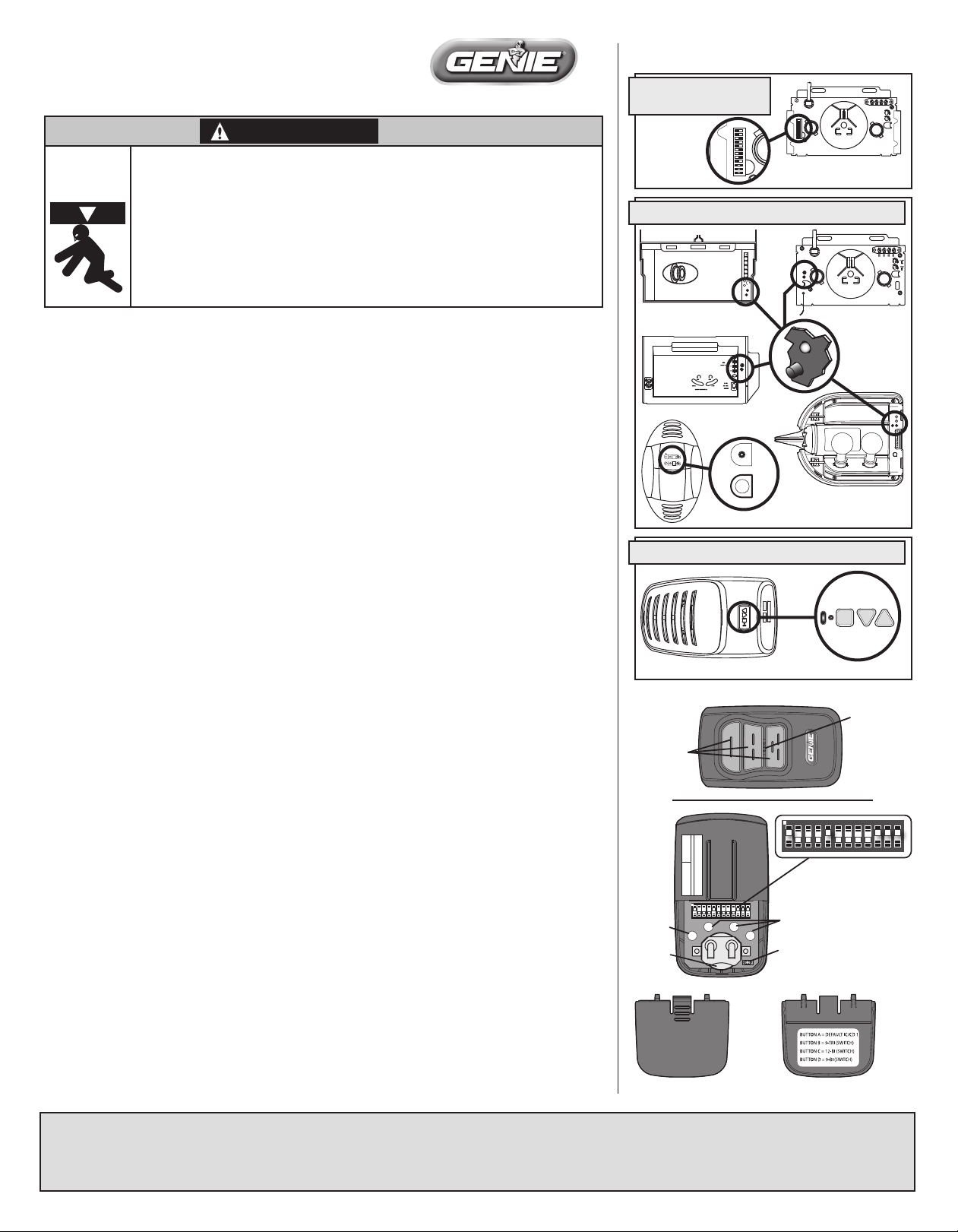
37384500131
FIG. 1 POWERHEADS
(for various models)
Circle shows location of Learn Code Button and LED.
PRIOR TO 1995 AND
INTELLICODE®
1 2 3 4 5 6 7 8 9 10 11 12
12 34 56 78 910 1112
FRONT
CODE SWITCH TYPE
INTELLICODE® 1 —1995 TO PRESENT
FRONT
FRONT
GenieMaster
Moving door can cause serious injury or death.
Do Not install transmitter unless the door operator's safety
•
required by the door operator's manual.
Wall control must be mounted in sight of door.
•
Keep people clear of opening while door is moving.
•
Do Not allow children to play with the transmitter or
•
If safety reverse does not work properly:
Close door then disconnect operator using the manual
•
•
Do Not use transmitter or door operator.
•
Refer to Door and Door Operator Owner's Manuals before attempting any repairs.
TM
TRANSMITTER OPERATION
WARNING
door operator.
reverse works as
release handle.
A. For use with Intellicode® 1 Openers—
The Universal Remote comes from the factory in the Intellicode® 1 Operating Mode. The Intellicode®1 Mode is
indicated by a RED LED on the remote whenever a button is pressed (FIG. 2).
Program it as you would any Intellicode® 1 remote using the following steps:
1. Locate the Learn Code Button and Learn Code Indicator LED on your opener’s powerhead (FIG. 1)
(See owner’s manual).
2. Press and release the Learn Code Button—the Learn Code LED will blink rapidly.
BACK
3. Press and release a Remote Button, (FIG. 2)—the Learn Code LED will stay on (stops blinking)
4. Press and release the same Remote Button again—the Learn Code LED will turn o.
5. Press and release the same Remote Button again—the Door Opener will run.
NOTE: Each opener must have its own assigned Remote Button. To program additional openers, repeat the steps
above using a dierent Remote Button.
B. For use with Intellicode® 2 Openers—
The button or buttons on your remote that you wish to use to operate Intellicode® 2 openers, must be switched to
OPEN
SET
FORCE
LEARN LIMITMANUAL
SET
CLOSECODE
LEARN
CODE
INSIDE LIGHT LENS
BOTTOM
the Intellicode® 2 Operating Mode. The Intellicode® 2 Mode is indicated by a GREEN LED on the remote whenever
a button is pressed (FIG. 2).
To shift to Intellicode® 2 mode:
INTELLICODE® 22010 TO PRESENT
1. Press and hold the chosen Remote Button—A steady RED LED will be illuminated and after 10 seconds—
a GREEN LED will also illuminate.
2. Release the button.
3. Press and release that same button again TWICE—the remote’s LEDs will both turn o.
4. Press and release that same button again—the remote’s GREEN LED will light while you press that button
indicating it is now in Intellicode® 2 mode.
To program the remote to an opener:
1. Press and hold the PROGRAM/SET (FIG. 1) button on opener’s powerhead for 2 seconds or until the round
LED turns BLUE. When you release the button the BLUE LED will go out and the LONG LED will turn PURPLE.
2. Press and release the Remote Button you want to assign to that opener.
3.
Press and release that same button. After releasing the button the second time, the LEDs will both be o.
4. Press and release that same button again—the Door Opener will run.
C. For use with Openers having a row of Code Switches (9 or 12 switches).
(If you already have a working “code switch” remote, simply match your new GenieMaster™ Remote switches to those
BOTTOM
FIG. 2
REMOTE
BUTTONS
NETWORK BBU
– +
SET
PRGM
PRGM
SET
– +
LEDs
(red/green)
on your existing remote and proceed to step 4.)(FIG.3)
To operate a Code Switch equipped operator:
1. Open the opener’s light lens in order to gain access to its row of Code Switches.
These are 3 position switches (+, – and 0).
2. Slide o the rear cover of the remote (FIG. 3).
3. Set the Code Switches positions in the remote to match those of the switches in the opener. (If you are
working with a 9 switch operator, set the remote switches 10, 11 and 12 to the center or “0” position)
4. Locate the non-rolling code button label inside the Rear Cover (FIG. 3).
5. Press the non-rolling code button B, C or D (FIG.3) that matches the appropriate code switch description
on the label. The YELLOW LED next to the battery will begin ashing.
6. Press and release the Remote Button you want to assign to that opener—the GREEN LED on the remote
will ash for approximately 2 seconds and stop.
7. Pressing the same button again will operate the opener—The RED LED on the remote will ash while
the button is pressed.
D. Replacing the Battery. (Programming is not aected by battery replacement.)
1. Slide the Circuit Board Cover o the back of the remote (FIG. 3).
2. Slide the old battery toward the bottom of the remote and out.
FIG. 3
DEFAULT
BUTTON
BATTERY
REAR COVER
WARNING
FCC ID: IC:
FCC PART 15
COMPANY
1 2 3 4 5 6 7 8 9 10 11 12
0
+
B C
9-TRI
12-BIT
IC/CD 1
A D
DEFAULT 9-BIT
1 2 3 4 5 6 7 8 9 10 11 12
-
0
+
ECE
NONROLLING CODE
BUTTONS
YELLOW
LED
INSIDE REAR COVER
ECE
CODE SWITCHES
3. Properly discard the old battery.
4. Slide a new (2032 size) battery into position and slide the Cover back on.
E. Resetting the Remote
To return a Remote Button to its original Intellicode® 1 mode:
1. Slide the Circuit Board Cover o (FIG. 3).
2. Press the DEFAULT button—the yellow LED will ash.
3. Press the Remote Button you wish to reprogram. Its now Intellicode® 1 again.
This device complies with part 15 of the FCC Rules and IC RSS 210 Issue 8. Operation is subject to the following two conditions: (1) This device may not cause harmful interference, and
FCC & IC CERTIFIED
(2) this device must accept any interference received, including interference that may cause undesired operation. This equipment generates, uses and can radiate radio frequency energy and, if not installed and used in
accordance with the instructions, may cause harmful interference to radio communications. However, there is no guarantee that interference will not occur in a particular situation. If this equipment does cause harmful
interference to radio or television reception, which may be determined by turning the equipment OFF and ON, the user is encouraged to try and correct the interference by one or more of the following measures:
(a) Re-orient or relocate the receiver antenna, (b) increase the separation between the opener and receiver, (c) Connect the opener into an outlet on a circuit different from that which the receiver is connected, and
(d) Consult your local dealer. Any modifications or changes to this equipment which are not expressedly approved by The Genie® Company could void the user’s authority to operate the equipment.
FOR HELP OR ANSWERS TO QUESTIONS, CALL
8003543643 or visit www.geniecompany.com
