Exibel S-KW256SB User Manual [de]

Bluetooth Keyboard with Built-in Tablet Stand
Bluetooth-tangentbord med ställ Bluetooth-tastatur med stativ Bluetooth-näppäimistö ja teline Bluetooth-Tastatur mit Ständer
Art.no. |
Model |
18-8407 |
S-KW256SB |
38-2885 |
S-KW256SB |
English |
3 |
Svenska |
9 |
Norsk |
15 |
Suomi |
21 |
Deutsch |
27 |
Ver. 20140408
2

Bluetooth Keyboard with Built-in Tablet Stand
Art.no 18-8407 Model S-KW256SB 38-2885 S-KW256SB
Please read the entire instruction manual before using the product and save it for future reference. We reserve the right for any errors in text or images and any
necessary changes made to technical data. If you have any questions concerning technical problems please contact our Customer Services.
Description
11 |
|
|
1 |
|
10 |
2 |
|
|
3 |
|
9 |
|
|
|
|
|
8 |
|
|
7 |
4 |
5 |
6 |
1.Left mouse button
2.Scroll wheel
3.Right mouse button
4.[ Fn ] Activate extra functions
5.[ ] Open Media Center Edition
6. Shows battery charge status, shines blue when charging is in progress
7. Indicator light, flashes when Bluetooth/[ Caps Lock ] is activated
8.The Fn indicator light shines for about 10 seconds when extra functions are activated using the [ Fn ] button.
9.[ ] Pressing this button switches the trackball on and off
10.Trackball
11.Function buttons
English
3
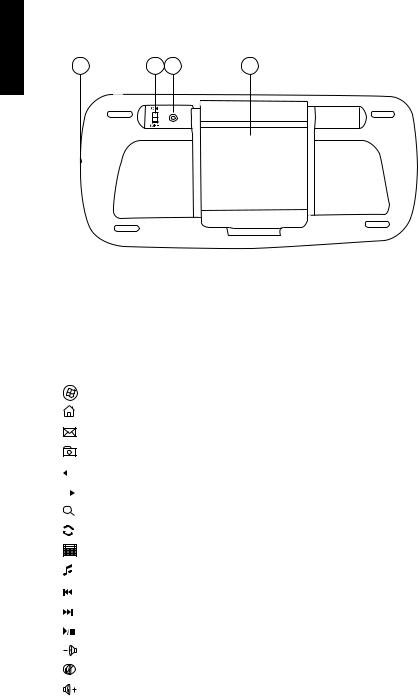
English
12 |
13 14 |
15 |
12.Charging socket
13.[ ON–OFF ] Power switch
14.Bluetooth connect (pairing) button
15.Folding tablet stand
Standard functions
Picture |
Designation |
Description of function |
||||
|
|
|
|
|
|
|
|
|
|
|
|
Start |
Open Media Center Edition |
|
|
|
|
|
|
|
|
|
|
|
|
Home |
Go to/open the web browser homepage |
|
|
|
|
|
|
|
|
|
|
|
|
Start the e-mail program |
|
|
|
|
|
|
|
|
|
|
|
|
|
Favourites |
Open the favourites folder |
|
|
|
|
|
|
|
|
|
|
|
|
Backwards |
Return to previous |
|
|
|
|
|
||
|
|
|
|
|
|
|
|
|
|
|
|
Forwards |
Go to next |
|
|
|
|
|
||
|
|
|
|
|
|
|
|
|
|
|
|
Search |
Search function |
|
|
|
|
|
|
|
|
|
|
|
|
Refresh |
Refresh function |
|
|
|
|
|
|
|
|
|
|
|
|
Calculator |
Calculator function |
|
|
|
|
|
|
|
|
|
|
|
|
Media |
Start Media Player |
|
|
|
|
|
|
|
|
|
|
|
|
Previous track |
Return to the previous track |
|
|
|
|
|
|
|
|
|
|
|
|
Next track |
Advance to the next track |
|
|
|
|
|
|
|
|
|
|
|
|
Play/pause |
Start playback/pause playback |
|
|
|
|
|
|
|
|
|
|
|
|
V- |
Decrease volume |
|
|
|
|
|
|
|
|
|
|
|
|
Mute |
Temporarily turn the sound off |
|
|
|
|
|
|
|
|
|
|
|
|
V+ |
Increase volume |
|
|
|
|
|
|
|
4

Extra functions
Controlled by the [ Fn ] button (4).
Bild |
Designation |
Description of function |
||
|
|
|
|
|
|
|
|
F1: My Music |
Open My Music (Media Center Edition) |
|
|
|
|
|
|
|
|
F2: My Video |
Open My Video (Media Center Edition) |
|
|
|
||
|
|
|
||
|
|
|
||
|
|
|
|
|
|
|
|
F3: My Pictures |
Open My Pictures (Media Center Edition) |
|
|
|
|
|
|
|
|
F4: My TV |
Open My TV (Media Center Edition) |
|
|
|
|
|
|
|
|
F5: My Radio |
Open My Radio (Media Center Edition) |
|
|
|
|
|
|
|
|
F6: DVD |
Open DVD (Media Center Edition) |
|
|
|
|
|
|
|
|
F7: Close |
Close program (Media Center Edition) |
|
|
|
|
|
|
|
|
F8: Win select |
Browse programs/windows |
|
|
|
|
|
|
|
|
F9: Zoom in |
Enlarge picture |
|
|
|
|
|
|
|
|
F10: Zoom out |
Diminish picture |
|
|
|
|
|
|
|
|
F11: Gadget |
Open a gadget application |
|
|
|
|
|
|
|
|
F12: Flip 3D |
Open Flip 3D function (Windows 7) |
|
|
|
||
|
|
|
|
|
Installation/Getting started
Charging
1.Connect the provided USB cable between the keyboard charging socket (12) and a USB port on the computer.
2.The blue indicator light (6) will come on when the keyboard is being charged.
3.The indicator light goes off as soon as the keyboard has stopped charging.
4.The blue indicator light (6) flashes when the battery needs charging.
Bluetooth connection
Please read the instruction manual of the device you wish to connect the keyboard to before beginning.
1.Activate the Bluetooth mode on the device that you want to connect the keyboard to.
2.Start searching for Bluetooth devices.
3.Press the connect button (14). The Bluetooth indicator light (7) will flash slowly.
English
5

English
4.The keyboard will be recognised by the device being connected to and appear as an icon on its display screen called “Bluetooth
keyboard”. Double-click on the icon. Note: The pictures are just an example and depict installation in Windows XP.
6.A “passkey” will appear on your screen. Enter the passkey on your keyboard and then press [ ENTER ]. The two devices will now connect (pair) with each other.
5.Select Choose a passkey for me and then click on Next.
7.When the connection has been established, the keyboard will appear on the Control Panel of your device listed under Bluetooth Devices.
Operating instructions
Trackball
1.Press [ ] (9) in order to switch the trackball on and off.
2.Hold in the left (1) and right (3) mouse buttons for 3 seconds repeatedly to alter the resolution of the trackball. Settings: 1000–1200–1600 DPI. 1000 DPI is the default setting.
6
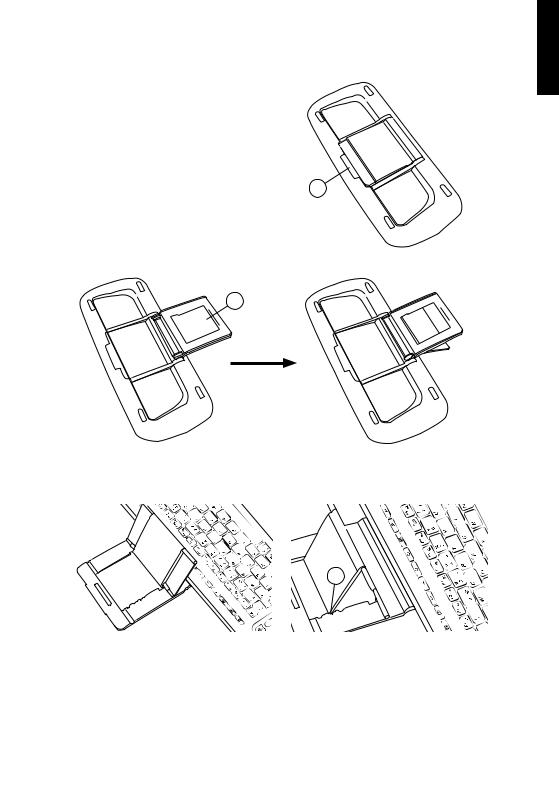
Folding out the tablet/smartphone stand
1.Grip the stand at point A as shown in the picture and flip the stand up.
A
B
English
2. Lift the back support up and insert the rear strut into the slot at point B.
C
3. Place the keyboard in work mode and adjust the angle of the stand at point C.
7

English
4.Place your smartphone or tablet PC onto the stand.
Troubleshooting
Å, Ä, Ö, Æ, Ø characters do not work.
If the Å, Ä, Ö, Æ, Ø characters do not seem to work when using the keyboard, it means that the settings in your smartphone or tablet are not correctly set.
Samsung
Keyboard language settings are listed under Settings/(My device)/Language and input. Press the gear icon to the right of Samsung Keyboard/input language.
iPhone/iPad
Keyboard language settings are listed under Settings/General/Keyboard/Keyboard/. The current language will be displayed. Click on the desired language to change.
Care and maintenance
Clean the product using a soft, moist cloth. Use a mild detergent and never use solvents or strong, abrasive cleaning agents for cleaning as these can damage the product.
Disposal
This product should be disposed of in accordance with local regulations. If you are unsure how to proceed, contact your local authority.
Specifications
Trackball resolution |
1000/1200/1600 DPI |
Range |
Up to 10 m |
Power supply |
Charged via a USB port on a computer |
|
or USB charger via the supplied cable |
Size |
272 × 122 × 24 mm |
Weight |
322 g |
8
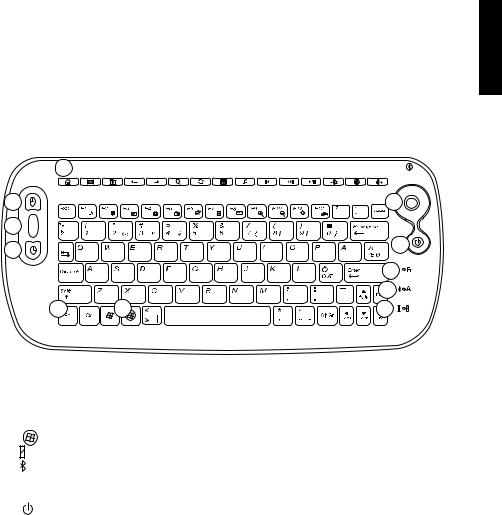
Bluetooth-tangentbord med ställ
Art.nr 18-8407 |
Modell S-KW256SB |
38-2885 |
S-KW256SB |
Läs igenom hela bruksanvisningen före användning och spara den sedan för framtida bruk. Vi reserverar oss för ev. textoch bildfel samt ändringar av tekniska data. Vid tekniska problem eller andra frågor, kontakta vår kundtjänst (se adressuppgifter på baksidan).
Beskrivning
11 |
|
|
1 |
|
10 |
2 |
|
|
3 |
|
9 |
|
|
|
|
|
8 |
|
|
7 |
4 |
5 |
6 |
1.Vänster musknapp
2.Scrollhjul
3.Höger musknapp
4.[ Fn ] Aktivera utökade funktioner
5.[ ] Öppna Media Center Edition
6. Visar batteristatus, lyser blått när laddning pågår
7. Indikatorlampa, blinkar när Bluetooth/[ Caps Lock ] är aktiverat
8.Indikatorlampan vid ”Fn” lyser i ca 10 sekunder när utökade funktioner aktiveras med [ Fn ]-knappen
9.[ ] Tryck för att aktivera eller stänga av trackball
10.Trackball
11.Funktionsknappar
Svenska
9

12 |
13 14 |
15 |
Svenska
12.Laddningsanslutning
13.[ ON–OFF ] Strömbrytare på/av
14.Anslutningsknapp för Bluetooth
15.Utfällbart ställ
Standardfunktioner
Bild |
Benämning |
Funktionsbeskrivning |
||||
|
|
|
|
|
|
|
|
|
|
|
|
Start |
Öppna Media Center Edition |
|
|
|
|
|
|
|
|
|
|
|
|
Hem |
Gå till webbläsarens startsida |
|
|
|
|
|
|
|
|
|
|
|
|
E-post |
Starta e-postprogrammet |
|
|
|
|
|
|
|
|
|
|
|
|
Favoriter |
Öppna mappen Favoriter |
|
|
|
|
|
|
|
|
|
|
|
|
Bakåt |
Gå till föregående |
|
|
|
|
|
||
|
|
|
|
|
|
|
|
|
|
|
|
Framåt |
Gå till nästa |
|
|
|
|
|
||
|
|
|
|
|
|
|
|
|
|
|
|
Sök |
Sök |
|
|
|
|
|
|
|
|
|
|
|
|
Uppdatera |
Uppdatera |
|
|
|
|
|
|
|
|
|
|
|
|
Kalkylator |
Kalkylator |
|
|
|
|
|
|
|
|
|
|
|
|
Media |
Starta Media Player |
|
|
|
|
|
|
|
|
|
|
|
|
Föregående spår |
Gå till föregående spår |
|
|
|
|
|
|
|
|
|
|
|
|
Nästa spår |
Gå till nästa spår |
|
|
|
|
|
|
|
|
|
|
|
|
Play/pause |
Starta uppspelning/gör paus i uppspelning |
|
|
|
|
|
|
|
|
|
|
|
|
V- |
Sänk volymen |
|
|
|
|
|
|
|
|
|
|
|
|
Mute |
Stäng av ljudet tillfälligt |
|
|
|
|
|
|
|
|
|
|
|
|
V+ |
Höj volymen |
|
|
|
|
|
|
|
10
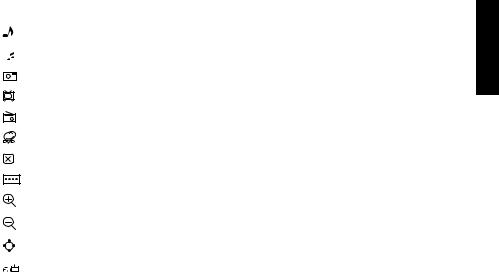
Utökade funktioner
Styrs med [ Fn ] (4).
Bild |
Benämning |
Funktionsbeskrivning |
||
|
|
|
|
|
|
|
|
F1: Min musik |
Öppna Min musik (Media Center Edition) |
|
|
|
|
|
|
|
|
F2: Min video |
Öppna Min video (Media Center Edition) |
|
|
|
||
|
|
|
||
|
|
|
||
|
|
|
|
|
|
|
|
F3: Mina bilder |
Öppna Mina bilder (Media Center Edition) |
|
|
|
|
|
|
|
|
F4: Min TV |
Öppna Min TV (Media Center Edition) |
|
|
|
|
|
|
|
|
F5: Min radio |
Öppna Min radio (Media Center Edition) |
|
|
|
|
|
|
|
|
F6: DVD |
Öppna DVD (Media Center Edition) |
|
|
|
|
|
|
|
|
F7: Stäng |
Stäng program (Media Center Edition) |
|
|
|
|
|
|
|
|
F8: Win select |
Bläddra mellan program/fönster |
|
|
|
|
|
|
|
|
F9: Zooma in |
Zooma in i bilden |
|
|
|
|
|
|
|
|
F10: Zooma ut |
Zooma ut i bilden |
|
|
|
|
|
|
|
|
F11: Gadget |
Öppna en Gadget-applikation |
|
|
|
|
|
|
|
|
F12: Flip 3D |
Öppna Flip 3D-funktion (Windows 7) |
|
|
|
||
|
|
|
|
|
Installation/Att komma igång
Laddning
1.Anslut den bifogade USB-kabeln mellan tangentbordets laddningsanslutning (12) och en av datorns USB-portar.
2.Indikatorlampan (6) lyser blått när laddning pågår.
3.När laddningen är klar slocknar indikatorlampan.
4.Indikatorlampan (6) blinkar blått när batteriet behöver laddas.
Bluetooth-anslutning
Läs först bruksanvisningen för den produkt som du vill ansluta tangentbordet till.
1.Aktivera Bluetooth-läge på den produkt som tangentbordet ska anslutas till.
2.Aktivera sökning efter andra Bluetooth-enheter.
3.Tryck på anslutningsknappen (14). Indikatorlampan (7) blinkar långsamt.
Svenska
11
