Page 1

AXS-200/610
Copper Test Module
User Guide
Page 2
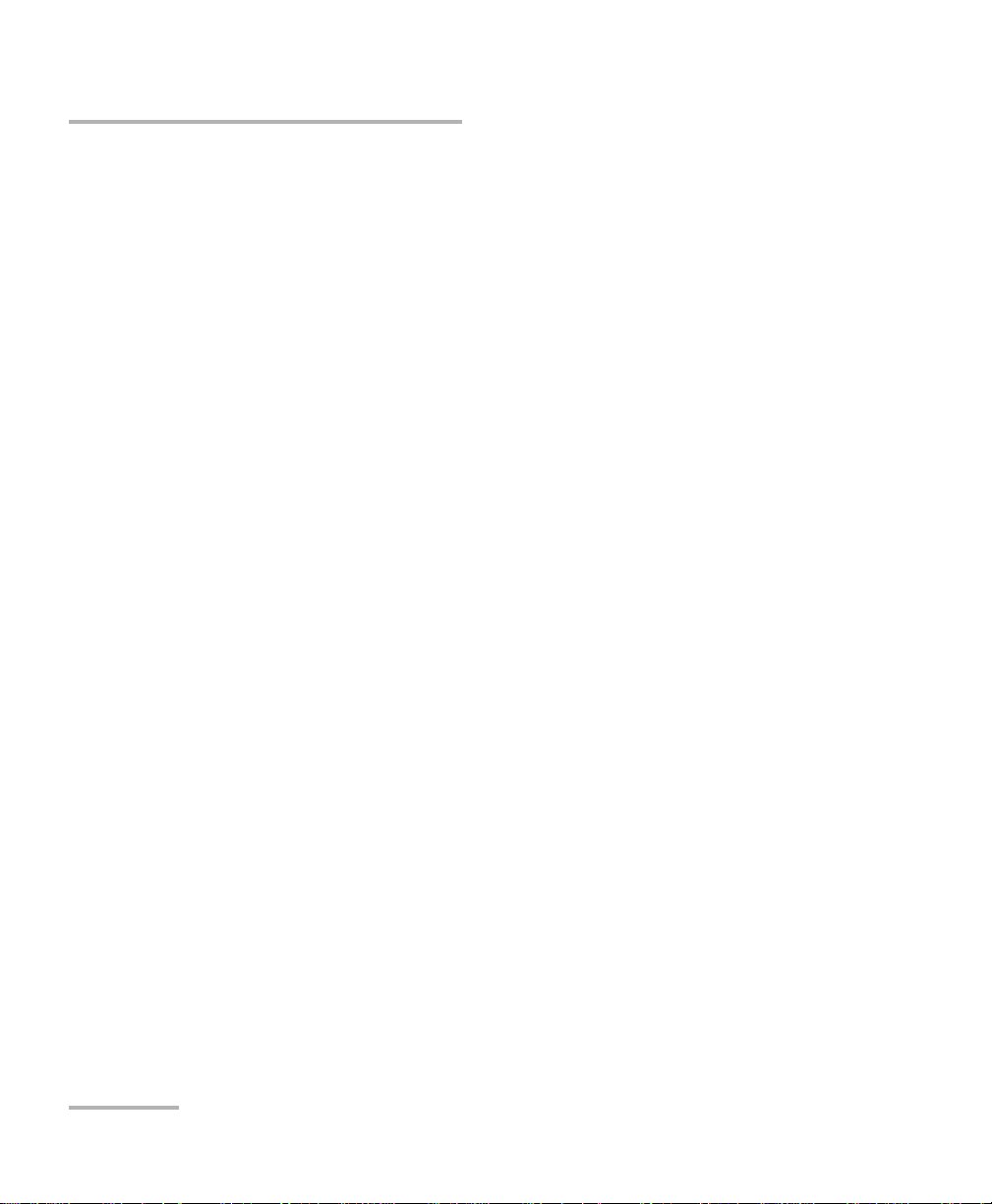
Copyright © 2008–2009 EXFO Electro-Optical Engineering Inc. All rights
reserved. No part of this publication may be reproduced, stored in a
retrieval system or transmitted in any form, be it electronically,
mechanically, or by any other means such as photocopying, recording or
otherwise, without the prior written permission of EXFO Electro-Optical
Engineering Inc. (EXFO).
Information provided by EXFO is believed to be accurate and reliable.
However, no responsibility is assumed by EXFO for its use nor for any
infringements of patents or other rights of third parties that may result from
its use. No license is granted by implication or otherwise under any patent
rights of EXFO.
EXFO’s Commerce And Government Entities (CAGE) code under the North
Atlantic Treaty Organization (NATO) is 0L8C3.
The information contained in this publication is subject to change without
notice.
Trademarks
EXFO’s trademarks have been identified as such. However, the presence
or absence of such identification does not affect the legal status of any
trademark.
Units of Measurement
Units of measurement in this publication conform to SI standards and
practices.
Version number: 4.0.0
ii AXS-200/610
Page 3
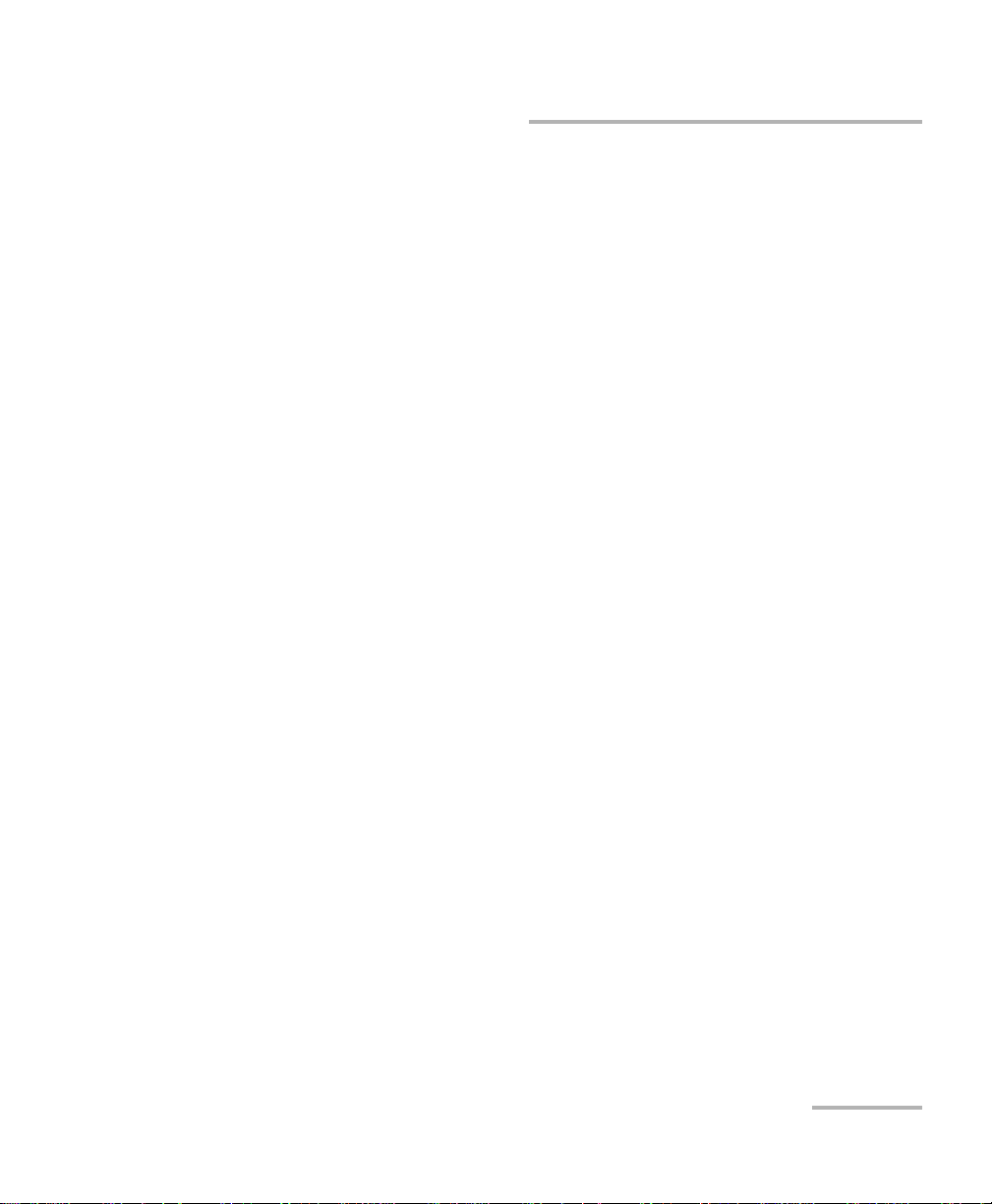
Contents
Contents
Certification Information ........................................................................................................v
1 Introducing the AXS-200/610 Copper Test Module .................................... 1
Main Features .........................................................................................................................1
Typical Applications ................................................................................................................2
Cable Connections ..................................................................................................................2
LED Indicators .........................................................................................................................3
Electrical Safety Information ...................................................................................................3
VDSL2 .....................................................................................................................................4
Navigating through the AXS-200/610 .....................................................................................5
Conventions ............................................................................................................................6
2 Getting Started with Copper Qualification Tests ....................................... 7
POTS Dialing ...........................................................................................................................7
Regional Settings ..................................................................................................................10
Saving Results .......................................................................................................................17
Reading Saved Results ..........................................................................................................20
3 Auto CQ/Video-DSL Rate Prediction .......................................................... 23
CQ Auto Test .........................................................................................................................23
Configuring CQ Auto Tests ....................................................................................................24
Running CQ Auto Tests and Viewing Results .........................................................................35
Video-DSL Rate Prediction ....................................................................................................43
Configuring Video-DSL Rate Prediction .................................................................................43
Running Video-DSL Rate Prediction Tests and Viewing Results .............................................49
4 POTS Auto Test ............................................................................................ 61
5 DMM Tests .................................................................................................. 63
DMM ....................................................................................................................................63
In Service Pair Detection Test .................................................................................................72
Rectified Loop (Corrosion) Detection Test .............................................................................73
Water Detection Test .............................................................................................................73
Resistive Balance ...................................................................................................................74
6 Fault Location Tests .................................................................................... 77
TDR Test ................................................................................................................................77
RFL Single Pair (2 wire) Test ...................................................................................................80
RFL Separate Good Pair (4 wire) Test .....................................................................................83
Loop Mapper Test .................................................................................................................86
Copper Test Module iii
Page 4
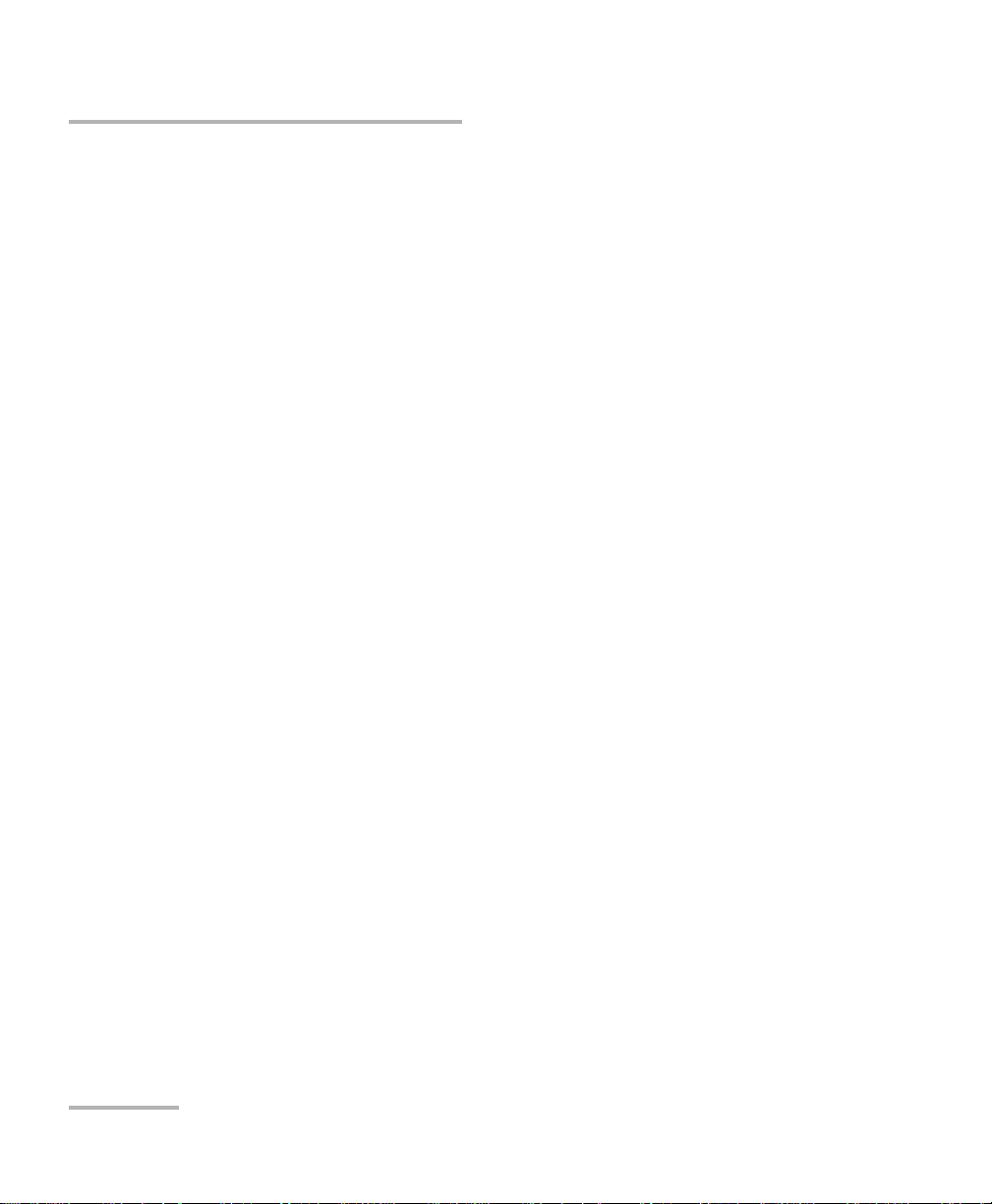
Contents
7 VF Tests ........................................................................................................91
Receive Tone (RX) ..................................................................................................................92
Send Tone (TX) ......................................................................................................................93
Tracing Tone ..........................................................................................................................94
VF Noise ...............................................................................................................................95
Impulse Noise .......................................................................................................................96
Power Influence ....................................................................................................................98
Longitudinal Balance ............................................................................................................99
Load Coil Detection ..............................................................................................................99
8 Wideband Tests .........................................................................................101
Receive Tone (RX) ................................................................................................................102
Send Tone (TX) ....................................................................................................................103
PSD Noise ...........................................................................................................................104
Spectral Detective Test ........................................................................................................108
Impulse Noise Test ..............................................................................................................111
Impulse Noise Histogram ....................................................................................................113
Attenuation Test .................................................................................................................116
Longitudinal Balance ..........................................................................................................118
Data Rate Prediction ...........................................................................................................120
9 Maintenance ..............................................................................................129
General Maintenance ..........................................................................................................129
Battery Charging and Replacing .........................................................................................129
Recycling and Disposal (Applies to European Union Only) ..................................................130
10 Troubleshooting ........................................................................................131
Solving Common Problems .................................................................................................131
Contacting the Technical Support Group ............................................................................132
Transportation ....................................................................................................................133
11 Warranty ....................................................................................................135
General Information ...........................................................................................................135
Liability ...............................................................................................................................136
Exclusions ...........................................................................................................................136
Certification ........................................................................................................................136
Service and Repairs .............................................................................................................137
EXFO Service Centers Worldwide ........................................................................................138
A Technical Specifications ............................................................................139
Index ...............................................................................................................141
iv AXS-200/610
Page 5
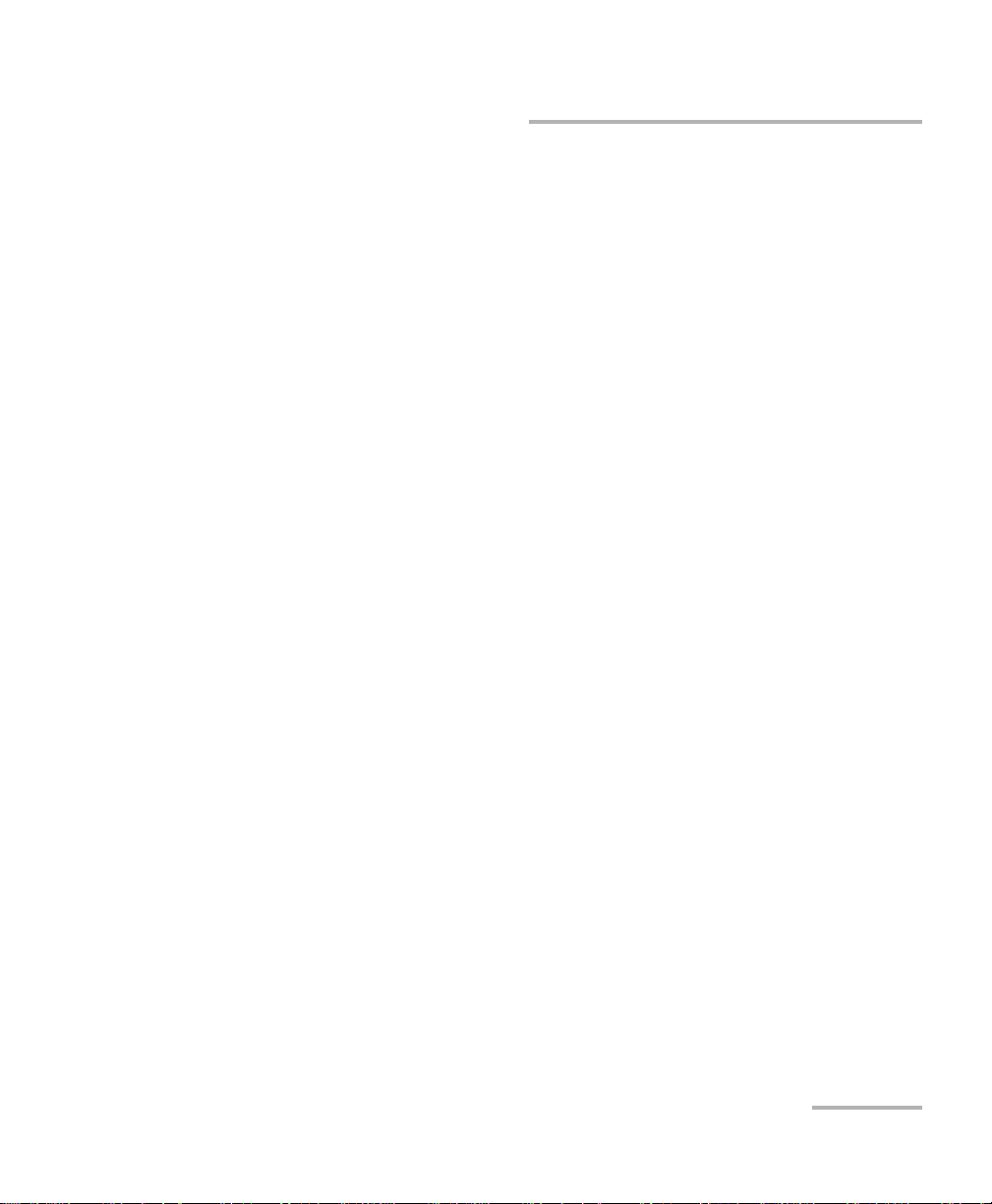
Certification Information
Certification Information
F.C.C. Information
Electronic test equipment is exempt from Part 15 compliance (FCC) in
the United States. However, compliance verification tests are
systematically performed on most EXFO equipment.
Information
Electronic test equipment is subject to the EMC Directive in the European
Union. The EN61326 standard prescribes both emission and immunity
requirements for laboratory, measurement, and control equipment.
This unit has undergone extensive testing according to the European Union
Directive and Standards.
CSA Information
This unit is certified by the CSA (certificate number 162451) and was
evaluated according to applicable CSA and UL standards (as confirmed by
“C-US” mark) as well as applicable IEC standards for use in Canada, the
United States, and other countries.
Copper Test Module v
Page 6

Certification Information
Application of Council Directive(s): 73/23/EEC - The Low Voltage Directive
89/336/EEC - The EMC Directive
And their amendments
Manufacturer’s Name: EXFO Electro-Optical Engineering Inc.
Manufacturer’s Address: 400 Godin Avenue,
Quebec (Quebec)
Canada G1M 2K2
(418) 683-0211
Equipment Type/Environment: Test & Measurement / Industrial
Trade Name/Model No.: AXS-200/610
30 MHz Copper Test Set
Standard(s) to which Conformity is Declared:
EN 61010-1:2001 Safety Requirements for Electrical Equipment for Measurement,
Control, and Laboratory Use, Part 1: General Requirements.
EN 55022: 1998 +A2: 2003 Limits and Methods of Measurement of Radio Disturbance
Characteristics of Information Technology Equipment.
EN 61326:1997 +A1:1998
+A2:2001 + A3:2003
Electrical Equipment for Measurement, Control and Laboratory
Use - EMC Requirements
I, the undersigned, hereby declare that the equipment specified above conforms to the above Directive and Standards.
Manufacturer
Signature:
Full Name: Stephen Bull, E. Eng
Position: Vice-President Research and
Development
Address: 400 Godin Avenue, Quebec (Quebec),
Canada, G1M 2K2
Date: January 16, 2008
DECLARATION OF CONFORMITY
vi AXS-200/610
Page 7
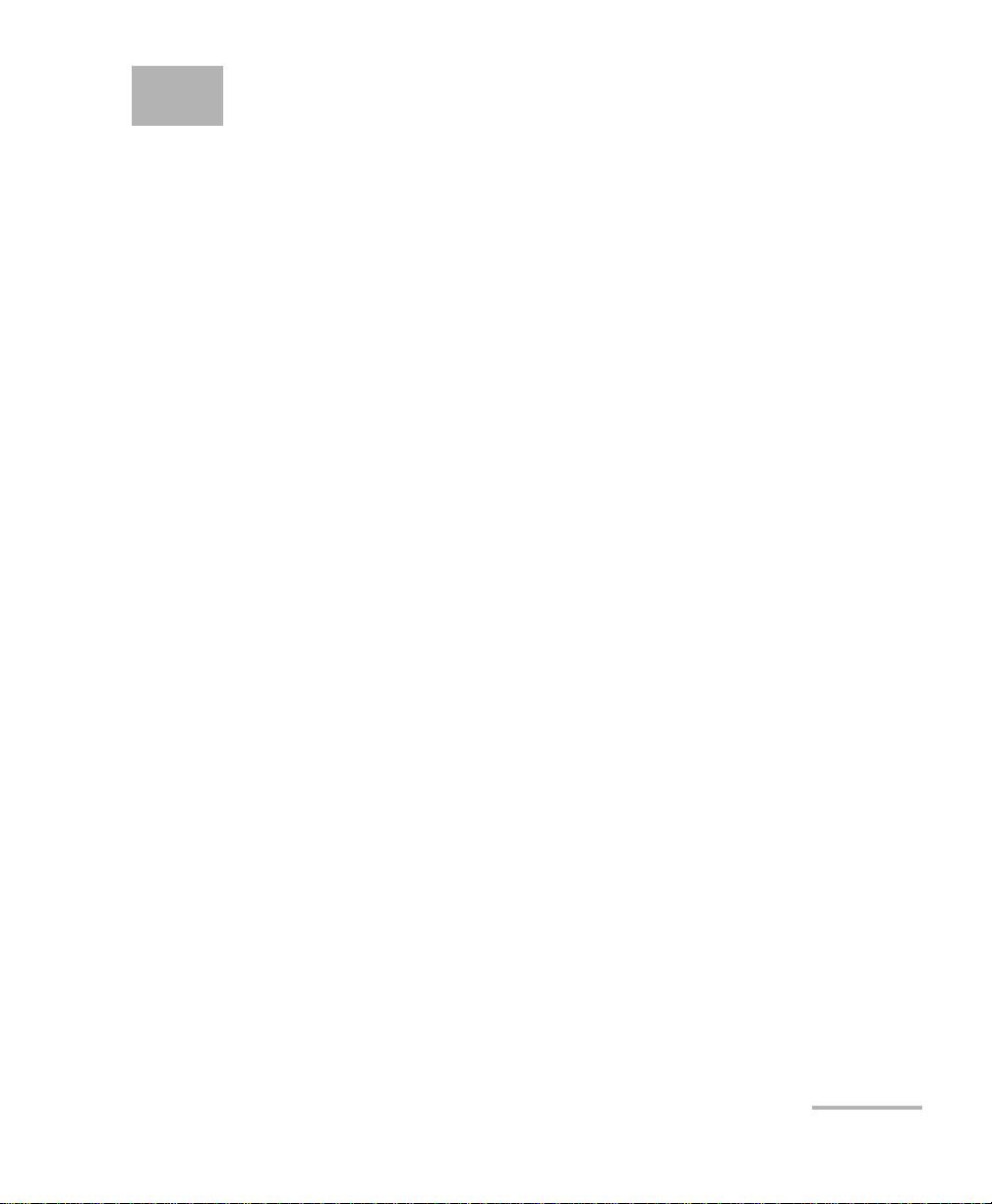
1 Introducing the AXS-200/610
Copper Test Module
The AXS-200/610 Copper Test Module is a handheld device designed to test
basic twisted pair quality, identify and locate faults, perform advanced
single-ended loop tests, and troubleshoot noise and signal issues all the
way up to 30 Mhz in support of the VDSL2 standard. These measurements
offer a quick and thorough method to determine if the cable is capable of
supporting xDSL technology. In addition, the AXS-200/610 utilizes noise
measurements, longitudinal balance tests, and power spectral density tests
to assist in the installation, maintenance, and troubleshooting of copper
cables.
Main Features
³ Full 30 MHz spectrum analysis
³ Spectral detective with auto identification of disturbers
³ Single-ended testing – no remote device required
³ Loop mapper – graphical loop depiction
³ Color display with graphical analysis
³ Fully automated testing with pass or fail analysis
³ POTS and VF measurements for complete ADSL2+ and VDSL2 loop
qualification
³ Video and DSL rate prediction
³ In-service pair, rectified loop, and water detection tests
Copper Test Module 1
Page 8
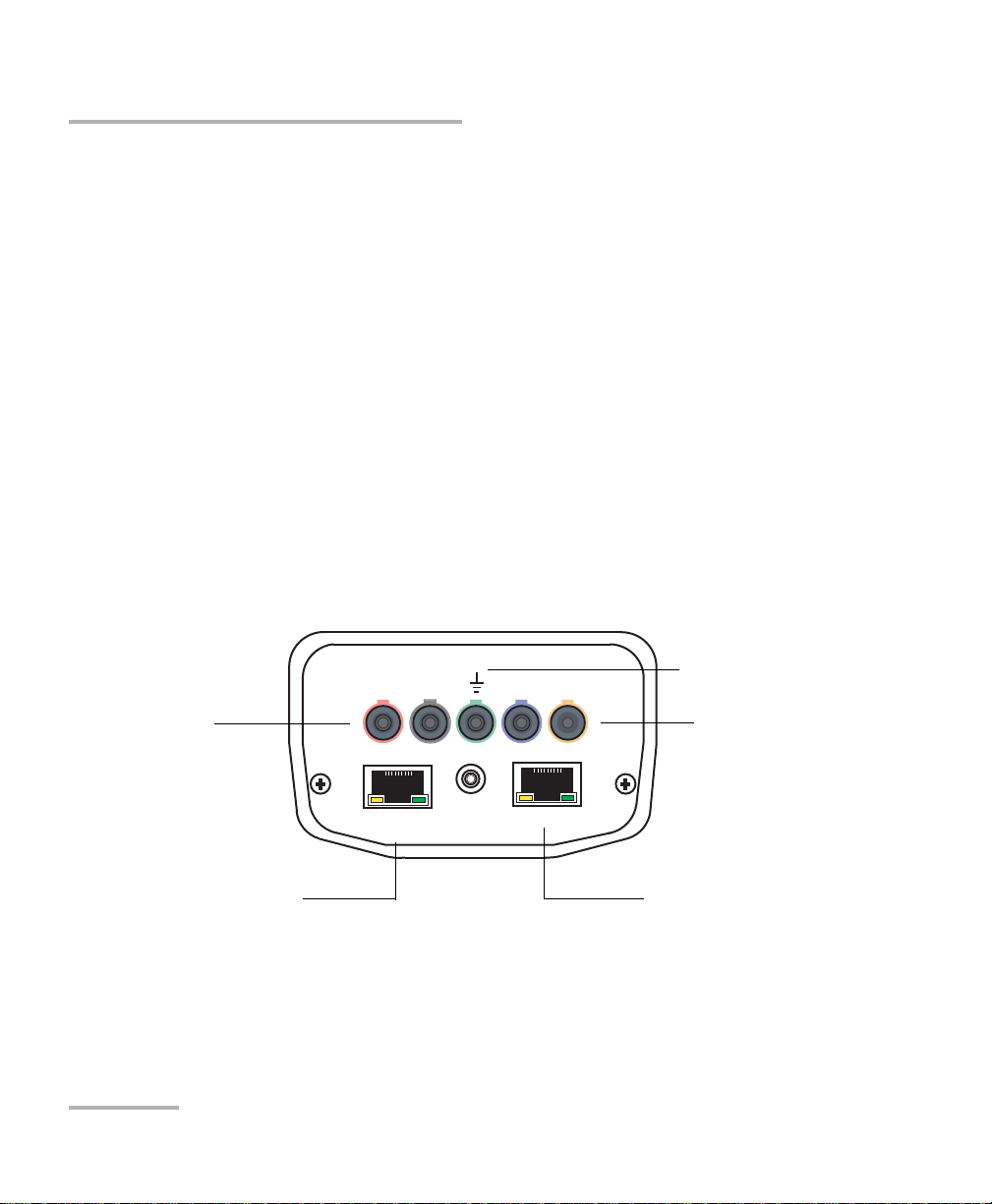
Introducing the AXS-200/610 Copper Test Module
LANHeadset
DSL
WAN
RT R1T1
Primary tip/ring
3-pin connectors
Secondary tip/ring
3-pin connectors
LAN connector for
Ethernet output
WAN connector for Ethernet
and DSL input
Measuring ground
terminal
Typica l A p p l i cations
Typical Applications
The AXS-200/610 can be configured to run the following series of tests to
see if the cable is suitable for carrying digital subscriber line (DSL)
technologies:
³ Auto tests
³ POTS auto test
³ DMM tests
³ VF tests
³ Fault location tests
³ Wideband tests
Cable Connections
The graphic below shows the connectors on the AXS-200/610 device.
2 AXS-200/610
Page 9
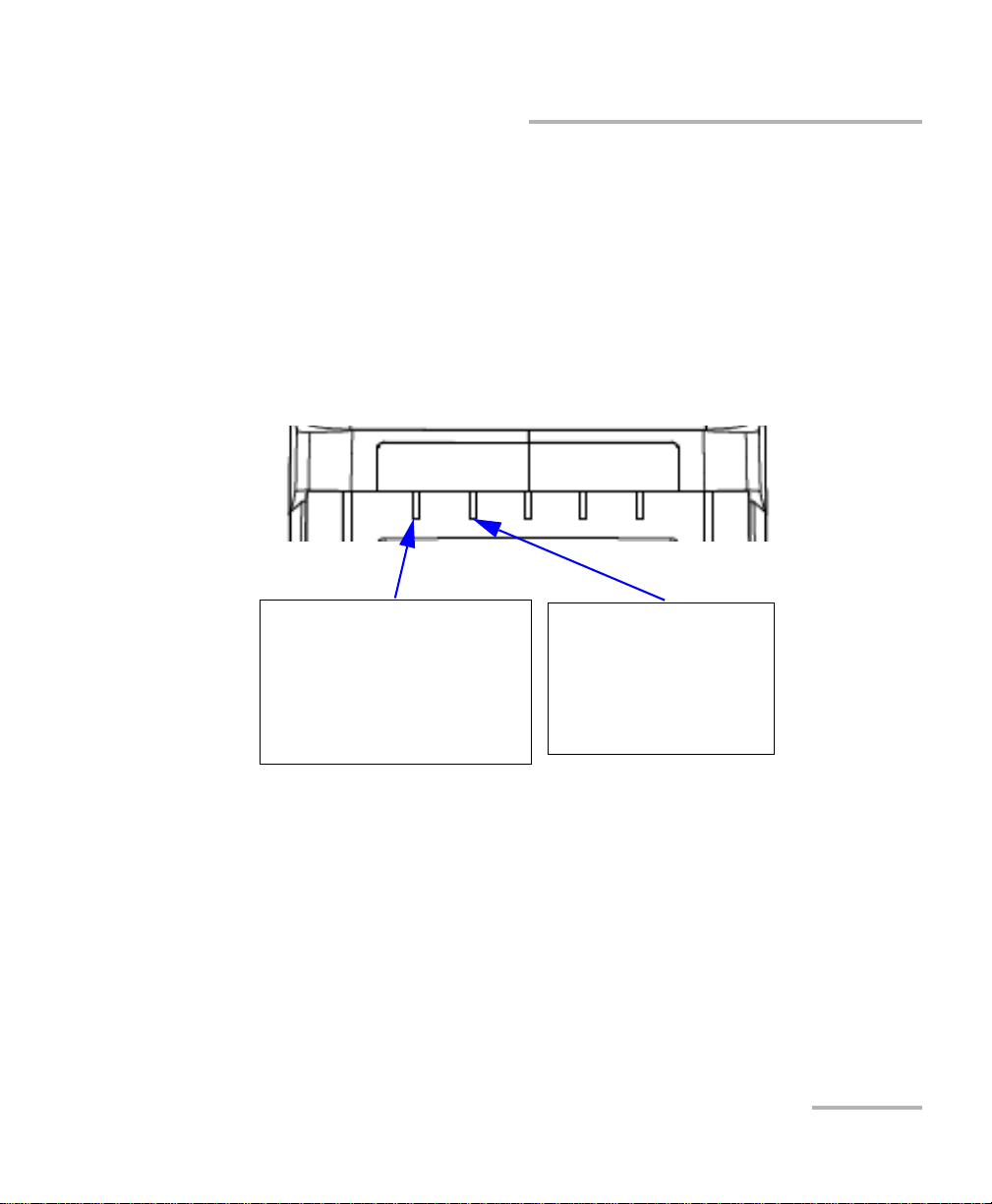
Introducing the AXS-200/610 Copper Test Module
VOLTAGE DETECTED
Red indicates that a voltage is
detected on the line. This is normal if
the voice switch is connected to the
circuit under test. If the circuit is
open, foreign voltage is present -
either DC (with battery cross) or AC
(induced from electrical power lines.
PAS S/FAIL
Red indicates that test results
have failed the thresholds.
Green indicates that test results
were evaluated against the
customer-defined thresholds
and have passed.
LED Indicators
Note: When connecting a DSL cable to the WAN port, use the RJ-45 plug end of
the 26AWG cable provided with the unit. There is a 1500V maximum
transient voltage on telecom ports. Basic insulation is needed for external
telecom circuits.
LED Indicators
The graphic below illustrates the LED indicators across the top of the
AXS-200/610 unit.
Electrical Safety Information
Do not use the unit outdoors in wet locations. For information about
equipment rating for temperature, environment, and power supply, refer to
the Safety Information chapter of the AXS-200 User Guide.
Copper Test Module 3
Page 10
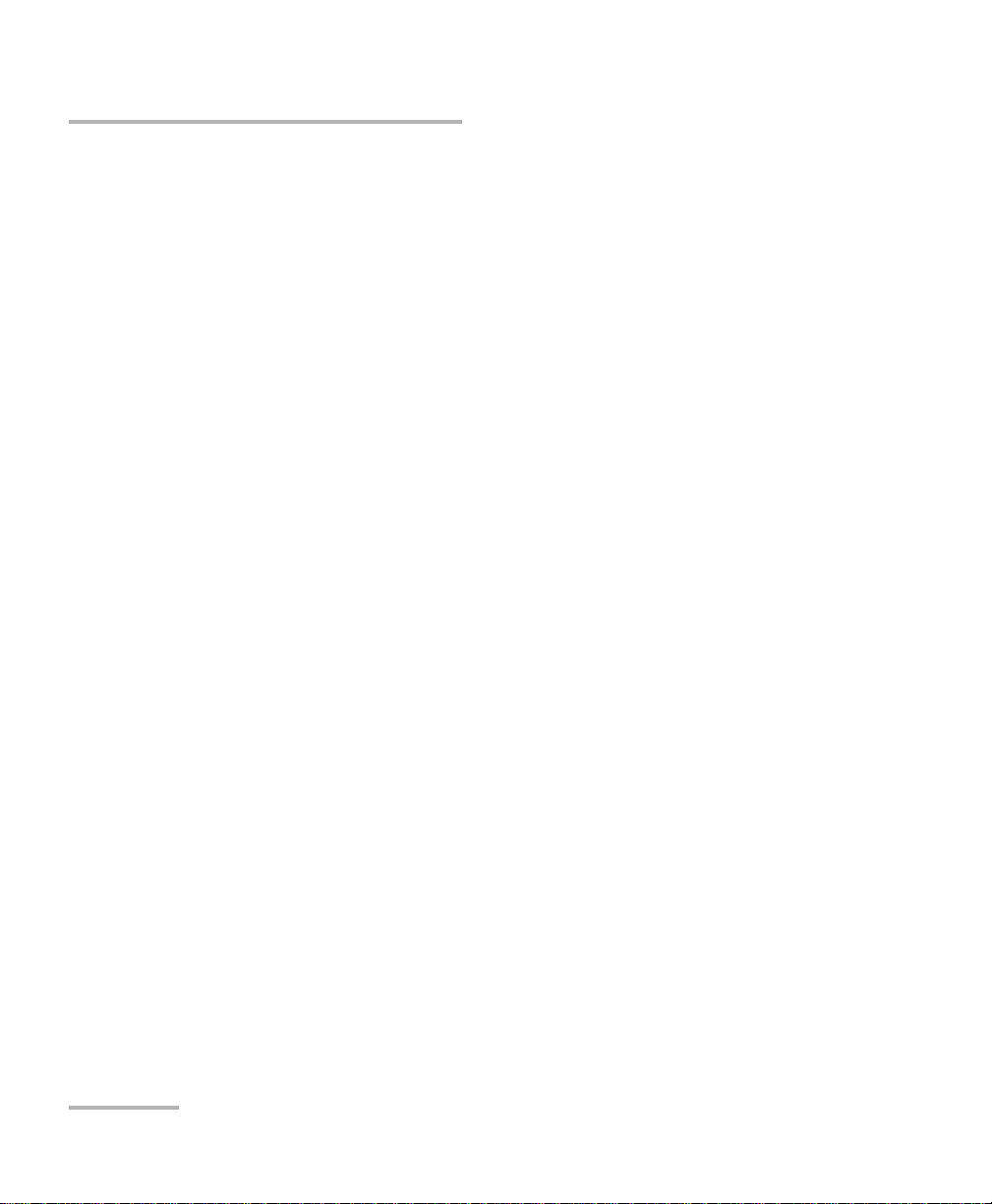
Introducing the AXS-200/610 Copper Test Module
VDSL2
VDSL2
Very high speed digital subscriber lines (VDSL) is a new standard that
allows extremely high speed internet access over existing copper cables.
The VDSL2 standard increases the spectrum allocation up to 30 MHz for
even higher performance than its predecessor VDSL1, and allows speeds
up to 100 Mbps symmetrical (both up and downstream). VDSL2 also calls
for support of applications such as multi-channel high definition TV
(HDTV), video on demand, video-conferencing, and VoIP using the existing
copper telephone line infrastructure. Along with that it also calls for ATM,
Ethernet, and IP compatibility, as well as multimode implementations to
permit interoperability with existing ADSL equipment.
VDSL2 gives carriers the flexibility to start rapidly deploying VDSL2
networks and offer new broadband services including triple-play services,
HDTV, VoD, high-speed data, VoIP, high-speed Internet access, video
conferencing, virtual private networks (VPNs), PBX Extension, and video
surveillance to compete with cable companies. VDSL2’s broader spectrum
combined with features like Trellis coding and multi-pair bonding allows
carriers to offer full triple-play services to a large portion of their customer
base.
4 AXS-200/610
Page 11
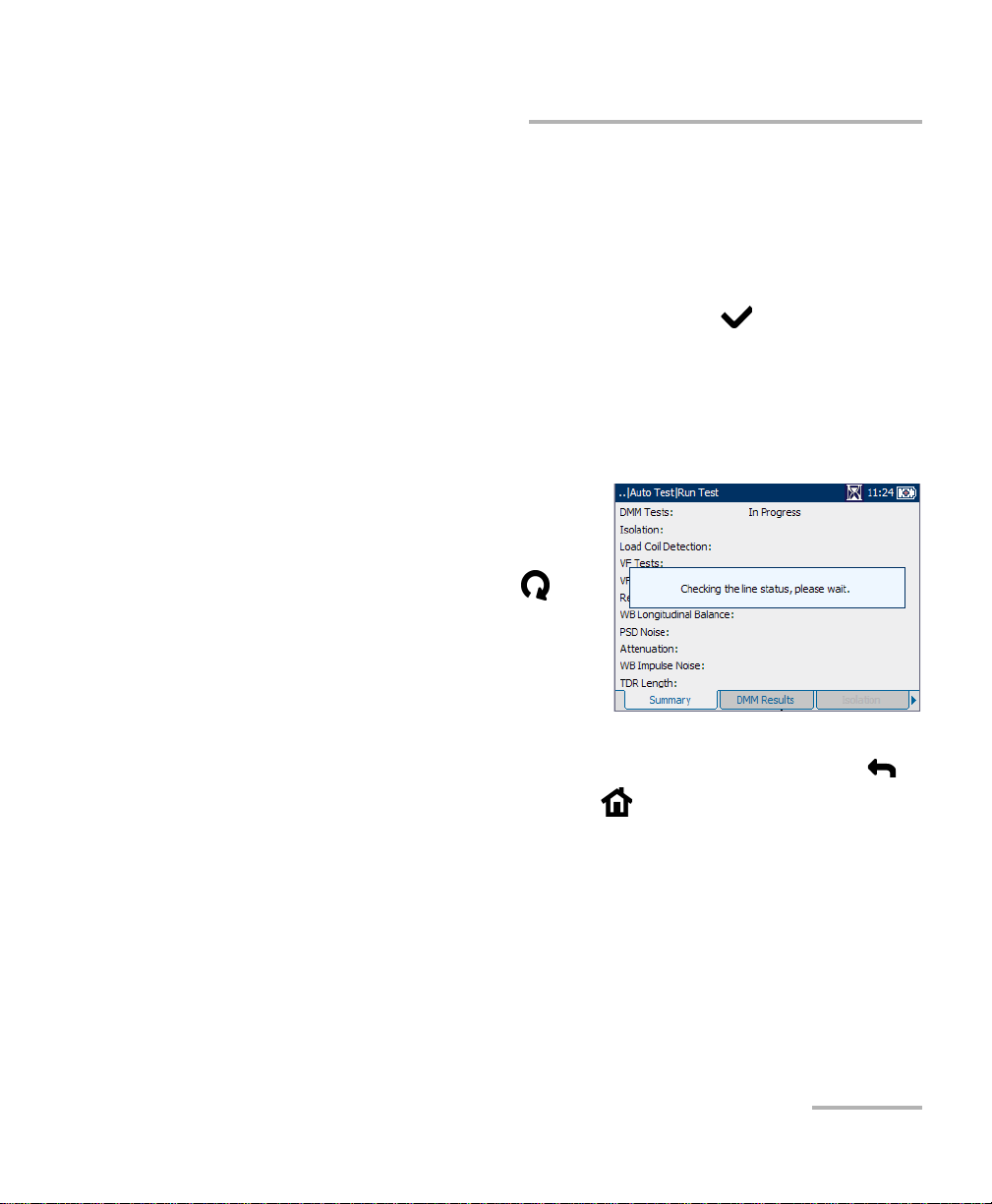
Introducing the AXS-200/610 Copper Test Module
Navigating through the AXS-200/610
Navigating through the AXS-200/610
Use the following general instructions to navigate through the AXS-200/610
menus and panes:
³ To navigate through the menu items use the arrow keys.
³ To confirm a choice or open a menu item press .
³ Most manual tests automatically run when they are selected from
the menu.
³ The rotating hour glass in the title bar indicates when a test is
running.
Note: The unit checks for an active circuit at
the beginning of every manual and
auto test.
³ To start/stop a test, press .
³ To view the contents of the panes
or tabs, use the F1, F2, and
F3 keys. To view any available
additional tabs use the function
arrow keys on either side of the F1 and F3 keys.
³ To cancel an action or return to the previous item or pane, press .
³ To return to the home pane, press .
Copper Test Module 5
Page 12
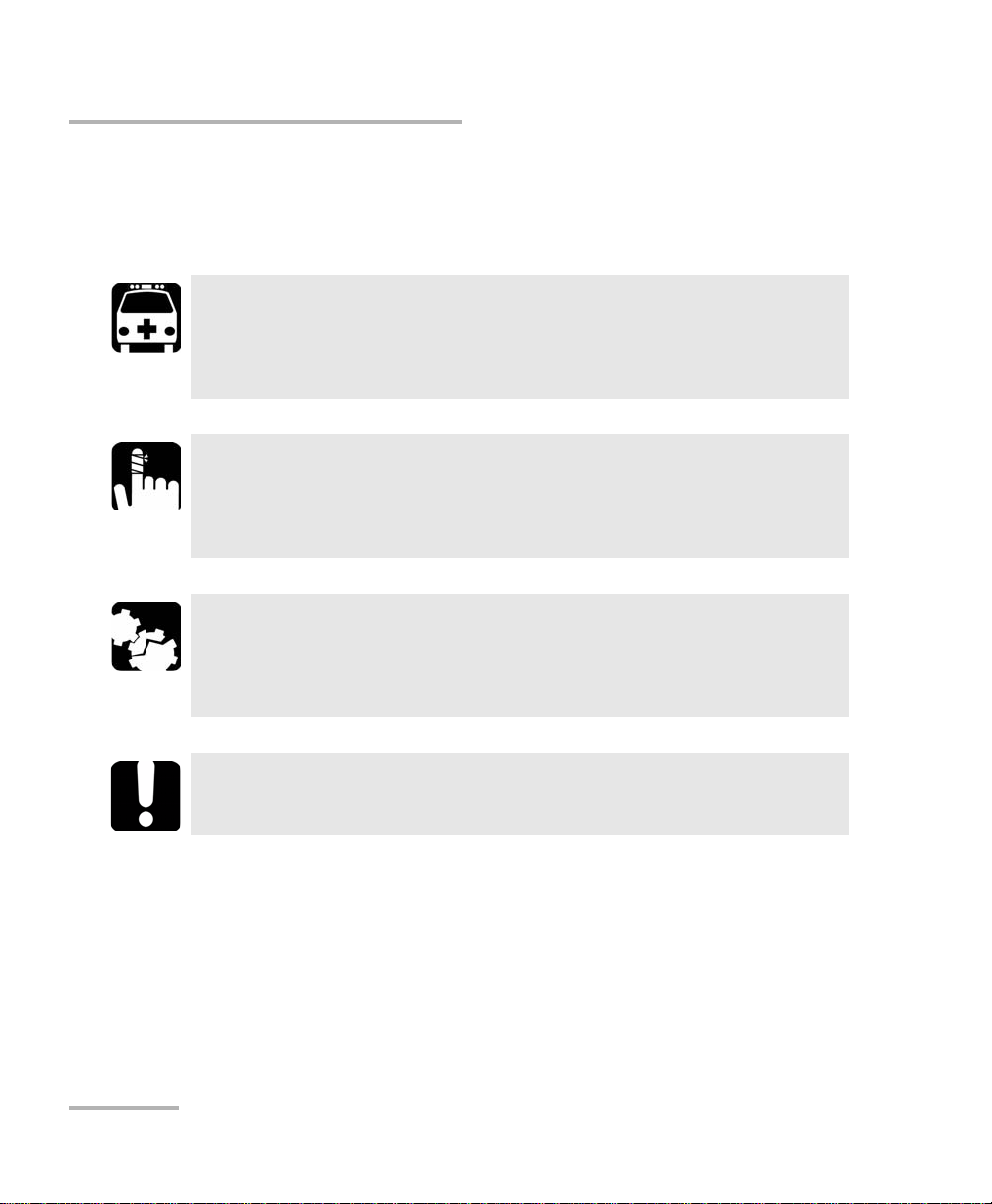
Introducing the AXS-200/610 Copper Test Module
Conventions
Conventions
Before using the product described in this manual, you should understand
the following conventions:
WARNING
Indicates a potentially hazardous situation which, if not avoided,
could result in death or serious injury. Do not proceed unless you
understand and meet the required conditions.
CAUTION
Indicates a potentially hazardous situation which, if not avoided,
may result in minor or moderate injury. Do not proceed unless you
understand and meet the required conditions.
CAUTION
Indicates a potentially hazardous situation which, if not avoided,
may result in component damage. Do not proceed unless you
understand and meet the required conditions.
IMPORTANT
Refers to information about this product you should not overlook.
6 AXS-200/610
Page 13
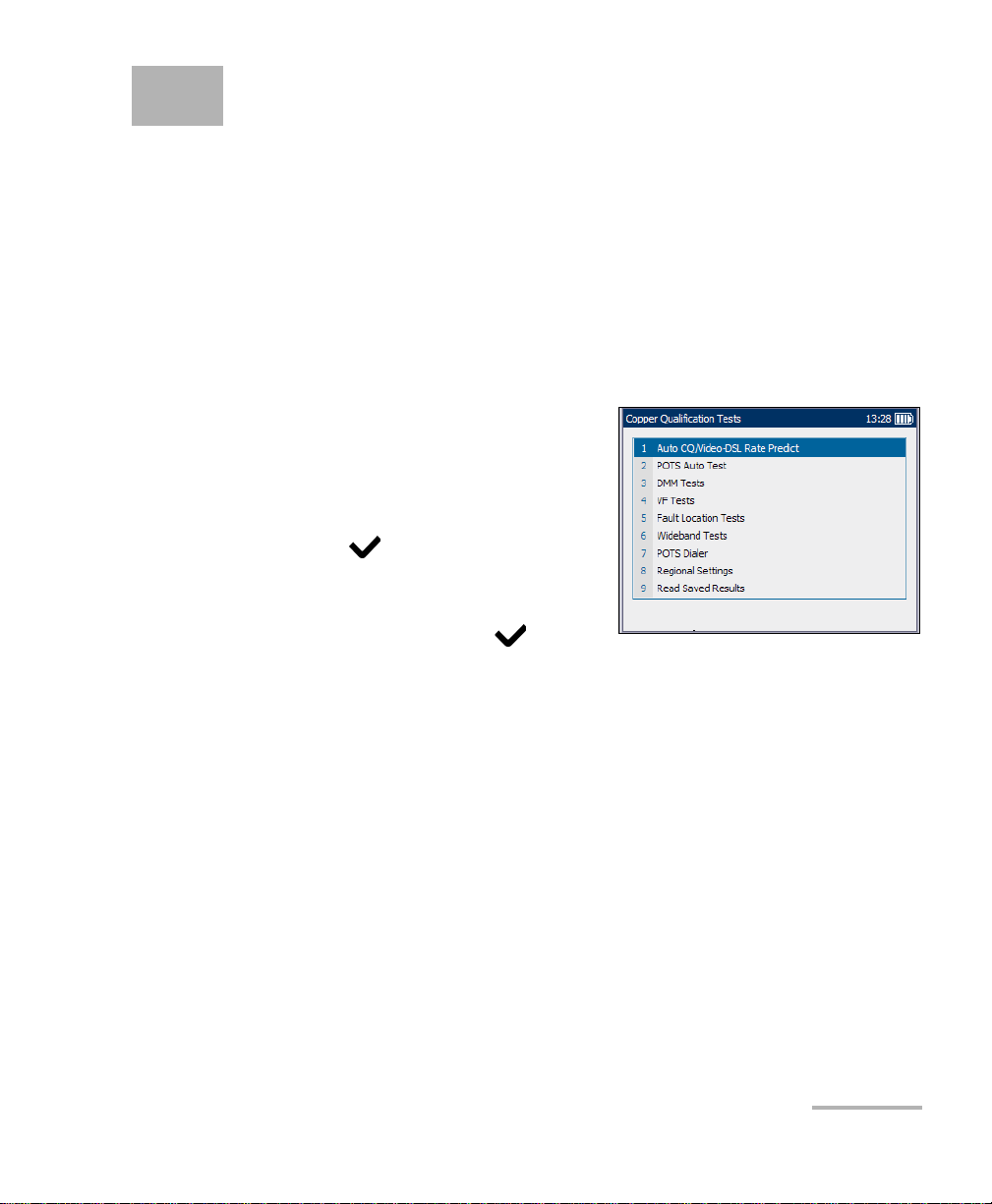
2 Getting Started with Copper
Qualification Tests
The AXS-200/610 is designed to test basic twisted pair quality, identify and
locate faults, perform advanced single-ended loop tests, and troubleshoot
noise and signal issues all the way up to 30 MHz in support of the VDSL2
standard. These measurements offer a quick and thorough method to
determine if the cable is capable of supporting xDSL technology. In
addition, it utilizes noise measurements, longitudinal balance tests, and
power spectral density tests to assist in the installation, maintenance, and
troubleshooting of copper cables.
To access copper qualification
tests:
1. From the Home pane use the
up/down arrow keys to highlight
Copper Qualification Tests, then
press .
2. From the Copper Qualification
Tests pane highlight the desired
menu item, and press .
POTS Dialing
The POTS Dialer function provides a dial-up path from the AXS-200/610 to
another tester (or quiet termination or silent switchman) through a
switched circuit network. DTMF transmission is enabled via the AXS-200
keypad allowing you to place and receive POTS calls. The dialer can be
accessed from the Copper Qualification Tests pane and is also integrated
into individual test screens to give you quick access to the manual dialer
function, speed dial and last dialed lists, without exiting the current test
application.
Copper Test Module 7
Page 14
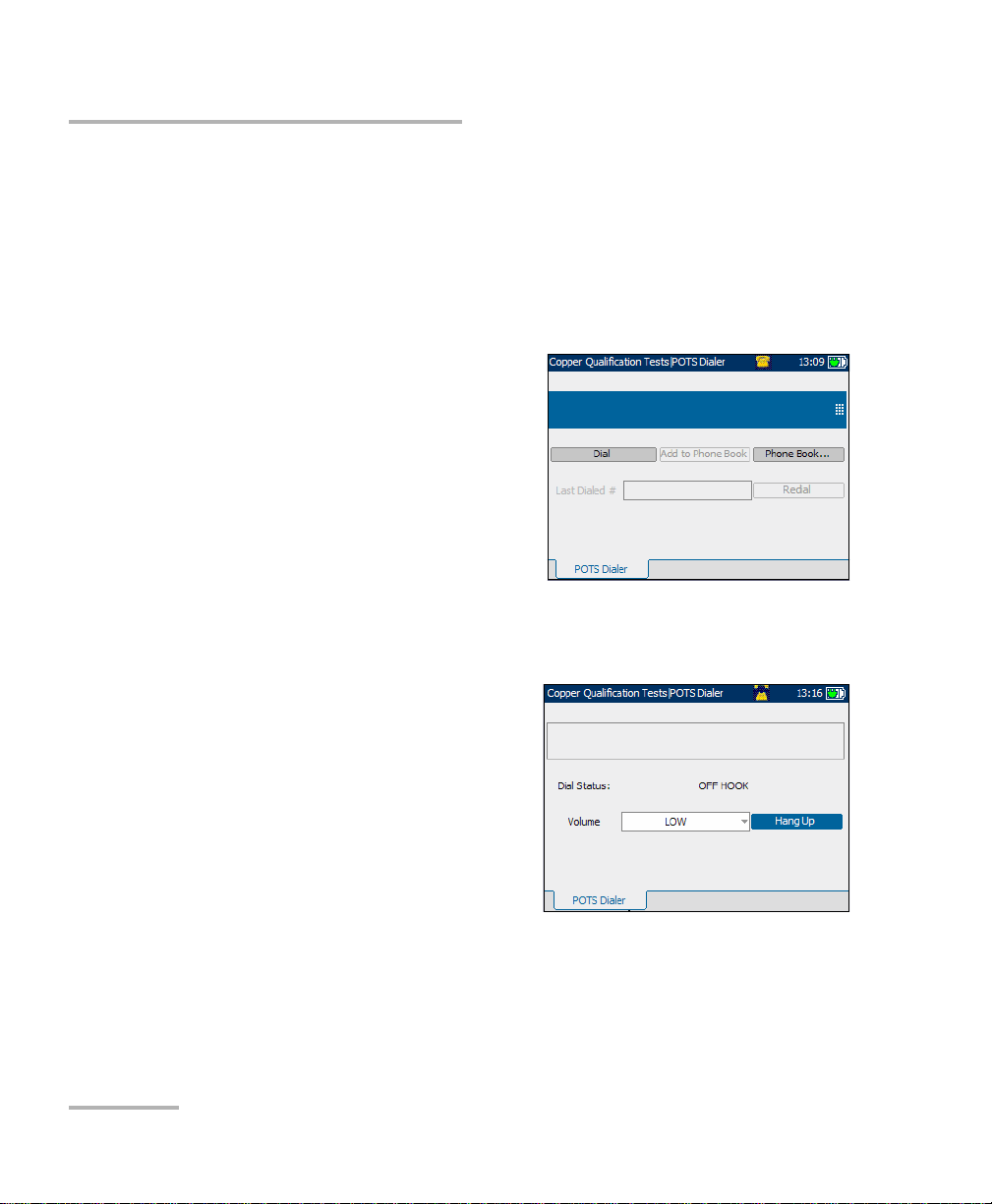
Getting Started with Copper Qualification Tests
POTS Dialing
POTS Dialer
The POTS Dialer menu item/tab allows you to use the unit as a telephone
(with a headset) and the AXS-200 keypad as a dialer keypad when the
POTS Dialer is invoked, whether in the test results screens or through the
separate dedicated POTS Dialer application.
Each parameter and button are described below:
³ NumbertoDial edit box is the
phone number you wish to dial.
You can add this number to the
Phone Book by pressing the Add
to Phone Book button.
³ Dial button is enabled whether or
not there is a number present in
the NumbertoDial edit box. If a
number is present, it will be dialed.
If not, pressing the Dial button will cause the unit to go off hook and a
new placing a call pane appears where you can manually dial a
number from the keypad.
³ Dial Status displays the
progress of dialing such as
Dial Tone Detected,
No Dial Tone, or
Busy Tone Detected.
³ Volume is used to set the
headset volume to LOW or
HIGH.
³ Hang Up button terminates
the call and you’ll be returned to the POTS Dialer pane.
8 AXS-200/610
Page 15
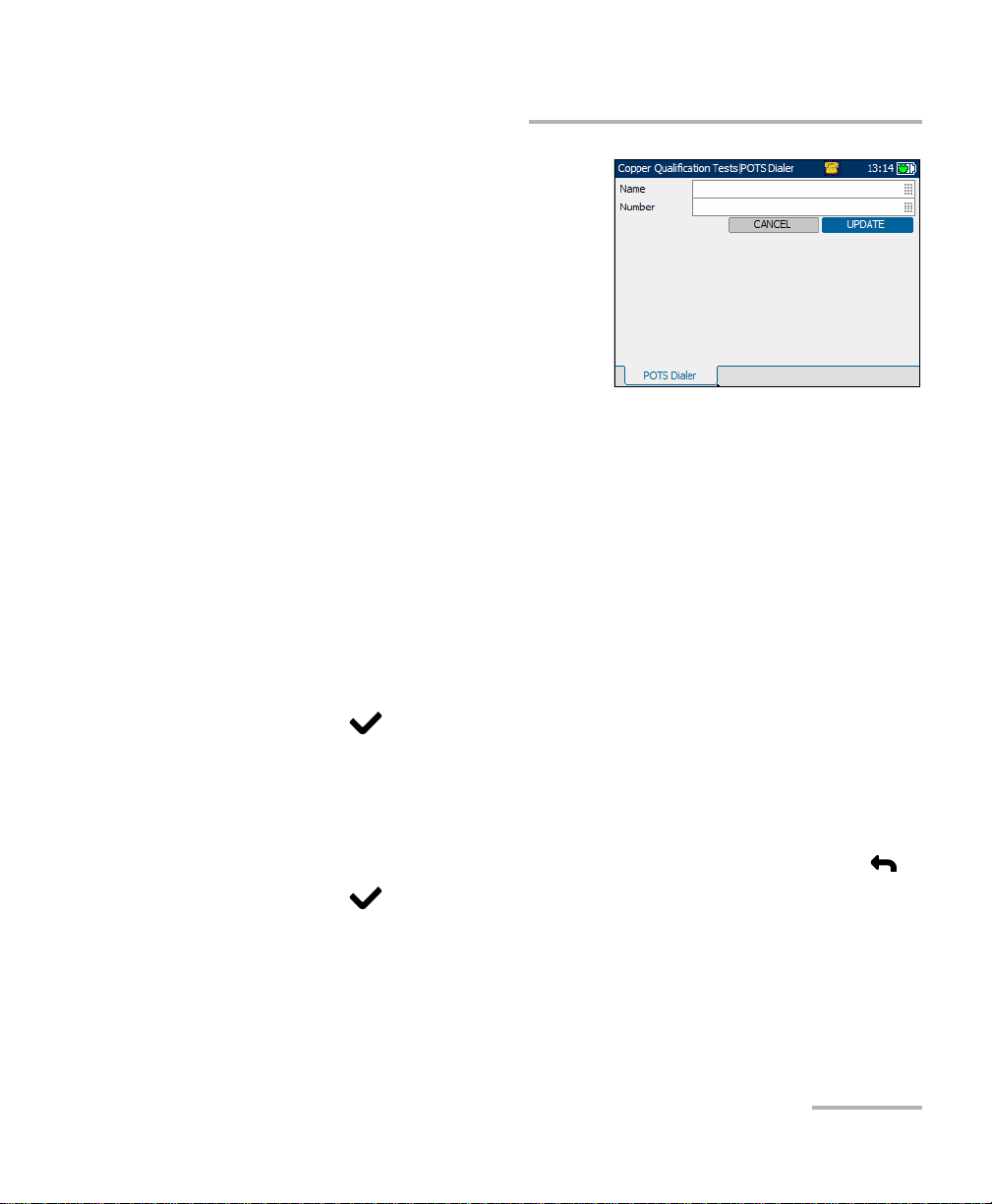
Getting Started with Copper Qualification Tests
POTS Dialing
³ Add to Phone Book button enters
the number dialed into the Phone
Book by bringing up the
edit screen where you can add the
Name for the Number dialed and
save it. After pressing either the
Cancel or Update buttons, you’ll
be returned to the POTS Dialer
pane.
³ Phone Book button invokes the list of numbers to dial and supports 15
commonly called names and numbers. Names can be up to 30
characters long and numbers up to 32 digits.
³ Last Dialed # lists up to 30 last dialed numbers.
³ Redial button dials a selected phone number from the
Last Dialed # list.
³ Icon on title bar gives a live on-screen, graphical indication of on-hook
and off-hook status.
To select parameter values:
1. Press the up/down arrow keys to highlight the desired parameter.
2. Press to display the list or select the value.
3. Press the up/down arrow keys to highlight the desired value.
OR
4. Press the left arrow key to erase the existing value, and then use the
alphanumeric keypad to enter a value. To cancel the entry, press .
5. Press to accept the value.
Copper Test Module 9
Page 16
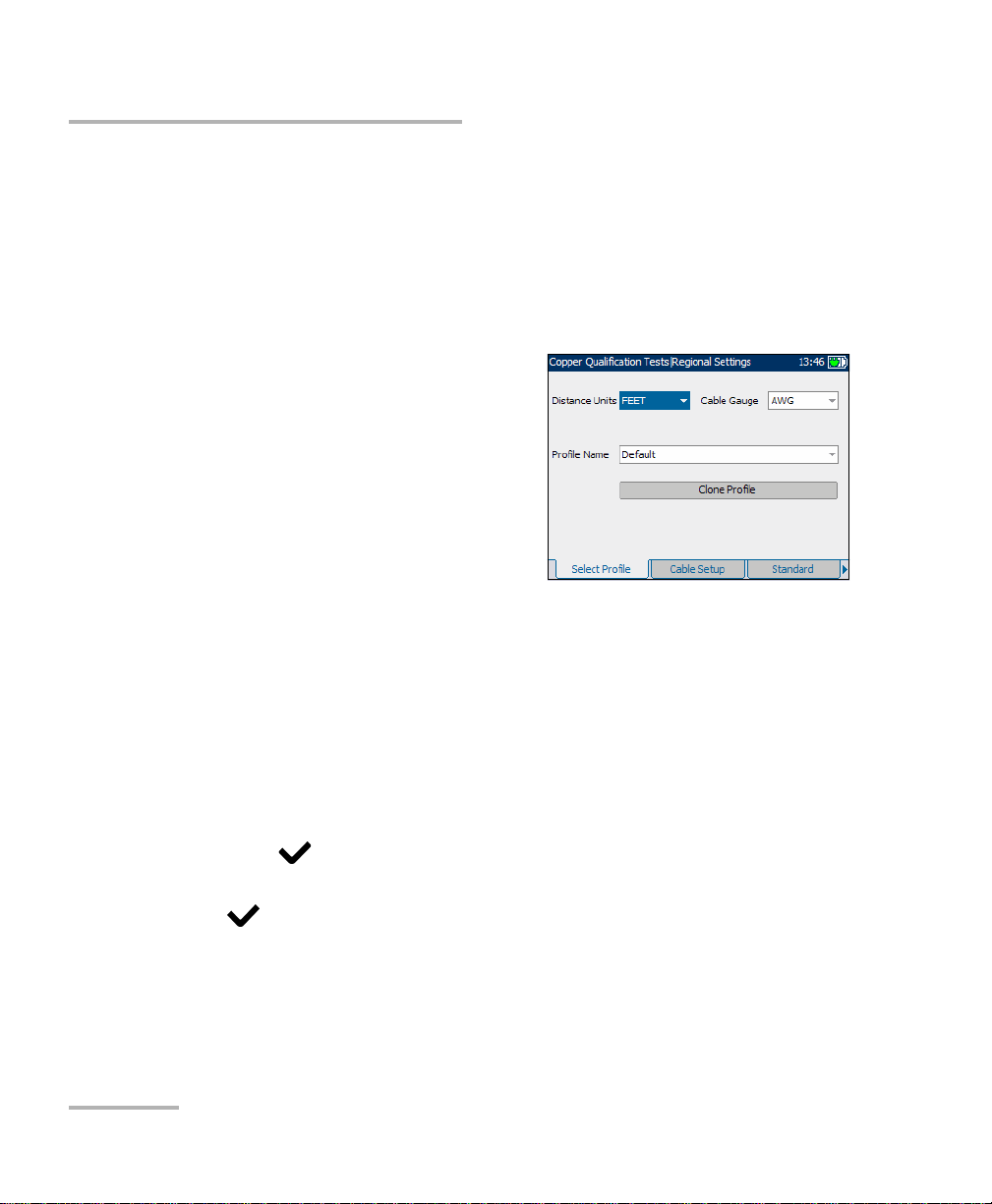
Getting Started with Copper Qualification Tests
Regional Settings
Regional Settings
Before performing copper qualification tests, set up the software settings
and values for the cables. The AXS-200/610 allows you to save standard
parameter settings to different profiles and reuse them as needed.
Select Profile
The Select Profile tab allows you to
configure the unit with specific
measurement values.
Each parameter is described below:
³ Distance Units are the units of
measurement for distances in
FEET or METER.
³ Cable Gauge is the gauge system
for measuring wire sizes in AWG (American Wire Gauge) units or mm
(metric wire size).
³ Profile Name is either Default or a list of all available profile file names
stored in the current directory.
³ Clone Profile allows you to copy an existing profile to a new one and
switch to use the new profile.
To select the parameter values:
1. Press the up/down arrow keys to highlight the desired parameter.
2. Press to display the list.
3. Use the up/down arrow keys to highlight the desired value, and press
to accept the value.
10 AXS-200/610
Page 17
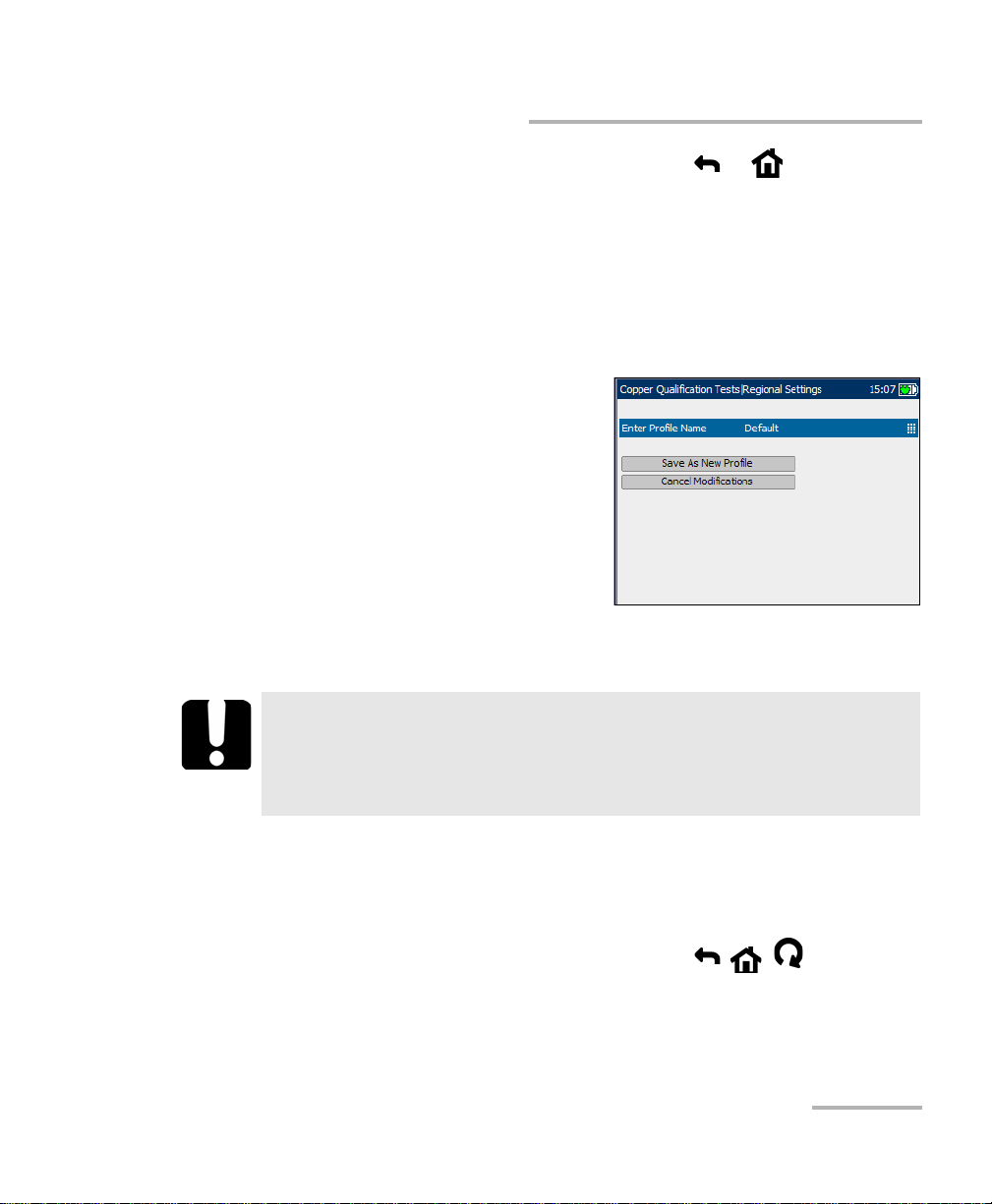
Getting Started with Copper Qualification Tests
Regional Settings
When you change the selections and press or , the
following actions should be performed:
1. If ProfileName selection is not Default then save modifications (if any)
into the current profile file and proceed with the selected action.
2. If ProfileName selection is Default and modification to the profile has
been made then enter the new name of the profile.
At power up, all settings are read from the last current profile.
³ Enter Profile Name is the new
name of the profile.
To save modifications made to a
CustomProfile:
1. Select Save as New Profile and
create and save a new
CustomProfile name in the
current directory.
2. If the file with CustomProfile
name already exists in the current directory, you will be prompted to
overwrite it.
IMPORTANT
Changes to test parameters will be lost if the unit is turned off
without first saving them to a default or custom profile. The unit
can also be left in suspend mode to avoid loss of test parameters.
To cancel modifications made to a CustomProfile:
1. Select Cancel Modifications and reload the current profile with the
default profile.
2. Proceed with the previously selected action ( , , ).
Copper Test Module 11
Page 18
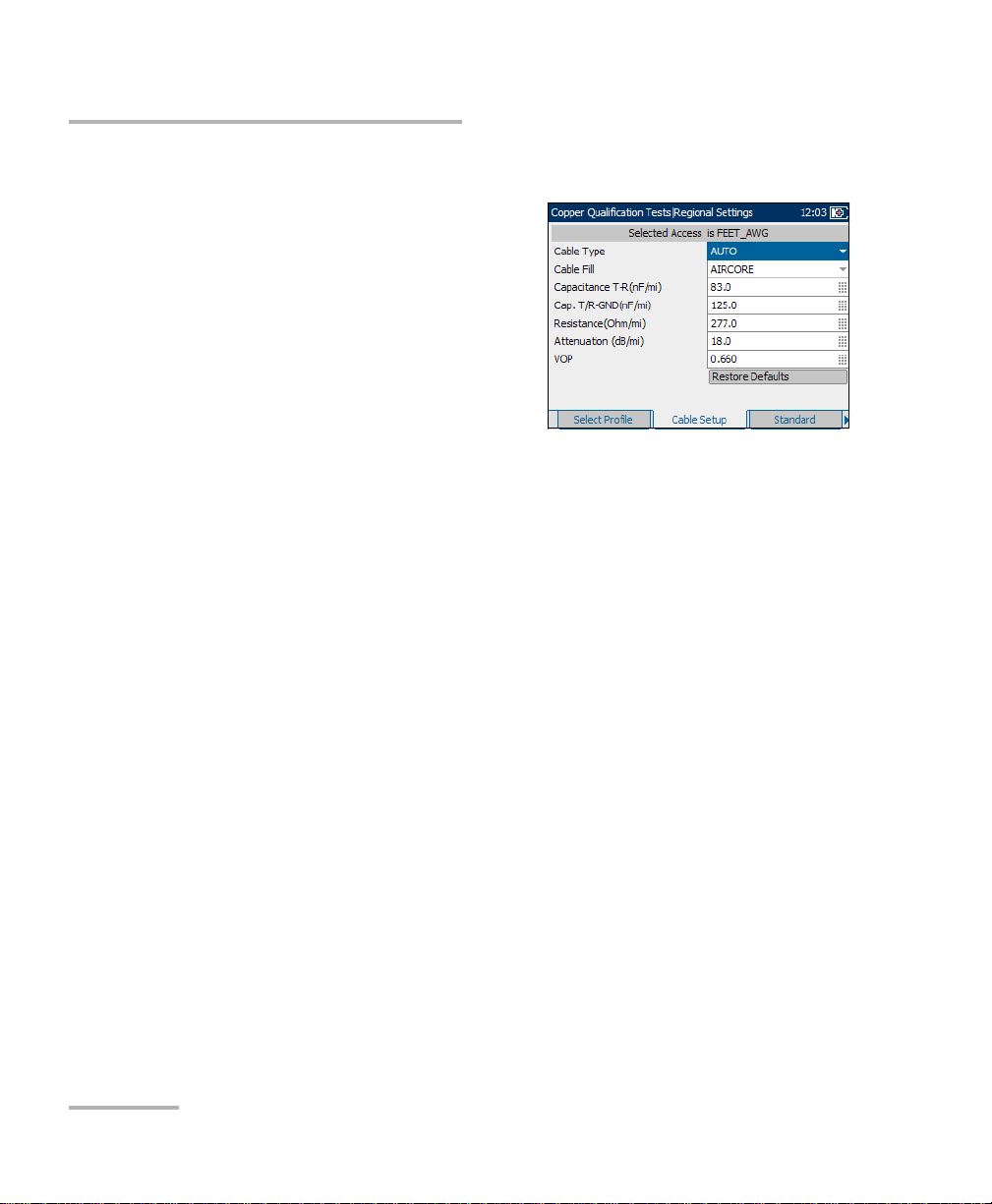
Getting Started with Copper Qualification Tests
Regional Settings
Cable Setup
The Cable Setup tab allows you to
configure parameter values for the
cable.
Each parameter and button is
described below:
³ Cable Type defines the gauge of
the cable in use. If wire gauge is
measured in American Wire
Gauge (AWG) units, the available
choices are: AUTO, 19 AWG, 22 AWG, 24 AWG, or 26 AWG. For mm
gauge wire, the available choices are: AUTO, 0.32 mm, 0.40 mm,
0.50 mm, 0.60 mm, 0.65 mm, 0.80 mm, 0.90 mm, or 1.20 mm.
³ Cable Fill allows you to select the type of material the cable can be
filled with. Changing the selection to AIRCORE, JELLY, PULP, 5PR, or
2PR influences the cable capacitance per length, automatically
updating the Cap. T/R-GND field.
³ Capacitance T-R (nF/km or nF/mi) allows you to specify a value for the
capacitance per length constant.
³ Cap. T/R-GND (nF/km or nF/mi) allows you to specify a value for the
capacitance per length to ground constant.
³ Resistance (Ohm/km or Ohm/mi) allows you specify a value for the
resistance constant of the cable.
³ Attenuation (dB/km or dB/mi) allows you to specify a value for the
reduction in signal strength or insertion loss of the cable.
³ VOP allows you to set the velocity of propagation for the cable as a
ratio of the speed of light. Enter a value between 0.400 and 0.999.
³ Restore Defaults allows you to reset cable parameters for the selected
cable to the standard default values.
12 AXS-200/610
Page 19
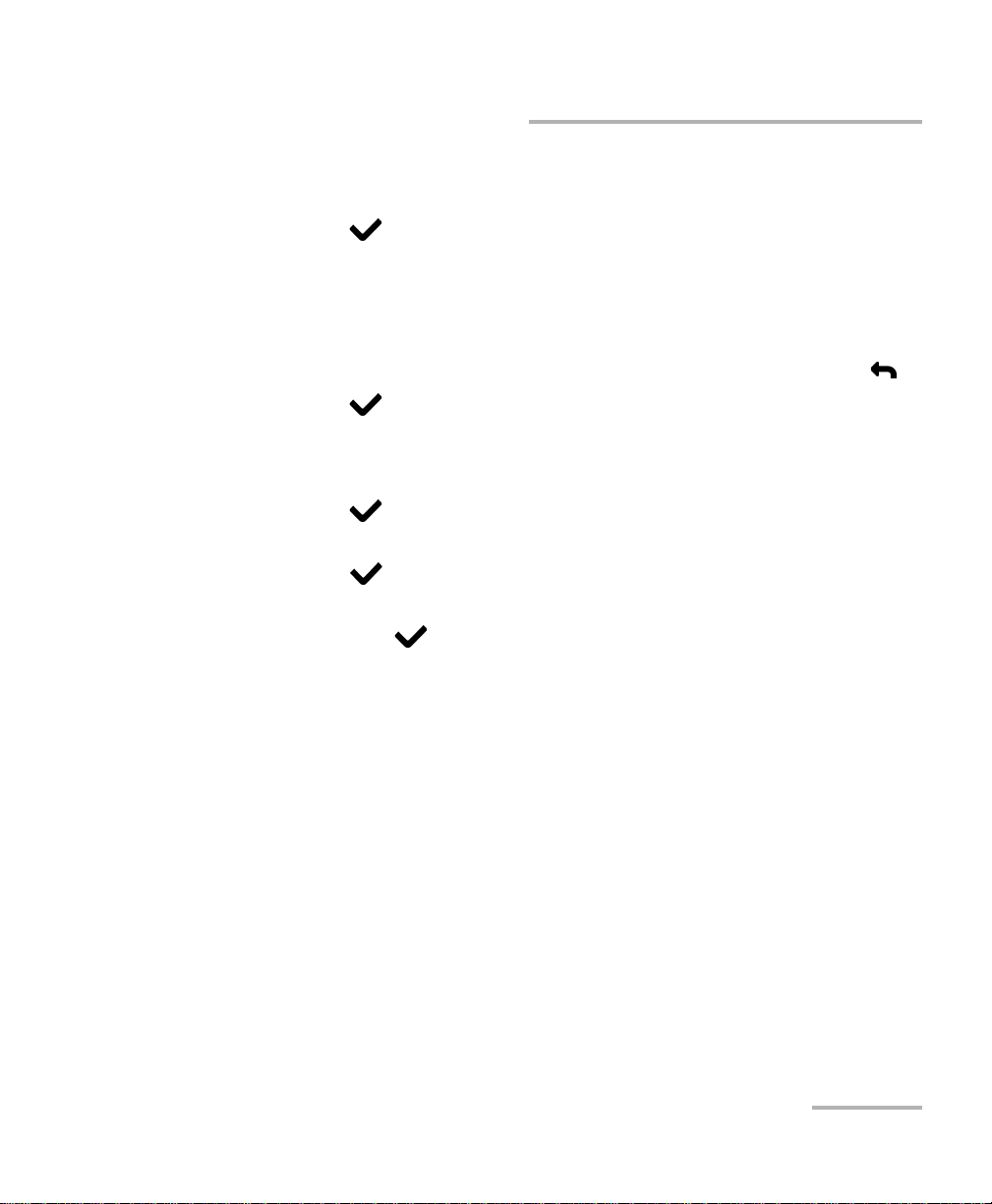
Getting Started with Copper Qualification Tests
Regional Settings
To select parameter values:
1. Press the up/down arrow keys to highlight the desired parameter.
2. Press to display the list or select the value.
3. Press the up/down arrow keys to highlight the desired value.
OR
4. Press the left arrow key to erase the existing value, and then use the
alphanumeric keypad to enter a value. To cancel the entry, press .
5. Press to accept the value.
To reset default cable values:
1. Press the up/down arrow keys to highlight Cable Type.
2. Press to display the list.
3. Press the up/down arrow keys to highlight the desired cable type, then
press to accept the selection.
4. Use the up/down arrow keys to highlight the Restore Defaults button,
then press . The selected cable’s default values are restored.
Copper Test Module 13
Page 20

Getting Started with Copper Qualification Tests
Regional Settings
Standard
The Standard tab allows you to set
unit parameter values for the selected
profile composed of current Distance
Units and Cable Gauge.
³ Standard allows you to specify if
the copper qualification tests
should conform to the ITU
(International
Telecommunications) or ANSI
(American National Standards Institute) standard.
³ Temp er at ur e allows you to specify the units of measurement for
temperature in F (Fahrenheit) or C (Celsius).
³ Connection allows you to specify the default type of cable connections
as T-R-G or A-B-E.
To select the parameter values:
1. Press the up/down arrow keys to highlight the desired parameter.
2. Press to display the list.
3. Use the up/down arrow keys to highlight the desired value, and press
to accept the value.
14 AXS-200/610
Page 21

Getting Started with Copper Qualification Tests
Regional Settings
Phone Book
The Phone Book tab provides you with
a list of saved names and numbers that
will be part of the Profile.
Each parameter and button is
described below:
³ Name displays the list box of
names in a phone book list.
³ Number displays the list box of
phone numbers in a phone book list.
³ List Box can display up to 15 names/numbers. Once the list box
reaches 15 entries the New button will be disabled. The phone book
has 3 predefined entries: Milliwatt Line, Drop Battery and Quiet Line.
These entries can be edited but not removed.
To select a name/number from the current list:
1. Press the up/down arrow keys to highlight the desired parameter.
2. Press to select the item.
This selection can be edited or removed. Once you leave this screen, the
selected name/number will be used to dial. All changes are automatically
saved into phone book.
³ New invokes the edit screen where a new name and number can be
entered then saved to the phone book list.
³ Edit invokes the edit screen where a name and number can be viewed
or changed.
³ Delete removes the selected entry from the phone book list.
Copper Test Module 15
Page 22
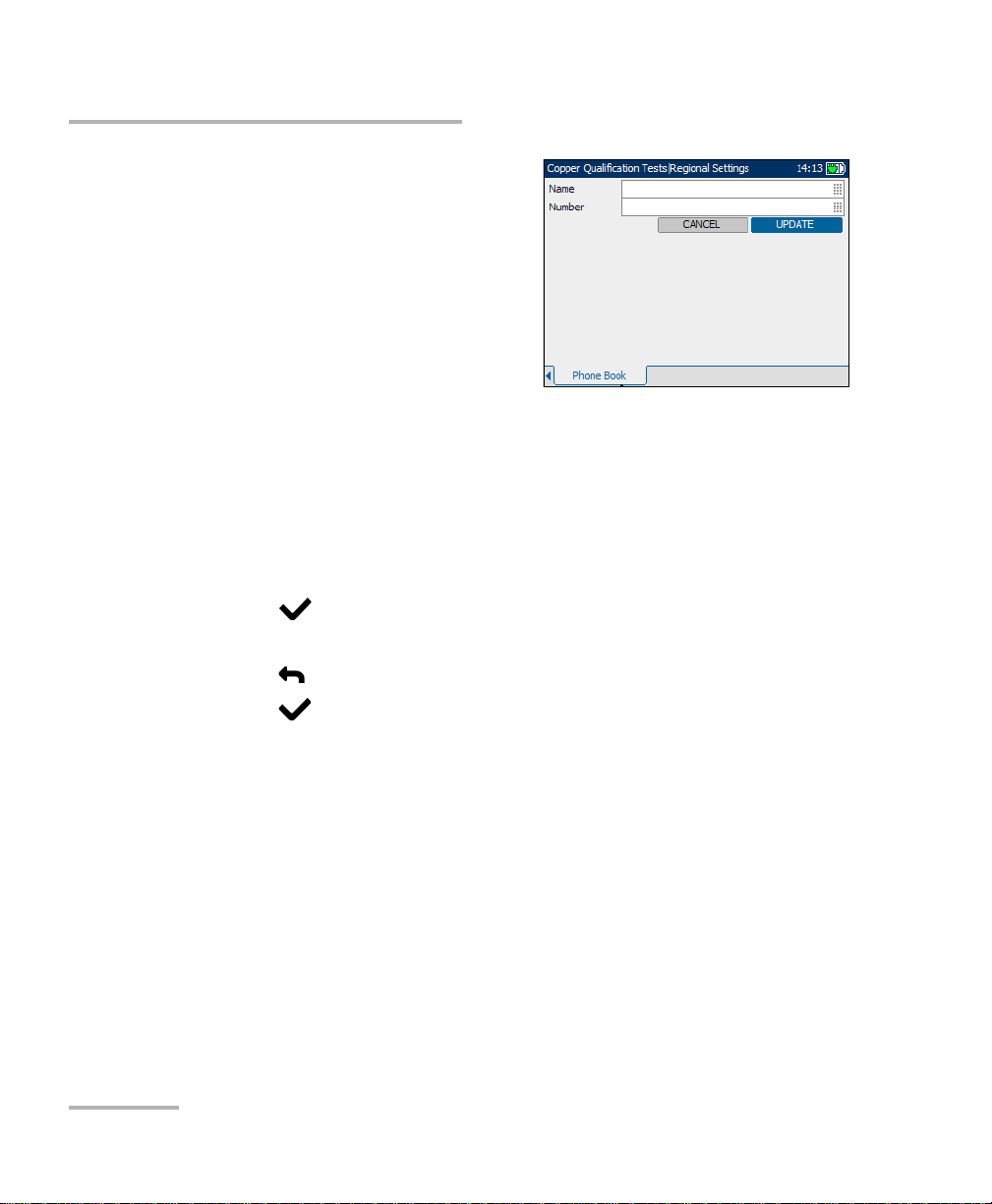
Getting Started with Copper Qualification Tests
Regional Settings
On the edit details screen, the
following controls are shown:
³ Name is the name, maximum 30
characters, assigned to the phone
number entered in the phone
book.
³ Number is the phone number,
maximum 32 digits including #,*
and comma.
³ Cancel button returns you to the phone book screen without saving
any changes.
³ Update button stores the Name and Number entered, in the phone
book.
To select and edit the controls:
1. Press the up/down arrow keys to highlight the desired entry and
press .
2. Use the alphanumeric keypad to enter a value. To cancel the entry,
press .
3. Press to accept the value.
16 AXS-200/610
Page 23
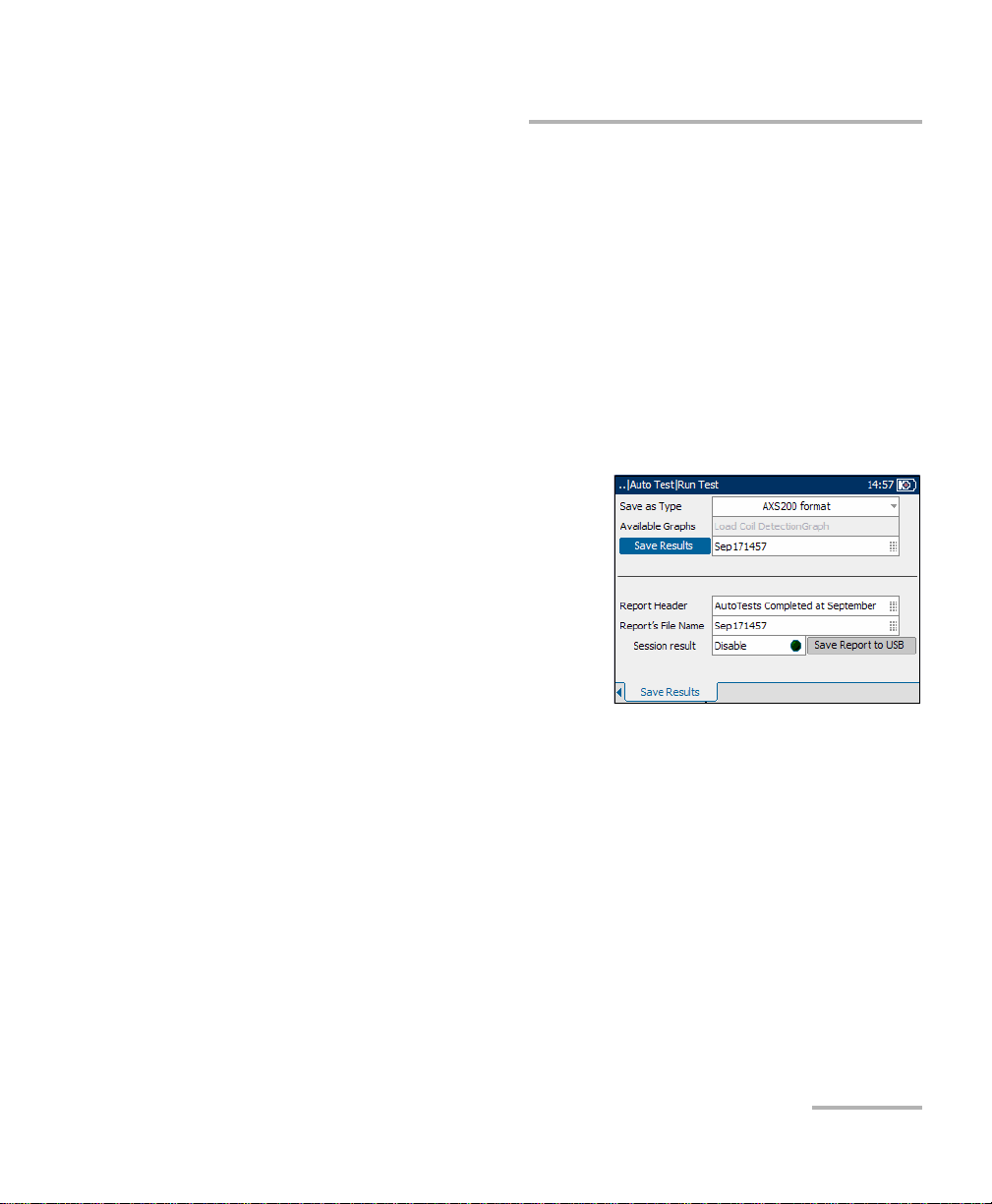
Getting Started with Copper Qualification Tests
Saving Results
Saving Results
You can save any of your results after running and viewing a test performed
with the AXS-200/610, in either text or graphical format. Each copper
qualification test includes a Save Results tab to do so.
Press the F1, F2, or F3 key to view this tab, or use the function
arrow keys on either side of the F1 and F3 keys to access it.
Save Results
The Save Results tab allows you to save your test results to a file or to an
HTML report.
Each entry on the pane is described as
follows:
³ Save as Type lists the following
formats to save your test results:
³ AXS200 format is a binary file
format with ext *.dat. This
format can be opened only on
an AXS200 unit. The Available
Graphs list box will be
unavailable in this case.
³ *.csv saves only graphical results.Textual results must be formatted
as a comma-separated values table for easy importation to Excel.
Results are saved to a USB.
³ *.gif stands for graphics interchange format and is one of the most
common file formats for graphic images on the World Wide Web.
Results are saved to a USB.
³ *.bmp saves graphical results in a bitmap file format. Results are
saved to a USB.
³ *.xml saves your data in a common language format to share on
the Web.
Copper Test Module 17
Page 24

Getting Started with Copper Qualification Tests
Saving Results
³ Available Graphs is enabled only if the selected format under
Save as Type is *.gif, *.csv, or *.bmp.The selection of graphs available
are: Load Coil Detection, VF Power Influence, PSD Noise,
WB Spectral Detective, WB Impulse Noise Histogram, Attenuation,
WB Long. Balance, Loop Mapper, TDR, and Auto Test. For a test that
does not have a graph, this list box is unavailable.
³ Save Results button saves the test results in internal or external
memory (depending on the Save as Type format).
³ Filename is the current date and time stamp plus you can enter any
name. If it already exists, you will be prompted to overwrite the existing
file.
³ Report Header is where you can enter any comment. The initial value
is the current test followed by the date and time stamp.
³ Report’s File Name is where you can enter any name for the HTML
filename. If the name already exists, you will be prompted to overwrite
the existing file.The default extension is .html.
The default name is generated from the current time.
³ Session result creates and saves the report for single test results when
disabled, or appends multiple results in one report when enabled.
³ Save Report to USB button saves the results to an HTML report. If a
USB memory stick is not inserted, the following warning dialogue box
appears: USB device is not detected.
³ Append to Report button appears only if Session result is Enable,
and creates an HTML report for the current test in internal memory.
18 AXS-200/610
Page 25
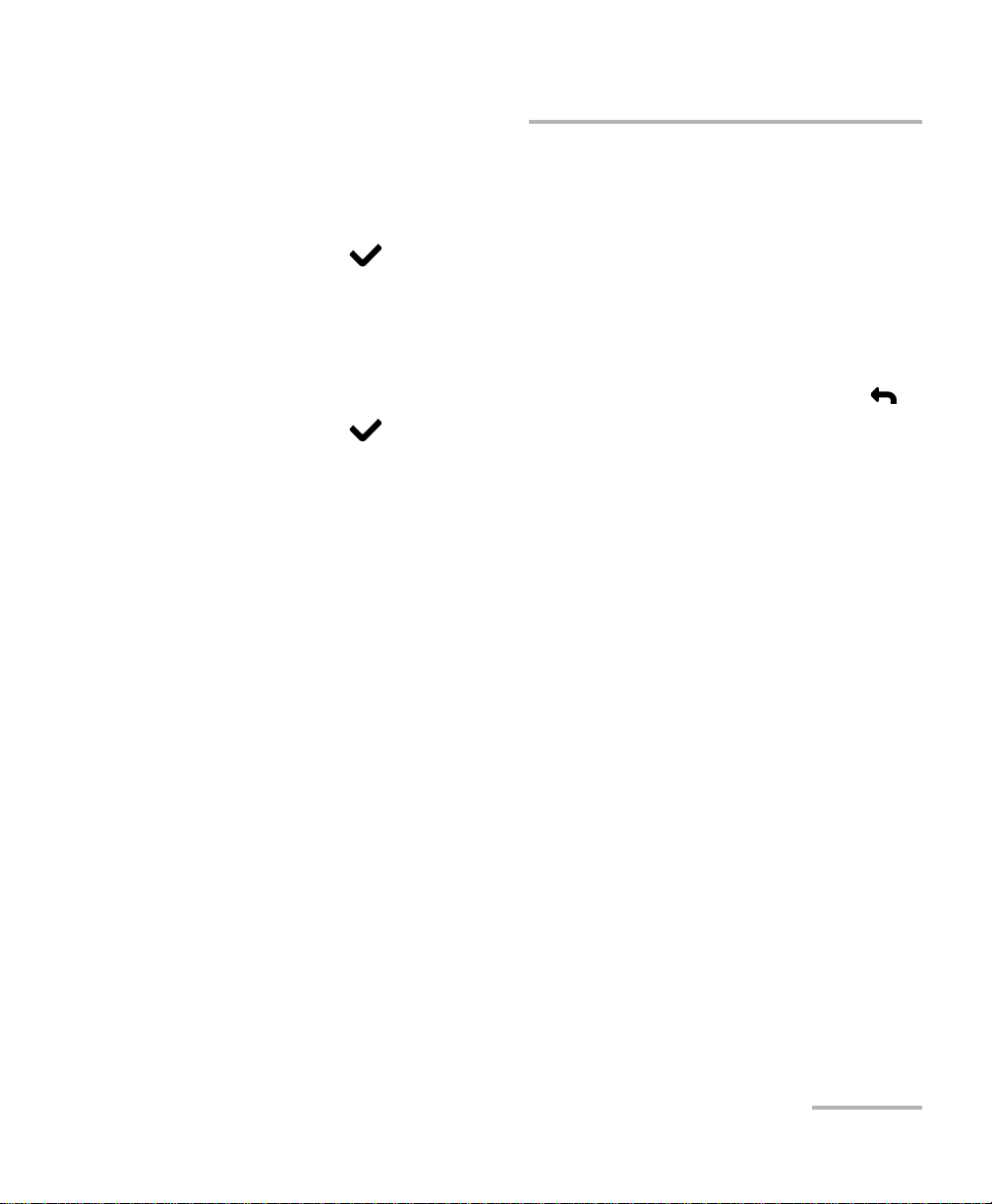
Getting Started with Copper Qualification Tests
Saving Results
To set parameter values and save results:
1. Press the left/right and up/down arrow keys to highlight the desired
parameter.
2. Press to display the list or select the value.
3. Press the up/down arrow key to highlight the desired value.
OR
4. Press the left arrow key to erase the existing value, and then use the
alphanumeric keypad to enter a value. To cancel the entry, press .
5. Press to accept the value.
Copper Test Module 19
Page 26
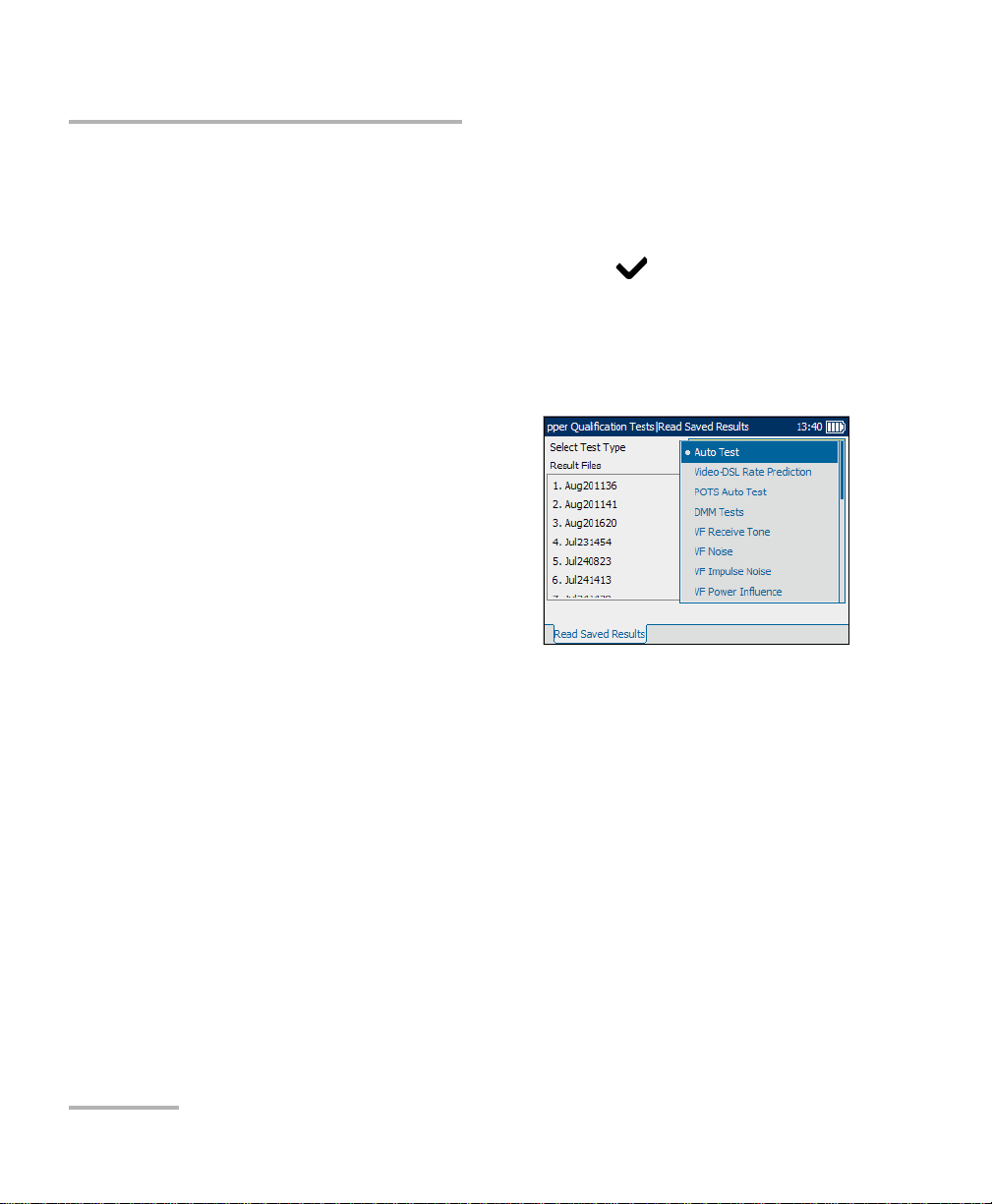
Getting Started with Copper Qualification Tests
Reading Saved Results
Reading Saved Results
You can view any of your saved results with the Copper Test Module, by
highlighting the Read Saved Results menu item from the
Copper Qualification Tests pane, and pressing .
Read Saved Results
The Read Saved Results tab allows you to select a test type and view the
results of all the files previously saved.
Selec t Te st Type provides a list of all
the copper qualification test types
available for you to select for viewing.
³ Auto Test
³ Video-DSL Rate Prediction
³ POTS Auto Test
³ DMM Tests
³ VF Receive Tone
³ VF Noise
³ VF Impulse Noise
³ VF Power Influence
³ VF Long.Balance
³ VF Load Coil
³ TDR
³ RFL-2 Wires
³ RFL-4 Wires
³ Loop Mapper
³ WB Receive Tone
20 AXS-200/610
Page 27
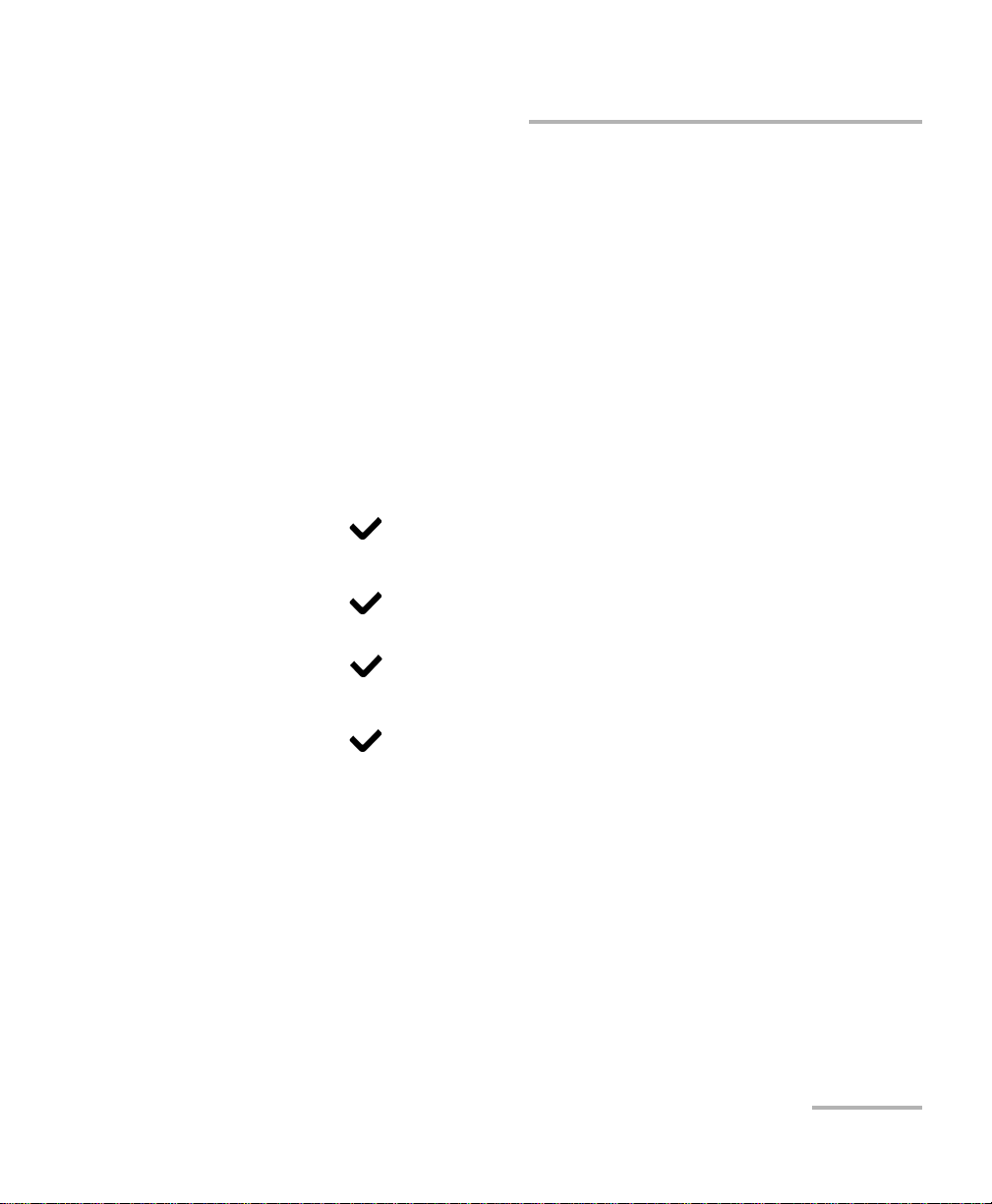
Getting Started with Copper Qualification Tests
Reading Saved Results
³ WB Impulse Noise
³ WB Impulse Noise Histogram
³ Spectral Detective
³ PSD Noise
³ Attenuation
³ WB Longitudinal Balance
³ WB Data Rate Prediction
³ Rect. L Detection
³ Resistive Balance
To open previously saved test results:
1. Press to open the list.
2. In the list, press the up/down arrows to select the test type.
3. Press to confirm the selection.
4. Press the down arrow to activate the Result Files list box and
press to display the list of available files.
5. Press the up/down arrows to select the desired result file.
6. Press to view the selection.
Copper Test Module 21
Page 28
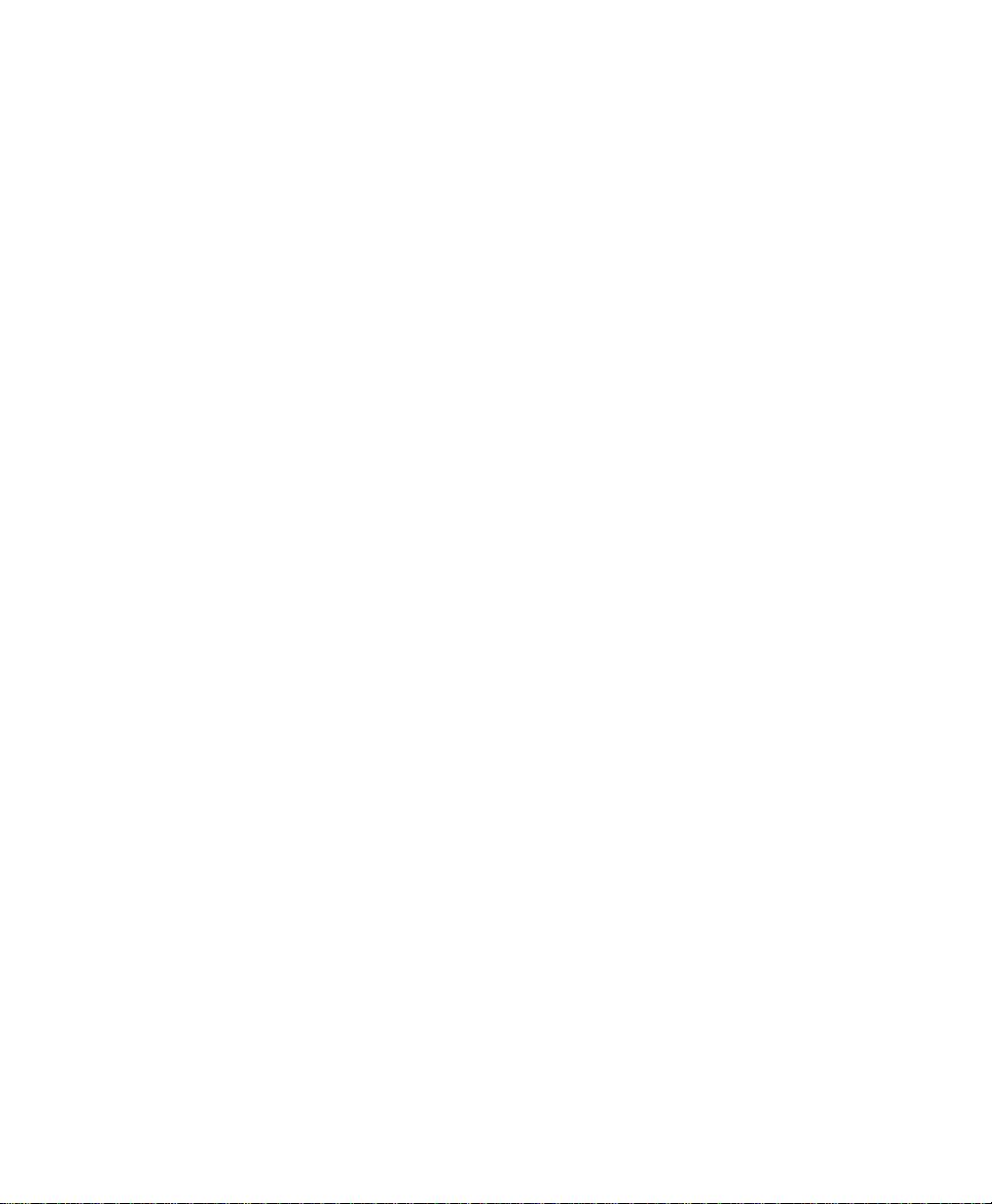
Page 29
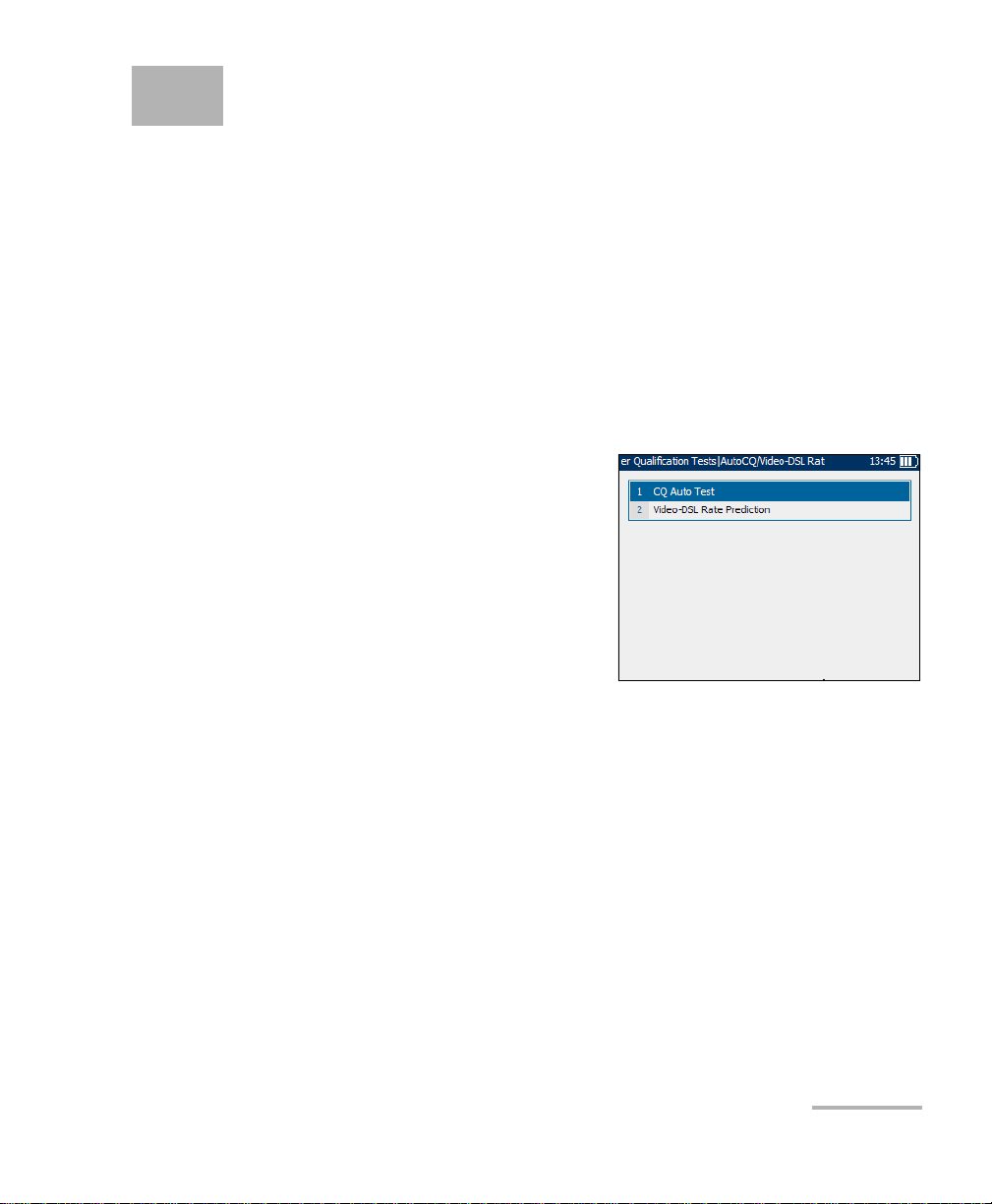
3 Auto CQ/Video-DSL Rate
Prediction
CQ Auto Test
The cable qualification auto test function allows you to automatically run
tests used in pre-qualification, installation, and maintenance of different
circuit types from POTS to VDSL2. Auto tests include a range of different
tests that compare measured results against stored threshold values to
provide pass or fail results. The results are displayed in both text and
graphical format.
The following tests can be included in the CQ auto test function:
³ AC/DC voltage and current
³ Resistance
³ Capacitance
³ Isolation
³ Load coil detection
³ Power influen c e
³ Voice frequency (VF) longitudinal
balance
³ Voice frequency (VF) noise
³ Voice frequency (VF) impulse noise
³ Voice Frequency (VF) receive tone
³ Wideband (WB) receive tone
³ Wideband (WB) longitudinal balance
³ Power spectral density (PSD) noise
³ Attenuation
³ Wideband (WB) impulse noise
³ Time domain reflectometry (TDR)
Copper Test Module 23
Page 30
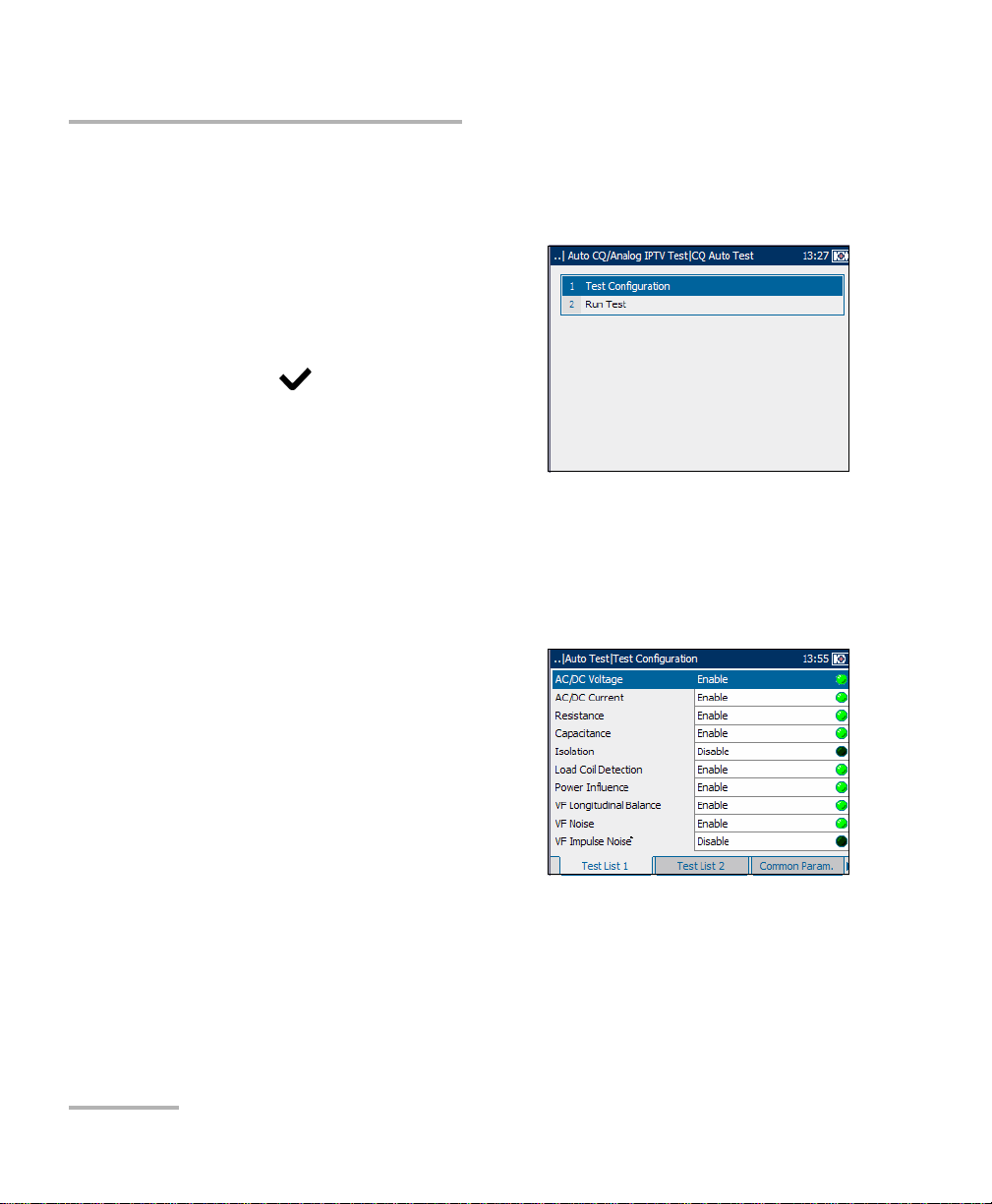
Auto CQ/Video-DSL Rate Prediction
Configuring CQ Auto Tests
Configuring CQ Auto Tests
Parameters for auto test configuration are on the CQ Auto Test pane tabs.
To view auto test configuration
tabs:
1. From the CQ Auto Test pane use
the up/down arrow keys to
highlight Test Configuration, and
press .
2. Press the F1, F2, or F3 key to view
the various tabs. To view any
available additional tabs, use the
function arrow keys on either side of the F1 and F3 keys.
Test List 1
The Test L i s t 1 tab allows you to select the types of tests to include in the
auto test function.
The following tests are available:
³ AC/DC Voltage detects AC RMS
and DC voltages in the line. Toggle
between Enable and Disable.
³ AC/DC Current checks for AC RMS
and DC currents in the line. Toggle
between Enable and Disable.
³ Resistance measures isolation
resistance between the wires and to ground. It is also used to identify
possible faults, and to measure the resistance of the twisted pair cable
for estimating loop length. Toggle between Enable and Disable.
³ Capacitance measures the capacitance of the cable for estimating
loop length. Toggle between Enable and Disable.
24 AXS-200/610
Page 31

Auto CQ/Video-DSL Rate Prediction
Configuring CQ Auto Tests
³ Isolation measures the quality of insulation or sheathing for the copper
pairs.
³ Load Coil Detection detects the presence of load coils in the line.
Toggle between Enable and Disable.
³ Power Influence measures the effects that 50 Hz and 60 Hz powerline
(AC Mains) interference has on the circuit under test. Toggle between
Enable and Disable.
³ VF Longitudinal Balance is very useful in identifying loops that will
suffer from crosstalk. Toggle between Enable and Disable.
³ VF Noise measures VF noise in the line. Toggle between Enable and
Disable.
³ VF Impulse Noise measures the random occurrences of energy spikes
in the voice frequency range that have random amplitude and spectral
content.
To select tests:
1. Press the up/down arrow keys to highlight a desired test.
2. Press to toggle between Enable and Disable.
3. Select other tests as required.
Copper Test Module 25
Page 32

Auto CQ/Video-DSL Rate Prediction
Configuring CQ Auto Tests
Test List 2
The Test List 2 tab allows you to select
additional tests to include in the auto
test function.
The following additional tests are
available:
³ VF Receive Tone measures the
level and frequency of the
incoming voice signal.
³ WB Receive Tone measures the level and frequency of the incoming
wideband signal.
Note: The VF and WB Receive Tone tests are mutually exclusive. When one test is
enabled, the other is automatically disabled.
³ WB Longitudinal Balance verifies that the wideband longitudinal
balance ratios comply with applicable standards.
³ PSD Noise measures power spectral density noise.
³ Attenuation measures the amount of reduction in signal strength.
³ WB Impulse Noise measures the irregular occurrences of energy
spikes in the wideband range that have random amplitude and
spectral content.
³ TDR test identifies and locates all types of faults as well as bridge taps
(multiple appearances) and load coils.
To s e le ct t es t s:
1. Press the up/down arrow keys to highlight a desired test.
2. Press to toggle between Enable and Disable.
3. Select other tests as required.
26 AXS-200/610
Page 33

Auto CQ/Video-DSL Rate Prediction
Configuring CQ Auto Tests
Common Parameters
The Common Param. tab allows you to
set up parameters common to all tests
in the auto test function.
Each parameter is described below:
³ Cable Type defines the gauge of
the cable in use. If wire gauge is
measured in AWG units, the
available choices are: AUTO,
19 AWG, 22 AWG, 24 AWG, or
26 AWG. For mm gauge wire, the available choices are: AUTO,
0.32 mm, 0.40 mm, 0.50 mm, 0.60 mm, 0.80 mm, 0.90 mm, or
1.20 mm.
³ Temp er at ur e specifies the temperature of the cable under test in
either F (Fahrenheit) or C (Celsius) units.
³ Isolation Test Time(sec) specifies the duration of the isolation test.
To set parameter values:
1. Press the up/down arrow keys to highlight the desired parameter.
2. Press to display the list or select the value.
3. Press the up/down arrow keys to highlight the desired value.
OR
4. Press the left arrow key to erase the existing value, and then use the
alphanumeric keypad to enter a value. To cancel the entry, press .
5. Press to accept the value.
Copper Test Module 27
Page 34

Auto CQ/Video-DSL Rate Prediction
Configuring CQ Auto Tests
VF Test Parameters
The VF Parameters tab allows you to
set up parameters used in the voice
frequency tests.
Each parameter is described below:
³ VF Noise Filter defines the level of
voice frequency noise filtering. If
the ANSI standard is used, the
available choices are: NONE,
C-MESSAGE, CNOTCHED,
3kHzFLAT, D-FILTER or 15 kHz. If the ITU standard is used, the
available choices are: NONE, PSOPHOMETRIC, P-NOTCHED,
3kHzFLAT, D-FILTER or 15 kHz.
³ VF Termination defines if the unit uses normal test impedance
termination or high bridging impedance when the cable is active or
terminated by other external equipment. For normal test termination
select TERMINATED, otherwise select BRIDGING.
³ Imp. Noise Filter defines the type of impulse noise filtering to use. If
ANSI standard is used, the available choices are: NONE, C-MESSAGE,
CNOTCHED, 3kHzFLAT, D-FILTER or 15 kHz. For the ITU standard,
the choices are: NONE, PSOPHOMETRIC, P-NOTCHED, 3kHzFLAT,
D-FILTER or 15 kHz.
³ Low Threshold(dBm) defines the low threshold limits for impulse
noise. Specify a value between -40 and 0.
³ Separation(dB) defines the level difference (in dB) between the low,
the mid and high thresholds. Specify a value between 1 and 6 dB.
³ Imp. Noise Measure. Time defines the time duration to measure
impulse noise. The available choices are: 1 minute, 5 minutes,
10 minutes, 15 minutes, 60 minutes, or 24 hours.
28 AXS-200/610
Page 35

Auto CQ/Video-DSL Rate Prediction
Configuring CQ Auto Tests
To set parameter values:
1. Press the up/down arrow keys to highlight the desired parameter.
2. Press to display the list or select the value.
3. Press the up/down arrow keys to highlight the desired value.
OR
4. Press the left arrow key to erase the existing value, and then use the
alphanumeric keypad to enter a value. To cancel the entry, press .
5. Press to accept the value.
Copper Test Module 29
Page 36

Auto CQ/Video-DSL Rate Prediction
Configuring CQ Auto Tests
WB Test Parameters
The WB Parameters tab allows you to
set up parameters used in the
wideband tests.
Each parameter is described below:
³ WB Noise Filter defines the level
of wideband noise filtering. The
available choices are: NONE,
50 kbit, ISDN-E, HDSL-F, ADSL-G,
ADSL, ADSL2+, VDSL, VDSL2-8,
VDSL2-12, VDSL2-17, or VDSL2-30.
Note: VDSL2-x filters are only available if VDSL2 is enabled in the software
options.
³ Bandwidth specifies the frequency range for the test: 2.2 MHz,
12 MHz, 17 MHz, or 30 MHz.
Note: Frequency bands in excess of 2.2 MHz are only displayed if VDSL2 is
enabled in the software options.
³ WB Termination defines if the unit uses normal test impedance
termination or high bridging impedance when the cable is active or
terminated by other external equipment. For normal test termination
select TERMINATED, otherwise select BRIDGING.
³ WB Termination Impedance defines the impedance of the dummy
load connected to the line. Select one of the following: 100 Ohm or
135 Ohm.
³ Imp. Noise Threshold(dBm) is the maximum impulse noise level.
Specify a value between -50 and 0 (-40 and 0 if any filter applied).
³ Imp. Noise Measure. Time defines the time duration to measure
impulse noise. The available choices are: 1 minute, 5 minutes,
10 minutes, 15 minutes, 60 minutes, or 24 hours.
30 AXS-200/610
Page 37

Auto CQ/Video-DSL Rate Prediction
Configuring CQ Auto Tests
To set parameter values:
1. Press the up/down arrow keys to highlight the desired parameter.
2. Press to display the list or select the value.
3. Press the up/down arrow key to highlight the desired value.
OR
4. Press the left arrow key to erase the existing value, and then use the
alphanumeric keypad to enter a value. To cancel the entry, press .
5. Press to accept the value.
Copper Test Module 31
Page 38

Auto CQ/Video-DSL Rate Prediction
Configuring CQ Auto Tests
Thresholds 1
The Thresholds 1 tab allows you to set
threshold values for the auto tests.
Each parameter is described below:
³ Max. AC Voltage T-R (V) defines
the maximum AC threshold
voltage for the T-R leg of the circuit.
Specify a value between 1 and 30.
³ Max. AC Voltage to GND (V)
defines the maximum AC threshold voltage to ground for the circuit.
Specify a value between 1 and 30.
³ Max. DC Voltage T-R (V) defines the maximum DC threshold voltage
for the T-R leg of the circuit. Specify a value between 1 and 400.
³ Max. DC Voltage to GND (V) defines the maximum DC threshold
voltage to ground for the circuit. Specify a value between 1 and 400.
³ Min. Resistance T-R(MOhm): defines the minimum threshold
resistance for the T-R leg of the circuit. Specify a value between
0 and 999.
³ Min. Resistance T-G(MOhm) defines the minimum threshold
resistance for the T-G leg of the circuit. Specify a value between
0 and 999.
³ Min. Resistance R-G(MOhm) defines the minimum threshold
resistance for the R-G leg of the circuit. Specify a value between
0 and 999.
32 AXS-200/610
Page 39

Auto CQ/Video-DSL Rate Prediction
Configuring CQ Auto Tests
To set a threshold value:
1. Press the up/down arrow keys to highlight the desired parameter.
2. Press to select the value.
3. Press the left arrow key to erase the existing value, and then use the
alphanumeric keypad to enter a value. To cancel the entry, press .
4. Press to accept the value.
Copper Test Module 33
Page 40

Auto CQ/Video-DSL Rate Prediction
Configuring CQ Auto Tests
Thresholds 2
The Thresholds 2 tab allows you to set
additional threshold values.
Each parameter is described below:
³ Min. VF Long. Balance(dB)
defines the minimum voice
frequency threshold longitudinal
balance level. Specify a value
between 10 and 80.
³ Max. VF RMS Noise defines the maximum threshold RMS noise energy
level. Specify a value between -90 and 10 dBm if the ITU standard is
used. Specify a value between 0 and 100 dBrn if the ANSI standard is
used.
³ Max. VF Power Influence defines the maximum threshold power
influence level on the circuit. Specify a value between -90 and 20 dBm
if the ITU standard is used. Specify a value between 0 and 110 dBrnC if
the ANSI standard is used.
³ Min. WB Long. Balance(dB) defines the minimum threshold
wideband longitudinal balance level. Specify a value between
10 and 80.
³ Attenuation(dB) defines the threshold wideband attenuation level.
Specify a value between 0 and 80.
To set a threshold value:
1. Press the up/down arrow keys to highlight the desired parameter.
2. Press to select the value.
3. Press the left arrow key to erase the existing value, and then use the
alphanumeric keypad to enter a value. To cancel the entry, press .
4. Press to accept the value.
34 AXS-200/610
Page 41

Auto CQ/Video-DSL Rate Prediction
Running CQ Auto Tests and Viewing Results
Running CQ Auto Tests and Viewing Results
Auto test results are located on the CQ Auto Test pane tabs.
To run auto tests and view results:
1. From the CQ Auto Test pane use
the up/down arrow keys to
highlight Run Test, and press .
2. Press the F1, F2, or F3 key to view
the various tabs. To view any
available additional tabs, use the
function arrow keys on either side
of the F1 and F3 keys.
Summary
The Summary tab displays the overall
PASS or FAIL status of all tests selected
for auto testing.
Copper Test Module 35
Page 42

Auto CQ/Video-DSL Rate Prediction
Running CQ Auto Tests and Viewing Results
DMM Results
The DMM Results tab displays the
measured values and pass or fail status
of each digital multimeter (DMM) test.
Isolation
The Isolation tab displays the
measured Resistance values from the
isolation test.
Load Coil
The Load Coil tab displays the number
of load coils in the line, and measured
values from the load coil detection test
in graphical form.
To move the screen pointer:
Press the left/right arrow keys to move
the screen pointer. The pointer value
updates dynamically.
36 AXS-200/610
Page 43

Auto CQ/Video-DSL Rate Prediction
Running CQ Auto Tests and Viewing Results
VF Tests
The VF Tests tab displays the
measured values and PASS or FAIL
status of the voice frequency tests.
VF Impulse Noise
The VF Impulse Noise tab displays the
measured values from the voice
frequency impulse noise tests.
Receive Tone
The Receive Tone tab displays the
current received frequency and level
values of the received tone.
Copper Test Module 37
Page 44

Auto CQ/Video-DSL Rate Prediction
Running CQ Auto Tests and Viewing Results
WB Longitudinal Balance
The WB Long. Balance tab displays in
graphical form the measured values
from the wideband longitudinal
balance tests.
The list and buttons on the tab are
described below:
³ (Zoom function List) allows you to
select the desired zoom function
Horizontal Zoom or Vertical
Zoom. The selected function is displayed in the box.
³ Zoom In allows you to increase the level of zoom for the selected
zoom function.
³ Zoom Out allows you to reduce the level of zoom for the selected
zoom function.
To zoom in or out:
1. Press to display a list of zoom functions.
2. Press the up/down arrow keys to highlight the desired zoom function.
3. Press to select the zoom function.
4. Use the left/right arrow keys to highlight the Zoom In or Zoom Out
button as required, then press .
The graphical display zooms in or out accordingly.
5. Press repeatedly to continue zooming.
To move the screen pointer:
Press the left/right arrow keys to move the screen pointer. The pointer
value updates dynamically.
38 AXS-200/610
Page 45

Auto CQ/Video-DSL Rate Prediction
Running CQ Auto Tests and Viewing Results
PSD Noise
The PSD Noise tab displays the RMS
Noise value from the power spectral
density (PSD) noise tests in text and
graphical form.
The list and buttons on the tab are
described below:
³ (Zoom function List) allows you to
select the desired zoom function:
Horizontal Zoom or Vertical
Zoom. The selected function is displayed in the box.
³ Zoom In allows you to increase the level of zoom for the selected
zoom function.
³ Zoom Out allows you to reduce the level of zoom for the selected
zoom function.
To zoom in or out:
1. Press to display a list of zoom functions.
2. Press the up/down arrow keys to highlight the desired zoom function.
3. Press to select the zoom function.
4. Use the left/right arrow keys to highlight the Zoom In or Zoom Out
button as required, then press .
The graphical display zooms in or out accordingly.
5. Press repeatedly to continue zooming.
To move the screen pointer:
Press the left/right arrow keys to move the screen pointer. The pointer
value updates dynamically.
Copper Test Module 39
Page 46

Auto CQ/Video-DSL Rate Prediction
Running CQ Auto Tests and Viewing Results
Attenuation
The Attenuation tab displays in
graphical form the cable length value
from attenuation tests.
The list and buttons on the tab are
described below:
³ (Zoom function List) allows you to
select the desired zoom function:
Horizontal Zoom or Vertical
Zoom. The selected function is
displayed in the box.
³ Zoom In allows you to increase the level of zoom for the selected
zoom function.
³ Zoom Out allows you to reduce the level of zoom for the selected
zoom function.
To zoom in or out:
1. Press to display a list of zoom functions.
2. Press the up/down arrow keys to highlight the desired zoom function.
3. Press to select the zoom function.
4. Use the left/right arrow keys to highlight the Zoom In or Zoom Out
button as required, then press .
The graphical display zooms in or out accordingly.
5. Press repeatedly to continue zooming.
To move the screen pointer:
Press the left/right arrow keys to move the screen pointer. The pointer
value updates dynamically.
40 AXS-200/610
Page 47

Auto CQ/Video-DSL Rate Prediction
Running CQ Auto Tests and Viewing Results
WB Impulse Noise
The WB Impulse Noise tab displays
the measured values from the
wideband impulse noise tests.
TDR
The TDR tab displays the time domain
reflectometry which is on and ready to
use upon completion of the Auto Test.
TDR first attempts to find the length of
the circuit and then searches all ranges
from shortest to longest for significant
events. Upon completion, the test
selects the nearest major event, sets
the range to match, and aligns the
cursor with the event. It remains
running (not in Fault Location Tests).
To make TDR adjustments via the keypad:
1. Press to change the mode button (top-right corner of the pane)
and function of the up/down arrow keys.
2. Press repeatedly to cycle between:
³ Zoom
³ Gain
³ Pulse Gain (Pulse Width & Gain)
³ Range
³ Cursor and Marker Selection
Copper Test Module 41
Page 48

Auto CQ/Video-DSL Rate Prediction
Running CQ Auto Tests and Viewing Results
To measure the distance/duration between reflections:
1. Press to cycle the mode and change to CursorMarker.
2. Press the left/right arrow keys to position the blue cursor (indicated by
the blue color of data above cursor).
3. Press the up arrow key to select the red marker.
4. Press the left/right arrow keys to position the marker.
5. The difference between the cursor and marker is continuously
updated and is indicated with a triangle (delta symbol) above the
graph.
To zoom in/out:
1. Press to select the Zoom function. Default mode is Zoom.
2. Press the up/down arrow keys to increase/decrease Zoom function.
The graphical display zooms in or out accordingly.
42 AXS-200/610
Page 49

Auto CQ/Video-DSL Rate Prediction
Video-DSL Rate Prediction
Video-DSL Rate Prediction
The video-DSL rate prediction test
provides an innovative way to
understand the otherwise complicated
output of electrical and attenuation
measurements, and noise tests as they
relate to the capacity to transport IPTV
video over ADSL2+ circuits. This test
performs a series of loop-quality
measurements before predicting the
ADSL2+ data rate and Video-DSL rate.
Based on current loop conditions and user-defined technology, the
video-DSL rate prediction test shows you how many streams of standard
broadcast (SB) and high definition (HD) IPTV video streams the tested
circuit could reliably carry.
Configuring Video-DSL Rate Prediction
Parameters for auto test configuration are on the Video-DSL Rate
Prediction pane tabs.
To view the test configuration
tabs:
1. From the Video-DSL Rate
Prediction pane use the up/down
arrow keys to highlight Tes t
Configuration, and press .
2. Press the F1, F2, or F3 key to view
the various tabs. To view any
available additional tabs, use the
function arrow keys on either side of the F1 and F3 keys.
Copper Test Module 43
Page 50

Auto CQ/Video-DSL Rate Prediction
Configuring Video-DSL Rate Prediction
Configuration
The Configuration tab allows you to
define the desired number of streams
and allocated bit rate per stream
before running the test.
Each parameter is described below:
³ No Of Streams is the number of
High Def. (definition) streams,
ranging from 0 to 4 and Std.
(standard) Def. streams ranging
from 0 to 10.
³ Stream Rate (Mbps) is the High Def. (HD) and Std. Def. (SD) stream
rate before running the test, ranging from 0 to 24 Mbps. Default values
are 8 Mbps for HD and 1 Mbps for SD.
³ Non-Video Data Rate (Mbps) is a data rate of non-video data typically
used by high-speed internet and VoIP services. Rates range from
0 to 24 Mbps. Default value is 1 Mbps.
³ Annex defines the modes of available ADSL Annexes from the
ITU standards.
³ A is ADSL service functioning over POTS.
³ B activates the ADSL functionality over ISDN.
³ L Mask 1 assumes an increase in ADSL2 range/distance.
³ L Mask 2 also extends the signal reach but can show an
improvement in the upstream data rate.
³ M allows increased upload speeds from 1 Mbps to 3.5 Mbps.
Available only for ADSL2 and ADSL2+.
44 AXS-200/610
Page 51

Auto CQ/Video-DSL Rate Prediction
Configuring Video-DSL Rate Prediction
³ Technology lists the following values: ADSL2+, ADSL2, or ADSL. If
Annex L is previously selected, ADSL2 is automatically set. If Annex M,
ADSL is not available.
³ Targ e t SNR is the desired signal-to-noise ratio ranging from 0 to 31 dB.
Default value is 6 dB.
To set parameter values:
1. Press the up/down or left/right arrow keys to highlight the desired
parameter.
2. Press to display the list or select the value.
3. Press the up/down arrow keys to highlight the desired value.
OR
4. Press the left arrow key to erase the existing value, and then use the
alphanumeric keypad to enter a value. To cancel the entry, press .
5. Press to accept the value.
Copper Test Module 45
Page 52

Auto CQ/Video-DSL Rate Prediction
Configuring Video-DSL Rate Prediction
Thresholds
The Thresholds tab allows you to set
threshold values for the auto tests.
Each parameter is described below:
³ Max AC Voltage (V) defines the
maximum AC voltage, ranging
from 1 to 20. Default value is 6.
³ Max DC Voltage (V) defines the
maximum DC voltage ranging from
1 to 20. Default value is 9.
³ Min Resistance (MOhm) defines the minimum resistance ranging
from 0.5 to 100. Default value is 3.6.
³ Max Cap. Balance (%) defines the percentage maximum capacitance
balance ranging from 0 to 20. Default value is 6.
³ Min Long Balance (dB) defines the minimum longitudinal balance
level ranging from 50 to 70. Default value is 59.
To set a threshold value:
1. Press the up/down arrow keys to highlight the desired parameter.
2. Press to select the value.
3. Press the left arrow key to erase the existing value, and then use the
alphanumeric keypad to enter a value. To cancel the entry, press .
4. Press to accept the value.
46 AXS-200/610
Page 53

Auto CQ/Video-DSL Rate Prediction
Configuring Video-DSL Rate Prediction
Impulse Noise Setup
The Imp. Noise Setup tab allows you to configure parameters to measure
impulse noise on the circuit under test.
Each parameter on the pane is
described below.
³ Ter mi na ti on defines if the unit
uses normal test impedance
termination or high bridging
impedance when the cable is
active or terminated by other
external equipment. For normal
test termination select
TERMINATED, otherwise select BRIDGING.
³ Termination Impedance defines the impedance of the dummy load
connected to the line. Select one of the following: 100 or 135 Ohm.
³ Noise Filter defines the level of wideband noise filtering. The available
choices are: NONE, 50 kbit, ISDN-E, HDSL-F, ADSL-G, ADSL, ADSL2+,
VDSL, VDSL2-8, VDSL2-12, VDSL2-17, or VDSL2-30.
Note: VDSL2-x filters are only available if VDSL2WB is enabled in the software
options.
³ Threshold(dBm) is the maximum impulse noise level. Specify a value
between -50 and 0 (-40 and 0 if any filter applied). Default value is -30.
³ Measurement Time defines the duration of the Impulse Noise test. The
available choices are: 1, 3, 5, 10, 15, or 60 Minutes, or 24 Hours.
Copper Test Module 47
Page 54

Auto CQ/Video-DSL Rate Prediction
Configuring Video-DSL Rate Prediction
To set parameter values:
1. Press the up/down arrow keys to highlight the desired parameter.
2. Press to display the list or select the value.
3. Press the up/down arrow keys to highlight the desired value.
OR
4. Press the left arrow key to erase the existing value, and then use the
alphanumeric keypad to enter a value. To cancel the entry, press .
5. Press to accept the value.
48 AXS-200/610
Page 55

Auto CQ/Video-DSL Rate Prediction
Running Video-DSL Rate Prediction Tests and Viewing Results
Running Video-DSL Rate Prediction Tests and
Viewing Results
Details of the video-data rate prediction results are located on the
Video-DSL Rate Prediction pane tabs.
To run the tests and view results:
1. From the Video-DSL Rate
Prediction pane use the up/down
arrow keys to highlight Run Test,
and press .
2. Once the tests are completed,
highlight the Details button from
the Test Summary pane and
press to view the results.
3. Press the F1, F2, or F3 key to view the various tabs. To view any
available additional tabs, use the function arrow keys on either side of
the F1 and F3 keys.
Test Summary
The Test Summary tab allows you to view the pass/fail status and Details
of all tests configured for auto testing.
The available test results are the
following:
³ DMM Tests or digital multimeter
tests detect AC/DC voltages, and
measure frequency, resistance and
capacitance for the copper wire
connection.
³ Load Coils Detected is the
number load coals detected in
the line.
Copper Test Module 49
Page 56

Auto CQ/Video-DSL Rate Prediction
Running Video-DSL Rate Prediction Tests and Viewing Results
³ WB Long. Balance measures the wide band longitudinal balance of
the broadband service.
³ WB PSD Noise measures the wide band power spectral density noise
on the line.
³ WB Attenuation measures the cable length value from wide band
attenuation tests.
³ WB Impulse Noise measures values from the wideband impulse
noise tests.
³ Data Rate Test predicts the maximum bit rate achievable on the
local loop based on Annex, Technology, and Tar g e t SNR selected.
³ HD Streams is the number of high definition streams carried on the
local loop. Again, the pass indicator is displayed only if the analyzed
number of HD streams matches the number set on the Configuration
tab. Otherwise the status is fail.
³ SD Streams is the number of standard definition streams carried on
the local loop. Here, the pass indicator is displayed only if the analyzed
number of SD streams matches the number set on the Configuration
tab. Otherwise the status is fail.
³ Predicted Rate displays the downstream and upstream predicted
data rates.
³ The Details button navigates you to the applicable results tab which
provides more information about a particular test.
To view more information about each available test result:
1. Press the up/down arrows to highlight the Details button alongside the
desired test result.
2. Press to select the desired Details button.
3. To return to the Test Summary pane, press .
50 AXS-200/610
Page 57

Auto CQ/Video-DSL Rate Prediction
Running Video-DSL Rate Prediction Tests and Viewing Results
Video Rates
The Video Rates tab allows you to view the pass/fail status, details and
predicted data rate of the high and standard definition streams carried on
the local loop.
Configurable parameters include:
³ No of Streams is the number of
High Def. (definition) streams,
ranging from 0 to 4 and Std.
(standard) Def. streams ranging
from 0 to 10.
³ Stream Rate (Mbps) is the High
Def. (HD) and Std. Def. (SD)
stream rate before running the test,
ranging from 0 to 24 Mbps. Default values are 8 Mbps for HD and
1Mbps for SD.
³ Technology lists the following values: ADSL2+, ADSL2, or ADSL. If
Annex L is previously selected, ADSL2 is automatically set. If Annex M,
ADSL is not available.
³ Annex defines the modes of available ADSL Annexes from the
ITU standards.
³ A is ADSL service functioning over POTS.
³ B activates the ADSL functionality over ISDN.
³ L Mask 1 assumes an increase in ADSL2 range/distance.
³ L Mask 2 also extends the signal reach but can show an
improvement in the upstream data rate.
³ M allows increased upload speeds from 1 Mbps to 3.5 Mbps.
Available only for ADSL2 and ADSL2+.
Copper Test Module 51
Page 58

Auto CQ/Video-DSL Rate Prediction
Running Video-DSL Rate Prediction Tests and Viewing Results
³ Targ e t SNR is the desired signal-to-noise ratio ranging from 0 to 31 dB.
Default value is 6 dB.
³ Recalculate button allows you to change the setup and re-evaluate the
rates.
To re-set parameters to view different results:
1. Press the up/down or left/right arrow keys to highlight the desired
parameter.
2. Press to display the list or select the value.
3. Press the up/down arrow keys to highlight the desired value.
OR
4. Press the left arrow key to erase the existing value, and then use the
alphanumeric keypad to enter a value. To cancel the entry, press .
5. Press to accept the value.
6. Press the up/down arrow keys to highlight the Recalculate button.
7. Press to recalculate rates for the new setup.
DMM Tests
The DMM tests results pane displays
the measured values on tip, ring, and
ground, and the pass/fail status of each
digital multimeter test.
52 AXS-200/610
Page 59

Auto CQ/Video-DSL Rate Prediction
Running Video-DSL Rate Prediction Tests and Viewing Results
WB Longitudinal Balance
The WB Long. Balance pane displays
the results of the wideband
longitudinal balance test in graphical
form.
The buttons on the tab are described
below:
³ (Zoom function List) allows you to
select the desired zoom function:
Horizontal Zoom or Vertical
Zoom. The selected function is displayed in the box.
³ Zoom In allows you to increase the level of zoom for the selected
zoom function.
³ Zoom Out allows you to reduce the level of zoom for the selected
zoom function.
To zoom in/out:
1. Press to display a list of zoom functions.
2. Press the up/down arrow key to highlight the desired zoom function.
3. Press to select the zoom function.
4. Use the left/right arrow key to highlight the Zoom In or Zoom Out
button as required, then press .
5. The graphical display zooms in or out accordingly. Press
repeatedly to continue zooming.
To move the screen pointer:
Press the left/right arrow key to move the screen pointer. The pointer value
updates dynamically.
Copper Test Module 53
Page 60

Auto CQ/Video-DSL Rate Prediction
Running Video-DSL Rate Prediction Tests and Viewing Results
WB PSD Noise
The WB PSD Noise pane displays the
RMS Noise value from the power
spectral density (PSD) noise tests in
text and graphical form. RMS noise
voltage measures the signal-to-noise
ratio of the circuit.
The list and buttons on the tab are
described below:
³ (Zoom function List) allows you to
select the desired zoom function: Horizontal Zoom or Vertical Zoom.
The selected function is displayed in the box.
³ Zoom In allows you to increase the level of zoom for the selected
zoom function.
³ Zoom Out allows you to reduce the level of zoom for the selected
zoom function.
To zoom in or out:
1. Press to display a list of zoom functions.
2. Press the up/down arrow keys to highlight the desired zoom function.
3. Press to select the zoom function.
4. Use the left/right arrow keys to highlight the Zoom In or Zoom Out
button as required, then press .
The graphical display zooms in or out accordingly.
5. Press repeatedly to continue zooming.
To move the screen pointer:
Press the left/right arrow keys to move the screen pointer. The pointer
value updates dynamically.
54 AXS-200/610
Page 61

Auto CQ/Video-DSL Rate Prediction
Running Video-DSL Rate Prediction Tests and Viewing Results
WB Attenuation
The WB Attenuation pane displays the
wideband attenuation test results in
graphical form.
The list and buttons on the tab are
described below:
³ (Zoom function List) allows you to
select the desired zoom function:
Horizontal Zoom or Vertical
Zoom. The selected function is
displayed in the box.
³ Zoom In allows you to increase the level of zoom for the selected
zoom function.
³ Zoom Out allows you to reduce the level of zoom for the selected
zoom function.
To zoom in/out:
1. Press to display a list of zoom functions.
2. Press the up/down arrow key to highlight the desired zoom function.
3. Press to select the zoom function.
4. Use the left/right arrow key to highlight the Zoom In or Zoom Out
button as required, then press .
5. The graphical display zooms in or out accordingly. Press
repeatedly to continue zooming.
To move the screen pointer:
Press the left/right arrow key to move the screen pointer. The pointer value
updates dynamically.
Copper Test Module 55
Page 62

Auto CQ/Video-DSL Rate Prediction
Running Video-DSL Rate Prediction Tests and Viewing Results
WB Impulse Noise
The WB Impulse Noise pane displays
the measured values from the
wideband impulse noise tests.
DSL Rate Tests
The DSL Rate tab allows you to view
the down/up stream Predicted Rate
based on measurements of PSD noise
and attenuation.
Configurable parameters include:
³ Annex lists the modes of available
ADSL Annexes from the
ITU standards.
³ A is ADSL service functioning over POTS.
³ B activates the ADSL functionality over ISDN.
³ L Mask 1 assumes an increase in ADSL2 range/distance.
³ L Mask 2 also extends the signal reach but can show an
improvement in the upstream data rate.
³ M allows increased upload speeds from 1 Mbps to 3.5 Mbps.
Available only for ADSL2 and ADSL2+.
³ Targ e t SNR is the desired signal-to-noise ratio ranging from 0 to 31 dB.
Default value is 6 dB.
56 AXS-200/610
Page 63

Auto CQ/Video-DSL Rate Prediction
Running Video-DSL Rate Prediction Tests and Viewing Results
³ Technology lists the following values: ADSL2+, ADSL2, or ADSL. If
Annex L is previously selected, ADSL2 is automatically set. If Annex M,
ADSL is not available.
³ Recalculate button allows you to change the setup and re-evaluate the
rates.
To re-set parameters to view different results:
1. Press the up/down or left/right arrow keys to highlight the desired
parameter.
2. Press to display the list or select the value.
3. Press the up/down arrow keys to highlight the desired value.
OR
4. Press the left arrow key to erase the existing value, and then use the
alphanumeric keypad to enter a value. To cancel the entry, press .
5. Press to accept the value.
6. Press the up/down arrow keys to highlight the Recalculate button.
7. Press to recalculate rates for the new setup.
Copper Test Module 57
Page 64

Auto CQ/Video-DSL Rate Prediction
Running Video-DSL Rate Prediction Tests and Viewing Results
Signal-to-Noise Ratio
The SNR tab displays the
signal-to-noise ratio per tone in
graphical form.
The list and buttons on the tab are
described below:
³ (Zoom function List) allows you to
select the desired zoom function:
Horizontal Zoom or Vertical
Zoom. The selected function is
displayed in the box.
³ Zoom In allows you to increase the level of zoom for the selected
zoom function.
³ Zoom Out allows you to reduce the level of zoom for the selected
zoom function.
To zoom in or out:
1. Press to display a list of zoom functions.
2. Press the up/down arrow keys to highlight the desired zoom function.
3. Press to select the zoom function.
4. Use the left/right arrow keys to highlight the Zoom In or Zoom Out
button as required, then press .
The graphical display zooms in or out accordingly.
5. Press repeatedly to continue zooming.
To move the screen pointer:
Press the left/right arrow keys to move the screen pointer. The pointer
value updates dynamically.
58 AXS-200/610
Page 65

Auto CQ/Video-DSL Rate Prediction
Running Video-DSL Rate Prediction Tests and Viewing Results
Bits per Bin
The Bits per Bin tab displays in
graphical form the number of bits that
can be transmitted on a particular bin
representing a certain tone.
³ Zoom In allows you to increase
the level of zoom for the selected
zoom function.
³ Zoom Out allows you to reduce
the level of zoom for the selected
zoom function.
To zoom in or out:
1. Press the up or down arrow key to highlight the desired zoom function.
2. Press to select the zoom function.
3. Use the left or right arrow key to highlight the Zoom In or Zoom Out
button as required, then press .
The graphical display zooms in or out accordingly.
4. Press repeatedly to continue zooming.
To move the screen pointer:
Press the left/right arrow keys to move the screen pointer. The pointer
value updates dynamically.
Copper Test Module 59
Page 66

Page 67

4 POTS Auto Test
The purpose of the POTS Auto Test function is to detect the DC current and
measure the voice frequency in a copper telephone loop. This test allows
you to compare measured results against stored threshold values to
provide pass or fail status results of the POTS circuit type.
To view POTS Auto Test tabs:
From the POTS Auto Test pane use the F1, F2, or F3 key to view the various
tabs.
Thresholds
The Thresholds tab allows you to set threshold values for the
POTS auto test.
Each parameter is described below:
³ Min DC Current (mA) is a value
ranging from 10 to 100. Default is
23.
³ Max Loss (dB) is a value ranging
from 0 to 50. Default is 8.
³ Max VF Power Influence is a value
ranging from -90 to 10 dBm with a
default of -10, if the ITU Standard is used. If ANSI Standard, the range is
from 0 to 100 dBrn with a default value of 80.
³ Max VF Noise is a value ranging from -90 to 10 dBm with a default
of -70, if the ITU Standard is used. If ANSI Standard, the range is from
0 to 100 dBrn with a default value of 20.
³ Min Long Balance (dB) is a value ranging from 0 to 100. Default is 60.
Copper Test Module 61
Page 68

POTS Auto Test
To set a threshold value and start/stop the test:
1. Press the up/down arrow keys to highlight the desired parameter.
2. Press to select the value.
3. Press the left arrow key to erase the existing value, and then use the
4. Press to accept the value.
5. Select other parameters as required.
6. Press to start/stop the test.
Result
The Result tab allows you to view
detailed results of the DC Current,
voice frequency measurement values
and Pass/Fail status of the POTS Auto
Tes t.
alphanumeric keypad to enter a value. To cancel the entry, press .
62 AXS-200/610
Page 69

5 DMM Tests
The purpose of the digital multimeter (DMM) tests function is to detect
AC/DC voltages and currents, and measure resistance and capacitance in a
loop. These tests allow you to make basic electrical safety checks
(AC volts), check from “crossed” or coupled battery voltages, assess basic
loop continuity and quality with resistance measurements, and measure
total electrical length with capacitance.
The DMM Tests menu includes the
following tests:
³ DMM
³ In-service pair, rectified loop, and
water detection
³ Resistive balance
DMM
The DMM function allows you to perform the following tests:
³ Voltage
³ Resistance (also known as shorts meter)
³ Isolation (also known as stress/leakage)
³ Capacitance (also known as opens meter)
³ Current
³ VF Noise
³ Longitudinal Balance
³ POTS Dialer
To view DMM test tabs:
From the DMM pane use the F1, F2, or F3 key to view the various tabs. To
view any available additional tabs, use the function arrow keys on either
side of the F1 and F3 keys.
Copper Test Module 63
Page 70

DMM Tests
DMM
Voltage
The Vol tage tab shows measured volts
for each lead combination and allows
you to measure AC/DC voltages and
Frequency on tip, ring, and ground
(A/B/Earth).
Each parameter is described below.
³ Input Imp. displays the input
impedance in the loop. The
available choices are: >1 MOhm,
100 KOhm.
³ Connection defines the type of connection to be tested. The available
choices are: Tip-Ring, Tip-Gnd, Ring-Gnd.
To start/stop the test:
1. Press the up/down arrow keys to highlight the desired test parameter.
2. Press to open the list.
3. Press the up/down arrow keys to highlight the desired value, then press
to select it.
4. Select other parameters as required.
5. Press to start/stop the test.
Test results are displayed on the screen as they are completed.
64 AXS-200/610
Page 71

Resistance
The Resistance tab allows you to
measure the current resistance value
and cable length for the cable
connection.
Note: If the ANSI standard is used, the tab
name Resistance changes to
Shorts Meter.
Each parameter is described below.
³ Cable Type defines the gauge of
the cable in use. If wire gauge is
measured in AWG units, the
available choices are: AUTO,
19 AWG, 22 AWG, 24 AWG, or 26 AWG. For mm gauge wire, the
available choices are: AUTO, 0.32 mm, 0.40 mm, 0.50 mm, 0.60 mm,
0.65 mm, 0.80 mm, 0.90 mm, or 1.20 mm.
DMM Tests
DMM
³ Connection defines the type of connection to be tested. The available
choices are: Tip-Ring, Tip-Gnd, Ring-Gnd, All.
³ Temp er at ur e(F) is the temperature of the cable.
Copper Test Module 65
Page 72

DMM Tests
DMM
To start/stop the test:
1. Press the up/down arrow keys to highlight the desired test parameter.
2. Press to open the list or specify a value.
3. Press the up/down arrow keys to highlight the desired value.
OR
4. Press the left/right arrow keys to erase the existing value, and then use
the alphanumeric keypad to enter a value. To cancel the entry, press
.
5. Press to accept the value.
6. Select other parameters as required.
7. Press to start/stop the test.
Test results are displayed on the screen as they are completed.
66 AXS-200/610
Page 73

Isolation
The Isolation tab allows you to run a
resistance test over a period of time to
look for high-resistive faults. This
method may also reveal poor wire
insulation. Select the type of
Connection to be tested. The available
choices are: Tip-Ring, Tip-Gnd,
Ring-Gnd.
Note: If the ANSI standard is used, the tab
name Isolation changes to
Stress/Leakage.
To start/stop the test:
1. Press the up/down arrow keys to
highlight the desired test
parameter.
DMM Tests
DMM
2. Press to open the list.
3. Press the up/down arrow keys to highlight the desired value, then press
to select it.
4. Press to start/stop the test.
Test results are displayed on the screen as they are completed.
Copper Test Module 67
Page 74

DMM Tests
DMM
Capacitance
The Capacitance tab allows you to
measure the capacitance of the loop
and capacitance length.
If no contact fault, check the Fau lt
Location test and trace for
characteristic reflection of water.
Also check the Long. Balance tab
for <55 dB which could indicate a
split if no other faults detected.
Note: If the ANSI standard is used, the tab
name Capacitance changes to
Opens Meter.
³ Cable Fill allows you to select the
type of material the cable can be
filled with.
³ Connection defines the type of
connection to be tested.
³ Cap bal. thr. (nF) is the capacitance balance threshold ranging from
0.1 to 20 nF. If the measured capacitive balance in nF is greater than
this threshold, FAIL is displayed. Otherwise, PASS is displayed.
³ Cap bal. thr. (%) is the capacitance balance threshold ranging from
50 to 100%. If the measured capacitance balance in percentage is
greater than this threshold, PA S S is displayed. Otherwise, FAIL is
displayed.
³ Low cap value(nF) defines which of the above thresholds will be used
to determine pass or fail. The range is 0.1 to 500 nF. If the loop
capacitance is less than the Low cap value, the threshold in Cap bal.
thr. (nF) will be used. Otherwise, the threshold in Cap bal. thr. (%)
is used.
68 AXS-200/610
Page 75

DMM Tests
DMM
To start/stop the test:
1. Press the up/down arrow keys to highlight the desired test parameter.
2. Press to open the list.
3. Press the up/down arrow keys to highlight the desired value, then press
to select it.
4. Select other parameters as required.
5. Press to start/stop the test.
Test results are displayed on the screen as they are completed.
Current
The Current tab allows you to
measure the AC/DC currents and
frequency in the loop.
To start/stop the test:
Press to start/stop the test.
Test results are displayed on the screen
as they are completed.
Copper Test Module 69
Page 76

DMM Tests
DMM
VF Noise
The VF Noise test allows you to
measure the amount of unwanted or
disturbing energy introduced into a
loop from man-made and natural
sources.
Each parameter is described below.
³ Ter mi na ti on is either BRIDGING if
the unit uses high bridging
impedance when the cable is
active or terminated by other external equipment, or TERMINATED if
the unit uses normal test impedance termination.
³ Noise Filter is either PSOPHOMETRIC for ITU standard or C-MESSAGE
for ANSI standard.
To start/stop the test:
1. Press the up/down arrow keys to highlight the desired test parameter.
2. Press to open the list.
3. Press the up/down arrow keys to highlight the desired value, then press
to select it.
4. Select other parameters as required.
5. Press to start/stop the test.
Test results are displayed on the screen as they are completed.
70 AXS-200/610
Page 77

Longitudinal Balance
The Long. Balance test allows you to
check that the longitudinal balance
ratio for the twisted pair complies with
applicable standards so as to reduce
the effects of common-mode voltage
to ground. The better the longitudinal
balance of the cable pair, the higher
the dB reading.
To start/stop the test:
Press to start/stop the test.
Test results are displayed on the screen as they are completed.
DMM Tests
DMM
Copper Test Module 71
Page 78

DMM Tests
In Service Pair Detection Test
In Service Pair Detection Test
At the start of the In Service Pair Detection test, the unit will check for the
presence of dangerous voltage and an active circuit. If dangerous voltage is
detected, a dialog box will be displayed to inform you and the test will stop.
If an active circuit is detected, a dialog box will be displayed to ask the you
whether or not to proceed with the test.
In Service
The In Service Pair Detection Test
uses the black and green (ground)
leads to quickly check if wire pairs are
in service or available for usage. This
test checks for the following:
³ dangerous voltages
³ high voltages
³ POTS battery (>45 V)
³ digital service signals
³ a bad ground connection
Note: Test beeps or warns when ground is NOT present or very poor.
72 AXS-200/610
Page 79

DMM Tests
Rectified Loop (Corrosion) Detection Test
Rectified Loop (Corrosion) Detection Test
The Rect. L Detection tab displays a
rectified loop state which often
indicates the presence of corrosion on
a circuit. Rectified loops can disrupt
balance and make the circuit
unsuitable for Broadband and other
digital services.
Water Detection Test
The Water Detection Test detects the
presence of water in the circuit. Use
the TDR to locate.
Copper Test Module 73
Page 80

DMM Tests
Resistive Balance
Resistive Balance
At the start of the Resistive Balance test, the unit will check for the
presence of dangerous voltage and an active circuit. If dangerous voltage is
detected, a dialog box will be displayed to inform you and the test will stop.
If an active circuit is detected, a dialog box will be displayed to ask you
whether or not to proceed with the test.
Test Setup
The Test Setup tab allows you to
configure parameters for the resistive
balance test.
Each parameter is described below:
³ Res. Bal. Thr. (ohm) is the
resistive balance threshold ranging
from 0.1 to 20 ohms. If the
measured resistive balance in
ohms is greater than this threshold,
the fail icon is displayed. Otherwise, the pass icon is displayed.
³ Res. Bal. Thr. (%) is the resistive balance threshold ranging from 50 to
100%. If the measured resistive balance in percentage is greater than
this threshold, the pass icon is displayed. Otherwise, the fail icon is
displayed.
³ Low Resistance Value (ohm) defines which of the above thresholds
will be used to determine pass or fail. The range is 0.1 to 999.9 ohm. If
the loop resistance is less than the Low Resistance Value, the
threshold in Res. Bal. Thr. (ohm) will be used. Otherwise, the
threshold in Res. Bal. Thr. (%) is used.
74 AXS-200/610
Page 81

DMM Tests
Resistive Balance
To set parameter values and start/stop the test:
1. Press the up/down arrow keys to highlight the desired parameter.
2. Press to select the value.
3. Press the left arrow key to erase the existing value, and then use the
alphanumeric keypad to enter a value. To cancel the entry, press .
4. Press to accept the value.
5. Select other parameters as required.
6. Press to start/stop the test.
Resistive Balance
The Resistive Balance test measures
and compares the resistance of each
leg. This tests requires the Tip and Ring
wires to be shorted to earth/ground at
the far end of the circuit for a valid
measurement.
Copper Test Module 75
Page 82

Page 83

6Fault Location Tests
Fault location tests are used to locate faults in the loop. The AXS-200/610
uses the following types of fault location tests:
³ TDR
³ RFL Single Pair (2 wire)
³ RFL Separate Good Pair (4 wire)
³ Loop Mapper
To view fault location test panes or tabs:
1. From the Fau lt Locati on pane use
the up or down arrow key to
highlight the desired test, then
press .
2. Press the F1, F2, or F3 key to view
available tabs. To view any
available additional tabs, use the
function arrow keys on either side
of the F1 and F3 keys.
TDR Test
The time domain reflectometry (TDR) test allows you to easily locate
bridge taps (multiple appearances), the end of the cable, open ends,
shorted ends, splices, split pairs, and wet sections in a cable. It also allows
you to estimate cable lengths.
A TDR test transmits a fast pulse along the cable, then measures the
resulting reflected pulse as a function of time, and displays the results as a
function of the cable length or time.
Copper Test Module 77
Page 84

Fault Location Tests
TDR Test
Test Setup
The Test S e t up tab allows you to
configure parameters for the TDR test.
VOP sets the velocity of propagation for
the cable as a ratio of the speed
of light.
Note: The default VOP is good for most
cables; only change it when you know
the correct VOP for the cable you are
measuring. An incorrect VOP will cause
distance errors.
TDR
The TDR test first attempts to find the
length of the circuit and then searches
all ranges from shortest to longest for
significant events. Upon completion,
the test selects the nearest major
event, sets the range to match, and
aligns the cursor with the event.
Est is the estimated length of the
circuit.
78 AXS-200/610
Page 85

Fault Location Tests
TDR Test
To make TDR adjustments via the keypad:
1. Press to change the mode and function of the up/down
arrow keys.
2. Press repeatedly to cycle between:
³ Zoom
³ Gain
³ Pulse Gain (Pulse Width & Gain)
³ Range
³ Cursor and Marker Selection
To measure the distance/duration between reflections:
1. Press to cycle the mode and change to CursorMarker.
2. Press the left/right arrow keys to position the blue cursor (indicated by
the blue color of data above cursor).
3. Press the up arrow key to select the red marker.
4. Press the left/right arrow keys to position the marker.
5. The difference between the cursor and marker is continuously
updated and is indicated with a triangle (delta symbol) above
the graph.
To zoom in/out:
1. Press to select the Zoom function. Default mode is Zoom.
2. Press the up/down arrow keys to increase/decrease Zoom function.
The graphical display zooms in or out accordingly.
Copper Test Module 79
Page 86

Fault Location Tests
RFL Single Pair (2 wire) Test
RFL Single Pair (2 wire) Test
Resistance fault locator (RFL) testing is a powerful means to locate shorts
between tip to ring, tip to ground, or ring to ground. The RFL-2 wire test,
also known as RFL single pair test, allows you to locate resistive faults
between tip to ring, tip or ring to ground, or the adjacent live pair.
Note: Before performing RFL tests install a strap at the other end of the cable.
Test Setup
The Test S e t up tab allows you to configure parameters for the RFL test.
Each parameter on the pane is
described below.
³ Sect. denotes the section number
in the cable. Select to enable or
disable that section of the cable.
³ Cable Type defines the gauge of
the cable in use. If wire gauge is
measured in AWG units, the
available choices are: AUTO,
19 AWG, 22 AWG, 24 AWG, or 26 AWG. For mm gauge wire, the
available choices are: AUTO, 0.32 mm, 0.40 mm, 0.50 mm, 0.60 mm,
0.65 mm, 0.80 mm, 0.90 mm, or 1.20 mm.
³ Ohm/mi or Ohm/km is the resistance constant of the cable per unit
length.
³ Len. is the length of the cable under test. Specify a maximum of four
characters.
³ Temp . is the temperature of the cable under test. Specify a maximum
of three characters. Default is 60F or 20C.
³ L.Coil specifies the presence or absence of load coil in the cable
section. Select YES or NO.
80 AXS-200/610
Page 87

Fault Location Tests
RFL Single Pair (2 wire) Test
To set parameter values:
1. To configure a section of cable for the test, press the up/down arrow
keys to highlight the section icon then press to enable the section.
To disable a section, highlight the section icon then press .
2. Use the left/right arrow keys to highlight each parameter and press
to open the list or select the value.
3. Press the up/down arrow key to highlight the desired value.
OR
Press the left arrow key to erase the existing value, and then use the
alphanumeric keypad to enter a value. To cancel the entry, press .
4. Press to accept the value.
5. Set other parameters as necessary.
6. Configure other sections of the cable as required.
7. Press to start/stop the test.
Copper Test Module 81
Page 88

Fault Location Tests
RFL Single Pair (2 wire) Test
Connection Diagram
The Connection Diagram tab displays
how to connect the cables to the unit.
The green lead is used as reference.
Continue button allows you to resume
the test once the cables have been
connected.
Result
The Result tab allows you to view
detailed results of the RFL test.
82 AXS-200/610
Page 89

Fault Location Tests
RFL Separate Good Pair (4 wire) Test
RFL Separate Good Pair (4 wire) Test
The RFL separate good pair test, allows you to determine the distance to a
short, ground, or battery cross in a faulty cable pair using a separate good
cable pair.
Note: Before performing RFL tests install a strap at the other end of the cable.
Test Setup
The Test S e t up tab allows you to configure parameters for the RFL test.
Each parameter on the pane is
described below.
³ Sect. denotes the section number
in the cable. Select to enable or
disable that section of the cable.
³ Cable Type defines the gauge of
the cable in use. If wire gauge is
measured in AWG units, the
available choices are: AUTO,
19 AWG, 22 AWG, 24 AWG, or 26 AWG. For mm gauge wire, the
available choices are: AUTO, 0.32 mm, 0.40 mm, 0.50 mm, 0.60 mm,
0.65 mm, 0.80 mm, 0.90 mm, or 1.20 mm.
³ Ohm/mi or Ohm/km is the resistance constant of the cable per unit
length. Specify maximum of five characters.
³ Len. is the length of the cable under test. Specify a maximum of four
characters.
³ Temp . is a temperature of the cable under test. Specify a maximum of
three characters. Default is 60F or 20C.
³ L.Coil specifies the presence or absence of load coil in the cable
section. The choices are YES or NO.
Copper Test Module 83
Page 90

Fault Location Tests
RFL Separate Good Pair (4 wire) Test
To set parameter values:
1. To configure a section of cable for the test, press the up/down arrow
keys to highlight the section icon then press to enable the section.
To disable a section, highlight the section icon then press .
2. Use the left/right arrow keys to highlight each parameter and press
to open the list or select the value.
3. Press the up/down arrow key to highlight the desired value.
OR
Press the left arrow key to erase the existing value, and then use the
alphanumeric keypad to enter a value. To cancel the entry, press .
4. Press to accept the value.
5. Set other parameters as necessary.
6. Configure other sections of the cable as required.
7. Press to start/stop the test.
84 AXS-200/610
Page 91

Connection Diagram
The Connection Diagram tab displays
how to connect the cables to the unit.
Continue button allows you to resume
the test once the cables have been
connected.
Result
The Result tab allows you to view
detailed results of the RFL test.
Fault Location Tests
RFL Separate Good Pair (4 wire) Test
Copper Test Module 85
Page 92

Fault Location Tests
Loop Mapper Test
Loop Mapper Test
The LoopMapper test allows you to easily identify faults in the cable with
increased resolution using time domain reflectometry (TDR) and
frequency domain reflectometry (FDR). This test is extremely useful in
locating bridge taps and the end of the cable. Faults such as open ends and
shorted ends can be easily found using the enhanced resolution of the FDR
test.
Note: This test is only available if LoopMapper is enabled in the software options.
Test Setup
The Test S e t up tab allows you to configure parameters for the Loop
Mapper test.
Define the Cable Type by selecting the
gauge of the cable in use. If wire gauge
is measured in AWG units, the
available choices are: AUTO, 19 AWG,
22 AWG, 24 AWG, or 26 AWG. For mm
gauge wire, the available choices are:
AUTO, 0.32 mm, 0.40 mm, 0.50 mm,
0.60 mm, 0.65 mm, 0.80 mm,
0.90 mm, or 1.20 mm.
To set parameter values and start/stop the test:
1. Press to display the list.
2. Use the up/down arrow key to highlight the desired value, and press
to accept the value.
3. Press to start/stop the test.
86 AXS-200/610
Page 93

Result Summary
The Result Summary tab allows you to
view results of the Loop Mapper test in
graphical and text form.
TDR Graph
The TDR Graph tab allows you to view
results of the high resolution TDR test
methodology used in the Loop Mapper
test. TDR first attempts to find the
length of the circuit and then searches
all ranges from shortest to longest for
significant events. Upon completion,
the test selects the nearest major
event, sets the range to match, and
aligns the cursor with the event.
Fault Location Tests
Loop Mapper Test
To make TDR adjustments via the keypad:
1. Press to change the mode button (top-right corner of the pane)
and function of the up/down arrow keys.
2. Press repeatedly to cycle between:
³ Zoom
³ Gain
³ Pulse Gain (Pulse Width & Gain)
³ Range
³ Cursor and Marker Selection
Copper Test Module 87
Page 94

Fault Location Tests
Loop Mapper Test
To measure the distance/duration between reflections:
1. Press to cycle the mode and change to CursorMarker.
2. Press the left/right arrow keys to position the blue cursor (indicated by
the blue color of data above cursor).
3. Press the up arrow key to select the red marker.
4. Press the left/right arrow keys to position the marker.
5. The difference between the cursor and marker is continuously
updated and is indicated with a triangle (delta symbol) above the
graph.
To zoom in/out:
1. Press to select the Zoom function. Default mode is Zoom.
2. Press the up/down arrow keys to increase/decrease Zoom function.
The graphical display zooms in or out accordingly.
88 AXS-200/610
Page 95

Fault Location Tests
Loop Mapper Test
FDR Graph
The FDR Graph tab allows you to view
results of the high resolution FDR test
methodology used in the Loop Mapper
test.
The list and buttons on the tab are
described below:
³ (Zoom function List) allows you to
select the desired zoom function:
Horizontal Zoom or Vertical
Zoom. The selected function is displayed in the box.
³ Zoom In allows you to increase the level of zoom for the selected
zoom function.
³ Zoom Out allows you to reduce the level of zoom for the selected
zoom function.
To zoom in/out:
1. Press to display a list of zoom functions.
2. Press the up/down arrow key to highlight the desired zoom function.
3. Press to select the zoom function.
4. Use the left/right arrow key to highlight the Zoom In or Zoom Out
button as required, then press .
5. The graphical display zooms in or out accordingly. Press
repeatedly to continue zooming.
To move the screen pointer:
Press the left/right arrow key to move the screen pointer. The pointer value
updates dynamically.
Copper Test Module 89
Page 96

Page 97

7VF Tests
The purpose of the voice frequency (VF) tests is to perform VF band noise
and level measurements, and count load coils. The AXS-200/610 uses the
following types of VF tests:
³ Receive tone (RX)
³ Send tone (TX)
³ Tra c ing tone
³ VF noise
³ Impulse noise
³ Power influen c e
³ Longitudinal balance
³ Load coil detection
To view VF test panes or tabs:
1. From the VF Tests pane use the up
or down arrow key to highlight the
desired test, then press .
2. Press the F1, F2, or F3 key to view
available tabs. To view any
available additional tabs, use the
function arrow keys on either side
of the F1 and F3 keys.
Copper Test Module 91
Page 98

VF Tests
Receive Tone (RX)
Receive Tone (RX)
The Receive Tone (RX) tab allows you to configure and run a receive tone
test, which measures the frequency and level of incoming signals.
Select the type of Ter mi na ti on , either
BRIDGING if the unit uses high
bridging impedance when the cable is
active or terminated by other external
equipment, or TERMINATED if the unit
uses normal test impedance
termination.
To start/stop the test:
1. Press to open the list.
2. Press the up/down arrow keys to highlight the desired value, then press
3. Press to start/stop the test.
to select it.
Test results are displayed on the screen as they are completed.
92 AXS-200/610
Page 99

Send Tone (TX)
Send Tone (TX)
The VF Send Tone (TX) pane allows
you to configure and transmit a tone to
a downstream device in the loop.
Each parameter and button on the
pane is described below.
³ Frequency (Hz) is the frequency
of the transmitting tone. Specify a
value between 200 and 20000.
Default value is 1004 Hz.
³ Level (dBm) is the tone level. Specify a value between -20 and 10.
³ Apply is used to confirm any changes to parameter values which can
be changed while the test is running.
To start/stop the test:
1. Press the up/down arrow keys to highlight the desired test parameter.
VF Tests
2. Press to specify a value.
3. Press the left/right arrow keys to erase the existing value, and then use
the alphanumeric keypad to enter a value. To cancel the entry, press
.
4. Press to accept the value.
5. Select other parameters as required.
6. Press to start/stop the test.
Test results are displayed on the screen as they are completed.
Copper Test Module 93
Page 100

VF Tests
Tracing Tone
Tracing Tone
The Tracing Tone pane allows you to
configure and place a pulsed tone on
the line to trace a cable pair at the far
end. When Tracing Tone is selected
from the VF Tests menu, the tracer
tone sends a 577 Hz signal for the first
80 ms, then the signal is turned off for
80 ms, turned on for another 80 ms,
and off again for another 320 ms. The
sequence of this tone is repeated
continuously until you stop the test. Sinusoidal waveform is used to
generate the 577 Hz signal.
Each parameter and button on the pane is described below.
³ Frequency (Hz) value is set to 577 Hz.
³ Level (dBm) is the tone level. Specify a value between -20 and 10.
³ Apply is used to confirm any changes to the parameter value.
To start/stop the test:
1. Press to specify a value.
2. Press the left/right arrow keys to erase the existing value, and then use
the alphanumeric keypad to enter a value. To cancel the entry, press
.
3. Press to accept the value.
4. Press to start/stop the test.
Test results are displayed on the screen as they are completed.
94 AXS-200/610
