Page 1

AXS-200
SharpTester
User Guide
Page 2
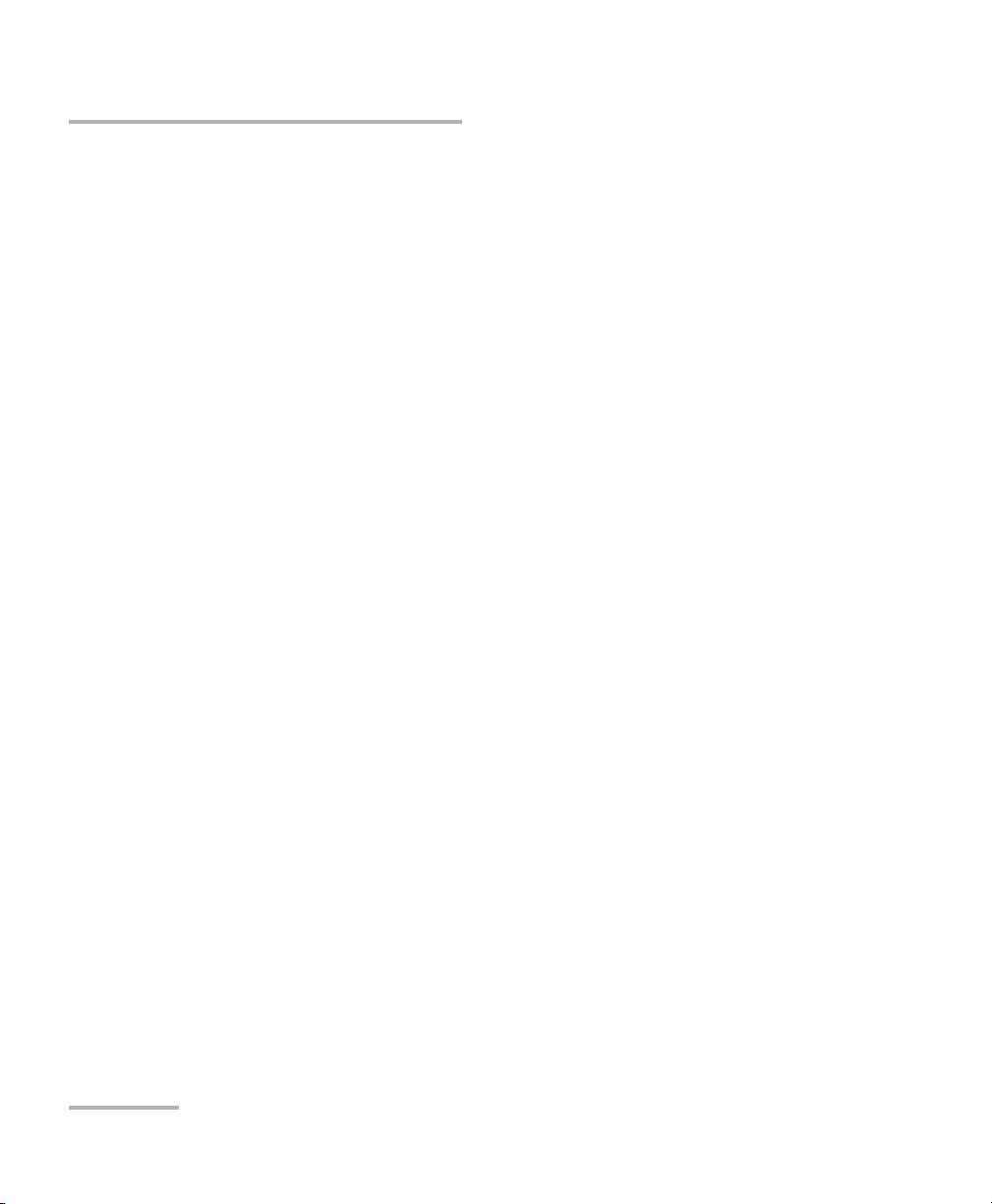
Copyright © 2007–2009 EXFO Electro-Optical Engineering Inc. All rights
reserved. No part of this publication may be reproduced, stored in a
retrieval system or transmitted in any form, be it electronically,
mechanically, or by any other means such as photocopying, recording or
otherwise, without the prior written permission of EXFO Electro-Optical
Engineering Inc. (EXFO).
Information provided by EXFO is believed to be accurate and reliable.
However, no responsibility is assumed by EXFO for its use nor for any
infringements of patents or other rights of third parties that may result from
its use. No license is granted by implication or otherwise under any patent
rights of EXFO.
EXFO’s Commerce And Government Entities (CAGE) code under the North
Atlantic Treaty Organization (NATO) is 0L8C3.
The information contained in this publication is subject to change without
notice.
Trademarks
EXFO’s trademarks have been identified as such. However, the presence
or absence of such identification does not affect the legal status of any
trademark.
Units of Measurement
Units of measurement in this publication conform to SI standards and
practices.
Version number: 2.0.1
ii AXS-200
Page 3
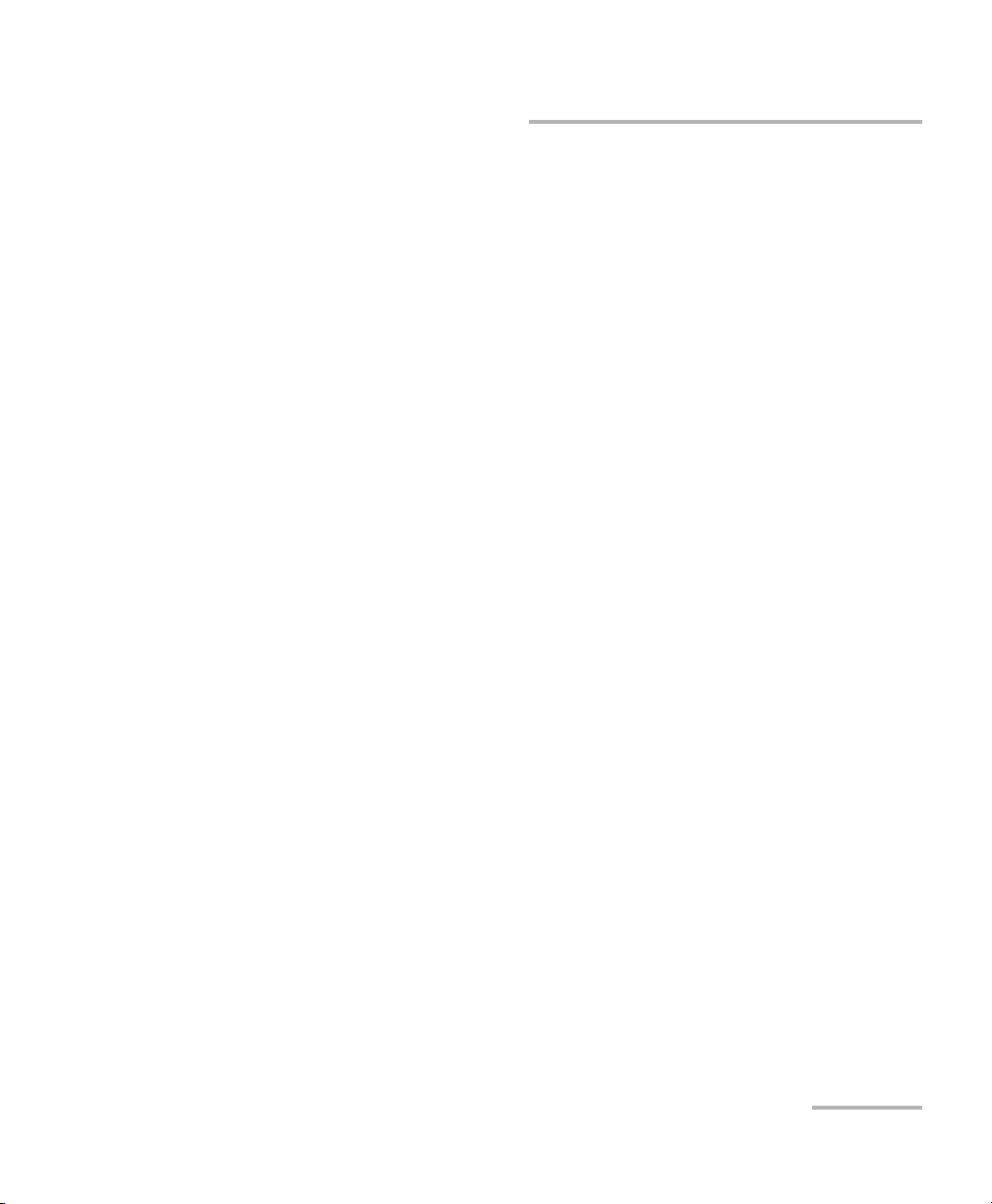
End-User License Agreement
You have acquired a device ("DEVICE") that includes software licensed by EXFO Electro-Optical Engineering Inc. (EXFO)
from an affiliate of Microsoft Corporation ("MS"). Those installed software products of MS origin, as well as associated media,
printed materials, and "online" or electronic documentation ("SOFTWARE") are protected by international intellectual
property laws and treaties. Manufacturer, MS and its suppliers (including Microsoft Corporation) own the title, copyright, and
other intellectual property rights in the SOFTWARE. The SOFTWARE is licensed, not sold. All rights reserved.
This EULA is valid and grants the end-user rights ONLY if the SOFTWARE is genuine and a genuine Certificate of Authenticity
for the SOFTWARE is included. For more information on identifying whether your software is genuine, please see
http://www.microsoft.com/piracy/howtotell.
IF YOU DO NOT AGREE TO THIS END USER LICENSE AGREEMENT ("EULA"), DO NOT USE THE DEVICE OR COPY THE
SOFTWARE. INSTEAD, PROMPTLY CONTACT EXFO FOR INSTRUCTIONS ON RETURN OF THE UNUSED DEVICE(S) FOR A
REFUND. ANY USE OF THE SOFTWARE, INCLUDING BUT NOT LIMITED TO USE ON THE DEVICE, WILL CONSTITUTE
YOUR AGREEMENT TO THIS EULA (OR RATIFICATION OF ANY PREVIOUS CONSENT).
GRANT OF SOFTWARE LICENSE. This EULA grants you the following license:
³ You may use the SOFTWARE only on the DEVICE.
³ Restricted Functionality. You are licensed to use the SOFTWARE to provide only the limited functionality (specific tasks
or processes) for which the DEVICE has been designed and marketed by EXFO. This license specifically prohibits any
other use of the software programs or functions, or inclusion of additional software programs or functions that do not
directly support the limited functionality on the DEVICE. Notwithstanding the foregoing, you may install or enable on a
DEVICE, systems utilities, resource management or similar software solely for the purpose of administration,
performance enhancement and/or preventive maintenance of the DEVICE.
³ If you use the DEVICE to access or utilize the services or functionality of Microsoft Windows Server products (such as
Microsoft Windows Server 2003), or use the DEVICE to permit workstation or computing devices to access or utilize the
services or functionality of Microsoft Windows Server products, you may be required to obtain a Client Access License for
the DEVICE and/or each such workstation or computing device. Please refer to the end user license agreement for your
Microsoft Windows Server product for additional information.
³ NOT FAULT TOLERANT. THE SOFTWARE IS NOT FAULT TOLERANT. EXFO HAS INDEPENDENTLY DETERMINED HOW TO
USE THE SOFTWARE IN THE DEVICE, AND MS HAS RELIED UPON EXFO TO CONDUCT SUFFICIENT TESTING TO
DETERMINE THAT THE SOFTWARE IS SUITABLE FOR SUCH USE.
³ NO WARRANTIES FOR THE SOFTWARE. THE SOFTWARE is provided "AS IS" and with all faults. THE ENTIRE RISK AS TO
SATISFACTORY QUALITY, PERFORMANCE, ACCURACY, AND EFFORT (INCLUDING LACK OF NEGLIGENCE) IS WITH YOU.
ALSO, THERE IS NO WARRANTY AGAINST INTERFERENCE WITH YOUR ENJOYMENT OF THE SOFTWARE OR AGAINST
INFRINGEMENT. IF YOU HAVE RECEIVED ANY WARRANTIES REGARDING THE DEVICE OR THE SOFTWARE, THOSE
WARRANTIES DO NOT ORIGINATE FROM, AND ARE NOT BINDING ON, MS.
³ No Liability for Certain Damages. EXCEPT AS PROHIBITED BY LAW, MS SHALL HAVE NO LIABILITY FOR ANY
INDIRECT, SPECIAL, CONSEQUENTIAL OR INCIDENTAL DAMAGES ARISING FROM OR IN CONNECTION WITH THE
USE OR PERFORMANCE OF THE SOFTWARE. THIS LIMITATION SHALL APPLY EVEN IF ANY REMEDY FAILS OF ITS
ESSENTIAL PURPOSE. IN NO EVENT SHALL MS BE LIABLE FOR ANY AMOUNT IN EXCESS OF U.S. TWO HUNDRED
FIFTY DOLLARS (U.S.$250.00).
³ Restricted Uses. The SOFTWARE is not designed or intended for use or resale in hazardous environments requiring
fail-safe performance, such as in the operation of nuclear facilities, aircraft navigation or communication systems, air
traffic control, or other devices or systems in which a malfunction of the SOFTWARE would result in foreseeable risk of
injury or death to the operator of the device or system, or to others.
³ Limitations on Reverse Engineering, Decompilation, and Disassembly. You may not reverse engineer, decompile, or
disassemble the SOFTWARE, except and only to the extent that such activity is expressly permitted by applicable law
notwithstanding this limitation.
³ SOFTWARE as a Component of the DEVICE - Transfer. This license may not be shared, transferred to or used
concurrently on different computers. The SOFTWARE is licensed with the DEVICE as a single integrated product and may
only be used with the DEVICE. If the SOFTWARE is not accompanied by a DEVICE, you may not use the SOFTWARE.
You may permanently transfer all of your rights under this EULA only as part of a permanent sale or transfer of the
DEVICE, provided you retain no copies of the SOFTWARE. If the SOFTWARE is an upgrade, any transfer must also include
all prior versions of the SOFTWARE. This transfer must also include the Certificate of Authenticity label. The transfer may
not be an indirect transfer, such as a consignment. Prior to the transfer, the end user receiving the SOFTWARE must
agree to all the EULA terms.
³ Consent to Use of Data. You agree that MS, Microsoft Corporation and their affiliates may collect and use technical
information gathered in any manner as part of product support services related to the SOFTWARE. MS, Microsoft
Corporation and their affiliates may use this information solely to improve their products or to provide customized
services or technologies to you. MS, Microsoft Corporation and their affiliates may disclose this information to others, but
not in a form that personally identifies you.
SharpTester iii
Page 4
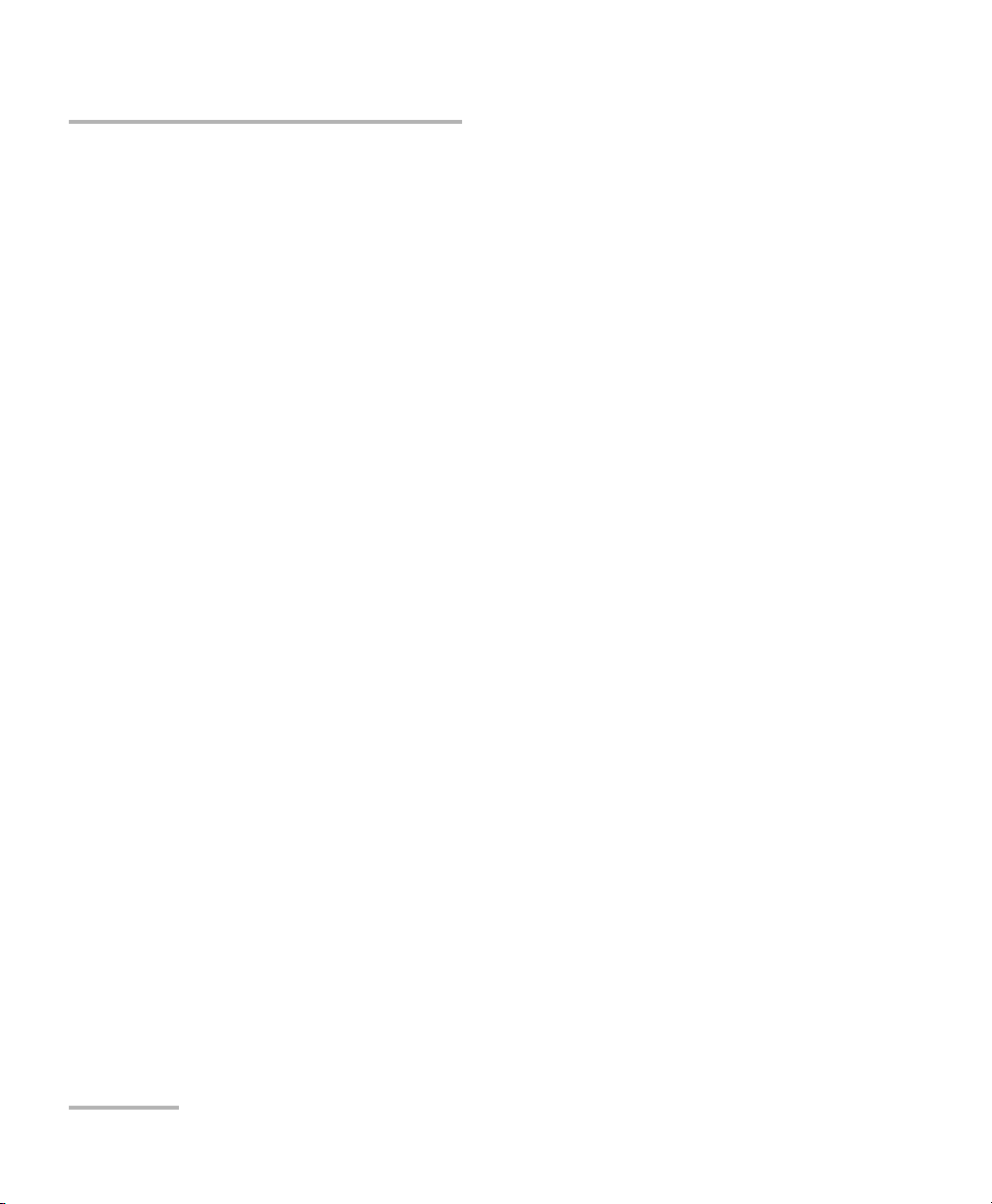
³ Internet Gaming/Update Features. If the SOFTWARE provides, and you choose to utilize, the Internet gaming or update
features within the SOFTWARE, it is necessary to use certain computer system, hardware, and software information to
implement the features. By using these features, you explicitly authorize MS, Microsoft Corporation and/or their
designated agent to use this information solely to improve their products or to provide customized services or
technologies to you. MS or Microsoft Corporation may disclose this information to others, but not in a form that
personally identifies you.
³ Internet-Based Services Components. The SOFTWARE may contain components that enable and facilitate the use of
certain Internet-based services. You acknowledge and agree that MS, Microsoft Corporation or their affiliates may
automatically check the version of the SOF TWARE and/or its components that you are utilizing and may provide
upgrades or supplements to the SOFTWARE that may be automatically downloaded to your DEVICE. Microsoft
Corporation or their affiliates do not use these features to collect any information that will be used to identify you or
contact you. For more information about these features, please see the privacy statement at
http://go.microsoft.com/fwlink/?LinkId=25243.
³ Links to Third Party Sites. You may link to third party sites through the use of the SOFTWARE. The third party sites are
not under the control of MS or Microsoft Corporation, and MS or Microsoft are not responsible for the contents of any third
party sites, any links contained in third party sites, or any changes or updates to third party sites. MS or Microsoft
Corporation is not responsible for webcasting or any other form of transmission received from any third party sites. MS or
Microsoft Corporation are providing these links to third party sites to you only as a convenience, and the inclusion of any
link does not imply an endorsement by MS or Microsoft Corporation of the third party site.
³ Notice Regarding Security. To help protect against breaches of security and malicious software, periodically back up
your data and system information, use security features such as firewalls, and install and use security updates.
³ No Rental/Commercial Hosting. You may not rent, lease, lend or provide commercial hosting services with the
SOFTWARE to others.
³ Separation of Components. The SOFTWARE is licensed as a single product. Its component parts may not be separated
for use on more than one computer.
³ Additional Software/Services. This EULA applies to updates, supplements, add-on components, product support
services, or Internet-based ser vices components ("Supplemental Components"), of the SOFTWARE that you may obtain
from EXFO, MS, Microsoft Corporation or their subsidiaries after the date you obtain your initial copy of the SOFTWARE,
unless you accept updated terms or another agreement governs. If other terms are not provided along with such
Supplemental Components and the Supplemental Components are provided to you by MS, Microsoft Corporation or their
subsidiaries then you will be licensed by such entity under the same terms and conditions of this EULA, except that (i)
MS, Microsoft Corporation or their subsidiaries providing the Supplemental Components will be the licensor with respect
to such Supplemental Components in lieu of the "COMPANY" for the purposes of the EULA, and (ii) TO THE MAXIMUM
EXTENT PERMITTED BY APPLICABLE LAW, THE SUPPLEMENTAL COMPONENTS AND ANY (IF ANY) SUPPORT SERVICES
RELATED TO THE SUPPLEMENTAL COMPONENTS ARE PROVIDED A S IS AND WITH ALL FAULTS. ALL OTHER
DISCLAIMERS, LIMITATION OF DAMAGES, AND SPECIAL PROVISIONS PROVIDED BELOW AND/OR OTHERWISE WITH
THE SOFTWARE SHALL APPLY TO SUCH SUPPLEMENTAL COMPONENTS. MS, Microsoft Corporation or their
subsidiaries reserve the right to d iscontinue any Internet-based se rvices provided to you or made available to you through
the use of the SOFTWARE.
³ Recovery Media. If SOFTWARE is provided by EXFO on separate media and labeled "Recovery Media" you may use the
Recovery Media solely to restore or reinstall the SOFTWARE originally installed on the DEVICE.
³ Backup Copy. You may make one (1) backup copy of the SOFTWARE. You may use this backup copy solely for your
archival purposes and to reinstall the SOFTWARE on the DEVICE. Except as expressly provided in this EULA or by local
law, you may not otherwise make copies of the SOFTWARE, including the printed materials accompanying the
SOFTWARE. You may not loan, rent, lend or otherwise transfer the backup copy to another user.
³ End User Proof of License. If you acquired the SOFTWARE on a DEVICE, or on a compact disc or other media, a
genuine Microsoft "Proof of License"/Certificate of Authenticity label with a genuine copy of the SOFTWARE identifies a
licensed copy of the SOFTWARE. To be valid, the label must be affixed to the DEVICE, or appear on [COMPANY's]
software packaging. If you receive the label separately other than from EXFO, it is invalid. You should keep the label on
the DEVICE or packaging to prove that you are licensed to use the SOFTWARE.
³ Product Support. Product support for the SOFTWARE is not provided by MS, Microsoft Corporation, or their affiliates or
subsidiaries. For product support, please refer to EXFO support number provided in the documentation for the DEVICE.
Should you have any questions concerning this EUL A, or if you desire to contact EXFO for any other reason, please refer
to the address provided in the documentation for the DEVICE.
³ Ter m in at io n. Without prejudice to any other rights, EXFO may terminate this EULA if you fail to comply with the terms
and conditions of this EULA. In such event, you must destroy all copies of the SOFTWARE and all of its component parts.
³ EXPORT RESTRICTIONS. You acknowledge that SOFTWARE is subject to U.S. and European Union export jurisdiction.
You agree to comply with all applicable international and national laws that apply to the SOFTWARE, including the U.S.
Export Administration Regulations, as well as end-user, end-use and destination restrictions issued by U.S. and other
governments. For additional information see http://www.microsoft.com/exporting/.
iv AXS-200
Page 5
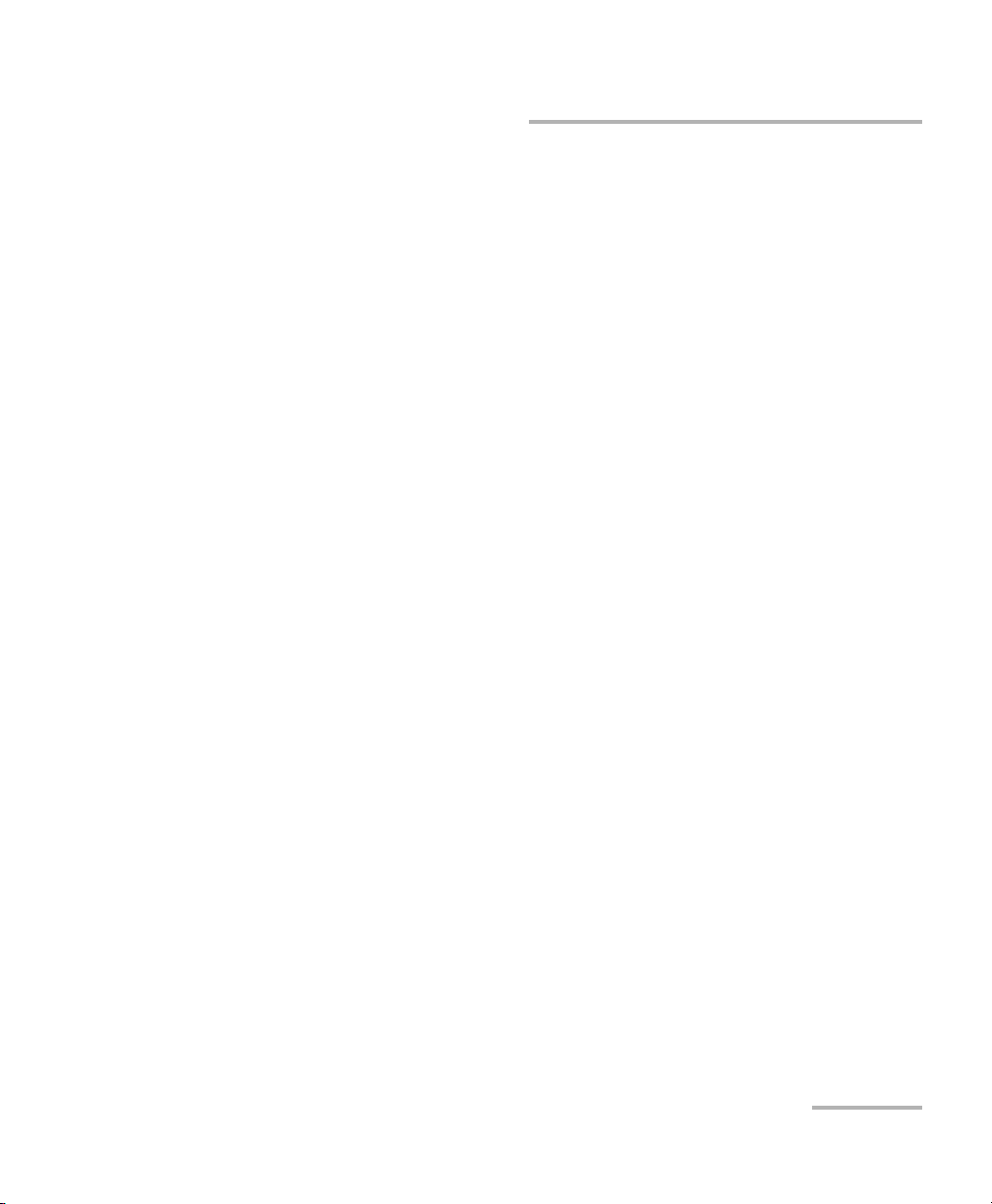
Contents
Contents
Certification Information ......................................................................................................vii
1 Introducing the AXS-200 SharpTester ......................................................... 1
Main Features .........................................................................................................................1
Power Sources ........................................................................................................................3
Typical Applications ................................................................................................................4
Conventions ............................................................................................................................5
2 Safety Information ....................................................................................... 7
3 Getting Started with Your SharpTester ....................................................... 9
Turning the Unit On and Off ...................................................................................................9
Using Menus and Keypad .....................................................................................................10
Using Online Help .................................................................................................................13
Support ................................................................................................................................13
Opening the Side Doors ........................................................................................................13
Installing the Shoulder Strap Back Plate ................................................................................14
4 Customizing Your SharpTester .................................................................. 15
Setting the Date and Time ....................................................................................................15
Adjusting the Display Settings ..............................................................................................16
Power Management Status ...................................................................................................17
Managing Software Options .................................................................................................18
Putting the Option Files in Your Unit ....................................................................................18
Activating Options ................................................................................................................20
Setting Network Connection Parameters ..............................................................................22
5 Using AXS-200 SharpTester Utilities .......................................................... 23
Copying or Deleting Files and Folders ...................................................................................24
Setting Remote Communication Parameters .........................................................................26
6 Using a Probe on your AXS-200 SharpTester ............................................ 27
Inspecting Fibers ...................................................................................................................27
Setting Probe File Storage Options .......................................................................................28
SharpTester v
Page 6
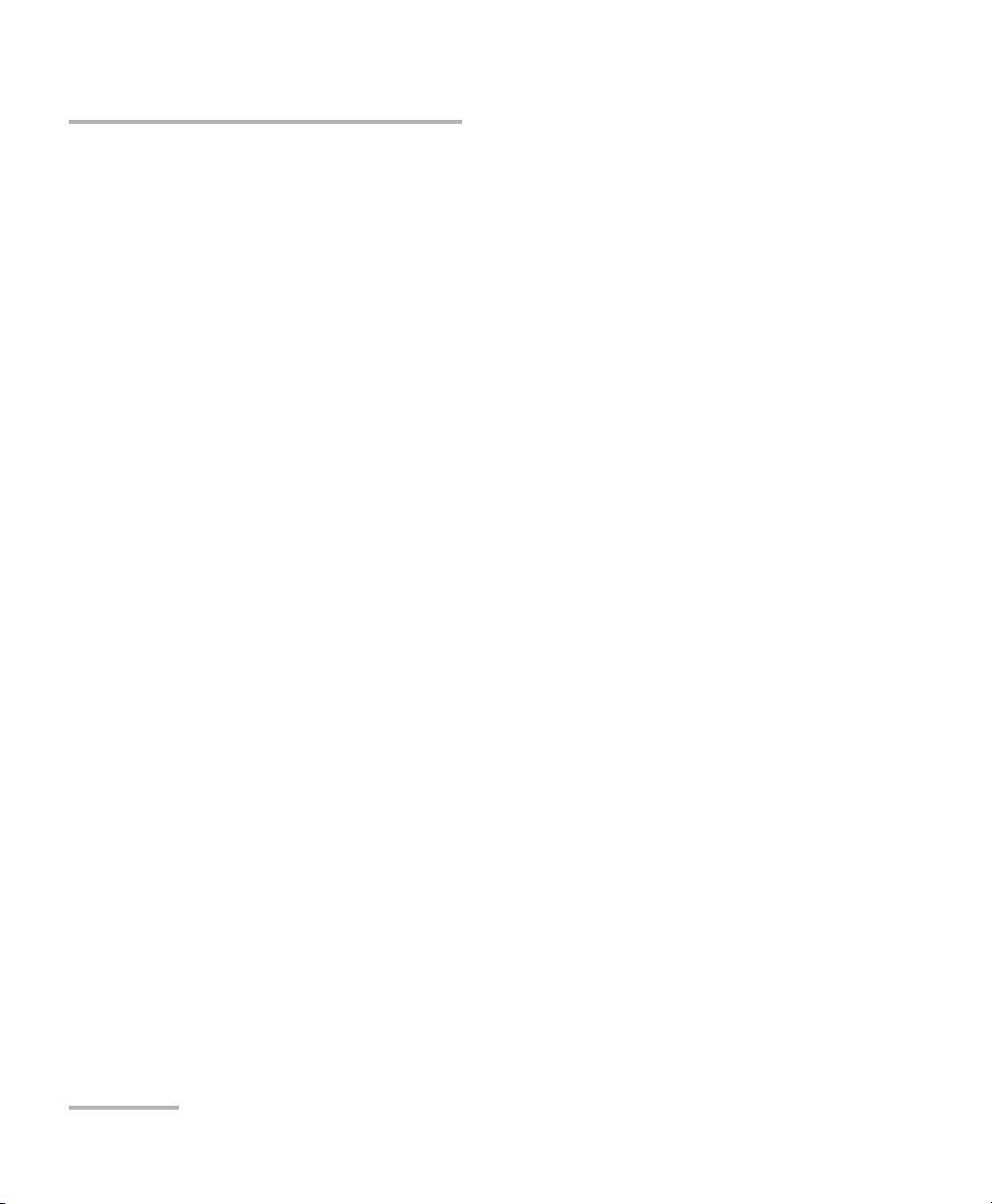
Contents
7 Viewing Unit Information ..........................................................................29
About Tab .............................................................................................................................29
Module Tab ...........................................................................................................................29
Application Tab .....................................................................................................................29
Platform Tab .........................................................................................................................29
Memory Tab ..........................................................................................................................30
Components Tab ...................................................................................................................30
8 Maintenance ................................................................................................31
Recharging the Battery .........................................................................................................32
Replacing the Battery ............................................................................................................34
Changing the Module Backplane ..........................................................................................36
Software Mismatch Notification ..........................................................................................38
Managing Software Installations ..........................................................................................41
Restoring Your Unit to Normal Operation .............................................................................43
Recycling and Disposal (Applies to European Union Only) ....................................................46
9 Troubleshooting ..........................................................................................47
Solving Common Problems ...................................................................................................47
LED Statuses .........................................................................................................................48
Contacting the Technical Support Group ..............................................................................51
Transportation ......................................................................................................................52
10 Warranty ......................................................................................................53
General Information .............................................................................................................53
Liability .................................................................................................................................54
Exclusions .............................................................................................................................54
Certification ..........................................................................................................................54
Service and Repairs ...............................................................................................................55
EXFO Service Centers Worldwide ..........................................................................................56
A Technical Specifications ..............................................................................57
Index .................................................................................................................59
vi AXS-200
Page 7
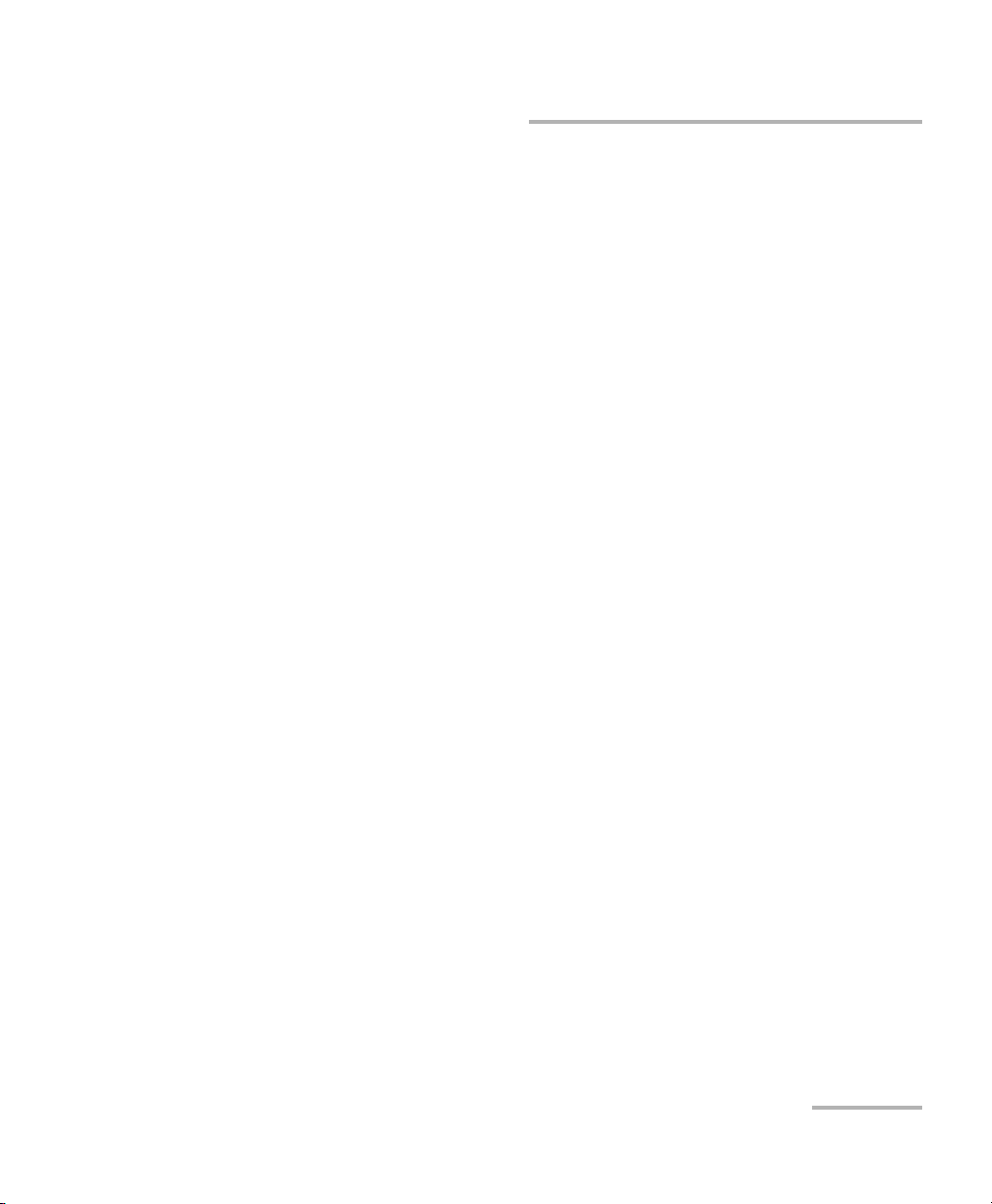
Certification Information
Certification Information
F.C.C. Information
Electronic test equipment is exempt from Part 15 compliance (FCC) in
the United States. However, compliance verification tests are
systematically performed on most EXFO equipment.
Information
Electronic test equipment is subject to the EMC Directive in the European
Union. The EN61326 standard prescribes both emission and immunity
requirements for laboratory, measurement, and control equipment.
This unit has undergone extensive testing according to the European Union
Directive and Standards.
CSA Information
This unit is certified by the CSA (certificate number 162451) and was
evaluated according to applicable CSA and UL standards (as confirmed by
“C-US” mark) as well as applicable IEC standards for use in Canada, the
United States, and other countries.
SharpTester vii
Page 8
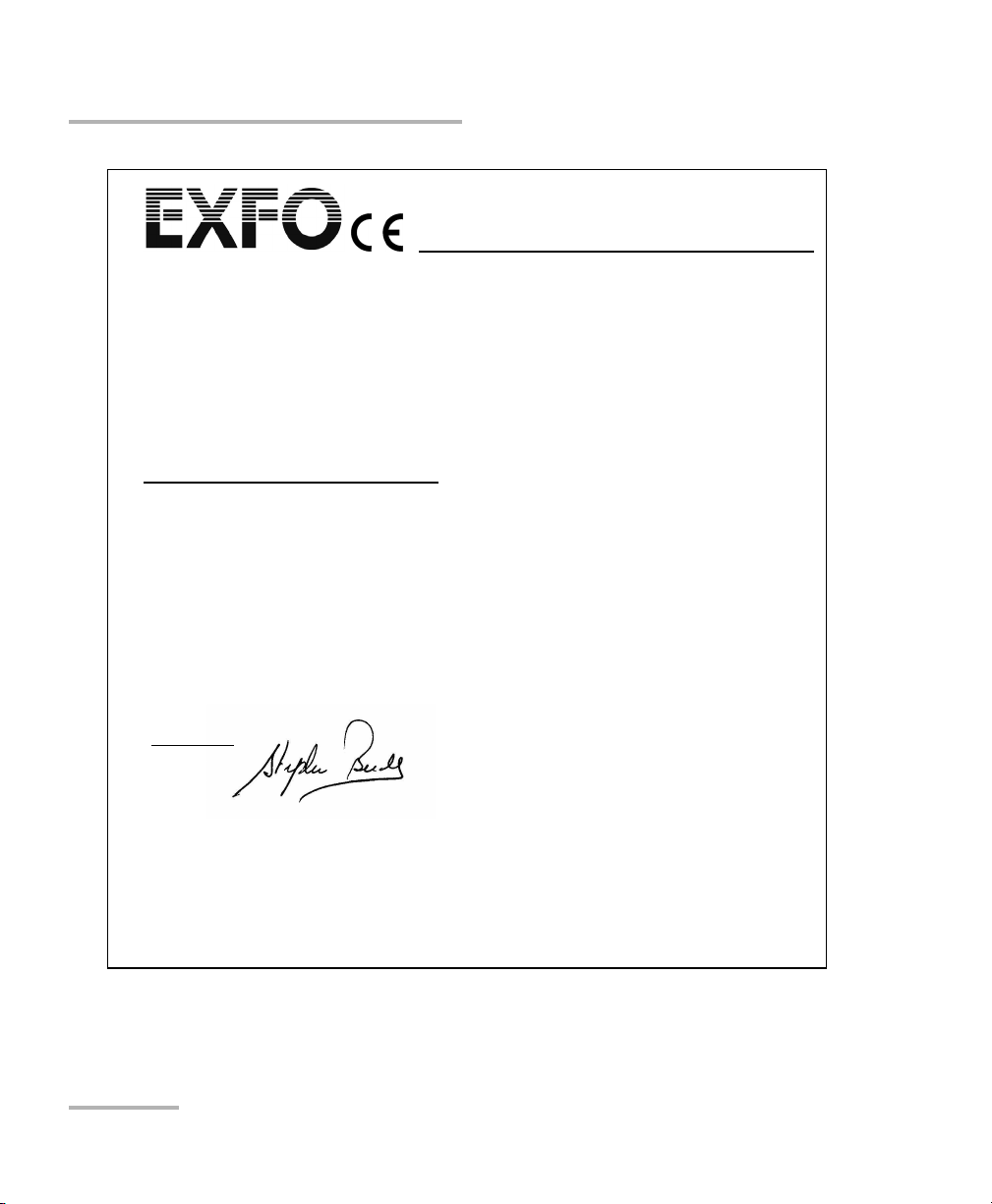
Certification Information
DECLARATION OF CONFORMITY
Application of Council Directive(s): 73/23/EEC - The Low Voltage Directive
Manufacturer’s Name: EXFO ELECTRO-OPTICAL ENG.
Manufacturer’s Address: 400 Godin Avenue, Quebec (Quebec)
Equipment Type/Environment: Industrial Scientific Equipment
Trade Name/Model No.: AXS-200 Handheld Modular Platform
Standard(s) to which Conformity is Declared:
EN 61010-1:2001 Safety Requirements for Electrical Equipment for Measurement,
EN 61326:1997 +A1:1998
+A2:2001 +A3:2003
EN 55022: 1998 +A2: 2003 Limits and Methods of Measurement of Radio Di sturbance
I, the undersigned, hereby declare that the equipment specified above conforms to the above Directive and Standards.
Manufacturer
Signature:
Full Name: Stephen Bull, E. Eng
Position: Vice-President Research and
Address: 400 Godin Avenue, Quebec (Quebec)
Date: October 3, 2007
Development
Canada
Control, and Laboratory Use, Part 1: General Requirements.
Electrical Equipment for Measurement, Control and Laboratory
Use - EMC Requirements
Characteristics of Information T echnology Equipment.
89/336/EEC - The EMC Directive
Canada G1M 2K2
(418) 683-0211
viii AXS-200
Page 9
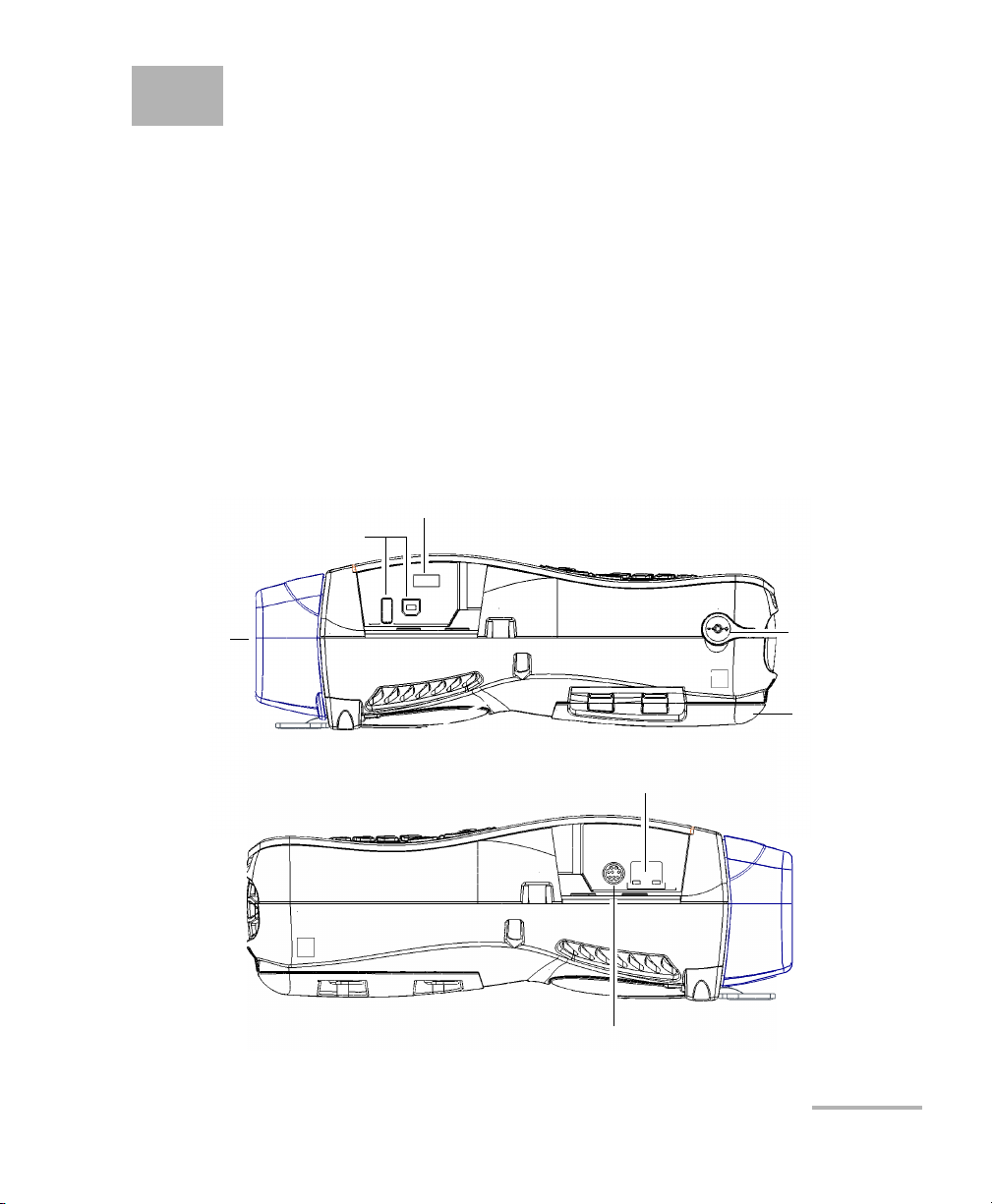
1 Introducing the AXS-200
SharpTester
The AXS-200 SharpTester is a compact handheld modular platform. The
unit can be equipped with interchangeable testing modules, each with
their own application, that will allow you to perform an array of tests.
Main Features
³ Easy to use one-touch start/stop test key
³ Clear pass/fail assessments
³ Simplified and common user interface for all modules
³ Screen optimized for bright environments
Platform serial number
USB ports
Protective
cap
RJ-45 connector
Probe video connector
SharpTester 1
AC
adapter/charger
connector
Battery
compartment
Page 10
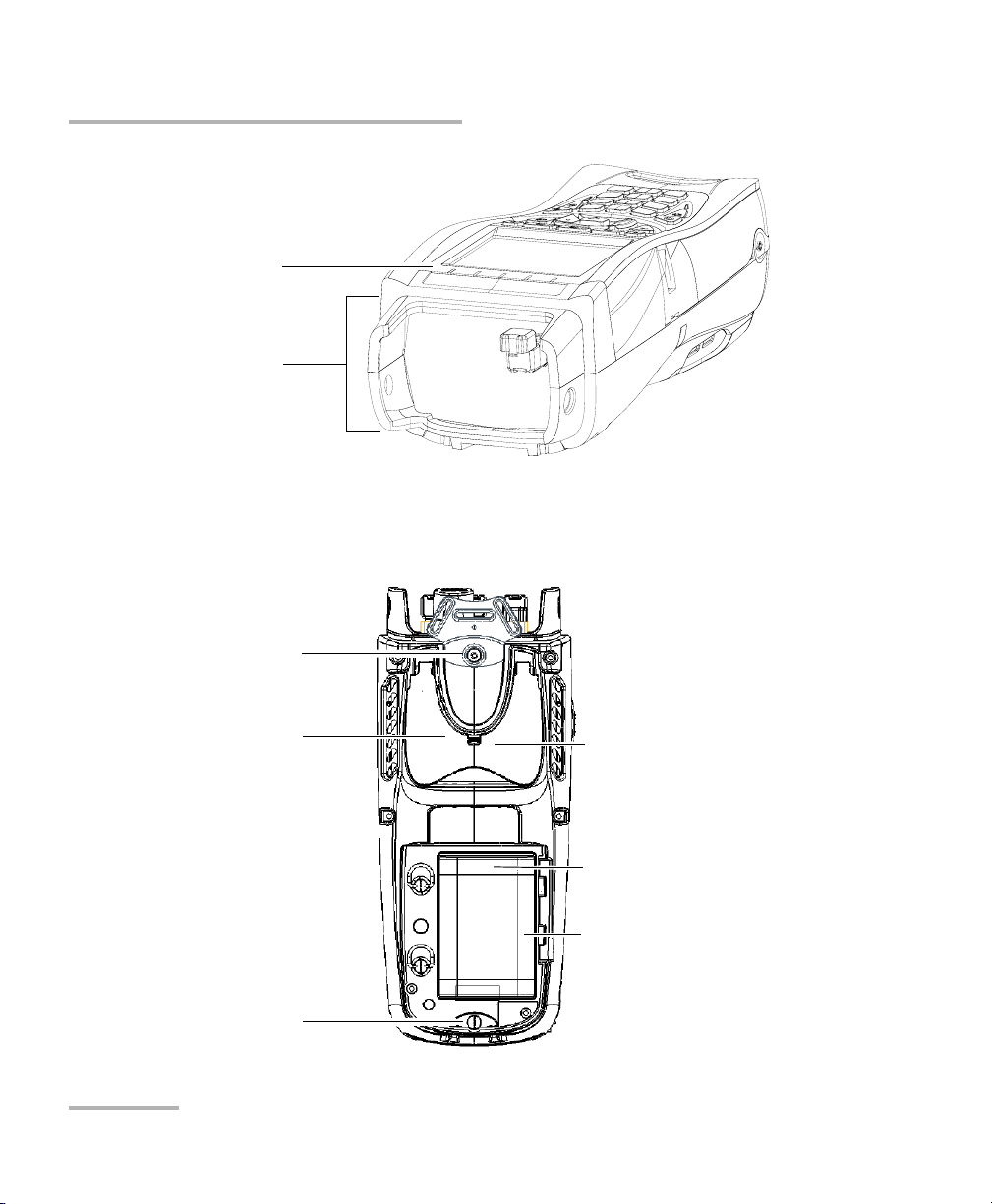
Introducing the AXS-200 SharpTester
Main Features
LED indicators
Module ports and
connectors
Note: Ports, connectors and LED indicators on your unit may differ from the
illustration.
Multipurpose anchor point
Stand
Module retaining screw
(under the battery door)
Safety label and module serial
number (under the stand)
Quick reference label (on the
battery door)
Battery compartment
2 AXS-200
Page 11
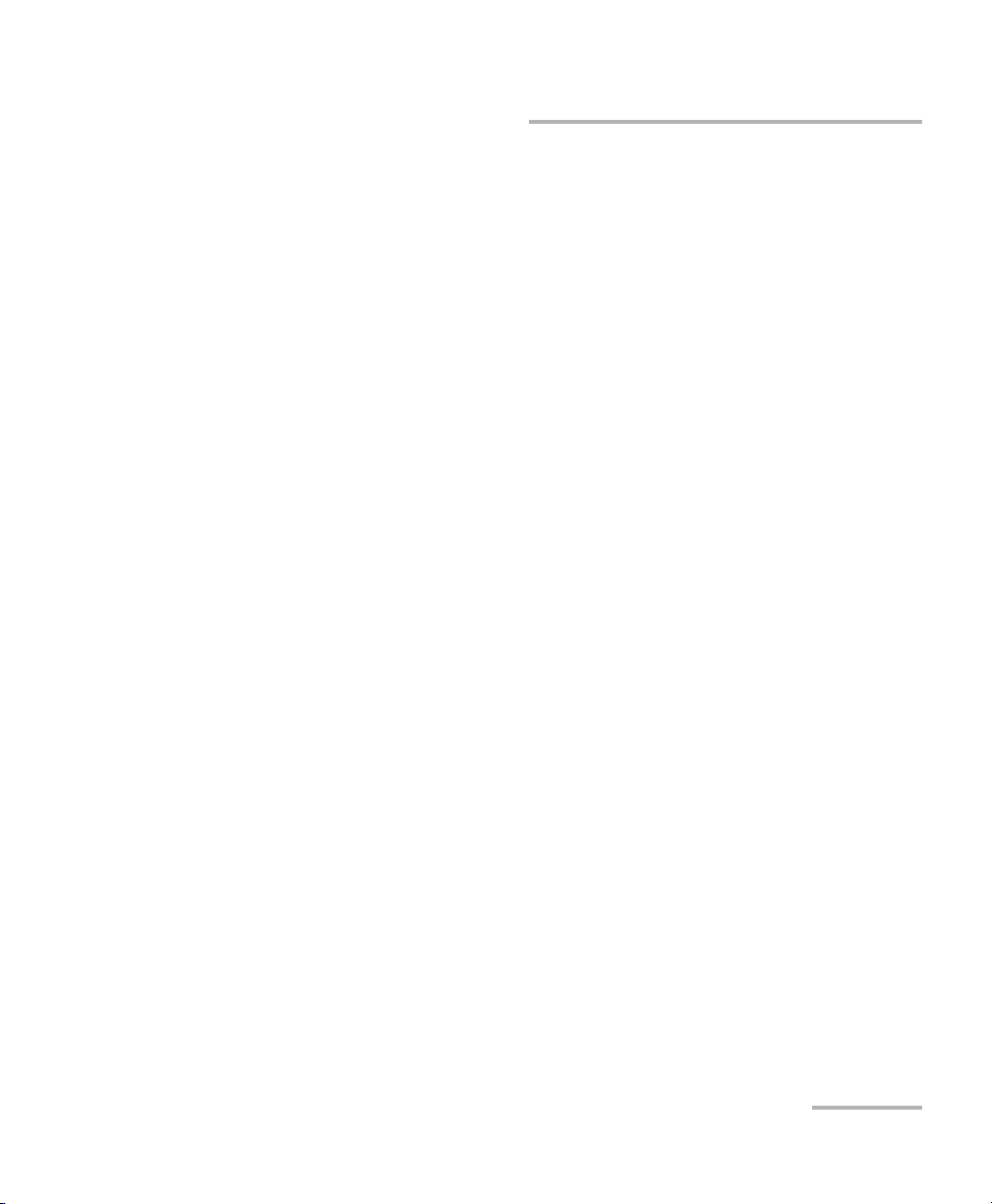
Introducing the AXS-200 SharpTester
Power Sources
Other useful characteristics:
³ Data transfer to a computer
³ Multilingual user interface
³ Comprehensive online help available from each function and Quick
Reference label affixed to back of unit
Power Sources
The module connected to your platform unit operates with the following
power sources:
³ AC adapter/charger (connected to standard power outlet—indoor use
only). Compatible car outlet adapter available upon request.
³ One lithium-ion rechargeable battery (automatically take over if you
disconnect the AC adapter/charger). Battery recharge is automatic
when the AC adapter/charger is connected.
SharpTester 3
Page 12
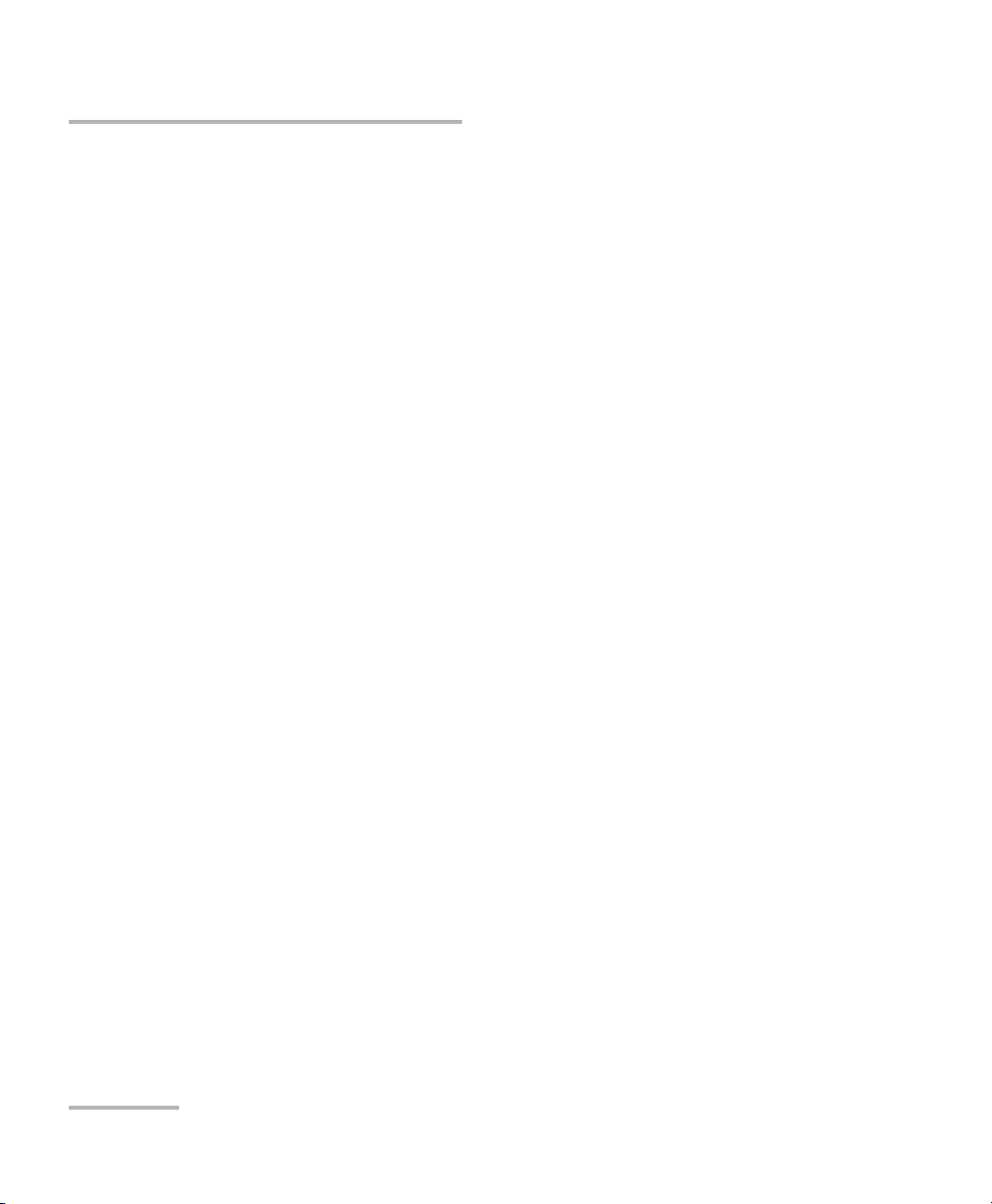
Introducing the AXS-200 SharpTester
Typica l A p p l i cations
Typical Applications
You can use the SharpTester for several applications; the applications
available depend on which module is attached to the platform. Some of
the applications include:
³ Transport/datacom testing
³ Protocol testing
³ Copper access testing
³ Triple-play service (VoIP, IPTV, data) testing
³ Fiber certification
³ Physical-layer testing
³ BER and connectivity testing
³ RFC 2544 performance assurance
³ Ethernet circuit installation and maintenance
4 AXS-200
Page 13
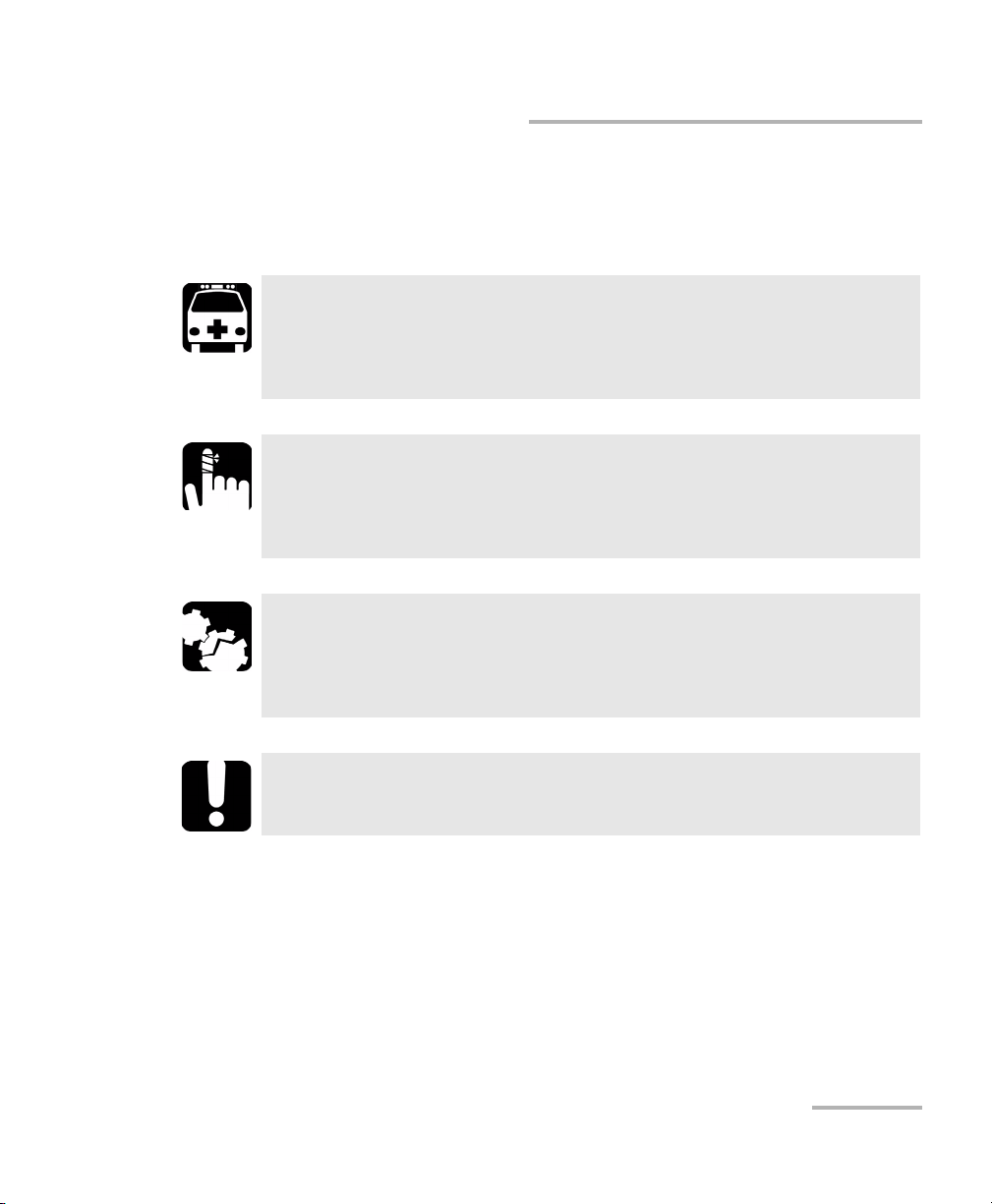
Introducing the AXS-200 SharpTester
Conventions
Conventions
Before using the product described in this manual, you should understand
the following conventions:
WARNING
Indicates a potentially hazardous situation which, if not avoided,
could result in death or serious injury. Do not proceed unless you
understand and meet the required conditions.
CAUTION
Indicates a potentially hazardous situation which, if not avoided,
may result in minor or moderate injury. Do not proceed unless you
understand and meet the required conditions.
CAUTION
Indicates a potentially hazardous situation which, if not avoided,
may result in component damage. Do not proceed unless you
understand and meet the required conditions.
IMPORTANT
Refers to information about this product you should not overlook.
SharpTester 5
Page 14
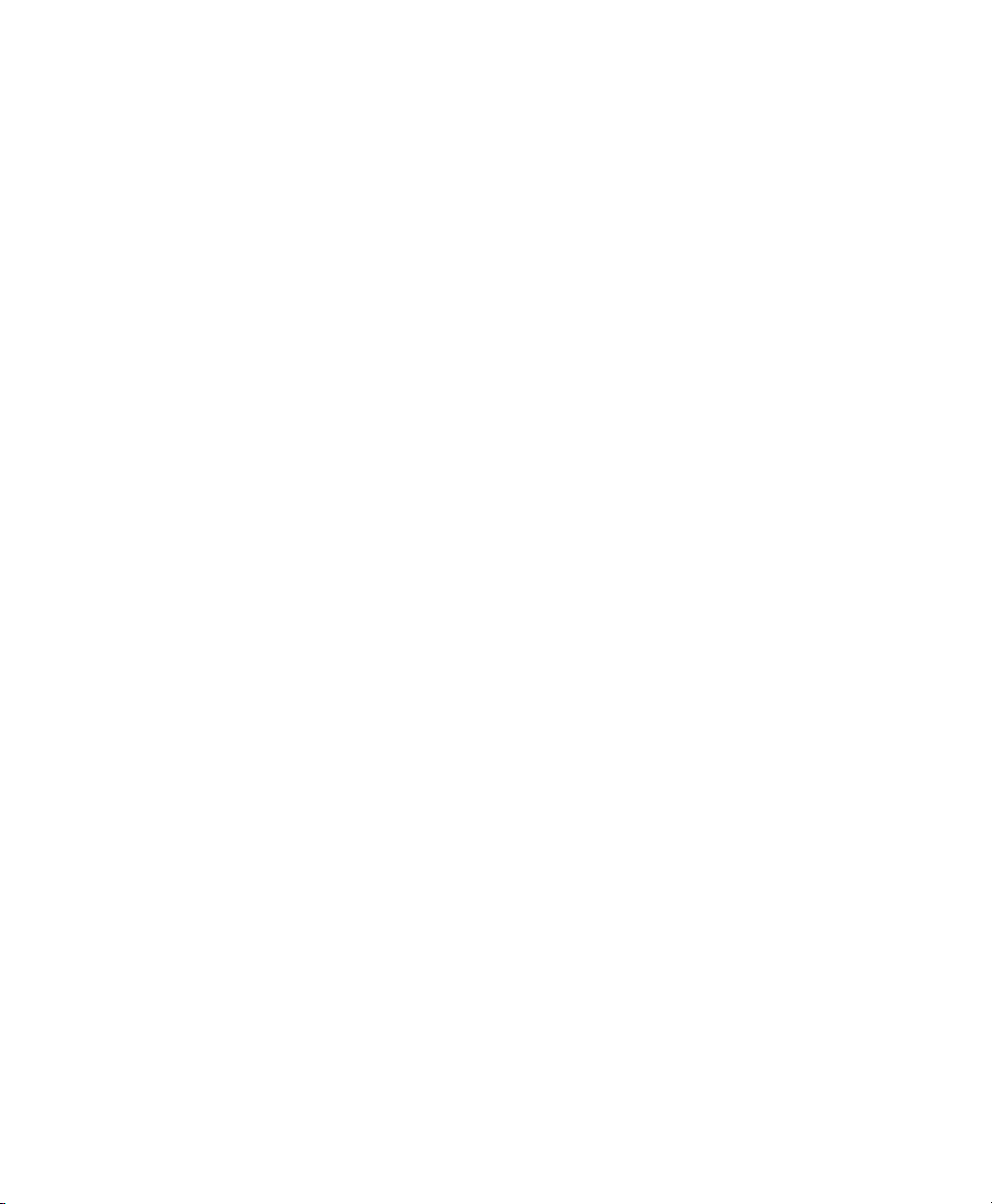
Page 15
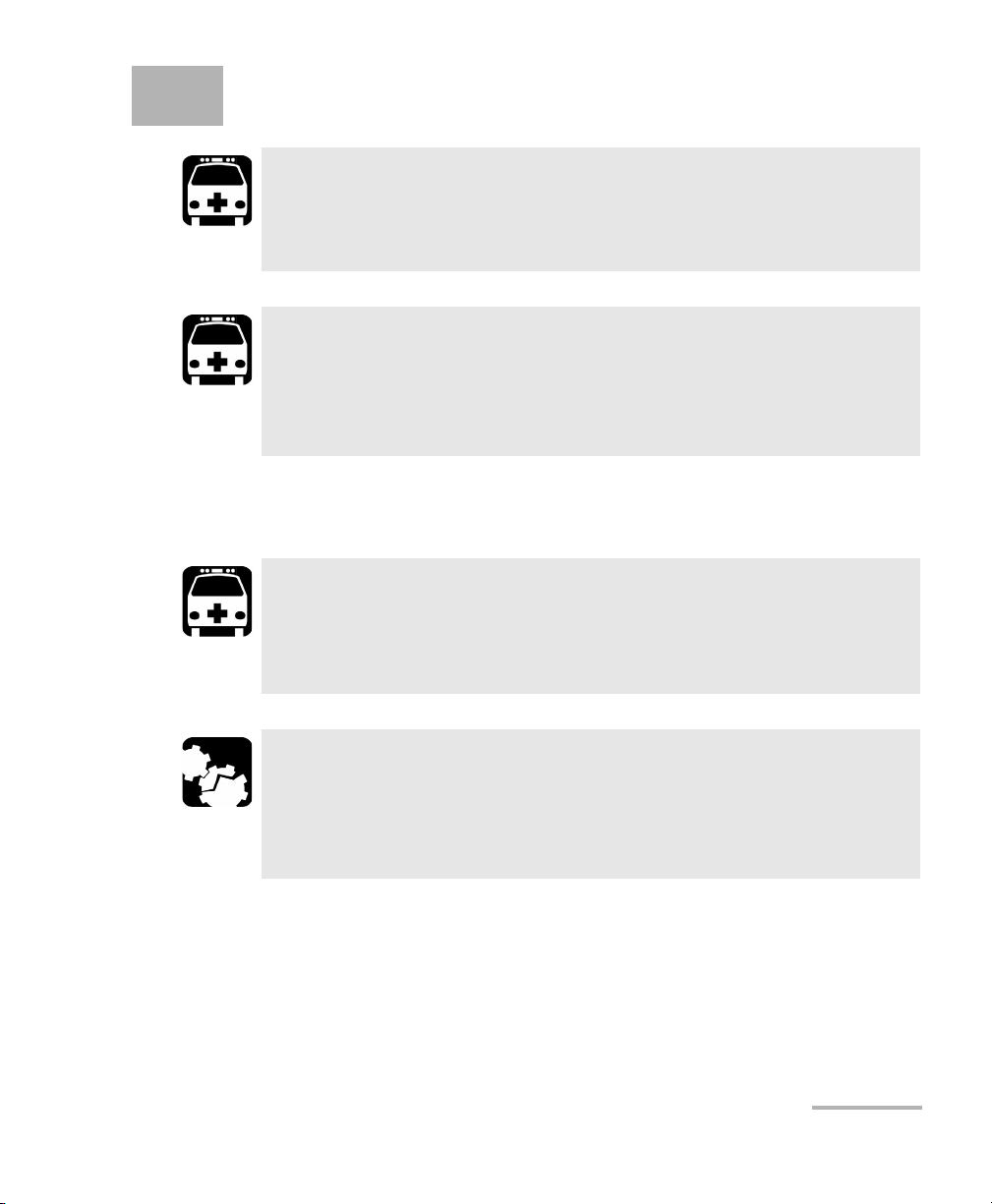
2 Safety Information
WARNING
Do not install or terminate fibers while a light source is active.
Never look directly into a live fiber and ensure that your eyes are
protected at all times.
WARNING
Use of controls, adjustments and procedures for operation and
maintenance other than those specified herein may result in
hazardous radiation exposure or impair the protection provided by
this unit.
The AC adapter/charger provided with this unit (40 W/24 V) is specifically
designed to work with your AXS-200 SharpTester.
WARNING
Use the AC/DC adapter/charger indoors only.
Any other AC/DC adapter/charger or power source (for example, a
car outlet) must output at least 40 W.
CAUTION
When using the AXS-200 while connected to the AC/DC
adapter/charger, make sure you do not position the equipment so
that it is difficult to disconnect the adapter/charger from the
AC mains.
SharpTester 7
Page 16
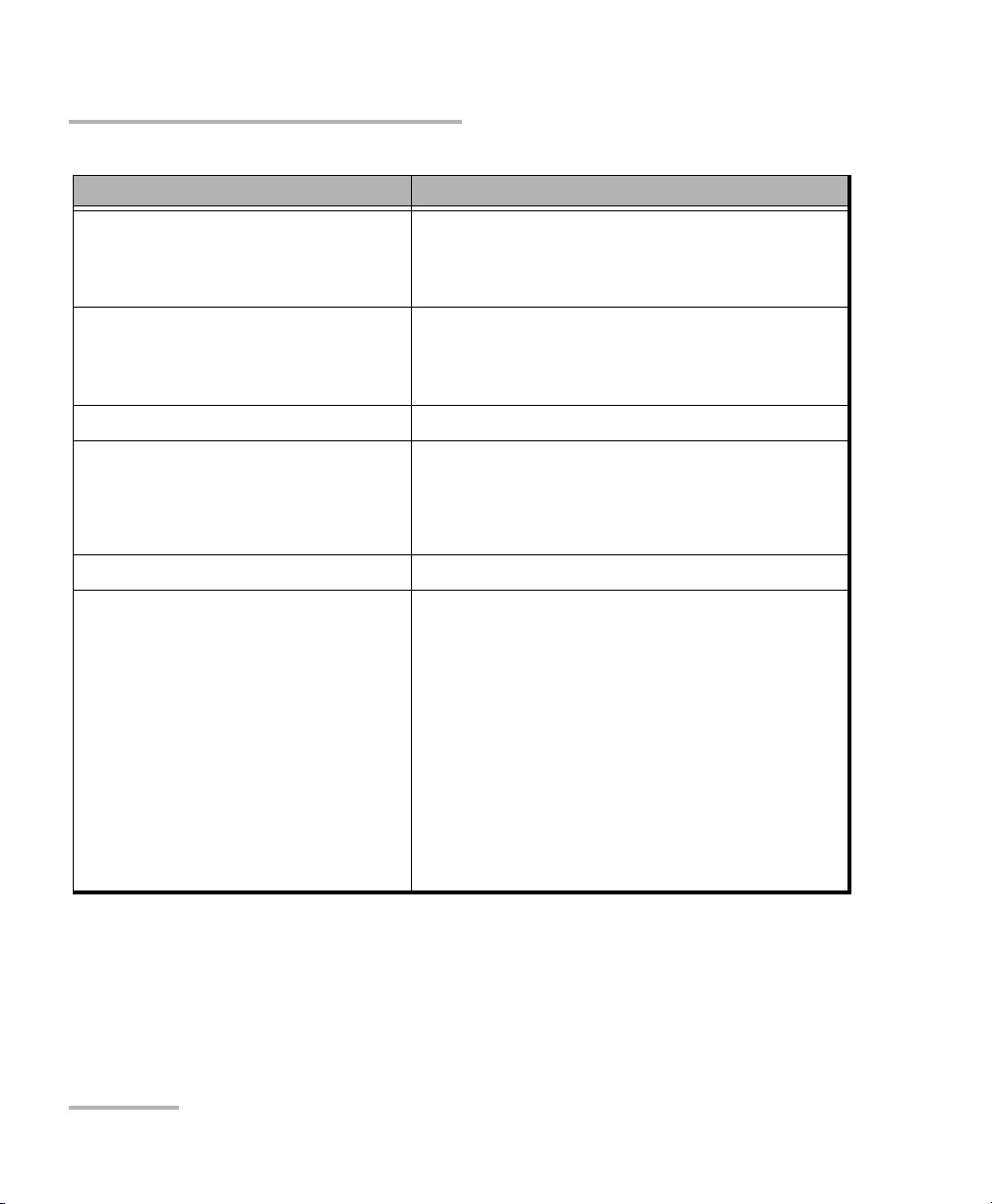
Safety Information
Equipment Ratings
Tem pe ra tur e
³ Operation
³ Storage
Relative humidity
³ unit
³ AC adapter
a
³ -10 °C to 50 °C (14 °F to 122 °F)
³ -40 °C to 70 °C (-40 °F to 158 °F)
³ 0 % to 93 % non-condensing
³ 0 % to 80 % non-condensing
Maximum operation altitude 2000 m (6562 ft)
Pollution degree
³ 2 (when powered by AC adapter or battery,
for indoor use)
³ 3 (when powered by battery, for outdoor
use)
Measurement (installation) category II
Power supply rating
³ external AC adapter
(except AXS-600 series)
³ external AC adapter
(for AXS-600 series)
³ rechargeable batteries
a. Measured in 0 °C to 31 °C (32 °F to 87.8 °F) range, decreasing linearly to 50 % at 40 °C (104 °F).
b. Not exceeding ± 10 % of the nominal voltage.
b
³ Input: 100 Vac to 240 Vac (50 Hz/60 Hz)
rated current 1.8 A
³ Output: 24 Vdc, 2.5 A
³ Input: 100 Vac to 240 Vac (50 Hz/60 Hz)
rated current 1.1 A
³ Output: 24 Vdc, 2.2 A
³ Output: 10.8 Vdc
8 AXS-200
Page 17
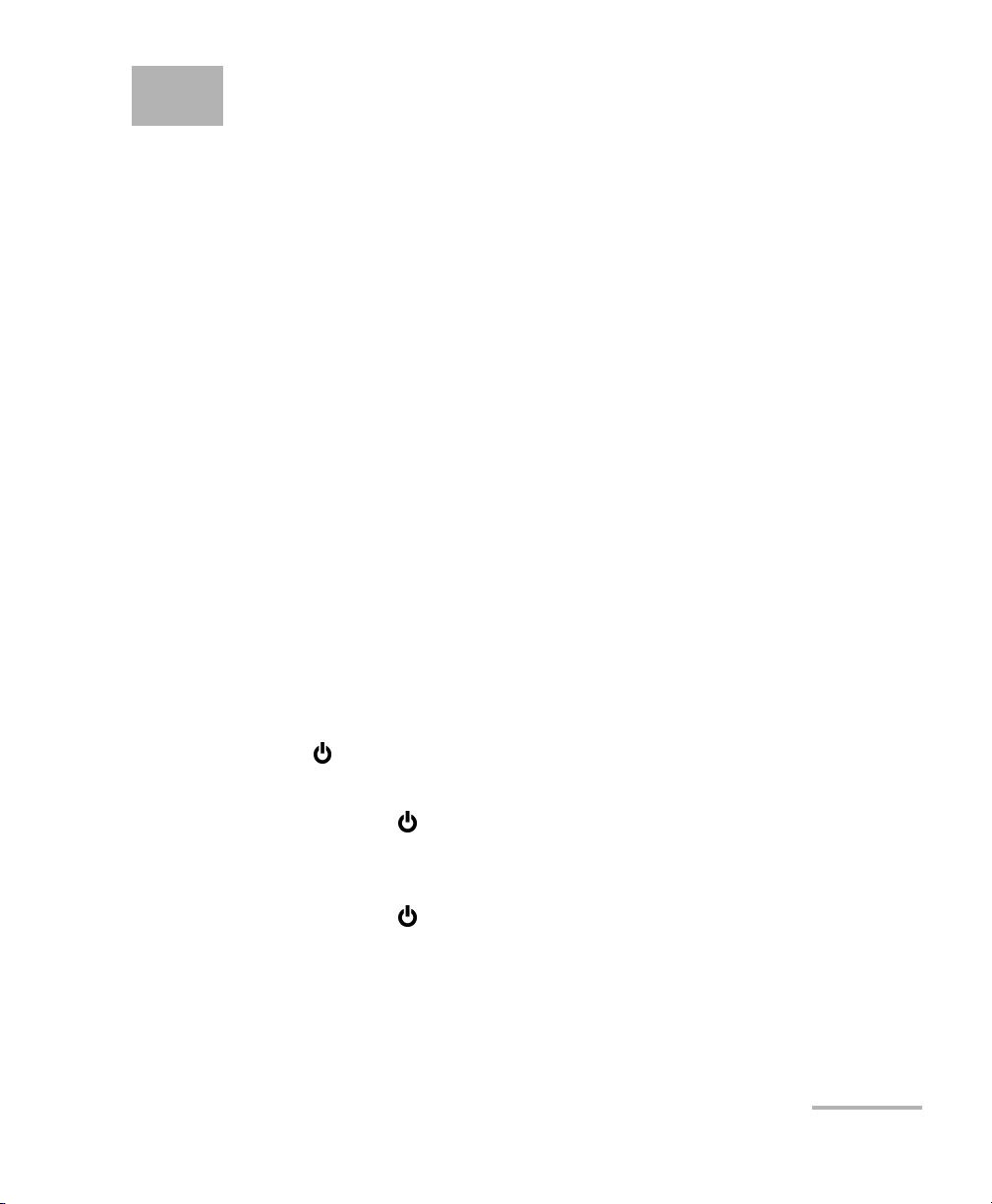
3 Getting Started with Your
SharpTester
Turning the Unit On and Off
When you turn the unit on, you may use it immediately under normal
conditions.
When the unit is turned off, it keeps the following parameters in its internal
memory:
³ Test parameters
³ User-defined thresholds
³ Regional, LCD, and energy-saving settings
³ Saved test results
There are two ways to turn off the AXS-200
³ Suspend: the next time you turn your unit on, you will quickly return to
your work environment.
³ Shutdown: completely cuts power to the unit; the unit will perform a
complete restart routine the next time you use it. You should perform a
shutdown if you do not intend to use your unit for a week or more.
To turn the unit on:
Press . The unit initializes for a few seconds and displays the Home pane.
To enter the suspend mode:
Hold down the key for about two seconds. Release the key as soon as
you hear a beep.
To perform a shutdown:
Hold down the key for about five seconds. You will hear a first beep;
release the key after you hear a second beep.
SharpTester 9
Page 18

Getting Started with Your SharpTester
Using Menus and Keypad
Using Menus and Keypad
You can access various tools from the keypad or menu. Menu options may
differ depending on your unit configuration.
Title Bar
Synchronization
Current module or platform application
Battery status and AC adapter/charger status
Current time
10 AXS-200
Page 19
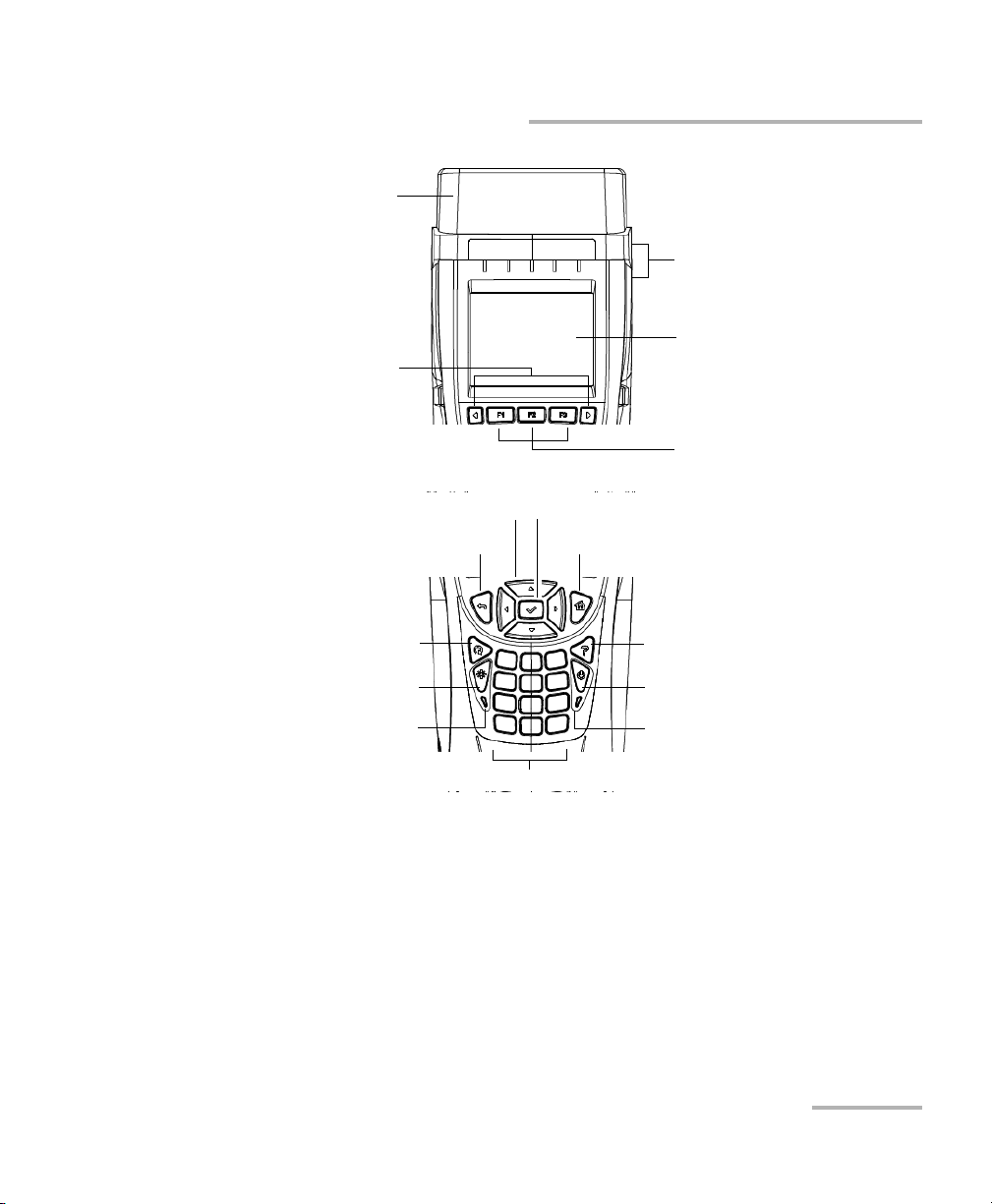
Protective cap
Scrolls through
available functions
Getting Started with Your SharpTester
Using Menus and Keypad
LED indicators (functions will
change according to module)
Screen
Activates the function displayed
directly above
To scroll through menu items (four arrow keys)
To cancel/exit current function
To start (or stop) an acquisition
To adjust brightness (five levels) To turn unit on/off
Battery Status LED Power LED
Alphanumeric keypad
To select an option, validate entries, activate a pane.
To access the Home pane
To access help about
current function
SharpTester 11
Page 20
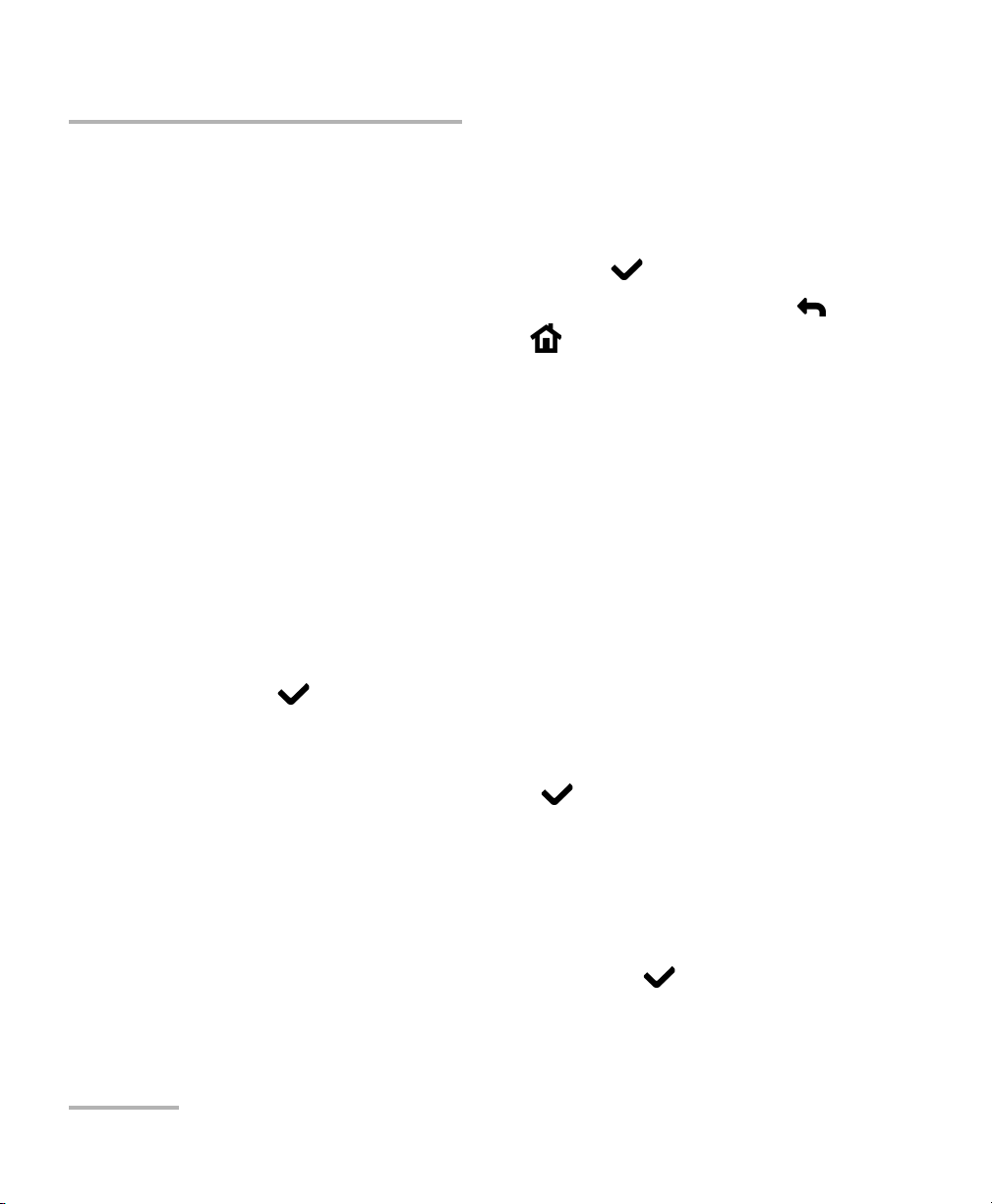
Getting Started with Your SharpTester
Using Menus and Keypad
The Home menu is where you can access either the various elements for
your module or the system itself.
³ To navigate through the items, use the arrow keys.
³ To confirm a choice or enter a menu, press .
³ To cancel an action or return to the previous item or pane, press .
³ To return to the home pane, press .
Note: You can also select an option directly by pressing the corresponding
number on the keypad.
To activate F1/F2/F3 functions:
1. Use the left/right function arrows (on each side of the F1 and F3 keys)
to make the desired function or parameter visible.
2. Press the F1, F2, or F3 key located just below the tab or function you
want to access.
To access and modify on-screen parameters:
1. Use the arrows to select an on-screen item (pop up editors).
2. Press to activate or open it.
3. Use either the arrow buttons or the keypad to modify the value as
desired.
4. Confirm your modification with the key.
To enter text or numbers with the on-screen keyboard:
³ Press the key corresponding to the character you want to enter. Press
more than once to access the other available characters on the key.
You can also use the up and down arrow keys on the keypad.
³ Use the right arrow to proceed to the next character, or the left arrow
to erase the previous character, and then press to validate your
entry.
12 AXS-200
Page 21
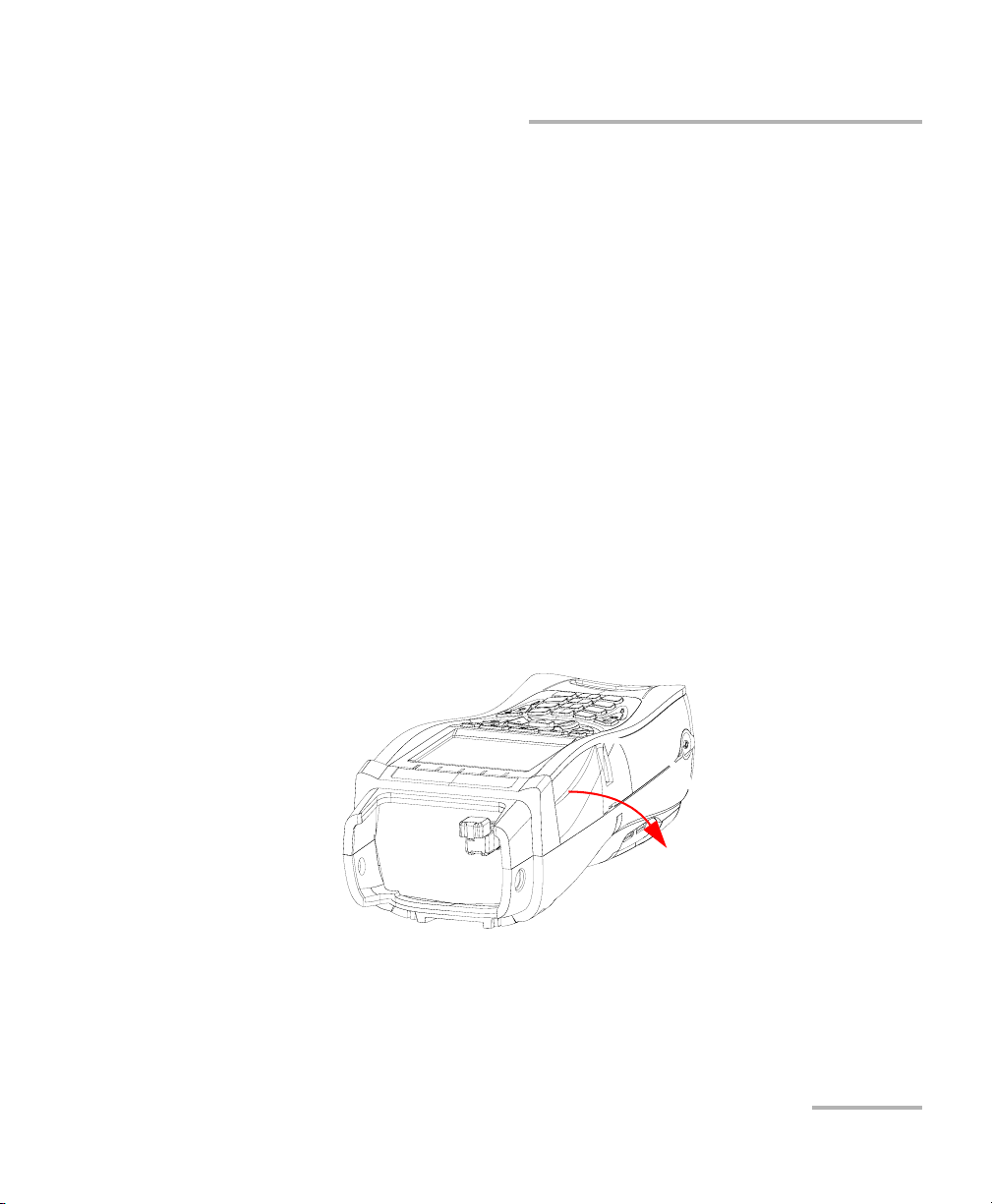
Getting Started with Your SharpTester
Using Online Help
Using Online Help
Online help is available at any time. Most test operations pause while you
view help, but will resume automatically when you exit help.
To access help about the current function at any time:
Press the ? key.
Support
If you need assistance, contact EXFO's technical support. Look at the back
of the unit for phone numbers.
Opening the Side Doors
Your SharpTester was designed with side doors to protect the connector
ports from dirt and water.
To open the side doors:
Simply pull the flap open.
SharpTester 13
Page 22

Getting Started with Your SharpTester
Installing the Shoulder Strap Back Plate
Installing the Shoulder Strap Back Plate
A Y-shaped shoulder strap back plate was provided with your unit.
To install the back plate and shoulder strap:
1. Screw the bottom part of the plate to the back of your SharpTester.
2. Fasten the shoulder strap to the two eyelets on the back plate.
14 AXS-200
Page 23

4 Customizing Your SharpTester
The Settings pane allows you to customize the following:
³ The date and time settings
³ The display options and language
³ Power management (where you can see the current power status) and
power scheme
³ Network connection settings
Setting the Date and Time
When saving results, the unit also saves the corresponding date and time.
You must enter the date according to the year-month-day format and the
time can be set according to the 12- or 24-hour formats.
You can also modify the time zone and enable an option so that your unit
automatically adjust the time for the daylight saving period.
To set the date and time:
1. Press , select System, then
Settings, and then Date and Time.
2. Use the arrows to select any of the
date or time settings.
3. Press to enable the
modification controls (for details
about using keyboards, see Using
Menus and Keypad on page 10).
³ For the date and time, use the arrow keys to modify the number
values, then press to confirm the change.
³ For the time format, auto daylight saving and time zone values, use
the arrow keys to select the desired value, then press to
confirm the change. The current selection is identified by a black
dot next to the item.
SharpTester 15
Page 24

Customizing Your SharpTester
Adjusting the Display Settings
Adjusting the Display Settings
To fit your work environment, you may adjust the LCD brightness, and
display the time and synchronization status. This is also where you can
change the display language.
The values are kept in memory when you turn the unit off.
To adjust the display settings:
1. Press , select System, then
Settings, and then Display and
Language.
2. Use the up/down arrow keys to
select the setting to change.
3. Press to select it.
³ You can switch between preset
brightness levels in the
Backlight item. Press to confirm.
You can also press the key repeatedly to switch between
brightness levels.
³ Enable or disable the time and synchronization status, then
confirm the choice with the key.
³ Use the up/down arrow keys to navigate between the available
languages, then press to select it. You will be prompted to
restart your unit.
16 AXS-200
Page 25

Power Management Status
The power management status pane
indicates the current power level for
the battery, as well as whether you are
currently using the battery or AC power
to operate your unit. If the battery icon
shows a plus sign, the battery is
currently charging.
Note: The gas gauge accuracy value is the
accuracy of the charge level value.
Temperature fluctuations or battery use over time can cause the battery
charge value to become less reliable. If the gas gauge accuracy value
increases, this means that although the charge level is stated as 100 %, the
actual energy level of the battery might not necessarily be 100 %.
You can set your unit to automatically switch to suspend mode or system
idle mode independently for the battery or AC power modes. This is useful
for example if you want to save battery power but do not want to be
hindered by unwanted switches between modes when using AC power.
Customizing Your SharpTester
Power Management Status
To change the power management settings:
1. Press , select System, then
Settings, and then Power.
2. Select the Schemes tab.
3. Under DC In or Battery, use the
arrow keys to select the system
idle or suspend mode item, then
press to view the list of
available choices. The current
choice is indicated by a black dot.
4. Select a new value, then press to confirm the choice. Repeat for
the other modes as needed.
SharpTester 17
Page 26

Customizing Your SharpTester
Managing Software Options
Managing Software Options
Some options available for your unit, such as the fiber inspection probe,
are available through the purchase of a .key file. Such a file unlocks the
options you have purchased on the unit.
If you have purchased your unit with options already selected, the key files
will have been activated for you. However, if you purchase an option
afterwards, you will have to activate it on your unit yourself.
Putting the Option Files in Your Unit
You can use two methods to put the option files in your unit:
³ Copying them directly from a computer
³ Using a USB key
Note: If you choose to copy the option file from a computer and you are using
Microsoft Windows 2000 or XP, you must install the ActiveSync application
on the computer in order to be able to upload the file. In the case of
Windows Vista, you need Mobile Device Center.
18 AXS-200
Page 27

Customizing Your SharpTester
Putting the Option Files in Your Unit
To copy a new option directly from another computer:
1. Connect your unit to the computer containing the .key file using a USB
cable.
2. Establish a link through ActiveSync if you are using Windows 2000 or
XP or Mobile Device Center if you are using Windows Vista.
3. Using Windows Explorer, transfer the activation file (.key file) in the
\DATA\My documents folder of your AXS-200.
4. Follow the instructions for activating your newly copied option.
To copy a new option using a USB key:
1. Make sure that the .key file is on the root of the USB key you want to
use.
2. Connect the USB key to your AXS-200.
3. Follow the instructions for activating your options in Activating Platform
Options on page 20 or Activating Module Options on page 21
depending on which type of options you want to activate.
SharpTester 19
Page 28

Customizing Your SharpTester
Activating Options
Activating Options
The options for the platform and the modules are activated separately.
Activating Platform Options
After you have copied the .key file in your unit, or used a USB Flash drive,
you can activate the options you have purchased for your platform in the
Platform tab of the Software Options pane.
To activate options for your platform:
1. Once your .key file is available, go
in the System menu, then select
Software Options.
2. Select the Platform tab using the
corresponding function key
(F1/F2/F3 key).
3. In the Key file list, select the .key
file you want to activate by
selecting it and then pressing .
4. Use the arrow buttons to select
Activate option, then press to
confirm your action.
The options you have purchased will now show a green checkmark to
indicate that they were unlocked.
Note: At this point, if you have used a USB Flash drive to copy your option file, you
can remove it as it is not required to use your new options.
20 AXS-200
Page 29

Customizing Your SharpTester
Activating Options
Activating Module Options
After you have copied the .key file in your unit, or used a USB Flash drive,
you can activate the options you have purchased for your module in the
Module tab of the Software Options pane.
To activate options for your module:
1. Once your .key file is available, go
in the System menu, then select
Software Options.
2. Select the Module tab using the
corresponding function key
(F1/F2/F3 key).
3. In the Key file list, select the .key
file you want to activate by
selecting it and then pressing .
4. Use the arrow buttons to select
Activate option, then press to
confirm your action.
The options you have purchased will now show a green checkmark to
indicate that they were unlocked.
Note: At this point, if you have used a USB key to copy your option file, you can
remove it as it is not required to use your new options.
Note: The option state (activated or not) is associated with the module, and not
the platform. This means that if you activate an option on
platform a / module a, the option is still active if you use platform b with
module a, but not if you use platform a with module b.
SharpTester 21
Page 30

Customizing Your SharpTester
Setting Network Connection Parameters
Setting Network Connection Parameters
It is possible for you to manually set the IP settings for the Ethernet ports on
your unit.
To configure the network connection settings:
1. Press , select System, then Settings, and then Network
Connection.
2. Enable the DHCP to dynamically
obtain an IP address from a DHCP
(Dynamic Host Configuration
Protocol) server. DHCP is enabled
by default.
OR
If DHCP is disabled, enter the IP
address, subnet mask address, and
default gateway address for the
Ethernet port by selecting them individually, pressing , and entering
the values directly.
3. Press Apply to activate the new network connection settings.
22 AXS-200
Page 31

5 Using AXS-200 SharpTester
Utilities
The Utilities pane allows you to access the utilities and tools, including the
following items:
³ File Manager
³ VNC (Virtual Network Computing) for remote access
Note: Other utilities may be available depending on the module you have
purchased. Refer to the corresponding user documentation for more
information on these specific items.
SharpTester 23
Page 32

Using AXS-200 SharpTester Utilities
Copying or Deleting Files and Folders
Copying or Deleting Files and Folders
You can copy or delete folders or single files directly from your unit.
To c o p y fi l es :
1. Press , select System, then Utilities, and then File Manager.
2. Select the desired file or folder as
follows:
2a. Use the arrow keys to locate
the item to copy.
The up and down arrows
move within the current list;
the left and right arrows move
up or down the file tree (for
example, if you are in the
Data folder and press the right arrow button while selecting the
My Documents folder, you will access the My Documents folder
and any file within).
2b. Select the file or folder by highlighting it, then press . To select
all of the files at once, use the Sel./Unsel All function
(F1/F2/F3 key).
3. Once the item or items are selected, select Copy (F1/F2/F3 key).
24 AXS-200
Page 33

Using AXS-200 SharpTester Utilities
Copying or Deleting Files and Folders
4. Paste the file or folder as follows:
4a. Find the destination folder in the same manner you have found
the copy folder.
Note: If you want to access a USB memory drive that is connected to your unit,
press the left arrow until you can view all of the storage devices. Use the up
and down arrows to select the USB drive. Once the USB drive is selected,
use the right arrow to view its contents. Select the desired location using the
arrows keys.
4b. Use the function arrows to go to the next available options, and
select Paste (F1/F2/F3 key).
To delete files:
1. Press , select System, then Utilities, and then File Manager.
2. Select the desired file or folder as
follows:
2a. Use the arrow keys to locate
the item to delete.
The up and down arrows
move within the current list;
the left and right arrows move
up or down the file tree (for
example, if you are in the
Data folder and press the right arrow button while selecting the
My Documents folder, you will access the My Documents folder
and any file within).
2b. Select the file or folder by highlighting it, then press . To select
all of the files at once, use the Sel./Unsel All function
(F1/F2/F3 key).
3. Once the item or items are selected, select Delete (F1/F2/F3 key).
4. Answer Ye s (F1/F2/F3 key) to confirm the deletion.
SharpTester 25
Page 34

Using AXS-200 SharpTester Utilities
Setting Remote Communication Parameters
Setting Remote Communication Parameters
You can enable VNC access to be able to use VNC Viewer with a computer.
To enable VNC access:
1. Press , select System, then
Utilities, and then VNC.
2. Enable or disable the server by
pressing and selecting the
desired state.
3. Press again to confirm your
choice.
26 AXS-200
Page 35

6 Using a Probe on your
AXS-200 SharpTester
An optional fiber inspection probe feature may be available on your
AXS-200 SharpTester.
Inspecting Fibers
You can perform fiber inspection, use your unit as a viewer and save an
image of what you are currently viewing.
To inspect a fiber:
1. Press , then Probe.
2. Connect the probe to the right side
of the unit (8-pin port), using an
adapter if necessary.
3. Adjust brightness and contrast as
needed (see instructions below).
4. Use the up/down arrow keys to
highlight Save and press to
capture an image.
Note: The files are saved under DATA\My Documents\Probe.
To adjust viewer brightness and contrast:
1. Use the up/down arrow keys to select the brightness and contrast
controls if needed, then press to activate them.
2. Use the up/down arrow keys to adjust the level, then press to
validate the value.
SharpTester 27
Page 36

Using a Probe on your AXS-200 SharpTester
Setting Probe File Storage Options
Setting Probe File Storage Options
The files are saved using an autonaming scheme. You can select the name
or prefix, the number where the incrementation starts and the graphic file
format (jpg or bmp) used to save the picture.
To set the file storage options:
1. Press , then Probe.
2. Use the (F1/F2/F3 key) to select the
Storage tab.
3. Use the up/down arrow keys to
select the item to modify:
³ To modify the filename or
prefix, highlight the latter using
the arrow keys, then press .
Use the keypad to enter the new name, then press again to
validate it.
³ To modify the number at which the autosaving process will begin,
highlight the latter using the arrow keys, then press . Use the
keypad to enter the desired number, then press again to
validate it.
³ To modify the file format or suffix, highlight the latter using the
arrow keys, then press . Select the new format (the current
selection is indicated with a black dot), then press again to
validate it.
28 AXS-200
Page 37

7 Viewing Unit Information
The Information pane is divided into different tabs to help you view
information about your unit. These tabs are for viewing purposes only and
require no actions on your part.
To access any of the information tabs:
1. Press , select System, then Information.
2. Select the tab for which you want to see information using the function
arrow keys and the function keys (F1/F2/F3 key).
About Tab
The About tab contains contact information should you require technical
assistance.
Module Tab
The Module tab contains information about the module currently
connected to the platform, including the module name, ID and serial
number.
Application Tab
The Application tab contains the version numbers for the applications
installed on your unit.
Platform Tab
The Platform tab contains information pertaining to this platform,
including the name, model and serial number. It also includes the IP
address(es) if your unit is connected to a local area network (LAN) or to
either Microsoft ActiveSync or Microsoft Mobile Device Center.
SharpTester 29
Page 38

Viewing Unit Information
Memory Tab
Memory Tab
The Memory tab contains information on the following:
³ total available RAM for your unit
³ total Flash installed in your unit
³ remaining space on the Flash data storage partition (accessed through
the \DATA folder).
Components Tab
The Components tab includes the version numbers for the components in
your unit.
30 AXS-200
Page 39

8 Maintenance
To help ensure long, trouble-free operation:
³ Always inspect fiber-optic connectors before using them and clean
them if necessary.
³ Keep the unit free of dust.
³ Clean the unit casing and front panel with a cloth slightly dampened
with water.
³ Store unit at room temperature in a clean and dry area. Keep the unit
out of direct sunlight.
³ Avoid high humidity or significant temperature fluctuations.
³ Avoid unnecessary shocks and vibrations.
³ If any liquids are spilled on or into the unit, turn off the power
immediately and let the unit dry completely.
Use of controls, adjustments, and procedures for operation and
maintenance other than those specified herein may result in
hazardous radiation exposure.
WARNING
IMPORTANT
Use the protective cap to cover the connectors when storing the
unit or when it is not in use to make sure that they are protected
against water or dust.
SharpTester 31
Page 40

Maintenance
Recharging the Battery
Recharging the Battery
³ The charge status of the battery is
shown on the Power
Management View pane (press
then Power).
³ The unit also indicates the charge
status with a LED on the front
panel:
, select System, Settings and
Status LED Battery Charge Status
Green Charged and AC adapter connected
Green (blinking) Charging
Yell o w L o w batt e r y
Red Error
Red (blinking) Battery is missing
32 AXS-200
Page 41

Maintenance
Recharging the Battery
IMPORTANT
³ The battery is not charged at the factory. Fully charge it before
using the unit for the first time. The time required for a full
charge is approximately 1.5 to 3 hours (depending on module)
if the unit is off. Refer to the module documentation for details
³ Batteries charge properly at an internal temperature of between
0 °C and 45 °C (32 °F and 113 °F). Batteries will not charge if the
temperature is below -10 °C (14 °F) or above 45 °C (113 °F).
³ If the battery is to be stored for more than 3 months, EXFO
recommends that you recharge the battery periodically.
³ Charge only with specified charger (either the unit itself or the
optional EXFO charger).
³ Batteries stored for 3 months or less should be kept at a
temperature of between -20 °C and 35 °C (-4 °F and 95 °F), and
at a relative humidity of between 45 % and 85 %.
³ Batteries stored for more than 3 months should be kept at a
temperature of between 0 °C and 23 °C (32 °F and 73.4 °F).
³ In all cases, never store at temperatures above 60 °C (140 °F).
To recharge the battery:
Connect the unit to a power outlet (or car outlet) using the AC
adapter/charger. The charge cycle will start and end automatically.
Note: You can recharge the battery in your module even if the platform is not
connected to it.
SharpTester 33
Page 42

Maintenance
Replacing the Battery
Replacing the Battery
As soon as you remove the battery compartment door, the unit will turn
itself off.
Note: Batteries for the AXS-200 modules are custom-made and replacement
batteries must be ordered directly from EXFO.
Note: The following procedure is a guideline for changing the battery in your
module. Your model may differ slightly depending on the module, but the
instructions are basically the same.
WARNING
Do not throw the battery into fire or water and do not short-circuit
the battery’s electrical contact. Do not disassemble.
The table below indicates the battery ratings for your unit.
Battery Model Power
Xwoda, XW-EX001
Lithium-ion rechargeable battery
34 AXS-200
10.8 V
2.4 A/h
Page 43

Maintenance
Replacing the Battery
To replace the battery:
1. Turn the unit off (either suspend or shutdown mode).
Note: You can also change the battery on a module that is not attached to a
platform.
2. Open the battery compartment door located at the back of the unit.
3. Pull on the battery tab to free the battery from its socket.
4. Replace the battery, respecting the polarity.
5. Close the battery compartment door; you cannot turn the unit on if the
battery door is open or if the battery is missing.
SharpTester 35
Page 44

Maintenance
Changing the Module Backplane
Changing the Module Backplane
It is possible for you to change the backplane of the unit (swap modules).
This implies however that you must reinstall the software corresponding to
your new module, otherwise you will have a Software Mismatch message,
as seen in Software Mismatch Notification on page 38.
To change the module backplane:
1. Turn the unit off (shutdown mode). Make sure that the unit is not in
suspend mode.
2. Open the battery compartment.
3. Loosen the module retaining screw located at the bottom of the
battery compartment. This is a captive screw; you cannot remove it
completely.
Module retaining screw
36 AXS-200
Page 45

Maintenance
Changing the Module Backplane
4. Pull the platform apart from the module using the handholds located at
the bottom of the unit, then free it from the upper retaining tab.
5. Replace the new module and tighten the module retaining screw to
hold it in place.
6. Close the battery compartment.
7. Install the new software, as explained below.
SharpTester 37
Page 46

Maintenance
Software Mismatch Notification
Software Mismatch Notification
If you change the backplane of your platform to install a new module, but
do not update the software to correspond to the new setup, you will be
notified on-screen. You will need to upload the corresponding software
and replace the one currently installed.
There are several ways to upload the software in your unit:
³ You can use the installation file that you have previously saved within
your unit.
³ You can use a USB memory drive onto which you have already copied
the installation file.
Note: For more information on how to create installation files and how to use
them to update your unit, see Managing Software Installations on page 41.
³ You can use HISM.
For the software change with HISM, you will need:
³ the installation CD (includes the ActiveSync and Mobile Device
Center installation kits)
³ a computer equipped with a USB port; Windows 2000, XP, or Vista
must be installed on the computer.
³ your unit
³ a USB cable
38 AXS-200
Page 47

Maintenance
Software Mismatch Notification
IMPORTANT
The synchronization software you must install to transfer data will
depend on the operating system your computer is running on. You
must install the synchronization software in order to be able to
transfer data to your unit.
³ If you are using Microsoft Windows 2000 or XP, you must install
Microsoft ActiveSync.
³ If you are using Microsoft Windows Vista, you must install
Microsoft Mobile Device Center.
To install the new module software on your unit from HISM:
1. Turn on the computer and insert the installation CD in the CD-ROM
drive.
2. Follow the on-screen instructions. All the necessary components,
including ActiveSync or Mobile Device Center, will be installed on your
computer.
3. Once the installation is complete, turn on the platform.
4. Connect the provided USB cable to the computer (using the type
A connector of the cable) and your platform (using the type
B connector of the cable). ActiveSync or Mobile Device Center
automatically opens and establishes the connection.
Type B
Type A
SharpTester 39
Page 48

Maintenance
Software Mismatch Notification
5. From the computer, on the Windows taskbar, click the Start button,
and then go to Programs > EXFO > Handheld Instrument Software
Manager.
6. Use Add Programs to install applications and follow the on-screen
instructions.
For more information, refer to the online help of the Handheld
Instrument Software Manager (from the Help menu).
7. When the installation is complete, disconnect the USB cable.
40 AXS-200
Page 49

Maintenance
Managing Software Installations
Managing Software Installations
You can save module applications on your unit, then load them as needed
without requiring a computer. Such modularity also allows you to transfer
specific application setups from one unit to another, as they are fully
interchangeable.
Creating Software Installation Files
The software installation file retains all of the settings you have and is kept
within the unit for future use. You can also copy the installation file to a USB
memory drive. This could be useful if you want to upload the same module
software on several units.
IMPORTANT
Creating a software installation file will take several minutes. Make
sure your batteries are fully charged, or that your unit is connected
using the AC adapter before proceeding.
To create a software installation file:
1. Set up the unit to include the details you want to preserve.
2. Press , select System, then
Software Installation.
3. Select the Creation tab.
The information about the file
name, location and module
information is entered
automatically.
4. If you want, include a comment
about your software file, use the arrow buttons to highlight the
corresponding area, then press .
SharpTester 41
Page 50

Maintenance
Managing Software Installations
5. Use the arrow buttons to select the Create Installation File button,
then press .
6. If desired, you can copy the installation file you have just created to a
USB drive as follows:
6a. Connect a USB memory drive to your unit.
6b. From File Manager, copy the installation file. For more
information, see Copying or Deleting Files and Folders on page 24.
Installing Software Installation Files
Once the files are created, you can recall them at any time. You can use the
files that are stored on your unit or that are available on a USB memory
drive.
To install a software installation file:
1. If you want to retrieve the installation file from a USB memory drive,
connect it to your unit.
2. Press , select System, then
Software Installation.
3. Select the Installation tab.
4. Press in the drop-down list to
select which file to install. The
installation files that are available
on your USB memory drive will be
listed as well.
5. Use the arrow buttons to select the Install button, then press .
42 AXS-200
Page 51

Maintenance
Restoring Your Unit to Normal Operation
Restoring Your Unit to Normal Operation
If you ever encounter major problems with your AXS-200 SharpTester (for
example, you cannot start your unit) you can restore your unit to normal
operation from the maintenance mode. For current updates, use the
Handheld Instrument Software Manager (HISM).
The restoration options are described below:
³ Restore Registry: The unit will restart in normal mode using the last
installation software registry that was saved.
³ Restore Module Application from Recovery Image: The unit will
restart in normal mode using the last module application that was
saved. However, any customization you have made will be lost.
³ Restore System Partition: The unit will restart in normal mode.
However, you will have to reinstall the system disk and your
applications using HISM.
³ Restore System Partition From USB Flash Drive: The unit will restart
in normal mode. However, you will have to reinstall the system disk
and your applications using HISM.
To restore the system registry:
1. Shut down your unit by pressing and holding it down until the unit
beeps twice .
2. Press simultaneously and to enter the maintenance mode. The
window will be displayed after about 30 seconds.
3. Select Restore Registry.
4. When the application prompts you, select Yes to start the process.
Your unit may restart several times during the installation.
If the operation was successful, you can now use your unit. If your unit still
does not work properly, try restoring the module application from recovery
image.
SharpTester 43
Page 52

Maintenance
Restoring Your Unit to Normal Operation
To restore module application from recovery image:
1. Shut down your unit by pressing and holding it down until the unit
beeps twice.
2. Press simultaneously and to enter the maintenance mode. The
window will be displayed after about 30 seconds.
3. Select Restore Module Application From Recovery Image.
4. When the application prompts you, select Yes to start the process.
Your unit may restart several times during the installation.
If the operation was successful, you can now use your unit. If your unit still
does not work properly, try restoring the system partition.
To restore the system partition:
1. Shut down your unit by pressing and holding it down until the unit
beeps twice .
2. Press simultaneously and to enter the maintenance mode. The
window will be displayed after about 30 seconds.
3. Select Restore System Partition.
4. When the application prompts you, select Yes to start the process.
5. Once the process is complete, reinstall the system disk and your
applications using HISM.
Your unit may restart several times during the installation.
If the operation was successful, you can now use your unit. If your unit still
does not work properly, try restoring the system partition from a USB
memory drive.
44 AXS-200
Page 53

Maintenance
Restoring Your Unit to Normal Operation
To restore the system partition from a USB memory drive:
1. Shut down your unit by pressing and holding it down until the unit
beeps twice .
2. Insert the installation CD in the computer CD-ROM drive.
3. On the CD, go to the Utilities and User Documentation folder, and then
go to the System Image folder and copy its contents to the first level of
the USB memory drive.
4. Press simultaneously and to enter the maintenance mode. The
window will be displayed after about 30 seconds.
5. Select Restore System Partition From USB Flash Drive.
The application will search for the required .bex file.
6. Select the desired file, and then select Restore.
7. When the application prompts you, select Yes to start the process.
8. Once the process is complete, reinstall the system disk and your
applications using HISM.
Your unit will restart several times. This operation takes 5 to 7 minutes to
complete and is done when the Home pane is displayed.
If your unit still does not work properly, contact EXFO’s technical support
group.
SharpTester 45
Page 54

Maintenance
Recycling and Disposal (Applies to European Union Only)
Recycling and Disposal
(Applies to European Union Only)
Recycle or dispose of your product (including electric and
electronic accessories) properly, in accordance with local
regulations. Do not dispose of it in ordinary garbage receptacles.
This equipment was sold after August 13, 2005 (as identified by
the black rectangle).
³ Unless otherwise noted in a separate agreement between EXFO and a
customer, distributor, or commercial partner, EXFO will cover costs
related to the collection, treatment, recovery, and disposal of
end-of-lifecycle waste generated by electronic equipment introduced
after August 13, 2005 to an European Union member state with
legislation regarding Directive 2002/96/EC.
³ Except for reasons of safety or environmental benefit, equipment
manufactured by EXFO, under its brand name, is generally designed to
facilitate dismantling and reclamation.
For complete recycling/disposal procedures and contact information, visit
the EXFO Web site at www.exfo.com/recycle.
46 AXS-200
Page 55

9 Troubleshooting
Solving Common Problems
The table below presents common problems and their solutions.
Problem Possible Cause Solution
Cannot turn unit on. ³ You did not press
long enough.
³ Main batteries
discharged.
³ Battery compartment
door is open.
³ The battery is missing.
³ Unit temperature is too
cold or too hot.
³ Module not inserted
correctly.
The display is almost blank
when you turn on the unit.
Battery does not charge as
expected.
Brightness may need some
adjustment.
³ Temperature is too
high.
³ Battery is incorrectly
connected.
³ Press for 2 seconds.
³ Charge batteries by
connecting the AC
adapter/charger.
³ Close battery
compartment door.
³ Insert a battery and
replace battery
compartment door.
³ Make sure that the unit is
within the operation
temperature range. You
might have to wait for the
unit to warm up/cool
down .
³ Make sure that the
retaining screw is
correctly tightened.
Press to adjust brightness
properly.
³ Ensure temperature is
within specifications.
³ Ensure battery is
connected properly.
SharpTester 47
Page 56

Troubleshooting
LED Statuses
Problem Possible Cause Solution
The battery status LED is
red.
³ Battery door is open.
³ Battery is defective.
³ Close the battery door
completely.
³ Contact EXFO or replace
the battery.
The unit is not responding. Shut down the unit by
pressing and holding it
down.
You will hear a first beep;
release the key after you hear
a second beep.
Turn the unit on again to reset
it.
LED Statuses
The power and battery LEDs are used to indicate specific statuses of your
unit. If you notice that one of the LEDS displays a particular status, look in
the tables below to see what could be causing it.
Battery LED Status
Battery LED
Status
DC In Unit
Battery
Door
Battery
Battery
Status
Battery Level
Green Plugged - Closed Present OK Full
Green,
blinking
Green,
blinking
Yellow,
Plugged - Closed Present OK Not full / Low
/ Empty
Plugged Off Open Present OK Not full / Low
/ Empty
Unplugged On Closed Present OK Low
blinking
48 AXS-200
Page 57

Troubleshooting
LED Statuses
Battery LED
Status
Green,
3seconds
DC In Unit
- From off
to on
Battery
Door
Battery
Battery
Status
Battery Level
Closed Present OK Full / not full /
low
open
Yellow,
1second
-From on
to off
Closed Present OK Full / not full /
low
Close
Red Plugged - Closed Present Error -
Red, blinking Unplugged Off - Not
--
present
Red, blinking
3seconds
- From off
to on
Closed Present OK Empty
stay off
Red, blinking
3seconds
Plugged From off
to on
Closed Not
present
--
stay off
Off Not full On Closed Present OK Full
Off Unplugged Off - - -
SharpTester 49
Page 58

Troubleshooting
LED Statuses
Power LED Status
Battery LED
Status
DC In Unit
Off Unplugged From off
to on
stay off
Red 3
seconds
- From off
to on
stay off
Battery
Door
Battery
-Not
Battery
Status
--
present
Open Present - -
Battery
Level
50 AXS-200
Page 59

Troubleshooting
Contacting the Technical Support Group
Contacting the Technical Support Group
To obtain after-sales service or technical support for this product, contact
EXFO at one of the following numbers. The Technical Support Group is
available to take your calls from Monday to Friday, 8:00 a.m. to 7:00 p.m.
(Eastern Time in North America).
For detailed information about technical support, visit the EXFO Web site at
www.exfo.com.
Technical Support Group
400 Godin Avenue
Quebec (Quebec) G1M 2K2
CANADA
To accelerate the process, please have information such as the name and
the serial number (see the product identification label—an example is
shown below), as well as a description of your problem, close at hand.
1 866 683-0155 (USA and Canada)
Tel.: 1 418 683-5498
Fax: 1 418 683-9224
support@exfo.com
P/N
**************** A
542392-3D
S/N
Made in Canada QST442B
January 2020
Ver.
Mfg.
date
465 Godin Avenue
Vanier (Quebec) G1M 3G7 CANADA
AXS-200-XX-XX
Probe option
Probe software option
SharpTester 51
Page 60

Troubleshooting
Transportation
Transportation
Maintain a temperature range within specifications when transporting the
unit. Transportation damage can occur from improper handling. The
following steps are recommended to minimize the possibility of damage:
³ Pack the unit in its original packing material when shipping.
³ Avoid high humidity or large temperature fluctuations.
³ Keep the unit out of direct sunlight.
³ Avoid unnecessary shocks and vibrations.
52 AXS-200
Page 61

10 Warranty
General Information
EXFO Electro-Optical Engineering Inc. (EXFO) warrants this equipment
against defects in material and workmanship for a period of one year from
the date of original shipment. EXFO also warrants that this equipment will
meet applicable specifications under normal use.
During the warranty period, EXFO will, at its discretion, repair, replace,
or issue credit for any defective product, as well as verify and adjust the
product free of charge should the equipment need to be repaired or if the
original calibration is erroneous. If the equipment is sent back for
verification of calibration during the warranty period and found to meet all
published specifications, EXFO will charge standard calibration fees.
The warranty can become null and void if:
³ unit has been tampered with, repaired, or worked upon by
unauthorized individuals or non-EXFO personnel.
³ warranty sticker has been removed.
IMPORTANT
³ case screws, other than those specified in this guide, have been
removed.
³ case has been opened, other than as explained in this guide.
³ unit serial number has been altered, erased, or removed.
³ unit has been misused, neglected, or damaged by accident.
THIS WARRANTY IS IN LIEU OF ALL OTHER WARRANTIES EXPRESSED,
IMPLIED, OR STATUTORY, INCLUDING, BUT NOT LIMITED TO, THE
IMPLIED WARRANTIES OF MERCHANTABILITY AND FITNESS FOR A
PARTICULAR PURPOSE. IN NO EVENT SHALL EXFO BE LIABLE FOR
SPECIAL, INCIDENTAL, OR CONSEQUENTIAL DAMAGES.
SharpTester 53
Page 62

Warranty
Liability
Liability
EXFO shall not be liable for damages resulting from the use of the product,
nor shall be responsible for any failure in the performance of other items to
which the product is connected or the operation of any system of which
the product may be a part.
EXFO shall not be liable for damages resulting from improper usage or
unauthorized modification of the product, its accompanying accessories
and software.
Exclusions
EXFO reserves the right to make changes in the design or construction of
any of its products at any time without incurring obligation to make any
changes whatsoever on units purchased. Accessories, including but not
limited to fuses, pilot lamps, batteries and universal interfaces (EUI) used
with EXFO products are not covered by this warranty.
This warranty excludes failure resulting from: improper use or installation,
normal wear and tear, accident, abuse, neglect, fire, water, lightning or
other acts of nature, causes external to the product or other factors beyond
the control of EXFO.
IMPORTANT
EXFO will charge a fee for replacing optical connectors that were
damaged due to misuse or bad cleaning.
Certification
EXFO certifies that this equipment met its published specifications at the
time of shipment from the factory.
54 AXS-200
Page 63

Warranty
Service and Repairs
Service and Repairs
EXFO commits to providing product service and repair for five years
following the date of purchase.
To send any equipment for service or repair:
1. Call one of EXFO’s authorized service centers (see EXFO Service
Centers Worldwide on page 56). Support personnel will determine if
the equipment requires service, repair, or calibration.
2. If equipment must be returned to EXFO or an authorized service
center, support personnel will issue a Return Merchandise
Authorization (RMA) number and provide an address for return.
3. If possible, back up your data before sending the unit for repair.
4. Pack the equipment in its original shipping material. Be sure to include
a statement or report fully detailing the defect and the conditions under
which it was observed.
5. Return the equipment, prepaid, to the address given to you by support
personnel. Be sure to write the RMA number on the shipping slip. EXFO
will refuse and return any package that does not bear an RMA number.
Note: A test setup fee will apply to any returned unit that, after test, is found to
meet the applicable specifications.
After repair, the equipment will be returned with a repair report. If the
equipment is not under warranty, you will be invoiced for the cost
appearing on this report. EXFO will pay return-to-customer shipping costs
for equipment under warranty. Shipping insurance is at your expense.
Routine recalibration is not included in any of the warranty plans. Since
calibrations/verifications are not covered by the basic or extended
warranties, you may elect to purchase FlexCare Calibration/Verification
Packages for a definite period of time. Contact an authorized service center
(see EXFO Service Centers Worldwide on page 56).
SharpTester 55
Page 64

Warranty
EXFO Service Centers Worldwide
EXFO Service Centers Worldwide
If your product requires servicing, contact your nearest authorized service
center.
EXFO Headquarters Service Center
400 Godin Avenue
Quebec (Quebec) G1M 2K2
CANADA
EXFO Europe Service Center
Omega Enterprise Park, Electron Way
Chandlers Ford, Hampshire S053 4SE
ENGLAND
EXFO China Service Center/
Beijing OSIC
Beijing New Century Hotel
Office Tower, Room 1754-1755
No. 6 Southern Capital Gym Road
Beijing 100044
P. R . C H I N A
1 866 683-0155 (USA and Canada)
Tel.: 1 418 683-5498
Fax: 1 418 683-9224
quebec.service@exfo.com
Tel.: +44 2380 246810
Fax: +44 2380 246801
europe.service@exfo.com
Tel.: +86 (10) 6849 2738
Fax: +86 (10) 6849 2662
beijing.service@exfo.com
56 AXS-200
Page 65

A Technical Specifications
Temperature
operating –10 °C to 50 °C (14 °F to 122 °F)
storage
a
–40 °C to 70 °C ( -40 °F to 158 °F)
Size (H x W x D) 241.3 mm x 109.2 mm x 38.1 mm (9 1/2 in x 4 5/16 in x 1 1/2 in)
Weight 0.468 kg (1.02 lb)
Relative humidity 0 % to 93 %, non-condensing
Warranty 1 year
GENERAL SPECIFICATIONS
Display 89 mm (3.5 in) LCD, 320 x 240, QVGA, advanced TFT
Interfaces USB host/client, RJ-45 Ethernet 10/100, video fiber inspection probe port
Storage Internal: 512 MB; USB: 1 Gbit, 2 Gbit and more
Battery Smart rechargeable Li-Ion
Power supply 15-24 VD C, 40 W minimum
SPECIFICATIONS
Note
a. Maximum of 60 °C (140 °F) for the internal battery.
IMPORTANT
The following technical specifications can change without notice.
The information presented in this section is provided as a reference
only. To obtain this product’s most recent technical specifications,
visit the EXFO Web site at www.exfo.com.
IMPORTANT
Some temperature specifications may differ from one module to
another. Always make sure to follow the most restrictive
specifications, whether they are from the module or the platform
unit for optimal operation conditions.
SharpTester 57
Page 66

Page 67

Index
Index
A
AC adapter/charger ................................... 3, 7
AC connector ................................................ 1
AC requirements ........................................... 8
acquisition, starting .................................... 11
activating
module option files................................ 21
platform option files.............................. 20
after-sales service ........................................ 51
applications, typical ...................................... 4
B
backlight. see brightness
backplane, changing ................................... 36
battery
charge status ............................. 10, 17, 32
compartment................................. 1, 2, 35
description............................................... 3
maintenance recommendations ............ 32
recharging ............................................. 33
replacing or removing ........................... 34
brightness, setting ................................ 11, 16
C
Canadian Standards Association (CSA)......... vii
cancel function............................................ 11
car outlet
charging batteries with.......................... 33
power requirements ................................ 7
caution
of personal hazard................................... 5
of product hazard.................................... 5
certification information ..............................vii
charge status, battery ........................... 17, 32
cleaning
front panel............................................. 31
cold shutdown .............................................. 9
configuring application ......................... 15–17
connectors, USB .......................................... 39
contrast, setting .......................................... 16
conventions, safety........................................ 5
copying files ................................................24
creating installation file ............................... 41
CSA...............................................................vii
current, electrical........................................... 8
customer service.......................................... 55
D
date and time setting .................................. 15
default gateway address ............................. 22
deleting files................................................ 25
DHCP ........................................................... 22
display
brightness and contrast ......................... 16
status bar............................................... 10
E
electrical safety.............................................. 7
equipment returns....................................... 55
exit function ................................................ 11
F
fibers, inspecting ......................................... 27
files
copying.................................................. 24
deleting ................................................. 25
manager ..........................................24, 25
folders
copying.................................................. 24
deleting ................................................. 25
front panel, cleaning ................................... 31
function buttons ......................................... 11
SharpTester 59
Page 68

Index
G
gas gauge accuracy..................................... 17
I
identification label ...................................... 51
input current ................................................. 8
inspecting fibers.......................................... 27
installation file
creating ................................................. 41
installing................................................ 42
installing
option files ............................................ 18
software files ......................................... 42
intensity. see contrast
internal memory. see memory
IP address.................................................... 22
K
keypad ........................................................ 10
L
label, identification ..................................... 51
label, quick reference .................................... 2
labels, safety ................................................. 2
LCD settings .................................................. 9
LED
battery charge status....................... 17, 32
indicators............................................... 11
lid.................................................................. 1
Lithium-Ion battery. see battery .................... 3
M
main menu.................................................. 12
maintenance
battery................................................... 32
front panel ............................................ 31
general information............................... 31
managing power......................................... 17
maximum input current ................................ 8
memory, parameters saved in ....................... 9
menus ......................................................... 10
modularity................................................... 41
module, changing .......................................36
O
on and off, turning unit ................................ 9
online help, key for...................................... 11
option files
activating for module ............................ 21
activating for platform........................... 20
installing ................................................ 18
options, probe file storage .......................... 28
P
parameters
remote communication.......................... 26
saved ....................................................... 9
power management settings....................... 17
power on/off .................................................9
power source, AC .......................................... 8
power sources
description............................................... 3
status..................................................... 10
see also AC adapter/charger
see also battery
probe
file storage options................................ 28
inspecting fibers .................................... 27
video connector ....................................... 1
product
identification label ................................. 51
specifications ......................................... 57
protective cap.......................................... 1, 11
Q
quick reference label ..................................... 2
60 AXS-200
Page 69

Index
R
rechargeable battery. see battery.................. 3
regional settings
date and time ........................................ 15
kept in memory ....................................... 9
remote communication parameters ............ 26
replacing or removing battery..................... 34
restore
system partition..................................... 44
system partition, CompactFlash card ..... 45
system partition, USB memory drive...... 45
system registry....................................... 43
unit........................................................ 43
return merchandise authorization (RMA) .... 55
RJ-45 connector ............................................ 1
S
safety
caution .................................................... 5
conventions ............................................. 5
electrical .................................................. 7
label......................................................... 2
warning ................................................... 5
screen.......................................................... 11
service and repairs....................................... 55
service centers............................................. 56
shipping to EXFO ........................................ 55
shoulder strap ............................................. 14
shut down
cold vs. warm .......................................... 9
unit.......................................................... 9
software mismatch notification................... 38
specifications, product ................................ 57
stand............................................................. 2
starting test................................................. 11
status bar .................................................... 10
stopping test............................................... 11
storage requirements .................................. 31
storage, probe files ..................................... 28
subnet mask address................................... 22
symbols, safety.............................................. 5
T
technical specifications................................ 57
technical support......................................... 51
temperature for storage .............................. 31
test
parameters............................................... 9
starting .................................................. 11
time and date setting .................................. 15
transportation requirements.................. 31, 52
turning unit on and off ................................. 9
typical applications........................................ 4
U
unit
restoring ................................................ 43
unit shutting down........................................ 9
updating software....................................... 38
USB
connector types .....................................39
creating installation files ........................ 41
ports ........................................................ 1
uploading module software................... 42
V
VNC ............................................................. 26
W
warm shutdown ............................................ 9
warranty
certification............................................ 54
exclusions .............................................. 54
general................................................... 53
liability ................................................... 54
null and void.......................................... 53
SharpTester 61
Page 70

P/N: 1053441
www.EXFO.com · info@exfo.com
CORPORATE HEADQUARTERS 400 Godin Avenue Quebec (Quebec) G1M 2K2 CANADA
EXFO AMERICA 3701 Plano Parkway, Suite 160 Plano TX, 75075 USA
EXFO EUROPE Omega Enterprise Park,
EXFO ASIA-PACIFIC 151 Chin Swee Road
EXFO CHINA No. 88 Fuhua First Road, Central Tower,
EXFO SERVICE ASSURANCE 285 Mill Road Chelmsford MA, 01824 USA
TOLL-FREE (USA and Canada) 1 800 663-3936
© 2009 EXFO Electro-Optical Engineering Inc. All rights reserved.
Printed in Canada (2009-01)
Electron Way
#03-29, Manhattan House
Room 801, Futian District
Beijing New Century Hotel Office Tower,
Room 1754-1755, No. 6 Southern Capital
Gym Road
Tel.: 1 418 683-0211 · Fax: 1 418 683-2170
Tel.: 1 972 907-1505 · Fax: 1 972 836-0164
Chandlers Ford, Hampshire S053 4SE ENGLAND
Tel.: +44 2380 246810 · Fax: +44 2380 246801
SINGAPORE 169876
Tel.: +6563338241 · Fax: +6563338242
Shenzhen 518048 P. R. CHINA
Tel.: +86 (755) 8203 2300 · Fax: +86 (755) 8203 2306
Beijing 100044 P. R. CHINA
Tel.: +86 (10) 6849 2738 · Fax: +86 (10) 6849 2662
Tel.: 1 978 367-5600 · Fax: 1 978 367-5700
