Page 1
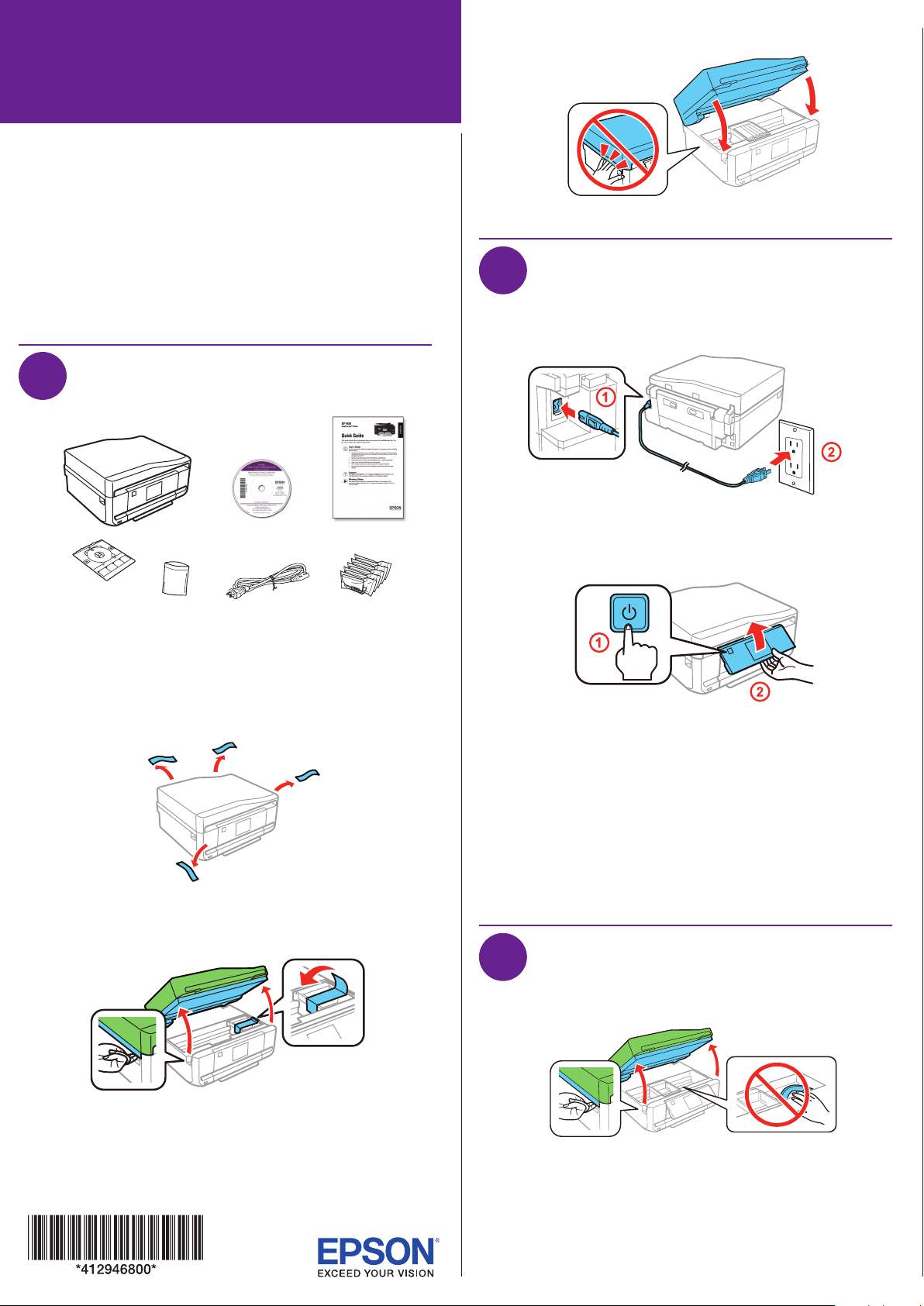
XP-530/XP-630/XP-830 Small-in-One® Printer
Start Here
Read these instructions before using your product.
The illustrations show the XP-830, but the steps are the same for
the XP-530 and XP-630.
Note for Spanish speakers/Nota para hispanohablantes:
Para obtener instrucciones de configuración en español, consulte
la Guía de instalación en epson.com/support/xp530sp,
epson.com/support/xp630sp o epson.com/support/xp830sp
(requiere una conexión a Internet).
1
Unpack
3 Lower the scanner unit.
2
Turn on and configure
1 Connect the power cord to the back of the printer and to
an electrical outlet.
(XP-630/XP-830)
Note:
• Do not open ink cartridge packages until you are ready to install the
ink. Cartridges are vacuum packed to maintain reliability.
• The CD/DVD tray is taped to the bottom of cassette 2.
1 Remove all protective materials from the product.
2 Lift up the scanner unit and remove all protective
materials.
Caution: Do not connect to your computer yet.
2 Turn on the product, then adjust the control panel.
3 Select these settings:
XP-530/XP-630: Language
XP-830: Language, country, date, and time
Note:
• You can change these settings later using the product’s control
panel. For more information, see the online User’s Guide.
• If an error message appears, turn off the product and check
that no protective material has been left inside the product.
3
Install ink cartridges
1 Lift up the scanner unit.
Caution: Do not touch the flat, white cable.
Page 2
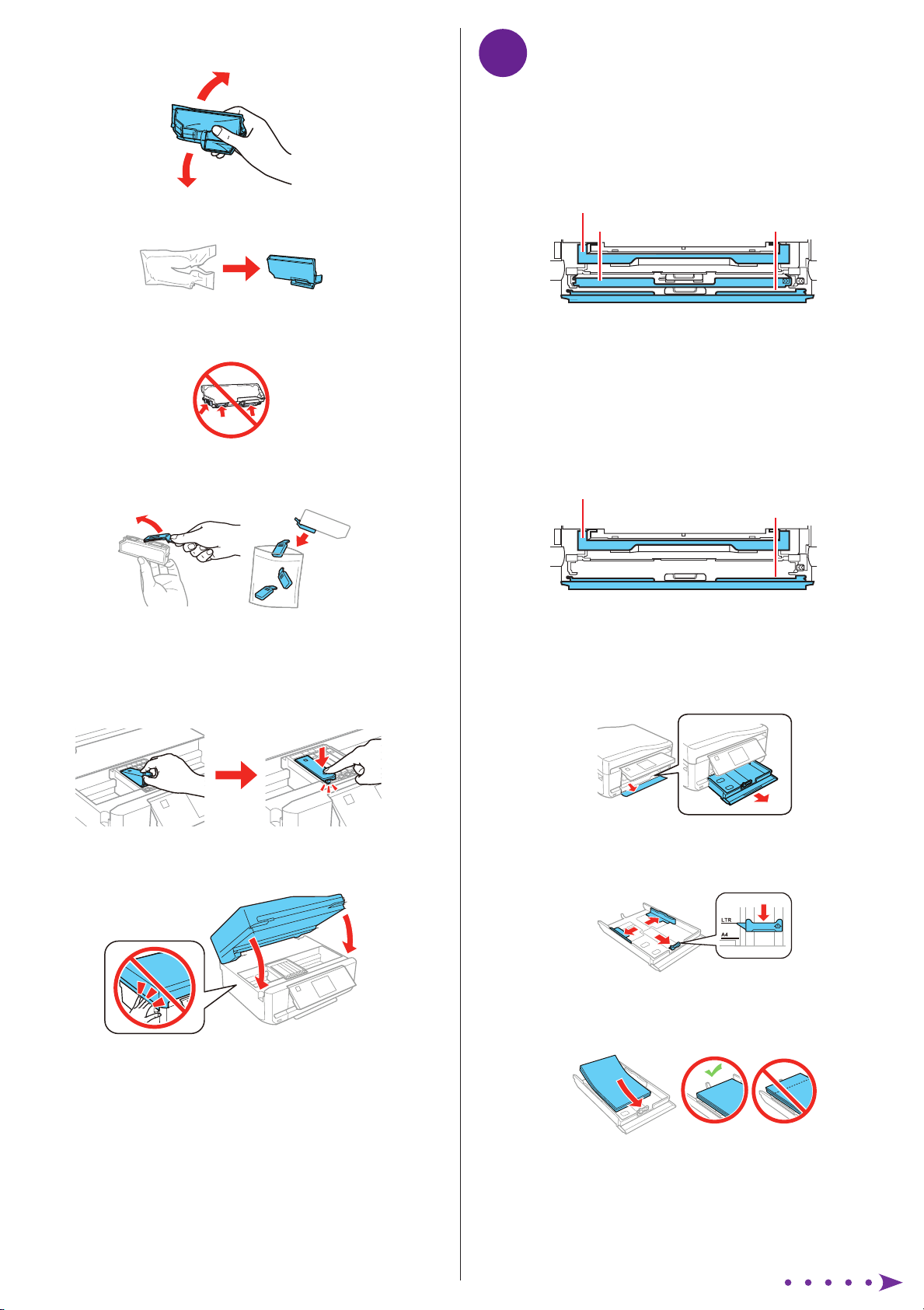
2 Gently shake the Black (BK) ink cartridge. Do not shake
Photo Black (PBK) or other ink cartridges.
3 Unpack the ink cartridges.
Caution: Do not touch the areas shown below. Doing so may
prevent normal operation and printing.
4
Load paper
See the online User’s Guide for instructions on loading paper in
the cassette 1 and rear paper slot, available paper types, sizes,
loading capacity, and loading CD/DVD/Blu-ray™ discs (XP-630/
XP-830).
XP-630/XP-830
Output tray
Cassette 1 Cassette 2/front cover
You can load the following paper sizes:
• Cassette 1: 3.5 × 5-, 4 × 6-, or 5 × 7-inch photo paper
• Cassette 2: Letter-size, A4-, legal-size, or 8 × 10-inch paper
See the instructions below for loading paper.
• Rear paper feed slot: One sheet at a time (XP-830)
4 Remove the cap from each ink cartridge. Store the caps in
the included plastic bag.
Note: Save the caps and use them to recap the ink cartridges
after removing them for storage or disposal.
5 Insert the cartridges at an angle in the holder for each
color. Press each cartridge down until it clicks.
6 Lower the scanner unit.
XP-530
Output tray
Cassette/front cover
You can load the following paper sizes: 3.5 × 5-, 5 × 7-, 8 × 10inch, letter-size, A4-, or legal-size.
1 Lower the front cover (if it’s not open already) and pull on
the front cover to pull out the paper cassette.
2 Slide the side edge guides outward and set the front edge
guide to the paper size you are using.
7 The printer starts charging the ink. Ink charging takes
approximately 7 minutes. When you see a completion
message on the printer’s LCD screen, charging is
complete.
Caution: Don’t turn off the printer or raise the scanner unit while
the printer is charging or you’ll waste ink.
Note:
• The printer is designed for use with Epson® cartridges only, not
third-party cartridges or ink.
• The cartridges included with the printer are designed for
printer set up and not for resale. After some ink is used for
charging, the rest is available for printing.
3 Insert the paper with the glossy or printable side
facedown.
Note: Make sure the paper is loaded against the front edge
guide and not sticking out from the end of the cassette.
Page 3

4 Slide the side edge guides against the paper, but not too
tight. Make sure the paper is under the tabs on the side
edge guides.
5 Keep the cassette flat as you insert it all the way.
6 XP-530/XP-630: Pull out the output tray until it stops.
Install software
6
Note: If your computer does not have a CD/DVD drive or you are
using a Mac, an Internet connection is required to obtain the product
software.
1 Make sure the product is NOT CONNECTED to your
computer.
Windows®: If you see a Found New Hardware screen, click
Cancel and disconnect the USB cable.
2 Insert the product CD or download and run your product’s
software package:
XP-530: epson.com/support/xp530 (U.S.) or
epson.ca/support/xp530 (Canada)
XP-630: epson.com/support/xp630 (U.S.) or
epson.ca/support/xp630 (Canada)
XP-830: The output tray is automatically ejected when you
print. When you finish printing, press to close the tray.
7 Select the paper settings on the product’s control panel, if
prompted.
Connect the fax line (XP-830)
5
Connect the phone cord to a telephone wall jack and to the
LINE port on your product. See the online User’s Guide for
more information.
XP-830: epson.com/support/xp830 (U.S.) or
epson.ca/support/xp830 (Canada)
3 Follow the instructions on the screen to run the setup
program.
OS X: Make sure you install Software Updater to receive
firmware and software updates for your product.
4 When you see the Select Your Connection screen, select
one of the following:
• Wireless connection
In most cases, the software installer automatically
attempts to set up your wireless connection. If setup
was unsuccessful, you will be prompted to set up your
wireless connection manually. Make sure you know
your network name (SSID) and password.
• Direct USB connection
Make sure you have a USB cable (not included).
• Wired network connection (XP-830)
Make sure you have an Ethernet cable (not included).
5 When software installation is complete, restart your
computer.
Mobile printing
Connect wirelessly from your tablet, smartphone, or
computer. Print documents and photos from across the
room or around the world. See your Quick Guide or visit
epson.com/solutionsfinder.
Page 4

Any problems?
Network setup was unsuccessful.
• Make sure you select the right network name (SSID). The
product can only connect to a network that supports
2.4 GHz.
• If you see a firewall alert message, click Unblock or Allow
to let setup continue.
• If your network has security enabled, make sure you enter
your network password (WEP key or WPA passphrase)
correctly. Passwords must be entered in the correct case.
There are lines or incorrect colors in my printouts.
Run a nozzle check to see if any of the print head nozzles are
clogged. Then clean the print head, if necessary. See the online
User’s Guide for more information.
The product’s screen displays an output tray
message.
Make sure the product’s output tray is fully extended.
The product’s screen is dark.
Press any button (XP-530 and XP-630) or touch the screen
(XP-830) to wake your product from sleep mode.
Setup is unable to find my product after connecting it
with a USB cable.
Make sure the product is turned on and securely connected as
shown:
Recycling
Epson offers a recycling program for end of life hardware and
ink cartridges. Please go to epson.com/recycle for information
on how to return your products for proper disposal.
Need paper and ink?
Try Epson specialty papers with Claria® Ink for
professional results. You can purchase them at
epson.com/ink3 (U.S. sales) or epson.ca
(Canadian sales). You can also purchase
supplies from an Epson authorized reseller.
Call 800-GO-EPSON (800-463-7766).
XP-530/XP-630/XP-830 replacement ink cartridges
Color Standard-capacity High-capacity
Photo Black 410 410XL
Black 410 410XL
Any questions?
Quick Guide
Basic information and troubleshooting.
User’s Guide
Windows: Click the icon on your desktop or Apps screen to
access the online User’s Guide.
OS X: Click the icon in Applications/Epson Software/Guide
to access the online User’s Guide.
If you don’t have a User’s Guide icon, go to the Epson website,
as shown below.
Cyan 410 410XL
Magenta 410 410XL
Yellow 410 410XL
Technical support
epson.com/support (U.S.) or epson.ca/support (Canada)
(562) 276-4382 (U.S.) or (905) 709-3839 (Canada), 6 am
to 8 pm, Pacific Time, Monday through Friday, and 7 am to
4 pm, Pacific Time, Saturday. Days and hours of support are
subject to change without notice. Toll or long distance charges
may apply.
EPSON and Claria are registered trademarks and EPSON Exceed Your Vision is a registered
logomark of Seiko Epson Corporation. Small-in-One is a registered trademark, and Designed
for Excellence is a trademark of Epson America, Inc.
Mac and OS X are trademarks of Apple Inc., registered in the U.S. and other countries.
General Notice: Other product names used herein are for identification purposes only and may
be trademarks of their respective owners. Epson disclaims any and all rights in those marks.
This information is subject to change without notice.
© 2015 Epson America, Inc., 4/15
Printed in XXXXXX CPD-42840
