Page 1
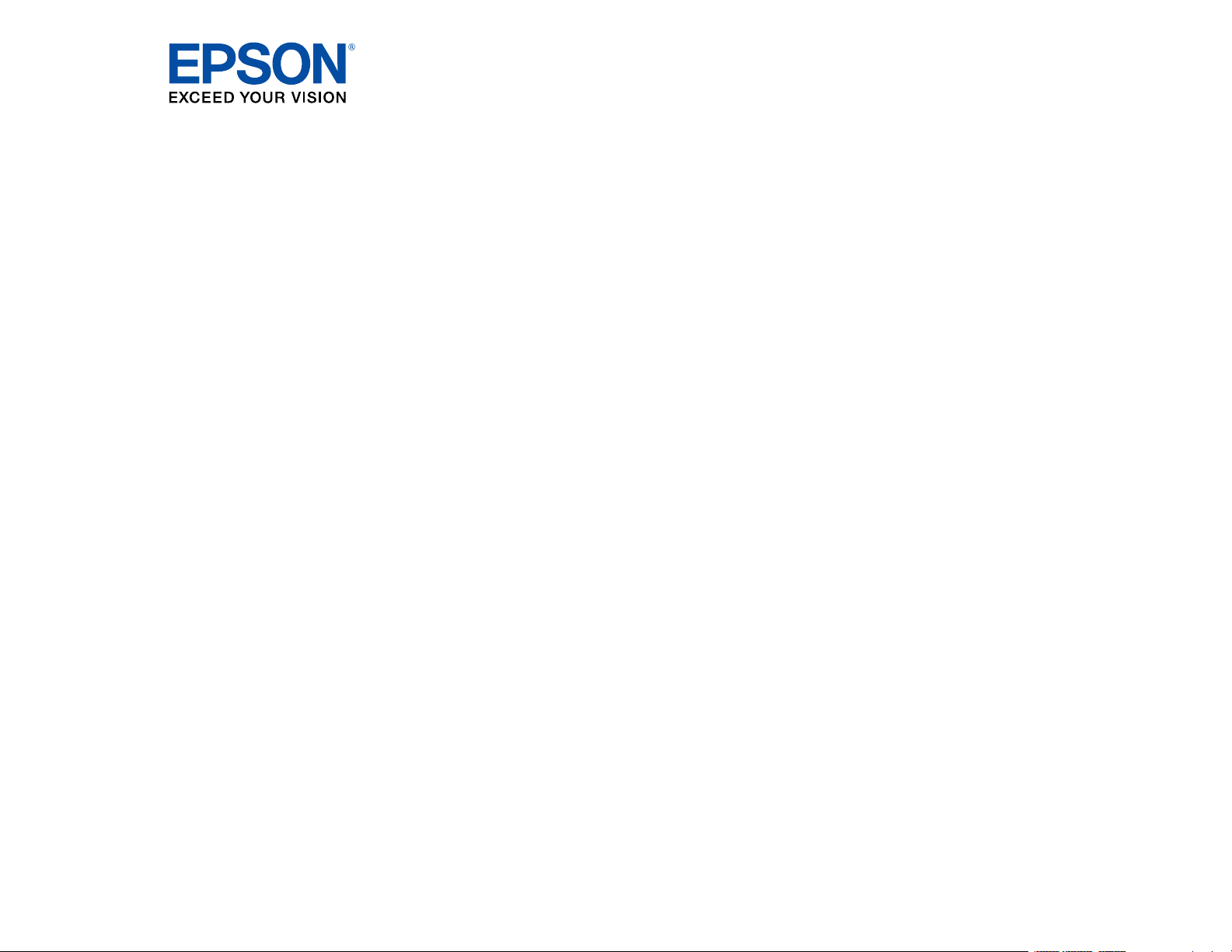
XP-830 User's Guide
Page 2
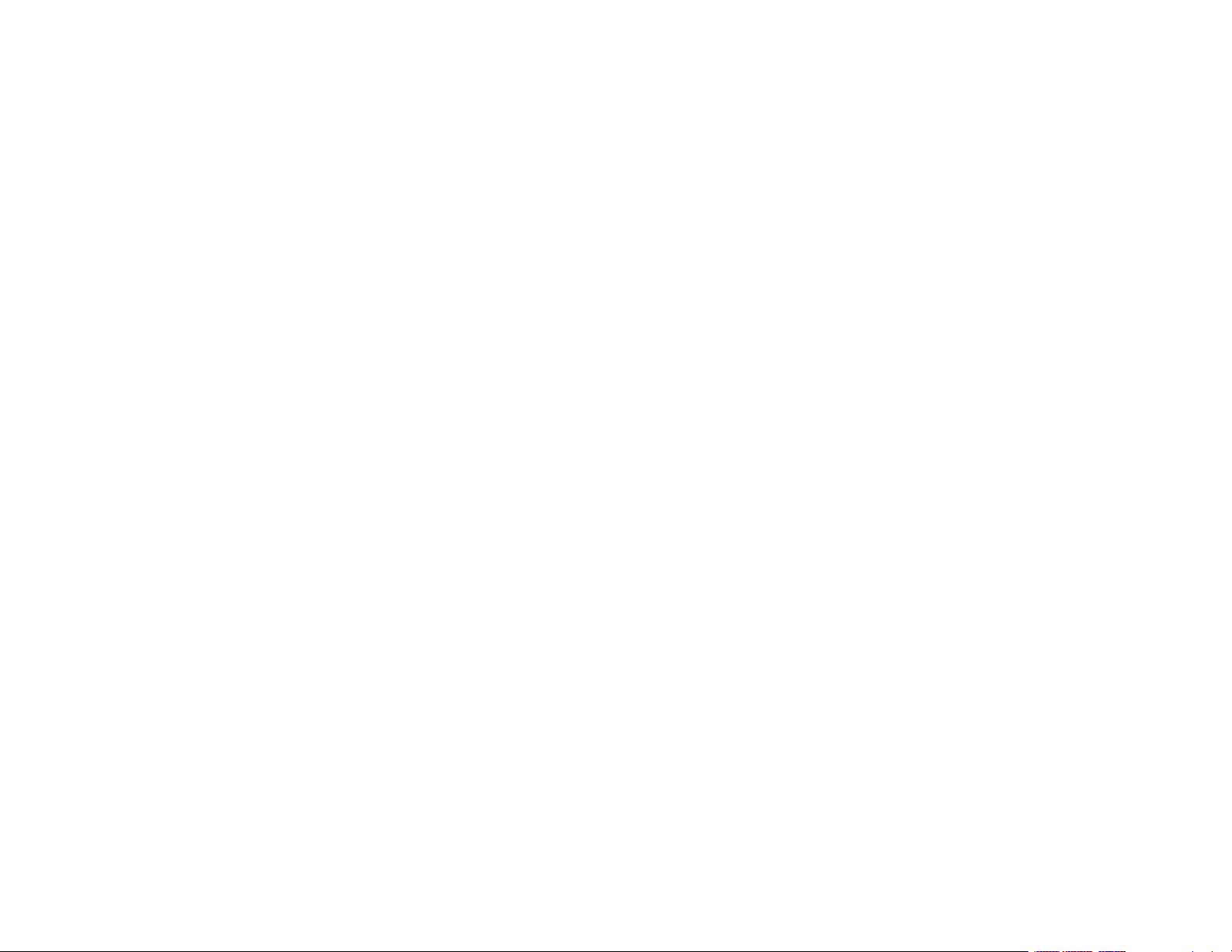
Page 3
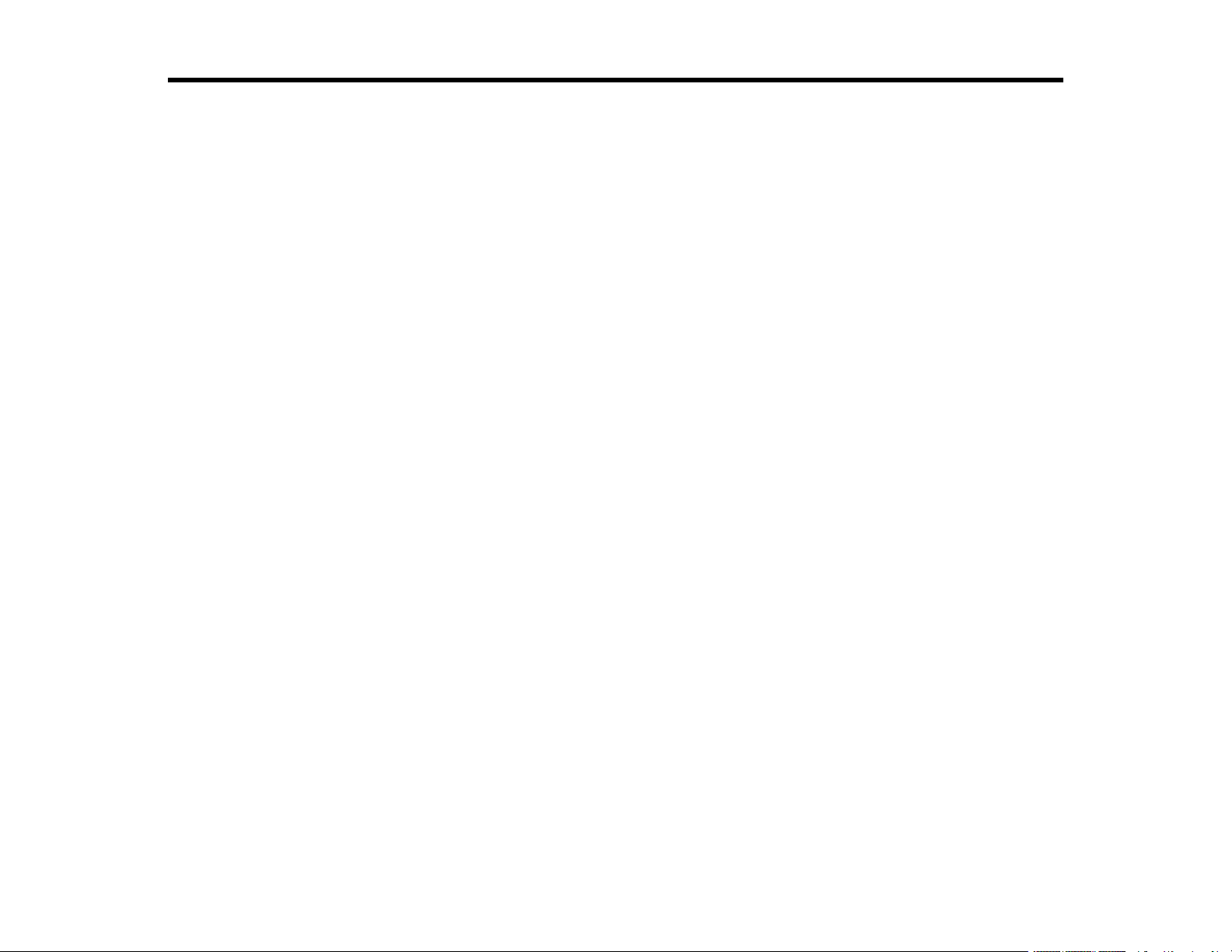
Contents
XP-830 User's Guide.................................................................................................................................. 15
Product Basics .......................................................................................................................................... 16
Using the Control Panel ..................................................................................................................... 16
Control Panel Buttons and Lights .................................................................................................. 17
Using the LCD Screen................................................................................................................... 18
Adjusting Control Panel Position ................................................................................................... 19
Changing LCD Screen Language.................................................................................................. 19
Turning Off Control Panel Sounds................................................................................................. 20
Turning Off Auto Selection Mode................................................................................................... 21
Turning On Quiet Mode ................................................................................................................. 21
Product Parts Locations ..................................................................................................................... 22
Product Parts - Front ..................................................................................................................... 23
Product Parts - Top........................................................................................................................ 24
Product Parts - Inside .................................................................................................................... 26
Product Parts - Back...................................................................................................................... 27
The Sleep Timer................................................................................................................................. 28
Changing the Sleep Timer Setting From the Control Panel ........................................................... 28
Changing the Sleep Timer Setting - Windows ............................................................................... 29
Changing the Sleep Timer Setting - OS X ..................................................................................... 30
Epson Connect Solutions for Smartphones, Tablets, and More ......................................................... 31
Using Epson Email Print ............................................................................................................... 32
Using the Epson iPrint Mobile App ................................................................................................ 32
Using Epson Remote Print ........................................................................................................... 33
Using Epson Scan to Cloud........................................................................................................... 33
Using AirPrint .................................................................................................................................... 34
Using Google Cloud Print................................................................................................................... 34
Setting Up Google Cloud Print on a Chromebook ......................................................................... 35
Using the Mopria Print Service .......................................................................................................... 36
Wi-Fi or Wired Networking........................................................................................................................ 38
Wi-Fi Infrastructure Mode Setup......................................................................................................... 38
3
Page 4
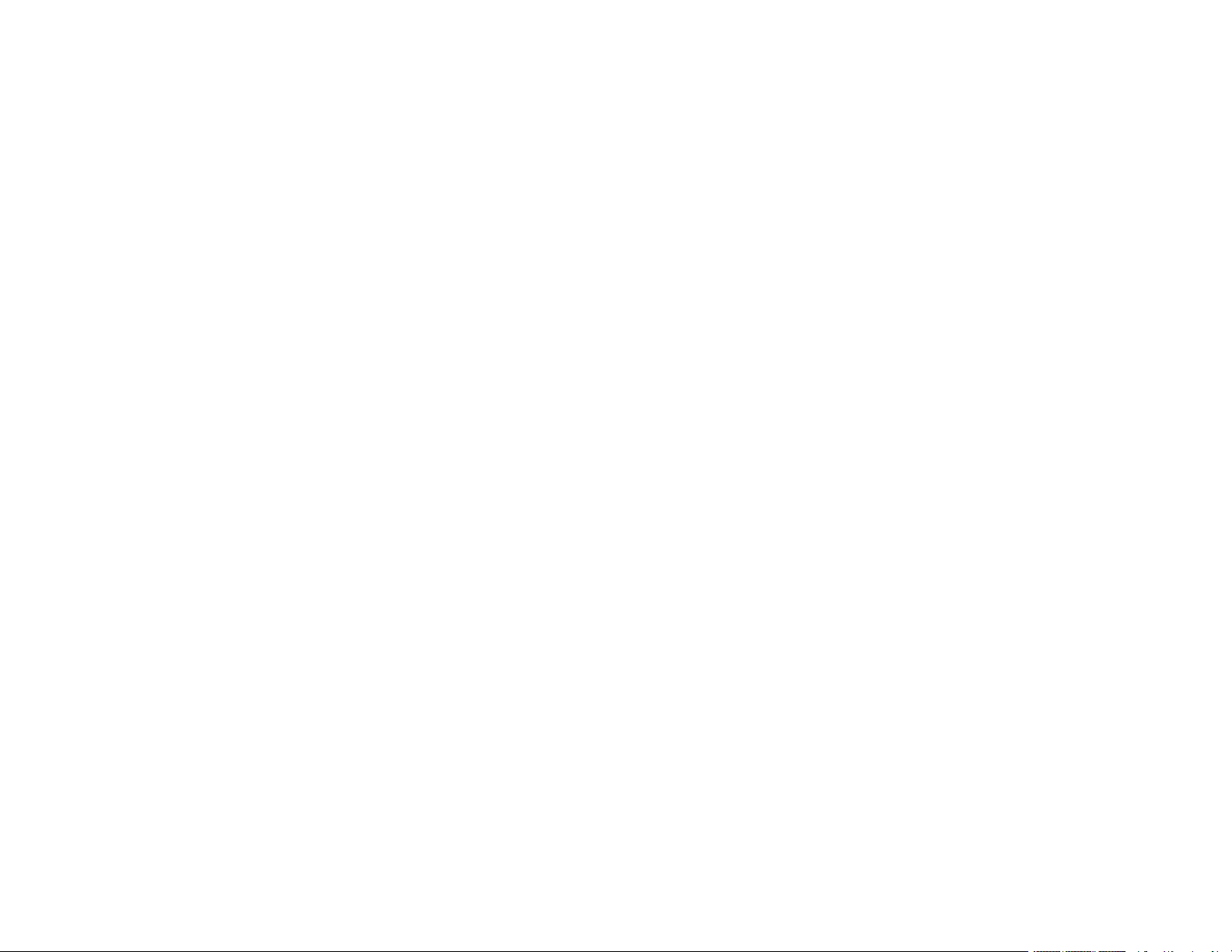
Selecting Wireless Network Settings From the Control Panel ....................................................... 39
Wi-Fi Direct Mode Setup .................................................................................................................... 42
Enabling Wi-Fi Direct Mode ........................................................................................................... 43
Wi-Fi Protected Setup (WPS)............................................................................................................. 46
Using WPS to Connect to a Network ............................................................................................. 46
Wired Network Setup ......................................................................................................................... 48
Printing a Network Status Sheet......................................................................................................... 49
Changing or Updating Network Connections ..................................................................................... 49
Accessing the Web Config Utility................................................................................................... 49
Changing a USB Connection to a Wi-Fi Connection...................................................................... 50
Changing a Wi-Fi Connection to a Wired Network Connection...................................................... 50
Connecting to a New Wi-Fi Router ................................................................................................ 51
Disabling Wi-Fi Features ............................................................................................................... 51
Loading Paper ........................................................................................................................................... 53
Loading Paper in Cassette 1 (Upper Cassette) .................................................................................. 53
Loading Paper in Cassette 2 (Lower Cassette) .................................................................................. 57
Loading Paper in the Rear Paper Feed Slot ....................................................................................... 61
Loading Envelopes............................................................................................................................. 65
Selecting the Paper Settings for Each Source - Control Panel ........................................................... 68
Printing on Thick Paper ...................................................................................................................... 70
Turning Off the Paper Setting Alert..................................................................................................... 70
Paper Loading Capacity ..................................................................................................................... 71
Available Epson Papers ..................................................................................................................... 72
Borderless Paper Type Compatibility ................................................................................................. 74
Paper or Media Type Settings - Control Panel ................................................................................... 75
Paper or Media Type Settings - Printer Software ............................................................................... 76
Placing Originals on the Product ............................................................................................................. 77
Placing Originals on the Scanner Glass ............................................................................................. 77
Placing Originals in the Automatic Document Feeder ........................................................................ 78
Turning Off the Document Alert.......................................................................................................... 81
Copying ...................................................................................................................................................... 83
Copying Documents or Photos........................................................................................................... 83
Paper Type Settings - Copying...................................................................................................... 84
4
Page 5
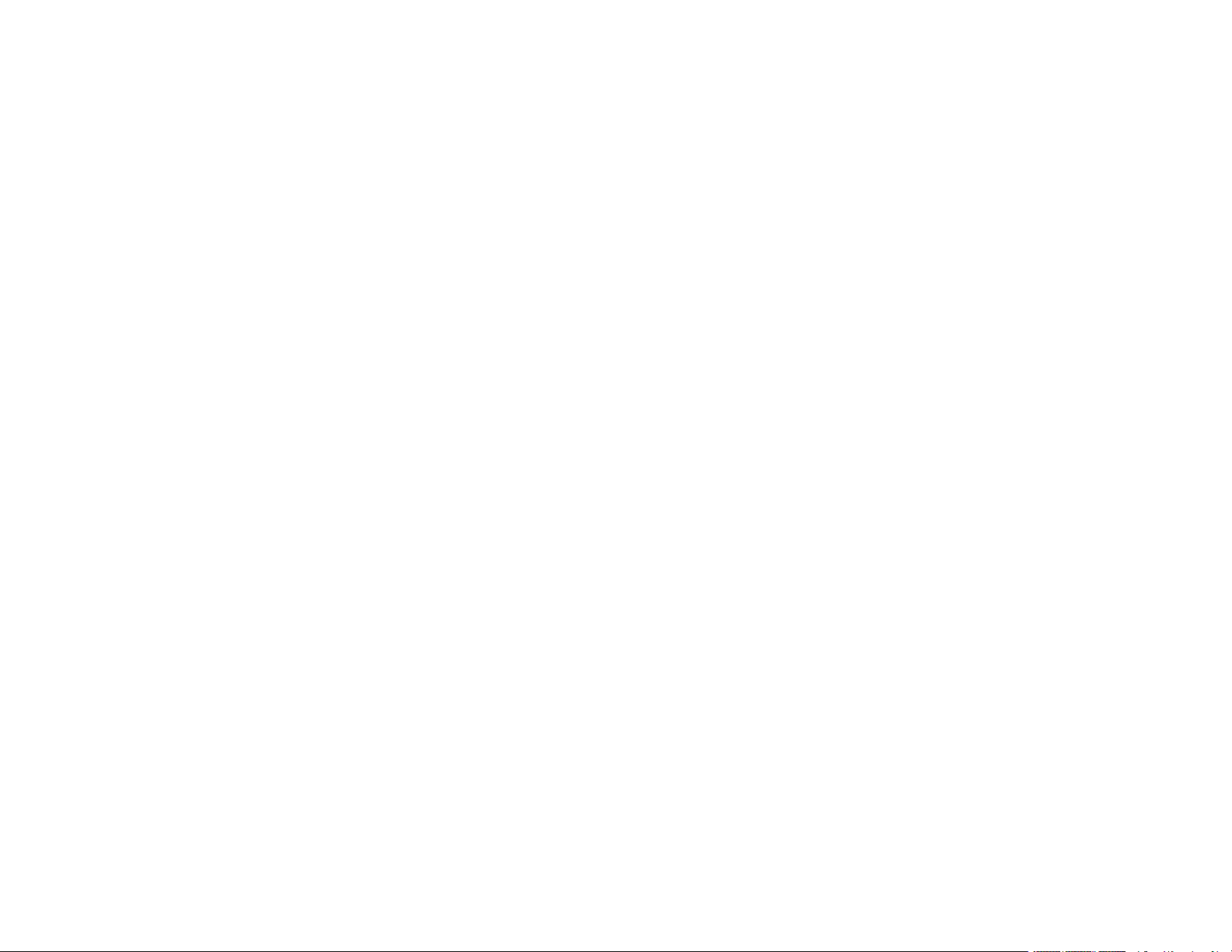
Paper Size Settings - Copying....................................................................................................... 85
Copying Options............................................................................................................................ 85
Copying and Restoring Photos........................................................................................................... 88
Printing from a Computer ......................................................................................................................... 90
Printing with Windows ........................................................................................................................ 90
Selecting Basic Print Settings - Windows ...................................................................................... 90
Paper Source Options - Windows ............................................................................................. 93
Print Quality Options - Windows ............................................................................................... 93
Multi-Page Printing Options - Windows..................................................................................... 94
Selecting Double-sided Printing Settings - Windows ..................................................................... 94
Double-sided Printing Options - Windows................................................................................. 96
Print Density Adjustments - Windows ....................................................................................... 97
Selecting Additional Layout and Print Options - Windows ............................................................. 98
Custom Color Correction Options - Windows.......................................................................... 100
Image Options and Additional Settings - Windows.................................................................. 101
Header/Footer Settings - Windows ......................................................................................... 102
Selecting a Printing Preset - Windows......................................................................................... 103
Selecting Extended Settings - Windows ...................................................................................... 104
Extended Settings - Windows ................................................................................................. 105
Printing Your Document or Photo - Windows............................................................................... 106
Checking Print Status - Windows............................................................................................ 108
Selecting Default Print Settings - Windows.................................................................................. 108
Changing the Language of the Printer Software Screens ....................................................... 109
Changing Automatic Update Options .......................................................................................... 110
Printing with OS X ............................................................................................................................ 111
Selecting Basic Print Settings - OS X .......................................................................................... 112
Paper Source Options - Mac OS X.......................................................................................... 116
Print Quality Settings - OS X ................................................................................................... 116
Print Options - OS X................................................................................................................ 116
Selecting Page Setup Settings - OS X......................................................................................... 117
Selecting Print Layout Options - OS X......................................................................................... 118
Selecting Double-sided Printing Settings - OS X ......................................................................... 119
Double-sided Printing Options and Adjustments - OS X ......................................................... 120
5
Page 6
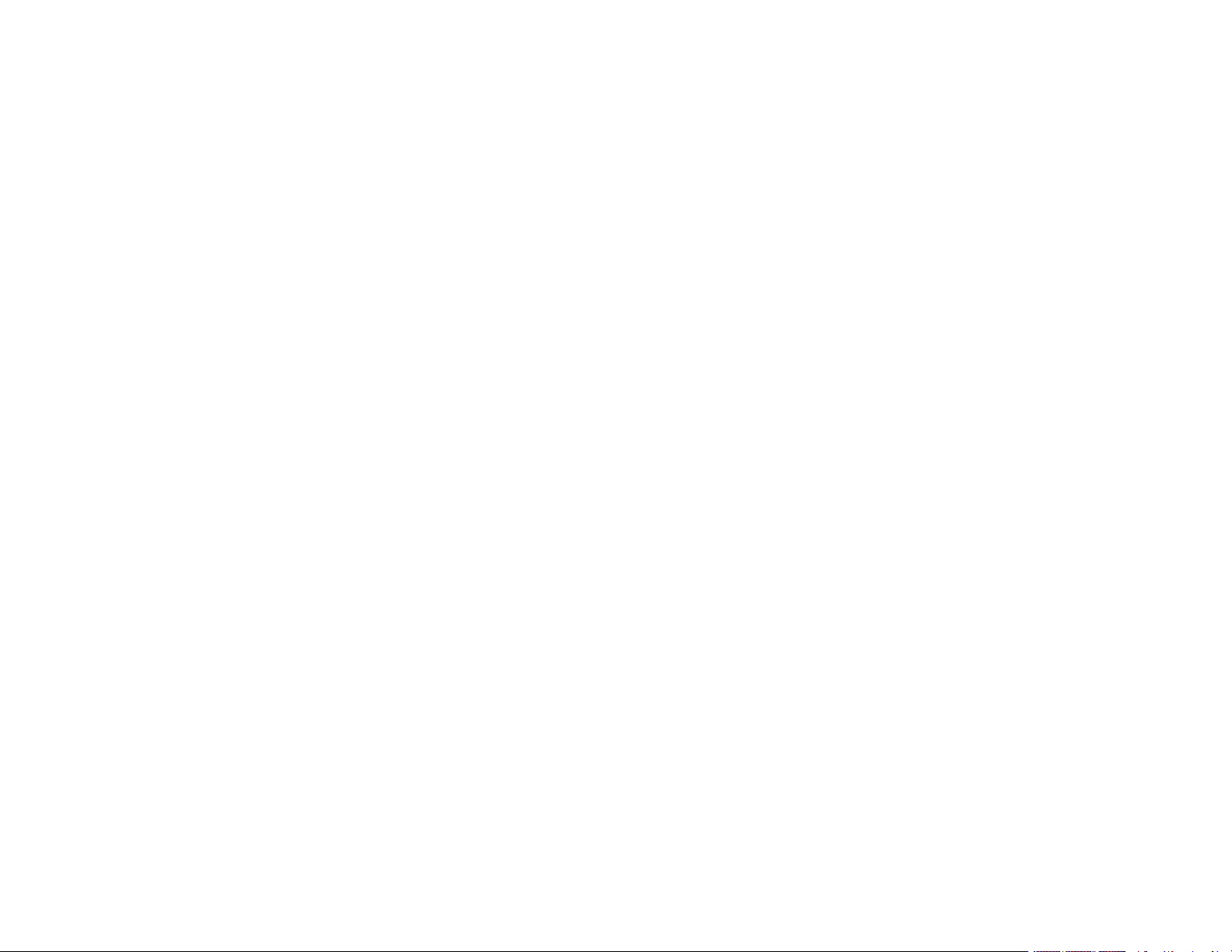
Managing Color - OS X................................................................................................................ 121
Color Matching and Color Options - OS X............................................................................... 122
Selecting Printing Preferences - OS X......................................................................................... 123
Printing Preferences - OS X.................................................................................................... 124
Printing Your Document or Photo - OS X..................................................................................... 125
Checking Print Status - OS X .................................................................................................. 126
Cancelling Printing Using a Product Button...................................................................................... 127
Scanning .................................................................................................................................................. 128
Starting a Scan................................................................................................................................. 128
Starting a Scan Using the Product Control Panel ........................................................................ 128
Scan to Memory Card Options................................................................................................ 130
Changing Default Scan Button Settings.................................................................................. 131
Starting a Scan Using the Epson Scan Icon ................................................................................ 132
Starting a Scan from a Scanning Program................................................................................... 134
Selecting Epson Scan Settings ........................................................................................................ 136
Scan Modes................................................................................................................................. 136
Selecting the Scan Mode............................................................................................................. 137
Scanning in Office Mode.............................................................................................................. 137
Available Document Source Settings - Office Mode................................................................ 140
Selecting a Scan Area - Office Mode ...................................................................................... 140
Available Image Adjustments - Office Mode ........................................................................... 142
Scanning in Home Mode ............................................................................................................. 143
Selecting a Scan Area - Home Mode ...................................................................................... 146
Available Image Adjustments - Home Mode ........................................................................... 149
Selecting a Scan Size - Home Mode....................................................................................... 150
Scanning in Professional Mode ................................................................................................... 153
Available Document Source Settings - Professional Mode ..................................................... 156
Available Image Types - Professional Mode ........................................................................... 156
Selecting a Scan Area - Professional Mode............................................................................ 157
Available Image Adjustments - Professional Mode ................................................................. 160
Selecting a Scan Size - Professional Mode............................................................................. 162
Image Preview Guidelines........................................................................................................... 165
Scan Resolution Guidelines ........................................................................................................ 165
6
Page 7
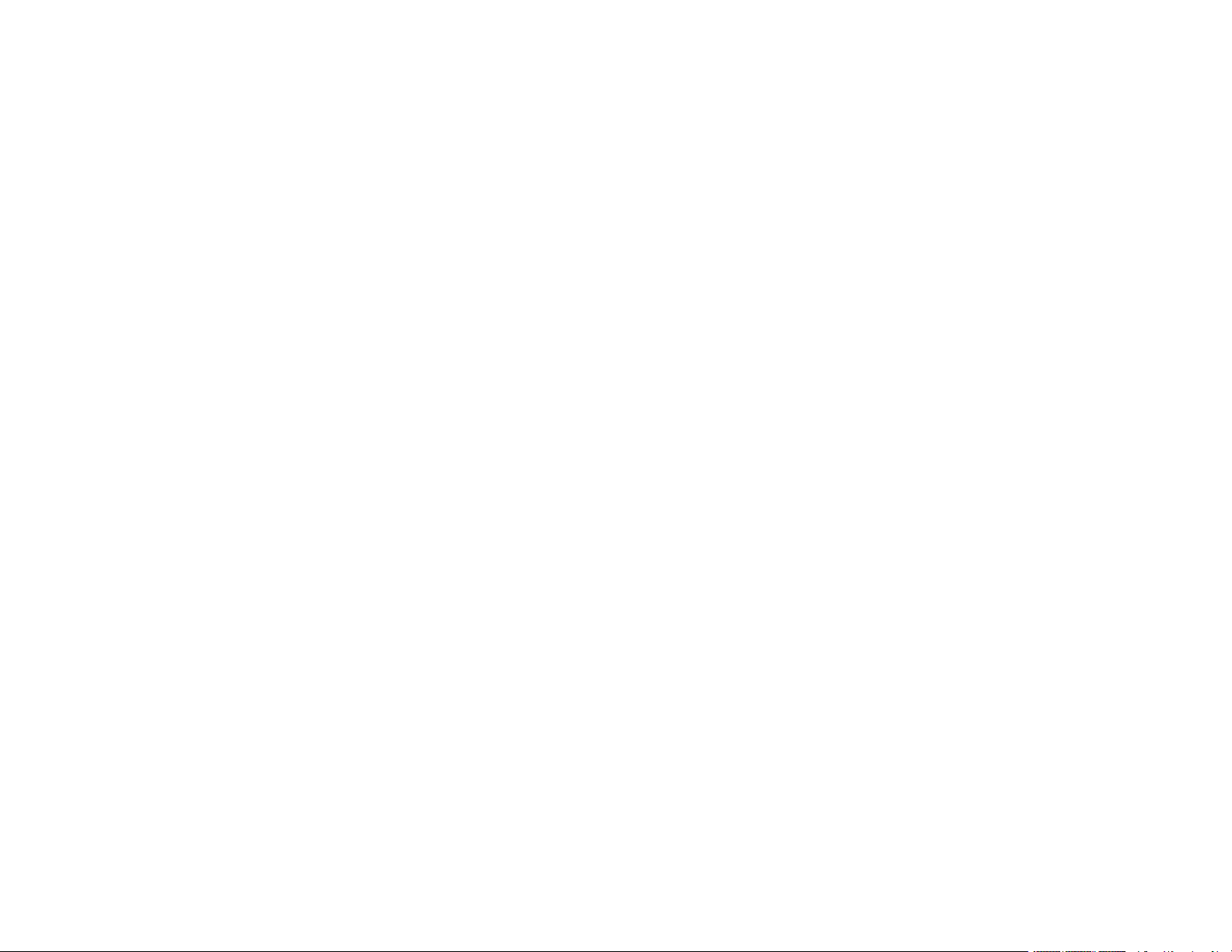
Selecting Scan File Settings ........................................................................................................ 167
Available Scanned File Types and Optional Settings.............................................................. 168
Scanning with OS X Using Image Capture....................................................................................... 169
Available Scan Settings - OS X Image Capture........................................................................... 171
Scanning Special Projects................................................................................................................ 171
Scanning to a PDF File................................................................................................................ 171
Restoring Photo Colors as You Scan .......................................................................................... 174
Scanning to Online Destinations Using Easy Photo Scan ........................................................... 175
Scanning Using Easy Photo Scan .......................................................................................... 175
Uploading Scanned Images to Facebook ............................................................................... 177
Uploading Scanned Images to Picasa .................................................................................... 179
Uploading Scanned Images to Evernote................................................................................. 181
Uploading Scanned Images to SugarSync ............................................................................. 183
Uploading Scanned Images to a Web Folder.......................................................................... 184
Uploading Scanned Images to Email ...................................................................................... 186
Saving Scanned Images to a Folder ....................................................................................... 187
Epson JPEG File Settings....................................................................................................... 188
Epson TIFF and Multi-TIFF File Settings ................................................................................ 189
Faxing....................................................................................................................................................... 191
Connecting a Telephone or Answering Machine .............................................................................. 191
Setting Up Fax Features .................................................................................................................. 194
Setting Up Fax Features Using the Product Control Panel .......................................................... 194
Selecting Your Country or Region........................................................................................... 195
Selecting the Date and Time................................................................................................... 196
Entering Fax Header Information............................................................................................ 198
Entering Numbers and Characters for Faxing......................................................................... 201
Selecting Fax Send and Receive Settings .............................................................................. 201
Selecting Fax Communication Settings .................................................................................. 202
Printing Fax Reports ............................................................................................................... 203
Restoring Default Fax Settings ............................................................................................... 205
Fax Send Options ................................................................................................................... 205
Fax Receive Options............................................................................................................... 206
Fax Print Options .................................................................................................................... 207
7
Page 8
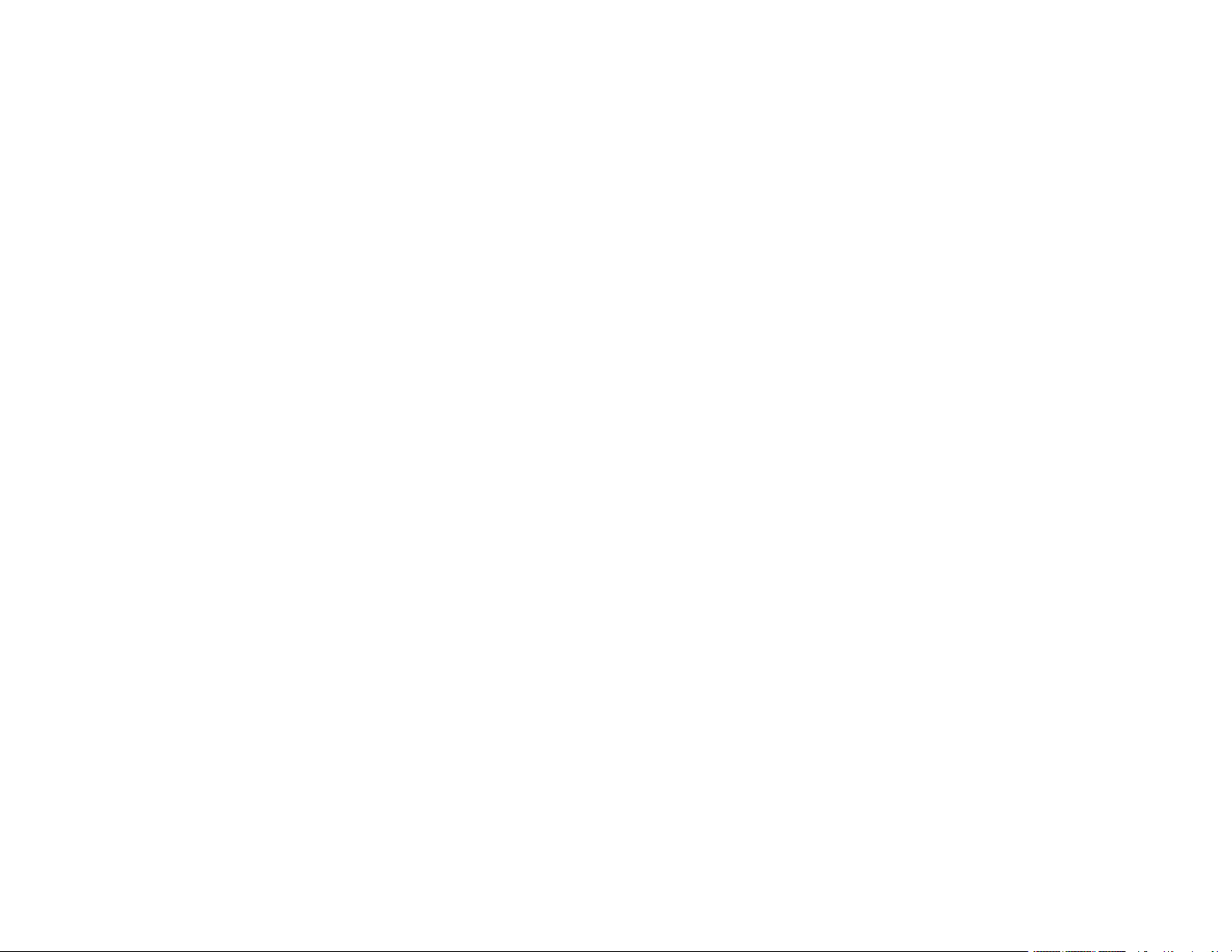
Fax Report Options................................................................................................................. 208
Fax Communications Options................................................................................................. 208
Fax Security Options............................................................................................................... 209
Restore Default Settings Options............................................................................................ 210
Setting Up Fax Features Using the Fax Utility - Windows............................................................ 210
Setting Up Fax Features Using the Fax Utility - OS X.................................................................. 212
Setting Up Speed Dial and Group Dial Lists ..................................................................................... 213
Setting Up Speed/Group Dial Lists Using the Product Control Panel .......................................... 214
Creating Speed Dial List Entries ............................................................................................. 214
Printing Your Speed Dial List .................................................................................................. 216
Creating Group Dial List Entries.............................................................................................. 217
Printing Your Group Dial List................................................................................................... 219
Setting Up Speed/Group Dial Lists Using the Fax Utility - Windows ............................................ 220
Setting Up Speed/Group Dial Lists Using the Fax Utility - OS X .................................................. 223
Sending Faxes ................................................................................................................................. 224
Sending Faxes from the Product Control Panel........................................................................... 225
Manually Dialing or Redialing Fax Numbers ........................................................................... 225
Selecting Fax Numbers from Speed or Group Dial Lists ......................................................... 226
Dialing Fax Numbers from a Connected Telephone ............................................................... 228
Broadcasting a Fax ................................................................................................................. 229
Sending a Fax at a Specified Time ......................................................................................... 231
Fax Sending Options .............................................................................................................. 232
Sending Faxes Using the Fax Utility - Windows .......................................................................... 233
Sending Faxes Using the Fax Utility - OS X................................................................................. 236
Receiving Faxes............................................................................................................................... 239
Fax Reception ............................................................................................................................. 239
Receiving Faxes Automatically (Auto Answer) ............................................................................ 240
Receiving Faxes Manually........................................................................................................... 241
Viewing Faxes on the LCD Screen .............................................................................................. 241
Using Memory Cards With Your Product .............................................................................................. 242
Inserting a Memory Card.................................................................................................................. 242
Memory Card Types .................................................................................................................... 243
Memory Card File Specifications ................................................................................................. 243
8
Page 9
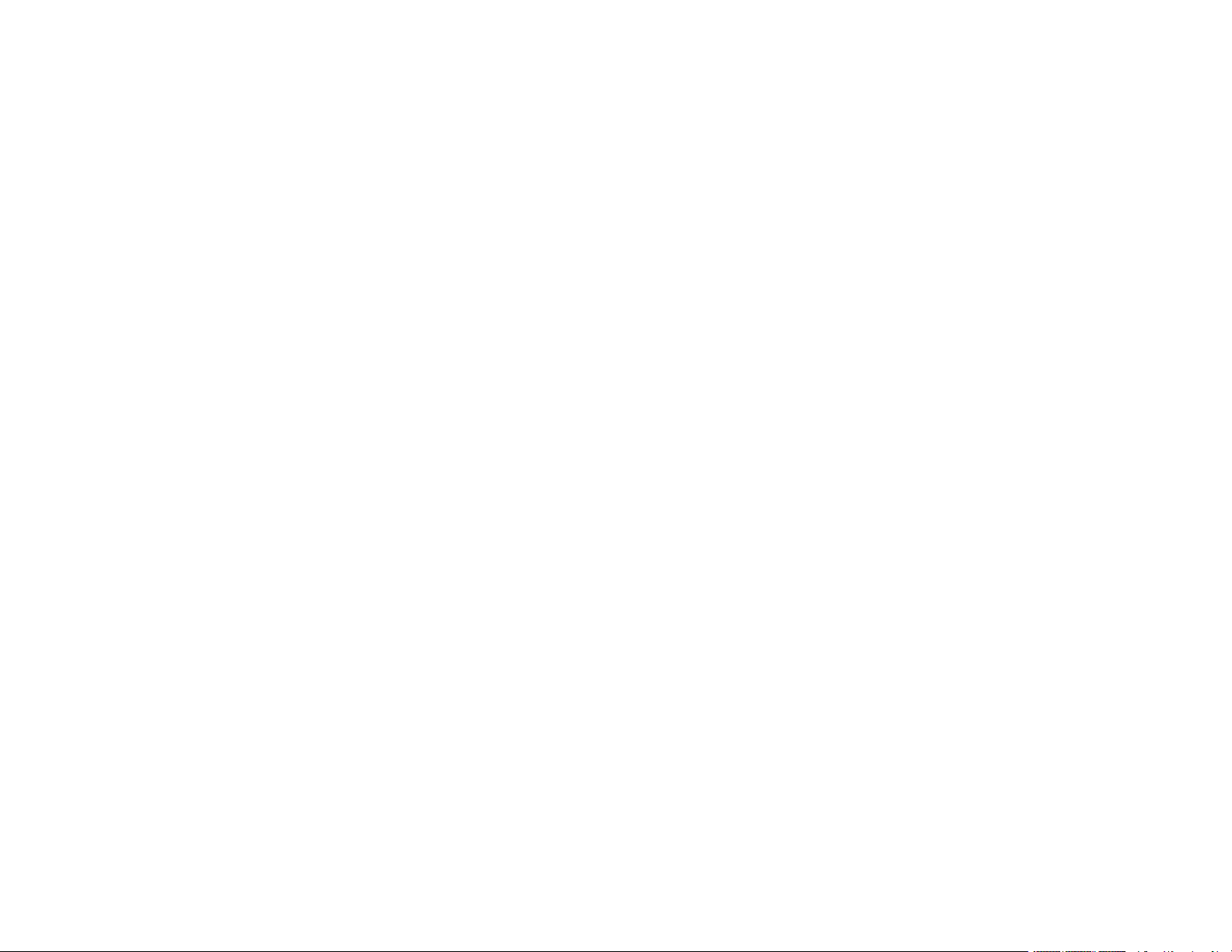
Removing a Memory Card........................................................................................................... 244
Printing from a Memory Card ........................................................................................................... 244
Viewing and Printing Photos ........................................................................................................ 245
Viewing and Printing Photos From the LCD Screen................................................................ 245
Cropping Photos Displayed on the LCD Screen ..................................................................... 246
Photo Adjustment Options - Memory Card.............................................................................. 247
Print Setting Options - Memory Card ...................................................................................... 248
Paper Type Settings - Memory Card....................................................................................... 249
Printing Photo Layouts from a Memory Card............................................................................... 250
Photo Layout Options ............................................................................................................. 252
Printing Photo Greeting Cards..................................................................................................... 252
Creating and Printing a Greeting Card Template .................................................................... 252
Printing a Greeting Card from a Template............................................................................... 253
Transferring Photos on a Memory Card ........................................................................................... 255
Setting Up File Sharing for Photo Transfers From Your Computer.............................................. 255
Transferring Photos from a Memory Card to Your Computer ...................................................... 255
Using an External Device with Your Product ........................................................................................ 257
Printing from a Camera .................................................................................................................... 257
Selecting Print and Photo Adjustment Settings ........................................................................... 257
Print Settings - Camera........................................................................................................... 259
Photo Adjustments - Camera .................................................................................................. 261
Connecting and Printing from a Camera...................................................................................... 262
Printing from a Camera Wirelessly .............................................................................................. 263
Viewing or Printing from a USB Flash Drive or External Device ....................................................... 264
USB Device File Specifications ................................................................................................... 264
Connecting and Using a USB Flash Drive or External Device ..................................................... 265
Printing From a Home Network Device (DNLA) ............................................................................... 265
Printing Personalized Projects............................................................................................................... 267
Printing Coloring Book Pages .......................................................................................................... 267
Printing Personalized Note Paper .................................................................................................... 269
Printing Lined Paper, Graph Paper, and Music Sheets .................................................................... 271
Printing Calendar Pages .................................................................................................................. 273
9
Page 10
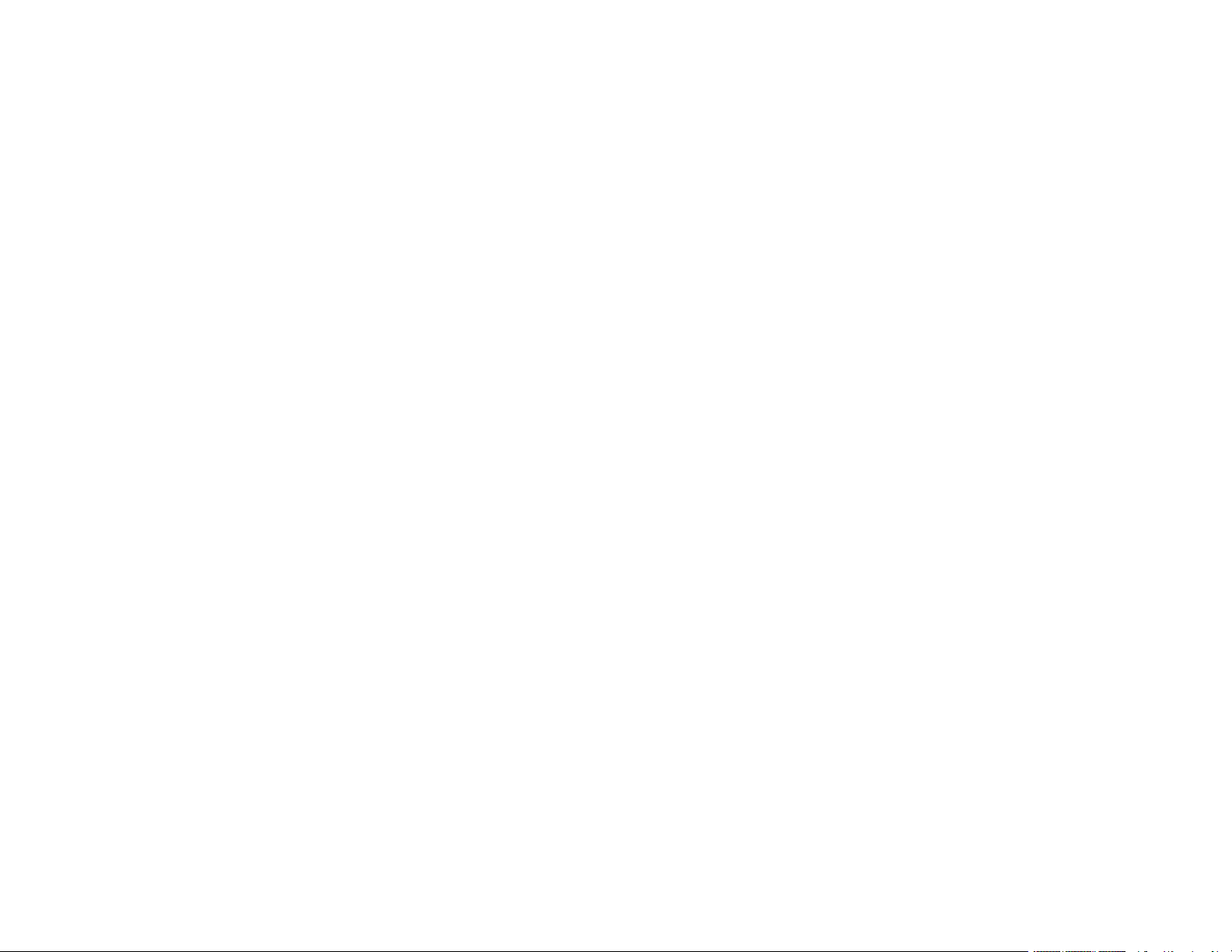
Printing on CDs/DVDs............................................................................................................................. 275
CD/DVD Printing Features ............................................................................................................... 275
Loading a CD/DVD........................................................................................................................... 275
Removing a Printed CD/DVD ........................................................................................................... 278
Placing a CD/DVD on the Scanner Glass......................................................................................... 280
Copying onto a CD/DVD .................................................................................................................. 280
Printing Photos from a Memory Card Onto a CD/DVD ..................................................................... 282
Printing a Jewel Case Insert from a Memory Card ........................................................................... 284
Printing on CDs/DVDs from a Computer .......................................................................................... 285
Starting Epson Print CD - Windows ............................................................................................. 285
Printing Your CD/DVD Design - Windows ................................................................................... 286
Starting Epson Print CD - OS X .................................................................................................. 287
Printing Your CD/DVD Design - OS X.......................................................................................... 288
Replacing Ink Cartridges ........................................................................................................................ 290
Check Cartridge Status .................................................................................................................... 290
Checking Cartridge Status on the LCD Screen............................................................................ 290
Checking Cartridge Status with Windows.................................................................................... 291
Checking Cartridge Status with OS X .......................................................................................... 294
Purchase Epson Ink Cartridges........................................................................................................ 295
Ink Cartridge Part Numbers ......................................................................................................... 295
Removing and Installing Ink Cartridges............................................................................................ 296
Printing with Black Ink and Expended Color Cartridges ................................................................... 301
Printing with Expended Color Cartridges - Windows ................................................................... 301
Printing with Expended Color Cartridges - OS X ......................................................................... 302
Conserving Low Black Ink with Windows ......................................................................................... 304
Adjusting Print Quality............................................................................................................................ 305
Print Head Maintenance................................................................................................................... 305
Print Head Nozzle Check............................................................................................................. 305
Checking the Nozzles Using the Product Control Panel ......................................................... 305
Checking the Nozzles Using a Computer Utility...................................................................... 307
Print Head Cleaning .................................................................................................................... 309
Cleaning the Print Head Using the Product Control Panel ...................................................... 310
Cleaning the Print Head Using a Computer Utility................................................................... 311
10
Page 11
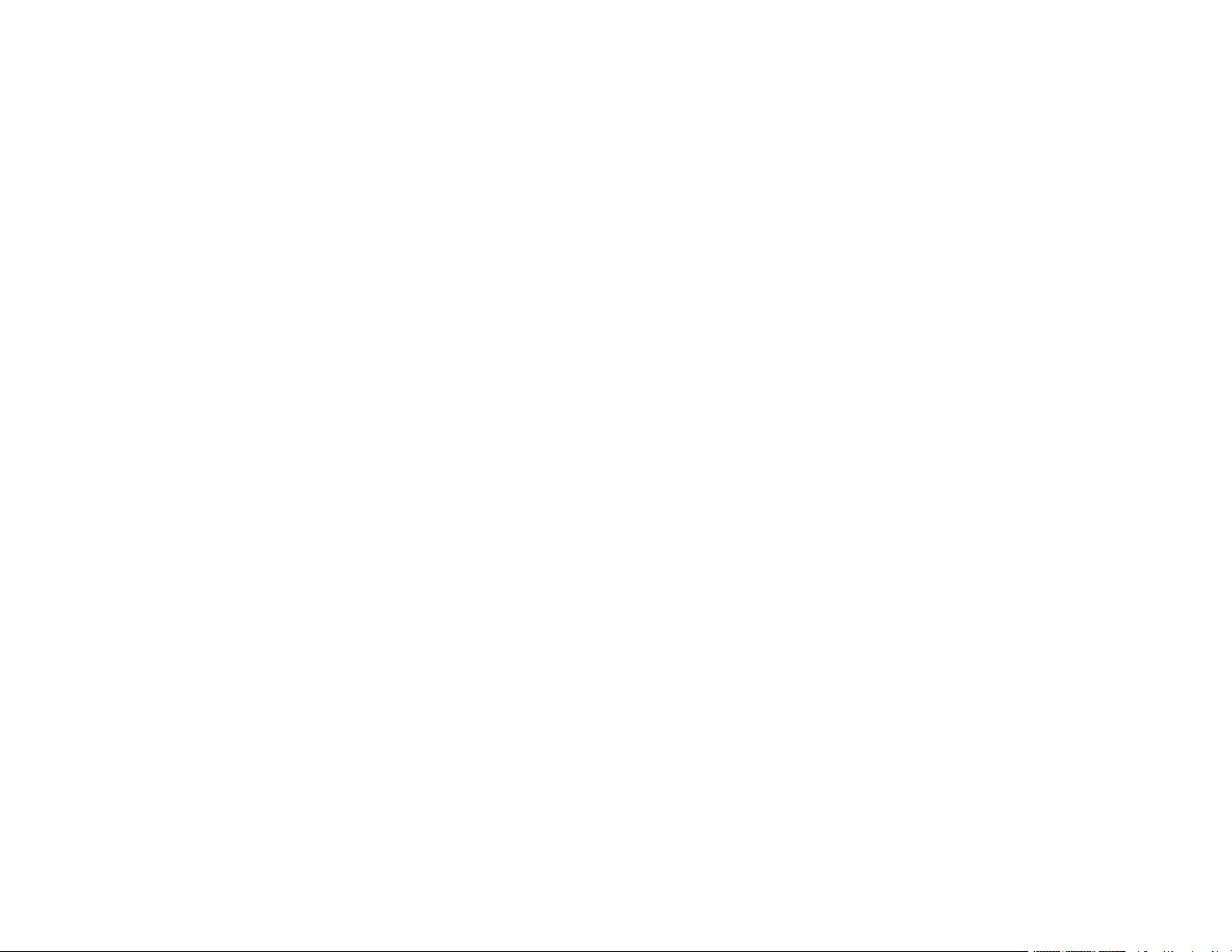
Print Head Alignment ....................................................................................................................... 314
Aligning the Print Head Using the Product Control Panel ............................................................ 314
Aligning the Print Head Using a Computer Utility......................................................................... 315
Cleaning the Paper Path .................................................................................................................. 317
Cleaning and Transporting Your Product ............................................................................................. 318
Cleaning Your Product ..................................................................................................................... 318
Transporting Your Product ............................................................................................................... 322
Solving Problems .................................................................................................................................... 325
Checking for Software Updates........................................................................................................ 325
Product Status Messages ................................................................................................................ 326
Running a Product Check ................................................................................................................ 327
Resetting Control Panel Defaults ..................................................................................................... 329
Solving Setup Problems ................................................................................................................... 330
Noise After Ink Installation ........................................................................................................... 330
Software Installation Problems .................................................................................................... 331
Control Panel Setup Problems .................................................................................................... 331
Solving Network Problems ............................................................................................................... 331
Product Cannot Connect to a Wireless Router or Access Point .................................................. 332
Network Software Cannot Find Product on a Network................................................................. 333
Product Does Not Appear in OS X Printer Window...................................................................... 334
Cannot Print Over a Network....................................................................................................... 334
Cannot Scan Over a Network ...................................................................................................... 336
Solving Copying Problems ............................................................................................................... 337
Product Makes Noise, But Nothing Copies.................................................................................. 337
Product Makes Noise When It Sits for a While............................................................................. 337
Originals Do Not Feed From the Automatic Document Feeder.................................................... 337
Solving Paper Problems................................................................................................................... 338
Paper Feeding Problems............................................................................................................. 338
Paper Jam Problems Inside the Product ..................................................................................... 339
Paper Jam Problems in the Paper Cassette................................................................................ 341
Paper Jam Problems in the Auto Duplexer or Rear Cover........................................................... 342
Paper Jams in the Automatic Document Feeder ......................................................................... 344
Paper Ejection Problems ............................................................................................................. 347
11
Page 12
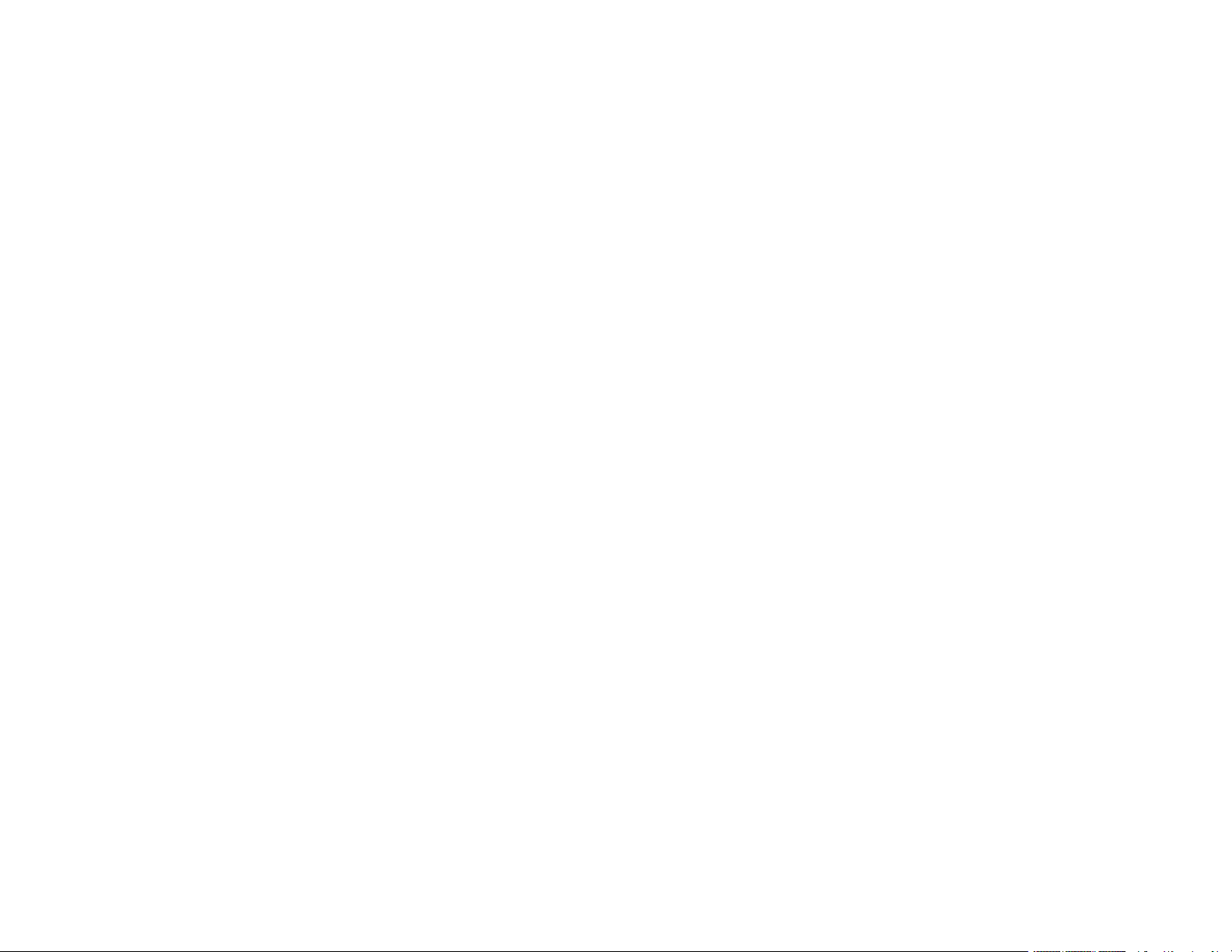
Solving Problems Printing from a Computer..................................................................................... 348
Nothing Prints.............................................................................................................................. 348
Product Icon Does Not Appear in Windows Taskbar ................................................................... 349
Error After Cartridge Replacement .............................................................................................. 350
Printing is Slow ............................................................................................................................ 350
Solving Page Layout and Content Problems.................................................................................... 351
Inverted Image............................................................................................................................. 352
Too Many Copies Print ................................................................................................................ 352
Blank Pages Print ........................................................................................................................ 352
Incorrect Margins on Printout....................................................................................................... 353
Border Appears on Borderless Prints .......................................................................................... 353
Incorrect Characters Print............................................................................................................ 354
Incorrect Image Size or Position.................................................................................................. 354
Slanted Printout........................................................................................................................... 354
Solving Print Quality Problems......................................................................................................... 355
White or Dark Lines in Printout .................................................................................................... 355
Blurry or Smeared Printout .......................................................................................................... 356
Faint Printout or Printout Has Gaps ............................................................................................. 357
Grainy Printout............................................................................................................................. 358
Incorrect Colors ........................................................................................................................... 359
Solving Scanning Problems ............................................................................................................. 360
Scanning Software Does Not Operate Correctly ......................................................................... 360
Cannot Start Epson Scan ............................................................................................................ 361
Solving Scanned Image Quality Problems ....................................................................................... 362
Image Consists of a Few Dots Only............................................................................................. 362
Line of Dots Appears in All Scanned Images............................................................................... 362
Straight Lines in an Image Appear Crooked ................................................................................ 363
Image is Distorted or Blurry ......................................................................................................... 363
Image Colors are Patchy at the Edges ........................................................................................ 363
Image is Too Dark ....................................................................................................................... 364
Back of Original Image Appears in Scanned Image .................................................................... 364
Ripple Patterns Appear in an Image ............................................................................................ 364
Scanned Image Colors Do Not Match Original Colors................................................................. 364
12
Page 13
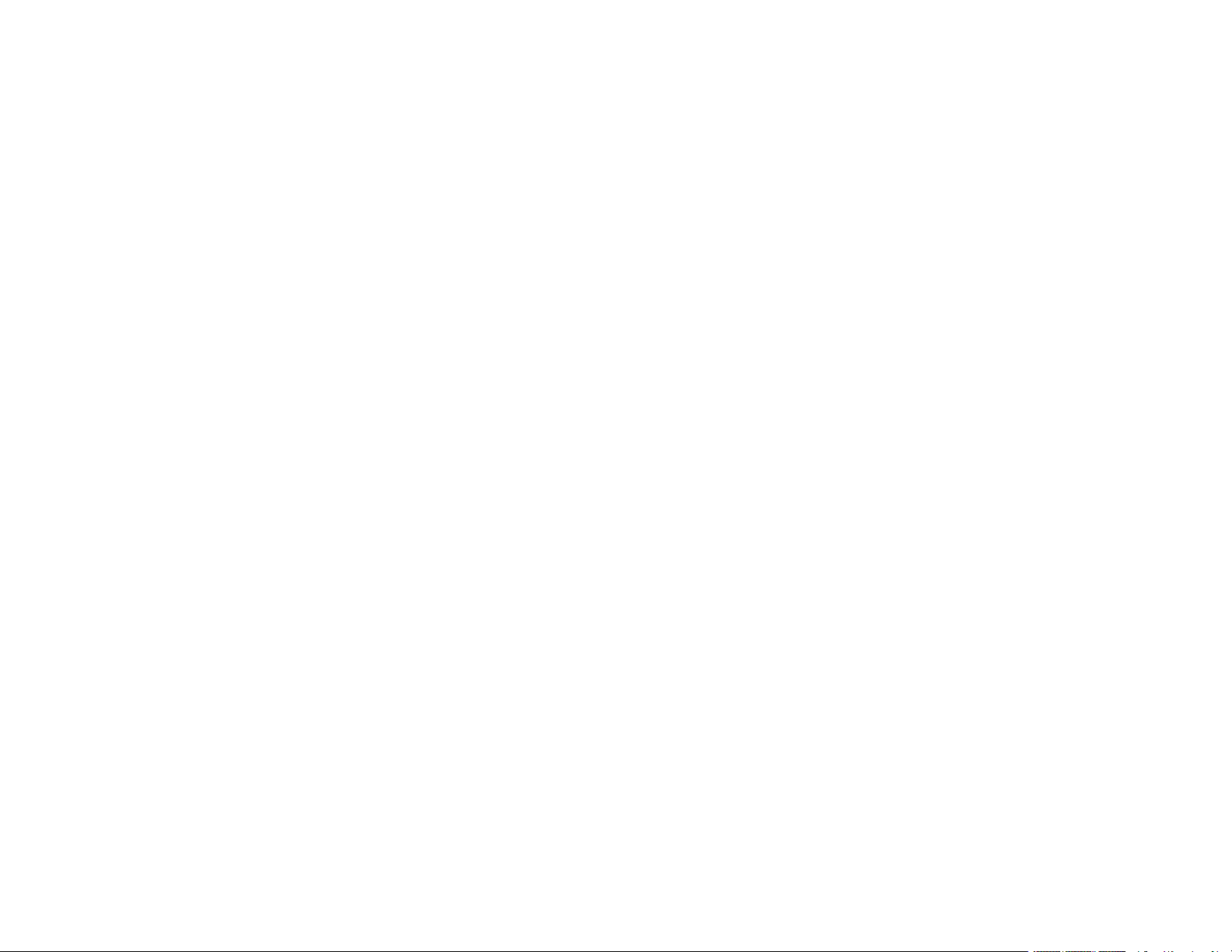
Scan Area is Not Adjustable in Thumbnail Preview ..................................................................... 365
Scanned Image Edges are Cropped ........................................................................................... 365
Solving Memory Card Problems....................................................................................................... 365
Memory Card Does Not Fit Into a Slot ......................................................................................... 366
Cannot View or Print Photos from a Memory Card or Device ...................................................... 366
Cannot Access Memory Card From a Networked Mac................................................................ 367
Cannot Transfer Photos To or From a Memory Card or Device................................................... 367
Solving CD/DVD Problems............................................................................................................... 367
CD/DVD Jam Problems............................................................................................................... 368
Image Not Centered on CD/DVD................................................................................................. 368
Image Does Not Cover Printable Area of Disc............................................................................. 368
Ink Smears on CD/DVD............................................................................................................... 368
Faint Image on CD/DVD .............................................................................................................. 369
Solving Faxing Problems.................................................................................................................. 369
Cannot Send or Receive Faxes................................................................................................... 369
Cannot Receive Faxes with a Telephone Connected to Your Product ........................................ 371
Uninstall Your Product Software....................................................................................................... 371
Uninstalling Product Software - Windows.................................................................................... 371
Uninstalling Product Software - OS X .......................................................................................... 372
Where to Get Help............................................................................................................................ 373
Technical Specifications ........................................................................................................................ 375
Windows System Requirements ...................................................................................................... 375
OS X System Requirements............................................................................................................. 376
Automatic Document Feeder (ADF) Specifications .......................................................................... 376
Scanning Specifications ................................................................................................................... 376
Paper Specifications ........................................................................................................................ 377
Printable Area Specifications ........................................................................................................... 378
Ink Cartridge Specifications.............................................................................................................. 380
Fax Specifications ............................................................................................................................ 381
Memory Card Specifications ............................................................................................................ 382
External USB Device Specifications................................................................................................. 382
Dimension Specifications ................................................................................................................. 383
Electrical Specifications ................................................................................................................... 383
13
Page 14
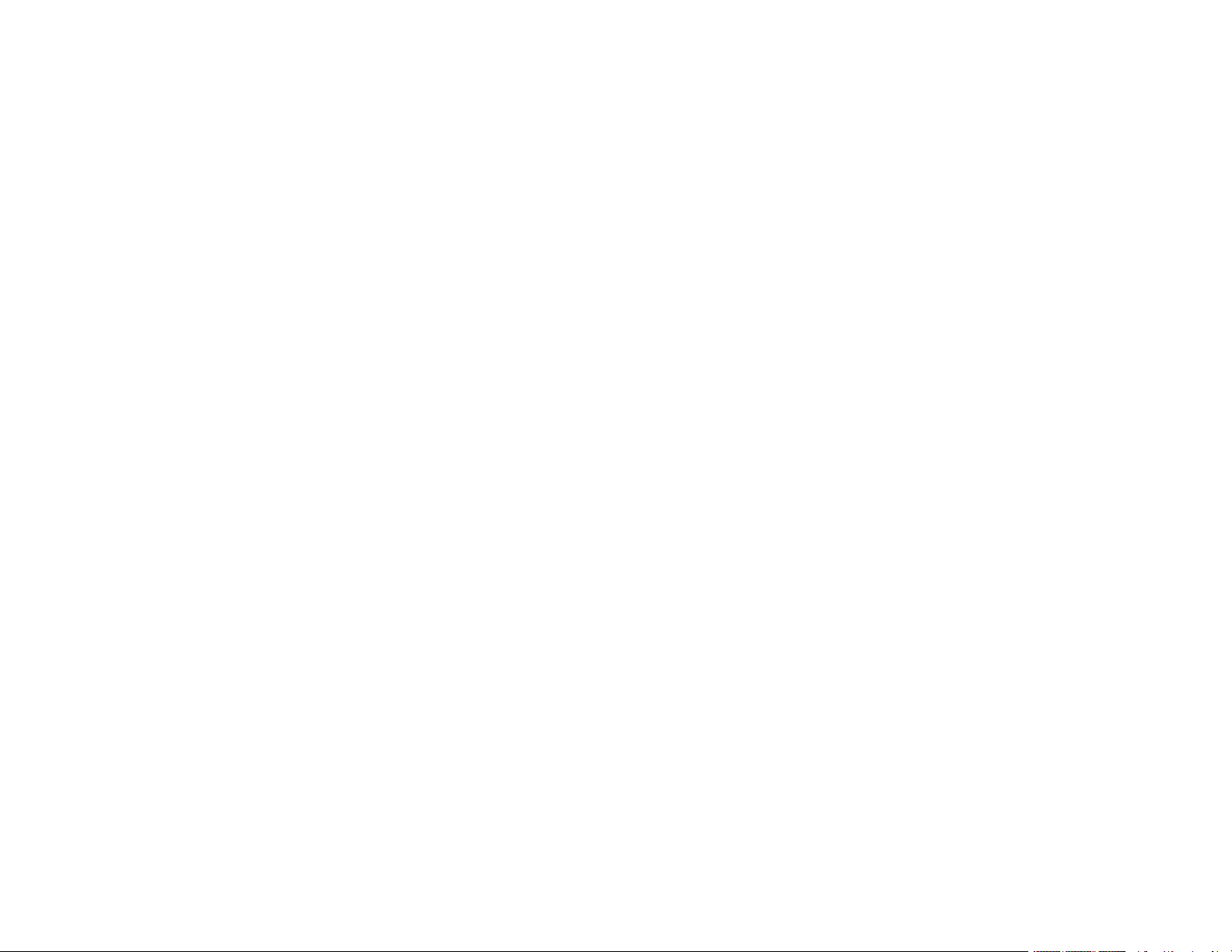
Environmental Specifications ........................................................................................................... 384
Interface Specifications .................................................................................................................... 384
Network Interface Specifications ...................................................................................................... 384
Safety and Approvals Specifications ................................................................................................ 385
Notices ..................................................................................................................................................... 387
Important Safety Instructions............................................................................................................ 387
General Product Safety Instructions ............................................................................................ 387
Ink Cartridge Safety Instructions.................................................................................................. 389
Wireless Connection Safety Instructions ..................................................................................... 390
Telephone Equipment Safety Instructions ................................................................................... 390
LCD Screen Safety Instructions................................................................................................... 390
FCC Compliance Statement............................................................................................................. 391
Trademarks...................................................................................................................................... 393
Copyright Notice............................................................................................................................... 394
A Note Concerning Responsible Use of Copyrighted Materials................................................... 394
Default Delay Times for Power Management for Epson Products ............................................... 395
Copyright Attribution.................................................................................................................... 395
14
Page 15
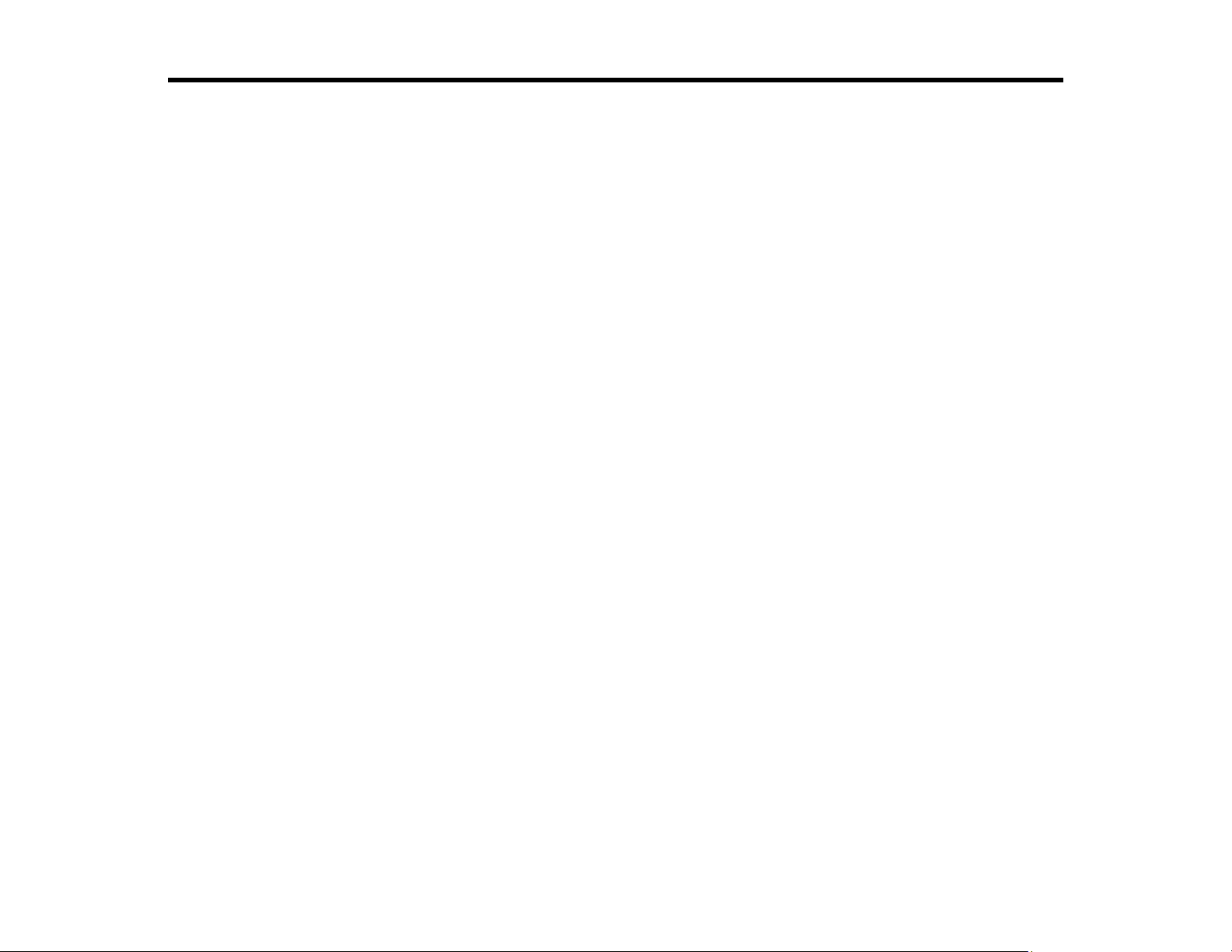
XP-830 User's Guide
Welcome to the XP-830 User's Guide.
For a printable PDF copy of this guide, click here.
15
Page 16

Product Basics
See these sections to learn about the basic features of your product.
Using the Control Panel
Product Parts Locations
The Sleep Timer
Epson Connect Solutions for Smartphones, Tablets, and More
Using AirPrint
Using Google Cloud Print
Using the Mopria Print Service
Using the Control Panel
See these sections to learn about the control panel and select control panel settings.
Control Panel Buttons and Lights
Using the LCD Screen
Adjusting Control Panel Position
Changing LCD Screen Language
Turning Off Control Panel Sounds
Turning Off Auto Selection Mode
Turning On Quiet Mode
Parent topic: Product Basics
16
Page 17
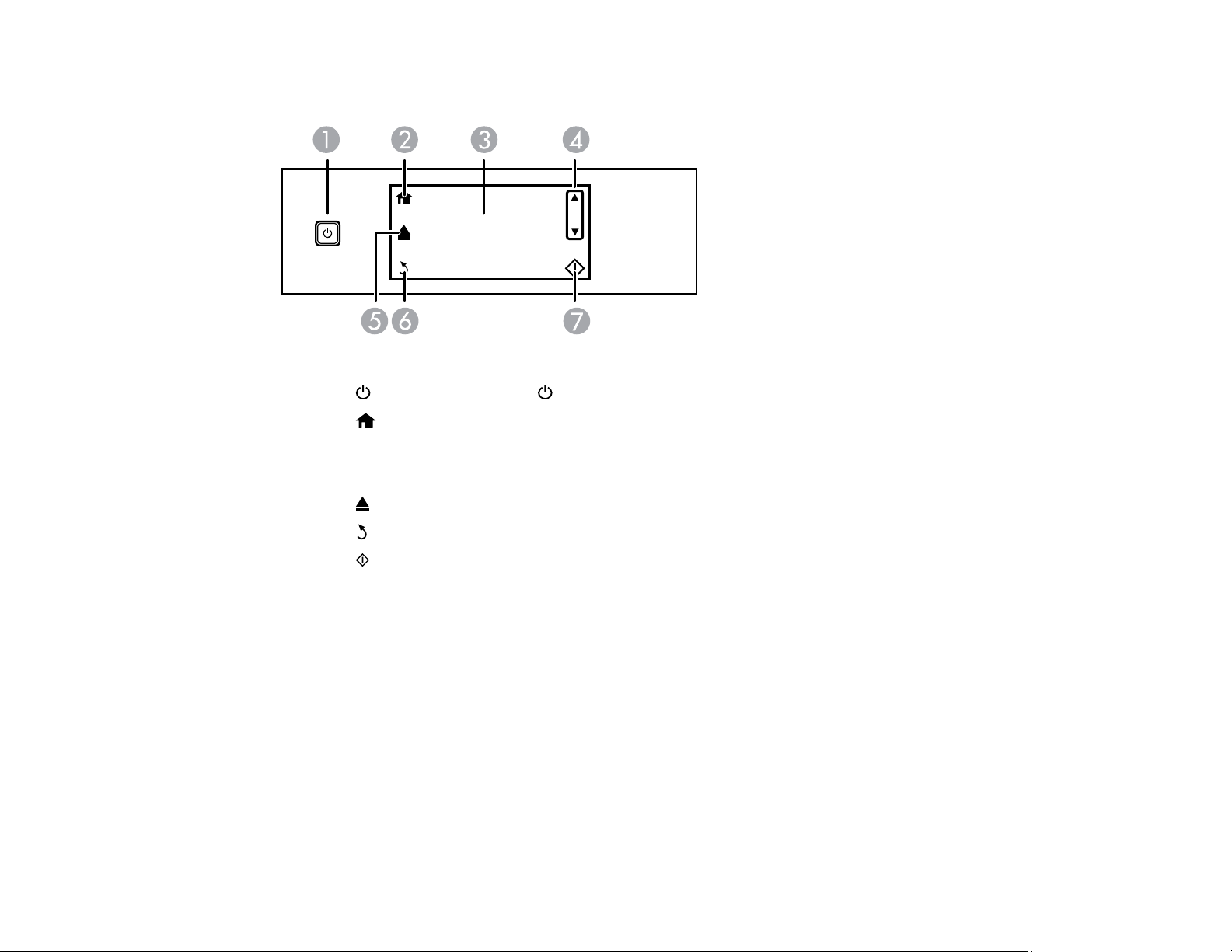
Control Panel Buttons and Lights
1
The power button and the power light
2
The home button
3 The LCD screen
4 The up and down arrows
5 The Output Tray button
6
The Back button
7 The Start button
Parent topic: Using the Control Panel
17
Page 18
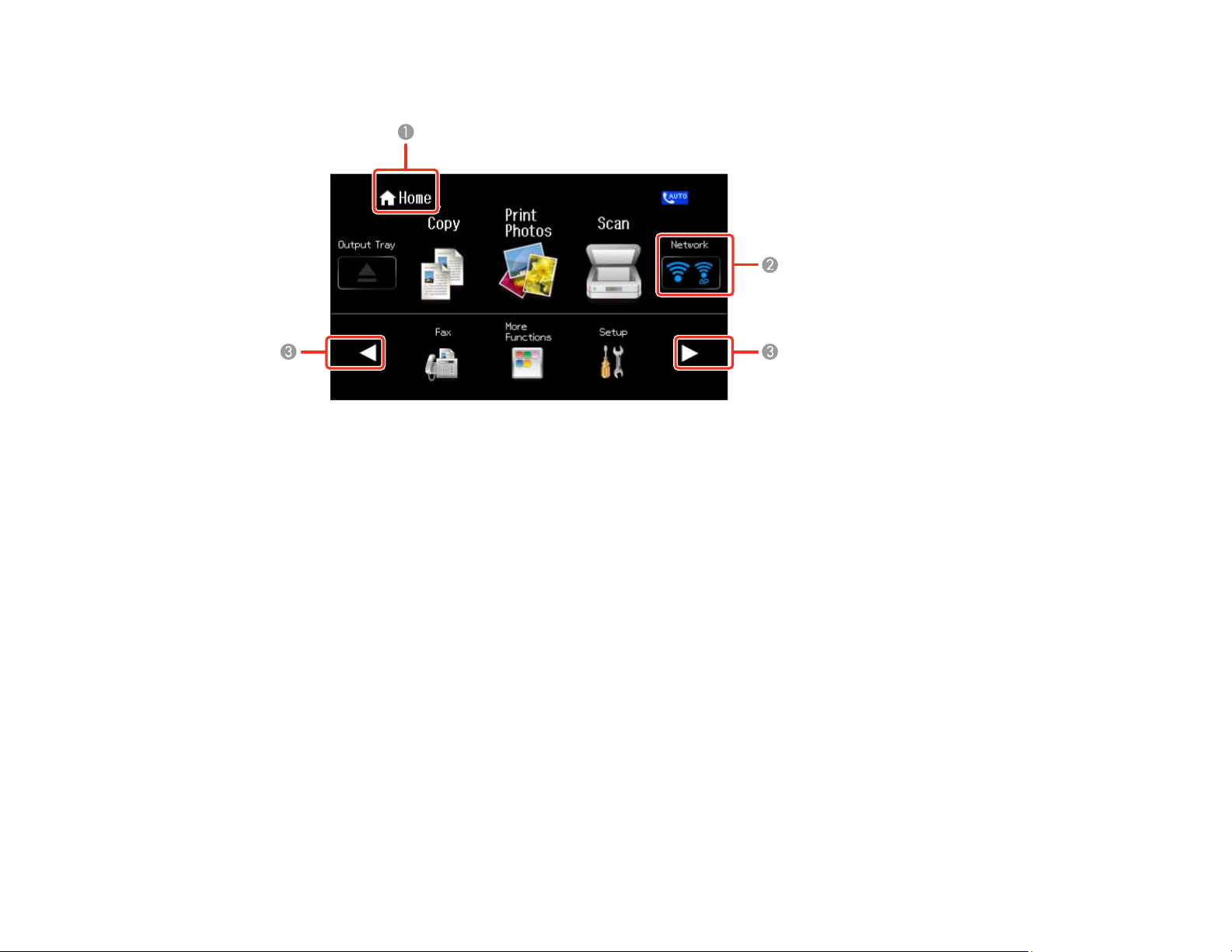
Using the LCD Screen
1 Displays the screen name
2 Displays network status; tap the icons to check the current status
3 Tap the arrows to display other features or menus
You can also swipe the center of the screen to scroll up or down.
To view a list of the icons and a description of their use, select Help > Icon List.
Parent topic: Using the Control Panel
18
Page 19
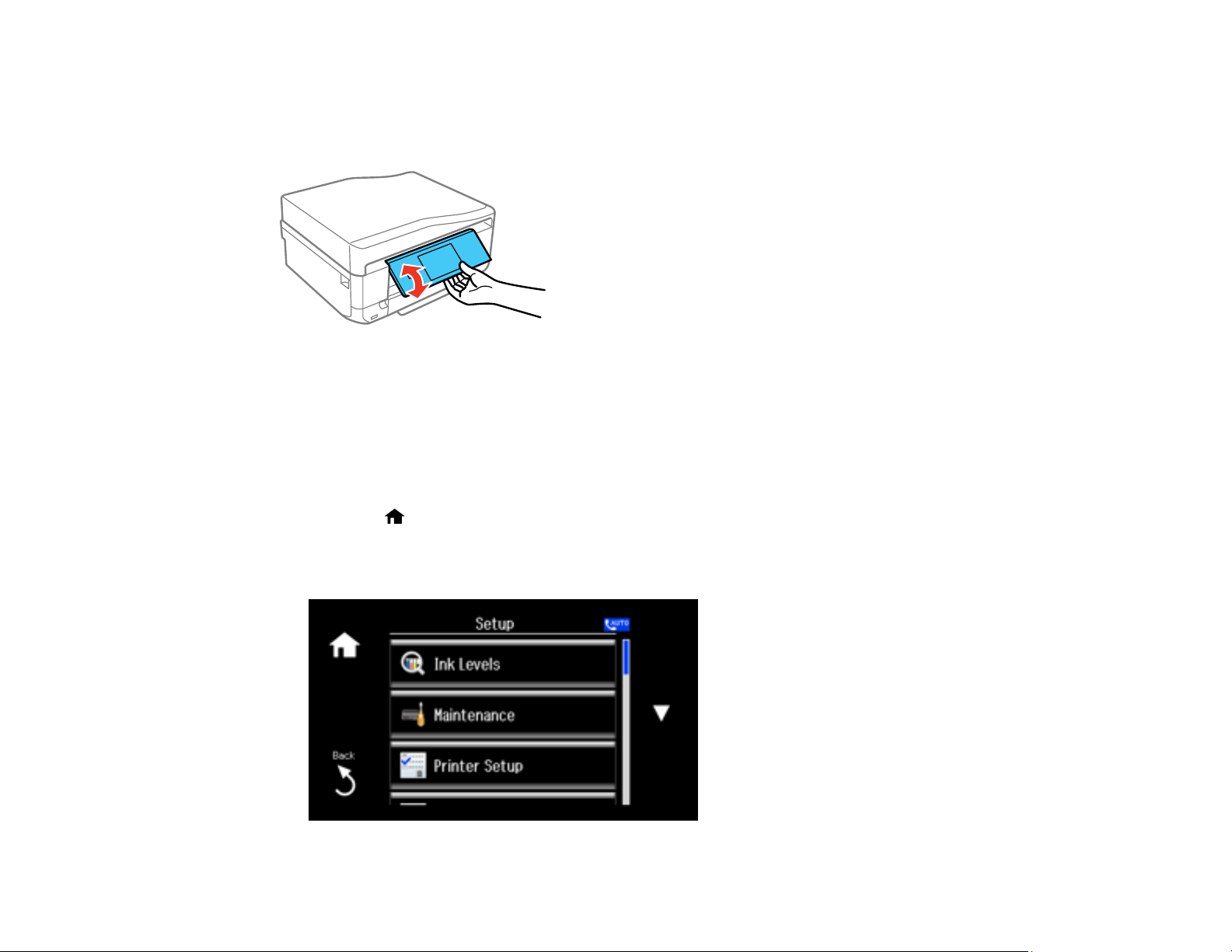
Adjusting Control Panel Position
You can adjust the position of the control panel to make it easier to access. Raise or lower it to the
desired angle as shown.
Note: The control panel rises and the output tray slides out automatically when printing starts.
Parent topic: Using the Control Panel
Changing LCD Screen Language
You can change the language used on the LCD screen.
1. Press the home button, if necessary.
2. Select Setup .
You see this screen:
19
Page 20
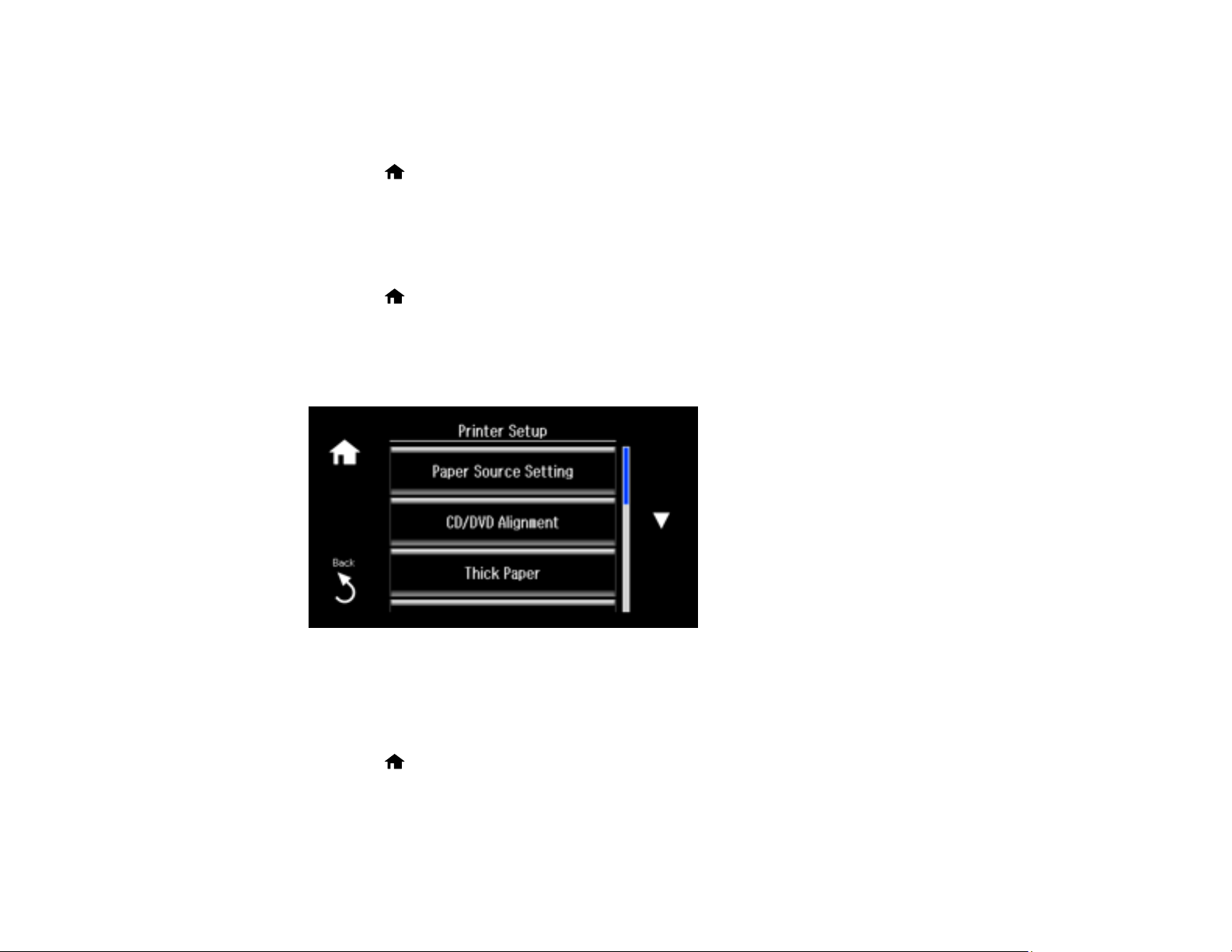
3. Scroll down and select Basic Setup.
4. Select Language.
5. Select a language.
6. Press the home button to exit.
Parent topic: Using the Control Panel
Turning Off Control Panel Sounds
You can turn off the sound heard when you press buttons on the control panel.
1. Press the home button, if necessary.
2. Select Setup .
3. Select Printer Setup.
You see this screen:
4. Scroll down and select Sound.
5. Select Button Press.
6. Select the Off setting.
7. Press the home button to exit.
Parent topic: Using the Control Panel
20
Page 21
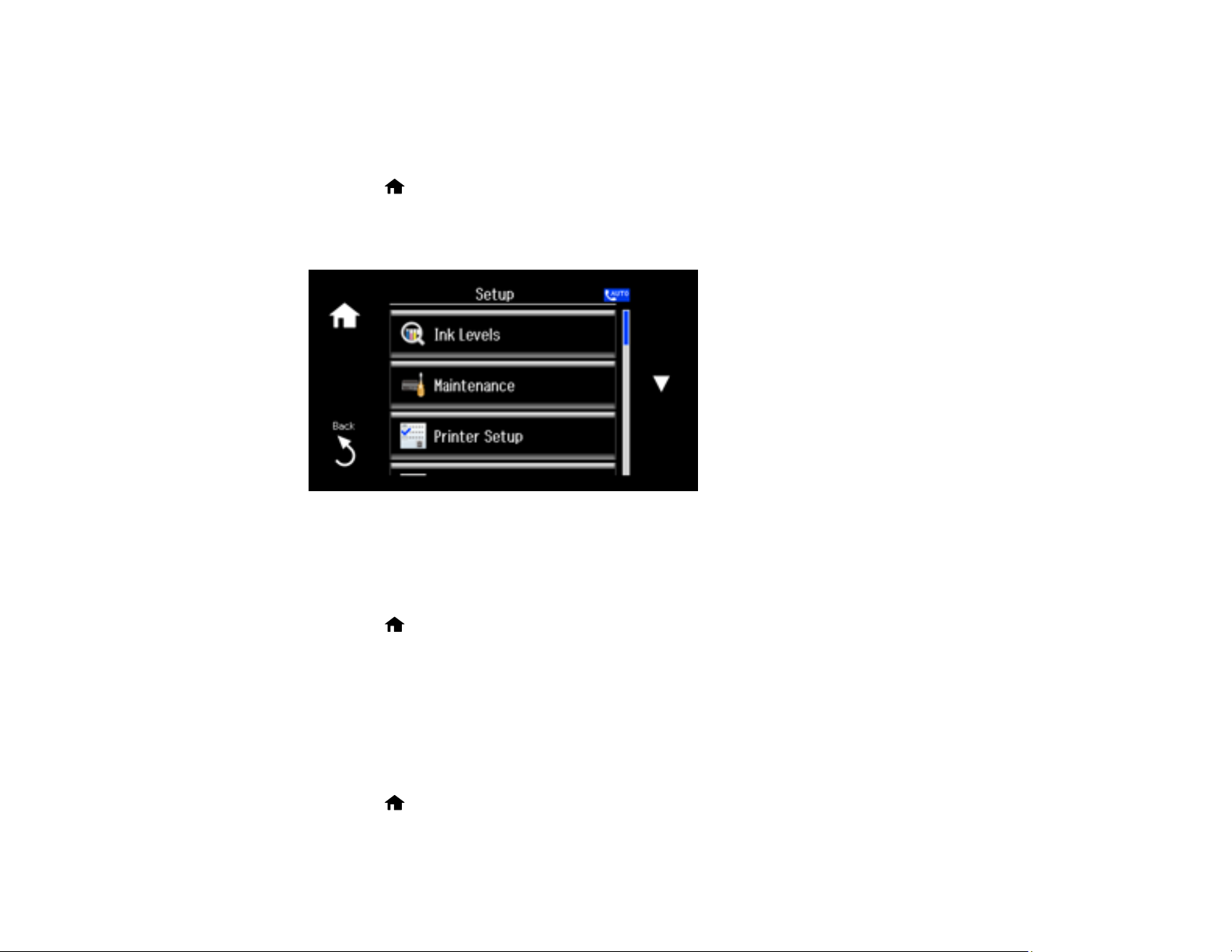
Turning Off Auto Selection Mode
Auto Selection Mode changes the menu options on the LCD screen automatically depending on the
action you perform. For instance, loading a memory card displays memory card-related menu options on
the screen. You can turn off this feature from the control panel.
1. Press the home button, if necessary.
2. Select Setup .
You see this screen:
3. Scroll down and select Guide Functions.
4. Select Auto Selection Mode.
5. Turn off the desired options displayed on the screen.
6. Press the home button to exit.
Parent topic: Using the Control Panel
Turning On Quiet Mode
You can reduce the noise the product makes by turning on the Quiet Mode option.
Note: Turning on this setting may reduce print speed.
1. Press the home button, if necessary.
2. Select Setup .
21
Page 22
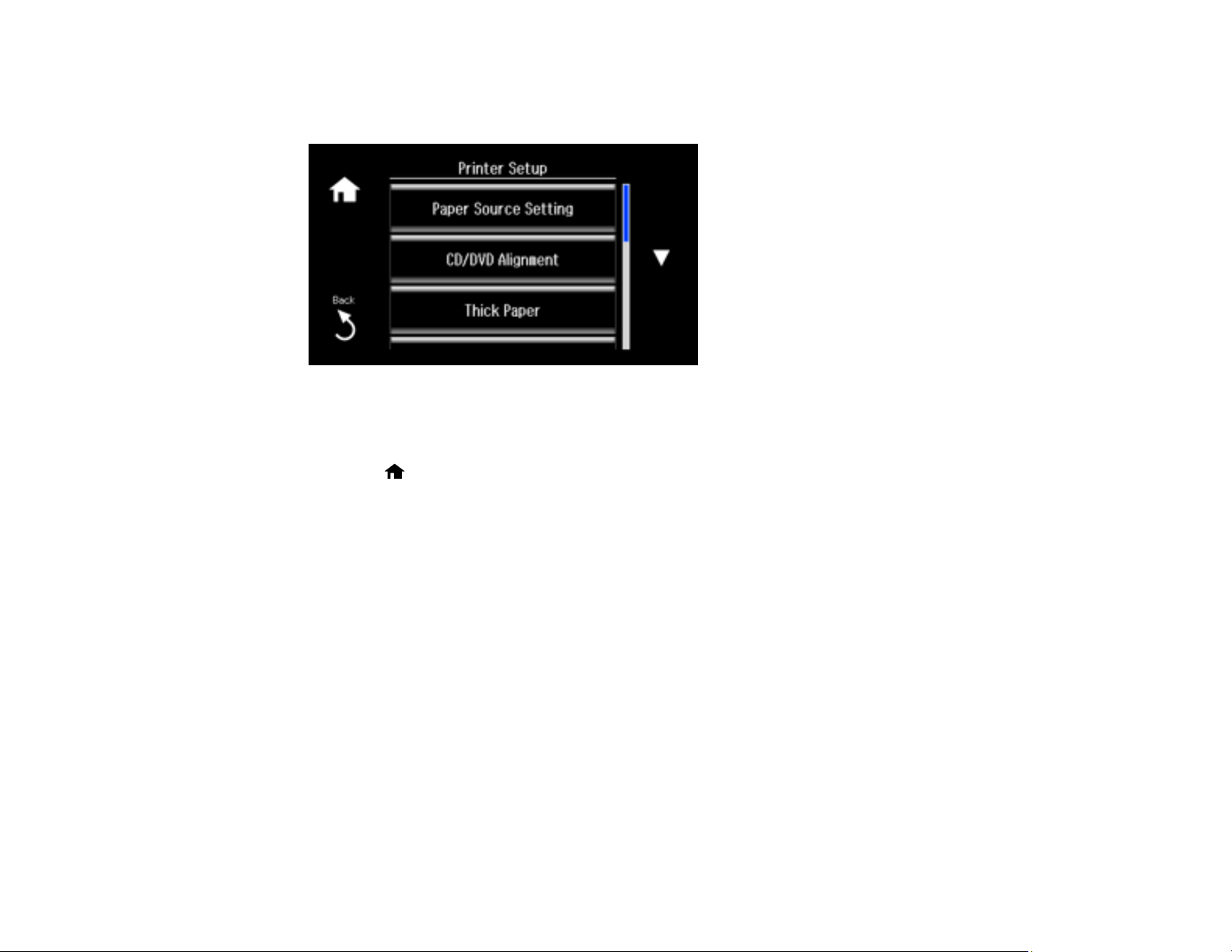
3. Select Printer Setup.
You see this screen:
4. Scroll down and select Quiet Mode.
5. Select On.
6. Press the home button to exit.
Parent topic: Using the Control Panel
Product Parts Locations
See these sections to identify the parts on your product.
Product Parts - Front
Product Parts - Top
Product Parts - Inside
Product Parts - Back
Parent topic: Product Basics
22
Page 23
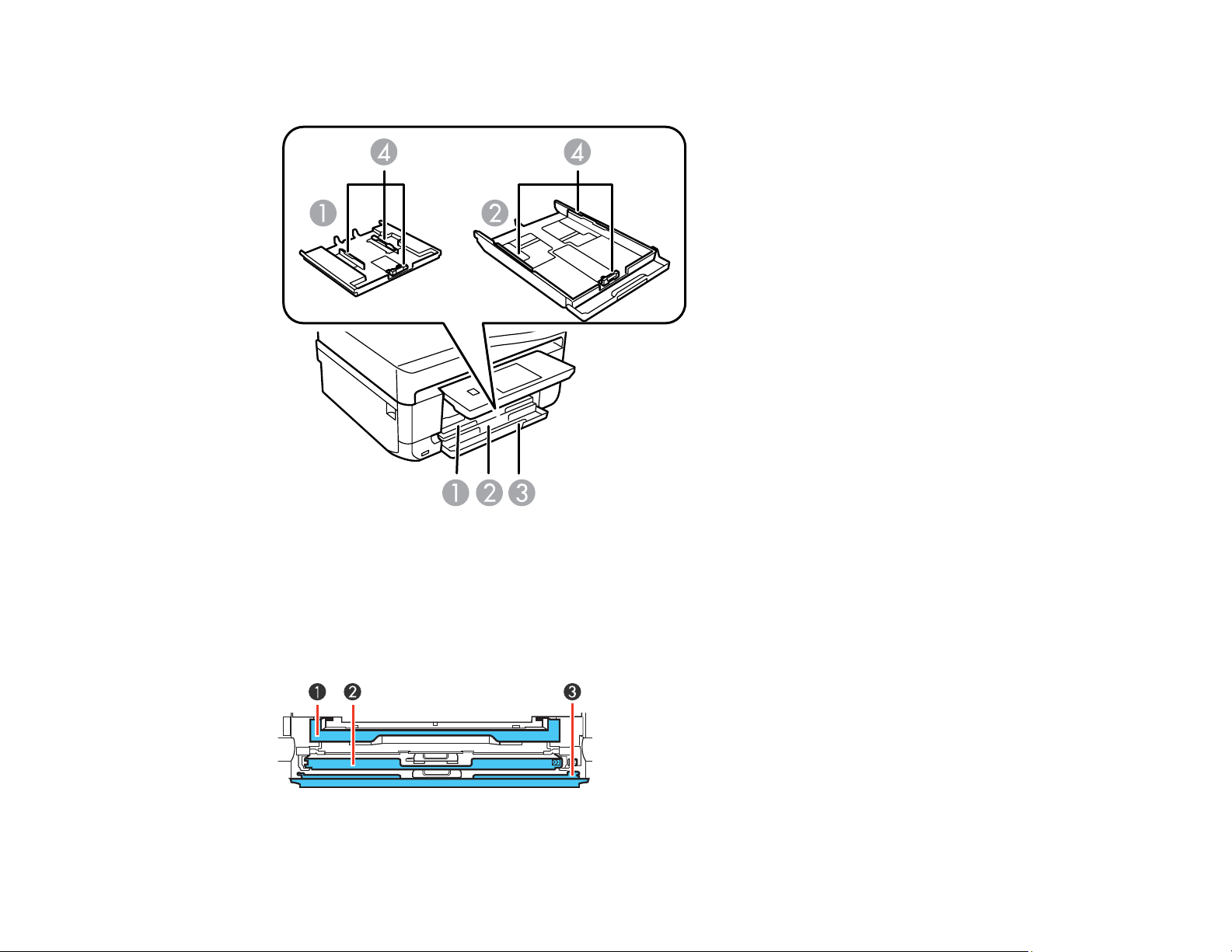
Product Parts - Front
1 Paper cassette 1
2 Paper cassette 2
3 Front cover
4 Edge guide
23
Page 24
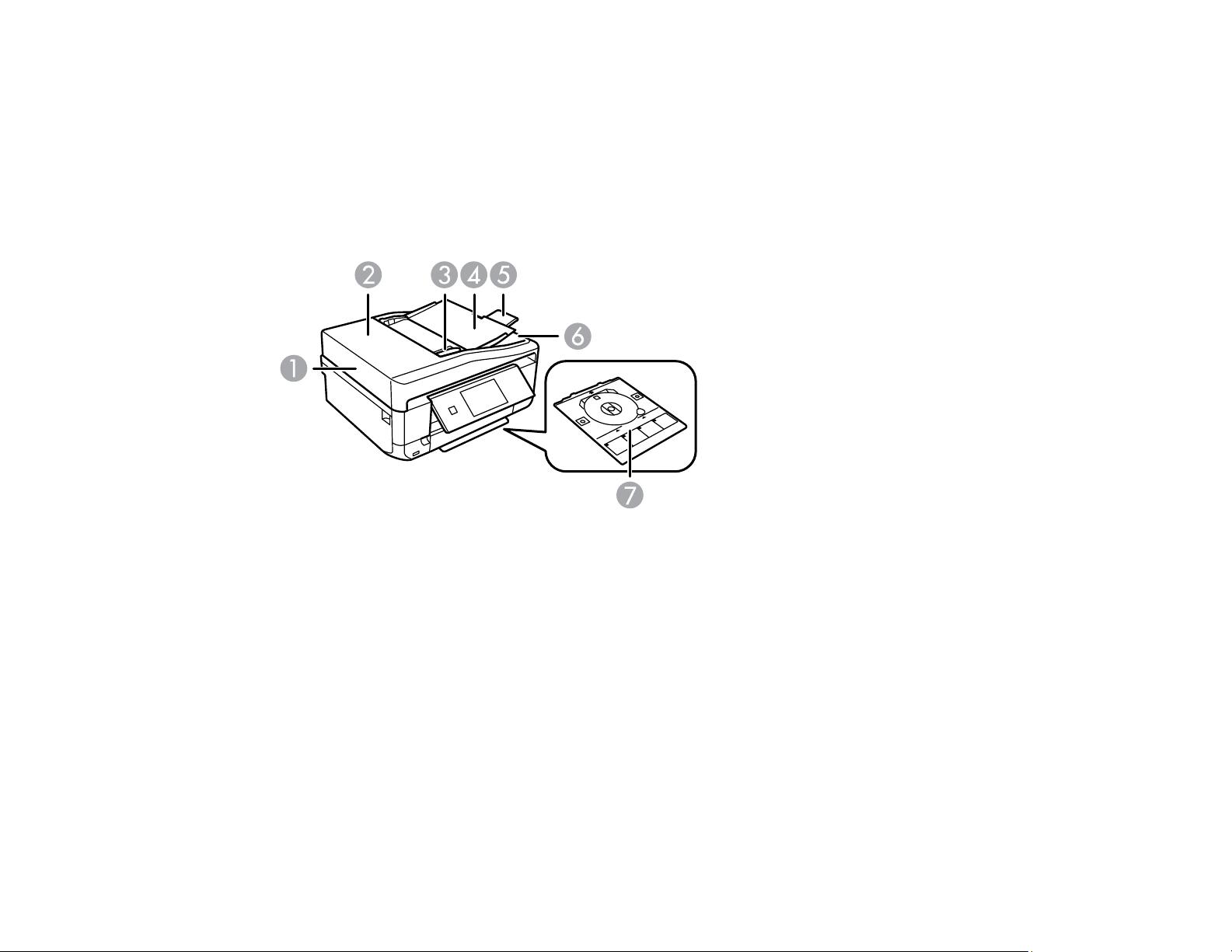
1 Output tray
2 Cassette 1
3 Cassette 2/front cover
Parent topic: Product Parts Locations
Product Parts - Top
1 ADF (Automatic Document Feeder)
2 ADF cover
3 ADF edge guide
4 ADF input tray
5 ADF output tray extension
6 ADF output tray
7 CD/DVD tray (shown removed and in storage position)
24
Page 25
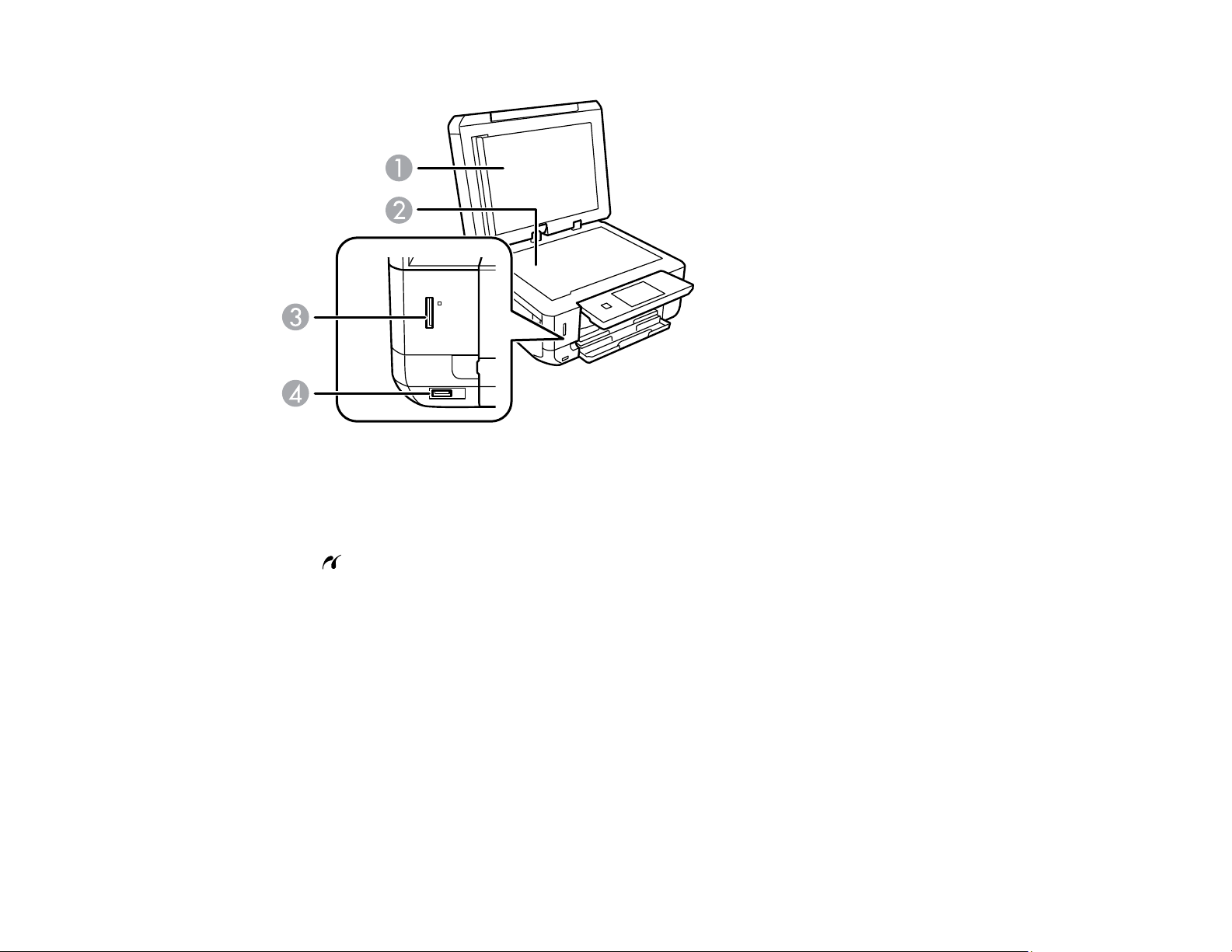
1 Document cover
2 Scanner glass
3 Memory card slot and access light
4
USB Type A port for external devices
Parent topic: Product Parts Locations
25
Page 26
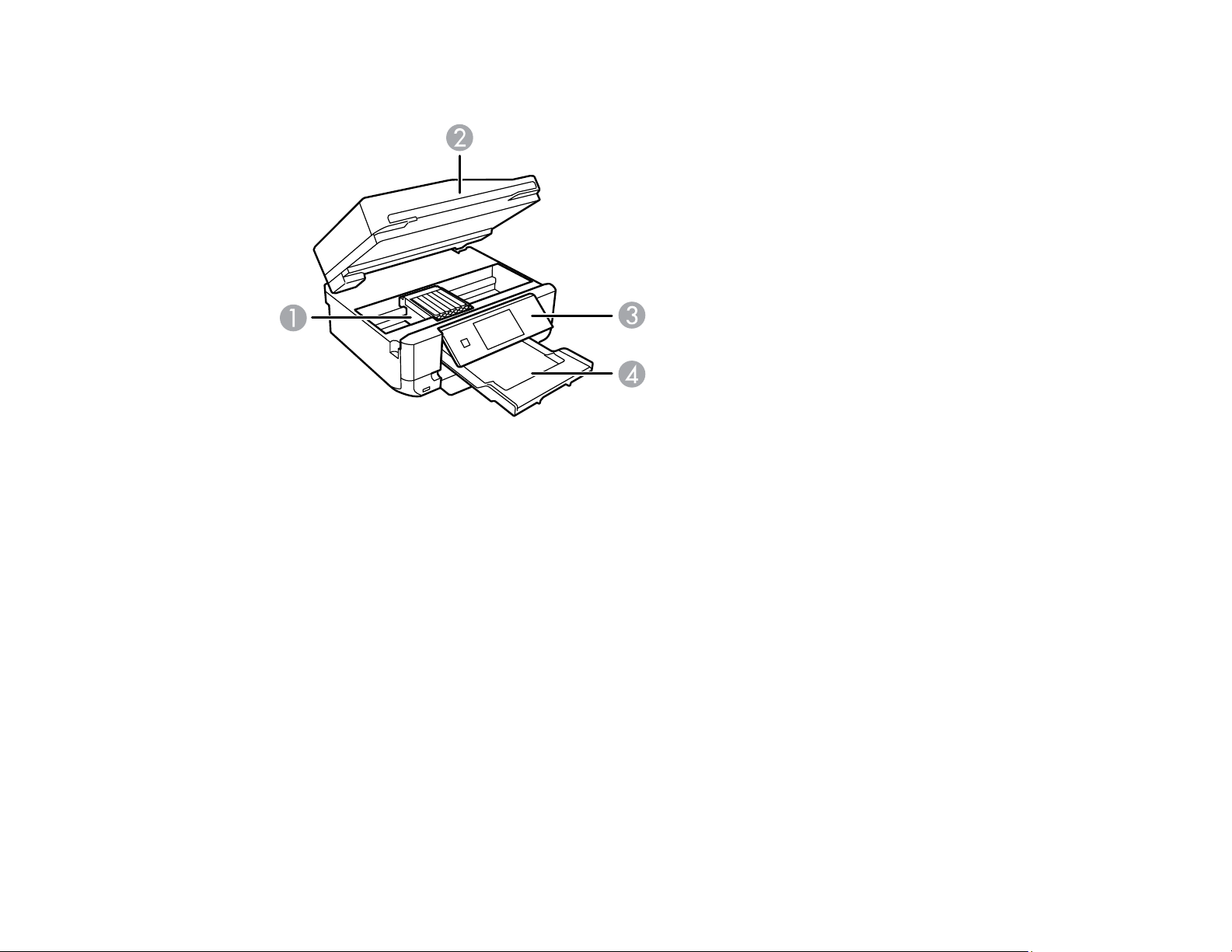
Product Parts - Inside
1 Print head/ink cartridge holder
2 Scanner unit
3 Control panel
4 Output tray
Parent topic: Product Parts Locations
26
Page 27
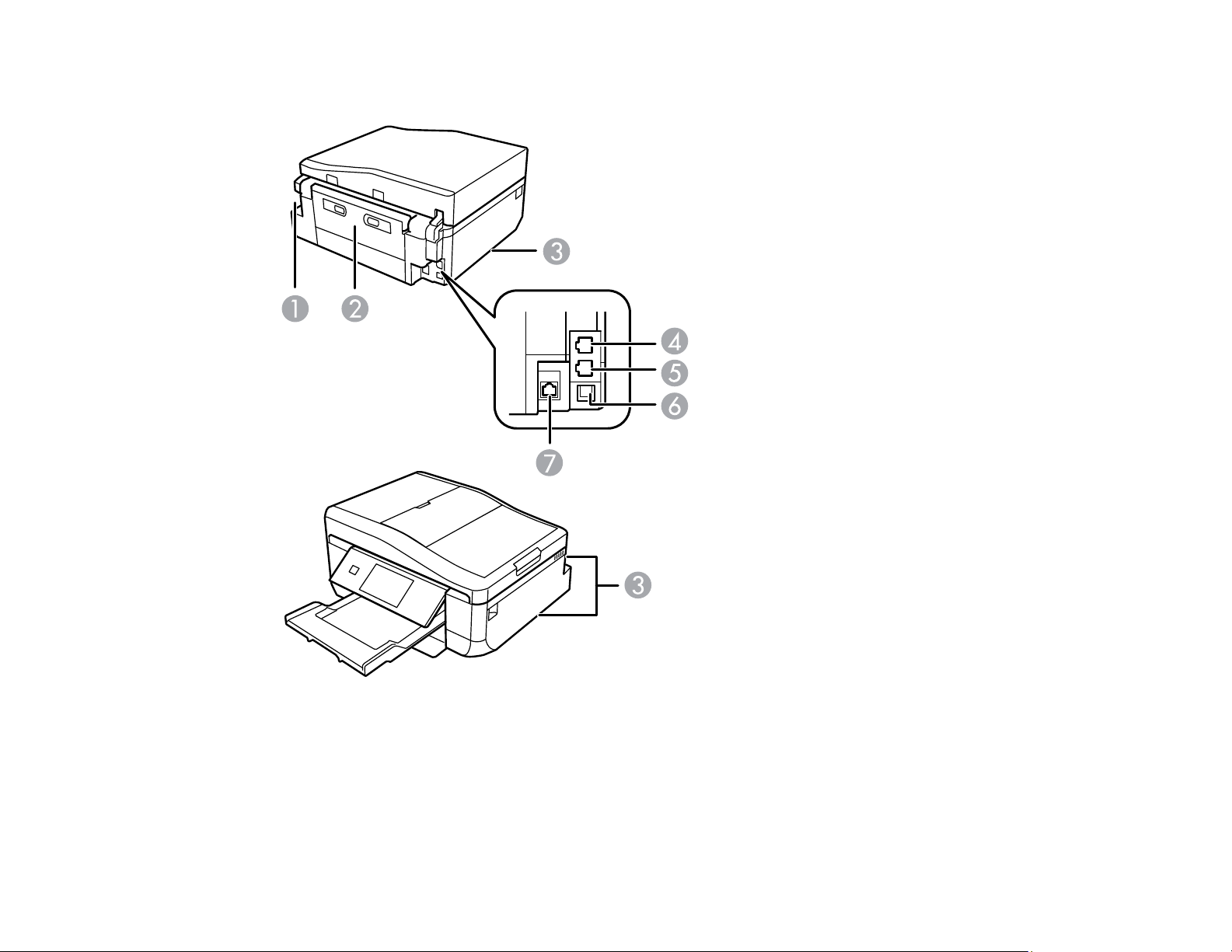
Product Parts - Back
1 AC inlet
2 Rear cover (duplexer)
3 Vents
4 LINE port
27
Page 28
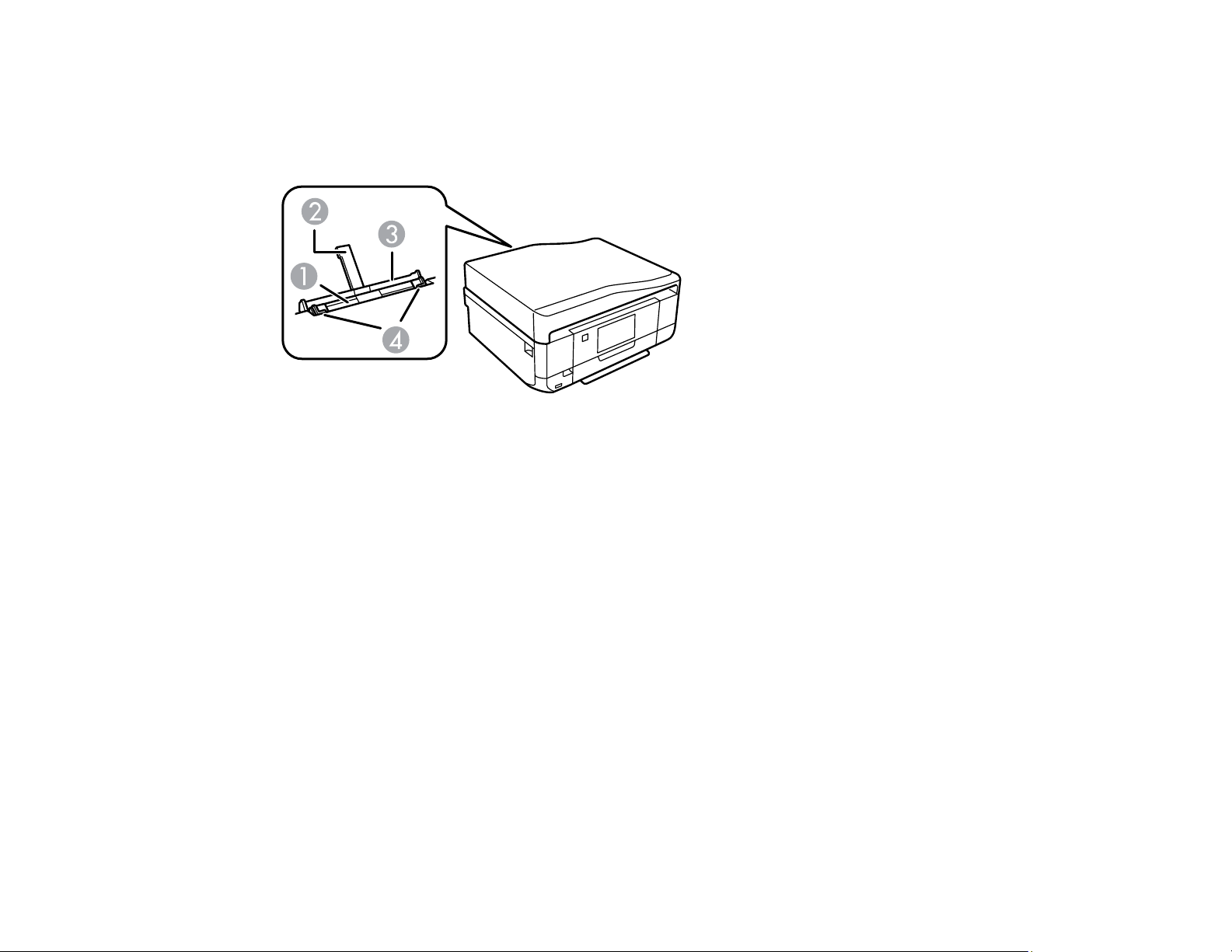
5 EXT. port
6 USB port
7 LAN port
1 Rear paper feed slot
2 Paper support
3 Rear paper feed slot cover
4 Edge guides
Parent topic: Product Parts Locations
The Sleep Timer
The product enters sleep mode if it is not used for a period of time. You can adjust the time period before
sleep mode, but increasing the time reduces the product's energy efficiency.
Changing the Sleep Timer Setting From the Control Panel
Changing the Sleep Timer Setting - Windows
Changing the Sleep Timer Setting - OS X
Parent topic: Product Basics
Changing the Sleep Timer Setting From the Control Panel
You can use the product's control panel to change the time period before the product enters sleep mode.
28
Page 29
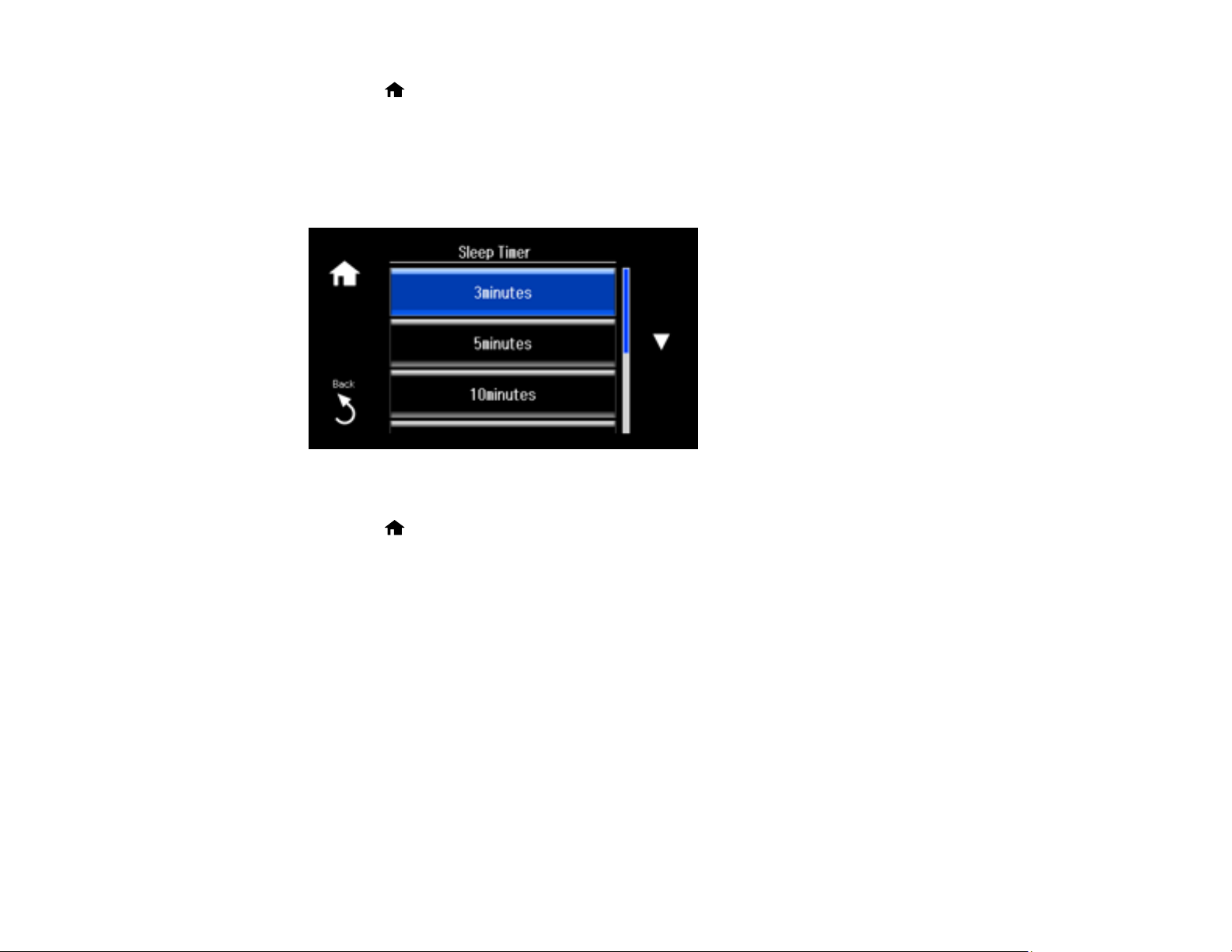
1. Press the home button, if necessary.
2. Select Setup .
3. Select Printer Setup.
4. Scroll down and select Sleep Timer.
You see this screen:
5. Select the time period you want before the product goes to sleep.
6. Press the home button to exit.
Parent topic: The Sleep Timer
Changing the Sleep Timer Setting - Windows
You can use the printer software to change the time period before the printer enters sleep mode.
1. Make sure your product is turned on.
2. Access the Windows Desktop, right-click the product icon in the Windows taskbar, and select
Printer Settings.
3. Click the Maintenance tab.
4. Click the Printer and Option Information button.
29
Page 30
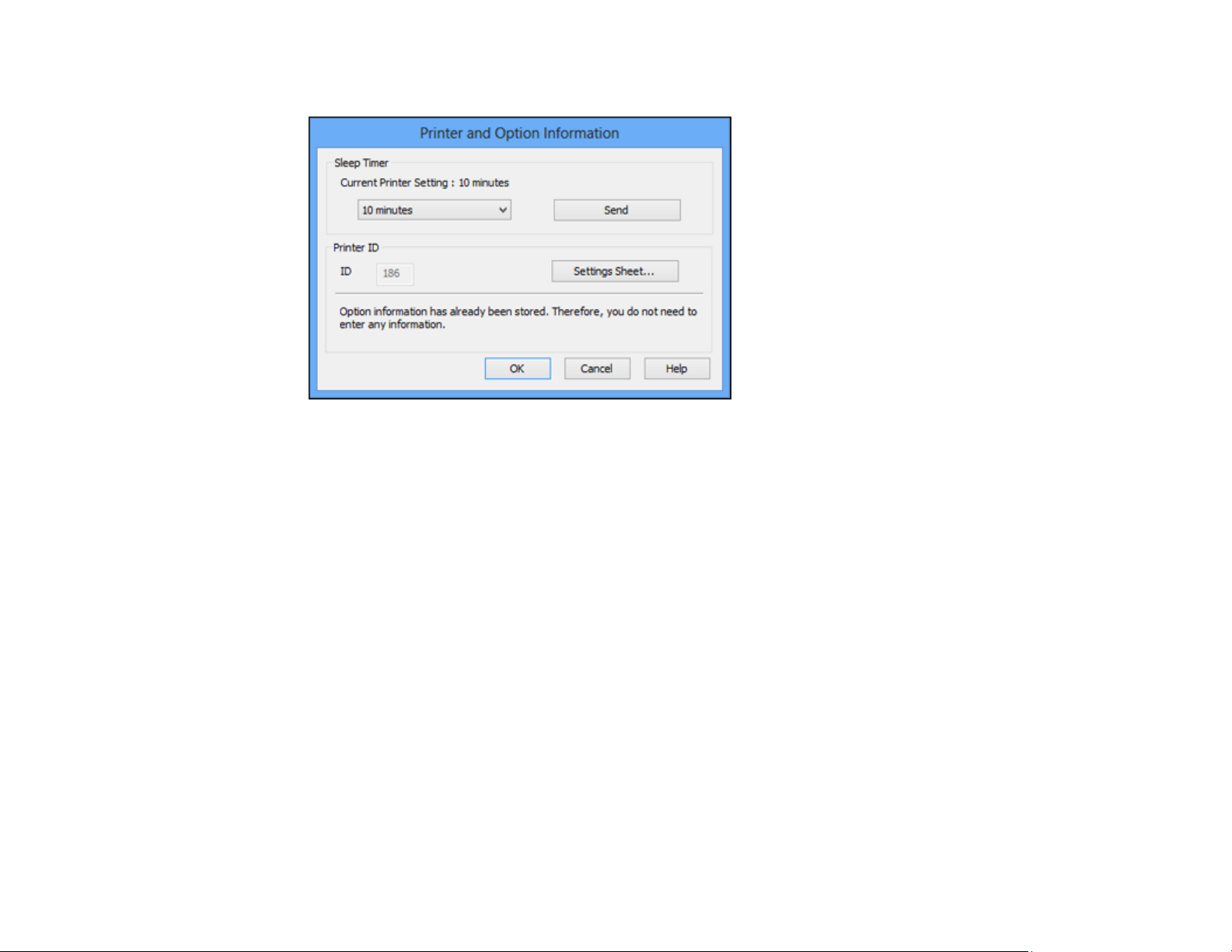
You see this screen:
5. Select the time period you want before the product goes to sleep as the Sleep Timer setting.
6. Click Send.
7. Click OK to close the program windows.
Parent topic: The Sleep Timer
Changing the Sleep Timer Setting - OS X
You can use the printer software to change the time period before the printer enters sleep mode.
1. Make sure your product is turned on.
2. In the Apple menu or the Dock, select System Preferences. Select Print & Fax, Print & Scan, or
Printers & Scanners, select your product, and select Options & Supplies. Select Utility and select
Open Printer Utility.
3. Select Printer Settings.
30
Page 31

You see this screen:
4. Select the time period you want before the product goes to sleep as the Sleep Timer setting.
5. Click Apply.
6. Close the Printer Settings window.
Parent topic: The Sleep Timer
Epson Connect Solutions for Smartphones, Tablets, and More
You can print documents, photos, emails, and web pages from your home, office, or even across the
globe. You can use your smartphone, tablet, or computer. Epson offers these solutions to print from
anywhere: Epson Email Print, Epson iPrint Mobile App, Epson Remote Print, and Epson Scan to Cloud.
Using Epson Email Print
Using the Epson iPrint Mobile App
Using Epson Remote Print
Using Epson Scan to Cloud
Parent topic: Product Basics
31
Page 32

Using Epson Email Print
With Epson Email Print, you can print from any device that can send email, such as your smartphone,
tablet, or laptop. Just activate your product's unique email address. When you want to print, attach a
PDF, Microsoft Office document, or photo to an email and send it to your product.
1. Set up your product for network printing. See the link below.
2. If you did not already set up Email Print when you installed your product software, visit
epson.com/connect to learn more about Email Print, check compatibility, and get detailed setup
instructions.
3. Send an email with attachments to your product's Email Print address.
Note: Both the email and any attachments print by default. You can change these printing options by
logging into your Epson Connect account.
Parent topic: Epson Connect Solutions for Smartphones, Tablets, and More
Related topics
Wi-Fi or Wired Networking
Using the Epson iPrint Mobile App
Use this free Apple and Android app to print to nearby Epson networked products. The Epson iPrint
Mobile App lets you print PDFs, Microsoft Office documents, photos, and web pages over a wireless
network. You can even scan and save a file on your device, send it as an email, or upload it to an online
service such as Box, Dropbox, Evernote, or Google Drive.
1. Set up your product on a network. See the link below.
2. Visit epson.com/connect to learn more about Epson iPrint and check the compatibility of your mobile
device.
3. Download Epson iPrint from the Apple App Store or Google Play.
4. Connect your mobile device to the same wireless network that your product is using.
5. Print from your mobile device to your Epson product.
Parent topic: Epson Connect Solutions for Smartphones, Tablets, and More
Related topics
Wi-Fi or Wired Networking
32
Page 33

Using Epson Remote Print
With Epson Remote Print software, you can print to an Epson Email-enabled product anywhere in the
world.
1. Set up your product for network printing. See the link below.
2. Visit epson.com/connect to learn more about Remote Print and how to download the software.
3. Download and install the Remote Print software.
4. Obtain the email address and optional access key of the Epson product you want to use for printing,
and enter this address during Remote Print setup.
5. Select the print command in your application and choose the Remote Print driver for your Epson
product.
Parent topic: Epson Connect Solutions for Smartphones, Tablets, and More
Related topics
Wi-Fi or Wired Networking
Using Epson Scan to Cloud
The Epson Scan to Cloud service sends your scanned files to a destination that you have registered with
Epson Connect.
1. Set up your product for network scanning. See the link below.
2. Visit epson.com/connect for instructions on registering an account and your product with Epson
Connect.
3. After registering, sign in to the Epson Connect web page with the email address and password you
selected.
4. Select Destination List for Scan to Cloud.
5. Click Add, then follow the instructions on the screen to create your destination list.
6. When you're ready to scan, select the setting for the Scan to Cloud service on your product control
panel.
Parent topic: Epson Connect Solutions for Smartphones, Tablets, and More
Related topics
Wi-Fi or Wired Networking
33
Page 34

Using AirPrint
AirPrint enables instant wireless printing from iPhone, iPad, and iPod touch with the latest version of
iOS, and Mac with the latest version of OS X.
Note: If you disabled paper configuration messages on your product control panel, you cannot use
AirPrint. See the link below to enable the messages, if necessary.
1. Load paper in your product.
2. Set up your product for wireless printing. See the link below.
3. Connect your Apple device to the same wireless network that your product is using.
4. Print from your device to your product.
Note: For details, see the AirPrint page on the Apple website.
Parent topic: Product Basics
Related tasks
Selecting the Paper Settings for Each Source - Control Panel
Related topics
Wi-Fi or Wired Networking
Using Google Cloud Print
With a Google Account, you can print from your Apple or Android device to your Epson product. You can
also print from Chromebooks and the Google Chrome browser without drivers or cables.
Set up your Epson product for network printing. See the link below.
Note: Make sure your Epson printer and computer are connected to the same network before starting
the Google Cloud Print setup.
1. Connect your device to the same network that your Epson product is using.
34
Page 35

2. Print a network status sheet.
3. Locate your product's IP address on the network status sheet.
4. Enter the IP address into the address bar of a web browser.
5. Select the Google Cloud Print Services option.
Note: If you don't see the Google Cloud Print Services option, turn your product off and back on. If
the option still doesn't appear, select the Firmware Update option and follow the on-screen
instructions to update your product.
6. Click Register.
7. Select the checkbox to agree to the Usage Advisory and click Next.
8. Click OK to launch the sign-in page.
A separate browser window opens.
9. Enter your Google Account username and password and click Sign in, or, if you don't have an
account, click Sign up for a new Google Account and follow the on-screen instructions.
10. Click Finish printer registration to complete setup and print a test page.
Your product is now linked to your Google Account and can be accessed from any Chromebook,
computer, Apple or Android device with Internet access. Visit Epson Support for more information on
using Google Cloud Print, or the Google Cloud Print website for a list of supported apps.
Setting Up Google Cloud Print on a Chromebook
Parent topic: Product Basics
Related topics
Wi-Fi or Wired Networking
Setting Up Google Cloud Print on a Chromebook
With a Google Account, you can print from a Chromebook without drivers or cables.
Set up your Epson product for network printing. See the link below.
Note: Make sure your Epson product is connected to your wireless network before starting the Google
Cloud Print setup.
35
Page 36

1. Turn on your Chromebook and connect it to the same wireless network as your product.
Note: See your Chromebook's documentation for details on connecting to a network.
2. Do one of the following:
• Click Add to Cloud Print in the notification that appears in the corner of your Chromebook
screen.
Note: If you do not see a notification, check to see if a number appears in the status area at the
lower-right corner of the screen. Click this number to open the notifications menu, then click Add
to Cloud Print.
• Open a web browser and enter chrome://devices in the address bar. Skip to step 4.
• If you see a registration confirmation screen instead, click Register.
3. Click Add Device.
4. Click the Register button that appears next to your product.
5. Click Register on the confirmation screen. Your product's LCD screen displays a confirmation
message.
6. Select OK or press the OK button on your product to confirm the Google Cloud Print connection and
print a test page.
Your product is now linked to your Google Account and can be accessed from any Chromebook,
iPhone, or Android phone with Internet access. For more information on using Google Cloud Print,
visit Epson Support.
Parent topic: Using Google Cloud Print
Related tasks
Printing a Network Status Sheet
Related topics
Wi-Fi or Wired Networking
Using the Mopria Print Service
You can use the Mopria Print Service to print from your Android phone or tablet (Android v4.4 or later) to
your Epson product or any Mopria-certified product from other manufacturers. You can download the
Mopria Print Service from Google Play.
36
Page 37

Note: For details on the Mopria Print Service, click here (website available in English only).
Parent topic: Product Basics
37
Page 38

Wi-Fi or Wired Networking
See these sections to use your product on a Wi-Fi or wired network.
Wi-Fi Infrastructure Mode Setup
Wi-Fi Direct Mode Setup
Wi-Fi Protected Setup (WPS)
Wired Network Setup
Printing a Network Status Sheet
Changing or Updating Network Connections
Wi-Fi Infrastructure Mode Setup
You can set up your product to communicate with your computer using a wireless router or access point.
The wireless router or access point can be connected to your computer over a wireless or wired network.
1 Epson product
38
Page 39

2 Wireless router or access point
3 Computer with a wireless interface
4 Computer
5 Internet
6 Ethernet cable (used only for wired connection to the wireless router or access point)
Selecting Wireless Network Settings From the Control Panel
Parent topic: Wi-Fi or Wired Networking
Selecting Wireless Network Settings From the Control Panel
You can select or change wireless network settings using your product control panel.
To install your product on a wireless network, follow the instructions on the Start Here sheet and install
the necessary software. The installer program guides you through network setup.
Note: Breakdown or repair of this product may cause loss of fax and network data and settings. Epson is
not responsible for backing up or recovering data and settings during or after the warranty period. We
recommend that you make your own backup or print out your fax and network data and settings.
1. Press the home button, if necessary.
2. Select Network.
3. Select Setup .
4. Select Wi-Fi Setup.
39
Page 40

You see this screen:
5. Select Wi-Fi Setup Wizard.
Note: If you need to disable the wireless network to set up your product on an Ethernet network,
scroll down and select Disable Wi-Fi instead. Then follow the instructions on changing to a wired
network connection in this guide.
6. Select the name of your wireless network or enter the name manually.
Note: To enter the wireless network name manually, scroll down and then select Other Networks.
Use the displayed keypad to enter your network name, as described in the next step.
40
Page 41

7. Enter your wireless password (or network name and then password) using the displayed keypad.
Note: The network name and password are case sensitive. Be sure to correctly enter uppercase and
lowercase letters, and numeric or special characters.
• Press the touch screen buttons repeatedly to scroll through characters.
• Press or to move the cursor.
• Press 1 Symb. to enter symbols.
• Press to delete the previous character.
8. Press Done when you finish entering your password.
9. Confirm the displayed network settings and select Proceed to save them.
Note: If you need to change a setting, press the Back button.
10. If you want to print a network setup report, press the Start button. (Otherwise, select Done.)
41
Page 42

If the network connection is successful, the Network icon on the right side of the LCD screen is blue
as shown:
Parent topic: Wi-Fi Infrastructure Mode Setup
Related tasks
Changing a Wi-Fi Connection to a Wired Network Connection
Printing a Network Status Sheet
Printing Fax Reports
Wi-Fi Direct Mode Setup
You can set up your product to communicate directly with your computer or another device without
requiring a wireless router or access point.
42
Page 43

1 Epson product
2 Computer with a wireless interface
3 Other wireless device
You can select one of these modes to communicate with your computer or device:
Access point mode
The product itself acts as the network access point for up to 4 devices. When operating in this mode,
your product displays an AP connection symbol on the LCD screen.
Peer-to-peer mode
The product communicates one-to-one with another Wi-Fi Direct capable device. When operating in
this mode, your product displays a Direct or D connection symbol on the LCD screen.
To disconnect a peer-to-peer mode connection, release the connection to your product from your
computer or other device.
To enable peer-to-peer mode, you must select it from the Web Config Utility, under WiFi/Network
Settings > Services > Wi-Fi Direct.
Enabling Wi-Fi Direct Mode
Parent topic: Wi-Fi or Wired Networking
Enabling Wi-Fi Direct Mode
You can enable Wi-Fi Direct mode to allow direct communication between your product and computer or
other devices without a wireless router or access point.
1. Press the home button, if necessary.
2. Select Network.
3. Select Setup .
4. Select Wi-Fi Direct Setup.
43
Page 44

You see this screen:
5. Select Connection Setup.
6. Select Change Password and select OK.
Note: If you have already connected devices or computers to your product via Wi-Fi Direct, they will
be disconnected when you change the password.
44
Page 45

7. Enter your Wi-Fi Direct password.
Note: Your password must be at least 8 and no more than 22 characters long.
• Press the touch screen buttons repeatedly to scroll through characters.
• Press or to move the cursor.
• Press 1 Symb. to enter symbols.
• Press to delete the previous character.
8. Press Done when you finish entering your password.
You see this screen:
45
Page 46

9. Scroll down to view the SSID (Wi-Fi network name) and password.
10. Use your computer or wireless device to select the Wi-Fi network name (SSID) displayed on the
LCD screen, then enter the password shown.
11. Press the home button to exit.
You see either an AP or Direct Wi-Fi symbol on the LCD screen and should be able to print directly
to your product from your computer or device.
Note: If the AP or Direct Wi-Fi symbol is not displayed on the LCD screen, Wi-Fi Direct mode is not
enabled. Repeat these steps to try again.
Parent topic: Wi-Fi Direct Mode Setup
Wi-Fi Protected Setup (WPS)
If your network uses a WPS-enabled wireless router or access point, you can quickly connect your
product to the network using Wi-Fi Protected Setup (WPS).
Note: To check if your router is WPS-enabled, look for a button labeled WPS on your router or access
point. If there is no hardware button, there may be a virtual WPS button in the software for the device.
Check your network product documentation for details.
Using WPS to Connect to a Network
Parent topic: Wi-Fi or Wired Networking
Using WPS to Connect to a Network
If you have a WPS-enabled wireless router or access point, you can use Wi-Fi Protected Setup (WPS) to
connect your product to the network.
1. Press the home button, if necessary.
2. Select Network.
3. Select Setup .
4. Select Wi-Fi Setup.
46
Page 47

You see this screen:
5. Select Push Button Setup (WPS).
6. Follow the instructions on the LCD screen to complete WPS setup.
7. Select OK if necessary.
If the network connection is successful, the Network icon on the right side of the LCD screen is blue
as shown:
Parent topic: Wi-Fi Protected Setup (WPS)
47
Page 48

Wired Network Setup
You can set up your product to communicate with your computer over a wired network by connecting it to
the router or hub using an Ethernet cable.
1 Epson product
2 Ethernet cable
3 Ethernet hub
4 Computers with a wired network interfaces
5 Router
6 Internet
Parent topic: Wi-Fi or Wired Networking
Related tasks
Disabling Wi-Fi Features
48
Page 49

Printing a Network Status Sheet
You can print a network status sheet to help you determine the causes of any problems you may have
using your product on a network.
1. Press the home button, if necessary.
2. Select Network.
3. Select Details.
4. Scroll down and select Print Status Sheet.
5. Press the Start button to print the network status sheet.
(Select Cancel if you want to cancel the operation.)
Examine the settings shown on the network status sheet to diagnose any problems you have.
Parent topic: Wi-Fi or Wired Networking
Changing or Updating Network Connections
See these sections to change or update how your product connects to a network.
Accessing the Web Config Utility
Changing a USB Connection to a Wi-Fi Connection
Changing a Wi-Fi Connection to a Wired Network Connection
Connecting to a New Wi-Fi Router
Disabling Wi-Fi Features
Parent topic: Wi-Fi or Wired Networking
Related tasks
Selecting Wireless Network Settings From the Control Panel
Accessing the Web Config Utility
You can select your product's network settings and confirm its operating status using a web browser.
You do this by accessing your product's built-in Web Config utility from a computer or other device that is
connected to the same network as your product.
1. Print a network status sheet.
2. Locate the IP Address for your product that is listed on the network status sheet.
3. On a computer or other device connected to the same network as your product, open a web
browser.
49
Page 50

4. Enter your product's IP address into the address bar.
You see the available Web Config utility options.
Parent topic: Changing or Updating Network Connections
Related tasks
Printing a Network Status Sheet
Changing a USB Connection to a Wi-Fi Connection
If you have already connected your product to your computer using a USB connection, you can change
to a Wi-Fi connection.
1. Disconnect the USB cable from your product.
2. Uninstall your product software.
3. Download and install your product software from the Epson website using the instructions on the
Start Here sheet.
Parent topic: Changing or Updating Network Connections
Changing a Wi-Fi Connection to a Wired Network Connection
If you have already connected your product to your computer wirelessly, you can change to a wired
network connection if necessary.
1. Disable your product's Wi-Fi features.
2. Connect one end of an Ethernet network cable to the product's LAN port.
3. Connect the other end to any available LAN port on your router or access point.
4. Uninstall your product software.
5. Download and install your product software from the Epson website.
6. Follow the on-screen instructions to install the software.
7. When you see the Select Your Connection screen, select Wired network connection.
8. If you see a Select Setup Option screen, select Set up printer for the first time.
9. Continue following the rest of the on-screen instructions.
Parent topic: Changing or Updating Network Connections
Related tasks
Disabling Wi-Fi Features
50
Page 51

Connecting to a New Wi-Fi Router
If you change the wireless router you have been using on your network, you need to update your
product's Wi-Fi connection to the new router.
Note: If you switch to a 5 GHz wireless router, set the router to operate in dual band (2.4 GHz and
5 GHz) mode. See your router documentation for instructions.
1. Do one of the following:
• Windows: Uninstall your product software.
• OS X: Go to the next step.
2. Download and install your product software from the Epson website using the instructions on the
Start Here sheet.
Parent topic: Changing or Updating Network Connections
Disabling Wi-Fi Features
You may need to disable your product's Wi-Fi features if you change your network connection type or
need to solve a problem with your network connection.
Note: Before disabling Wi-Fi features, make a note of your product's SSID (network name) and
password, and any network settings selected for the Epson Connect services you may use.
1. Press the home button, if necessary.
2. Select Network.
3. Select Setup .
4. Select Wi-Fi Setup.
51
Page 52

You see this screen:
5. Scroll down and select Disable Wi-Fi.
6. Select Yes to disable Wi-Fi.
Parent topic: Changing or Updating Network Connections
52
Page 53

Loading Paper
Before you print, load paper for the type of printing you will do.
Loading Paper in Cassette 1 (Upper Cassette)
Loading Paper in Cassette 2 (Lower Cassette)
Loading Paper in the Rear Paper Feed Slot
Loading Envelopes
Selecting the Paper Settings for Each Source - Control Panel
Printing on Thick Paper
Turning Off the Paper Setting Alert
Paper Loading Capacity
Available Epson Papers
Borderless Paper Type Compatibility
Paper or Media Type Settings - Control Panel
Paper or Media Type Settings - Printer Software
Loading Paper in Cassette 1 (Upper Cassette)
You can load photo paper and other media in these sizes in the upper paper cassette:
• 4 × 6 inches (102 × 152 mm)
• 5 × 7 inches (127 × 178 mm)
Note: Do not remove or insert the paper cassette during printing.
1. Raise the control panel, if necessary.
53
Page 54

2. Close the output tray by pressing the Output Tray button or by hand, if necessary.
3. Open the front cover and pull out the upper cassette.
Note: If the upper cassette is too far inside to reach, turn the product off and on again.
4. Slide the edge guides outward.
54
Page 55

5. Set the front edge guide to the position for the paper size you are using.
6. Insert paper with the glossy or printable side facedown.
Note: Make sure the paper is loaded against the front edge guide and not overlapping the rear of the
cassette.
7. Slide the side edge guides against the paper, but not too tightly.
Note: Make sure the paper is under the tabs on the edge guides.
55
Page 56

8. Keep the cassette flat as you insert it until the arrow marks on the tray and product line up.
9. If prompted by the product's LCD screen, select the size and type of the paper you loaded, and
select Done.
Note: The output tray opens automatically when you print.
Always follow these paper loading guidelines:
• Load only the recommended number of sheets.
• Load paper short edge first and printable side down.
• Make sure the paper is under the tabs on the edge guides and not sticking out from the end of the
cassette.
• Check the paper package for any additional loading instructions.
Parent topic: Loading Paper
Related references
Paper Loading Capacity
Related tasks
Loading Paper in Cassette 2 (Lower Cassette)
Loading Paper in the Rear Paper Feed Slot
Loading Envelopes
56
Page 57

Loading Paper in Cassette 2 (Lower Cassette)
You can load paper up to this size in the lower paper cassette: Legal (8.5 × 14 inches [216 × 356 mm]).
Note: Do not remove or insert the paper cassette during printing.
1. Raise the control panel, if necessary.
2. Close the output tray by selecting Output Tray or by hand, if necessary.
57
Page 58

3. Open the front cover and pull on it to remove the lower cassette.
4. Slide the edge guides outward.
Note: If you are using legal-size paper, remove the CD/DVD tray from the bottom of the lower
cassette. Press the button on the lower cassette and then extend it as shown.
58
Page 59

5. Set the front edge guide to the paper size you are using.
6. Insert paper with the glossy or printable side facedown.
Note: Make sure the paper is loaded against the edge guide and not sticking out from the end of the
cassette.
59
Page 60

7. Slide the side edge guides against the paper, but not too tightly.
Note: Make sure the paper is under the tabs on the edge guides.
8. Keep the cassette flat as you insert it.
9. If prompted by the product's LCD screen, select the size and type of the paper you loaded, and
select Done.
Note: The output tray opens automatically when you print. Leave enough space in front of the
product for the paper to be fully ejected.
60
Page 61

Always follow these paper loading guidelines:
• Load only the recommended number of sheets.
• Load paper short edge first and printable side down.
• Make sure the paper is under the tabs on the edge guides and not sticking out from the end of the
cassette.
• Check the paper package for any additional loading instructions.
Parent topic: Loading Paper
Related references
Paper Loading Capacity
Related tasks
Loading Paper in Cassette 1 (Upper Cassette)
Loading Paper in the Rear Paper Feed Slot
Loading Envelopes
Loading Paper in the Rear Paper Feed Slot
You can load one sheet of paper, card stock, or other thick media, or one envelope in the rear paper feed
slot.
Note: Paper that is too stiff may not load correctly. Check the paper specifications.
1. Send your print job from a computer or using the product's touch screen.
• If printing from a computer, select Rear Paper Feed Slot for the Source (Windows) or Paper
Source (OS X) setting.
• If printing from the product's touch screen, select Rear Paper Feed Slot for the Paper Source
setting.
2. Do one of the following:
• If you are printing from a computer, click Print.
• If you are printing from the product's control panel, press the Start button.
You see a message on the LCD screen, then you see instructions for loading paper.
61
Page 62

3. Flip open the rear paper feed slot cover.
4. Slide out the paper support.
5. Slide the edge guides outward.
62
Page 63

6. Do one of the following:
• Load a single sheet of paper or thick media, printable side up and short edge first, in the center of
the rear paper feed slot. Push it approximately 2 inches (5 cm) into the slot.
• Load an envelope, short edge first with the flap facing down and to the left, in the center of the rear
paper feed slot. Push it approximately 2 inches (5 cm) into the slot.
63
Page 64

• Load a sheet of loose-leaf or other paper with holes as shown, and push it approximately 2 inches
(5 cm) into the slot.
7. Slide the edge guides against the paper or envelope, but not too tightly.
8. When you are ready to print, press the Start button.
Note: The output tray opens automatically when you print. Leave enough space in front of the
product for the paper to be fully ejected.
Always follow these loading guidelines:
• Load one sheet or envelope at a time.
• Load the paper or envelope short edge first and printable side faceup.
• Check the paper package for any additional loading instructions.
64
Page 65

Note: If ink smears when you print on thick paper, you can select the Thick Paper setting to improve
print quality.
Parent topic: Loading Paper
Related references
Paper Loading Capacity
Paper Specifications
Related tasks
Loading Envelopes
Loading Paper in Cassette 1 (Upper Cassette)
Loading Paper in Cassette 2 (Lower Cassette)
Printing on Thick Paper
Loading Envelopes
You can load envelopes in Cassette 2 (lower cassette) as described here. You can print on plain paper
envelopes in this size: No. 10 (4.1 × 9.5 inches [105 × 241 mm]).
You can also load a single envelope in the rear paper feed slot, as described in that section.
Note: Do not remove or insert the paper cassette during printing.
1. Raise the control panel, if necessary.
65
Page 66

2. Close the output tray by pressing the Output Tray button or by hand, if necessary.
3. Open the front cover and pull on it to remove the lower cassette.
4. Slide the edge guides outward.
66
Page 67

5. Insert up to 10 envelopes, printable side down and flap edge left, as shown.
Note: Make sure the envelopes are not sticking out from the end of the cassette.
6. Slide the edge guides against the envelopes, but not too tightly.
Note: Make sure the envelopes are under the tabs on the edge guides.
67
Page 68

7. Keep the cassette flat as you insert it.
8. If prompted by the product's LCD screen, select Envelope #10 for the Paper Size and Envelope for
the Paper Type, and select Done.
Note: The output tray opens automatically when you print.
Always follow these envelope loading guidelines:
• If you have trouble loading a stack of envelopes, press each envelope flat before loading it or load one
envelope at a time.
• Do not load envelopes that are curled, folded, or too thin.
Parent topic: Loading Paper
Related references
Paper Loading Capacity
Related tasks
Loading Paper in Cassette 2 (Lower Cassette)
Loading Paper in Cassette 1 (Upper Cassette)
Loading Paper in the Rear Paper Feed Slot
Selecting the Paper Settings for Each Source - Control Panel
You can change the default paper size and paper type for each source using the control panel on the
product.
68
Page 69

1. Press the home button, if necessary.
2. Select Setup .
3. Select Printer Setup.
4. Select Paper Source Setting .
You see this screen:
Note: To turn off the automatic display of the paper settings selection screen after paper is loaded in
the cassettes, set the Paper Configuration setting to Off. If you do this, you will not be able to use
AirPrint.
5. Select Paper Setup.
6. Select the paper source you want to change.
7. Select Paper Size.
8. Select the paper size you loaded.
9. Select Paper Type.
10. Select the paper type you loaded.
11. Press the Back button to select another paper source to change, or press the home button to
exit.
Parent topic: Loading Paper
69
Page 70

Printing on Thick Paper
If ink smears when you print on thick paper, you can select the Thick Paper setting to improve print
quality. Printing is slower with this setting.
1. Press the home button, if necessary.
2. Select Setup .
3. Select Printer Setup.
You see this screen:
4. Select Thick Paper .
5. Select On.
6. Press the home button to exit.
Parent topic: Loading Paper
Turning Off the Paper Setting Alert
The Paper Setting Alert warns you when the paper settings do not match the paper you loaded. You can
turn off this feature from the control panel.
1. Press the home button, if necessary.
2. Select Setup .
3. Scroll down and select Guide Functions.
70
Page 71

You see this screen:
4. Select Paper Setting Alert.
5. Select Off.
6. Press the home button to exit.
Parent topic: Loading Paper
Paper Loading Capacity
Load one sheet of paper or one envelope at a time in the rear paper feed slot. See the table here for the
loading capacity of the paper cassettes.
Paper type Load up to this many sheets
Cassette 2 (lower cassette) Cassette 1 (upper cassette)
Plain paper Letter (8.5 × 11 inches —
[216 × 279 mm]), A4 (8.3 × 11.7
inches [210 × 297 mm]), or Legal
(8.5 × 14 inches [216 × 356 mm])
size: 100 sheets
Epson Bright White Paper 80 sheets —
Epson Presentation Paper Matte
71
Page 72

Paper type Load up to this many sheets
Cassette 2 (lower cassette) Cassette 1 (upper cassette)
Epson Premium Presentation 20 sheets —
Paper Matte
Epson Ultra Premium Presentation
Paper Matte
Epson Photo Paper Glossy 20 sheets 20 sheets
Epson Premium Photo Paper
Glossy
Epson Ultra Premium Photo Paper
Glossy
Epson Premium Photo Paper
Semi-gloss
Epson Ultra Premium Photo Paper
Luster
Epson Premium Presentation 1 sheet —
Paper Matte Double-sided
Epson Photo Quality Self-adhesive
Sheets
Epson Iron-on Cool Peel Transfer
paper
Epson Velvet Fine Art Paper
Epson Brochure & Flyer Paper
Matte Double-sided
Envelopes 10 envelopes —
Parent topic: Loading Paper
Available Epson Papers
You can purchase genuine Epson ink and paper at epson.com/ink3 (U.S. sales) or epson.ca (Canadian
sales). You can also purchase supplies from an Epson authorized reseller. To find the nearest one, call
800-GO-EPSON (800-463-7766).
72
Page 73

Paper Type Size Part number Sheet count
Epson Bright White Paper Letter (8.5 × 11 inches S041586 500
[216 × 279 mm])
Epson Photo Paper Glossy 4 × 6 inches (102 × 152 mm) S041809 50
S042038 100
Letter (8.5 × 11 inches S041141 20
[216 × 279 mm])
S041649 50
S041271 100
Epson Premium Photo Paper 4 × 6 inches (102 × 152 mm) S041808 40
Glossy
S041727 100
5 × 7 inches (127 × 178 mm) S041464 20
8 × 10 inches (203 × 254 mm) S041465 20
Letter (8.5 × 11 inches S042183 25
[216 × 279 mm])
S041667 50
Epson Ultra Premium Photo Paper 4 × 6 inches (102 × 152 mm) S042181 60
Glossy
S042174 100
5 × 7 inches (127 × 178 mm) S041945 20
8 × 10 inches (203 × 254 mm) S041946 20
Letter (8.5 × 11 inches S042182 25
[216 × 279 mm])
S042175 50
Epson Ultra Premium Photo Paper Letter (8.5 × 11 inches S041405 50
Luster [216 × 279 mm])
Epson Premium Photo Paper 4 × 6 inches (102 × 152 mm) S041982 40
Semi-gloss
Letter (8.5 × 11 inches S041331 20
[216 × 279 mm])
Epson Presentation Paper Matte Letter (8.5 × 11 inches S041062 100
[216 × 279 mm])
Legal (8.5 × 14 inches S041067 100
[216 × 356 mm])
73
Page 74

Paper Type Size Part number Sheet count
Epson Premium Presentation 8 × 10 inches (203 × 254 mm) S041467 50
Paper Matte
Epson Premium Presentation Letter (8.5 × 11 inches S041568 50
Paper Matte Double-sided [216 × 279 mm])
Epson Ultra Premium Presentation Letter (8.5 × 11 inches S041341 50
Paper Matte [216 × 279 mm])
Epson Brochure & Flyer Paper Letter (8.5 × 11 inches S042384 150
Matte Double-sided [216 × 279 mm])
Epson Photo Quality Self-adhesive A4 (8.3 × 11.7 inches S041106 10
Sheets [210 × 297 mm])
Epson Iron-on Cool Peel Transfer Letter (8.5 × 11 inches S041153 10
paper [216 × 279 mm])
Epson Velvet Fine Art Paper Letter (8.5 × 11 inches S041636 20
Parent topic: Loading Paper
Letter (8.5 × 11 inches S041257 50
[216 × 279 mm])
[216 × 279 mm])
Borderless Paper Type Compatibility
S042180 100
You can print borderless photos on compatible paper types in compatible sizes:
Borderless Paper Types
• Epson Photo Paper Glossy
• Epson Premium Photo Paper Glossy
• Epson Ultra Premium Photo Paper Glossy
• Epson Premium Photo Paper Semi-gloss
• Epson Ultra Premium Photo Paper Luster
• Epson Premium Presentation Paper Matte
• Epson Ultra Premium Presentation Paper Matte
74
Page 75

Borderless Paper Sizes
• 4 × 6 inches (102 × 152 mm)
• 16:9 wide (4 × 7.1 inches [102 × 181 mm])
• 5 × 7 inches (127 × 178 mm)
• 8 × 10 inches (203 × 254 mm)
• Letter (8.5 × 11 inches [216 × 279 mm])
• A4 (8.3 × 11.7 inches [210 × 297 mm])
Parent topic: Loading Paper
Paper or Media Type Settings - Control Panel
For this paper Select this Paper Type setting
Plain paper Plain Paper
Epson Bright White Paper
Epson Iron-on Cool Peel Transfer paper
Epson Photo Quality Self-adhesive Sheets
Epson Ultra Premium Photo Paper Glossy Ultra Glossy
Epson Premium Photo Paper Glossy Prem. Glossy
Epson Photo Paper Glossy Glossy
Epson Presentation Paper Matte Presentation Matte
Epson Premium Photo Paper Semi-gloss Prem. Semi-Gloss
Epson Ultra Premium Photo Paper Luster Ultra Luster
Epson Premium Presentation Paper Matte Prem. Matte
Epson Premium Presentation Paper Matte Doublesided
Epson Ultra Premium Presentation Paper Matte
Epson Brochure & Flyer Paper Matte Double-sided
Epson Velvet Fine Art Paper Velvet Fine Art Paper
Envelopes Envelope
75
Page 76

Parent topic: Loading Paper
Paper or Media Type Settings - Printer Software
For this paper Select this paper Type or Media Type setting
Plain paper Plain Paper/Bright White Paper
Epson Bright White Paper
Epson Iron-on Cool Peel Transfer paper
Epson Photo Quality Self-adhesive Sheets
Epson Ultra Premium Photo Paper Glossy Ultra Premium Photo Paper Glossy
Epson Premium Photo Paper Glossy Premium Photo Paper Glossy
Epson Photo Paper Glossy Photo Paper Glossy
Epson Presentation Paper Matte Presentation Paper Matte
Epson Premium Photo Paper Semi-gloss Premium Photo Paper Semi-Gloss
Epson Ultra Premium Photo Paper Luster Ultra Premium Photo Paper Luster
Epson Premium Presentation Paper Matte Premium Presentation Paper Matte
Epson Premium Presentation Paper Matte Doublesided
Epson Ultra Premium Presentation Paper Matte
Epson Brochure & Flyer Paper Matte Double-sided
Epson Velvet Fine Art Paper Velvet Fine Art Paper
Envelopes Envelope
Note: The settings listed here are available only when printing from your computer; they do not apply to
your product's control panel settings.
Parent topic: Loading Paper
76
Page 77

Placing Originals on the Product
Follow the instructions here to place your original documents or photos on the product.
Caution: Do not place anything on top of your product or use its cover as a writing surface to avoid
damaging it.
Placing Originals on the Scanner Glass
Placing Originals in the Automatic Document Feeder
Turning Off the Document Alert
Placing Originals on the Scanner Glass
You can place originals up to this size on the scanner glass: Letter (8.5 × 11 inches [216 × 279 mm]) or
A4 (8.3 × 11.7 inches [210 × 297 mm]).
1. Open the document cover.
77
Page 78

2. Place your original facedown on the scanner glass with the top facing into the corner. Slide the
original to the edges of the indicated corner.
Note: You can place multiple originals on the scanner glass. Just make sure they are at least
0.8 inch (20 mm) away from each other.
Note: The edges of your original may be cropped by 0.06 inch (1.5 mm) from the edge of the
scanner glass. If you are scanning in Full Auto mode or using thumbnail preview in another mode in
Epson Scan, the edges of your original may be cropped by about 0.2 inch (4.5 mm) from the top and
side edges. Manually position your original away from the edges to prevent cropping.
3. Close the document cover gently to keep your original in place.
Parent topic: Placing Originals on the Product
Related topics
Copying
Scanning
Faxing
Placing Originals in the Automatic Document Feeder
You can place multi-page original documents in the Automatic Document Feeder (ADF). Make sure the
originals meet the Automatic Document Feeder specifications before loading them.
78
Page 79

Caution: Make sure your originals are not thermal transfer paper or carbon backed, creased or folded,
are cut irregularly or not at a right angle, and do not contain holes, staples, tape, or other materials that
could obstruct the feeder.
1. Open the ADF paper support and slide out the ADF output tray extension.
2. Slide the ADF edge guide outward.
79
Page 80

3. Fan your stack of originals and tap them gently on a flat surface to even the edges.
4. Insert the originals into the ADF face-up and top-edge first. Then slide the edge guide against the
originals, but not too tightly.
80
Page 81

Note: If you're using the , or layout, make sure the originals are loaded as shown.
Parent topic: Placing Originals on the Product
Related references
Automatic Document Feeder (ADF) Specifications
Related topics
Copying
Scanning
Faxing
Turning Off the Document Alert
The Document Alert warns you that an original has been left on the scanner glass. You can turn off this
feature from the product's control panel.
1. Press the home button, if necessary.
2. Select Setup .
3. Scroll down and select Guide Functions.
81
Page 82

You see this screen:
4. Select Document Alert.
5. Select Off.
6. Press the home button to exit.
Parent topic: Placing Originals on the Product
82
Page 83

Copying
See the information here to copy documents or photos using your product.
Note: Copies may not be exactly the same size as your originals.
Copying Documents or Photos
Copying and Restoring Photos
Related tasks
Copying onto a CD/DVD
Copying Documents or Photos
You can copy documents or photos onto various sizes and types of paper, including Epson special
papers.
1. Place your original document or photo on the scanner glass, or load your documents in the ADF.
2. Load the paper you want to print on.
Note: Load only the recommended number of sheets.
3. Press the home button, if necessary.
4. Select Copy.
83
Page 84

5. To print more than one copy, press the + or – button to select the number (up to 99).
6. Select Color or B&W.
7. Scroll down to view and change additional copy settings, if necessary.
8. When you are ready to copy, press the Start button.
Note: To cancel copying, select Cancel.
Paper Type Settings - Copying
Paper Size Settings - Copying
Copying Options
Parent topic: Copying
Related references
Paper Loading Capacity
Available Epson Papers
Related topics
Placing Originals on the Product
Loading Paper
Paper Type Settings - Copying
Select a Paper Type setting that matches the paper you loaded.
Paper type loaded Paper Type setting
Plain paper Plain Paper
Epson Bright White Paper
Epson High Quality Ink Jet Paper
Epson Iron-on Cool Peel Transfer paper
Epson Photo Quality Self-adhesive Sheets
Epson Presentation Paper Matte Presentation Matte
Epson Premium Presentation Paper Matte Prem. Matte
Epson Ultra Premium Presentation Paper Matte
Epson Premium Presentation Paper Matte Double-sided
84
Page 85

Paper type loaded Paper Type setting
Epson Premium Photo Paper Glossy Prem. Glossy
Epson Ultra Premium Photo Paper Luster
Epson Ultra Premium Photo Paper Glossy Ultra Glossy
Epson Photo Paper Glossy Glossy
Epson Premium Photo Paper Semi-gloss Prem. Semi-Gloss
Epson Velvet Fine Art Paper Velvet Fine Art paper
Parent topic: Copying Documents or Photos
Paper Size Settings - Copying
Select the Paper Size setting that matches the paper you loaded.
Note: You can copy photos only on these paper sizes.
• 4 × 6 inches (102 × 152 mm)
• 5 × 7 inches (127 × 178 mm)
• 8 × 10 inches (203 × 254 mm)
• Letter (8.5 × 11 inches [216 × 279 mm])
• A4 (8.3 × 11.7 inches [210 × 297 mm])
• Legal (8.5 × 14 inches [216 × 356 mm])
Parent topic: Copying Documents or Photos
Copying Options
Select the copying options you want to use for your copies.
Note: Not all options or settings may be available, depending on other copying settings.
Copying option Available settings Description
Density Varying levels Adjusts the lightness or darkness of copies
85
Page 86

Copying option Available settings Description
Remove Background Off Removes or lightens the background color. May
On
not remove very dark or vivid colors.
2-Sided Copying 1>1-Sided Selects 1-sided or 2-sided copies
2>2-Sided
1>2-Sided
2>1-Sided
Layout With Border Leaves a small margin around the image
Borderless Expands the image to the edge of the paper
(slight cropping may occur)
A4, 2-up Copy Copies 2 originals onto a single A4-size sheet
Letter, 2-up Copy Copies 2 originals onto a single letter-size sheet
A4, Book/2-up Copies 2 pages of a book or magazine onto a
single A4-size sheet
Letter, Book/2-up Copies 2 pages of a book or magazine onto a
single letter-size sheet
Reduce/Enlarge Custom Size Automatically sizes the image by the percentage
you select
Actual Size Copies at 100% size
Auto Fit Page Automatically sizes the image to fit the selected
paper size setting
Letter->4x6in and other Automatically converts from one size to another
conversions
Paper Size Various sizes Selects the paper size for the copy printout
Paper Type Various types Adjusts printer settings for the selected paper
type
86
Page 87

Copying option Available settings Description
Paper Source Cassette 1 Copies onto paper loaded in Cassette 1 (upper
cassette)
Cassette 2 Copies onto paper loaded in Cassette 2 (lower
cassette)
Rear Paper Feed Slot Copies onto paper or card stock loaded in the
rear paper feed slot
Document Type Text Copies a text document
Text & Image Copies a document that includes text and
images
Photo Copies a photograph
Quality Draft Provides lower quality for draft copies (plain
paper only)
Standard Quality Provides good quality for most copies
Best Provides the highest quality for special copies
Documentation Portrait Specifies the orientation of your originals (only
Orientation available when 2>1-Sided or 1>2-Sided is
Landscape
selected)
Binding Direction Left Edge Specifies the binding edge of your double-sided
Top Edge
originals (only available when 2>1-Sided is
selected)
Binding Margin Left Edge Specifies the binding edge of your double-sided
Top Edge
copies (only available when 1>2-Sided is
selected)
Expansion Standard Adjusts the amount of expansion for printing
Medium
borderless photos
Minimum
Dry Time Standard Provides longer drying time for 2-sided copies, if
Long
smudges or marks appear on the front of the
paper when you print on the second side
Longer
Clear All Settings — Restores the copy settings to the default settings
87
Page 88

Parent topic: Copying Documents or Photos
Copying and Restoring Photos
You can restore the colors in faded photos as you copy them.
1. Load photo paper in the product.
2. Press the home button, if necessary.
3. Select More Functions.
4. Select Copy/Restore Photos.
5. Select On.
6. Place up to two original photos on the product.
Note: View the LCD screen for instructions on placing your photos on the product.
7. Press the Start button.
8. Press the + or – button to select one or more copies of the photo (up to 99).
9. If you placed two originals on the scanner, press the left or right arrow button to view the second
original. Then press the + or – button to select one or more copies of the photo (up to 99).
10. To adjust your print and copy settings, do one or more of the following:
• To change the print settings, select Settings and select the necessary settings.
• To adjust the copy image, select Edit > Photo Adjustments, then select your settings.
88
Page 89

• To add a B&W filter to the copy, select Edit > Filter and select the B&W setting.
• To crop or zoom into your photo, select Edit > Crop/Zoom and press the icons displayed on the
LCD screen to crop your image.
11. When you are ready to copy, press the Start button.
Note: To cancel copying, select Cancel.
Parent topic: Copying
Related references
Available Epson Papers
Paper Loading Capacity
Paper Loading Capacity
Paper Type Settings - Copying
Paper Size Settings - Copying
Copying Options
Related tasks
Placing Originals on the Scanner Glass
Related topics
Loading Paper
89
Page 90

Printing from a Computer
Before printing from your computer, make sure you have set up your product and installed its software
as described on the Start Here sheet.
Note: If you have an Internet connection, it is a good idea to check for updates to your product software
on Epson's support website. If you see a Software Update screen, select Enable automatic checking
and click OK. The update scans your system to see if you have the latest product software. Follow the
on-screen instructions.
Printing with Windows
Printing with OS X
Cancelling Printing Using a Product Button
Printing with Windows
You can print with your product using any Windows application, as described in these sections.
Selecting Basic Print Settings - Windows
Selecting Double-sided Printing Settings - Windows
Selecting Additional Layout and Print Options - Windows
Selecting a Printing Preset - Windows
Selecting Extended Settings - Windows
Printing Your Document or Photo - Windows
Selecting Default Print Settings - Windows
Changing Automatic Update Options
Parent topic: Printing from a Computer
Selecting Basic Print Settings - Windows
Select the basic settings for the document or photo you want to print.
1. Open a photo or document for printing.
2. Select the print command in your application.
Note: You may need to select a print icon on your screen, the Print option in the File menu, or
another command. See your application's help utility for details.
90
Page 91

3. If necessary, select your product name as the printer you want to use.
Note: You may also need to select Properties or Preferences to view your print settings.
You see the Main tab of your printer settings window:
4. For the Paper Source setting, select where you loaded the paper you want to print on.
5. Select the size of the paper you loaded as the Document Size setting.
Note: You can also select the User-Defined setting to create a custom paper size, but you will not
be able to use the Borderless setting.
91
Page 92

6. If you are printing a borderless photo, select Borderless. You can click Settings to access
additional options for borderless printing.
Note: You must select a compatible borderless paper type and size to print without borders. Check
the borderless paper compatibility list for details.
7. Select the orientation of your document.
Note: If you are printing an envelope, select Landscape.
8. Select the type of paper you loaded as the Paper Type setting.
Note: The setting may not exactly match the name of your paper. Check the paper type settings list
for details.
9. Select the Quality setting that matches the print quality you want to use.
10. Select a Color option:
• To print a color document or photo, select the Color setting.
• To print text and graphics in black or shades of gray, select the Black/Grayscale setting.
11. To print on both sides of the paper, select a 2-Sided Printing option.
12. To print multiple pages on one sheet of paper, or print one image on multiple sheets of paper, select
one of the settings in the Multi-Page menu and select the printing options you want.
13. To print multiple copies and arrange their print order, select the Copies options.
14. To reduce noise during printing when you select Plain Paper/Bright White Paper, select Quiet
Mode (printing will be slower).
15. To preview your job before printing, select Print Preview.
16. To save your print job as a project that can be modified and combined with other print jobs, select
Job Arranger Lite.
Paper Source Options - Windows
Print Quality Options - Windows
Multi-Page Printing Options - Windows
Parent topic: Printing with Windows
Related references
Borderless Paper Type Compatibility
92
Page 93

Paper or Media Type Settings - Printer Software
Related tasks
Selecting Double-sided Printing Settings - Windows
Paper Source Options - Windows
You can select any of the available options in the Paper Source menu to print on the paper loaded in that
source.
Auto Cassette Selection
Automatically selects the paper source based on the selected paper size.
Cassette 1
Selects the paper in cassette 1 as the paper source.
Cassette 2
Selects the paper in cassette 2 as the paper source.
Cassette 1 > Cassette 2
Selects the paper in cassette 1 as the paper source and automatically switches to cassette 2 when
cassette 1 is empty.
Rear Paper Feed Slot
Selects the paper in the rear feed slot as the paper source.
CD/DVD Tray
Selects the CD or DVD loaded in the CD/DVD tray.
Parent topic: Selecting Basic Print Settings - Windows
Print Quality Options - Windows
You can select any of the available Quality options to fine-tune the quality of your print. Some settings
may be unavailable, depending on the paper type and border setting you have chosen.
Draft
For draft printing on plain paper.
Standard
For everyday text and image printing.
High
For photos and graphics with high print quality.
More Settings
Opens a window that lets you choose among levels of speed and quality.
Parent topic: Selecting Basic Print Settings - Windows
93
Page 94

Multi-Page Printing Options - Windows
You can select any of the available options in the Multi-Page menu to set up your multi-page print job.
2-Up and 4-Up
Prints 2 or 4 pages on one sheet of paper. Click the Page Order button to select page layout and
border options.
2×1 Poster, 2×2 Poster, 3×3 Poster, 4×4 Poster
Prints one image on multiple sheets of paper to create a larger poster. Click the Settings button to
select image layout and guideline options.
Parent topic: Selecting Basic Print Settings - Windows
Selecting Double-sided Printing Settings - Windows
You can print on both sides of the paper by selecting one of the 2-Sided Printing options on the Main
tab.
Note: Some options may be pre-selected or unavailable, depending on other settings you have chosen
or if you are accessing the product over a network.
1. Select one of the following options for 2-Sided Printing:
• Auto (Long-edge binding) to print your double-sided print job by automatically flipping the paper
on the long edge.
• Auto (Short-edge binding) to print your double-sided print job by automatically flipping the paper
on the short edge.
• Manual (Long-edge binding) to print your double-sided print job by printing one side and
prompting you to flip the paper over on the long edge to print the other side (recommended for
paper types that do not support automatic duplexing).
• Manual (Short-edge binding) to print your double-sided print job by printing one side and
prompting you to flip the paper over on the short edge to print the other side (recommended for
paper types that do not support automatic duplexing).
2. Click the Settings button.
94
Page 95

You see this window:
3. Select the double-sided printing options you want to use.
4. Click OK to return to the Main tab.
5. Click the Print Density button.
95
Page 96

You see this window:
6. Select the type of document you are printing as the Document Type setting. The software
automatically sets the Adjustments options for that document type.
7. If necessary, select the Adjustments options you want to use.
8. Click OK to return to the Main tab.
9. Print a test copy of your double-sided document to test the selected settings.
10. Follow any instructions displayed on the screen during printing.
Double-sided Printing Options - Windows
Print Density Adjustments - Windows
Parent topic: Printing with Windows
Related tasks
Selecting Basic Print Settings - Windows
Double-sided Printing Options - Windows
You can select any of the available options on the 2-Sided Printing Settings window to set up your
double-sided print job.
Binding Edge Options
Select a setting that orients double-sided print binding in the desired direction.
96
Page 97

Binding Margin Options
Select options that define a wider margin to allow for binding.
Start Page
Selects whether printing starts on the front or back page.
Create Folded Booklet Options
Select the Booklet checkbox and a binding option to print double-sided pages as a booklet.
Parent topic: Selecting Double-sided Printing Settings - Windows
Print Density Adjustments - Windows
You can select any of the available options on the Print Density Adjustment window to adjust the print
quality of your double-sided print job.
Print Density
Sets the level of ink coverage for double-sided printing.
Increase Ink Drying Time
Sets the amount of time required for drying ink after printing on one side of the paper before printing
the other side in double-sided printing to prevent ink smearing.
Parent topic: Selecting Double-sided Printing Settings - Windows
97
Page 98

Selecting Additional Layout and Print Options - Windows
You can select a variety of additional layout and printing options for your document or photo on the More
Options tab.
1. To change the size of your printed document or photo, select the Reduce/Enlarge Document
checkbox and select one of these sizing options:
• Select the Fit to Page option to size your image to fit the paper you loaded. Select the size of the
your document or photo as the Document Size setting, and the size of your paper as the Output
Paper setting. If you want to center your image on the paper, select the Center option.
• Select the Zoom to option to reduce or enlarge your document or photo by a specific percentage.
Select the percentage in the % menu.
2. Select one of the following Color Correction options:
• Select Automatic to automatically adjust the sharpness, brightness, contrast, and color saturation
for your image.
98
Page 99

• Select Custom and click the Advanced button to manually adjust the color correction settings or
turn off color management in your printer software.
• Select Image Options to access additional settings for improving printed images.
Note: You can also select Color Universal Print settings.
3. To add the following features, click the Watermark Features button:
• Watermark: adds a visible watermark to your printout.
Note: Click the Add/Delete button to create your own watermark, and click the Settings button to
customize the watermark.
• Header/Footer: adds information such as the date and time to the top or bottom of your printout.
Note: Click the Settings button to customize the text and location of the header or footer.
4. Select any of the Additional Settings options to customize your print.
Custom Color Correction Options - Windows
Image Options and Additional Settings - Windows
Header/Footer Settings - Windows
Parent topic: Printing with Windows
99
Page 100

Custom Color Correction Options - Windows
You can select any of the available options in the Color Correction window to customize the image colors
for your print job.
Color Controls
Lets you select a Color Mode setting, individual settings for Brightness, Contrast, Saturation, and
Density, and individual color tones. Depending on the selected color mode, you can also adjust the
midtone density using the Gamma setting.
Fix Photo
Improves the color, contrast, and sharpness of flawed photos.
Note: Fix Photo uses a sophisticated face recognition technology to optimize photos that include
faces. For this to work, both eyes and the nose must be visible in the subject's face. If your photo
includes a face with an intentional color cast, such as a statue, you may want to turn off Fix Photo to
retain the special color effects.
100
