Page 1
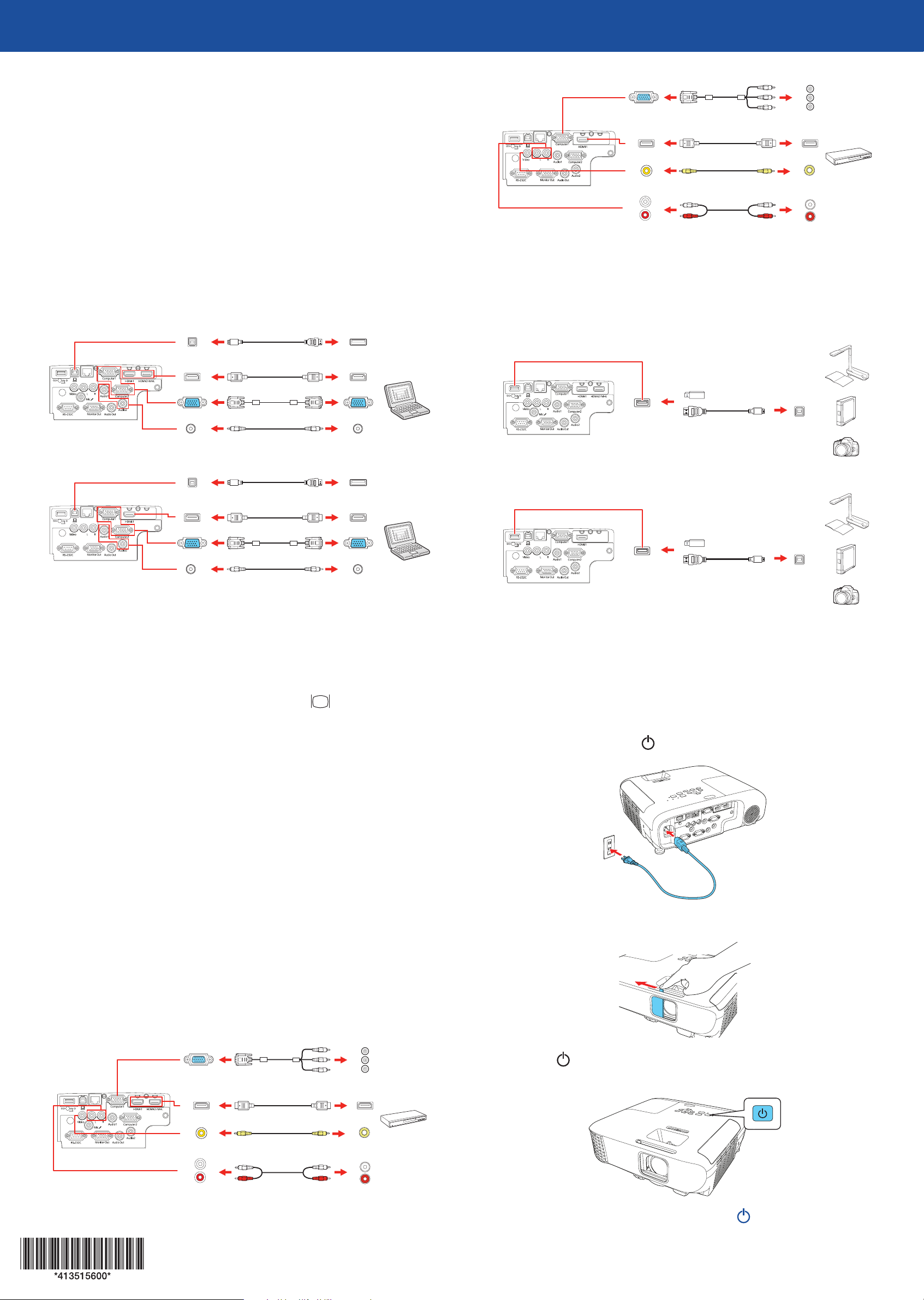
PowerLite® S39/X39/W39
Quick Setup
PowerLite S39/X39
Before using the projector, make sure you read the safety instructions in the
online User’s Guide.
Note: Your product may differ from the illustrations on this sheet, but the
instructions are the same.
Connect the projector
Choose from the following connections. See the sections below or the online
User’s Guide for details.
Computer
PowerLite W39
USB cable
HDMI cable
VGA cable
Audio cable
Component video to VGA cable
HDMI cable
RCA video cable
(composite video)
RCA audio
cable
USB device or Epson DC-07 document camera
Connect a digital camera, USB flash drive, USB storage device, or Epson DC-07
document camera to the projector’s USB-A (flat) port.
PowerLite W39
USB cable
PowerLite S39/X39
USB cable
HDMI cable
VGA cable
Audio cable
HDMI port
Connect one end of an HDMI cable to one of the projector’s HDMI ports shown
above and the other end to an HDMI port on your computer.
Computer port
Connect one end of a VGA cable to the projector’s Computer1 or Computer2
port, and the other end to your laptop or computer’s monitor port. Make
sure to switch your laptop to external display (see “Troubleshooting” on the
back of this sheet). You can also connect an audio cable.
USB port
Connect the square end of a USB cable to the projector’s USB-B (square) port.
Connect the flat end of the cable to any USB port on your computer.
PowerLite S39/X39
USB cable
If you connect a digital camera, USB flash drive, or USB storage device, you can
use the projector’s PC Free feature. See the online User’s Guide for details.
Turn on your equipment
Turn on your computer or video source.
1
Plug in the projector. The power light on the projector turns blue.
2
Windows Vista® or later: After turning on the projector, follow the on-screen
instructions to install the Epson® USB Display software (EMP_UDSE.EXE; only
on first connection). If the software screen does not display automatically, open
My Computer, Computer, or This PC, then double-click EPSON_PJ_UD.
OS X 10.7.x or higher: After turning on the projector, the setup folder for
USB Display appears in the Finder. Double-click USB Display Installer and
follow the on-screen instructions to install the Epson USB Display software
(only on first connection).
Video device
Connect multiple video devices and use the Source Search button on the
projector or remote control to switch between them.
PowerLite W39
Component video to VGA cable
HDMI cable
Open the A/V Mute slide all the way.
3
Press the power button on the projector or remote control. The
4
projector beeps, the Status light flashes blue, and then stays on.
RCA video cable
(composite video)
RCA audio
cable
Note: To shut down the projector, press the power button twice.
Page 2
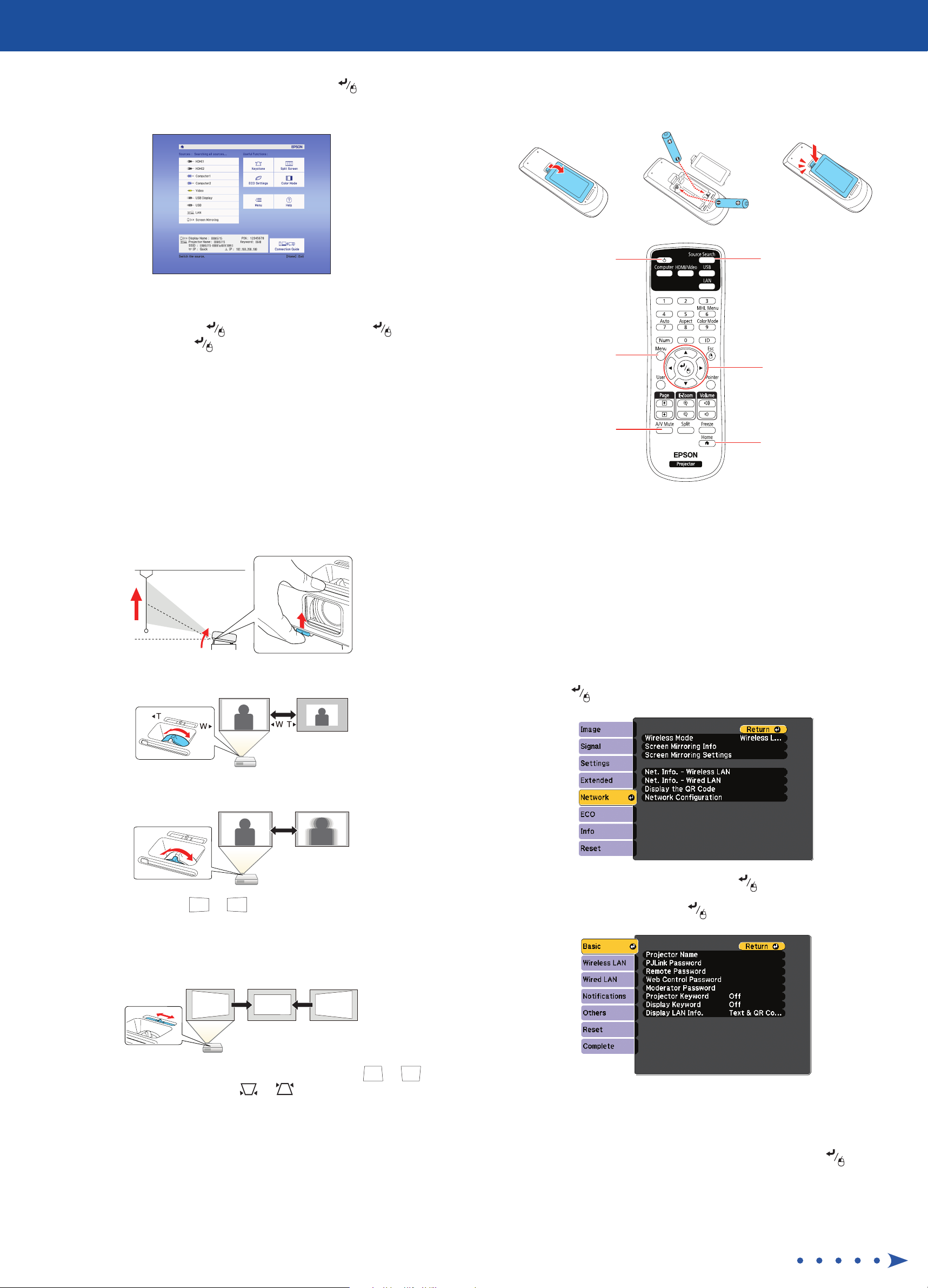
Use the arrow buttons on the remote control to highlight any of the
5
options on the Home screen that appears, then press to select it.
You can switch between projection sources and quickly access various
adjustment options from this screen.
Using the remote control
Install the batteries as shown (two AA batteries).
The default language of the menu system is English. To select another
6
language, press the Menu button on the projector or remote control.
Select Extended and press . Select Language and press . Select
your language and press . Press the Menu button to exit the menu
system.
Adjust the image
If you don’t see an image, press the Source Search button on the
1
projector or remote control to select the image source.
Note: If you still see a blank screen or have other display problems, see
the troubleshooting tips on the back of this sheet.
To raise the image, press the foot release button and lift the front of the
2
projector. Release the button to lock the foot in position.
Turn projector
on and off
Access projector
menus
Turn off projector
display
For more information on using the remote control, see the online User’s Guide.
Choose which source
to display
Navigate projector
menus
Access the Home
screen
Project over a wired
To reduce or enlarge the image, turn the zoom ring.
3
To sharpen the image, turn the focus ring.
4
If your image looks like or , you may have placed the projector
5
off to one side of the screen at an angle. Place the projector directly in
front of the center of the screen, facing the screen squarely. If you can’t
move the projector, use the horizontal keystone slider on the projector to
correct the image shape.
network
Follow the steps here to configure your projector for your wired network using
the projector’s menu system (PowerLite X39/W39).
Plug in and turn on the projector.
1
Press the Menu button on the remote control, select the Network menu,
2
and press .
Select Network Configuration and press .
3
Select the Basic menu and press .
4
Your projector automatically adjusts images that look like or ,
6
but if necessary you can press the or button on the projector to
correct it.
Select the Projector Name setting and enter a name (up to 16 characters
5
long) to identify your projector over the network.
Use the displayed keyboard to enter characters. Press the arrow buttons
on the remote control to highlight the characters and press to select
them.
Note: See the online User’s Guide for information on adding passwords.
Page 3

Select the Wired LAN menu and press .
6
Choose IP Settings and press .
7
If your network assigns addresses automatically, turn on the DHCP setting.
8
If not, turn off the DHCP setting and enter the projector’s IP Address,
Subnet Mask, and Gateway Address, as needed. Then press Esc.
To prevent the IP address from appearing on the network standby screen,
9
set the IP Address Display setting to Off.
Select wireless network settings
Press the Menu button on the remote control.
1
Select the Network menu and press .
2
Select Wireless LAN On as the Wireless Mode setting.
3
Select Network Configuration and press .
4
Select the Wireless LAN menu and press .
5
When you are finished, select Complete and press , then press
10
again to save your settings.
Press the Menu button to exit the menu system.
11
Setting up a wireless connection
Follow the steps here to set up the projector for a wireless connection. You will
need the optional wireless LAN module (part number V12H731P02).
Install the optional LAN module
Remove the wireless LAN module cover screw.
1
Select one of the following as the Connection Mode setting:
6
Quick for a direct connection to a computer, tablet, or smartphone.
•
Advanced to connect your projector to a router or access point.
•
Select any other settings on the Wireless LAN menu as necessary. See the
7
online User’s Guide for details.
When you finish selecting settings, select Complete and follow the
8
on-screen instructions to save your settings and exit the menus.
Insert the optional wireless LAN module into the USB-A port.
2
Attach the included wireless LAN module cover and secure it using the
3
screw you removed.
Install the optional software
If you connected a computer to the projector, you can download and install
optional software to perform various tasks wirelessly, such as monitoring or
controlling your projector and projecting from multiple computers.
You can download the optional software and its manuals from the Epson
website, as described in “Where to get help”.
Projecting from a mobile device
You can project wirelessly from a mobile device (iOS, Android™, or
Chromebook™) using the Epson iProjection™ app and a QR code.
Use the following QR code to download and install the Epson iProjection
1
app.
Note: The light on the wireless LAN module turns on when the module is
installed and operating. The light flashes when the module is communicating
over the network.
If you connected the projector to a network wirelessly, make sure to
2
connect your mobile device to the same network.
Press the LAN button on the remote control to display a QR code on the
3
projector screen.
Start Epson iProjection on your mobile device.
4
Page 4

Use the QR code reader feature to read the QR code displayed.
5
Follow the app instructions to connect your device to the projector.
6
For more information on setting up and using this app, visit
www.epson.com/projectorapp (U.S.) or www.epson.ca/projectorapp
(Canada).
Troubleshooting
If you see a blank screen or the No signal message after turning on your
computer or video device, check the following:
Optional accessories
For a list of optional accessories, see the online User’s Guide.
You can purchase screens or other accessories from an Epson authorized
reseller. To find the nearest reseller, call 800-GO-EPSON (800-463-7766).
Or you can purchase online at www.epsonstore.com (U.S. sales) or
www.epsonstore.ca (Canadian sales).
Make sure the Status light on the projector is blue and not flashing, and
•
the A/V Mute slide is open.
Press the Source Search button on the projector or remote control to
•
switch to the correct image source, if necessary.
Press the Home button on the projector or remote control to verify the
•
source input and settings.
On Windows® 7 or later, hold down the Windows key and press P at the
•
same time, then click Duplicate.
If you’re using a Windows laptop, press the function key on your
•
keyboard that lets you display on an external monitor. It may be labeled
CRT/LCD or have an icon such as . You may have to hold down the
Fn key while pressing it (such as Fn + F7). Wait a moment for the display
to appear.
If you’re using a Mac laptop, open System Preferences and select
•
Displays. Click the Arrangement tab and select the Mirror Displays
checkbox.
Where to get help
Manuals
For more information about using the projector, you can view or download the
online manuals from the Epson website, as described below.
Internet support
Visit www.epson.com/support (U.S.) or www.epson.ca/support (Canada)
and search for your product to download software and utilities, view manuals,
get FAQs and troubleshooting advice, or contact Epson.
Telephone support services
To use the Epson PrivateLine® Support service, call (800) 637-7661. This service
is available for the duration of your warranty period. You may also speak with
a support specialist by calling (562) 276-4394 (U.S.) or (905) 709-3839 (Canada).
Support hours are 6 AM to 8 PM, Pacific Time, Monday through Friday, and
7 AM to 4 PM, Pacific Time, Saturday. Days and hours of support are subject to
change without notice. Toll or long distance charges may apply.
Registration
Register today to get product updates and exclusive offers. You can register
online at www.epson.com/webreg.
EPSON and PowerLite are registered trademarks, Epson iProjection is a trademark, and EPSON Exceed Your
Vision is a registered logomark of Seiko Epson Corporation. PrivateLine is a registered trademark of Epson
America, Inc.
Mac and OS X are trademarks of Apple Inc., registered in the U.S. and other countries.
Android and Chromebook are trademarks of Google Inc.
General Notice: Other product names used herein are for identification purposes only and may be trademarks
of their respective owners. Epson disclaims any and all rights in those marks.
This information is subject to change without notice.
© 2017 Epson America, Inc., 7/17
Printed in XXXXXX
CPD-54233
