Page 1
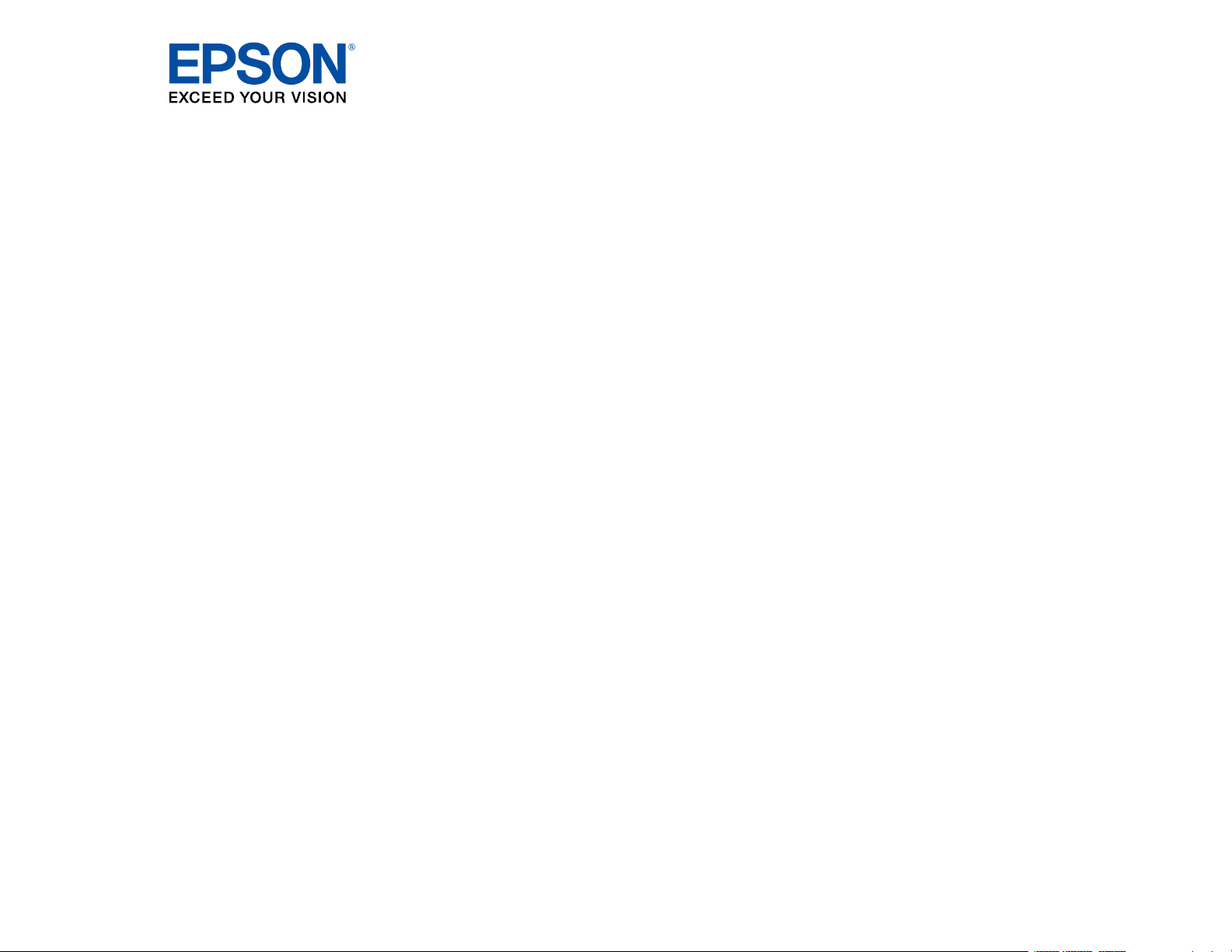
WF-3820 Series User's Guide
Page 2
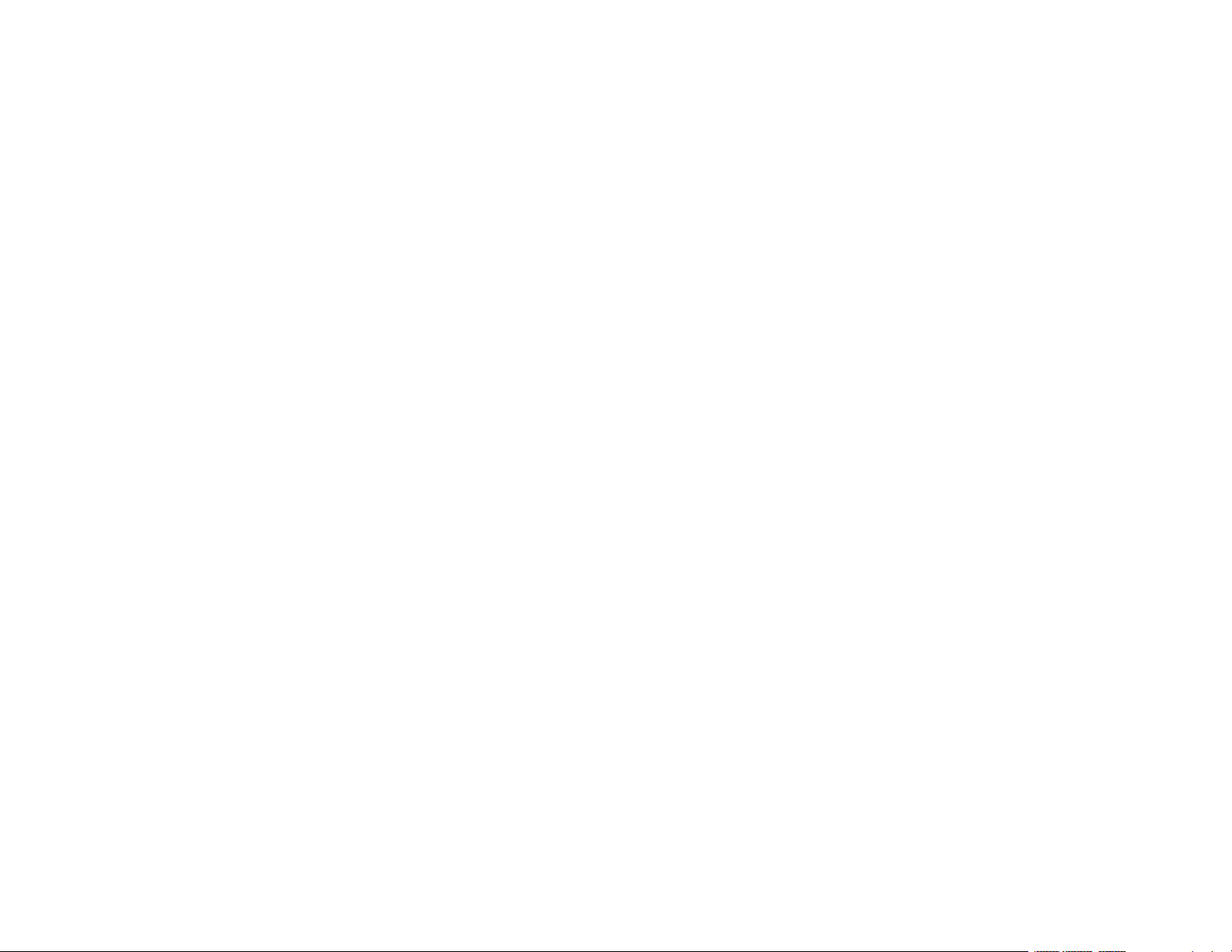
Page 3

Contents
WF-3820 Series User's Guide ................................................................................................................... 15
Product Basics .......................................................................................................................................... 16
Using the Control Panel ..................................................................................................................... 16
Control Panel Buttons and Lights .................................................................................................. 17
The LCD Screen ....................................................................................................................... 18
Status Icon Information ............................................................................................................. 19
Navigating the LCD Screen....................................................................................................... 20
Entering Characters on the LCD Screen ....................................................................................... 22
Selecting the Date and Time ......................................................................................................... 22
Using Presets ................................................................................................................................ 24
Changing LCD Screen Language.................................................................................................. 27
Adjusting Control Panel Sounds.................................................................................................... 27
Adjusting the Screen Brightness.................................................................................................... 28
Turning Off the Operation Time Out Setting .................................................................................. 29
Preventing PC Connection via USB .............................................................................................. 30
Product Parts Locations ..................................................................................................................... 32
Product Parts - Front ..................................................................................................................... 32
Product Parts - Inside .................................................................................................................... 34
Product Parts - Back...................................................................................................................... 36
Checking for Software Updates.......................................................................................................... 36
Using Power Saving Settings ............................................................................................................. 37
Changing the Sleep Timer Settings ............................................................................................... 37
Changing the Power Off Timer Settings ........................................................................................ 38
Epson Connect Solutions for Smartphones, Tablets, and More ......................................................... 39
Setting Up Epson Connect Services.............................................................................................. 40
Using Epson Email Print ............................................................................................................... 42
Using the Epson Smart Panel Mobile App..................................................................................... 42
Using the Epson iPrint Mobile App ................................................................................................ 43
Using Epson Remote Print ........................................................................................................... 43
Using Epson Scan to Cloud........................................................................................................... 44
3
Page 4
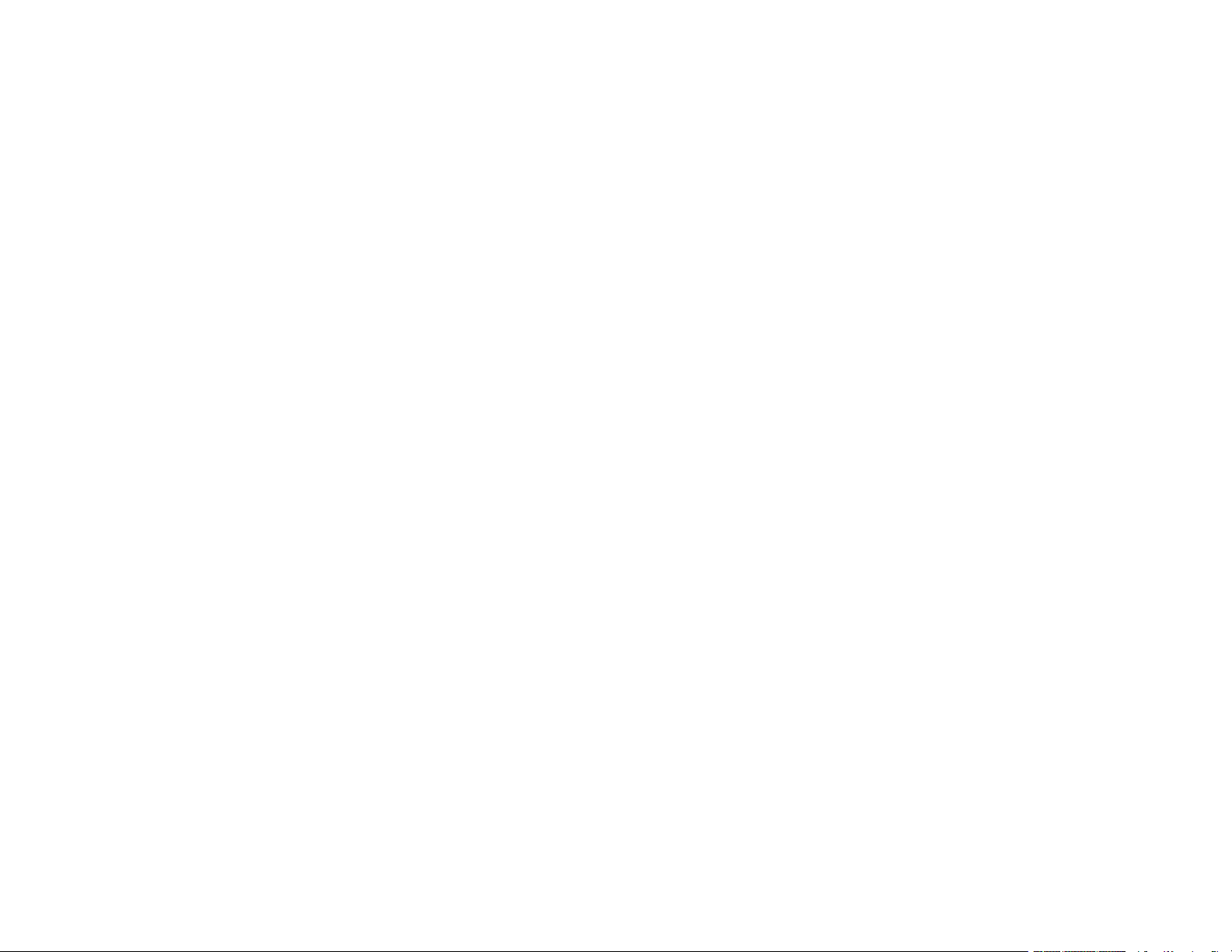
Using AirPrint .................................................................................................................................... 44
Setting Up Printing on a Chromebook ................................................................................................ 45
Android Printing Using the Epson Print Enabler ................................................................................ 45
Using Fire OS Printing ....................................................................................................................... 46
Using Windows 10 Mobile Printing .................................................................................................... 46
Using Epson Print and Scan App with Windows Tablets ................................................................... 47
Voice-activated Printing ..................................................................................................................... 47
Wi-Fi or Wired Networking........................................................................................................................ 49
Network Security Recommendations ................................................................................................. 49
Wi-Fi Infrastructure Mode Setup......................................................................................................... 50
Selecting Wireless Network Settings from the Control Panel ........................................................ 51
Wi-Fi Direct Mode Setup .................................................................................................................... 53
Enabling Wi-Fi Direct Mode........................................................................................................... 54
Wi-Fi Protected Setup (WPS)............................................................................................................. 55
Using WPS to Connect to a Network ............................................................................................. 56
Printing a Network Status Sheet......................................................................................................... 57
Printing a Network Connection Report ............................................................................................... 58
Network Connection Report Codes and Messages ....................................................................... 59
Configuring Email Server Settings...................................................................................................... 64
Email Server Settings .................................................................................................................... 66
Changing or Updating Network Connections ..................................................................................... 67
Accessing the Web Config Utility................................................................................................... 67
Changing a USB Connection to a Wi-Fi Connection...................................................................... 68
Changing a Wi-Fi Connection to a Wired Network Connection...................................................... 68
Connecting to a New Wi-Fi Router ................................................................................................ 69
Disabling Wi-Fi Features ............................................................................................................... 69
Loading Paper ........................................................................................................................................... 71
Loading Paper in the Cassette ........................................................................................................... 71
Paper Loading Capacity ................................................................................................................ 73
Double-sided Printing Capacity ..................................................................................................... 76
Borderless Paper Type Compatibility ............................................................................................ 78
Compatible Epson Papers.................................................................................................................. 79
Paper or Media Type Settings - Printing Software.............................................................................. 81
4
Page 5
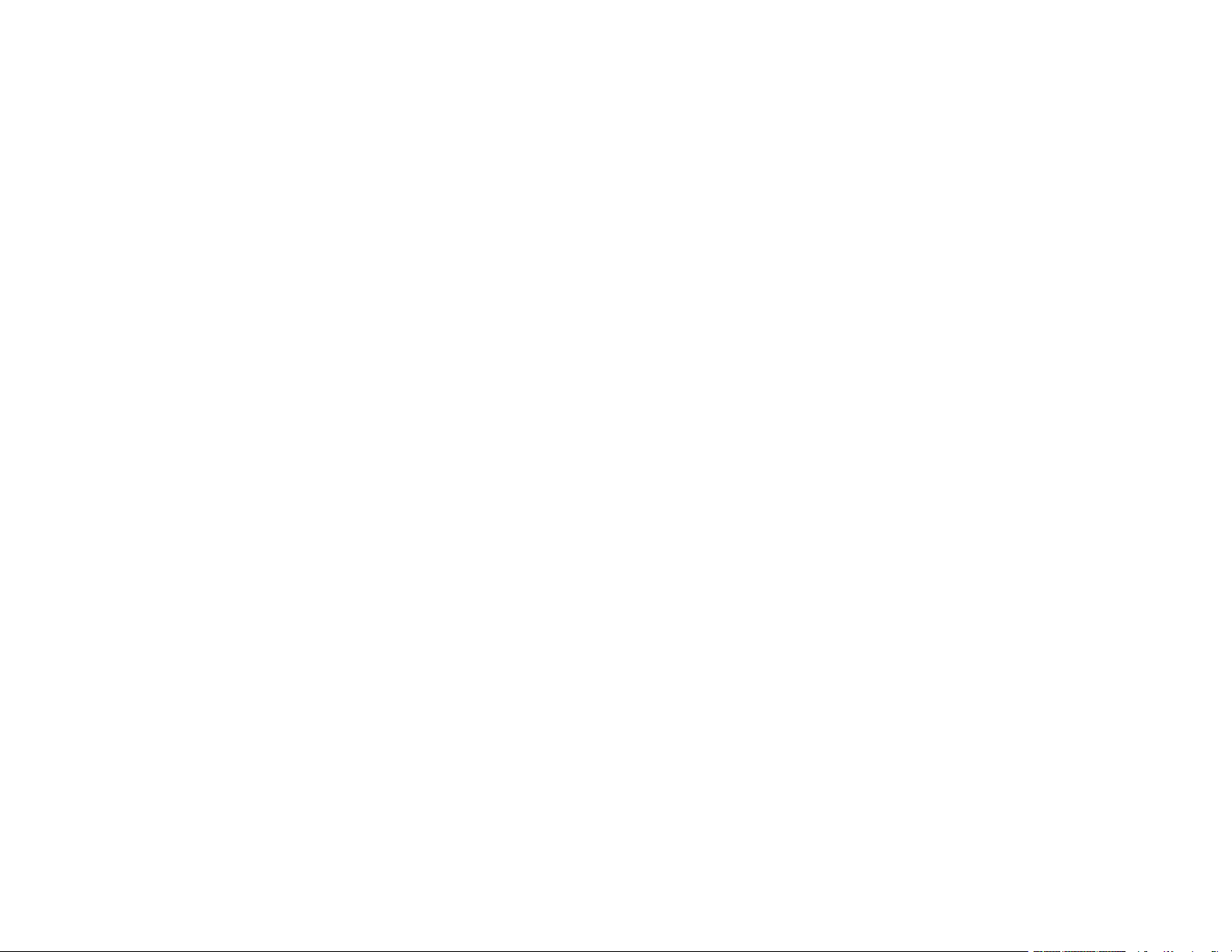
Selecting the Paper Settings for Each Source - Control Panel ........................................................... 82
Paper Type Settings - Control Panel ............................................................................................. 82
Selecting the Default Paper Source Settings...................................................................................... 83
Paper Source Settings Options ..................................................................................................... 84
Selecting the Universal Print Settings ................................................................................................ 85
Universal Print Settings Options .................................................................................................... 86
Placing Originals on the Product ............................................................................................................. 87
Placing Originals on the Scanner Glass ............................................................................................. 87
Placing Originals in the Automatic Document Feeder ........................................................................ 88
ADF Original Document Specifications.......................................................................................... 91
Copying ...................................................................................................................................................... 93
Copying Documents or Photos........................................................................................................... 93
Copying Options................................................................................................................................. 94
Printing from a Computer ......................................................................................................................... 98
Printing with Windows ........................................................................................................................ 98
Selecting Basic Print Settings - Windows ...................................................................................... 99
Print Quality Options - Windows ............................................................................................. 101
Multi-Page Printing Options - Windows................................................................................... 102
Selecting Double-sided Printing Settings - Windows ................................................................... 102
Double-sided Printing Options - Windows............................................................................... 104
Print Density Adjustments - Windows ..................................................................................... 105
Selecting Additional Layout and Print Options - Windows ........................................................... 105
Custom Color Correction Options - Windows.......................................................................... 107
Image Options and Additional Settings - Windows.................................................................. 108
Header/Footer Settings - Windows ......................................................................................... 109
Selecting a Printing Preset - Windows......................................................................................... 110
Selecting Extended Settings - Windows ...................................................................................... 112
Extended Settings - Windows ................................................................................................. 113
Printing Your Document - Windows............................................................................................. 114
Locking Printer Settings - Windows ............................................................................................. 115
Locked Setting Options........................................................................................................... 117
Selecting Default Print Settings - Windows.................................................................................. 118
Changing the Language of the Printer Software Screens ....................................................... 119
5
Page 6
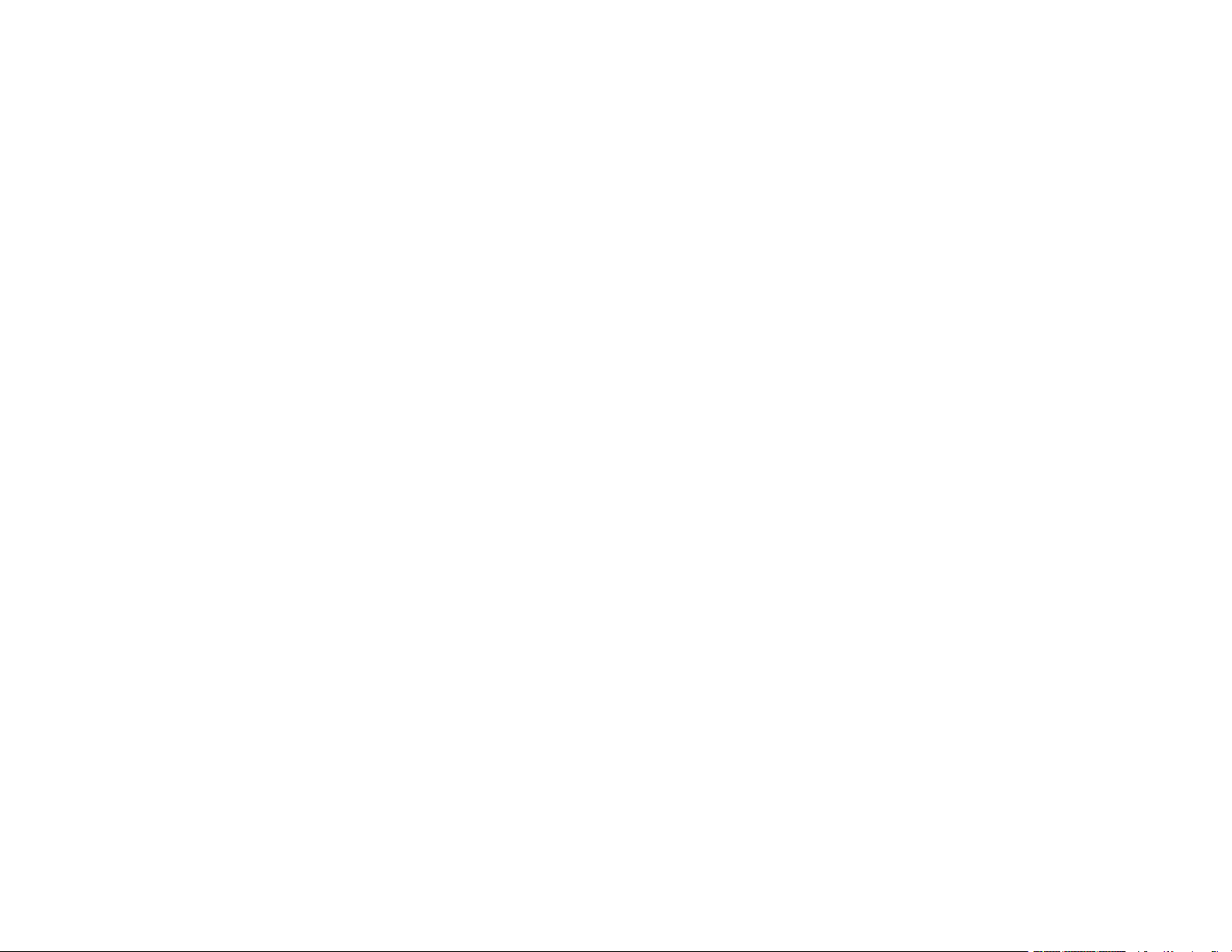
Changing Automatic Update Options .......................................................................................... 120
Printing with the Built-in Epson Driver - Windows 10 S..................................................................... 121
Selecting Print Settings - Windows 10 S...................................................................................... 122
Printing on a Mac ............................................................................................................................. 125
Selecting Basic Print Settings - Mac ........................................................................................... 126
Print Quality Options - Mac ..................................................................................................... 130
Print Options - Mac ................................................................................................................. 130
Selecting Page Setup Settings - Mac .......................................................................................... 130
Selecting Print Layout Options - Mac........................................................................................... 131
Selecting Double-sided Printing Settings - Mac........................................................................... 132
Double-sided Printing Options and Adjustments - Mac........................................................... 133
Managing Color - Mac ................................................................................................................. 134
Color Matching and Color Options - Mac ................................................................................ 135
Selecting Printing Preferences - Mac .......................................................................................... 136
Printing Preferences - Mac...................................................................................................... 136
Printing Your Document or Photo - Mac ...................................................................................... 137
Checking Print Status - Mac.................................................................................................... 138
Printing from a Smart Device............................................................................................................ 139
Cancelling Printing Using the Product .............................................................................................. 140
Scanning .................................................................................................................................................. 141
Starting a Scan................................................................................................................................. 141
Starting a Scan Using the Product Control Panel ........................................................................ 141
Scanning to Email ................................................................................................................... 143
Scanning to a Connected Computer ....................................................................................... 145
Setting Up a WSD Port (Windows 7/Windows Vista) .............................................................. 147
Scanning to the Cloud............................................................................................................. 148
Scanning to a Memory Device ................................................................................................ 149
Control Panel Scanning Options............................................................................................. 150
Setting Up and Scanning to a Network Folder or FTP Server...................................................... 152
Creating a Shared Network Folder.......................................................................................... 152
Registering Contacts for Email, Network, or FTP Scanning - Control Panel ........................... 154
Registering Contacts for Network Folder or FTP Scanning - Web Config ............................... 156
Scanning to a Network Folder or FTP Server.......................................................................... 157
6
Page 7
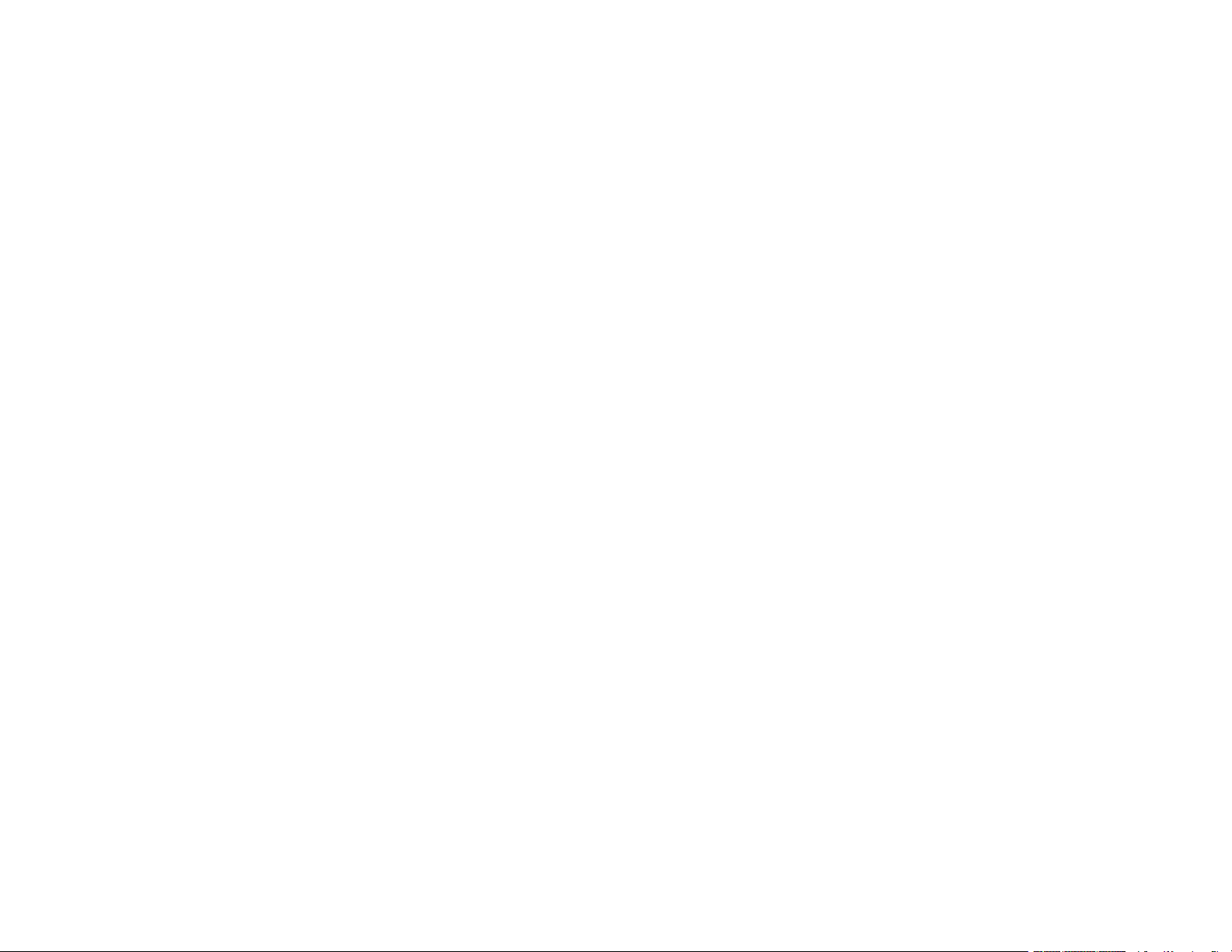
Starting a Scan Using the Epson Scan 2 Icon ............................................................................. 159
Starting a Scan from a Scanning Program................................................................................... 161
Starting a Scan from a Smart Device........................................................................................... 163
Scanning a Document in Epson ScanSmart..................................................................................... 163
Saving a Scan ............................................................................................................................. 166
Attaching a Scan to Email............................................................................................................ 167
Sending a Scan to a Cloud Service ............................................................................................. 168
Printing a Scan ............................................................................................................................ 169
Selecting Epson ScanSmart Settings............................................................................................... 170
Changing the Epson Product....................................................................................................... 171
Changing the Scan Settings ........................................................................................................ 172
Changing the File Name Settings ................................................................................................ 174
Changing the Save Settings ........................................................................................................ 175
Save Settings.......................................................................................................................... 177
Customizing Action Icons ............................................................................................................ 179
Scanning in Epson Scan 2 ............................................................................................................... 180
Additional Scanning Settings - Main Settings Tab ....................................................................... 183
Additional Scanning Settings - Advanced Settings Tab............................................................... 184
Saving Scanned Documents as a Searchable PDF Using Epson Scan 2 ................................... 184
Image Format Options................................................................................................................. 186
Scan Resolution Guidelines ........................................................................................................ 186
Faxing....................................................................................................................................................... 188
Connecting a Telephone or Answering Machine.............................................................................. 188
Setting Up Fax Features .................................................................................................................. 191
Setting Up Basic Fax Features .................................................................................................... 191
Using the Fax Setup Wizard ................................................................................................... 191
Selecting the Line Type........................................................................................................... 193
Setting the Number of Rings to Answer .................................................................................. 194
Selecting Advanced Fax Settings................................................................................................ 195
Basic Settings - Fax ................................................................................................................ 196
Send Settings - Fax................................................................................................................. 198
Receive Settings - Fax............................................................................................................ 198
Report Settings - Fax .............................................................................................................. 200
7
Page 8
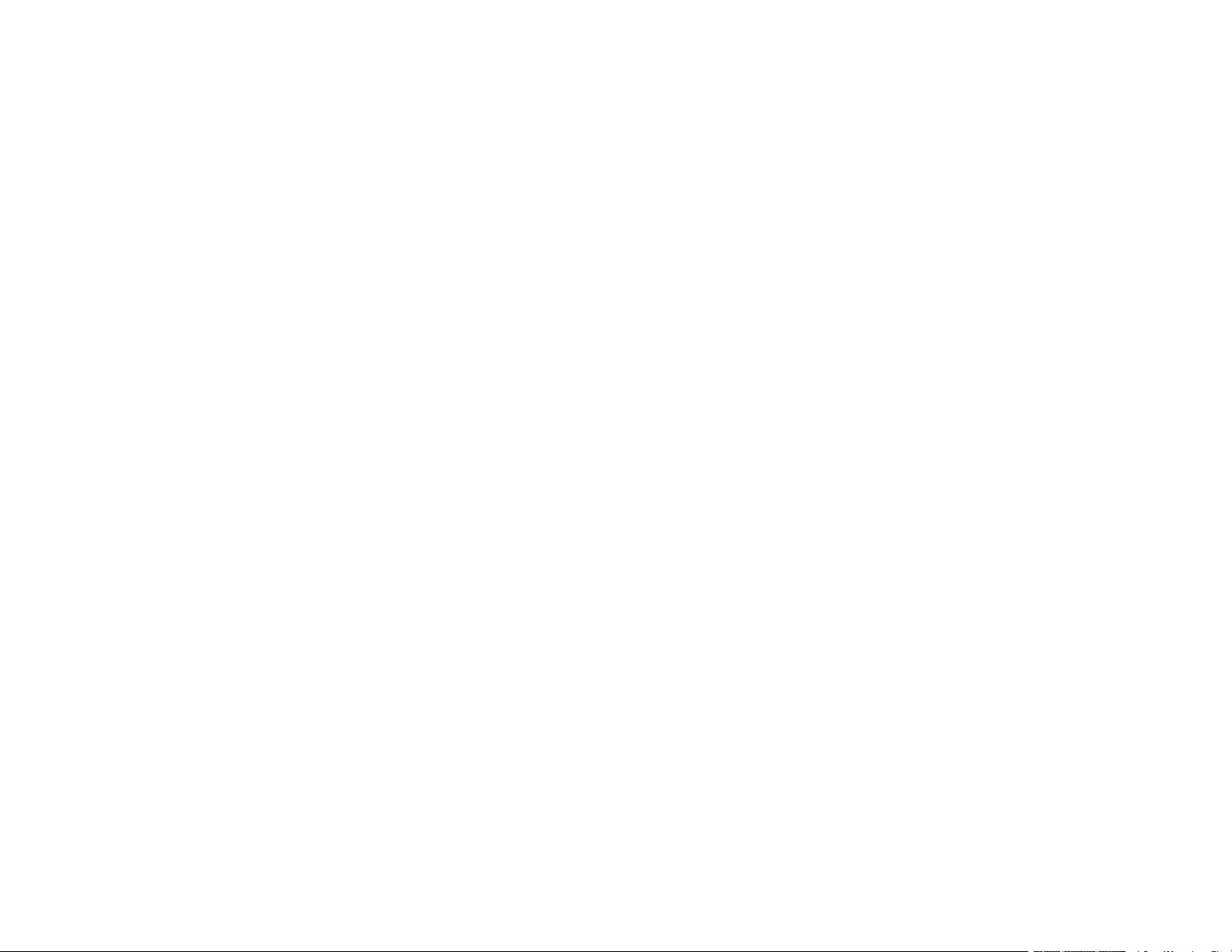
Security Settings - Fax............................................................................................................ 201
Setting Up the Fax Utility - Windows............................................................................................ 202
Setting Up Fax Features Using the Fax Utility - Mac ................................................................... 203
Setting Up Contacts and Contact Groups......................................................................................... 204
Setting Up Contacts Using the Product Control Panel................................................................. 205
Creating a Contact .................................................................................................................. 205
Editing or Deleting a Contact .................................................................................................. 207
Creating a Contact Group ....................................................................................................... 208
Editing or Deleting a Contact Group........................................................................................ 210
Sending Faxes ................................................................................................................................. 211
Sending Faxes from the Product Control Panel........................................................................... 211
Sending a Fax Using the Keypad, Contact List, or History...................................................... 212
Fax Sending Options .............................................................................................................. 213
Sending a Fax at a Specified Time ......................................................................................... 215
Sending Faxes Using the Fax Utility - Windows .......................................................................... 216
Sending Faxes Using the Fax Utility - Mac .................................................................................. 219
Dialing Fax Numbers from a Connected Telephone.................................................................... 222
Receiving Faxes............................................................................................................................... 223
Fax Reception ............................................................................................................................. 223
Receiving Faxes Automatically ................................................................................................... 224
Receiving Faxes Manually........................................................................................................... 224
Receiving a Fax by Polling .......................................................................................................... 225
Saving and Viewing Received Faxes .......................................................................................... 226
Saving Faxes to an External USB Device ................................................................................... 226
Checking Fax Status ....................................................................................................................... 227
Printing Fax Reports......................................................................................................................... 228
Fax Report Options ..................................................................................................................... 229
Using External USB Devices with Your Product................................................................................... 230
Connecting a USB Device................................................................................................................ 230
USB Device Photo File Specifications ......................................................................................... 231
Disconnecting a USB Device............................................................................................................ 231
Viewing and Printing from the LCD Screen ...................................................................................... 232
Printing JPEG Photos.................................................................................................................. 232
8
Page 9
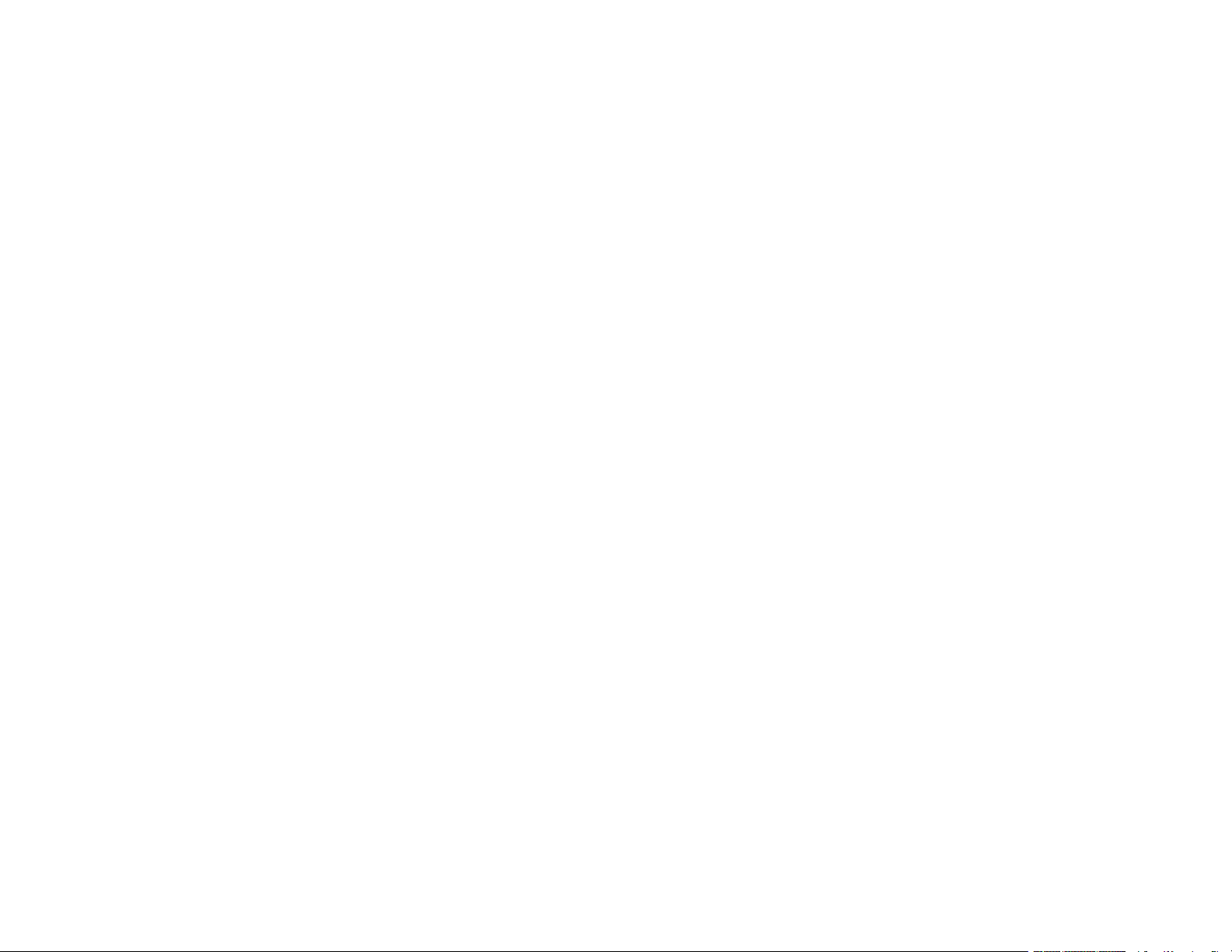
Printing TIFF Files ...................................................................................................................... 233
Print Setting Options - Device Mode............................................................................................ 233
Transferring Files on a USB Device ................................................................................................. 235
Setting Up File Sharing for File Transfers from Your Computer................................................... 235
Transferring Files from a USB Device to Your Computer ............................................................ 236
Replacing Ink Cartridges and Maintenance Boxes............................................................................... 238
Ink Safety Precautions ..................................................................................................................... 238
Check Cartridge and Maintenance Box Status................................................................................. 240
Checking Cartridge Status on the LCD Screen............................................................................ 240
Checking Cartridge and Maintenance Box Status - Windows...................................................... 241
Checking Cartridge and Maintenance Box Status - Mac ............................................................. 244
Purchase Epson Ink Cartridges and Maintenance Box .................................................................... 245
Ink Cartridge and Maintenance Box Part Numbers...................................................................... 245
Removing and Installing Ink Cartridges............................................................................................ 246
Printing with Black Ink and Expended Color Cartridges ................................................................... 251
Printing with Expended Color Cartridges - Windows ................................................................... 251
Printing with Expended Color Cartridges - Mac ........................................................................... 252
Conserving Low Black Ink with Windows ......................................................................................... 254
Replacing the Maintenance Box....................................................................................................... 254
Adjusting Print Quality............................................................................................................................ 257
Print Head Maintenance................................................................................................................... 257
Print Head Nozzle Check............................................................................................................. 257
Checking the Nozzles Using the Product Control Panel ......................................................... 258
Checking the Nozzles Using a Computer Utility...................................................................... 260
Print Head Cleaning .................................................................................................................... 261
Cleaning the Print Head Using the Product Control Panel ...................................................... 262
Cleaning the Print Head Using a Computer Utility................................................................... 263
Aligning the Print Head Using the Product Control Panel................................................................. 265
Adjusting the Print Quality Using the Product Control Panel ............................................................ 267
Cleaning the Paper Guide ................................................................................................................ 268
Checking the Number of Sheets on the LCD Screen ....................................................................... 269
Cleaning and Transporting Your Product ............................................................................................. 270
Cleaning Your Product ..................................................................................................................... 270
9
Page 10
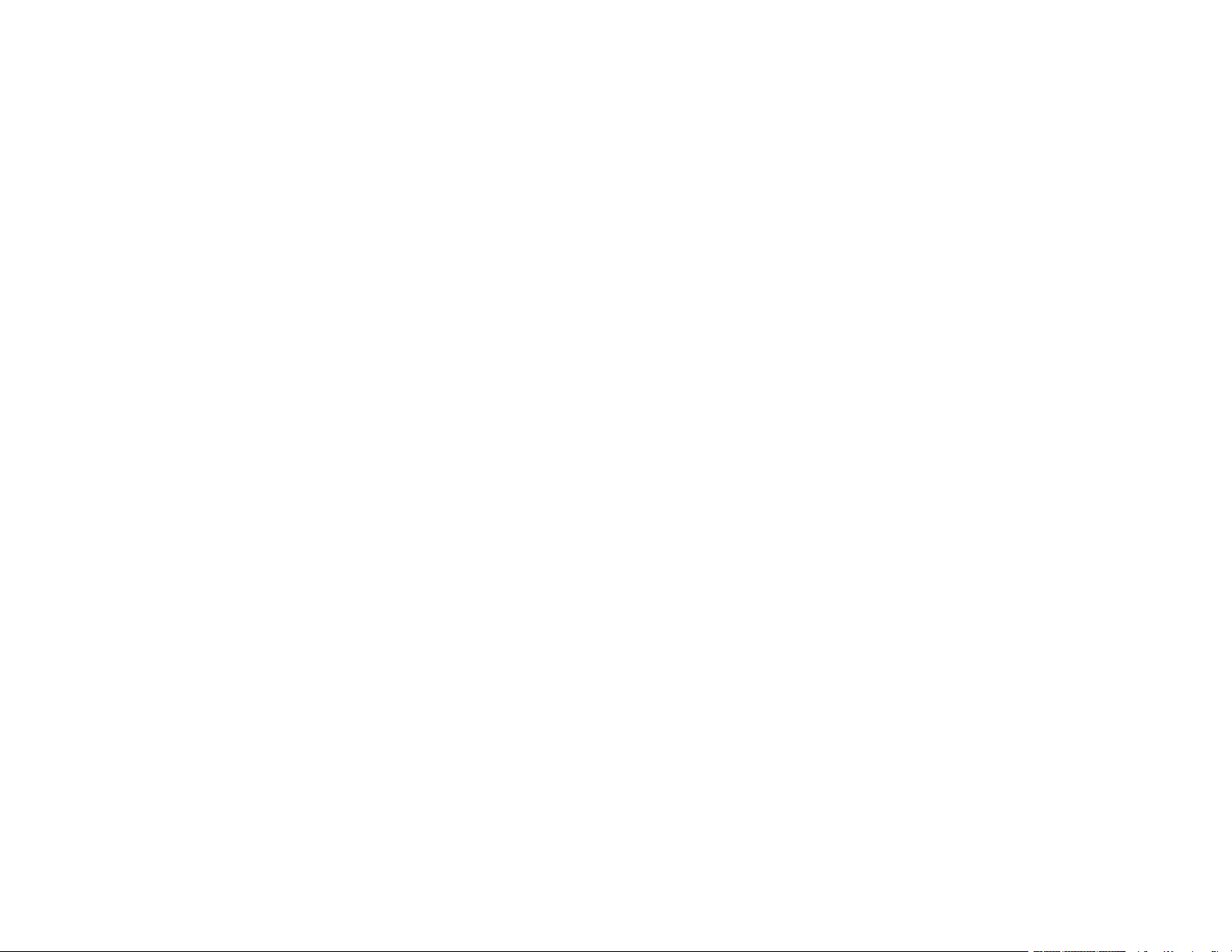
Transporting Your Product ............................................................................................................... 274
Solving Problems .................................................................................................................................... 277
Viewing the Help Screen .................................................................................................................. 277
Checking for Software Updates........................................................................................................ 278
Product Status Messages ................................................................................................................ 279
Running a Product Check ................................................................................................................ 283
Resetting Control Panel Defaults ..................................................................................................... 284
Solving Setup Problems ................................................................................................................... 285
Product Does Not Turn On or Off................................................................................................. 286
Noise After Ink Installation ........................................................................................................... 286
Software Installation Problems .................................................................................................... 286
Solving Network Problems ............................................................................................................... 287
Product Cannot Connect to a Wireless Router or Access Point .................................................. 287
Network Software Cannot Find Product on a Network................................................................. 288
Product Does Not Appear in Mac Printer Window ....................................................................... 289
Wireless Network Connection is Unstable on a Mac ................................................................... 290
Cannot Print Over a Network....................................................................................................... 290
Cannot Scan Over a Network ...................................................................................................... 292
Solving Copying Problems ............................................................................................................... 293
Product Cannot Copy .................................................................................................................. 293
Product Makes Noise, But Nothing Copies.................................................................................. 293
Product Makes Noise When It Sits for a While............................................................................. 294
Originals Do Not Feed From the Automatic Document Feeder.................................................... 294
Solving Paper Problems................................................................................................................... 294
Paper Feeding Problems............................................................................................................. 295
Paper Jam Problems in the Cassette .......................................................................................... 296
Paper Jam Problems in the Rear Cover ...................................................................................... 297
Document Jams in the Automatic Document Feeder .................................................................. 300
Paper Ejection Problems ............................................................................................................. 306
Solving Problems Printing from a Computer..................................................................................... 306
Nothing Prints.............................................................................................................................. 306
Product Icon Does Not Appear in Windows Taskbar ................................................................... 308
Error After Cartridge Replacement .............................................................................................. 308
10
Page 11
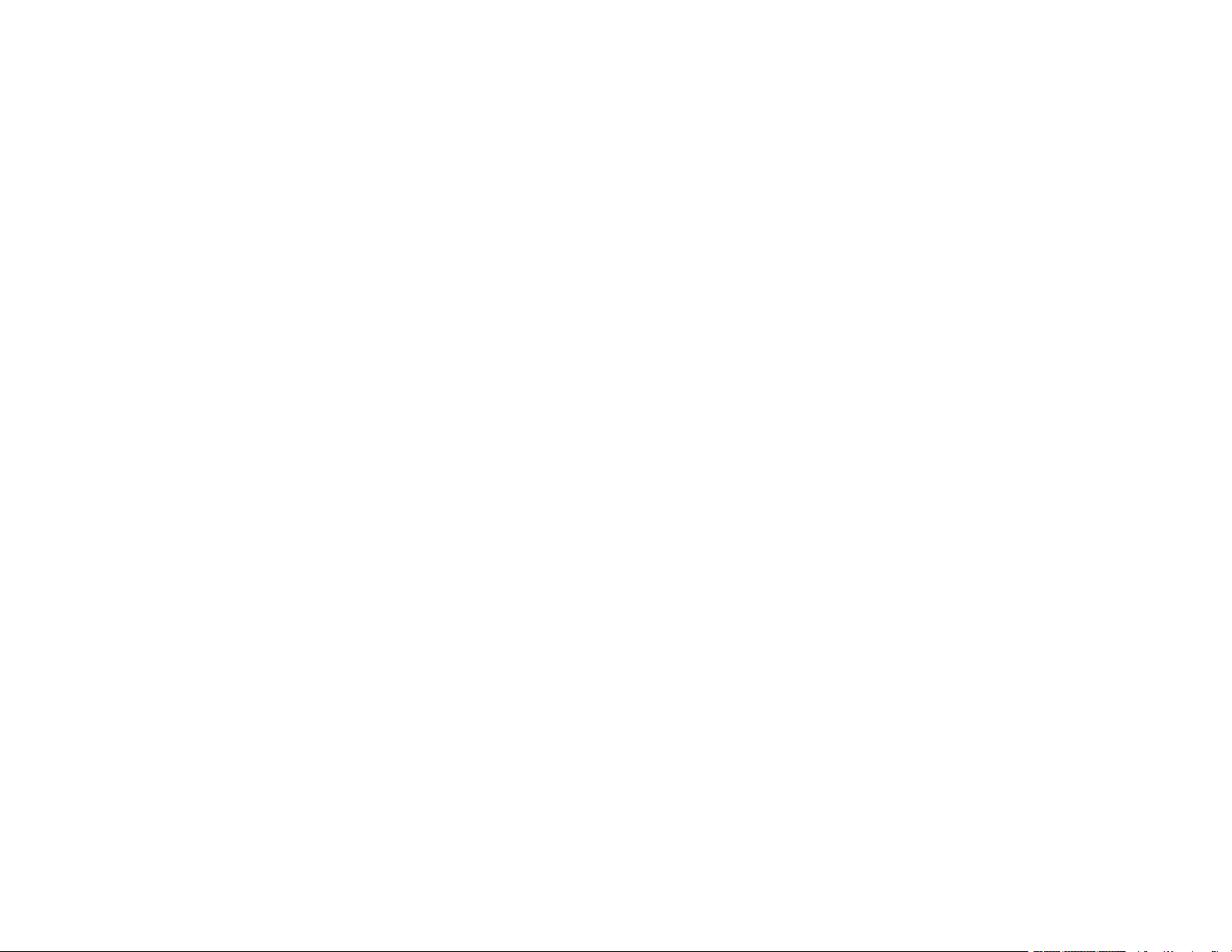
Printing is Slow ............................................................................................................................ 309
Solving Page Layout and Content Problems.................................................................................... 311
Inverted Image............................................................................................................................. 311
Too Many Copies Print ................................................................................................................ 311
Blank Pages Print ........................................................................................................................ 312
Incorrect Margins on Printout....................................................................................................... 312
Border Appears on Borderless Prints .......................................................................................... 313
Incorrect Characters Print............................................................................................................ 313
Incorrect Image Size or Position.................................................................................................. 314
Slanted Printout........................................................................................................................... 314
Solving Print Quality Problems......................................................................................................... 315
White or Dark Lines in Printout .................................................................................................... 315
Blurry or Smeared Printout .......................................................................................................... 316
Faint Printout or Printout Has Gaps ............................................................................................. 317
Grainy Printout............................................................................................................................. 318
Incorrect Colors ........................................................................................................................... 319
Solving Scanning Problems ............................................................................................................. 320
Scanning Software Does Not Operate Correctly ......................................................................... 320
Cannot Start Epson Scan 2 ......................................................................................................... 321
Scanning Speed is Slow.............................................................................................................. 321
Cannot Save a Scan to a Shared Folder Over a Network............................................................ 322
Solving Scanned Image Quality Problems ....................................................................................... 323
Scanned Image Quality Problems ............................................................................................... 324
Image Consists of a Few Dots Only............................................................................................. 325
Line of Dots Appears in All Scanned Images............................................................................... 326
Straight Lines in an Image Appear Crooked ................................................................................ 326
Characters are Not Recognized During Conversion to Editable Text (OCR)............................... 326
Scanned Characters are Blurry ................................................................................................... 327
Image Colors are Patchy at the Edges ........................................................................................ 327
Ripple Patterns Appear in an Image ............................................................................................ 328
Streaks Appear in All Scanned Images ....................................................................................... 328
Scanned Image Edges are Cropped ........................................................................................... 328
Solving Faxing Problems.................................................................................................................. 328
11
Page 12
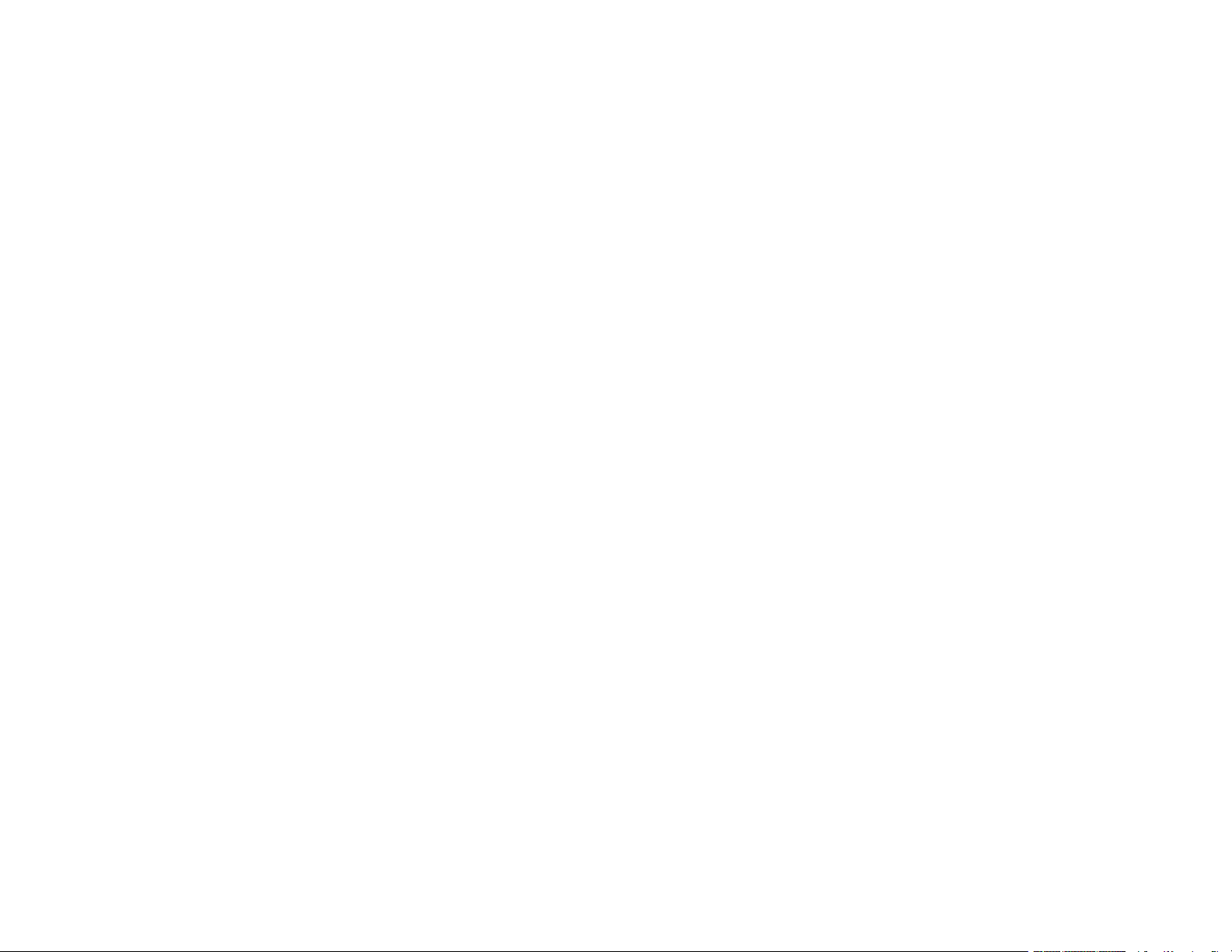
Cannot Send or Receive Faxes................................................................................................... 329
Cannot Receive Faxes with a Telephone Connected to Your Product ........................................ 331
Fax Memory Full Error Appears................................................................................................... 331
Sent Fax Quality is Poor .............................................................................................................. 332
Sent Fax is Received in an Incorrect Size ................................................................................... 333
Received Fax Quality is Poor ...................................................................................................... 333
Received Fax is Not Printed ........................................................................................................ 333
Solving USB Device Problems ......................................................................................................... 334
Cannot View or Print from a USB Device..................................................................................... 334
Cannot Save Files on a USB Device ........................................................................................... 334
Cannot Transfer Files To or From a USB Device......................................................................... 335
Uninstall Your Product Software....................................................................................................... 335
Uninstalling Product Software - Windows.................................................................................... 336
Uninstalling Product Software - Mac............................................................................................ 337
Where to Get Help............................................................................................................................ 337
Technical Specifications ........................................................................................................................ 339
Windows System Requirements ...................................................................................................... 339
Mac System Requirements .............................................................................................................. 340
Paper Specifications ........................................................................................................................ 340
Printable Area Specifications ........................................................................................................... 342
Automatic Document Feeder (ADF) Specifications .......................................................................... 343
Scanning Specifications ................................................................................................................... 344
Fax Specifications ............................................................................................................................ 344
Ink Cartridge Specifications.............................................................................................................. 345
Dimension Specifications ................................................................................................................. 346
Electrical Specifications ................................................................................................................... 346
Environmental Specifications ........................................................................................................... 347
External USB Device Specifications................................................................................................. 347
Interface Specifications .................................................................................................................... 348
Network Interface Specifications ...................................................................................................... 348
Safety and Approvals Specifications ................................................................................................ 350
Notices ..................................................................................................................................................... 352
Important Safety Instructions............................................................................................................ 352
12
Page 13
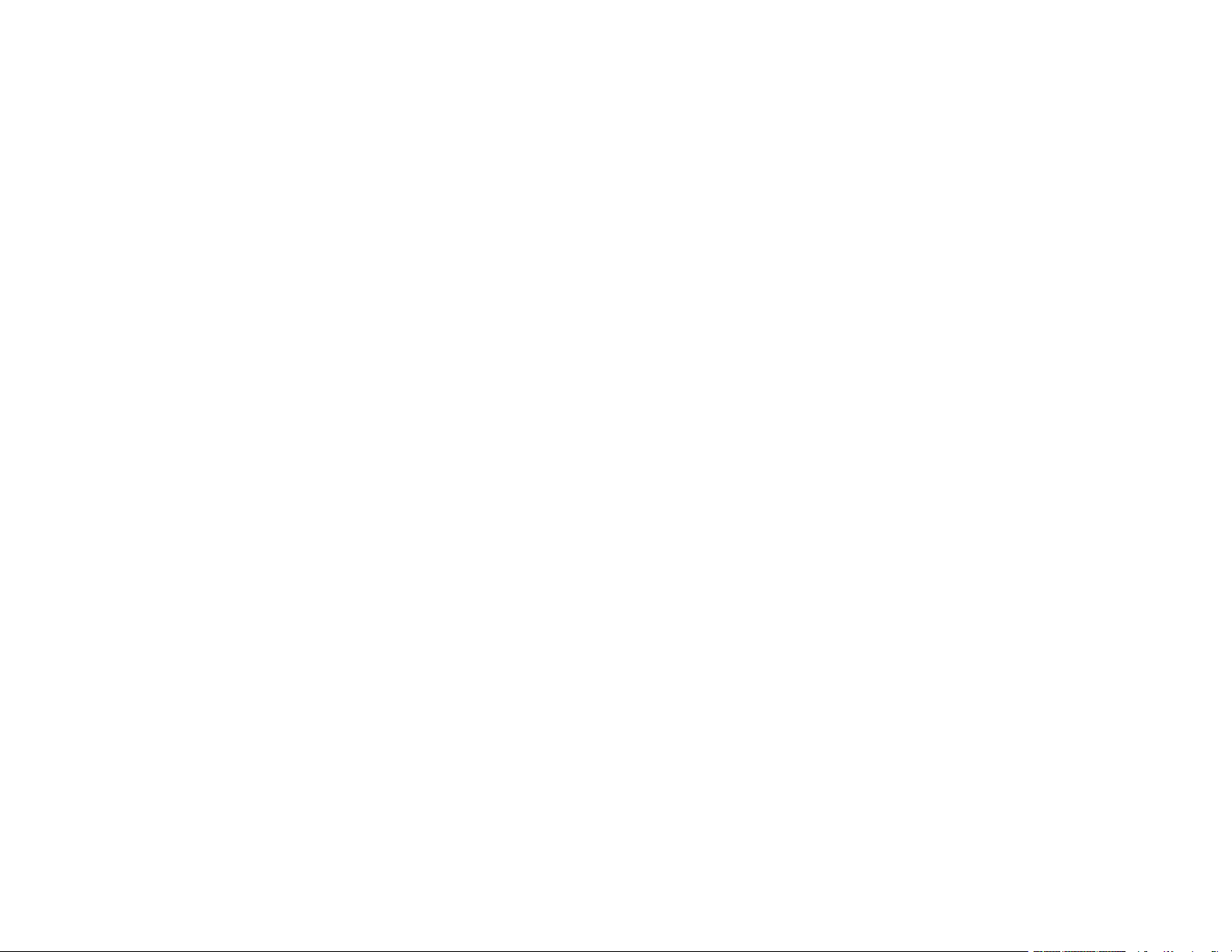
General Product Safety Instructions ............................................................................................ 352
Ink Cartridge Safety Instructions.................................................................................................. 354
LCD Screen Safety Instructions................................................................................................... 355
Wireless Connection Safety Instructions ..................................................................................... 356
Telephone Equipment Safety Instructions ................................................................................... 356
Important Privacy Notice (Printer Serial Number)............................................................................. 356
FCC Compliance Statement............................................................................................................. 357
Binding Arbitration and Class Waiver ............................................................................................... 359
Trademarks...................................................................................................................................... 362
Copyright Notice............................................................................................................................... 363
libTIFF Software Acknowledgment.............................................................................................. 364
A Note Concerning Responsible Use of Copyrighted Materials................................................... 364
Default Delay Times for Power Management for Epson Products ............................................... 364
Copyright Attribution.................................................................................................................... 365
13
Page 14
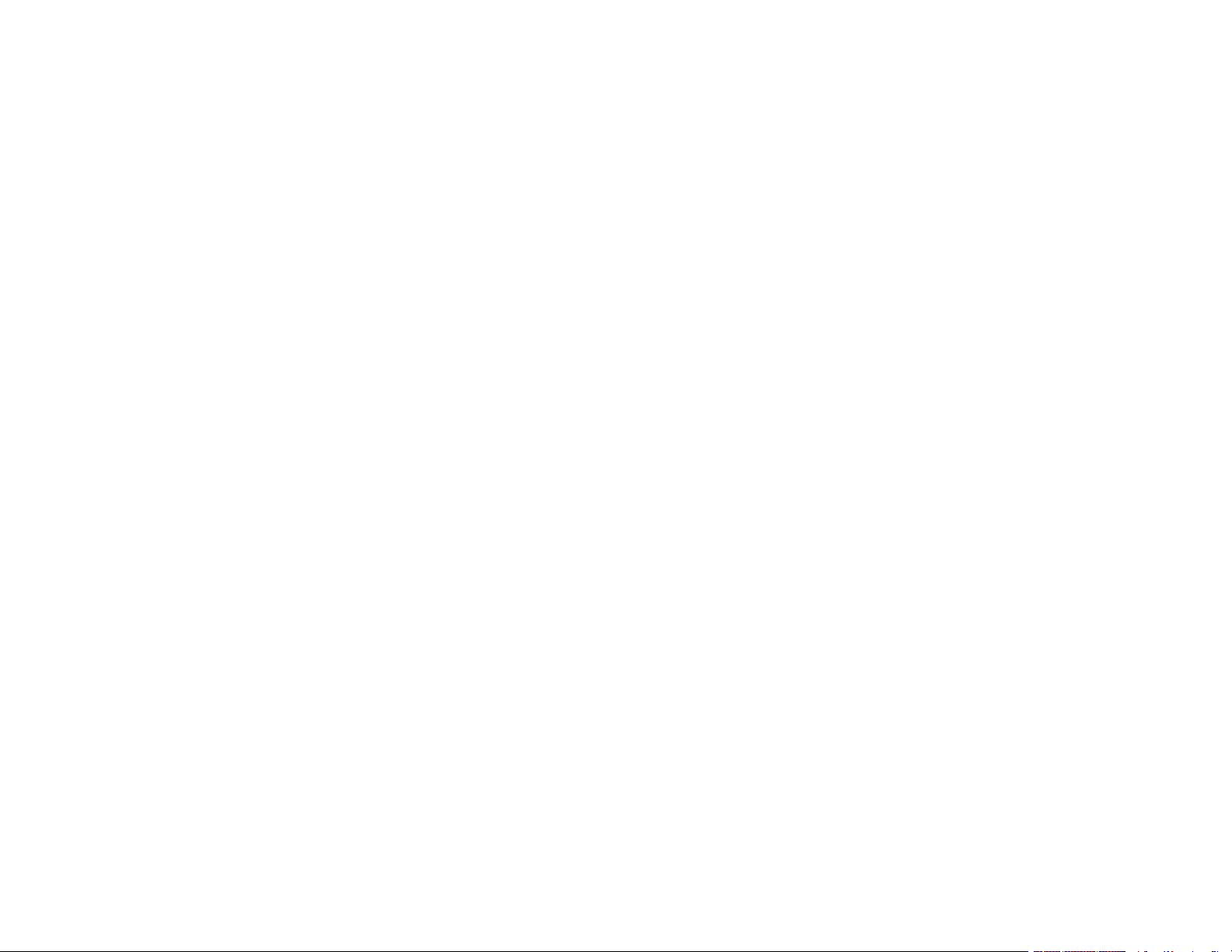
Page 15
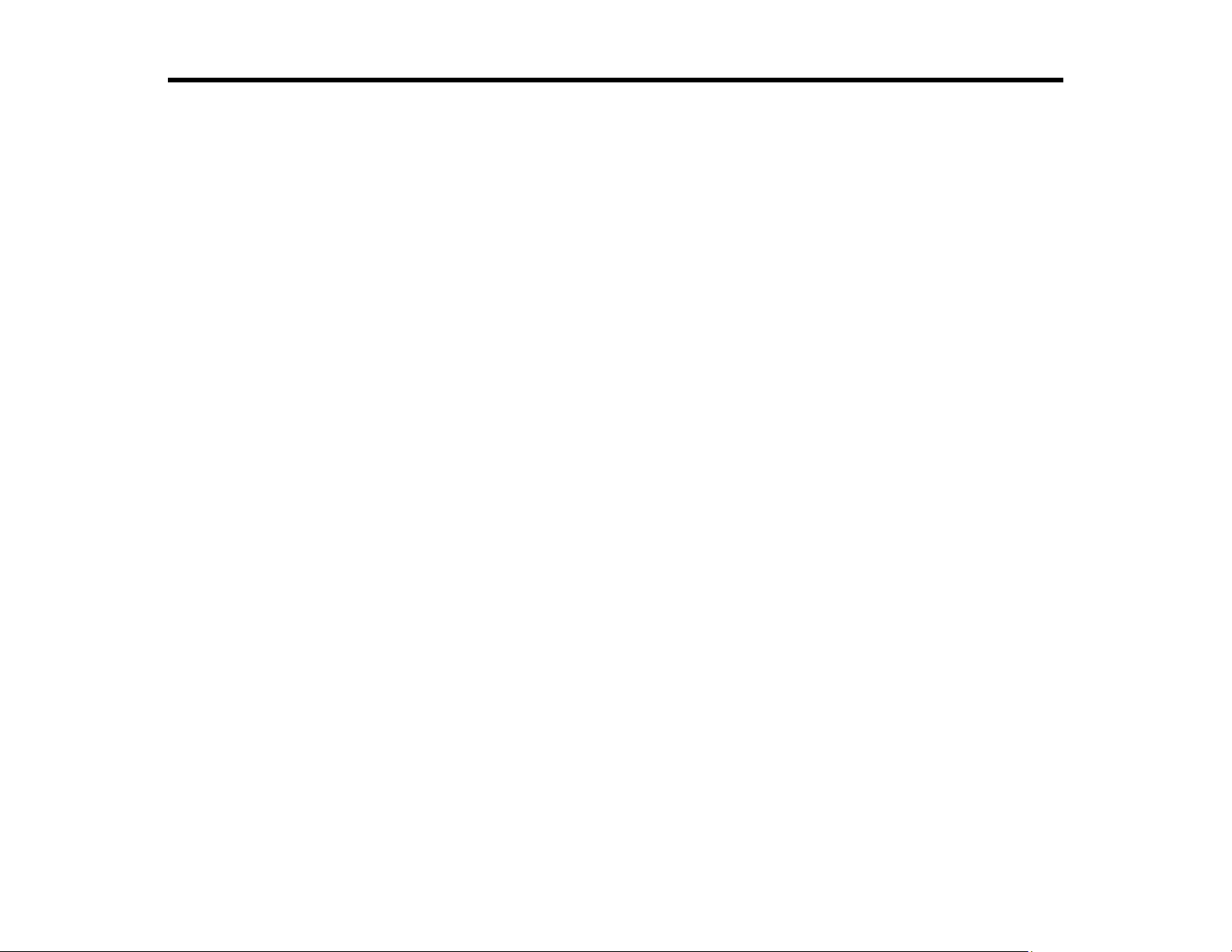
WF-3820 Series User's Guide
Welcome to the WF-3820 Series User's Guide.
For a printable PDF copy of this guide, click here.
15
Page 16
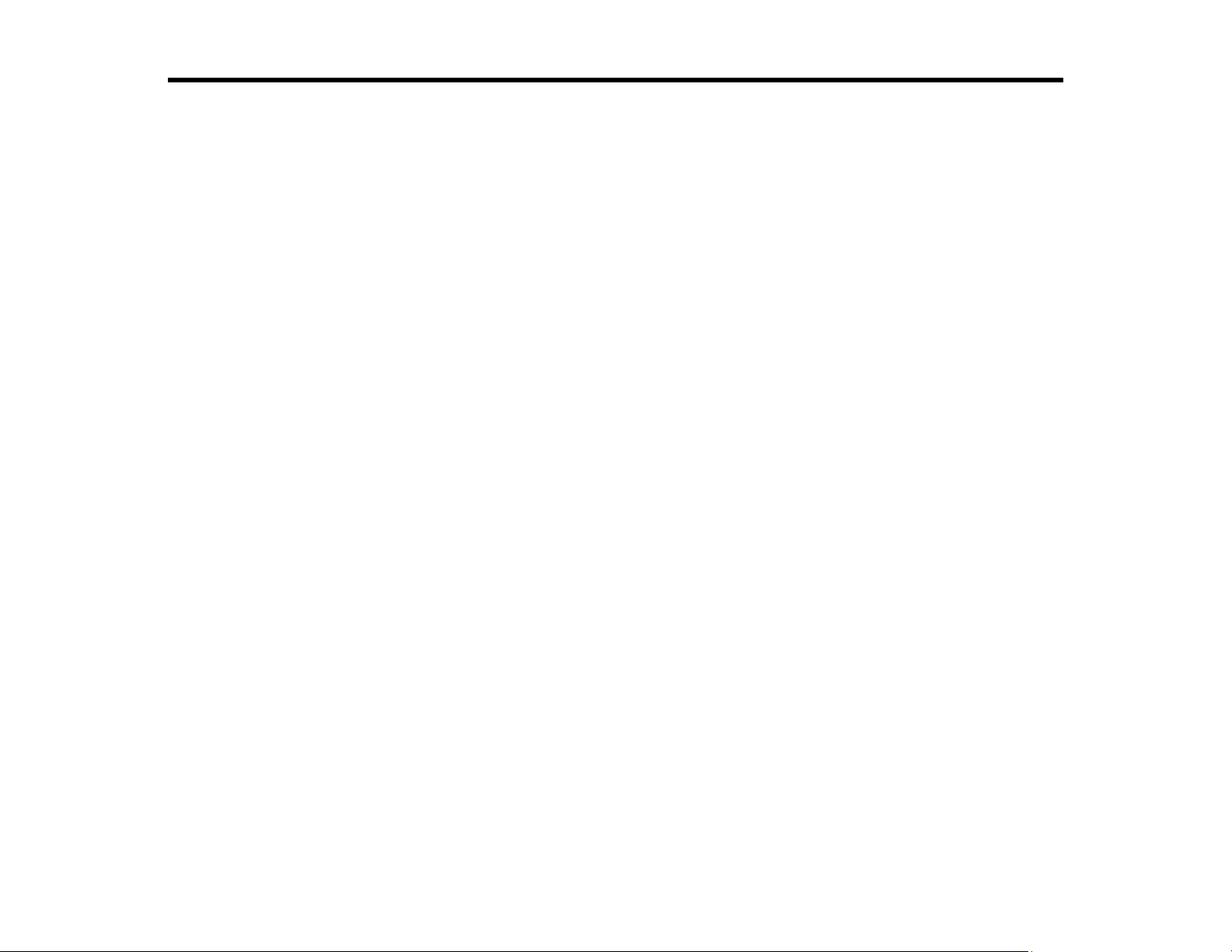
Product Basics
See these sections to learn about the basic features of your product.
Using the Control Panel
Product Parts Locations
Checking for Software Updates
Using Power Saving Settings
Epson Connect Solutions for Smartphones, Tablets, and More
Using AirPrint
Setting Up Printing on a Chromebook
Android Printing Using the Epson Print Enabler
Using Fire OS Printing
Using Windows 10 Mobile Printing
Using Epson Print and Scan App with Windows Tablets
Voice-activated Printing
Using the Control Panel
See these sections to learn about the control panel and select control panel settings.
Control Panel Buttons and Lights
Entering Characters on the LCD Screen
Selecting the Date and Time
Using Presets
Changing LCD Screen Language
Adjusting Control Panel Sounds
Adjusting the Screen Brightness
Turning Off the Operation Time Out Setting
Preventing PC Connection via USB
Parent topic: Product Basics
16
Page 17
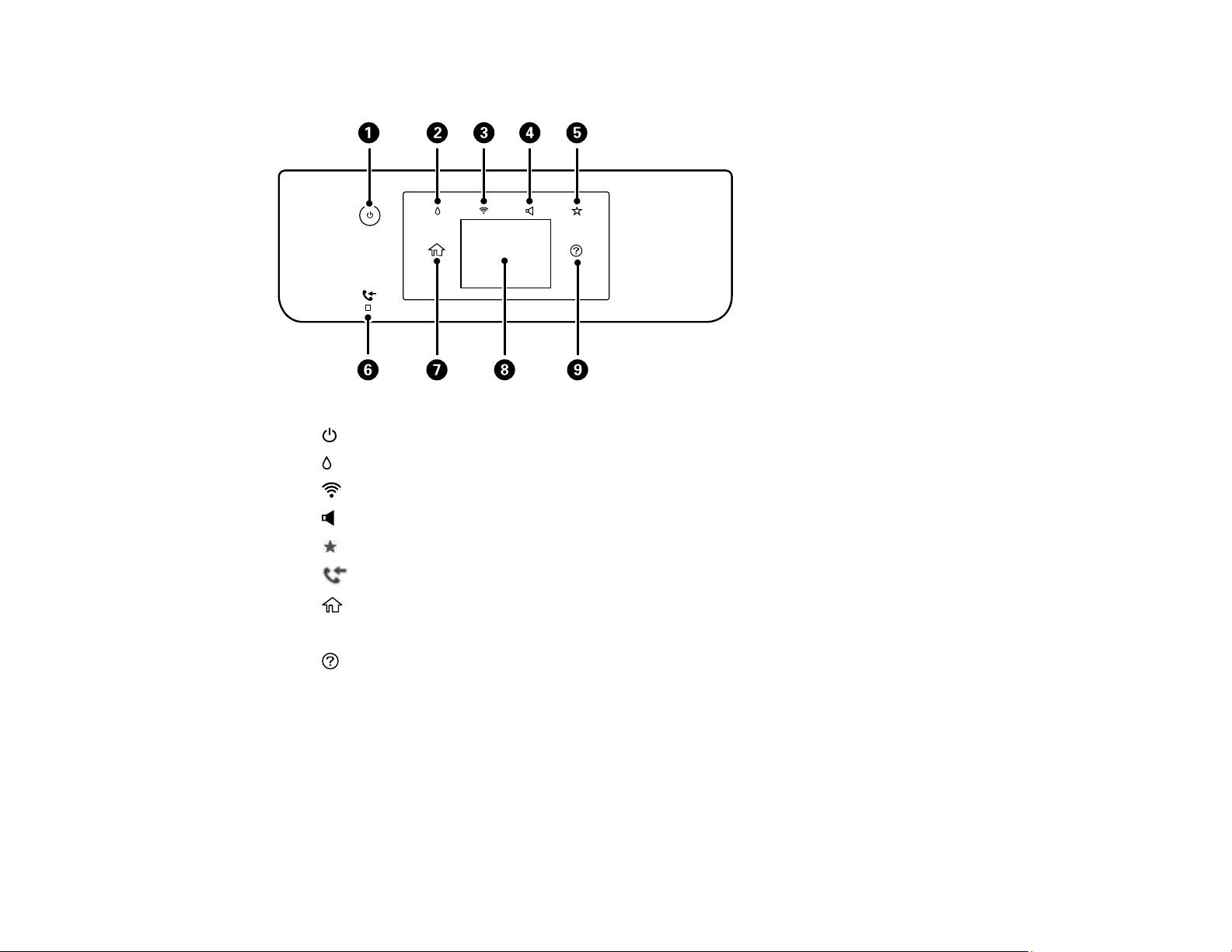
Control Panel Buttons and Lights
1
2 supply status button
3 network status button
4
5 preset button
6
7
8 LCD screen
9
The LCD Screen
Status Icon Information
Navigating the LCD Screen
Parent topic: Using the Control Panel
power button and light
sound button
received fax light
home button
help button
17
Page 18
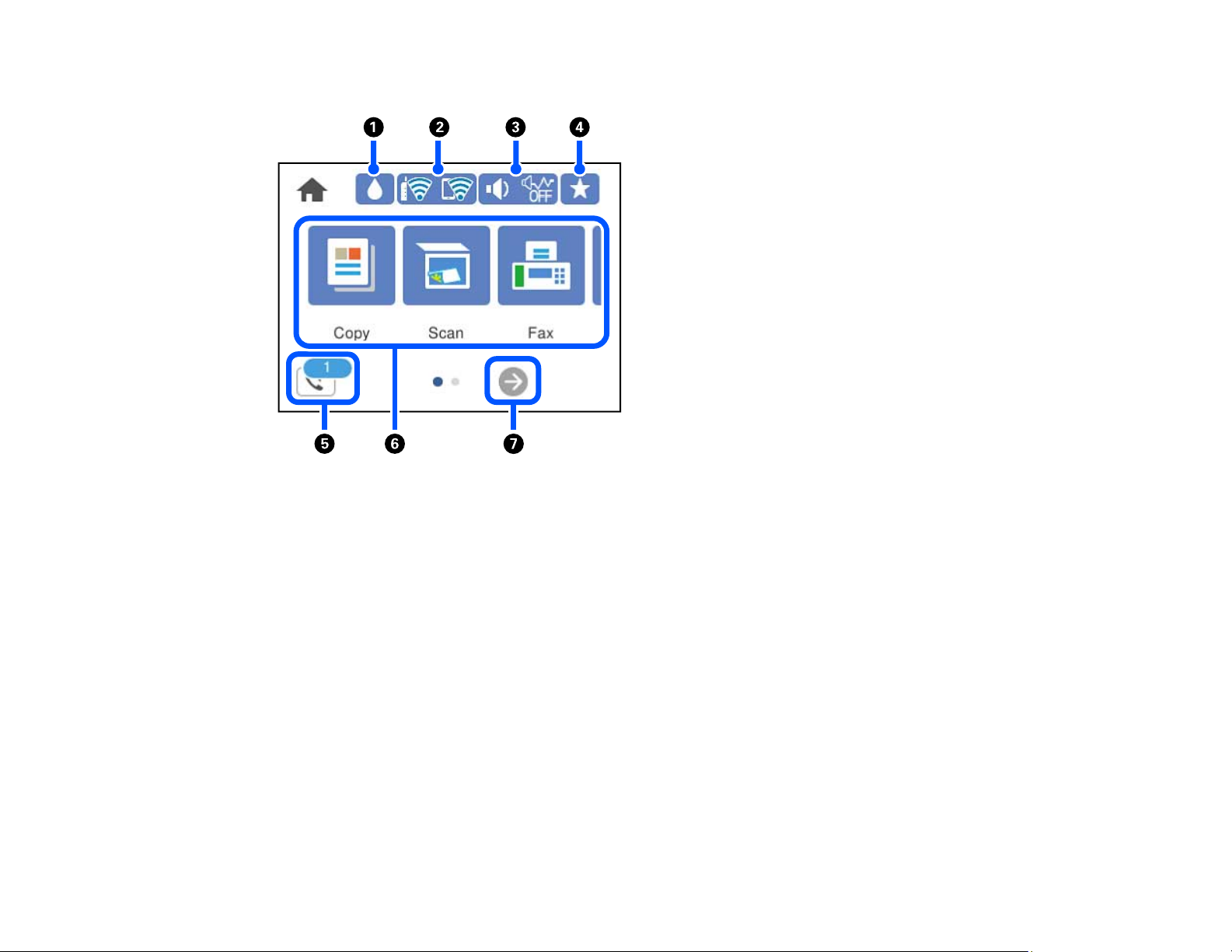
The LCD Screen
1 Select to show the Supply Status screen
2 Displays the network connection status. Select to set up network connections.
3 Select to change sound settings
4 Select to list available presets
5 Select to display the Fax Data Information screen
6 Displays various settings and functions. Swipe to the left to see additional options.
7 Scrolls the screen to the right.
18
Page 19
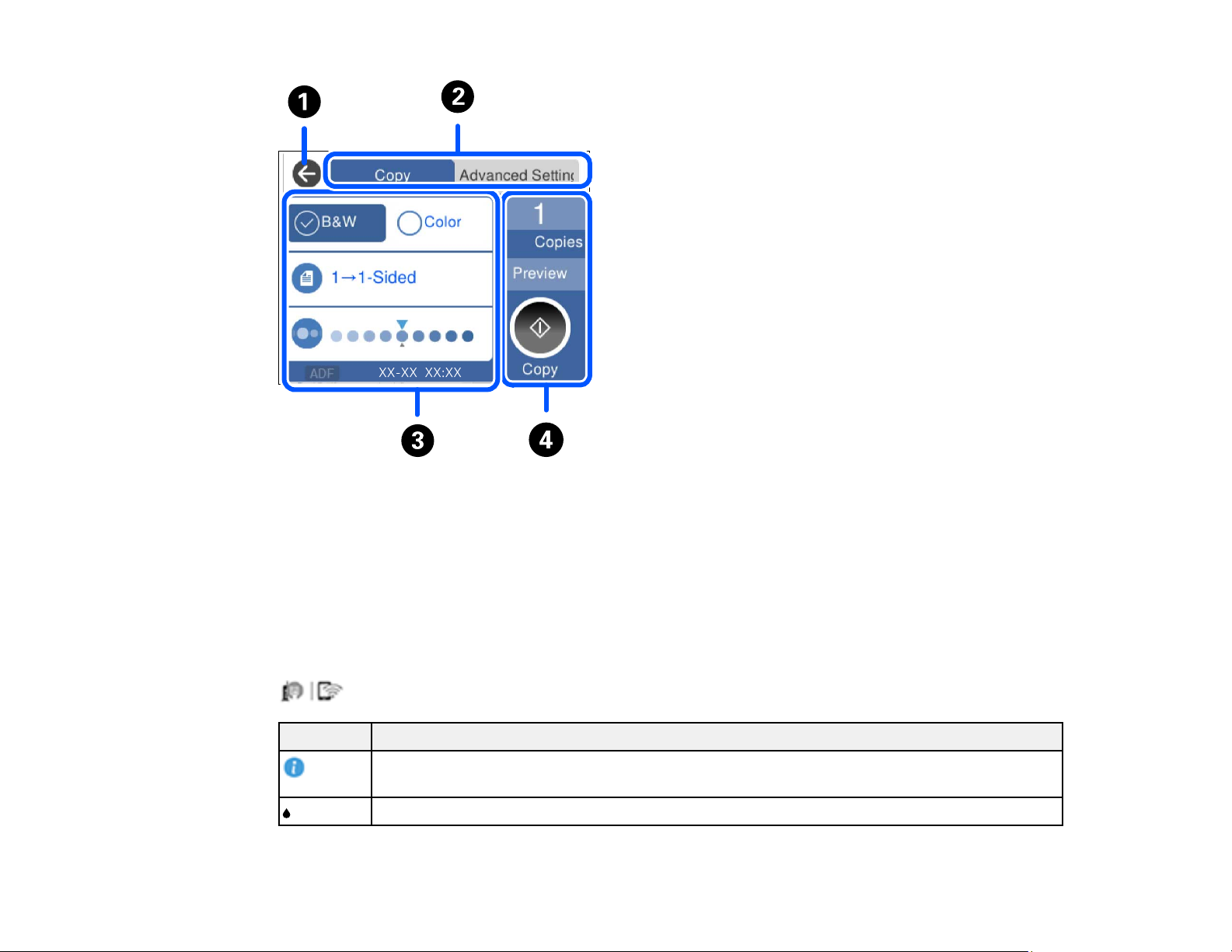
1 Returns to the previous screen
2 Select a tab to display additional settings
3 Displays the list of settings
4 Performs the selected action
Parent topic: Control Panel Buttons and Lights
Status Icon Information
Your product displays status icons on the LCD screen for certain product status conditions. Press the
Icons Description
icon to view or change the current network settings.
Displays additional information or instructions, such as loading paper or placing a
document.
Displays the Supply Status screen.
19
Page 20
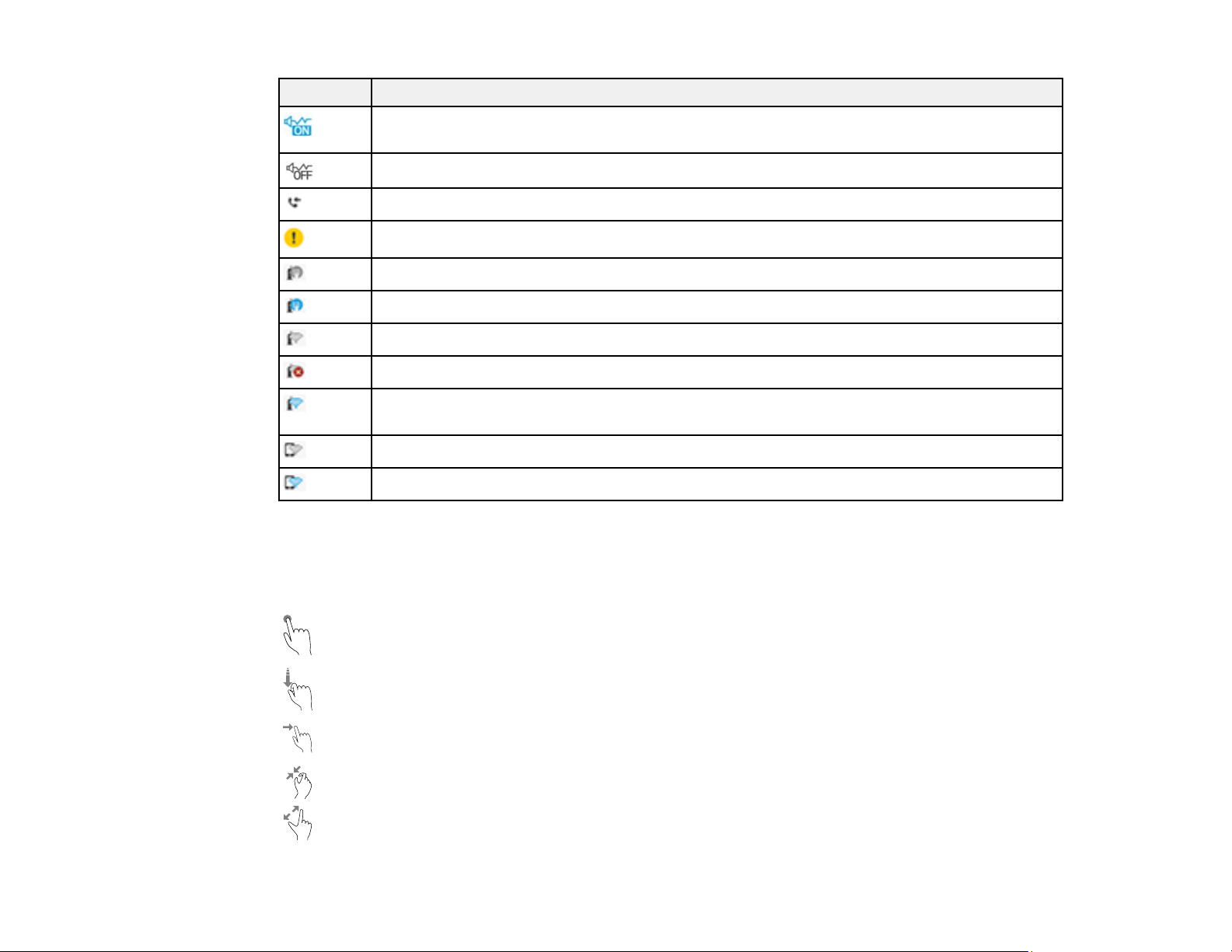
Icons Description
Quiet Mode is enabled. Noise is reduced during printing, but the print speed may be
reduced. Press this icon to change the settings.
Quiet Mode is disabled. Press this icon to change the settings.
Displays the Fax Data Information screen.
There is a problem with the indicated setting. Press the icon to resolve the problem.
No Ethernet connection.
An Ethernet connection is established.
No Wi-Fi connection.
A Wi-Fi network error has occurred or the product is searching for a connection.
A Wi-Fi connection is established. The number of bars indicates the connection's signal
strength.
No Wi-Fi Direct connection.
A Wi-Fi Direct connection is established.
Parent topic: Control Panel Buttons and Lights
Navigating the LCD Screen
Follow these guidelines to navigate and use the menus on the LCD screen.
Tap or press the screen to select an item or icon
Flick the screen to scroll swiftly
Slide your finger across the screen to move items
Close or open your fingers across the screen to zoom in or zoom out on a preview image
20
Page 21
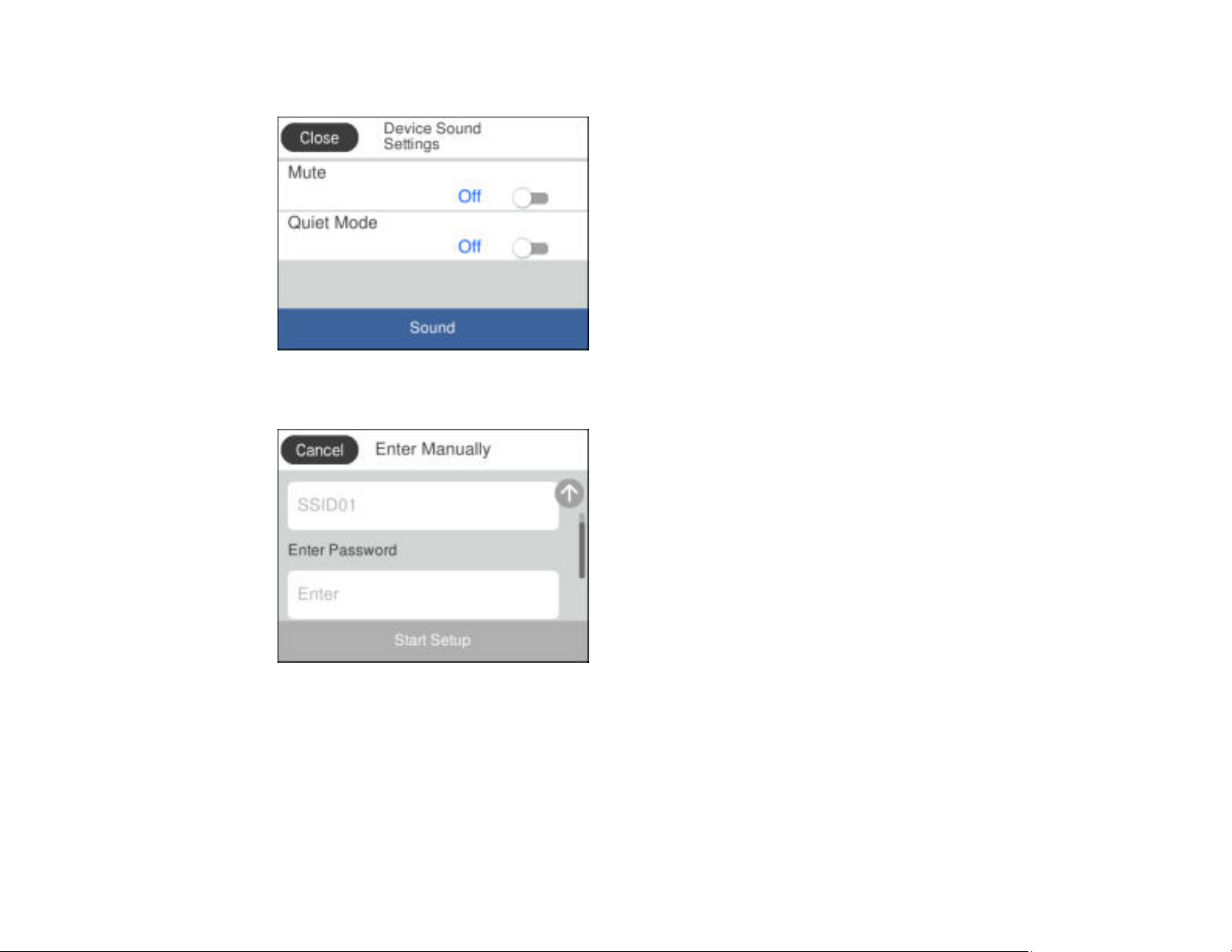
To change a setting, tap anywhere on the setting.
To enter a value in a field, tap the field to display the on-screen keyboard.
Parent topic: Control Panel Buttons and Lights
21
Page 22
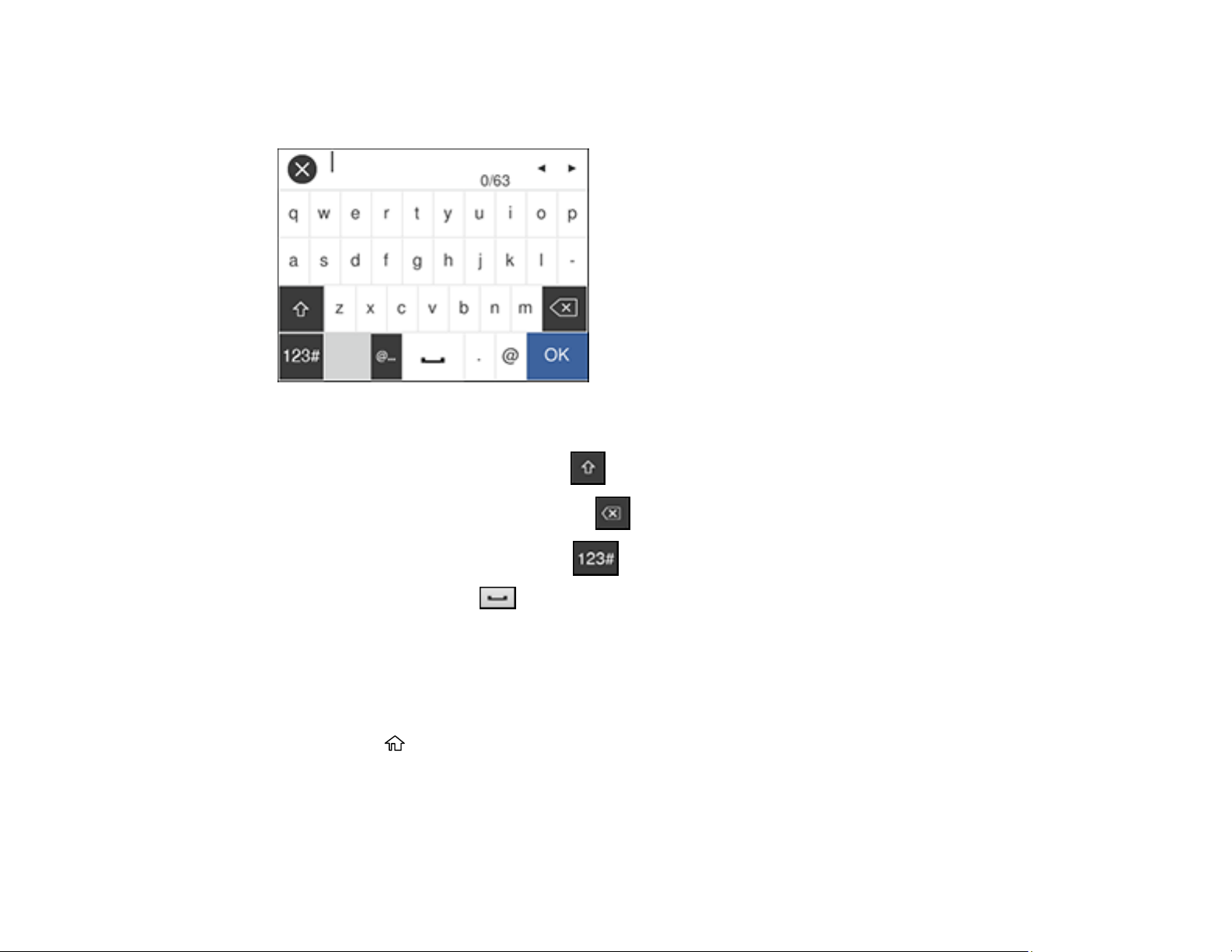
Entering Characters on the LCD Screen
Follow these guidelines to enter characters for passwords and other settings.
• To move the cursor, select the left or right arrows.
• To change the case of letters, select .
• To delete the previous character, select .
• To enter numbers or symbols, select .
• To enter a space, select .
Parent topic: Using the Control Panel
Selecting the Date and Time
Before faxing, select the current date, time, and daylight saving phase in your area, and choose your
preferred date and time format.
1. Press the home button, if necessary.
2. Select Settings.
22
Page 23
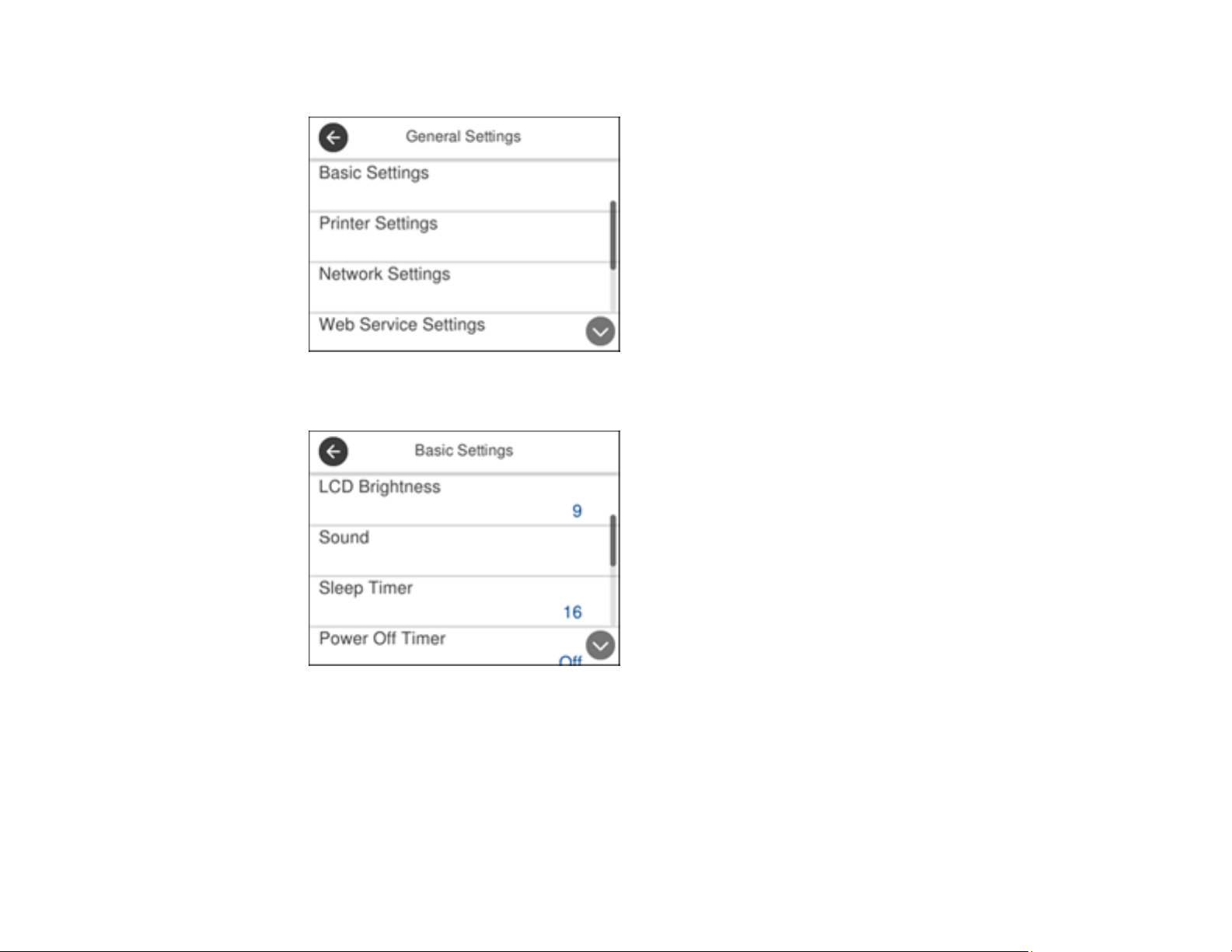
3. Select General Settings.
4. Select Basic Settings.
5. Select Date/Time Settings.
23
Page 24
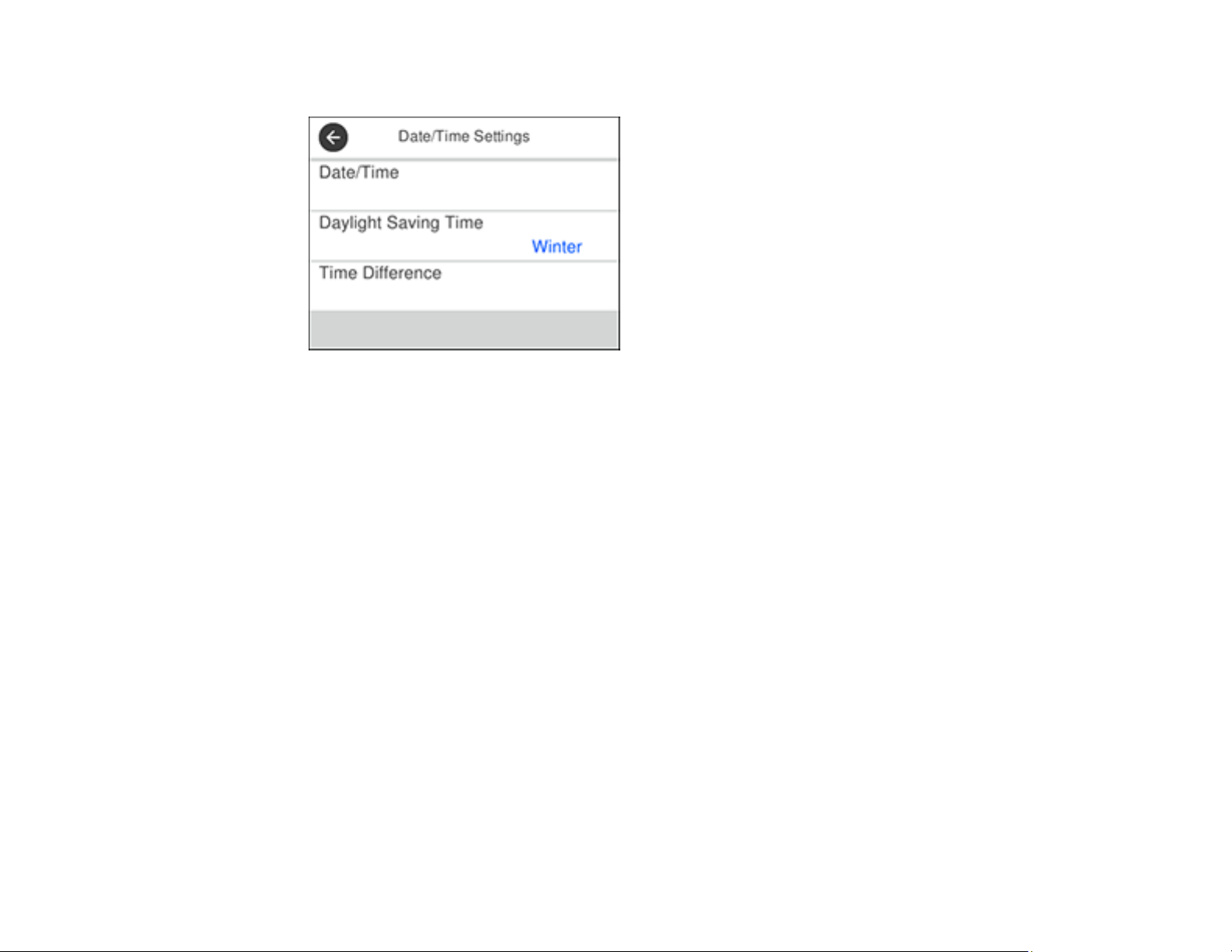
You see a screen like this:
6. Select Daylight Saving Time.
7. Select the setting that applies to your area:
• Winter: it is winter or your region does not use Daylight Saving Time (DST)
• Summer: it is spring or summer and your region uses Daylight Saving Time (DST)
Note: If your region uses Daylight Saving Time (DST), you must change this setting to match the
season. When you change from Winter to Summer, your product automatically sets its clock ahead
one hour. When you change from Summer to Winter, it sets its clock back one hour.
8. Select Date/Time.
9. Select the date format you want to use.
10. Use the numeric keypad to enter the current date.
11. Select the time format you want to use.
12. Use the numeric keypad to enter the current time.
Parent topic: Using the Control Panel
Using Presets
You can save frequently used copy, fax, and scan settings as presets. This lets you easily reuse them
whenever necessary.
24
Page 25
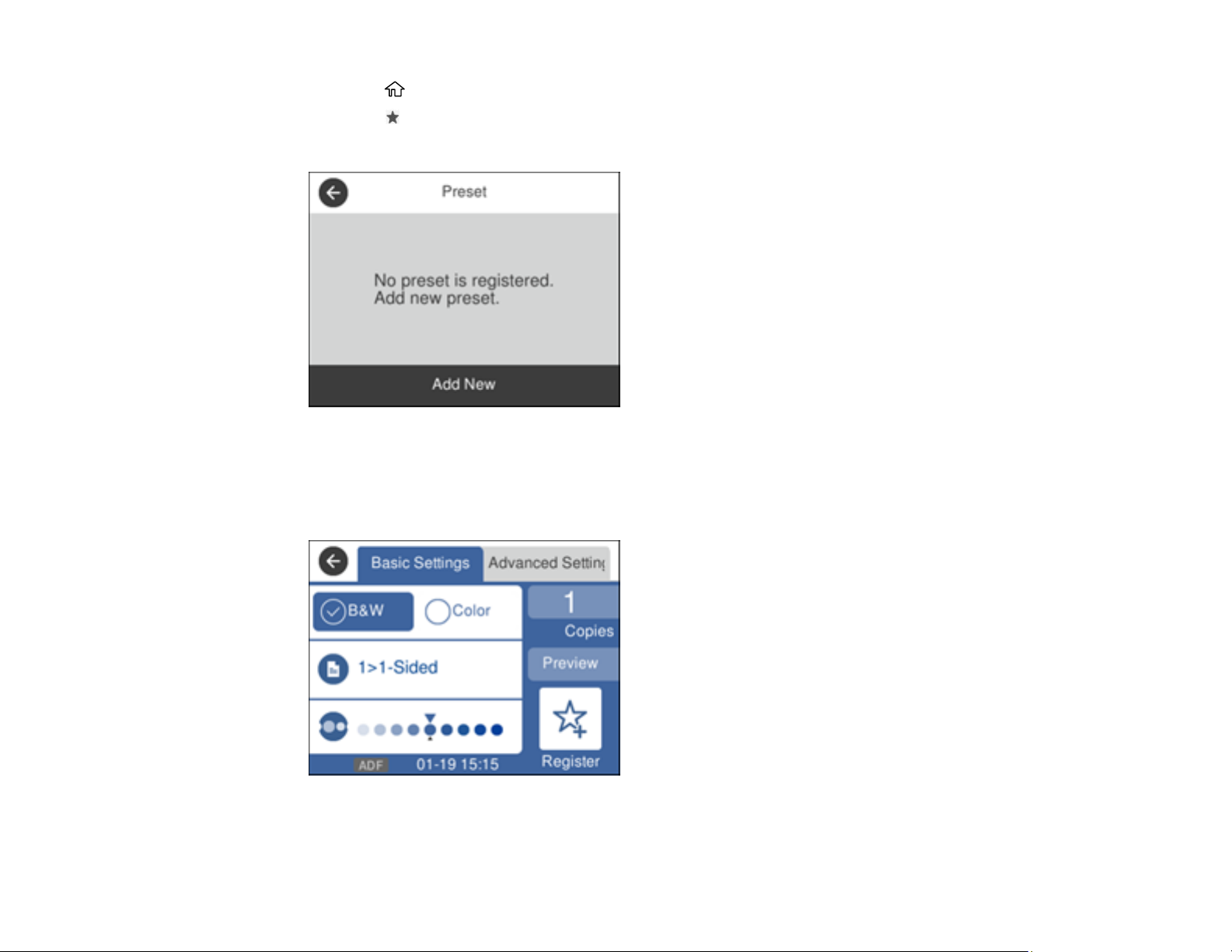
1. Press the home button, if necessary.
2. Press the preset button.
You see a screen like this:
3. Select Add New.
4. Select the function for which you want to set up a preset.
You see the main screen for that function, such as the Copy screen:
5. Select the settings you want to save and select Register.
25
Page 26
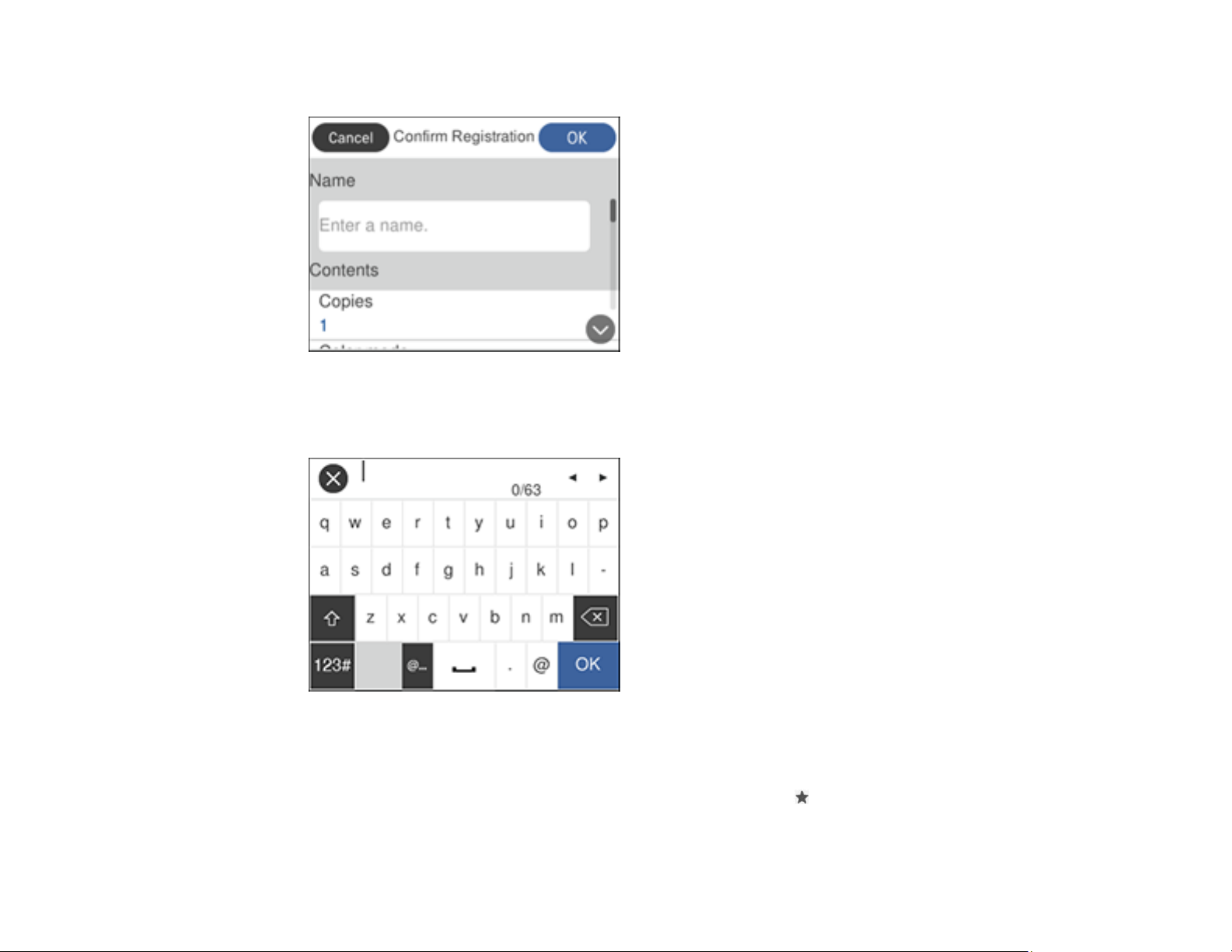
You see a screen like this:
6. Select Name.
You see a screen like this:
7. Use the displayed keyboard to enter a name for the preset and select OK.
8. Select OK.
When you copy, fax, or scan, you can use the preset by pressing the preset button and selecting your
preset name from the list.
26
Page 27
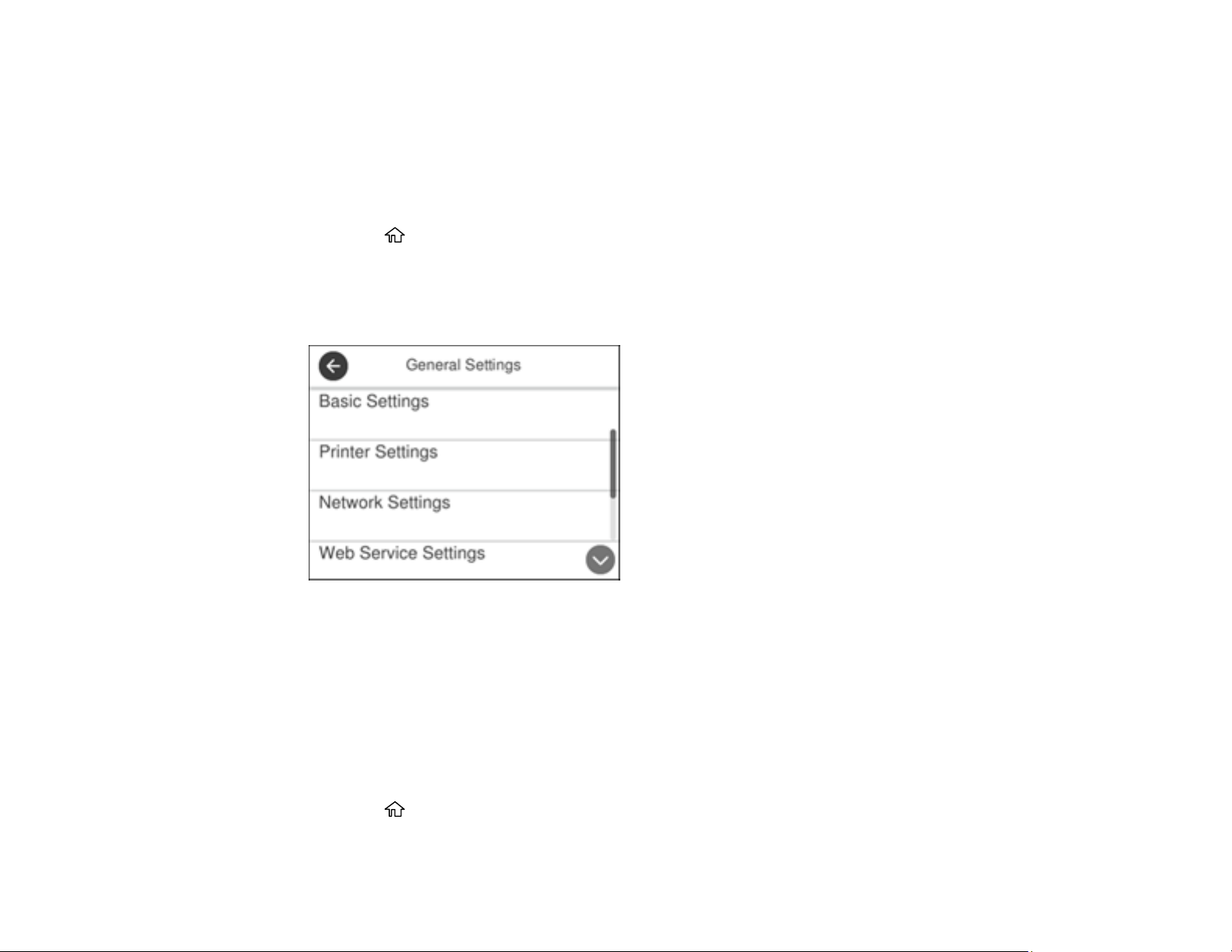
Parent topic: Using the Control Panel
Related tasks
Entering Characters on the LCD Screen
Changing LCD Screen Language
You can change the language used on the LCD screen.
1. Press the home button, if necessary.
2. Select Settings.
3. Select General Settings.
You see a screen like this:
4. Select Basic Settings.
5. Scroll down and select Language.
6. Select a language.
Parent topic: Using the Control Panel
Adjusting Control Panel Sounds
You can adjust the sound level heard when you press buttons on the control panel.
1. Press the home button, if necessary.
2. Select Settings.
27
Page 28
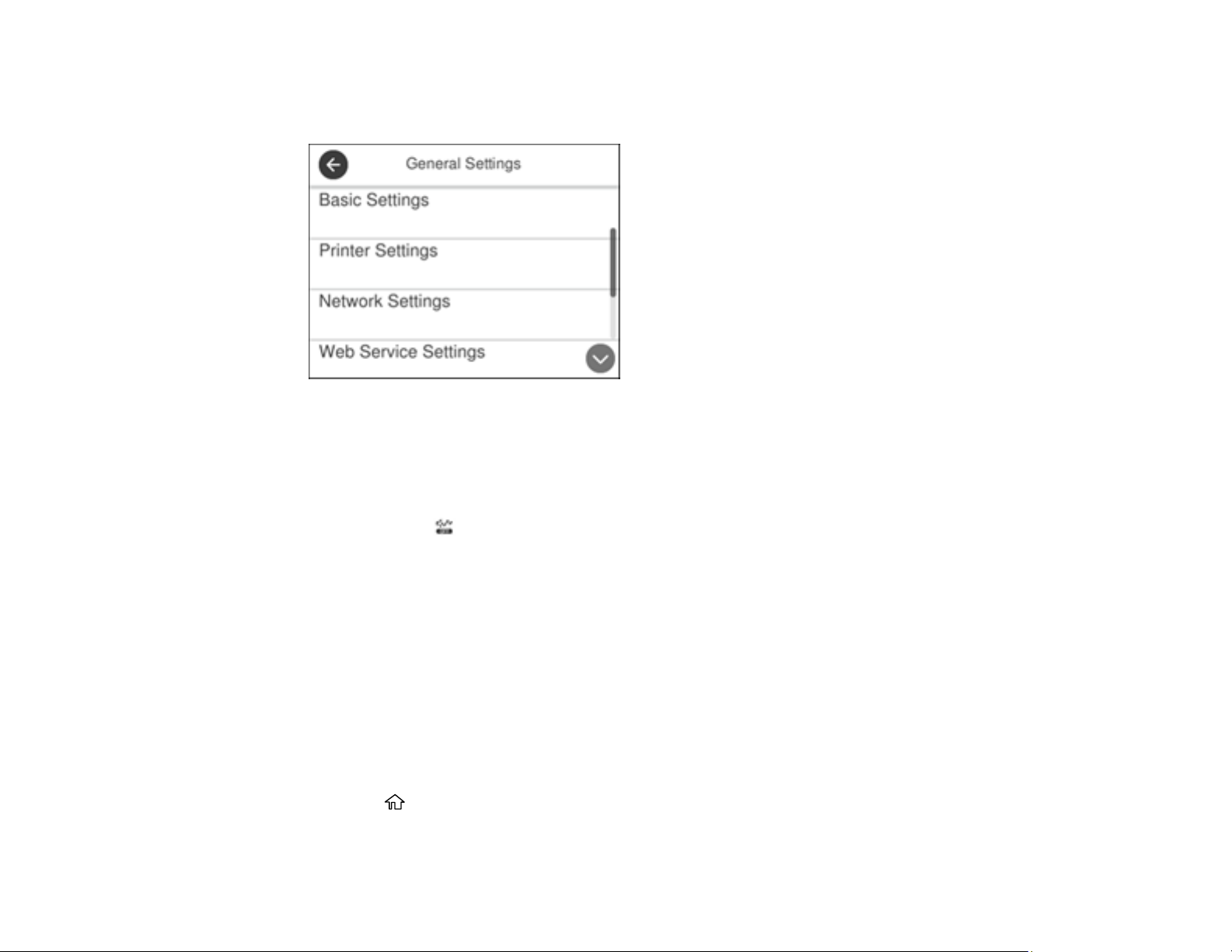
3. Select General Settings.
You see a screen like this:
4. Select Basic Settings.
5. Select Sound.
6. Select Normal Mode or Quiet Mode.
Note: Press the icon on the home screen to switch between Normal Mode and Quiet Mode.
7. Select Button Press.
8. Press the – or + icons to increase or decrease the sound.
9. Select OK to exit.
Note: You can also adjust the Sound Type and the sound level for various product functions.
Parent topic: Using the Control Panel
Adjusting the Screen Brightness
You can adjust the brightness of the LCD screen.
1. Press the home button, if necessary.
2. Select Settings.
28
Page 29
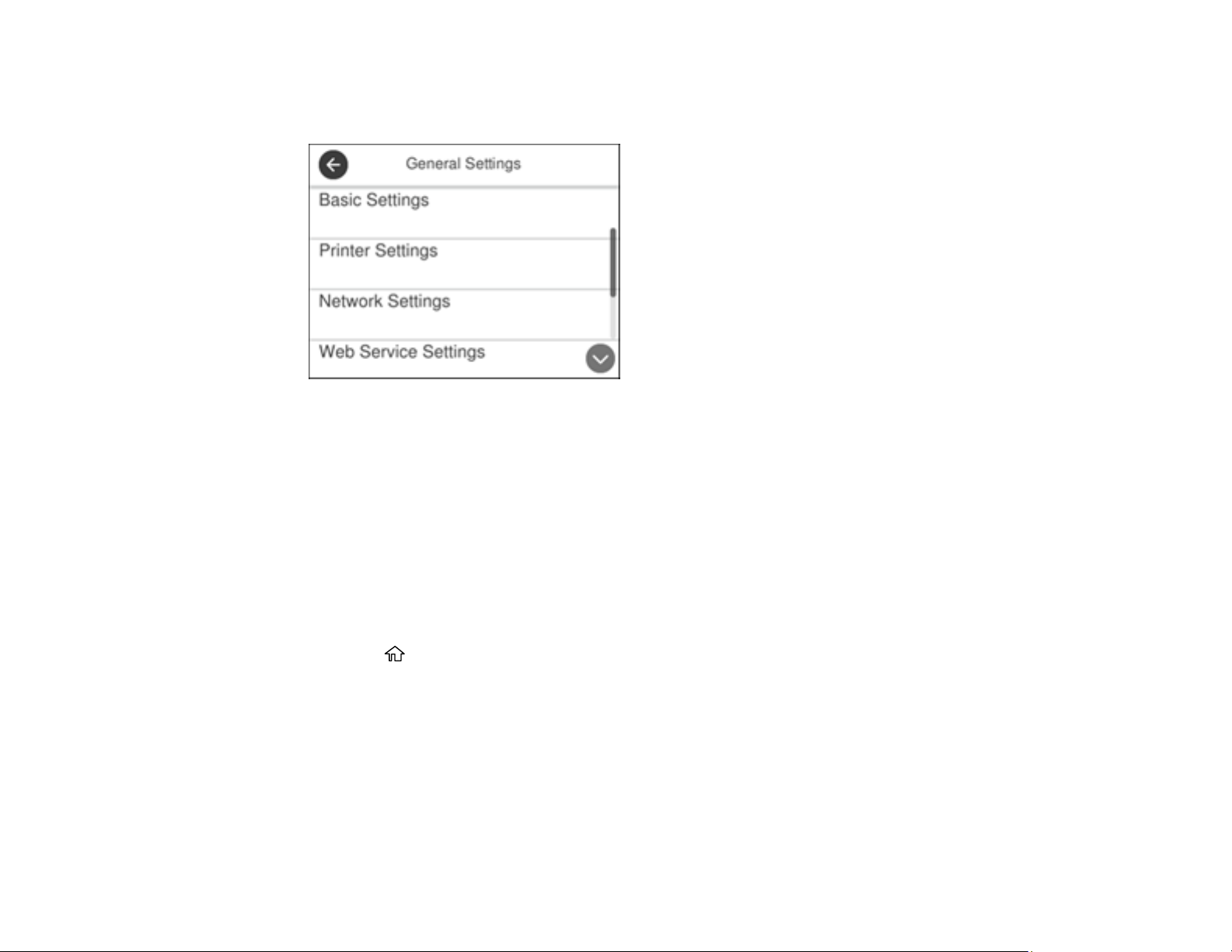
3. Select General Settings.
You see a screen like this:
4. Select Basic Settings.
5. Select LCD Brightness.
6. Press the – or + icons to decrease or increase the brightness.
7. Select OK to exit.
Parent topic: Using the Control Panel
Turning Off the Operation Time Out Setting
The Operation Time Out setting causes the LCD screen to return to the Home screen after a few minutes
of inactivity. This feature is enabled by default, but you can turn it off.
1. Press the home button, if necessary.
2. Select Settings.
3. Select General Settings.
29
Page 30
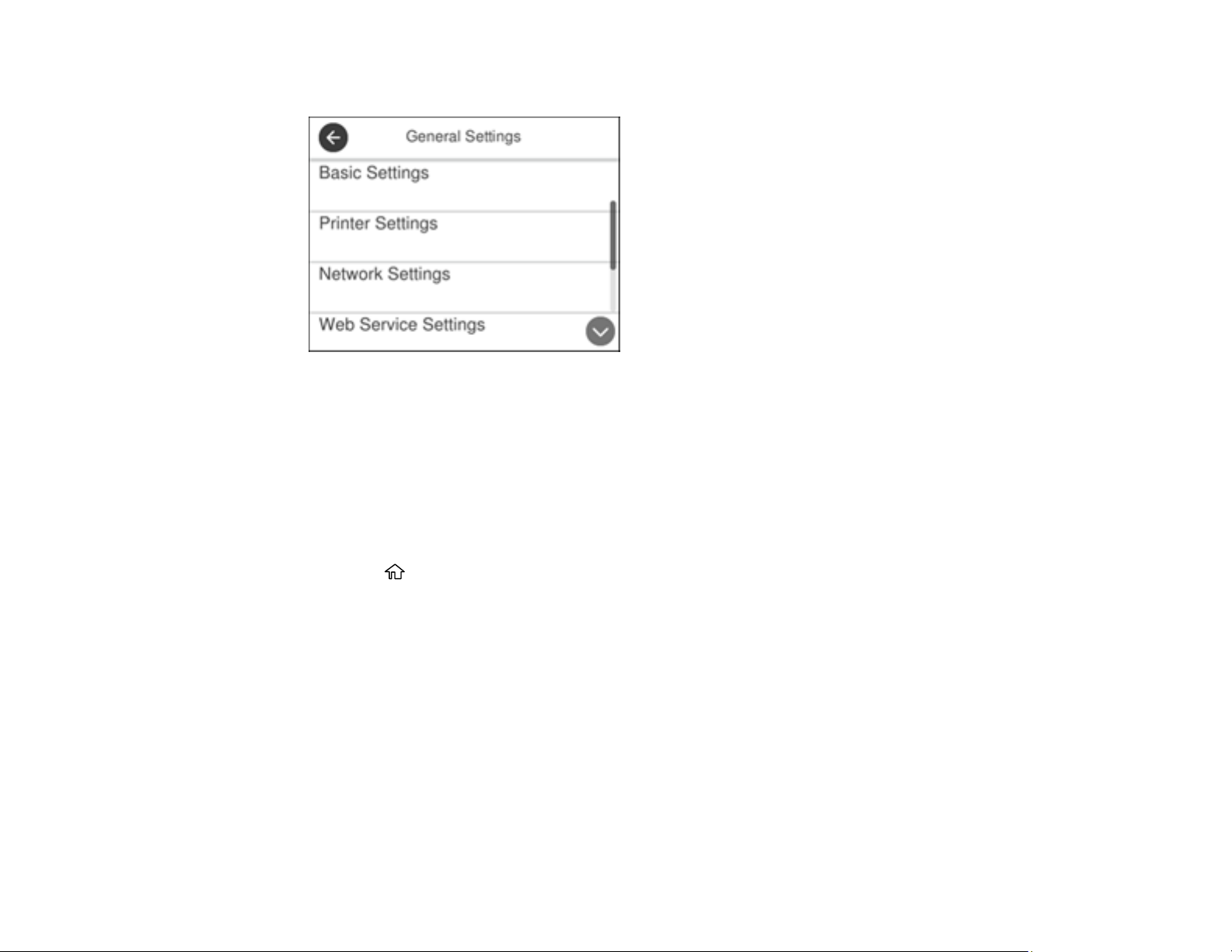
You see a screen like this:
4. Select Basic Settings.
5. Scroll down and set Operation Time Out to Off.
Parent topic: Using the Control Panel
Preventing PC Connection via USB
You can disable access from a USB-connected computer. This restricts non-network access to the
product and protects the security of confidential scanned documents.
1. Press the home button, if necessary.
2. Select Settings.
3. Select General Settings.
30
Page 31

You see a screen like this:
4. Select Printer Settings.
You see a screen like this:
5. Scroll down and select PC Connection via USB.
6. Select Disable.
Parent topic: Using the Control Panel
31
Page 32

Product Parts Locations
See these sections to identify the parts on your product.
Product Parts - Front
Product Parts - Inside
Product Parts - Back
Parent topic: Product Basics
Product Parts - Front
1 Automatic Document Feeder (ADF) cover
2 ADF input tray
3 ADF edge guide
4 ADF document support
5 ADF output tray
32
Page 33

6 Paper cassette 1
1 Output tray
2 Paper cassette edge guides
3 Paper cassette
Parent topic: Product Parts Locations
33
Page 34

Product Parts - Inside
1 Document cover
2 Scanner glass
3 Control panel
34
Page 35

4 USB Type A port for external devices
1 Scanner unit
2 Ink cartridge holder (do not remove)
Parent topic: Product Parts Locations
35
Page 36

Product Parts - Back
1 Maintenance box cover
2 Rear cover
3 LAN port
4 USB port
5 AC inlet
6 LINE port
7 EXT port
Parent topic: Product Parts Locations
Checking for Software Updates
It's a good idea to check Epson's support website occasionally for free updates to your product software.
Visit epson.com/support (U.S.), epson.ca/support (Canada), or latin.epson.com/support (Caribbean) and
select your product.
Note: Your printer is designed to work only with genuine Epson-brand ink cartridges. Other brands of ink
cartridges and ink supplies are not compatible and, even if described as compatible, may not function
properly or at all. Epson periodically provides firmware updates to address issues of security,
36
Page 37

performance, minor bug fixes and ensure the printer functions as designed. These updates may affect
the functionality of third-party ink. Non-Epson branded or altered Epson cartridges that functioned prior
to a firmware update may not continue to function.
• Windows: Your printer software automatically checks for updates. You can also manually update the
software by selecting Software Update here:
• Accessing the Windows Desktop and right-clicking the icon for your product in the right side of
the Windows taskbar, or clicking the up arrow and right-clicking .
• On the Maintenance tab in the printer settings window
You can also update the software by selecting EPSON Software Updater in the EPSON or Epson
Software program group, accessible by the Start button, or on the Start or Apps screens, depending
on your version of Windows.
• OS X: You can manually update the software by opening the Applications > Epson Software folder
and selecting EPSON Software Updater.
• macOS 10.12.x, 10.13.x, 10.14.x, or 10.15.x: You can manually update the software by opening the
App Store, selecting Updates, searching for a software update option for Epson Software, and
selecting Update.
Parent topic: Product Basics
Solving Problems
Using Power Saving Settings
Your product enters sleep mode automatically and turns off the LCD screen if it is not used for a period
of time. You can make the time period shorter and select other options to save energy and resources.
Changing the Sleep Timer Settings
Changing the Power Off Timer Settings
Parent topic: Product Basics
Changing the Sleep Timer Settings
You can adjust the time period before your product enters sleep mode and turns off the LCD screen.
1. Press the home button, if necessary.
2. Select Settings.
3. Select General Settings.
37
Page 38

You see a screen like this:
4. Select Basic Settings.
5. Select Sleep Timer.
6. Do one of the following:
• Press the – or + icon to decrease or increase the number of minutes.
• Press the number of minutes on the LCD screen, select the number of minutes from the on-screen
keypad, and press OK.
7. Select OK.
Parent topic: Using Power Saving Settings
Changing the Power Off Timer Settings
You can have the product turn off automatically if it is not used for a specified period of time.
1. Press the home button, if necessary.
2. Select Settings.
3. Select General Settings.
38
Page 39

You see a screen like this:
4. Select Basic Settings.
5. Select Power Off Timer, then select a time period between 30minutes and 12h (12 hours).
Parent topic: Using Power Saving Settings
Epson Connect Solutions for Smartphones, Tablets, and More
Use your smartphone, tablet, or computer to print and scan documents, photos, emails, and web pages
from your home, office, or even across the globe.
Note: If you are using your Epson product with the Windows 10 S operating system, you cannot use the
software described in this section. You also cannot download and install any Epson product software
from the Epson website for use with Windows 10 S; you must obtain software only from the Windows
Store.
Print from anywhere with these Epson Connect solutions:
• Epson Email Print
• Epson iPrint Mobile App
• Epson Remote Print
Scan and send a file as an email or upload it to an online service directly from your Epson product with
Epson Scan to Cloud or the Epson iPrint Mobile App.
Setting Up Epson Connect Services
39
Page 40

Using Epson Email Print
Using the Epson Smart Panel Mobile App
Using the Epson iPrint Mobile App
Using Epson Remote Print
Using Epson Scan to Cloud
Parent topic: Product Basics
Related tasks
Using AirPrint
Setting Up Printing on a Chromebook
Android Printing Using the Epson Print Enabler
Using Fire OS Printing
Using Windows 10 Mobile Printing
Using Epson Print and Scan App with Windows Tablets
Voice-activated Printing
Setting Up Epson Connect Services
If you did not activate your product's email address for use with Epson Connect when you set up your
product, you can activate it using the product control panel.
1. Press the home button, if necessary.
2. Select Settings.
3. Select General Settings.
40
Page 41

You see a screen like this:
4. Select Web Service Settings.
5. Select Epson Connect Services
You see a screen like this:
6. Select Register.
7. Follow the instructions on the screen to activate your product's email address.
Parent topic: Epson Connect Solutions for Smartphones, Tablets, and More
41
Page 42

Related topics
Wi-Fi or Wired Networking
Using Epson Email Print
With Epson Email Print, you can print from any device that can send email, such as your smartphone,
tablet, or laptop. Just activate your product's unique email address. When you want to print, attach a
PDF, Microsoft Office document, or photo to an email and send it to your product. Both the email and the
attachments will print automatically.
1. Connect your product to your network. See the link below.
2. If you did not already set up Email Print when you installed your product software, see the link below
to use your product control panel to activate your unique email address. Or visit epson.com/connect
(U.S), epson.ca/connect (Canada), or epsonconnect.com (Caribbean) to learn more about Email
Print, create your Epson Connect account, and register your product to the Epson Connect service.
3. Now you are ready to send and print emails to your product's Email Print address.
Note: Go to epsonconnect.com and log into your Epson Connect account to personalize your product's
email, adjust print settings, and set up other Epson Connect services.
Parent topic: Epson Connect Solutions for Smartphones, Tablets, and More
Related topics
Wi-Fi or Wired Networking
Using the Epson Smart Panel Mobile App
Use this free Apple and Android app to print, copy, or scan with networked Epson products. Epson
Smart Panel also lets you check ink levels and product status.
1. Connect your product to your wireless network. See the link below.
2. Visit epson.com/connect (U.S), epson.ca/connect (Canada), or latin.epson.com/connect
(Caribbean) to learn more about Epson Smart Panel and check the compatibility of your mobile
device.
3. Download Epson Smart Panel from the Apple App Store or Google Play.
4. Connect your mobile device to the same wireless network as your product.
5. Open Epson Smart Panel and select your Epson product, if necessary.
Now you are ready to print, copy, or scan with your mobile device and your Epson product.
Parent topic: Epson Connect Solutions for Smartphones, Tablets, and More
42
Page 43

Related topics
Wi-Fi or Wired Networking
Using the Epson iPrint Mobile App
Use this free Apple and Android app to print and scan with networked Epson products. Epson iPrint lets
you print PDFs, Microsoft Office documents, photos, and web pages over a wireless network. You can
scan and save a file on your device, send it as an email, or upload it to an online service such as Box,
Dropbox, Evernote, or Google Drive.
1. Connect your product to your wireless network. See the link below.
2. Visit epson.com/connect (U.S), epson.ca/connect (Canada), or latin.epson.com/connect
(Caribbean) to learn more about Epson iPrint and check the compatibility of your mobile device.
3. Download Epson iPrint from the Apple App Store or Google Play.
4. Connect your mobile device to the same wireless network as your product.
5. Open Epson iPrint and select your Epson product.
Now you are ready to print or scan with your mobile device and your Epson product.
Parent topic: Epson Connect Solutions for Smartphones, Tablets, and More
Related topics
Wi-Fi or Wired Networking
Using Epson Remote Print
With Epson Remote Print software, you can print from your laptop or desktop computer to an Epson
Email-enabled product anywhere in the world.
1. Connect your Epson product to your wireless network. See the link below.
2. If you did not already set up an Epson Connect account when you installed your product software,
visit epsonconnect.com to create your account and register your product to the Epson Connect
service.
Note: Make a note of your product's email address.
3. Visit epsonconnect.com to learn more about Remote Print and how to download the Remote Print
Driver software.
4. Download and install the Remote Print software.
5. Enter the email address and optional access key of your Epson product during Remote Print setup.
43
Page 44

6. Now you are ready to print remotely. Select the print command in your laptop or desktop computer
application and choose the Remote Print option for your Epson product.
Parent topic: Epson Connect Solutions for Smartphones, Tablets, and More
Related topics
Wi-Fi or Wired Networking
Using Epson Scan to Cloud
The Epson Scan to Cloud service allows you to scan and send a file as an email or upload it to an online
service directly from your Epson product. Register an email address or online services such as Box,
DropBox, Evernote, or Google Drive with your Epson Connect account.
1. Connect your Epson product to your network. See the link below.
2. If you did not already set up an Epson Connect account when you installed your product software,
visit epsonconnect.com to create your account and register your product to the Epson Connect
service.
Note: Make a note of your product's email address and password.
3. Visit epsonconnect.com to sign into your account with the email address and password you
selected.
4. Select your product, select Scan to Cloud, and select Destination List.
5. Click Add, then follow the instructions on the screen to create your destination list.
6. Now you are ready to use Scan to Cloud. Select the setting for scanning to Scan to Cloud on your
Epson product control panel.
Parent topic: Epson Connect Solutions for Smartphones, Tablets, and More
Related topics
Wi-Fi or Wired Networking
Using AirPrint
AirPrint enables instant wireless printing from iPhone, iPad, iPod touch, and Mac without the need to
install drivers or download software.
44
Page 45

Note: If you disabled paper configuration messages on your product control panel, you cannot use
AirPrint. See the link below to enable the messages, if necessary.
1. Load paper in your product.
2. Set up your product for wireless printing. See the link below.
3. Connect your Apple device to the same wireless network that your product is using.
4. Print from your device to your product.
Note: For details, see the AirPrint page on the Apple website.
Parent topic: Product Basics
Related references
Paper Source Settings Options
Related topics
Wi-Fi or Wired Networking
Setting Up Printing on a Chromebook
Your Epson printer supports native printing on Chromebook, allowing you to print from a Chromebook
without drivers or cables.
For directions on setting up your printer, visit Setting Up Your Epson Printer on Your Chromebook (U.S)
or Setting Up Your Epson Printer on Your Chromebook (Canada).
Parent topic: Product Basics
Android Printing Using the Epson Print Enabler
You can wirelessly print your documents, emails, photos, and web pages right from your Android phone
or tablet (Android v4.4 or later). With a few taps, your Android device will discover your nearby Epson
product and print.
1. Connect your Epson product to your wireless network. See the link below.
2. On your Android device, download the Epson Print Enabler plug-in from Google Play.
3. Go to Settings on your Android device, select Printing, and enable the Epson plug-in, if necessary.
4. Connect your Android device to the same wireless network as your product.
45
Page 46

5. Now you are ready to print. From an Android application such as Chrome or Gmail, tap the menu
icon and print whatever is on the screen.
Note: If you do not see your product, tap All Printers and select your product.
Parent topic: Product Basics
Related topics
Wi-Fi or Wired Networking
Using Fire OS Printing
You can wirelessly print from Amazon Fire tablets and phones to your nearby networked Epson product.
There is no software to download, no drivers to install, and no cables to connect. With just a few taps in
Email, Calendar, Contacts, and WPS Office, you can send whatever is on the screen to an Epson
product.
1. Connect your Epson product to your wireless network. See the link below.
2. Connect your Amazon device to the same wireless network as your product.
3. Now you are ready to print. From your Amazon application, tap the print option and select your
product to print whatever is on the screen.
Note: If you see a message telling you that a plug-in is required, tap OK and tap Download. If your
Amazon Fire product uses Fire OS 5 and above, your device automatically uses the built-in Mopria
Print Service app to print.
Parent topic: Product Basics
Related topics
Wi-Fi or Wired Networking
Using Windows 10 Mobile Printing
You can wirelessly print from Windows 10 Mobile tablets and phones to your nearby networked Epson
product. There is no software to download, no drivers to install, and no cables to connect. Look for the
print option in your Windows 10 application to send whatever is on the screen to an Epson product.
1. Connect your Epson product to your wireless network. See the link below.
2. Connect your Windows 10 Mobile device to the same wireless network as your product.
46
Page 47

3. Now you are ready to print. From your Windows 10 application, tap the print option and select your
product to print whatever is on the screen.
Parent topic: Product Basics
Related topics
Wi-Fi or Wired Networking
Using Epson Print and Scan App with Windows Tablets
You can use this free app to print photos and scan from your Windows (Windows 8 or higher) Surface
RT or Pro tablet with networked Epson products. The Epson Print and Scan app allows you to scan and
capture images right to your tablet or to Microsoft OneDrive.
Note: The Epson Print and Scan app does not support Windows 10 Mobile printing and does not supply
scanning functions for products without scanners.
1. Connect your Epson product to your wireless network. See the link below.
2. Download the Epson Print and Scan app from the Microsoft Windows Store.
3. Connect your Windows tablet to the same wireless network as your product.
4. Open the Epson Print and Scan app and select your Epson product.
Now you are ready to print photos or scan.
Parent topic: Product Basics
Related topics
Wi-Fi or Wired Networking
Voice-activated Printing
Take advantage of voice-activated, hands-free printing from your Epson product with Alexa, Siri, and
Google Assistant. Depending on which voice assistant you use, you can ask your product to print
photos, calendars, recipes, photo props, and more. Click here for more information.
1. Connect your product to your network. See the link below.
2. Do one of the following:
• Alexa or Google Assistant: Set up your product's email address for use with Epson Connect. See
the link below to activate it from the product control panel.
• Siri: Download and install the Epson iPrint app then select your product. See the link below for
instructions.
47
Page 48

3. Click here for instructions on how to set up your product and voice assistant to use the voiceactivated printing feature.
Now you are ready to print with your voice and your Epson product.
Parent topic: Product Basics
Related topics
Wi-Fi or Wired Networking
48
Page 49

Wi-Fi or Wired Networking
See these sections to use your product on a Wi-Fi or wired network.
Network Security Recommendations
Wi-Fi Infrastructure Mode Setup
Wi-Fi Direct Mode Setup
Wi-Fi Protected Setup (WPS)
Printing a Network Status Sheet
Printing a Network Connection Report
Configuring Email Server Settings
Changing or Updating Network Connections
Network Security Recommendations
To help deter unauthorized access to your product over a network, you should protect your network
environment using appropriate security measures.
Security measures such as these can help deter threats such as loss of user data, use of telephone and
fax lines, and other intrusions:
• Enable security on your wireless LAN
Enable the appropriate security on the wireless LAN you plan to use with your product. Network
security such as a network password can deter interception of traffic over the wireless LAN. Your
router may already have a default password enabled by your Internet service provider (ISP). See your
ISP and router documentation for instructions on how to change the default password and better
secure your network.
• Connect your product only to a network protected by a firewall
Connecting your product directly to the Internet may leave it vulnerable to security threats. Instead,
connect it to a router or other network connection protected by a firewall. Your router may already
have a firewall set up by your Internet service provider; check with your ISP for confirmation. For best
results, set up and use a private IP address for your network connection.
• Change the default administrator password on your product
If your product has an option to set an administrator password, change the default administrator
password to deter access by unauthorized users to personal data stored on your product, such as IDs,
passwords, and contact lists.
Parent topic: Wi-Fi or Wired Networking
49
Page 50

Wi-Fi Infrastructure Mode Setup
You can set up your product to communicate with your computer using a wireless router or access point.
The wireless router or access point can be connected to your computer over a wireless or wired network.
1 Epson product
2 Wireless router or access point
3 Computer with a wireless interface
4 Computer
5 Internet
6 Ethernet cable (used only for wired connection to the wireless router or access point)
Selecting Wireless Network Settings from the Control Panel
Parent topic: Wi-Fi or Wired Networking
50
Page 51

Selecting Wireless Network Settings from the Control Panel
You can select or change wireless network settings using your product control panel.
To install your product on a wireless network, follow the instructions on the Start Here sheet and install
the necessary software by downloading it from the Epson website. The installer program guides you
through network setup.
Note: Breakdown or repair of this product may cause loss of fax and network data and settings. Epson is
not responsible for backing up or recovering data and settings during or after the warranty period. We
recommend that you make your own backup or print out your fax and network data and settings.
1. Press the home button, if necessary.
2. Press the icon.
You see a screen like this:
3. Select Wi-Fi (Recommended).
4. Select Start Setup or Change Settings.
5. Select Wi-Fi Setup Wizard.
6. Select the name of your wireless network or select Enter Manually to enter the name manually. Use
the displayed keypad to enter your network name.
51
Page 52

7. Select the Password field and enter your wireless password using the displayed keypad.
Note: The network name and password are case sensitive. Be sure to correctly enter uppercase and
lowercase letters, and numeric or special characters.
• To move the cursor, press the left or right arrows.
• To change the case of letters, press .
• To delete the previous character, press .
• To enter numbers and symbols, press .
• To enter a space, press .
8. Press OK when you finish entering your password.
9. Confirm the displayed network settings and select Start Setup to save them.
10. If you want to print a network setup report, select Print Check Report. (Otherwise, select OK.)
11. Press the home button to exit.
You see the icon on the LCD screen and should be able to connect to your product directly from
your computer or device, and then print. If you are printing from a computer, make sure you installed
the network software as described on the Start Here sheet.
52
Page 53

Note: If you don't see the icon, you may have selected the wrong network name or entered the
password incorrectly. Repeat these steps to try again.
Parent topic: Wi-Fi Infrastructure Mode Setup
Related references
Status Icon Information
Related tasks
Entering Characters on the LCD Screen
Wi-Fi Direct Mode Setup
You can set up your product to communicate directly with your computer or another device without
requiring a wireless router or access point. In Wi-Fi Direct Mode, the product itself acts as a network
access point for up to 8 devices.
1 Epson product
2 Computer with a wireless interface
3 Other wireless device
Enabling Wi-Fi Direct Mode
Parent topic: Wi-Fi or Wired Networking
Related references
Status Icon Information
53
Page 54

Enabling Wi-Fi Direct Mode
You can enable Wi-Fi Direct mode to allow direct communication between your product and computer or
other devices without a wireless router or access point.
1. Press the home button, if necessary.
2. Press the icon.
You see a screen like this:
3. Select Wi-Fi Direct.
4. Scroll down and select Start Setup.
5. Select Start Setup again.
54
Page 55

You see a screen like this:
6. Use your computer or wireless device to select the Wi-Fi network name (SSID) displayed on the
LCD screen, then enter the password shown.
7. Press the home button to exit.
You see the icon on the LCD screen and should be able to connect to your product directly
from your computer or device, and then print. If you are printing from a computer, make sure you
installed the network software as described on the Start Here sheet.
Note: If you don't see the icon on the LCD screen, you may have selected the wrong network
name or entered the password incorrectly. Repeat these steps to try again.
Parent topic: Wi-Fi Direct Mode Setup
Related references
Status Icon Information
Related tasks
Entering Characters on the LCD Screen
Wi-Fi Protected Setup (WPS)
If your network uses a WPS-enabled wireless router or access point, you can quickly connect your
product to the network using Wi-Fi Protected Setup (WPS).
55
Page 56

Note: To check if your router is WPS-enabled, look for a button labeled WPS on your router or access
point. If there is no hardware button, there may be a virtual WPS button in the software for the device.
Check your network product documentation for details.
Using WPS to Connect to a Network
Parent topic: Wi-Fi or Wired Networking
Using WPS to Connect to a Network
If you have a WPS-enabled wireless router or access point, you can use Wi-Fi Protected Setup (WPS) to
connect your product to the network.
1. Press the home button, if necessary.
2. Press the icon.
You see a screen like this:
3. Select Wi-Fi (Recommended).
4. Select Push Button Setup (WPS).
5. Follow the instructions on the LCD screen to complete WPS setup.
6. Press the home button to exit.
You see the icon on the LCD screen and should be able to connect to your product directly from
your computer or device, and then print. If you are printing from a computer, make sure you installed
the network software as described on the Start Here sheet.
56
Page 57

Note: If you don't see the icon, repeat these steps to try again.
Parent topic: Wi-Fi Protected Setup (WPS)
Printing a Network Status Sheet
You can print a network status sheet to help you determine the causes of any problems you may have
using your product on a network.
1. Press the home button, if necessary.
2. Select Settings.
3. Select General Settings.
You see a screen like this:
4. Select Network Settings.
5. Select Network Status.
6. Select Print Status Sheet.
7. Select Print.
Examine the settings shown on the network status sheet to diagnose any problems you have.
Parent topic: Wi-Fi or Wired Networking
57
Page 58

Printing a Network Connection Report
You can print a network connection report to view solutions to any problems you may have using your
product on a network.
1. Press the home button, if necessary.
2. Select Settings.
3. Select General Settings.
You see a screen like this:
4. Select Network Settings.
5. Select Connection Check.
6. Select Print Check Report.
7. Select Print.
Examine the error codes and solutions shown on the network connection report.
Network Connection Report Codes and Messages
Parent topic: Wi-Fi or Wired Networking
58
Page 59

Network Connection Report Codes and Messages
Check the error codes and messages on the network connection report to solve problems you may
encounter with network connections. The tables here list solutions to problems based on the error codes
and messages that may appear on the top of the report.
1 Error code
2 Message
Note: Error codes and messages listed here may not all apply to your product.
Error Codes and Messages
Error code and message Solution
E-1
Confirm that the network cable is
connected and network devices such as
hub, router, or access point are turned on.
Make sure your router, access point, and/or hub are
turned on, and the network cable is securely connected to
your device and to your product.
If you are trying to set up Wi-Fi, remove the network cable
and set up Wi-Fi again. Ethernet and Wi-Fi cannot be
connected at the same time.
59
Page 60

Error code and message Solution
E-2, E-3, or E-7
No wireless network names (SSID) found.
Confirm that the router/access point is
turned on and the wireless network (SSID)
is set up correctly. Contact your network
administrator for assistance.
No wireless network names (SSID) found.
Confirm that the wireless network name
(SSID) of the PC you wish to connect is set
up correctly. Contact your network
administrator for assistance.
Entered security key/password does not
match the one set for your router/access
point. Confirm security key/password.
Contact your network administrator for
assistance.
Check the following:
• Make sure your router or access point is turned on, and
is correctly connected to your computer or network
device.
• Turn off the router or access point, wait about 10
seconds, and turn it on again.
• Move your product closer to your router or access point,
and remove any obstacles between them. Also move
your product away from devices such as wireless
phones or microwaves.
• Confirm that the SSID shown on the network
connection report matches the label on your router or
access point. Also make sure your SSID uses only
ASCII characters and symbols, or your product cannot
display the SSID correctly.
• If you are trying to connect using the WPS push button
method, make sure your router or access point supports
it.
• If you are using a network password, check the label on
your router or access point to confirm that you are using
the correct password, or check with your network
administrator or router/access point documentation.
• If you are connecting to a smart device that generates
an SSID, check the device documentation for the SSID
and password you should use.
• If your wireless connection suddenly disconnects, and
another smart device was added to the network using a
WPS push button method or your network was set up
using a non-WPS push button method, try downloading
and installing your product software again.
60
Page 61

Error code and message Solution
E-5
Security mode (e.g. WEP, WPA) does not
match the current setting of the printer.
Confirm security mode. Contact your
network administrator for assistance.
E-6
MAC address of your printer may be
filtered. Check whether your router/access
point has restrictions such as MAC address
filtering. See the documentation of the
router/access point or contact your network
administrator for assistance.
If the security on your router or access point is not one of
the following types, change the type of security on your
router or access point and reset your product's network
settings.
• WEP-64 bit (40 bit)
• WEP-128 bit (104 bit)
• WPA PSK (TKIP/AES); also known as WPA Personal
• WPA2 PSK (TKIP/AES); also known as WPA2 Personal
• WPA (TKIP/AES)
• WPA2 (TKIP/AES)
• WPA3-SAE (AES)
If your router or access point has MAC address filtering
enabled, register your product's MAC address so it is not
filtered. Locate the MAC address on the network
connection report and check your router or access point
documentation for instructions.
If your router or access point is using shared
authentication with WEP security, confirm that you are
using the correct authentication key and index.
If your router or access point limits the number of
connected devices, raise the connection limit. See your
router or access point documentation for instructions.
E-8
Incorrect IP address is assigned to the
printer. Confirm IP address setup of the
network device (hub, router, or access
point). Contact your network administrator
for assistance.
If your product's Obtain IP Address setting is set to Auto,
enable DHCP on your router or access point. If it is set to
Manual, the IP address may be out of range or on a
different network segment; set a valid IP address using
your product control panel or the Web Config utility.
You can also try turning off your product and the router or
access point, waiting about 10 seconds, and turning them
on again.
61
Page 62

Error code and message Solution
E-9
Confirm the connection and network setup
of the PC or other device. Connection using
the EpsonNet Setup is available. Contact
your network administrator for assistance.
E-10
Confirm IP address, subnet mask, and
default gateway setup. Connection using
the EpsonNet Setup is available. Contact
your network administrator for assistance.
Make sure your computer or network device are turned
on. Also make sure that you can access the Internet and
other devices on the same network from the devices you
are trying to connect to your product.
If you still cannot connect to your product, turn off your
router or access point, wait about 10 seconds, and turn it
on again. Download and install your product software
again to reset your network settings.
Make sure other devices on the network are turned on and
do the following:
• If your product's Obtain IP Address setting is set to
Manual, check the IP address, subnet mask, and
default gateway addresses on the network connection
report to see if they are correct. If not, correct the
settings.
• If DHCP is enabled, set your product's Obtain IP
Address setting to Auto. If you want to use the DHCPassigned address as a static address, set the Obtain IP
Address setting to Manual, enter the product's IP
address as listed on the network connection report, and
set the subnet mask to 255.255.255.0.
If you still cannot connect to your product, turn off your
router or access point, wait about 10 seconds, and turn it
on again.
E-11
Setup is incomplete. Confirm default
gateway setup. Connection using the
EpsonNet Setup is available. Contact your
network administrator for assistance.
If you set your product's TCP/IP Setup setting to Manual,
check that the default gateway address listed on the
network connection report is correct. Also turn on the
device that is set as the default gateway.
62
Page 63

Error code and message Solution
E-12
Confirm the following:
-Entered security key/password is correct
-Index of the security key/password is set to
the first number
-IP address, subnet mask, or default
gateway setup is correct
Contact your network administrator for
assistance.
E-13
Confirm the following:
-Entered security key/password is correct
-Index of the security key/password is set to
the first number
-Connection and network setup of the PC
or other device is correct
Contact your network administrator for
assistance.
Make sure other devices on the network are turned on and
do the following:
• Make sure the IP address, subnet mask, and default
gateway addresses are correct, if you are entering them
manually.
• Confirm that the subnet mask and default gateway
addresses for other devices are the same.
• Make sure the IP address does not conflict with other
devices.
If you still cannot connect to your product, do the
following:
• Turn off your router or access point, wait about 10
seconds, and turn it on again.
• Download and install your product software again to
reset your network settings.
• If your router or access point uses WEP security with
several registered passwords, make sure that the first
registered password is set on your product.
Make sure your router, access point, and/or hub are
turned on. Also make sure the TCP/IP setup on your
router, access point, and/or hub is not set manually; this
may cause your product's network settings to differ from
the manually set up devices.
If you still cannot connect to your product, do the
following:
• Turn off your router or access point, wait about 10
seconds, and turn it on again.
• Download and install your product software again to
reset your network settings.
• If your router or access point uses WEP security with
several registered passwords, make sure that the first
registered password is set on your product.
63
Page 64

Network Environment Messages
Message Solution
The Wi-Fi environment needs to be
improved. Turn the wireless router off and
then turn it on. If the connection does not
improve, see the documentation for the
wireless router.
*No more devices can be connected.
Disconnect one of the connected devices if
you want to add another one.
The same SSID as Wi-Fi Direct exists in
the environment. Change the Wi-Fi Direct
SSID if you cannot connect a smart device
to the printer.
Parent topic: Printing a Network Connection Report
Configuring Email Server Settings
To use features such as scanning to email or forwarding faxes to email, you need to configure the email
server. You can select settings for the email server using the control panel on the product.
1. Press the home button, if necessary.
2. Select Settings.
Move your product closer to your router or access point,
and remove any obstacles between them. Then turn off
your router or access point, wait about 10 seconds, and
turn it back on again. If you still cannot connect to your
product, check the documentation that came with your
router or access point for solutions.
You can connect up to 8 computers or other devices to
your product using a Wi-Fi Direct (Simple AP) connection.
If you want to add another device, disconnect an existing
connected device first.
Change the Wi-Fi Direct SSID.
3. Select General Settings.
64
Page 65

You see a screen like this:
4. Select Network Settings.
5. Scroll down and select Advanced.
6. Select Email Server.
7. Select Server Settings.
You see a screen like this:
65
Page 66

8. Select one of the options shown above, then select the settings you want to use. Contact your email
provider if necessary to confirm the authentication method for the email server.
Note: You may need to try more than one authentication method, as some email providers have
more than one way to access their servers.
9. Select Proceed to save your settings.
10. Select Close to exit.
11. Select Connection Check to verify the connection to the email server.
Email Server Settings
Parent topic: Wi-Fi or Wired Networking
Email Server Settings
Setting name Available options Description
Authentication
Method
Authenticated
Account
Authenticated
Password
Sender's Email
Address
SMTP Server
Address
Off
SMTP AUTH
POP before SMTP
—
— Lets you enter a password for the authenticated account.
—
— Lets you enter the address of the SMTP server
Selects the authentication method for the printer to access
the mail server.
SMTP AUTH: Authenticates on the SMTP server
(outgoing mail server) when sending the email. The mail
server needs to support SMTP authentication.
POP before SMTP Authenticates on the POP3 server
(receiving mail server) before sending the email. When
you select this item, set the POP3 server.
Lets you enter a user name or email address for the mail
server. Used with the POP before SMTP and SMTP
AUTH methods.
Used with the POP before SMTP and SMTP AUTH
methods.
Lets you enter the email address to be displayed to the
sender
66
Page 67

Setting name Available options Description
SMTP Server Port
Number
Secure
Connection
Certificate
Validation
POP3 Server
Address
POP3 Server Port
Number
Parent topic: Configuring Email Server Settings
— Lets you enter the port number of the SMTP server. The
default port is 25.
None
STARTTLS
SSL/TLS
Enable
Disable
— Lets you enter the address of the POP3 server using IPv4
— Lets you enter the port number of the POP3 server. The
Selects the encryption protocol used by the email server.
Used with the SMTP AUTH or Off authentication methods.
Determines whether the CA Certificate is validated. You
must import a CA certificate to use this setting.
or FQDN format.
default port is 25.
Changing or Updating Network Connections
See these sections to change or update how your product connects to a network.
Accessing the Web Config Utility
Changing a USB Connection to a Wi-Fi Connection
Changing a Wi-Fi Connection to a Wired Network Connection
Connecting to a New Wi-Fi Router
Disabling Wi-Fi Features
Parent topic: Wi-Fi or Wired Networking
Accessing the Web Config Utility
You can select your product's network settings and confirm its operating status using a web browser.
You do this by accessing your product's built-in Web Config utility from a computer or other device that is
connected to the same network as your product.
Note: You can also access the Web Config utility from the product information area in the Epson Smart
Panel app.
Note: For more information on administration settings, see the Administrator's Guide.
67
Page 68

1. Print a network status sheet.
2. Locate the IP address for your product that is listed on the network status sheet.
3. On a computer or other device connected to the same network as your product, open a web
browser.
4. Enter your product's IP address into the address bar.
You see the available Web Config utility options.
Parent topic: Changing or Updating Network Connections
Related tasks
Printing a Network Status Sheet
Changing a USB Connection to a Wi-Fi Connection
If you have already connected your product to your computer using a USB connection, you can change
to a Wi-Fi connection.
1. Disconnect the USB cable from your product.
2. Uninstall your product software.
3. Download and install your product software from the Epson website using the instructions on the
Start Here sheet.
Parent topic: Changing or Updating Network Connections
Changing a Wi-Fi Connection to a Wired Network Connection
If you have already connected your product to your computer wirelessly, you can change to a wired
network connection if necessary.
1. Disable your product's Wi-Fi features.
2. Connect one end of an Ethernet network cable to the product's LAN port.
3. Connect the other end to any available LAN port on your router or access point.
4. Uninstall your product software.
5. Download and install your product software from the Epson website.
6. Follow the on-screen instructions to install the software.
7. When you see the Select Your Connection screen, select Wired network connection.
8. If you see a Select Setup Option screen, select Set up printer for the first time.
68
Page 69

9. Continue following the rest of the on-screen instructions.
Parent topic: Changing or Updating Network Connections
Related tasks
Disabling Wi-Fi Features
Connecting to a New Wi-Fi Router
If you change the wireless router you have been using on your network, you need to update your
product's Wi-Fi connection to the new router.
Note: If you switch to a 5 GHz wireless router, set the router to operate in dual band (2.4 GHz and
5 GHz) mode. If your router uses a single network name (SSID) for both the 2.4 GHz and 5 GHz band,
give each band its own network name (SSID) instead, such as Home Network 2.4 GHz and Home
Network 5 GHz. See your router documentation for instructions.
1. Do one of the following:
• Windows: Uninstall your product software.
• Mac: Go to the next step.
2. Download and install your product software from the Epson website using the instructions on the
Start Here sheet.
Parent topic: Changing or Updating Network Connections
Related tasks
Uninstalling Product Software - Windows
Disabling Wi-Fi Features
You may need to disable your product's Wi-Fi features if you change your network connection type or
need to solve a problem with your network connection.
Note: Before disabling Wi-Fi features, make a note of your product's SSID (network name) and
password, and any network settings selected for the Epson Connect services you may use.
1. Press the home button, if necessary.
2. Press the icon.
69
Page 70

You see a screen like this:
3. Select Wi-Fi (Recommended).
4. Select Change Settings.
5. Select Others.
6. Select Disable Wi-Fi.
7. Select Yes to disable Wi-Fi.
Parent topic: Changing or Updating Network Connections
70
Page 71

Loading Paper
Before you print, load paper for the type of printing you will do.
Loading Paper in the Cassette
Compatible Epson Papers
Paper or Media Type Settings - Printing Software
Selecting the Paper Settings for Each Source - Control Panel
Selecting the Default Paper Source Settings
Selecting the Universal Print Settings
Loading Paper in the Cassette
You can load paper up to this size in the paper cassette: Legal (8.5 × 14 inches [216 × 356 mm]).
Note: Before loading paper, make sure your product is not currently printing, scanning, or copying.
1. Press the help button.
2. Select Load Paper.
3. Do one of the following:
• To load Letter-sized paper, select Basic.
• To load paper that is larger than Letter size, select Paper that exceeds the cassette length
71
Page 72

• To load envelopes, select Load Envelope.
• To load photo paper, select Load Photo Paper.
Always follow these paper loading guidelines:
• Do not remove or insert the paper cassette during printing.
• Load only the recommended number of sheets.
• Load paper short edge first and printable side facedown.
• Make sure the paper is under the tabs on the edge guides and not sticking out from the rear end of the
cassette.
• If you have trouble loading a stack of envelopes, press each envelope flat before loading it or load one
envelope at a time.
• If print quality declines when printing multiple envelopes, try loading one envelope at a time.
• Load letterhead or pre-printed paper top edge first.
• Check the paper package for any additional loading instructions.
• Load a single sheet of loose-leaf or other paper with holes as shown.
Note: Do not select automatic 2-sided printing for this type of paper and do not print over the holes.
Select Letterhead or Preprinted as the paper type setting.
72
Page 73

• When loading paper longer than the cassette, select User-Defined as the paper size setting. Make
sure the end of the paper is cut perpendicularly and do not touch paper that is being fed or ejected.
Paper Loading Capacity
Double-sided Printing Capacity
Borderless Paper Type Compatibility
Parent topic: Loading Paper
Related references
Paper Specifications
Paper Loading Capacity
See the table here for the loading capacity of the paper cassettes.
73
Page 74

Paper type Loading capacity
Plain paper
Copy paper
High-quality plain paper
Letterhead paper
Recycled paper
Colored paper
Letter (8.5 × 11 inches [216 × 279 mm]), A4
(8.3 × 11.7 inches [210 × 297 mm]), 8.5 × 13 inches
(216 × 330 mm), Legal (8.5 × 14 inches
[216 × 356 mm]), Oficio 9 (8.46 × 12.4 inches
[215 × 315 mm]), Mexico-Oficio (8.5 × 13.4 inches
[216 × 340 mm]), Executive (7.25 × 10.5 inches
[184 × 267 mm]), Half Letter (5.5 × 8.5 inches
[140 × 216 mm]), or A6 (4.1 × 5.8 inches
[105 × 148 mm]) size:
Pre-printed paper
Up to the line indicated by the triangle mark (250
sheets)
User defined paper size up to 14 inches long (356
mm): 250 sheets
User defined paper size from 14 to 47.2 inches (357
to 1200 mm) long: 1 sheet
Epson Bright White Premium Paper
250 sheets
Epson Bright White Pro Paper
Epson Multipurpose Plus Paper
Epson Presentation Paper Matte 100 sheets
Epson Premium Presentation Paper Matte
50 sheets
Epson Premium Presentation Paper Matte
Double-sided
Epson Brochure & Flyer Paper Matte Doublesided
Epson Photo Paper Glossy
1
Epson Premium Photo Paper Glossy
Epson Ultra Premium Photo Paper Glossy
Epson Premium Photo Paper Semi-gloss
1
1
1
74
Page 75

Paper type Loading capacity
Card Stock Letter (8.5 × 11 inches [216 × 279 mm]), A4
(8.3 × 11.7 inches [210 × 297 mm]), 8.5 × 13 inches
(216 × 330 mm), Legal (8.5 × 14 inches
[216 × 356 mm]), Oficio 9 (8.46 × 12.4 inches
[215 × 315 mm]), Mexico-Oficio (8.5 × 13.4 inches
[216 × 340 mm]), Executive (7.25 × 10.5 inches
[184 × 267 mm]), Half Letter (5.5 × 8.5 inches
[140 × 216 mm]), or A6 (4.1 × 5.8 inches
[105 × 148 mm]) size: 50 sheets
User defined paper size from 8.5 × 11 inches
(216 × 297 mm) to 8.5 × 14 inches (216 × 356 mm)1:
50 sheets
User defined paper size from 3.5 × 5 inches
(89 × 127 mm) to 8.5 × 14 inches (216 × 297 mm))1:
50 sheets
User defined paper size from 3.5 × 14 inches (89 ×
356 mm) to 8.5 × 47.2 inches (216 × 1200 mm))1: 1
sheet
Envelopes 10 envelopes
1
If paper feeds incorrectly, or printing is uneven or smeared, load 1 sheet at a time.
Parent topic: Loading Paper in the Cassette
75
Page 76

Double-sided Printing Capacity
Paper type Size Double-sided Printing Capacity
Auto Manual
Plain paper
Copier paper
Letterhead paper
Recycled paper
Colored paper
Pre-printed
paper
High quality plain
paper
Letter (8.5 × 11 inches
[216 × 279 mm]), A4 (8.3 × 11.7
inches [210 × 297 mm]), Executive
(7.25 × 10.5 inches [184 × 267 mm])
Legal (8.5 × 14 inches
[216 × 356 mm])8.5 × 13 inches
(216 × 330 mm)Oficio 9 (8.46 × 12.4
inches [215 × 315 mm]), MexicoOficio (8.5 × 13.4 inches
[216 × 340 mm])Half Letter
(5.5 × 8.5 inches
[140 × 216 mm])A6 (4.1 × 5.8
inches [105 × 148 mm])
User defined paper size from
8.5 × 11 inches (216 × 297 mm) to
8.5 × 14 inches (216 × 356 mm)
User defined paper size from
3.5 × 5 inches (89 × 127 mm) to
8.5 × 14 inches (216 × 297 mm)
User defined paper size from
3.5 × 14 inches (89 × 356 mm) to
8.5 × 47.2 inches (216 × 1200 mm)
Up to the arrow mark 30 sheets
— 30 sheets
250 sheets 30 sheets
— 30 sheets
— 1 sheet
Epson Bright
White Premium
Paper
Epson Bright
White Pro Paper
Epson
Multipurpose
Plus Paper
Letter (8.5 × 11 inches
[216 × 279 mm])
250 sheets 30 sheets
76
Page 77

Paper type Size Double-sided Printing Capacity
Auto Manual
Epson Premium
Presentation
Paper Matte
Epson Premium
Presentation
Paper Matte
Double-sided
Epson Brochure
& Flyer Paper
Matte Doublesided
Epson Photo
Paper Glossy
1
Epson Premium
Photo Paper
Glossy
1
Epson Ultra
Premium Photo
Paper Glossy
1
Epson Premium
Photo Paper
Semi-gloss
1
Letter (8.5 × 11 inches
[216 × 279 mm]) and smaller
— —
77
Page 78

Paper type Size Double-sided Printing Capacity
Auto Manual
Card Stock Letter (8.5 × 11 inches
[216 × 279 mm]), A4 (8.3 × 11.7
inches [210 × 297 mm]), Executive
(7.25 × 10.5 inches [184 × 267 mm])
Legal (8.5 × 14 inches
[216 × 356 mm])8.5 × 13 inches
(216 × 330 mm)Oficio 9 (8.46 × 12.4
inches [215 × 315 mm]), MexicoOficio (8.5 × 13.4 inches
[216 × 340 mm])Half Letter
(5.5 × 8.5 inches
[140 × 216 mm])A6 (4.1 × 5.8
inches [105 × 148 mm])
User defined paper size from
8.5 × 11 inches (216 × 297 mm) to
8.5 × 14 inches (216 × 356 mm)
User defined paper size from
3.5 × 5 inches (89 × 127 mm) to
8.5 × 14 inches (216 × 297 mm)
User defined paper size from
3.5 × 14 inches (89 × 356 mm) to
8.5 × 47.2 inches (216 × 1200 mm)
50 10 sheets
— 10 sheets
50 sheets 10 sheets
— 10 sheets
— 1 sheet
Envelopes No. 10 (4.1 × 9.5 inches
[105 × 241 mm])
Parent topic: Loading Paper in the Cassette
Borderless Paper Type Compatibility
You can print borderless photos on compatible paper types in compatible sizes:
Borderless Paper Types
• Plain paper or Card Stock (Letter (8.5 × 11 inches [216 × 279 mm]) or A4 (8.3 × 11.7 inches
[210 × 297 mm]) only)*
— —
78
Page 79

• Epson Bright White Premium Paper*
• Epson Bright White Pro Paper*
• Epson Multipurpose Plus Paper*
• Epson Photo Paper Glossy
• Epson Premium Photo Paper Glossy
• Epson Ultra Premium Photo Paper Glossy
• Epson Premium Photo Paper Semi-gloss
• Epson Presentation Paper Matte*
• Epson Premium Presentation Paper Matte
• Epson Premium Presentation Paper Matte Double-sided
• Epson Brochure & Flyer Paper Matte Double-sided
* These paper types may scuff the print head, resulting in smeared printouts.
Borderless Paper Sizes
• 4 × 6 inches (102 × 152 mm)
• 5 × 7 inches (127 × 178 mm)
• 16:9 wide (4 × 7.1 inches [102 × 181 mm])
• A4 (8.3 × 11.7 inches [210 × 297 mm])
• Letter (8.5 × 11 inches [216 × 279 mm])
Parent topic: Loading Paper in the Cassette
Compatible Epson Papers
You can purchase genuine Epson ink, maintenance boxes, and paper at epson.com (U.S. sales),
epson.ca (Canadian sales), or epson.com.jm (Caribbean sales). You can also purchase supplies from
an Epson authorized reseller. To find the nearest one, call 800-GO-EPSON (800-463-7766) in the U.S.
or 800-807-7766 in Canada.
Paper Type Size Part number Sheet count
Epson Bright White Pro Paper Letter (8.5 × 11 inches
S041586 500
[216 × 279 mm])
79
Page 80

Paper Type Size Part number Sheet count
Epson Bright White Premium
Paper
Epson Multipurpose Plus Paper Letter (8.5 × 11 inches
Letter (8.5 × 11 inches
[216 × 279 mm])
S450218-4 500
S450217-4 500
[216 × 279 mm])
Epson Presentation Paper Matte Letter (8.5 × 11 inches
S041062 100
[216 × 279 mm])
Legal (8.5 × 14 inches
S041067 100
[216 × 356 mm])
Epson Premium Presentation
Paper Matte
Epson Premium Presentation
Paper Matte Double-sided
Epson Brochure & Flyer Paper
Matte Double-sided
8 × 10 inches (203 × 254 mm) S041467 50
Letter (8.5 × 11 inches
[216 × 279 mm])
Letter (8.5 × 11 inches
S041257
S042180
S041568 50
[216 × 279 mm])
Letter (8.5 × 11 inches
S042384 150
[216 × 279 mm])
Epson Photo Paper Glossy 4 × 6 inches (102 × 152 mm) S041809
S042038
Letter (8.5 × 11 inches
[216 × 279 mm])
S041141
S041649
50
100
50
100
20
50
Epson Premium Photo Paper
Glossy
S041271
4 × 6 inches (102 × 152 mm) S041808
S041727
16:9 wide (4 × 7.1 inches
S042109 20
100
40
100
[102 × 181 mm])
5 × 7 inches (127 × 178 mm) S041464 20
8 × 10 inches (203 × 254 mm) S041465 20
Letter (8.5 × 11 inches
[216 × 279 mm])
80
S042183
S041667
25
50
Page 81

Paper Type Size Part number Sheet count
Epson Ultra Premium Photo Paper
Glossy
Epson Premium Photo Paper
Semi-gloss
Parent topic: Loading Paper
4 × 6 inches (102 × 152 mm) S042181
5 × 7 inches (127 × 178 mm) S041945 20
8 × 10 inches (203 × 254 mm) S041946 20
Letter (8.5 × 11 inches
[216 × 279 mm])
4 × 6 inches (102 × 152 mm) S041982 40
Letter (8.5 × 11 inches
[216 × 279 mm])
Paper or Media Type Settings - Printing Software
For this paper Select this paper Type or Media Type setting
Plain paper
Epson Bright White Pro Paper
Letterhead paper Letterhead
Recycled paper Recycled
Plain Paper / Bright White Paper
60
S042174
S042182
S042175
S041331 20
100
25
50
Colored paper Color
Pre-printed paper Preprinted
High-quality plain paper
Epson Bright White Premium Paper
Epson Multipurpose Plus Paper
Thick paper Card Stock
Envelopes Envelope
Epson Ultra Premium Photo Paper Glossy Ultra Premium Photo Paper Glossy
Epson Premium Photo Paper Glossy Premium Photo Paper Glossy
81
High Quality Plain Paper
Page 82

For this paper Select this paper Type or Media Type setting
Epson Photo Paper Glossy Photo Paper Glossy
Epson Premium Photo Paper Semi-gloss Premium Photo Paper Semi-Gloss
Epson Premium Presentation Paper Matte
Epson Premium Presentation Paper Matte Doublesided
Epson Brochure & Flyer Paper Matte Double-sided
Epson Presentation Paper Matte Presentation Paper Matte
Note: The settings listed here are available only when printing from your computer; they do not apply to
your product's control panel settings.
Parent topic: Loading Paper
Premium Presentation Paper Matte
Selecting the Paper Settings for Each Source - Control Panel
You can change the default paper size and paper type for each source using the control panel on the
product.
1. Press the home button, if necessary.
2. Select Settings > General Settings > Printer Settings > Paper Source Settings > Paper Setting.
3. Select Paper Size.
4. Select the paper size you loaded.
5. Select Paper Type.
6. Select the paper type you loaded.
7. Select Favorite Paper Settings to choose from a list of commonly used paper settings.
8. Select to choose another paper source or exit.
Paper Type Settings - Control Panel
Parent topic: Loading Paper
Paper Type Settings - Control Panel
Select a Paper Type setting that matches the paper you loaded.
82
Page 83

Paper type loaded Paper Type setting
Plain paper
Epson Bright White Pro Paper
Letterhead paper Letterhead
Recycled paper Recycled
Colored paper Color
Pre-printed paper Preprinted
High-quality plain paper
Epson Bright White Premium Paper
Epson Multipurpose Plus Paper
Envelopes Envelope
Thick paper Card Stock
Epson Ultra Premium Photo Paper Glossy Ultra Glossy
Epson Premium Photo Paper Glossy Prem. Glossy
Epson Photo Paper Glossy Glossy
Epson Premium Photo Paper Semi-gloss Prem. Semi-Gloss
Epson Premium Presentation Paper Matte
Epson Premium Presentation Paper Matte Doublesided
Plain Paper
High Quality Plain Paper
Prem. Matte
Epson Brochure & Flyer Paper Matte Double-sided
Epson Presentation Paper Matte Presentation Matte
Parent topic: Selecting the Paper Settings for Each Source - Control Panel
Selecting the Default Paper Source Settings
You can change default paper source settings using the control panel on the product.
1. Press the home button, if necessary.
2. Select Settings > General Settings > Printer Settings.
83
Page 84

You see a screen like this:
3. Select one of these Auto Error Solver options:
• Turn on this setting to display a warning and print single-sided when a 2-sided printing error
occurs, or to print only what the printer could process when a memory full error occurs.
• Turn off this setting to display an error message and stop printing if an error occurs.
4. Select the Paper Source Settings options you want to use.
5. When you are finished, press the home button to exit.
Paper Source Settings Options
Parent topic: Loading Paper
Paper Source Settings Options
Select the paper source options you want to use for your print jobs.
Paper Source
Settings option
Paper Setting Various Select the paper size and type for each paper source
A4/Letter Auto
Switching
Available settings Description
On Select On to switch the selected paper size to match the
Off
loaded paper (Letter or A4) if the wrong size is selected
84
Page 85

Paper Source
Settings option
Error Notice Paper Size Notice Select On for either of these settings to display an error
Available settings Description
Paper Type Notice
message when the selected paper type or size does not
match the loaded paper
Paper Setup
Auto Display
Parent topic: Selecting the Default Paper Source Settings
On Select On to automatically display a menu that lets you
Off
Selecting the Universal Print Settings
You can change the default universal print settings using the control panel on the product.
1. Press the home button, if necessary.
2. Select Settings > General Settings > Printer Settings > Universal Print Settings.
You see this screen:
select the paper size and type when you load paper in the
product
Note: If this setting is disabled, you cannot print over
AirPrint.
3. Adjust the settings as necessary.
4. When you are finished, press the home button to exit.
85
Page 86

Universal Print Settings Options
Parent topic: Loading Paper
Universal Print Settings Options
Select the universal print setting options you want to use for your print jobs.
Universal Print
Settings option
Top Offset — Adjust the top or left margin
Left Offset
Top Offset in
Back
Left Offset in
Back
Check Paper
Width
Skip Blank Page On Select On to skip printing of blank pages automatically
Parent topic: Selecting the Universal Print Settings
Available settings Description
— Adjust the top or left margin of the back page when printing
double-sided.
On Select On to check the paper width before printing. This
Off
Off
prevents printing beyond the edges of the paper when the
paper size settings are incorrect, but may reduce the
printing speed.
86
Page 87

Placing Originals on the Product
Follow the instructions here to place your original documents or photos on the product.
Caution: Do not place anything on top of your product or use its cover as a writing surface to avoid
damaging it.
Placing Originals on the Scanner Glass
Placing Originals in the Automatic Document Feeder
Placing Originals on the Scanner Glass
You can place originals up to this size on the scanner glass: Letter (8.5 × 11 inches [216 × 279 mm]) or
A4 (8.3 × 11.7 inches [210 × 297 mm]).
Note: To view animated instructions on how to place originals on the scanner glass, press the help
button and select How To > Place Originals > Scanner Glass.
Note: When originals are placed in the ADF and on the scanner glass, priority is given to the originals in
the ADF.
1. Open the document cover.
87
Page 88

2. Place your original facedown on the scanner glass with the top facing into the corner. Slide the
original to the edges of the indicated corner.
Note: The edges of your original may be cropped by 0.06 inch (1.5 mm) from the edge of the
scanner glass. Manually position your original away from the edges to prevent cropping.
3. Close the document cover gently to keep your original in place.
Caution: Do not push down on the document cover or scanner glass or you may damage the
product.
Remove your originals after scanning. If you leave the originals on the scanner glass for a long time, they
may stick to the glass surface.
Parent topic: Placing Originals on the Product
Related topics
Copying
Faxing
Scanning
Placing Originals in the Automatic Document Feeder
You can place single- or multi-page original documents in the Automatic Document Feeder (ADF). Make
sure the originals meet the Automatic Document Feeder specifications before loading them.
88
Page 89

Caution: Make sure your originals are not creased or folded, and do not contain holes, staples, tape, or
other materials that could obstruct the feeder.
Note: To view animated instructions on how to place originals in the ADF, press the help button and
select How To > Place Originals > ADF.
Note: When originals are placed in the ADF and on the scanner glass, priority is given to the originals in
the ADF.
1. Open the ADF document support.
2. Slide the ADF edge guide outward.
89
Page 90

3. Fan your stack of originals and tap them gently on a flat surface to even the edges.
4. Insert the originals into the ADF faceup and short edge first.
Note: Do not load originals above the arrow mark on the ADF edge guide.
The ADF icon on the Copy, Scan, and Fax screens lights up.
90
Page 91

5. Slide the ADF edge guide against the originals, but not too tightly.
ADF Original Document Specifications
Parent topic: Placing Originals on the Product
Related topics
Copying
Faxing
Scanning
ADF Original Document Specifications
You can load original documents that meet these specifications in the ADF.
Paper type Paper size Paper weight Loading capacity
Plain paper Letter (8.5 × 11 inches
[216 × 279 mm])
A4 (8.3 × 11.7 inches
[210 × 297 mm])
Legal (8.5 × 14 inches
[216 × 356 mm])
8.5 × 13 inches
(216 × 330 mm)
Caution: Do not load the following types of originals in the ADF, or they may be damaged or may
damage the scanner. Use the scanner glass for these types:
• Ripped, curled, folded, deteriorated, or wrinkled originals
• Photos or valuable original artwork
• Originals with binding holes
91
17 to 24 lb
(64 to 90 g/m²)
Approximately 35 sheets
Approximately 10 sheets
Page 92

• Originals containing staples or paper clips
• Originals with labels, stickers, or sticky notes
• Thermal paper
• Originals with carbon paper backing
• Originals that are bound
• Transparencies
• Irregularly-cut or angled originals
Parent topic: Placing Originals in the Automatic Document Feeder
92
Page 93

Copying
See the information here to copy documents or photos using your product.
Note: Copies may not be exactly the same size as your originals.
Note: Your product may differ from the images in this guide, but the instructions are the same unless
otherwise noted.
Copying Documents or Photos
Copying Options
Copying Documents or Photos
You can copy documents or photos onto various sizes and types of paper, including Epson special
papers.
1. Place your original document or photo on the scanner glass, or place multi-page documents in the
ADF.
2. Load the paper you want to print on.
3. Press the home button, if necessary.
4. Select Copy.
You see a screen like this:
93
Page 94

5. To print more than one copy, select Copies and use the displayed keypad to enter the number of
copies.
6. Change any of the displayed settings as necessary.
7. Select Advanced Settings to view and change additional copy settings, if necessary.
8. Select Preview to preview your copy on the LCD screen.
9. Press the preset button to save your copy settings.
10. When you are ready to copy, press the Copy icon.
Note: To cancel printing, select Cancel.
Parent topic: Copying
Related references
Copying Options
Compatible Epson Papers
Related tasks
Loading Paper in the Cassette
Using Presets
Related topics
Placing Originals on the Product
Copying Options
Select the copying options you want to use for your copies.
Note: Not all options or settings may be available, depending on other copying settings.
Copy
Copying option Available settings Description
B&W — Copies the document in black and white
Color — Copies the document in color
2-Sided 1>1-Sided Select to make 2-sided copies. When you select 1>2-Sided,
1>2-Sided
select the orientation and binding edge for your originals or
copies.
94
Page 95

Copying option Available settings Description
Density selector Varying levels Adjusts the lightness or darkness of copies
Advanced Settings
Copying option Available settings Description
Paper Setting Various sources Select the paper source that you want to use. If you select
Auto, paper is fed automatically depending on the paper
settings you selected for the paper sources.
Reduce/Enlarge 100% Select the value and enter a value between 25% and 400%
to reduce or enlarge the original. For example, 25% would
create a copy one-quarter of the size, while 400% creates a
copy four times larger.
Auto Automatically sizes the image to fit the paper size you
selected
Actual Size Copies the original at its full size
Reduce to Fit Paper Copies the original at a smaller size than the
Reduce/Enlarge value to fit within the paper size.
Various conversion
Automatically converts from one size to another
options
Original Size Various sizes Select the document size of your original
Multi-Page Single Page Copies each page of the original onto an individual sheet
2-up Copies multiple page documents onto one sheet. Scroll
4-up
down and select the document orientation and layout order
settings as necessary.
Original Type Text Specifies the document type of your originals and adjusts
Text & Image
the quality of your copies
Photo
Text & Image(Best)
95
Page 96

Copying option Available settings Description
Finishing Group (Same
Pages)
Collate (Page
Order)
Orientation
(Original)
Readable Direction Specifies the orientation of your originals
Left Direction
Select to print multiple copies of a multi-page document in
unordered groups
Select to print multiple copies of a multi-page document in
ordered sets
Readable Direction:
Left Direction:
96
Page 97

Copying option Available settings Description
Image Quality Contrast : Adjusts the difference between the light and dark sections of
the original:
Saturation Adjusts the vividness of the colors
Red Balance
Adjusts the density of each color
Green Balance
Blue Balance
Sharpness Adjusts the outline of the image
Hue Regulation Adjusts the color tone of skin. Select + to increase the green
hue (cool), or - to increase the red hue (warm).
Remove
Background
Adjusts the density of the background color. Select + to
make the background lighter, or - to make the background
darker.
Reduce to Fit
Paper
Off Copies the original at a smaller size than the
On
Reduce/Enlarge value to fit within the paper size.
Binding Margin Off Select On to adjust the margin and orientation of the pages
On
when copying a book
Remove Shadow Off Select On to erase the shadows that appear in the center of
a document when copying a book or that appear around a
document when copying thick paper
Remove Punch
Holes
On
Off Select On to erase the binding holes on a document
On
ID Card Copy Off Select On to copy both sides of an ID card onto one side of
On
a sheet of paper
Parent topic: Copying
97
Page 98

Printing from a Computer
Before printing from your computer, make sure you have set up your product and installed its software
as described on the Start Here sheet.
Note: If you have an Internet connection, it is a good idea to check for updates to your product software
on Epson's support website. If you see a Software Update screen, select Enable automatic checking
and click OK. The update scans your system to see if you have the latest product software. Follow the
on-screen instructions.
Note: Your product may differ from the images in this guide, but the instructions are the same unless
otherwise noted.
Printing with Windows
Printing with the Built-in Epson Driver - Windows 10 S
Printing on a Mac
Printing from a Smart Device
Cancelling Printing Using the Product
Printing with Windows
You can print with your product using any Windows application, as described in these sections.
Note: If you are using your Epson product with the Windows 10 S operating system, you cannot use the
software described in this section. You also cannot download and install any Epson product software
from the Epson website for use with Windows 10 S; you must obtain software only from the Windows
Store.
Selecting Basic Print Settings - Windows
Selecting Double-sided Printing Settings - Windows
Selecting Additional Layout and Print Options - Windows
Selecting a Printing Preset - Windows
Selecting Extended Settings - Windows
Printing Your Document - Windows
Locking Printer Settings - Windows
Selecting Default Print Settings - Windows
98
Page 99

Changing Automatic Update Options
Parent topic: Printing from a Computer
Selecting Basic Print Settings - Windows
Select the basic settings for the document or photo you want to print.
1. Open a photo or document for printing.
2. Select the print command in your application.
Note: You may need to select a print icon on your screen, the Print option in the File menu, or
another command. See your application's help utility for details.
3. If necessary, select your product name as the printer you want to use.
Note: You may also need to select Properties or Preferences to view your print settings.
99
Page 100

You see the Main tab of your printer settings window:
4. Select the size of the paper you loaded as the Document Size setting.
Note: You can also select the User-Defined setting to create a custom paper size.
5. If you are printing a borderless photo, select Borderless. You can click Settings to access
additional options for borderless printing.
Note: You must select a compatible borderless paper type and size to print without borders. Check
the borderless paper compatibility list for details.
6. Select the orientation of your document.
Note: If you are printing an envelope, select Landscape.
100
