Page 1

ESC/POS
ESC/POS
ESC/POS
ESC/POS
ESC/POS
ESC/POS
ESC/POS
ESC/POS
ESC/POS
ESC/POS
Paper roll printers
EPSON
EPSON
TM-U200B/D
TM-T88II
TM-L60II
Features
& Technical
Information
Commands listed by function
Commands listed in alphanumeric order
Character code tables
Usable application programs and tips
Definitions
TM-U300A/B
CONFID
CONFID
CONFIDENTIAL
Page 2

ESC/POS
ESC/POS
ESC/POS
ESC/POS
ESC/POS
ESC/POS
ESC/POS
ESC/POS
ESC/POS
ESC/POS
TM-T88II
Features
Specifications
Self test
Hex dump
Supported commands
EPSON
EPSON
CONFID
CONFID
CONFIDENTIAL
Page 3

ESC/POS
ESC/POS
ESC/POS
ESC/POS
ESC/POS
ESC/POS
ESC/POS
ESC/POS
ESC/POS
ESC/POS
TM-L60II
Features
Specifications
Self test
Hex dump
Supported commands
EPSON
EPSON
CONFID
CONFID
CONFIDENTIAL
Page 4

ESC/POS
ESC/POS
ESC/POS
ESC/POS
ESC/POS
ESC/POS
ESC/POS
ESC/POS
ESC/POS
ESC/POS
TM-U200B/D
Features
Specifications
Self test
Hex dump
Supported commands
EPSON
EPSON
CONFID
CONFID
CONFIDENTIAL
Page 5

ESC/POS
ESC/POS
ESC/POS
ESC/POS
ESC/POS
ESC/POS
ESC/POS
ESC/POS
ESC/POS
ESC/POS
TM-U300A/B
Features
Specifications
Self test
Supported commands
EPSON
EPSON
CONFID
CONFID
CONFIDENTIAL
Page 6

CONFIDENTIAL
Usable application programs and tips
■ ■ ■
■ ■ ■
more
more
USABLE APPLICATION PROGRAMS AND TIPS
System Processing
This example illustrates ESC/POS command functions and printing results. It shows a receipt issue processing
and its procedure using the TM-U200B.
Print Sample
E P S O N
Thank you
January 14, 1998 15:00
TM-U200B
TM-U200D
PS-170
$20.00
$21.00
$17.00
Stamp
←
Item A
Date and Time
TOTAL
PAID
CHANGE
$58.00
$60.00
$2.00
←
Paper roll Usable application programs and tips
Item B
Cutting Position
Ver. 4.0
p. 943
Page 7

CONFIDENTIAL
more
System Processing Procedure
Procedure Commands used Description
1. Stamp printing
2. Print date and
time
3. Print Item A
4. Print Item B
5. Cut paper
ESC 3, ESC a, ESC !,
ESC U, ESC 2, LF, CR
ESC a, ESC d
ESC t, ESC !, LF
ESC !, ESC U, LF
GS V
Specifies a print position to the center by using the
command. Prints a stamp data in the center of the paper roll in
the unidirection. Adjusts line spacing for a line data being
continuous.
Specifies a print position to the left by using the
command after printing the date and time in the center of the
paper roll.
Selects the 7 x 9 font by using the
the Item A.
Specifies double-height by using the
prints “TOTAL” in the unidirection. Cancels the double-height
and prints in the bidirectional mode for other lines.
Feeds the paper to the cutting position and executes cutting.
ESC !
ESC !
■ ■ ■
■ ■ ■
ESC a
command and prints
command, and
more
ESC a
Paper roll Usable application programs and tips
Ver. 4.0
p. 944
Page 8

CONFIDENTIAL
more
Programming Example
PRINT #1, CHR$(&H1B);"@"; ← Initializes the printer
GOSUB stamp
PRINT #1, CHR$(&H1B);"a";CHR$(1);
PRINT #1, CHR$(&H1B);"!";CHR$(0);
PRINT #1, CHR$(&H1B);"J";CHR$(4);
PRINT #1, “January 14, 1998 15:00”;
PRINT #1, CHR$(&H1B);"d";CHR$(3);
PRINT #1, CHR$(&H1B);"a";CHR$(0);
PRINT #1, CHR$(&H1B);"!";CHR$(1);
PRINT #1, "TM-U200B $20.00";CHR$(&HA);
PRINT #1, "TM-U200D $21.00";CHR$(&HA);
PRINT #1, "PS-170 $17.00";CHR$(&HA);
PRINT #1, CHR$(&HA);
PRINT #1, CHR$(&H1B);”!”;CHR$(17);
PRINT #1, CHR$(&H1B);”U”;CHR$(1);
PRINT #1, "TOTAL $58.00";CHR$(&HA);
PRINT #1, CHR$(&H1B);"U";CHR$(0);
PRINT #1, CHR$(&H1B);”!”;CHR$(0);
PRINT #1, "------------------------------";CHR$(&HA);
Prints stamp
←
Specifies a centered printing position
←
Specifies 9 x 9 font
←
Adjusts line spacing
←
Selects the left print position
←
Selects 7 x 9 font
←
Selects double-height mode
←
Selects uni-directional printing
←
Cancels uni-directional printing
←
Cancels double-height mode
←
Prints date
and time
Item A
Item B
■ ■ ■
■ ■ ■
more
PRINT #1, "PAID $60.00";CHR$(&HA);
PRINT #1, "CHANGE $ 2.00";CHR$(&HA);
PRINT #1, CHR$(&H1D);"V";CHR$(66);CHR$(0);
END
Feeds paper to the cutting position
←
and cuts paper
Paper roll Usable application programs and tips
Ver. 4.0
p. 945
Page 9

CONFIDENTIAL
more
Programming Example (continued)
Stamp:
PRINT #1, CHR$(&H1B);"3";CHR$(18);
PRINT #1, CHR$(&H1B);"U";CHR$(1);
PRINT #1, CHR$(&H1B);"a";CHR$(1);
PRINT #1, CHR$(&H1B);"!";CHR$(48);
For I = 1 T0 14*2
READ d$: PRINT #1, CHR$(VAL (“&H”+d$));
NEXT I
PRINT #1, CHR$(&H1B);”!”;CHR$(0);
PRINT #1, ”Thank you”;CHR$(&HD);
←
Sets line spacing
←
Selects uni-directional printing
←
Selects center print position
←
Selects double-height and double-width modes
←
Cancels double-height and double-width modes
←
Printing with CR
Prints stamp
■ ■ ■
■ ■ ■
more
Paper roll Usable application programs and tips
Ver. 4.0
p. 946
Page 10

CONFIDENTIAL
more
Programming Example (continued)
PRINT #1, CHR$ (&H1B);”!”;CHR$(32); ← Selects double-height mode
FOR I =1 TO 14
READ d$: PRINT #1, CHR$(VAL(“&H”+d$));
NEXT I
PRINT #1, CHR$ (&H1B);”!”;CHR$(48);
FOR I =1 TO 14
READ d$: PRINT #1, CHR$(VAL(“&H”+d$));
NEXT I
PRINT #1,CHR$(&H1B);”U”;CHR$(0);
PRINT #1,CHR$(&HB);”2”;
RETURN
DATA C9, CD, CD, CD, CD, CD, CD, CD, CD, CD, CD, CD, BB, 0A
DATA BA, 20, 20, 20, 45, 50, 53, 4F, 4E, 20, 20, 20, BA, 0A
DATA BA, 20, 20, 20, 20, 20, 20, 20, 20, 20, 20, 20, BA, 0A
DATA C8, CD, CD, CD, CD, CD, CD, CD, CD, CD, CD, CD, BC, 0A
←
Cancels uni-directional printing
←
Selects double-height and double-width modes
Prints stamp
Stamp data
■ ■ ■
■ ■ ■
more
Paper roll Usable application programs and tips
Ver. 4.0
p. 947
Page 11

CONFIDENTIAL
more
Tips (Print commands)
■ ■ ■
■ ■ ■
more
These are the print commands. All the commands have the same printing result but an operation after
printing differs depending on the command. Using the appropriate command enables you to easily make an
effective program for issuing a receipt.
<LF: Print and line feed>
The command is used to print and feed one line.
<CR: Print and carriage return>
With a serial interface or a parallel interface with auto line feed disabled, if the printer has a serial dot
head, printing on the same line is enabled. The program example shows a procedure for overwriting the
previous line.
The program example illustrates printing with CR shown in lines 100, 120, and 140 and if you do not
have any corrections, then you feed paper with LF shown in lines 110, and 150. When you have a
correction, transmitting [character data + LF] to perform printing on the same line shown in line 130.
Sending bit image data instead of character data enables execution of mesh printing.
Program Example Print Sample
100 PRINT #1, “TM-U200B $20.00”;CHR$(&HD); ← Print using CR
110 PRINT #1, CHR$(&HA);
120 PRINT #1, “TM-U200D $24.00”;CHR$(&HD);
130 PRINT #1, “
140 PRINT #1, “TM-U200D $21.00”;CHR$(&HD);
150 PRINT #1, CHR$(&HA);
Line feed using LF
←
Line feed using LF
←
Print using CR
←
”;CHR$(&HA); ← Print and line feed using LF
Print using CR
←
TM-U200B $20.00
TM-U200D $24.00
TM-U200D $21.00
Ver. 4.0
Paper roll Usable application programs and tips
p. 948
Page 12

CONFIDENTIAL
more
ESC d
<
The command is used to feed paper continuously. The printing result is the same as when
transmitting LF n times continuously. Using
feed time, since LF is used for repeating one line paper feed n times. However,
for n lines.
ESC J
<
: Print and feed n lines>
: Print and feed paper>
ESC d
enables you to feed paper smoothly and to shorten paper
ESC d
■ ■ ■
■ ■ ■
is used to feed paper
more
This command is used to adjust line spacing.
after setting line spacing with
the next line. If you use
without resetting the line spacing.
<Other print commands>
Special print commands are shown below: Some printers support the commands.
■
■
■
ESC K
FF
or
FF
or
ESC e
or
ESC FF
GS FF
is used to feed paper in the reverse direction.
is used to print page mode data.
is used to print a label.
ESC J
ESC 3
, the current line spacing is not changed and it is possible to print the next line
. If you use [
ESC J
ESC 3
n has the same printing result as when transmitting LF
+ LF], you need to reset line spacing when printing
Paper roll Usable application programs and tips
Ver. 4.0
p. 949
Page 13

CONFIDENTIAL
more
System Processing
■ ■ ■
■ ■ ■
more
This example illustrates ESC/POS command functions and printing results. It shows a receipt issue processing
with a bar code and its procedure using the TM-T88II.
Set DIP switch 2-1 of the TM-T88 to On (customer display connected), insert the plug of the DM-D102 firmly
into the customer display connector (DM-D) which is on the bottom of the printer, and then turn on the
printer power.
Refer to
GS k
for a bar code printing in detail.
Print Sample
YOUR RECEIPT
Thank you
December 10, 1997 15:00
Stamp
TM-T88
PS-170 $17.00
TOTAL
PAID
CHANGE
<< Bonus points : 21 >>
✻
0 0 0 2 1
$88.00
$105.00
$110.00
$5.00
✻
←
Paper roll Usable application programs and tips
Item
Bar code
Paper cutting
Ver. 4.0
p. 950
Page 14

CONFIDENTIAL
more
System Processing Procedure
Procedure Commands used Description
1. Set a default
2. Define stamp data
3. Stamp
4. Print an item
5. Print a bar code
6. Paper cut
ESC @, ESC D, GS P
GS
✻
ESC a, GS /, ESC J,
LF, ESC d
ESC a, HT, LF, GS !,
ESC d
ESC a, ESC J, GS h,
GS H, GS f, GS k
GS V
Set a horizontal tab position and horizontal and vertical motion
units.
Define a downloaded bit image for a stamp.
After selecting the center justification for the printing position
with
time.
After selecting the left justification for the printing position
with
Print a message “Bonus point” and a bar code. The example
uses CODE39 bar code.
Execute cutting.
ESC a
ESC a
■ ■ ■
■ ■ ■
, print the stamp (downloaded bit image), date, and
, print an item. Align the character columns with HT.
more
Paper roll Usable application programs and tips
Ver. 4.0
p. 951
Page 15

CONFIDENTIAL
more
Set a default
Print an item
Stamp
Define a
downloaded bit
image
Print a bar code
Programming Example
PRINT #1, CHR$(&H1B);"@"; ← Initialize the printer
PRINT #1, CHR$(&H1B);"D";CHR$(34);CHR$(0)
PRINT #1, CHR$(&H1B);"P";CHR$(180);CHR$(180)
PRINT #1, CHR$(&H1D);"*";CHR$(30);CHR$(5);
FOR i=1 TO 1200
READ a$
PRINT #1, CHR$(VAL(“&H”+a$));
NEXT i
PRINT #1, CHR$(&H1B);"a";CHR$(1);
PRINT #1, CHR$(&H1D);"/";CHR$(2);
PRINT #1, CHR$(&H1B);"J";CHR$(8);
PRINT #1, “Thank you”; CHR$(&HA);
PRINT #1, “December 10, 1997 15:00”;
PRINT #1, CHR$(&H1B);"d";CHR$(3);
PRINT #1, CHR$(&H1B);"a";CHR$(0);
PRINT #1, “TM-T88”;CHR$(&H9);" $88.00";CHR$(&HA);
PRINT #1, “PS-170”;CHR$(&H9);" $17.00";CHR$(&HA);CHR$(&HA);
PRINT #1, CHR$(&H1D);"!";CHR$(1);
PRINT #1, “TOTAL”;CHR$(&H9);"$105.00";CHR$(&HA);
PRINT #1, CHR$(&H1D);"!";CHR$(0);
PRINT #1, “-------------------------------------";CHR$(&HA);
PRINT #1, “PAID”;CHR$(&H9);"$110.00";CHR$(&HA);
PRINT #1, “CHANGE”;CHR$(&H9);" $5.00";
PRINT #1, CHR$(&H1B);"d";CHR$(3);
Set horizontal tab position
←
Set horizontal and vertical motion units
←
Justification (center)
←
Print the downloaded bit image
←
Paper feed
←
Print and 3-line paper feed
←
Justification (left)
←
Select font size (double-height)
←
Select font size (standard)
←
Print and 3-line paper feed
←
■ ■ ■
■ ■ ■
more
PRINT #1, CHR$(&H1B);"a";CHR$(1);
PRINT #1, “<<Bonus points : 21>>";
PRINT #1, CHR$(&H1B);”J”;CHR$(35);
PRINT #1, CHR$(&H1D);"h";CHR$(50);
PRINT #1, CHR$(&H1D);"H";CHR$(2);
PRINT #1, CHR$(&H1D);"f";CHR$(1);
PRINT #1, CHR$(&H1D);"k";CHR$(4);
PRINT #1, CHR$(&H1D);"V";CHR$(66);CHR$(30);
END
Justification (center)
←
Print and paper feed
←
Set bar code height
←
Select printing position of HRI characters
←
Select font for HRI characters
←
Print bar code
←
Paper cut
←
Paper roll Usable application programs and tips
Ver. 4.0
p. 952
Page 16

CONFIDENTIAL
more
Programming Example (continued)
DATA 15,55,55,55,50,2A,AA,AA,AA,A8,55,55,55,55,54,A0,00,00,00,0A,40,00,00,00,04
DATA 80,00,00,00,02,40,00,00,00,04,80,00,00,00,02,48,00,00,00,04,85,00,00,00,02
DATA 4A,A0,00,00,04,85,54,00,00,02,4A,AA,80,00,04,85,55,50,00,02,40,AA,A8,00,04
DATA 80,15,54,00,02,40,02,AA,AA,A4,80,00,55,55,42,40,00,0A,AA,A4,80,00,55,55,42
DATA 40,02,AA,AA,A4,80,15,54,00,02,40,AA,A8,00,04,85,55,50,00,02,4A,AA,80,00,04
DATA 85,54,00,00,02,4A,A0,00,00,04,85,00,00,00,02,48,00,00,00,04,80,00,00,00,02
DATA 40,2A,AA,A8,04,80,55,55,54,02,40,AA,AA,AA,04,81,55,55,55,02,42,Aa,AA,AA,84
DATA 85,40,00,05,42,4A,80,00,02,A4,85,00,00,01,42,4A,80,00,02,A4,85,00,00,01,42
DATA 4A,80,00,02,A4,85,00,00,01,42,4A,80,00,02,A4,85,00,00,01,42,4A,80,00,02,A4
DATA 85,40,00,05,42,42,AA,AA,AA,84,81,55,55,55,02,40,AA,AA,AA,04,80,55,55,54,02
DATA 40,2A,AA,A8,04,80,00,00,00,02,40,00,00,00,04,80,00,00,00,02,4A,AA,AA,A8,04
DATA 85,55,55,54,02,4A,AA,AA,AA,04,85,55,55,55,02,4A,AA,AA,AA,84,80,00,00,05,42
DATA 40,00,00,02,A4,80,00,00,01,42,40,00,00,02,A4,80,00,00,01,42,40,00,00,02,A4
DATA 80,00,00,01,42,40,00,00,02,A4,80,00,00,01,42,40,00,00,02,A4,80,00,00,05,42
DATA 4A,AA,AA,AA,84,85,55,55,55,02,4A,AA,AA,AA,04,85,55,55,54,02,4A,AA,AA,A8,04
DATA 80,00,00,00,02,40,00,00,00,04,80,00,00,00,02,4A,AA,AA,AA,A4,85,55,55,55,42
DATA 4A,AA,AA,AA,A4,85,55,55,55,42,4A,AA,AA,AA,A4,85,00,14,00,02,4A,80,2A,00,04
DATA 85,00,14,00,02,4A,80,2A,00,04,85,00,15,00,02,4A,80,2A,80,04,85,00,15,40,02
DATA 4A,80,2A,AA,A4,85,55,55,55,42,42,AA,A8,AA,A4,81,55,50,55,42,40,AA,A0,2A,A4
DATA 80,55,40,00,02,40,00,00,00,04,80,00,00,00,02,40,00,00,00,04,80,00,00,00,02
DATA 40,00,00,00,04,80,00,00,00,02,40,00,00,00,04,80,00,00,00,02,4A,AA,AA,AA,A4
DATA 85,55,55,55,42,4A,AA,AA,AA,A4,85,55,55,55,42,4A,AA,AA,AA,A4,85,00,14,00,02
DATA 4A,80,2A,00,04,85,00,14,00,02,4A,80,2A,00,04,85,00,15,00,02,4A,80,2A,80,04
DATA 85,00,15,40,02,4A,80,2A,AA,A4,85,55,55,55,42,42,AA,A8,Aa,A4,81,55,50,55,42
DATA 40,AA,A0,2A,A4,80,55,40,00,02,40,00,00,00,04,80,00,00,00,02,40,00,00,00,04
DATA 8A,AA,AA,AA,A2,45,55,55,55,44,8A,AA,AA,AA,A2,45,55,55,55,44,8A,AA,AA,AA,A2
DATA 45,00,50,01,44,8A,80,A8,02,A2,45,00,50,01,44,8A,80,A8,02,A2,45,00,50,01,44
DATA 8A,80,A8,02,A2,45,00,50,01,44,8A,80,A8,02,A2,45,00,00,01,44,8A,80,00,02,A2
DATA 40,00,00,00,04,80,00,00,00,02,40,00,00,00,04,80,15,55,50,02,40,2A,AA,A8,04
DATA 80,55,55,54,02,40,AA,AA,AA,04,81,55,55,55,02,42,A0,00,0A,84,85,40,00,05,42
DATA 4A,80,00,02,A4,85,00,00,01,42,4A,80,00,02,A4,85,00,00,01,42,4A,80,00,02,A4
DATA 85,00,00,01,42,4A,80,00,02,A4,85,00,00,01,42,4A,80,00,02,A4,80,00,00,00,02
DATA 40,00,00,00,04,80,00,00,00,02,4A,AA,AA,AA,A4,85,55,55,55,42,4A,AA,AA,AA,A4
DATA 85,55,55,55,42,4A, AA, AA, AA, A4,85,00,50,01,42,4A, 80, A8,02, A4,85,00,50,01,42
DATA 4A, 80, A8,02, A4,85,00, 50,01,42,4A, 80, A8,02, A4,85,00,50,01,42,4A, 80, A8,02, A4
DATA 85,00,00,01,42,4A, 80, 00,02, A4,80,00,00,00,02,40,00,00,00,04,80,00,00,00,02
Stamp data
(downloaded
bit image)
■ ■ ■
■ ■ ■
more
Paper roll Usable application programs and tips
Ver. 4.0
p. 953
Page 17

CONFIDENTIAL
more
Programming Example (continued)
DATA 85,55,55,55,42,4A,AA,AA,AA,A4,85,00,50,01,42,4A,80,A8,02,A4,85,00,50,01,42
DATA 4A,80,A8,02,A4,85,00,50,01,42,4A,80,A8,02,A4,85,00,50,01,42,4A,80,A8,02,A4
DATA 85,00,00,01,42,4A,80,00,02,A4,80,00,00,00,02,40,00,00,00,04,80,00,00,00,02
DATA 40,00,00,00,04,8A,AA,AA,AA,A2,45,55,55,55,44,8A,AA,AA,AA,A2,45,55,55,55,44
DATA 8A,AA,AA,AA,A2,40,00,00,00,04,80,00,00,00,02,40,00,00,00,04,80,00,00,00,02
DATA 4A,AA,AA,AA,A4,85,55,55,55,42,4A,AA,AA,AA,A4,85,55,55,55,42,4A,AA,AA,AA,A4
DATA 85,00,14,00,02,4A,80,2A,00,04,85,00,14,00,02,4A,80,2A,00,04,85,00,14,00,02
DATA 4A,80,2A,00,04,85,00,14,00,02,4A,80,2A,00,04,85,55,54,00,02,42,AA,A8,00,04
DATA 81,55,50,00,02,40,AA,A0,00,04,80,55,40,00,02,40,00,00,00,04,80,00,00,00,02
DATA 4A,80,00,00,04,85,00,00,00,02,4A,80,00,00,04,85,00,00,00,02,4A,80,00,00,04
DATA 85,00,00,00,02,4A,80,00,00,04,85,00,00,00,02,4A,AA,AA,AA,A4,85,55,55,55,42
DATA 4A,AA,AA,AA,A4,85,55,55,55,42,4A,AA,AA,AA,A4,85,00,00,00,02,4A,80,00,00,04
DATA 85,00,00,00,02,4A,80,00,00,04,85,00,00,00,02,4A,80,00,00,04,85,00,00,00,02
DATA 4A,80,00,00,04,80,00,00,00,02,40,00,00,00,04,80,00,00,00,02,40,00,00,00,04
DATA A0,00,00,00,0A,55,55,55,55,54,2A,AA,AA,AA,A8,15,55,55,55,50,00,00,00,00,00
Stamp data
(downloaded
bit image)
■ ■ ■
■ ■ ■
more
Paper roll Usable application programs and tips
Ver. 4.0
p. 954
Page 18

CONFIDENTIAL
more
Tips (bar code printing)
Some printers such as the TM-T88II and TM-L60II support bar code printing. ESC/POS supports UPC-A, UPC-E,
JAN13(EAN13), JAN8(EAN8), CODE39, ITF (interleaved 2 of 5), CODABAR(NW7), CODE93, and CODE128.
When the standard mode is selected, a bar code and a character cannot be printed on the same printing line
and a ladder bar code cannot be printed. Page mode, which has a flexible layout for printing a character, a
bit image, and a bar code, should be selected when printing a bar code and a character on the same line or
printing a ladder code. When page mode is selected, a character and a bar code can be overlapped but the
bar code cannot be read. Be sure to check data layout so that a bar code can be read.
Basic processing for bar code printing (example):
Procedures:
1. Select a bar code height with
2. Select a bar code width with
3. Select the printing position for HRI characters with
GS h
GS w
. The height of a HRI character cannot be selected by
.
GS H
.
■ ■ ■
■ ■ ■
GS h
more
.
4. Select a font for HRI characters with
5. Print a bar code with
Procedures 1 to 4 can be omitted. If there is no specified value, a default value is used. The settings from 1
to 4 are effective until the printer is initialized (
both functions “storing a bar code data in the print buffer” and “printing.” Therefore, no print command is
needed.
Paper roll Usable application programs and tips
GS k
.
GS f
. The setting affects only the HRI characters.
ESC @
), reset, or is turned off.
Ver. 4.0
p. 955
GS k
in procedure 5 supports
Page 19

CONFIDENTIAL
more
Causes for not printing a bar code:
1. The bar code width set by
printing area.
2. There are so many bar code data set by
3. There is character data which cannot be printed with a bar code set by
4. The number of bar code data is few when selecting UPC-A, UPC-E, JAN13(EAN13), or JAN8(EAN8) with
GS k
5. When selecting ITF bar code with
6. When selecting CODE128 with
be character data which is not included in the specified code set.
7. When processing
8. When processing
.
GS k
GS k
GS w
in standard mode, there is already print data in the print buffer.
in page mode, the printing position is already outside of the printing area.
is so large that not all data will fit in the current
GS k
GS k
GS k
, bar code data is odd number.
, the first data is none of CODE A, CODE B, and CODE C. There might
that not all data will fit in the current printing area.
GS k
.
■ ■ ■
■ ■ ■
more
Paper roll Usable application programs and tips
Ver. 4.0
p. 956
Page 20

CONFIDENTIAL
more
Page Mode Printing
This example illustrates ESC/POS command functions and printing results. The example shows a coupon issue
processing and its procedure using page mode function with the TM-T88II. You can use the page mode to
rotate data so that you can print characters, bar codes, and bit images that would not fit in the printable
area in the standard mode.
■ ■ ■
■ ■ ■
more
Print Sample
Paper roll Usable application programs and tips
Paper feed direction
Ver. 4.0
p. 957
Page 21

CONFIDENTIAL
more
System Processing Procedure
Procedure Commands used Description
1. Select page mode
2. Transmit edge data
3. Transmit a
message
4. Transmit data for
symbols A and B
5. Transmit bar code
data
ESC L, GS P
ESC W, ESC T,
ESC
ESC W, ESC T, GS !,
LF, ESC J
ESC W, ESC T,
ESC 3, ESC
ESC W, ESC T, GS H
GS f, GS h, GS w,
GS $, GS k
✻
✻
Select page mode.
Change horizontal and vertical motion units to set normal dot
units.
Select the printing area for edge data with
printing direction with
Transmit the edge data as bit image.
Select the printing area for message data with
printing direction with
Select a character size with
Select the printing area for symbol data with
printing direction with
Transmit data for symbols A and B as bit image.
Select the printing area for a bar code with
printing direction with
After setting bit images with
for CODE 39 bar code to the printing position set by
ESC T
ESC T
GS !
ESC T
ESC T
■ ■ ■
■ ■ ■
ESC W
.
.
and transmit message data.
ESC W
.
ESC W
.
GS H
and
GS f
, etc., transmit data
and the
ESC W
and the
and the
GS $
more
and the
.
6. Printing all data
7. Return to standard
mode
When printing multiple coupons, transmits
Paper roll Usable application programs and tips
ESC FF, GS V
ESC S
Print all data collectively in page mode and cut paper.
Return to standard mode. All data in page mode are cleared.
ESC FF
and
GS V
times you want to print in procedure 6.
Ver. 4.0
p. 958
Page 22

CONFIDENTIAL
more
Program Example
PRINT #1, CHR$(&H1B);"@"; ←
PRINT #1, CHR$(&H1B);"L";←
PRINT #1, CHR$(&H1D);"P";CHR$(180);CHR&(180);←
PRINT #1, CHR$(&H1B);"W";CHR$(6);CHR $(0);CHR$(0);CHR$(0);CHR$(244);CHR$(1);CHR$(238);CHR$(2);
PRINT #1, CHR$($H1B);"T";CHR$(0);
n=10: GOSUB Edge
PRINT #1, CHR$(&H1B);"T";CHR$(1);
n=15: GOSUB Edge
PRINT #1, CHR$(&H1B);"T";CHR$(2);
n=10: GOSUB Edge
PRINT #1, CHR$(&H1B);"T";CHR$(3);
n=15: GOSUB Edge
PRINT #1, CHR$(&H1B);"W";CHR$(140);CHR$(0);CHR$(118);CHR$(0);CHR$(104);CHR$(1);CHR$(16);CHR$(2);
PRINT #1, CHR$(&H1B);"T";CHR$(1);
PRINT #1, CHR$(&H1D);"!";CHR$(17);
PRINT #1, CHR$(&HA);" Merry Christmas !!";CHR$(&HA);CHR$(&HA);
PRINT #1, CHR$(&H1D);"!";CHR$(16);
PRINT #1, " 10% OFF COUPON";CHR$(&H1B);"J":CHR$(200);
PRINT #1, "EPSON DEPARTMENT STORE";
Select page mode
Initialize the printer
Set horizontal and vertical motion units
←
Select printing direction (left to right)
←
Select printing direction (bottom to up)
←
Select printing direction (right to left)
←
Select printing direction (up to bottom)
←
Select printing direction (bottom to up)
Transmit
edge data
Transmit a
message
■ ■ ■
■ ■ ■
more
PRINT #1, CHR$(&H1B);"W";CHR$(50);CHR $(0);CHR$(76);CHR$(2);CHR$(72);CHR$(0);CHR$(68);CHR$(0);
PRINT #1, CHR$(&H1B);"T";CHR$(1);
PRINT #1, CHR$(&H1B);"3";CHR$(24);
PRINT #1, CHR$(&H1B);"*";CHR$(0);CHR$(34);CHR$(0)
FOR c=1 to 34 READ a$: PRINT #1, CHR$(VAL("&H"+a$));:NEXT c
PRINT #1, CHR$(&H1B);"*";CHR$(0);CHR$(34);CHR$(0)
FOR c=1 to 34 READ a$: PRINT #1, CHR$(VAL("&H"+a$));:NEXT c
PRINT #1, CHR$(&H1B);"*";CHR$(0);CHR$(34);CHR$(0)
FOR c=1 to 34 READ a$: PRINT #1, CHR$(VAL("&H"+a$));:NEXT c
(Continued on next page)
←
Select printing direction (bottom to up)
Paper roll Usable application programs and tips
Transmit data
for symbol A
Ver. 4.0
p. 959
Page 23

CONFIDENTIAL
more
Program Example (continued)
PRINT #1, CHR$(&H1B);"W";CHR$(58);CHR $(1);CHR$(102);CHR$(0);CHR$(72);CHR$(0);CHR$(96);CHR$(0);
PRINT #1, CHR$(&H1B);"T";CHR$(1);
PRINT #1, CHR$(&H1B);"*";CHR$(0);CHR$(48);CHR$(0)
FOR c=1 to 48 READ a$: PRINT #1, CHR$(VAL("&H"+a$));:NEXT c
PRINT #1, CHR$(&H1B);"*";CHR$(0);CHR$(48);CHR$(0)
FOR c=1 to 48 READ a$: PRINT #1, CHR$(VAL("&H"+a$));:NEXT c
PRINT #1, CHR$(&H1B);"*";CHR$(0);CHR$(48);CHR$(0)
FOR c=1 to 48 READ a$: PRINT #1, CHR$(VAL("&H"+a$));:NEXT c
PRINT #1, CHR$(&H1B);"W";CHR$(20);CHR $(1);CHR$(226);CHR$(0);CHR$(70);CHR$(0);CHR$(56);CHR$(1);
PRINT #1, CHR$(&H1B);"T";CHR$(1);
PRINT #1, CHR$(&H1D);"H";CHR$(2);←
PRINT #1, CHR$(&H1D);"f";CHR$(1);←
PRINT #1, CHR$(&H1D);"h";CHR$(40);←
PRINT #1, CHR$(&H1D);"w";CHR$(2);←
PRINT #1, CHR$(&H1D);"$";CHR$(40);CHR$(0);←
PRINT #1, CHR$(&H1D);"k";CHR$(4);"*10% OFF*";CHR$(0);
PRINT #1, CHR$(&H1B);CHR$(&HC); ←
PRINT #1, CHR$(&H1D);"V";CHR$(66);CHR$(80); ←
PRINT #1, CHR$(&H1B);"S"; ←
END
←
Select printing direction (bottom to up)
←
Select printing direction (bottom to up)
Select printing position of HRI characters (bottom)
Select font for HRI characters (font B)
Set bar code height
Set bar code width
Print data collectively
Return to standard mode
Set absolute vertical print position
Cut paper
Transmit data
for symbol B
Transmit
bar code
■ ■ ■
■ ■ ■
more
Edge
FOR i=1 To n
PRINT #1, CHR$(&H1B);"*";CHR$(0);CHR$(25);CHR$(0);
PRINT #1, CHR$(128);CHR$(128);CHR$(128);CHR$(96);CHR$(128);
PRINT #1, CHR$(128);CHR$(128);CHR$(166);CHR$(165);CHR$(81);
PRINT #1, CHR$(78);CHR$(32);CHR$(26);CHR$(32);CHR$(78);
PRINT #1, CHR$(81);CHR$(165);CHR$(166);CHR$(128);CHR$(128);
NEXT i
RETURN
(Continued on next page)
Paper roll Usable application programs and tips
Subroutine for
transmitting the
edge data
Ver. 4.0
p. 960
Page 24

CONFIDENTIAL
more
Program Example (continued)
DATA 00,00,00,00,00,00,01,01,03,03,05,05,28,28,38,38
DATA F0,F0,38,38,28,28,05,05,03,03,01,01,00,00,00,00,00,00
DATA 00,00,08,08,19,19,2A,2A,4C,4C,82,82,47,47,E2,E2
DATA 40,40,11,11,3B,3B,91,91,4C,4C,2A,2A,19,19,08,08,00,00
DATA 40,40,C0,C0,40,40,5C,5C,57,57,55,55,55,55,75,75
DATA 55,55,75,75,D5,D5,55,55,57,57,5C,5C,40,40,C0,C0,40,40
DATA 00,00,00,00,00,00,00,00,07,07,09,09,7D,7D,10,10,16,16,78,F8,FC,7C,3E,3E
DATA 3E,3E,7C,FC,F8,78,16,16,10,10,7D,7D,09,09,07,07,00,00,00,00,00,00,00,00
DATA 1F,1F,24,24,41,41,42,42,F1,F1,29,29,49,49,AC,AC,94,94,AC,AC,C4,C4,AC,AC
DATA 94,94,AC,AC,C4,C4,AC,AC,94,94,69,69,49,49,F1,F1,42,42,41,41,24,24,1F,1F
DATA F0,F0,48,48,24,24,64,64,12,12,52,52,52,52,89,89,A9,A9,89,89,99,99,C9,C9
DATA 89,89,99,99,C9,C9,A9,A9,89,89,12,12,52,52,12,12,24,24,A4,A4,C8,C8,F0,F0
Data for
symbol A
Data for
symbol B
■ ■ ■
■ ■ ■
more
Paper roll Usable application programs and tips
Ver. 4.0
p. 961
Page 25

CONFIDENTIAL
more
Tips (standard mode/page mode)
Some of the TM printers, such as the TM-T88II and the TM-L60II, support two different print modes:
standard mode and page mode.
The standard mode is supported by all printers and in this mode, the printers print data in the print buffer
by executing the print commands (such as LF, CR, and
The standard mode is the print mode which prints data one line at a time.
The page mode executes batch printing with FF or
page mode is selected with
ESC J
or
to standard mode. The page mode is the print mode which prints data one page at a time.
, only move the printing position and do not execute actual printing. Executing
ESC L
. In this mode, the print commands other than FF or
Standard mode
ESC S, FF
ESC J
ESC FF
ESC L
) or when the buffer is full.
for all data in the print buffer stored after the
ESC FF
Page mode
■ ■ ■
■ ■ ■
, such as LF, CR,
ESC S
or FF returns
more
Basic processing procedure for the page mode:
9. Select the page mode with
10.Set the position and size for the printing area with
11.Select the starting position and the direction for data development with
12.Store print data (such as characters or bit images) in the print buffer.
13.Print all data in the print buffer collectively with
14.Return to standard mode with
(You can skip procedure 6 if you use FF instead of
Paper roll Usable application programs and tips
ESC L
ESC S
(standard mode is changed to page mode).
ESC W
ESC FF
.
ESC FF
.
.
in procedure 5.)
ESC T
Ver. 4.0
p. 962
.
Page 26

CONFIDENTIAL
more
Characteristics of the page mode
The flexible layout enables you to execute printing which you cannot accomplish in the standard mode.
■
Downloaded bit images or bar codes can be printed on the same line with characters at the same time.
■
Ladder bar code printing is possible.
■
Characters and bit images can be rotated (90° clockwise, 180° clockwise (upside down), or 90°
■
counterclockwise).
Data can be processed only in normal dot units.
■
Data cannot be processed in half dot units in the page mode.
■
Copy printing is possible.
■
Because printing with
■
results in the same printing. It is also possible to print repeated data with changes in some parts.
ESC FF
enables storing of data in the print buffer, executing
■ ■ ■
■ ■ ■
ESC FF
more
repeatedly
Paper roll Usable application programs and tips
Ver. 4.0
p. 963
Page 27

CONFIDENTIAL
more
System Processing
■ ■ ■
■ ■ ■
more
This example illustrates ESC/POS command functions and printing results. The example shows how to issue a
label containing bar codes.
Print Sample
EPSON Rental Video
*00001*
NAME
Jan. 10, 1998
EPSON Rental Video
*00002*
NAME
Jan. 10, 1998
Paper roll Usable application programs and tips
Ver. 4.0
p. 964
Page 28

CONFIDENTIAL
more
Bar Codes Label Issuing
Procedure Commands used Description
1. Print label title
ESC a, ESC !, LF, GS !,
ESC E
GS H, GS f, GS h, GS
2. Print bar code
k, ESC J
3. Print NAME ESC -, ESC J Prints “NAME” using
4. Print date ESC a, ESC ! , GS FF
Sets the print position to the center with
label title with LF.
Prints bar code after selecting the height of the bar code with
GS h
the font with
Sets the print position to the right using
(9 x 24) with
*The paper LED blinks when the label is fed forward to the
position where the label can be peeled off. Press the PAPER
FEED button and peel off the label. The next label feeds to the
starting position.
, the printing position of the HRI characters with
GS f
ESC !
.
, and prints the date with
ESC J
■ ■ ■
■ ■ ■
ESC a
. Adds an underline to “NAME.”
ESC a
and prints a
, selects font B
GS FF
.
more
GS H
and
Paper roll Usable application programs and tips
Ver. 4.0
p. 965
Page 29

CONFIDENTIAL
more
Programming Example
PRINT #1, CHR$(&H1B);"@"; ← Initializes the printer
NO$="00001" : GOSUB start
NO$="00002" : GOSUB start
END
start:
PRINT #1, CHR$(&H1B);"a";CHR$(1);
PRINT #1, CHR$(&H1B);"!";CHR$(40);
PRINT #1, "EPSON";
PRINT #1, CHR$(&H1B);"!";CHR$(8);
PRINT #1, "Rental Video"; CHR$(&HA);
PRINT #1, CHR$(&H1B);"!";CHR$(0);
PRINT #1, CHR$(&H1D);"H";CHR$(2);
PRINT #1, CHR$(&H1D);"f";CHR$(1);
PRINT #1, CHR$(&H1D);"h";CHR$(35);
PRINT #1, CHR$(&H1D);"k";CHR$(4);"*";NO$;"*";CHR$(0);
PRINT #1, CHR$(&H1B);"J";CHR$(5);
Selects center print position
←
Selects character print mode
←
(emphasized + double-height + double-width)
Cancels double-width
←
Cancels emphasized
←
Selects printing position for HRI characters
←
Selects HRI characters
←
Sets bar code height
←
■ ■ ■
■ ■ ■
Prints a
label title
Prints bar code
more
PRINT #1, CHR$(&H1B);"-";CHR$(2);
PRINT #1, "NAME ";
PRINT #1, CHR$(&H1B);"J";CHR$(70);
PRINT #1, CHR$(&H1B);"-";CHR$(0);
PRINT #1, CHR$(&H1B);"a";CHR$(2);
PRINT #1, CHR$(&H1B);"!";CHR$(1);
PRINT #1, "Jan. 10, 1998";
PRINT #1, CHR$(&H1D);CHR$(HC);
W$=INPUT$(1)
RETURN
Ready to input (waiting to input)
←
Sets underline width to 2 dots
←
Cancels previous character print mode
←
Selects right print position
←
Selects font B (9 x 24)
←
Prints and feeds the label to the print starting
←
position
Paper roll Usable application programs and tips
Prints “NAME”
Prints the date
and feeds the
label to the
print starting
position
Ver. 4.0
p. 966
Page 30

CONFIDENTIAL
more
Tips (label printer)
Some TM printers, such as the TM-L60II, can print on labels. ESC/POS has label commands for the mechanism
control function type, such as ejecting a label or feeding paper to the print starting position and has
commands such as a serial number counter that apply to the label printers.
Printing on one label
If you want to repeat the flow of the operation of printing on a label, peeling it off, and pasting it, use
GS FF
1. Executes printing the last line on the label.
2. Ejects the label to the position where it can be peeled off.
3. Blinks the paper LED.
4. Waits for the paper feed button to be pressed.
5. After the paper feed button is pressed, it feeds the label to the print starting position using reverse paper
Be sure to press the paper feed button after peeling the label off as shown in procedure 4. If you use
for the last print command line in your program. The printer executes the following:
feed.
■ ■ ■
■ ■ ■
more
GS FF
,
you will not waste labels.
Continuous printing on labels
When printing on labels continuously, FF is used for the last print command line for one label, which
enables the printer to feed the next label to the print starting position. When printing on the last label,
GS FF
Paper roll Usable application programs and tips
is used for not wasting a label.
Ver. 4.0
p. 967
Page 31

CONFIDENTIAL
Serial number counter
Features for the serial number counter function:
1. Operation is possible in the range of the counter values from 1 to 65535.
2. There are two counter modes, count-up and count-down.
3. Printing styles such as the number of print columns and print position of the counter value can be set by
a command.
4. Incrementing or decrementing of the counter value, such as step amount or the number or repetition,
can be set by the command.
5. Various settings for the serial counter number can be set by using a number or a character string.
GS C 1
■
GS C ;
■
6. Character data, bit image data, and serial counter can be printed on the same printing line.
Example for using the serial counter (when making labels with a different number for each)
Procedures:
GS C 0
1.
GS C 1
2.
decrement, and the repetition number of the same counter.
GS C 2
3.
GS c
4.
GS FF
5.
GS c
as described in procedure 5 for printing the counter value. In procedure 4, transmitting character data
enables you to make a label combining character data and serial counter.
is used for setting using a character string.
sets print columns, print position, and print style for the serial counter.
sets the minimum value, maximum value, and the number of the step amount for increment and
sets the counter value.
sets the serial counter value in the print buffer and increments or decrements the counter value.
prints the data, ejects a label, and feeds the next label to the print starting position.
in procedure 4 is the only command which cannot print the counter value. A print command is needed
and
GS C 2
are used for setting using a number.
Paper roll Usable application programs and tips
Ver. 4.0
p. 968
Page 32

CONFIDENTIAL
more
Character code tables
CHARACTER CODE TABLES
SP in a table represents space. See Using the character code tables for information on how to read these
tables.
Page 0 (PC437: U.S.A., Standard Europe) (International character set: U.S.A)
■ ■ ■
■ ■ ■
more
FS
Paper roll Character code tables
Ver. 4.0
p. 969
Page 33

CONFIDENTIAL
more
Page 1 (Katakana)
■ ■ ■
■ ■ ■
more
Paper roll Character code tables
Ver. 4.0
p. 970
Page 34

CONFIDENTIAL
more
Page 2 (PC850: Multilingual)
■ ■ ■
■ ■ ■
more
Paper roll Character code tables
Ver. 4.0
p. 971
Page 35

CONFIDENTIAL
more
Page 3 (PC860: Portuguese)
■ ■ ■
■ ■ ■
more
Paper roll Character code tables
Ver. 4.0
p. 972
Page 36

CONFIDENTIAL
more
Page 4 (PC863: Canadian-French)
■ ■ ■
■ ■ ■
more
Paper roll Character code tables
Ver. 4.0
p. 973
Page 37

CONFIDENTIAL
more
Page 5 (PC865: Nordic)
■ ■ ■
■ ■ ■
more
Paper roll Character code tables
Ver. 4.0
p. 974
Page 38

CONFIDENTIAL
Using the character code tables
USING THE CHARACTER CODE TABLES
The example below uses Page 0 (PC437) to illustrate the use of the character code tables.
You can find the character "A" in Page 0 as follows:
The decimal value for the character "A" is 65.
Follow its column straight up to find the digits.
Hexadecimal. . . . . . . . . . 4
Binary . . . . . . . . . . . . . . . 0100
These numbers are the most significant bits of the ASCII code.
Follow its row to the left to find the digits.
Hexadecimal. . . . . . . . . . 1
Binary . . . . . . . . . . . . . . . 0001
These numbers are the least significant bits of the ASCII code.
The combination of the numbers above is the ASCII code for character "A".
Decimal. . . . . . . . . . . . . . 65
Hexadecimal. . . . . . . . . . 41
Binary . . . . . . . . . . . . . . . 01000001
Paper roll Using the character code tables
Ver. 4.0
p. 975
Page 39

CONFIDENTIAL
Features for the TM-T88II
FEATURES FOR THE TM-T88II
The TM-T88II and TM-T88IIP are high-quality POS printers that can print on a paper roll. The printers have
the following features:
High speed printing: approximately 28.4 lines/second (1/6 inch feed).
■
Low-noise thermal printing.
■
High reliability due to a stable mechanism.
■
Command protocol based on the ESC/POS standard.
■
Various layouts are possible by using page mode.
■
Characters can be scaled up to 64 times as large as the standard size. Smoothing is also possible.
■
Bar code printing is possible by using a bar code command. Bar codes can be printed both in the vertical
■
direction (fence bar code) and in the horizontal direction (ladder bar code).
Repeated operation and copy printing are possible by using macro definitions.
■
Character font size (12 × 24 font or 9 × 17 font) can be selected using a command.
■
Easy paper roll setting.
■
Equipped with an autocutter.
■
The printer allows easy maintenance for tasks such as head cleaning.
■
Selectable receive buffer size (4K bytes or 45 bytes).
■
Four different print densities can be selected by DIP switches.
■
The built-in interface provides control capability for two drawers.
■
Non-volatile 256 KB bit image buffer size available.
■
User NV (non-volaile) memory size 1 KB available.
■
Paper roll Features for the TM-T88II
Ver. 4.0
p. 976
Page 40

CONFIDENTIAL
more
Specifications f or the TM-T88II
SPECIFICATIONS FOR THE TM-T88II
Printing specifications
■
Printing method: Thermal line printing
Printing speed: High speed mode:
28.4 lines/second maximum (1/6 inch feed) (at 24V, 20
120 mm/second maximum (4.72 inches/second maximum)
Speeds are switched automatically depending on the applied voltage to the
printer and head temperature conditions.
Lower power consumption mode:
Approximately 16.5 lines/second (1/6 inch feed)
Approximately 70mm/second (approximately 2.76 inches/second)
When a ladder bar code is printed:
Approximately 42 mm/second (approximately 1.7 inches/second)
Dot density: 180 dpi (W) × 180 dpi (H) (the number of dots per 25.4 mm)
Printing width: 72 mm (512 dot positions)
■ ■ ■
■ ■ ■
°
C, Density level 2)
more
Character specifications
■
Character fonts: Font A (12 × 24) / Font B (9 × 17)
Characters per line: 42 / 56
Character size: 1.41 mm (W) × 3.39 mm (H) / 0.99 mm (W) × 3.39 mm (H)
Character sets: ASCII: 95 characters
International: 32 characters
Extended graphics: 128 characters × 6 pages
Paper specifications
■
Paper type: Specified thermal roll paper, NTP080-80
Paper size: 79 to 80 mm (W) × 83 mm diameter
Paper roll Specifications for the TM-T88II
Ver. 4.0
p. 977
Page 41

CONFIDENTIAL
Panel button: FEED: Feed paper roll (this button also can be used for the self test, hexadecimal
■
Panel LEDs: POWER (green):
■
Interface: RS-232 (TM-T88II: serial interface)
■
dump printing, and macro printing).
Off when the printer is off.
On when the printer is on.
ERROR (red):
Off when the printer is in normal operation.
On when the printer is off-line (except during paper feed using the FEED
button, self test printing, and the error state).
Blinks when an error occurs.
PAPER OUT (red):
Off when the paper roll is adequate.
On when paper roll is near-end.
Blinks when the printer is waiting for the button to be pressed.
IEEE 1284 (TM-T88IIP: parallel interface)
RS-485 (dealer option)
Receive buffer: 4K or 45 bytes (selectable by DIP switch)
■
NV (non-volatile) bit image buffer: 256 KB
User NV (non-volatile) memory: 1 K byte
User-defined buffer (both for user-defined characters and
user-defined bit images): 12K bytes
Macro buffer: 2K bytes
Paper roll Specifications for the TM-T88II
Ver. 4.0
p. 978
Page 42

CONFIDENTIAL
more
DIP switch functions for the TM-T88II
DIP SWITCH FUNCTIONS FOR THE TM-T88II
Serial Interface (TM-T88II)
DIP switch 1
SW Function ON OFF
1-1 Data receive error Ignored Convert data to “?”
1-2 Receive buffer capacity 45 bytes 4K bytes
1-3 Handshaking XON/XOFF DTR/DSR
1-4 Data word length 7 bits 8 bits
1-5 Parity check Enabled Disabled
1-6 Parity selection Even Odd
1-7
Transmission speed
1-8
■ ■ ■
■ ■ ■
more
Transmission speed
Transmission speed
bits per second (BPS) SW 1-7 SW 1-8
2400 ON ON
4800 OFF ON
9600 ON OFF
19200 OFF OFF
Paper roll DIP switch functions for the TM-T88II
Ver. 4.0
p. 979
Page 43

CONFIDENTIAL
more
DIP switch 2
SW Function ON OFF
2-1 BUSY condition Receive buffer full Off line or receive buffer full
2-2 Reserved (Do not change settings) Fixed to Off
2-3
Selects print density/Low power consumption mode
2-4
2-5 Reserved (Do not change settings) Fixed to Off
2-6 Reserved (Do not change settings) Fixed to Off
2-7 I/F pin 6 reset signal Enabled Disabled
2-8 I/F pin 25 reset signal Enabled Disabled
■ ■ ■
■ ■ ■
more
Print density
Print density SW 2-3 SW 2-4
Low power consumption mode ON ON
1 Print density (Normal) OFF OFF
2
3 Print density (Dark) OFF ON
Paper roll DIP switch functions for the TM-T88II
ON OFF
Ver. 4.0
p. 980
Page 44

CONFIDENTIAL
more
Parallel Interface (TM-T88IIP)
DIP switch 1
SW Function ON OFF
1-1 Auto line feed Always enabled Always disabled
1-2 Receive buffer capacity 45 bytes 4K bytes
1-3 ~1-8 Undefined — —
DIP switch 2
SW Function ON OFF
Receive buffer full or
2-1 BUSY condition
reading data
2-2 Reserved (Do not change settings) Fixed to Off
2-3
Selects print density/Low power consumption mode
2-4
■ ■ ■
■ ■ ■
Off line, receive buffer
full, or reading data
more
2-5 ~ 2-7 Reserved (Do not change settings) Fixed to Off
2-8
I/F pin 31 reset signal
(Do not change settings)
Paper roll DIP switch functions for the TM-T88II
Fixed to On
Ver. 4.0
p. 981
Page 45

CONFIDENTIAL
Print density
Print density SW 2-3 SW 2-4
Low power consumption mode ON ON
1 Print density (Normal) OFF OFF
2
3 Print density (Dark) OFF ON
ON OFF
Paper roll DIP switch functions for the TM-T88II
Ver. 4.0
p. 982
Page 46
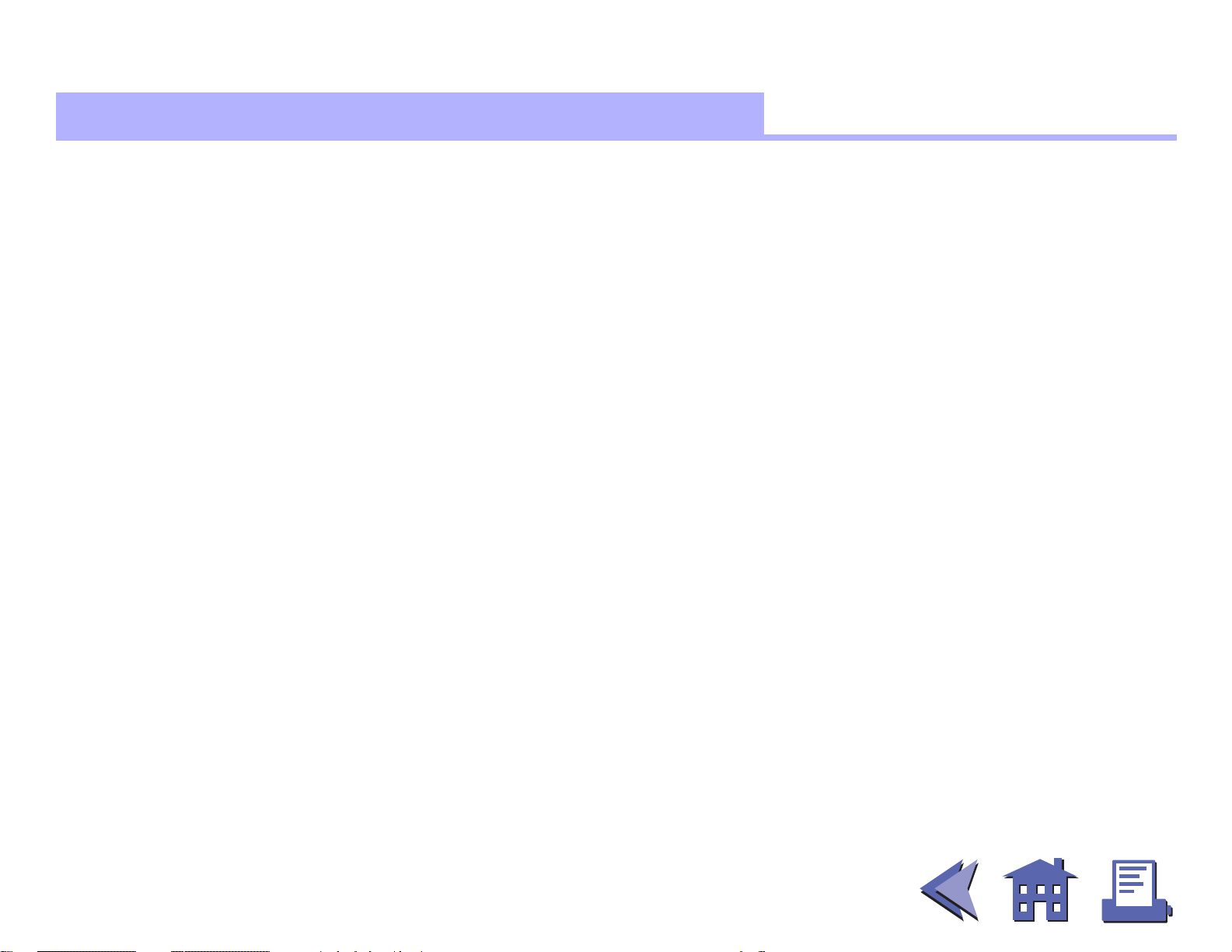
CONFIDENTIAL
Errors for the TM-T88II
ERRORS FOR THE TM-T88II
Automatically recoverable errors:
■
Print head high temperature error
Cover open error during printing
Recoverable errors:
■
Auto cutter error
Unrecoverable errors:
■
R/W error in memory or gate array
High voltage error
Low voltage error
CPU execution error
Internal circuit connection error
Data receive errors:
■
If the following errors occur with a serial interface, the printer processes data
depending on the setting of DIP switch 1-1.
Parity error
Framing error
Overrun error
Paper roll Errors for the TM-T88II
Ver. 4.0
p. 983
Page 47

CONFIDENTIAL
Options for the TM-T88II
OPTIONS FOR THE TM-T88II
EPSON power supply unit, PS-170.
■
Affixing tapes (model: DF-10).
■
RS-485 interface board is a dealer option.
■
Paper roll Options for the TM-T88II
Ver. 4.0
p. 984
Page 48

CONFIDENTIAL
Self test for the TM-T88II
SELF TEST FOR THE TM-T88II
The self test lets you know if your printer is operating properly. It checks the control circuits, printer
mechanisms, print quality, ROM version, and DIP switch setting. This test is independent of any other
equipment or software.
Running the self test with a paper roll
1. Make sure the printer is turned off and the printer covers are closed properly.
2. While holding down the FEED button, turn on the printer using the power switch to begin the self test.
The self test prints the printer settings and then prints the following, cuts the paper, and pauses. (The
PAPER OUT light blinks.)
Self test printing.
Please press the Paper feed button.
3. Press the FEED button to continue printing. The printer prints a pattern using the resident
characters.
4. The self test automatically ends and cuts the paper after printing the following:
***completed***
The printer is ready to receive data as soon as it completes the self test.
Ver. 4.0
Paper roll Self test for the TM-T88II
p. 985
Page 49

CONFIDENTIAL
Hexadecimal dump for the TM-T88II
HEXADECIMAL DUMP FOR THE TM-T88II
This feature allows experienced users to see exactly what data has been received. This can be useful in
finding software problems. When you turn on the hexadecimal dump function, the printer prints all
commands and other data in hexadecimal format on paper roll to help you find specific commands.
To use the hexadecimal dump feature, follow these steps:
1. After you make sure that the printer is off, open the cover.
2. Hold down the FEED button while you turn on the printer.
3. Close the cover.
4. Run any software program that sends data to the printer. The printer prints “Hexadecimal Dump” and
then all the codes it receives in a two-column format. The first column contains the hexadecimal codes
and the second column gives the ASCII characters that correspond to the codes.
Hexadecimal Dump
1B 21 00 1B 26 02 40 40 . ! . . & . @ @
1B 25 01 1B 63 34 00 1B . % . . c 4 . .
41 42 43 44 45 46 47 48 A B C D E F G H
A period (.) is printed for each code that has no ASCII equivalent.
■
During the hexadecimal dump all commands except
■
5. Press the FEED button so that the printer will print the last line.
6. Turn off the printer or reset it to turn off the hexadecimal dump mode.
Paper roll Hexadecimal dump for the TM-T88II
DLE EOT
and
DLE ENQ
Ver. 4.0
p. 986
do not function.
Page 50
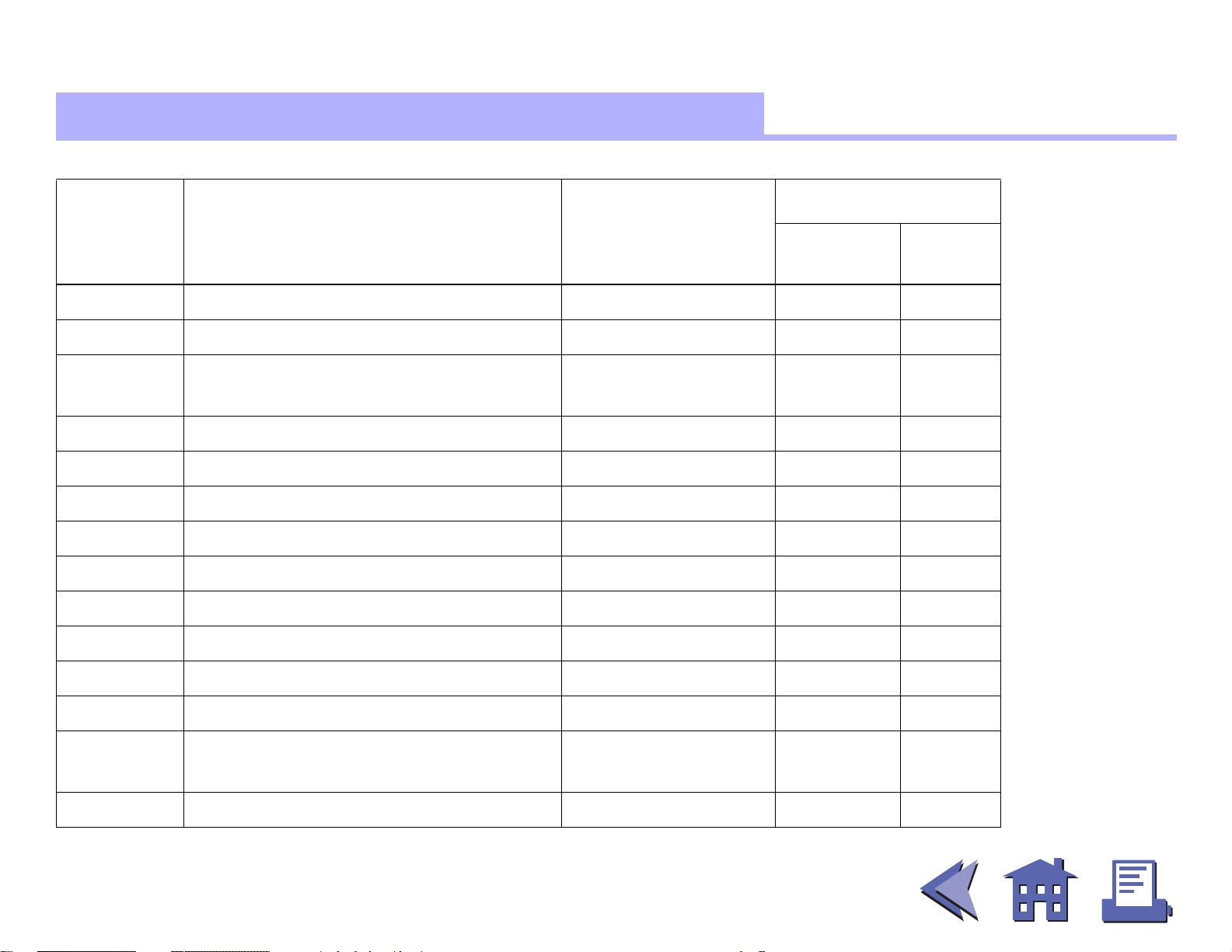
CONFIDENTIAL
more
TM-T88II supporte d commands
TM-T88II SUPPORTED COMMANDS
Command Name Function Type
HT
LF
FF
CR
CAN
DLE EOT
DLE ENQ
DLE DC4
ESC FF
ESC SP
Horizontal tab Print position O
Print and line feed Print O
Print and return to standard mode
Print O
(in page mode)
Print and carriage return Print O
Cancel print data in page mode Character O
Real-time status transmission Status O
Real-time request to printer Miscellaneous O
Generate pulse at real-time Miscellaneous O
Print data in page mode Print O
Set right-side character spacing Character O
Classification
Executing
Cmds
Setting
Cmds
■ ■ ■
■ ■ ■
more
ESC !
ESC $
ESC %
ESC &
Paper roll TM-T88II supported commands
Select print mode(s) Character O
Set absolute print position Print position O
Select/cancel user-defined character
Character O
set
Define user-defined characters Character O
Ver. 4.0
p. 987
Page 51

CONFIDENTIAL
more
Command Name Function Type
ESC
ESC –
ESC 2
ESC 3
ESC =
ESC ?
ESC @
ESC D
ESC E
ESC G
✻
Select bit-image mode Bit-image O
Turn underline mode on/off Character O
Select default line spacing Line spacing O
Set line spacing Line spacing O
Select peripheral device Miscellaneous O
Cancel user-defined characters Character O
Initialize printer Miscellaneous O O
Set horizontal tab positions Print position O
Turn emphasized mode on/off Character O
Turn double-strike mode on/off Character O
Classification
Executing
Cmds
Setting
Cmds
■ ■ ■
■ ■ ■
more
ESC J
ESC L
ESC M
ESC R
ESC S
ESC T
ESC V
Paper roll TM-T88II supported commands
Print and feed paper Print O
Select page mode Miscellaneous O
Select character font Character O
Select an international character set Character O
Select standard mode Miscellaneous O
Select print direction in page mode Print position O
Turn 90° clockwise rotation mode
Character O
on/off
Ver. 4.0
p. 988
Page 52

CONFIDENTIAL
more
Command Name Function Type
ESC W
ESC \
ESC a
ESC c 3
ESC c 4
ESC c 5
ESC d
ESC p
ESC t
Set printing area in page mode Print position O
Set relative print position Print position O
Select justification Print position O
Select paper sensor(s) to output
Paper sensor O
paper-end signals
Select paper sensor(s) to stop
Paper sensor O
printing
Enable/disable panel buttons Panel button O
Print and feed n lines Print O
Generate pulse Miscellaneous O
Select character code table Character O
Classification
Executing
Cmds
Setting
Cmds
■ ■ ■
■ ■ ■
more
ESC {
FS g 1
FS g 2
FS p
FS q
GS !
Paper roll TM-T88II supported commands
Turn upside-down printing mode
Character O
on/off
Write to user NV memory Miscellaneous O
Read from user NV memory Miscellaneous O
Print NV bit image Bit-image O
Define NV bit image Bit-image O
Select character size Character O
Ver. 4.0
p. 989
Page 53

CONFIDENTIAL
more
Command Name Function Type
GS $
GS ✻
GS ( A
GS /
GS :
GS B
GS H
GS I
Set absolute vertical print position
Print position O
in page mode
Define downloaded bit image Bit-image O
Execute test print Miscellaneous O
Print downloaded bit image Bit-image O
Start/end macro definition Macro function O O
Turn white/black reverse printing
Character O
mode on/off
Select printing position of HRI
Bar code O
characters
Transmit printer ID Miscellaneous O
Classification
Executing
Cmds
Setting
Cmds
■ ■ ■
■ ■ ■
more
GS L
GS P
GS V
GS W
GS \
GS ^
Paper roll TM-T88II supported commands
Set left margin Print position O
Set horizontal and vertical motion
Miscellaneous O
units
Select cut mode and cut paper Mechanism control O
Set printing area width Print position O
Set relative vertical print position in
Print position O
page mode
Execute macro Macro function O
Ver. 4.0
p. 990
Page 54

CONFIDENTIAL
more
Command Name Function Type
GS a
GS b
GS f
GS h
GS k
GS r
GS v 0
GS w
Enable/disable Automatic Status
Status O O
Back (ASB)
Turn smoothing mode on/off Character O
Select font for HRI characters Bar code O
Set bar code height Bar code O
Print bar code Bar code O
Transmit status Status O
Print raster bit image Bit-image O
Set bar code width Bar code O
Classification
Executing
Cmds
Setting
Cmds
■ ■ ■
■ ■ ■
more
Paper roll TM-T88II supported commands
Ver. 4.0
p. 991
Page 55

CONFIDENTIAL
more
Features for the TM-L60II
■ ■ ■
■ ■ ■
FEATURES FOR THE TM-L60II
The TM-L60II and TM-L60IIP are line thermal printers that can print on roll paper and thermal labels. The
printers have the following features:
Light weight and ultra-compact size.
■
High-speed printing: 12 lines per second.
■
Low-noise thermal printing.
■
High reliability due to a stable mechanism.
■
Easy maintenance for tasks such as head cleaning.
■
Easy paper insertion with semi-auto loading for both roll paper and labels.
■
Label ejection commands prevent extraneous label feeding.
■
Serial numbers can be printed on labels.
■
Command protocol based on the ESC/POS standard.
■
more
Various layouts possible using page mode.
■
Font selection (font A (12 × 24) or font B (9 × 17)) possible using a command.
■
Character extension (up to 64 times the standard size) and character smoothing.
■
Four different print densities selectable via DIP switch settings.
■
Four-way routing of the interface, drawer control, and power cables: on either side, underneath, or from
■
the back of the case.
Water-resistant operation panel.
■
Bar code printing possible both in the vertical direction (fence bar code) and horizontal direction (ladder
■
bar code in page mode) using a command.
Repeated operation and copy printing possible using macro definitions.
■
Paper roll Features for the TM-L60II
Ver. 4.0
p. 992
Page 56

CONFIDENTIAL
Control capability for two drawers via the built-in interface.
■
The power switch is on the front panel of the printer, allowing easy operation.
■
Bidirectional parallel interface based on the IEEE 1284 Nibble/Byte Modes standard.
■
Thermal paper or thermal label can be selected via DIP switch settings.
■
Paper roll Features for the TM-L60II
Ver. 4.0
p. 993
Page 57

CONFIDENTIAL
more
Specifications f or the TM-L60II
SPECIFICATIONS FOR THE TM-L60II
Printing specifications
■
Printing method: Thermal line printing
Printing speed: Approximately 12 LPS (1/6-inch feed)
Dot density: 180 dpi × 180 dpi
Printing width: Thermal paper: 54.19 mm (2.13”), 384 dot positions
Thermal label: 51.93 mm (2.04”), 368 dot positions
Character specifications
■
Character fonts: Font A (12 × 24) / Font B (9 × 17)
Characters per line: Thermal paper: 32 / 42
Thermal label: 30/40
Character size: 1.41 mm (W) × 3.39 mm (H) / .99 mm (W) × 3.39 mm (H)
Character sets: ASCII: 95 characters
International: 32 characters
Extended graphics: 128 characters × 6 pages
■ ■ ■
■ ■ ■
more
Paper specifications
■
Paper type: Paper roll:Specified thermal paper: Nakagawa Seisakujo, NTP080-80
Thermal label:Specified thermal paper (1-inch long (25.4 mm) label):
Nakagawa Seisakujo, NTL 060-80)
Paper size: Paper roll: 59.0 to 60.0 mm (W) × 83.0 mm diameter
Thermal label:59.5 to 60.2 mm (W) × 83.0 mm diameter
Panel button PAPER FEED:
■
Feed paper (this button also can be used for the self test, hexadecimal dump
printing, macro printing, and GS FF execution standby mode).
Paper roll Specifications for the TM-L60II
Ver. 4.0
p. 994
Page 58

CONFIDENTIAL
Panel LEDs: POWER (green):
■
Off when the printer is turned off.
On when the printer is turned on.
PAPER (red):
Off when the paper roll is adequate.
On when the paper roll is near-end or at end.
Blinks when the printer is waiting for the PAPER FEED button to be pressed in
the following:
Self test standby state
GS ^ execution standby state
GS FF execution standby state
ERROR (red):
Off when the printer is in normal operation.
On when the printer is off-line (except during paper feed using the
PAPER FEED button and during the self test).
Blinks when an error occurs.
Interface: RS-232 (TM-L60II: serial interface)
■
IEEE-1284 (TM-L60IIP: parallel interface)
Receive buffer: 4K or 45 bytes (selectable by DIP switch)
■
Paper roll Specifications for the TM-L60II
Ver. 4.0
p. 995
Page 59

CONFIDENTIAL
more
DIP switch functions for the TM-L60II
DIP SWITCH FUNCTIONS FOR THE TM-L60II
Serial Interface (TM-L60II)
DIP switch 1
SW Function ON OFF
1-1 Data receive error Ignored Convert data to “?”
1-2 Receive buffer capacity 45 bytes 4K bytes
1-3 Handshaking XON/XOFF DTR/DSR
1-4 Data word length 7 bits 8 bits
1-5 Parity check Enabled Disabled
1-6 Parity selection Even Odd
1-7
Transmission speed
1-8
■ ■ ■
■ ■ ■
more
Transmission speed
Transmission speed
bits per second (BPS) SW 1-7 SW 1-8
2400 ON ON
4800 OFF ON
9600 ON OFF
19200 OFF OFF
Paper roll DIP switch functions for the TM-L60II
Ver. 4.0
p. 996
Page 60
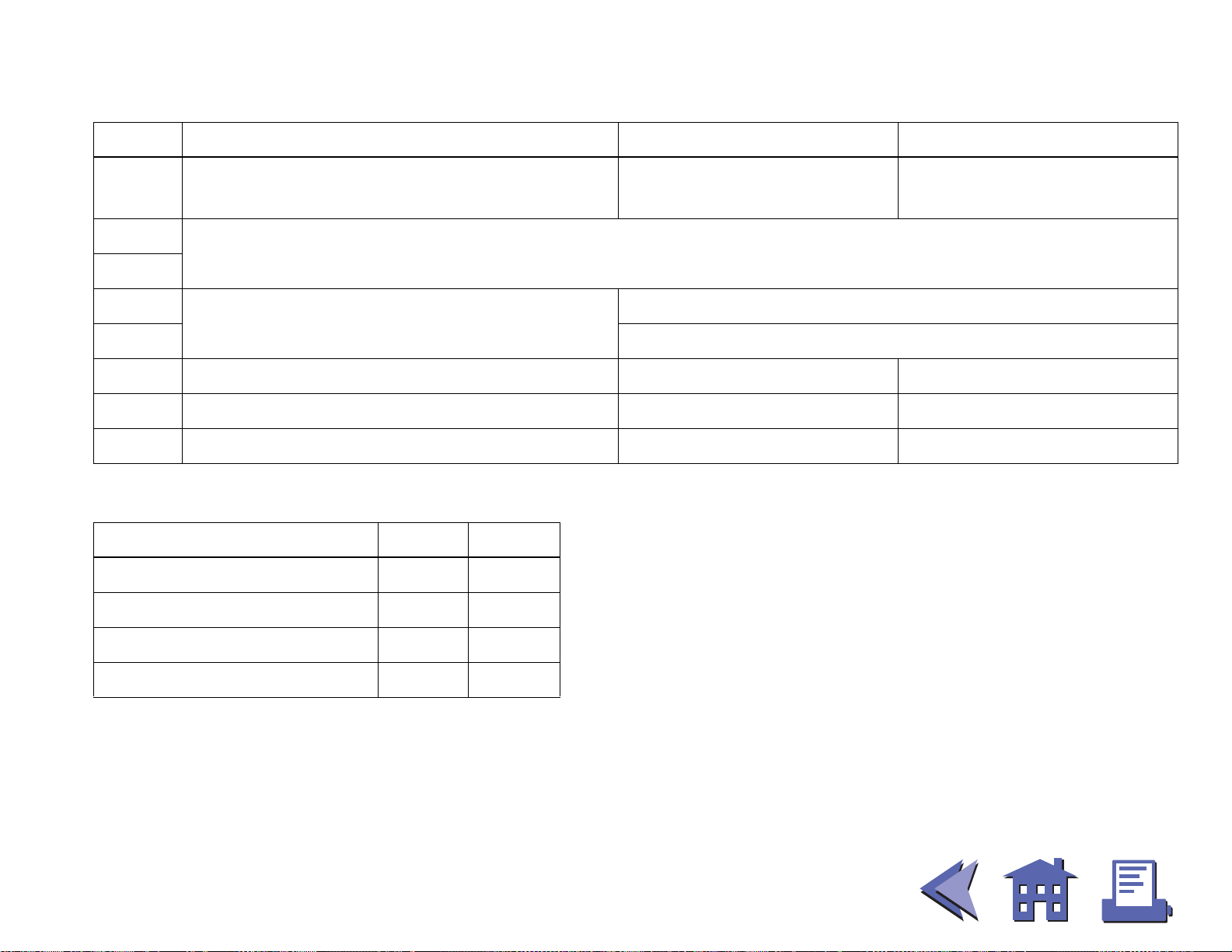
CONFIDENTIAL
more
DIP switch 2
SW Function ON OFF
2-1 Handshaking operation Receive buffer full
2-2
Selects print density
2-3
2-4
2-5 Fixed to On
2-6 Paper selection Thermal label Thermal paper
2-7 I/F pin 6 reset signal Enabled Disabled
2-8 I/F pin 25 reset signal Enabled Disabled
Reserved
(Setting must not be changed)
Fixed to Off
Off line or receive buffer
full
■ ■ ■
■ ■ ■
Print density
Print density SW 2-2 SW 2-3
more
1 (Light) ON ON
2 OFF OFF
3ONOFF
4 (Dark) OFF ON
Paper roll DIP switch functions for the TM-L60II
Ver. 4.0
p. 997
Page 61

CONFIDENTIAL
Parallel Interface (TM-L60IIP)
DIP switch 1
SW Function ON OFF
1-1 Auto line feed Always enabled Always disabled
1-2 Receive buffer capacity 45 bytes 4K bytes
1-3 Handshaking (BUSY condition)
1-4
Select print density
1-5
Reserved
1-6
(Setting must not be changed)
1-7 Paper selection Thermal label Thermal paper
1-8 Undefined — —
Receive buffer full or
reading data
Fixed to On
Off line, receive buffer
full, or reading data
Print density
Print density SW 1-2 SW 1-3
1 (Light) ON ON
2 OFF OFF
3ONOFF
4 (Dark) OFF ON
Paper roll DIP switch functions for the TM-L60II
Ver. 4.0
p. 998
Page 62

CONFIDENTIAL
Errors for the TM-L60II
ERRORS FOR THE TM-L60II
Automatically recoverable errors:
■
Print head high temperature error
Recoverable errors:
■
Label detection error
Unrecoverable errors:
■
R/W error in memory or gate array
High voltage error
Low voltage error
CPU execution error
Thermistor error
Data receive errors:
■
If the following errors occur with a serial interface, the printer processes data
depending on the setting of DIP switch 1-1.
Parity error
Framing error
Overrun error
Paper roll Errors for the TM-L60II
Ver. 4.0
p. 999
Page 63

CONFIDENTIAL
Options for the TM-L60II
OPTIONS FOR THE TM-L60II
EPSON power supply unit, PS-150.
■
Paper roll Options for the TM-L60II
Ver. 4.0
p. 1000
Page 64

CONFIDENTIAL
Self test for the TM-L60II
SELF TEST FOR THE TM-L60II
The self test lets you know if your printer is operating properly. It checks the control circuits, printer
mechanisms, print quality, ROM version, and DIP switch setting. This test is independent of any other
equipment or software.
Running the self test with a paper roll
1. Make sure the printer is turned off and the printer covers are closed properly.
2. While holding down the PAPER FEED button, turn on the printer using the power switch to begin the self
test. The self test prints the printer settings and then prints the following and pauses. (The PAPER light
blinks.)
Self test printing.
Please press the Paper feed button.
3. Press the PAPER FEED button to continue printing. The printer prints a pattern using the resident
characters.
4. The self test automatically ends and feeds the paper to a manual cutting position after printing the following:
***completed***
The printer is ready to receive data as soon as it completes the self test.
Paper roll Self test for the TM-L60II
Ver. 4.0
p. 1001
Page 65
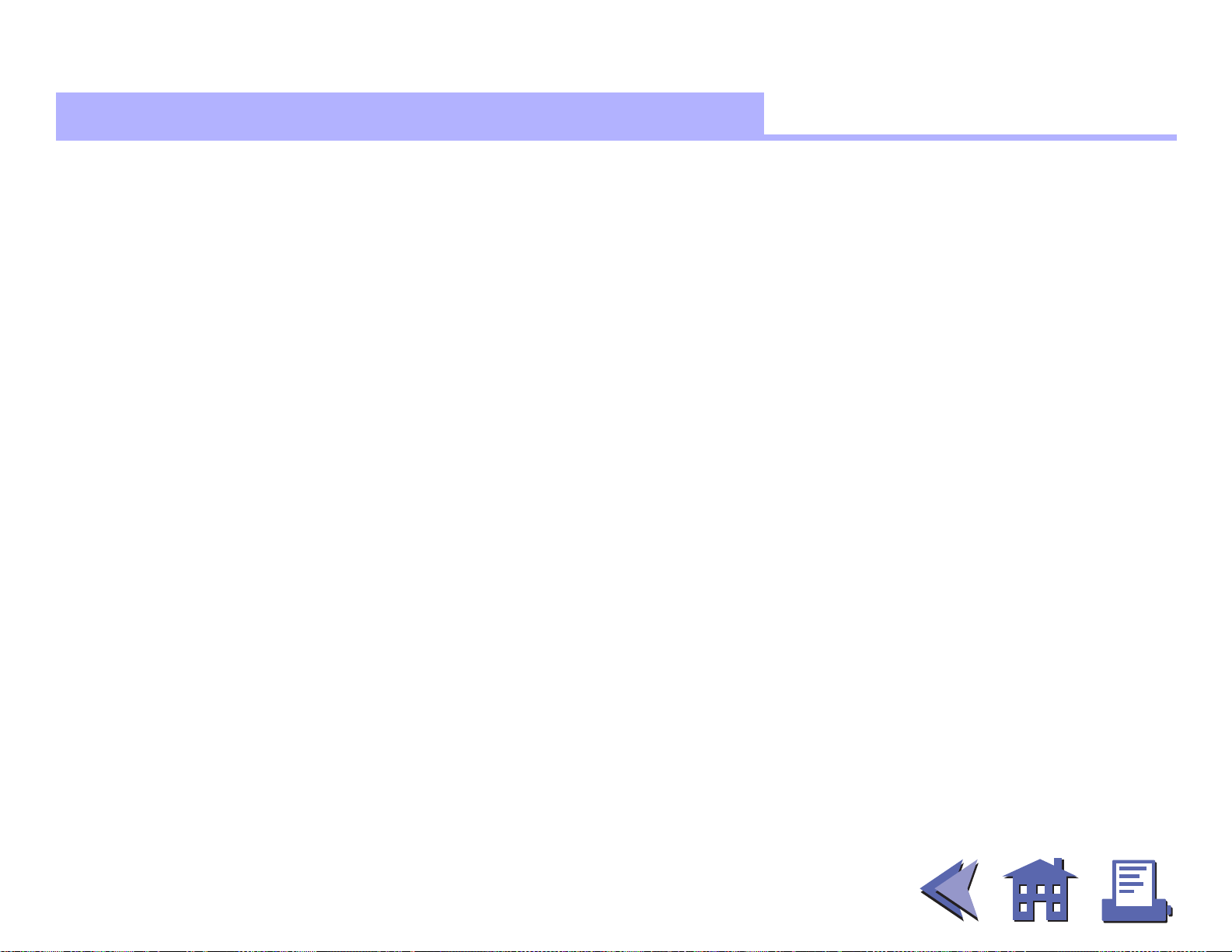
CONFIDENTIAL
Hexadecimal dump for the TM-L60II
HEXADECIMAL DUMP FOR THE TM-L60II
This feature allows experienced users to see exactly what data has been received. This can be useful in
finding software problems. When you turn on the hexadecimal dump function, the printer prints all
commands and other data in hexadecimal format on paper roll to help you find specific commands.
To use the hexadecimal dump feature, follow these steps:
1. After you make sure that the printer is off, open the cover.
2. Hold down the PAPER FEED button while you turn on the printer.
3. Close the cover.
4. Run any software program that sends data to the printer. The printer prints “Hexadecimal Dump” and
then all the codes it receives in a two-column format. The first column contains the hexadecimal codes
and the second column gives the ASCII characters that correspond to the codes.
Hexadecimal Dump
1B 21 00 1B 26 02 40 40 . ! . . & . @ @
1B 25 01 1B 63 34 00 1B . % . . c 4 . .
41 42 43 44 45 46 47 48 A B C D E F G H
A period (.) is printed for each code that has no ASCII equivalent.
■
During the hexadecimal dump all commands except
■
5. Press the PAPER FEED button so that the printer will print the last line.
6. Turn off the printer or reset it to turn off the hexadecimal dump mode.
Paper roll Hexadecimal dump for the TM-L60II
DLE EOT
do not function.
Ver. 4.0
p. 1002
Page 66

CONFIDENTIAL
more
TM-L60II supported commands
TM-L60II SUPPORTED COMMANDS
Command Name Function Type
HT
LF
FF
CR
CAN
DLE EOT
ESC FF
ESC SP
Horizontal tab Print position O
Print and line feed Print O
(1) Print and return to standard
mode (in page mode)
Print O
(2) Print and feed label to print
starting position (on label)
Print and carriage return Print O
Cancel print data in page mode Character O
Real-time status transmission Status O
Print data in page mode Print O
Set right-side character spacing Character O
Classification
Executing
Cmds
Setting
Cmds
■ ■ ■
■ ■ ■
more
ESC !
ESC $
ESC %
ESC &
Paper roll TM-L60II supported commands
Select print mode(s) Character O
Set absolute print position Print position O
Select/cancel user-defined character
Character O
set
Define user-defined characters Character O
Ver. 4.0
p. 1003
Page 67

CONFIDENTIAL
more
Command Name Function Type
ESC
ESC –
ESC 2
ESC 3
ESC =
ESC ?
ESC @
ESC D
ESC E
ESC G
✻
Select bit-image mode Bit-image O
Turn underline mode on/off Character O
Select default line spacing Line spacing O
Set line spacing Line spacing O
Select peripheral device Miscellaneous O
Cancel user-defined characters Character O
Initialize printer Miscellaneous O O
Set horizontal tab positions Print position O
Turn emphasized mode on/off Character O
Turn double-strike mode on/off Character O
Classification
Executing
Cmds
Setting
Cmds
■ ■ ■
■ ■ ■
more
ESC J
ESC L
ESC R
ESC S
ESC T
ESC V
ESC W
Paper roll TM-L60II supported commands
Print and feed paper Print O
Select page mode Miscellaneous O
Select an international character set Character O
Select standard mode Miscellaneous O
Select print direction in page mode Print position O
Turn 90° clockwise rotation mode
Character O
on/off
Set printing area in page mode Print position O
Ver. 4.0
p. 1004
Page 68

CONFIDENTIAL
more
Command Name Function Type
ESC \
ESC a
ESC c 3
ESC c 4
ESC c 5
ESC d
ESC p
ESC t
ESC u
Set relative print position Print position O
Select justification Print position O
Select paper sensor(s) to output
Paper sensor O
paper-end signals
Select paper sensor(s) to stop
Paper sensor O
printing
Enable/disable panel buttons Panel button O
Print and feed n lines Print O
Generate pulse Miscellaneous O
Select character code table Character O
Transmit peripheral device status Status O
Classification
Executing
Cmds
Setting
Cmds
■ ■ ■
■ ■ ■
more
ESC v
ESC {
GS FF
GS !
GS $
GS ✻
Paper roll TM-L60II supported commands
Transmit paper sensor status Status O
Turn upside-down printing mode
Character O
on/off
Print and eject label Print O
Select character size Character O
Set absolute vertical print position in
Print position O
page mode
Define downloaded bit image Bit-image O
Ver. 4.0
p. 1005
Page 69

CONFIDENTIAL
more
Command Name Function Type
GS /
GS :
GS <
GS A
GS B
GS C 0
GS C 1
GS C 2
GS C ;
GS H
Print downloaded bit image Bit-image O
Start/end macro definition Macro function O O
Initialize printer mechanism Miscellaneous O
Adjust label print starting position Miscellaneous O O
Turn white/black reverse printing
Character O
mode on/off
Select counter print mode Miscellaneous O
Select count mode (A) Miscellaneous O
Select counter print mode Miscellaneous O
Select counter mode (B) Miscellaneous O
Select printing position of HRI
Bar code O
characters
Classification
Executing
Cmds
Setting
Cmds
■ ■ ■
■ ■ ■
more
GS I
GS L
GS P
GS W
GS \
Paper roll TM-L60II supported commands
Transmit printer ID Miscellaneous O
Set left margin Print position O
Set horizontal and vertical motion
Miscellaneous O
units
Set printing area width Print position O
Set relative vertical print position in
Print position O
page mode
Ver. 4.0
p. 1006
Page 70

CONFIDENTIAL
more
Command Name Function Type
GS ^
GS a
GS b
GS c
GS f
GS h
GS k
GS r
GS w
Execute macro Macro function O
Enable/disable Automatic Status
Status O O
Back (ASB)
Turn smoothing mode on/off Character O
Print counter Miscellaneous O
Select font for HRI characters Bar code O
Set bar code height Bar code O
Print bar code Bar code O
Transmit status Status O
Set bar code width Bar code O
Classification
Executing
Cmds
Setting
Cmds
■ ■ ■
■ ■ ■
more
Paper roll TM-L60II supported commands
Ver. 4.0
p. 1007
Page 71

CONFIDENTIAL
Features for the TM-U200
FEATURES FOR THE TM-U200
The TM-U200B, TM-U200PB, TM-U200D, and TM-U200PD are high-quality POS printers that can print on a
paper roll. The printer has the following features:
Compact and lightweight.
■
High-speed printing through logical seeking control.
■
Excellent reliability and long life due to adoption of stepping motor, both for moving the carriage and
■
for paper feeding.
Flexible paper feed pitch setting permits printing in accordance with any user-defined format.
■
Command protocol based on the ESC/POS standard.
■
Built-in drawer-kick interface provides capability to drive two drawers.
■
Selectable character fonts (7×9, 9×9).
■
Semi-automatic paper loading capability.
■
AC adapter provides compact power supply.
■
Automatic status back (ASB) function that automatically transmits changes in printer status.
■
Two-color printing (black and red) (two-color version only).
■
Autocutter is equipped (TM-U200B only).
■
Paper roll Features for the TM-U200
Ver. 4.0
p. 1008
Page 72

CONFIDENTIAL
more
Specifications for the TM-U200
SPECIFICATIONS FOR THE TM-U200
Printing specifications
■
Printing method: 9-pin, serial impact dot matrix
Printing speed: Approximately 3.5 LPS (40 columns, 16 cpi)
Approximately 6.4 LPS (16 columns, 16 cpi)
Character specifications
■
Character fonts: 7 × 9 font / 9 × 9 font
Characters per line: 40 / 33 (with 3 half dots), 42 / 35 (with 2 half dots)
Character pitch: 16 / 13.3 (with 3 half dots) CPI, 17.8 / 14.5 (with 2 half dots) CPI
Character size: ANK: 1.2 mm (W) × 3.1 mm (H) / 1.6 mm (W) × 3.1 mm (H)
Graphics:1.7 mm (W) × 3.1 mm (H) / 2.0 mm (W) × 3.1 mm (H)
(with 3 half dots spacing)
1.6 mm (W) × 3.1 mm (H) / 1.9 mm (W) × 3.1 mm (H)
(with 0 dots spacing)
Character sets: ASCII: 95 characters
■ ■ ■
■ ■ ■
more
International: 32 characters
Extended graphics: 128 characters × 6 pages
Paper specifications
■
Paper type: Paper roll:
Normal paper
➀
Pressure-sensitive paper:
➁
Number of copies: Original 1 sheet + one copy sheet (U200B)
Original 1 sheet + up to two copy sheets (U200D)
Paper size: Paper roll: 75.5 – 76.5 mm (W) × 83.0 mm diameter
Paper roll Specifications for the TM-U200
Ver. 4.0
p. 1009
Page 73

CONFIDENTIAL
Thickness: Normal paper: 0.06 mm – 0.085 mm
Panel buttons: FEED:
■
Panel LEDs: POWER (green):
■
Pressure-sensitive paper: 0.05 mm – 0.08 mm (for one sheet)
Total thickness must be 0.2 mm or less.
Feed paper roll (this button also can be used for the self test and the
hexadecimal dump printing).
Off when the printer is turned off.
On when the printer is turned on.
PAPER OUT (red):
Off when the paper roll is adequate.
On when the paper roll is near-end or at end.
Blinks when the printer is in the self test printing standby state or in the online recovery wait time state after automatic paper feed.
ERROR (red):
Off when the printer is in normal operation.
On when the printer is off-line (except during paper feed using the
FEED button and during the self test).
Blinks when an error occurs.
Interface: RS-232 (TM-U200B/TM-U200D: serial interface)
■
IEEE 1284 (TM-U200PB/TM-U200PD: parallel interface)
RS-485 (dealer option)
Receive buffer: 1K bytes or 40 bytes
■
Paper roll Specifications for the TM-U200
Ver. 4.0
p. 1010
Page 74

CONFIDENTIAL
more
DIP switch functions for the TM-U200
DIP SWITCH FUNCTIONS FOR THE TM-U200
Serial Interface
DIP switch 1
SW Function ON OFF
1-1 Data receive error Ignored Convert data to “?”
1-2 Receive buffer capacity 40 bytes 1K bytes
1-3 Handshaking XON/XOFF DTR/DSR
1-4 Data word length 7 bits 8 bits
1-5 Parity check Enabled Disabled
1-6 Parity selection Even Odd
1-7 Baud rate selection 4800 bps 9600 bps
■ ■ ■
■ ■ ■
more
1-8 BUSY condition
When the receive buffer is
full
Paper roll DIP switch functions for the TM-U200
When the receive buffer is
full at an off-line state
Ver. 4.0
p. 1011
Page 75
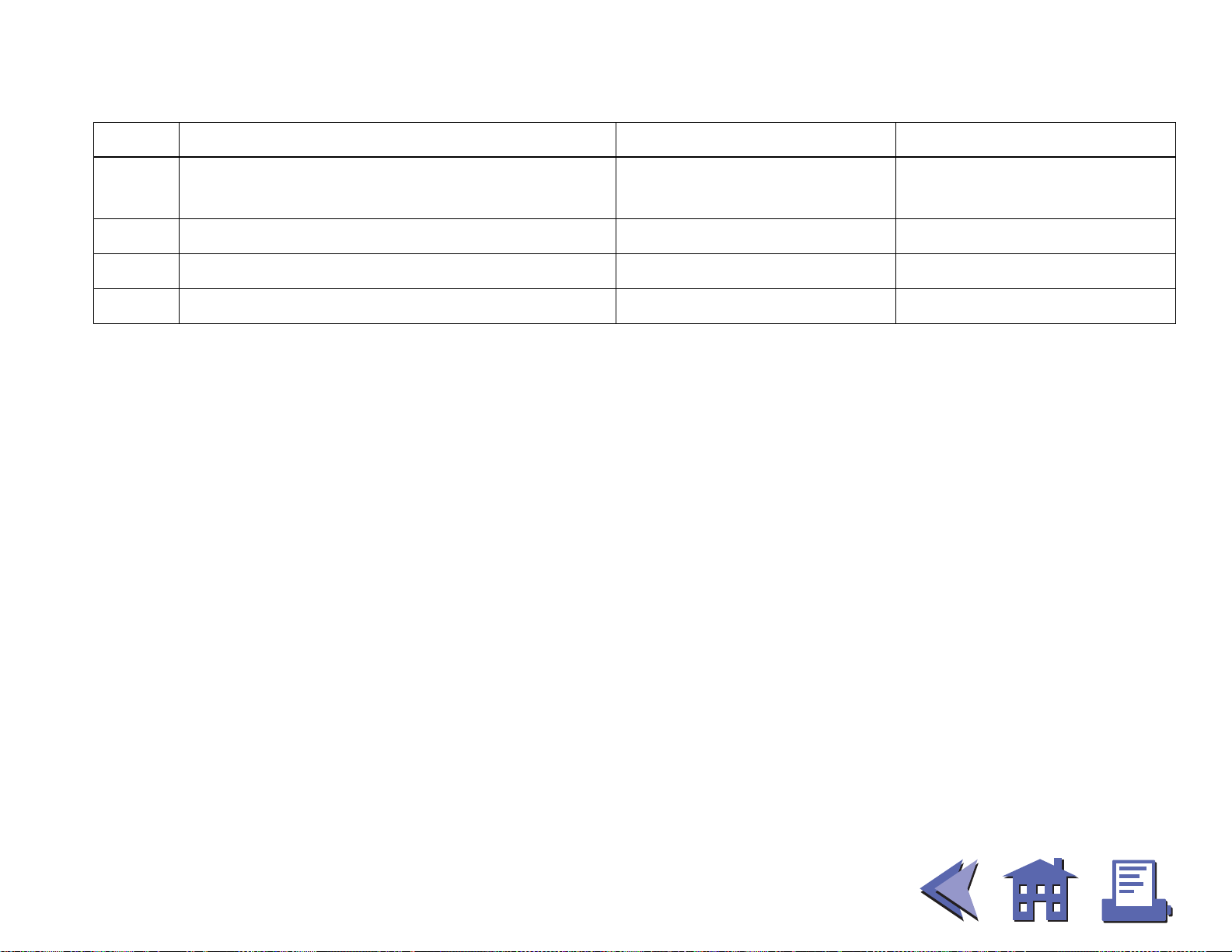
CONFIDENTIAL
DIP switch 2
SW Function ON OFF
2-1
Selects number of characters per line
(CPL) 7 × 9 font/9 × 9 font
2-2 Print head unit Ab type Ca type
2-3 Pin 6 reset signal Used Not used
2-4 Pin 25 reset signal Used Not used
42 CPL/35 CPL 40 CPL/33 CPL
Paper roll DIP switch functions for the TM-U200
Ver. 4.0
p. 1012
Page 76
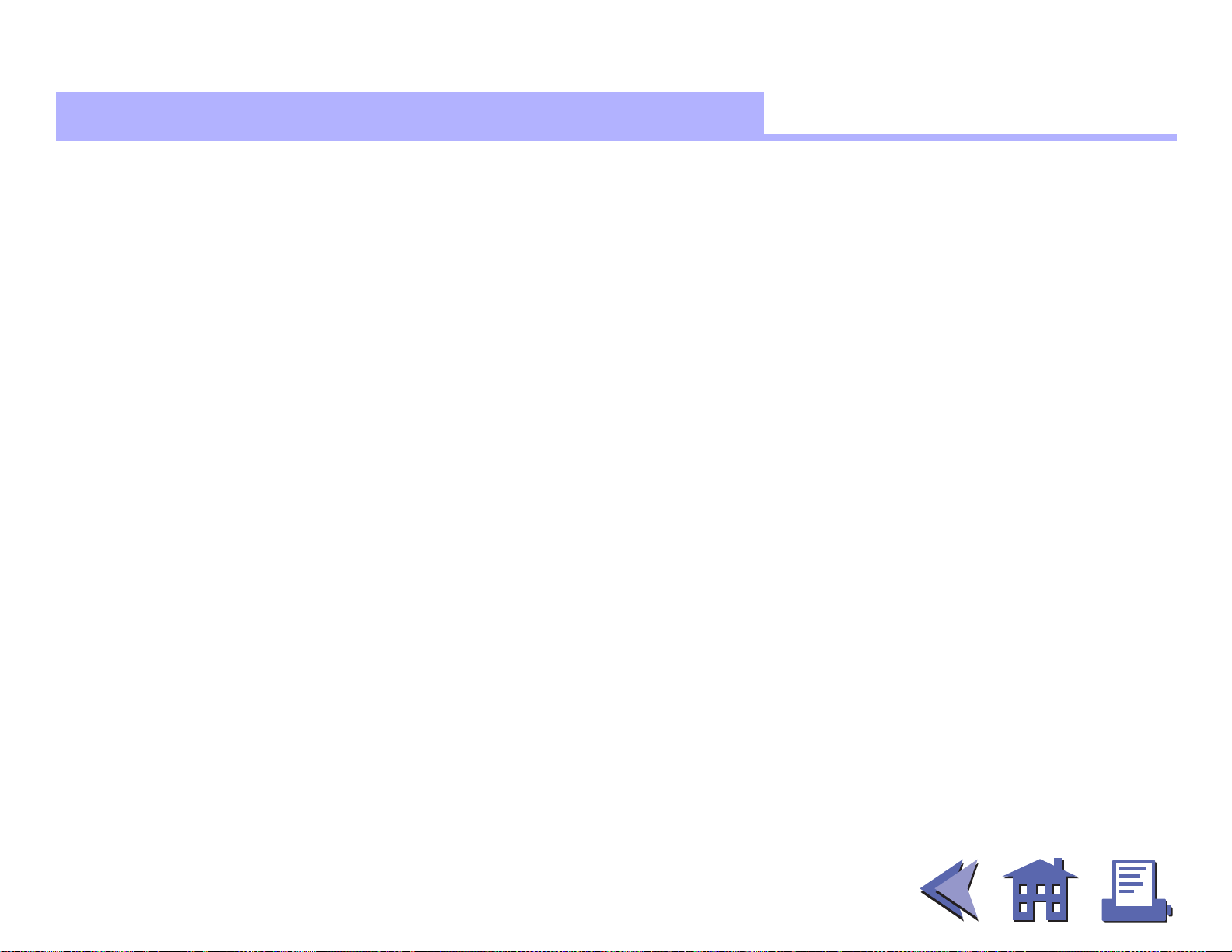
CONFIDENTIAL
Errors for the TM-U200
ERRORS FOR THE TM-U200
Automatically recoverable errors:
■
Print head high temperature error
Recoverable errors:
■
Home position detection error
Auto cutter error
Unrecoverable errors:
■
High voltage error
Low voltage error
CPU execution error
Print head temperature detection circuit error
Data receive errors:
■
If the following errors occur with a serial interface, the printer processes data
depending on the setting of DIP switch 1-1.
Parity error
Framing error
Overrun error
Paper roll Errors for the TM-U200
Ver. 4.0
p. 1013
Page 77
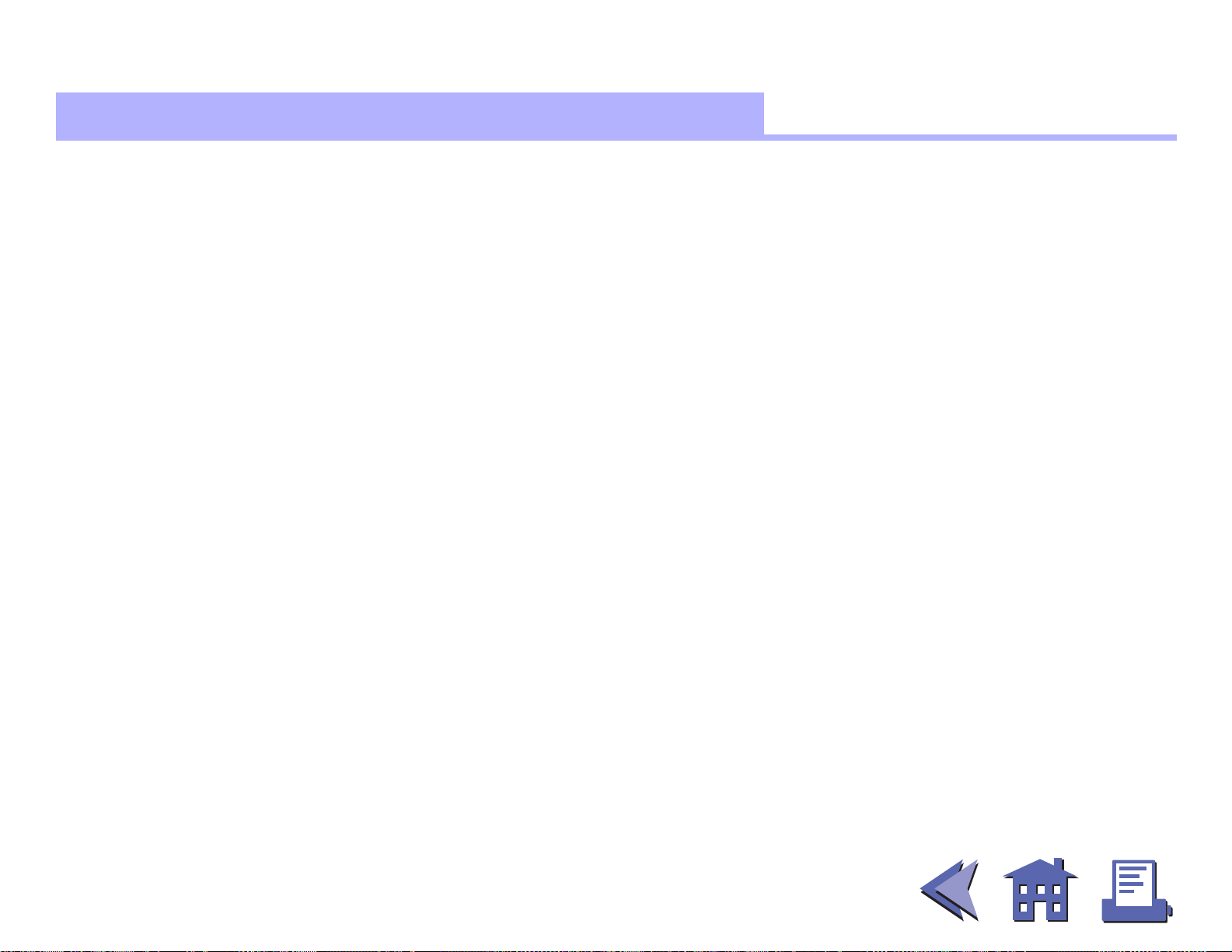
CONFIDENTIAL
Options for the TM-U200
OPTIONS FOR THE TM-U200
EPSON power supply unit, PS-170.
■
Paper roll near-end detector (a dealer option).
■
Printer fastening tape (Model No. DF-10)
■
Paper roll Options for the TM-U200
Ver. 4.0
p. 1014
Page 78

CONFIDENTIAL
Self test for the TM-U200
SELF TEST FOR THE TM-U200
The self test lets you know if your printer is operating properly. It checks the control circuits, printer
mechanisms, print quality, ROM version, and DIP switch setting. This test is independent of any other
equipment or software.
Running the self test with a paper roll
1. Make sure the printer is turned off and the printer covers are closed properly.
2. While holding down the FEED button, turn on the printer using the power switch to begin the self test.
The self test prints the printer settings and then pauses. (The PAPER OUT light blinks.)
Self test printing.
Please press the Paper feed button.
3. Press the FEED button to continue printing. The printer prints a pattern using the resident
characters.
4. The self test automatically ends after printing the following:
***completed***
The printer is ready to receive data as soon as it completes the self test.
Paper roll Self test for the TM-U200
Ver. 4.0
p. 1015
Page 79

CONFIDENTIAL
Hexadecimal dump for the TM-U200
HEXADECIMAL DUMP FOR THE TM-U200
This feature allows experienced users to see exactly what data has been received. This can be useful in
finding software problems. When you turn on the hexadecimal dump function, the printer prints all
commands and other data in hexadecimal format on paper roll to help you find specific commands.
To use the hexadecimal dump feature, follow these steps:
1. After you make sure that the printer is off, open the cover.
2. Hold down the FEED button while you turn on the printer.
3. Close the cover.
4. Run any software program that sends data to the printer. The printer prints “Hexadecimal Dump” and
then all the codes it receives in a two-column format. The first column contains the hexadecimal codes
and the second column gives the ASCII characters that correspond to the codes.
Hexadecimal Dump
1B 21 00 1B 26 02 40 40 . ! . . & . @ @
1B 25 01 1B 63 34 00 1B . % . . c 4 . .
41 42 43 44 45 46 47 48 A B C D E F G H
A period (.) is printed for each code that has no ASCII equivalent.
■
During the hexadecimal dump all commands except
■
5. Press the FEED button so that the printer will print the last line.
6. Turn off the printer or reset it to turn off the hexadecimal dump mode.
Paper roll Hexadecimal dump for the TM-U200
DLE EOT
and
DLE ENQ
Ver. 4.0
p. 1016
do not function.
Page 80

CONFIDENTIAL
more
TM-U200 supported commands
TM-U200 SUPPORTED COMMANDS
Command Name Function Type
HT
LF
CR
DLE EOT
DLE ENQ
ESC SP
ESC !
ESC %
ESC &
ESC
✻
Horizontal tab Print position O
Print and line feed Print O
Print and carriage return Print O
Real-time status transmission Status O
Real-time request to printer Miscellaneous O
Set right-side character spacing Character O
Select print mode(s) Character O
Select/cancel user-defined character
Character O
set
Define user-defined characters Character O
Select bit-image mode Bit-image O
Classification
Executing
Cmds
Setting
Cmds
■ ■ ■
■ ■ ■
more
ESC –
ESC 2
ESC 3
ESC <
ESC =
Paper roll TM-U200 supported commands
Turn underline mode on/off Character O
Select default line spacing Line spacing O
Set line spacing Line spacing O
Return home Mechanism control O
Select peripheral device Miscellaneous O
Ver. 4.0
p. 1017
Page 81

CONFIDENTIAL
more
Command Name Function Type
ESC ?
ESC @
ESC D
ESC E
ESC G
ESC J
ESC K
ESC R
ESC U
ESC a
Cancel user-defined characters Character O
Initialize printer Miscellaneous O O
Set horizontal tab positions Print position O
Turn emphasized mode on/off Character O
Turn double-strike mode on/off Character O
Print and feed paper Print O
Print and reverse feed Print O
Select an international character set Character O
Turn unidirectional printing mode
Mechanism control O
on/off
Select justification Print position O
Classification
Executing
Cmds
Setting
Cmds
■ ■ ■
■ ■ ■
more
ESC c 3
ESC c 4
ESC c 5
ESC d
ESC e
ESC p
Paper roll TM-U200 supported commands
Select paper sensor(s) to output
Paper sensor O
paper-end signals
Select paper sensor(s) to stop
Paper sensor O
printing
Enable/disable panel buttons Panel button O
Print and feed n lines Print O
Print and reverse feed n lines Print O
Generate pulse Miscellaneous O
Ver. 4.0
p. 1018
Page 82

CONFIDENTIAL
more
Command Name Function Type
ESC r
ESC t
ESC {
GS ( A
GS I
GS V
GS a
GS r
GS z 0
Select print color Character O
Select character code table Character O
Turn upside-down printing mode
Character O
on/off
Execute test print Miscellaneous O
Transmit printer ID Miscellaneous O
Select cut mode and cut paper Mechanism control O
Enable/disable Automatic Status
Status O O
Back (ASB)
Transmit status Status O
Set on-line recovery wait time Status O
Classification
Executing
Cmds
Setting
Cmds
■ ■ ■
■ ■ ■
more
Paper roll TM-U200 supported commands
Ver. 4.0
p. 1019
Page 83

CONFIDENTIAL
Features for the TM-U300
FEATURES FOR THE TM-U300
The TM-U300A, TM-U300B, TM-U300PA, and TM-U300PB are high-quality POS printers that can print on a
paper roll. The printers have the following features:
High speed printing using logic seeking.
■
High reliability and long life due to the use of stepping motors for both carriage return and paper feed.
■
Selectable paper feed pitch for various formats.
■
Command protocol based on the ESC/POS standard.
■
The built-in interface provides control capability for two drawers.
■
Selectable character font (7×9 or 9×9).
■
Compact and light-weight.
■
Semi-automatic paper loading.
■
Compact AC adapter power supply.
■
With an autocutter, executes a full-cut or partial-cut of the paper by selecting a command.
■
Full cut and partial cut are selectable by a command for an auto-cutter equipped model.
■
Selectable black or red printing (for a two color print model).
■
Roll paper take-up device.
■
Paper roll Features for the TM-U300
Ver. 4.0
p. 1020
Page 84

CONFIDENTIAL
more
Specifications for the TM-U300
SPECIFICATIONS FOR THE TM-U300
Printing specifications
■
Printing method: Serial impact dot matrix
Printing speed: Approximately 3.5 lines/second (40 columns, 16 CPI)
Approximately 5.8 lines/second (20 columns, 16 CPI)
Character specifications
■
Character fonts: Font A (7 × 9) / Font B (9 × 9)
Characters per line: 40 / 33
Character size: ANK:1.24 mm (W) × 3.1 mm (H) / 1.56 mm (W) × 3.1 mm (H)
(with 3 half dots spacing )
Graphics:1.59 mm (W) × 3.1 mm (H) / 1.91 mm (W) × 3.1 mm (H)
Character sets: ASCII: 95 characters
International: 32 characters
Extended graphics: 128 characters × 6 pages
■ ■ ■
■ ■ ■
more
Paper specifications
■
Paper type: Paper roll:
Normal paper
➀
Pressure-sensitive paper:
➁
Number of copies: maximum 1 original + 2copies
Paper size: 75.5 to 76.5 mm (W) × 83 mm diameter
Panel button: FEED: Feed paper roll (this button also can be used for the self test printing).
■
Paper roll Specifications for the TM-U300
Ver. 4.0
p. 1021
Page 85

CONFIDENTIAL
Panel LEDs: POWER (green):
■
Interface: RS-232 (TM-U300A and TM-U300B: serial interface)
■
Receive buffer: With a serial interface: 1K or 40 bytes (selectable by DIP switch)
■
Off when the printer is off.
On when the printer is on.
PAPER (red):
Off when the paper roll is adequate.
On when paper roll is near-end.
Blinks when the printer detects an error; the printer is in the self test standby
state; or printing stops because of exceeding the allowable print duty cycle.
Centronics compatible (TM-U300PA and TM-U300PB: parallel interface)
With a parallel interface: 1K or 0 bytes (selectable by DIP switch)
Paper roll Specifications for the TM-U300
Ver. 4.0
p. 1022
Page 86

CONFIDENTIAL
more
DIP switch functions for the TM-U300
DIP SWITCH FUNCTIONS FOR THE TM-U300
Serial Interface (TM-U300A and TM-U300B)
DIP switch 1
SW Function ON OFF
1-1 Data receive error Ignored Convert data to “?”
1-2 Receive buffer capacity 40 bytes 1K bytes
1-3 Handshaking XON/XOFF DTR/DSR
1-4 Data word length 7 bits 8 bits
1-5 Parity check Enabled Disabled
1-6 Parity selection Even Odd
1-7
Transmission speed
1-8
■ ■ ■
■ ■ ■
more
1-9
Internal use Do not change the settings
1-10
Paper roll DIP switch functions for the TM-U300
Ver. 4.0
p. 1023
Page 87
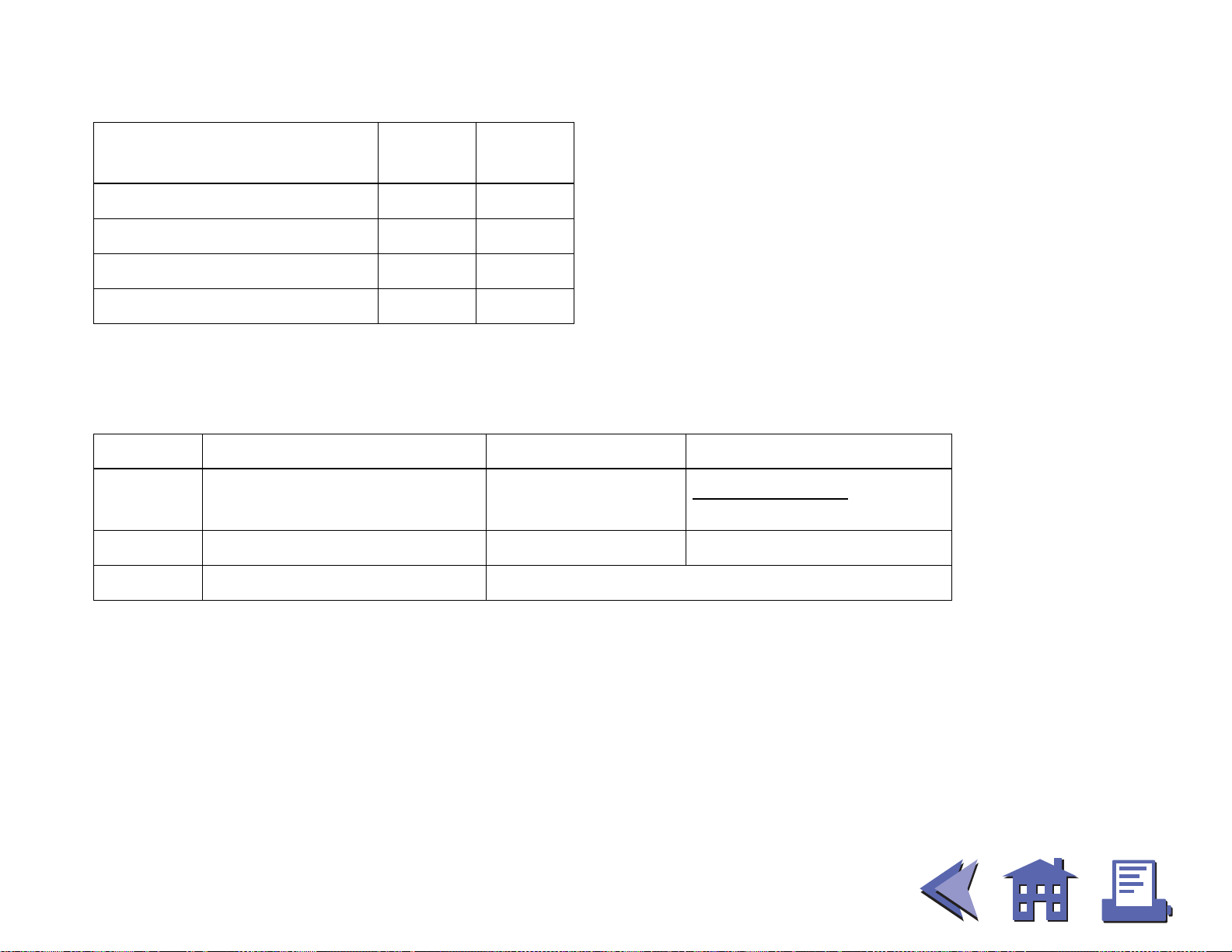
CONFIDENTIAL
Transmission speed
Transmission speed
bits per second (BPS) SW 1-7 SW 1-8
1200 ON ON
2400 OFF ON
4800 ON OFF
9600 OFF OFF
Parallel Interface (TM-U300PA and TM-U300PB)
DIP switch 1
SW Function ON OFF
1-1 Auto line feed Always enabled
Depends on
AUTO FEED XT
1-2 Receive buffer capacity 0 byte 1K bytes
1-3 ~1-8 Internal use Do not use the settings of DIP switches
Paper roll DIP switch functions for the TM-U300
signal
Ver. 4.0
p. 1024
Page 88
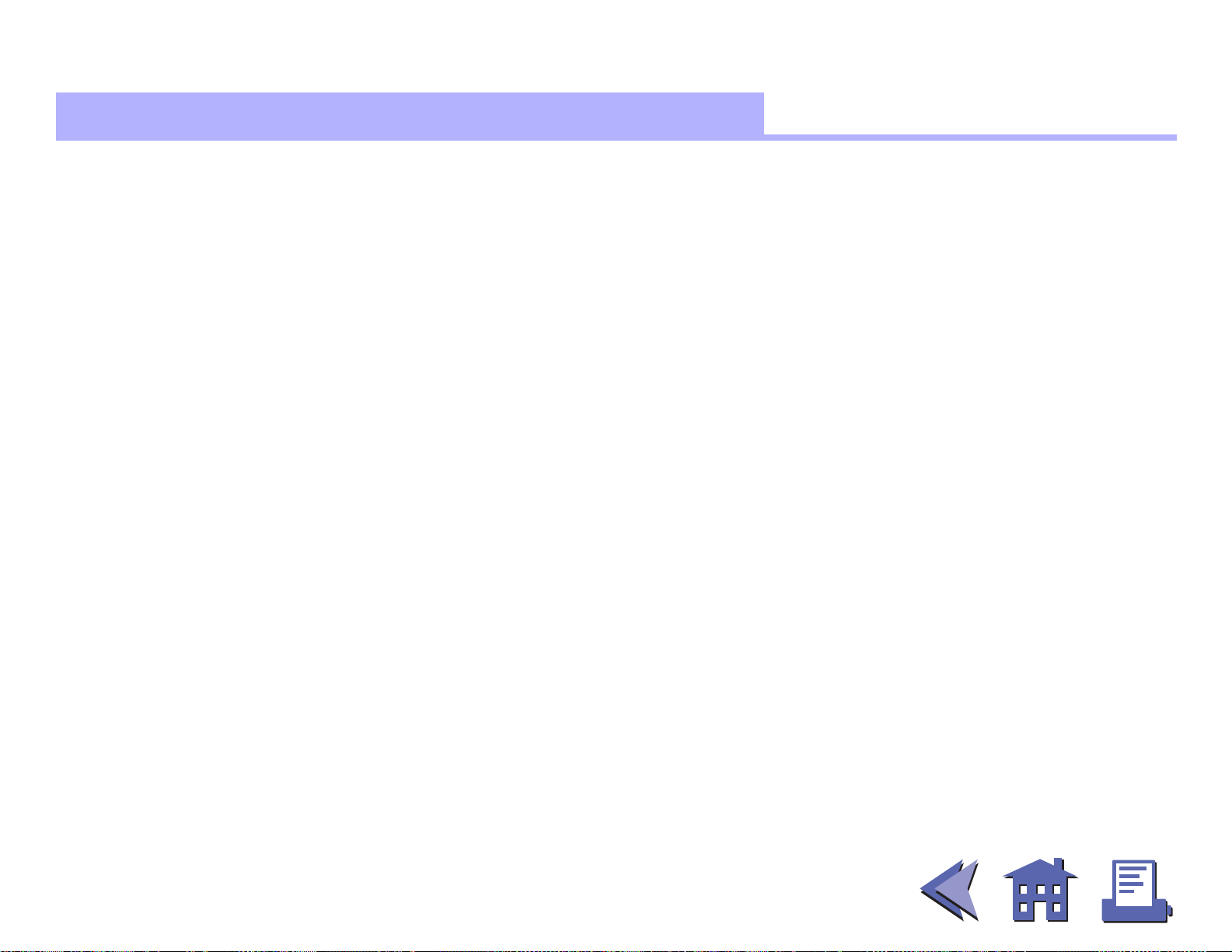
CONFIDENTIAL
Errors for the TM-U300
ERRORS FOR THE TM-U300
Home position detection error
■
Auto cutter position detection error
Data receive errors:
■
If the following errors occur with a serial interface, the printer processes data depending on the setting
of DIP switch 1-1.
Parity error
Framing error
Overrun error
Paper roll Errors for the TM-U300
Ver. 4.0
p. 1025
Page 89

CONFIDENTIAL
Options for the TM-U300
OPTIONS FOR THE TM-U300
No options.
■
Paper roll Options for the TM-U300
Ver. 4.0
p. 1026
Page 90

CONFIDENTIAL
Self test for the TM-U300
SELF TEST FOR THE TM-U300
The self test lets you know if your printer is operating properly. It checks the control circuits, printer
mechanisms, print quality, ROM version, and DIP switch setting. This test is independent of any other
equipment or software.
Running the self test with a paper roll
1. Make sure the printer is turned off and the printer covers are closed properly.
2. While holding down the FEED button, turn on the printer using the power switch to begin the self test.
The self test prints the printer settings and then prints the following and pauses. (The PAPER light blinks.)
Self test printing.
Please press the Paper feed button.
3. Press the FEED button to continue printing. The printer prints a pattern using the resident
characters.
4. The self test automatically ends after printing the following:
***completed***
The printer is ready to receive data as soon as it completes the self test.
Paper roll Self test for the TM-U300
Ver. 4.0
p. 1027
Page 91

CONFIDENTIAL
more
TM-U300 supported commands
TM-U300 SUPPORTED COMMANDS
Command Name Function Type
HT
LF
CR
ESC SP
ESC !
ESC %
ESC &
ESC
ESC –
ESC 2
✻
Horizontal tab Print position O
Print and line feed Print O
Print and carriage return Print O
Set right-side character spacing Character O
Select print mode(s) Character O
Select/cancel user-defined character
Character O
set
Define user-defined characters Character O
Select bit-image mode Bit-image O
Turn underline mode on/off Character O
Select default line spacing Line spacing O
Classification
Executing
Cmds
Setting
Cmds
■ ■ ■
■ ■ ■
more
ESC 3
ESC <
ESC @
ESC D
ESC E
Paper roll TM-U300 supported commands
Set line spacing Line spacing O
Return home Mechanism control O
Initialize printer Miscellaneous O O
Set horizontal tab positions Print position O
Turn emphasized mode on/off Character O
Ver. 4.0
p. 1028
Page 92

CONFIDENTIAL
more
Command Name Function Type
ESC G
ESC J
ESC K
ESC R
ESC U
ESC c 3
ESC c 4
ESC c 5
Turn double-strike mode on/off Character O
Print and feed paper Print O
Print and reverse feed Print O
Select an international character set Character O
Turn unidirectional printing mode
Mechanism control O
on/off
Select paper sensor(s) to output
Paper sensor O
paper-end signals
Select paper sensor(s) to stop
Paper sensor O
printing
Enable/disable panel buttons Panel button O
Classification
Executing
Cmds
Setting
Cmds
■ ■ ■
■ ■ ■
more
ESC d
ESC e
ESC i
ESC m
ESC p
ESC r
ESC t
ESC u
Paper roll TM-U300 supported commands
Print and feed n lines Print O
Print and reverse feed n lines Print O
Partial cut (one point left uncut) Mechanism control O
Partial cut (three points left uncut) Mechanism control O
Generate pulse Miscellaneous O
Select print color Character O
Select character code table Character O
Transmit peripheral device status Status O
Ver. 4.0
p. 1029
Page 93

CONFIDENTIAL
Classification
CommandName Function Type
ESC v
ESC {
GS E
Transmit paper sensor status Status O
Turn upside-down printing mode
Character O
on/off
Select head control method Miscellaneous O
Executing
Cmds
Setting
Cmds
Paper roll TM-U300 supported commands
Ver.4.0
p.1030
Page 94

CONFIDENTIAL
more
more
Commands in alpha numeric order
■ ■ ■
■ ■ ■
more
COMMANDS IN ALPHANUMERIC ORDER
In this table, click any name to see the command description with program examples and print samples.
The print samples are images of the printing results of the program examples; they do not represent actual
printing.
Command Name Function Type
HT
LF
FF
CR
Horizontal tab Print position
Print and line feed Print
(1) Print and return to standard mode (in page mode)
Print
(2) Print and feed label to print starting position (on label)
Print and carriage return Print
■ ■ ■
■ ■ ■
more
CAN
DLE EOT
DLE ENQ
DLE DC4
ESC FF
ESC SP
ESC !
ESC $
Paper roll Commands in alphanumeric order
Cancel print data in page mode Character
Real-time status transmission Status
Real-time request to printer Miscellaneous
Generate pulse at real-time Miscellaneous
Print data in page mode Print
Set right-side character spacing Character
Select print mode(s) Character
Set absolute print position Print position
Ver. 4.0
p. 1031
Page 95

CONFIDENTIAL
more
Command Name Function Type
ESC %
ESC &
ESC
ESC –
ESC 2
ESC 3
ESC <
ESC =
ESC ?
ESC @
ESC D
ESC E
✻
Select/cancel user-defined character set Character
Define user-defined characters Character
Select bit-image mode Bit-image
Turn underline mode on/off Character
Select default line spacing Line spacing
Set line spacing Line spacing
Return home Mechanism control
Select peripheral device Miscellaneous
Cancel user-defined characters Character
Initialize printer Miscellaneous
Set horizontal tab positions Print position
Turn emphasized mode on/off Character
■ ■ ■
■ ■ ■
more
ESC G
ESC J
ESC K
ESC L
ESC M
ESC R
ESC S
ESC T
Paper roll Commands in alphanumeric order
Turn double-strike mode on/off Character
Print and feed paper Print
Print and reverse feed Print
Select page mode Miscellaneous
Select character font Character
Select an international character set Character
Select standard mode Miscellaneous
Select print direction in page mode Print position
Ver. 4.0
p. 1032
Page 96

CONFIDENTIAL
more
Command Name Function Type
ESC U
ESC V
ESC W
ESC \
ESC a
ESC c 3
ESC c 4
ESC c 5
ESC d
ESC e
ESC i
ESC m
Turn unidirectional printing mode on/off Mechanism control
Turn 90° clockwise rotation mode on/off Character
Set printing area in page mode Print position
Set relative print position Print position
Select justification Print position
Select paper sensor(s) to output paper-end signals Paper sensor
Select paper sensor(s) to stop printing Paper sensor
Enable/disable panel buttons Panel button
Print and feed n lines Print
Print and reverse feed n lines Print
Partial cut (one point left uncut) Mechanism control
Partial cut (three points left uncut) Mechanism control
■ ■ ■
■ ■ ■
more
ESC p
ESC r
ESC t
ESC u
ESC v
ESC {
FS g 1
FS g 2
Paper roll Commands in alphanumeric order
Generate pulse Miscellaneous
Select print color Character
Select character code table Character
Transmit peripheral device status Status
Transmit paper sensor status Status
Turn upside-down printing mode on/off Character
Write to user NV memory Miscellaneous
Read from user NV memory Miscellaneous
Ver. 4.0
p. 1033
Page 97

CONFIDENTIAL
more
Command Name Function Type
FS p
FS q
GS FF
GS !
GS $
GS ✻
GS ( A
GS /
GS :
GS <
GS A
GS B
Print NV bit image Bit-image
Define NV bit image Bit-image
Print and eject label Print
Select character size Character
Set absolute vertical print position in page mode Print position
Define downloaded bit image Bit-image
Execute test print Miscellaneous
Print downloaded bit image Bit-image
Start/end macro definition Macro function
Initialize printer mechanism Miscellaneous
Adjust label print starting position Miscellaneous
Turn white/black reverse printing mode on/off Character
■ ■ ■
■ ■ ■
more
GS C 0
GS C 1
GS C 2
GS C ;
GS E
GS H
GS I
GS L
Paper roll Commands in alphanumeric order
Select counter print mode Miscellaneous
Select count mode (A) Miscellaneous
Select counter print mode Miscellaneous
Select counter mode (B) Miscellaneous
Select head control method Miscellaneous
Select printing position of HRI characters Bar code
Transmit printer ID Miscellaneous
Set left margin Print position
Ver. 4.0
p. 1034
Page 98

CONFIDENTIAL
CommandName Function Type
GS P
GS V
GS W
GS \
GS ^
GS a
GS b
GS c
GS f
GS h
GS k
GS r
GS v 0
Set horizontal and vertical motion units Miscellaneous
Select cut mode and cut paper Mechanism control
Set printing area width Print position
Set relative vertical print position in page mode Print position
Execute macro Macro function
Enable/disable Automatic Status Back (ASB) Status
Turn smoothing mode on/off Character
Print counter Miscellaneous
Select font for HRI characters Bar code
Set bar code height Bar code
Print bar code Bar code
Transmit status Status
Print raster bit image Bit-image
GS w
GS z 0
Paper roll Commands in alphanumeric order
Set bar code width Bar code
Set on-line recovery wait time Status
Ver.4.0
p.1035
Page 99

CONFIDENTIAL
Command list
COMMAND LIST
Commands in alphanumeric order
Commands arranged by function
Paper roll Command list
Ver. 4.0
p. 1036
Page 100

CONFIDENTIAL
Commands arrang ed by function
COMMANDS ARRANGED BY FUNCTION
The print samples are images of the printing results of the
program examples; they do not represent actual printing.
In this table, click any item to see the command description with program examples and print samples. You
can also use the bookmarks on the left side of the screen.
Print commands
Line spacing commands
Character commands
Panel button command
Paper sensor commands
Print position commands
Bit-image commands
Status commands
Bar code commands
Macro function commands
Mechanism control commands
Miscellaneous commands
Paper roll Commands arranged by function
Ver. 4.0
p. 1037
