Page 1
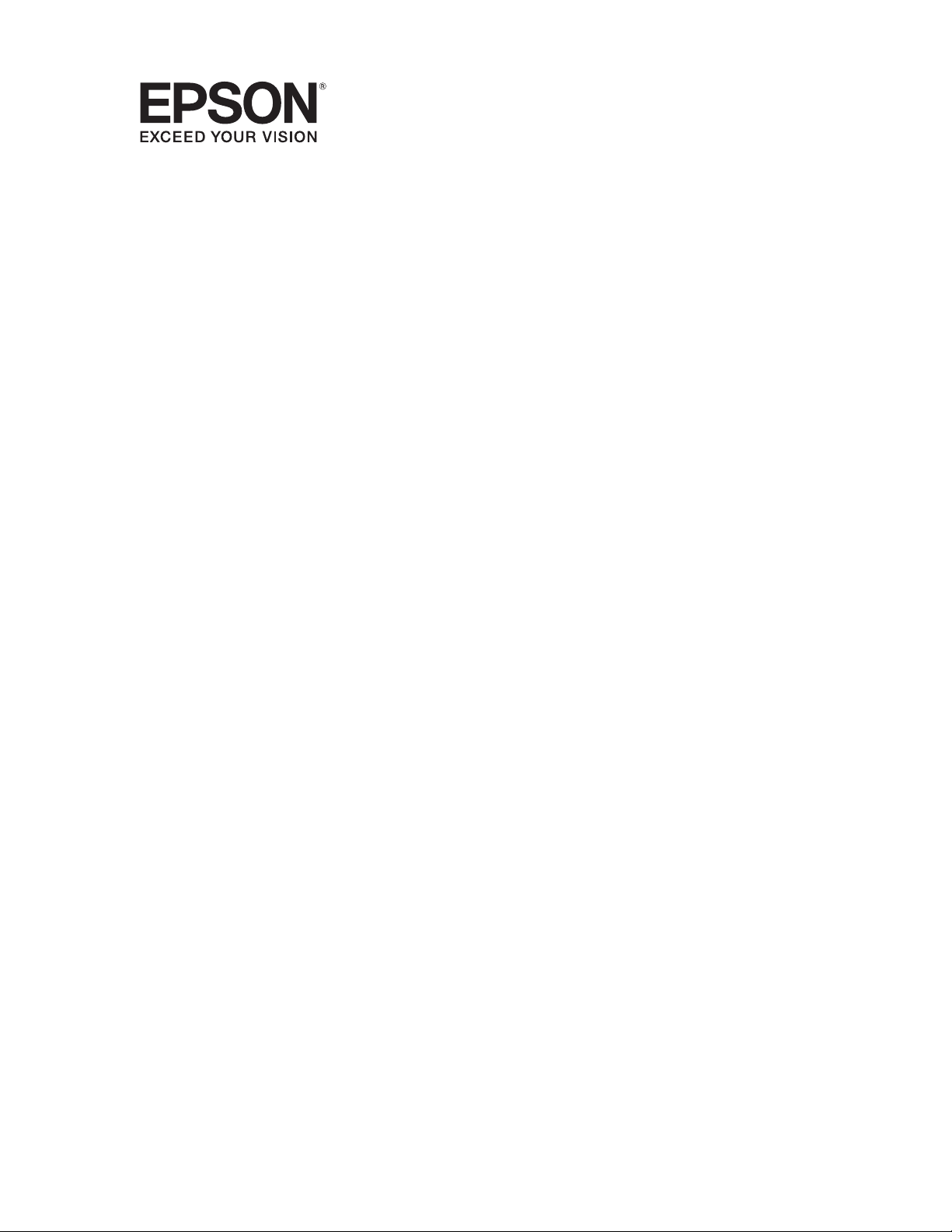
Epson Stylus® Pro 7890/9890
Network Guide
Page 2
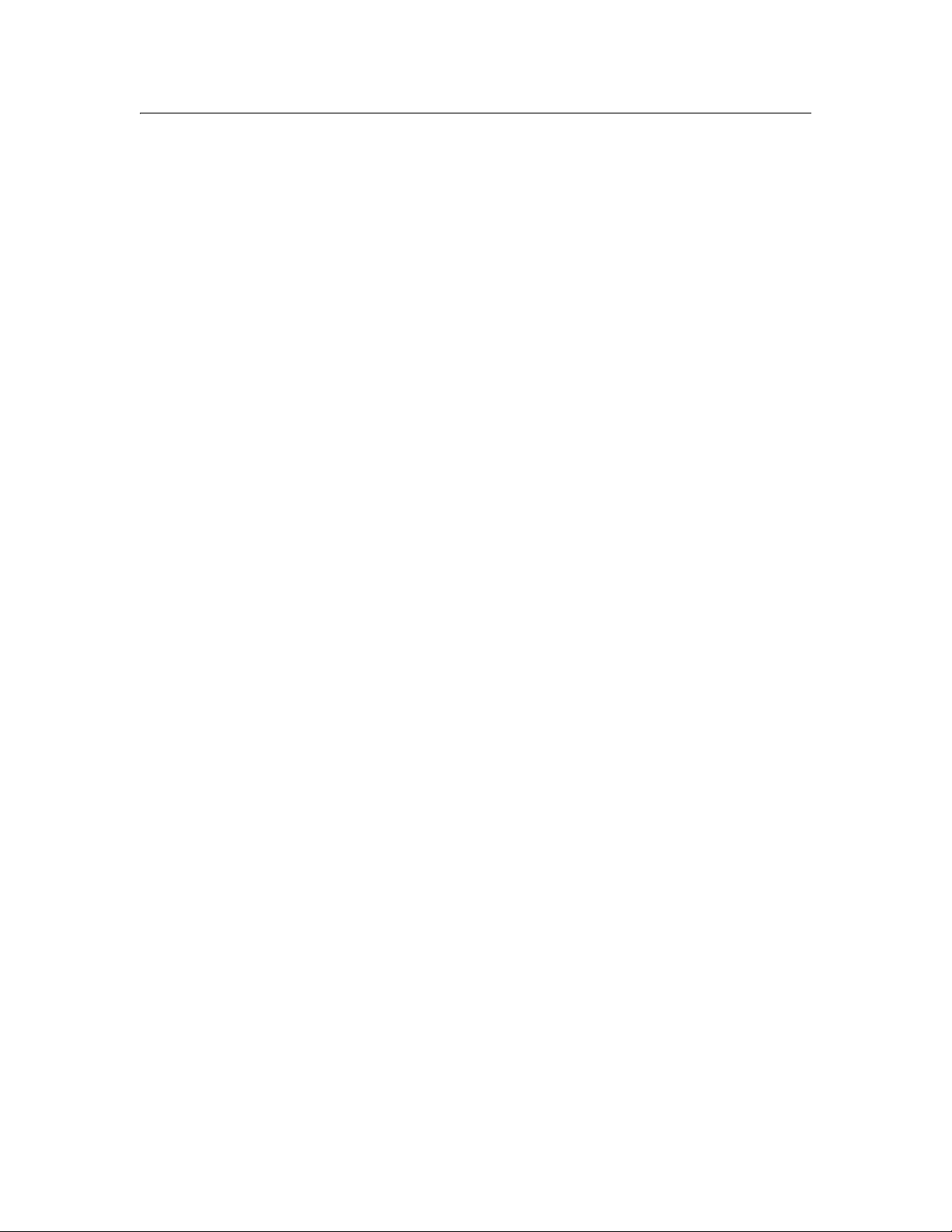
Copyright and Trademarks
No part of this publication may be reproduced, stored in a retrieval system, or transmitted in any
form or by any means, mechanical, photocopying, recording, or otherwise, without the prior written
permission of Seiko Epson Corporation. No patent liability is assumed with respect to the use of the
information contained herein. Neither is any liability assumed for damages resulting from the use of
the information contained herein.
Neither Seiko Epson Corporation nor its affiliates shall be liable to the purchaser of this product or
third parties for damages, losses, costs, or expenses incurred by purchaser or third parties as a
result of: accident, misuse, or abuse of this product or unauthorized modifications, repairs, or
alterations to this product, or (excluding the U.S.) failure to strictly comply with Seiko Epson
Corporation’s operating and maintenance instructions.
Seiko Epson Corporation and its affiliates shall not be liable against any damages or problems
arising from the use of any options or any consumable products other than those designated as
Original Epson Products or Epson Approved Products by Seiko Epson Corporation.
Info-ZIP copyright and license
This is version 2007-Mar-4 of the Info-ZIP license. The definitive version of this document should
be available at ftp://ftp.info-zip.org/pub/infozip/license.html indefinitely and a copy at
http://www.info-zip.org/pub/infozip/license.html.
Copyright © 1990-2007 Info-ZIP. All rights reserved.
For the purposes of this copyright and license, “Info-ZIP” is defined as the following set of
individuals:
Mark Adler, John Bush, Karl Davis, Harald Denker, Jean-Michel Dubois, Jean-loup Gailly,
Hunter Goatley, Ed Gordon, Ian Gorman, Chris Herborth, Dirk Haase, Greg Hartwig, Robert
Heath, Jonathan Hudson, Paul Kienitz, David Kirschbaum, Johnny Lee, Onno van der Linden,
Igor Mandrichenko, Steve P. Miller, Sergio Monesi, Keith Owens, George Petrov, Greg
Roelofs, Kai Uwe Rommel, Steve Salisbury, Dave Smith, Steven M. Schweda, Christian
Spieler, Cosmin Truta, Antoine Verheijen, Paul von Behren, Rich Wales, Mike White.
2 Copyright and Trademarks
Page 3
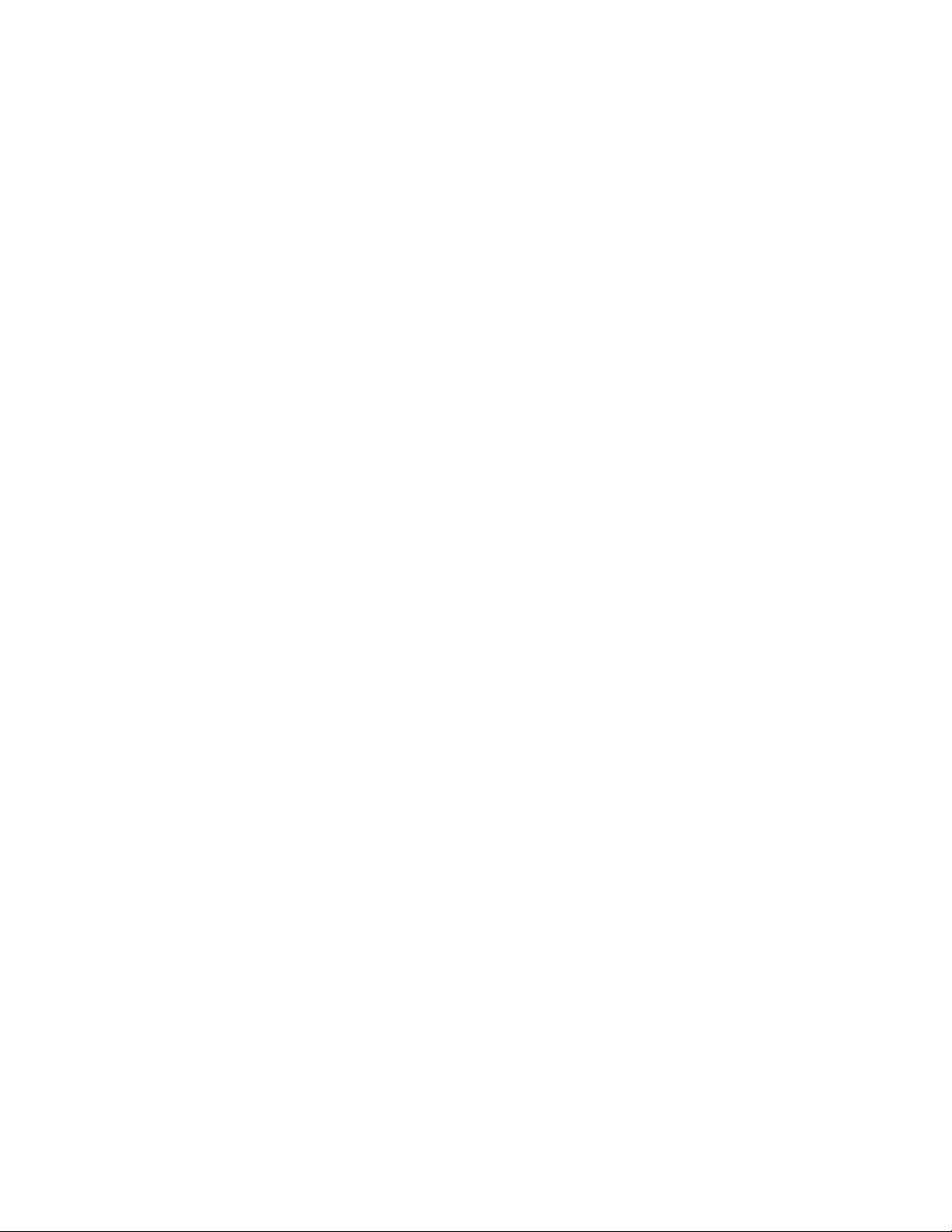
Permission is granted to anyone to use this software for any purpose, including commercial
applications, and to alter it and redistribute it freely, subject to the above disclaimer and the
following restrictions:
❏ Redistributions of source code (in whole or in part) must retain the above copyright notice,
definition, disclaimer, and this list of conditions.
❏ Redistributions in binary form (compiled executables and libraries) must reproduce the
above copyright notice, definition, disclaimer, and this list of conditions in documentation
and/or other materials provided with the distribution. The sole exception to this condition
is redistribution of a standard UnZipSFX binary (including SFXWiz) as part of a
self-extracting archive; that is permitted without inclusion of this license, as long as the
normal SFX banner has not been removed from the binary or disabled.
❏ Altered versions--including, but not limited to, ports to new operating systems, existing
ports with new graphical interfaces, versions with modified or added functionality, and
dynamic, shared, or static library versions not from Info-ZIP--must be plainly marked as
such and must not be misrepresented as being the original source or, if binaries, compiled
from the original source. Such altered versions also must not be misrepresented as being
Info-ZIP releases--including, but not limited to, labeling of the altered versions with the
names “Info-ZIP” (or any variation thereof, including, but not limited to, different
capitalizations), “Pocket UnZip,” “WiZ” or “MacZip” without the explicit permission of
Info-ZIP. Such altered versions are further prohibited from misrepresentative use of the
Zip-Bugs or Info-ZIP e-mail addresses or the Info-ZIP URL(s), such as to imply Info-ZIP
will provide support for the altered versions.
❏ Info-ZIP retains the right to use the names “Info-ZIP,” “Zip,” “UnZip,” “UnZipSFX,” “WiZ,”
“Pocket UnZip,” “Pocket Zip,” and “MacZip” for its own source and binary releases.
Trademarks
Epson and Epson Stylus are registered trademarks, and Epson Exceed Your Vision is a registered
logomark of Seiko Epson Corporation.
General Notice: Other product names used herein are for identification purposes only and may be
trademarks of their respective owners. Epson disclaims any and all rights in those marks.
This information is subject to change without notice.
© 2010 Epson America, Inc. 11/10 CPD-28265
Copyright and Trademarks 3
Page 4
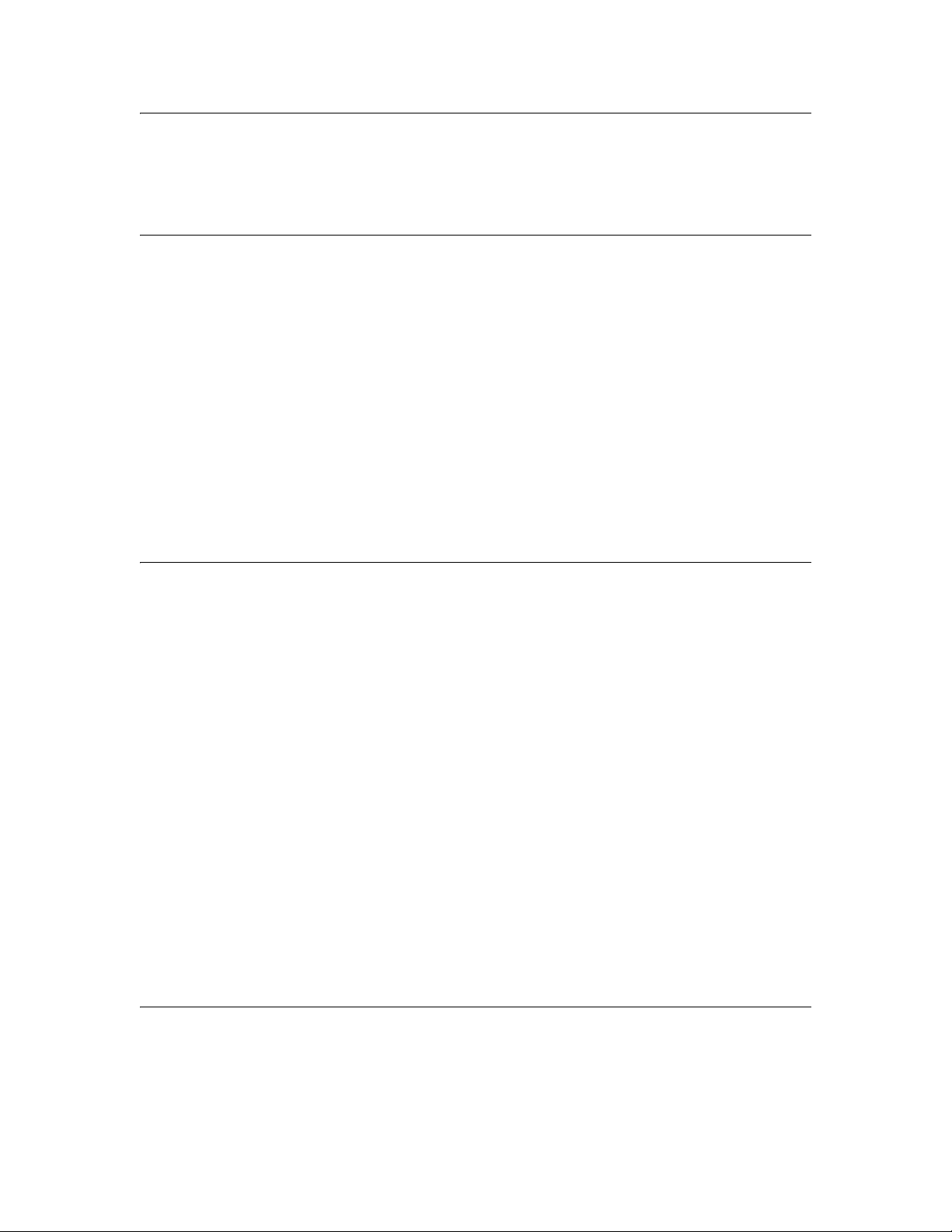
Contents
Chapter 1 Introduction
About Your Printer . . . . . . . . . . . . . . . . . . . . . . . . . . . . . . . . . . . . . . . . . . . . . . . . . . . . . . 6
About This Guide . . . . . . . . . . . . . . . . . . . . . . . . . . . . . . . . . . . . . . . . . . . . . . . . . . . . . . . 6
Warnings, Cautions, and Notes . . . . . . . . . . . . . . . . . . . . . . . . . . . . . . . . . . . . . . . . . . . . 7
Operating Environment . . . . . . . . . . . . . . . . . . . . . . . . . . . . . . . . . . . . . . . . . . . . . . . . . . 7
Features of the Network Interface . . . . . . . . . . . . . . . . . . . . . . . . . . . . . . . . . . . . . . . . . . 8
Network Interface Operation . . . . . . . . . . . . . . . . . . . . . . . . . . . . . . . . . . . . . . . . . . . . . . 9
Status lights . . . . . . . . . . . . . . . . . . . . . . . . . . . . . . . . . . . . . . . . . . . . . . . . . . . . . . . 9
Network connector . . . . . . . . . . . . . . . . . . . . . . . . . . . . . . . . . . . . . . . . . . . . . . . . . . 9
About the Software . . . . . . . . . . . . . . . . . . . . . . . . . . . . . . . . . . . . . . . . . . . . . . . . . . . . 10
Terms and Concepts . . . . . . . . . . . . . . . . . . . . . . . . . . . . . . . . . . . . . . . . . . . . . . . . . . . 10
Chapter 2 Setting Up Your System for Network Printing
Overview . . . . . . . . . . . . . . . . . . . . . . . . . . . . . . . . . . . . . . . . . . . . . . . . . . . . . . . . . . . . 11
Installing Network Components on Your Computer. . . . . . . . . . . . . . . . . . . . . . . . . . . . 11
Windows 7 and Windows Vista . . . . . . . . . . . . . . . . . . . . . . . . . . . . . . . . . . . . . . . 12
Windows XP. . . . . . . . . . . . . . . . . . . . . . . . . . . . . . . . . . . . . . . . . . . . . . . . . . . . . . 13
Mac OS X. . . . . . . . . . . . . . . . . . . . . . . . . . . . . . . . . . . . . . . . . . . . . . . . . . . . . . . . 15
Setting Up the Network Interface . . . . . . . . . . . . . . . . . . . . . . . . . . . . . . . . . . . . . . . . . . 16
Connecting the Network Printer to the Network . . . . . . . . . . . . . . . . . . . . . . . . . . . 16
Configuring the Network Interface . . . . . . . . . . . . . . . . . . . . . . . . . . . . . . . . . . . . . 17
Printing a Network Status Sheet . . . . . . . . . . . . . . . . . . . . . . . . . . . . . . . . . . . . . . 19
Installing the Printer Software . . . . . . . . . . . . . . . . . . . . . . . . . . . . . . . . . . . . . . . . . . . . 20
Windows. . . . . . . . . . . . . . . . . . . . . . . . . . . . . . . . . . . . . . . . . . . . . . . . . . . . . . . . . 20
Mac OS X. . . . . . . . . . . . . . . . . . . . . . . . . . . . . . . . . . . . . . . . . . . . . . . . . . . . . . . . 22
Adding the Network Port . . . . . . . . . . . . . . . . . . . . . . . . . . . . . . . . . . . . . . . . . . . . . . . . 23
Windows. . . . . . . . . . . . . . . . . . . . . . . . . . . . . . . . . . . . . . . . . . . . . . . . . . . . . . . . . 23
Mac OS X. . . . . . . . . . . . . . . . . . . . . . . . . . . . . . . . . . . . . . . . . . . . . . . . . . . . . . . . 26
Chapter 3 Network Software
EpsonNet Config for Windows . . . . . . . . . . . . . . . . . . . . . . . . . . . . . . . . . . . . . . . . . . . . 27
About EpsonNet Config . . . . . . . . . . . . . . . . . . . . . . . . . . . . . . . . . . . . . . . . . . . . . 27
Accessing the EpsonNet Config User’s Guide. . . . . . . . . . . . . . . . . . . . . . . . . . . . 27
EpsonNet Config for Macintosh . . . . . . . . . . . . . . . . . . . . . . . . . . . . . . . . . . . . . . . . . . . 28
4
Page 5
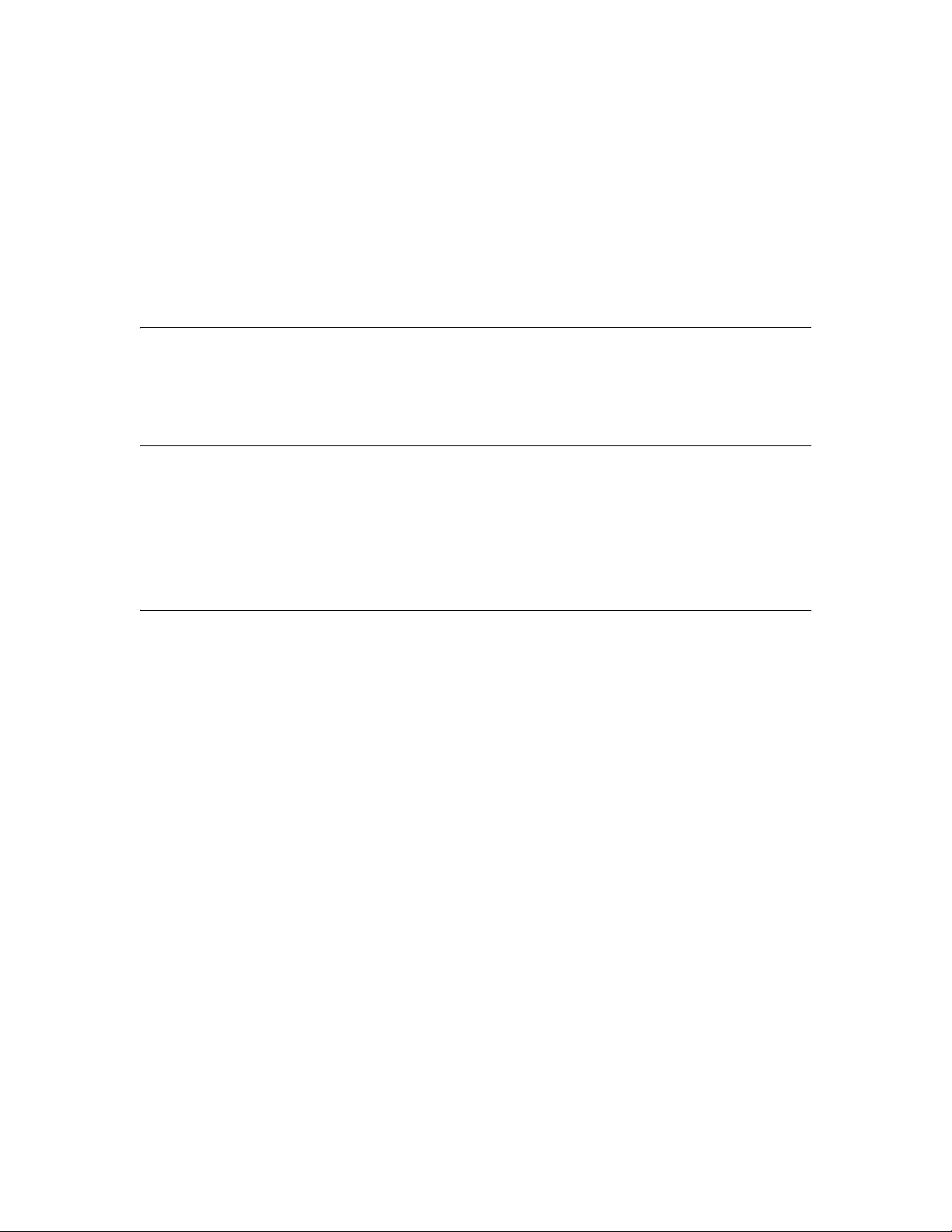
About EpsonNet Config . . . . . . . . . . . . . . . . . . . . . . . . . . . . . . . . . . . . . . . . . . . . . 28
Accessing the EpsonNet Config User’s Guide. . . . . . . . . . . . . . . . . . . . . . . . . . . . 28
EpsonNet Config with Web Browser . . . . . . . . . . . . . . . . . . . . . . . . . . . . . . . . . . . . . . . 28
About EpsonNet Config . . . . . . . . . . . . . . . . . . . . . . . . . . . . . . . . . . . . . . . . . . . . . 28
Configuring the Network Interface Using EpsonNet Config with a Web Browser . 30
Opening Screen . . . . . . . . . . . . . . . . . . . . . . . . . . . . . . . . . . . . . . . . . . . . . . . . . . . 33
Chapter 4 Troubleshooting
General Problems . . . . . . . . . . . . . . . . . . . . . . . . . . . . . . . . . . . . . . . . . . . . . . . . . . . . . 35
Chapter 5 Uninstalling Software
Windows 7 and Windows Vista . . . . . . . . . . . . . . . . . . . . . . . . . . . . . . . . . . . . . . . . . . . 37
Windows XP. . . . . . . . . . . . . . . . . . . . . . . . . . . . . . . . . . . . . . . . . . . . . . . . . . . . . . . . . . 37
Mac OS X. . . . . . . . . . . . . . . . . . . . . . . . . . . . . . . . . . . . . . . . . . . . . . . . . . . . . . . . . . . . 37
Index
5
Page 6
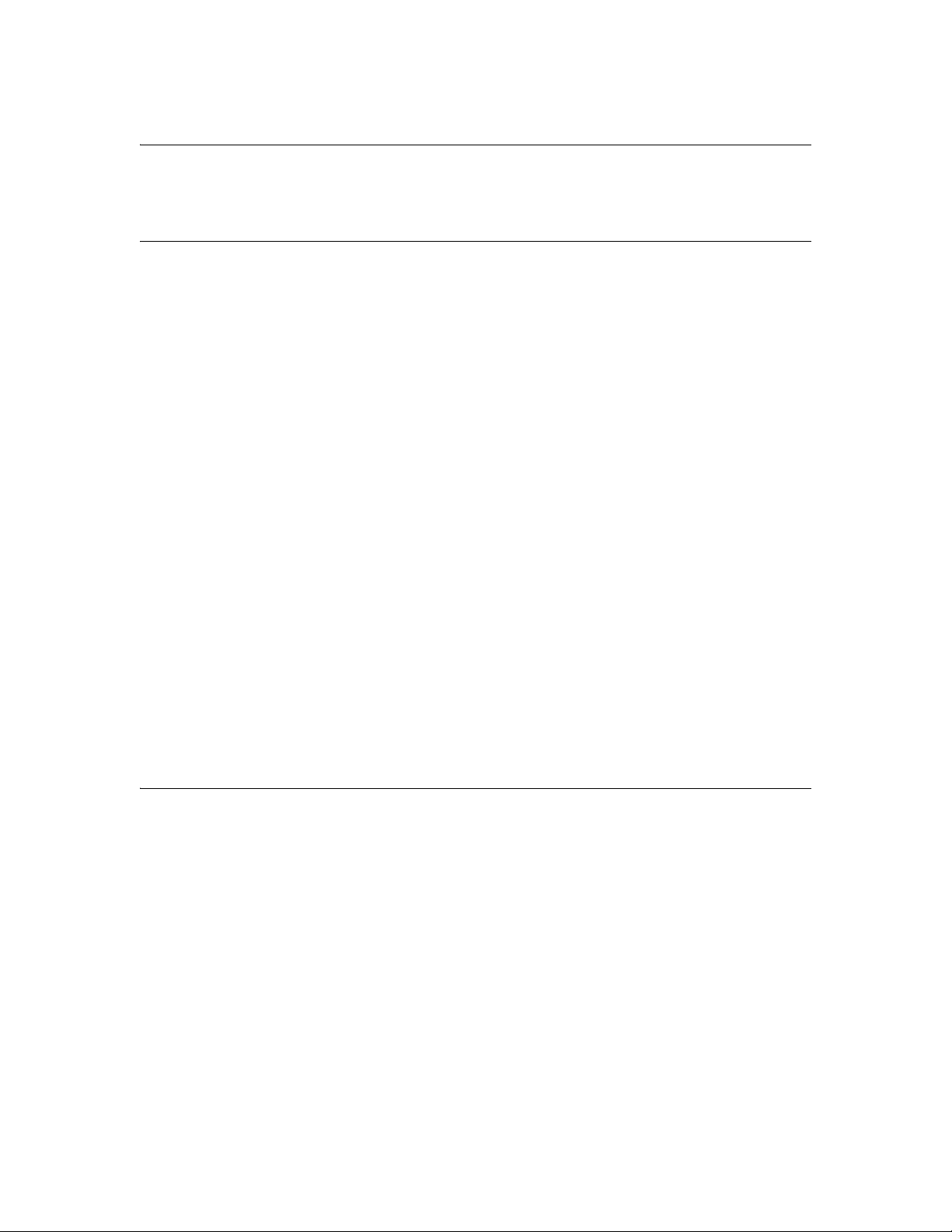
Chapter 1
Introduction
About Your Printer
Your printer has a built-in Ethernet interface and can connect anywhere on
your network using 10Base-T or 100Base-TX. The built-in Ethernet interface
automatically selects the correct link speed and network protocols when it
connects to the network.
The network interface supports multiple protocols and automatically detects
the protocols being used on your network. You can print from Microsoft®
Windows® and Mac OS® X applications.
If you want to configure the network interface to use TCP/IP and SNMP
network protocols, use EpsonNet Config. The configuration utility is provided
with your printer, and allows you to quickly and easily configure the network
interface.
Note:
The EpsonNet Config utility configures the network interface to work only with
protocols that exist on your network. This does not imply that you can use all of the
above-mentioned protocols on your network or operating system. The protocols that
the network interface can use may vary depending on the operating system and the
network configuration.
About This Guide
This Network Guide contains information about using the network interface on
a network. It includes how to set up the network interface, install the
configuration software, and configure your printer and computer network
settings.
For information about your printer, see your User’s Guide.
6 Introduction
Page 7
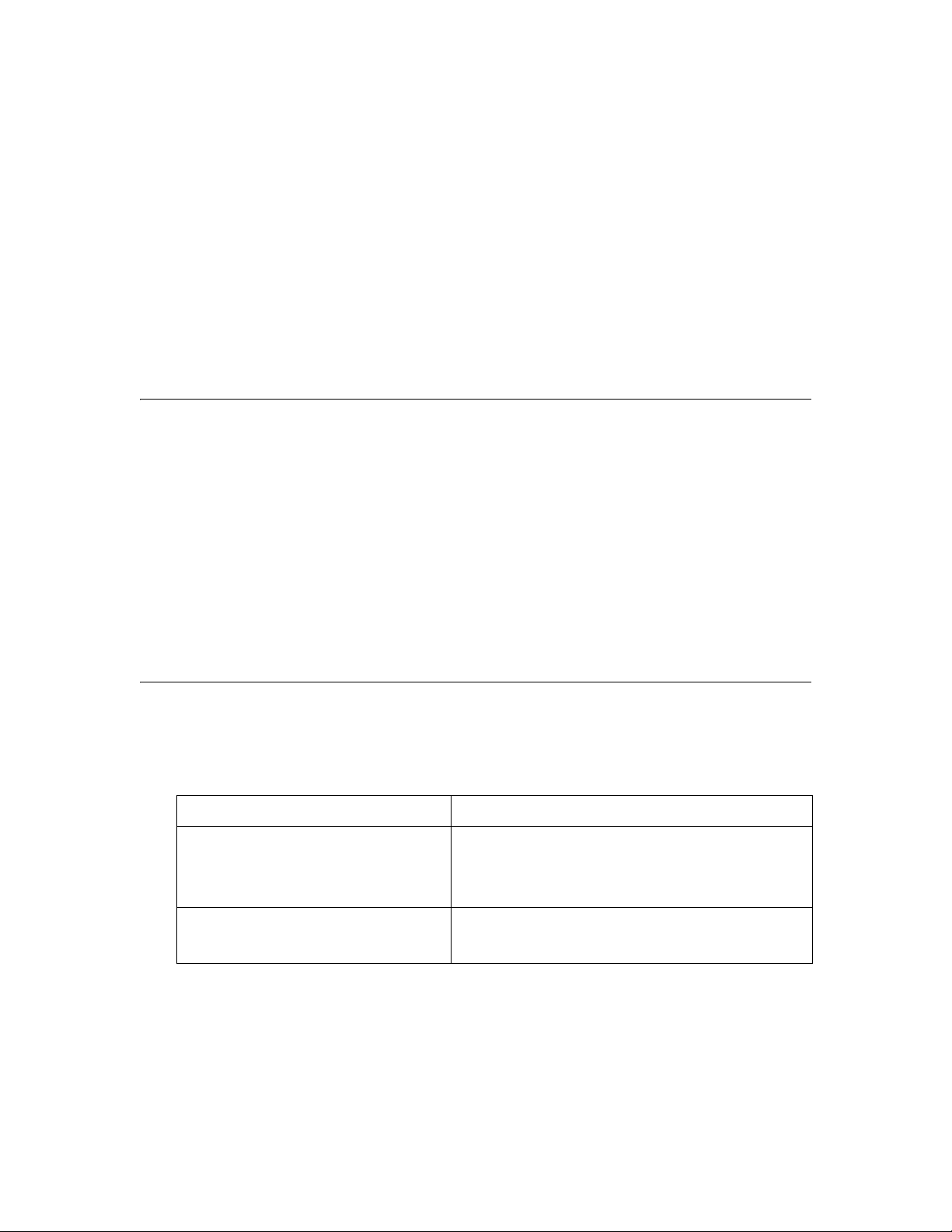
Note:
❏ This guide is written for network administrators, and many of the steps included
in this guide require detailed network knowledge and administrator rights.
❏ The term “network administrator” in this guide refers to the person responsible for
maintaining the network. “Administrator” is synonymous with “Supervisor.”
❏ The term “network interface” refers to the built-in Ethernet interface of the printer
in this guide.
❏ Some screen shots in this guide may list a printer name other than your printer.
This does not alter the instructions.
Warnings, Cautions, and Notes
Warnings
must be followed carefully to avoid bodily injury.
w
Cautions
must be observed to avoid damage to your equipment.
c
Notes
contain important information and useful tips on the operation of your printer.
Operating Environment
The network interface supports the following environments.
OS Protocol
Windows 7
Windows Vista
Windows XP (Home, Professional)
Mac OS X 10.6
Mac OS X 10.5
®
TCP/IP (using LPR, Standard TCP/IP Port)
Bonjour and TCP/IP
Introduction 7
Page 8
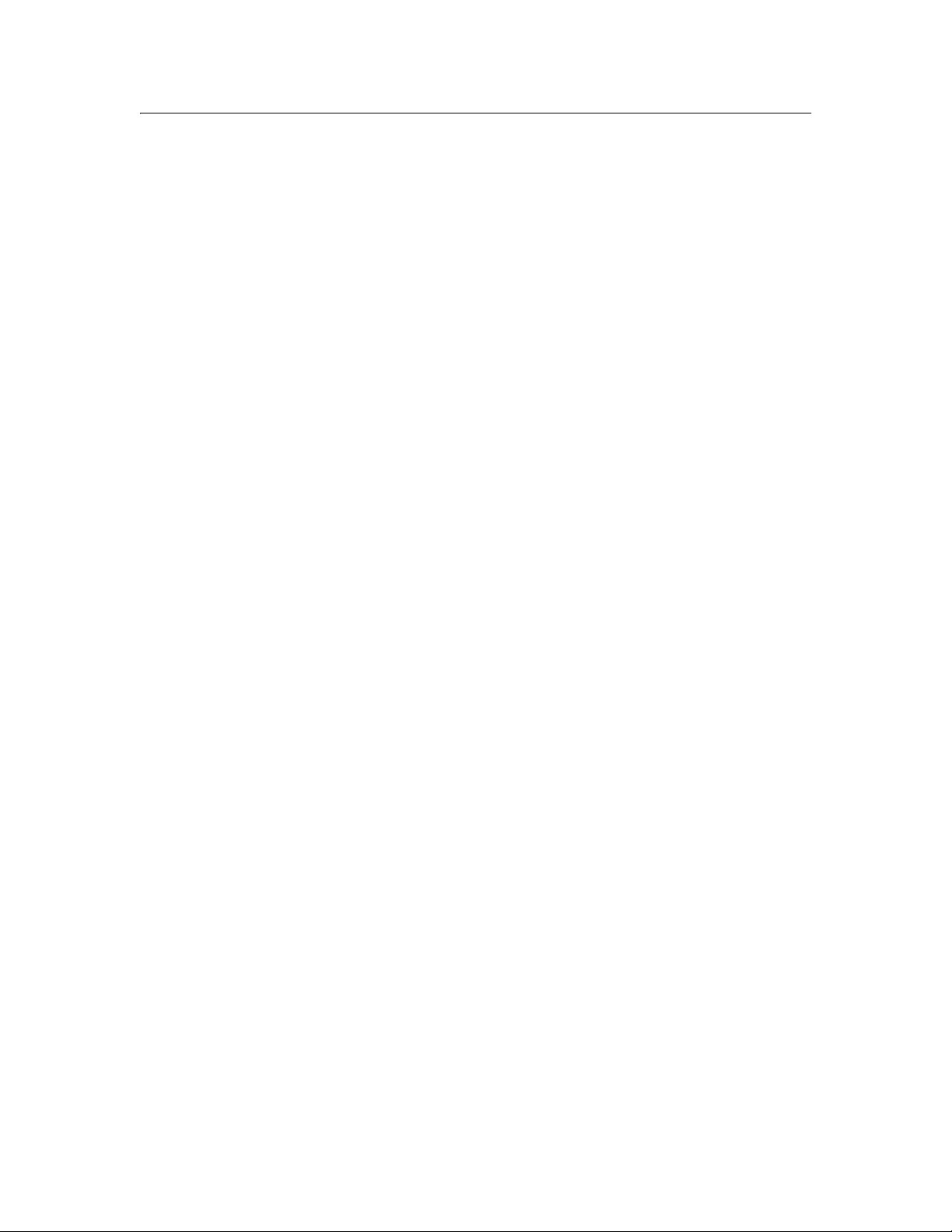
Features of the Network Interface
❏ Connects your Epson printer using a built-in Ethernet interface, which is
called the network interface in this manual, to the network.
❏ Supports multiple protocols, such as TCP/IP and Bonjour.
❏ Supports both 10Base-T and 100Base-TX.
❏ Supports DHCP.
❏ Supports Automatic Private IP Addressing (APIPA) that assigns an IP
address automatically to the network interface even if there is no DHCP
server on the network.
❏ Supports the Dynamic DNS function.
❏ Supports SNMP.
❏ Supports SNTP (Simple Network Time Protocol).
❏ Supports Bonjour on Mac OS X 10.5.x or later.
8 Introduction
Page 9
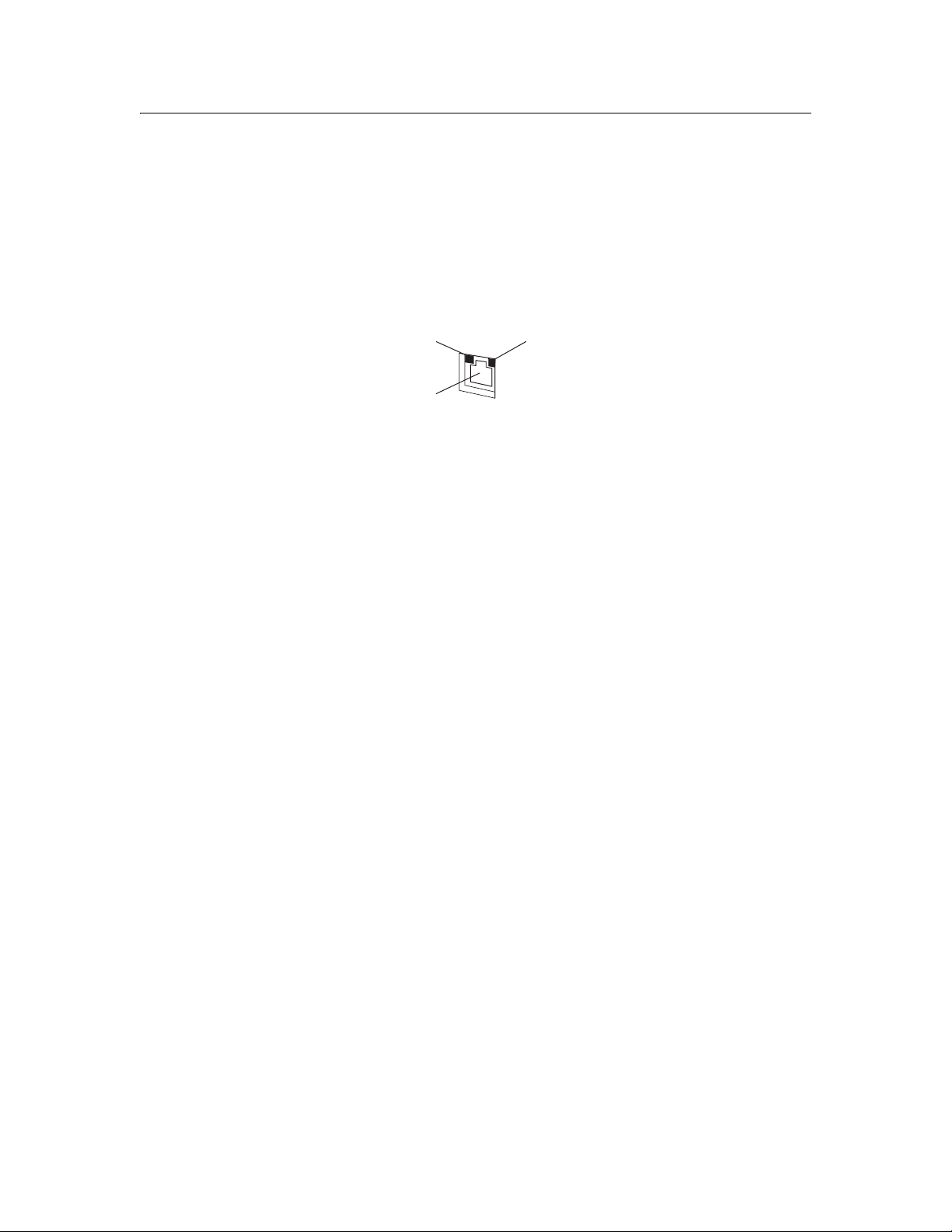
Network Interface Operation
Status lights
The status lights provide you with important information on the operation of
the network interface.
Indicates connection type
Indicates connection
type
RJ-45 connector
RJ-45 connector
Flashes when data is
Flashes when data
transmitted or received
is received
The light on the left indicates whether the network interface is connected to a
10Base-T (green) or 100Base-TX (orange) network.
The light on the right flashes when data is being transmitted or received.
If the light on the left is solid green and the light on the right is off, the printer
is not connected to the network.
Network connector
The RJ-45 connector is used to connect an Ethernet cable to a network. You
can use an Ethernet cable for both 10Base-T and 100Base-TX.
Caution:
You must use a Category-5 or higher shielded twisted-pair cable to connect the
c
network interface to a network.
Introduction 9
Page 10
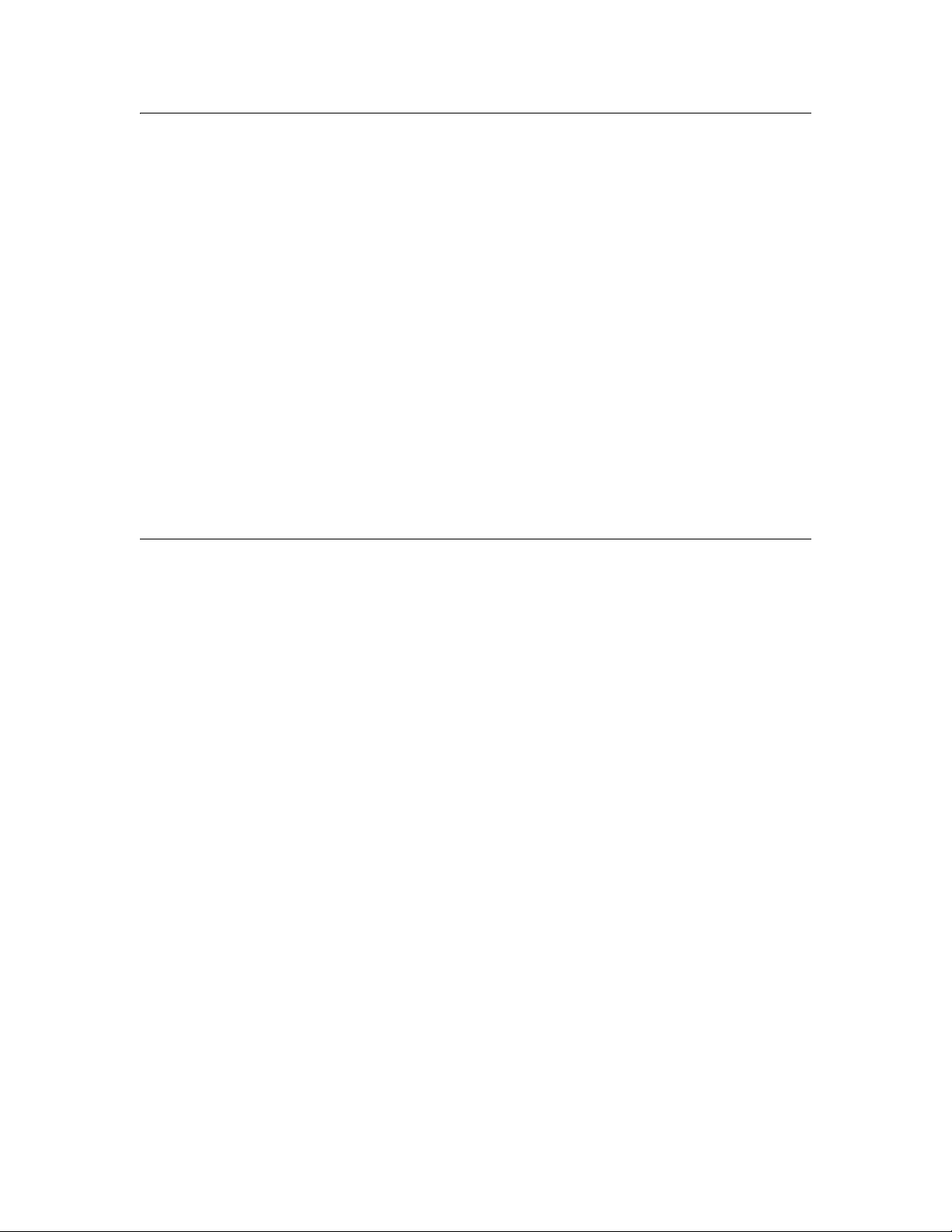
About the Software
The software CD provided with your printer includes the following network
software.
❏ EpsonNet Config for Windows is a Windows-based configuration utility
that allows you to configure the network interface. See “EpsonNet Config
for Windows” on page 27.
❏ EpsonNet Config for Macintosh is a Macintosh-based configuration utility
that allows you to configure the network interface. See “EpsonNet Config
for Macintosh” on page 28.
❏ EpsonNet Config with Web Browser is a web-based configuration utility
that allows you to configure the network interface. See “EpsonNet Config
with Web Browser” on page 28.
Terms and Concepts
Configuration—a prepared set of conditions for proper operation of a device.
Configuring the network interface is to prepare it to work with protocols
available on a network.
DHCP—a dynamic host configuration protocol. It is a protocol that assigns
dynamic IP addresses to devices on a network.
Protocol—a rule that controls how data or information is exchanged through a
network. Computers and software cannot communicate with each other using
different protocols.
TCP/IP—Transmission Control Protocol/Internet Protocol, a layer of protocols
that provides communication between nodes on a network.
10 Introduction
Page 11
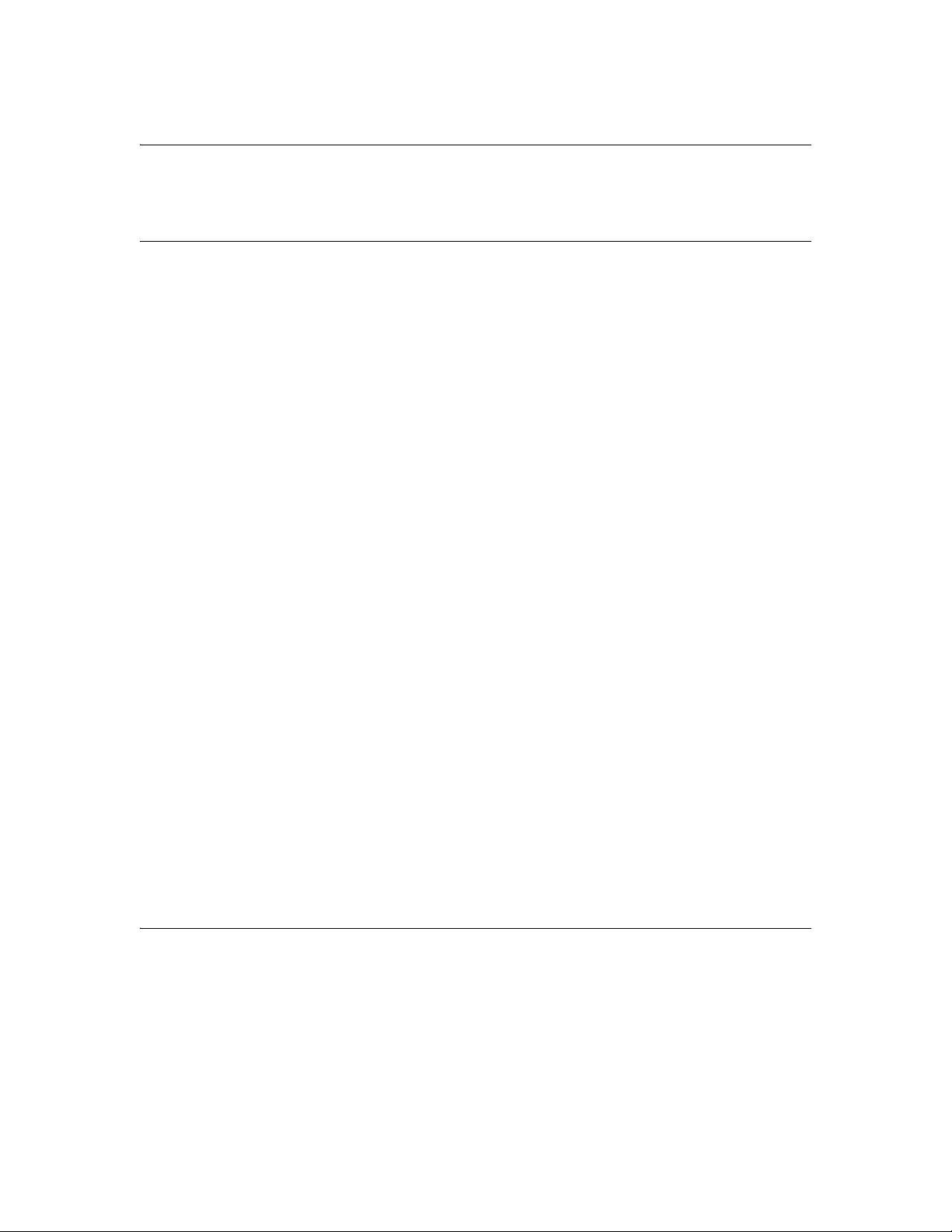
Chapter 2
Setting Up Your System for Network Printing
Overview
This section describes the general procedure on how to set up the network
interface.
1. Check the network interface operation.
Check the functions and operations of the network interface, such as the
status lights. See “Network Interface Operation” on page 9 for details.
2. Install the necessary network components on your computers.
Make sure that the necessary network components (such as TCP/IP) are
installed on your computers, and network settings (such as the IP address,
subnet mask, etc.) are set.
3. Connect the printer to the network.
4. Configure the network interface on the printer and install the printer driver.
See “Configuring the Network Interface” on page 17 for details.
5. If necessary, configure the network settings of the network interface using
EpsonNet Config.
Configure the network interface using EpsonNet Config. For Windows
users, see “About EpsonNet Config” on page 27. For Macintosh users, see
“About EpsonNet Config” on page 28.
Installing Network Components on Your Computer
Before configuring the network interface and printing from the computer, you
need to install the necessary network components (such as TCP/IP) and
assign an IP address and subnet mask for your computer, depending on the
printing method you want to use. See the section in this chapter appropriate
for your operating system.
Setting Up Your System for Network Printing 11
Page 12
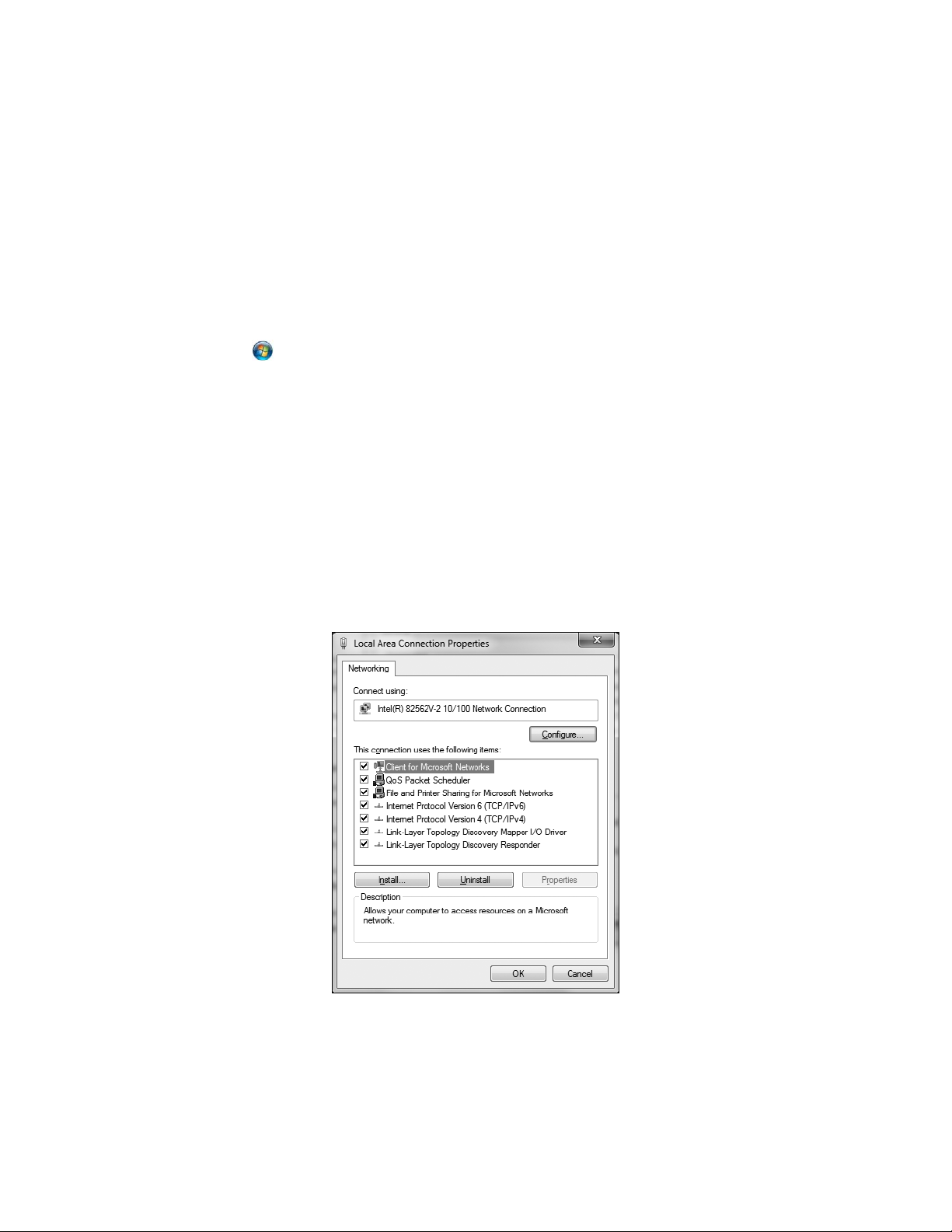
Windows 7 and Windows Vista
For Windows 7 and Windows Vista, use the following procedure to install the
necessary components.
Note:
❏ The Windows operating system CD may be required during the installation.
❏ When using TCP/IP for printing, you need to set the IP address, the subnet mask,
and the default gateway of the computer.
1. Click , click Control Panel, and then click View network status and
tasks or double-click Network and Sharing Center.
2. Click Local Area Connection (Windows 7) or View Status (Windows
Vista), and then click the Properties button.
Note:
If you see the User Account Control screen, click Yes or Continue.
3. Check if the following network components are in the list. If they are
already installed, go to “Connecting the Network Printer to the Network” on
page 16.
The following table lists the network components required for configuring
the network interface with EpsonNet Config.
12 Setting Up Your System for Network Printing
Page 13

EpsonNet Config’s setting screens Necessary components
TCP/IP, SNMP (IP trap) Internet Protocol (TCP/IP)
The following table lists the network components required for network
printing.
Printing method Necessary components
LPR printing Internet Protocol (TCP/IP)
4. If the necessary components are not in the list, click Install to install them.
5. Double-click Internet Protocol Version 4 (TCP/IPv4) on the Local Area
Connection Properties dialog box to open the Internet Protocols Version 4
(TCP/IPv4) Properties dialog box. Set the IP address, the subnet mask,
etc., and then click OK.
6. Restart the computer.
The necessary components are now installed. Go to the section “Connecting
the Network Printer to the Network” on page 16.
Windows XP
For Windows XP, use the following procedure to install the necessary
components.
Note:
The Windows XP CD may be required during the installation.
1. Click Start, select Control Panel, and then select Network Connections.
2. Under LAN or High-Speed Internet, right-click the Local Area
Connection icon and choose Properties.
Setting Up Your System for Network Printing 13
Page 14

3. Check if the following network components are in the list. If they are
already installed, go to “Connecting the Network Printer to the Network” on
page 16.
The following table lists the network components required for configuring
the network interface with EpsonNet Config.
EpsonNet Config’s setting screens Necessary components
TCP/IP, SNMP (IP trap) Internet Protocol (TCP/IP)
14 Setting Up Your System for Network Printing
Page 15

The following table lists the components required for network printing.
Printing method Necessary components
LPR printing Internet Protocol (TCP/IP)
4. If the necessary components are not in the list, click Install to install them.
5. For LPR printing:
Double-click Internet Protocol (TCP/IP) on the Local Area Connection
Properties dialog box to open the Internet Protocols (TCP/IP) Properties
dialog box. Set the IP address, the subnet mask, etc., and then click OK.
6. Restart the computer.
The necessary components are now installed. Go to the section “Connecting
the Network Printer to the Network” on page 16.
Mac OS X
To assign an IP address, subnet mask, etc. to your Macintosh, follow the
steps below.
1. From the Apple menu, select System Preferences.
2. Open the Network control panel.
3. Select Ethernet as the connecting method on the Network control panel,
select the method to assign the IP address from the Configure menu, and
then assign the IP address.
4. Click the Apply or Apply Now button to save any changes.
Go to the section “Connecting the Network Printer to the Network” on page 16.
Setting Up Your System for Network Printing 15
Page 16

Setting Up the Network Interface
Connecting the Network Printer to the Network
Follow the instructions below to connect the network interface to the network.
1. Make sure that your printer is turned off.
2. Connect one end of the network cable to the RJ-45 connector on the
printer, and the other end to the network.
Caution:
❏ You must use a Category 5 or higher shielded twisted-pair cable to
c
connect the printer to prevent malfunction.
❏ Do not connect or disconnect the network cable when the printer is on.
Note:
You can use both 10Base-T and 100Base-TX. When you print a lot of data, we
recommend using the highest speed available for your product with light network
traffic.
3. Turn on your printer.
Note for Mac OS X:
Since the printer supports Bonjour and is on by default, you can use the printer on
a network just by connecting it to the network. If you want to disable the Bonjour
setting, use the printer’s control panel. See “Configuring the Network Interface”
on page 17 for details.
Now you can configure the network interface to use TCP/IP on the network
and print a network status sheet.
16 Setting Up Your System for Network Printing
Page 17

Configuring the Network Interface
After connecting the printer to the network, you need to configure the network
interface for use on a TCP/IP network. The following items are used to make
network settings on the printer’s control panel (available only when
NETWORK SETUP is set to ENABLE):
Item Parameter
NETWORK SETUP HIDE, SHOW
IP ADDRESS SETTING AUTO, PANEL
IP,SM,DG SETTING IP ADDRESS
000.000.000.000 to 255.255.255.255
(default setting is 192.168.192.168)
SUBNET MASK
000.000.000.000 to 255.255.255.255
(default setting is 255.255.255.000)
DEFAULT GATEWAY
000.000.000.000 to 255.255.255.255
(default setting is 255.255.255.255)
WSD ON, OFF
BONJOUR ON, OFF
INIT NETWORK SETTING EXECUTE
Follow these steps to set the IP address, subnet mask, and default gateway
from the control panel:
1. Make sure that the printer is turned on, and the LCD displays READY.
2. Press the Menu r button on the printer to enter the printer’s menu system.
3. Press d to highlight NETWORK SETUP, then press r.
4. Press r, then d to highlight SHOW.
5. Press OK. A checkmark (✓) appears next to SHOW to show that it’s
selected.
6. Press l to go back, then press d to highlight IP ADDRESS SETTING.
Setting Up Your System for Network Printing 17
Page 18

7. Press r, then press u or d to choose one of the following IP configuration
settings:
❏ Choose AUTO if your network uses a DHCP server to provide IP
addresses automatically. The printer’s IP address will be obtained from
the DHCP server whenever the printer is reset or turned on.
❏ Choose PANEL if you would like to set the printer’s IP settings
manually.
8. Press OK. A checkmark (✓) appears next to the setting you selected.
9. Press l to go back, then do one of the following:
❏ If you selected AUTO as the IP address setting, press the button
to exit the printer menu. Then continue with step 14.
❏ If you selected PANEL as the IP address setting, continue with step 10.
10.Press d to highlight IP,SM,DG SETTING, then press r. The LCD displays
the IP address.
11.Press u or d to change each octet value, then press r to select the next
octet. When you have changed the value of the last octet, press r. The
LCD displays the subnet mask.
12.Press u or d to change each octet value, then press r to select the next
octet. When you have changed the value of the last octet, press r. The
LCD displays the default gateway.
13.Press u or d to change each octet value, then press r to select the next
octet. When you have changed the value of the last octet, press OK and
then press the button to exit the printer menu.
14.Turn the printer off then back on again.
Caution:
After turning off the printer, wait until the status lights go off before turning it
c
back on; otherwise the network interface may not work correctly.
15.See “Printing a Network Status Sheet” on page 19 to print a network status
sheet and confirm the new IP address. For Windows, you’ll need the IP
address during setup. You can also use the EpsonNet Config software to
obtain the IP address.
18 Setting Up Your System for Network Printing
Page 19

Now you can install the printer software (see “Installing the Printer Software”
on page 20).
Printing a Network Status Sheet
1. Make sure that the printer is not printing and the LCD displays READY.
2. Press the Menu r button on the printer’s control panel to enter the printer’s
menu system.
3. Press d to highlight TEST PRINT, then press r.
4. Press d to highlight NETWORK STATUS SHEET, then press r.
5. Press OK to print the network status sheet.
Setting Up Your System for Network Printing 19
Page 20

Installing the Printer Software
To print to the network printer, you need to install the printer driver (printer
software) on your computer. See the appropriate section below for your
operating system.
Windows
1. Insert the printer software CD in your CD or DVD drive.
2. If the AutoPlay window appears, click Run Setup.exe. If you see the User
Account Control screen, click Yes or Continue.
3. Select your product.
20 Setting Up Your System for Network Printing
Page 21

4. Click Install.
5. When you see a screen like this one, click the Manual button.
6. Select LPT1: as the printer port, then click OK.
7. Follow the on-screen instructions to install all necessary software and
manuals, place a link to the Epson Professional Imaging website on your
desktop, and register your printer.
8. When you’re done, click Exit and eject the CD. Restart your computer if
prompted.
See “Adding the Network Port” on page 23 to create a network port for your
printer.
Setting Up Your System for Network Printing 21
Page 22

Mac OS X
1. Insert the printer software CD in your CD or DVD drive.
2. Double-click the Epson icon.
3. You see this screen:
4. Click the Epson Stylus Pro icon for your printer.
5. Follow the on-screen instructions to install the printer software (including
the printer driver and EPSON LFP Remote Panel utility) and register your
printer.
6. Click the User’s Guide icon to install the User’s Guide and Network Guide,
and to place a link to the Epson Professional Imaging website on your
desktop.
7. Click the Ethernet Utility icon to install the EpsonNet Configuration utility
(located in the EpsonNet folder under Applications).
8. When you’re done, click Exit and eject the CD. Restart your computer if
prompted.
See “Adding the Network Port” on page 23 to create a network port for your
printer.
22 Setting Up Your System for Network Printing
Page 23

Adding the Network Port
After installing the printer software on your computer, you need to add the
network port. See the appropriate section below for your operating system.
Windows
1. Click Start or , click Control Panel, and then click View Devices and
Printers (Windows 7), Printer or Printers (Windows Vista), or Printers
and Faxes (Windows XP).
2. Right-click Epson Stylus Pro 7890 (or 9890) and select Printer
Properties or Properties.
3. Click the Ports tab, then click Add Port.
4. Select EpsonNet Print Port, then click the New Port button.
Setting Up Your System for Network Printing 23
Page 24

5. When the printer port wizard opens, select the target printer, then click
Next.
6. Click Finish.
24 Setting Up Your System for Network Printing
Page 25

7. On the next screen, click Apply.
You can now use the printer on your network.
Setting Up Your System for Network Printing 25
Page 26

Mac OS X
See the section below for your printing method.
Bonjour Printing
1. Open System Preferences.
2. Open Print & Fax.
3. Click the + button to add a new printer.
4. Select the printer model that is connected with Bonjour.
5. Click Add.
You can now use the printer on your network.
TCP/IP Printing (Recommended)
1. Open System Preferences.
2. Open Print & Fax.
3. Click the + button to add a new printer.
4. Select the EPSON TCP/IP printer model. (If you don’t see it listed, click
More Printers (if available) and select EPSON TCP/IP from the drop down
list.)
5. Click Add.
You can now use the printer on your network.
26 Setting Up Your System for Network Printing
Page 27

Chapter 3
Network Software
This chapter explains how to use the network software provided with your
printer.
EpsonNet Config for Windows
About EpsonNet Config
EpsonNet Config allows administrators to configure the network interface.
Note:
Be sure to use EpsonNet Config included on the software CD shipped with your
printer.
Accessing the EpsonNet Config User’s Guide
The EpsonNet Config User’s Guide contains detailed information on
EpsonNet Config. Follow the steps below to access the EpsonNet Config
User’s Guide.
1. Click Start or , point to Programs or All Programs, select EpsonNet,
and then select EpsonNet Config. Click EpsonNet Config to start it.
2. From the Help menu, select EpsonNet Config Help.
The EpsonNet Config User’s Guide appears. Click the links on the left side
of the screen to get information on using EpsonNet Config.
Network Software 27
Page 28

EpsonNet Config for Macintosh
About EpsonNet Config
EpsonNet Config allows administrators to configure the network interface.
Note:
Be sure to use EpsonNet Config included on the software CD shipped with your
printer.
Accessing the EpsonNet Config User’s Guide
The EpsonNet Config User’s Guide contains detailed information on
EpsonNet Config. Follow the steps below to access the EpsonNet Config
User’s Guide.
1. Double-click the Macintosh HD icon, if necessary. In the Applications
folder, double-click the EpsonNet folder, and then double-click the
EpsonNet Config folder. Finally, double-click the EpsonNet Config icon.
2. From the Help menu, select EpsonNet Config Help.
The EpsonNet Config User’s Guide appears. Click the links on the left side
of the screen to get information on using EpsonNet Config.
EpsonNet Config with Web Browser
About EpsonNet Config
EpsonNet Config with Web Browser is a Web-based utility designed to
configure the printer for use on a network.
By typing the IP address of the network interface for the URL in your browser,
you can start EpsonNet Config to allow you to configure the network interface.
Note:
You must first set the IP address before using EpsonNet Config with Web Browser.
See “Configuring the Network Interface” on page 17.
28 Network Software
Page 29

Supported Web Browsers
Windows:
❏ Microsoft Internet Explorer® version 5.0 or later
❏ Netscape Navigator® version 7.0 or later
❏ Firefox version 2.0 or later
Mac OS X:
❏ Netscape Navigator version 7.0 or later
❏ Apple® Safari® version 1.2 or later
❏ Firefox version 2.0 or later
About Web Browser Settings
When running EpsonNet Config with Web Browser, do not use a proxy server
to access the Internet. If the Access the Internet using a proxy server
checkbox is selected, you cannot use EpsonNet Config with Web Browser.
Follow steps below to disable the Access the Internet using a proxy server
setting.
1. Right-click the Internet Explorer icon on the desktop, and then select
Properties.
2. Click the Connection tab.
3. Uncheck the Access the Internet using a proxy server checkbox.
Network Software 29
Page 30

Configuring the Network Interface Using EpsonNet Config with a Web Browser
After you have assigned an IP address to the network interface using the
printer’s control panel, EpsonNet Config, or a DHCP server, you can configure
the network interface using EpsonNet Config with Web Browser.
Note:
❏ A Web browser must be installed on your computer.
❏ TCP/IP must be correctly set for the computer and the network interface.
Follow the steps below to change the IP address using EpsonNet Config.
1. Turn on your printer.
2. Run EpsonNet Config in one of the following ways:
❏ Run EpsonNet Config for Windows or Macintosh. Select the printer you
want to configure from the list and then click Launch Browser.
❏ Open your browser, and then type in the IP address of the network
interface directly.
http://IP address of network interface/
Example: http://192.168.100.201/
Note:
To check the IP address of the network interface, use EpsonNet Config. See
“About EpsonNet Config” on page 27 for Windows users, or see “About EpsonNet
Config” on page 28 for Macintosh users for details.You can also print a Network
Status Sheet from the printer’s control panel. See “Printing a Network Status
Sheet” on page 19 for instructions.
3. Click TCP/IP under Network on the Configuration menu to display the
TCP/IP setting screen.
4. Select a method for acquiring the IP address. When you select Auto,
DHCP becomes available and assigns an IP address automatically. If you
want to set the IP address manually, select Manual.
30 Network Software
Page 31

Note:
❏ The network administrator must check any changes made to the IP address
settings.
❏ When Auto is selected, DHCP becomes available. A DHCP server/router
must be available on your network.
❏ If Set Using Automatic Private IP Addressing (APIPA) is enabled, a private
IP address is automatically assigned to the network interface even when
there are no DHCP servers on your network.
❏ If the Dynamic DNS function is not supported, we recommend that you select
Manual and then enter an IP address. This is because if you select Auto, the
IP address of the network interface changes every time you turn on the printer
so that you need to change the printer port setting accordingly.
5. To assign an IP address manually, enter the IP address, the subnet mask,
and the default gateway. Be sure the IP address does not conflict with any
other devices on the network.
Note:
If there is a server or a router functioning as a gateway, enter the IP address of
the server or the router for the gateway address. If there is no gateway, leave the
default values.
6. If you want to get a private address between 169.254.1.1 and
169.254.254.254 automatically when an IP address cannot be obtained by
the DHCP server, leave the Set Using Automatic Private IP Addressing
(APIPA) setting set to Enable; otherwise, select Disable.
7. Select Enable for Acquire DNS Server Address Automatically if you
want to acquire the DNS server address using the DHCP server.
If you want to enter the DNS server address manually, select Disable and
then enter the IP address of the DNS server.
8. Select Enable for Acquire Host Name and Domain Name
Automatically if you want to acquire the host name and the domain name
using the DHCP server.
If you want to specify manually, enter the host name and the domain name
in the text boxes.
9. Select Enable for Register Network Interface Address to DNS Server if
you want to register the host name and domain name to the DNS server
through the DHCP server that supports Dynamic DNS.
Network Software 31
Page 32

If you want to register the host name and the domain name directly to the
DNS server, select Enable for Register Network Interface Address
Directly to DNS Server.
10.Select Enable or Disable for Use Universal Plug and Play. Select
Enable if you want to use the Universal Plug and Play function on
Windows Me or future operating systems.
11.Change the default Universal Plug and Play device name, if desired. This
device name is used for Windows that supports the Universal Plug and
Play function.
12.Mac OS X only:
Select Enable or Disable for Use Bonjour. If you select Enable, enter the
Bonjour Name and the Bonjour Printer Name. If your network environment
supports DHCP, you can use the printer on the network just by enabling
this setting.
13.Click Submit and enter the password, if necessary, to update the settings.
Note:
If you have set the Administrator Name on the Administrator screen, enter the
administrator name for the user name.
14.If the message “Configuration change is complete!” appears on your
screen, the update is complete. Do not exit the Web browser and do not
send a job to the printer until this message appears. Follow the on-screen
instructions to reset the printer.
Note:
❏ Since the new IP address becomes available after the printer is reset, you
need to restart EpsonNet Config by entering the new IP address.
❏ Only changes on the page where you press the Submit button take effect.
32 Network Software
Page 33

Opening Screen
Any user can access Epson NetConfig with Web Browser by typing the IP
address of the network interface for the URL in your browser.
Top Menu Bar
Home Links to the opening screen.
Favorite Links to a Web site previously defined by the administrator.
Help Links to Help.
Menu
About EpsonNet
Config
EPSON Logo Links to the Epson Web site (http://www.epson.com).
Information - Printer
Device Displays the printer device information.
Consumables Displays the consumables information.
Information - Network
General Displays the network interface information.
TCP/IP Displays information about TCP/IP.
SNMP Displays information about SNMP.
Access Control Displays information about Access Control.
Timeout Displays information about Timeout.
Time Displays information about Time.
Links to the copyright and version information for EpsonNet
Config.
EDM Displays the EDM Agent information.
Configuration - Network
Ethernet Configure the desired settings for Ethernet.
TCP/IP Configure the desired settings/method for TCP/IP.
SNMP Configure the desired settings for SNMP.
Access Control Configure the desired settings for Access Control.
Timeout Configure the desired settings for Timeout.
Time Configure the desired settings for Time.
Network Software 33
Page 34

Configuration - Optional
Administrator Type the name of the administrator and a link to a favorite Web
site.
Reset Resets the printer and returns to the default settings.
Password Set the password to protect settings.
34 Network Software
Page 35

Chapter 4
Troubleshooting
General Problems
Cannot configure the network interface or cannot print from the network.
Cause What to do
The printer settings or network
settings may be wrong.
First, check to see if you can print a status sheet,
as described in “Printing a Network Status Sheet”
on page 19. If you can print a status sheet,
check the network settings.
Cannot print even if you have assigned the IP address to the computer and
the printer.
Cause What to do
You have assigned an IP
address to the computer
manually, but you assigned
the IP address to the printer by
Automatic Private IP
Addressing (APIPA).
Use EpsonNet Config or the printer’s control
panel to assign the printer an IP address that
belongs to the same segment as the computer.
Unable to start EpsonNet Config.
Cause What to do
You have added or deleted
protocols after installing
EpsonNet Config.
Uninstall EpsonNet Config and then reinstall it.
See “Uninstalling Software” on page 37.
The message “EpsonNet Config cannot be used because no network is
installed.” appears when you start EpsonNet Config.
Cause What to do
TCP/IP is not installed on the
computer.
TCP/IP is installed on the
computer, but its IP address is
not set correctly.
Install the TCP/IP protocol.
Set a correct IP address for the computer.
Troubleshooting 35
Page 36

The message “Could not complete communicating configuration data”
appears when you send settings to the network interface.
Cause What to do
This may happen when using a
dial-up router.
Run Command Prompt from the computer on
which EpsonNet Config is installed, and then
enter the following command:
Format: >ROUTE_ADD_the IP address of the
network interface_ the IP address of the
computer (the under bar represents one space)
Example: >ROUTE ADD 192.168.192.168
22.33.44.55.
Unable to start EpsonNet Config with Web Browser.
Cause What to do
You have not set the IP
address for the network
interface.
Set the IP address for the network interface using
EpsonNet Config or the printer’s control panel.
You can check the IP address by printing a
network status sheet, see “Printing a Network
Status Sheet” on page 19.
The Model Name and IP Address do not appear in the EpsonNet Config dialog
box.
Cause What to do
If a valid IP address is not set,
the items indicated in the
dialog box mentioned above
may not appear.
Set a valid IP address.
Refresh the status by selecting Refresh from the
View menu.
Increase the length of time before a timeout. To
do this, select Options from the Tool menu, and
then select Timeout. Note that doing so can
cause EpsonNet Config to run more slowly.
36 Troubleshooting
Page 37

Chapter 5
Uninstalling Software
Follow the steps below to uninstall the network software.
Windows 7 and Windows Vista
1. Click , click Control Panel, and then click Uninstall a program.
2. Select the utility you want to uninstall, and then click the Uninstall/Change
button.
3. Follow the on-screen instructions to complete uninstallation.
Windows XP
1. Click Start, click Control Panel, and then click Add or Remove
Programs.
2. Select the utility you want to uninstall, and then click the Change/Remove
button.
3. Follow the on-screen instructions to complete uninstallation.
Mac OS X
1. Insert the printer software CD in your CD or DVD drive.
2. Open the Common folder, then open the EpsonNet Config folder.
3. Double-click the EpsonNet Config Installer icon.
4. Click the Continue button.
5. In the License dialog box, read the License Agreement, and then click the
Accept button.
Uninstalling Software 37
Page 38

6. Select Uninstall from the pull down menu.
7. Click the Uninstall button.
8. Follow the on-screen instructions to complete uninstallation.
Note:
You can also uninstall EpsonNet Config by dragging the folder to the Trash.
38 Uninstalling Software
Page 39

Index
A
Adding printer (Macintosh), 26
Automatic Private IP Addressing (APIPA),
31
B
Bonjour printing, 26
C
Cable, network, 9
Configuring network interface
control panel, 17 to 19
EpsonNet Config with Web Browser,
30 to 32
Connector, network, 9
Control panel, configuring network
interface, 17 to 19
D
Default gateway, 18, 31
DHCP, 10
Dynamic DNS, 31
E
EpsonNet
Config (Web Browser), 28
EpsonNet Config
Macintosh, 28
Windows, 27
EpsonNet Config with Web Browser
password, 34
settings, 33 to 34
using, 30 to 34
IP address
control panel, 17 to 19
EpsonNet Config with Web Browser,
30 to 32
L
Lights, status, 9
M
Macintosh
adding printer, 26
Bonjour printing, 26
installing printer driver, 22
network settings, 15
TCP/IP printing, 26
N
Network
cable, 9
connector, 9
printing status sheet, 19
protocols, 6
Network interface
configuring, 17 to 19
connecting to network, 16
Network port
Windows, 23 to 25
Network software, uninstalling, 37 to 38
O
Operating environment, 7
P
I
Installing printer driver
Macintosh, 22
Windows, 20 to 21
Password, EpsonNet Config with Web
Browser, 34
Printer driver
installing in Macintosh, 22
installing in Windows, 20 to 21
Index 39
Page 40

Problems, solving, 35 to 36
Protocols, 7
R
Resetting network interface, 34
RJ-45 connector, Network
connector, 9
Router, 31
S
Setting the IP address, 30
Software, uninstalling, 37 to 38
Status lights, 9
Status sheet, printing, 19
Subnet mask, 18, 31
T
TCP/IP, 30
definition, 10
setting up in Windows, 12 to 15
setting up on Macintosh, 15, 26
Troubleshooting, 35 to 36
U
Uninstalling network software, 37 to 38
Universal Plug and Play, 32
W
Windows
adding network port, 23 to 25
installing printer driver, 20 to 21
network settings, 12 to 15
40 Index
