Page 1
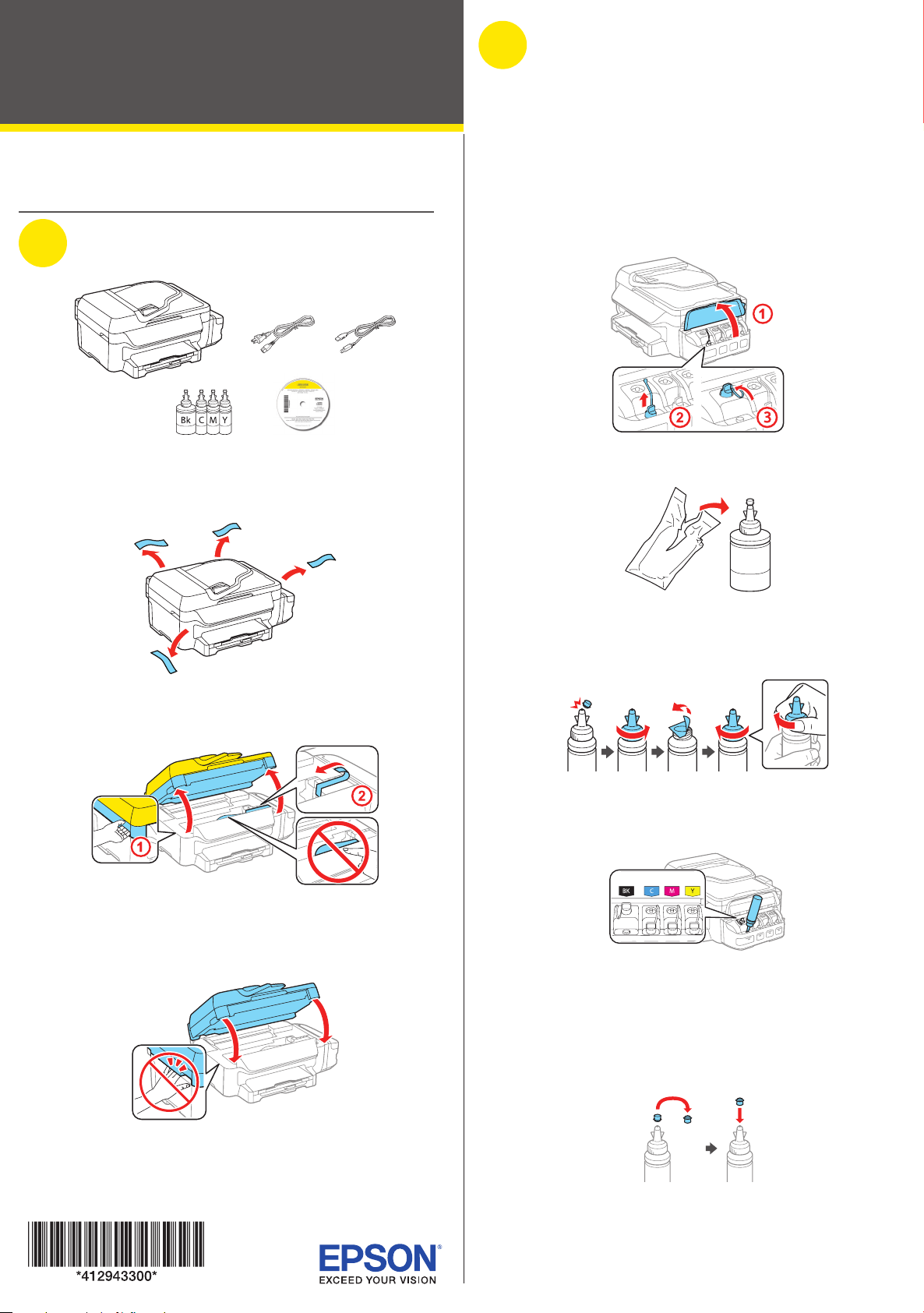
LTR
L655/L656
2
Fill ink tanks
Start Here
Read these instructions before using your product.
1
Unpack
Note: Do not open the ink bottles until you are ready to fill the ink
tanks. The ink bottles are vacuum packed to maintain reliability.
1 Remove all protective materials from the product.
Note: This product requires careful handling of ink. Wear disposable
gloves and place a sheet of paper under the ink tank when you
fill or refill the ink tanks, as ink may splatter. If ink spills, wipe it off
immediately with a damp towel to avoid permanent stains. If ink gets on
your clothes or belongings, it may not come off.
Caution: Keep the ink bottles out of the reach of children and do not
drink the ink.
1 Open the ink tank unit cover, then remove the cap for the
black ink tank and attach it to its holder.
2 Unpack the black ink bottle.
2 Lift up the scanner unit and remove all protective materials
from inside the product.
Caution: Do not touch the flat white cable or the ink tubes and
their translucent cover.
3 Lower the scanner unit.
3 Snap the bottle tip off, then remove the bottle cap.
Carefully remove the protective seal (avoid touching the ink
underneath the seal), then close the bottle cap tightly.
Caution: Be sure to close the bottle cap tightly, or ink may leak.
4 Fill the tank using all of the ink in the bottle.
Note: Refer to the color coded sticker above the ink tank unit to
identify the color of each tank.
Caution: Be sure to fill each tank with the correct ink color.
5 Carefully seal the bottle using the reverse side of the bottle
tip for proper disposal.
Page 2
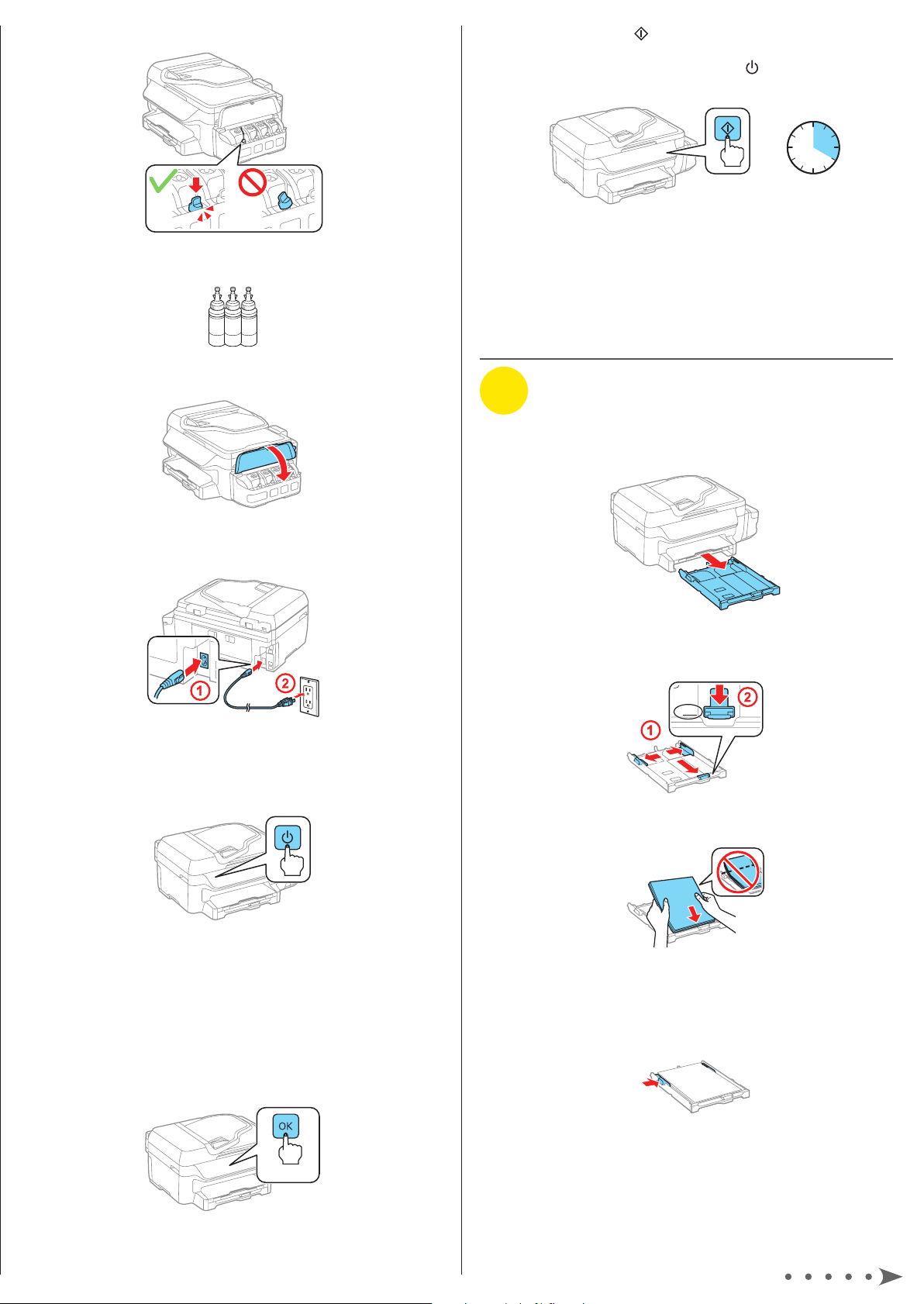
LTR
6 Close the ink tank securely.
7 Repeat the previous steps for the remaining bottles.
8 Close the ink tank unit cover.
12 Press one of the Iniciar buttons to start charging
the ink. Ink charging takes approximately 20 minutes.
Ink charging is complete when the power light stops
flashing.
20 minutes
Note: The ink bottles included with the printer are designed
for printer setup and not for resale. After some ink is used for
charging, the rest is available for printing.
Caution: Do not turn off the product, raise the scanner unit, or
load paper while the product is charging or you’ll waste ink.
3
Load paper
1 Make sure the product is not charging, and then pull out
the paper cassette.
9 Connect the power cord to the back of the product and to
an electrical outlet.
Caution: Do not connect to your computer yet.
10 Turn on the product. Select your language, country, date,
and time.
Note:
• You can change these settings later using the product’s control
panel. For more information, see the online User’s Guide.
• If an error message appears, turn off the product and check
that no protective material has been left inside the product.
11 When the message to see the setup manual is displayed
on the LCD screen, press and hold the OK button for
3 seconds.
2 Slide the side edge guides all the way out and set the
front edge guide to the paper size you are using.
3 Insert paper with the glossy or printable side down.
Note: Make sure the paper is loaded against the front edge
guide and not sticking out from the end of the cassette.
4 Slide the side edge guides against the paper, but not too
tightly.
3 seconds
Page 3

5 Keep the cassette flat as you insert it all the way in.
6 Pull out the output tray.
7 Select the paper settings on the product’s control panel.
4
Connect the fax line
1 Connect a phone cord to a telephone wall jack and to the
LINE port on your product. See the online User’s Guide
for more information.
3 Follow the instructions on the screen to run the setup
program.
OS X: Make sure you install Epson Software Updater to receive
firmware and software updates for your product.
4 When you see the Select Your Connection screen, select
one of the following and follow the on-screen instructions:
• Wireless connection
In most cases, the software installer automatically
attempts to set up your wireless connection. If setup
is unsuccessful, you may need to enter your network
name (SSID) and password.
• Direct USB connection
Make sure you have the USB cable.
• Wired network connection
Make sure you have an Ethernet cable (not included).
5 When software installation is complete, restart your
computer.
Mobile printing
To print from a mobile device, your product must be set up for
wireless printing or Wi-Fi Direct®. See the online User’s Guide
for instructions.
2 Press on the control panel if you want to set up the fax,
or press to set it up later.
5
Install software
Note: If your computer does not have a CD/DVD drive or you are
using a Mac, an Internet connection is required to obtain the product
software.
1 Make sure the product is NOT CONNECTED to your
computer.
Windows®: If you see a Found New Hardware screen, click
Cancel and disconnect the USB cable.
2 Insert the product CD or download and run your product’s
software package:
L655: global.latin.epson.com/Support/L655
Epson Connect™ Solutions
Epson Connect offers a variety of remote printing options for
your product. Connect wirelessly from your tablet, smartphone,
or computer. Print documents and photos from across the
room or around the world.
latin.epson.com/connect (website available in Spanish)
Epson iPrint™ for iOS/Android
Download the Epson iPrint app from Google Play™ or the App
Store to print documents and photos from your iOS or Android
device on any email-enabled Epson® printer.
™
Any problems?
Network setup was unsuccessful.
• For detailed instructions on setting up your product on a
wireless network, see the Network Installation Guide at
global.latin.epson.com/Support/L655 or
global.latin.epson.com/Support/L656.
• Make sure you select the right network name (SSID). The
product can only connect to a network that supports
2.4 GHz.
• If you see a firewall alert message, click Unblock or Allow
to let setup continue.
• If your network has security enabled, make sure you enter
your network password (WEP key or WPA passphrase)
correctly. Passwords must be entered in the correct case.
L656: global.latin.epson.com/Support/L656
Page 4

There are lines or incorrect colors in my printouts.
Run a nozzle check to see if any of the print head nozzles are
clogged. Then clean the print head, if necessary. See the online
User’s Guide for more information.
The product’s screen is dark.
Make sure your product is turned on and press any button to
wake it from sleep mode.
Setup is unable to find my product after connecting it
with a USB cable.
Make sure the product is on and securely connected as shown:
Any questions?
Need paper and ink?
Try Epson specialty inks and papers to get
good results. You can purchase supplies from
an Epson authorized reseller. To find the nearest
one, visit global.latin.epson.com or contact
Epson as described in “Any questions?” on
this sheet.
L655/L656 refill inks
Color Part number
Black 774
Cyan 664
Magenta 664
Yellow 664
User’s Guide
Windows: Click the icon on your desktop or Apps screen to
access the online User’s Guide.
OS X: Click the icon in Applications/Epson Software/Guide to
access the online User’s Guide.
If you don’t have a User’s Guide icon, go to the Epson website,
as described below.
Technical support
Visit global.latin.epson.com/Soporte to download drivers,
view manuals, get FAQs, or e-mail Epson (website available in
Spanish).
You can also speak to a service technician by calling one of
these numbers:
Argentina (54 11) 5167-0300 Honduras** 800-0122
0800-288-37766 Code: 8320
Bolivia* 800-100-116 Mexico 01-800-087-1080
Chile (56 2) 2484-3400 Mexico City (52 55) 1323-2052
Colombia 018000-915235 Nicaragua* 00-1-800-226-0368
Bogota (57 1) 523-5000 Panama* 00-800-052-1376
Costa Rica 800-377-6627 Paraguay 009-800-521-0019
Dominican Peru 0800-10126
Republic* 1-888-760-0068 Lima (51 1) 418-0210
Ecuador* 1-800-000-044 Uruguay 00040-5210067
El Salvador* 800-6570 Venezuela (58 212) 240-1111
Guatemala* 1-800-835-0358
* Contact your local phone company to call this toll free number from a mobile
phone.
** Dial the first 7 digits, wait for a message, then enter the code.
If your country does not appear on the list, contact your nearest
Epson sales office. Toll or long distance charges may apply.
EPSON is a registered trademark, Epson Connect and Epson iPrint are trademarks, and
EPSON Exceed Your Vision is a registered logomark of Seiko Epson Corporation. Designed for
Excellence is a trademark of Epson America, Inc.
Mac and OS X are trademarks of Apple Inc., registered in the U.S. and other countries.
App Store is a service mark of Apple Inc.
Android and Google Play are trademarks of Google Inc.
Wi-Fi Direct® is a registered trademark of Wi-Fi Alliance®.
General Notice: Other product names used herein are for identification purposes only and may
be trademarks of their respective owners. Epson disclaims any and all rights in those marks.
This information is subject to change without notice.
© 2015 Epson America, Inc., 7/15
Printed in XXXXXX CPD-43132
