Page 1
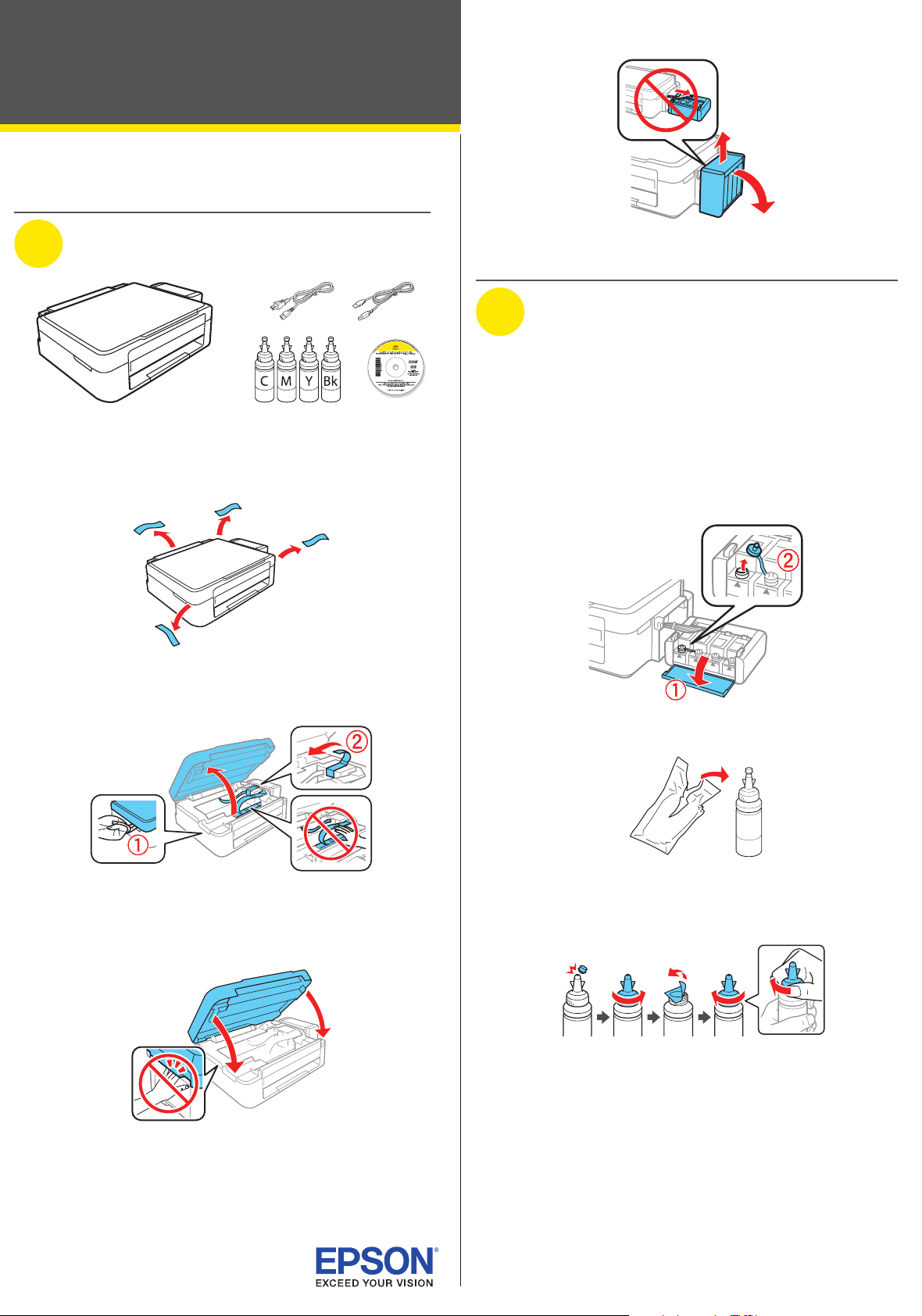
L380
Start Here
Read these instructions before using your product.
1
Unpack
Note: Do not open the ink bottles until you are ready to fill the ink
tanks. The ink bottles are vacuum packed to maintain reliability.
1 Remove all protective materials from the product.
4 Unhook the ink tank unit from the printer.
2
Fill ink tanks
Note: This product requires careful handling of ink. Wear disposable
gloves and place a sheet of paper under the ink tank unit when you
fill or refill the ink tanks, as ink may splatter. If ink spills, wipe it off
immediately with a damp towel to avoid permanent stains. If ink gets on
your clothes or belongings, it may not come off.
Caution: Keep the ink bottles out of the reach of children and do not
drink the ink.
1 Open the ink tank unit cover, then remove the cap for the
cyan ink tank and attach it to its holder.
2 Lift up the scanner unit and remove all protective materials
from inside the product.
Caution: Do not touch the flat white cable or the ink tubes and
their translucent cover.
3 Lower the scanner unit.
2 Unpack the cyan ink bottle.
3 Snap the bottle tip off, then remove the bottle cap.
Carefully remove the protective seal (avoid touching the ink
underneath the seal), then close the bottle cap tightly.
Caution: Be sure to close the bottle cap tightly, or ink may leak.
Page 2
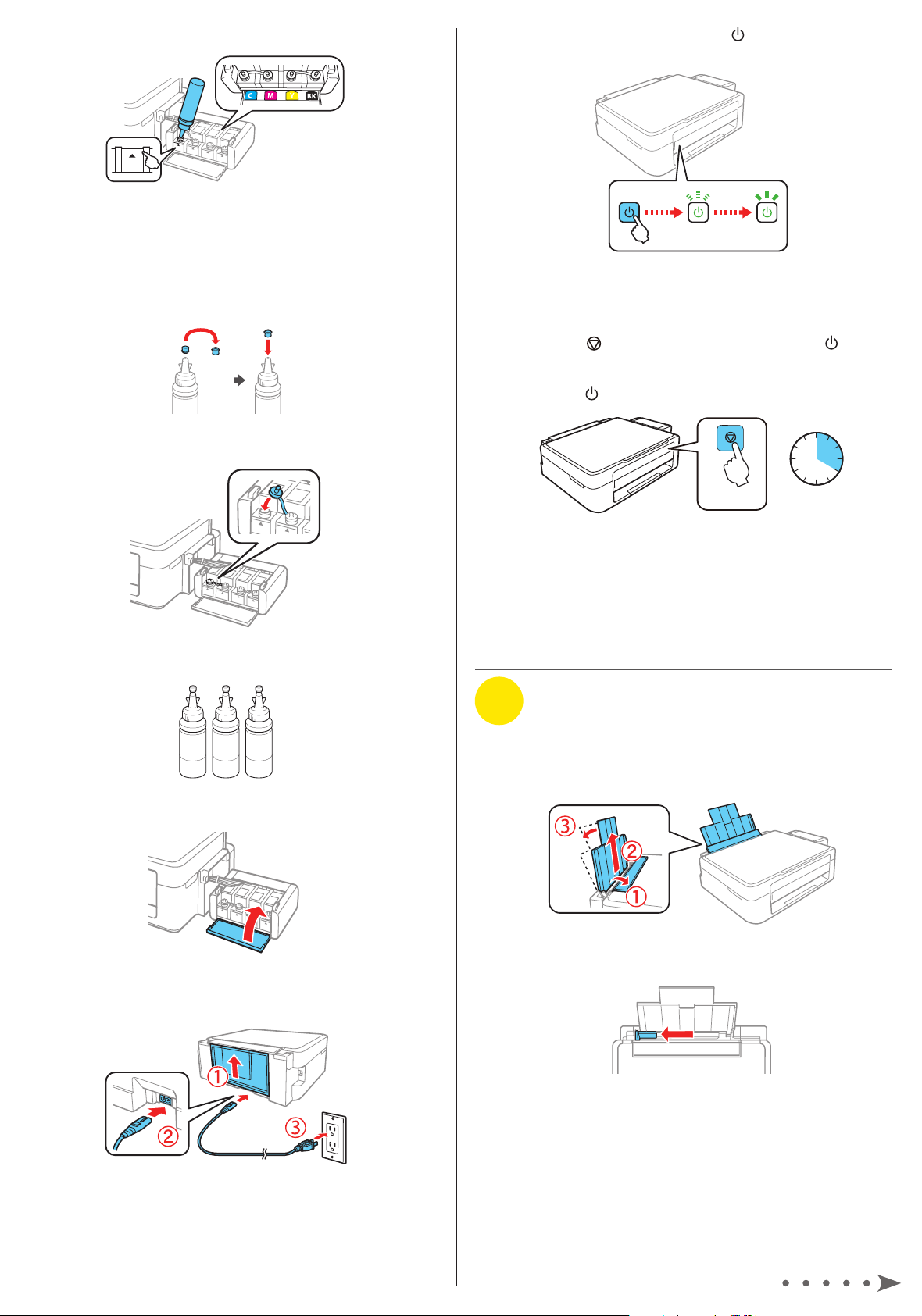
4 Fill the tank using all of the ink in the bottle.
Note: Refer to the color coded sticker on the ink tank unit cover
to identify the color of each tank.
Caution: Be sure to fill each tank with the correct ink color.
5 Carefully seal the bottle using the reverse side of the
bottle tip for proper disposal.
6 Replace the ink tank cap securely.
10 Turn on the product. Wait for the power light to stop
flashing, then follow step 11 to continue ink charging.
Note: If all the product lights are flashing, turn off the product
and check that no protective material has been left inside
the product.
11 Press the stop button for 3 seconds until the power
light starts flashing to begin charging the ink. Ink charging
takes approximately 20 minutes. Ink charging is complete
when the
power light stops flashing.
7 Repeat the previous steps for the remaining bottles.
8 Close the ink tank unit cover.
3 seconds
Note: The ink bottles included with the printer are designed
for printer setup and not for resale. After some ink is used for
charging, the rest is available for printing.
Caution: Do not turn off the product or load paper while the
product is charging or you’ll waste ink.
3
Load paper
20 minutes
1 Make sure the product is not charging ink. Then flip the
feeder guard forward, raise the paper support, and tilt it
backwards slightly.
9 Connect the power cord to the back of the product and to
an electrical outlet.
Caution: Do not connect to your computer yet.
2 Slide the edge guide to the left.
Page 3

3 Load paper, glossy or printable side up and short edge
first, against the right side of the rear paper feed slot.
4 Slide the edge guide against the paper, but not too tightly,
and flip the feeder guard back.
Any problems?
There are lines or incorrect colors in my printouts.
Run a nozzle check to see if any of the print head nozzles are
clogged. Then clean the print head, if necessary. See the online
User’s Guide for more information.
Setup is unable to find my product after connecting it
with a USB cable.
Make sure the product is on and securely connected as shown:
5 Pull out the output tray and raise the paper stopper.
4
Install software
Note: If your computer does not have a CD/DVD drive or you are
using a Mac, an Internet connection is required to obtain the product
software.
1 Make sure the product is NOT CONNECTED to your
computer.
Error indicators
If you see one of the error indicators below, follow the steps
here to proceed:
Flashing On
Paper is jammed. Remove any jammed paper
from inside the product or from the rear paper
feed slot. Make sure your paper is loaded
correctly, then press
Paper is out or multiple pages have fed into the
rear paper feed slot. Load paper correctly in the
rear paper feed slot, then press
Initial ink charging may not be complete. Be
sure to complete the steps in the “Fill ink tanks”
section.
Printer error. Turn off the product and check
that no protective material or other foreign
object has been left inside the product.
or .
or .
Windows®: If you see a Found New Hardware screen, click
Cancel and disconnect the USB cable.
2 Insert the product CD or download and run your product’s
software package:
www.epson.com.jm/support/L380
3 Follow the instructions on the screen to run the setup
program.
Any questions?
User’s Guide
Windows: Click the icon on your desktop or Apps screen to
access the online User’s Guide.
Mac: Click the icon in Applications/Epson Software/Guide to
access the online User’s Guide.
If you don’t have a User’s Guide icon, go to the Epson website,
as described in the next column.
Page 4

Technical support
Visit www.epson.com.jm/support/L380 to download drivers,
view manuals, get FAQs, or contact Epson.
You can also speak to a service technician by calling one of
these numbers:
Argentina (54 11) 5167-0300 Guatemala* 1-800-835-0358
0800-288-37766 Mexico 01-800-087-1080
Bolivia* 800-100-116 Mexico City (52 55) 1323-2052
Chile (56 2) 2484-3400 Nicaragua* 00-1-800-226-0368
Colombia 018000-915235 Panama* 00-800-052-1376
Bogota (57 1) 523-5000 Paraguay 009-800-521-0019
Costa Rica 800-377-6627 Peru 0800-10126
Dominican Lima (51 1) 418-0210
Republic* 1-888-760-0068 Uruguay 00040-5210067
Ecuador* 1-800-000-044 Venezuela (58 212) 240-1111
El Salvador* 800-6570
* Contact your local phone company to call this toll-free number from a mobile
phone.
If your country does not appear on the list, contact your nearest
Epson sales office. Toll or long distance charges may apply.
Need paper and ink?
Ensure peak performance and brilliant results
with Genuine Epson Ink and specialty papers,
engineered specifically for Epson
You can purchase them from an Epson
authorized reseller. To find the nearest one,
visit www.epson.com.jm or contact Epson as
described in “Any questions?” on this sheet.
L380 refill inks
Color Part number
Yellow 664
Magenta 664
Cyan 664
Black 664
®
printers.
EPSON is a registered trademark and EPSON Exceed Your Vision is a registered logomark of
Seiko Epson Corporation. Designed for Excellence is a trademark of Epson America, Inc.
Mac is a trademark of Apple Inc., registered in the U.S. and other countries.
General Notice: Other product names used herein are for identification purposes only and may
be trademarks of their respective owners. Epson disclaims any and all rights in those marks.
This information is subject to change without notice.
© 2018 Epson America, Inc., 1/18
CPD-52148R1
