Page 1
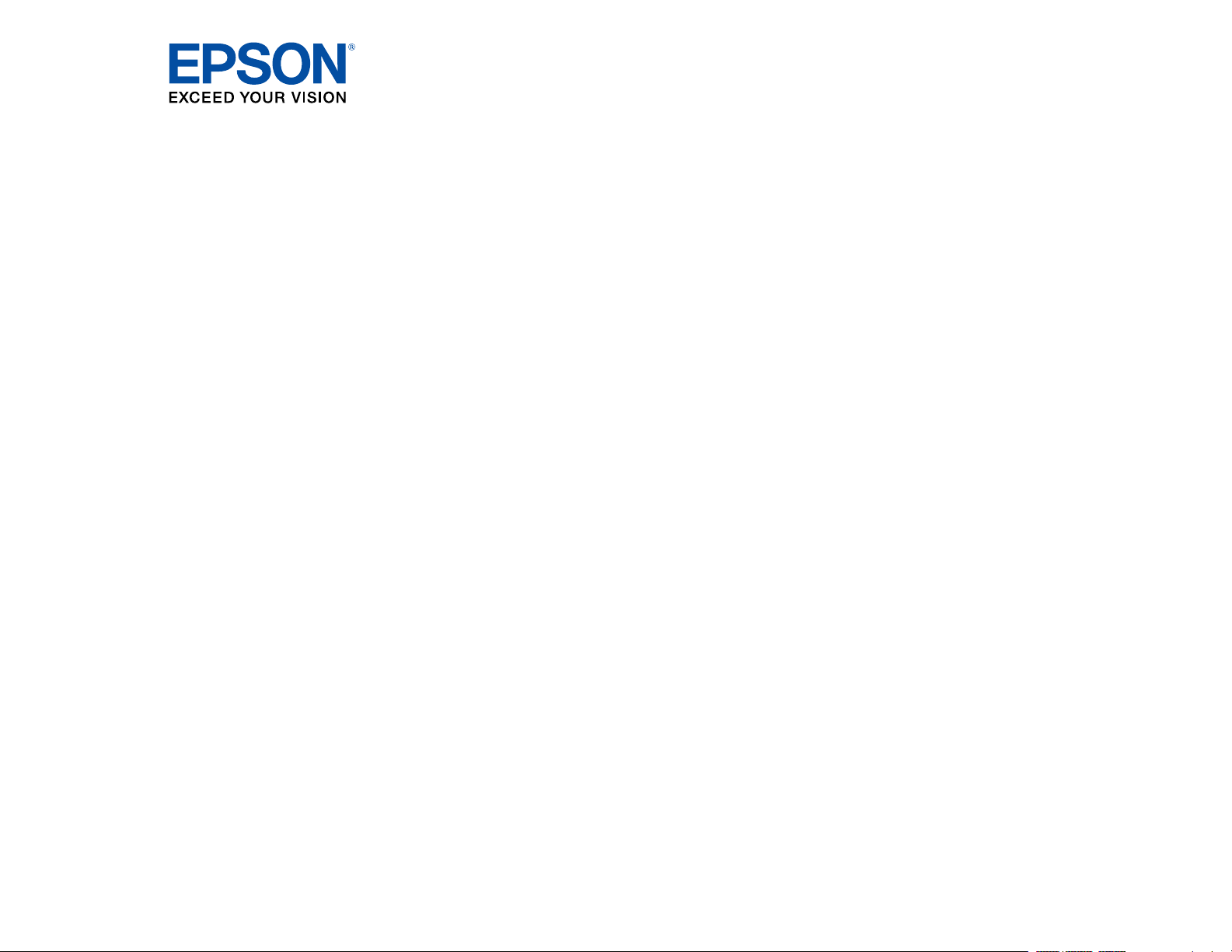
ET-2550 User's Guide
Page 2
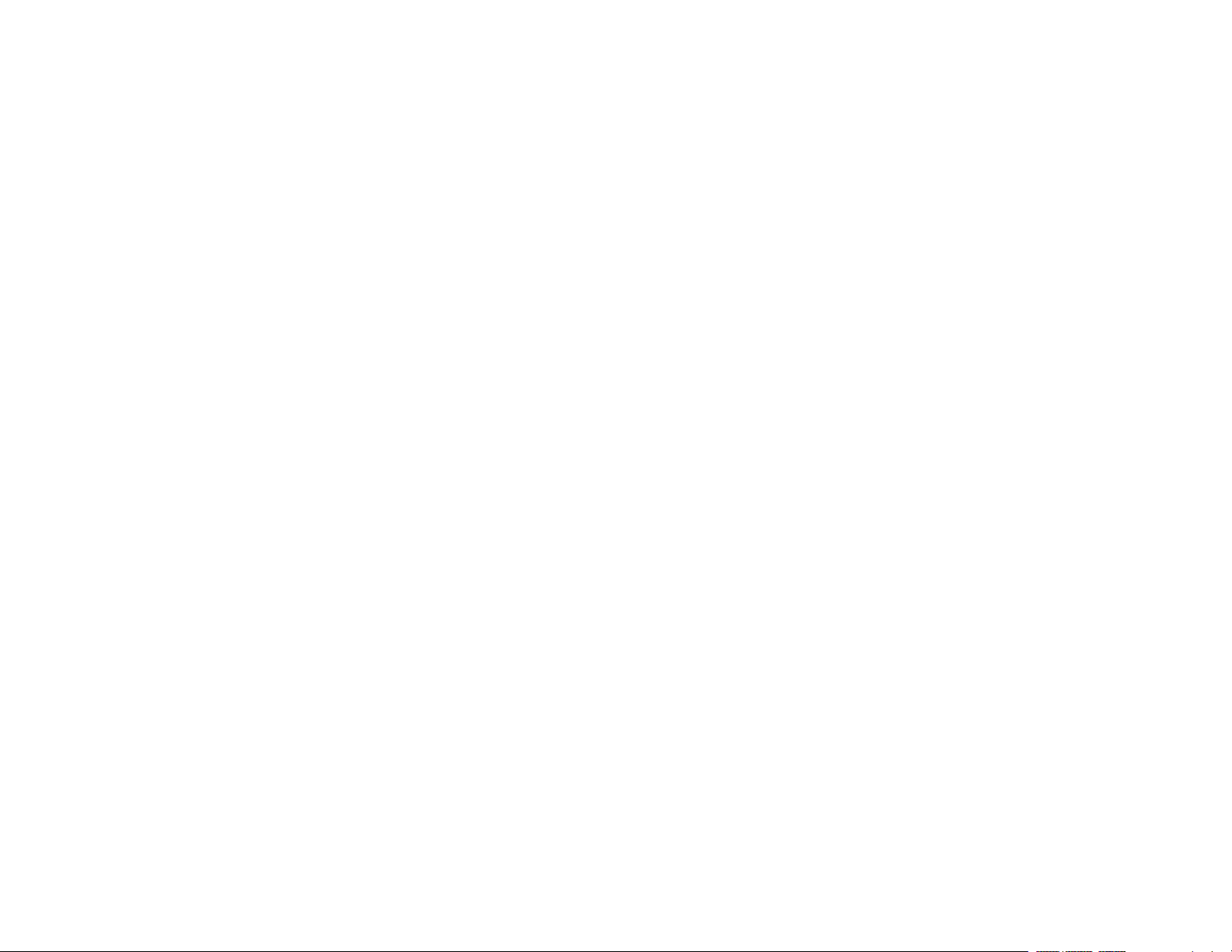
Page 3
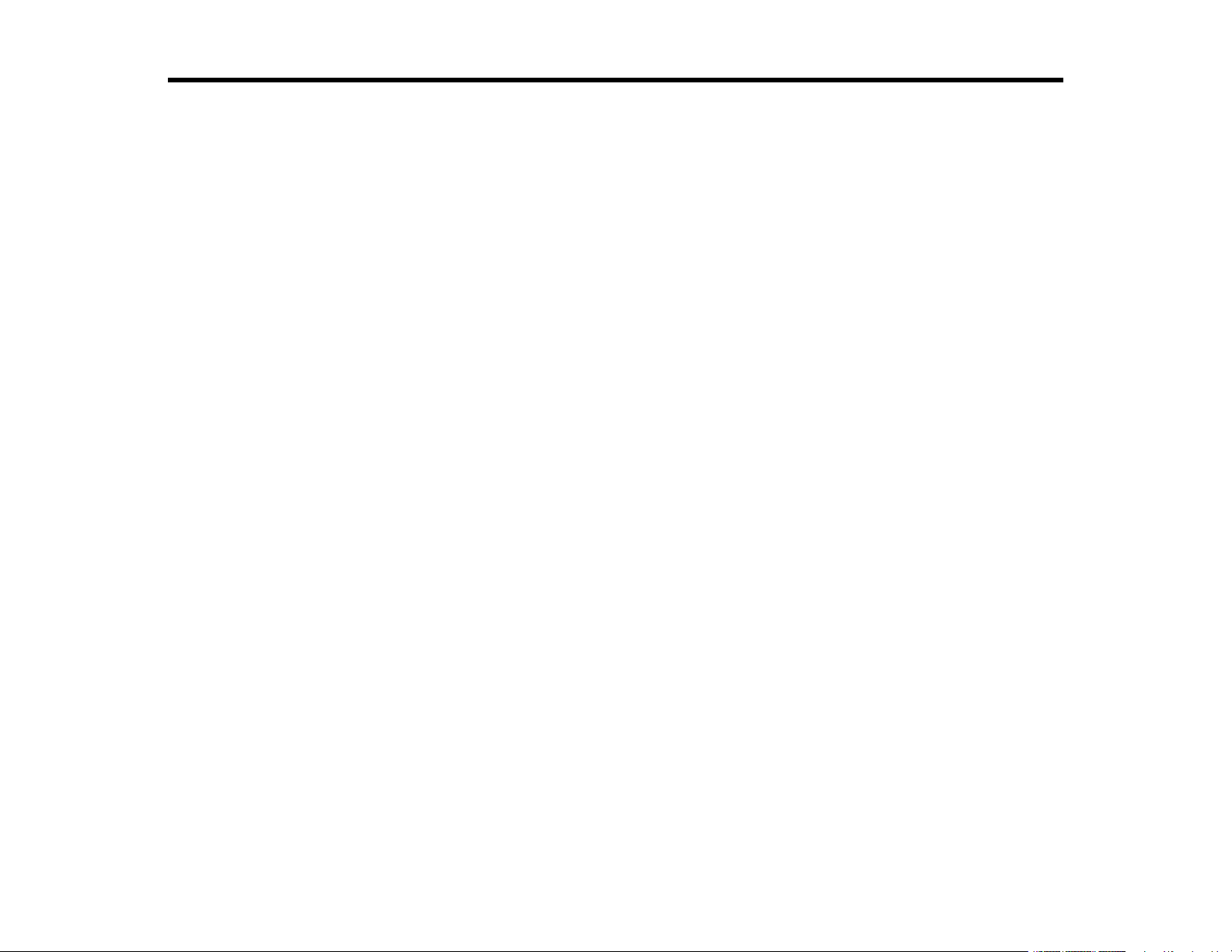
Contents
ET-2550 User's Guide................................................................................................................................ 11
Your Ink Tank System ............................................................................................................................... 12
Product Basics .......................................................................................................................................... 13
Using the Control Panel ..................................................................................................................... 13
Control Panel Buttons and Lights .................................................................................................. 13
Adjusting Control Panel Position ................................................................................................... 14
Changing LCD Screen Language.................................................................................................. 14
Product Parts Locations ..................................................................................................................... 15
Product Parts - Top........................................................................................................................ 16
Product Parts - Inside .................................................................................................................... 18
Product Parts - Back...................................................................................................................... 19
The Power Off and Sleep Timers ....................................................................................................... 19
Changing the Power Off Timer Setting From the Control Panel .................................................... 20
Changing the Power and Sleep Timer Settings - Windows............................................................ 20
Changing the Power and Sleep Timer Settings - OS X.................................................................. 22
Epson Connect Solutions for Smartphones, Tablets, and More ......................................................... 23
Using Epson Email Print ............................................................................................................... 23
Using the Epson iPrint Mobile App ................................................................................................ 23
Using Epson Remote Print ........................................................................................................... 24
Using AirPrint .................................................................................................................................... 24
Using Google Cloud Print................................................................................................................... 25
Setting Up Google Cloud Print on a Chromebook ......................................................................... 26
Wi-Fi Networking ....................................................................................................................................... 28
Wi-Fi Infrastructure Mode Setup......................................................................................................... 28
Selecting Wireless Network Settings From the Control Panel ....................................................... 29
Wi-Fi Direct Mode Setup .................................................................................................................... 31
Enabling Wi-Fi Direct Mode ........................................................................................................... 32
Wi-Fi Protected Setup (WPS)............................................................................................................. 34
Using WPS to Connect to a Network ............................................................................................. 34
Printing a Network Status Sheet......................................................................................................... 35
3
Page 4
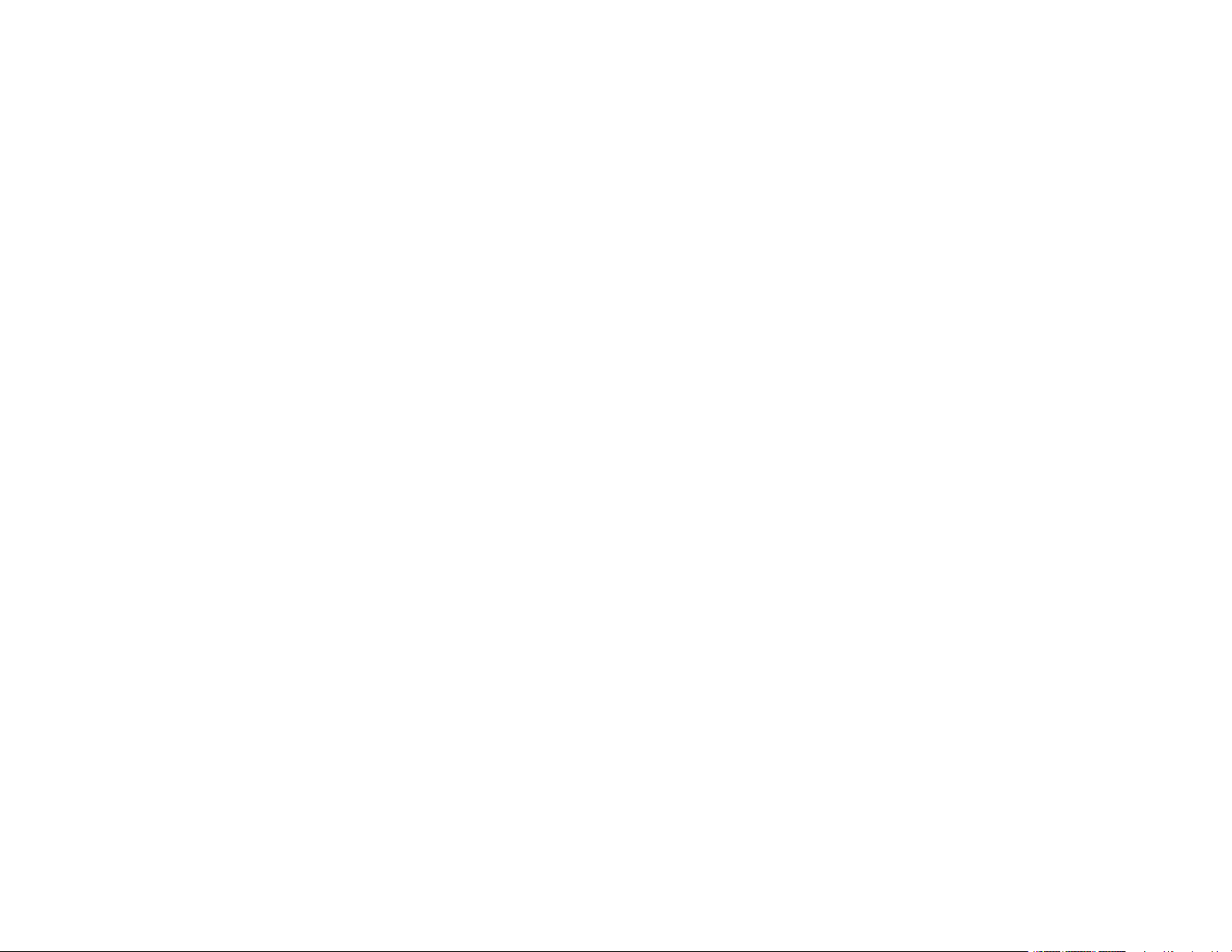
Changing or Updating Network Connections ..................................................................................... 36
Accessing the Web Config Utility................................................................................................... 37
Changing a USB Connection to a Wi-Fi Connection...................................................................... 37
Connecting to a New Wi-Fi Router ................................................................................................ 37
Disabling Wi-Fi Features ............................................................................................................... 38
Loading Paper ........................................................................................................................................... 40
Loading Paper in the Sheet Feeder.................................................................................................... 40
Paper Loading Capacity ..................................................................................................................... 44
Available Epson Papers ..................................................................................................................... 45
Paper or Media Type Settings - Product Software.............................................................................. 46
Selecting the Paper Source Settings - Control Panel ......................................................................... 46
Paper Type Settings - Control Panel ............................................................................................. 47
Placing Originals on the Product ............................................................................................................. 49
Placing Originals on the Scanner Glass ............................................................................................. 49
Copying ...................................................................................................................................................... 51
Copying Documents or Photos........................................................................................................... 51
Selecting Print Settings for Copies ..................................................................................................... 52
Paper Size Settings - Copying....................................................................................................... 53
Copying Options............................................................................................................................ 54
Printing from a Computer ......................................................................................................................... 55
Printing with Windows ........................................................................................................................ 55
Selecting Basic Print Settings - Windows ...................................................................................... 55
Print Quality Options - Windows ............................................................................................... 57
Multi-Page Printing Options - Windows..................................................................................... 58
Selecting Double-sided Printing Settings - Windows ..................................................................... 58
Double-sided Printing Options - Windows................................................................................. 60
Selecting Additional Layout and Print Options - Windows ............................................................. 61
Custom Color Correction Options - Windows............................................................................ 63
Image Options and Additional Settings - Windows.................................................................... 64
Header/Footer Settings - Windows ........................................................................................... 64
Selecting a Printing Preset - Windows........................................................................................... 65
Selecting Extended Settings - Windows ........................................................................................ 67
4
Page 5
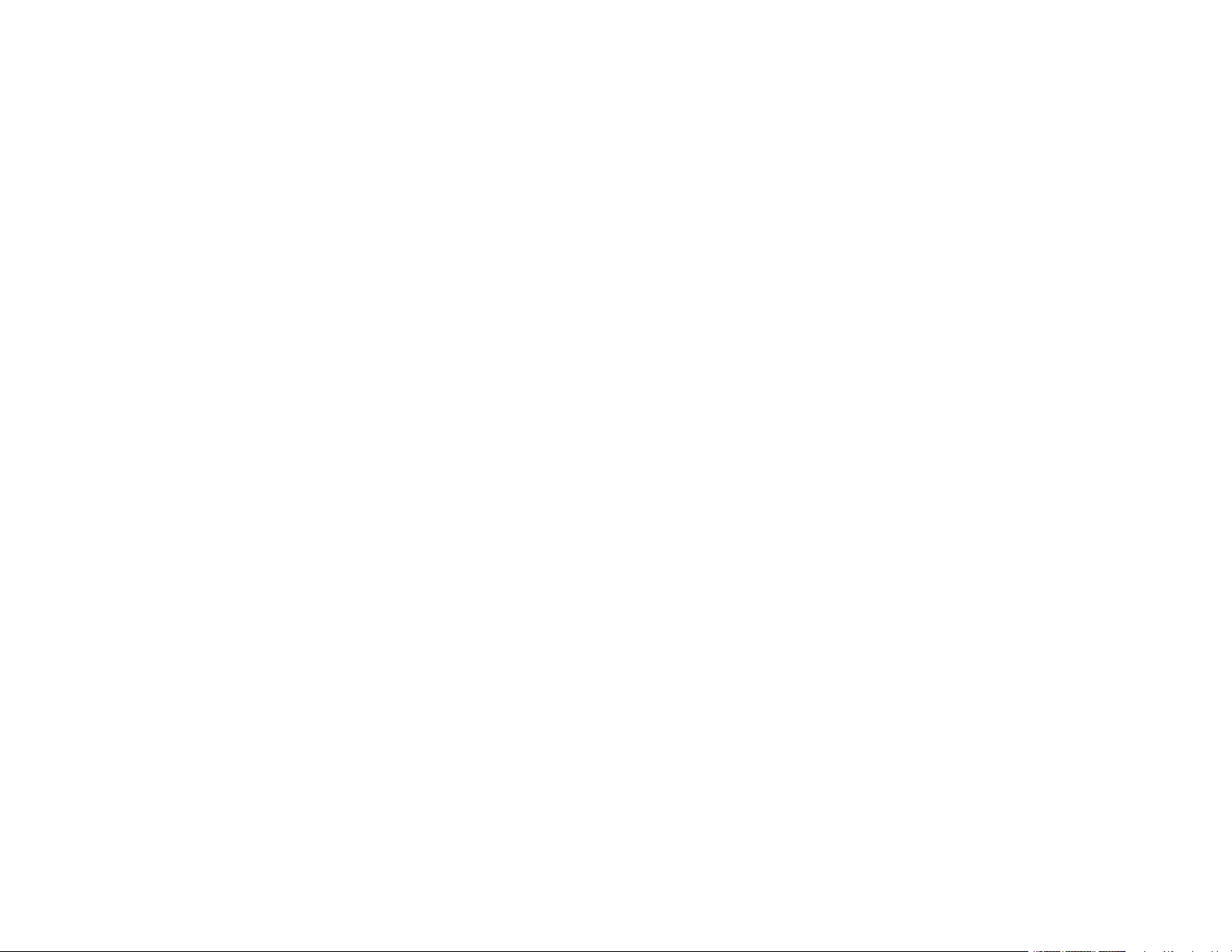
Extended Settings - Windows ................................................................................................... 68
Printing Your Document or Photo - Windows................................................................................. 69
Checking Print Status - Windows.............................................................................................. 71
Selecting Default Print Settings - Windows.................................................................................... 71
Changing the Language of the Printer Software Screens ......................................................... 72
Changing Automatic Update Options ............................................................................................ 73
Printing with OS X .............................................................................................................................. 74
Selecting Basic Print Settings - OS X ............................................................................................ 75
Print Quality Options - Mac OS X.............................................................................................. 79
Print Options - OS X.................................................................................................................. 79
Selecting Page Setup Settings - OS X........................................................................................... 79
Selecting Print Layout Options - OS X........................................................................................... 80
Sizing Printed Images - OS X ........................................................................................................ 81
Managing Color - OS X.................................................................................................................. 81
Color Matching and Color Options - OS X................................................................................. 82
Selecting Printing Preferences - OS X........................................................................................... 83
Printing Preferences - OS X...................................................................................................... 84
Printing Your Document or Photo - OS X....................................................................................... 85
Checking Print Status - OS X .................................................................................................... 86
Cancelling Printing Using a Product Button........................................................................................ 86
Scanning .................................................................................................................................................... 87
Starting a Scan................................................................................................................................... 87
Starting a Scan Using the Product Control Panel .......................................................................... 87
Changing Default Scan Button Settings.................................................................................... 89
Starting a Scan Using the Epson Scan Icon .................................................................................. 89
Starting a Scan from a Scanning Program..................................................................................... 91
Selecting Epson Scan Settings .......................................................................................................... 93
Scan Modes................................................................................................................................... 93
Selecting the Scan Mode............................................................................................................... 94
Scanning in Full Auto Mode........................................................................................................... 94
Available Image Adjustments - Full Auto Mode ......................................................................... 97
Scanning in Home Mode ............................................................................................................... 97
Selecting a Scan Area - Home Mode ...................................................................................... 100
5
Page 6
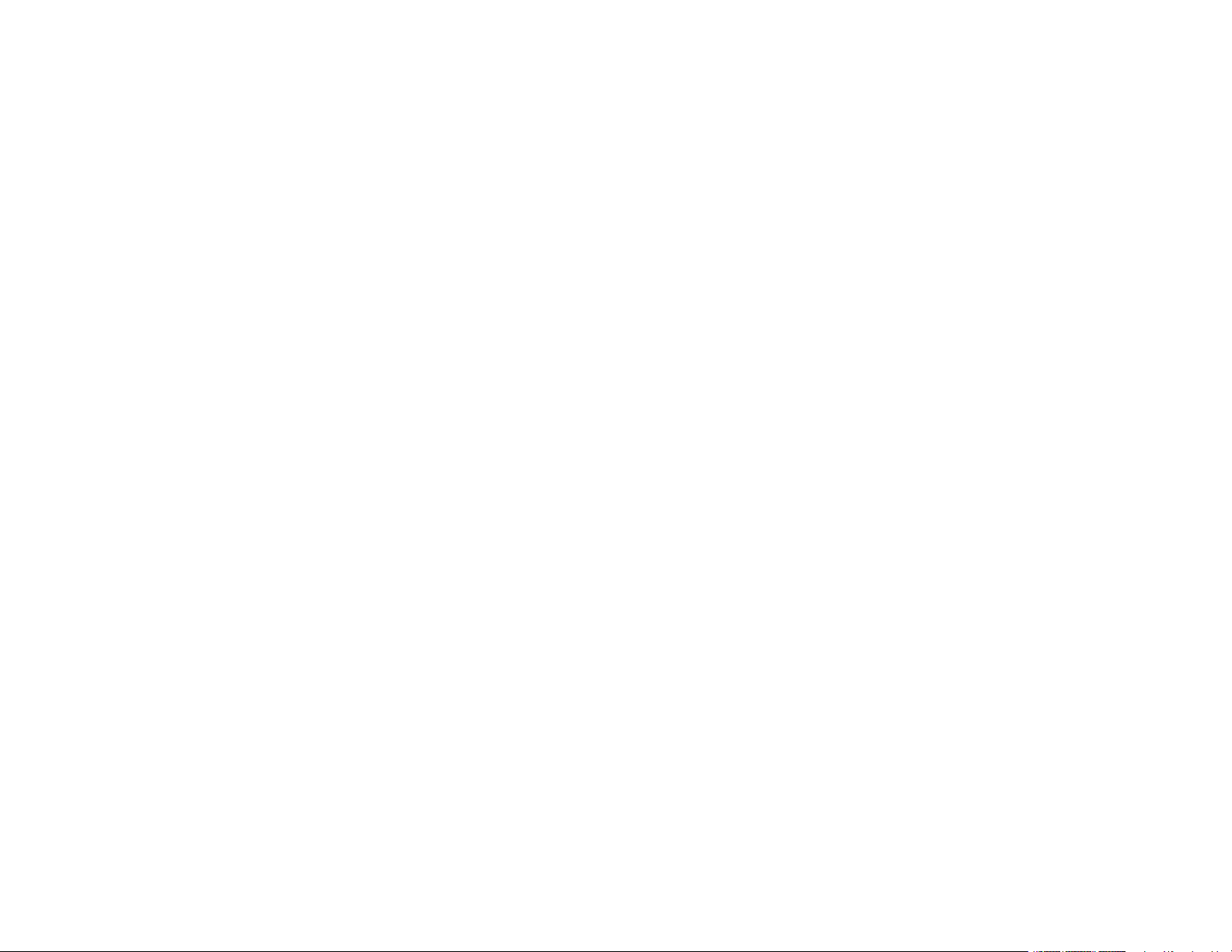
Available Image Adjustments - Home Mode ........................................................................... 103
Selecting a Scan Size - Home Mode....................................................................................... 104
Scanning in Office Mode.............................................................................................................. 107
Selecting a Scan Area - Office Mode ...................................................................................... 108
Available Image Adjustments - Office Mode ........................................................................... 110
Scanning in Professional Mode ................................................................................................... 111
Available Image Types - Professional Mode ........................................................................... 114
Selecting a Scan Area - Professional Mode............................................................................ 114
Available Image Adjustments - Professional Mode ................................................................. 117
Selecting a Scan Size - Professional Mode............................................................................. 119
Image Preview Guidelines........................................................................................................... 122
Scan Resolution Guidelines ........................................................................................................ 122
Selecting Scan File Settings ........................................................................................................ 124
Available Scanned File Types and Optional Settings.............................................................. 125
Scanning with OS X Using Image Capture....................................................................................... 126
Available Scan Settings - OS X Image Capture........................................................................... 128
Scanning Special Projects................................................................................................................ 128
Scanning to a PDF File................................................................................................................ 129
Restoring Photo Colors as You Scan .......................................................................................... 132
Using Memory Cards With Your Product .............................................................................................. 134
Inserting a Memory Card.................................................................................................................. 134
Memory Card Types .................................................................................................................... 135
Memory Card File Specifications ................................................................................................. 135
Removing a Memory Card........................................................................................................... 135
Printing from a Memory Card ........................................................................................................... 136
Viewing and Printing Individual Photos........................................................................................ 136
Print Setting Options - Photo Mode ............................................................................................. 138
Transferring Photos on a Memory Card ........................................................................................... 138
Setting Up File Sharing for Photo Transfers From Your Computer.............................................. 138
Transferring Photos from a Memory Card to Your Computer ...................................................... 139
Printing Personalized Projects............................................................................................................... 141
Printing Lined Paper and Graph Paper............................................................................................. 141
Printing Personalized Note Paper .................................................................................................... 143
6
Page 7
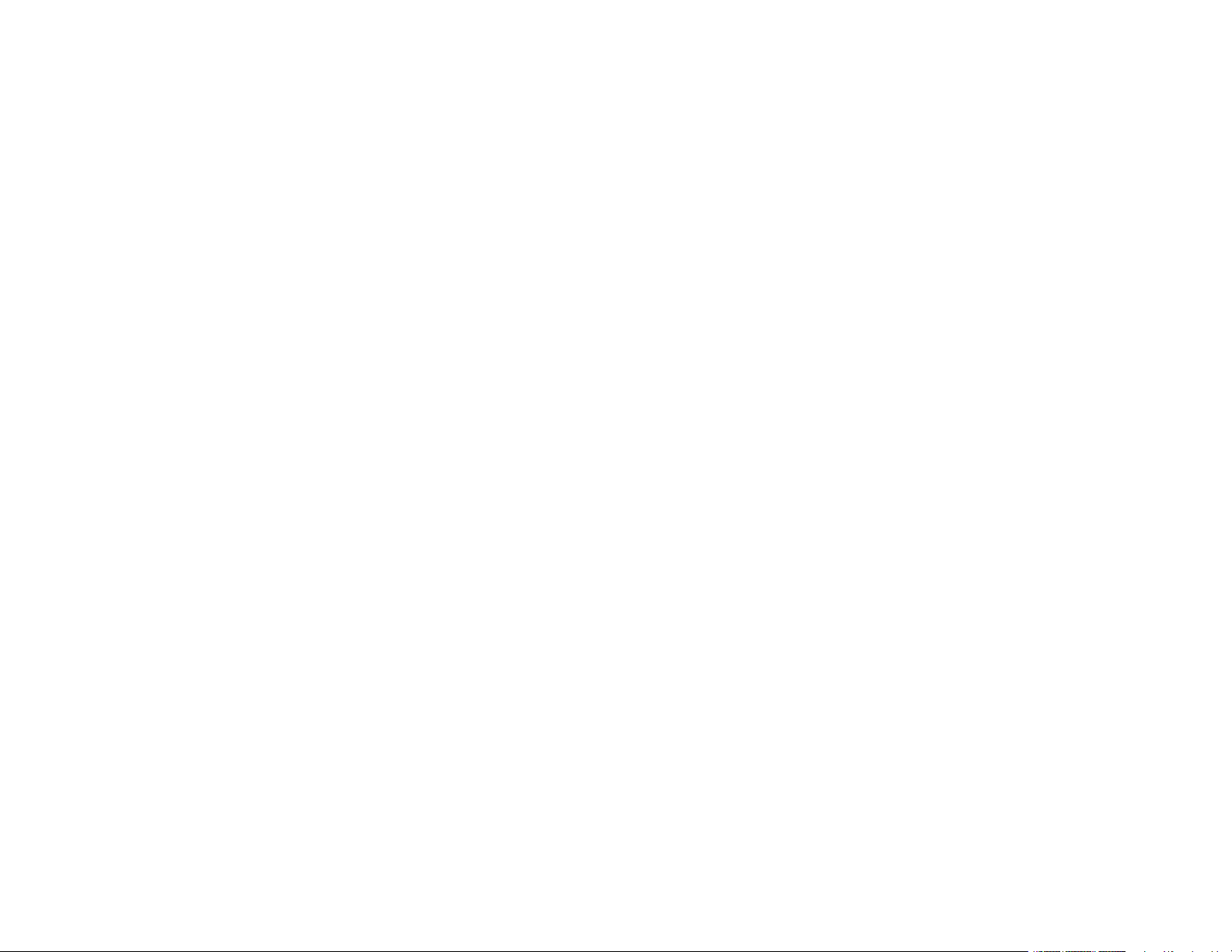
Printing Calendar Pages .................................................................................................................. 144
Refilling Ink .............................................................................................................................................. 147
Ink Safety Precautions ..................................................................................................................... 147
Check Ink Levels .............................................................................................................................. 148
Checking Ink Levels .................................................................................................................... 149
Checking Ink Levels with Windows.............................................................................................. 150
Checking Ink Levels with OS X.................................................................................................... 151
Disabling Special Offers with Windows ....................................................................................... 152
Purchase Epson Ink ......................................................................................................................... 153
Ink Bottle Part Numbers............................................................................................................... 154
Refilling the Ink Tanks ...................................................................................................................... 154
Adjusting Print Quality............................................................................................................................ 159
Print Head Maintenance................................................................................................................... 159
Print Head Nozzle Check............................................................................................................. 159
Checking the Nozzles Using the Product Control Panel ......................................................... 159
Checking the Nozzles Using a Computer Utility...................................................................... 162
Print Head Cleaning .................................................................................................................... 163
Cleaning the Print Head Using the Product Control Panel ...................................................... 164
Cleaning the Print Head Using a Computer Utility................................................................... 165
Power Ink Flushing ...................................................................................................................... 168
Flushing the Ink Using a Computer Utility ............................................................................... 168
Print Head Alignment ....................................................................................................................... 169
Aligning the Print Head Using the Product Control Panel ............................................................ 170
Aligning the Print Head Using a Computer Utility......................................................................... 171
Cleaning the Paper Path .................................................................................................................. 173
Cleaning and Transporting Your Product ............................................................................................. 175
Cleaning Your Product ..................................................................................................................... 175
Transporting Your Product ............................................................................................................... 175
Solving Problems .................................................................................................................................... 179
Checking for Software Updates........................................................................................................ 179
Product Status Messages ................................................................................................................ 180
Running a Product Check ................................................................................................................ 181
7
Page 8
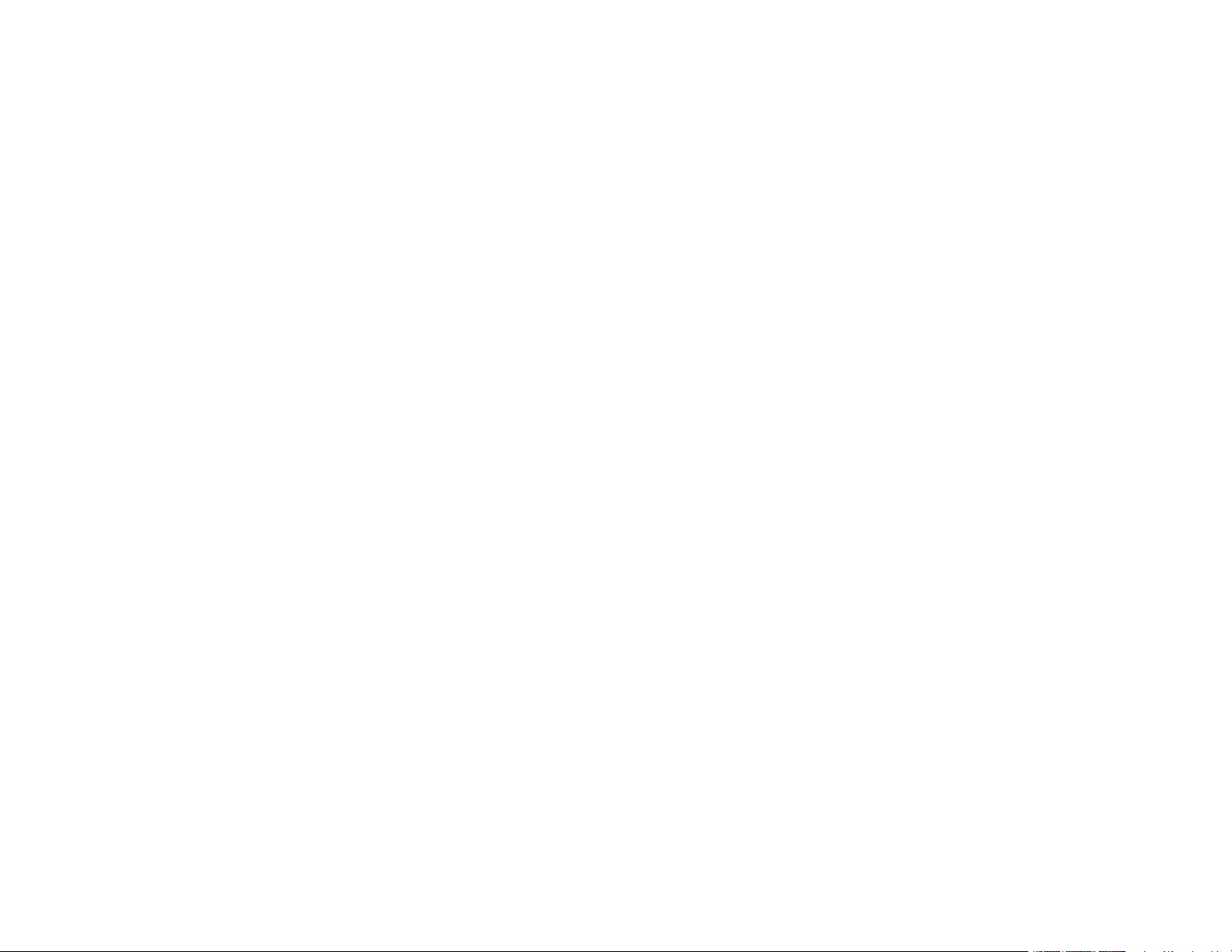
Resetting Control Panel Defaults ..................................................................................................... 183
Solving Setup Problems ................................................................................................................... 184
Noise After Filling the Ink............................................................................................................. 184
Software Installation Problems .................................................................................................... 185
Control Panel Setup Problems .................................................................................................... 185
USB Connection Problems.......................................................................................................... 185
Solving Network Problems ............................................................................................................... 186
Product Cannot Connect to a Wireless Router or Access Point .................................................. 186
Network Software Cannot Find Product on a Network................................................................. 187
Product Does Not Appear in OS X Printer Window...................................................................... 188
Cannot Print Over a Network....................................................................................................... 189
Cannot Scan Over a Network ...................................................................................................... 189
Solving Copying Problems ............................................................................................................... 190
Product Makes Noise, But Nothing Copies.................................................................................. 191
Product Makes Noise When It Sits for a While............................................................................. 191
Solving Paper Problems................................................................................................................... 191
Paper Feeding Problems............................................................................................................. 191
Paper Jam Problems Inside the Product ..................................................................................... 192
Paper Ejection Problems ............................................................................................................. 194
Solving Problems Printing from a Computer..................................................................................... 195
Nothing Prints.............................................................................................................................. 195
Product Icon Does Not Appear in Windows Taskbar ................................................................... 196
Printing is Slow ............................................................................................................................ 196
Solving Page Layout and Content Problems.................................................................................... 197
Inverted Image............................................................................................................................. 198
Too Many Copies Print ................................................................................................................ 198
Blank Pages Print ........................................................................................................................ 198
Incorrect Margins on Printout....................................................................................................... 199
Incorrect Characters Print............................................................................................................ 199
Incorrect Image Size or Position.................................................................................................. 200
Slanted Printout........................................................................................................................... 200
Solving Print Quality Problems......................................................................................................... 201
White or Dark Lines in Printout .................................................................................................... 201
8
Page 9
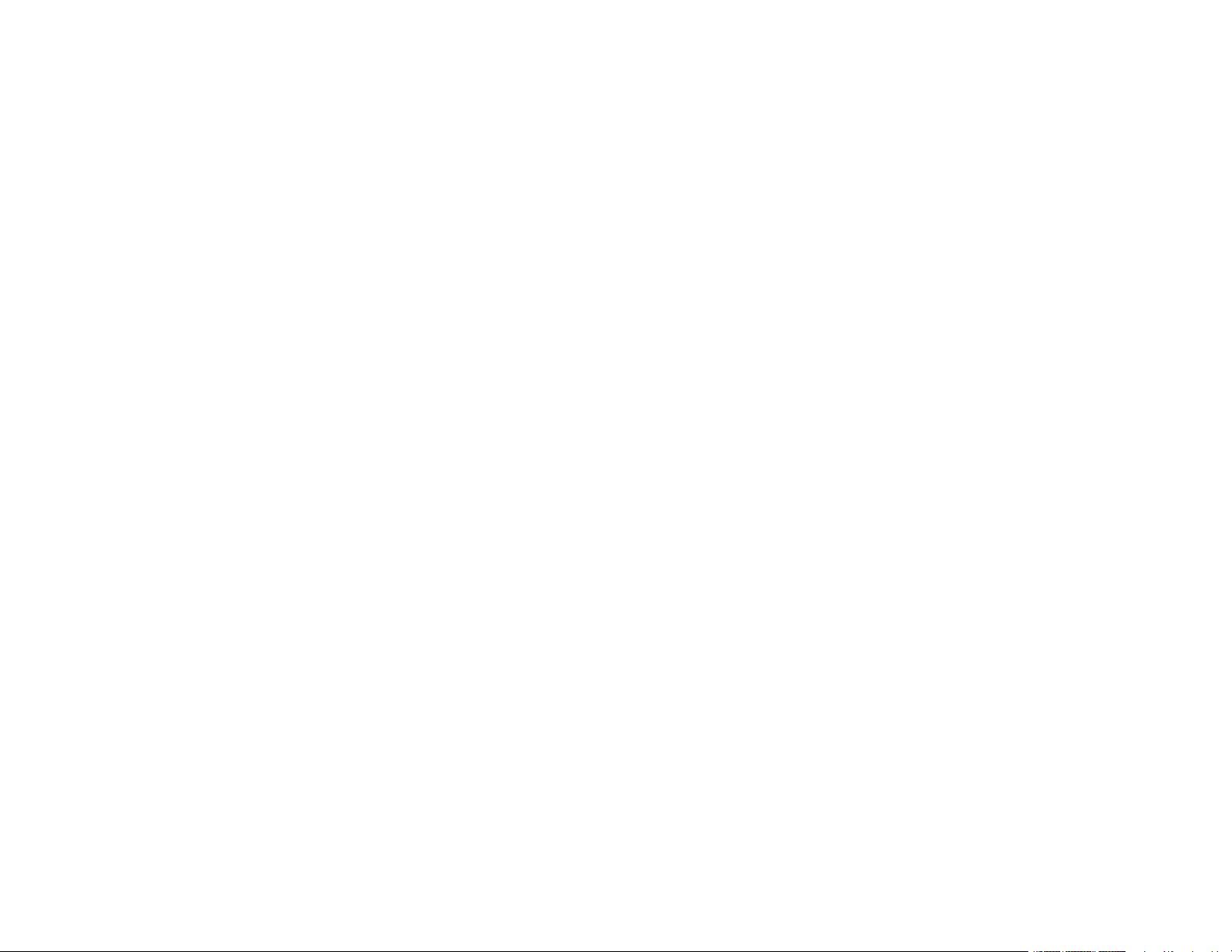
Blurry or Smeared Printout .......................................................................................................... 202
Faint Printout or Printout Has Gaps ............................................................................................. 204
Grainy Printout............................................................................................................................. 204
Incorrect Colors ........................................................................................................................... 205
Solving Scanning Problems ............................................................................................................. 206
Scanning Software Does Not Operate Correctly ......................................................................... 207
Cannot Start Epson Scan ............................................................................................................ 207
Solving Scanned Image Quality Problems ....................................................................................... 208
Image Consists of a Few Dots Only............................................................................................. 209
Line of Dots Appears in All Scanned Images............................................................................... 209
Straight Lines in an Image Appear Crooked ................................................................................ 209
Image is Distorted or Blurry ......................................................................................................... 210
Image Colors are Patchy at the Edges ........................................................................................ 210
Image is Too Dark ....................................................................................................................... 210
Back of Original Image Appears in Scanned Image .................................................................... 211
Ripple Patterns Appear in an Image ............................................................................................ 211
Image is Scanned Upside-Down ................................................................................................. 211
Scanned Image Colors Do Not Match Original Colors................................................................. 212
Scan Area is Not Adjustable in Thumbnail Preview ..................................................................... 212
Scanned Image Edges are Cropped ........................................................................................... 212
Solving Memory Card Problems....................................................................................................... 213
Memory Card Does Not Fit Into a Slot ......................................................................................... 213
Cannot View or Print Photos from a Memory Card ...................................................................... 213
Cannot Transfer Photos To or From a Memory Card................................................................... 214
Message Appears Prompting You to Reset Ink Levels..................................................................... 214
Uninstall Your Product Software....................................................................................................... 215
Uninstalling Product Software - Windows.................................................................................... 215
Uninstalling Product Software - OS X .......................................................................................... 216
Where to Get Help............................................................................................................................ 217
Technical Specifications ........................................................................................................................ 218
Windows System Requirements ...................................................................................................... 218
OS X System Requirements............................................................................................................. 219
Scanning Specifications ................................................................................................................... 219
9
Page 10
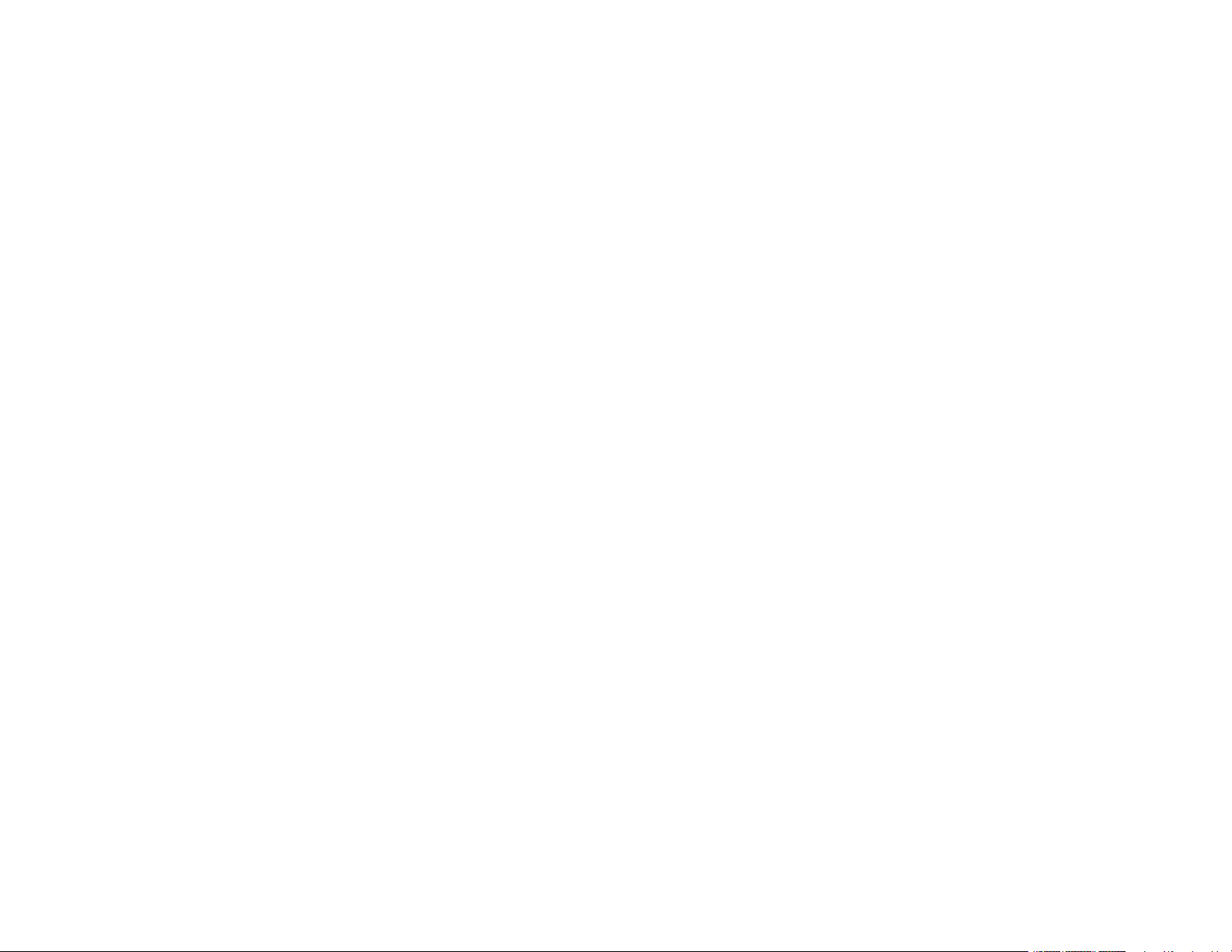
Paper Specifications ........................................................................................................................ 220
Printable Area Specifications ........................................................................................................... 221
Ink Specifications ............................................................................................................................. 222
Memory Card Specifications ............................................................................................................ 223
Dimension Specifications ................................................................................................................. 223
Electrical Specifications ................................................................................................................... 224
Environmental Specifications ........................................................................................................... 224
Interface Specifications .................................................................................................................... 225
Network Interface Specifications ...................................................................................................... 225
Safety and Approvals Specifications ................................................................................................ 225
Notices ..................................................................................................................................................... 227
Important Safety Instructions............................................................................................................ 227
General Product Safety Instructions ............................................................................................ 227
Wireless Connection Safety Instructions ..................................................................................... 229
LCD Screen Safety Instructions................................................................................................... 229
FCC Compliance Statement............................................................................................................. 229
Trademarks...................................................................................................................................... 230
Copyright Notice............................................................................................................................... 231
A Note Concerning Responsible Use of Copyrighted Materials................................................... 231
Default Delay Times for Power Management for Epson Products ............................................... 232
Copyright Attribution.................................................................................................................... 232
10
Page 11
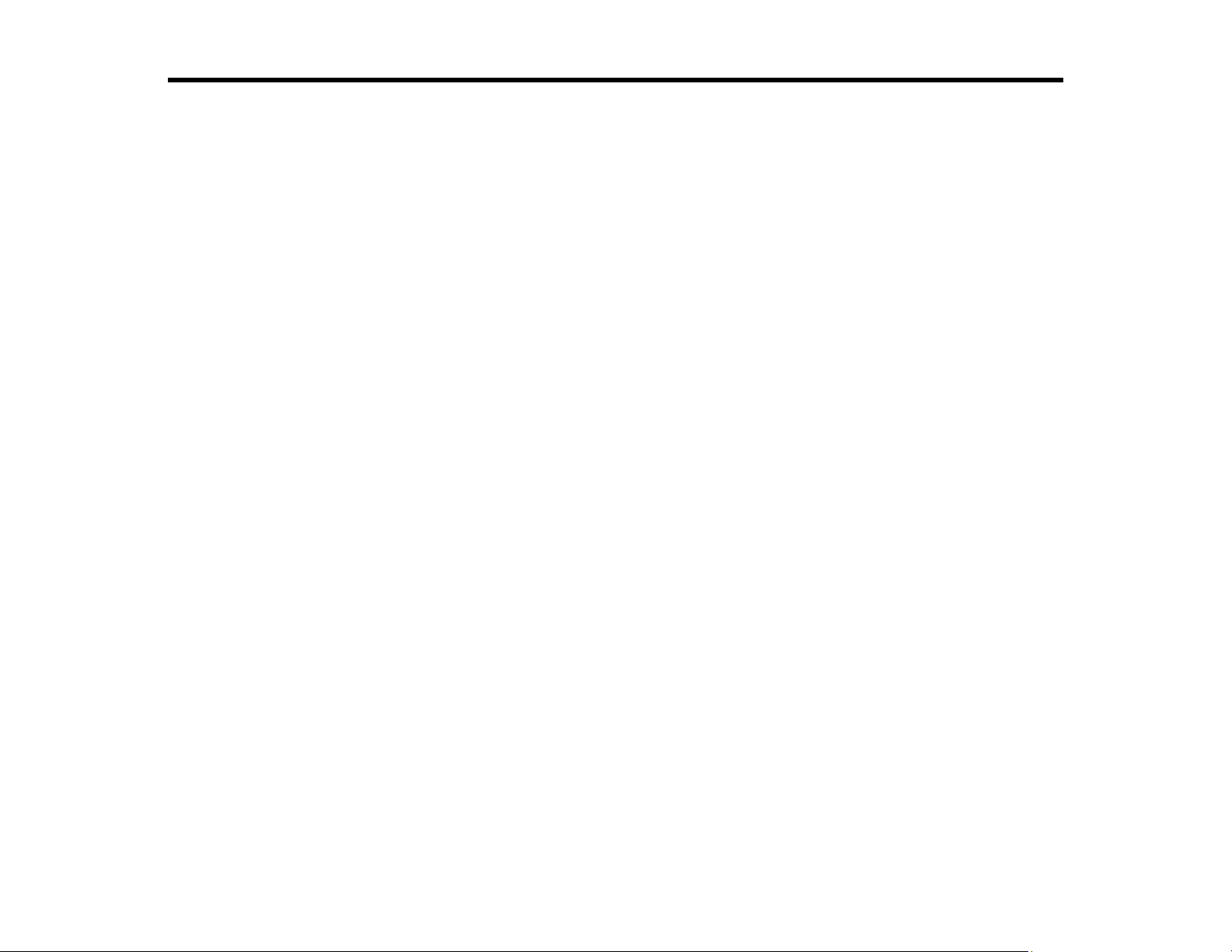
ET-2550 User's Guide
Welcome to the ET-2550 User's Guide.
For a printable PDF copy of this guide, click here.
11
Page 12
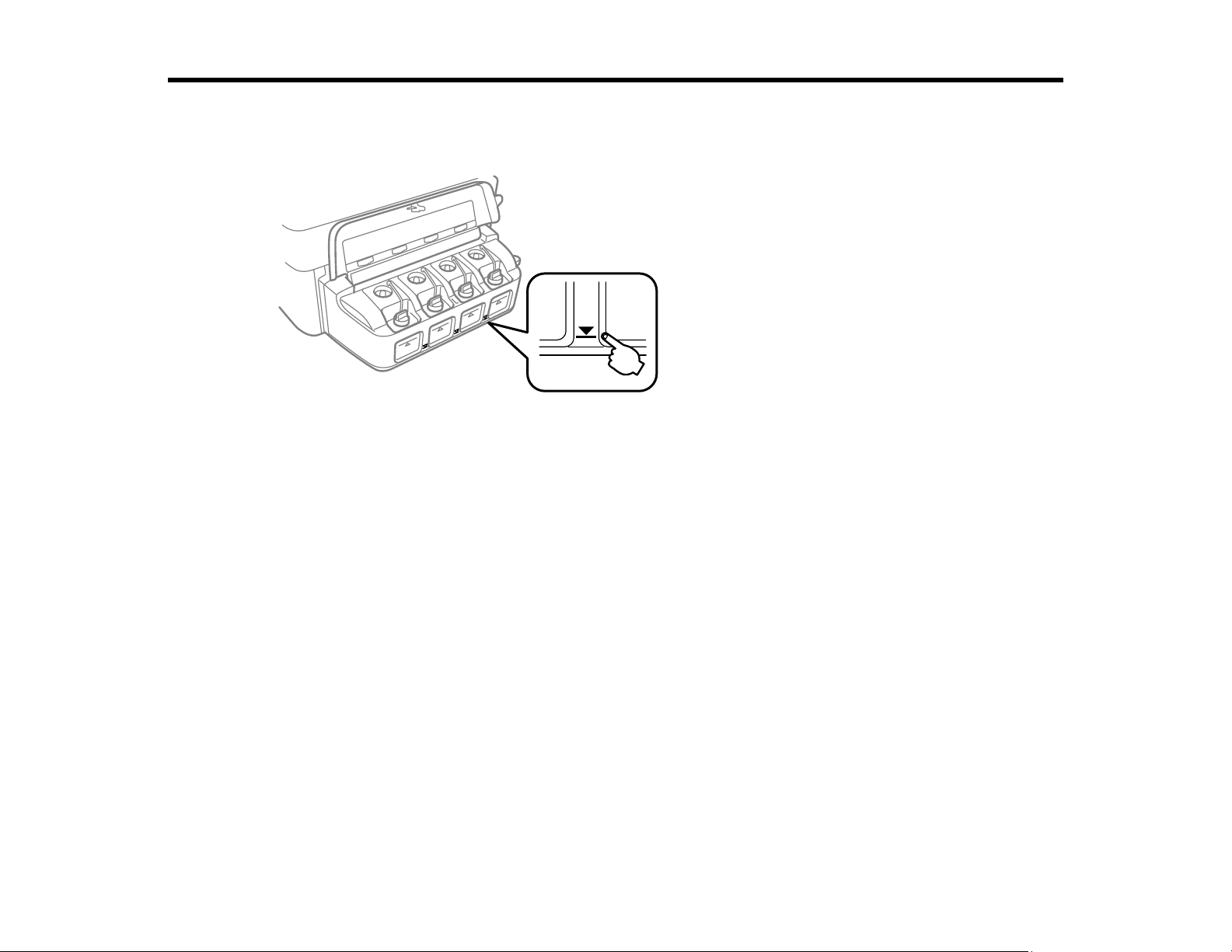
Your Ink Tank System
You should visually check the ink levels in the product's ink tanks regularly.
Note: The product has a low ink alert system. The accuracy of this system depends on the user refilling
the ink tanks correctly. The product cannot directly measure the ink levels in the tanks; instead it
estimates the amount of ink remaining by internally monitoring ink usage. The low ink alert system may
generate inaccurate messages if the ink tanks are not refilled according to these instructions.
As a precaution, perform regular visual inspections of the ink tanks to ensure ink levels do no fall below
the lower line. Continued use of the product when the ink level is below the lower line on the tank could
damage the product.
To refill the ink tanks and reset the ink levels, click the link below.
Related topics
Refilling Ink
12
Page 13
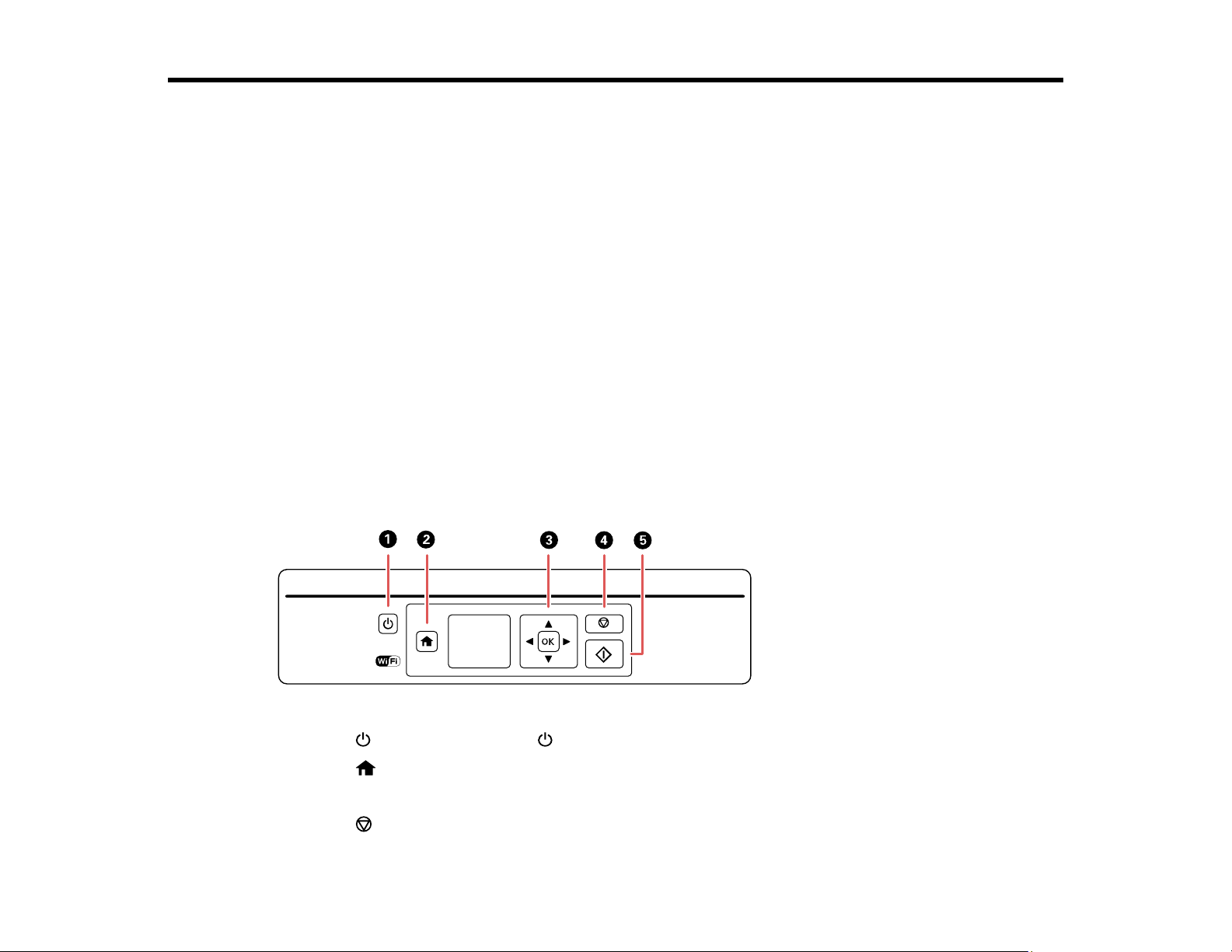
Product Basics
See these sections to learn about the basic features of your product.
Using the Control Panel
Product Parts Locations
The Power Off and Sleep Timers
Epson Connect Solutions for Smartphones, Tablets, and More
Using AirPrint
Using Google Cloud Print
Using the Control Panel
See these sections to learn about the control panel and select control panel settings.
Control Panel Buttons and Lights
Adjusting Control Panel Position
Changing LCD Screen Language
Parent topic: Product Basics
Control Panel Buttons and Lights
1
The power button and the power light
2
The home button
3 The arrow buttons and the OK button
4
The stop button
13
Page 14
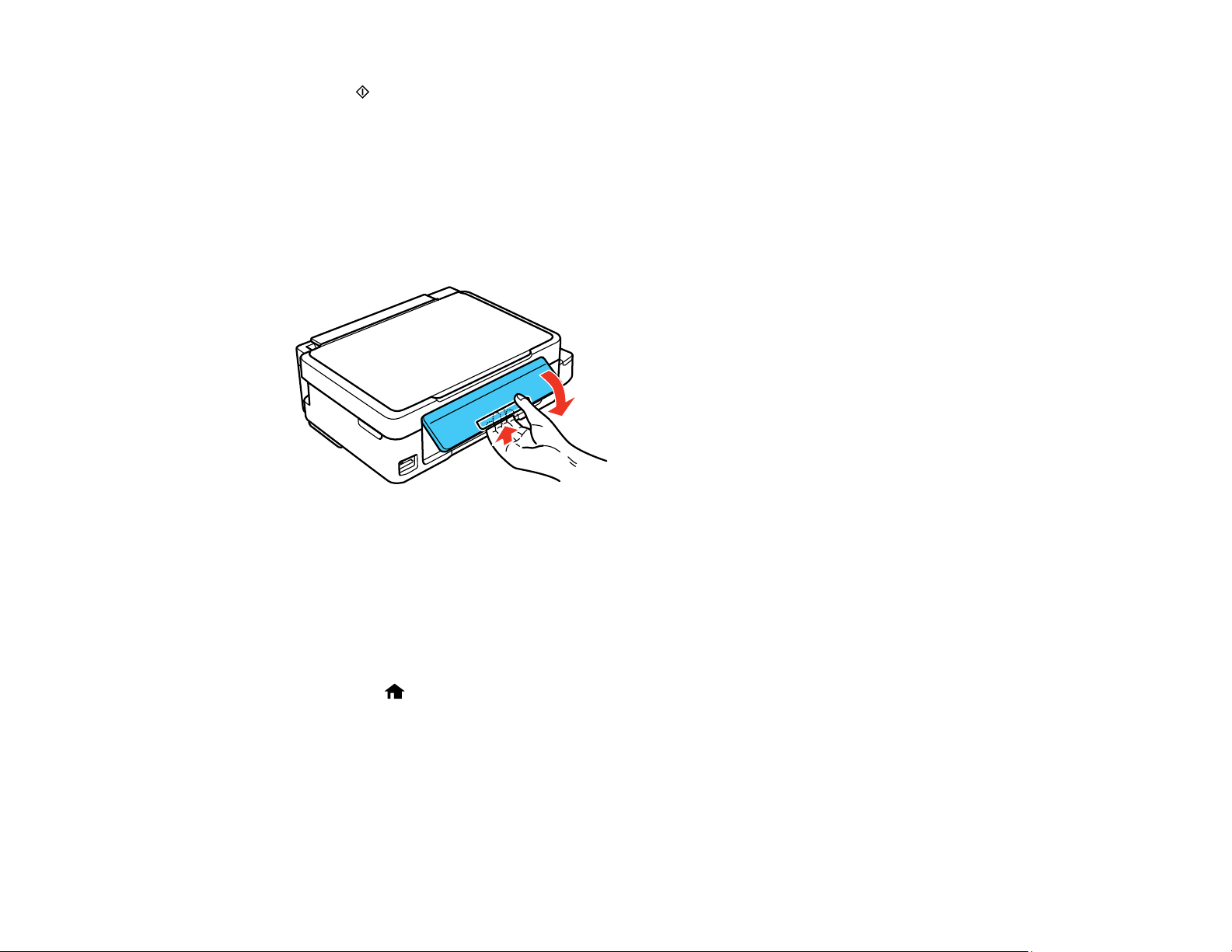
5 The start button
Parent topic: Using the Control Panel
Adjusting Control Panel Position
You can adjust the position of the control panel to make it easier to use.
• To raise the control panel, lift it up from the bottom.
• To lower the control panel, squeeze the release bar and gently push the panel down.
Caution: Do not lower the control panel without first squeezing the release bar or you may damage
your product.
Parent topic: Using the Control Panel
Changing LCD Screen Language
You can change the language used on the LCD screen.
1. Press the home button, if necessary.
2. Press the arrow buttons to select Setup and press the OK button.
3. Press the arrow buttons to select Printer Setup and press the OK button.
14
Page 15
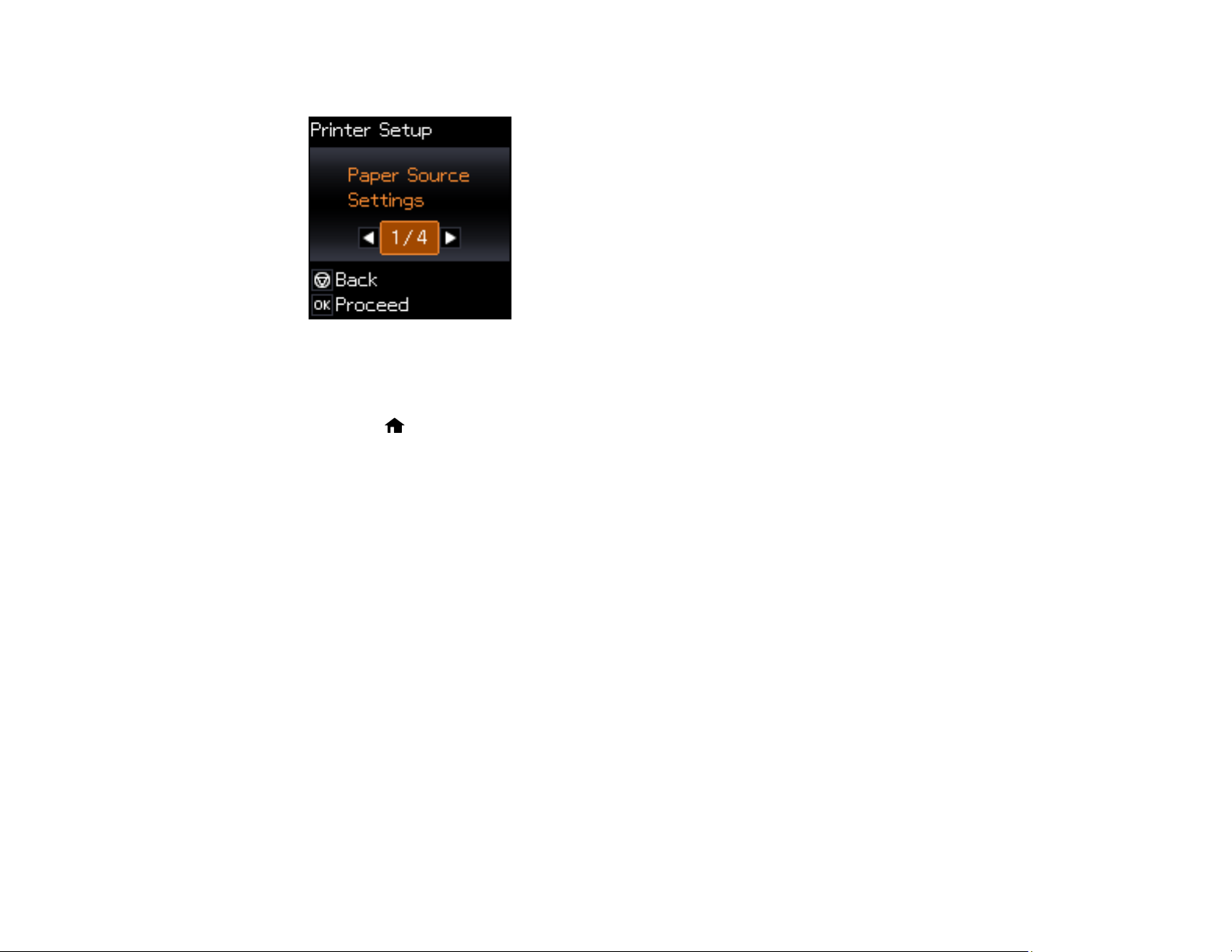
You see this screen:
4. Press the arrow buttons to select Language and press the OK button.
5. Press the arrow buttons to select a language and press the OK button.
6. Press the home button to exit.
Parent topic: Using the Control Panel
Product Parts Locations
See these sections to identify the parts on your product.
Product Parts - Top
Product Parts - Inside
Product Parts - Back
Parent topic: Product Basics
15
Page 16
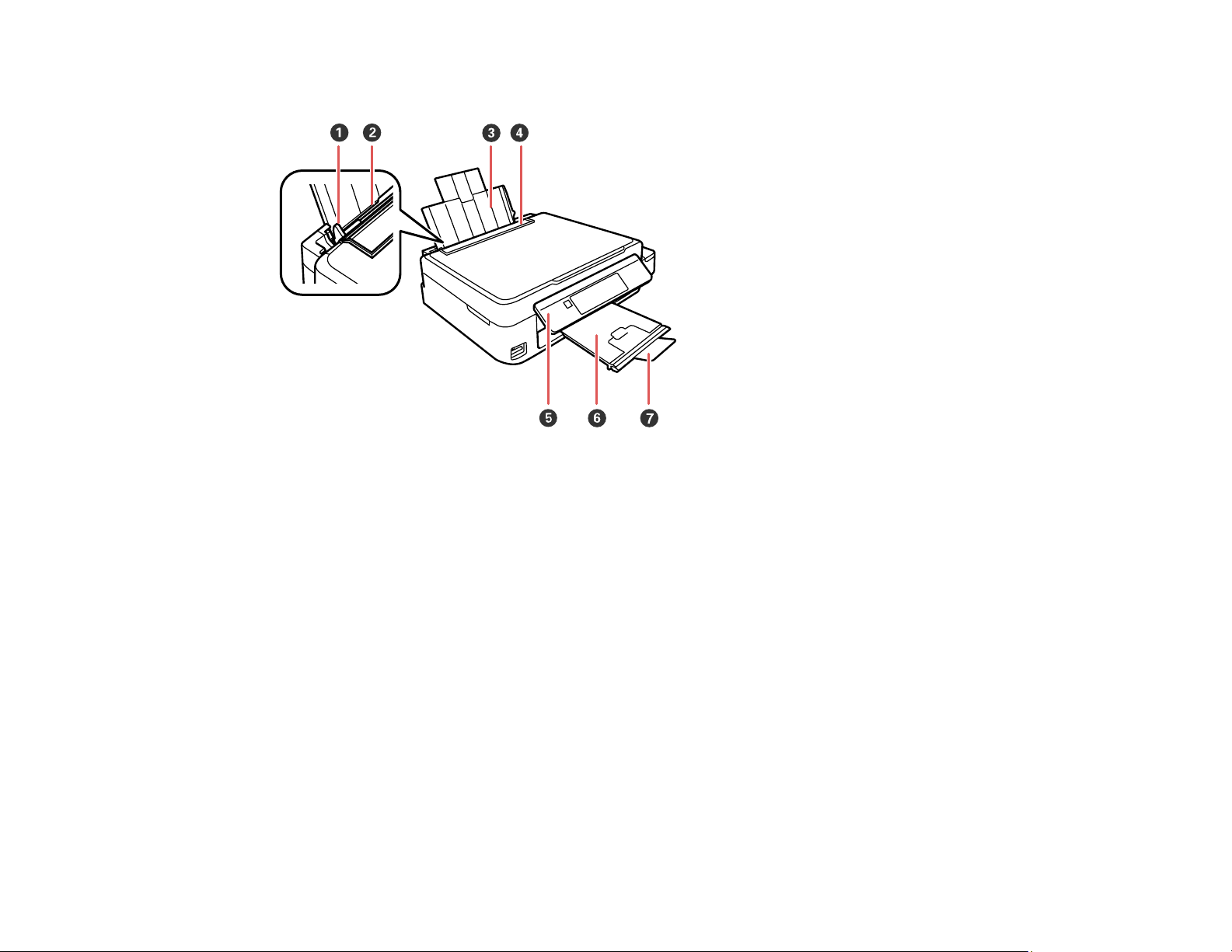
Product Parts - Top
1 Edge guide
2 Sheet feeder
3 Paper support
4 Feeder guard
5 Control panel
6 Output tray
7 Paper stopper
16
Page 17
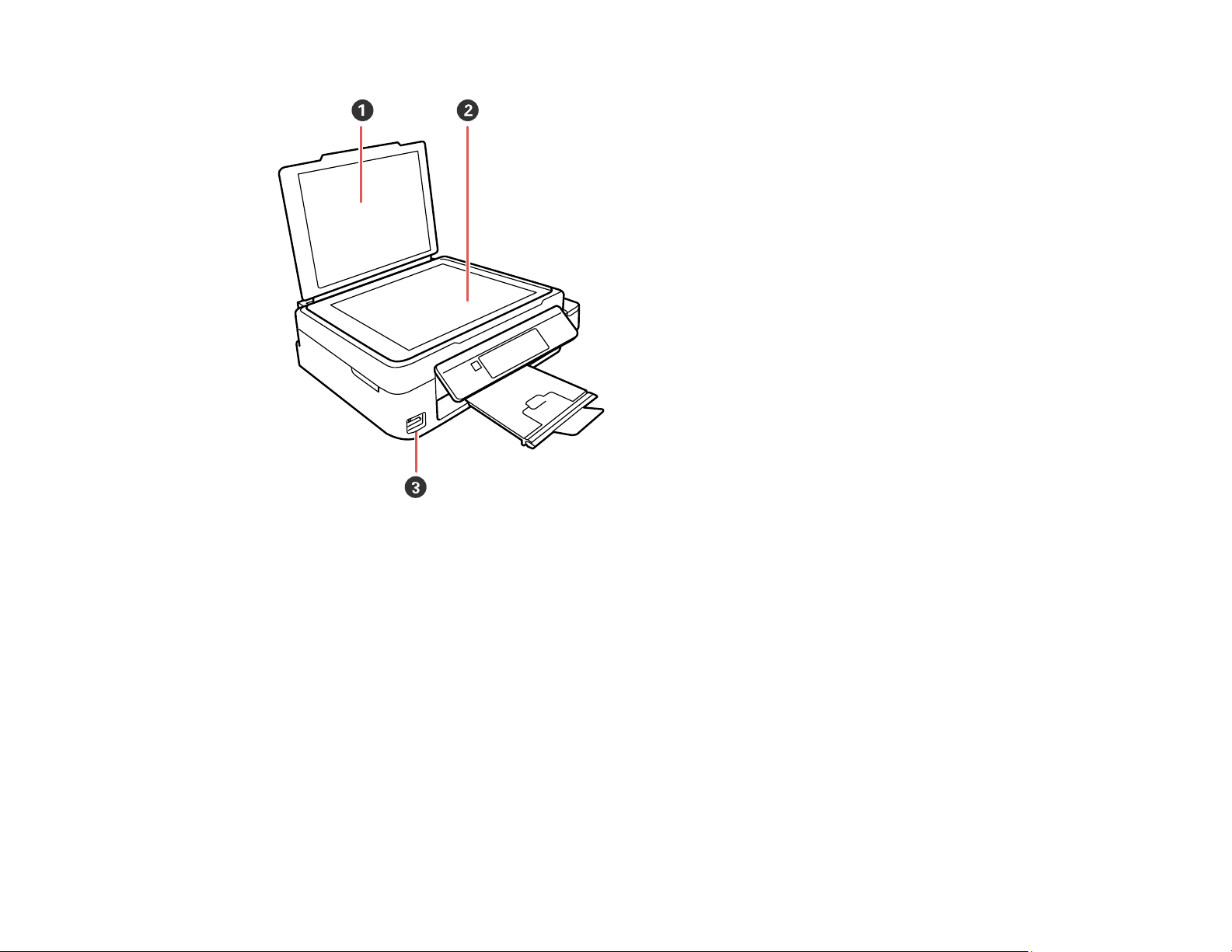
1 Document cover
2 Scanner glass
3 Memory card slot
Parent topic: Product Parts Locations
17
Page 18
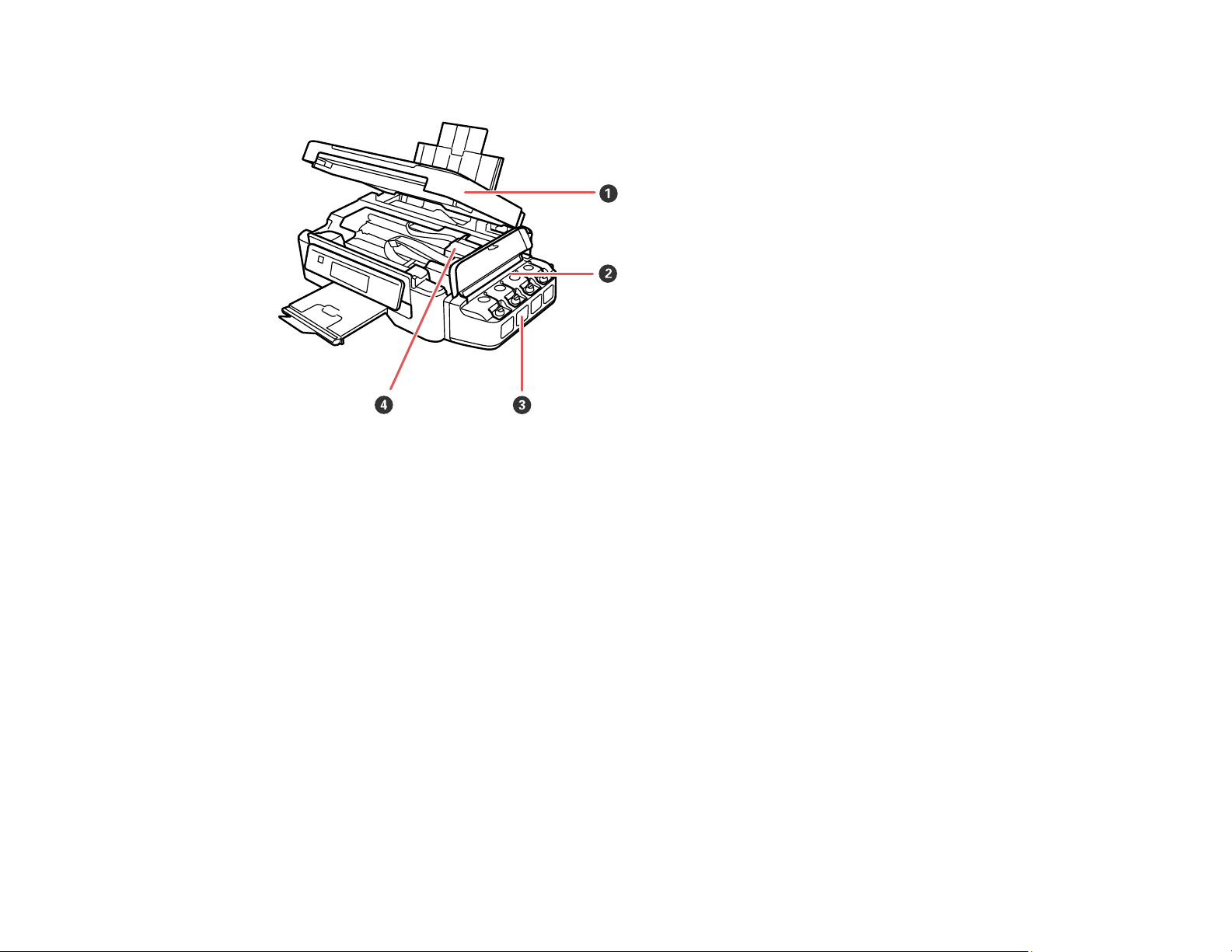
Product Parts - Inside
1 Scanner unit
2 Ink tanks
3 Ink tank unit
4 Print head in home position
Parent topic: Product Parts Locations
18
Page 19
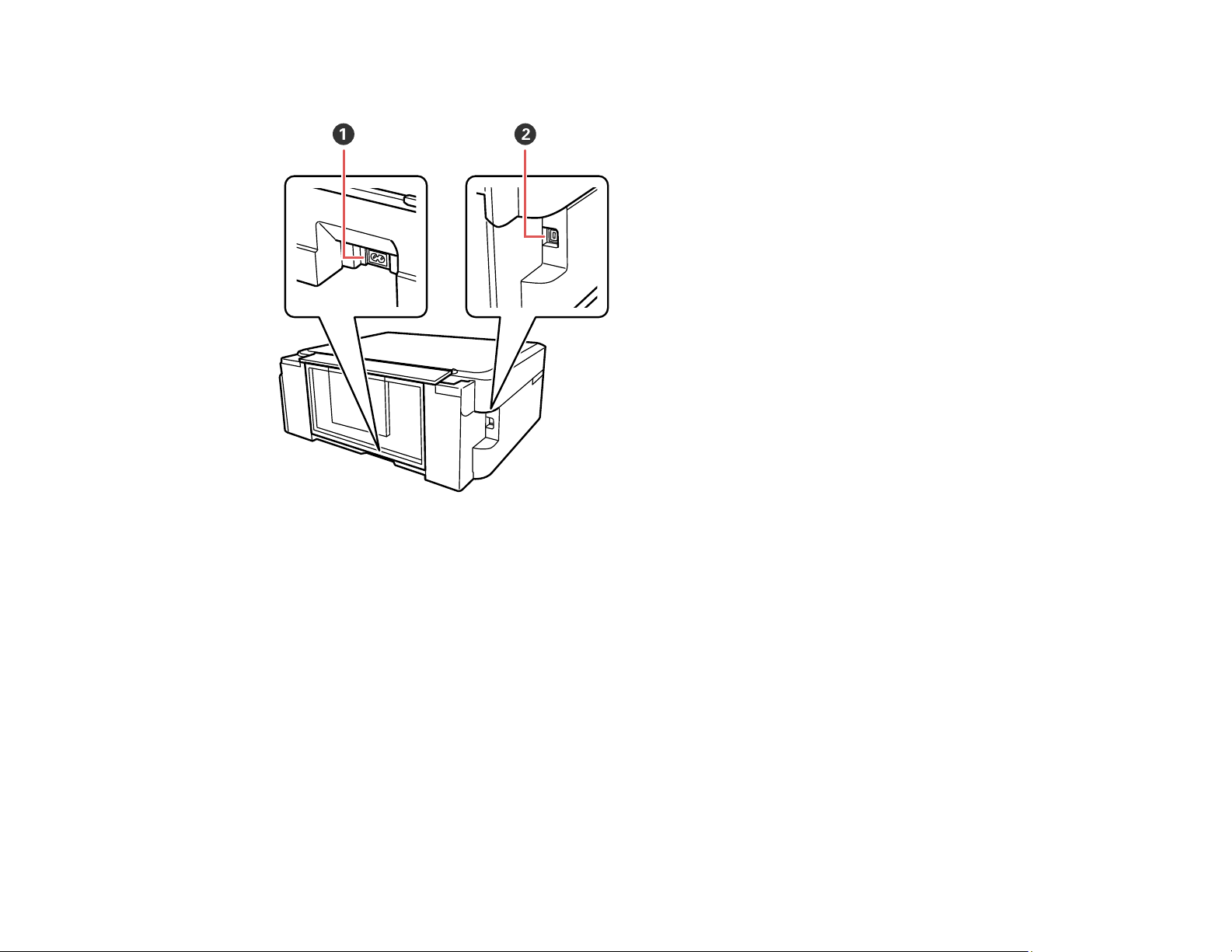
Product Parts - Back
1 AC inlet
2 USB port
Parent topic: Product Parts Locations
The Power Off and Sleep Timers
The product enters sleep mode or turns off automatically if it is not used for a period of time. You can
adjust the time period before power management, but increasing the time reduces the product's energy
efficiency.
Changing the Power Off Timer Setting From the Control Panel
Changing the Power and Sleep Timer Settings - Windows
Changing the Power and Sleep Timer Settings - OS X
Parent topic: Product Basics
19
Page 20
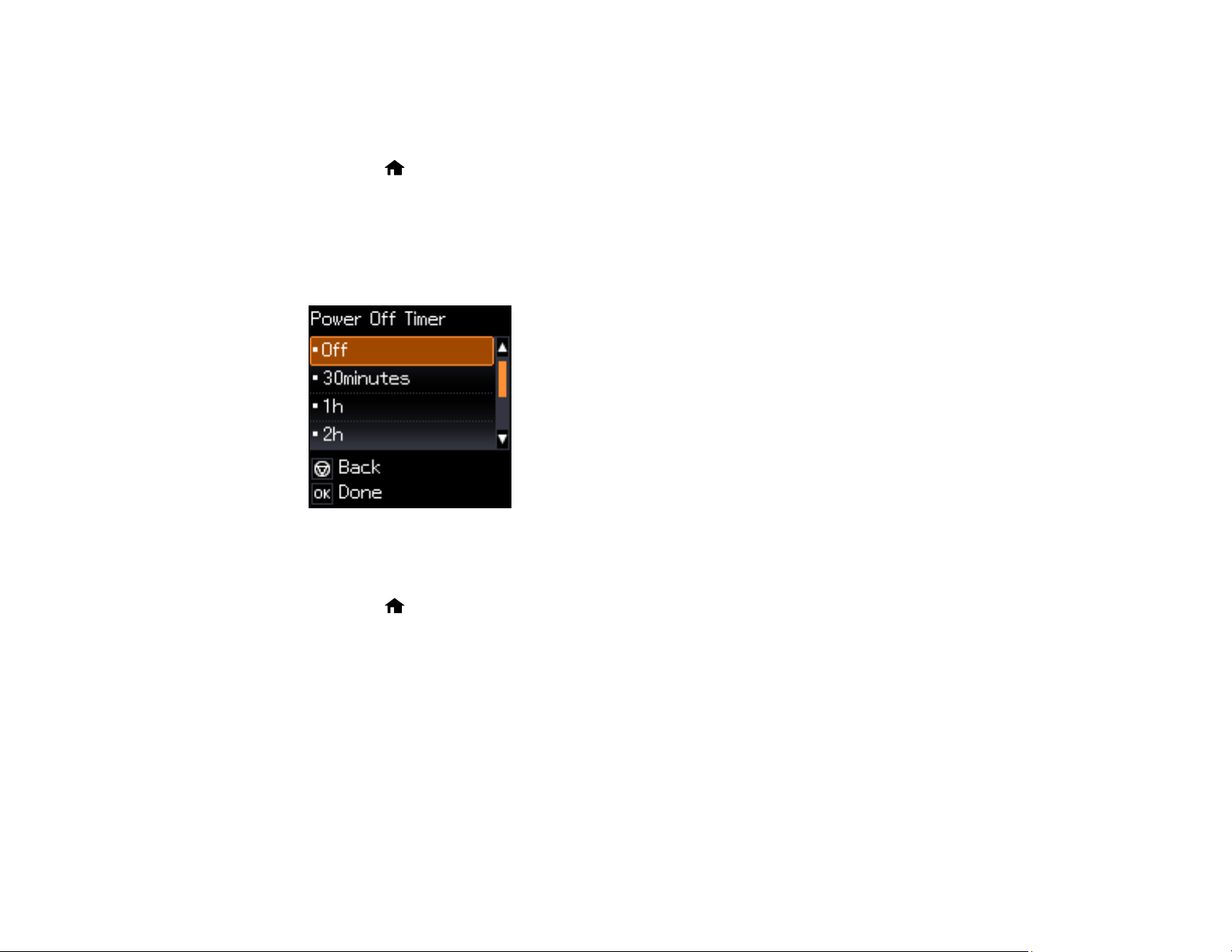
Changing the Power Off Timer Setting From the Control Panel
You can use the product's control panel to change the time period before the printer turns off
automatically.
1. Press the home button, if necessary.
2. Press the left or right arrow buttons to select Setup and press the OK button.
3. Press the left or right arrow buttons to select Printer Setup and press the OK button.
4. Press left or right arrow buttons to select Power Off Timer and press the OK button.
You see this screen:
5. Press the up or down arrow buttons to select the length of time after which you want the product to
automatically turn off when it is not in use. Then press the OK button.
6. Press the home button to exit.
Parent topic: The Power Off and Sleep Timers
Changing the Power and Sleep Timer Settings - Windows
You can use the printer software to change the time period before the product enters sleep mode or
turns off automatically.
1. Make sure your product is turned on.
2. Access the Windows Desktop and right-click the product icon in the Windows taskbar.
3. Select Printer Settings.
4. Click the Maintenance tab.
20
Page 21

5. Click the Printer and Option Information button.
You see this screen:
6. Select the length of time after which you want the product to automatically turn off when it is not in
use as the Power Off Timer setting.
7. Click Send.
8. Select the time period you want before the product goes to sleep as the Sleep Timer setting.
9. Click Send.
10. Click OK to close the open program windows.
Parent topic: The Power Off and Sleep Timers
21
Page 22
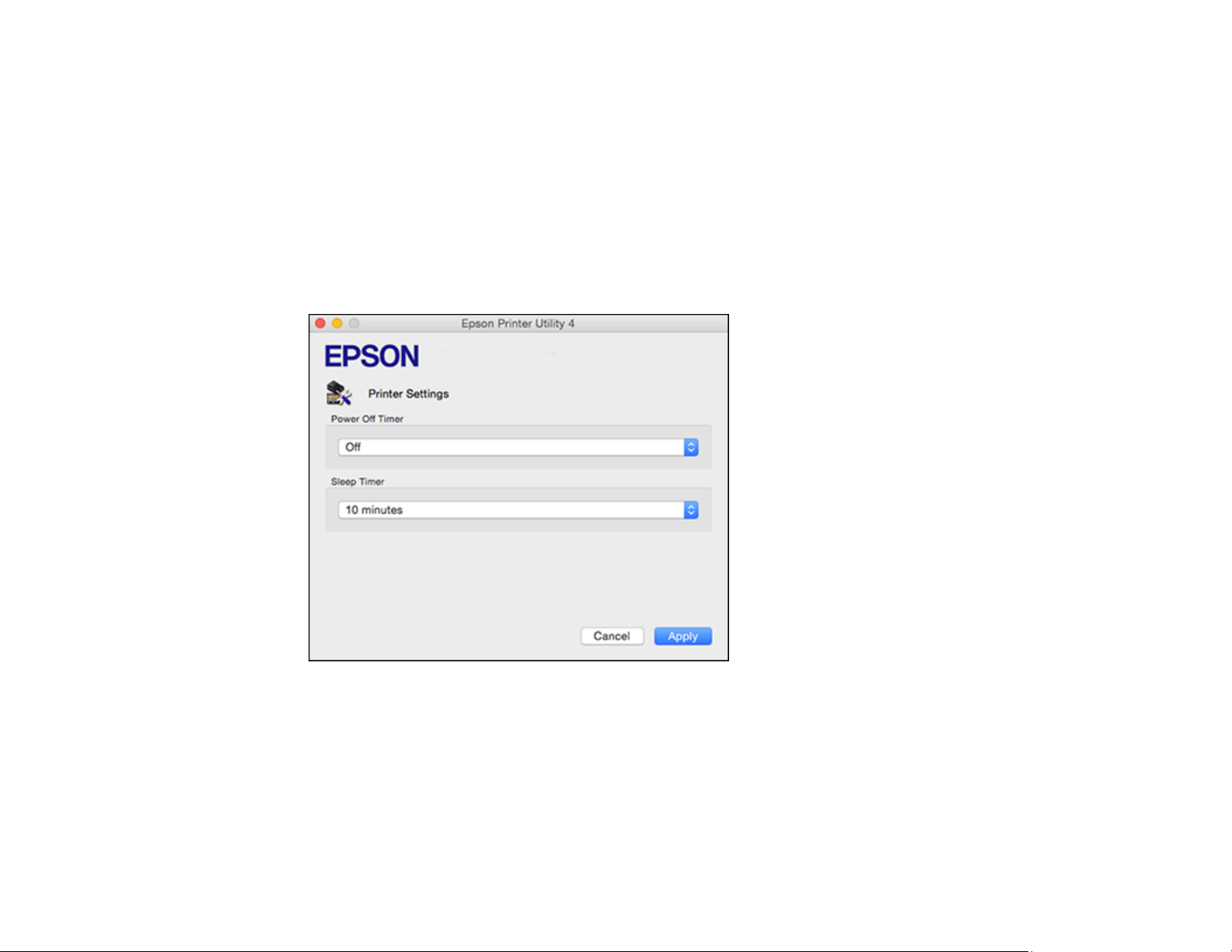
Changing the Power and Sleep Timer Settings - OS X
You can use the printer software to change the time period before the product enters sleep mode or
turns off automatically.
1. Make sure your product is turned on.
2. In the Apple menu or the Dock, select System Preferences. Select Print & Fax, Print & Scan, or
Printers & Scanners, select your product, and select Options & Supplies. Select Utility and select
Open Printer Utility.
3. Select Printer Settings.
You see this window:
4. Select the length of time after which you want the product to automatically turn off when it is not in
use as the Power Off Timer setting.
5. Select the time period you want before the product goes to sleep as the Sleep Timer setting.
6. Click Apply.
7. Close the Printer Settings window.
Parent topic: The Power Off and Sleep Timers
22
Page 23

Epson Connect Solutions for Smartphones, Tablets, and More
You can print documents, photos, emails, and web pages from your home, office, or even across the
globe. You can use your smartphone, tablet, or computer. Epson offers these solutions to print from
anywhere: Epson Email Print, Epson iPrint Mobile App, and Epson Remote Print.
Using Epson Email Print
Using the Epson iPrint Mobile App
Using Epson Remote Print
Parent topic: Product Basics
Related tasks
Using AirPrint
Using Google Cloud Print
Using Epson Email Print
With Epson Email Print, you can print from any device that can send email, such as your smartphone,
tablet, or laptop. Just activate your product's unique email address. When you want to print, attach a
PDF, Microsoft Office document, or photo to an email and send it to your product.
1. Set up your product for network printing. See the link below.
2. If you did not already set up Email Print when you installed your product software, visit
epson.com/connect to learn more about Email Print, check compatibility, and get detailed setup
instructions.
3. Send an email with attachments to your product's Email Print address.
Note: Both the email and any attachments print by default. You can change these printing options by
logging into your Epson Connect account.
Parent topic: Epson Connect Solutions for Smartphones, Tablets, and More
Related topics
Wi-Fi Networking
Using the Epson iPrint Mobile App
Use this free Apple and Android app to print to nearby Epson networked products. The Epson iPrint
Mobile App lets you print PDFs, Microsoft Office documents, photos, and web pages over a wireless
network. You can even scan and save a file on your device, send it as an email, or upload it to an online
service such as Box, Dropbox, Evernote, or Google Drive.
23
Page 24
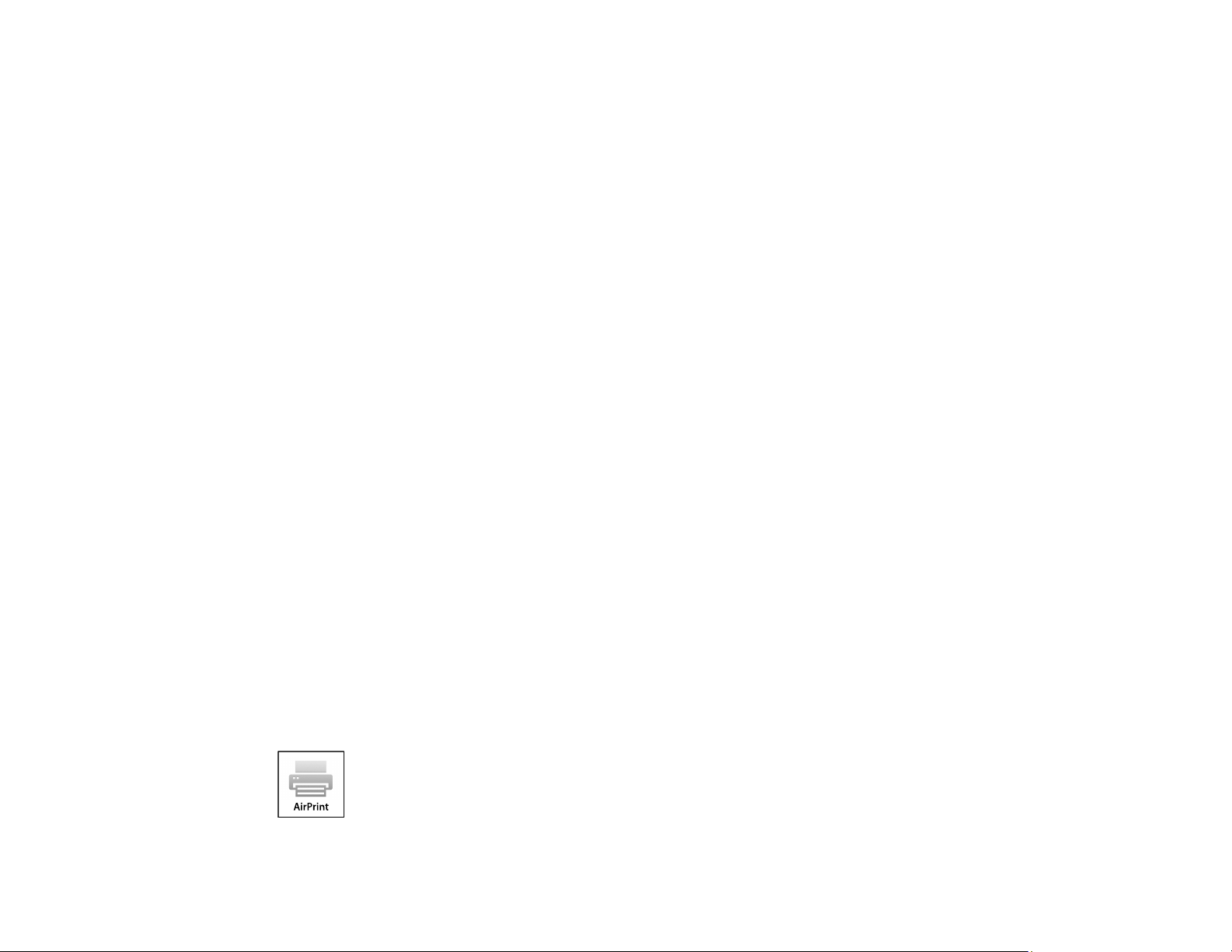
1. Set up your product on a network. See the link below.
2. Visit epson.com/connect to learn more about Epson iPrint and check the compatibility of your mobile
device.
3. Download Epson iPrint from the Apple App Store or Google Play.
4. Connect your mobile device to the same wireless network that your product is using.
5. Print from your mobile device to your Epson product.
Parent topic: Epson Connect Solutions for Smartphones, Tablets, and More
Related topics
Wi-Fi Networking
Using Epson Remote Print
With Epson Remote Print software, you can print to an Epson Email-enabled product anywhere in the
world.
1. Set up your product for network printing. See the link below.
2. Visit epson.com/connect to learn more about Remote Print and how to download the software.
3. Download and install the Remote Print software.
4. Obtain the email address and optional access key of the Epson product you want to use for printing,
and enter this address during Remote Print setup.
5. Select the print command in your application and choose the Remote Print driver for your Epson
product.
Parent topic: Epson Connect Solutions for Smartphones, Tablets, and More
Related topics
Wi-Fi Networking
Using AirPrint
AirPrint enables instant wireless printing from iPhone, iPad, and iPod touch with the latest version of
iOS, and Mac with the latest version of OS X.
24
Page 25
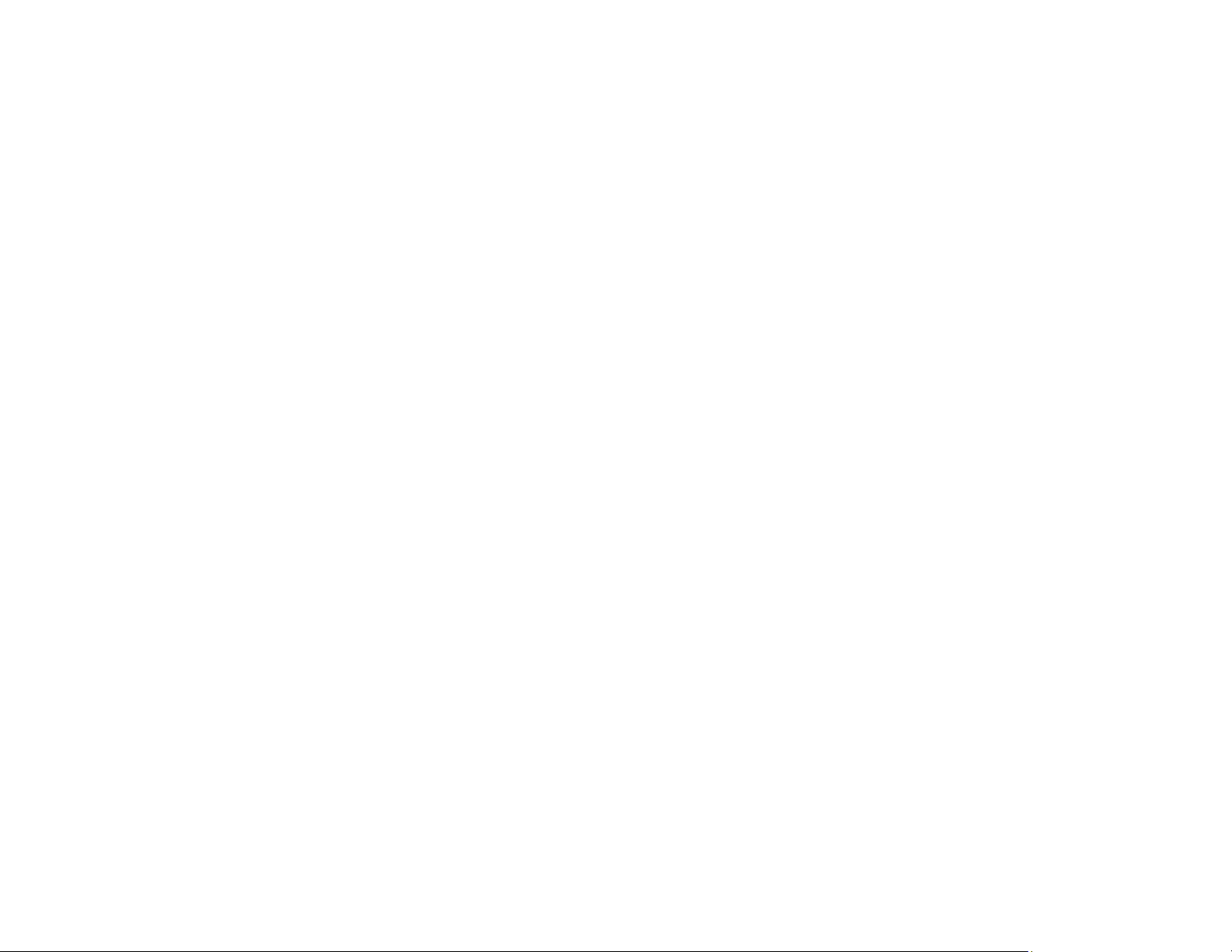
1. Load paper in your product.
2. Set up your product for wireless printing. See the link below.
3. Connect your Apple device to the same wireless network that your product is using.
4. Print from your device to your product.
Note: For details, see the AirPrint page on the Apple website.
Parent topic: Product Basics
Related topics
Epson Connect Solutions for Smartphones, Tablets, and More
Wi-Fi Networking
Using Google Cloud Print
With a Google Account, you can print from your Apple or Android device to your Epson product. You can
also print from Chromebooks and the Google Chrome browser without drivers or cables.
Set up your Epson product for network printing. See the link below.
Note: Make sure your Epson printer and computer are connected to the same network before starting
the Google Cloud Print setup.
1. Connect your device to the same network that your Epson product is using.
2. Print a network status sheet.
3. Locate your product's IP address on the network status sheet.
4. Enter the IP address into the address bar of a web browser.
5. Select the Google Cloud Print Services option.
Note: If you don't see the Google Cloud Print Services option, turn your product off and back on. If
the option still doesn't appear, select the Firmware Update option and follow the on-screen
instructions to update your product.
6. Click Register.
7. Select the checkbox to agree to the Usage Advisory and click Next.
8. Click OK to launch the sign-in page.
25
Page 26
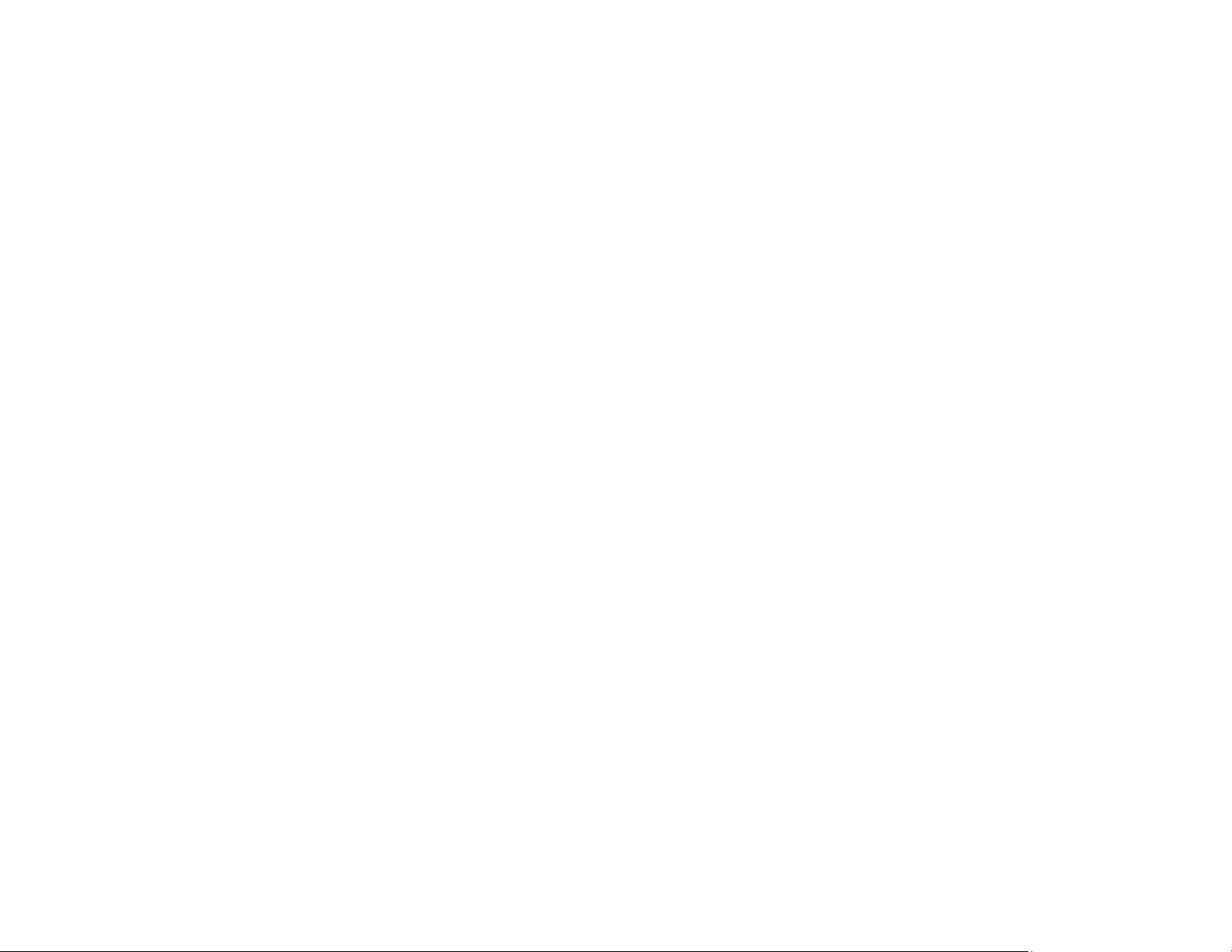
A separate browser window opens.
9. Enter your Google Account username and password and click Sign in, or, if you don't have an
account, click Sign up for a new Google Account and follow the on-screen instructions.
10. Click Finish printer registration to complete setup and print a test page.
Your product is now linked to your Google Account and can be accessed from any Chromebook,
computer, Apple or Android device with Internet access. Visit Epson Support for more information on
using Google Cloud Print, or the Google Cloud Print website for a list of supported apps.
Setting Up Google Cloud Print on a Chromebook
Parent topic: Product Basics
Related topics
Epson Connect Solutions for Smartphones, Tablets, and More
Wi-Fi Networking
Setting Up Google Cloud Print on a Chromebook
With a Google Account, you can print from a Chromebook without drivers or cables.
Set up your Epson product for network printing. See the link below.
Note: Make sure your Epson product is connected to your wireless network before starting the Google
Cloud Print setup.
1. Turn on your Chromebook and connect it to the same wireless network as your product.
Note: See your Chromebook's documentation for details on connecting to a network.
2. Do one of the following:
• Click Add to Cloud Print in the notification that appears in the corner of your Chromebook
screen.
Note: If you do not see a notification, check to see if a number appears in the status area at the
lower-right corner of the screen. Click this number to open the notifications menu, then click Add
to Cloud Print.
• Open a web browser and enter chrome://devices in the address bar. Skip to step 4.
• If you see a registration confirmation screen instead, click Register.
26
Page 27
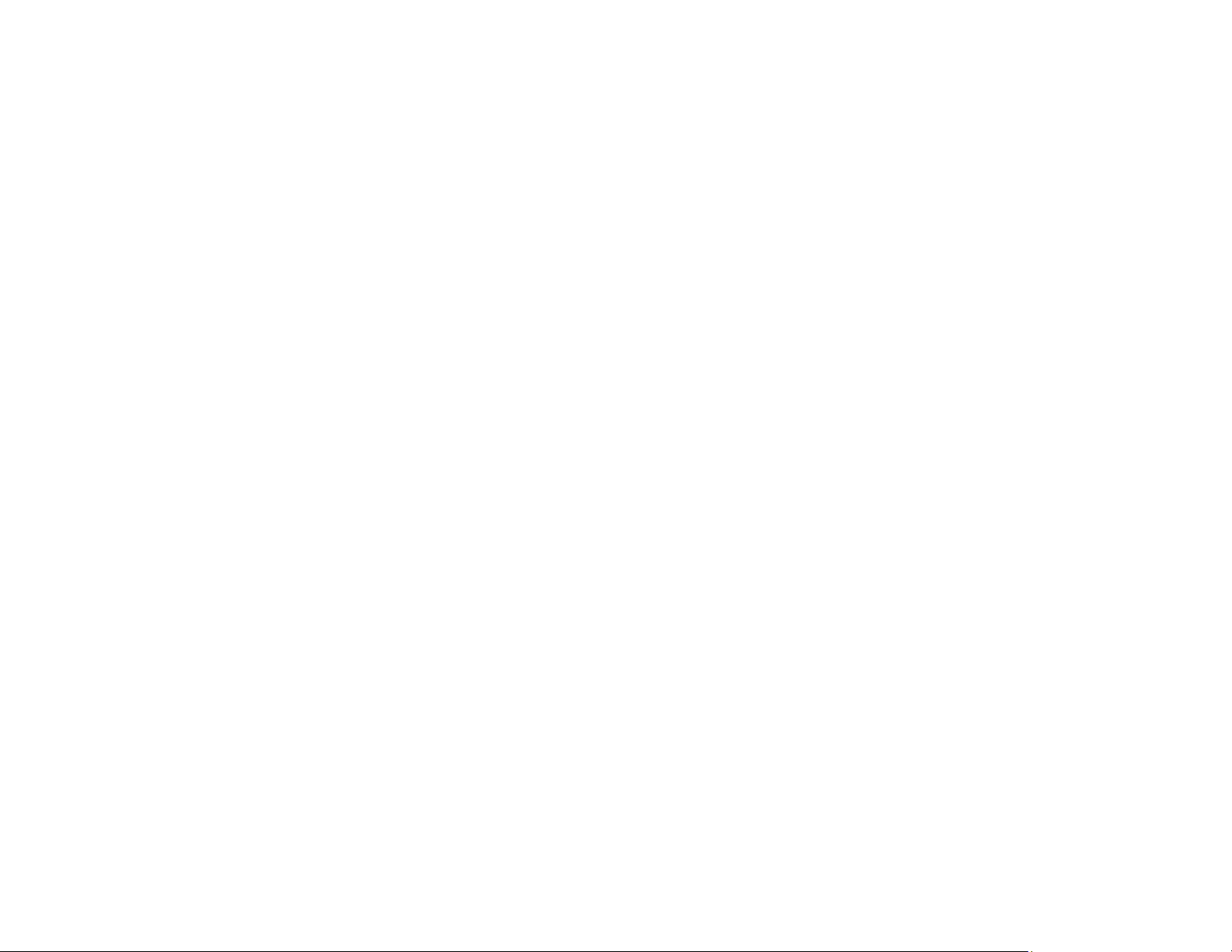
3. Click Add Device.
4. Click the Register button that appears next to your product.
5. Click Register on the confirmation screen. Your product's LCD screen displays a confirmation
message.
6. Select OK or press the OK button on your product to confirm the Google Cloud Print connection and
print a test page.
Your product is now linked to your Google Account and can be accessed from any Chromebook,
iPhone, or Android phone with Internet access. For more information on using Google Cloud Print,
visit Epson Support.
Parent topic: Using Google Cloud Print
Related topics
Wi-Fi Networking
27
Page 28
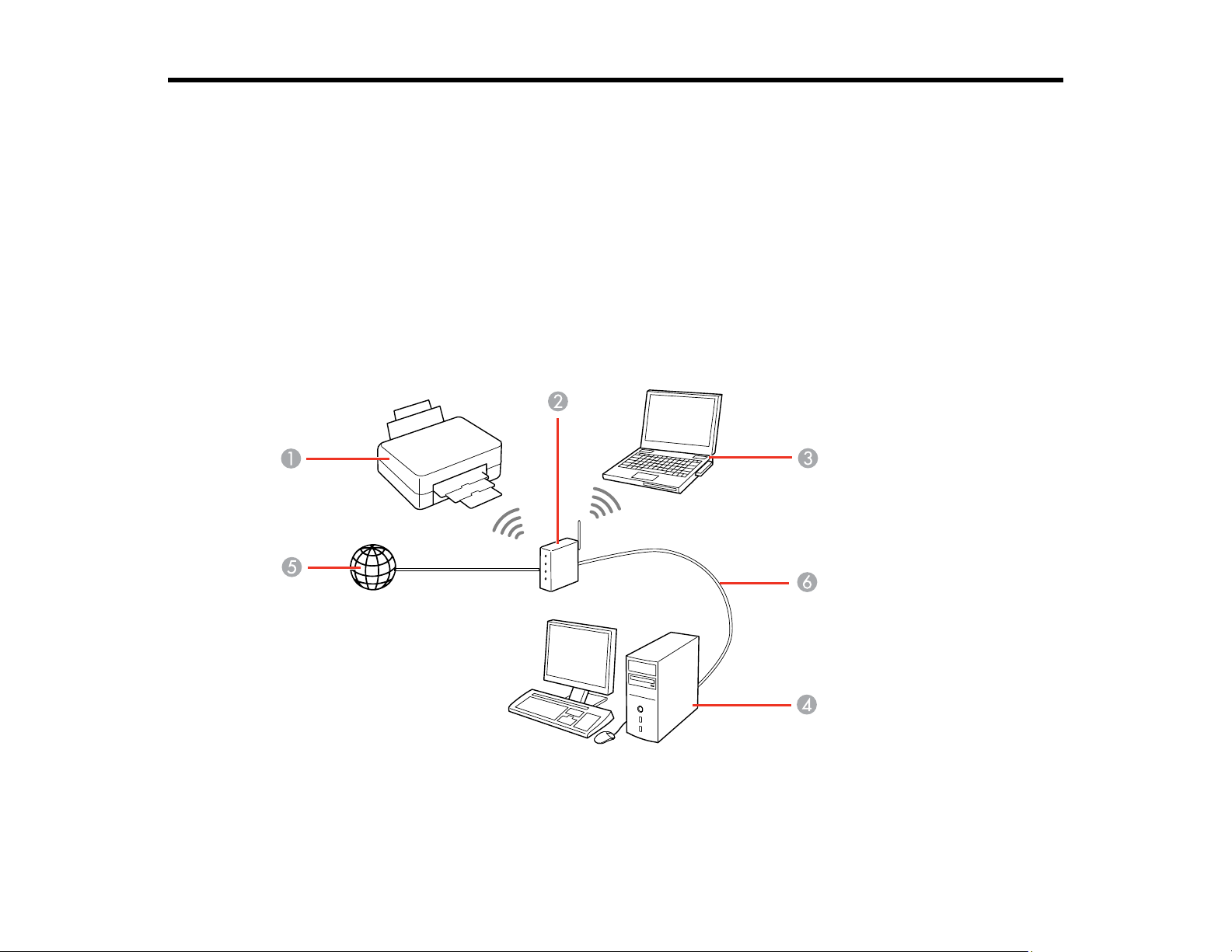
Wi-Fi Networking
See these sections to use your product on a Wi-Fi network.
Wi-Fi Infrastructure Mode Setup
Wi-Fi Direct Mode Setup
Wi-Fi Protected Setup (WPS)
Printing a Network Status Sheet
Changing or Updating Network Connections
Wi-Fi Infrastructure Mode Setup
You can set up your product to communicate with your computer using a wireless router or access point.
The wireless router or access point can be connected to your computer over a wireless or wired network.
1 Epson product
2 Wireless router or access point
28
Page 29
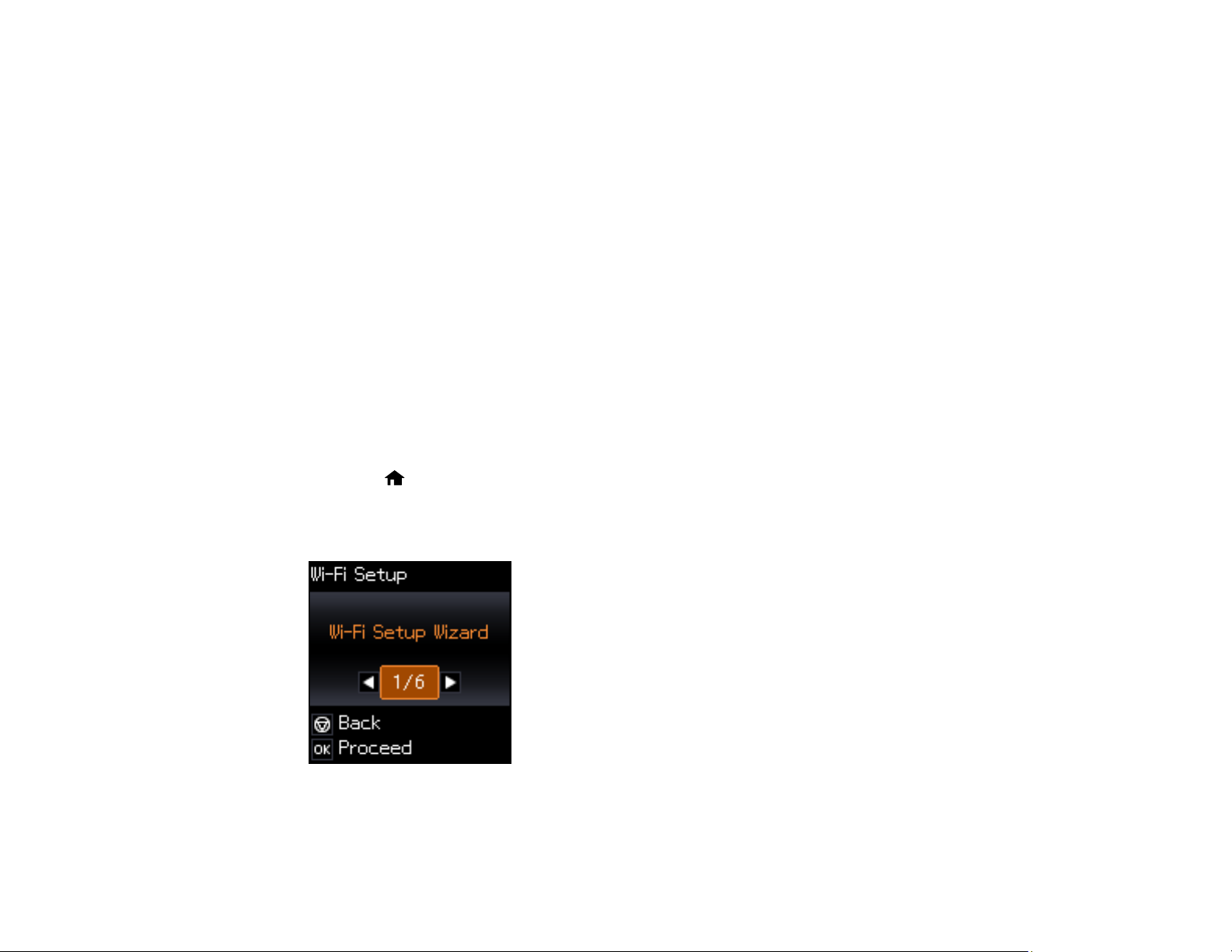
3 Computer with a wireless interface
4 Computer
5 Internet
6 Ethernet cable (used only for wired connection to the wireless router or access point)
Selecting Wireless Network Settings From the Control Panel
Parent topic: Wi-Fi Networking
Selecting Wireless Network Settings From the Control Panel
You can select or change wireless network settings using your product control panel.
To install your product on a wireless network, follow the instructions on the Start Here sheet and install
the necessary software. The installer program guides you through network setup.
Note: Breakdown or repair of this product may cause loss of network data and settings. Epson is not
responsible for backing up or recovering data and settings during or after the warranty period. We
recommend that you make your own backup or print out your network data and settings.
1. Press the home button, if necessary.
2. Press the arrow buttons to select Wi-Fi Setup and press the OK button.
You see this screen:
3. Press the arrow buttons to select Wi-Fi Setup Wizard and press the OK button.
29
Page 30
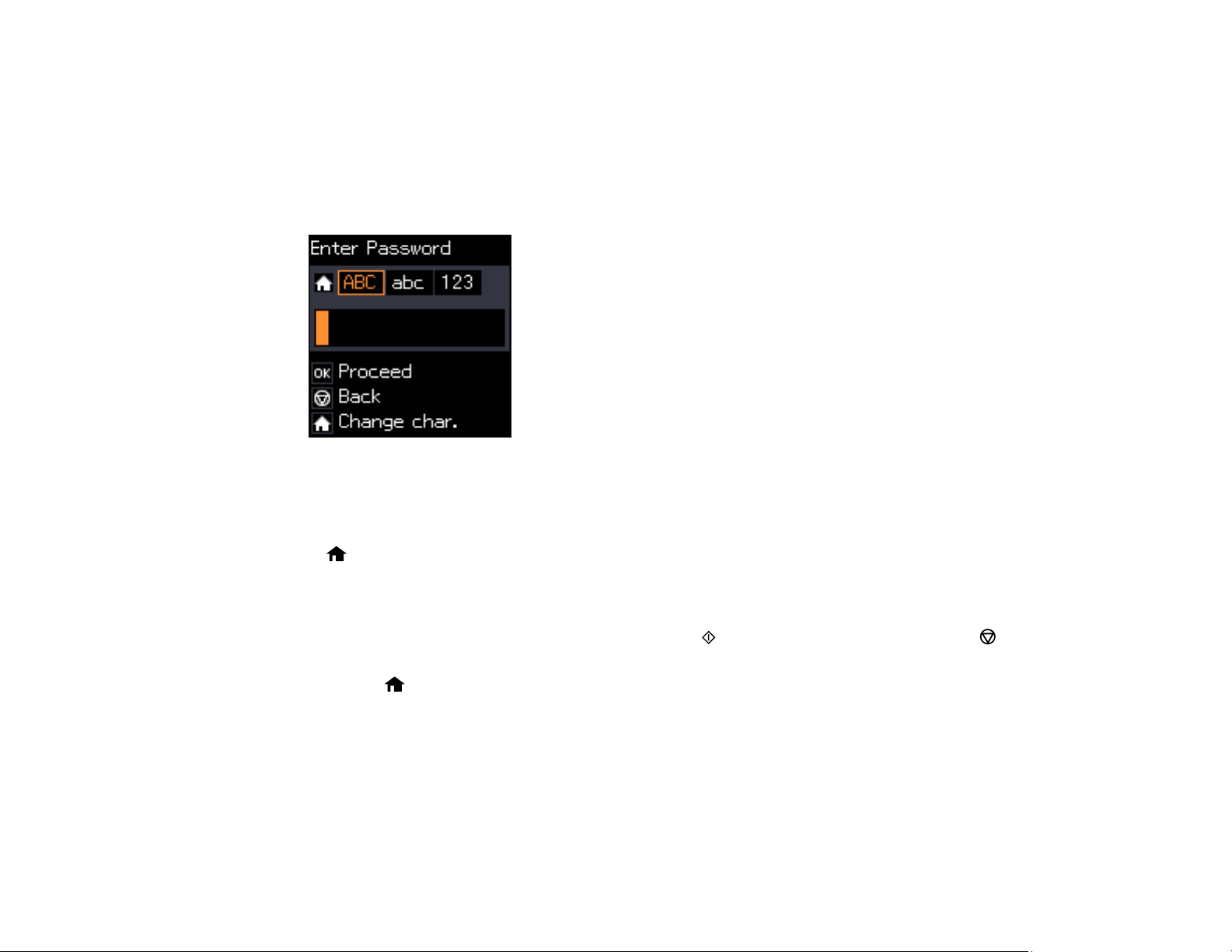
4. Press the arrow buttons to select the name of your wireless network and press the OK button. If you
do not see your wireless network's name, you can enter it manually.
Note: To enter the wireless network name manually, select Other SSIDs and press the OK button.
Enter your network name as described in the next step.
5. Enter your wireless password (or network name and then password).
• Press the up and down arrow buttons to scroll through characters. Then press the right arrow
button to move to the next character.
• To switch between ABC (uppercase), abc (lowercase), or 123 (numbers and symbols), press the
home button.
• To delete characters, press the left arrow.
• When you finish entering characters, press the OK button.
6. If you want to print a network setup report, press the start button. (Otherwise, press the stop
button.)
7. Press the home button to exit.
The WiFi symbol on the LCD screen should now be lit.
Note: If the WiFi symbol isn't lit on the LCD screen, you may have selected the wrong network name
or entered the password incorrectly. Repeat these steps to try again.
Parent topic: Wi-Fi Infrastructure Mode Setup
30
Page 31

Wi-Fi Direct Mode Setup
You can set up your product to communicate directly with your computer or another device without
requiring a wireless router or access point.
1 Epson product
2 Computer with a wireless interface
3 Other wireless device
You can select one of these modes to communicate with your computer or device:
Access point mode
The product itself acts as the network access point for up to 4 devices. When operating in this mode,
your product displays an AP connection symbol on the LCD screen.
Peer-to-peer mode
The product communicates one-to-one with another Wi-Fi Direct capable device. When operating in
this mode, your product displays a Direct or D connection symbol on the LCD screen.
To disconnect a peer-to-peer mode connection, release the connection to your product from your
computer or other device.
To enable peer-to-peer mode, you must select it from the Web Config Utility, under WiFi/Network
Settings > Services > Wi-Fi Direct.
Enabling Wi-Fi Direct Mode
Parent topic: Wi-Fi Networking
31
Page 32

Enabling Wi-Fi Direct Mode
You can enable Wi-Fi Direct mode to allow direct communication between your product and computer or
other devices without a wireless router or access point.
1. Press the home button, if necessary.
2. Press the arrow buttons to select Wi-Fi Setup and press the OK button.
You see this screen:
3. Press the arrow buttons to select Wi-Fi Direct Setup and press the OK button.
4. Press the arrow buttons to select Connection Setup and press the OK button.
5. Press the down arrow button, then press the OK button to change the Wi-Fi Direct password.
Note: If you have already connected devices or computers to your product via Wi-Fi Direct, they will
be disconnected when you change the password.
32
Page 33

6. Enter your Wi-Fi Direct password.
Note: Your password must be at least 8 and no more than 22 characters long.
• Press the up and down arrow buttons to scroll through characters. Then press the right arrow
button to move to the next character.
• To switch between ABC (uppercase), abc (lowercase), or 123 (numbers and symbols), press the
home button.
• To delete characters, press the left arrow.
• When you finish entering characters, press the OK button.
7. Press the OK button.
You see a screen like this:
33
Page 34

8. Use your computer or wireless device to select the Wi-Fi network name (SSID) displayed on the
LCD screen, then enter the password shown.
9. Press the OK button to exit.
You see either an AP or D connection symbol on the LCD screen and should be able to print directly
to your product from your computer or device.
Note: If the AP or D connection symbol is not displayed on the LCD screen, Wi-Fi Direct mode is not
enabled. Repeat these steps to try again.
Parent topic: Wi-Fi Direct Mode Setup
Wi-Fi Protected Setup (WPS)
If your network uses a WPS-enabled wireless router or access point, you can quickly connect your
product to the network using Wi-Fi Protected Setup (WPS).
Note: To check if your router is WPS-enabled, look for a button labeled WPS on your router or access
point. If there is no hardware button, there may be a virtual WPS button in the software for the device.
Check your network product documentation for details.
Using WPS to Connect to a Network
Parent topic: Wi-Fi Networking
Using WPS to Connect to a Network
If you have a WPS-enabled router or access point, you can use Wi-Fi Protected Setup (WPS) to connect
your product to the network.
1. Press the WPS button on your router.
2. On the product, press the home button, if necessary.
34
Page 35

3. Press the arrow buttons to select Wi-Fi Setup and press the OK button.
4. Press the arrow buttons to select Push Button Setup (WPS) and press the OK button.
5. Follow the instructions on the LCD screen to complete WPS setup.
Parent topic: Wi-Fi Protected Setup (WPS)
Printing a Network Status Sheet
You can print a network status sheet to help you determine the causes of any problems you may have
using your product on a network.
1. Press the home button, if necessary.
2. Press the arrow buttons to select Setup and press the OK button.
You see this screen:
35
Page 36

3. Press the arrow buttons to select Network Settings and press the OK button.
4. Press the arrow buttons to select Print Status Sheet and press the OK button.
You see this screen:
5. Press the start button to print the network status sheet.
(Press the stop button if you want to cancel the operation.)
Examine the settings shown on the network status sheet to diagnose any problems you have.
Parent topic: Wi-Fi Networking
Changing or Updating Network Connections
See these sections to change or update how your product connects to a network.
Accessing the Web Config Utility
Changing a USB Connection to a Wi-Fi Connection
Connecting to a New Wi-Fi Router
Disabling Wi-Fi Features
Parent topic: Wi-Fi Networking
Related tasks
Selecting Wireless Network Settings From the Control Panel
36
Page 37

Accessing the Web Config Utility
You can select your product's network settings and confirm its operating status using a web browser.
You do this by accessing your product's built-in Web Config utility from a computer or other device that is
connected to the same network as your product.
1. Print a network status sheet.
2. Locate the IP Address for your product that is listed on the network status sheet.
3. On a computer or other device connected to the same network as your product, open a web
browser.
4. Enter your product's IP address into the address bar.
You see the available Web Config utility options.
Parent topic: Changing or Updating Network Connections
Related tasks
Printing a Network Status Sheet
Changing a USB Connection to a Wi-Fi Connection
If you have already connected your product to your computer using a USB connection, you can change
to a Wi-Fi connection.
1. Disconnect the USB cable from your product.
2. Uninstall your product software.
3. Download and install your product software from the Epson website using the instructions on the
Start Here sheet.
Parent topic: Changing or Updating Network Connections
Related concepts
Uninstall Your Product Software
Connecting to a New Wi-Fi Router
If you change the wireless router you have been using on your network, you need to update your
product's Wi-Fi connection to the new router.
Note: If you switch to a 5 GHz wireless router, set the router to operate in dual band (2.4 GHz and
5 GHz) mode. See your router documentation for instructions.
37
Page 38

1. Do one of the following:
• Windows: Uninstall your product software.
• OS X: Go to the next step.
2. Download and install your product software from the Epson website using the instructions on the
Start Here sheet.
Parent topic: Changing or Updating Network Connections
Related concepts
Uninstall Your Product Software
Disabling Wi-Fi Features
You may need to disable your product's Wi-Fi features if you change your network connection type or
need to solve a problem with your network connection.
Note: Before disabling Wi-Fi features, make a note of your product's SSID (network name) and
password, and any network settings selected for the Epson Connect services you may use.
1. Press the home button, if necessary.
2. Press the arrow buttons to select Wi-Fi Setup and press the OK button.
You see this screen:
3. Press the arrow buttons to select Disable Wi-Fi and press the OK button.
4. Press the OK button to disable Wi-Fi.
38
Page 39

Parent topic: Changing or Updating Network Connections
39
Page 40

Loading Paper
Before you print, load paper for the type of printing you will do.
Loading Paper in the Sheet Feeder
Paper Loading Capacity
Available Epson Papers
Paper or Media Type Settings - Product Software
Selecting the Paper Source Settings - Control Panel
Loading Paper in the Sheet Feeder
You can print documents and photos on a variety of paper types and sizes.
1. Flip the feeder guard forward, then raise the paper support and its extension.
40
Page 41

2. Pull out the output tray and open the paper stopper on the end.
Note: If you print on legal-size or longer paper, leave the paper stopper closed.
3. Slide the edge guide to the left.
41
Page 42

4. If you are inserting a stack of paper, fan the sheets first and tap the stack on a flat surface to even
the edges.
Note: Do not fan or curl photo paper.
5. Do one of the following:
• Insert paper, glossy or printable side up and short edge first, against the right side and beneath
the line on the left edge guide.
42
Page 43

• Load up to 10 envelopes against the right side. Load them printable side up and flap edge left.
• Load a sheet of loose-leaf or other paper with holes facing as shown.
6. Slide the edge guide against the paper, but not too tightly. Then, flip the feeder guard back.
43
Page 44

7. If prompted by the product's LCD screen, select the size and type of the paper you loaded and press
the OK button.
Always follow these paper loading guidelines:
• Load only the recommended number of sheets.
• Load paper short edge first, no matter which way your document faces.
• Load letterhead or pre-printed paper top edge first.
• Do not load paper above the arrow mark inside the edge guide.
• If you have trouble loading a stack of envelopes, press each envelope flat before loading it or load one
envelope at a time.
• Do not load envelopes that are curled, folded, or too thin, or that have plastic windows.
• Check the paper package for any additional loading instructions.
• If you use paper with binder holes, load only one sheet at a time and use only these sizes: Letter
(8.5 × 11 inches [216 × 279 mm]), A4 (8.3 × 11.7 inches [210 × 297 mm]), or Legal (8.5 × 14 inches
[216 × 356 mm]).
Parent topic: Loading Paper
Related references
Paper Loading Capacity
Paper Specifications
Paper Loading Capacity
Paper type Paper size Load up to this many sheets
Plain paper* Letter (8.5 × 11 inches Up to the arrow mark on the edge
[216 × 279 mm]) guide
A4 (8.3 × 11.7 inches
[210 × 297 mm])
A6 (4.1 × 5.8 inches
[105 × 148 mm])
Half Letter (5.5 × 8.5 inches
[140 × 216 mm])
Legal (8.5 × 14 inches 1 sheet
[216 × 356 mm])
44
Page 45

Paper type Paper size Load up to this many sheets
Epson Bright White Paper* Letter (8.5 × 11 inches 80 sheets
[216 × 279 mm])
Epson Premium Photo Letter (8.5 × 11 inches 20 sheets
Paper Glossy [216 × 279 mm])
8 × 10 inches (203 × 254 mm)
5 × 7 inches (127 × 178 mm)
4 × 6 inches (102 × 152 mm)
Epson Presentation Paper Letter (8.5 × 11 inches 80 sheets
Matte [216 × 279 mm])
Epson Premium Letter (8.5 × 11 inches 20 sheets
Presentation Paper Matte [216 × 279 mm])
8 × 10 inches (203 × 254 mm)
Envelopes No. 10 (4.1 × 9.5 inches 10 envelopes
[105 × 241 mm])
* You can print 2-sided print jobs manually. Load up to 30 Letter (8.5 × 11 inches [216 × 279 mm]) or
smaller sized sheets for manual 2-sided print jobs. Load 1 sheet of Legal (8.5 × 14 inches
[216 × 356 mm]) sized paper for manual 2-sided print jobs.
Parent topic: Loading Paper
Available Epson Papers
You can purchase genuine Epson ink and paper at epson.com/ink3 (U.S. sales) or epson.ca (Canadian
sales). You can also purchase supplies from an Epson authorized reseller. To find the nearest one, call
800-GO-EPSON (800-463-7766).
Note: Paper/media availability varies by country.
Paper Type Size Part number Sheet count
Epson Bright White Paper Letter (8.5 × 11 inches S041586 500
[216 × 279 mm])
45
Page 46

Paper Type Size Part number Sheet count
Epson Premium Presentation 8 × 10 inches (203 × 254 mm) S041467 50
Paper Matte
Epson Presentation Paper Matte Letter (8.5 × 11 inches S041062 100
Epson Premium Photo Paper 4 × 6 inches (102 × 152 mm) S041808 40
Glossy
Parent topic: Loading Paper
Letter (8.5 × 11 inches S041257 50
[216 × 279 mm])
[216 × 279 mm])
Legal (8.5 × 14 inches S041067 100
[216 × 356 mm])
5 × 7 inches (127 × 178 mm) S041464 20
8 × 10 inches (203 × 254 mm) S041465 20
Letter (8.5 × 11 inches S042183 25
[216 × 279 mm])
Paper or Media Type Settings - Product Software
S042180 100
S041727 100
S041667 50
For this paper Select this Paper Type or Media Type setting
Plain paper Plain Paper/Bright White Paper
Epson Bright White Paper
Epson Premium Photo Paper Glossy Premium Photo Paper Glossy
Epson Presentation Paper Matte Premium Presentation Paper Matte
Epson Premium Presentation Paper Matte
Envelope Envelope
Parent topic: Loading Paper
Selecting the Paper Source Settings - Control Panel
You can change the default paper settings using the control panel on the product.
46
Page 47

1. Press the home button, if necessary.
2. Press the arrow and OK buttons to select Setup > Printer Setup > Paper Source Settings.
3. You can select from the following options:
• Paper Setup to change the product's paper size and paper type settings.
• Paper Setting Alert to turn on or off the alert that appears when a print job's paper settings are
different from the products default paper settings.
• Paper Paper Configuration to turn on or off the automatic display of the paper settings selection
screen after paper is loaded in the product.
4. Press the home button to exit.
Paper Type Settings - Control Panel
Parent topic: Loading Paper
Paper Type Settings - Control Panel
For this paper Select this Paper Type setting
Plain paper Plain Paper
Epson Bright White Paper
Epson Premium Photo Paper Glossy Prem. Glossy
Epson Presentation Paper Matte Prem. Matte
Epson Premium Presentation Paper Matte
47
Page 48

For this paper Select this Paper Type setting
Envelope Envelope
Parent topic: Selecting the Paper Source Settings - Control Panel
48
Page 49

Placing Originals on the Product
Follow the instructions here to place your original documents or photos on the product.
Caution: Do not place anything on top of your product or use its cover as a writing surface to avoid
damaging it.
Placing Originals on the Scanner Glass
Placing Originals on the Scanner Glass
You can place originals up to this size on the scanner glass: Letter (8.5 × 11 inches [216 × 279 mm]) or
A4 (8.3 × 11.7 inches [210 × 297 mm]).
1. Open the document cover.
49
Page 50

2. Place your original facedown on the scanner glass with the top facing into the corner. Slide the
original to the edges of the indicated corner.
Note: You can place multiple originals on the scanner glass. Just make sure they are at least
0.8 inch (20 mm) away from each other.
Note: The edges of your original may be cropped by 0.06 inch (1.5 mm) from the edge of the
scanner glass. If you are scanning in Full Auto mode or using thumbnail preview in another mode in
Epson Scan, the edges of your original may be cropped by about 0.2 inch (4.5 mm) from the top and
side edges. Manually position your original away from the edges to prevent cropping.
3. Close the document cover gently to keep your original in place.
Parent topic: Placing Originals on the Product
Related topics
Copying
Scanning
50
Page 51

Copying
See the information here to copy documents or photos using your product.
Note: Copies may not be exactly the same size as your originals.
Copying Documents or Photos
Selecting Print Settings for Copies
Copying Documents or Photos
You can copy color or black-and-white documents or photos onto various sizes and types of paper,
including Epson special papers.
1. Place your original document or photo on the product.
2. Load the paper you want to print on in the product.
3. Press the home button, if necessary.
4. Press the arrow buttons to select Copy and press the OK button.
You see this screen:
5. To print more than one copy, press the up or down arrow button to select the number (up to 99).
6. Press the left or right arrow button to select one of the following:
• Color: for color copies
• B&W: for black-and-white copies
51
Page 52

7. To view the print settings for the copies, press the OK button.
You see the current settings:
8. To change the print settings, press the down arrow button and select the necessary settings.
9. When you are ready to copy, press the start button.
Note: To cancel copying, press the stop button.
Parent topic: Copying
Related references
Available Epson Papers
Paper Loading Capacity
Paper Size Settings - Copying
Copying Options
Related tasks
Loading Paper in the Sheet Feeder
Related topics
Placing Originals on the Product
Selecting Print Settings for Copies
You can change the settings used for printing copies.
1. Press the down arrow button to select print settings.
52
Page 53

You see this screen:
2. Do the following as necessary to select settings:
• To change the selected option for the current print setting, press the left or right arrow button and
select the option you want.
• To select a different print setting, press the up or down arrow button, select the setting you want,
and press the left or right arrow button to select the option you want for the setting.
3. When you finish selecting settings, press the OK button.
Paper Size Settings - Copying
Copying Options
Parent topic: Copying
Paper Size Settings - Copying
Select the Paper Size setting that matches the paper you loaded.
Note: You can copy on these paper sizes.
• 4 × 6 inches (102 × 152 mm)
• 5 × 7 inches (127 × 178 mm)
• Letter (8.5 × 11 inches [216 × 279 mm])
• A4 (8.3 × 11.7 inches [210 × 297 mm])
Parent topic: Selecting Print Settings for Copies
53
Page 54

Copying Options
Select the copying options you want to use for your copies.
Note: Not all options or settings may be available, depending on other copying settings.
Copying option Available settings Description
Reduce/Enlarge Actual Size Copies at 100% size, unless you select a different
Custom Size 25% to 400% Sizes the copy at the selected percentage, unless
Paper Size Various sizes Selects the paper size for the copy printout
Paper Type Plain Paper Adjusts printer settings for the selected paper type;
Quality Draft Provides good quality for most copies
percentage as the Custom Size setting
Auto Fit Automatically sizes the image to fit the selected
paper size setting
Custom Automatically sizes the image by the percentage you
select as the Custom Size setting
you select Auto Fit as the Reduce/Enlarge setting
Prem. Glossy
Standard Quality
see the list of control panel paper types
Best Provides best quality for photo copies
Density Various levels Adjusts the lightness or darkness of copies
Parent topic: Selecting Print Settings for Copies
54
Page 55

Printing from a Computer
Before printing from your computer, make sure you have set up your product and installed its software
as described on the Start Here sheet.
Note: If you have an Internet connection, it is a good idea to check for updates to your product software
on Epson's support website. If you see a Software Update screen, select Enable automatic checking
and click OK. The update scans your system to see if you have the latest product software. Follow the
on-screen instructions.
Printing with Windows
Printing with OS X
Cancelling Printing Using a Product Button
Printing with Windows
You can print with your product using any Windows application, as described in these sections.
Selecting Basic Print Settings - Windows
Selecting Double-sided Printing Settings - Windows
Selecting Additional Layout and Print Options - Windows
Selecting a Printing Preset - Windows
Selecting Extended Settings - Windows
Printing Your Document or Photo - Windows
Selecting Default Print Settings - Windows
Changing Automatic Update Options
Parent topic: Printing from a Computer
Selecting Basic Print Settings - Windows
Select the basic settings for the document or photo you want to print.
1. Open a photo or document for printing.
2. Select the print command in your application.
Note: You may need to select a print icon on your screen, the Print option in the File menu, or
another command. See your application's help utility for details.
55
Page 56

3. If necessary, select your product name as the printer you want to use.
Note: You may also need to select Properties or Preferences to view your print settings.
You see the Main tab of your printer settings window:
4. Select the size of the paper you loaded as the Document Size setting.
Note: You can also select the User-Defined setting to create a custom paper size.
5. Select the orientation of your document.
Note: If you are printing an envelope, select Landscape.
56
Page 57

6. Select the type of paper you loaded as the Paper Type setting.
Note: The setting may not exactly match the name of your paper. Check the paper type settings list
for details.
7. Select the Quality setting that matches the print quality you want to use.
8. Select a Color option:
• To print a color document or photo, select the Color setting.
• To print text and graphics in black or shades of gray, select the Black/Grayscale setting.
9. To print on both sides of the paper, select a 2-Sided Printing option.
10. To print multiple pages on one sheet of paper, or print one image on multiple sheets of paper, select
one of the settings in the Multi-Page menu and select the printing options you want.
11. To print multiple copies and arrange their print order, select the Copies options.
12. To reduce noise during printing when you select Plain Paper/Bright White Paper, select Quiet
Mode (printing will be slower).
13. To preview your job before printing, select Print Preview.
14. To save your print job as a project that can be modified and combined with other print jobs, select
Job Arranger Lite.
Print Quality Options - Windows
Multi-Page Printing Options - Windows
Parent topic: Printing with Windows
Related references
Paper or Media Type Settings - Product Software
Related tasks
Selecting Double-sided Printing Settings - Windows
Print Quality Options - Windows
You can select any of the available Quality options to fine-tune the quality of your print. Some settings
may be unavailable, depending on the paper type setting you have chosen.
Draft
For draft printing on plain paper.
Standard
For everyday text and image printing.
57
Page 58

High
For text and graphics with high print quality.
More Settings
Opens a window that lets you choose among levels of speed and quality.
Parent topic: Selecting Basic Print Settings - Windows
Multi-Page Printing Options - Windows
You can select any of the available options in the Multi-Page menu to set up your multi-page print job.
2-Up and 4-Up
Prints 2 or 4 pages on one sheet of paper. Click the Page Order button to select page layout and
border options.
2×1 Poster, 2×2 Poster, 3×3 Poster, 4×4 Poster
Prints one image on multiple sheets of paper to create a larger poster. Click the Settings button to
select image layout and guideline options.
Parent topic: Selecting Basic Print Settings - Windows
Selecting Double-sided Printing Settings - Windows
You can print on both sides of the paper by selecting one of the 2-Sided Printing options on the Main
tab.
Note: You will need to print one side and flip the paper over manually to print the other side.
Note: Some options may be pre-selected or unavailable, depending on other settings you have chosen
or if you are accessing the product over a network.
1. Select one of the following options for 2-Sided Printing:
• Manual (Long-edge binding) to print your double-sided print job by printing one side and
prompting you to flip the paper over on the long edge to print the other side.
• Manual (Short-edge binding) to print your double-sided print job by printing one side and
prompting you to flip the paper over on the short edge to print the other side.
58
Page 59

2. Click the Settings button.
You see a window like this:
3. Select the double-sided printing options you want to use.
4. Click OK to return to the Main tab.
5. Print a test copy of your double-sided document to test the selected settings.
6. Follow any instructions displayed on the screen during printing.
Note: The surface of the paper may smear during double-sided printing. Make sure the ink has dried
before reloading the paper.
Double-sided Printing Options - Windows
Parent topic: Printing with Windows
59
Page 60

Related tasks
Selecting Basic Print Settings - Windows
Double-sided Printing Options - Windows
You can select any of the available options on the 2-Sided Printing Settings window to set up your
double-sided print job.
Binding Edge Options
Select a setting that orients double-sided print binding in the desired direction.
Binding Margin Options
Select options that define a wider margin to allow for binding.
Booklet
Select the Booklet checkbox to print double-sided pages as a booklet.
Parent topic: Selecting Double-sided Printing Settings - Windows
60
Page 61

Selecting Additional Layout and Print Options - Windows
You can select a variety of additional layout and printing options for your document or photo on the More
Options tab.
1. To change the size of your printed document or photo, select the Reduce/Enlarge Document
checkbox and select one of these sizing options:
• Select the Fit to Page option to size your image to fit the paper you loaded. Select the size of the
your document or photo as the Document Size setting, and the size of your paper as the Output
Paper setting. If you want to center your image on the paper, select the Center option.
• Select the Zoom to option to reduce or enlarge your document or photo by a specific percentage.
Select the percentage in the % menu.
2. Select one of the following Color Correction options:
• Select Automatic to automatically adjust the sharpness, brightness, contrast, and color saturation
for your image.
61
Page 62

• Select Custom and click the Advanced button to manually adjust the color correction settings or
turn off color management in your printer software.
• Select Image Options to access additional settings for improving printed images.
3. To add the following features, click the Watermark Features button:
• Watermark: adds a visible watermark to your printout.
Note: Click the Add/Delete button to create your own watermark, and click the Settings button to
customize the watermark.
• Header/Footer: adds information such as the date and time to the top or bottom of your printout.
Note: Click the Settings button to customize the text and location of the header or footer.
4. Select any of the Additional Settings options to customize your print.
Custom Color Correction Options - Windows
Image Options and Additional Settings - Windows
Header/Footer Settings - Windows
Parent topic: Printing with Windows
62
Page 63

Custom Color Correction Options - Windows
You can select any of the available options in the Color Correction window to customize the image colors
for your print job.
Color Controls
Lets you select a Color Mode setting, individual settings for Brightness, Contrast, Saturation, and
Density, and individual color tones. Depending on the selected color mode, you can also adjust the
midtone density using the Gamma setting.
Fix Photo
Improves the color, contrast, and sharpness of flawed photos.
Note: Fix Photo uses a sophisticated face recognition technology to optimize photos that include
faces. For this to work, both eyes and the nose must be visible in the subject's face. If your photo
includes a face with an intentional color cast, such as a statue, you may want to turn off Fix Photo to
retain the special color effects.
63
Page 64

ICM
Lets you manage color using installed color printing profiles.
No Color Adjustment
Turns off color management in your printer software so you can manage color using only your
application software.
Parent topic: Selecting Additional Layout and Print Options - Windows
Image Options and Additional Settings - Windows
You can select any of the Image Options and Additional Settings to customize your print. Some options
may be pre-selected or unavailable, depending on other settings you have chosen.
Image Options
Emphasize Text
Adjusts the weight of printed text to increase readability.
Emphasize Thin Lines
Adjusts the weight of printed lines to increase visibility.
Edge Smoothing
Smooths jagged edges in low-resolution images such as screen captures or images from the Web.
Fix Red-Eye
Reduces or removes red-eye in photos.
Additional Settings Options
Rotate 180º
Prints the image rotated 180º from its original orientation.
High Speed
Speeds up printing but may reduce print quality.
Mirror Image
Flips the printed image left to right.
Parent topic: Selecting Additional Layout and Print Options - Windows
Header/Footer Settings - Windows
You can select any of the Header/Footer Settings options to add headers or footers when you print. The
items are available to print at the top or bottom of your pages, in either the left, right, or center of the
page.
64
Page 65

Note: These settings are not saved with your document.
You can select to print the following information:
• User Name
• Computer Name
• Date
• Date/Time
• Collate Number (copy number)
Note: The user name, computer name, date, and time come from the Windows Control Panel on your
computer.
Parent topic: Selecting Additional Layout and Print Options - Windows
Selecting a Printing Preset - Windows
For quick access to common groups of print settings, you can select a printing preset on the Main or
More Options tab.
Note: You can create your own preset by clicking the Add/Remove Presets button.
1. Click the Main or More Options tab.
65
Page 66

You see the available Printing Presets on the left:
2. Place your cursor over one of the Printing Presets to view its list of settings.
3. Click on a preset to change its settings, or use any of the available options on the screen to control
your printing presets.
4. To choose a preset for printing, select it.
5. Click OK.
66
Page 67

Parent topic: Printing with Windows
Selecting Extended Settings - Windows
You can select additional settings that apply to all the print jobs you send to your product.
1. Access the Windows Desktop and right-click the product icon in the Windows taskbar.
2. Select Printer Settings.
3. Click the Maintenance tab.
You see the maintenance options:
4. Click the Extended Settings button.
67
Page 68

You see this window:
5. Select any of the extended settings to customize your print.
6. Click OK to close the Extended Settings window.
7. Click OK to close the printer software window.
Extended Settings - Windows
Parent topic: Printing with Windows
Extended Settings - Windows
You can select from these settings on the Extended Settings window.
Show Progress Meter
Displays the progress of print jobs as they are being printed.
Enable EPSON Status Monitor 3
Enables product monitoring for ink and paper supplies and other issues.
Separator Page
Before each document, prints a separator page containing the title, user, date, and time.
Always Spool RAW Datatype
Increases print speed and may solve other printing problems.
Page Rendering Mode
Increases print speed when printing is extremely slow or the print head stops during printing.
68
Page 69

Print as Bitmap
Increases print speed when printing is extremely slow or the print head stops during printing, and
other settings do not help.
Skip Blank Page
Ensures that your product does not print pages that contain no text or images.
Change Standard Resolution
Reduces the resolution of print data to correct printing problems.
Refine screening pattern
Prints graphics with a finer screening pattern.
Allow Applications to Perform ICM Color Matching
Allows applications to perform ICM color matching.
Always Use the Driver's Paper Source Setting
Prints using the paper source setting in the printer driver, rather than the setting in your application.
Parent topic: Selecting Extended Settings - Windows
Printing Your Document or Photo - Windows
Once you have selected your print settings, you are ready to save your settings and print.
1. Click OK to save your settings.
69
Page 70

You see your application's Print window, such as this one:
2. Click OK or Print to start printing.
Checking Print Status - Windows
Parent topic: Printing with Windows
70
Page 71

Checking Print Status - Windows
During printing, you see this window showing the progress of your print job. It allows you to control
printing and check ink status.
• To cancel printing, click Cancel.
• To see print jobs lined up for printing, click Print Queue.
Parent topic: Printing Your Document or Photo - Windows
Selecting Default Print Settings - Windows
When you change your print settings in a program, the changes apply only while you are printing in that
program session. If you want to change the print settings you use in all your Windows programs, you can
select new default print settings.
1. Access the Windows Desktop and right-click the product icon in the Windows taskbar.
2. Select Printer Settings.
71
Page 72

You see the printer settings window:
3. Select the print settings you want to use as defaults in all your Windows programs.
4. Click OK.
These settings are now the defaults selected for printing. You can still change them as needed for
printing in any program session.
Changing the Language of the Printer Software Screens
Parent topic: Printing with Windows
Changing the Language of the Printer Software Screens
You can change the language used on the Windows printer software screens.
1. Access the Windows Desktop and right-click the product icon in the Windows taskbar.
2. Select Printer Settings.
You see the printer settings window.
72
Page 73

3. Click the Maintenance tab.
You see the maintenance options:
4. Select the language you want to use as the Language setting.
5. Click OK to close the printer software window.
The printer software screens appear in the language you selected the next time you access them.
Parent topic: Selecting Default Print Settings - Windows
Changing Automatic Update Options
Your printer software for Windows automatically checks for updates to the product software. You can
change how often the software checks for updates or disable this feature.
1. Access the Windows Desktop and right-click the product icon in the Windows taskbar.
2. Select Software Update Settings.
73
Page 74

You see this window:
3. Do one of the following:
• To change how often the software checks for updates, select a setting in the Check every menu.
• To disable the automatic update feature, select the Never option.
4. Click OK to exit.
Note: If you choose to disable the automatic update feature, you can check for updates manually.
Parent topic: Printing with Windows
Related tasks
Checking for Software Updates
Printing with OS X
You can print with your product using any OS X printing program, as described in these sections.
Note: If you have an Internet connection, it is a good idea to check for updates to your product software
on Epson's support website.
Selecting Basic Print Settings - OS X
Selecting Page Setup Settings - OS X
Selecting Print Layout Options - OS X
74
Page 75

Sizing Printed Images - OS X
Managing Color - OS X
Selecting Printing Preferences - OS X
Printing Your Document or Photo - OS X
Parent topic: Printing from a Computer
Selecting Basic Print Settings - OS X
Select the basic settings for the document or photo you want to print.
1. Open a photo or document for printing.
2. Select the print command in your application.
Note: You may need to select a print icon on your screen, the Print option in the File menu, or
another command. See your application's help utility for details.
3. Select your product as the Printer setting.
4. If necessary, click the arrow next to the Printer setting or the Show Details button to expand the
print window.
75
Page 76

You see the expanded printer settings window for your product:
Note: The print window may look different, depending on the version of OS X and the application
you are using.
5. Select the Copies and Pages settings as necessary.
Note: If you do not see these settings in the print window, check for them in your application before
printing.
76
Page 77

6. Select the page setup options: Paper Size and Orientation.
Note: If you do not see these settings in the print window, check for them in your application before
printing. They may be accessible by selecting Page Setup from the File menu.
7. Select any application-specific settings that appear on the screen, such as those shown in the image
above for the Preview application.
8. Select Print Settings from the pop-up menu.
77
Page 78

You see these settings:
9. Select the type of paper you loaded as the Media Type setting.
Note: The setting may not exactly match the name of your paper. Check the paper type settings list
for details.
10. Select the Print Quality setting you want to use.
11. Select any of the available print options.
Print Quality Options - Mac OS X
Print Options - OS X
Parent topic: Printing with OS X
Related references
Paper or Media Type Settings - Product Software
Related tasks
Selecting Page Setup Settings - OS X
78
Page 79

Print Quality Options - Mac OS X
You can select any of the available Print Quality options to fine-tune the quality of your print. Some
settings may be unavailable, depending on the paper type and border setting you have chosen.
Fast Economy
For the fastest printing with draft quality.
Economy
For fast printing with reduced quality.
Normal
For everyday text and image printing.
Fine
For text and graphics with good quality and print speed.
Quality
For photos and graphics with good quality and print speed.
High Quality
For photos and graphics with high print quality.
Parent topic: Selecting Basic Print Settings - OS X
Print Options - OS X
You can select any of the print options to customize your print. Some options may be unavailable,
depending on other settings you have chosen.
Grayscale
Prints text and graphics in black or shades of gray.
Mirror Image
Lets you flip the printed image horizontally.
Parent topic: Selecting Basic Print Settings - OS X
Selecting Page Setup Settings - OS X
Depending on your application, you may be able to select the paper size and orientation settings from
the print window.
79
Page 80

Note: If you do not see these settings in the print window, check for them in your application before
printing. They may be accessible by selecting Page Setup from the File menu.
1. Select the size of the paper you loaded as the Paper Size setting. You can also select a custom
setting to create a custom paper size.
2. Select the orientation of your document or photo as shown in the print window.
Note: If you are printing an envelope, select the icon.
Note: You can reduce or enlarge the size of the printed image by selecting Paper Handling from the
pop-up menu and selecting a scaling option.
Parent topic: Printing with OS X
Selecting Print Layout Options - OS X
You can select a variety of layout options for your document or photo by selecting Layout from the popup menu on the print window.
• To print multiple pages on one sheet of paper, select the number of pages in the Pages per Sheet
pop-up menu. To arrange the print order of the pages, select a Layout Direction setting.
80
Page 81

• To print borders around each page on the sheet, select a line setting from the Border pop-up menu.
• To invert or flip the printed image, select the Reverse page orientation or Flip horizontally settings.
Parent topic: Printing with OS X
Sizing Printed Images - OS X
You can adjust print order and the size of the image as you print it by selecting Paper Handling from the
pop-up menu on the Print window.
• To print only selected pages in a multi-page document, select an option from the Pages to Print pop-
up menu.
• To adjust the order in which pages are printed, select an option from the Page Order pop-up menu.
• To scale the image to fit on a specific paper size, select the Scale to fit paper size checkbox and
select a paper size from the Destination Paper Size pop-up menu.
Parent topic: Printing with OS X
Managing Color - OS X
You can adjust the Color Matching and Color Options settings to fine-tune the colors in your printout, or
turn off color management in your printer software.
81
Page 82

1. Select Color Matching from the pop-up menu in the print window.
2. Select one of the available options.
3. Select Color Options from the pop-up menu in the print window.
Note: The available settings on the Color Options menu depend on the option you selected on the
Color Matching menu.
4. Select one of the available options.
Color Matching and Color Options - OS X
Parent topic: Printing with OS X
Color Matching and Color Options - OS X
You can select from these settings on the Color Matching and Color Options menus.
82
Page 83

Color Matching Settings
EPSON Color Controls
Lets you manage color using controls in your printer software or turn off color management.
ColorSync
Prints using standard color profiles for your product and paper to help match image colors. You can
customize the conversion method and filter settings on the ColorSync pop-up menu in the print
window.
Color Options Settings
Manual Settings
Lets you select manual color adjustments. Click the arrow next to Advanced Settings and select
settings for Brightness, Contrast, Saturation, and individual color tones. You can also select a color
Mode setting for printing photos and graphics and the Fix Red-Eye setting to reduce or remove redeye in photos. Depending on the selected color mode, you can also adjust the midtone density using
the Gamma setting.
Fix Photo
Improves the color, contrast, and sharpness of flawed photos. Click the arrow next to Advanced
Settings and select the Fix Red-Eye setting to reduce or remove red-eye in photos.
Note: Fix Photo uses a sophisticated face recognition technology to optimize photos that include
faces. For this to work, both eyes and the nose must be visible in the subject's face. If your photo
includes a face with an intentional color cast, such as a statue, you may want to turn off Fix Photo to
retain the special color effects.
Off (No Color Adjustment)
Turns off color management in your printer software so you can manage color using only your
application software.
Note: An ICC profile is required if color management is turned off.
Parent topic: Managing Color - OS X
Selecting Printing Preferences - OS X
You can select printing preferences that apply to all the print jobs you send to your product.
1. In the Apple menu or the Dock, select System Preferences.
2. Select Print & Fax, Print & Scan, or Printers & Scanners, select your product, and select Options
& Supplies.
83
Page 84

3. Select Driver or Options.
You see a screen like this:
4. Select any of the available printing preferences.
5. Click OK.
Printing Preferences - OS X
Parent topic: Printing with OS X
Printing Preferences - OS X
You can select from these settings on the Options or Driver tab.
Skip Blank Page
Ensures that your product does not print pages that contain no text or images.
Quiet Mode
Lessens noise during printing when you select Plain Paper/Bright White Paper as the paper Type or
Media Type setting.
High Speed Printing
Speeds up printing but may reduce print quality.
84
Page 85

Warning Notifications
Lets you choose whether or not to receive warning notifications from the printer software for various
operating conditions.
Establish bidirectional communication
Allows the product to communicate with the computer. Do not change the default setting unless you
experience issues when using a shared printing pool.
Parent topic: Selecting Printing Preferences - OS X
Printing Your Document or Photo - OS X
Once you have selected your print settings, you are ready to print.
Click Print at the bottom of the print window.
Checking Print Status - OS X
Parent topic: Printing with OS X
Related tasks
Selecting Basic Print Settings - OS X
Selecting Page Setup Settings - OS X
85
Page 86

Checking Print Status - OS X
During printing, you can view the progress of your print job and control printing.
1. Click the printer icon when it appears in the Dock.
You see the print status window:
2. Select the following options as necessary:
• To cancel printing, click the print job and click or Delete.
• To pause a print job, click the print job and click or Hold. To resume a print job, click the
paused print job and click or Resume.
• To pause printing for all queued print jobs, click Pause or Pause Printer.
• To display other printer information, click Settings.
Parent topic: Printing Your Document or Photo - OS X
Cancelling Printing Using a Product Button
If you need to cancel printing, press the stop button on your product.
Parent topic: Printing from a Computer
86
Page 87

Scanning
You can scan original documents or photos and save them as digital files.
Starting a Scan
Selecting Epson Scan Settings
Scanning with OS X Using Image Capture
Scanning Special Projects
Starting a Scan
After placing your original documents or photos on your product for scanning, start scanning using one of
these methods.
Starting a Scan Using the Product Control Panel
Starting a Scan Using the Epson Scan Icon
Starting a Scan from a Scanning Program
Parent topic: Scanning
Related topics
Placing Originals on the Product
Starting a Scan Using the Product Control Panel
You can scan an image to your computer using your product's control panel buttons.
Your product automatically selects suitable default scan settings, but you can view or change them as
necessary.
1. Make sure you installed the product software and connected the product to your computer or
network.
Note: Restart your computer after installing the product software to enable scanning from the control
panel. Also make sure the Event Manager program is not being blocked by your firewall or security
software.
2. Press the home button, if necessary.
3. Press the arrow buttons to select Scan and press the OK button.
87
Page 88

The scan options are displayed:
4. Press the arrow buttons to select a scan option and press the OK button.
• To Computer (JPEG) saves your scan file directly to your computer or as an image capture in OS
X
• To Computer (PDF) saves your scan as a PDF file to your computer or as an image capture in
OS X.
• To Computer (Email) scans your original and attaches it to a message in your e-mail program.
You can select the e-mail program you want to use and resize your image, if necessary, from an
option screen on your computer.
Note: This works with MAPI-type email such as Microsoft Outlook, Windows Live Mail, Mac Mail,
and Entourage, but not web-based email such as Gmail.
• To Computer (WSD) lets you manage network scanning in Windows 8.x, Windows 7, or Windows
Vista (English only).
Note: To use this feature, you must first set up WSD (Web Services for Devices) on the computer
you want to scan to.
5. Press the arrow buttons to select how you connected your product to your computer:
• If your product is connected directly to your computer with a USB cable, select USB Connection.
• If your product is connected to your computer over a network, select the computer name from the
list.
88
Page 89

6. Press the start button to start scanning.
Changing Default Scan Button Settings
Parent topic: Starting a Scan
Changing Default Scan Button Settings
You can view or change the default scan settings your product uses when you scan to your computer
using the product buttons. You do this using the Event Manager program.
1. Do one of the following to open Event Manager:
• Windows 8.x: Navigate to the Apps screen and select Event Manager.
• Windows (other versions): Click or Start > All Programs or Programs > EPSON Software
> Event Manager.
• OS X: Open the Applications folder, click Epson Software, and click Event Manager.
2. Open the Scanner (Windows) or Select Scanner (OS X) drop-down list and select your product, if
necessary.
3. Click Make Job Settings.
4. Open the Edit Job Settings drop-down list and select the scan button settings you want to view or
change.
5. Change the settings as necessary.
6. Click OK.
7. Click Close to close the Event Manager window.
Parent topic: Starting a Scan Using the Product Control Panel
Starting a Scan Using the Epson Scan Icon
You can start the Epson Scan program to select scan settings, scan, and save the scanned image to a
file.
• Windows 8.x: Navigate to the Apps screen and select EPSON Scan under EPSON or EPSON
Software.
• Windows (other versions): Click or Start, and select All Programs or Programs. Select EPSON
or EPSON Software and click EPSON Scan.
89
Page 90

• OS X: Open the Applications folder, open the Epson Software folder, and double-click the EPSON
Scan icon.
Note: With OS X, in addition to scanning with Image Capture, you can download and install Epson
Scan scanning software. Epson Scan provides additional image adjustment and photo correction
features for enhancing scanned images, and provides an interface for TWAIN-compliant OCR
scanning software. To download Epson Scan, visit Epson's driver download site (U.S. downloads or
Canadian downloads).
You see an Epson Scan window like this:
90
Page 91

Parent topic: Starting a Scan
Related tasks
Scanning with OS X Using Image Capture
Related topics
Selecting Epson Scan Settings
Starting a Scan from a Scanning Program
You can start Epson Scan from a TWAIN-compliant scanning program to select scan settings, scan, and
open the scanned image in the program.
Note: With OS X, in addition to scanning with Image Capture, you can download and install Epson Scan
scanning software. Epson Scan provides additional image adjustment and photo correction features for
enhancing scanned images, and provides an interface for TWAIN-compliant OCR scanning software. To
download Epson Scan, visit Epson's driver download site (U.S. downloads or Canadian downloads).
1. Open your scanning program and select its scanning option. (See your scanning program help for
instructions.)
91
Page 92

2. Select your product.
Note: In certain programs, you may need to select your product as the "source" first. If you see a
Select Source option, choose it and select your product. With Windows, do not select a WIA option
for your product; it will not work correctly.
You see an Epson Scan window like this:
92
Page 93

Note: In certain programs, you may see the program's scan window instead of the Epson Scan
window. Select scanning options as necessary.
Parent topic: Starting a Scan
Related tasks
Scanning with OS X Using Image Capture
Related topics
Selecting Epson Scan Settings
Selecting Epson Scan Settings
After starting Epson Scan, you can select settings in various modes to customize your scan.
Scan Modes
Selecting the Scan Mode
Scanning in Full Auto Mode
Scanning in Home Mode
Scanning in Office Mode
Scanning in Professional Mode
Image Preview Guidelines
Scan Resolution Guidelines
Selecting Scan File Settings
Parent topic: Scanning
Scan Modes
Epson Scan provides a choice of scan modes with different levels of control over your settings.
Full Auto Mode
Home Mode
Office Mode
This mode automatically detects the type of content you are scanning, selects settings for it, and
saves your scanned image. You can also select various image adjustment options.
You can select setting groups based on the type of content you are scanning. You can also select
various image adjustment options, and preview and size your scanned image.
You can quickly scan text documents and adjust them on a preview screen. You can also select
various image adjustment options and preview your scanned image.
93
Page 94

Professional Mode
You can manually customize all available settings, and preview and size your scanned image.
Parent topic: Selecting Epson Scan Settings
Related tasks
Selecting the Scan Mode
Selecting the Scan Mode
Select the Epson Scan mode you want to use from the Mode box in the upper right corner of the Epson
Scan window:
Parent topic: Selecting Epson Scan Settings
Related tasks
Scanning in Full Auto Mode
Scanning in Home Mode
Scanning in Office Mode
Scanning in Professional Mode
Scanning in Full Auto Mode
When you scan in Full Auto Mode, Epson Scan automatically saves your scanned file in JPEG format in
your operating system's Pictures or My Pictures folder, or opens it in your scanning program. You can
change the scanned file settings and select various image adjustment options before you scan, if
necessary.
1. Start Epson Scan and select Full Auto Mode as the Mode setting.
94
Page 95

You see this window:
95
Page 96

2. To select image adjustment options or change your scanned file settings, click Customize, select
the settings you want, and click OK.
• To choose any of the available image adjustment options, select the checkbox for the option.
• To change the scanned file settings, click File Save Settings.
3. Click Scan.
Epson Scan scans your original, and saves the file in the selected folder or opens it in your scanning
program. If the file was saved directly to your computer, you see the file in the Windows Explorer or OS X
Finder, where you can view and print the image, if desired.
Available Image Adjustments - Full Auto Mode
Parent topic: Selecting Epson Scan Settings
96
Page 97

Related tasks
Selecting Scan File Settings
Available Image Adjustments - Full Auto Mode
You can select these image adjustment options in Epson Scan Full Auto Mode.
Dust Removal
Removes dust marks from your originals automatically.
Color Restoration
Restores the colors in faded photos automatically.
Auto Photo Orientation
Checks the preview image for faces, the sky, and other features, and then correctly rotates the photo
when it is scanned, if necessary. (If your photo is not oriented correctly using this option, deselect this
option and scan again.)
Parent topic: Scanning in Full Auto Mode
Scanning in Home Mode
When you scan in Home Mode, Epson Scan automatically saves your scanned file in JPEG format in
your operating system's Pictures or My Pictures folder, or opens it in your scanning program. You can
select settings, preview, and change the scanned file settings as necessary.
1. Start Epson Scan and select Home Mode as the Mode setting.
97
Page 98

You see this window:
2. Select the Document Type setting that matches your original, such as Photograph or Text/Line
Art.
3. Select the Image Type setting that matches your original.
98
Page 99

4. Select the way you plan to use your scanned image as the Destination setting. (The Resolution
setting is selected automatically based on the Destination setting you choose.)
• Screen/Web: Select this option for images you will email, view on a computer screen, or post on
the web.
• Printer: Select this option for images you will print or documents you will convert to editable text
using OCR (Optical Character Recognition) software.
• Other: Select this option if you want to select a custom resolution for your image.
5. If you selected Other in the last step, select the Resolution setting you want to use for your scan.
6. Click the Preview button.
Epson Scan previews your original and displays the result in a separate Preview window.
7. If desired, select the area in your preview image that you want to scan (scan area).
8. Select any of the image adjustment settings you want to use. Before making adjustments, click the
image or scan area in the Preview window.
9. If you want to reduce or enlarge your image as you scan, select the Target Size setting you want to
use.
10. Click Scan.
You see the File Save Settings window.
11. Change any of the necessary file save settings and click OK.
Epson Scan scans your original, and saves the file in the selected folder or opens it in your scanning
program. If the file was saved directly to your computer, you see the file in the Windows Explorer or OS X
Finder, where you can view and print the image, if desired.
Selecting a Scan Area - Home Mode
Available Image Adjustments - Home Mode
Selecting a Scan Size - Home Mode
Parent topic: Selecting Epson Scan Settings
Related concepts
Image Preview Guidelines
Scan Resolution Guidelines
Related tasks
Selecting Scan File Settings
99
Page 100

Selecting a Scan Area - Home Mode
You can select a specific area in your preview image to include in your scanned image. You can select
the entire image area or a portion of it. You can even select multiple scan areas to create multiple
scanned images of different areas (Normal Preview mode only).
You can also use the scan area to select specific Image Adjustments settings for a scanned image. Just
be sure to click inside the scan area before selecting the settings.
100
