Page 1

Proof Sign-off:
Setup Guide
For detailed information and safety recommendations, refer to the User's Guide (installed with the software).
For users in Hong Kong
Read this Setup Guide before assembling,
installing or using this printer.
After reading this Setup Guide,
keep it in a convenient place near the printer.
Hotline information: (852) 2827-8911
ABE S.Yamamoto, K.Iwamura
M.Ishigami
<editorname>
R4CF900
Setup Guide Rev. D
F900Setup.fm A4 size
4/12/05
Rev. 1
C
Rev. 1
BK
Page 2

Proof Sign-off:
CAUTION
hot surface
ABE S.Yamamoto, K.Iwamura
M.Ishigami
<editorname>
R4CF900
Setup Guide Rev. D
F900Setup.fm A4 size
4/12/05
Safety Instructions
Laser Printer Precautions
This printer uses laser technology. Follow the precautions below to ensure safe, efficient
operation.
❏ Unless specifically instructed in the printer’s
documentation, be careful not to touch the
fuser, which is marked
the printer has been in use, the fuser may be
very hot.
❏ Do not attempt to modify or take the imaging
cartridge apart. It cannot be refilled.
❏ Do not touch the toner and avoid all toner
contact with your eyes.
❏ If toner is spilled, use a broom and dustpan or a
damp cloth with soap and water to clean it up.
Because the fine particles can cause a fire or
explosion if they come into contact with a
spark, do not use a vacuum cleaner.
❏ Do not dispose of used imaging cartridges in
fire, as they can explode and cause injury.
Dispose of them according to local regulations.
CAUTION hot surface. If
Important Safety Instructions
Read all of the following instructions before operating your printer:
When choosing a place and power source for the printer
❏ Place the printer near an electrical outlet where you can easily plug in and
unplug the power cord.
❏ Do not place the printer on an unstable surface.
❏ Do not put your printer where the cord will be stepped on.
❏ Slots and openings in the cabinet and the back or bottom are provided for
ventilation. Do not block or cover them. Do not put the printer on a bed, sofa,
rug, or other similar surface or in a built-in installation unless proper ventilation is
provided.
❏ Avoid using outlets that other appliances are plugged into.
❏ Use the type of power source indicated on the label. If you are not sure of the
type of power available, consult your dealer or local power company.
Rev. 1
C
Rev. 1
BK
Page 3

Proof Sign-off:
ABE S.Yamamoto, K.Iwamura
M.Ishigami
<editorname>
R4CF900
Setup Guide Rev. D
F900Setup.fm A4 size
4/12/05
❏ If you are unable to insert the plug into the outlet, contact a qualified electrician.
❏ When connecting this product to a computer or other device with a cable,
ensure the correct orientation of the connectors. Each connector has only one
correct orientation. Inserting a connector in the wrong orientation may damage
both devices connected by the cable.
❏ If you use an extension cord, make sure that the total of the ampere ratings on
the products plugged into the extension cord does not exceed the extension
cord ampere rating.
❏ Unplug this printer from the wall outlet and refer servicing to a qualified service
representative under the following conditions:
A. When the power cord or plug is damaged or frayed.
B. If liquid has been spilled into it.
C. If it has been exposed to rain or water.
D. If it does not operate normally when the operating instructions are followed.
Adjust only those controls that are covered by the operating instructions
since improper adjustment of other controls may result in damage and will
often require extensive work by a qualified technician to restore the product
to normal operation.
E. If it has been dropped or the cabinet has been damaged.
F. If it exhibits a distinct change in performance, indicating a need for service.
When using the printer
❏ The printer weighs about 14.5kg (32 lb). One person should not attempt to lift or
carry the printer. Two people should carry it.
❏ Follow all warnings and instructions marked on the printer.
❏ Unplug this printer from the wall outlet before cleaning.
❏ Use a well-wrung cloth for cleaning and do not use liquid or aerosol cleaners.
❏ Avoid touching the components inside the printer unless instructed to do so in
the printer’s documentation.
❏ Never force printer components into place. Although the printer is designed to
be sturdy, rough handling can damage it.
❏ Be sure to keep consumables out of the reach of children.
❏ Do not use printer in a damp environment.
❏ Do not leave jammed paper inside of the printer. This can cause the printer to
overheat.
❏ Never push objects of any kind through cabinet slots as they may touch
dangerous voltage points or short out parts that could result in a risk of fire or
electric shock.
❏ Never spill liquid of any kind on the printer.
Rev. 1
C
Rev. 1
BK
Page 4
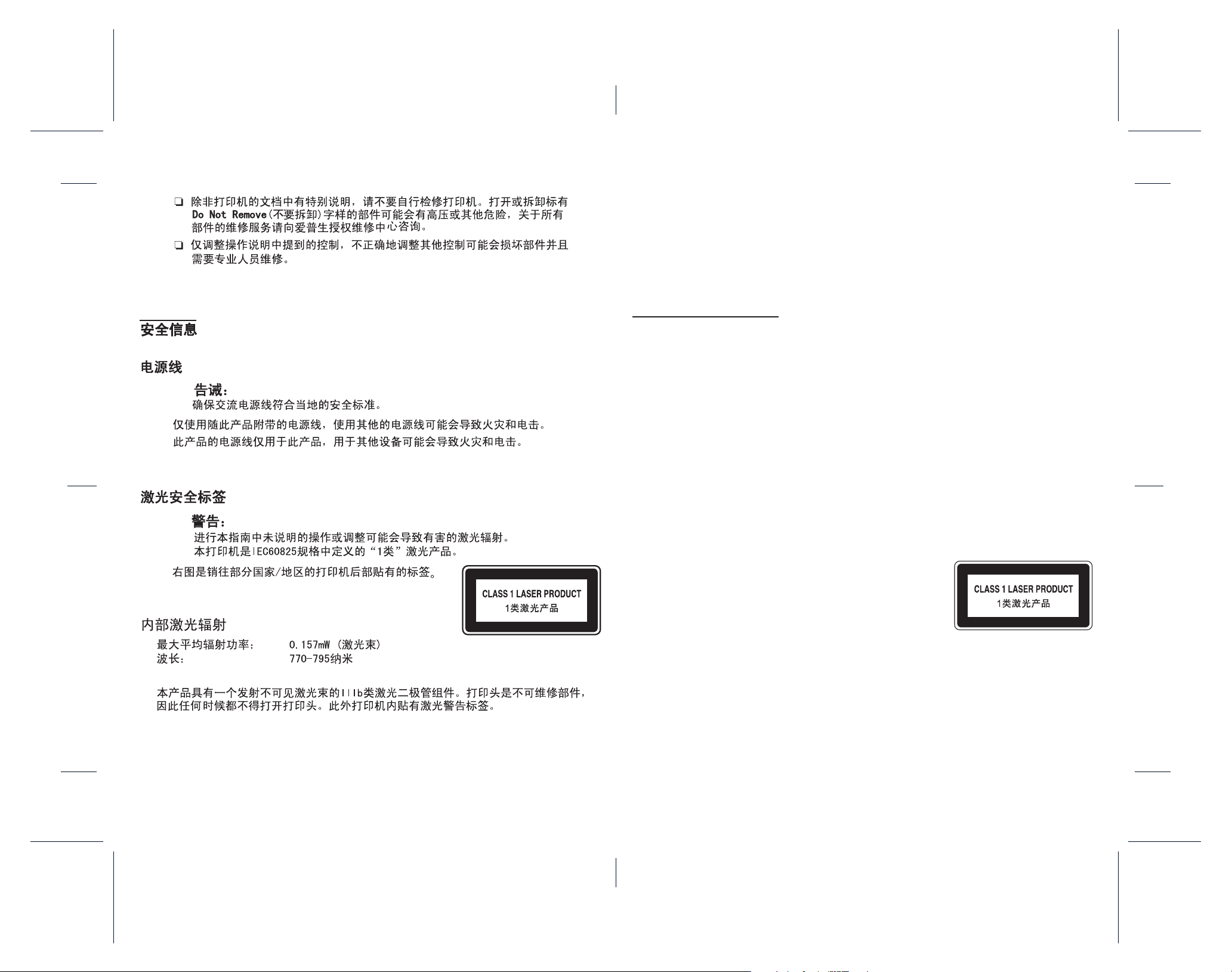
Proof Sign-off:
c
w
ABE S.Yamamoto, K.Iwamura
M.Ishigami
<editorname>
R4CF900
Setup Guide Rev. D
F900Setup.fm A4 size
4/12/05
❏ Except as specifically explained in the printer’s documentation, do not attempt
to service this product yourself. Opening or removing those covers that are
marked
risks. Refer all servicing in those compartments to a qualified service
representative.
❏ Adjust only those controls that are covered by the operating instructions.
Improper adjustment of other controls may result in damage and may require
repair by a qualified service representative.
Do Not Remove may expose you to dangerous voltage points or other
Safety Information
Power cord
Caution:
c
Be sure the AC power cord meets the relevant local safety standards.
Use only the power cord that comes with this product. Use of the another cord may
result in fire or electric shock.
This product’s power cord is for use with this product only. Use with other equipment
may result in fire or electric shock.
Laser safety labels
Warning:
w
The performance of procedures and adjustments other than those specified in
the printer’s documentation may result in hazardous radiation exposure.
Your printer is a Class 1 laser product as defined in the
IEC60825 specifications. The label shown is attached to
the back of the printer in countries where required.
Internal laser radiation
Max. Average Radiation Power: 0.157 mW at laser aperture
Wavelength: 770 to 795 nm
This is a Class III b Laser Diode Assembly that has an invisible laser beam. The printer head
unit is NOT A SERVICE ITEM, therefore, the printer head unit should not be opened under
any circumstances. An additional laser warning label is affixed to the inside of the
printer.
Rev. 1
C
Rev. 1
BK
Page 5

Proof Sign-off:
ABE S.Yamamoto, K.Iwamura
M.Ishigami
<editorname>
R4CF900
Setup Guide Rev. D
F900Setup.fm A4 size
4/12/05
Ozone safety
Ozone emission
Ozone gas is generated by laser printers as a by-product of the printing process. Ozone
is produced only when the printer is printing.
Ozone exposure limit
The recommended exposure limit for ozone is 0.1 parts per million (ppm) expressed as
an average time-weighted concentration over an eight (8) hour period.
The Epson laser printer generates less than 0.02 ppm for eight (8) hours of continuous
printing.
Minimize the risk
To minimize the risk of exposure to ozone, you should avoid the following conditions:
❏ Use of multiple laser printers in a confined area
❏ Operation in conditions of extremely low humidity
❏ Poor room ventilation
❏ Long, continuous printing together with any of the above
Printer location
The printer should be located so that the exhaust gases and heat generated are:
❏ Not blown directly into the user’s face
❏ Vented directly out of the building whenever possible
Rev. 1
C
Rev. 1
BK
Page 6

Proof Sign-off:
ABE S.Yamamoto, K.Iwamura
M.Ishigami
<editorname>
/Unpacking the Printer /Choosing a Place for the Printer
R4CF900
Setup Guide Rev. D
F900Setup.fm A4 size
4/12/05
EPSON genuine imaging cartridge
CD-ROM
250 mm (9.8 in.)
291 mm
(11.5 in.)
100 mm
(3.9 in.)
110 mm
(4.3 in.)
660 mm
(26.0 in.)
Rev. 1
C
Rev. 1
BK
Page 7
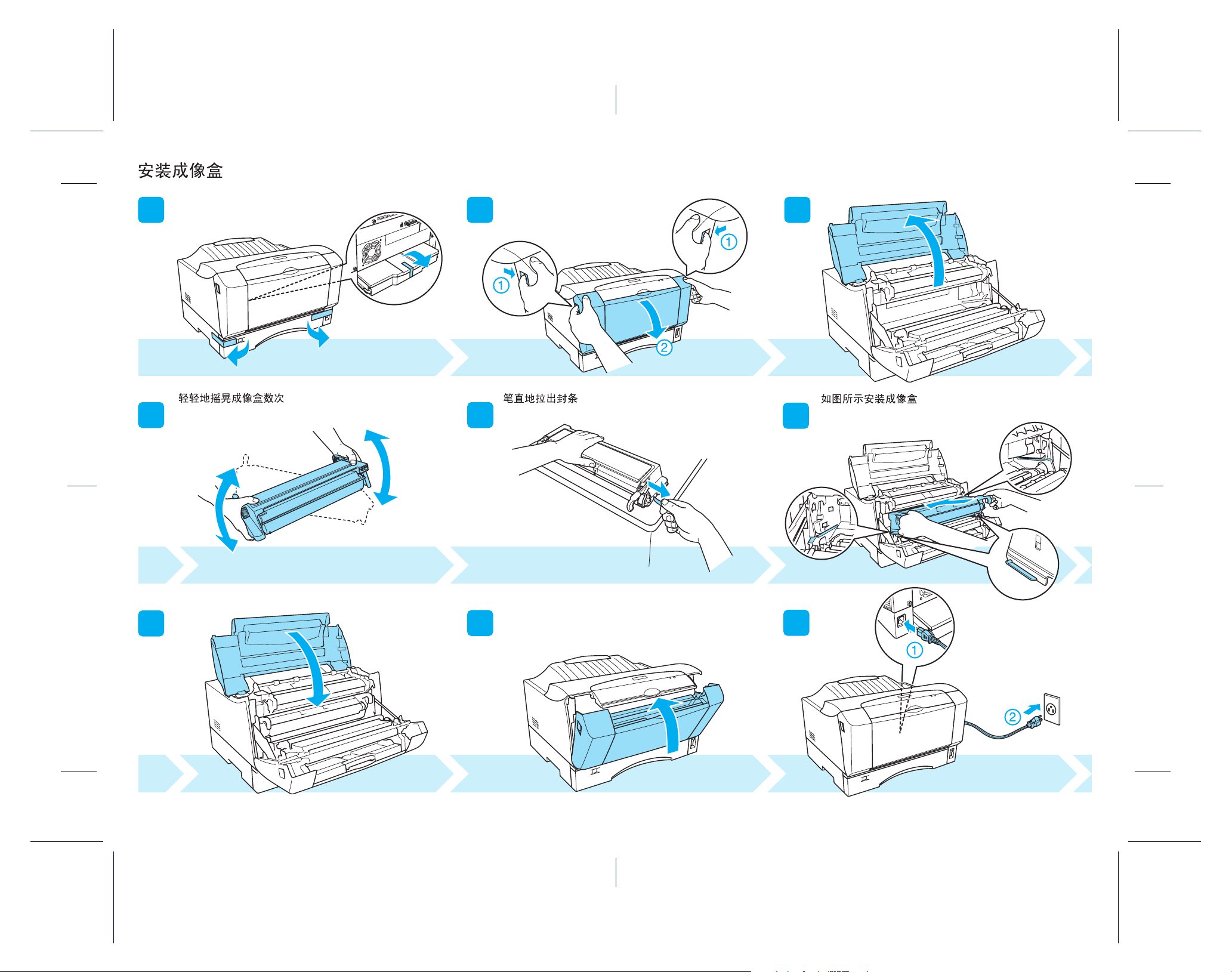
Proof Sign-off:
1
6
9
2
3
7
8
54
Gently shake the imaging cartridge a few times. Pull the seal straight out to remove it.
Install the imaging cartridge as shown in these illustrations.
ABE S.Yamamoto, K.Iwamura
M.Ishigami
<editorname>
/Installing the Imaging Cartridge
R4CF900
Setup Guide Rev. D
F900Setup.fm A4 size
4/12/05
Rev. 1
C
Rev. 1
BK
Page 8
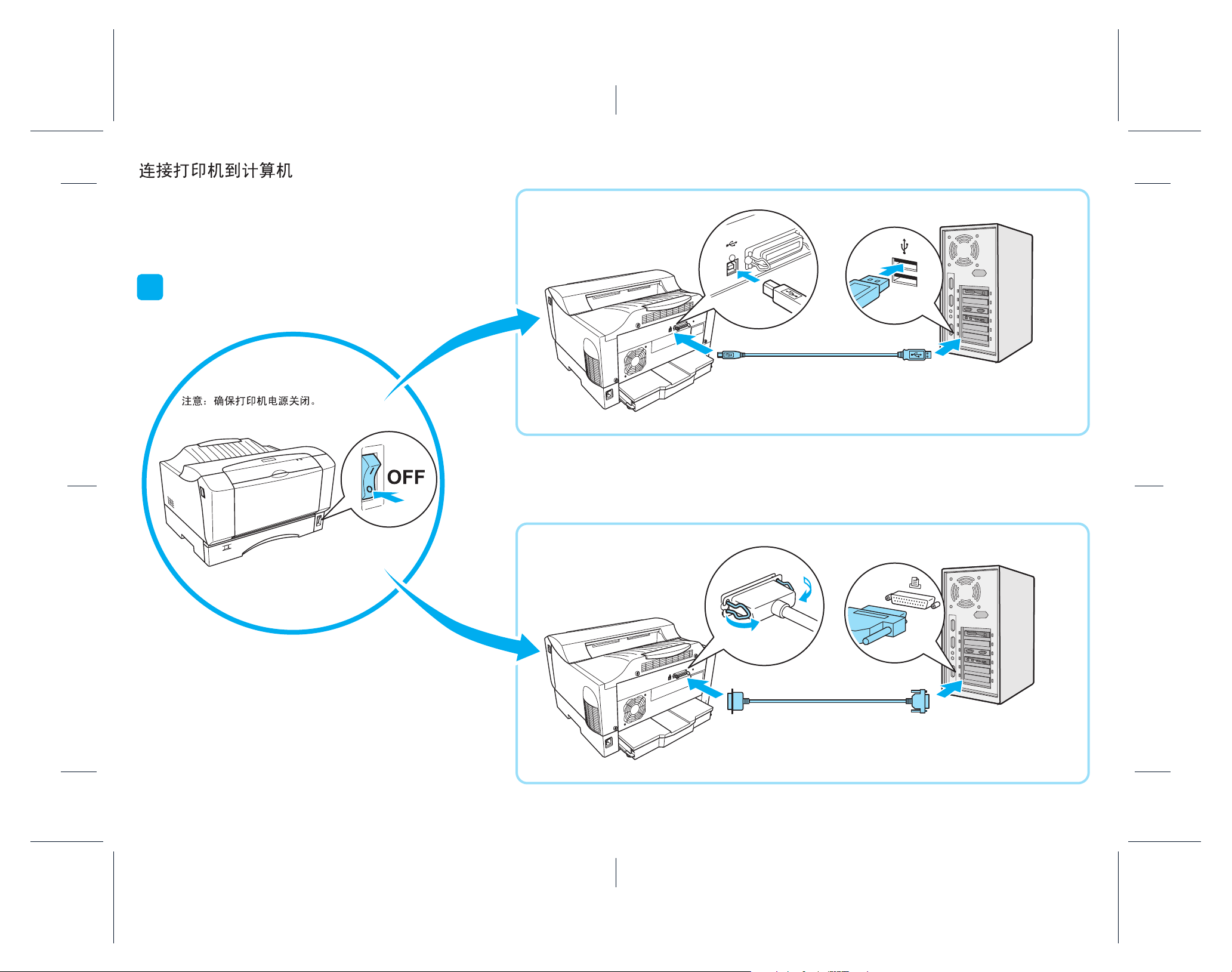
Proof Sign-off:
USB
IEEE1284
10
Note: Make sure the printer is turned off.
ABE S.Yamamoto, K.Iwamura
M.Ishigami
<editorname>
R4CF900
Setup Guide Rev. D
F900Setup.fm A4 size
4/12/05
/Connecting the Printer to your Computer
Rev. 1
C
Rev. 1
BK
Page 9

Proof Sign-off:
11
16
19
12
13
17
18
1514
ABE S.Yamamoto, K.Iwamura
M.Ishigami
<editorname>
/Loading Paper
R4CF900
Setup Guide Rev. D
F900Setup.fm A4 size
4/12/05
Rev. 1
C
Rev. 1
BK
Page 10
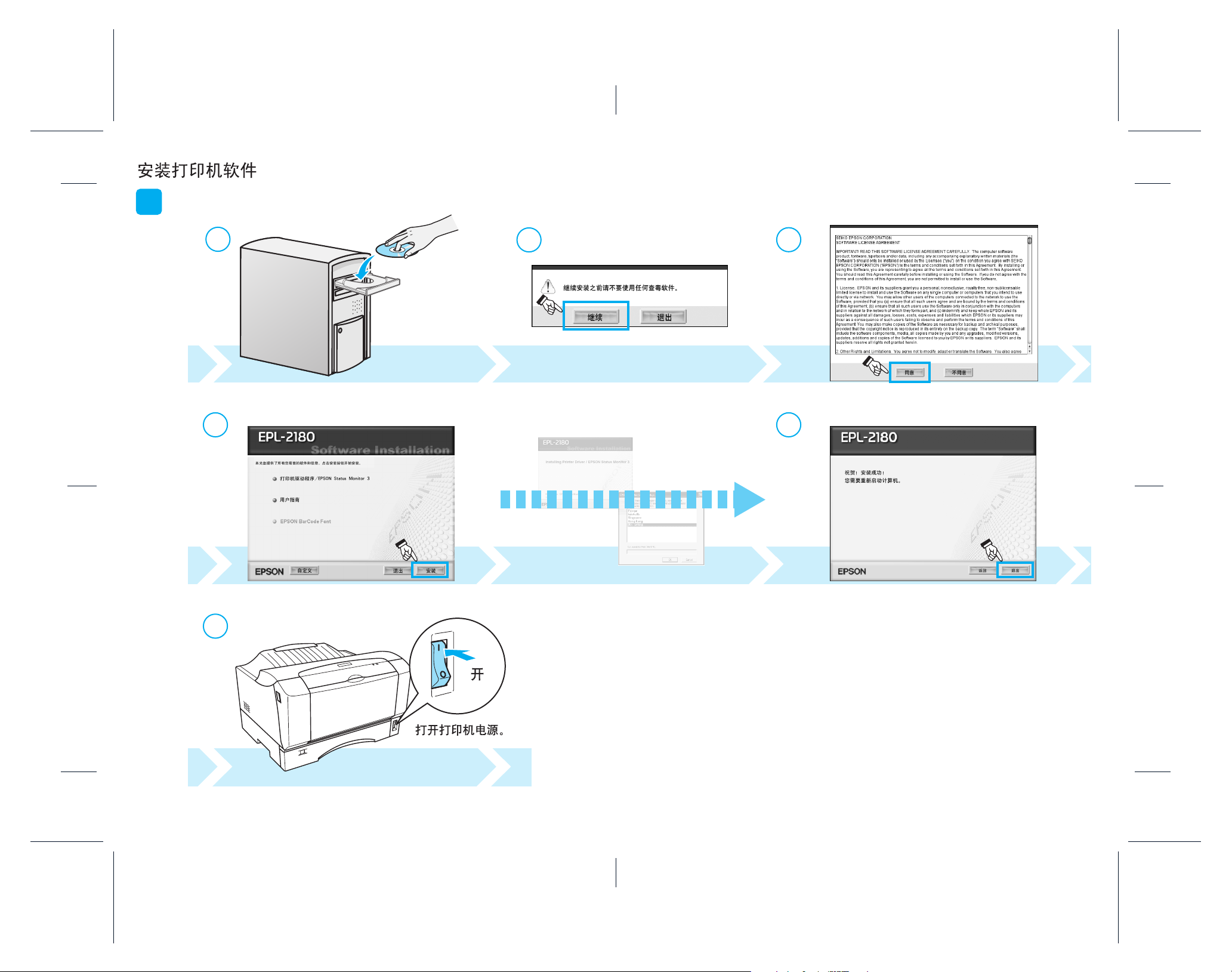
20
Windows
1
2
3
4
5
6
Proof Sign-off:
ABE S.Yamamoto, K.Iwamura
M.Ishigami
<editorname>
R4CF900
Setup Guide Rev. D
F900Setup.fm A4 size
4/12/05
/Installing the Printer Software
Rev. 1
C
Rev. 1
BK
Page 11
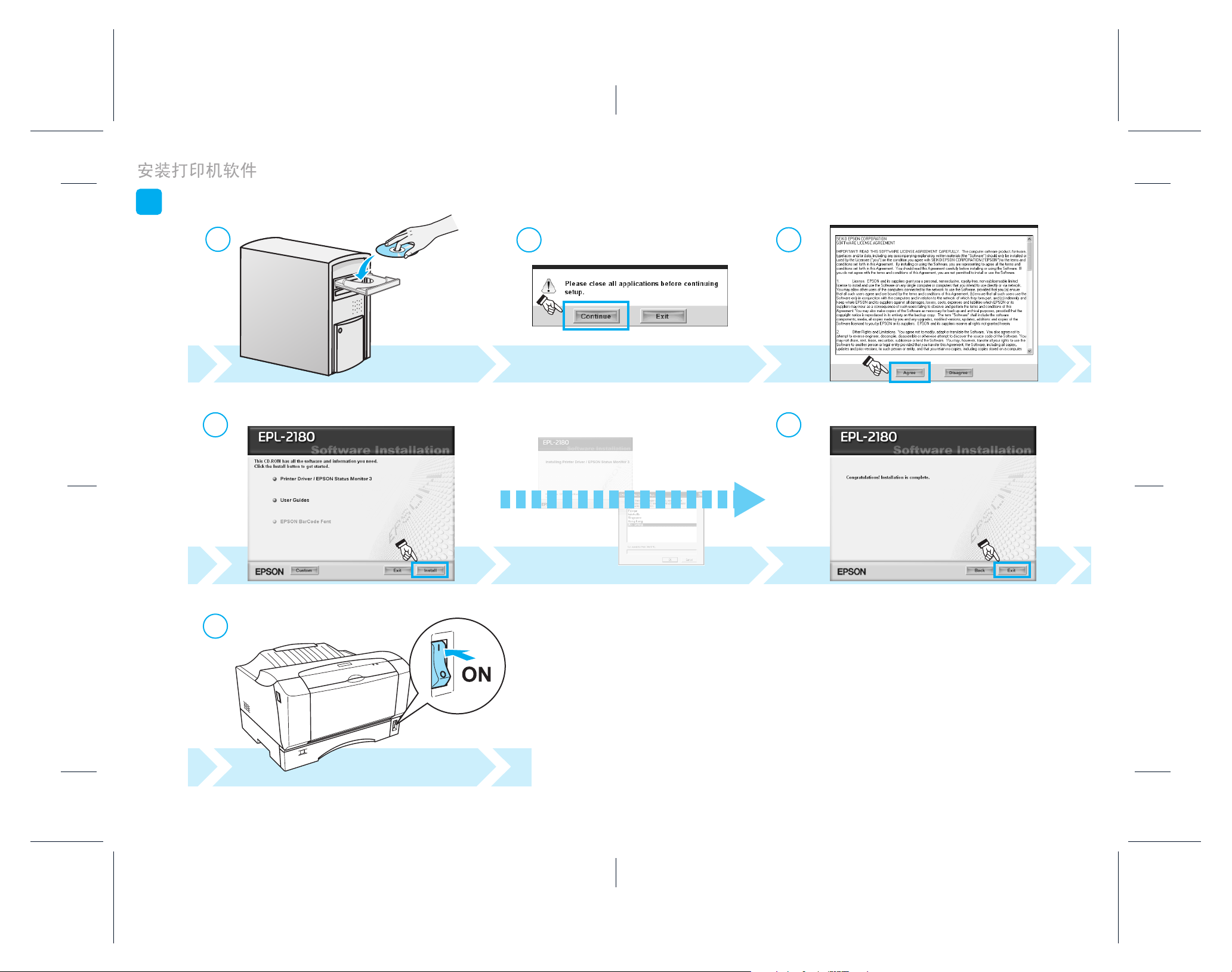
20
Windows
1
2
3
4
5
6
Proof Sign-off:
ABE S.Yamamoto, K.Iwamura
M.Ishigami
<editorname>
R4CF900
Setup Guide Rev. D
F900Setup.fm A4 size
4/12/05
/Installing the Printer Software
Rev. 1
C
Rev. 1
BK
Page 12

20
Mac OS
1
2
3
5
4
6
7
Proof Sign-off:
ABE S.Yamamoto, K.Iwamura
M.Ishigami
<editorname>
/Installing the Printer Software
R4CF900
Setup Guide Rev. D
F900Setup.fm A4 size
4/12/05
Rev. 1
C
Rev. 1
BK
Page 13

20
Mac OS
1
2
3
5
4
6
7
Proof Sign-off:
ABE S.Yamamoto, K.Iwamura
M.Ishigami
<editorname>
/Installing the Printer Software
R4CF900
Setup Guide Rev. D
F900Setup.fm A4 size
4/12/05
Rev. 1
C
Rev. 1
BK
Page 14
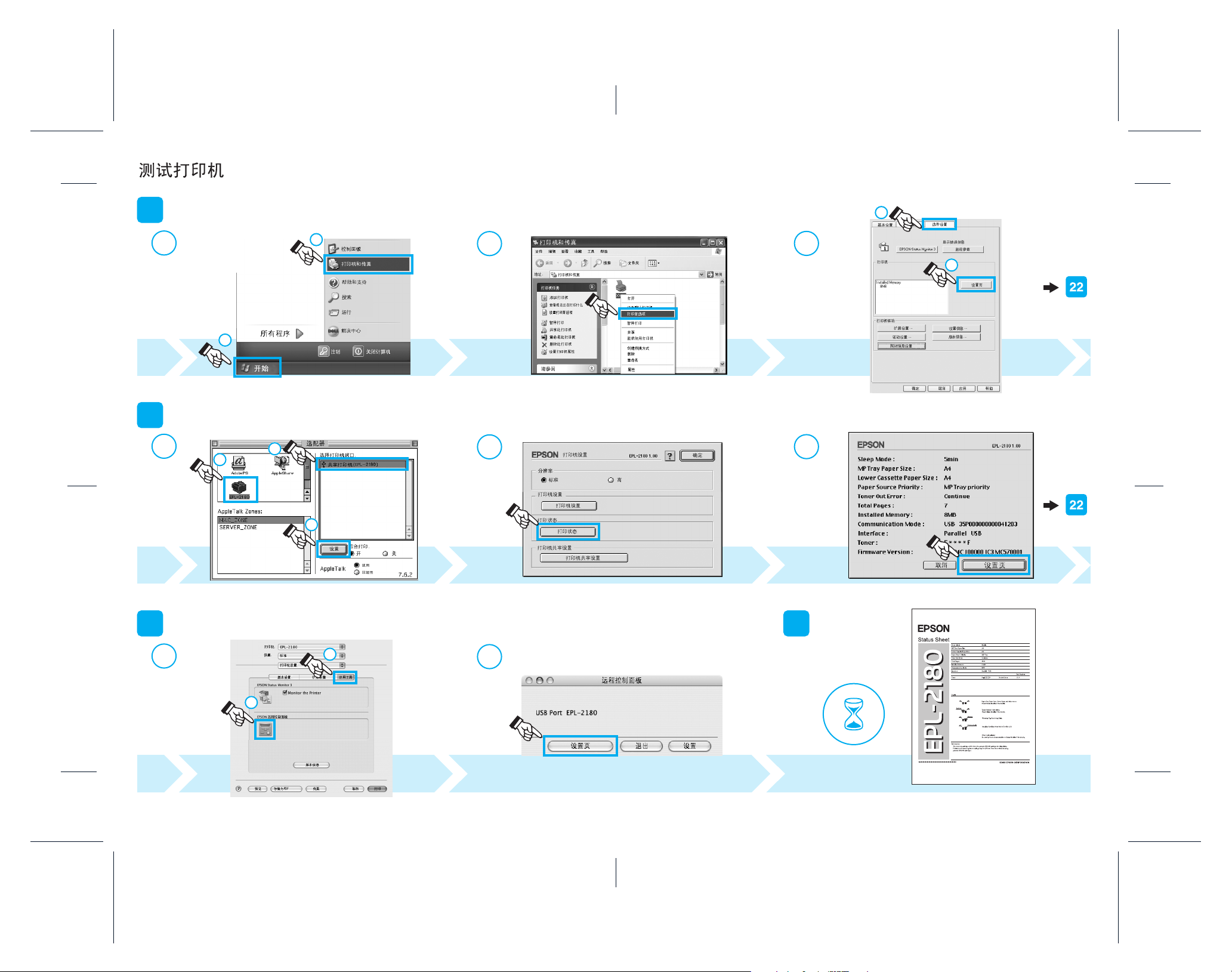
Proof Sign-off:
21
2221
21
Mac OS 9
Windows
Mac OS X
1
2
1
2
3
1
2
3
1
1
2
2
2
3
1
1
2
ABE S.Yamamoto, K.Iwamura
M.Ishigami
<editorname>
/Testing the Printer
R4CF900
Setup Guide Rev. D
F900Setup.fm A4 size
4/12/05
Rev. 1
C
Rev. 1
BK
Page 15

Proof Sign-off:
21
2221
21
Mac OS 9
Windows
Mac OS X
1
2
1
2
3
1
2
3
1
1
2
2
2
3
1
1
2
ABE S.Yamamoto, K.Iwamura
M.Ishigami
<editorname>
/Testing the Printer
R4CF900
Setup Guide Rev. D
F900Setup.fm A4 size
4/12/05
Rev. 1
C
Rev. 1
BK
Page 16

Proof Sign-off:
ABE S.Yamamoto, K.Iwamura
M.Ishigami
<editorname>
/Getting More Information
R4CF900
Setup Guide Rev. D
F900Setup.fm A4 size
4/12/05
No part of this publication may be reproduced, stored in a retrieval system, or transmitted in any form or by any means, mechanical, photocopying, recording, or otherwise, without the prior written permission
of Seiko Epson Corporation. No patent liability is assumed with respect to the use of the information contained herein. Neither is any liability assumed for damages resulting from the use of the information
contained herein.
Neither Seiko Epson Corporation nor its affiliates shall be liable to the purchaser of this product or third parties for damages, losses, costs, or expenses incurred by purchaser or third parties as a result of:
accident, misuse, or abuse of this product or unauthorized modifications, repairs, or alterations to this product, or (excluding the U.S.) failure to strictly comply with Seiko Epson Corporation's operating and
maintenance instructions.
Seiko Epson Corporation and its affiliates shall not be liable against any damages or problems arising from the use of any options or any consumable products other than those designated as Original Epson
Products or Epson Approved Products by Seiko Epson Corporation.
EPSON is a registered trademark of Seiko Epson Corporation.
Microsoft and Windows are registered trademarks of Microsoft Corporation in the United States and/or other countries.
Apple and Macintosh are registered trademarks of Apple Computer, Inc.
General Notice: Other product names used herein are for identification purposes only and may be trademarks of their respective owners. Epson disclaims any and all
rights in those marks.
Copyright© 2005 Seiko Epson Corporation. All rights reserved.
Printed in XXXXXX XX.XX-XX XXX
Rev. 1
C
Rev. 1
BK
