Page 1

QUICK REFERENCE GUIDE
Be sure to read the Instruction Manual thoroughly before using this projector.
WARNING
Never look into the lens while
the projector's power is turned on.
Page 2
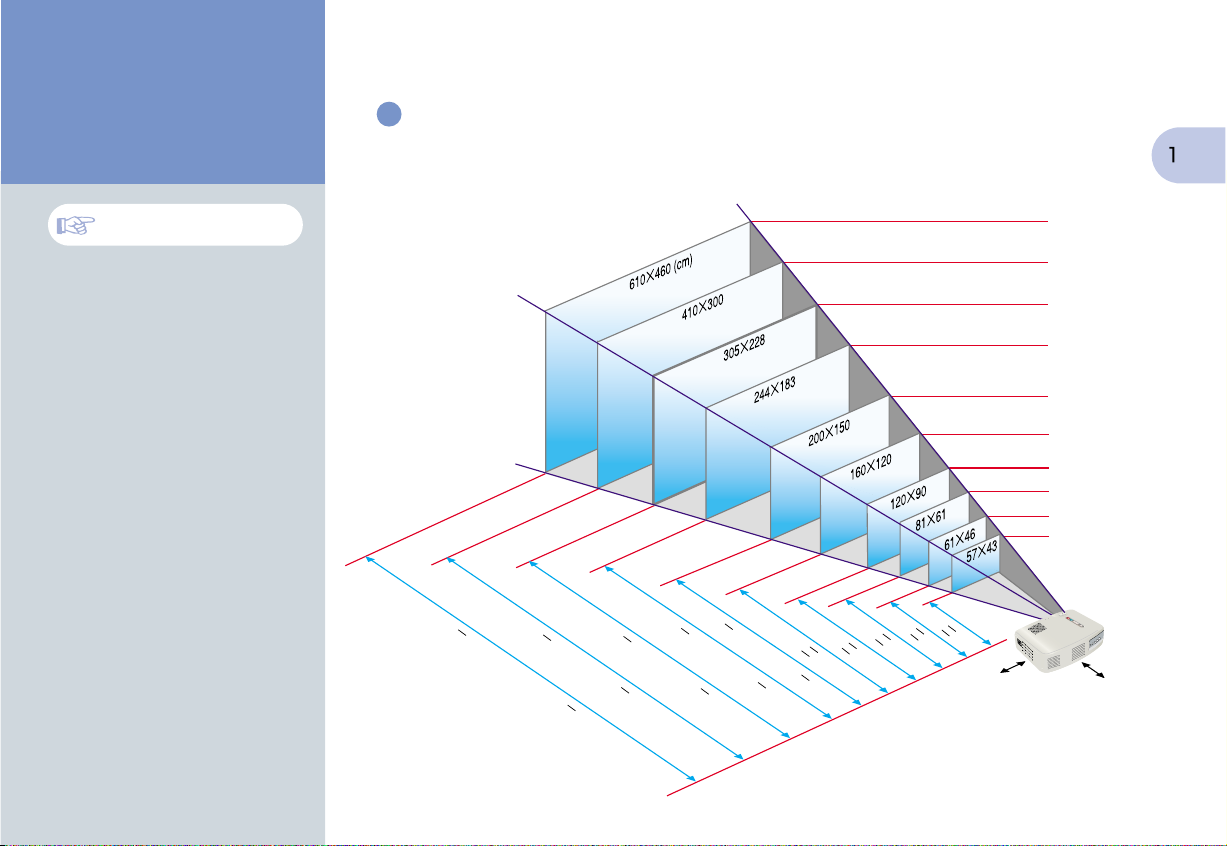
Setting Up
Page 16 of Instruction Manual
Adjust the distance between the projector and
the screen until the desired image size is obtained.
screen size
projection distance
145.67
433.07
287.4
515.75inch (11.0
342.52 (7.3
13.1m)
216.54
173.23
255.91 (5.5
8.7)
208.66 (4.4
6.5)
169.29 (3.7
114.17
(2.9
5.3)
59.06
86.61
(1.5
(2.2
102.36
133.86
2.6)
3.4)
4.3)
(1.0 1.1)
(1.1
47.24
1.2)
66.93
1.7)
20cm
*
39.37 43.31
43.31
300"
200"
150"
120"
100"
80"
60"
40"
30"
28"
20cm
*
* When installing against a wall, leave a
space of about 7.87 inches (20cm) between
the projector and the wall.
Page 3
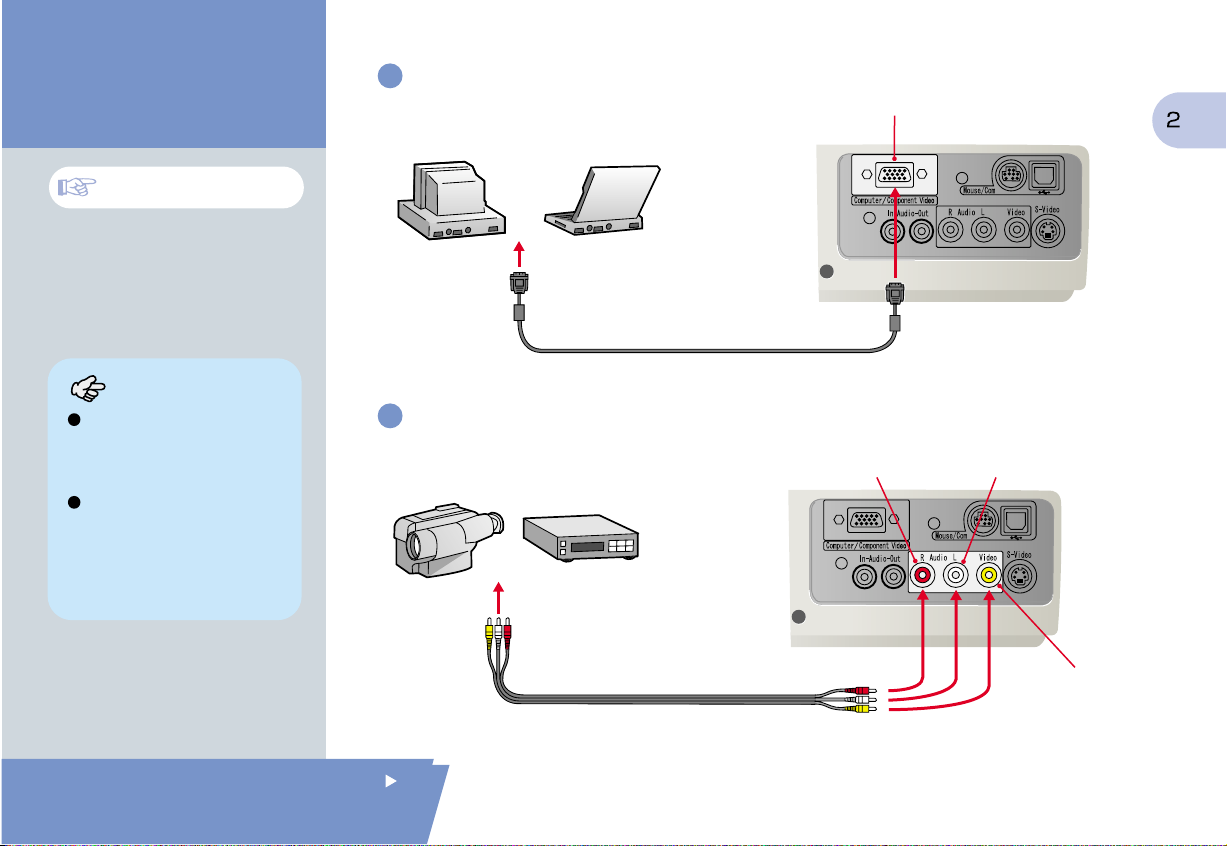
* Turn off the power for both the projector and the other equipment before connecting them.
Connections
Pages 18-23 of
Instruction Manual
Tip
You may need to use an optional
adapter or purchase a separate adapter
to connect the computer to the projector,
depending on the shape of the
computer's monitor port.
If connecting component video source
(such as a DVD player), you can use the
optional component video cable to
connect the source to the Computer
/Component Video port at the rear of
the projector.
Connecting to a Computer
To computer's
monitor port
(video port)
Computer cable (accessory)
Connecting to a Video Source
Audio (R) port (Red)
To Video port (Yellow)
To Audio (L) port (White)
To Audio (R) port (Red)
Computer/Component Video port
Audio (L) port (White)
Setting Up /
Connections
A/V cable (accessory)
Video port (Yellow)
Page 4
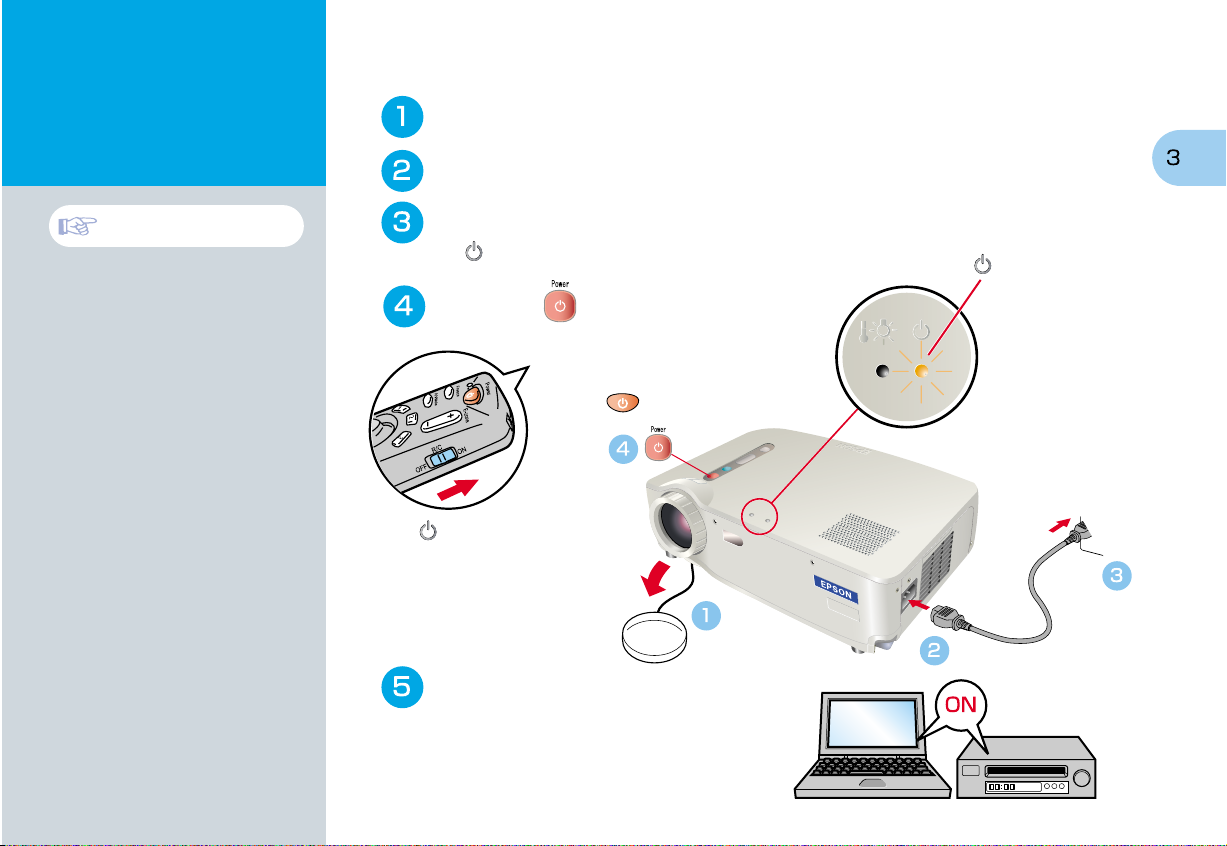
Projecting
Remove the lens cover.
Connect the power cord to the projector.
Pages 24-27 of
Instruction Manual
Connect the power cord to an electrical outlet.
The indicator will light orange.
Press the to turn on the
projector's power.
If using the remote control, set the R/C
switch to the ON position and then
press the .
The indicator will start
flashing green and projection
will start. (Warm-up in progress)
Turn on the power for the
input source.
In the case of a VCR,
press the PLAY button.
An image will be projected.
(Operation Display)
indicator
Page 5
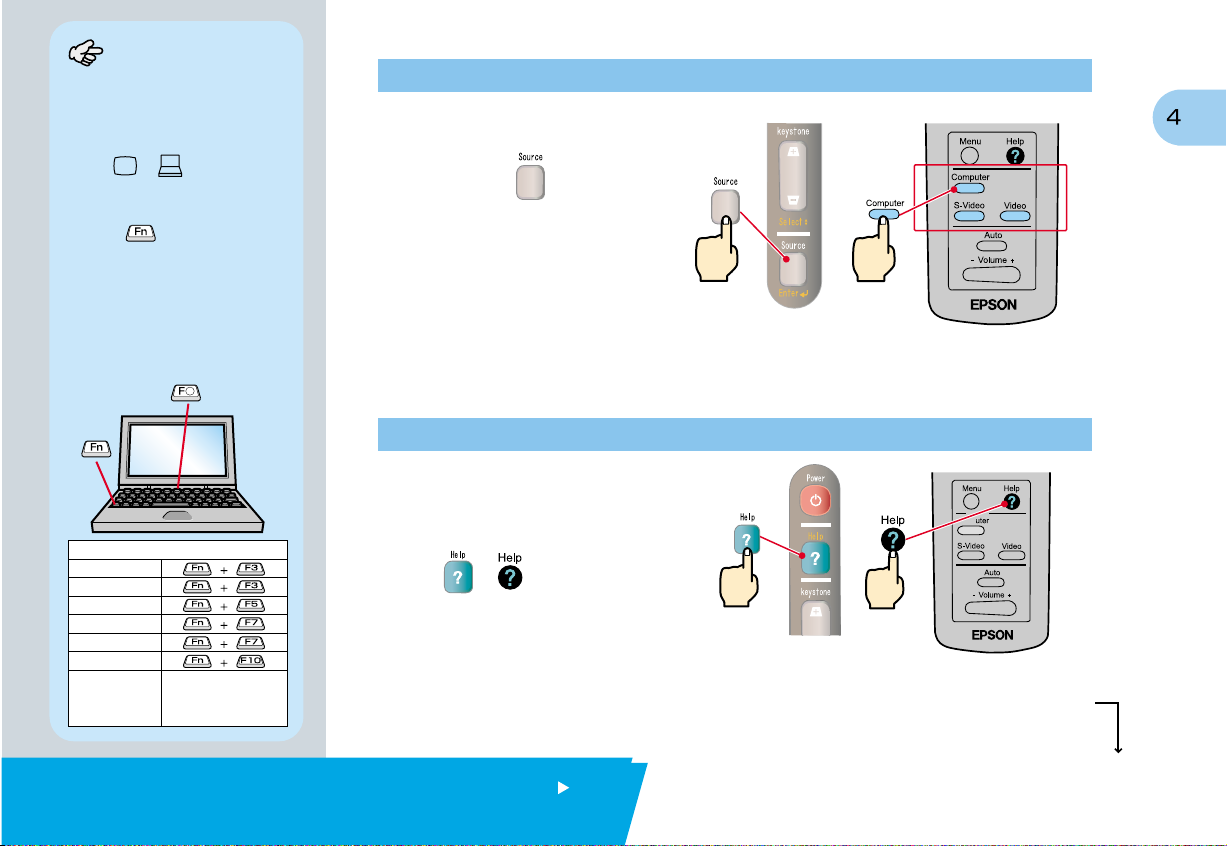
Tip
If a laptop computer or a computer with a
LCD screen has been connected to the
projector, you may need to change the
output destination for video signals
depending on the computer keys (the
symbols and are indicated
above the keys) or the computer's
settings. The output destination can
normally be changed by holding down the
computer's key and pressing one of
the Function keys.
Once the source has been changed, after
a short wait the projector will start
projecting. If the output has been
changed to external output, only the
external output should be used.
For details, refer to the documentation
provided with your computer.
Examples of changing output
NEC
Panasonic
TOSHIBA
IBM
SONY
FUJITSU
Macintosh
After restarting the computer,
change the Control Panel
monitor and sound settings
so that Mirroring is active.
If images do not appear ...
Change the input signal.
Each time the is pressed,
the video source cycles between
Computer/Component Video,
S-Video, and Video.
If you have other problems ...
Refer to the online
Help information.
Press or , and then
follow the instructions.
Projector
Projector
Remote Control
Remote Control
* Refer to Troubleshooting.
Projecting
Page 6

Adjustment
Pages 28-30 of
Instruction Manual
Tip
If you change the projection angle,
you may get keystone distortion in the
images. You can use the , on
the projector's control panel to correct
keystone distortion.
See page 7.
The front foot can be retracted by
pulling the front foot adjust levers and
lower slowly the front of the projector.
Adjusting the projection angle
Use the foot adjust levers to adjust the projection angle for the projector.
With the foot adjust levers released,
lift the front of the projector.
For fine adjustment
Lower
Higher
Adjusting the image size and focus
Focus adjustment
Image size adjustment
Push the W (Wide) side
to increase the size.
Push the T (Tele) side
to reduce the size.
Page 7

Automatically adjusting computer images to the optimum settings
Press on the remote control. The tracking,
display position and synchronization will be automatically adjusted.
Other adjustments
Press on the remote control. The setting menu will be displayed on
the projection screen, and you can then adjust settings such as brightness, contrast and sharpness.
Using the on-screen menus
Main menu
Remote control
Select
Move
left
Move
up
Adjustment /
Turning Off the Projector
Move
down
Return
Move
right
Page 8

Adjustment
Keystone Correction
Page 29 of Instruction Manual
Tip
A keystone correction reduces screen
size.
The keystone correction is stored in
memory. You will need to readjust the
image if the projector is moved to a
different location or the projection angle is
changed.
If the images become uneven in
appearance after keystone correction is
carried out, decrease the Sharpness
setting.
If the images have keystone distortion ...
Press , on the projector's control panel to correct the keystone distortion.
When the top is
too wide
When the bottom is
too wide
Page 9

Turning Off the Projector
Turn off the power for the equipment connected
to the projector.
Pages 31, 32 of
Instruction Manual
Tip
When a message for confirmation is
displayed, press a button other than
to turn the message off. The previous
condition will be restored.
Press the twice to turn off the projector's power.
To prevent miss-operation press once to display a confirmation message.
When pressing once more the power will be switched off.
You can also press twice successively.
After getting accustomed you can try this operation.
The indicator will start flashing orange. (Cool-down in progress/approx. 2 minutes)
After the indicator lights orange steadily you can
disconnect the power cord.
If the power cord is disconnected while the indicator is still flashing orange,
it may cause problems with projector operation.
*Do not forget to set the R/C switch of the remote control to the OFF position.
(Operation Display) indicator
Adjustment /
Turning Off the Projector
Page 10

Functions for Enhancing Projection
Wireless mouse function
Page 34 of Instruction Manual
The following functions for
enhancing the projection are explained here.
Refer to the corresponding pages of the Instruction Manual for
details on each function.
Wireless mouse Effect E-Zoom A/V Mute
Using the remote control for one-person presentations
The remote control can be used to carry out the same functions as left-clicking and right-clicking mouse
buttons on a computer. You can use the remote control to control the computer's mouse pointer from a distance.
Tip
When using the remote control as a
wireless mouse, you need to connect
the projector as follows.
Mouse/USB port
Mouse cable
(accessory)
Use a USB mouse cable to connect
the projector to the USB port of a
computer.
If the mouse function does not work
after connecting a PS/2 mouse, you
will need to restart the computer.
Use only the accessory mouse
cable provided, otherwise the
wireless mouse function may not
operate correctly.
Mouse/Com port
and USB mouse port
Mouse pointer movement
Tilt the Enter button in the direction you want
the mouse pointer to go.
Mouse clicks
For left clicks: Press [Enter] button
For right clicks: Press [Esc] button
Page 11

Effect function
Page 38 of Instruction Manual
Enhancing presentation materials effectively
Press .
A cursor icon appears on
the screen.
Tilt the to move
the cursor.
Press the to stamp
the cursor icon on the screen.
Press .
The stamp or the bar disappears.
Press .
A bar (straight line) appears
on the screen.
Tilt the up or down
to move the bar.
Functions for
Enhancing Projection
Page 12

Functions for
Enhancing Projection
Enlarging part of projected images
Press the for enlarging the projection image.
E-Zoom function
Page 36 of Instruction Manual
Tip
To cancel the enlargement effect, press
the .
Tilt the on the remote control to scroll the image for viewing a desired part of the image.
Press the side of the
button to enlarge the
center part of the image.
The desired image
part is displayed.
Enlargement ratio
You can press the side
of the button to reduce the
size of the enlarged area.
Page 13

A/V Mute function
Page 39 of Instruction Manual
Momentarily turning off images and sound
You can momentarily pause images and sound. When paused, the screen appears completely
black or blue. It can be used when you do not want to show viewers details of operations such
as selecting different files when computer images are being projected.
Press .
Press once more.
Projection of the images and sound will be restarted.
If you use this function while projecting moving images, the images and sound will still continue to be
played back, and you cannot return to the point where the A/V Mute function was activated.
First press the , select "Setting" and then "A/V Mute". Then select the type of screen to be displayed
when projection is being stopped. The following choices are available.The default setting is the black screen.
Functions for
Enhancing Projection
Page 14

Troubleshooting
Viewing the Online Help
This projector is provided with an online help function which can be used when you have a
problem using the projector.
Page 40 of Instruction Manual
Press or .
Select the item to view.
Press the on
the projector's control panel.
Projector Remote Control
Or tilt the on the
remote control.
Accept the selected item.
Press the on the
projector's control panel.
Or press the on the
remote control.
The selected item will appear
on the screen.
Page 15

Pages 54-56 of
Instruction Manual
Checking the Indicators
The projector is equipped with indicators that alert you to problems with projector operation.
The following tables show what the indicators mean and how to remedy problems that they indicate.
(Problem/Alarm Display) indicator
Indicator status
Problem and remedy
Problem/Alarm Display indicator
Operation Display indicator
(Operation Display) indicator
Indicator status
Lights
orange
Flashes
orange
Lights
green
Flashes
green
Off
Problem and remedy
Standby condition
This is the only time when the power
cord can be disconnected.
Projection starts when the is
pressed.
Cool-down in progress
After approximately 2 minutes, the projector
switches to the standby condition
(the indicator lights orange).
Projecting in progress
Warm-up in progress
After warm-up is complete, projection
will start when a video signal is input.
Power is not turned on
Lights red
Flashes red
(1-second
High temperature inside projector (overheating).
The lamp will turn off automatically and
projection will stop. Wait for about 5 minutes
without operating the projector. After 5 minutes
have elapsed, disconnect the power plug and
the re-inset it. After re-inserting it, press the
to turn the power back on.
Lamp abnormality.
Replace the lamp as soon as possible.*2
intervals)
Flashes red
(2-second
intervals)
Flashes
orange
Off
*1
If an indicator is showing a status which does not appear in the previous
Internal problem
Stop using the projector and ask for
projector to be repaired. *1
High-speed cooling in progress.
If the internal temperature rises any higher,
projection will stop.
Check that the air inlet and exhaust vents are clear
and that the indoor temperature is not too high.
Operating normally.
tables, contact your dealer or the nearest address provided at "International
Warranty Conditions" in "Safety Instructions/World-Wide Warranty Terms"
included in the package.
*2
Contact your dealer for a spare lamp.
Troubleshooting
Page 16

Printed on 100% recycled paper.
Printed in Japan
402029800
(9002202)
01.11-.6B(C05)
