Page 1

User's Guide
Page 2
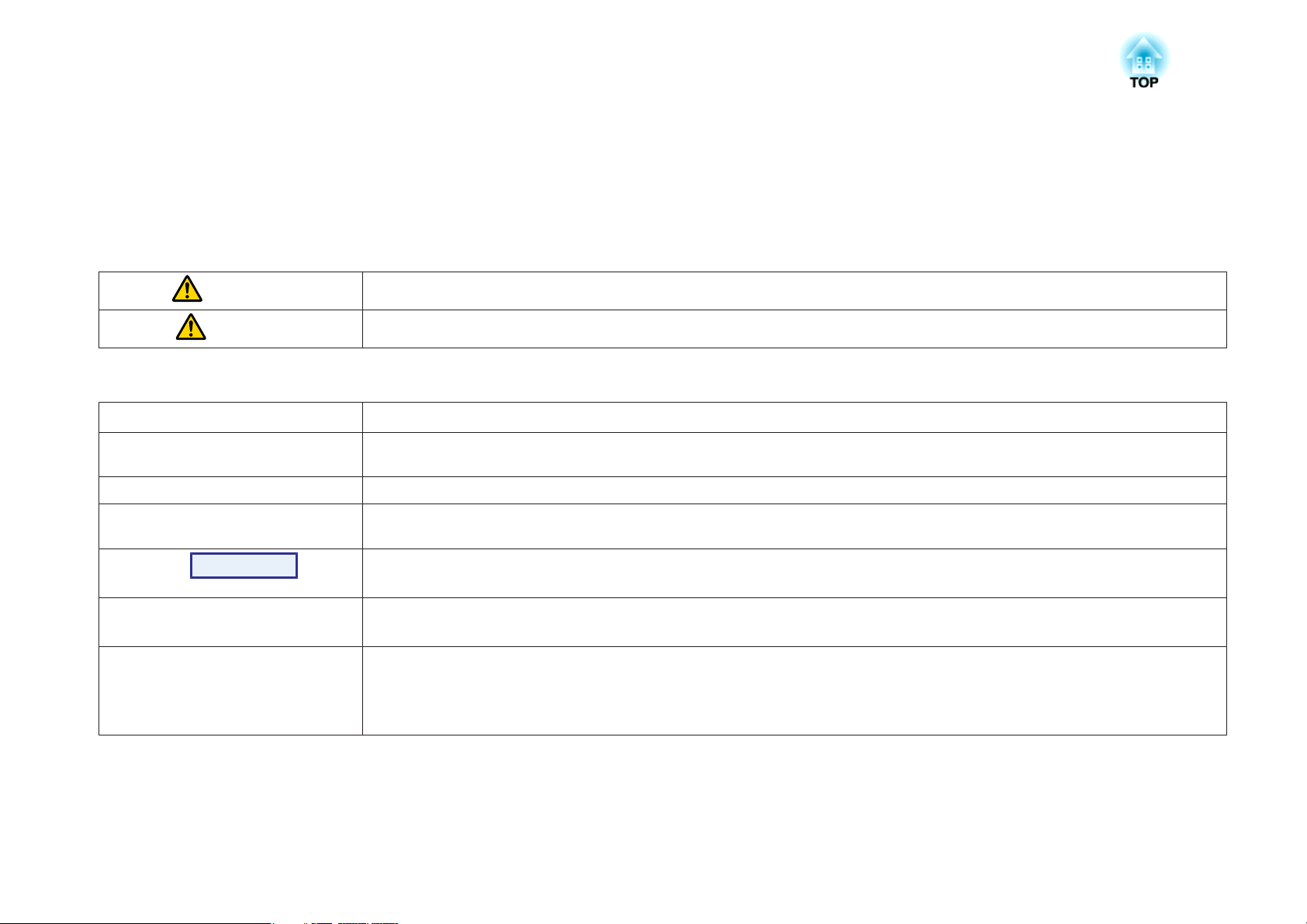
Notations Used in This Guide
• Safety indications
The documentation and the projector use graphical symbols to show how to use the projector safely.
The indications and their meaning are as follows. Make sure you understand them properly before reading the guide.
Warning
Caution
• General information indications
Attention
q
s Indicates a page where detailed information regarding a topic can be found.
g
Procedure
[ (Name) ] Indicates the name of the buttons on the Remote Control or the Control panel.
"(Menu Name)"
Brightness (bolded)
This symbol indicates information that, if ignored, could possibly result in personal injury or even death due to incorrect handling.
This symbol indicates information that, if ignored, could possibly result in personal injury or physical damage due to incorrect handling.
Indicates procedures which may result in damage or injury if sufficient care is not taken.
Indicates additional information and points which may be useful to know regarding a topic.
Indicates that an explanation of the underlined word or words in front of this symbol appears in the glossary of terms. See the "Glossary"
section of the "Appendix". s p.102
Indicates operating methods and the order of operations.
The procedure indicated should be carried out in the order of the numbered steps.
Example: [Esc] button
Indicates Configuration Menu items.
Example:
Select "Brightness" from the Image menu.
Image menu - Brightness
Page 3
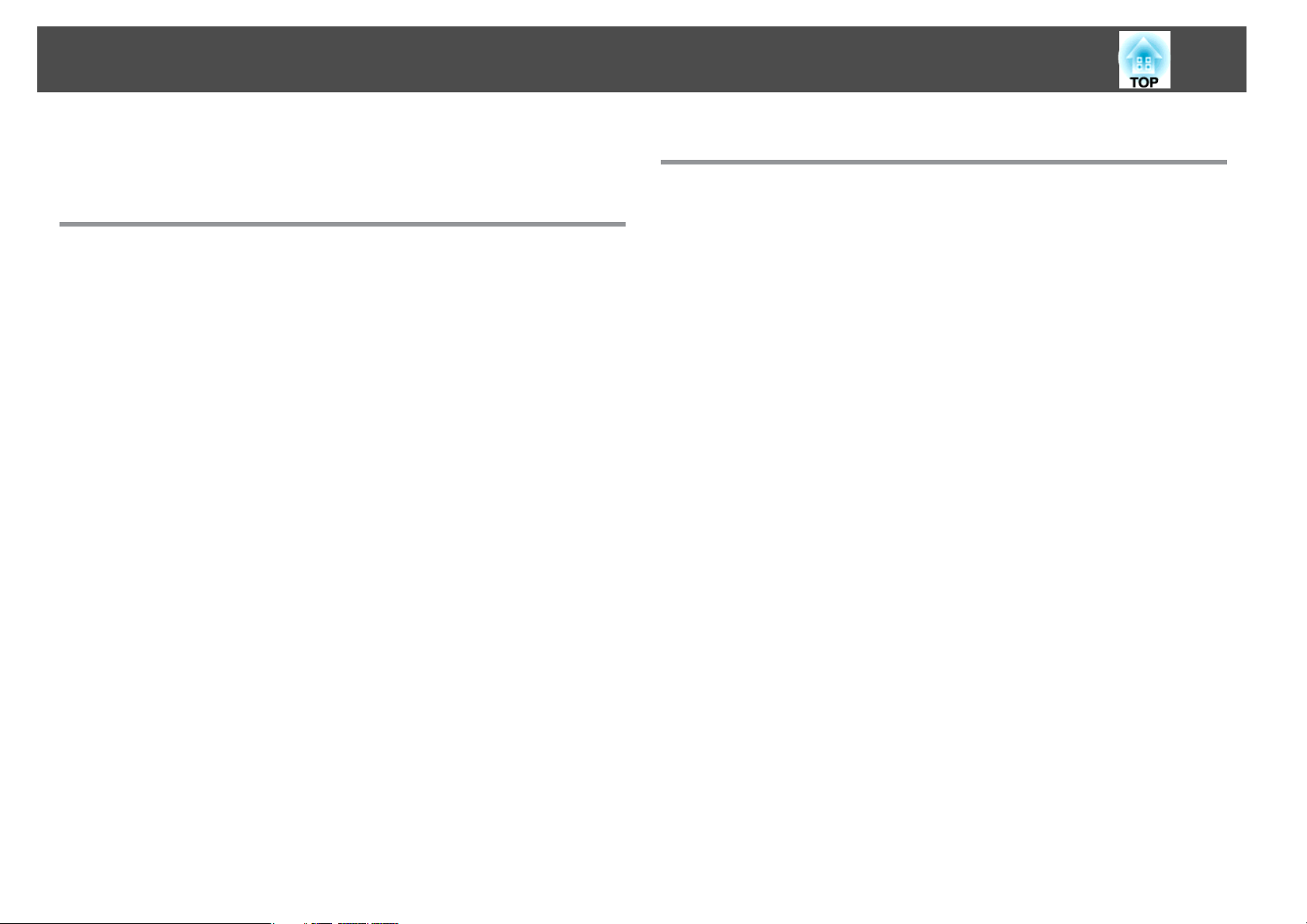
Contents
3
Notations Used in This Guide ........................ 2
Introduction
Projector Features .......................................... 7
Easy to handle and compact ....................................... 7
Compact and lightweight....................................... 7
Connecting with a USB cable and Projecting (USB Display)................ 7
The A/V mute slide makes it easy to project and store.................... 7
A single foot design means you do not have to make any difficult leveling
adjustments................................................7
Front air exhaust vents .........................................7
Direct power On/Off.......................................... 7
No cool down delay...........................................7
Enhanced security functions ....................................... 8
Password Protect to restrict and manage users........................8
Control Panel Lock restricts button operation on the Control panel..........8
EB-W10/X10 Features............................................ 8
Projecting JPEG images on a USB storage or a digital camera without using a
computer ..................................................8
Eq ui ppe d w ith HD MI p or t fo r a wid e r ang e o f us ag e, s uc h as wa tch in g mo vi es a nd
videos .................................................... 8
Part Names and Functions ................................... 9
Front/Top ................................................... 9
Rear (EB-W10/X10) .............................................10
Rear (EB-S10)................................................ 11
Rear (EB-W9/X9/S9/X92/S92) ...................................... 12
Base ...................................................... 13
Control Panel (EB-W10/X10/W9/X9/X92) ..............................13
Control Panel (EB-S10/S9/S92)..................................... 14
Remote Control...............................................15
Useful Functions
Connecting with a USB cable and Projecting (USB Display) .... 18
System Requirements ..........................................18
Connecting.................................................18
Connecting for the first time ....................................20
From the second time........................................21
Uninstalling...............................................21
Changing the Projected Image . ............................. 22
Automatically Detect Input Signal and Change the Projected Image (Source Search)
.......................................................... 22
Switch to the target image by Remote Control.......................... 23
Functions for Enhancing Projection ......................... 24
Selecting the Projection Quality (Selecting Color Mode)...................24
Setting the Auto Iris ............................................25
Hiding the Image and Sound Temporarily (A/V Mute) .....................25
Freezing the Image (Freeze) ......................................26
Changing the Aspect Ratio ....................................... 27
Changing methods.......................................... 27
Changing the aspect ratio for video equipment images . . . . . . . . . . . . . . . . . . 28
Changing the aspect ratio for computer images (EB-X10/S10/X9/S9/X92/S92)
........................................................ 29
Changing the aspect ratio for computer images (EB-W10/W9) . . . . . . . . . . . . . 30
Pointer Function (Pointer) ........................................32
Enlarging Part of the Image (E-Zoom) ................................33
Using the Remote Control as a Mouse................................34
Wireless Mouse............................................. 34
Page Up/Down .............................................36
Security Functions ......................................... 37
Managing Users (Password Protect).................................37
Type of Password Protect......................................37
Setting Password Protect......................................37
Entering the Password........................................38
Restricting Operation (Control Panel Lock) ............................39
Anti-Theft Lock ...............................................40
Page 4
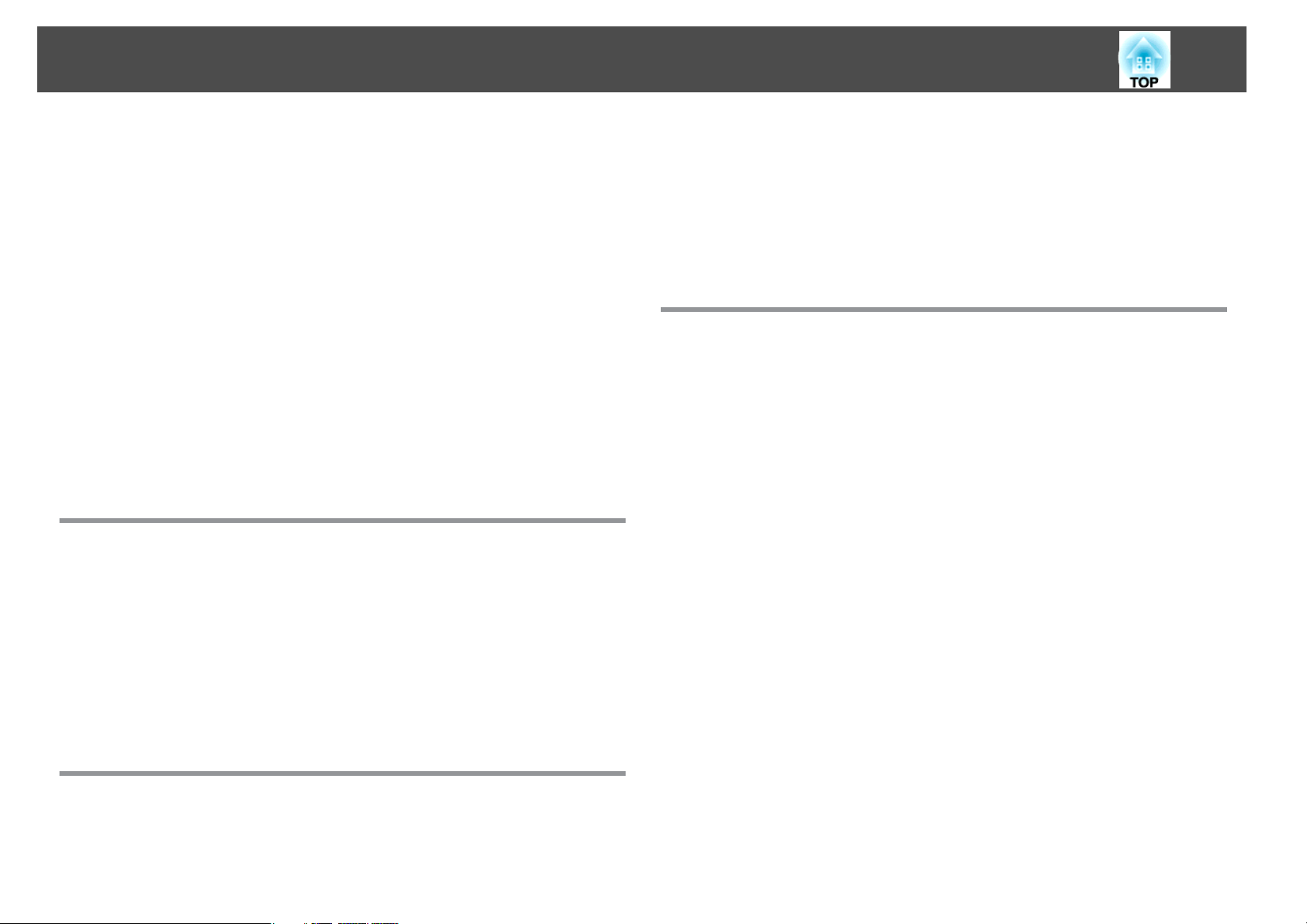
Contents
4
Installing the wire lock ........................................40
Making a Presentation with a Slideshow (EB-W10/X10 only)
........................................................... 41
Specifications of Files that can be Projected in a Slideshow .................41
Connecting and Removing USB Devices ..............................41
Connecting USB devices .......................................41
Removing USB devices ........................................42
Starting and Ending a Slideshow ...................................42
Starting a slideshow ..........................................42
Ending a slideshow ..........................................42
Slideshow Basic Operations ......................................42
Rotating Images..............................................43
Projecting Image Files .......................................... 44
Projecting an image..........................................44
Sequentially projecting all image files in a folder (Slideshow)..............45
Image File Display Setting and Slideshow Operation Setting................46
Configuration Menu
Using the Configuration Menu .............................. 48
List of Functions ........................................... 49
Image Menu ................................................. 49
Signal Menu ................................................. 50
Settings Menu ................................................52
Extended Menu ...............................................53
Info Menu (Display Only) ........................................55
Reset Menu ................................................. 56
t
Indicator is lit or flashing red .................................. 60
m o
Indicators are flashing or lit orange............................61
When the Indicators Provide No Help................................62
Problems relating to projection..................................63
Problems relating to USB Display ................................. 68
Other problems.............................................69
Appendix
Installation Methods ....................................... 71
Cleaning .................................................. 72
Cleaning the Projector's Surface ................................... 72
Cleaning the Lens............................................. 72
Cleaning the Air Filter ...........................................73
Replacing Consumables .................................... 74
Replacing the Remote Control Batteries..............................74
Replacing the Lamp ............................................75
Lamp replacement period ......................................75
How to replace the lamp ......................................75
Resetting the lamp hours......................................78
Replacing the Air Filter.......................................... 78
Air filter replacement period....................................78
How to replace the air filter .....................................78
Optional Accessories and Consumables ...................... 80
Optional accessories........................................... 80
Consumables ................................................80
Troubleshooting
Using the Help ............................................. 58
Problem Solving ........................................... 59
Reading the Indicators .......................................... 59
Saving a User's Logo ....................................... 81
Screen Size and Projection Distance ......................... 83
Projection Distances (EB-W10/W9)..................................83
Projection Distances (EB-X10/X9/X92)................................84
Projection Distances (EB-S10/S9/S92) ................................85
Page 5
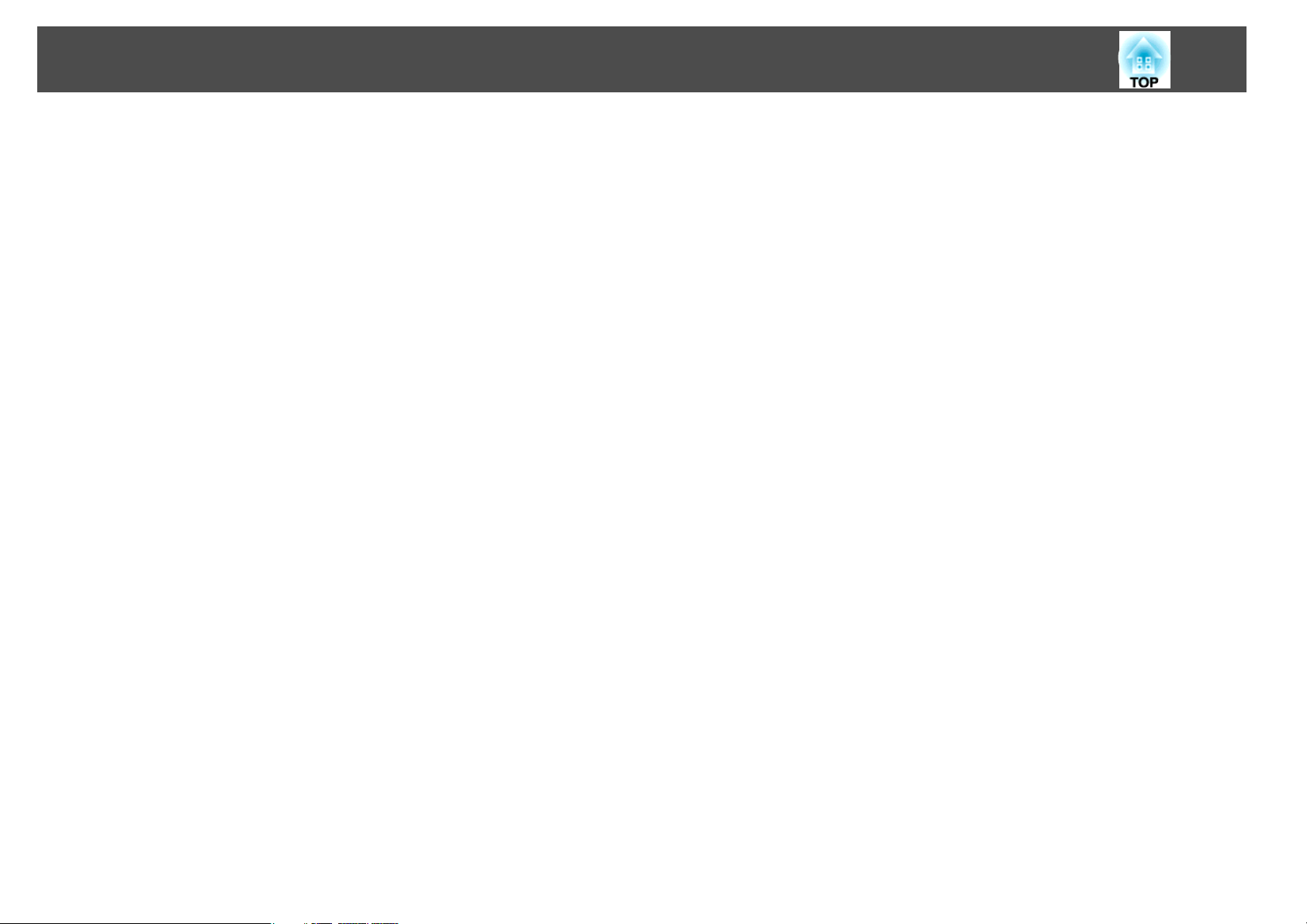
Contents
Connecting to External Equipment .......................... 86
Connecting to an external monitor (EB-W9/X9/S9 only).................... 86
Connecting to External Speakers (EB-S10/W9/X9/S9/X92/S92 only) . . . . . . . . . . . . 87
Monitoring and Controlling the Projector Using a Computer
(ESC/VP21 Commands) ..................................... 88
Before You Begin ..............................................88
Command List ................................................ 88
Communications protocol.....................................89
Supported Monitor Displays . . .............................. 90
Supported Monitor Displays (EB-W10/W9) .............................90
Computer signals (analog RGB) ..................................90
Component Video ...........................................91
Composite video/S-video ......................................91
Input signal from the HDMI port (EB-W10 only).......................91
Supported Monitor Displays (EB-X10/X9/X92).......................... 92
Computer signals (analog RGB) ..................................92
Component Video ...........................................93
Composite video/S-video ......................................94
Input signal from the HDMI port (EB-X10 only)........................94
Supported Monitor Displays (EB-S10/S9/S92) ........................... 95
Computer signals (analog RGB) ..................................95
Component Video ...........................................96
Composite video/S-video ......................................96
5
Specifications ............................................. 97
Projector General Specifications................................... 97
Appearance .............................................. 101
Glossary ................................................. 102
General Notes ............................................ 104
About Notations ............................................. 104
General Notice: .............................................. 104
Index .................................................... 105
Page 6
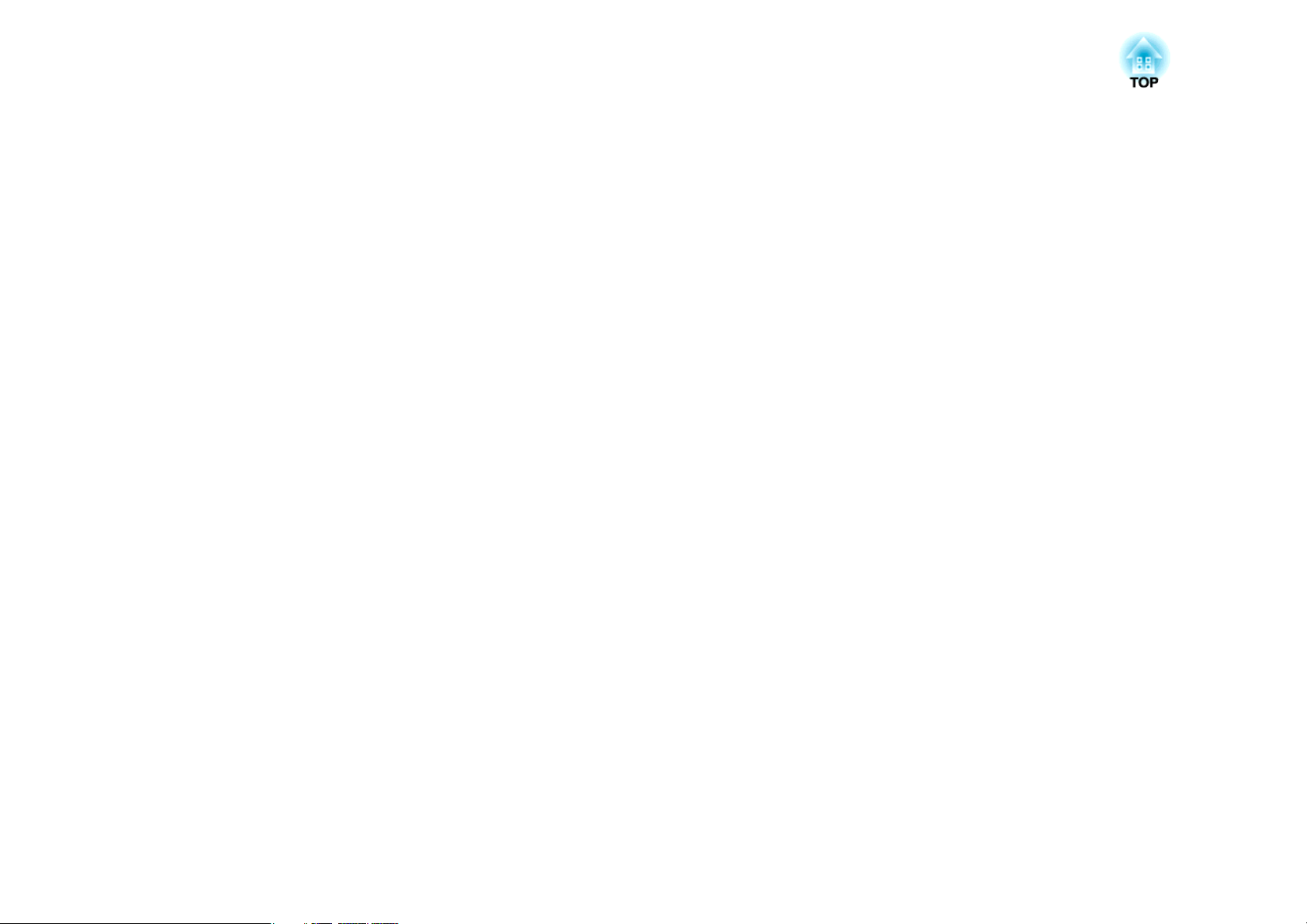
Introduction
This chapter explains the projector's features and the part names.
Page 7
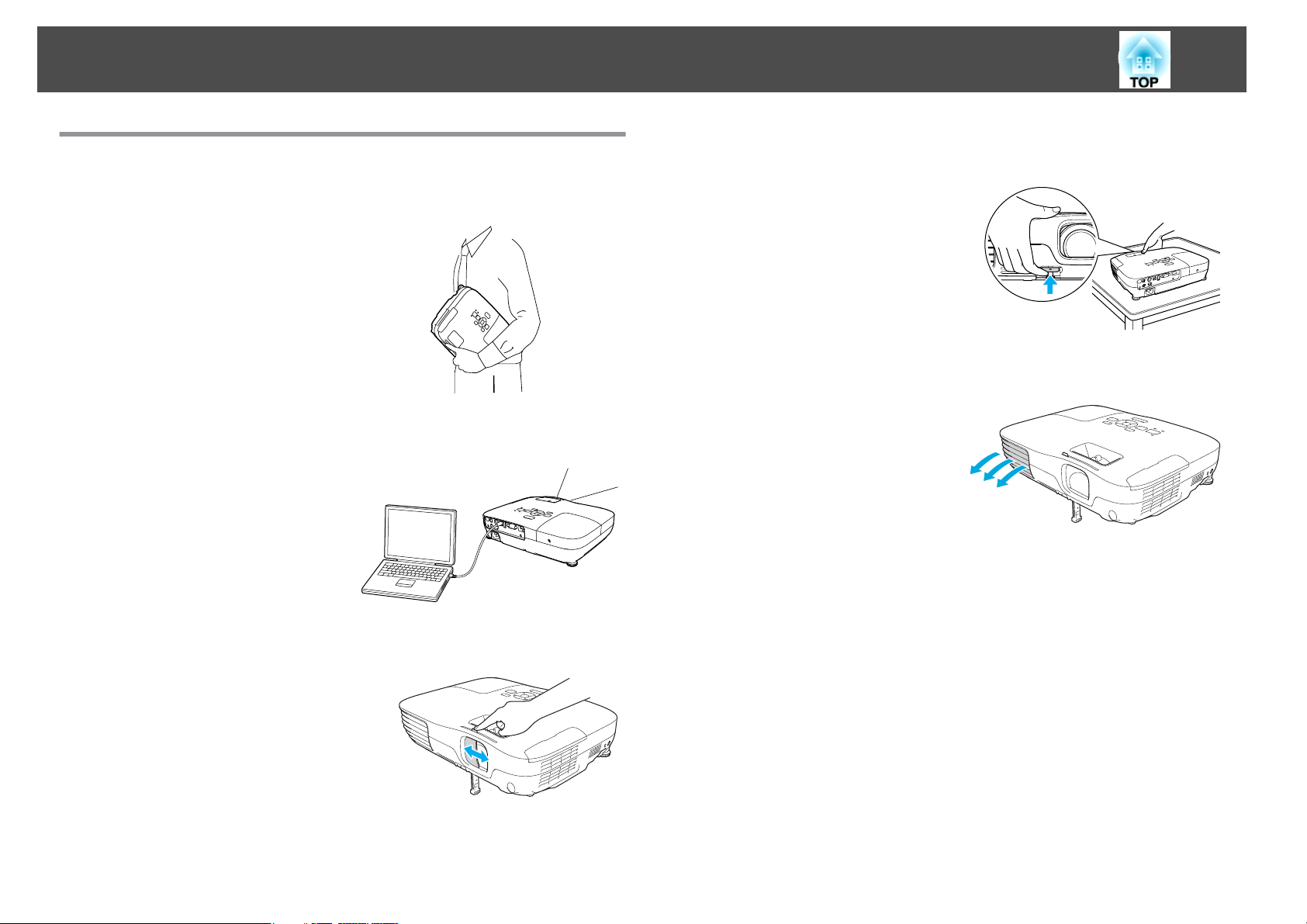
Projector Features
7
Easy to handle and compact
Compact and lightweight
Its light and compact body makes it easy to
carry.
Connecting with a USB cable and Projecting (USB Display)
Simply by connecting the projector to a
computer with a USB cable, you can project
images from the computer screen.
Compatible with both Windows and Mac
OS. s p.18
A single foot design means you do not have to make any difficult leveling adjustments
You can easily make height adjustments
with one hand.
Front air exhaust vents
The front air exhaust vents direct hot air
away from the presenter and computer
equipment.
Direct power On/Off
The A/V mute slide makes it easy to project and store
You can stop and resume projection easily
by opening and closing the A/V mute slide
which makes giving clear presentations
easier.
In places where power is managed centrally, such as in a conference room,
the projector can be set to power on and off automatically when the power
source to which the projector is connected is switched on or off.
No cool down delay
After turning the projector's power off, you can disconnect the projector's
power cable without having to wait for the projector to cool down.
Page 8
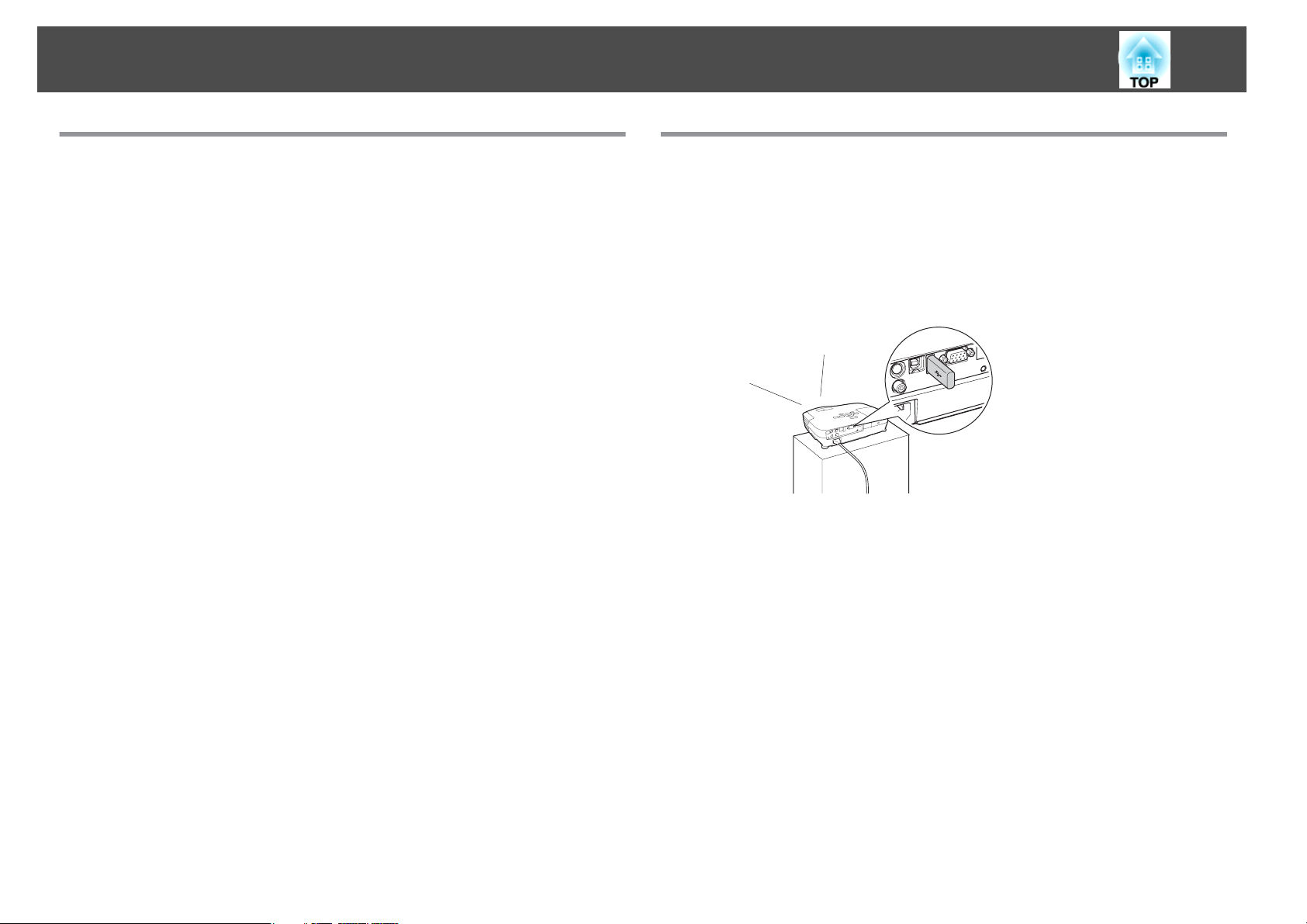
Projector Features
8
Enhanced security functions
Password Protect to restrict and manage users
By setting a Password you can restrict who can use the projector.
s
p.37
Control Panel Lock restricts button operation on the Control panel
You can use this to prevent people changing projector settings without
permission at events, in schools, and so on.
s
p.39
EB-W10/X10 Features
Projecting JPEG images on a USB storage or a digital camera without using a computer
By connecting a USB storage or a digital camera to the projector, you can
project a Slideshow of JPEG images, such as pictures taken with a digital
camera. Images can be projected quickly and easily, with no need to
connect a computer.
Equipped with HDMI port for a wide range of usage, such as watching movies and videos
You can project high-quality images and music by connecting various
digital RGB equipment to the HDMI port, such as a DVD player, Blu-ray
disc player, game console, and needless to mention, a computer.
s
p.41
Page 9
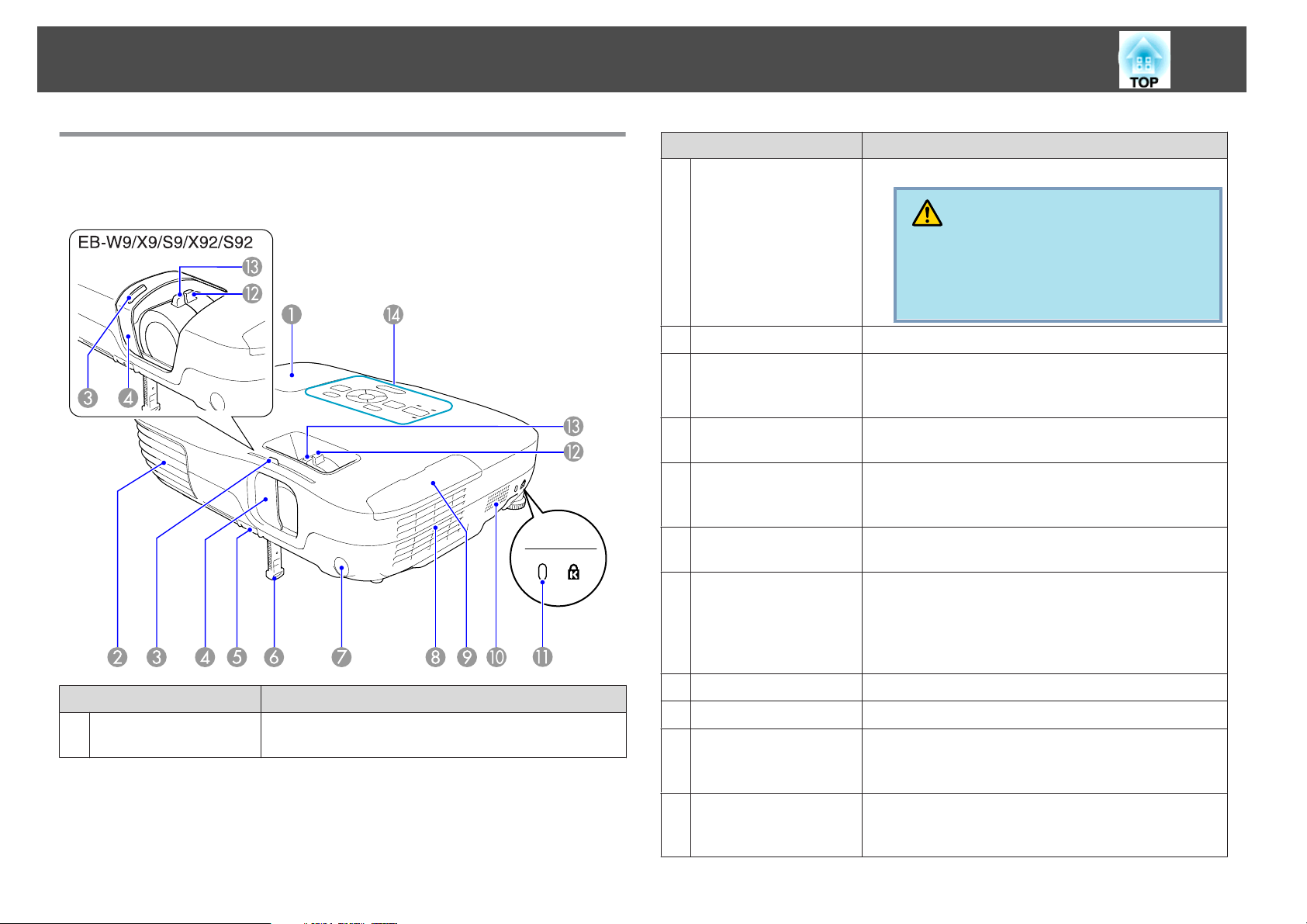
Part Names and Functions
9
Front/Top
The illustration is that of EB-W10/X10. From here on, all features will be
explained using illustrations of EB-W10/X10 unless otherwise mentioned.
Name Function
Air exhaust vent
B
A/V mute slide knob
C
A/V mute slide
D
Foot adjust lever
E
Front adjustable foot
F
Remote Receiver
G
Air filter
H
(Air intake vent)
Exhaust vent for air used to cool the projector internally.
Caution
Do not place objects that may become warped or
otherwise affected by heat near the Air exhaust vent
and do not put your face or hands near the vent
while projection is in progress.
Slide the knob to open and close the A/V mute slide.
Close when not using the projector to protect the lens. By
closing during projection you can hide the image and the
sound (A/V Mute). s p.25
Pull the Foot adjust lever to extend and retract the Front
adjustable foot. s Quick Start Guide
Extend and adjust the position of the projected image
when the projector is placed on a surface such as a desk.
s Quick Start Guide
Receives signals from the remote control. s Quick Start
Guide
Takes in air to cool the projector internally. If dust collects
here it can cause the internal temperature to rise, and this
can lead to problems with operation and shorten the
optical engine's service life. Be sure to clean the Air filter
regularly. s p.73, p.78
Lamp cover
A
Name Function
Open this cover when replacing the projector's Lamp.
s p.75
Air filter cover
I
Speaker
J
Security slot
K
Zoom ring
L
(EB-W10/X10/W9/X9/
X92 only)
Open and close when replacing the air filter. s p.78
The Security slot is compatible with the Microsaver
Security System manufactured by Kensington.
s p.40
Adjusts the image size. s Quick Start Guide
Page 10
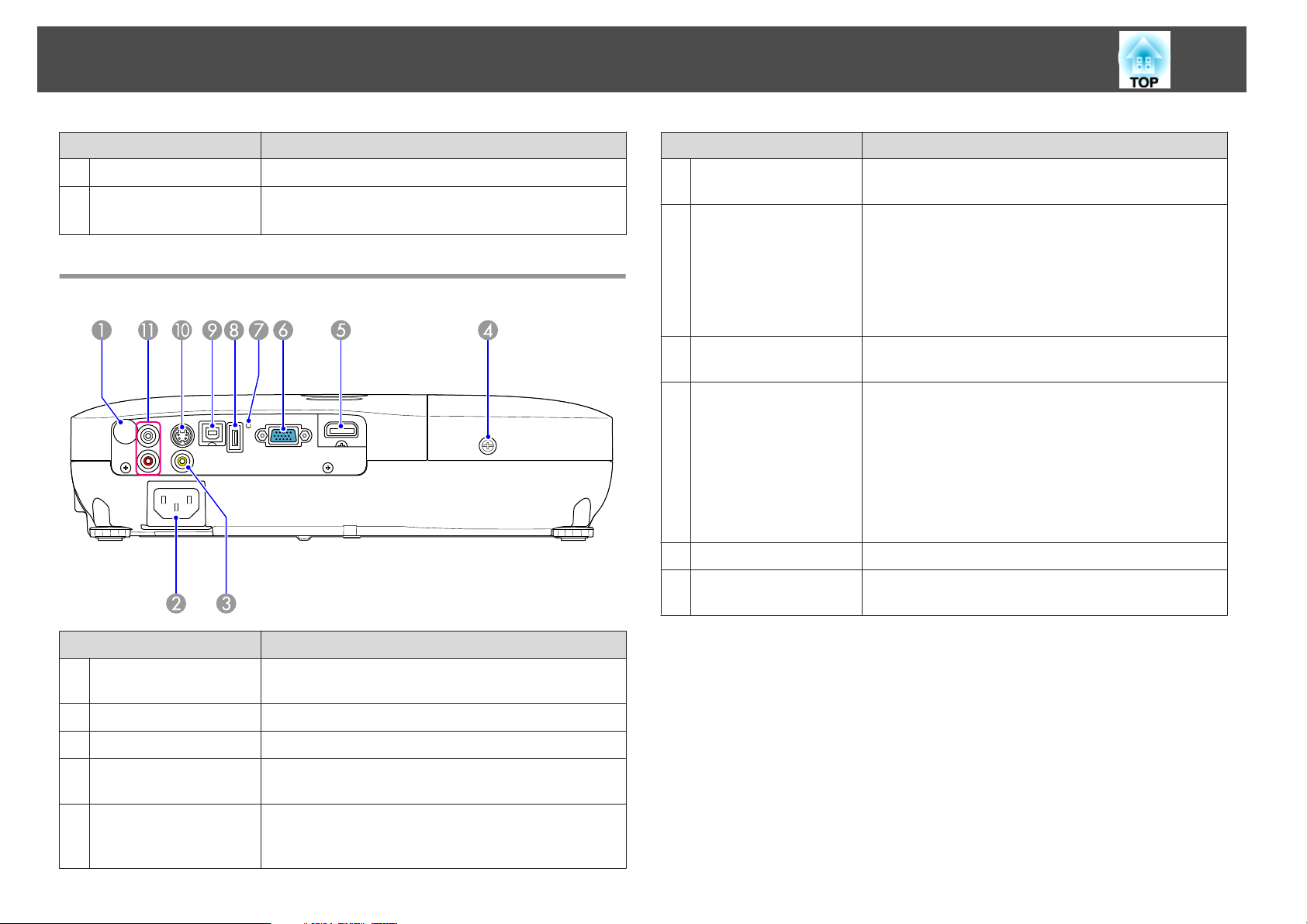
Part Names and Functions
10
Name Function
Focus ring
M
Control panel
N
Rear (EB-W10/X10)
Adjusts the image focus. s Quick Start Guide
s "Control Panel (EB-W10/X10/W9/X9/X92)" p.13
s "Control Panel (EB-S10/S9/S92)" p.14
Name Function
Computer input port
F
USB indicator
G
USB(TypeA) port
H
USB(TypeB) port
I
S-Video input port
J
Audio-L/R port
K
For video signals from a computer and component video
signals from other video sources.
The following explains the status of USB devices
connected to USB(TypeA) port.
OFF: USB device is not connected
Orange Light ON: USB device is connected
Green Light ON: USB device is operating
Red Light ON: Error
Connects a USB storage device or a digital camera, and
projects JPEG images using Slideshow. s p.41
You can use the following functions by connecting to a
computer with the supplied USB cable.
• USB Display s p.18
• Wireless Mouse s p.34
• Paging operation of document files such as PowerPoint
files s p.36
• Monitoring and controlling of the projector via USB
communication s p.88
For S-video signals from video sources.
Inputs audio from the audio out port on the other
equipment. s Quick Start Guide
Name Function
Remote Receiver
A
Power inlet
B
Video Input Port
C
Lamp Cover Fixing
D
Screw
HDMI port
E
Receives signals from the remote control. s Quick Start
Guide
Connects to the power cable. s Quick Start Guide
For composite video signals from video sources.
Screw to fix the Lamp cover in place. s p.75
Inputs video signals from HDMI compatible video
equipment and computers. This projector is compatible
with HDCP
g
.
Page 11
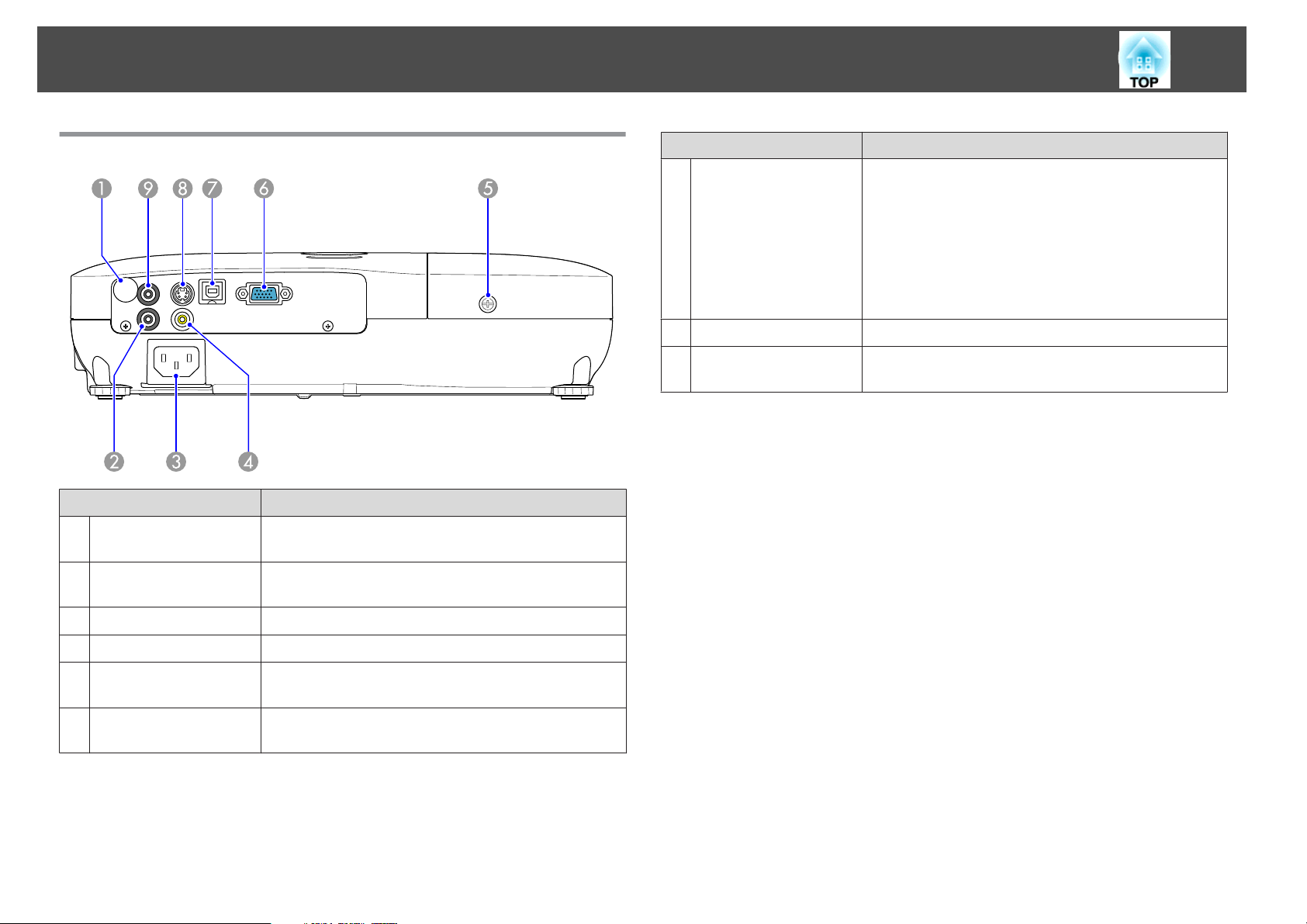
Part Names and Functions
11
Rear (EB-S10)
Name Function
Remote Receiver
A
Audio port
B
Receives signals from the remote control. s Quick Start
Guide
Inputs audio from the audio out port on the other
equipment. s Quick Start Guide
Name Function
USB(TypeB) port
G
S-Video input port
H
Audio Out port
I
You can use the following functions by connecting to a
computer with the supplied USB cable.
• USB Display s p.18
• Wireless Mouse s p.34
• Paging operation of document files such as PowerPoint
files s p.36
• Monitoring and controlling of the projector via USB
communication s p.88
For S-video signals from video sources.
Outputs the sound of the image currently being projected
to external speakers. s p.87
Power inlet
C
Video Input Port
D
Lamp Cover Fixing
E
Screw
Computer input port
F
Connects to the power cable. s Quick Start Guide
For composite video signals from video sources.
Screw to fix the Lamp cover in place. s p.75
For video signals from a computer and component video
signals from other video sources.
Page 12
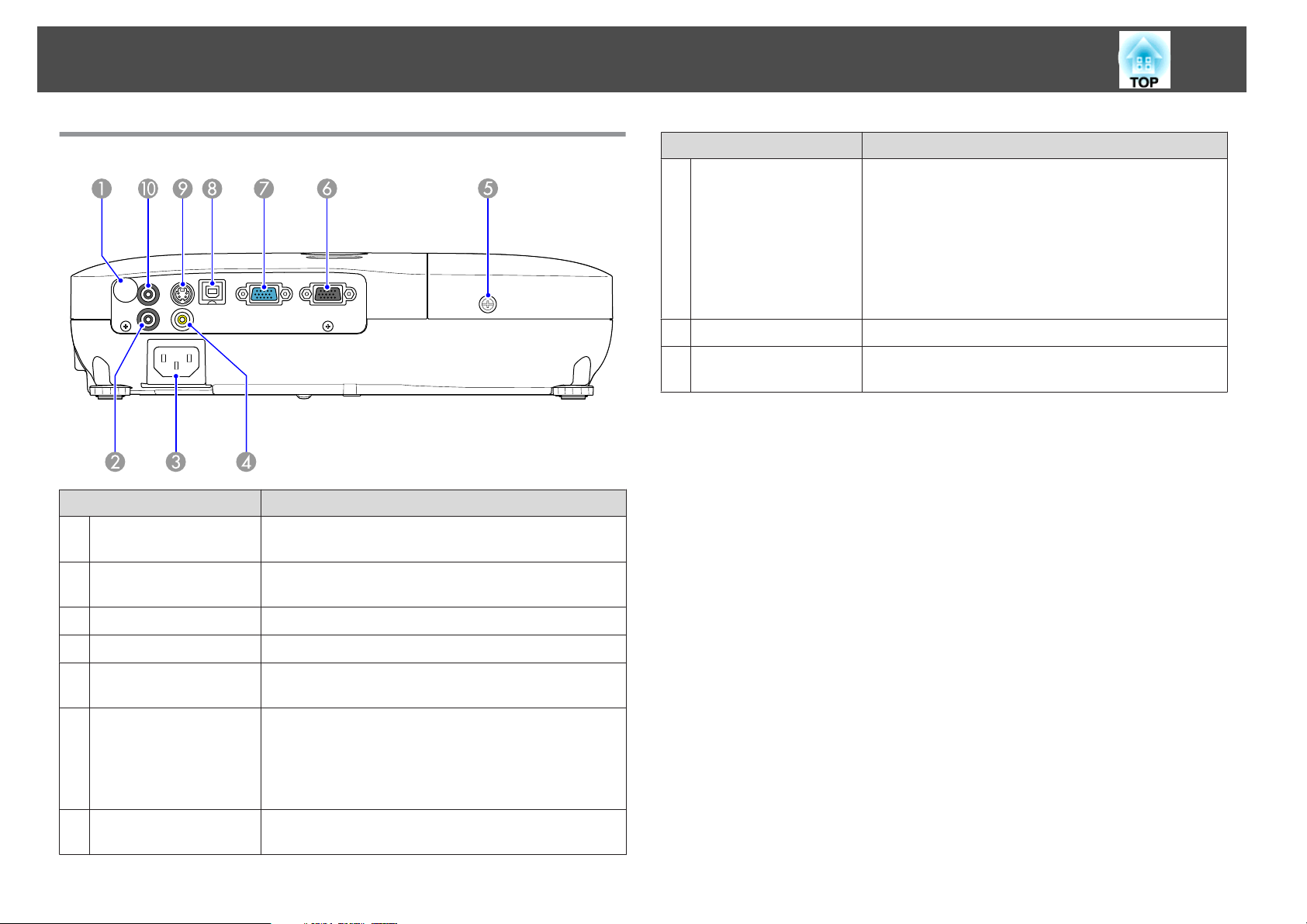
Part Names and Functions
12
Rear (EB-W9/X9/S9/X92/S92)
Name Function
Remote Receiver
A
Audio port
B
Receives signals from the remote control. s Quick Start
Guide
Inputs audio from the audio out port on the other
equipment. s Quick Start Guide
Name Function
USB(TypeB) port
H
S-Video input port
I
Audio Out port
J
You can use the following functions by connecting to a
computer with a USB cable.
• USB Display s p.18
• Wireless Mouse s p.34
• Paging operation of document files such as PowerPoint
files s p.36
• Monitoring and controlling of the projector via USB
communication s p.88
For S-video signals from video sources.
Outputs the sound of the image currently being projected
to external speakers. s p.87
Power inlet
C
Video Input Port
D
Lamp Cover Fixing
E
Screw
Monitor Out port
F
(EB-W9/X9/S9 only)
Computer input port
G
Connects to the power cable. s Quick Start Guide
For composite video signals from video sources.
Screw to fix the Lamp cover in place. s p.75
Outputs to an external monitor the image signal from the
computer connected to the Computer input port. This is
not available for component video signals or other signals
being input to any port other than the Computer input
port. s p.86
For video signals from a computer and component video
signals from other video sources.
Page 13
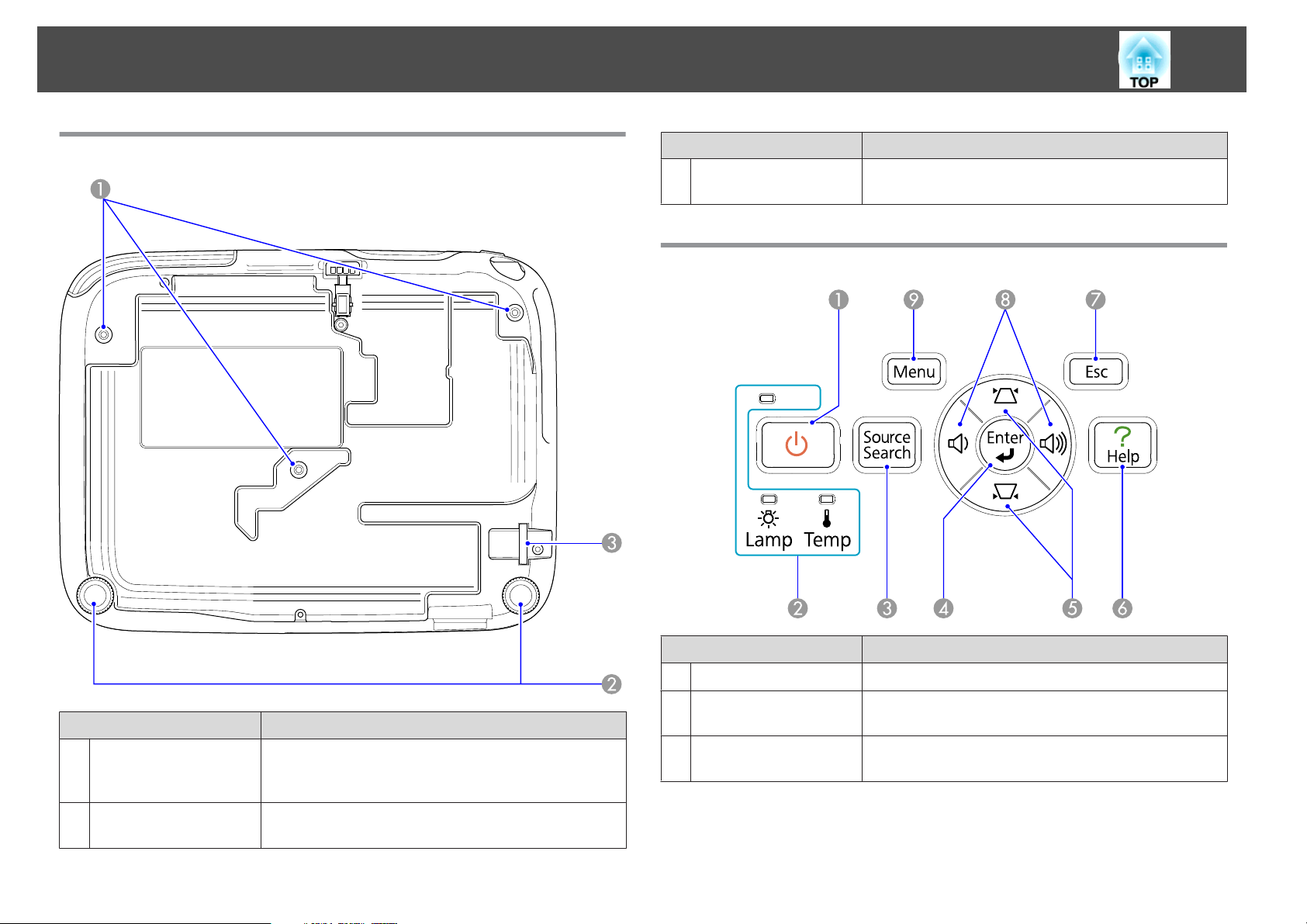
Part Names and Functions
13
Base
Name Function
Security cable
C
installation point
Pass a commercially available wire lock through here and
lock it in place. s p.40
Control Panel (EB-W10/X10/W9/X9/X92)
Name Function
Ceiling mount fixing
A
points
(3 points)
Rear foot
B
Attach the optional Ceiling mount here when suspending
the projector from a ceiling. s p.71, p.80
When setup on a desk, turn to extend and retract to adjust
the horizontal tilt. s Quick Start Guide
Name Function
[t] button
A
Status indicators
B
[Source Search]
C
button
Turns the projector power on or off. s Quick Start Guide
The color of the indicators and whether they are flashing
or lit indicate the status of the projector. s p.59
Changes to the next input source that is connected to the
projector and is sending an image. s p.22
Page 14
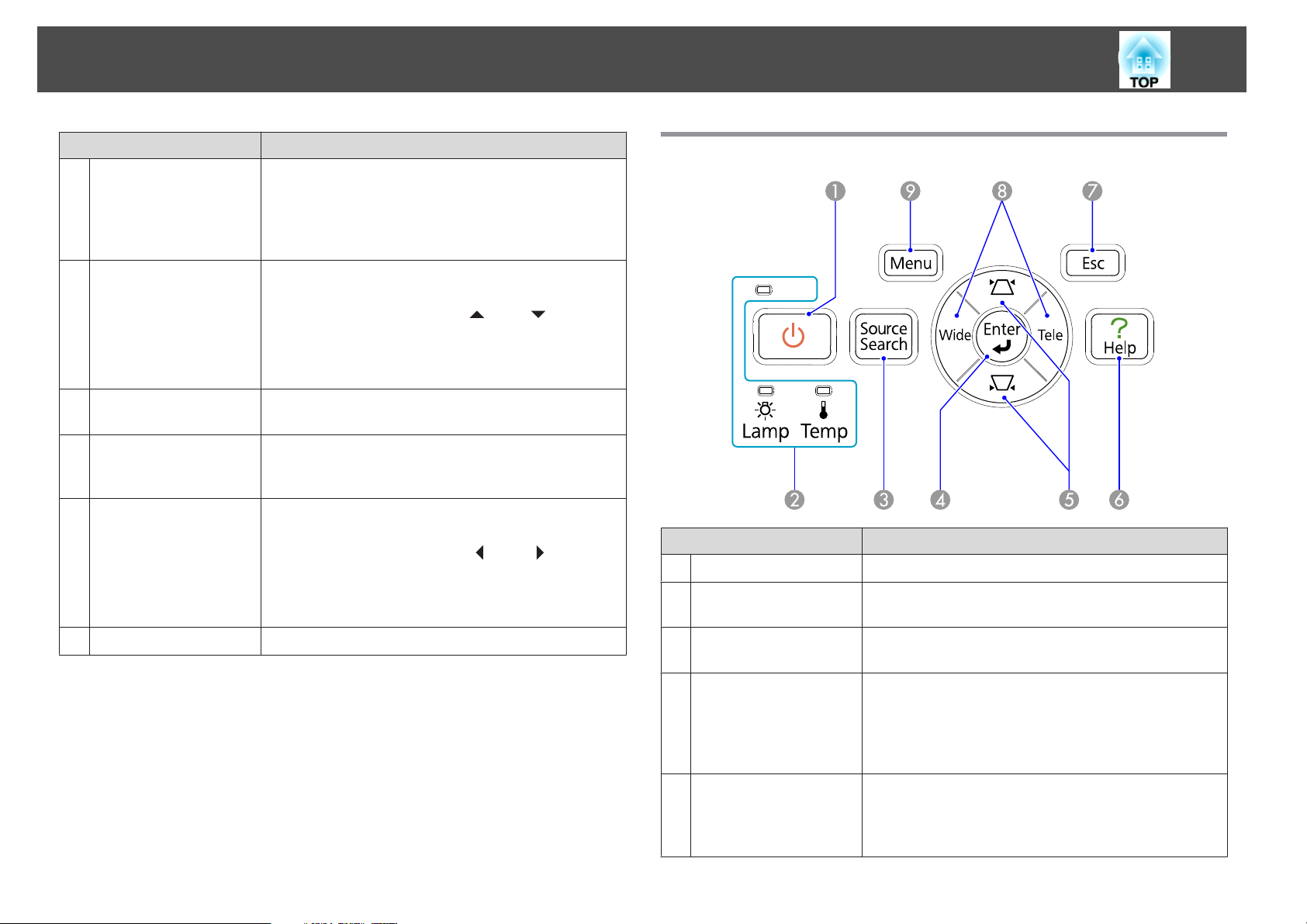
Part Names and Functions
14
[Enter] button
D
[w][v] button
E
[Help] button
F
[Esc] button
G
[a][b] button
H
Name Function
If pressed during projection of computer signal images, it
automatically adjusts the Tracking, Sync., and Position to
project the optimum image. When a Configuration Menu
or a Help screen is displayed, it accepts and enters the
current selection and moves to the next level.
Corrects Keystone distortion. s Quick Start Guide
However, when projecting in Slideshow (EB-W10/X10
only), the buttons only have the [
If pressed when a Configuration Menu or a Help screen is
displayed, these buttons select menu items and setting
values. s p.48
Displays and closes the Help screen which shows you how
to deal with problems if they occur. s p.58
Stops the current function. If pressed when a
Configuration menu is displayed, it moves to the previous
menu level. sp.48
Adjusts the volume. s Quick Start Guide
However, when projecting in Slideshow (EB-W10/X10
only), the buttons only have the [
If pressed when a Configuration Menu or a Help screen is
displayed, these buttons select menu items and setting
values. s p.48
] and [ ] functions.
] and [ ] functions.
Control Panel (EB-S10/S9/S92)
Name Function
[t] button
A
Status indicators
B
Turns the projector power on or off. s Quick Start Guide
The color of the indicators and whether they are flashing
or lit indicate the status of the projector. s p.59
[Menu] button
I
Displays and closes the Configuration Menu. s p.48
[Source Search]
C
button
[Enter] button
D
[w][v] button
E
Changes to the next input source that is connected to the
projector and is sending an image. s p.22
If pressed during projection of computer signal images, it
automatically adjusts the Tracking, Sync., and Position to
project the optimum image. When a Configuration Menu
or a Help screen is displayed, it accepts and enters the
current selection and moves to the next level.
Corrects Keystone distortion. s Quick Start Guide
If pressed when a Configuration Menu or a Help screen is
displayed, these buttons select menu items and setting
values. s p.48
Page 15

Part Names and Functions
15
Name Function
[Help] button
F
[Esc] button
G
[Tele]/[Wide] buttons
H
[Menu] button
I
Displays and closes the Help screen which shows you how
Remote Control
to deal with problems if they occur. s p.58
Stops the current function. If pressed when a
Configuration menu is displayed, it moves to the previous
menu level. s p.48
Adjusts the projection screen size. Pressing the [Tele]
button reduces the projection screen size, and pressing the
[Wide] button increases it. s Quick Start Guide
If pressed when a Configuration Menu or a Help screen is
displayed, these buttons select menu items and setting
values. s p.48
Displays and closes the Configuration Menu. s p.48
Page 16
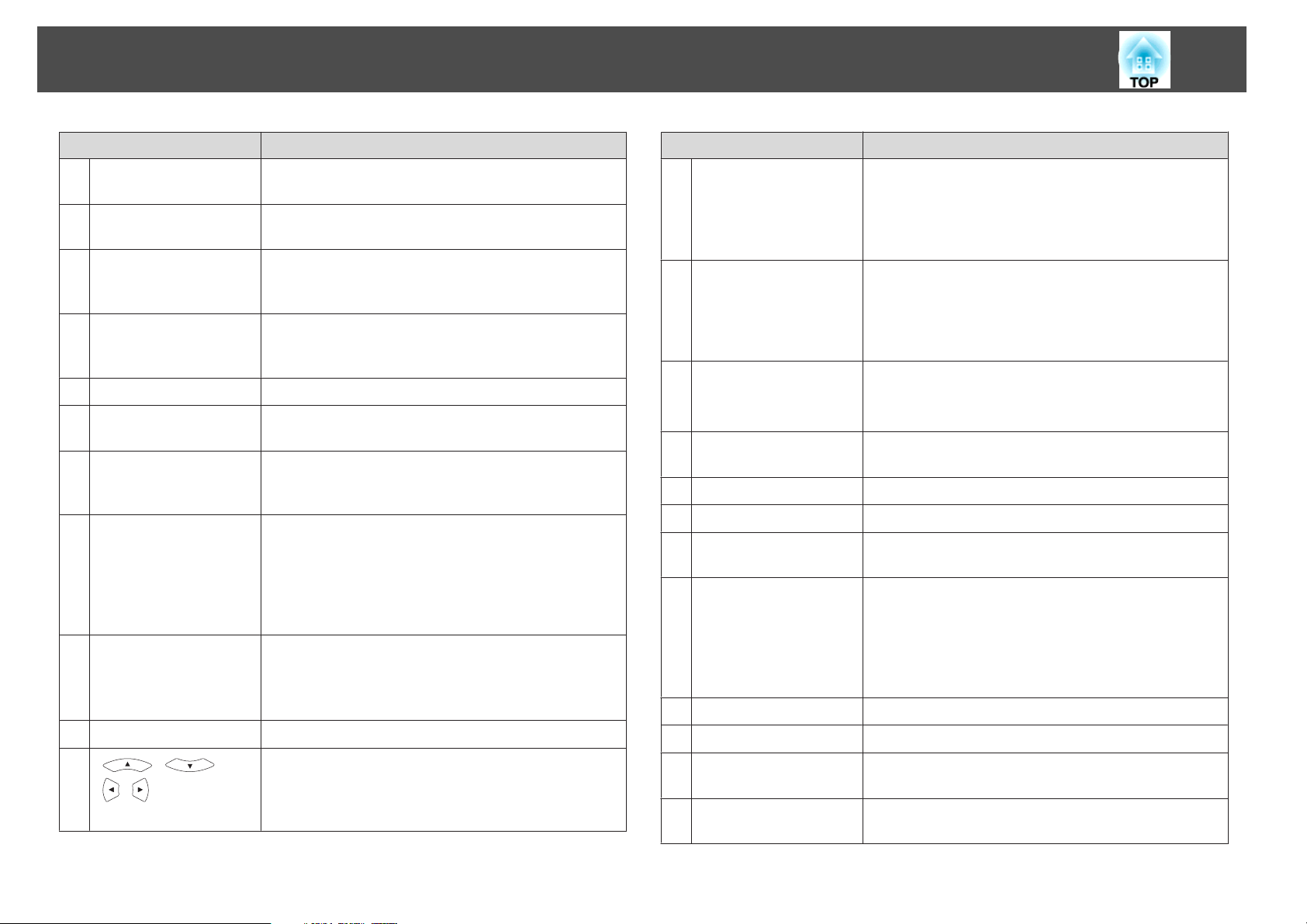
Part Names and Functions
16
Name Function
[t] button
A
[Computer] button
B
[Video] button
C
[USB] button
D
[A/V Mute] button
E
[Aspect] button
F
[Auto] button
G
[Page] buttons
H
(Down) (Up)
[E-Zoom] buttons
I
(z)(x)
[Menu] button
J
K
[ ][ ]
][ ] button
[
Turns the projector power On or Off. s Quick Start
Guide
Changes to images from the Computer input port.
p.23
s
Each time the button is pressed, the image cycles through
the Video, S-Video, and HDMI (EB-W10/X10 only) input
ports. s p.23
Each time the button is pressed, the image changes
between USB Display and Slideshow (EB-W10/X10 only).
p.23
s
Turns the video and audio on or off. s p.25
The aspect ratio changes each time the button is pressed.
s p.27
If pressed during projection of computer signal images, it
automatically adjusts the Tracking, Sync., and Position to
project the optimum image.
• When pressed while the projector is connected to a
computer with a USB cable, you can page up and down
on the screen. s p.36
• When projecting in Slideshow, pressing this button
displays the previous/next screen.(EB-W10/X10 only)
s p.44
(z) Enlarges the image without changing the projection
size.
(x) Reduces parts of images that have been enlarged using
the z button. s p.33
Displays and closes the Configuration Menu. s p.48
When a Configuration Menu or Help screen is displayed,
it selects menu items and setting values. s p.48
During Wireless Mouse function, the mouse pointer
moves in the direction the button is pushed. s p.34
Name Function
[Enter] button
L
[Esc] button
M
[Volume] buttons (a)
N
(b)
[Help] button
O
[Pointer] button
P
[Num] button
Q
[Color Mode] button
R
[User] button
S
[Freeze] button
T
Numeric buttons
U
[Search] button
V
Remote control light-
W
emitting area
When a Configuration Menu or a Help screen is displayed,
it accepts and enters the current selection and moves to the
next level. s p.48
Acts as a mouse's left button when using the Wireless
Mouse function. s p.34
Stops the current function. If pressed when a
configuration menu is displayed, it moves to the previous
level. s p.48
Acts as a mouse's right button when using the Wireless
Mouse function. s p.34
(a) Decreases the Volume.
(b) Increases the Volume.
s Quick Start Guide
Displays and closes the Help screen which shows you how
to deal with problems if they occur. s p.58
Press to activate the on-screen pointer. s p.32
Use when entering a Password. s p.37
Each time the button is pressed, the Color Mode changes.
s p.24
Press to assign a frequently used item from the four
available Configuration Menu items. By pressing the
button the assigned menu item selection/adjustment
screen is displayed, allowing you to make one-touch
settings/adjustments. Brightness Control is assigned as
the default setting. s p.52
Images are paused or unpaused. s p.26
Use when entering a Password. s p.37
Changes to the next input source that is connected to the
projector and is sending an image. s p.22
Outputs remote control signals.
Page 17
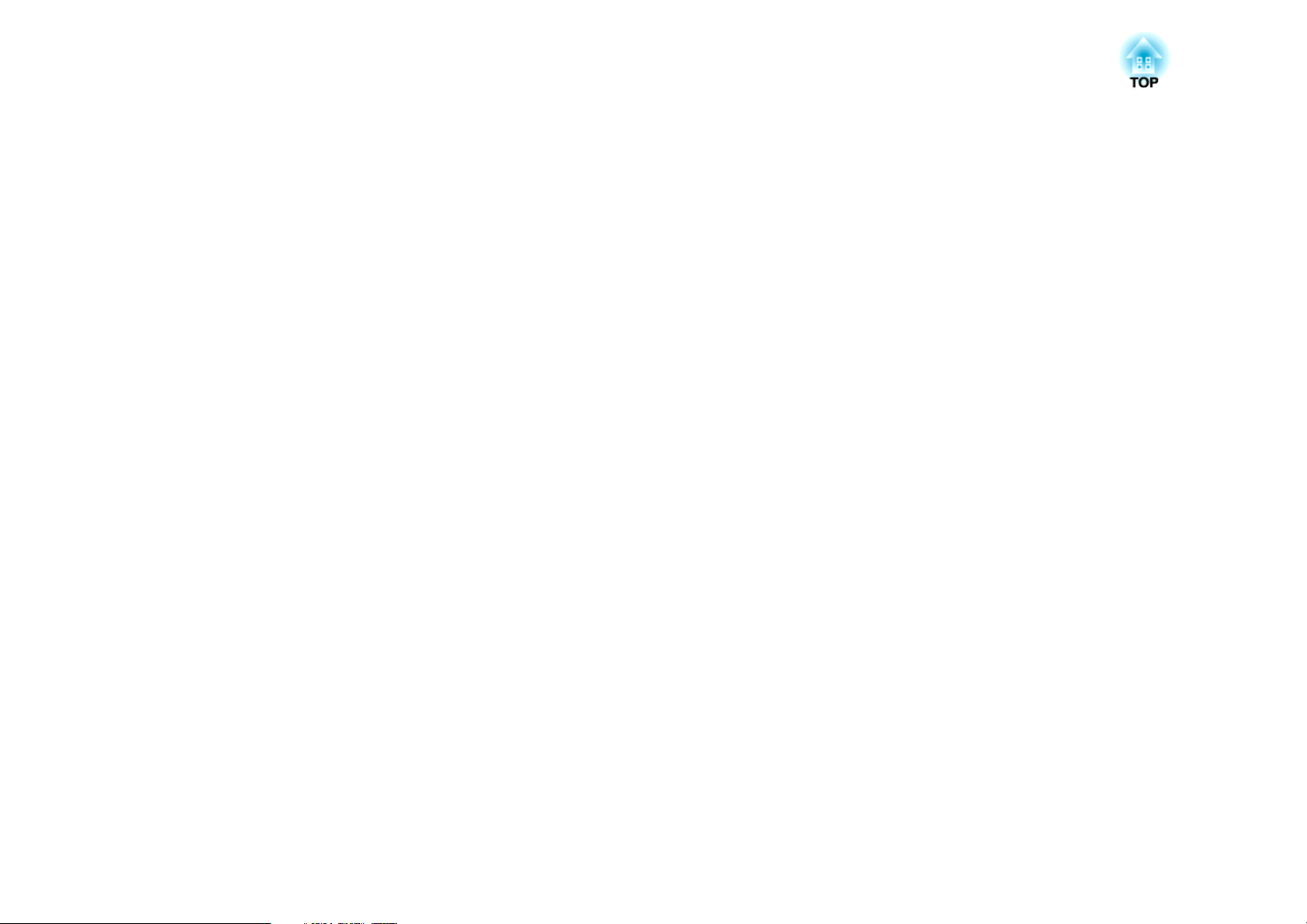
Useful Functions
This chapter explains useful tips for giving presentations, and the Security functions.
Page 18
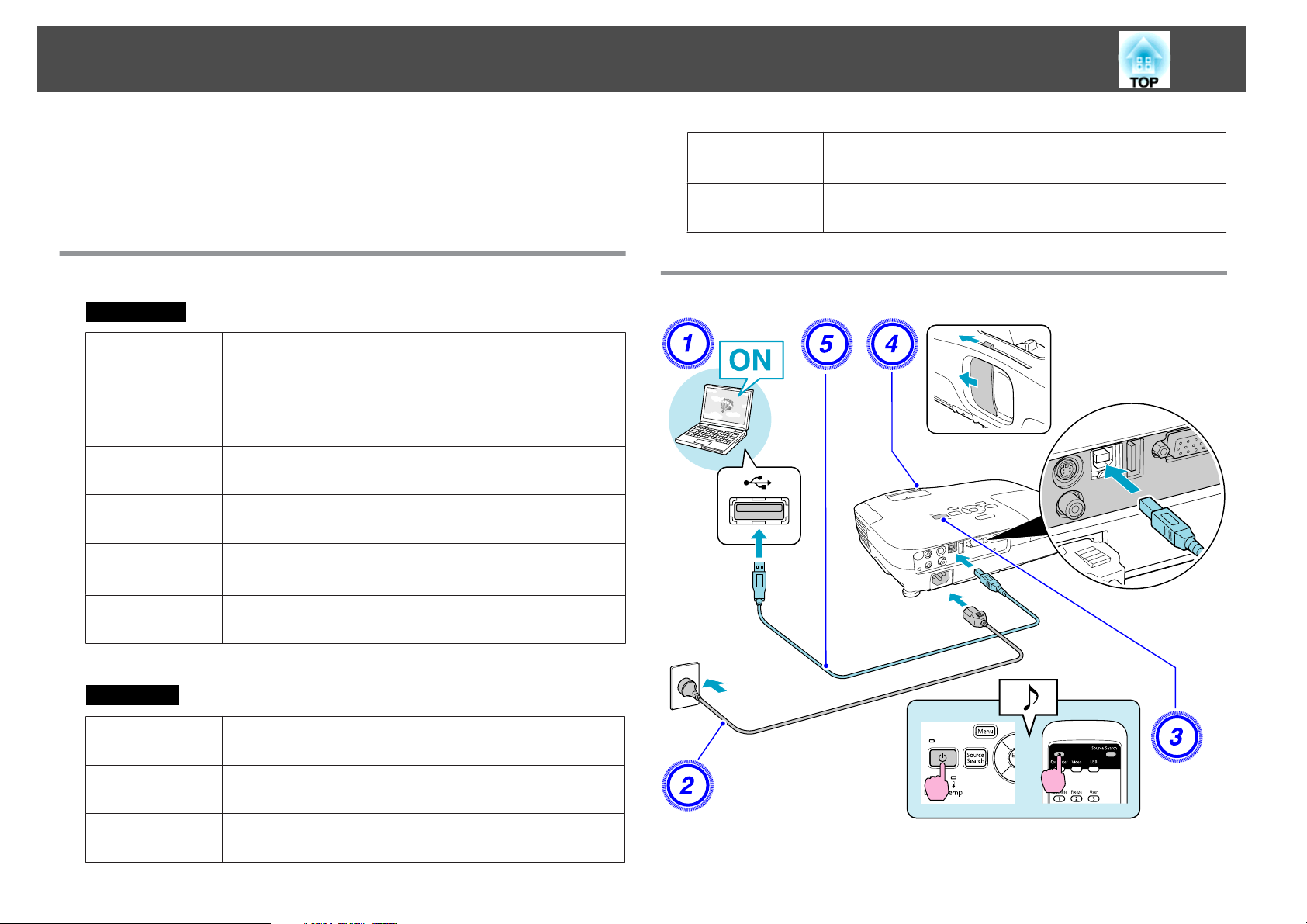
Connecting with a USB cable and Projecting (USB Display)
18
By using a USB cable to connect the projector to a computer you can
project images from the computer. This function is called USB Display.
Simply by connecting via a USB cable, images from the computer can be
displayed.
System Requirements
For Windows
*
OS
CPU
Amount of
Memory
Hard Disk
Free space
Display
Windows 2000 Service Pack4
Windows XP Service Pack2 or later
Windows Vista
Windows Vista Service Pack1 or later
Windows 7
Mobile Pentium III 1.2 GHz or faster
Recommended: Pentium M 1.6 GHz or faster
256MB or more
Recommended: 512 MB or more
20MB or more
Resolution greater than 640x480 and lower than 1600x1200
Display color in 16-bit color or greater
Hard Disk
Free space
Display
Connecting
20MB or more
Resolution greater than 640x480 and lower than 1680x1200
Display color in 16-bit color or greater
* Only 32 bit is supported.
For Mac OS
OS
CPU
Amount of
Mac OS X 10.5.1 or later
Mac OS X 10.6.x
Power PC G4 1 GHz or faster
Recommended: Intel Core Duo 1.83 GHz or faster
512MB or more
Memory
Page 19
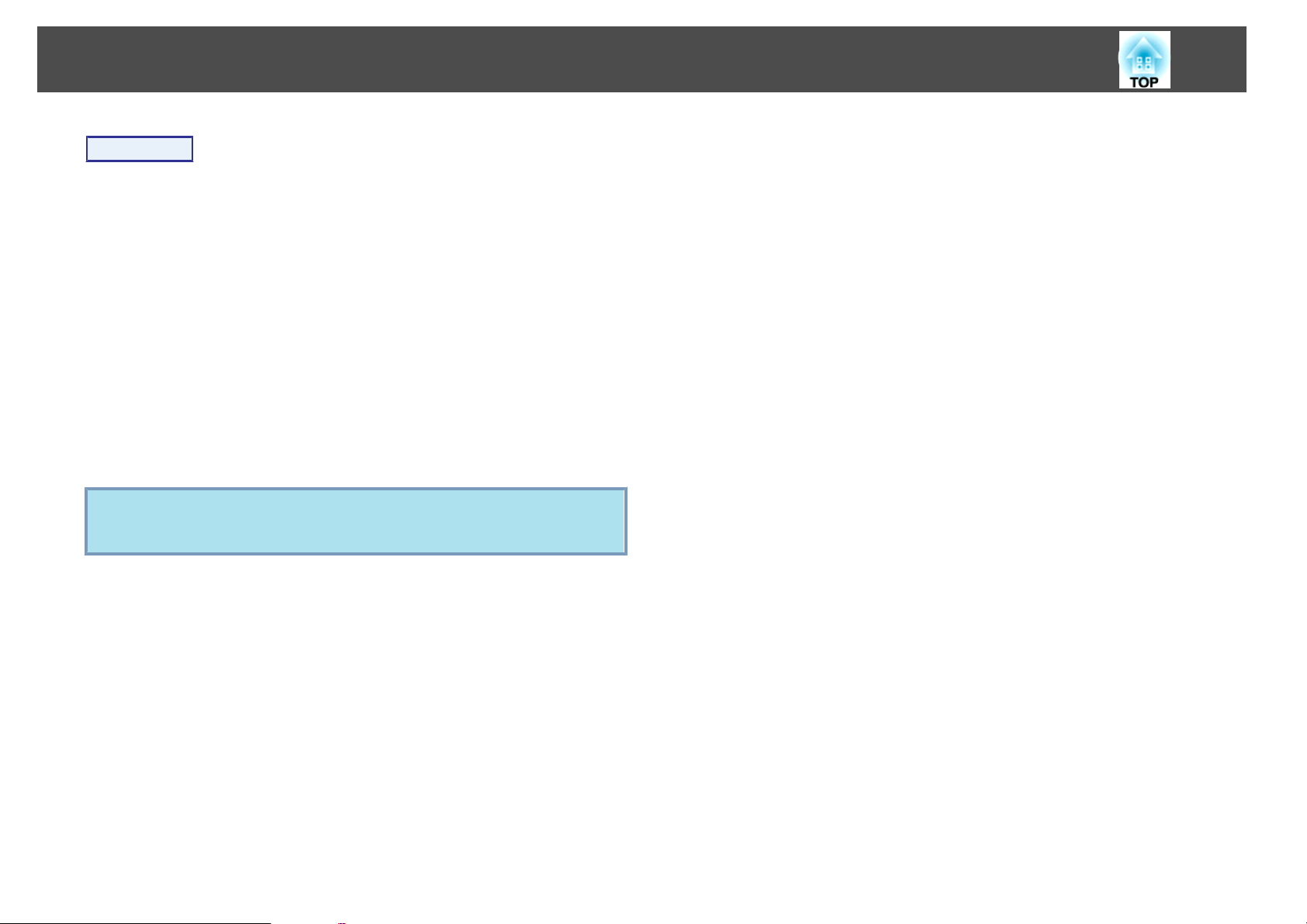
Connecting with a USB cable and Projecting (USB Display)
Procedure
19
A
B
C
D
E
Turn the computer on.
Connect to the power cable (supplied).
Turn the projector on.
Open the A/V mute slide.
Connect to the USB cable.
To output audio from the projector's speaker, connect an audio
cable (commercially available) to the Audio Input Port.
s
"Connecting for the first time" p.20
s
"From the second time" p.21
Attention
Connect the projector directly to the computer and not via a USB hub.
Page 20
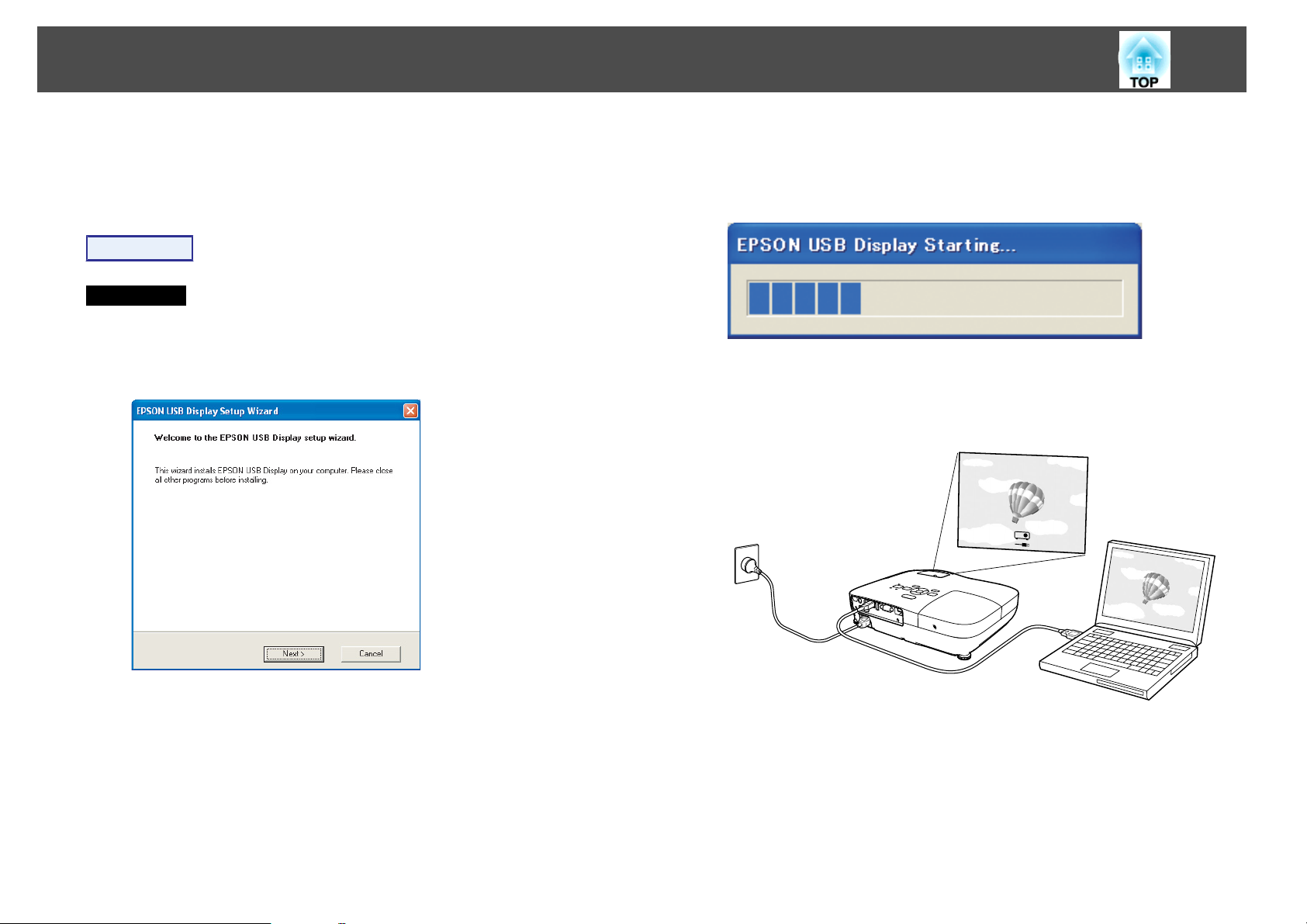
Connecting with a USB cable and Projecting (USB Display)
20
Connecting for the first time
When connecting for the first time, you need to install the driver. The
installation procedure differs for Windows and Mac OS.
Procedure
For Windows
A
Driver installation starts automatically.
When you are using a Windows 2000 computer, double-click My
Computer - EPSON_PJ_UD - EMP_UDSE.EXE, on your computer.
B
C
Click "Agree".
If the driver is not installed, you cannot start USB Display. Select
Agree to install the driver. If you want to cancel installation, click
Disagree.
Computer images are projected.
It may take a while before computer images are projected. Until
computer images are projected, leave the equipment as it is and do
not disconnect the USB cable or turn off the power to the projector.
When using a computer running Windows 2000 under user
authority, a Windows error message is displayed during installation
and you may not be able to install the software. In this case, try
updating Windows to the latest version, restart, and then try to
connect again.
For more details, contact the nearest address provided in the Support
and Service Guide.
s
Epson Projector Contact List
D
When you are finished, disconnect the USB cable.
The projector can be disconnected simply by disconnecting the USB
cable. There is no need to use the Safely Remove Hardware feature
in Windows.
Page 21
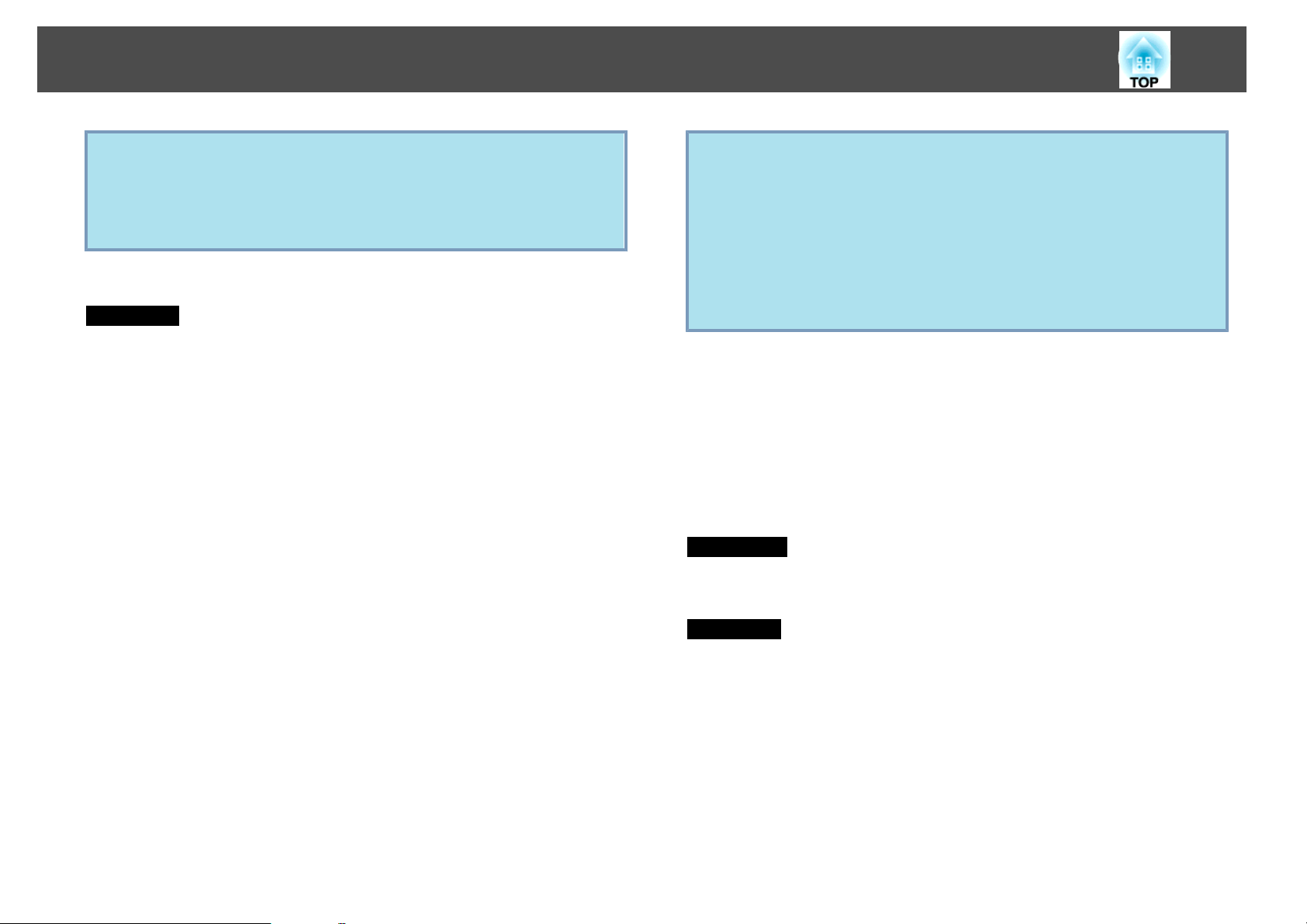
Connecting with a USB cable and Projecting (USB Display)
21
• If it is not installed automatically, double-click My Computer -
q
See s "From the second time" p.21 when connecting the next time.
For Mac OS
A
B
C
D
EPSON_PJ_UD - EMP_UDSE.EXE, on your computer.
• If nothing is projected for some reason, click All Programs EPSON Projector - EPSON USB Display - EPSON USB Display
Vx.x, on your computer.
The Setup folder for USB Display is displayed in Finder.
Double-click the "USB Display Installer" icon.
Enter the Administrator password to start installation.
Follow the on-screen instructions to install.
When the License Agreement screen is displayed, select
"Agree".
If Agree is not selected, you cannot start USB Display. If you want to
cancel projection, click Disagree.
When installation is complete, the USB Display icon is displayed in
the Dock and on the menu bar.
• If the Setup folder for USB Display is not automatically displayed in
q
From the second time
Computer images are projected.
It may take a while before computer images are projected. Please wait.
Uninstalling
For Windows
Open Control Panel - Add/Remove Programs - and uninstall EPSON USB
Display.
For Mac OS
Finder, double-click EPSON PJ_UD - USB Display Installer on the
computer.
• If nothing is projected for some reason, click the USB Display icon
in the Dock.
• If there is no USB Display icon in the Dock, run USB Display from
the Applications folder.
• If you select Quit from the Dock icon menu, USB Display does not
start automatically the next time the USB cable is connected.
E
F
Computer images are projected.
It may take a while before computer images are projected. Until
computer images are projected, leave the equipment as it is and do
not disconnect the USB cable or turn off the power to the projector.
When you are finished, disconnect the USB cable.
Click the menu bar icon or the Dock icon and execute Disconnect
from the menu displayed, and then remove the USB cable.
Run USB Display UnInstaller from the Tool folder in the Application
folder.
Page 22
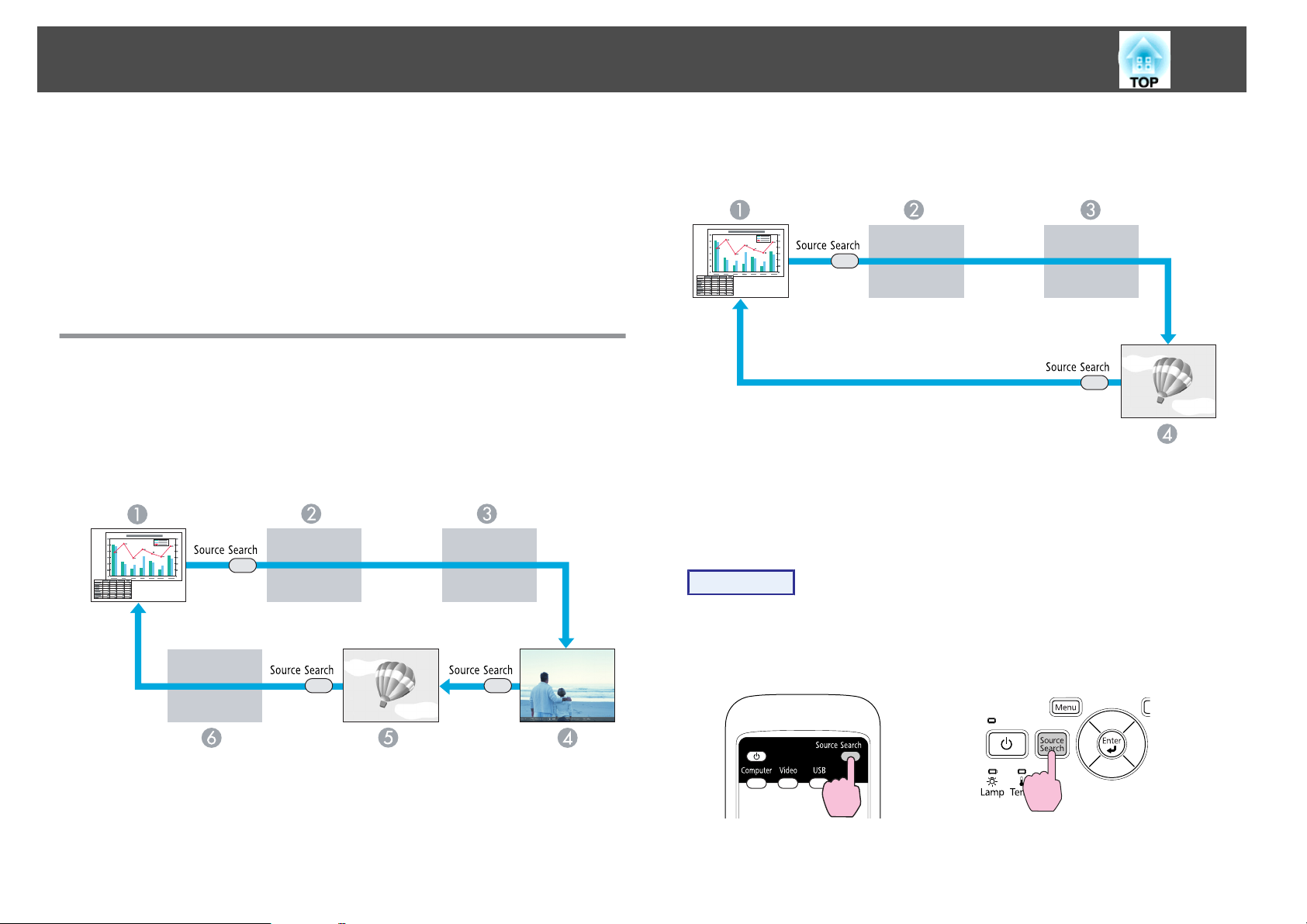
Changing the Projected Image
22
You can change the projected image in the following two ways.
• Changing by Source Search
The projector automatically detects signals being input from connected
equipment, and the image being input from the equipment is projected.
• Changing directly to the target image
You can use the Remote Control buttons to change to the target input
port.
Automatically Detect Input Signal and Change the Projected Image (Source Search)
You can project the target image quickly as input ports with no image
signal being input are ignored when you change by pressing the [Source
Search] button.
EB-W10/X10
USB
F
EB-S10/W9/X9/S9/X92/S92
Computer
A
S-Video
B
Video
C
USB Display
D
Procedure
Computer
A
S-Video
B
Video
C
HDMI
D
USB Display
E
When your video equipment is connected, start playback before
beginning this operation.
Using the Remote Control Using the Control panel
Page 23
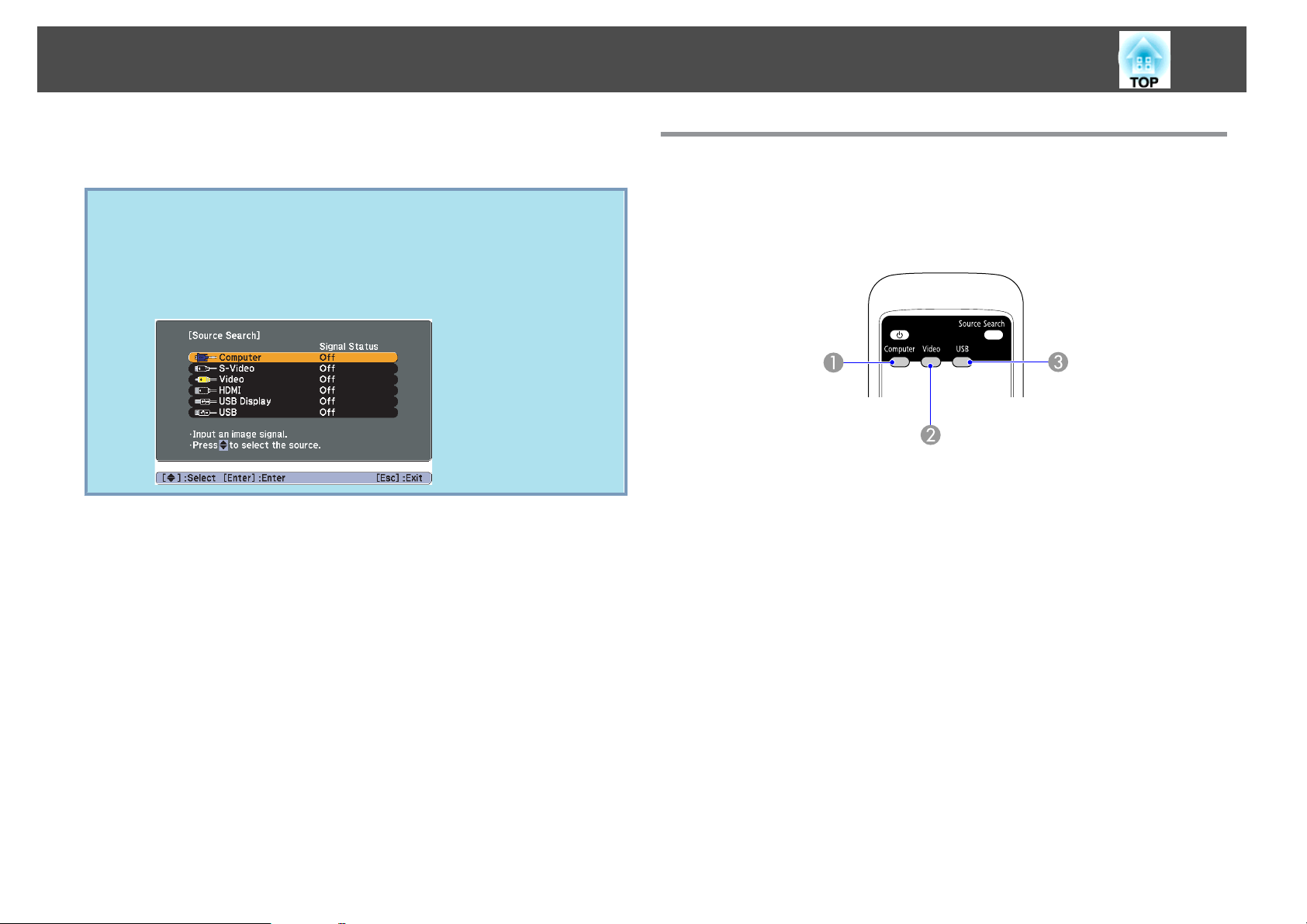
Changing the Projected Image
23
When two or more pieces of equipment are connected, press the [Source
Search] button until the target image is projected.
The following screen showing the status of image signals is displayed
q
when only the image that the projector is currently displaying is
available, or when no image signal can be found. You can select the
input port where the equipment you want to use is connected. If no
operation is performed after about 10 seconds, the screen closes.
Example: EB-W10/X10
Switch to the target image by Remote Control
You can change directly to the target image by pressing the following
buttons on the Remote Control.
Remote Control
Changes to images from the Computer input port.
A
Each time the button is pressed, the image cycles through the Video, S-
B
Video, and HDMI (EB-W10/X10 only) input ports.
Each time the button is pressed, the image changes between USB Display and
C
Slideshow (EB-W10/X10 only).
Page 24
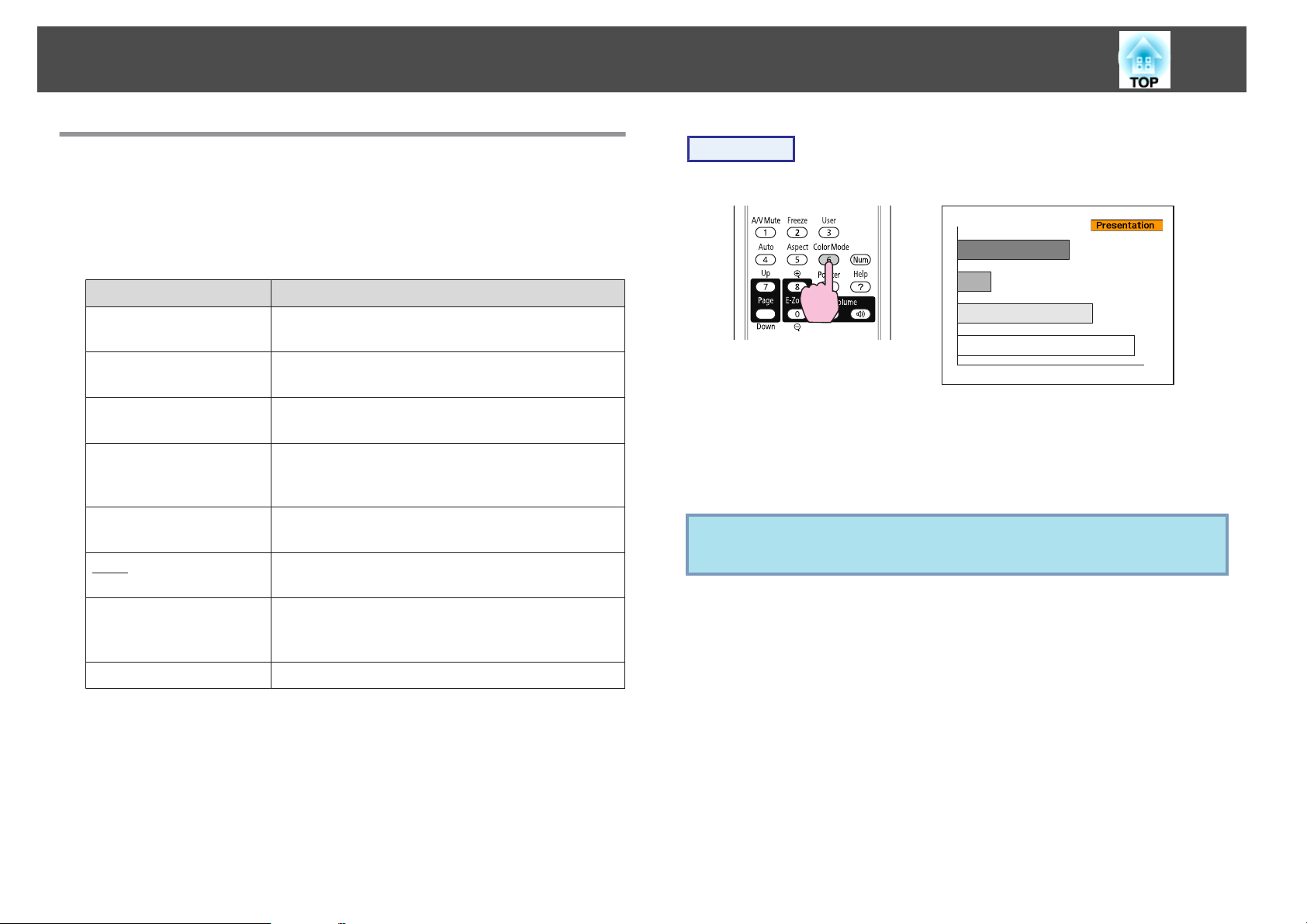
Functions for Enhancing Projection
24
Selecting the Projection Quality (Selecting Color Mode)
You can easily obtain the optimum image quality simply by selecting the
setting that best corresponds to your surroundings when projecting. The
brightness of the image varies depending on the mode selected.
Mode Application
Dynamic
Presentation
Theatre
*1
Photo
*2
Sports
sRGB
g
Ideal for use in a bright room. This is the brightest
mode, and reproduces shadow tones well.
Ideal for making presentations using color materials
in a bright room.
Ideal for watching films in a dark room. Gives
images a natural tone.
Ideal for projecting still pictures, such as photos, in
a bright room. The images are vivid and brought
into contrast.
Ideal for watching TV programmes in a bright
room. The images are vivid and brought to life.
Ideal for images that conform to the sRGB color
standard.
Procedure
Remote Control
Each time you press the button, the Color Mode name is displayed on the
screen and the Color Mode changes.
If you press the button while the Color Mode name is displayed on the
screen, it changes to the next Color Mode.
The color mode can also be set using Color Mode in the Image menu
q
from the Configuration Menu. s p.49
Blackboard
Whiteboard
*1 Selectable only when RGB signal is input or the Source is set to USB Display
or USB (EB-W10/X10 only).
*2 Selectable only when component video, S-video, or composite video images are
input.
Even if you are projecting onto a Blackboard
(greenboard), this setting gives your images a
natural tint, just like when projecting onto a screen.
Ideal for making presentations using the whiteboard.
Page 25
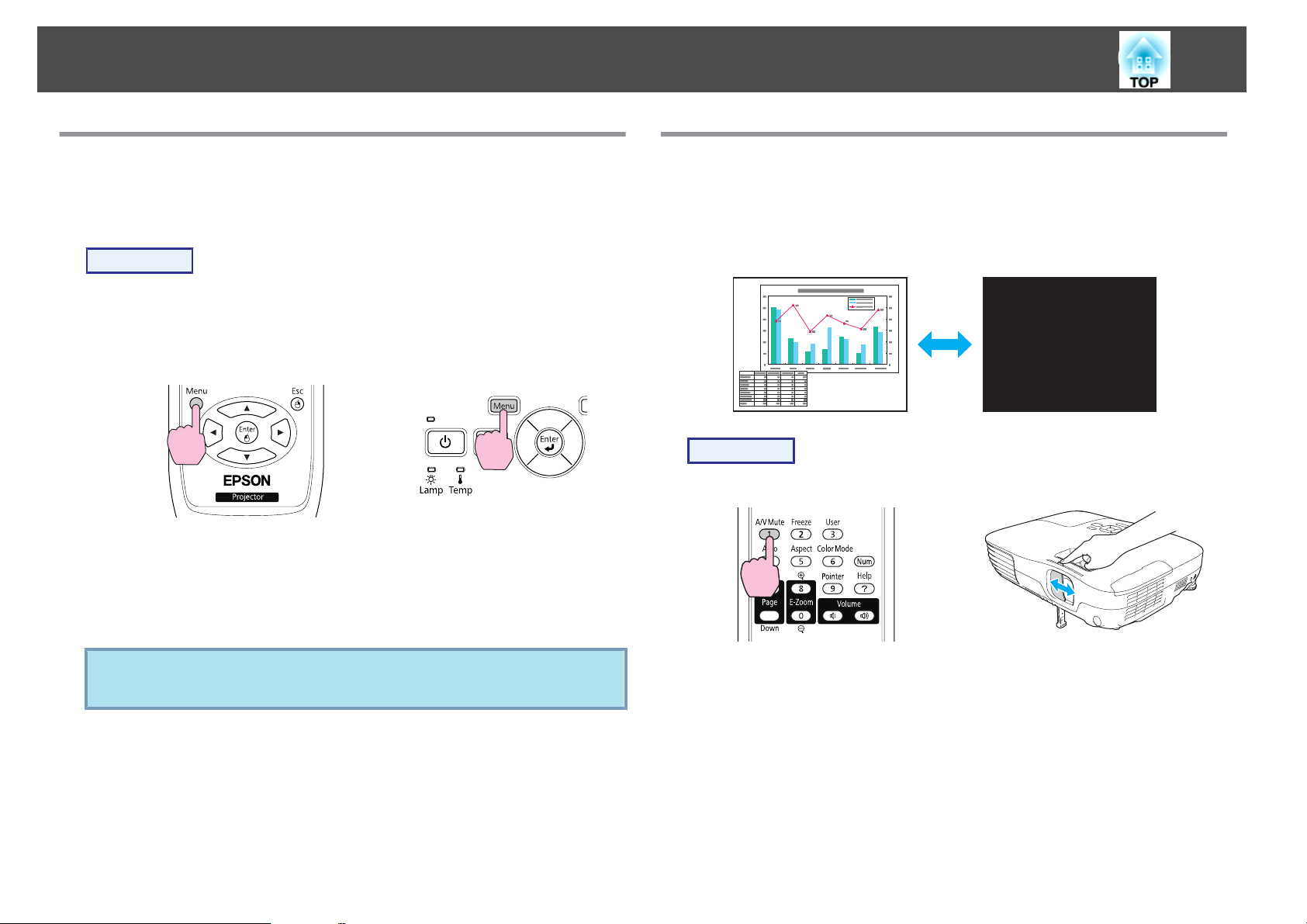
Functions for Enhancing Projection
25
Setting the Auto Iris
By automatically setting the luminance according to the brightness of the
displayed image, it lets you enjoy deep and rich images.
Procedure
A
B
Press the [Menu] button and select Image - Auto Iris from the
Configuration Menu.
p.48
Using the Remote Control Using the Control panel
Select "On".
The setting is stored for each Color Mode.
s
"Using the Configuration Menu"
Hiding the Image and Sound Temporarily (A/V
Mute)
You can use this when you want to focus the audience's attention on what
you are saying, or if you do not want to show details such as when you are
changing between files during presentations from a computer.
Procedure
Remote Control Body
C
q
Press the [Menu] button to close the Configuration Menu.
Auto Iris can be set only when the Color Mode is Dynamic or
Theatre.
Each time you press the button, or open/close the lens cover A/V Mute
turns on or off.
Page 26

Functions for Enhancing Projection
26
• If you use this function when projecting moving images, the images
q
and sound continue to be played back by the source, and you
cannot return to the point where A/V Mute was activated.
• When activated from the remote control, you can choose to display
Black, Blue, or Logo as the A/V Mute display using the Extended Display - A/V Mute setting from the Configuration menu.
s p.53
• When the A/V mute slide is closed for approximately 30 minutes,
Lens Cover Timer activates and the power is automatically turned
off. If you do not want Lens Cover Timer to activate, change the
Lens Cover Timer setting to Off from Operation in the Extended
menu. s p.53
Freezing the Image (Freeze)
When Freeze is activated on moving images, the frozen image continues to
project on the screen, so you can project a moving image one frame at a
time like a still photo. Also, you can perform operations such as changing
between files during presentations from a computer without projecting any
images if the Freeze function is activated beforehand.
q
• Audio does not stop.
• The image source continues to play back the moving images even
while the screen is frozen, and so it is not possible to resume
projection from the point where it was paused.
• If the [Freeze] button is pressed while the Configuration Menu or a
Help screen is displayed, the menu or Help screen being displayed is
cleared.
• Freeze still works while E-Zoom is being used.
Procedure
Remote Control
Each time you press the button, Freeze turns on or off.
Page 27
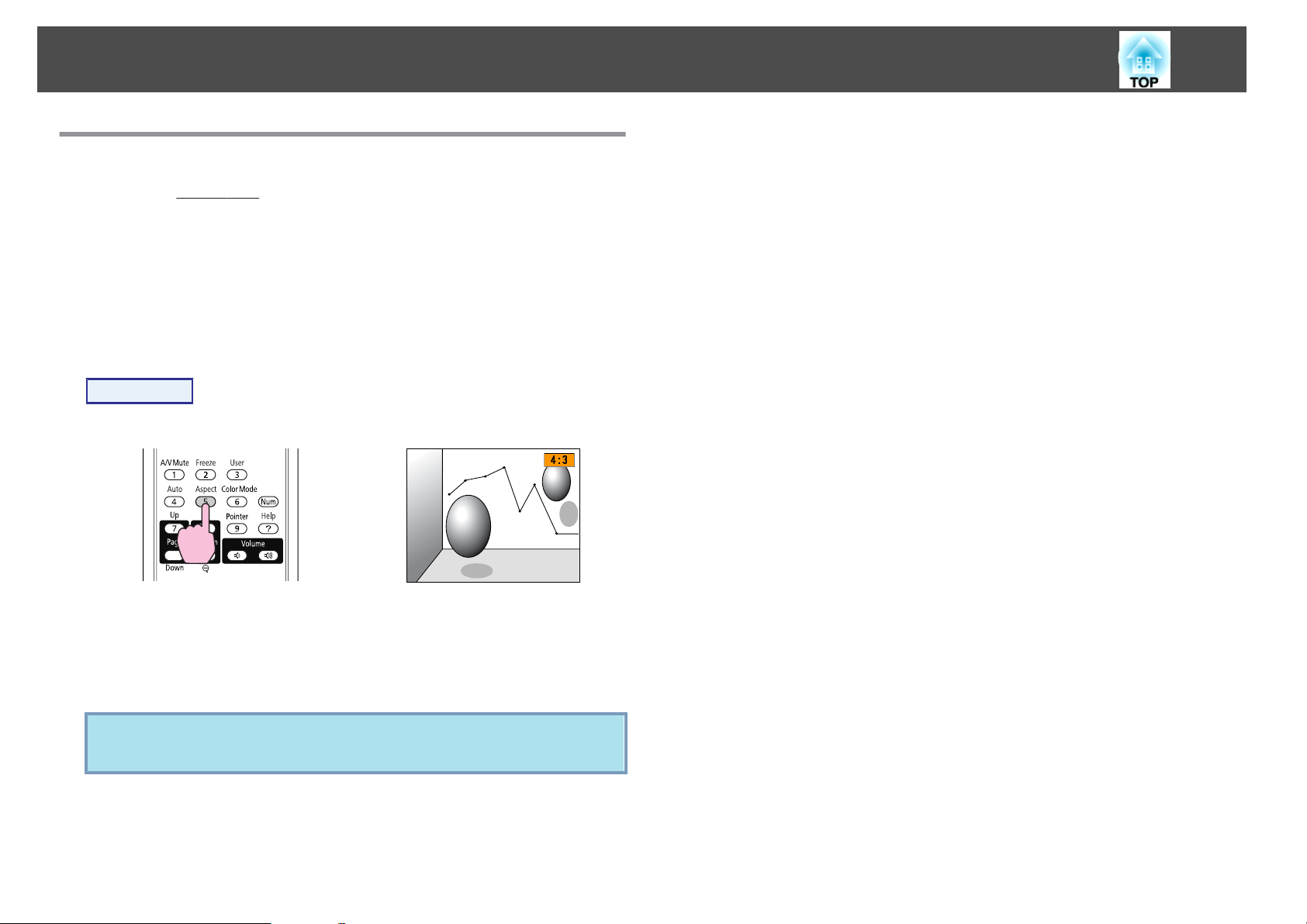
Functions for Enhancing Projection
Changing the Aspect Ratio
Change the aspect ratiog when video equipment is connected so that
images that have been recorded in digital video or onto DVDs can be
viewed in 16:9 wide-screen format. Change the aspect ratio when projecting
computer images at full size.
The changing methods and the types of Aspect Mode are as follows.
Changing methods
Procedure
Remote Control
27
Each time you press the button, the Aspect Mode name is displayed on the
screen and the aspect ratio changes.
If you press the button while the Aspect Mode name is displayed on the
screen, it changes to the next Aspect Mode.
The Aspect Mode can also be set using Aspect in the Signal menu
q
from the Configuration Menu. s p.50
Page 28
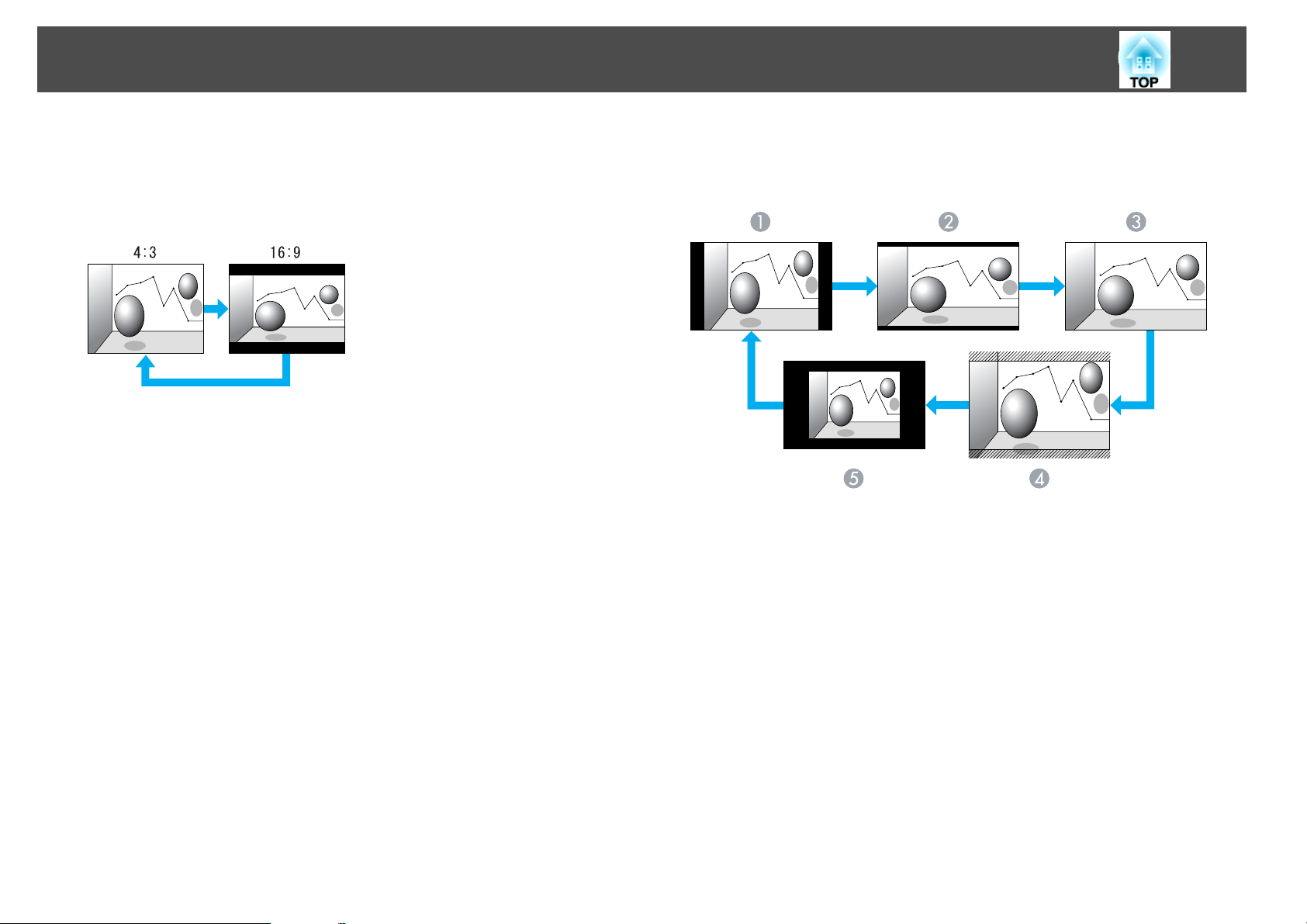
Functions for Enhancing Projection
28
Changing the aspect ratio for video equipment images
EB-X10/S10/X9/S9/X92/S92
Each time you press the button, it switches between 4:3 and 16:9.
When a signal is input from the HDMI port, it changes in the order Auto,
4:3, and 16:9. When Auto is set, it displays in an appropriate aspect ratio
based on information from the input signal.(EB-X10 only)
EB-W10/W9
Each time the button is pressed, it changes in the order Normal*, 16:9,
Full, Zoom, and Native.
A
B
C
D
E
Normal
16:9
Full
Zoom
Native
*
When a signal is input from the HDMI port, Auto is displayed. When
*
Auto is selected, it displays in an appropriate aspect ratio based on
information from the input signal.(EB-W10 only)
Page 29
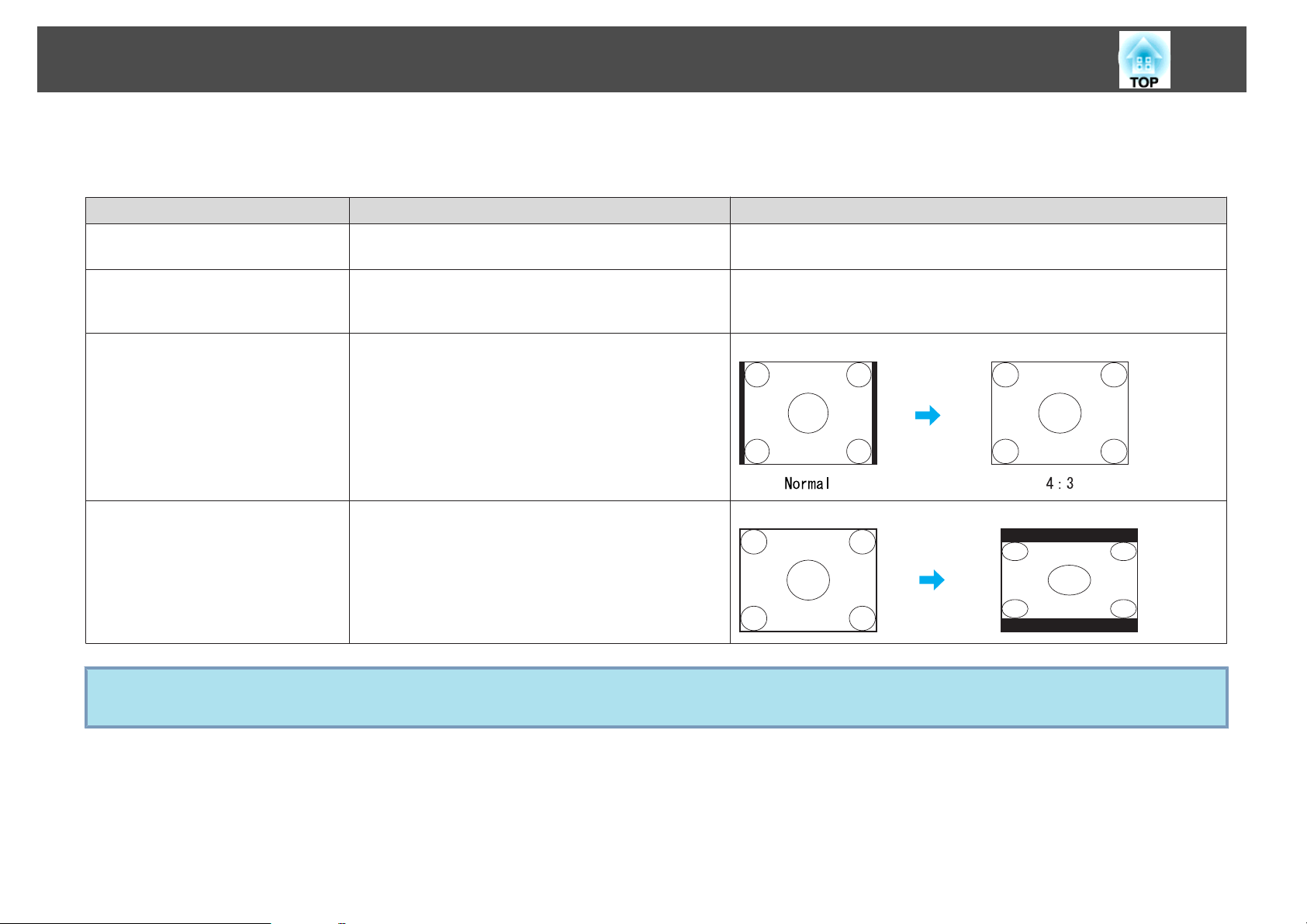
Functions for Enhancing Projection
Changing the aspect ratio for computer images (EB-X10/S10/X9/S9/X92/S92)
When projecting images from the computer, you can change the aspect ratio as follows.
Aspect Mode Operation Projection example
Normal
Displayed when the source is a computer.
Projects to the full projection size retaining the aspect ratio of
the input image.
29
Auto (EB-X10 only)
Displayed only when the source is
HDMI.
4:3
16:9
If parts of the image are missing, set Wide or Normal in Resolution from the Configuration Menu depending on the size of the computer panel.
q
s p.50
Projects in an appropriate aspect ratio based on information
from the signal being input.
Projects to the full projection size at an aspect ratio of 4:3.
This is ideal for when you want to project images at an aspect
ratio of 5:4 (1280 x 1024) to the full projection size.
Projects at a 16:9 aspect ratio. This is ideal for projecting at
full screen size when using a 16:9 screen.
When a 1280x1024 signal is input
When a 1280x1024 signal is input
Page 30

Functions for Enhancing Projection
Changing the aspect ratio for computer images (EB-W10/W9)
You can change the aspect ratio as follows. For EB-W10/W9, the projection size is 1280 x 800 dots (aspect ratio 16:10) due to WXGA panel resolution. When
projecting onto 16:9 screens, set the Aspect Mode to 16:9.
Aspect Mode Operation Projection example
Normal
Projects to the full projection size retaining the aspect ratio of
the input image.
When a 1024x768 signal is input
30
Auto (EB-W10 only)
Displayed only when the source is
HDMI.
16:9
Full
Projects in an appropriate aspect ratio based on information
from the input signal.
Projects to the full projection size at an aspect ratio of 16:9. When a 1024x768 signal is input
Project at full size. When a 1024x768 signal is input
Page 31

Functions for Enhancing Projection
Aspect Mode Operation Projection example
Zoom
Projects the input image at a lateral direction aspect ratio size
as it is. Parts that extend beyond the projection size are not
projected.
31
When a 1024x768 signal is input
Native
q
Projects at the resolution of the input image size to the center
of the screen. This is ideal for projecting clear images.
If the image resolution exceeds 1280x800, the edges of the
image are not projected.
If parts of the image are missing, set Wide or Normal in Resolution from the Configuration Menu depending on the size of the computer panel.
s p.50
When an 800x600 signal is input
When an 1400x1050 signal is input
Page 32

Functions for Enhancing Projection
32
Pointer Function (Pointer)
This allows you to move a Pointer icon on the projected image, and helps
you draw attention to the area you are talking about.
Procedure
A
Display the Pointer.
Remote Control
B
q
Move the Pointer icon ( ).
Remote Control
When pressed in conjunction with the adjacent [ ], [ ],
], and [ ] buttons, the pointer can also be moved diagonally.
[
You can choose from three different kinds of Pointer icon ( , ,
or
s p.52
) in Settings - Pointer Shape from the Configuration Menu.
Each time you press the button, the pointer appears or disappears.
Page 33

Functions for Enhancing Projection
33
Enlarging Part of the Image (E-Zoom)
This is useful when you want to expand images to see them in greater
detail, such as graphs and tables.
Procedure
A
Start E-Zoom.
Remote Control
B
C
Move the ( ) to the area of the image that you want to
enlarge.
Remote Control
When pressed in conjunction with the adjacent [ ], [ ],
[ ], and [ ] buttons, the pointer can also be moved diagonally.
Enlarge.
Remote Control
Each time the button is pressed, the area is expanded. You can
expand quickly by holding the button down.
You can reduce the enlarged image by pressing the [
Press the [Esc] button to cancel.
x
] button.
Page 34

Functions for Enhancing Projection
34
• The enlargement ratio appears on the screen. The selected area can
q
be enlarged to between 1 to 4 times in 25 incremental steps.
• Press the [
image.
], [ ], [ ], or [ ] buttons to scroll the
Using the Remote Control as a Mouse
When the USB port of a computer and the USB(TypeB) port on the rear of
the projector are connected with a USB cable, you can use the projector's
Remote Control to control the computer's mouse pointer (Wireless Mouse
function) or move the page up/down.
You cannot use the Wireless Mouse function and the Page Up/Down
q
OS
function simultaneously.
Windows Mac OS
Windows 98
Windows 98SE
Windows Me
Windows 2000
Windows XP
Windows Vista
Windows 7
Mac OS X 10.3.x
Mac OS X 10.4.x
Mac OS X 10.5.x
Mac OS X 10.6.x
Wireless Mouse
To activate the Wireless Mouse function, set USB Type B to Wireless
Mouse from Extended in the Configuration Menu. By default, USB Type B
s
is set to USB Display. Change the setting beforehand.
• The Wireless Mouse function can be used only when the source is
q
Computer or HDMI (EB-W10/X10 only). You cannot use this
function while projecting in USB Display.
• It may not be possible to use the Wireless Mouse function under
some versions of both the Windows and Macintosh operating
systems.
• Some computer settings may have to be changed in order for the
mouse function to be used. Consult the documentation for the
computer for further details.
p.53
Page 35
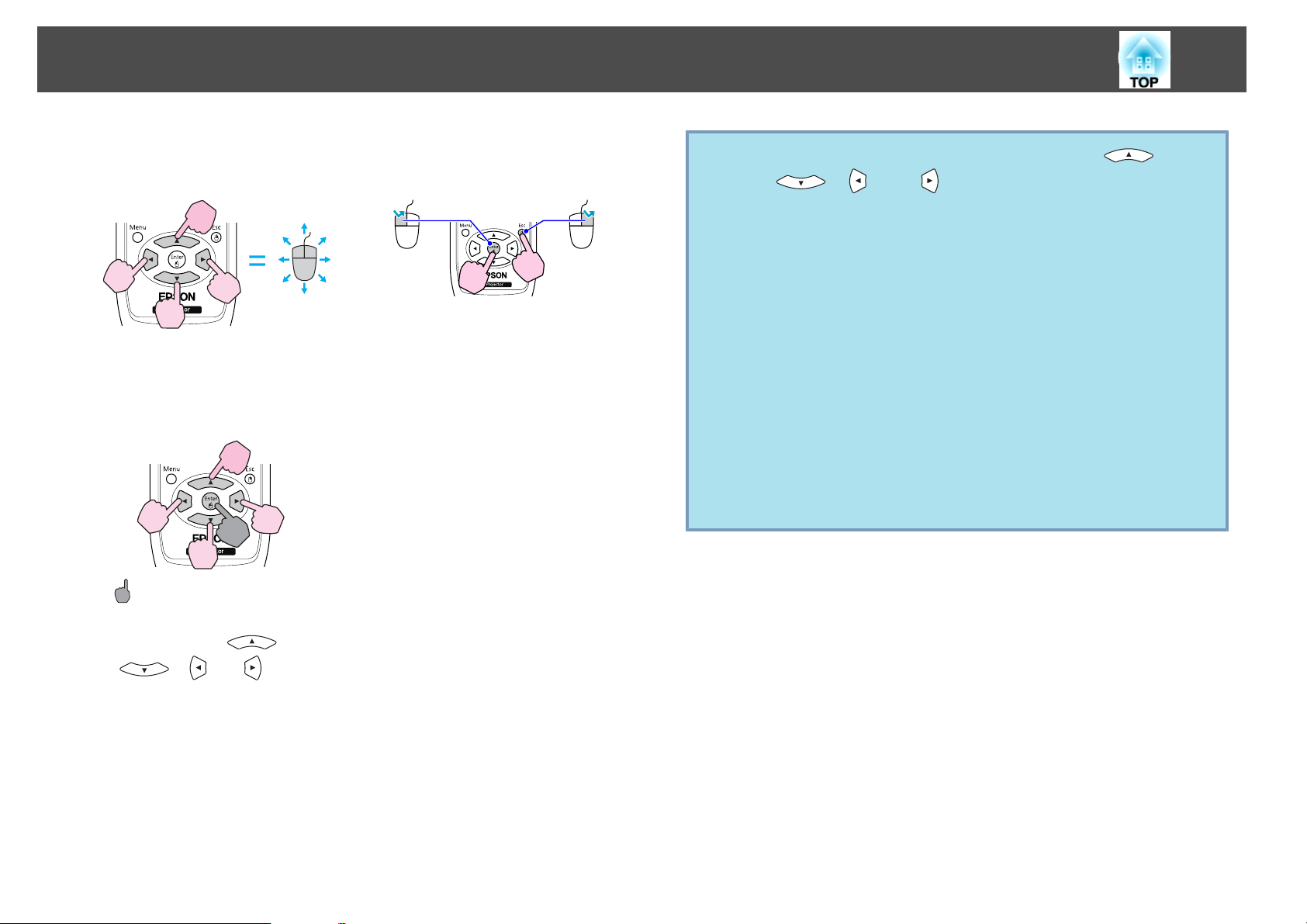
Functions for Enhancing Projection
35
After the computer and the projector have been connected with a USB
cable, the mouse pointer can be operated as follows.
Moving the mouse pointer Mouse clicks
Left click: Press the [Enter] button.
Right click: Press the [Esc] button.
Double click: Press quickly twice.
Drag and drop
: Keep pressed
q
• When pressed in conjunction with the adjacent [ ],
[
diagonally.
• If the mouse button settings are set to reverse on the computer, the
operation of the Remote Control buttons will also be reversed.
• The Wireless Mouse function cannot be used while the following
functions are being used.
- While the Configuration Menu is being displayed
- While a Help menu is being displayed
- While the E-Zoom function is being used
- While a user's logo is being captured
- While the Pointer function is being used
- While adjusting sound volume
- While USB Display is being operated
- While a Test Pattern is being displayed
- While Color Mode is being set
- While Color Mode name is being displayed
- While the Source name is being displayed
- While switching input source
], [ ], and [ ] buttons, the pointer can also be moved
1. While holding down the [Enter]
button, press the [
[
2. Release the [Enter] button to drop at
the desired location.
], [ ], or [ ] buttons.
],
Page 36

Functions for Enhancing Projection
Page Up/Down
To page up/down with the remote control, set USB Type B to Page
Up/Down from Extended in the Configuration Menu. When projecting in
USB Display, you can page up/down without changing the setting.
Example of page up/down operation
This is useful for displaying the previous or next slide in a PowerPoint Slideshow.
To previous slide
A
To next slide
B
36
Page 37

Security Functions
37
The projector has the following enhanced security functions.
• Password Protect
You can limit who can use the projector.
• Control Panel Lock
You can prevent people changing the settings on the projector without
permission.
• Anti-Theft Lock
The projector is equipped with various types of anti-theft security devices.
s
p.40
s
p.39
Managing Users (Password Protect)
When Password Protect is activated, people who do not know the Password
cannot use the projector to project images even if the projector power is on.
Furthermore, the user's logo that is displayed when you turn on the
projector cannot be changed. This acts as an anti-theft device as the
projector cannot be used even if it is stolen. At the time of purchase,
Password Protect is not activated.
2. User's Logo Protect
Even if someone tries to change the User's Logo set by the owner of the projector, it
cannot be changed. When User's Logo Protect is set to On, the following setting
changes for the User's Logo are prohibited.
• Capturing a User's Logo
• Settings for Display Background, Startup Screen, and A/V Mute
from Display in the Configuration Menu.
Setting Password Protect
Use the following procedure to set Password Protect.
Procedure
A
During projection, hold down the [Freeze] button for about
five seconds.
The Password Protect setting menu is displayed.
Remote Control
Type of Password Protect
The following two kinds of Password Protect settings can be made
according to how the projector is being used.
1. Power On Protect
When Power On Protect is On, you need to enter a preset Password after the
projector is plugged in and turned on (this also applies to Direct Power On). If the
correct Password is not entered, projection does not start.
Page 38

Security Functions
38
q
B
C
D
• If Password Protect is already activated, you must enter the
Password.
If the Password is entered correctly, the Password Protect setting
menu is displayed. s "Entering the Password" p.38
• When the Password is set, stick the supplied Password protect
sticker in a visible position on the projector as a further theft
deterrent.
(The Password protect sticker is not supplied with EB-X92/S92.)
Turn on "Power On Protect".
(1) Select Power On Protect, and then press the [Enter] button.
(2) Select On, and then press the [Enter] button.
(3) Press the [Esc] button.
Turn on "User's Logo Protect".
(1) Select User's Logo Protect, and then press the [Enter] button.
(2) Select On, and then press the [Enter] button.
(3) Press the [Esc] button.
Set the Password.
(1) Select Password, and then press the [Enter] button.
(2) The message "Change the password?" is displayed, select Yes and then
press the [Enter] button. The default setting for the Password is "0000".
Change this to your own desired Password. If you select No, the screen
shown in step 1 is displayed again.
(3) While holding down the [Num] button, enter a four digit number using the
numeric buttons. The number entered is displayed as "* * * *". When you
enter the fourth digit, the confirmation screen is displayed.
Remote Control
(4) Re-enter the Password.
"Password accepted." is displayed.
If you enter the Password incorrectly, a message is displayed prompting you
to re-enter the password.
Entering the Password
When the Password entry screen is displayed, enter the Password using the
numeric buttons on the Remote Control.
Procedure
While holding down the [Num] button, enter the Password by
pressing the numeric buttons.
When you enter the correct Password, projection begins.
Page 39
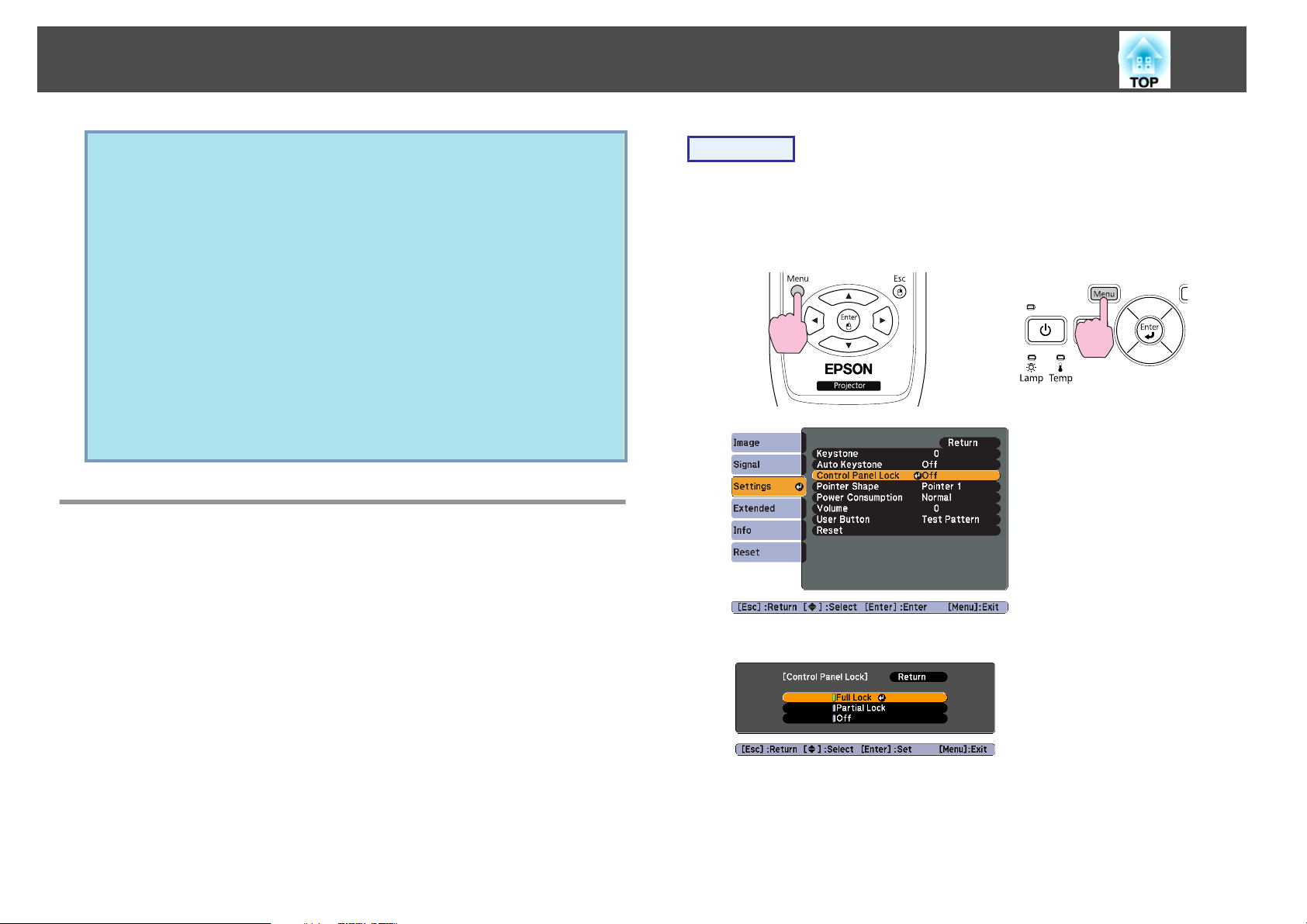
Security Functions
39
Attention
•
If an incorrect password is entered three times in succession, the message "The
projector's operation will be locked." is displayed for about five minutes, and
then the projector switches to standby mode. If this happens, disconnect the
power plug from the electrical outlet. Wait for approximately 30 seconds
leaving the projector unplugged, and then plug it back in and turn on the
projector. The projector displays the Password entry screen again so that you
can enter the correct Password.
•
If you have forgotten the password, make a note of the "Request Code: xxxxx"
number that appears on the screen and contact the nearest address provided in
the Support and Service Guide.
•
If you continue to repeat the above operation and input the wrong Password
thirty times in succession, the following message is displayed and the projector
does not accept any more Password entries."The projector's operation will be
locked. Contact Epson as described in your documentation."
Projector Contact List
s
Epson Projector Contact List
s
Epson
Restricting Operation (Control Panel Lock)
Perform one of the following to lock the operation buttons on the Control
panel.
Procedure
A
During projection, press the [Menu] button and select Settings
- Control Panel Lock from the Configuration Menu.
the Configuration Menu" p.48
s
Using the Remote Control Using the Control panel
"Using
• Full Lock
All of the buttons on the Control panel are locked. You cannot perform
any operations from the Control panel, including turning the power on or
off.
• Partial Lock
All of the buttons on the Control panel, except for the [
locked.
This is useful at events or shows when you want to deactivate all buttons
and only project, or at schools when you want to limit button operation.
The projector can still be operated using the Remote Control.
t
] button, are
B
C
Select either "Full Lock" or "Partial Lock".
Select Yes when the confirmation message is displayed.
The Control panel buttons are locked according to the setting you
chose.
Page 40

Security Functions
40
q
You can release the Control panel lock by one of the following two
methods.
• From the Remote Control, select Off in Settings - Control Panel
Lock from the Configuration Menu.
• Press and hold down the [Enter] button on the Control panel for
about seven seconds, a message is displayed and the lock is released.
Anti-Theft Lock
As the projector is often setup on ceiling mounts and left in rooms
unattended, the projector includes the following security devices to prevent
someone from taking the projector.
• Security slot
The Security slot is compatible with the Microsaver Security System
manufactured by Kensington. You can find details about the Microsaver
Security System on the Kensington homepage http://
www.kensington.com/.
• Security cable installation point
A commercially available theft-prevention wire lock can be passed
through the installation point to secure the projector to a desk or pillar.
Installing the wire lock
Pass an anti-theft wire lock through the installation point.
See the documentation supplied with the wire lock for locking instructions.
Page 41

Making a Presentation with a Slideshow (EB-W10/X10 only)
In Slideshow, you can connect a USB storage device or a digital camera to
the projector, and directly project the image files saved on the device.
It may not be possible to use USB storage devices with security
q
functions.
Specifications of Files that can be Projected in a Slideshow
Example: Connecting a digital camera
41
Type File Type (ex‐
tension)
Still image .jpg The following cannot be projected.
• Use media that have been formatted on Windows, as some file
q
systems may not be supported by the projector.
• Format the media to FAT16 or FAT32.
Remarks
• CMYK color mode format
• Progressive format
• Resolutions exceeding 8176x6144
• Files with extension ".jpeg"
Due to the characteristics of JPEG files, images with
high compression ratio may not be projected clearly.
Connecting and Removing USB Devices
Connecting USB devices
Connect the USB device containing the image files to be played back in
Slideshow to the projector's USB(TypeA) port. When connecting a digital
camera, connect it to the projector using a USB cable provided with, or
specified for use with your digital camera.
To digital camera USB port
A
USB cable
B
To USB(Type A) port
C
Attention
•
If you use a USB hub, the Slideshow will not function correctly. Devices such
as digital cameras and USB storage devices should be connected to the
projector directly.
•
When connecting and using a USB-compatible hard disk, make sure you
connect the AC adaptor supplied with the hard disk.
•
Connect a digital camera or hard disk to the projector using a USB cable
provided with, or specified for use with the device.
•
Use a USB cable less than 3 m in length. If the cable exceeds 3 m, Slideshow
may not function correctly.
Page 42
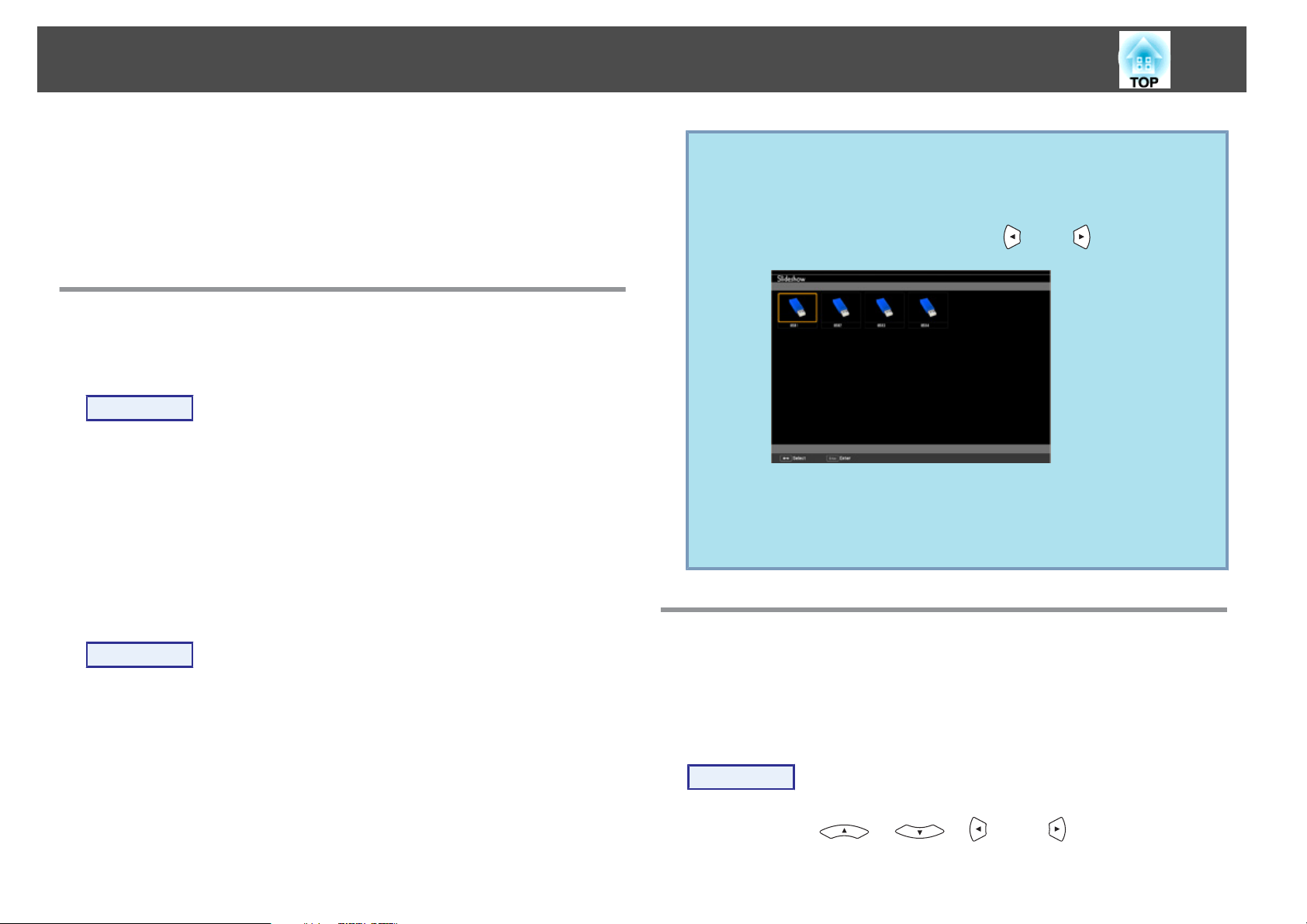
Making a Presentation with a Slideshow (EB-W10/X10 only)
42
Removing USB devices
After finishing projecting, remove the USB device from the projector's
USB(TypeA) port.
For digital cameras, hard disks, and so on, turn off the power to the device
and then remove.
Starting and Ending a Slideshow
Starting a slideshow
Procedure
A
B
Switch the projected image to USB. s p.22
Connect the USB storage device or the digital camera to the
s
projector.
The Slideshow starts and displays the file list screen.
p.41
q
• You can insert a memory card into a USB card reader and connect
it to the projector. However, it may not be possible to use some
commercially available USB card readers with the projector.
• If the following screen (Select drive screen) appears, select the drive
you want to use by pressing the [ ] and [ ] buttons on the
remote control, then press the Enter button.
• To display the Select drive screen, set the cursor to Select drive on
the top of the file list screen and press the Enter button.
• Up to four media types can be recognized at one time by the
projector.
Ending a slideshow
Procedure
To end a Slideshow, remove the connected USB device from the projector.
s
"Removing USB devices" p.42
Slideshow Basic Operations
This section explains the procedure for playing back and projecting images
in Slideshow.
Although the following steps are explained based on the Remote Control,
you can perform the same operations from the projector's Control panel.
Procedure
A
Press the [ ], [ ], [ ], and [ ] buttons to set the
cursor on the file or folder you want to operate.
Page 43

Making a Presentation with a Slideshow (EB-W10/X10 only)
43
Cursor
A
• JPEG files are displayed as thumbnails (small images of the files'
contents).
• It may not be possible for some JPEG files to be displayed as
thumbnails. In this case, an icon of a file is displayed.
B
Press the [Enter] button.
The selected image is displayed.
If a folder was selected, the files in the folder are displayed. On the
screen showing the contents of the folder, if you select Back to Top
and press the [Enter] button, the screen prior to opening the folder is
displayed again.
Rotating Images
A JPEG image projected using the Slideshow function can be rotated in 90
degree increments. JPEG images played back in a Slideshow can also be
rotated.
Use the following procedure to rotate a JPEG image or JPEG images.
Procedure
A
Start the Slideshow and project a single JPEG image or run a
slideshow using more than one JPEG images.
s
To play JPEG images
To play Slideshow
s
p.44
p.45
q
If all of the files and folders cannot fit in the current screen, press the
[Page] button (Down) on the remote control, or set the cursor to Next
page on the bottom of the screen, then press the [Enter] button.
To return to the previous screen, press the [Page] button (Up) on the
remote control, or set the cursor to Previous page on the top of the
screen, then press the [Enter] button.
B
While projecting a JPEG image, press the [ ] button or
the [
] button.
Page 44

Making a Presentation with a Slideshow (EB-W10/X10 only)
44
Although the following steps are explained based on the Remote Control,
you can perform the same operations from the projector's Control panel.
Projecting an image
Procedure
Projecting Image Files
The Slideshow offers you two ways to project image files contained in a
USB storage device or a digital camera.
• Projecting the selected single image file
This function projects the single image file you selected.
• Sequentially projecting image files in a folder (Slideshow)
This function sequentially plays back image files (runs a slideshow) in the
selected folder.
Attention
Do not disconnect the USB storage device while it is being accessed.Slideshow
may not operate correctly.
s
p.45
A
B
C
Start a Slideshow. s p.42
The file list screen appears.
Press the [ ], [ ], [ ] and [ ] buttons to set the
cursor on the image file you want to project.
Image file
A
Press the [Enter] button.
The image is projected.
Page 45
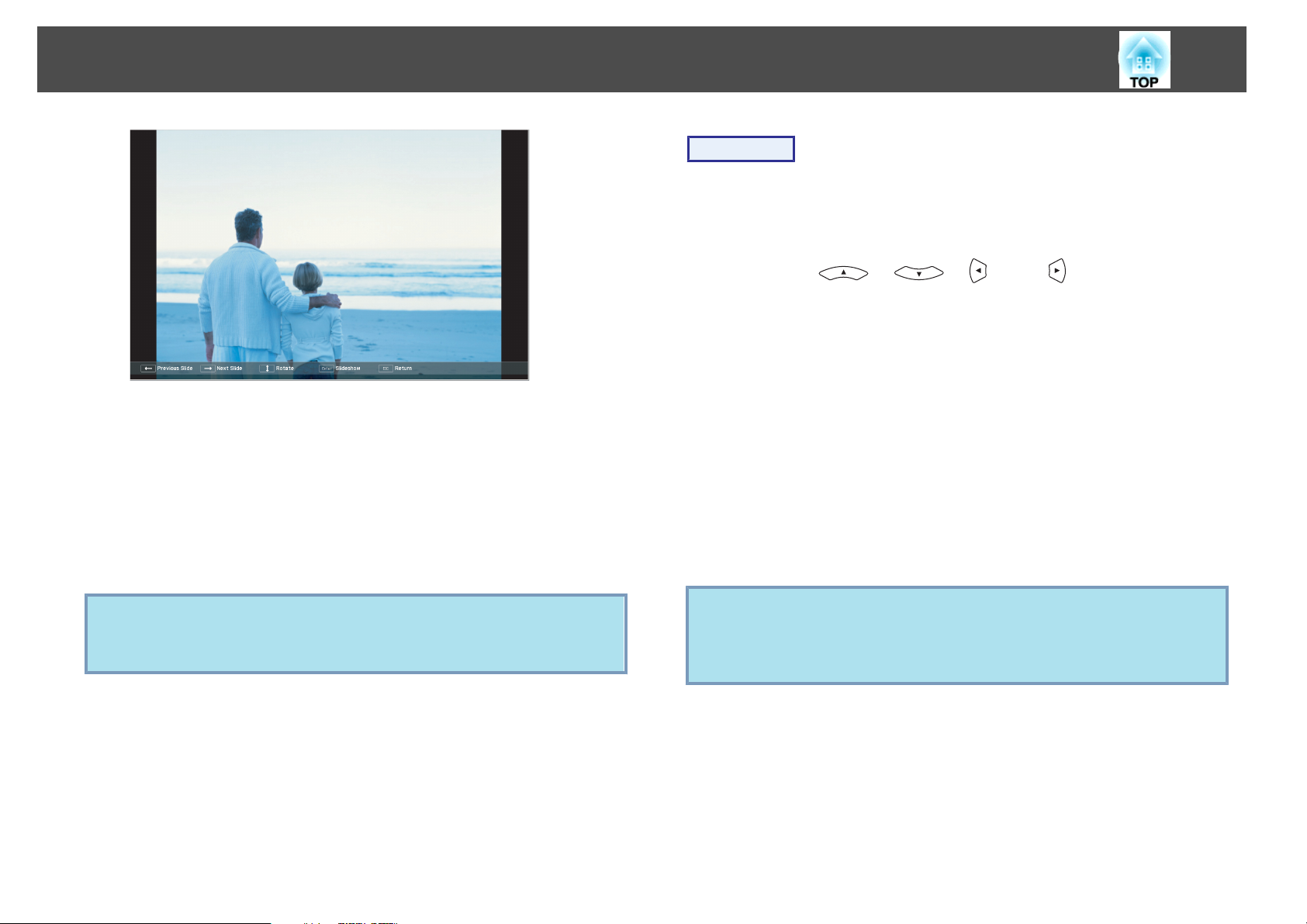
Making a Presentation with a Slideshow (EB-W10/X10 only)
45
Procedure
D
Sequentially projecting all image files in a folder (Slideshow)
If you press the [Esc] button, the file list screen is displayed
again.
You can project images files in a folder sequentially, one at a time. This
function is called Slideshow. Use the following procedure to run a
Slideshow.
To change files automatically in the Slideshow, set the Screen
q
switching time to any value other than No in the Option screen. This
is set to No by default. s p.46
A
B
C
q
Start a Slideshow. s p.42
The file list screen appears.
Press the [ ], [ ], [ ], and [ ] buttons to set the
cursor to the folder for which you want to run the Slideshow,
and then press the [Enter] button.
Select "Slideshow" on the bottom of the file list screen and
press the [Enter] button.
The Slideshow starts, projecting the image files in the folder
automatically in sequence, one at a time.
Once the Slideshow reaches the end, the screen automatically returns
to the file list screen. If Continuous Play is set to On in the Option
screen, once the Slideshow reaches the end, it is repeated from the
beginning.
While projecting a Slideshow, you can go to previous/next screen or
cancel playback.
If Screen switching time is set to No in the Option screen, the files
will not change automatically after you start the playback of the
Slideshow. Press the [Enter] button or the [Page] button (Down) to
project the next file.
s
p.45
Page 46
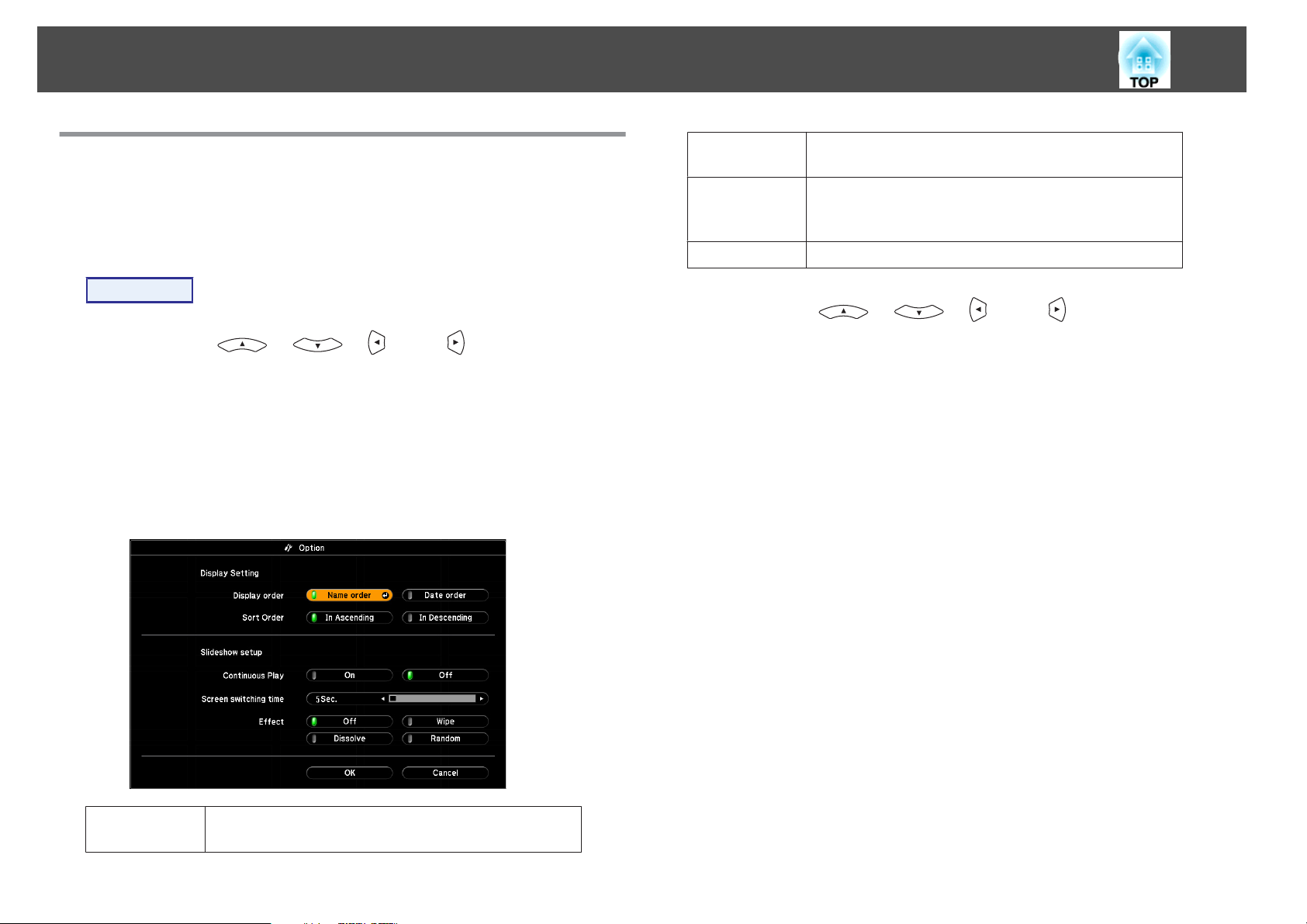
Making a Presentation with a Slideshow (EB-W10/X10 only)
46
Image File Display Setting and Slideshow Operation Setting
You can set the display order of the files and the operation of the Slideshow
in the Option screen.
Procedure
A
B
Press the [ ], [ ], [ ], and [ ] buttons to set the
cursor to the folder for which you want to set the display
requirements, then press the [Esc] button. Select "Option" from
the displayed sub menu and press the [Enter] button.
Set each item in the following Option screen.
Set the cursor to the setting value of the item you want to change,
and press the [Enter] button to make it active.
The following table shows the details of each item.
Continuous
Play
Screen switch‐
ing time
Effect
C
Press the [ ], [ ], [ ], and [ ] buttons to set the
cursor on "OK", then press [Enter].
The settings are applied.
If you do not want to apply the settings, set the cursor to Cancel and
press the [Enter] button.
Sets whether or not to repeat the Slideshow.
Sets the display time for each file in a Slideshow playback. Set
to any value from No (0) to 60 seconds. When set to No,
automatic paging is disabled.
Sets the screen effect to be used when changing slides.
Display order
Sets the display order of the files. Select from Name order
and Date order, in ascending order.
Page 47
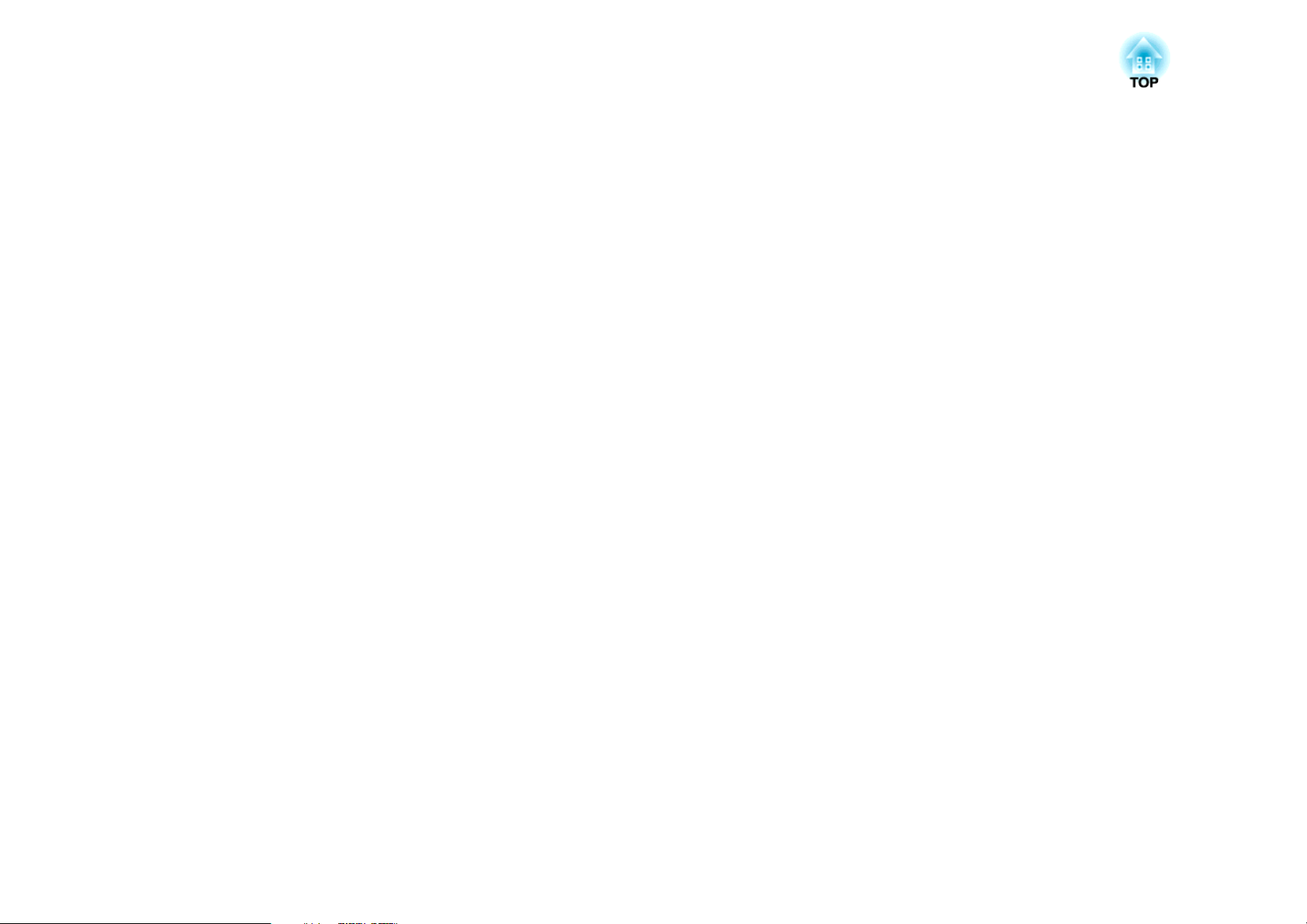
Configuration Menu
This chapter explains how to use the Configuration Menu and its functions.
Page 48
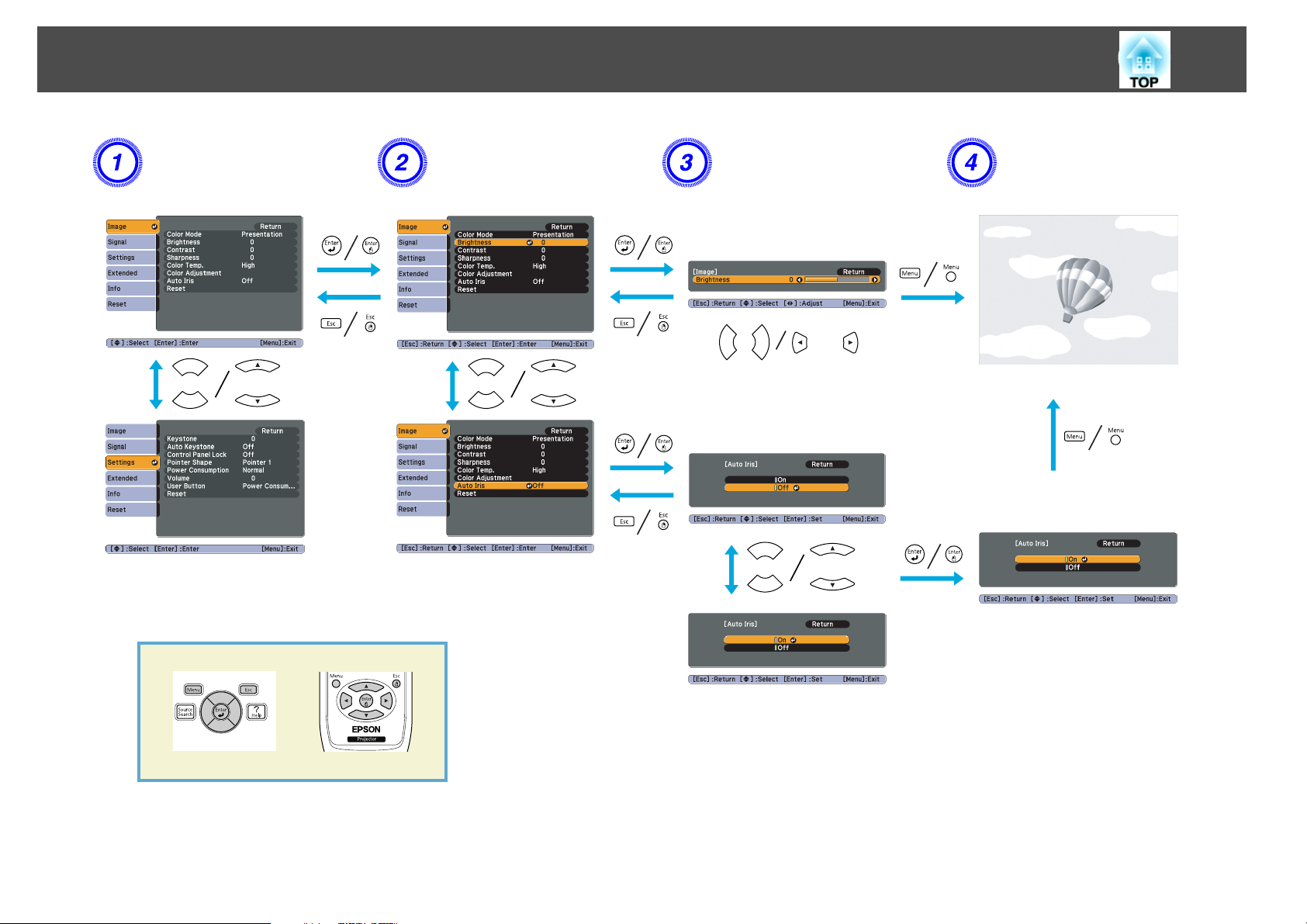
Using the Configuration Menu
Selecting from the top menu Selecting from the sub menu Changing the selected item Exit
48
Page 49

List of Functions
Image Menu
Items that can be set vary depending on the Source currently being projected as shown in the following screen shots. Setting details are saved for each Source
and its signal status.
49
Computer*1/USB Display/HDMI
*1 When an RGB signal is input
*2 When a Component Video signal is input
*3 EB-W10/X10 only
Sub Menu Function
Color Mode
Brightness
Contrast
Color Saturation
Tint
g
You can select the quality of the image to suit your surroundings. s p.24
You can adjust the image Brightness.
You can adjust the difference between light and shade in the images.
You can adjust the Color Saturation for the images.
(Adjustment is only possible when NTSC signals are being input if you use composite video/S-Video.)
You can adjust the image Tint.
*1*3
/USB
*3
Computer*2/S-Video/Video/HDMI
*2*3
Sharpness
Color Temp.
Color Adjustment
You can adjust the image sharpness.
(This cannot be set when Image - Color Mode is set to
tinged with blue, when Low is selected the image becomes tinged with red.
(This item cannot be selected if
Red, Green, Blue: You can adjust the saturation of each color individually.
sRGBg is selected as the Color Mode from the Image menu.)
sRGBg.) You can adjust the overall tint of the image. When High is selected the image becomes
Page 50

List of Functions
Sub Menu Function
Auto Iris
50
(This item can be selected only if Dynamic or Theatre is selected as the Color Mode from the Image menu.)
Set whether or not (On/Off) to adjust to the optimum light status for images being projected. s p.25
Reset
You can reset all adjustment values for the Image menu functions to their default settings. To return all menu items to their default settings, see s
p.56
Signal Menu
Items that can be set vary depending on the Source currently being projected as shown in the following screen shots. Setting details are saved for each Source
*3
and its signal status. You cannot make settings on the Signal menu when the source is USB Display/USB
Computer
*1 When an RGB signal is input
*2 When a Component Video signal is input
*3 EB-W10/X10 only
*1
Computer
*2
S-Video/Video HDMI
.
*3
Sub Menu Function
Auto Setup
Resolution
Tracking
Sync.
Position
g
g
You can select whether or not (On/Off) Auto Setup automatically adjusts the image to the optimum state when the Input Signal changes.
When set to Auto, the resolution of the input signal is automatically identified. If the images cannot be projected correctly when set to Auto, such as
when some of the image is missing, adjust to Wide depending on the connected computer for wide screens, or set to Normal for 4:3 or 5:4 screens.
You can adjust computer images when vertical stripes appear in the images.
You can adjust computer images when flickering, fuzziness, or interference appear in the images.
You can adjust the display Position up, down, left, and right when a part of the image is missing so that the whole image is projected.
Page 51

List of Functions
Sub Menu Function
Progressive
51
(When component video or RGB video signal is input, this setting can only be adjusted when 480i/576i signals are being input. This cannot be set when a
digital RGB signal is input.)
Off: IP conversion is carried out for each field in the screen. This is ideal for viewing images with a large amount of movement.
On:
Interlaceg (i) signal is converted to Progressiveg (p). Applies to still images.
HDMI Video Range
(EB-W10/X10 only)
Input Signal
Video Signal
Aspect
Reset
(This cannot be set when a digital RGB signal is input)
When the projector's HDMI port is connected to a DVD player and so on, the projector's video range is set according to the DVD player's video range
setting.
You can select input signal from Computer input port.
If set to Auto the input signal is set automatically according to the connected equipment.
If colors do not appear correctly when set to Auto, select the appropriate signal according to the connected equipment.
You can select an input signal from the S-Video/Video input ports. If set to Auto, video signals are recognized automatically. If interference appears in
the image or a problem occurs such as no image is being projected when set to Auto, select the appropriate signal according to the connected equipment.
Set the Aspect Mode according to the
You can reset all adjustment values on the Signal menu to their default settings, except for Input Signal.
To return all menu items to their default settings, see s p.56
aspect ratiog of the image. s p.27
Page 52
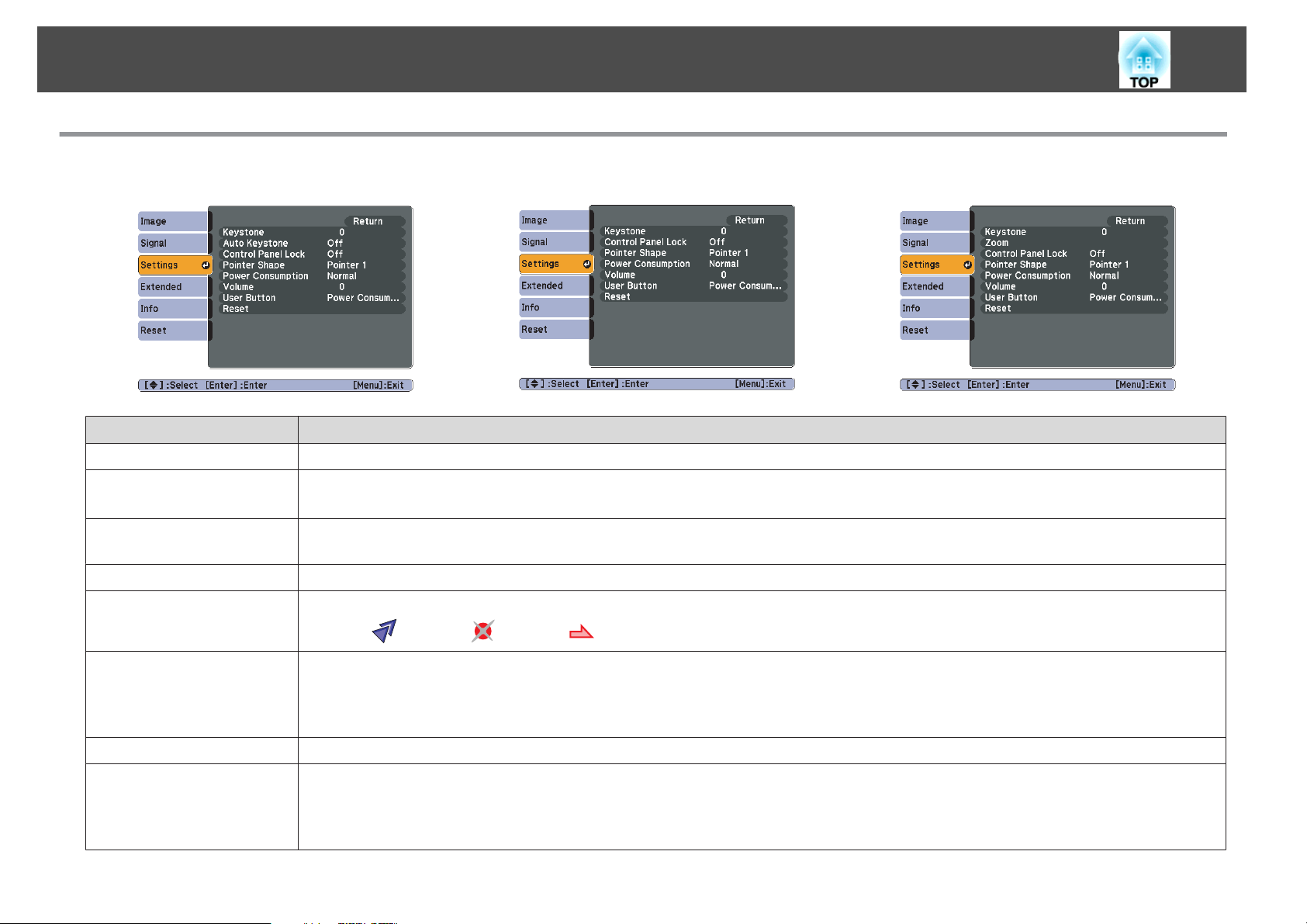
List of Functions
Settings Menu
Sub Menu Function
Keystone
Auto Keystone
(EB-W10/X10 only)
52
EB-W10/X10 EB-W9/X9/X92 EB-S10/S9/S92
You can correct keystone distortion in the vertical directions. s Quick Start Guide
Turn On to perform Auto Keystone.
(Auto Keystone is only executed when Front is selected from the Extended - Projection menu.)
Zoom
(EB-S10/S9/S92 only)
Control Panel Lock
Pointer Shape
Power Consumption
Volume
User Button
You can adjust the projection screen size to Wide (Large) or Tele (Small).
You can use this to restrict operation of the projector's Control panel. s p.39
You can select the shape of the pointer. s p.32
Pointer 1:
You can set the Lamp brightness to one of two settings.
Select ECO if the images being projected are too bright such as when projecting images in a dark room or onto a small screen. When ECO is selected, the
amount of electricity consumed and the lamp's operating life are changed as follows, and fan rotation noise during projection is reduced. Electrical
consumption: about 7 to 19% decrease, lamp life: about 1.3 times longer
You can adjust the Volume. Setting details are saved for each Source and Signal Status.
You can select the item assigned from the Configuration menu with the remote control's [User] button. By pressing the [User] button the assigned menu
item selection/adjustment screen is displayed, allowing you to make one-touch settings/adjustments. You can assign one of the following items to the
[User] button.
Power Consumption, Info, Progressive, Resolution
Pointer 2: Pointer 3:
Page 53

List of Functions
Sub Menu Function
Reset
Extended Menu
53
You can reset all adjustment values on the Settings menu to their default settings, except for User Button.
To return all menu items to their default settings, see s p.56
Sub Menu Function
Display
User's Logo
Projection
You can make settings related to the projector's display.
Messages: When set to Off, the following items will not be displayed. The name of the current selection when changing the Source, Color
Mode or Aspect; a message when no image signal is input; warnings such as the High Temp Warning.
Display Background
Startup Screen
A/V Mute
*1
You can change the User's Logo that is displayed as a background during Display Background, A/V Mute, and so on. s p.81
You can set from the following according to the way the projector is setup. s p.71
Front, Front/Ceiling, Rear, Rear/Ceiling
You can change the setting as follows by pressing down the [A/V Mute] button on the Remote Control for about five seconds.
FrontWFront/Ceiling
RearWRear/Ceiling
*1
: You can set the screen displayed during A/V Mute as Black, Blue, or Logo.
*1
: You can set the screen status for when no image signal is available to Black, Blue, or Logo.
*1
: You can set whether or not (On/Off) the Startup Screen (the image projected when starting the projector) is displayed.
Page 54

List of Functions
Sub Menu Function
Operation
54
Direct Power On: You can set whether or not (On/Off) to enable Direct Power On.
When it is set to On and the power cable is plugged in, be aware that the projector turns on automatically in case such as a power outage is
restored.
Sleep Mode: When set to On, this automatically stops projection when no image signal is being input and no operations are carried
out.
Sleep Mode Timer: When Sleep Mode is set to On, you can set the time before the projector automatically turns off within a range of one
to 30 minutes.
Lens Cover Timer: When set to On, this turns off the power automatically 30 minutes after the A/V mute slide is closed. Lens Cover Timer
is set to On at the time of purchase.
High Altitude Mode: Set to On when using the projector above an altitude of 1500 m.
Standby Mode
USB Type B
Link 21L
Language
Reset
*1When User's Logo Protect is set to On in Password Protect, settings relating to User's Logo cannot be changed. You can make changes after setting User's Logo Protect
to Off. s p.37
*2 Except for High Altitude Mode.
Set to Communication On when the projector's status is to be monitored and controlled from the computer via USB communication, even
when the projector is in standby mode.
s p.88
Set to USB Display when the projector and a computer are connected by a USB cable and computer images are projected.
s p.18
Set to Wireless Mouse when the mouse pointer is to be operated by the Remote Control. s p.34
Set to Page Up/Down when paging operation is to be performed with the Remote Control. s p.36
Set to On when the projector's status is to be monitored and controlled from the computer via USB communication. s p.88
You can set the language for message displays.
You can reset Display
To return all menu items to their default settings, see s p.56
*1
and Operation*2 from the Extended menu to their default settings.
Page 55
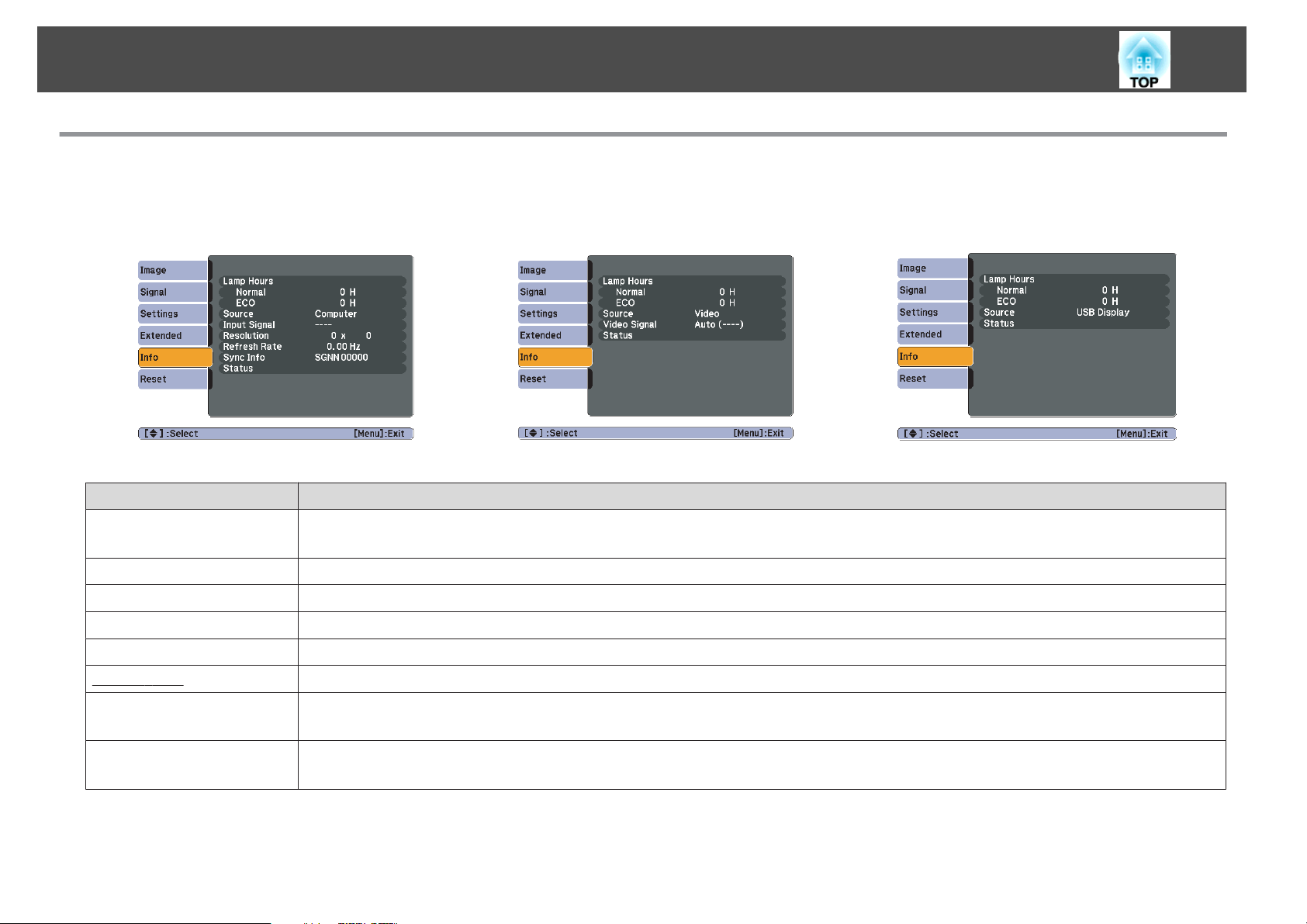
List of Functions
Info Menu (Display Only)
Lets you check the status of the image signals being projected and the status of the projector. Items that can be displayed vary depending on the Source
currently being projected as shown in the following screen shots.
55
Computer/HDMI
* EB-W10/X10 only
Sub Menu Function
Lamp Hours
Source
Input Signal
Resolution
Video Signal
Refresh Rate
Sync Info
g
*
You can display the cumulative Lamp operating time
When it reaches the lamp warning time, the characters are displayed in yellow.
You can display the Source name for the connected equipment currently being projected.
You can display the content of Input Signal set in the Signal menu according to the Source.
You can display the input resolution.
You can display the content of Video Signal set in the Signal menu.
You can display the Refresh Rate.
You can display the image signal information.
This information may be needed if service is required.
S-Video/Video USB Display/USB
*1
.
*
Status
*1 The cumulative use time is displayed as "0H" for the first 10 hours. 10 hours and above is displayed as "10H", "11H", and so on.
This is information about errors that have occurred on the projector.
This information may be needed if service is required.
Page 56

List of Functions
Reset Menu
Sub Menu Function
Reset All
56
You can reset all items in the Configuration Menu to their default settings.
The following items are not reset to their defaults: Input Signal, User's Logo, Lamp Hours, and Language.
Reset Lamp Hours
You can clear the cumulative Lamp Hours use time, and return it to "0H". Reset when you replace the Lamp.
Page 57

Troubleshooting
This chapter explains how to identify problems and what to do if a problem is found.
Page 58

Using the Help
58
If a problem occurs with the projector, the Help screen is displayed to assist
you by pressing the [Help] button. You can solve problems by answering
the questions.
Procedure
A
B
Press the [Help] button.
The Help screen is displayed.
Using the Remote Control Using the Control panel
Select a menu item.
C
q
Confirm the selection.
Using the Remote Control Using the Control panel
Questions and solutions are displayed as shown on the screen below.
Press the [Help] button to exit Help.
If the Help screen does not provide a solution to the problem, refer to
"Problem Solving" p.59.
Using the Remote Control Using the Control panel
Page 59

Problem Solving
If you are having a problem with the projector, first check the projector's indicators and refer to "Reading the Indicators" below.
59
If the indicators do not show clearly what the problem might be, refer to "When the Indicators Provide No Help".
Reading the Indicators
The projector is provided with the following three indicators that indicate the operating status of the projector.
Indicates the operating status. Standby condition
A
When the [t] button is pressed in this condition, projection starts.
Preparing monitoring via USB communication or cool down in progress
All buttons are disabled while the indicator is flashing.
Warming up
Warm-up time is about 30 seconds. After warm-up is complete, the indicator stops flashing.
The [t] button is disabled during warm-up.
Projecting
s
p.62
Indicates the internal temperature status.
B
Indicates the projection lamp status.
C
Refer to the following table to see what the indicators mean and how to remedy problems that they indicate.
If all indicators are off, check that the power cable is connected correctly and that the power is being supplied normally.
Page 60
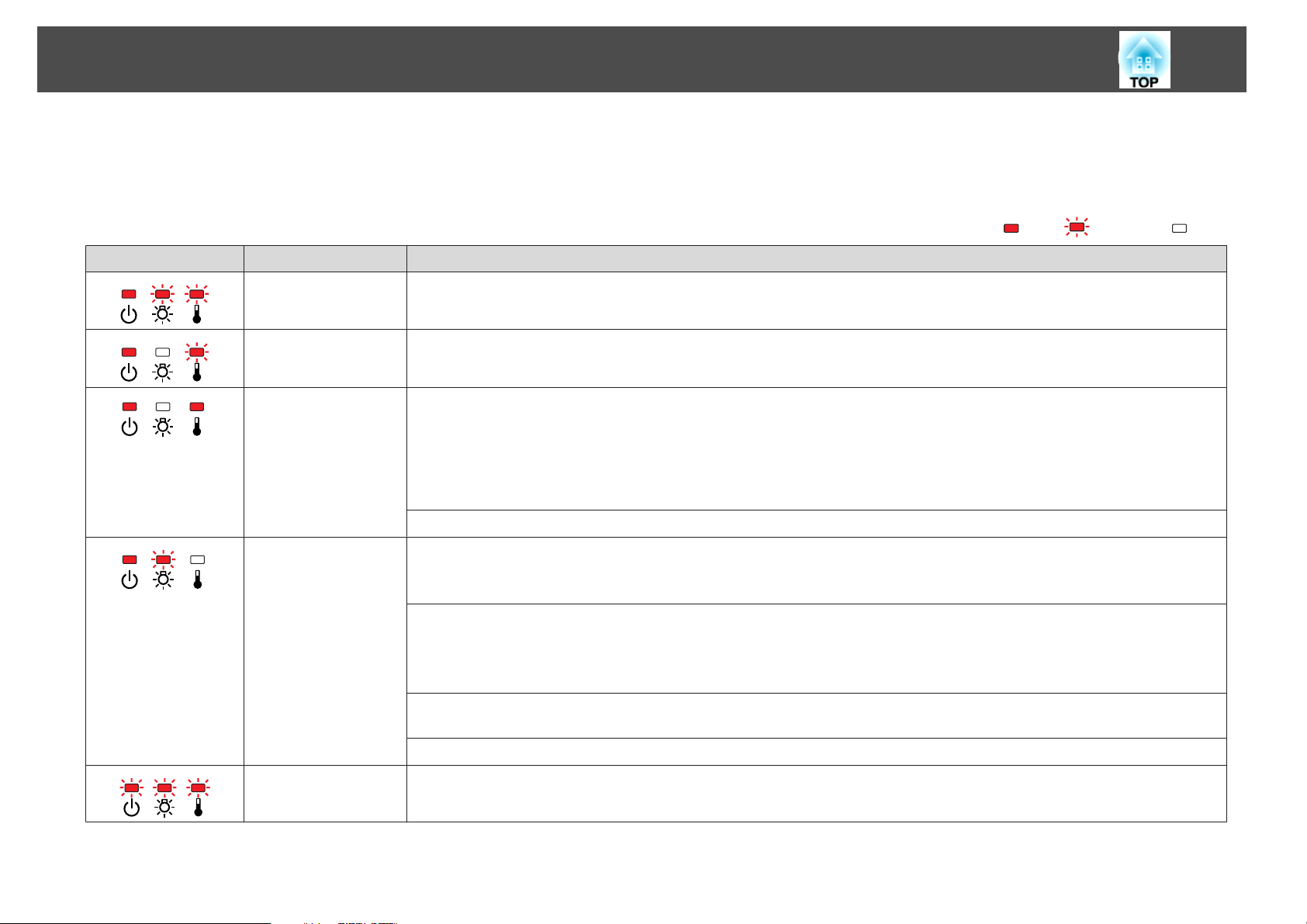
Problem Solving
Sometimes, when the power cable is unplugged, the t indicator remains lit for a short period, but this is not a fault.
t
Indicator is lit or flashing red
Status Cause Remedy or Status
Internal Error Stop using the projector, disconnect the power cable from the electrical outlet, and contact your local dealer or the nearest address
provided in the Support and Service Guide. s Epson Projector Contact List
60
: Lit : Flashing : Off
Fan Error
Sensor Error
High Temp Error
(overheating)
Lamp Error
Lamp Failure
Auto Iris Error
Power Err. (Ballast)
Stop using the projector, disconnect the power cable from the electrical outlet, and contact your local dealer or the nearest address
provided in the Support and Service Guide. s Epson Projector Contact List
The lamp turns off automatically and projection stops. Wait for about five minutes. After about five minutes the projector switches to
standby mode, so check the following two points.
• Check that the air filter and Air exhaust vent are clear, and that the projector is not positioned against a wall.
• If the air filter is clogged, clean or replace it. s p.73,p.78
If the error continues after checking the points above, stop using the projector, disconnect the power cable from the electrical outlet,
and contact your local dealer or the nearest address provided in the Support and Service Guide. s Epson Projector Contact List
When using at an altitude of 1500 m or more, set High Altitude Mode to On. s p.53
Check the following two points.
• Take out the lamp and check if it is cracked. s p.75
• Clean the air filter. s p.73
If it is not cracked: Re-fit the Lamp and turn on the power.
If the error continues: Replace the Lamp with a new lamp and turn on the power.
If the error continues: Stop using the projector, disconnect the power cable from the electrical outlet, and contact your local dealer or
the nearest address provided in the Support and Service Guide. s Epson Projector Contact List
If it is cracked: Replace it with a new lamp, or contact your local dealer for further advice. If replacing the lamp yourself, be careful to
avoid pieces of broken glass (you cannot continue projecting until the lamp is replaced). s Epson Projector Contact List
When using at an altitude of 1500 m or more, set High Altitude Mode to On. s p.53
Stop using the projector, disconnect the power cable from the electrical outlet, and contact your local dealer or the nearest address
provided in the Support and Service Guide. s Epson Projector Contact List
Page 61

Problem Solving
m o
Indicators are flashing or lit orange
Status Cause Remedy or Status
High Temp Warning (This is not an abnormality. However, if the temperature rises too high again, projection stops automatically.)
Replace Lamp Replace it with a new Lamp. s p.75
• If the projector is not operating properly, even though the indicators are all showing normal, refer to "When the Indicators Provide No Help" p.62.
q
• If the error is not indicated in this table, stop using the projector, disconnect the power cable from the electrical outlet, and contact your local dealer or the
nearest address provided in the Support and Service Guide. s Epson Projector Contact List
61
: Lit : Flashing : Off : Varies according to the projector status
• Check that the air filter and Air exhaust vent are clear, and that the projector is not positioned against a wall.
• If the air filter is clogged, clean or replace it. s p.73, p.78
If you continue to use the Lamp after the replacement period has passed, the possibility that the lamp may explode increases. Replace it
with a new Lamp as soon as possible.
Page 62

Problem Solving
62
When the Indicators Provide No Help
If any of the following problems occur and the indicators do not offer a
solution, refer to the pages given for each problem.
Problems relating to projection
• "The projector does not turn on" s p.63
• "No images appear" s p.63
Projection does not start, the projection area is completely black, the
projection area is completely blue, and so on.
• "Moving images are not displayed (moving image sections are
black)" s p.64
Moving images being projected from a computer appear black and nothing
is projected.
• "Projection stops automatically" s p.64
• ""Not supported. " is displayed" s p.64
• ""No Signal. " is displayed" s p.64
• "Images are fuzzy or out of focus" s p.65
• "Interference or distortion appear in images" s p.65
• "The image is truncated (large) or small, or the aspect ratio is not
suitable" s p.66
Only part of the image is displayed, or the height and width ratios of the
image are not correct, and so on.
• "Image colors are not right" s p.66
The whole image appears purplish or greenish, images are black & white,
colors appear dull, and so on... (Computer monitors and LCD screens have
different color reproduction performance, so that the colors projected by the
projector and the colors appearing on the monitor may not necessarily
match, but this is not a sign of a problem.)
Problems relating to USB Display
• "No images appear" s p.68
Nothing is displayed even when the USB cable is connected...
• "A part of the image is not displayed" s p.68
• "The mouse cursor flickers" s p.68
• "Cannot project Windows Media Center" s p.68
Other problems
• "No sound can be heard or the sound is faint" s p.69
• "The Remote Control does not work" s p.69
• "I want to change the language for messages and menus" s p.69
• "Images appear dark" s p.67
Page 63

Problem Solving
Problems relating to projection
The projector does not turn on
Check Remedy
Did you press the [t] button? Press the [t] button to turn the power on.
Are the indicators switched off? The power cable is not connected correctly or power is not being supplied normally.
Disconnect and then reconnect the power cable. s Quick Start Guide
Check that your electrical outlet or power source is functioning correctly.
Do the indicators turn on and off when the power cable is touched? There is probably a poor contact in the power cable, or the power cable may be defective. Reinsert the power cable. If this
does not solve the problem, stop using the projector, disconnect the power cable from the electrical outlet, and contact
your local dealer or the nearest address provided in the Support and Service Guide. s Epson Projector Contact List
Is the Control Panel Lock set to Full Lock? Press the [t] button on the Remote Control. If you do not want to use Control Panel Lock, change the setting to Off.
s Settings Menu - Control Panel Lock p.39
No images appear
63
Check Remedy
Did you press the [t] button? Press the [t] button to turn the power on.
Are the indicators switched off? The power cable is not connected correctly or power is not being supplied normally.
Connect the projector's power cable correctly. s Quick Start Guide
Check that your electrical outlet or power source is functioning correctly.
Is A/V Mute active? Press the [A/V Mute] button on the Remote Control to cancel A/V Mute. s p.25
Is the A/V mute slide closed? Open the A/V mute slide. s p.9
Are the Configuration Menu settings correct? Reset all of the settings. s Reset Menu - Reset All p.56
Is the projected image completely black?
Only when projecting computer images
Is the image signal format setting correct?
Only when projecting images from a video source
Some input images, such as screen savers, may be completely black.
Change the setting according to the signal for the connected equipment. s Signal Menu - Video Signal p.50
Page 64
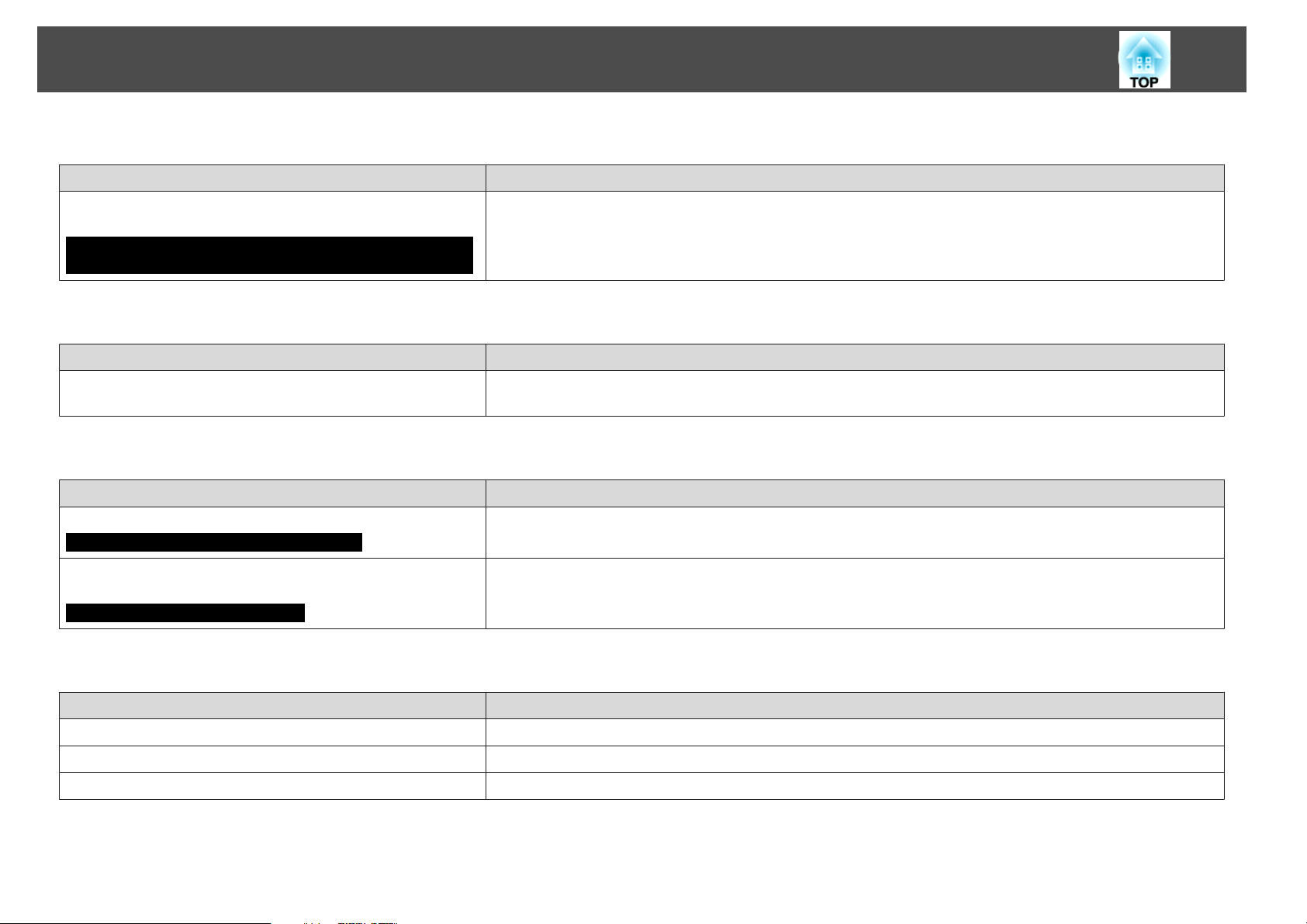
Problem Solving
Moving images are not displayed (moving image sections are black)
Check Remedy
Is the computer's image signal being output to the LCD and the
monitor?
Only when projecting images from a laptop computer or a computer
with a built-in LCD screen
Projection stops automatically
Check Remedy
Is Sleep Mode set to On? Press the [t] button to turn on the power. If you do not want to use Sleep Mode, change the setting to Off. s Extended
"Not supported. " is displayed
Check Remedy
Is the image signal format setting correct?
Only when projecting images from a video source
Change the image signal to external output only. s Check your computer's documentation.
Menu - Operation - Sleep Mode p.53
Change the setting according to the signal for the connected equipment. s Signal Menu - Video Signal p.50
64
Do the image signal Resolution and the Refresh Rate correspond to
the mode?
Only when projecting computer images
"No Signal. " is displayed
Check Remedy
Are the cables connected correctly? Check that all the cables required for projection are securely connected. s Quick Start Guide
Is the correct input port selected? Change the image by pressing the [Source Search] button on the Remote Control or the Control panel. s p.22
Is the power for the computer or video source turned on? Turn the power on for the equipment.
Refer to the computer's documentation for how to change the image signal Resolution and the Refresh Rate output from
the computer. s "Supported Monitor Displays" p.90
Page 65

Problem Solving
Check Remedy
Are the image signals being output to the projector?
Only when projecting images from a laptop computer or a computer
with a built-in LCD screen
Images are fuzzy or out of focus
Check Remedy
Is the focus adjusted correctly? Turn the focus ring to adjust the Focus. s Quick Start Guide
Is the projector at the correct distance? Is it projecting outside of the recommended projection distance range?
Is the Keystone adjustment value too large? Lower the projection angle to reduce the amount of keystone correction. s Quick Start Guide
Has condensation formed on the lens? If the projector is suddenly taken from a cold environment to a warm environment, or if sudden ambient temperature
If the image signals are only being output to the computer's LCD monitor or to the accessory monitor, you need to
change the output to an external destination as well as the computer's own monitor. For some computer models, when
the image signals are output externally, they no longer appear on the LCD monitor or accessory monitor. s Computer's
documentation, under a title such as "External output" or "Connecting an external monitor". If the connection is made
while the power of the projector or computer is already turned on, the function [Fn] key that changes the computer's
image signal to external output may not work. Turn the power for the computer and the projector off and then back on
again.
Setup within the recommended range. s p.83
changes occur, condensation may form on the surface of the lens, and this may cause the images to appear fuzzy. Set the
projector up in the room about one hour before it is used. If condensation forms on the lens, turn the projector off and
wait for the condensation to disappear.
65
Interference or distortion appear in images
Check Remedy
Is the image signal format setting correct?
Only when projecting images from a video source
Are the cables connected correctly? Check that all the cables required for projection are securely connected. s Quick Start Guide
Is an extension cable being used? If an extension cable is used, electrical interference may affect the signals. Use the cables supplied with the projector to
Is the correct resolution selected?
Only when projecting computer images
Change the setting according to the signal for the connected equipment. s Signal Menu - Video Signal p.50
check if the cables you are using may be causing the problem.
Set the computer so that the signals being output are compatible with the projector.
s "Supported Monitor Displays" p.90 s Computer documentation
Page 66

Problem Solving
Check Remedy
Are the "
Only when projecting computer images
The image is truncated (large) or small, or the aspect ratio is not suitable
Is a wide panel computer image being projected?
Only when projecting computer images
Is the image still being enlarged by E-Zoom? Press the [Esc] button on the Remote Control to cancel E-Zoom. s p.33
Is Position adjusted correctly? Press the [Auto] button on the Remote Control or the [Enter] button on the Control panel to perform automatic
Sync.g" and "Trackingg" settings adjusted correctly?
Check Remedy
Press the [Auto] button on the Remote Control or the [Enter] button on the Control panel to perform automatic
adjustment. If the images are not adjusted correctly after using automatic adjustment, you can make the adjustments
using Sync. and Tracking from the Configuration Menu. s Signal Menu - Tracking, Sync. p.50
Change the setting according to the signal for the connected equipment. s Signal Menu - Resolution p.50
adjustment of the computer image being projected. If the images are not adjusted correctly after using automatic
adjustment, you can make the adjustments using Position from the Configuration Menu.
Apart from computer image signals, you can adjust other signals while projecting by adjusting Position from the
Configuration Menu. s Signal Menu - Position p.50
66
Is the computer set for dual display?
Only when projecting computer images
Is the correct resolution selected?
Only when projecting computer images
Image colors are not right
Check Remedy
Do the input signal settings match the signals from the connected
device?
Is the image Brightness adjusted correctly? Adjust the Brightness setting from the Configuration Menu. s Image menu - Brightness p.49
Are the cables connected correctly? Check that all the cables required for projection are securely connected. s Quick Start Guide
Is
Contrastg adjusted correctly? Adjust the Contrast setting from the Configuration Menu. s Image Menu - Contrast p.49
If dual display is activated in the "Display Properties" of the computer's Control Panel, only about half of the image on the
computer screen is projected. To display the entire image on the computer screen, turn off the dual display setting. s
Computer video driver documentation
Set the computer so that the signals being output are compatible with the projector.
s "Supported Monitor Displays" p.90 s Computer documentation
Change the following settings according to the signal for the connected equipment.
When the image is from a device connected to the Computer input port s Signal menu - Input Signal p.50
When image is from a device connected to the Video or S-Video input port s Signal menu - Video Signal p.50
Page 67
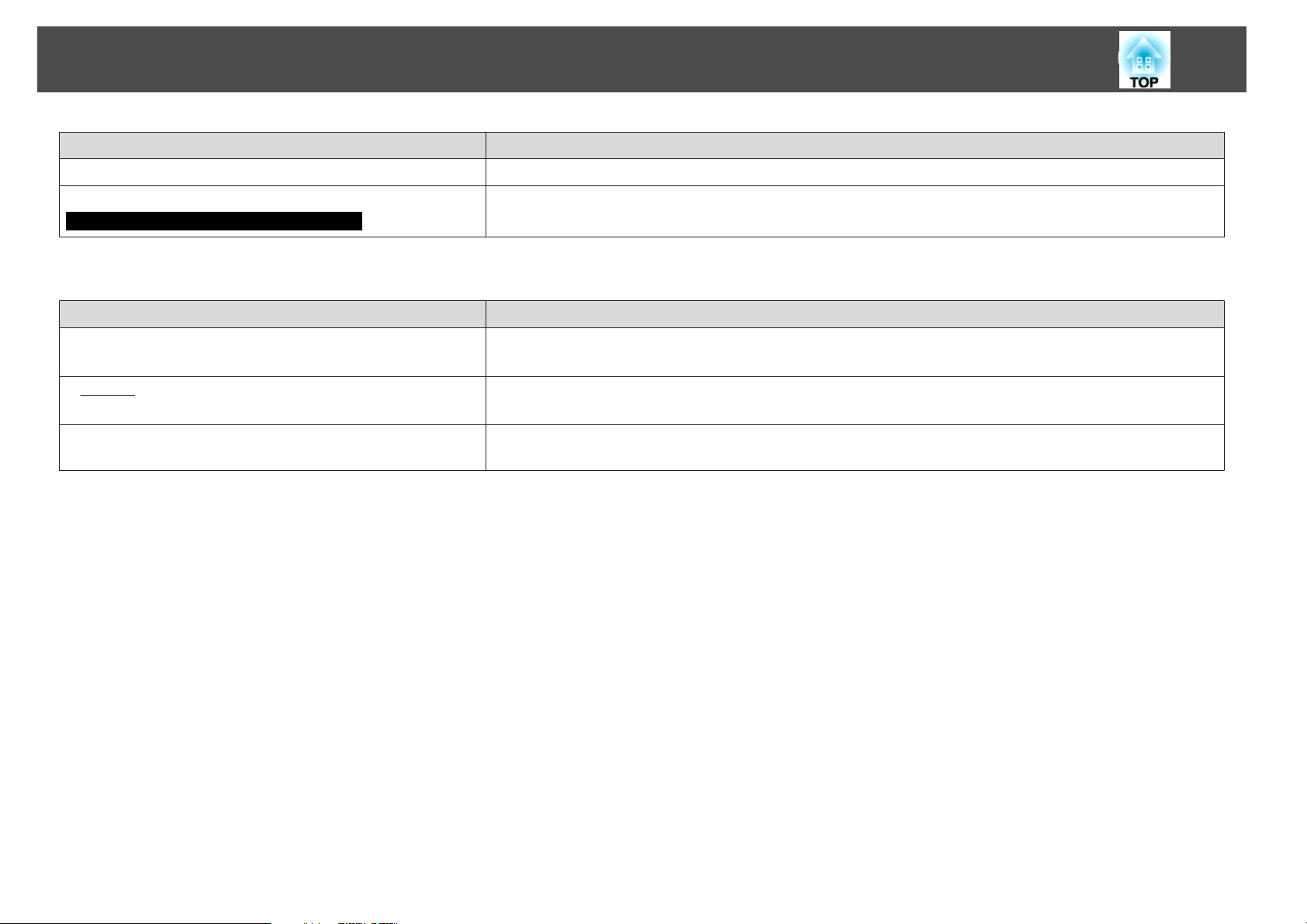
Problem Solving
Check Remedy
Is the Color Adjustment set correctly? Adjust the Color Adjustment setting from the Configuration Menu. s Image Menu - Color Adjustment p.49
67
Are the Color Saturation and Tint adjusted correctly?
Only when projecting images from a video source
Images appear dark
Check Remedy
Are the image brightness and luminance adjusted correctly? Adjust the Brightness and Brightness Control settings from the Configuration Menu.
Is
Contrastg adjusted correctly? Adjust the Contrast setting from the Configuration Menu.
Is it time to replace the Lamp? When the time approaches to replace the Lamp , the images become darker and the color quality becomes poorer. When
Adjust the Color Saturation and Tint settings from the Configuration Menu. s Image Menu - Color Saturation, Tint
p.49
s Image Menu - Brightness p.49 s Settings Menu - Brightness Control p.52
s Image Menu - Contrast p.49
this happens, replace the Lamp with a new lamp. s p.75
Page 68

Problem Solving
Problems relating to USB Display
No images appear
Check Remedy
Is the Configuration menu setting correct? When using USB Display, set the USB Type B setting to USB Display. s Extended Menu - USB Type B p.53
Is the USB cable connected correctly? Check that the USB cable is connected correctly. Reconnect it if it is not connected or not connected properly.
A part of the image is not displayed
Check Remedy
Is an application that uses the Windows DirectX function being
displayed?
For Windows
The mouse cursor flickers
Applications that use the Windows DirectX function may not be displayed correctly.
68
Check Remedy
Is "Transfer layered window" selected? Click All Programs - EPSON Projector - EPSON USB Display - EPSON USB Display Vx.x, and then clear the
Transfer layered window checkbox.
Cannot project Windows Media Center
Check Remedy
Is Windows Media Center displayed at full screen?
For Windows
In USB Display, Windows Media Center cannot be projected at full screen.
Page 69

Problem Solving
Other problems
No sound can be heard or the sound is faint
Check Remedy
Is the audio source connected correctly? Disconnect the cable from the Audio port, and then reconnect the cable.
Is the volume adjusted to the minimum setting? Adjust the volume so that sound can be heard. s p.52 s Quick Start Guide
Is A/V Mute active? Press the [A/V Mute] button on the Remote Control to cancel A/V Mute. s p.25
Is the audio cable's specification "No resistance"? When using a commercially available audio cable, make sure it is labeled "No resistance".
The Remote Control does not work
Check Remedy
Is the Remote Control light-emitting area pointing towards the
Remote Receiver on the projector when it is operated?
Is the remote control too far from the projector? The operating range for the remote control is about 6 m. s Quick Start Guide
Point the remote control towards the Remote Receiver.
Operating range s Quick Start Guide
69
Is direct sunlight or strong light from fluorescent lamps shining onto
the Remote Receiver?
Are the batteries dead or have the batteries been inserted correctly? Make sure the batteries are inserted correctly or replace the batteries with new ones if necessary. s p.74
I want to change the language for messages and menus
Check Remedy
Change the Language setting. Adjust the "Language" setting from the Configuration Menu. s p.53
Set the projector up in a location where strong light does not shine onto the Remote Receiver.
Page 70

Appendix
This chapter provides information on maintenance procedures to ensure the best level of performance from the projector for a long time to come.
Page 71

Installation Methods
71
The projector supports the following four different projection methods.
Install according to the conditions of the installation location.
Warning
•
A special method of installation is required when suspending the projector from
a ceiling (ceiling mount). If it is not installed correctly, it could fall causing an
accident and injury.
•
If you use adhesives on the Ceiling mount fixing points to prevent the screws
from loosening, or if you use things such as lubricants or oils on the projector,
the projector case may crack causing it to fall from its ceiling mount. This
could cause serious injury to anyone under the ceiling mount and could
damage the projector.
When installing or adjusting the Ceiling mount, do not use adhesives to
prevent the screws from loosening and do not use oils or lubricants and so
on.
Attention
Do not use the projector on its side. This may cause malfunctions to occur.
• Project images from in front of
the screen. (Front projection)
• Project images from behind a
translucent screen. (Rear projec‐
tion)
in front of the screen. (Front/
Ceiling projection)
• An optional Ceiling mount is required when suspending the
q
projector from a ceiling.
p.80
s
• You can change the setting as follows by pressing down the [A/V
Mute] button on the Remote Control for about five seconds.
FrontWFront/Ceiling
Set Rear or Rear/Ceiling from the Configuration Menu. s p.53
behind a translucent screen.
(Rear/Ceiling projection)
• Suspend the projector from the
ceiling and project images from
• Suspend the projector from the
ceiling and project images from
Page 72

Cleaning
72
You should clean the projector if it becomes dirty or if the quality of
projected images starts to deteriorate.
Attention
Turn off the projector's power before cleaning.
Cleaning the Projector's Surface
Clean the projector's surface by wiping it gently with a soft cloth.
If the projector is particularly dirty, moisten the cloth with water containing
a small amount of neutral detergent, and then firmly wring the cloth dry
before using it to wipe the projector's surface.
Attention
Do not use volatile substances such as wax, alcohol, or thinner to clean the
projector's surface. The quality of the case may change or become discolored.
Cleaning the Lens
Use a commercially available cloth for cleaning glasses to gently wipe the
lens.
Warning
Do not use sprays that contain flammable gas to remove dust and lint from the
lens. The projector may catch fire due to the high internal temperature of the
lamp.
Attention
Do not rub the lens with harsh materials or subject the lens to shocks, as it
can easily become damaged.
Page 73

Cleaning
Cleaning the Air Filter
Clean the air filter and the Air intake vent when the following message is
displayed.
"The projector is overheating. Make sure nothing is blocking the air vent,
and clean or replace the air filter."
Attention
•
If dust collects on the air filter it can cause the internal temperature of the
projector to rise, and this can lead to problems with operation and shorten the
optical engine's service life. Clean the air filter immediately when the message
is displayed.
•
Do not rinse the air filter in water. Do not use detergents or solvents.
73
q
• If a message is frequently displayed, even after cleaning, it is time to
replace the air filter. Replace it with a new air filter. s p.78
• It is recommended that you clean these parts at least once every
three months. Clean them more often than this if using the projector
in a particularly dusty environment.
Page 74

Replacing Consumables
This section explains how to replace the Remote Control batteries, the
Lamp, and the air filter.
Replacing the Remote Control Batteries
If delays in the responsiveness of the Remote Control occur or if it does not
operate after it has been used for some time, it probably means that the
batteries are becoming flat. When this happens, replace them with new
batteries. Have two AA size manganese or alkaline batteries ready. You
cannot use other batteries except for the AA size manganese or alkaline.
Attention
Make sure you read the Safety Instructions before handling the batteries.
Safety Instructions
s
74
Caution
Check the positions of the (+) and (-) marks inside the battery holder to ensure
the batteries are inserted the correct way.
Procedure
A
B
Remove the battery cover.
While pushing the battery compartment cover catch, lift the cover
up.
Replace the old batteries with new batteries.
C
Replace the battery cover.
Press the battery compartment cover until it clicks into place.
Page 75

Replacing Consumables
75
Replacing the Lamp
Lamp replacement period
It is time to replace the Lamp when:
• The message "Replace the lamp." is displayed at the lower left of the
projection screen when you start projecting.
• The Lamp indicator flashes orange.
Attention
•
The lamp replacement message is set to appear after the following time periods
in order to maintain the initial brightness and quality of the projected images.
s
p.52
When Power Consumption is set to Normal: About 3900 hours
When Power Consumption is set to ECO: About 4900 hours
•
If you continue to use the Lamp after the replacement period has passed, the
possibility that the lamp may explode increases. When the Lamp replacement
message appears, replace the Lamp with a new one as soon as possible, even if
it is still working.
•
Do not repeatedly turn off the power and immediately back on. Turning the
power on and off frequently may shorten the lamp's operating life.
•
Depending on the characteristics of the Lamp and the way it has been used,
the lamp may become darker or stop working before the lamp warning message
appears. You should always have a spare lamp unit ready in case it is
needed.
How to replace the lamp
The Lamp can be replaced even when the projector is suspended from a
ceiling.
• The projected image gets darker or starts to deteriorate.
Warning
•
When replacing the Lamp because it has stopped illuminating, there is a
possibility that the Lamp may be broken. If replacing the Lamp of a projector
which has been installed on the ceiling, you should always assume that the
Lamp is broken, and you should stand to the side of the Lamp cover, not
underneath it. Remove the Lamp cover gently.
•
Never disassemble or remodel the Lamp. If a remodeled or reassembled Lamp
is installed into the projector and used, it could cause a fire, electric shock, or
an accident.
Page 76

Replacing Consumables
Caution
Wait until the Lamp has cooled down sufficiently before removing the Lamp
cover. If the lamp is still hot, burns or other injuries may result. It takes about
one hour after the power has been turned off for the Lamp to be cool enough.
Procedure
76
A
B
After you turn off the projector's power and the confirmation
buzzer beeps twice, disconnect the power cable.
Wait until the Lamp has cooled down, then remove the Lamp
cover.
Loosen the Lamp cover fixing screw with the screwdriver supplied
with the new lamp unit or a + head screwdriver. Then slide the Lamp
cover straight forward and lift it to remove.
Page 77

Replacing Consumables
77
C
D
Loosen the two Lamp fixing screws.
Take out the old Lamp by pulling the handle.
If the lamp is cracked, replace it with a new lamp, or contact your
s
local dealer for further advice.
Epson Projector Contact List
E
Install the new Lamp.
Insert the new Lamp along the guide rail in the correct direction so
that it fits in place securely, and tighten the two screws.
Page 78

Replacing Consumables
78
F
Resetting the lamp hours
Replace the Lamp cover.
Attention
•
Make sure you install the Lamp securely. If the Lamp cover is removed, the
power turns off automatically as a safety precaution. If the Lamp or the Lamp
cover is not installed correctly, the power does not turn on.
•
This product includes a lamp component that contains mercury (Hg). Please
consult your local regulations regarding disposal or recycling. Do not dispose of
it with normal waste.
Replacing the Air Filter
Air filter replacement period
It is time to replace the air filter when:
• There is a tear in the air filter.
• The message is displayed even though the air filter has been cleaned.
How to replace the air filter
The air filter can be replaced even when the projector is suspended from a
ceiling.
Procedure
A
B
After you turn off the projector's power and the confirmation
buzzer beeps twice, disconnect the power cable.
Open the air filter cover.
The projector records how long the lamp is turned on and a message and
indicator notify you when it is time to replace the lamp. After replacing the
Lamp, make sure you reset the Lamp Hours from the Configuration Menu.
s
p.56
Only reset the Lamp Hours after the Lamp has been replaced.
q
Otherwise the Lamp replacement period is not indicated correctly.
Page 79

Replacing Consumables
79
C
D
Remove the air filter.
Grip the air filter cover tab and pull it straight out.
Install the new air filter.
Slide the air filter from the outside and press in until it firmly clicks
into place.
E
q
Close the air filter cover.
Dispose of used air filters properly in accordance with your local
regulations.
Material of the frame part: ABS
Material of the filter part: Polyurethane foam
Page 80

Optional Accessories and Consumables
80
The following optional accessories and consumables are available. Please
purchase these products as and when needed. The following list of optional
accessories and consumables is current as of: 2010.05. Details of accessories
are subject to change without notice and availability may vary depending on
the country of purchase.
Optional accessories
60" portable screen ELPSC27
80" portable screen ELPSC28
100" portable screen ELPSC29
Portable roll-type screens(Aspect ratiog 4:3)
Computer cable ELPKC02
(1.8m - for mini D-Sub15-pin/mini D-Sub 15pin)
This is the same as the computer cable*1 supplied with the projector.
Computer cable ELPKC09
(3m - for mini D-Sub15-pin/mini D-Sub 15pin)
Computer cable ELPKC10
(20 m - for mini D-Sub15-pin/mini D-Sub 15pin)
Use one of these longer cables if the computer cable*1 supplied with the
projector is too short.
Ceiling mount*2 ELPMB23
Use when installing the projector on a ceiling.
*1 A computer cable is not supplied with EB-S92.
*2 A special method of installation is required to suspend the projector from a
ceiling. Contact your dealer or the nearest address provided in the Support
and Service Guide if you want to use this installation method. s Epson
Projector Contact List
Consumables
Lamp unit ELPLP58
Use as a replacement for used Lamps.
Air filter ELPAF25
Use as a replacement for used air filters.
Component video cable ELPKC19
(3 m - for mini D-Sub 15-pin/RCA male
Use to connect a component videog source.
^
3)
Document Camera ELPDC06
Connect to the projector through a computer, and use it for projecting such
documents as books, OHP documents, and slides.
Ceiling pipe (450 mm)*2 ELPFP13
Ceiling pipe (700 mm)
Use when installing the projector on a high ceiling.
*2
ELPFP14
Page 81
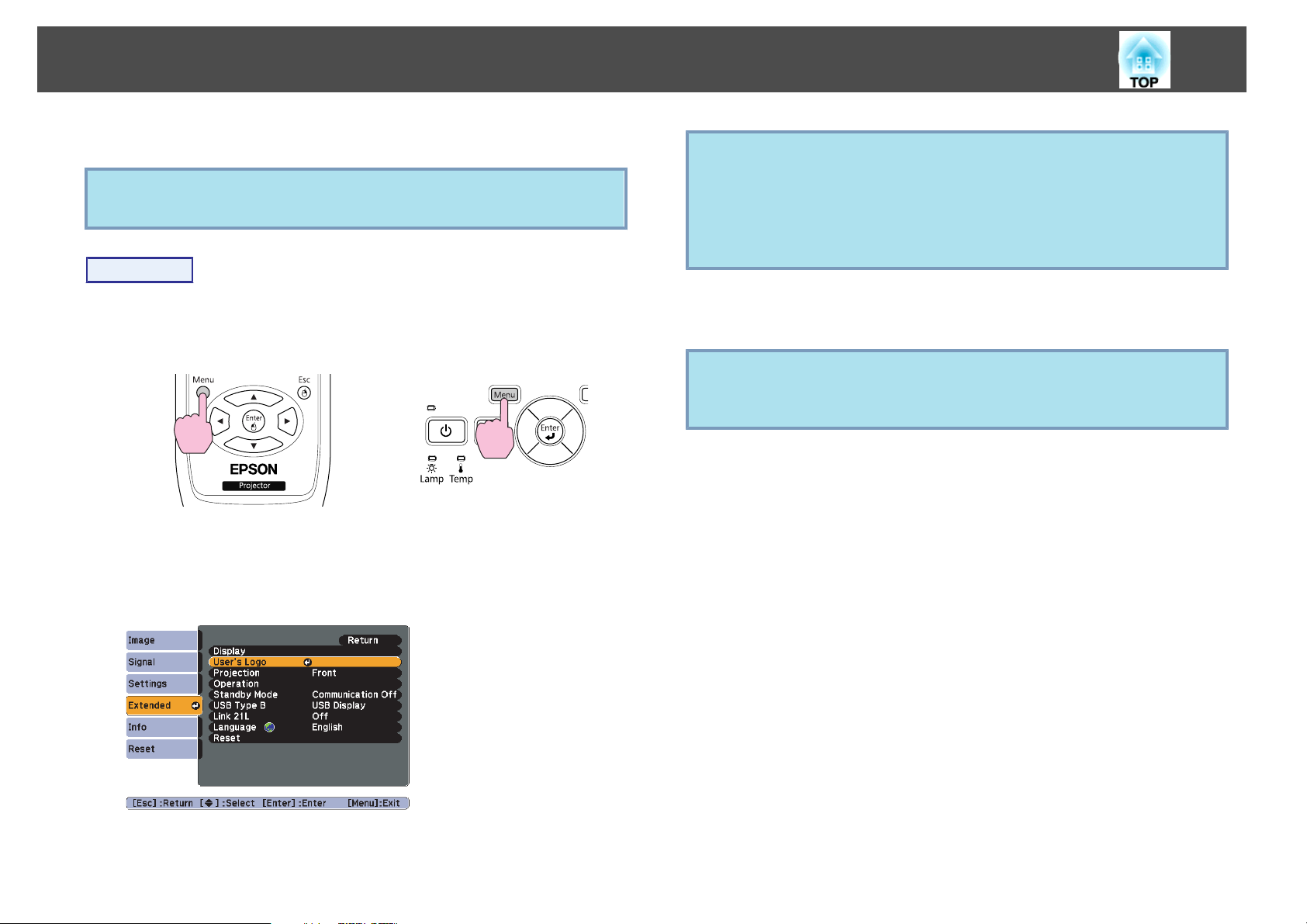
Saving a User's Logo
81
You can save the image that is currently being projected as a User's Logo.
Once a User's Logo has been saved, the logo cannot be returned to the
q
Procedure
A
B
factory default.
Project the image you want to use as the User's Logo, and then
press the [Menu] button.
Using the Remote Control Using the Control panel
Select Extended - "User's Logo" from the Configuration Menu.
s
"Using the Configuration Menu" p.48
Check the buttons you can use and the operations they perform in
the guide under the menu.
q
C
q
D
• If User's Logo Protect from Password Protect is set to On, a
message is displayed and the user's logo cannot be changed. You can
make changes after setting User's Logo Protect to Off. s p.37
• If User's Logo is selected when Keystone, E-Zoom or Aspect is
being performed, the function currently being performed is
cancelled.
When "Choose this image as the User's Logo?" is displayed,
select "Yes".
When you press the [Enter] button on the Remote Control or the
Control panel, the screen size may change according to the signal as it
changes to the resolution of the image signal.
Move the box to select the part of the image to use as the
User's Logo.
Page 82

Saving a User's Logo
82
q
Using the Remote Control Using the Control panel
You can save at 400 ^ 300 dots in size.
G
q
When the message "Save this image as the User's Logo?" is
displayed, select "Yes".
The image is saved. After the image has been saved, the message
"Completed." is displayed.
• When a User's Logo is saved, the previous User's Logo is erased.
• Saving the user's logo may take approximately 15 seconds. Do not
use the projector or any connected equipment while it is saving,
otherwise malfunctions may occur.
E
F
When "Select this image?" is displayed, select "Yes".
Select the zoom factor from the zoom setting screen.
Page 83

Screen Size and Projection Distance
83
Projection Distances (EB-W10/W9)
Projection distance
A
Distance from the center of the lens to the base of the screen
B
(or to the top of the screen, if suspended from a ceiling)
Center of lens
C
A
4:3 Screen size
40" 81x61 126 ~ 152 9
50" 100x76 158 ~ 190 11
60" 120x91 190 ~ 229 13
80" 160x120 255 ~ 306 17
100" 200x150 319 ~ 383 22
120" 240x180 383 ~ 461 26
150" 300x230 480 ~ 577 33
200" 410x300 641 ~ 770 44
250" 510x380 802 ~ 963 54
280" 570x430 898 ~ 1079 61
Minimum (Wide) to Maximum
(Tele)
Units: cm
B
Units: cm
A
16:9 Screen size
40" 89x50 114 ~ 137 5
50" 110x62 143 ~ 172 6
60" 130x75 172 ~ 208 8
80" 180x100 231 ~ 278 10
100" 220x120 289 ~ 348 13
120" 270x150 348 ~ 418 15
150" 330x190 435 ~ 523 19
200" 440x250 582 ~ 699 26
250" 550x310 728 ~ 874 32
310" 690x390 903 ~ 1084 40
Minimum (Wide) to Maximum
(Tele)
B
Units: cm
A
16:10 Screen size
40" 86x54 111 ~ 134 8
50" 110x67 139 ~ 168 10
60" 130x81 168 ~ 202 12
80" 170x110 225 ~ 270 15
100" 220x130 281 ~ 338 19
120" 260x160 338 ~ 407 23
150" 320x200 424 ~ 509 29
200" 430x270 566 ~ 680 38
250" 540x340 708 ~ 850 48
Minimum (Wide) to Maximum
(Tele)
B
Page 84

Screen Size and Projection Distance
84
A
16:10 Screen size
320" 690x430 907 ~ 1089 62
Minimum (Wide) to Maximum
(Tele)
Projection Distances (EB-X10/X9/X92)
Projection distance
A
Distance from the center of the lens to the base of the screen
B
(or to the top of the screen, if suspended from a ceiling)
Center of lens
C
B
A
4:3 Screen size
100" 200x150 302 ~ 363 -17
120" 240x180 363 ~ 436 -20
150" 300x230 454 ~ 546 -25
200" 410x300 607 ~ 729 -34
250" 510x380 759 ~ 912 -42
300" 610x460 912 ~ 1095 -51
Minimum (Wide) to Maximum
(Tele)
B
Units: cm
A
16:9 Screen size
30" 66x37 97 ~ 117 +1
40" 89x50 130 ~ 156 +1
50" 110x62 163 ~ 196 +1
60" 130x75 196 ~ 236 +1
80" 180x100 263 ~ 316 +2
Minimum (Wide) to Maximum
(Tele)
B
Units: cm
A
4:3 Screen size
30" 61x46 89 ~ 107 -5
40" 81x61 119 ~ 143 -7
50" 100x76 150 ~ 180 -8
60" 120x91 180 ~ 217 -10
80" 160x120 241 ~ 290 -14
Minimum (Wide) to Maximum
(Tele)
B
100" 220x120 329 ~ 396 +2
120" 270x150 396 ~ 475 +3
150" 330x190 495 ~ 595 +3
200" 440x250 661 ~ 794 +5
250" 550x310 827 ~ 994 +6
275" 610x340 910 ~ 1093 +6
Page 85

Screen Size and Projection Distance
85
Projection Distances (EB-S10/S9/S92)
Projection distance
A
Distance from the center of the lens to the base of the screen
B
(or to the top of the screen, if suspended from a ceiling)
Center of lens
C
AB
4:3 Screen size
30" 61x46 87 ~ 119 -5
Minimum (Wide) to Maximum
(Tele)
Units: cm
(Wide)
Units: cm
AB
16:9 Screen size
30" 66x37 95 ~ 130 +1
40" 89x50 128 ~ 174 +1
50" 110x62 161 ~ 218 +1
60" 130x75 193 ~ 262 +2
80" 180x100 259 ~ 350 +2
100" 220x120 324 ~ 438 +3
120" 270x150 389 ~ 527 +3
150" 330x190 487 ~ 659 +4
200" 440x250 651 ~ 880 +5
Minimum (Wide) to Maximum
(Tele)
(Wide)
40" 81x61 117 ~ 159 -7
50" 100x76 147 ~ 200 -8
60" 120x91 177 ~ 240 -10
80" 160x120 237 ~ 321 -13
100" 200x150 297 ~ 402 -17
120" 240x180 357 ~ 483 -20
150" 300x230 447 ~ 605 -25
200" 410x300 597 ~ 807 -33
Page 86

Connecting to External Equipment
86
Connecting to an external monitor (EB-W9/X9/S9 only)
You can display computer images input from Computer Input Port on an
external monitor connected to the projector and the screen at the same
time. This means that you can check projected images on an external
monitor when giving presentations even if you cannot see the screen.
Connect using the cable supplied with the external monitor.
q
• You cannot display images from equipment connected to the
component video signal, Video input port, or S-Video input port on
the external monitor.
• Setting gauges, Configuration Menu, or Help screens for functions
such as Keystone are not output to the external monitor.
• If you want to display images on the external monitor while the
projector is in standby mode, set Extended - Standby Mode to
Communication On from the Configuration menu. s p.53
To Monitor port
A
Cable supplied with monitor
B
To Monitor Out Port
C
Page 87

Connecting to External Equipment
87
Connecting to External Speakers (EB-S10/W9/X9/ S9/X92/S92 only)
You can connect speakers with built-in amplifiers to the projector's Audio
Out port to enjoy a fuller quality of sound. Connect with a commercially
available audio cable (such as pin plug
an audio cable compatible with the connector on the external speakers.
W
3.5 mm stereo mini plug). Use
q
• When the audio cable jack is inserted into the Audio Out Port,
audio stops being output from the projector's built-in speakers and
switches to external output.
• When connecting the speakers, turn down the speakers' volume or
turn off the its power, as noise is produced during connection.
• When using a commercially available 2RCA(L/R)/stereo mini-pin
audio cable, make sure it is labeled "No resistance".
To external audio equipment
A
Audio cable (commercially available)
B
To Audio Out Port
C
Page 88

Monitoring and Controlling the Projector Using a Computer (ESC/VP21 Commands)
88
You can monitor and control the projector from a computer, via USB. This
is done by connecting the projector and the computer with a USB cable,
and entering communication commands (ESC/VP21 commands).
Before You Begin
To monitor and control the projector with ESC/VP21 commands, the
following preparations must be carried out.
Procedure
A
B
C
Install the USB communication driver (EPSON USB-COM Driver)
to your computer. For information about the EPSON USB-COM
Driver, contact your local dealer or the nearest address
provided in the Support and Service Guide.
Contact List
From the projector's Configuration menu, set "Extended" - "USB
Type B" to "Wireless Mouse" or "Page Up/Down".
Similarly, set "Link 21L" to "On" from Extended menu.
s
Epson Projector
Command List
When the power ON command is transmitted to the projector, the power
turns on and it enters warm-up mode. When the projector's power has
turned on, a colon ":" (3Ah) is returned.
When a command is input, the projector executes the command and
returns a ":", and then accepts the next command.
If the command being processed terminates abnormally, an error message is
output and a ":" is returned.
Item Command
Power ON/OFF On PWR ON
Off PWR OFF
Signal selection Computer Auto SOURCE 1F
RGB SOURCE 11
HDMI (EB-W10/X10 only) SOURCE 30
Video SOURCE 41
S-Video SOURCE 42
USB Display SOURCE 51
USB (EB-W10/X10 only) SOURCE 52
D
Connect the computer's USB port to the projector's USB(TypeB)
port with a USB cable.
From second time on, start from step two.
A/V Mute On/Off On MUTE ON
Off MUTE OFF
A/V Mute selection Black MSEL 00
Blue MSEL 01
Logo MSEL 02
Add a Carriage Return (CR) code (0Dh) to the end of each command and
transmit.
Page 89

Monitoring and Controlling the Projector Using a Computer (ESC/VP21 Commands)
Communications protocol
• Default baud rate setting: 9600bps (the speed during communication
complies with the USB 1.1 standard.)
• Data length: 8 bit
• Parity: None
• Stop-bit: 1 bit
• Flow control: None
89
Page 90

Supported Monitor Displays
Supported Monitor Displays (EB-W10/W9)
Computer signals (analog RGB)
Signal
VGA 60/72/75/85 640x480 1066x800 1280x720 1280x800 1280x800 640x480
SVGA 56/60/72/75/85 800x600 1066x800 1280x720 1280x800 1280x800 800x600
XGA 60/70/75/85 1024x768 1066x800 1280x720 1280x800 1280x800 1024x768
Refresh Rate
(Hz)
60 1280x768 1280x768 1280x720 1280x800 1280x768 1280x768
Resolution
90
Units: dots
Aspect Mode
Normal 16:9 Full Zoom Native
WXGA
WXGA+ 60/75/85 1440x900 1280x800 1280x720 1280x800 1280x800 1280x800
WSXGA+
SXGA
SXGA+ 60/75 1400x1050 1066x800 1280x720 1280x800 1280x800 1280x800
UXGA 60 1600x1200 1066x800 1280x720 1280x800 1280x800 1280x800
MAC13” 67 640x480 1066x800 1280x720 1280x800 1280x800 640x480
MAC16” 75 832x624 1066x800 1280x720 1280x800 1280x800 832x624
MAC19”
MAC21” 75 1152x870 1059x800 1280x720 1280x800 1280x800 1152x800
* Only compatible when Wide is selected as the Resolution from the Configuration Menu.
Even when signals other than those mentioned above are input, it is likely that the image can be projected. However, not all functions may be supported.
*
60 1360x768 1280x722 1280x720 1280x800 1280x722 1280x768
60/75/85 1280x800 1280x800 1280x720 1280x800 1280x800 1280x800
60 1680x1050 1280x800 1280x720 1280x800 1280x800 1280x800
70/75/85 1152x864 1066x800 1280x720 1280x800 1280x800 1152x800
60/75/85 1280x1024 1000x800 1280x720 1280x800 1280x800 1152x800
60/75/85 1280x960 1066x800 1280x720 1280x800 1280x800 1152x800
75 1024x768 1066x800 1280x720 1280x800 1280x800 1024x768
60 1024x768 1066x800 1280x720 1280x800 1280x800 1024x768
Page 91

Supported Monitor Displays
Component Video
Signal
SDTV(480i) 60 720x480 1066x800 1280x720 1280x800 1280x800 640x480
SDTV(576i) 50 720x576 1066x800 1280x720 1280x800 1280x800 768x576
SDTV(480p) 60 720x480 1066x800 1280x720 1280x800 1280x800 640x480
SDTV(576p) 50 720x576 1066x800 1280x720 1280x800 1280x800 768x576
HDTV(720p) 50/60 1280x720 1280x720 1280x720 1280x800 1280x720 1280x720
HDTV(1080i) 50/60 1920x1080 1280x720 1280x720 1280x800 1280x720 1280x800
Composite video/S-video
Signal
TV(NTSC) 60 720x480 1066x800 1280x720 1280x800 1280x800 640x480
Refresh Rate
(Hz)
Refresh Rate
(Hz)
91
Units: dots
Aspect Mode
Resolution
Normal 16:9 Full Zoom Native
Units: dots
Aspect Mode
Resolution
Normal 16:9 Full Zoom Native
TV(PAL,SECAM) 50 720x576 1066x800 1280x720 1280x800 1280x800 768x576
Input signal from the HDMI port (EB-W10 only)
Signal
VGA 60 640x480 1280x720 1280x800 1280x800 640x480
SVGA 60 800x600 1280x720 1280x800 1280x800 800x600
XGA 60 1024x768 1280x720 1280x800 1280x800 1024x768
WXGA 60 1280x800 1280x720 1280x800 1280x800 1280x800
SXGA
Refresh Rate
(Hz)
60 1280x960 1280x720 1280x800 1280x800 1280x800
Resolution
16:9 Full Zoom Native
Aspect Mode
Units: dots
Page 92
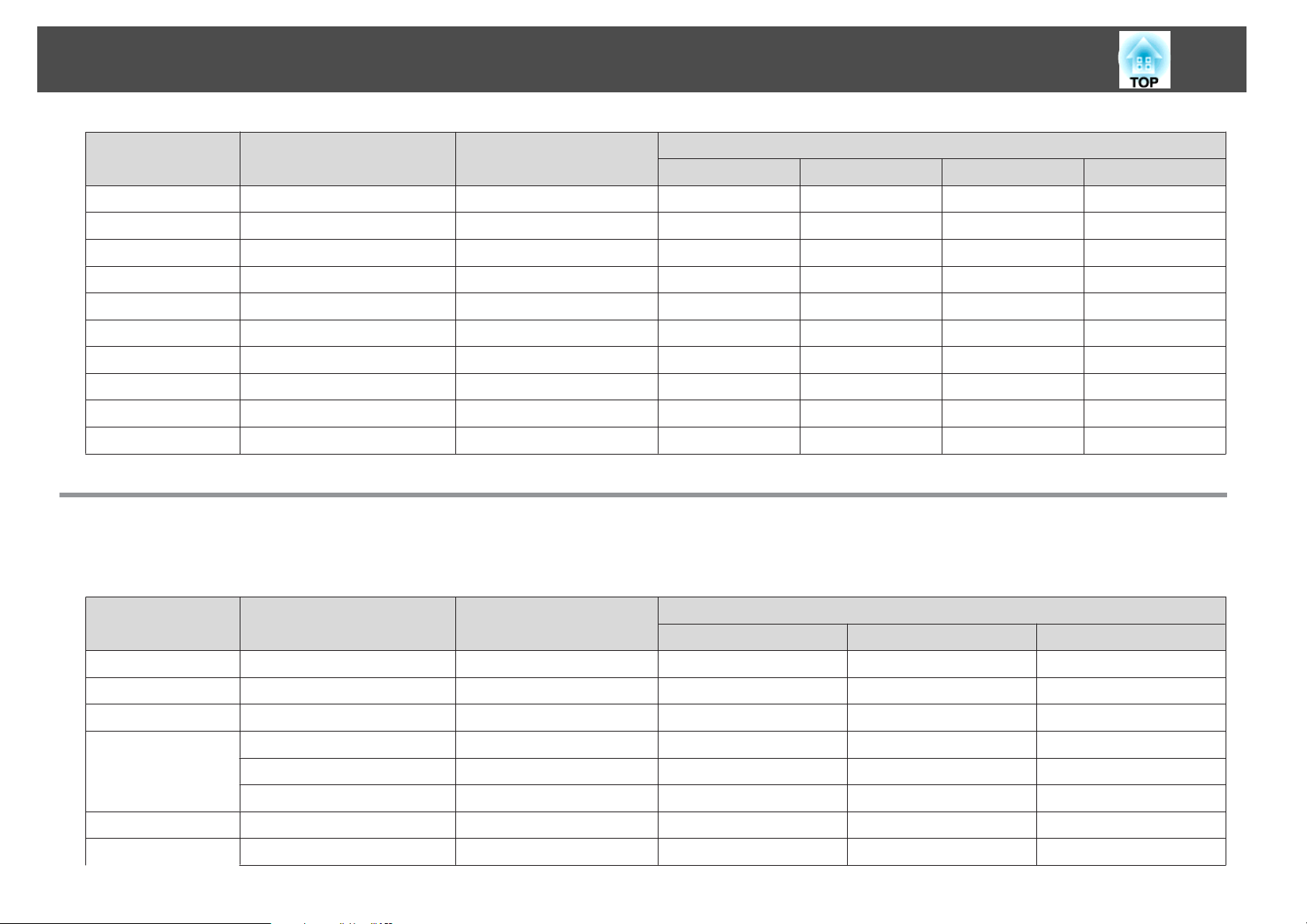
Supported Monitor Displays
92
Signal
SXGA+ 60 1400x1050 1280x800 1280x800 1280x800 1280x800
UXGA 60 1600x1200 1280x720 1280x800 1280x800 1280x800
SDTV(480i) 60 720x480 1280x720 1280x800 1280x800 640x480
SDTV(480p) 60 720x480 1280x720 1280x800 1280x800 640x480
SDTV(576i) 50 720x576 1280x720 1280x800 1280x800 768x576
SDTV(576p) 50 720x576 1280x720 1280x800 1280x800 768x576
HDTV(720p) 50/60 1280x720 1280x720 1280x800 1280x720 1280x720
HDTV(1080i) 50/60 1920x1080 1280x720 1280x800 1280x720 1280x800
HDTV(1080p) 50/60 1920x1080 1280x720 1280x800 1280x720 1280x800
Refresh Rate
(Hz)
60 1280x1024 1280x720 1280x800 1280x800 1280x800
Resolution
Supported Monitor Displays (EB-X10/X9/X92)
Computer signals (analog RGB)
Signal
VGA 60/72/75/85 640x480 1024x768 1024x768 1024x576
Refresh Rate
(Hz)
Resolution
Aspect Mode
16:9 Full Zoom Native
Units: dots
Aspect Mode
Normal 4:3 16:9
SVGA 56/60/72/75/85 800x600 1024x768 1024x768 1024x576
XGA 60/70/75/85 1024x768 1024x768 1024x768 1024x576
60 1280x768 1024x614 1024x768 1024x576
WXGA
WXGA+ 60 1440x900 1024x640 1024x768 1024x576
SXGA
60 1360x768 1024x578 1024x768 1024x576
60/75 1280x800 1024x640 1024x768 1024x576
70/75 1152x864 1024x768 1024x768 1024x576
Page 93

Supported Monitor Displays
93
Signal
SXGA+ 60 1400x1050 1024x768 1024x768 1024x576
MAC13” 67 640x480 1024x768 1024x768 1024x576
MAC16” 75 832x624 1024x768 1024x768 1024x576
MAC19”
MAC21” 75 1152x870 1016x768 1024x768 1024x576
Even when signals other than those mentioned above are input, it is likely that the image can be projected. However, not all functions may be supported.
Refresh Rate
(Hz)
60 1280x1024 960x768 1024x768 1024x576
60 1280x960 1024x768 1024x768 1024x576
75 1024x768 1024x768 1024x768 1024x576
60 1024x768 1024x768 1024x768 1024x576
Resolution
Normal 4:3 16:9
Aspect Mode
Component Video
Signal
SDTV(480i) 60 720x480 1024x768 1024x576
Refresh Rate
(Hz)
Resolution
4:3 16:9
Aspect Mode
Units: dots
SDTV(576i) 50 720x576 1024x768 1024x576
SDTV(480p) 60 720x480 1024x768 1024x576
SDTV(576p) 50 720x576 1024x768 1024x576
HDTV(720p) 50/60 1280x720 1024x768 1024x576
HDTV(1080i) 50/60 1920x1080 1024x768 1024x576
Page 94

Supported Monitor Displays
Composite video/S-video
Signal
TV(NTSC) 60 720x480 1016x768 1024x576
TV(PAL,SECAM) 50 720x576 1016x768 1024x576
Input signal from the HDMI port (EB-X10 only)
Signal
VGA 60 640x480 1024x768 1024x576
SVGA 60 800x600 1024x768 1024x576
XGA 60 1024x768 1024x768 1024x576
Refresh Rate
(Hz)
Refresh Rate
(Hz)
94
Units: dots
Aspect Mode
Resolution
4:3 16:9
Units: dots
Aspect Mode
Resolution
4:3 16:9
WXGA 60 1280x800 1024x768 1024x576
SXGA
SXGA+ 60 1400x1050 1024x768 1024x576
SDTV(480i) 60 720x480 1024x768 1024x576
SDTV(480p) 60 720x480 1024x768 1024x576
SDTV(576i) 50 720x576 1024x768 1024x576
SDTV(576p) 50 720x576 1024x768 1024x576
HDTV(720p) 50/60 1280x720 1024x768 1024x576
HDTV(1080i) 50/60 1920x1080 1024x768 1024x576
HDTV(1080p) 50/60 1920x1080 1024x768 1024x576
60 1280x960 1024x768 1024x576
60 1280x1024 1024x768 1024x576
Page 95

Supported Monitor Displays
Supported Monitor Displays (EB-S10/S9/S92)
Computer signals (analog RGB)
Signal
VGA 60/72/75/85 640x4800 800x600 800x600 800x450
SVGA 56/60/72/75/85 800x600 800x600 800x600 800x450
XGA 60/70/75/85 1024x768 800x600 800x600 800x450
Refresh Rate
(Hz)
60 1280x768 800x480 800x600 800x450
Resolution
95
Units: dots
Aspect Mode
Normal 4:3 16:9
WXGA
WXGA+ 60 1440x900 800x500 800x600 800x450
SXGA
SXGA+ 60 1400x1050 800x600 800x600 800x450
MAC13” 67 640x480 800x600 800x600 800x450
MAC16” 75 832x624 800x600 800x600 800x450
MAC19”
MAC21” 75 1152x870 794x600 800x600 800x450
Even when signals other than those mentioned above are input, it is likely that the image can be projected. However, not all functions may be supported.
60 1360x768 800x451 800x600 800x450
60/75 1280x800 800x500 800x600 800x450
70/75 1152x864 800x600 800x600 800x450
60 1280x1024 750x600 800x600 800x450
60 1280x960 800x600 800x600 800x450
75 1024x768 800x600 800x600 800x450
60 1024x768 800x600 800x600 800x450
Page 96

Supported Monitor Displays
Component Video
Signal
SDTV(480i) 60 720x480 800x600 800x450
SDTV(576i) 50 720x576 800x600 800x450
SDTV(480p) 60 720x480 800x600 800x450
SDTV(576p) 50 720x576 800x600 800x450
HDTV(720p) 50/60 1280x720 800x600 800x450
HDTV(1080i) 50/60 1920x1080 800x600 800x450
Composite video/S-video
Signal
TV(NTSC) 60 720x480 800x600 800x450
Refresh Rate
(Hz)
Refresh Rate
(Hz)
96
Units: dots
Aspect Mode
Resolution
4:3 16:9
Units: dots
Aspect Mode
Resolution
4:3 16:9
TV(PAL,SECAM) 50 720x576 800x600 800x450
Page 97

Specifications
Projector General Specifications
97
Product name
Dimensions
Panel size
Display method
Resolution
Focus adjustment
Zoom adjustment
Lamp
Max. audio output
Speaker
Power supply
Power
con‐
100 to 120
V area
sump‐
tion
EB-W10 EB-X10 EB-S10 EB-W9 EB-X9 EB-X92 EB-S9 EB-S92
295 (W) ^ 77 (H) ^ 228 (D) mm (not including raised section)
0.59" Wide 0.55" 0.59" Wide 0.55"
Polysilicon TFT active matrix
1,024,000
WXGA (1280
(W) ^ 800 (H)
dots) ^ 3
Manual (1 to 1.2) Digital (1 to 1.35) Manual (1 to 1.2) Digital (1 to 1.35)
UHE lamp, 200 W Model No.: ELPLP58 UHE lamp, 175 W Model No.: ELPLP58
786,432
XGA (1024 (W)
^ 768 (H) dots) ^
3
100 to 240 V AC ±10% 50/60 Hz 3.2 to 1.4A 100 to 240 V AC
Standby power consumption (Communication On): 2.6 W
Standby power consumption (Communication Off): 0.3 W
480,000
SVGA (800 (W)
^ 600 (H) dots) ^
3
Operating: 280 W
1,024,000
WXGA (1280
(W) ^ 800 (H)
dots) ^ 3
1 W monaural
XGA (1024 (W) ^ 768 (H) dots) ^ 3
Manual
1
786,432
±10% 50/60 Hz
2.8 to 1.2A
Operating: 244W
Standby power
consumption
(Communica‐
tion On): 2.6W
Standby power
consumption
(Communica‐
tion Off): 0.3W
SVGA (800 (W) ^ 600 (H) dots) ^ 3
100 to 240 V AC
±10% 50/60 Hz
3.2 to 1.4A
Operating: 280W
Standby power
consumption
(Communica‐
tion On): 2.6W
Standby power
consumption
(Communica‐
tion Off): 0.3W
480,000
100 to 240 V AC
±10% 50/60 Hz
2.8 to 1.2A
Operating: 244
Standby power
consumption
(Communica‐
tion On): 2.6 W
Standby power
consumption
(Communica‐
tion Off): 0.3 W
W
Page 98

Specifications
98
220 to 240
V area
Operating altitude
Operating
temperature
Storage temperature
Mass
Operating: 265 W
Standby power consumption (Communication On): 3.9 W
Standby power consumption (Communication Off): 0.4 W
Altitude 0 to 2,286 m
+5 to +35˚C (No condensation)
-10 to +60˚C (No condensation)
Approx. 2.3kg
Operating: 234W
Standby power
consumption
(Communica‐
tion On): 3.9W
Standby power
consumption
(Communica‐
tion Off): 0.4W
Operating: 265W
Standby power
consumption
(Communica‐
tion On): 3.9W
Standby power
consumption
(Communica‐
tion Off): 0.4W
Operating: 234
W
Standby power
consumption
(Communica‐
tion On): 3.9 W
Standby power
consumption
(Communica‐
tion Off): 0.4 W
Page 99

Specifications
99
Product name
Connec‐
tors
Computer
Input port
Video input
port
S-Video
Input port
Audio Port 1
HDMI port
Monitor
Output Port
Audio Out Port 1
USB (TypeA)
Port
USB (TypeB)
Port
*1
*2
EB-W10 EB-X10 EB-S10 EB-W9 EB-X9 EB-X92 EB-S9 EB-S92
1
1
1
RCA pin jack x 2 (L, R) Stereo mini jack
1
1
1
HDMI (Audio is only
supported by PCM)
−
− Stereo mini jack
USB connector (Type A) −
1
Mini D-Sub15-pin (female) blue
RCA pin jack
Mini DIN 4-pin
Mini D-Sub15-pin (female)
black
USB connector (Type B)
−
Mini D-
−
Sub15-pin (fe‐
male) black
−
*1 Supports USB 1.1.
*2 Supports USB 2.0.
USB(TypeA) and USB(TypeB) ports are not guaranteed to operate all devices that support USB.
This product is also designed for IT power distribution system with phase-to-phase voltage 230V.
Angle of tilt
If you use the projector tilted at an angle of more than 30˚ it could be damaged and cause an accident.
Page 100

Specifications
100
DECLARATION of CONFORMITY
According to 47CFR, Part 2 and 15
Class B Personal Computers and Peripherals; and/or
CPU Boards and Power Supplies used with Class B Personal Computers
We: Epson America, Inc.
Located at: 3840 Kilroy Airport Way
MS: 3-13
Long Beach, CA 90806
Tel: 562-290-5254
Declare under sole responsibility that the product identified herein,
complies with 47CFR Part 2 and 15 of the FCC rules as a Class B digital
device. Each product marketed, is identical to the representative unit tested
and found to be compliant with the standards. Records maintained continue
to reflect the equipment being produced can be expected to be within the
variation accepted, due to quantity production and testing on a statistical
basis as required by 47CFR 2.909. Operation is subject to the following two
conditions : (1) this device may not cause harmful interference, and (2) this
device must accept any interference received, including interference that
may cause undesired operation.
FCC Compliance Statement
For United States Users
This equipment has been tested and found to comply with the limits for a
Class B digital device, pursuant to Part 15 of the FCC Rules. These limits
are designed to provide reasonable protection against harmful interference
in a residential installation. This equipment generates, uses, and can radiate
radio frequency energy and, if not installed and used in accordance with the
instructions, may cause harmful interference to radio communications.
However, there is no guarantee that interference will not occur in a
particular installation. If this equipment does cause interference to radio or
television reception, which can be determined by turning the equipment off
and on, the user is encouraged to try to correct the interference by one or
more of the following measures.
• Reorient or relocate the receiving antenna.
• Increase the separation between the equipment and receiver.
• Connect the equipment into an outlet on a circuit different from that to
which the receiver is connected.
• Consult the dealer or an experienced radio/TV technician for help.
WARNING
Trade Name: EPSON
Type of Product: LCD Projector
Model: H367C/H368C/H369C/H374C/H375C/H376C/
H390C
The connection of a non-shielded equipment interface cable to this
equipment will invalidate the FCC Certification or Declaration of this
device and may cause interference levels which exceed the limits established
by the FCC for this equipment. It is the responsibility of the user to obtain
and use a shielded equipment interface cable with this device. If this
equipment has more than one interface connector, do not leave cables
connected to unused interfaces. Changes or modifications not expressly
approved by the manufacturer could void the user's authority to operate the
equipment.
