Epson ACULASER C3900 Manual
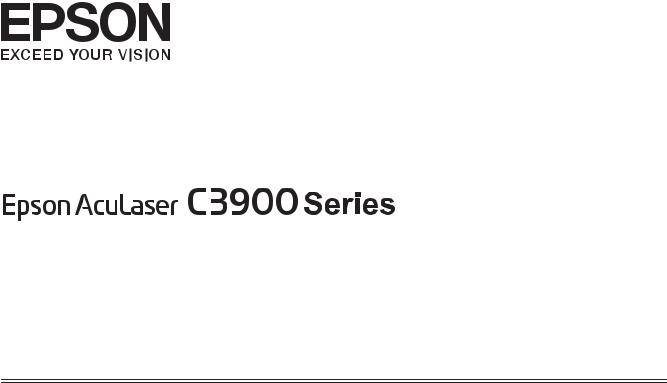
User’s Guide
(Abridged Version)
NPD4281-00 EN
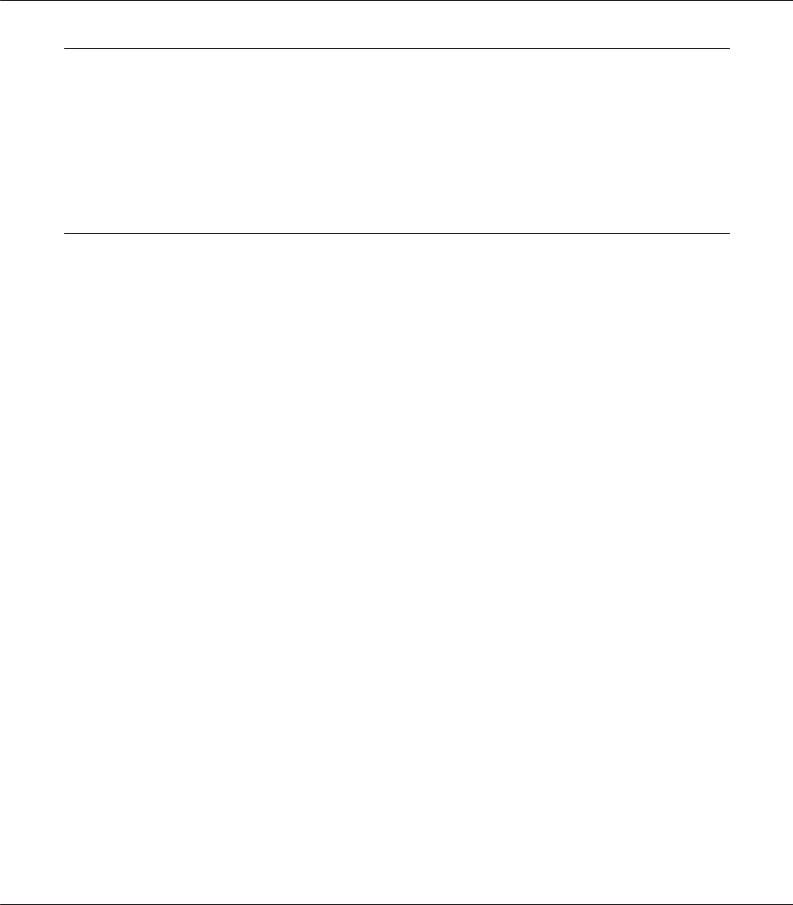
AcuLaser C3900 Series User’s Guide (Abridged Version)
About This Manual
This manual is an abridged version of the User’s Guide.
See the table below for information about the contents of the User’s Guide and the parts excerpted from the User’s Guide. To read the User’s Guide in different languages, start the installer from the Software Disc and select the language you want.
Contents of the User’s Guide and the parts that have been excerpted
Chapter |
|
Description |
|
|
|
|
|
No. |
|
Title |
|
|
|
|
|
1 |
|
Introduction |
Gives an overview of the printer, such as the names of the printer's parts and |
|
|
|
system requirements. |
|
|
|
|
2 |
|
Using the Printer Driver |
Describes how to set up and use the printer driver. |
|
|
|
|
3 |
|
Printer Control Panel and |
Describes the control panel and the settings for each menu. The abridged |
|
|
Configuration Menu |
version contains an excerpt on how to use the control panel from this |
|
|
|
chapter. See “Printer Control Panel” on page 3. |
|
|
|
|
4 |
|
Memory Direct |
Describes how to print from a USB memory device. |
|
|
|
|
5 |
|
Media Handling |
Describes supported paper and how to load paper into the paper tray. |
|
|
|
|
6 |
|
Replacing Consumables and |
Describes how to replace consumables and maintenance parts. The |
|
|
Maintenance Parts |
abridged version contains an excerpt from this chapter. See “Replacing |
|
|
|
Consumables and Maintenance Parts” on page 6. |
|
|
|
|
7 |
|
Maintaining the Printer |
Describes how to transport and clean the printer. |
|
|
|
|
8 |
|
Troubleshooting |
Describes how to solve misfeeds and other problems and explains the error |
|
|
|
messages. |
|
|
|
|
9 |
|
Installing Accessories |
Describes how to replace options. |
|
|
|
|
About This Manual 2
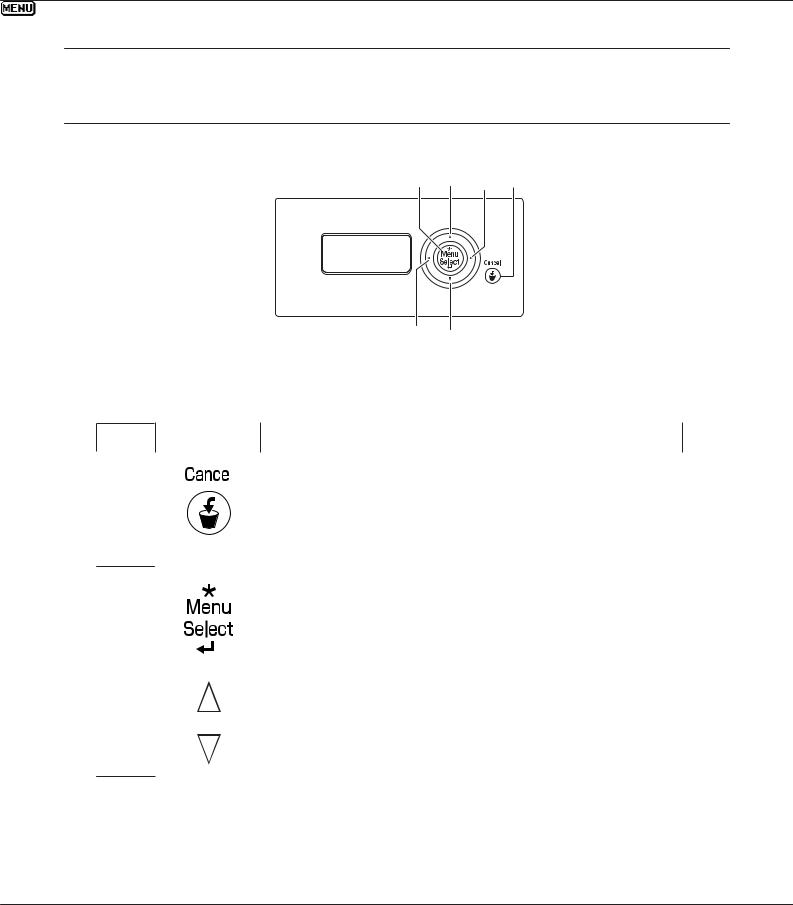
AcuLaser C3900 Series User’s Guide (Abridged Version)
Printer Control Panel
About the Control Panel
2 3 4 1
MESSAGE
WINDOW
4 3
Control Panel Indicators and Keys
No. |
Key |
Function |
|
|
|
|
|
1 |
|
|
Press to cancel the setting that is currently displayed |
|
|||
|
|
|
Cancels one or all print jobs that are currently being printed or processed: |
|
|
||
1. Press the Cancel key.
2.Press the  or
or  keys to select either CURRENT JOB or ALL JOBS.
keys to select either CURRENT JOB or ALL JOBS.
3.Press the Menu/Select key.
2 |
|
Enters the menu system |
|
|
Moves down in the menu structure |
Applies the selected setting
|
|
appears in the message window |
|
|
|
3 |
|
Moves up and down through menus, options, or choices |
 ,
,  ,
,  ,
,  appears in the message window
appears in the message window
Printer Control Panel 3
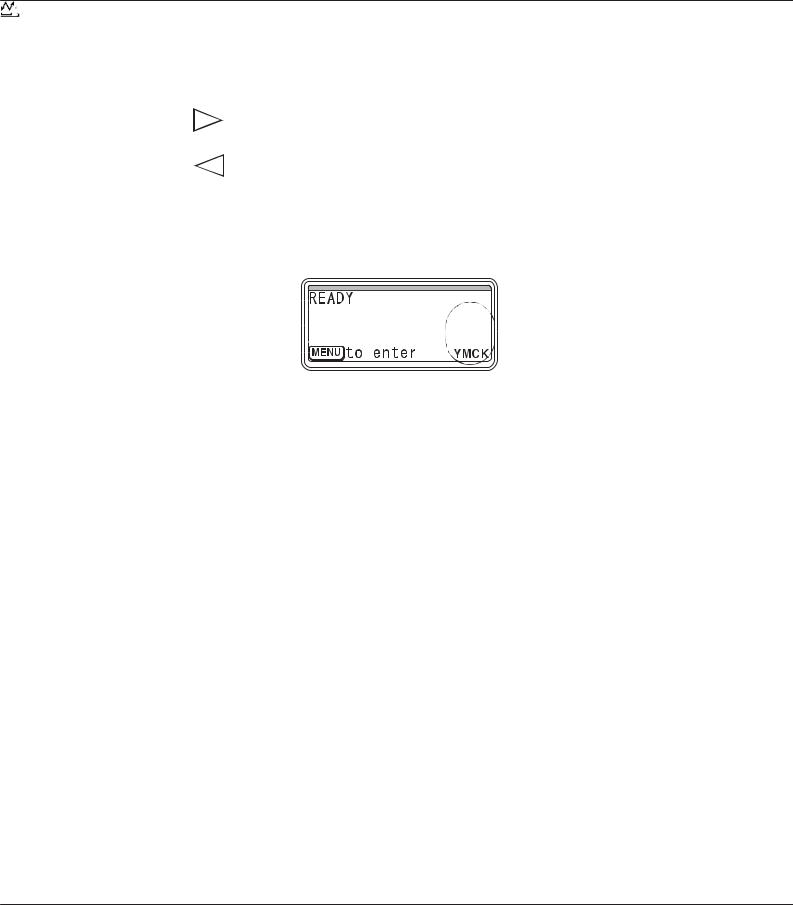
AcuLaser C3900 Series User’s Guide (Abridged Version)
No. |
Key |
Function |
|
|
|
|
|
4 |
|
|
Moves left and right through menus, options, or choices |
|
|
|
, appears in the message window |
|
|
|
|
Message Window
|
|
1 |
|
|
|
|
|
|
|
|
|
|
|
|
|
|
|
|
|
|
|
|
|
|
|
|
|
|
|
|
|
|
|
|
|
|
|
|
|
|
|
|
|
|
|
|
|
2 |
|
|
|
|
|
|
|
|
|
|
|
|
|
|
|
|
|
|
|
|
|
|
|
|
|
|
|
|
|
|
|
|
|
|
|
|
|
|
|
|
|
|
|
|
|
|
|
|
|
|
|
|
|
|
|
|
|
|
|
|
|
|
|
|
||
|
|
|
|
|
|
|
|
|
|
|
|
|
|
|
|
|
|
|
||||
|
|
3 |
|
|
|
|
|
|
|
|
|
|
|
|
|
|
|
|
|
5 |
|
|
|
|
|
|
|
|
|
|
|
|
|
|
|
|
|
|
|
|
|
|
|
||
|
|
4 |
|
|
|
|
|
|
|
|
|
|
|
|
|
|
|
|
|
|
|
|
|
|
|
|
|
|
|
|
|
|
|
|
|
|
|
|
|
|
|
|
|
|
|
|
|
|
|
|
|
|
|
|
|
|
|
|
|
|
|
|
|
|
|
|
|
|
|
|
|
|
|
|
|
|
|
|
|
|
|
|
|
|
|
|
|
|
|
||
|
|
|
|
|
|
|
|
|
|
|
|
|
|
|
|
|||||||
No. |
Details |
|
|
|
|
|
|
|
|
|
|
|
|
|
|
|||||||
|
|
|||||||||||||||||||||
1 |
The printer status is indicated by the color of the indicator and lighting/flashing of the message window. |
|||||||||||||||||||||
|
READY: Indicator lit up in blue and window lit up |
|
|
|
|
|
|
|
|
|
|
|
|
|
||||||||
|
PROCESSING or PRINTING: Indicator flashing and window lit up |
|
|
|
||||||||||||||||||
|
|
ENERGY SAVER: Indicator lit up in blue and window goes off |
|
|
|
|||||||||||||||||
|
ERROR: Indicator lit up in red and window lit up |
|
|
|
|
|
|
|
|
|
|
|
|
|
||||||||
|
|
|
|
|
|
|
|
|
|
|
|
|
|
|
||||||||
2 |
The current status of the printer is displayed. |
|
|
|
|
|
|
|
|
|
|
|
|
|
||||||||
|
|
If the operator or service representative must be called, the symbol |
and the error status are |
|||||||||||||||||||
|
|
displayed. |
|
|
|
|
|
|
|
|
|
|
|
|
|
|
||||||
|
|
If a warning occurs, the symbol |
appears. |
|
|
|
|
|
|
|
|
|
|
|
|
|
||||||
|
|
When a USB memory device is plugged into the USB memory port, the symbol |
appears on the right |
|||||||||||||||||||
|
|
side of the message window. |
|
|
|
|
|
|
|
|
|
|
|
|
|
|
||||||
|
|
While a print job is being received, the symbol |
appears on the right side of the message window. |
|||||||||||||||||||
|
|
While a memory direct print job is being received, the symbol |
appears. |
|
||||||||||||||||||
|
|
|
|
|
|
|
|
|
|
|
|
|
|
|
|
|||||||
3 |
Error messages are displayed. |
|
|
|
|
|
|
|
|
|
|
|
|
|
|
|||||||
|
While a print job is being received, the user name and the print progress are displayed. |
|||||||||||||||||||||
|
|
|
|
|
|
|
|
|
|
|
|
|
|
|
|
|||||||
4 |
Key information is displayed. |
|
|
|
|
|
|
|
|
|
|
|
|
|
|
|||||||
|
|
|
|
|
||||||||||||||||||
5 |
The approximate amount of toner remaining is displayed. |
|
|
|
||||||||||||||||||
|
|
|
|
|
|
|
|
|
|
|
|
|
|
|
|
|
|
|
|
|
|
|
Printer Control Panel 4
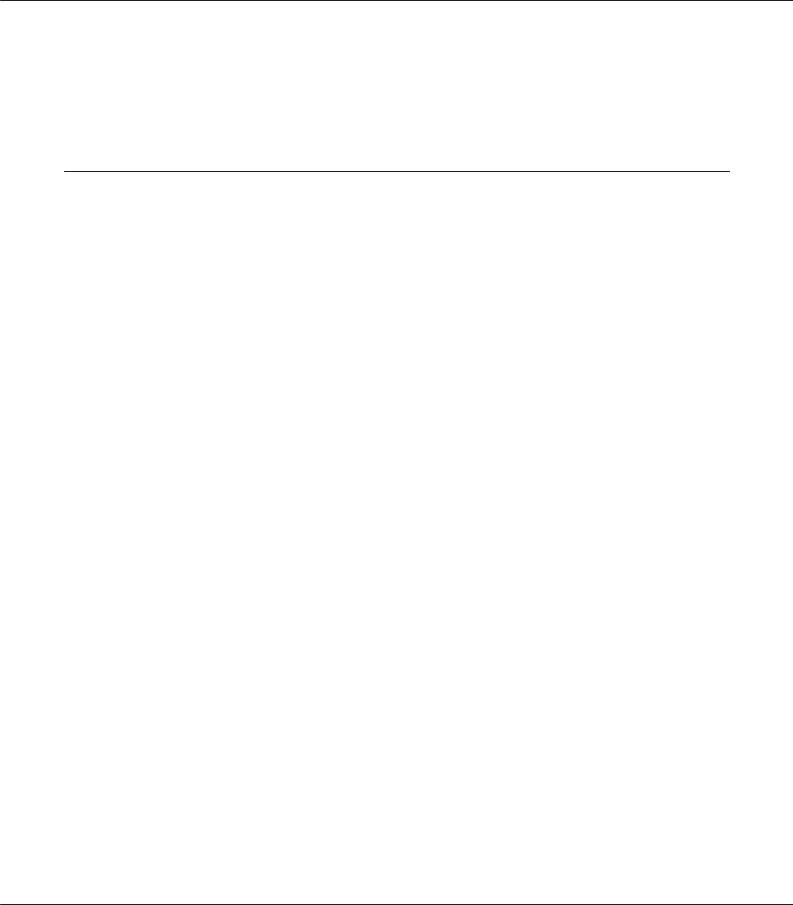
AcuLaser C3900 Series User’s Guide (Abridged Version)
Help Screens
The help screens appear when the  key is pressed after an error occurred, such as a media misfeed, so that the error can be corrected.
key is pressed after an error occurred, such as a media misfeed, so that the error can be corrected.
Configuration Menu Overview
PROOF/PRINT MENU
Note:
This menu appears only if an optional hard disk drive is installed.
With this menu, print jobs that were set to be saved on the hard disk by using Job Retention on the Basic tab of the printer driver can be printed or deleted.
Note:
If SYS DEFAULT MENU/SECURITY/LOCK PANEL is set to ON, the password must be entered in order for the contents of PROOF/PRINT MENU to be displayed.
Printing a Stored Job
1.Press the Menu/Select key.
2.Select PROOF/PRINT MENU, and then press the Menu/Select key.
3.Select the desired user name, and then press the Menu/Select key.
4.Select the desired job name, and then press the Menu/Select key.
5.Select PRINT, and then press the Menu/Select key.
6.Press the  and
and  keys to specify the number of copies to be printed.
keys to specify the number of copies to be printed.
7.Press the Menu/Select key. Printing begins.
Printer Control Panel 5
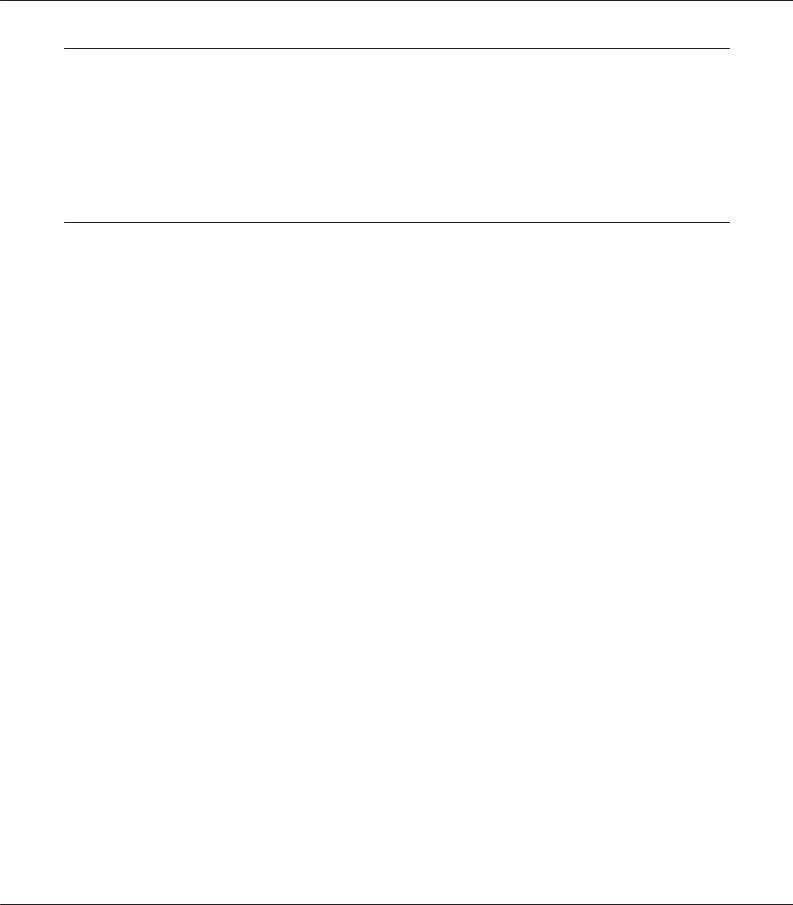
AcuLaser C3900 Series User’s Guide (Abridged Version)
Replacing Consumables and Maintenance Parts
Failure to follow instructions as outlined in this manual could result in voiding your warranty.
If an error message (REPLACE TONER, FUSER UNIT END OF LIFE, etc.) appears, print out the configuration page, and then check the status of the other consumables.
About Toner Cartridges
Your printer uses four toner cartridges: black, yellow, magenta, and cyan. Handle the toner cartridges carefully to avoid spilling toner inside the printer or on yourself.
Note:
When replacing the toner cartridges, install only new cartridges. If a used toner cartridge is installed, the amount of remaining toner may not appear correctly.
Do not open the toner cartridge unnecessarily. If toner is spilled, avoid inhaling it or allowing it to come in contact with your skin.
If toner gets on your hands or clothes, immediately wash them with soap and water.
If toner was inhaled, move to an area with fresh air, and gargle thoroughly with a large quantity of water. If conditions such as coughing appear, seek professional medical attention.
If toner gets in your eyes, immediately flush them with water for at least 15 minutes. If any irritation persists, seek professional medical attention.
If toner gets in your mouth, thoroughly rinse it, and then drink 1 to 2 cups of water. If necessary, seek professional medical attention.
Store toner cartridges out of the reach of children.
Note:
The use of non-genuine toner cartridges may result in unstable performance. In addition, any damage caused by the use of non-genuine toner cartridges is not covered by the warranty, even if it occurs during the warranty period. (Although damage is not certain to result from using non-genuine toner cartridges, we strongly recommend that you use genuine toner cartridges.)
Type |
Parts Number |
|
|
Toner Cartridge (Yellow) |
0590 |
|
|
Replacing Consumables and Maintenance Parts 6
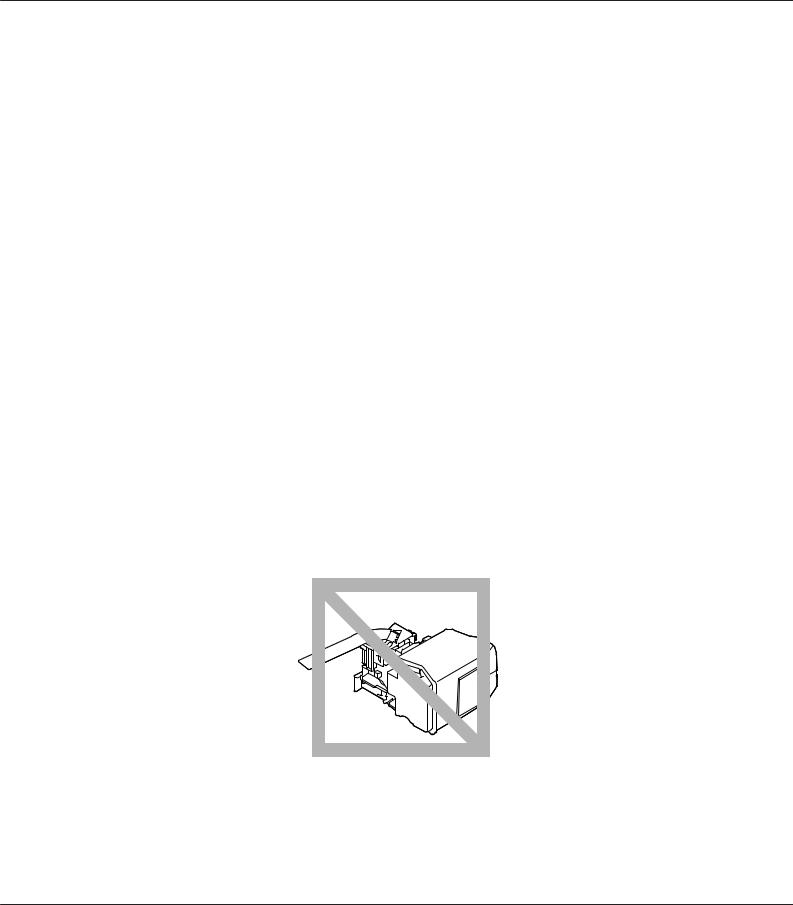
AcuLaser C3900 Series User’s Guide (Abridged Version)
Type |
Parts Number |
|
|
Toner Cartridge (Magenta) |
0591 |
|
|
Toner Cartridge (Cyan) |
0592 |
|
|
Toner Cartridge (Black) |
0593 |
|
|
Double Toner Cartridge (Black) |
0594 |
|
|
Note:
For optimum print quality and performance, use only the corresponded TYPE genuine Epson toner cartridges.
Keep toner cartridges:
In their packaging until you’re ready to install them.
In a cool, dry location away from sunlight (due to heat).
The maximum storage temperature is 35˚C (95˚F) and the maximum storage humidity is 85% (noncondensing). If the toner cartridge is moved from a cold place to a warm, humid place, condensation may occur, degrading print quality. Allow the toner to adapt to the environment for about one hour before use.
Level during handling and storage.
Do not turn cartridges upside down; the toner inside the cartridges may become caked or unequally distributed.
Away from salty air and corrosive gases such as aerosols.
Replacing Consumables and Maintenance Parts 7
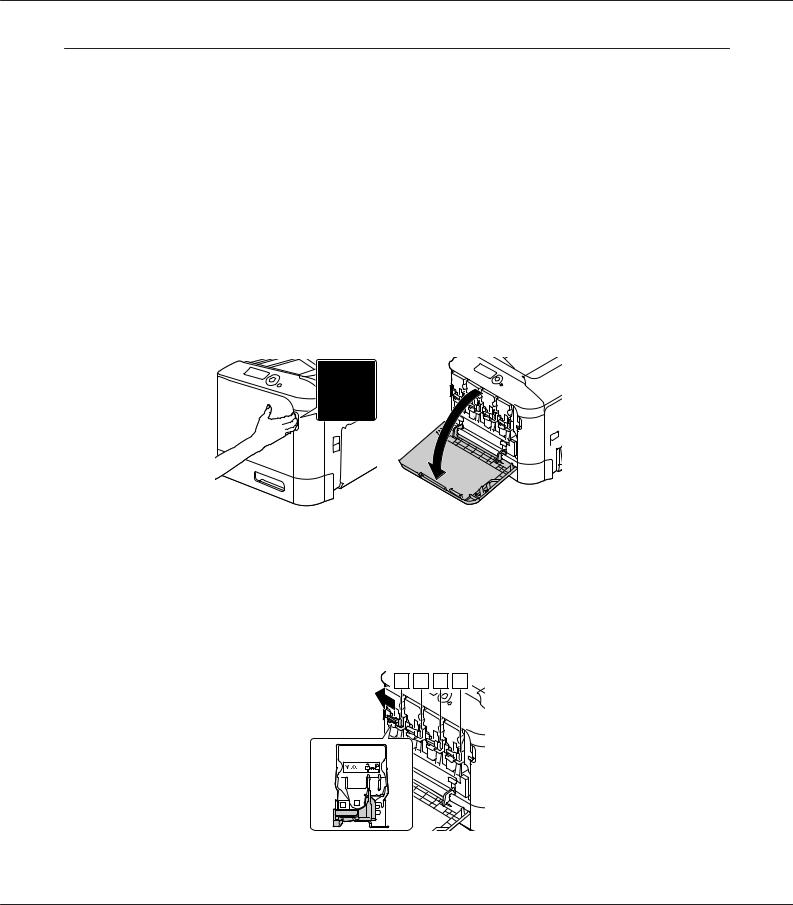
AcuLaser C3900 Series User’s Guide (Abridged Version)
Replacing a Toner Cartridge
Note:
Be careful not to spill toner while replacing a toner cartridge. If toner spills, immediately wipe it off with a soft, dry cloth.
If TONER LOW on the SYS DEFAULT MENU/ENABLE WARNING is set to ON, the message TONER LOW X
(where “X”. represents the color of the toner) appears when toner cartridge becomes near empty. Follow the steps below to replace the toner cartridge.
Note:
If TONER LOW on the SYS DEFAULT MENU/ENABLE WARNING is set to OFF, you are advised to replace the indicated toner cartridge when the message REPLACE TONER X appear.
1. Open the printer’s front cover.
2.Pull the front lever of the color toner cartridge indicated to the left.
The replacement procedure for the toner cartridge is the same for all colors (yellow: Y, magenta: M, cyan: C, and black: K). The following instructions show the procedure to replace the toner cartridge (Y).
Y M C K |
Replacing Consumables and Maintenance Parts 8
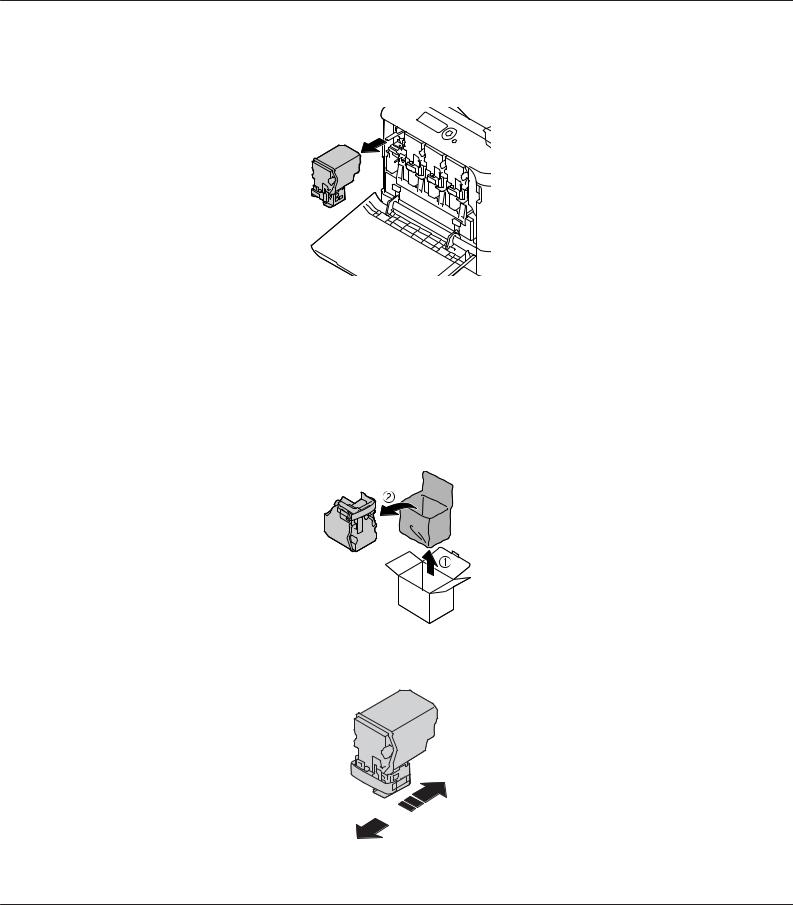
AcuLaser C3900 Series User’s Guide (Abridged Version)
3.Grab the handle of the toner cartridge to be replaced, and then pull out the cartridge. The following instructions show the procedure to replace the toner cartridge(Y).
Note:
Dispose of the used toner cartridge according to your local regulations. Do not burn the toner cartridge.
For details, refer to “About Toner Cartridges” on page 6.
4.Check the color of the new toner cartridge to be installed.
5.Remove the toner cartridge from the bag.
6. Shake the cartridge to distribute the toner.
 3 Z
3 Z
Replacing Consumables and Maintenance Parts 9
