Page 1
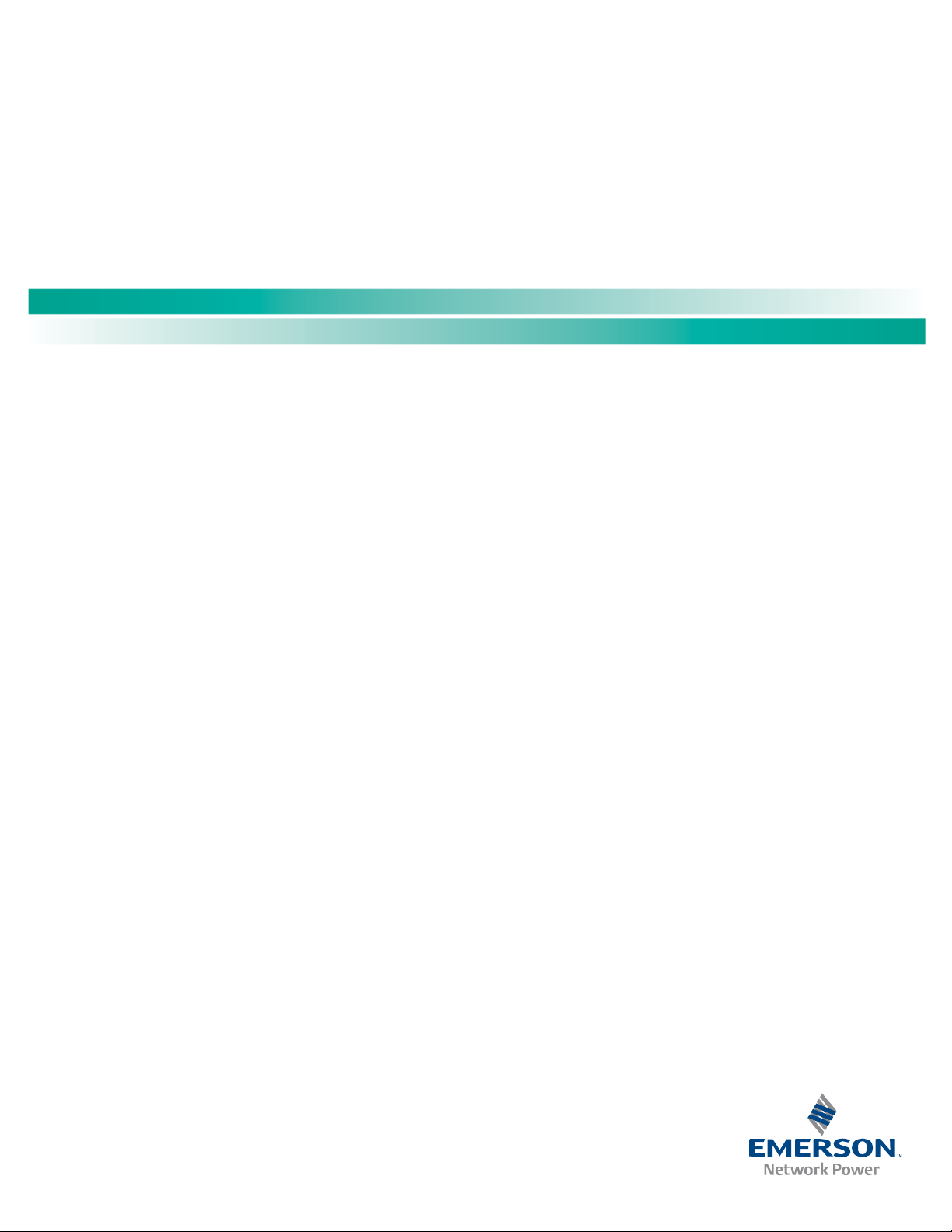
NetSure™ LMS Data Processing Unit
Installation Instructions, Section 5879 (Issue BA, April 7, 2014)
Specification Number: 586505000 and 586505500
Model Number: LMS1000
Firmware Version 12.0
Also for the LMS Monitoring System factory integrated into Spec. Nos.
582140000, 582140001, and 582126100 NetSure™ Power Systems (NPS).
Page 2
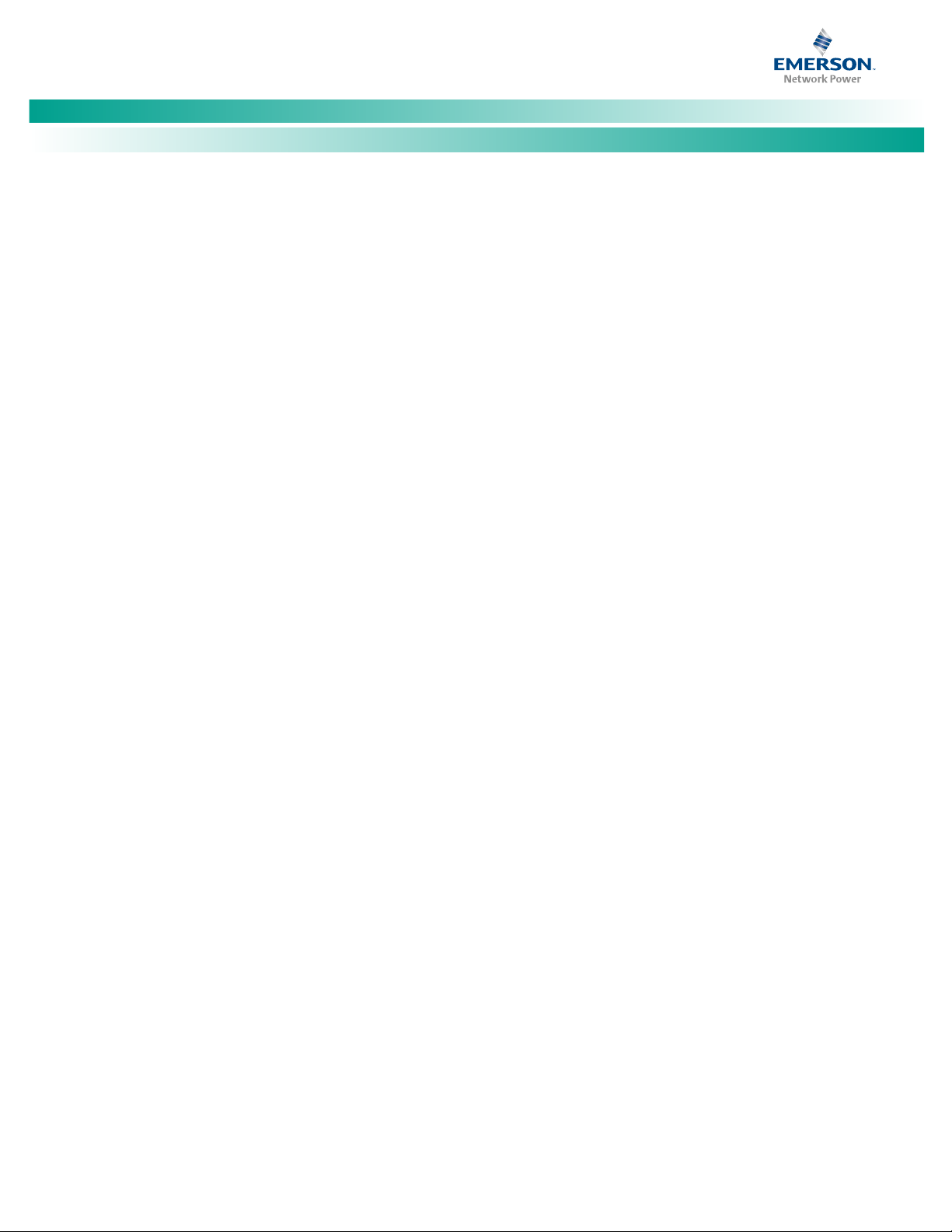
NetSure™ LMS Data Processing Unit
Installation Instructions, Section 5879 (Issue BA, April 7, 2014)
This page is intentionally blank.
Spec. No: 58650500, 586505500 Code: Section 5879
Model No: LMS1000 Issue BA, April 7, 2014
Page 3
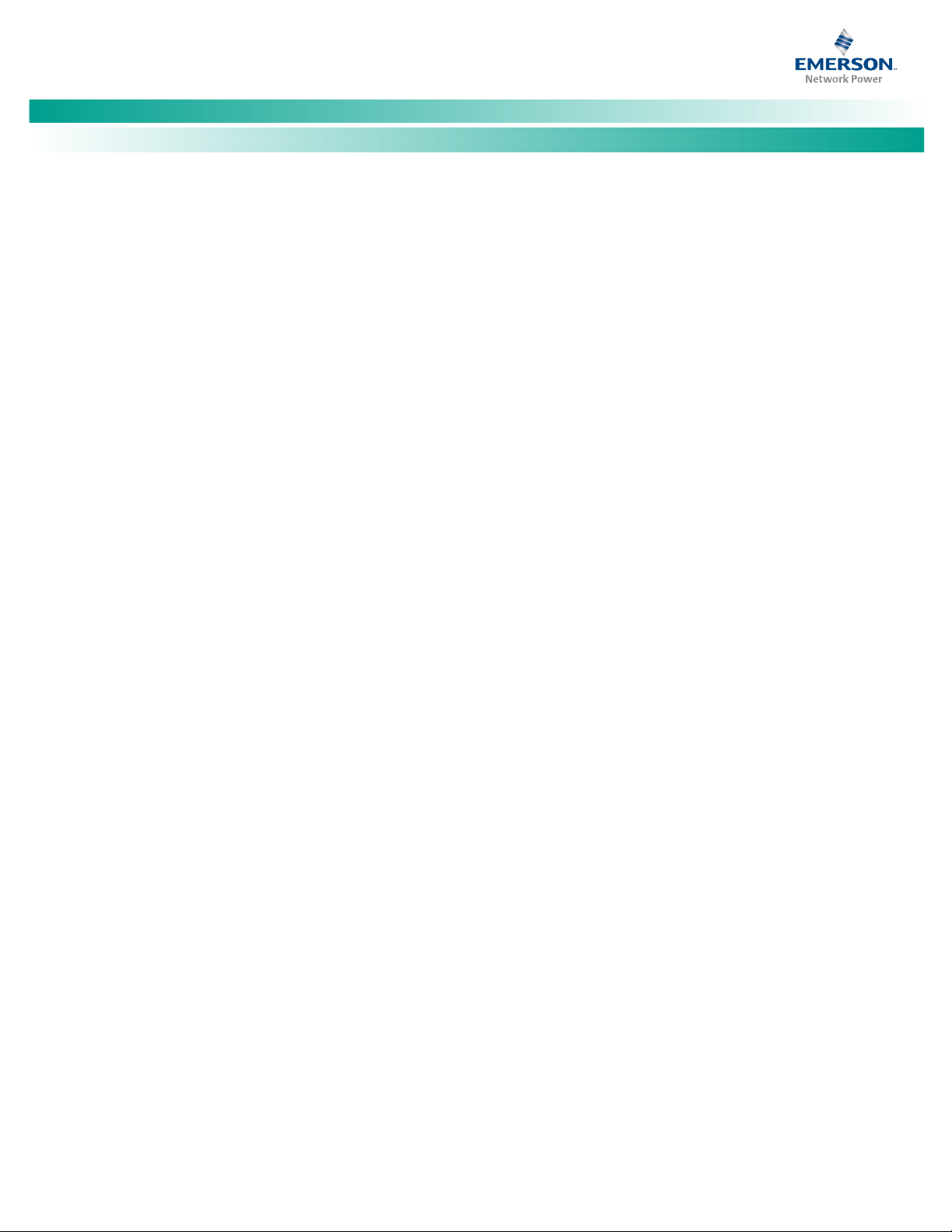
NetSure™ LMS Data Processing Unit
[i]
Installation Instructions, Section 5879 (Issue BA, April 7, 2014)
Table of Contents
Admonishments Used in this Document ............................................................................................................... iv
Static Warning ...................................................................................................................................................... v
FCC Information ................................................................................................................................................... vi
General Information and Installation Checklist ...................................................................................................... 1
Preface ....................................................................................................................................................................... 1
Installation Acceptance Checklist ............................................................................................................................... 1
Installing LMS1000 ................................................................................................................................................ 2
Installing the LMS1000 Display Option ....................................................................................................................... 2
Mounting the 586505000/586505500 Main Cabinet and Expansion Cabinet(s) (if furnished) .................................... 2
Mounting ............................................................................................................................................................ 2
Grounding Connection ....................................................................................................................................... 2
Mounting the Optional Expansion Assembly(s) (if furnished) ..................................................................................... 2
Mounting ............................................................................................................................................................ 2
Grounding Connection ....................................................................................................................................... 2
Installing Circuit Cards ............................................................................................................................................... 2
Circuit Card Handling .......................................................................................................................................... 3
Identifying the Circuit Cards ............................................................................................................................... 3
Installing an Optional Modem Circuit Card .......................................................................................................... 3
Installing the CPU Circuit Card(s) ........................................................................................................................ 7
Installing Input/Output (I/O) Circuit Cards .......................................................................................................... 9
Making Electrical Connections ................................................................................................................................. 16
Observe the Following Admonishment ............................................................................................................. 16
Wiring Considerations ...................................................................................................................................... 16
586505000/586505500 Main and Expansion Cabinet Grounding Connection
(586505000/586505500 only) ......................................................................................................................... 16
586505000/586505500 Main and Expansion Cabinet DC Input Power Connection
(586505000/586505500 only) ......................................................................................................................... 16
External CPU/Hardware Fail Alarm Connections ................................................................................................ 26
Local Terminal Port Connections ...................................................................................................................... 26
Gateway Port Connections (if Gateway Software Option is installed) ................................................................ 27
Internal Modem Port Connections .................................................................................................................... 27
Ethernet Port Connections (10M) ..................................................................................................................... 27
OEM1 Port Connections (if required) (586505000/586505500 Only) ............................................................... 28
OEM2 Port Connections (if required) (586505000/586505500 Only) ............................................................... 28
OEM3 Port Connections (if required) (586505000/586505500 Only) ............................................................... 29
582140000/582140001/582126100 Power System's LMS RS-485 Port Connections (RS-485 Port) .................. 31
LMS1000 Input/Output (I/O) Circuit Card Connections ..................................................................................... 31
Interconnecting the Optional 586505000/586505500 Expansion Assembly(s) (if furnished) to
Customer Equipment ....................................................................................................................................... 41
Interconnecting the Expansion Cabinet(s) and Assembly(s) (if furnished) into the LMS1000 Network
(586505000/586505500 Only) ......................................................................................................................... 45
Spec. No: 58650500, 586505500 Code: Section 5879
Model No: LMS1000 Issue BA, April 7, 2014
Page 4
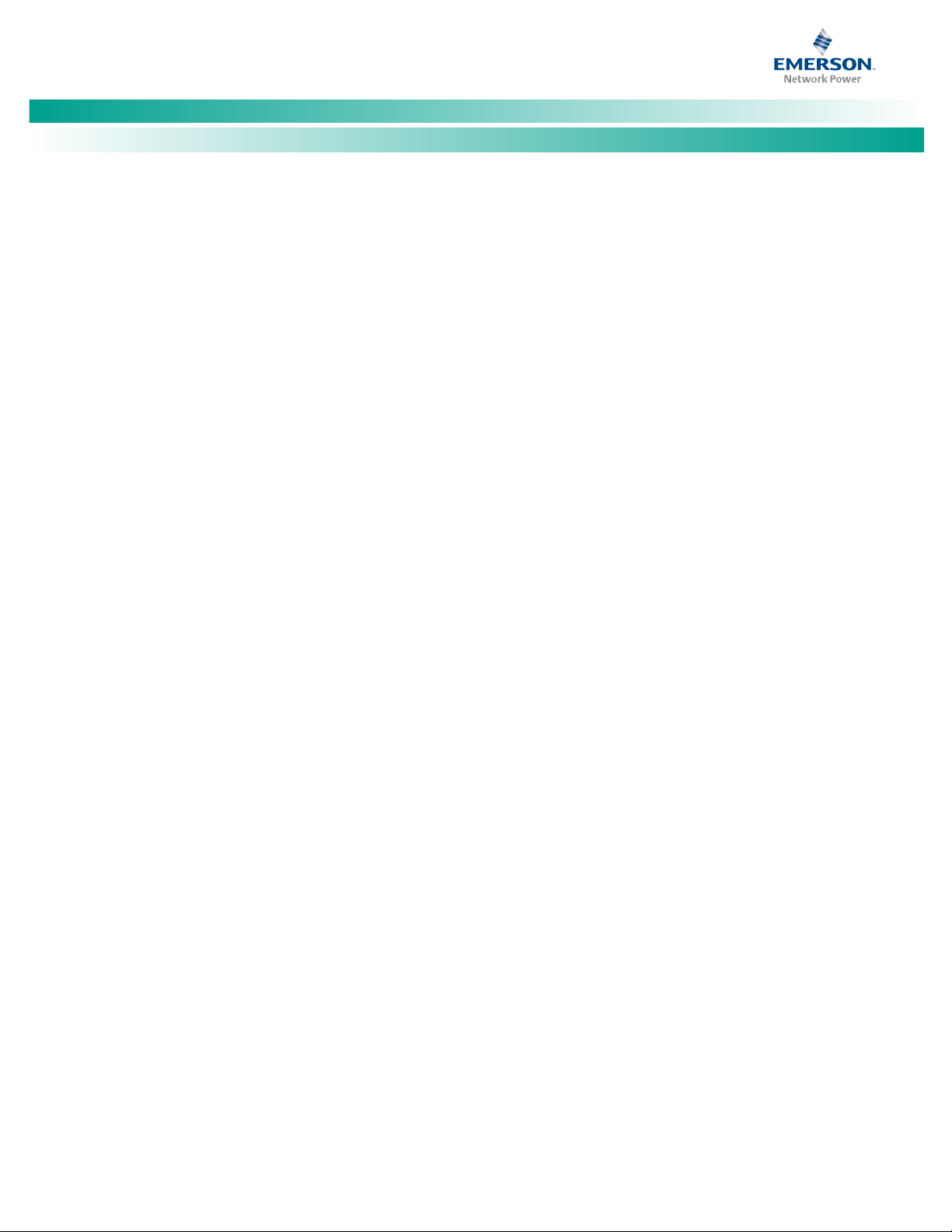
NetSure™ LMS Data Processing Unit
[ii]
Installation Instructions, Section 5879 (Issue BA, April 7, 2014)
Energy Management Connections (when used w/ 'traditional' rectifiers external to the system) ....................... 47
Sequential Start Connections ............................................................................................................................ 48
LMS Dual MCA Interface Software Option ................................................................................................................. 49
Powering Up and Checking System Operation .......................................................................................................... 49
Initial Startup Preparation ................................................................................................................................. 49
Powering Up the System ................................................................................................................................... 49
Logging Onto the System .................................................................................................................................. 49
586505000/586505500 Main Cabinet or 582140000/582140001/582126100 Primary Power Bay
I/O Circuit Card Verification ............................................................................................................................... 49
Software Option Verification ............................................................................................................................. 50
Verifying Programmable Status LED Indicator Operation .................................................................................. 50
Verifying Relay Operation .................................................................................................................................. 50
Logging Off of the System ................................................................................................................................. 51
Configuring the System ..................................................................................................................................... 51
Installation Logs/Worksheets ................................................................................................................................... 51
Configuring LMS1000 .......................................................................................................................................... 69
Getting Started ......................................................................................................................................................... 69
Required Password ............................................................................................................................................ 69
What Can Be Changed ....................................................................................................................................... 69
Descriptions of Configuration Attributes .................................................................................................................. 70
Unit Identification ............................................................................................................................................. 70
GET Community String ...................................................................................................................................... 70
TRAPS Community String .................................................................................................................................. 70
SET Community String ...................................................................................................................................... 70
TRAP Addresses ................................................................................................................................................. 70
Gateway Address............................................................................................................................................... 70
Netmask Address .............................................................................................................................................. 71
Host Addresses ................................................................................................................................................. 71
Alarm Classes .................................................................................................................................................... 71
Program Lines ................................................................................................................................................... 71
Examples of Various Types of Program Lines ..................................................................................................... 74
Program Line Time Periods ................................................................................................................................ 75
Common Channel Attributes ............................................................................................................................. 75
Analog Channel Attributes ................................................................................................................................ 75
Binary Channel Attributes .................................................................................................................................. 77
Function Channel Attributes .............................................................................................................................. 78
LED Channel Attributes ..................................................................................................................................... 78
Relay Channel Attributes ................................................................................................................................... 79
User Attributes .................................................................................................................................................. 80
Groups .............................................................................................................................................................. 82
System Alarm Reporting ................................................................................................................................... 82
Initial Configuration .................................................................................................................................................. 83
Spec. No: 58650500, 586505500 Code: Section 5879
Model No: LMS1000 Issue BA, April 7, 2014
Page 5
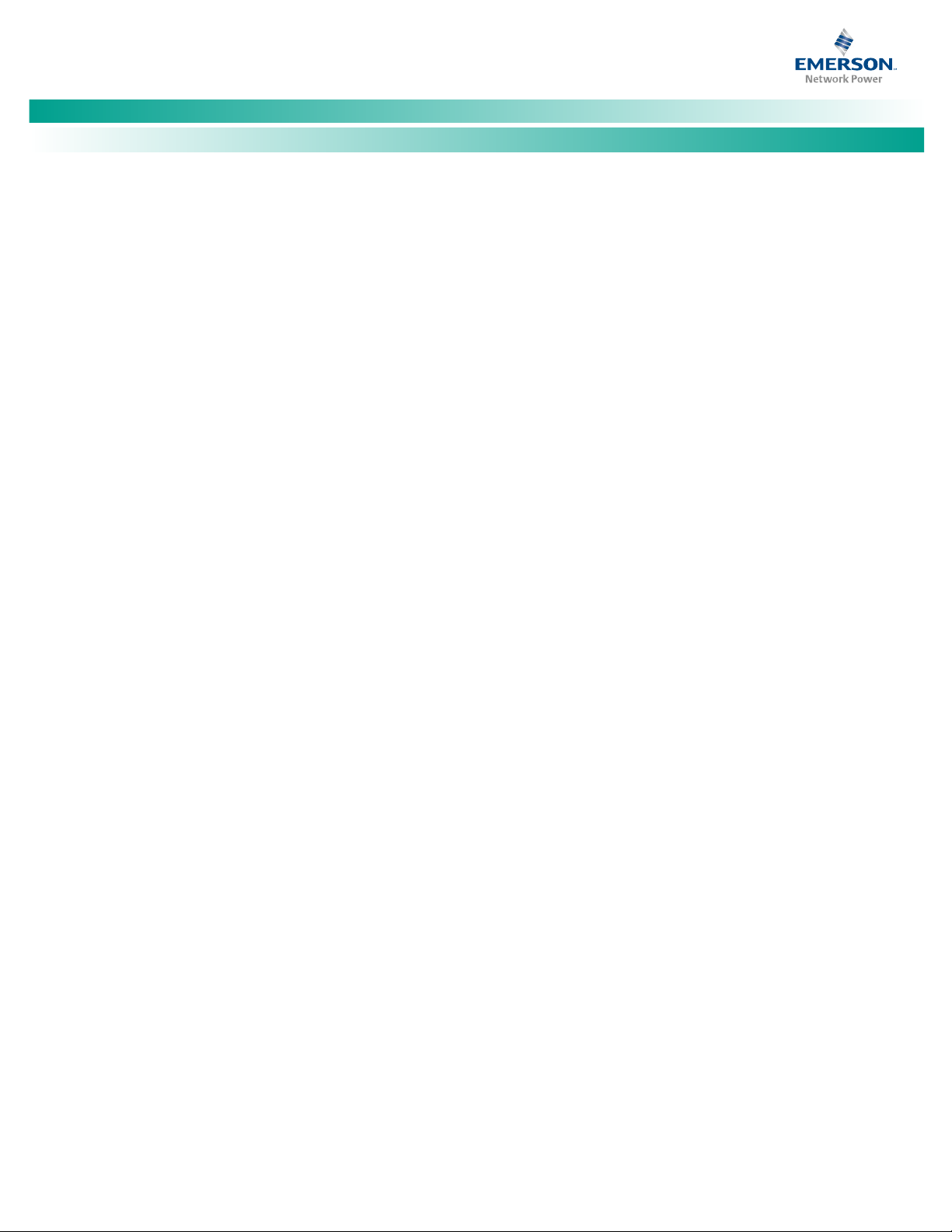
NetSure™ LMS Data Processing Unit
[iii]
Installation Instructions, Section 5879 (Issue BA, April 7, 2014)
Setting Local Port Communications Parameters ............................................................................................... 83
Setting Gateway Port Parameters (if Gateway Software Option Installed) ......................................................... 83
Setting System Configuration ........................................................................................................................... 83
Setting Email Parameters ................................................................................................................................ 105
Configuring Groups ........................................................................................................................................ 105
Setting User Timeout ...................................................................................................................................... 105
Setting WEB Interface ..................................................................................................................................... 105
Setting the Battery Discharge Timer Feature (if required) ............................................................................... 105
Setting SNMP .................................................................................................................................................. 105
Setting Energy Management (if Energy Management Software Option Installed) ........................................... 106
Setting Sequential Start (if Sequential Start Software Option Installed) .......................................................... 107
Setting TL1 (if TL1 Software Option Installed) ................................................................................................. 110
Configuration Required to Allow Access Door to be Locked and Unlocked Manually via LMS1000 (if
586505000/586505500 List 80 installed) ....................................................................................................... 112
Configuring Battery Thermal Runaway Feature ............................................................................................... 112
Configuring MCA "CAN I/0" Circuit Cards (if installed in a Spec. No. 582140000, 5821400001, or
582126100 Bay) ............................................................................................................................................. 113
Configuring Analog Channels for Use with the 130VDC Monitoring Wire Harness .......................................... 113
LMS Dual MCA Interface Software Option ....................................................................................................... 113
Checking the System Time ............................................................................................................................. 113
Checking for Alarms........................................................................................................................................ 114
Downloading the Configuration ..................................................................................................................... 114
Subsequent Configuration ..................................................................................................................................... 114
Changing the Date, Time, Unit Name, Unit Number, System Identifier, Unit Header, Unit Pager
Code, and Pager Delay .................................................................................................................................... 114
Adding and Configuring LMS1000 Expansion Nodes ....................................................................................... 115
Changing the Analog Channel Configurations ................................................................................................ 117
Changing the Binary Channel Configurations .................................................................................................. 123
Changing the Energy Management Channel Configurations ........................................................................... 126
Changing the Function Channel Configurations .............................................................................................. 128
Changing the LED Channel Configurations...................................................................................................... 133
Changing the Relay Channel Configurations ................................................................................................... 136
Changing the Number of Rings before Answer ............................................................................................... 139
Changing the User Configurations .................................................................................................................. 139
Adding or Deleting Channels from the User Configurations ............................................................................ 144
Setting Alarm Class Names ............................................................................................................................. 145
Changing System Alarm Reporting or Individual User Reports ........................................................................ 146
Configuring Channels Into Groups .................................................................................................................. 147
Resetting Defaults .......................................................................................................................................... 148
NetPerform™ Optimization Services ................................................................................................................. 149
Spec. No: 58650500, 586505500 Code: Section 5879
Model No: LMS1000 Issue BA, April 7, 2014
Page 6
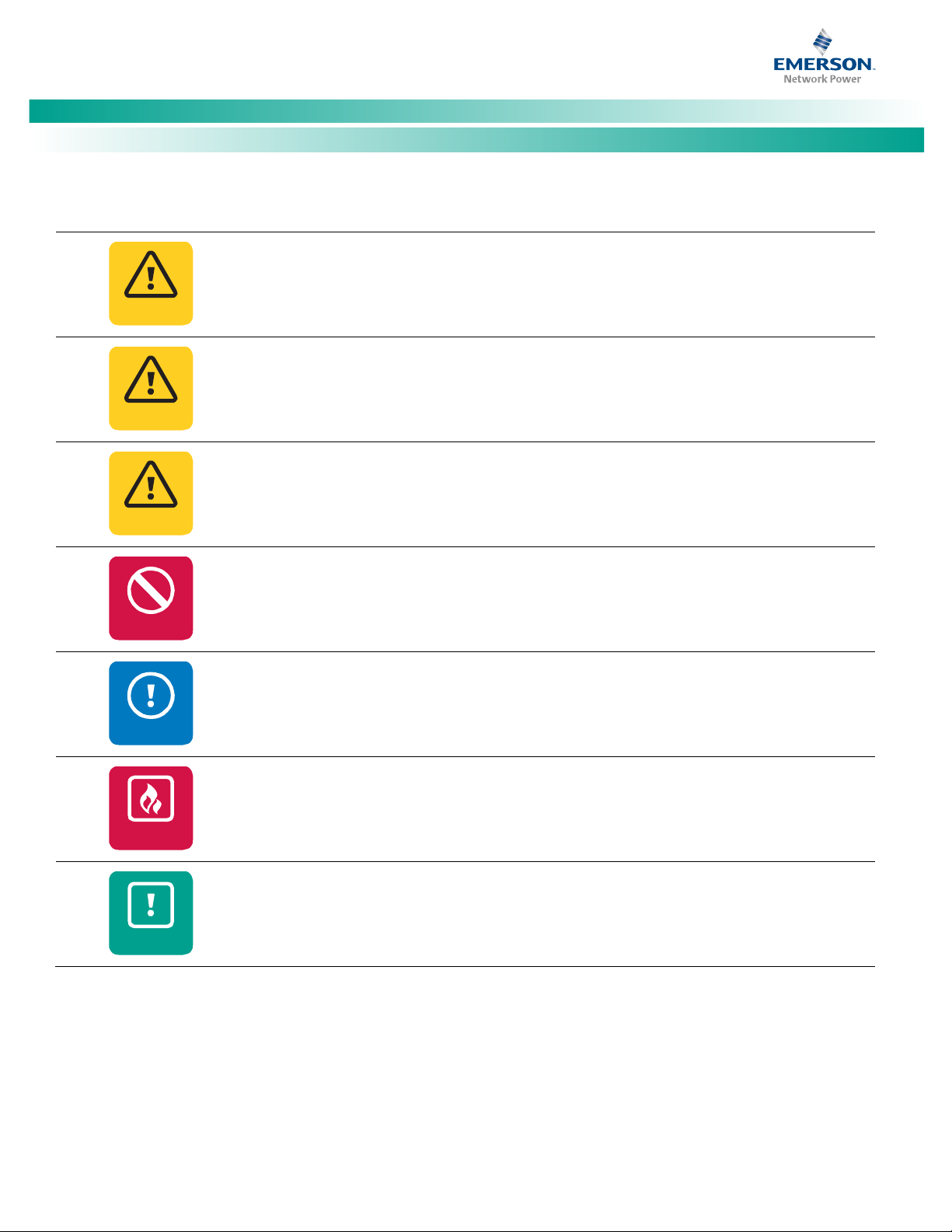
NetSure™ LMS Data Processing Unit
[iv]
DANGER!
if not avoided. (ANSI, OSHA)
WARNING!
serious injury if not avoided. This admonition is not used for situations that pose a risk only to
equipment, software, data, or service. (ANSI)
CAUTION!
moderate injury if not avoided. (ANSI, OSHA) This admonition is not used for situations that pose a risk
only to equipment, data, or service, even if such use appears to be permitte
standards. (OSHA)
ALERT!
data, or service. (ISO)
ALERT!
software corruption, data loss, or service interruption. (ISO)
FIRE SAFETY!
locations of fire
SAFETY!
to a particular source of hazard or to fire safety. (ISO, ANSI, OSHA)
Installation Instructions, Section 5879 (Issue BA, April 7, 2014)
Admonishments Used in this Document
Warns of a hazard the reader will be exposed to that will likely result in death or serious injury
D
an
g
er
Warns of a potential hazard the reader may be exposed to that could result in death or
W
ar
Caution
A
lert
Alert
Fi
re Safet
n
in
g
Warns of a potential hazard the reader may be exposed to that could result in minor or
d in some of the applicable
Alerts the reader to an action that must be avoided in order to protect equipment, software,
Alerts the reader to an action that must be performed in order to prevent equipment damage,
Informs the reader of fire safety information, reminders, precautions, or policies, or of the
-fighting and fire-safety equipment. (ISO)
y
Informs the reader of general safety information, reminders, precautions, or policies not related
S
afety
Spec. No: 58650500, 586505500 Code: Section 5879
Model No: LMS1000 Issue BA, April 7, 2014
Page 7
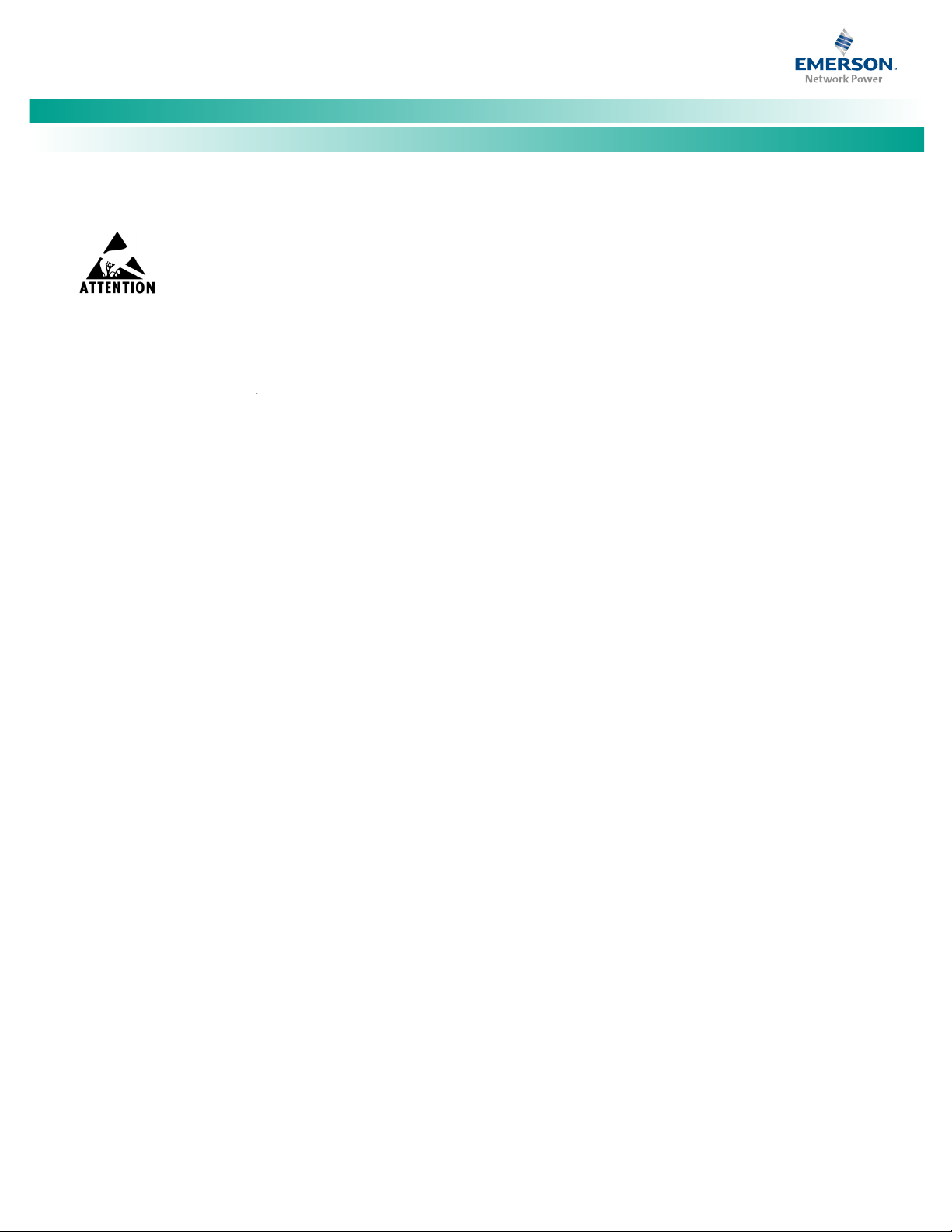
NetSure™ LMS Data Processing Unit
[v]
Installation Instructions, Section 5879 (Issue BA, April 7, 2014)
Static Warning
This equipment contains static sensitive components. The warnings listed below must be observed to prevent damage to these
components. Disregarding any of these warnings may result in personal injury or damage to the equipment.
1. Strictly adhere to the procedures provided in this document.
2. Before touching any equipment containing static sensitive components, discharge all static electricity from yourself by wearing
a wrist strap grounded through a one megohm resistor. Some wrist straps, such as Emerson Network Power Part Number
631810600, have a built-in one megohm resistor; no external resistor is necessary. Read and follow wrist strap manufacturer’s
instructions outlining use of a specific wrist strap.
3. Do not touch traces or components on equipment containing static sensitive components.
Handle equipment containing static sensitive components only by the edges that do not have connector pads.
4. After removing equipment containing static sensitive components, place the equipment only on conductive or anti-static
material such as conductive foam, conductive plastic, or aluminum foil. Do not use ordinary Styrofoam
5. Store and ship equipment containing static sensitive components only in static shielding containers.
6. If necessary to repair equipment containing static sensitive components, wear an appropriately grounded wrist strap, work on a
conductive surface, use a grounded soldering iron, and use grounded test equipment.
™
or ordinary plastic.
Spec. No: 58650500, 586505500 Code: Section 5879
Model No: LMS1000 Issue BA, April 7, 2014
Page 8
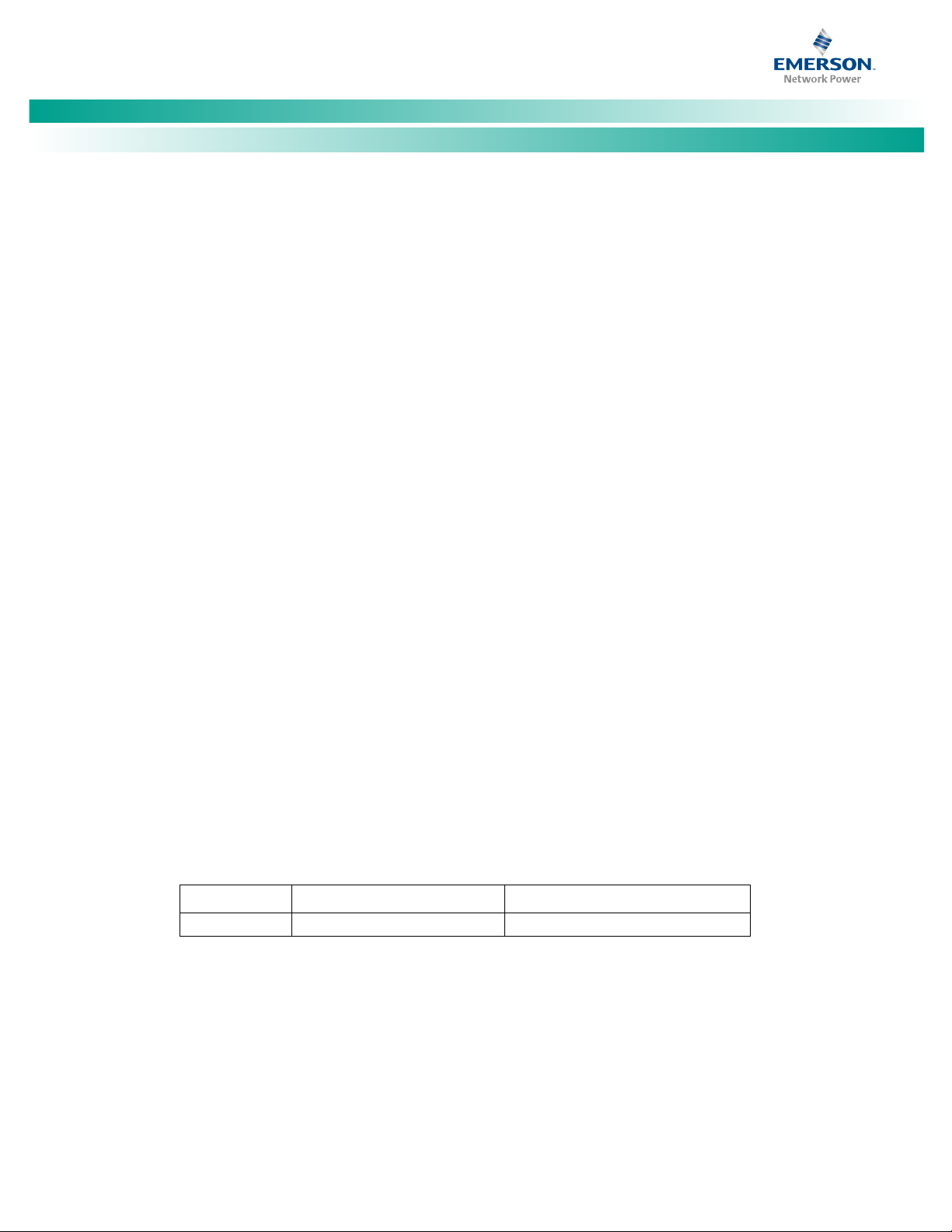
NetSure™ LMS Data Processing Unit
[vi]
RJ-11
0.2A
B46USA-22429-MM-E
Installation Instructions, Section 5879 (Issue BA, April 7, 2014)
FCC Information
The MCA Interface Modem Option (if installed) has been granted a registration number by the Federal Communications Commission,
under Part 68 rules and regulations for direct connection to the telephone lines. In order to comply with these FCC rules, the following
instructions must be carefully read and applicable portions followed completely:
a. Direct connection to the telephone lines may be made only through the standard plug- ended cord furnished to the
utility-installed jack. No connection may be made to party or coin phone lines. Prior to connecting the device to the telephone
lines, you must:
b. Call your telephone company and inform them you have an FCC registered device you desire to connect to their telephone
lines. Give them the number(s) of the line(s) to be used, the make and model of the device, the FCC registration number and
ringer equivalence. This information will be found on the device or enclosed with instructions as well as the jack suitable for
your device.
c. After the telephone company has been advised of the above you may connect your device if the jack is available, or after the
telephone company has made the installation.
d. Repairs may be made only by the manufacturer or his authorized service agency. Unauthorized repairs void registration and
warranty. Contact seller or manufacturer for details of permissible user performed routine repairs, and where and how to have
other than routine repairs.
e. If, through abnormal circumstances, harm to the telephone lines is caused, it should be unplugged until it can be determined if
your device or the telephone line is the source. If your device is the source, it should not be reconnected until necessary repairs
are effected.
f. Should the telephone company notify you that your device is causing harm, the device should be unplugged. The telephone
company will, where practicable, notify you, that temporary discontinuance of service may be required. However, where prior
notice is not practicable, the telephone company may temporarily discontinue service, if such action is reasonably necessary, in
such cases the telephone company must (A) Promptly notify you of such temporary discontinuance, (B) Afford you the
opportunity to correct the condition and (C) Inform you of your rights to bring a complaint to the FCC under their rules.
g. The telephone company may make changes in its communications facilities, equipment, operations or procedures, where such
action is reasonably required in the operation of its business and is not inconsistent with FCC rules. If such changes can be
reasonably expected to render any customer’s devices incompatible with telephone company facilities, or require modification
or alteration, or otherwise materially affect its performance, written notification must be given to the user, to allow
uninterrupted service.
The following information is provided here and on a label attached to the outside of the MCA Interface Modem Option (if installed).
JACK RINGER EQUIVALENCE FCC REGISTRATION NUMBER
Spec. No: 58650500, 586505500 Code: Section 5879
Model No: LMS1000 Issue BA, April 7, 2014
Page 9
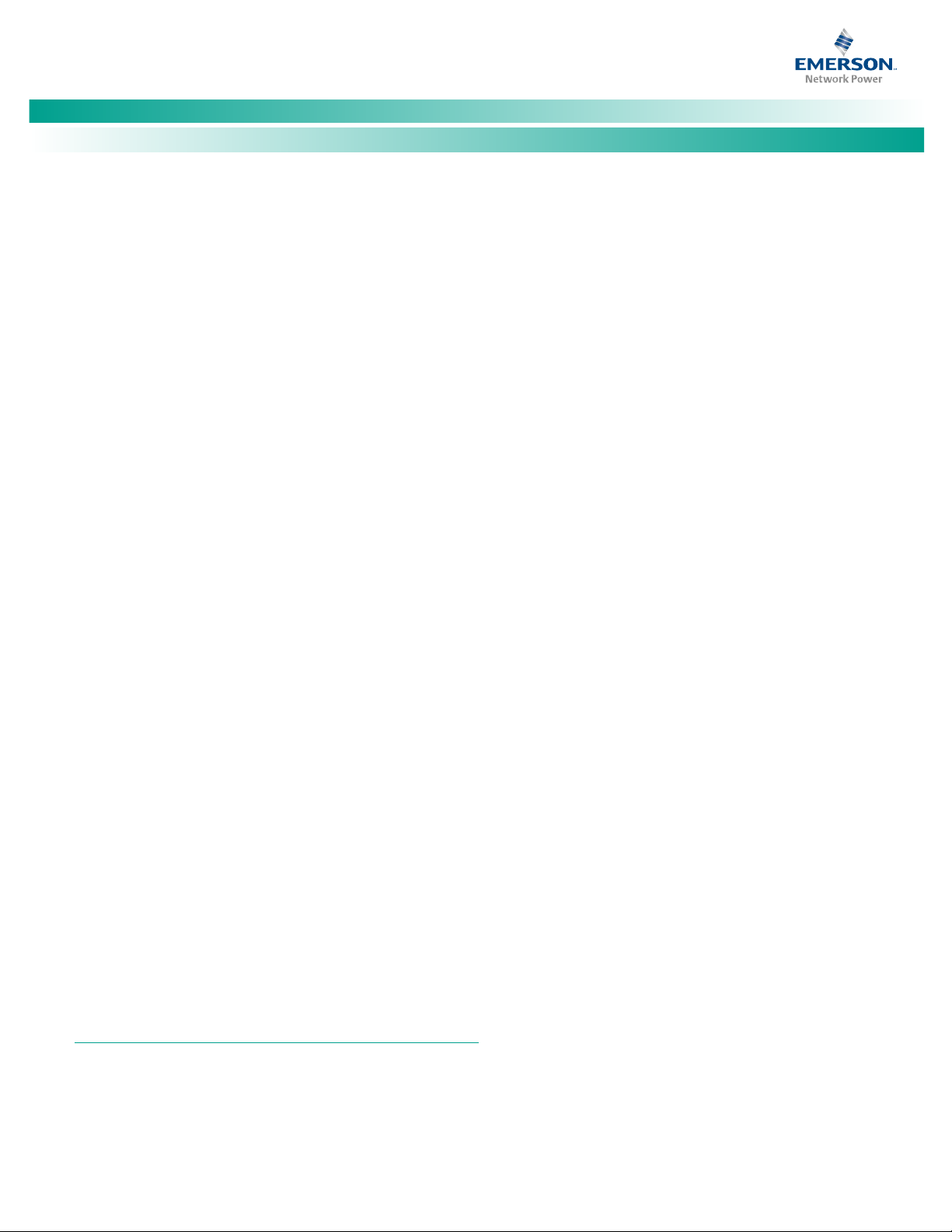
NetSure™ LMS Data Processing Unit
[1 of 149]
Installation Instructions, Section 5879 (Issue BA, April 7, 2014)
General Information and Installation Checklist
Preface
This document (Section 5879) provides Installation Instructions for
Monitoring System Model
586505500. These instructions also provide procedures for the
integrated LMS of Spec. Nos.
582126100 Power Systems.
For User Instructions, refer to Section 5847 provided on the CD
(Electronic Documentation Package) furnished with your system.
Refer to SAG586505000/SAG586505500 (System Application
Guide) for additional information. The SAG can be accessed via the
CD (Electronic Documentation Package) furnished with your
system.
Note:
The LMS cabinet (Spec. No. 586505000/586505500) can be
used in Vortex
Systems (NPS). The LMS is also factory integrated (w/out using
the Spec. No. 586505000/586505500 cabinet) into Spec. Nos.
582140000, 582140001, and 582126100 NetSure™ Power
Systems (NPS). In this document, reference to an LMS in a VPS
or NPS using the Spec. No. 586505000/586505500 cabinet
will be VPS/NPS (LMS commands and responses specific to this
interface use ‘NETSURE’). Reference to an LMS in a Spec. No.
582140000, 582140001, and 582126100 NPS Power System
will be NPS (LMS commands and responses specific to this
interface use ‘NPS’).
Installation Acceptance Checklist
Provided below is an Installation Acceptance Checklist. This
checklist helps ensure proper installation and initial operation of
the system. As the procedures presented in this document are
completed, check the appropriate box on this list. If the procedure
is not required to be performed for your installation site, also
check the box in this list to indicate that the procedure was read.
When installation is done, ensure that each block in this list has
been checked.
LMS1000, Spec. Nos. 586505000 and
582140000, 582140001, and
®
Power Systems (VPS) and NetSure™ Power
Optional Expansion Assembly(s) Mounted in Customer
Equipment
Optional Modem Circuit Card Installed
CPU Circuit Card(s) Installed
Four Input Analog Circuit Card Installed after Making any
Jumper Adjustment as Required
Eight Input Analog Circuit Card Installed
Twelve Input Analog Circuit Card Installed
Four Input Binary Circuit Card Installed
Eight Input Binary Circuit Card Installed after Making any
Jumper Adjustment as Required
Four Output (Form-C) Relay Circuit Card Installed after
Making any Jumper Adjustment as Required
Eight Input Temperature Circuit Card Installed and
Ground Lead Attached to Frame Ground
Main and Expansion Cabinets Grounding Connection
Made
(586505000/586505500 only)
Main and Expansion Cabinets DC Input Power Connection
Made
(586505000/586505500 only)
External CPU/Hardware Fail Alarm Connections Made
Local Port Connections Made
Modem Port Connections Made
Ethernet Port Connections Made
OEM1 Port Connections Made (586505000/586505500
only)
OEM2 Port Connections Made (586505000/586505500
only)
OEM3 (VPS/NPS) Port Connections Made
(586505000/586505500 only)
Gateway Port (if available) Connections Made
Note:
The system is not powered up until the end of this checklist.
Note:
Some of these procedures may have been performed at the
factory for you.
Installing LMS1000
LMS1000 Display Option Installed
(586505000/586505500 only)
Main Cabinet and Expansion Cabinet(s) Mounted in a
Relay Rack
Spec. No: 58650500, 586505500 Code: Section 5879
Model No: LMS1000 Issue BA, April 7, 2014
(586505000/586505500 only)
Connections Made to all Four Input Analog Circuit Cards
Installed
Connections Made to all Eight Input Analog Circuit Cards
Installed
Connections Made to all Twelve Input Analog Circuit
Cards Installed
Connections Made to all Four Input Binary Circuit Cards
Installed
Page 10
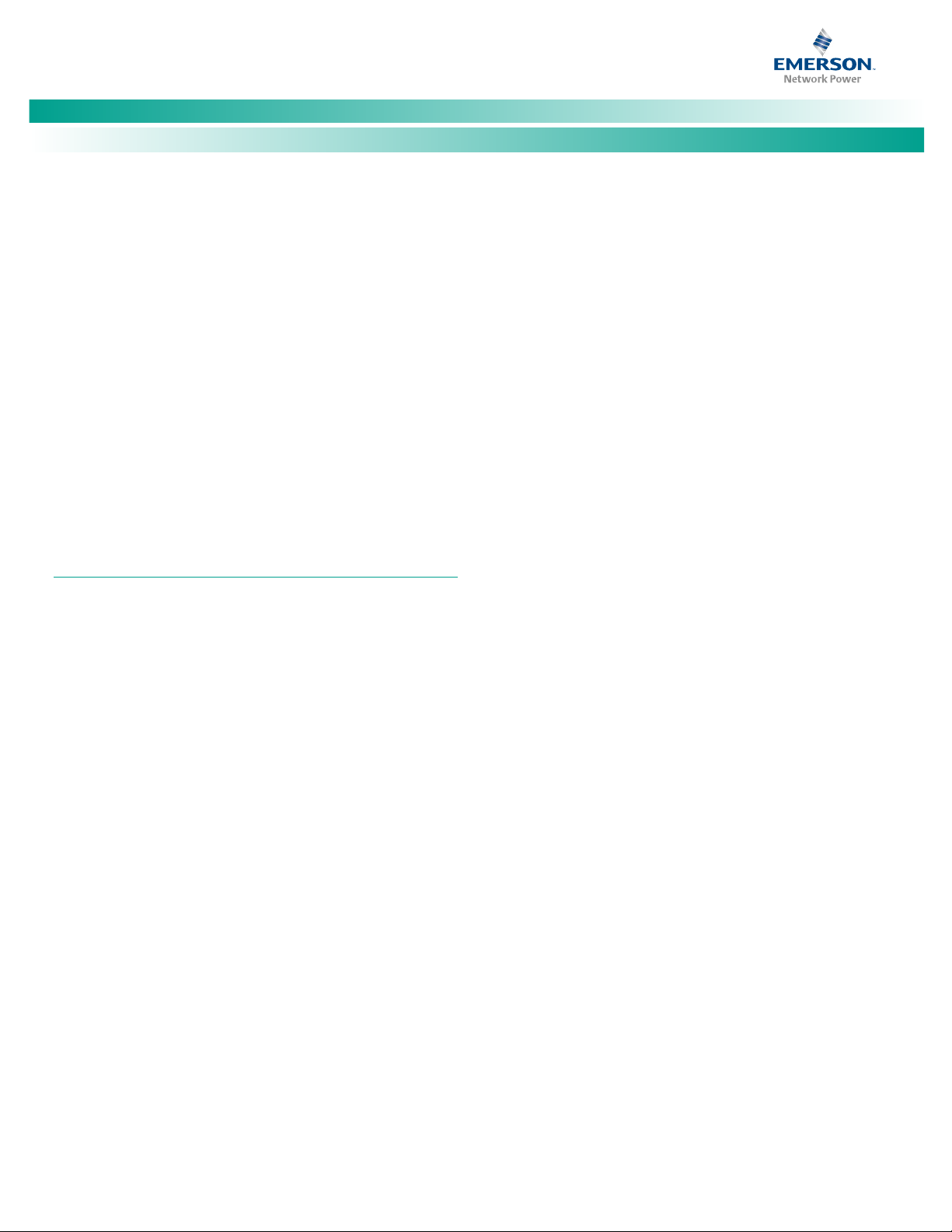
NetSure™ LMS Data Processing Unit
[2 of 149]
Installation Instructions, Section 5879 (Issue BA, April 7, 2014)
Connections Made to all Eight Input Binary Circuit Cards
Installed
Connections Made to all Four Output (Form-C) Relay
Circuit Cards Installed
Connections Made to all Eight Input Temperature Circuit
Cards Installed
Optional Expansion Assembly(s) (if furnished)
Interconnected to Customer Equipment
All 586505000/586505500 Expansion Cabinets,
582140000/582140001/582126100 Secondary Bays,
and/or 586505000/586505500 Expansion Assemblies (if
furnished) Interconnected into LMS1000 Network
Energy Management Connections Made, if required
Sequential Start Connections Made, if required
System Powered Up and Checked
Configuring LMS1000
System Configured
Installing LMS1000
Installing the LMS1000 Display Option
Refer to Section 5942 or Section 5943 to field install an LMS1000
Display option. These are provided in the LMS1000 Installation
Manual, and on the CD provided with your system documentation.
The option is factory installed if ordered with the system.
Mounting the 586505000/586505500 Main Cabinet and Expansion Cabinet(s) (if furnished)
586505000 and 586505500 Lists 2 and 7: The cabinet(s) is to be
mounted in a 23 inch wide relay rack. The mounting angles may
also be positioned for flush front mounting, 5-inch front projection
mounting, or 6-inch front projection mounting. If necessary,
remove and reposition the reversible mounting angles to meet
your requirements.
Note:
A removable label is provided on the front panel of the Main
Cabinet. This allows the user to write the functions of the
programmable LEDs, if desired.
Grounding Connection
Main and Expansion Cabinets: The earth ground connection to the
cabinet is made via an external connection brought to the outside
of the cabinet. Refer to "MAKING ELECTRICAL CONNECTIONS" in
this section for details.
Relay Rack: Refer to the National Electrical Code, applicable local
codes, and your specific site requirements.
Mounting the Optional Expansion Assembly(s) (if furnished)
The installer should be familiar with the installation requirements
and technique to be used in mounting the assembly(s).
Mounting
The assembly(s) is to be mounted in customer equipment, as
required.
The assembly(s) is provided with a back sheetmetal panel with
mounting holes. Mount the assembly to a suitable surface. Refer
to SAG586505000/SAG586505500 for mounting hole dimensions.
The SAG can be accessed via the CD (Electronic Documentation
Package) furnished with your system.
The installer should be familiar with the installation requirements
and technique to be used in mounting the cabinet(s).
Note that Spec. Nos. 582140000, 582140001, and 582126100
Power Systems do not use the LMS1000 Cabinets. The LMS is
factory integrated into the Power Systems.
Mounting
The cabinet(s) is to be mounted in a relay rack with 1 or 1-3/4 inch
multiple drilling.
586505000 Lists 1 and 6: The cabinet(s) is provided with
reversible mounting angles to allow mounting in a 19 inch or 23
inch wide relay rack. The mounting angles may also be positioned
for flush front mounting, 5-inch front projection mounting, or
6-inch front projection mounting. If necessary, remove and
reposition the reversible mounting angles to meet your
requirements.
Spec. No: 58650500, 586505500 Code: Section 5879
Model No: LMS1000 Issue BA, April 7, 2014
Grounding Connection
The earth ground connection to the assembly(s) is to be made
with the hardware used to mount to assembly(s). This requires the
use of a ground washer with the assembly(s) mounting hardware.
A ground washer is an internal-external tooth, dish-type lock
washer.
Installing Circuit Cards
Circuit cards may have been factory installed for you.
The 586505000/586505500 cabinet(s) should be unpacked and
mounted prior to unpacking and installing the circuit cards. Note
that Spec. Nos. 582140000, 582140001, and 582126100 Power
Systems do not use the LMS1000 Cabinets. The LMS is factory
integrated into the Power Systems.
Page 11
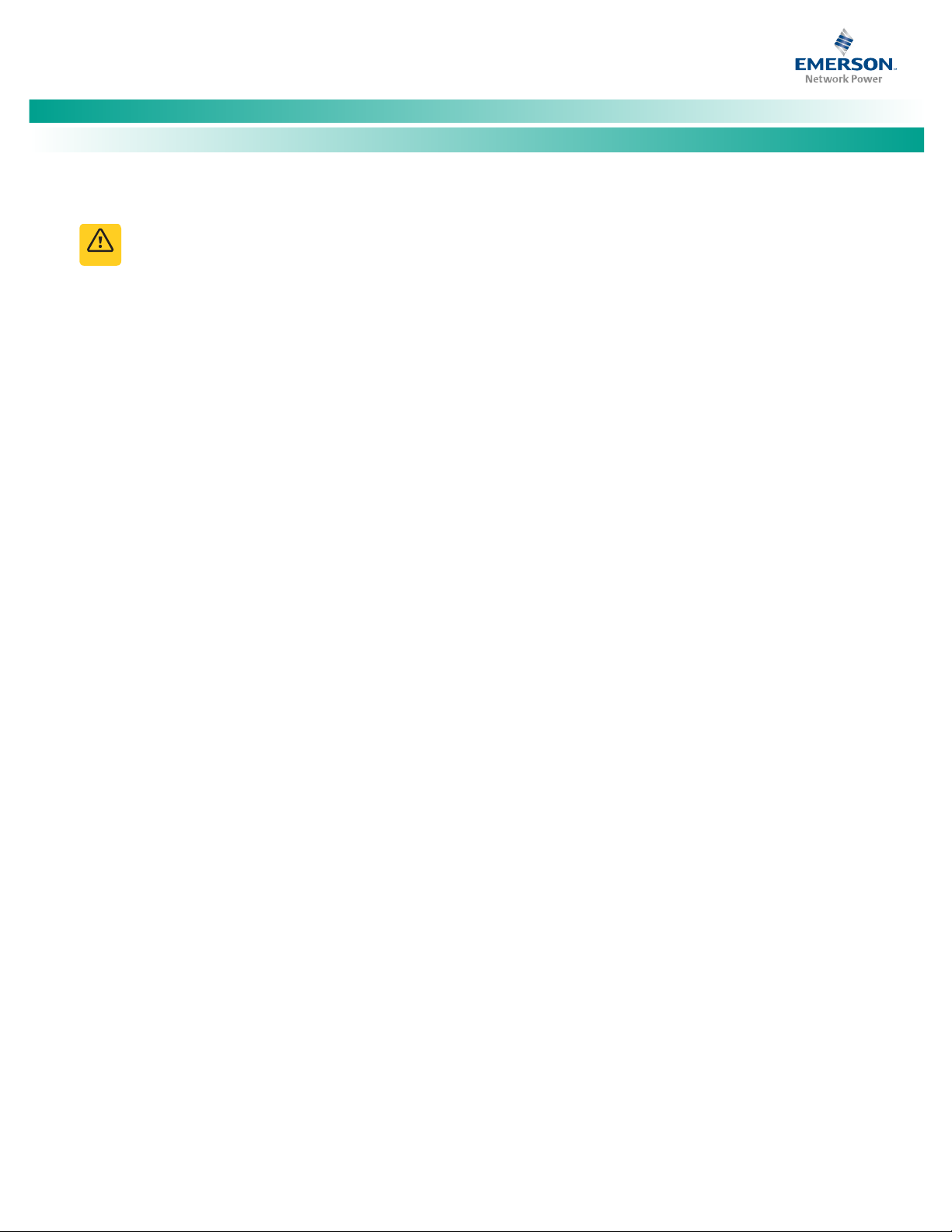
NetSure™ LMS Data Processing Unit
[3 of 149]
W
a
rn
in
g
Installation Instructions, Section 5879 (Issue BA, April 7, 2014)
Circuit Card Handling
WARNING! Before handling any circuit card, read and
follow the instructions contained on the Static Warning
Page located at the beginning of this document.
A static wrist strap grounded through a one megohm
resistor should always be worn when handling the
circuit cards.
Identifying the Circuit Cards
Each circuit card associated with the system is shipped in a
separate package. These circuit cards can be identified through
two methods as described below.
a. the Emerson Network Power part number printed on the
outside of the shipping carton
b. the Emerson Network Power part number silkscreened
on the component side of the circuit card
Installing an Optional Modem Circuit Card
The optional modem circuit card plugs onto the top of the
LMS1000 CPU circuit card installed in the 586505000/586505500
LMS1000 Main Cabinet or 582140000/582140001/582126100
Primary Power Bay.
PROCEDURE:
Note:
Refer to Figure 1 as this procedure is performed.
1. Connect an approved grounding strap to your wrist.
Attach the other end to a suitable ground.
2. Unpack the Modem circuit card (P/N 508951).
3.
586505000/586505500 LMS1000 Main Cabinet: If the
CPU circuit card is not already installed in the Main
Cabinet, unpack the CPU circuit card (P/N 514024). If the
CPU circuit card is already installed, rotate the two
captive fasteners on the front of the Main Cabinet until
the arrow on the fastener points up or down, and pivot
the door open. Remove the CPU circuit card.
or
582140000/582140001/582126100 Power System: If
the CPU circuit card is not already installed in the Primary
Power Bay, unpack the CPU circuit card (P/N 521185). If
the CPU circuit card is already installed, remove the LMS
CPU circuit card from the Primary Power Bay.
4. The modem circuit card connects to the CPU circuit card
via a connector that contains a set of pins that plug into a
mating connector on the CPU circuit card. The modem
circuit card is secured to the CPU circuit card via three
supplied plastic standoffs that snap into holes located on
the modem circuit card and corresponding holes in the
CPU circuit card. The modem circuit card is also secured
and grounded through the CPU circuit card via a metal
standoff located on the modem circuit card and a
supplied screw.
Before performing the next steps, study the diagram in
Figure 1. Locate the mating connectors on the modem
and CPU circuit cards. Locate the mounting holes for the
plastic standoffs on the modem circuit card and the
corresponding holes on the CPU circuit card.
5. Refer to Figure 1, and snap the three supplied plastic
standoffs into the holes provided on the modem circuit
card. Ensure the standoffs protrude towards the
component side of the circuit card.
6. Hold the modem circuit card by the edges. Orient the
circuit card as shown in Figure 1. Align the mating
connectors on the modem and CPU circuit cards, and the
standoffs on the modem circuit card with the
corresponding holes on the CPU circuit card. Push the
modem circuit card down onto the CPU circuit card,
ensuring the mating connectors are properly aligned,
until all three plastic standoffs snap into holes on the CPU
circuit card.
7. Refer to Figure 1 and secure the grounding screw into the
proper mounting hole on the CPU circuit card (from the
bottom of the CPU circuit card). This screw secures the
CPU circuit card to the metal standoff located on the
modem circuit card.
8.
582140000/582140001/582126100 Power System Only:
Install the supplied sheetmetal bracket as shown in
Figure 1. Secure with the supplied flathead screw.
9. Install the CPU circuit card into the cabinet or bay as
described in the next procedure.
10. When all circuit cards have been installed, remove the
grounding wrist strap.
11. After all electrical connections are made (as described
later), close the cabinet door and secure with the two
captive fasteners (arrow on fastener points towards
outside of cabinet). In a
582140000/582140001/582126100 Power System,
close the bay's front door.
12.
586505000/586505500 LMS1000 Main Cabinet: Attach
the supplied self-adhesive FCC label to the outside rear
panel of the cabinet near the phone jack.
or
582140000/582140001/582126100 Power System:
Attach the supplied self-adhesive FCC label to the
sheetmetal located at the bottom of the LMS CPU circuit
card housing (near the phone connector on the Modem).
Spec. No: 58650500, 586505500 Code: Section 5879
Model No: LMS1000 Issue BA, April 7, 2014
Page 12
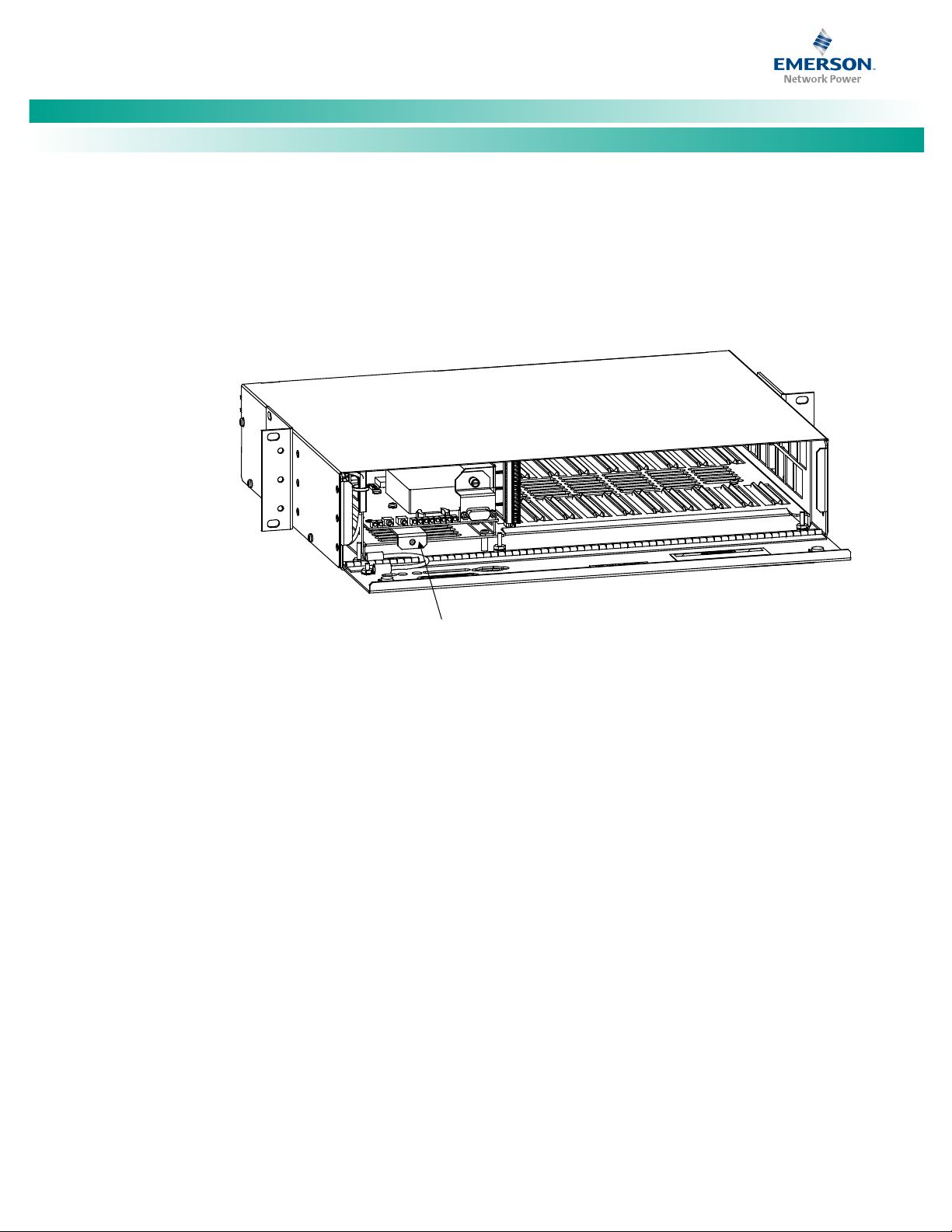
NetSure™ LMS Data Processing Unit
[4 of 149]
Main
CPU Circuit
Card
586505000
Main Cabinet
(586505500 similar)
Installation Instructions, Section 5879 (Issue BA, April 7, 2014)
Figure 1. Installing the Modem Circuit Card (cont'd on next page)
Spec. No: 58650500, 586505500 Code: Section 5879
Model No: LMS1000 Issue BA, April 7, 2014
Page 13
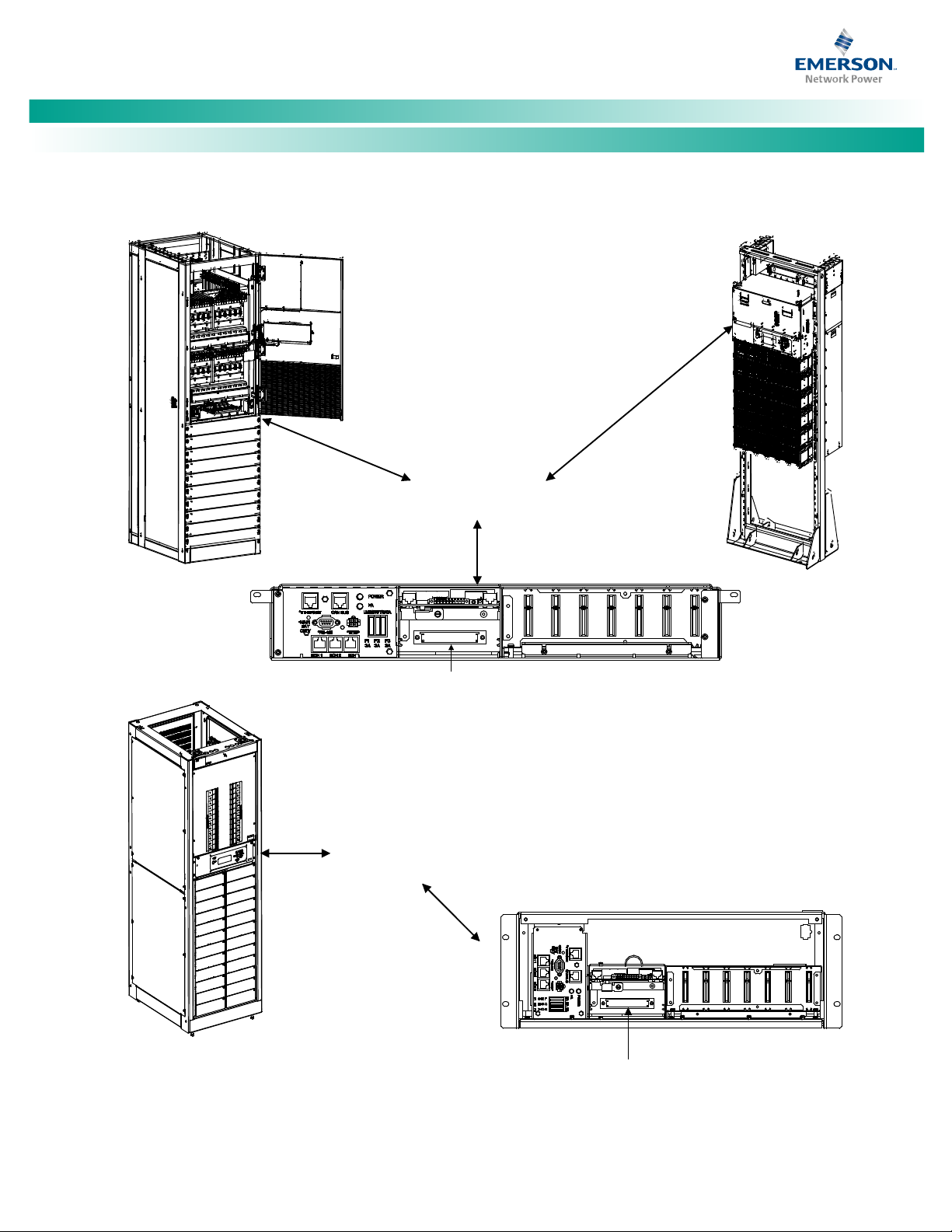
NetSure™ LMS Data Processing Unit
[5 of 149]
MONITORING AND
CONTROL SECTION
Optional LMS Monitoring System
Main CPU Circuit Card Location
582140000
Power System
Primary Bay
MONITORING AND
CONTROL SECTION
Front door assembly
removed in illustration
for clarity.
582140001
Power System
Primary Bay
Optional LMS Monitoring System
Main CPU Circuit Card Location
Spec. No. 582140000 shown,
Spec. No. 582126100 similar.
582126100
Power System
Primary Bay
Installation Instructions, Section 5879 (Issue BA, April 7, 2014)
Figure 1. Installing the Modem Circuit Card (cont'd from previous page, cont'd on next page)
Spec. No: 58650500, 586505500 Code: Section 5879
Model No: LMS1000 Issue BA, April 7, 2014
Page 14
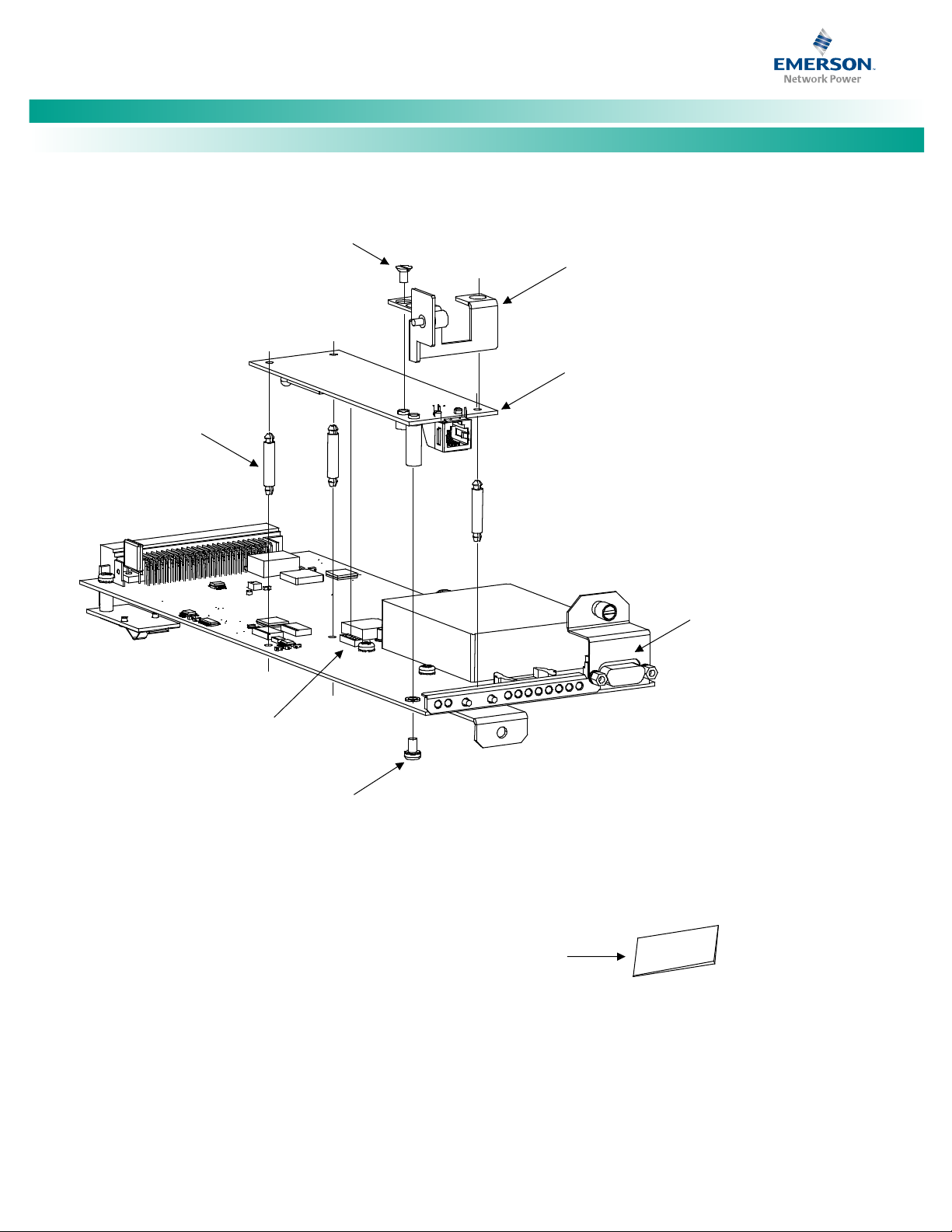
NetSure™ LMS Data Processing Unit
[6 of 149]
J10 on CPU Circuit Card.
J1 on Modem Circuit Card.
(Mating Connectors)
Plastic
Standoffs (3)
Grounding
Screw
Modem Circuit
Card P/N 508951
(Trace Side Up)
CPU Circuit Card
P/N 514024 or 521185
586505000/586505500 Attach supplied FCC label
Main Cabinet: to rear panel near phone jack.
582140000/582140001/ Attach supplied FCC label
582126100 Primary Bay: to the sheetmetal located
at the bottom of the CPU
circuit card housing.
Sheetmetal
Bracket
Screw
582140000/582140001/
582126100 Only
582140000/582140001/
582126100 Only
Installation Instructions, Section 5879 (Issue BA, April 7, 2014)
Figure 1. Installing the Modem Circuit Card (cont'd from previous page)
Spec. No: 58650500, 586505500 Code: Section 5879
Model No: LMS1000 Issue BA, April 7, 2014
Page 15
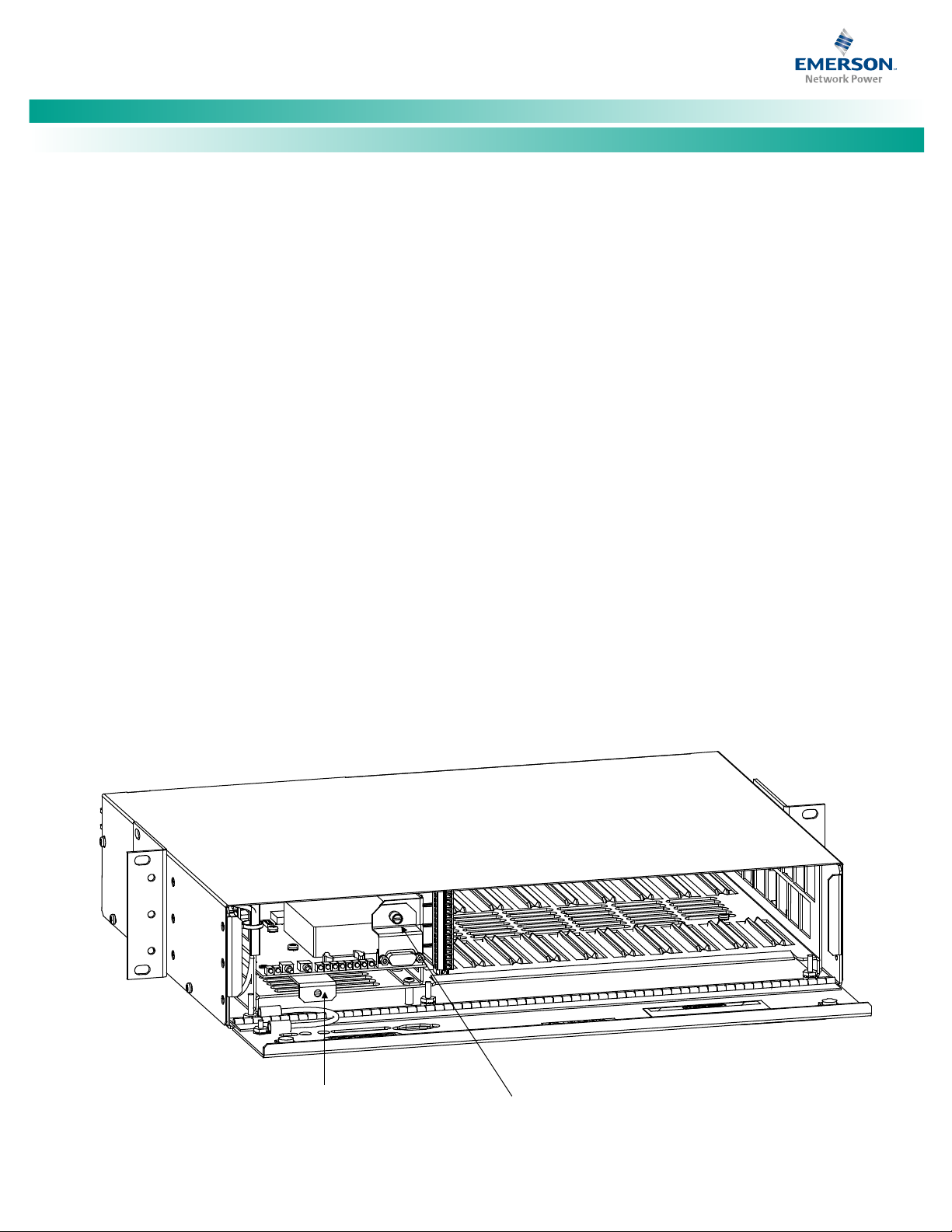
NetSure™ LMS Data Processing Unit
[7 of 149]
RS-232 Connector
Grounding Screw
(Main Cabinet Only)
586505000
Main Cabinet
(586505500 Similar)
CPU Circuit Card
P/N 514024 (Main)
P/N 506153 (Expansion)
Installation Instructions, Section 5879 (Issue BA, April 7, 2014)
Installing the CPU Circuit Card(s)
Refer to the following procedure, and install the CPU circuit card(s)
into the respective mounting position of the
586505000/586505500 LMS1000 Main and Expansion Cabinet(s)
or 582140000/582140001/582126100 Power System Primary and
Secondary Power Bays.
PROCEDURE:
Note:
Refer to Figure 2 as this procedure is performed.
1. 586505000/586505500 LMS1000 Cabinet: To access the
circuit card mounting position, rotate the two captive
fasteners on the front of the cabinet until the arrow on
the fastener points up or down, and pivot the door open.
or
582140000/582140001/582126100 Power System:
Open the bay's front door to access the CPU circuit card
mounting positions.
2. Connect an approved grounding strap to your wrist.
Attach the other end to a suitable ground.
3. Unpack the CPU circuit card. CPU circuit card P/N
514024 is to be installed in the 586505000/586505500
LMS1000 Main Cabinet. CPU circuit card P/N 521185 is
to be installed in the
582140000/582140001/582126100 Primary Power Bay.
CPU circuit card P/N 506153 is to be installed in the
586505000/586505500 LMS1000 Expansion Cabinet(s)
or 582140000/582140001/582126100 Secondary
Bay(s).
4. Slide the CPU circuit card into its mounting location,
ensuring the rear edge connector is firmly seated.
5. Secure the circuit card by tightening the retaining screw
located on the circuit card assembly (for the Main CPU
card, this is also the RS-232 Connector Grounding
Screw). In a 582140000/582140001/582126100 Power
System, note that if a modem is installed, it also contains
a bracket with a retaining screw.
6. When all circuit cards have been installed, remove the
grounding wrist strap.
7. After all electrical connections are made (as described
later), close the cabinet door and secure with the two
captive fasteners (arrow on fastener points towards
outside of cabinet). In a
582140000/582140001/582126100 Power System,
close the bay's front door.
8. Save several of the static protective bags that the circuit
cards were shipped in. If a circuit card is ever required to
be removed from the system, it should immediately be
placed in a static protective bag.
Figure 2. Installing the CPU Circuit Card (Main Cabinet shown, Expansion Cabinet similar) (cont'd on next page)
Spec. No: 58650500, 586505500 Code: Section 5879
Model No: LMS1000 Issue BA, April 7, 2014
Page 16
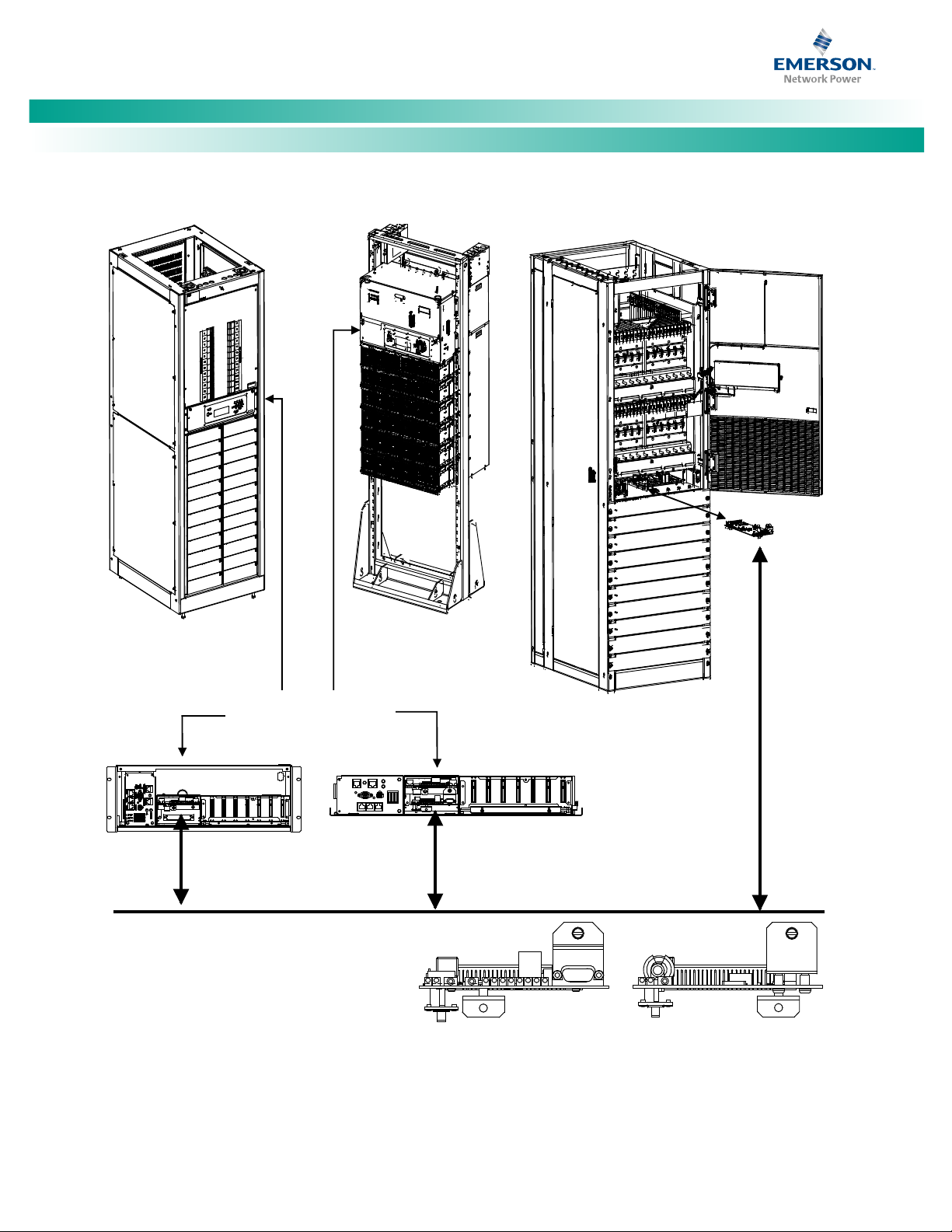
NetSure™ LMS Data Processing Unit
[8 of 149]
582140000
Primary and
Secondary Bays
Primary LMS
CPU Circuit Card
(P/N 521185)
Secondary LMS
CPU Circuit Card
(P/N 506153)
Front door assembly removed
in illustrations for clarity.
582140001
Primary and
Secondary Bays
ECH 1 ECH 2 ECH 3
L
M
S
F1
D
S
M
F2
M
C
A
F3
3A
3A3A
FA
POWER
CAN BUS
* ETHERNET
* RS-485 * TEMP
* Main
Bay
Only
582126100
Primary and
Secondary Bays
MONITORING AND
CONTROL SECTION
Installation Instructions, Section 5879 (Issue BA, April 7, 2014)
Figure 2. Installing the CPU Circuit Card (Primary Power Bay shown, Secondary Power Bay similar) (cont'd from previous page)
Spec. No: 58650500, 586505500 Code: Section 5879
Model No: LMS1000 Issue BA, April 7, 2014
Page 17
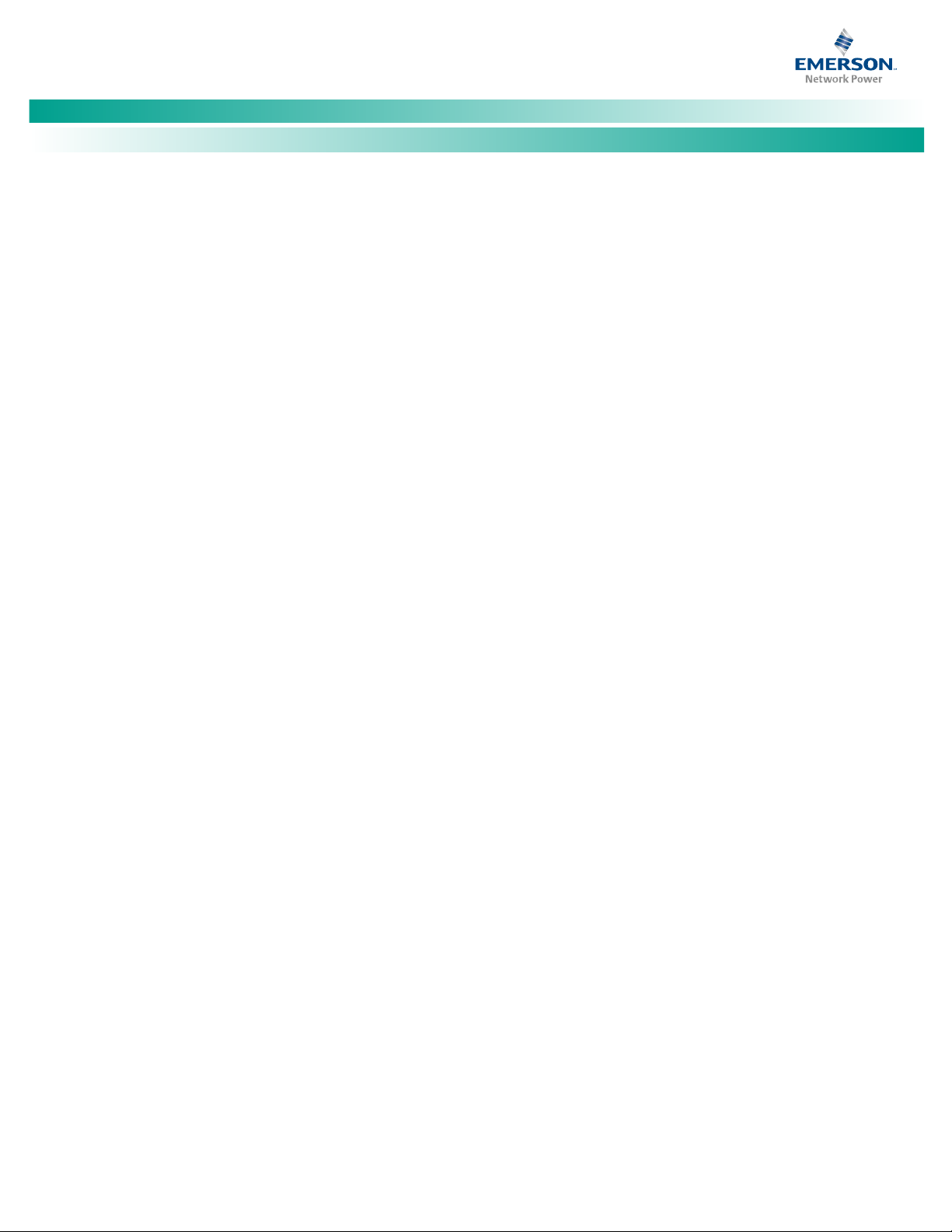
NetSure™ LMS Data Processing Unit
[9 of 149]
Installation Instructions, Section 5879 (Issue BA, April 7, 2014)
Installing Input/Output (I/O) Circuit Cards
Refer to the following procedure, and install the I/O circuit card(s)
into the respective mounting positions of the
586505000/586505500 LMS1000 Main and Expansion Cabinet(s)
or 582140000/582140001/582126100 Power System Primary and
Secondary Power Bay(s), as required.
Note that in 582140000, 582140001, and 582126100 Power
Systems, an LMS CPU circuit card must be installed in a bay that is
to be populated with LMS I/O circuit card(s). LMS I/O circuit card
mounting positions are provided inside the
582140000/582140001/582126100 bays.
PROCEDURE:
Note:
Refer to Figure 3 through Figure 6 as this procedure is
performed.
1.
586505000/586505500 LMS1000 Cabinet: To access the
circuit card mounting position, rotate the two captive
fasteners on the front of the cabinet until the arrow on
the fastener points up or down, and pivot the door open.
or
582140000/582140001/582126100 Power System:
Open the bay's front door to access the CPU circuit card
mounting positions.
2. Connect an approved grounding strap to your wrist.
Attach the other end to a suitable ground.
3.
582140000/582140001/582126100 Power System:
Loosen the two screws securing the circuit card retaining
angle, and slide the retaining angle down.
4. Unpack the LMS1000 I/O circuit card(s) to be installed.
Four (4) Input Analog Circuit Card (P/N 506336)
Eight (8) Input Analog Circuit Card (P/N 514528)
Twelve (12) Input Analog Circuit Card (P/N 520838)
Eight (8) Input Temperature Circuit Card (P/N 506333)
Four (4) Input Binary Circuit Card (P/N 506332)
Eight (8) Input Binary Circuit Card (P/N 506334)
Four (4) Output Form-C Relay Circuit Card (P/N 506335)
Note:
A maximum of six 12-input analog circuit cards can be
installed in the 586505000/586505500 Main Cabinet or
582140000/582140001/582126100 Primary Power Bay.
DO NOT install 12-input analog circuit cards in
586505000/586505500 Expansion Cabinets or
582140000/582140001/582126100 Secondary Bays.
5. If you are installing a four input analog circuit card, make
the following jumper adjustments.
a. Four jumpers are provided on the four input analog
circuit card. Each jumper is associated to an input
and sets the input to either monitor 50 mv and 100
mv DC shunt inputs, 0-60 volt DC inputs, or 20 ma
current loop inputs. Refer to Figure 4, and set each
jumper for the type of input to be monitored.
6. If you are installing an eight input binary circuit card,
make the following jumper adjustments.
a. Eight jumpers are provided on the eight input binary
circuit card. Each jumper is associated to an input.
The second connection point for each binary input is
determined by the placement of the appropriate
jumper. These jumpers are factory set to the "-BAT"
position. For each binary input, refer to Figure 5 and
place the appropriate jumper either in the "+BAT" or
"-BAT" connection position. Refer to "Eight Input
Binary Circuit Card Connections, P/N 506334" in this
section for a description of the connection made by
the placement of these jumpers.
7. If you are installing a four output (Form-C) relay circuit
card, make the following jumper adjustment.
a. A jumper is provided on the four output (Form-C)
relay circuit card. The placement of this jumper
enables or disables the commands SET RLY (Set
Relay) and CLR RLY (Clear Relay). Refer to Figure 6
and set this jumper per site requirements.
8. Each I/O circuit card can be installed in any of the circuit
card mounting positions in any cabinet or bay, but install
circuit cards from left to right, in the next available empty
mounting position (as viewed from the front of the
cabinet or bay). DO NOT SKIP SLOTS. Circuit cards are
installed in the cabinet or bay with the component side
facing the left as viewed from the front. Slide the circuit
card(s) into its mounting location, ensuring the rear edge
connector is firmly seated.
Note:
In 582140000/582140001/582126100 Power Systems,
the recommended method is to populate LMS
Input/Output circuit cards from left to right, and MCA
Customer Alarm Relay circuit cards from right to left.
9.
586505000/586505500 LMS1000 Cabinet: If a
temperature circuit card(s) has been installed, attach the
green wire connected to the circuit card(s) to one of the
grounding studs provided inside the cabinet. Refer to
Figure 3 for location. Place the lug of the green wire
below the flat washer provided on the grounding stud.
Replace the lock washer and resecure the nut.
582140000/582140001/582126100 Power System: If a
Temperature circuit card(s) has been installed, attach the
green wire connected to the circuit card(s) to one of the
Spec. No: 58650500, 586505500 Code: Section 5879
Model No: LMS1000 Issue BA, April 7, 2014
Page 18
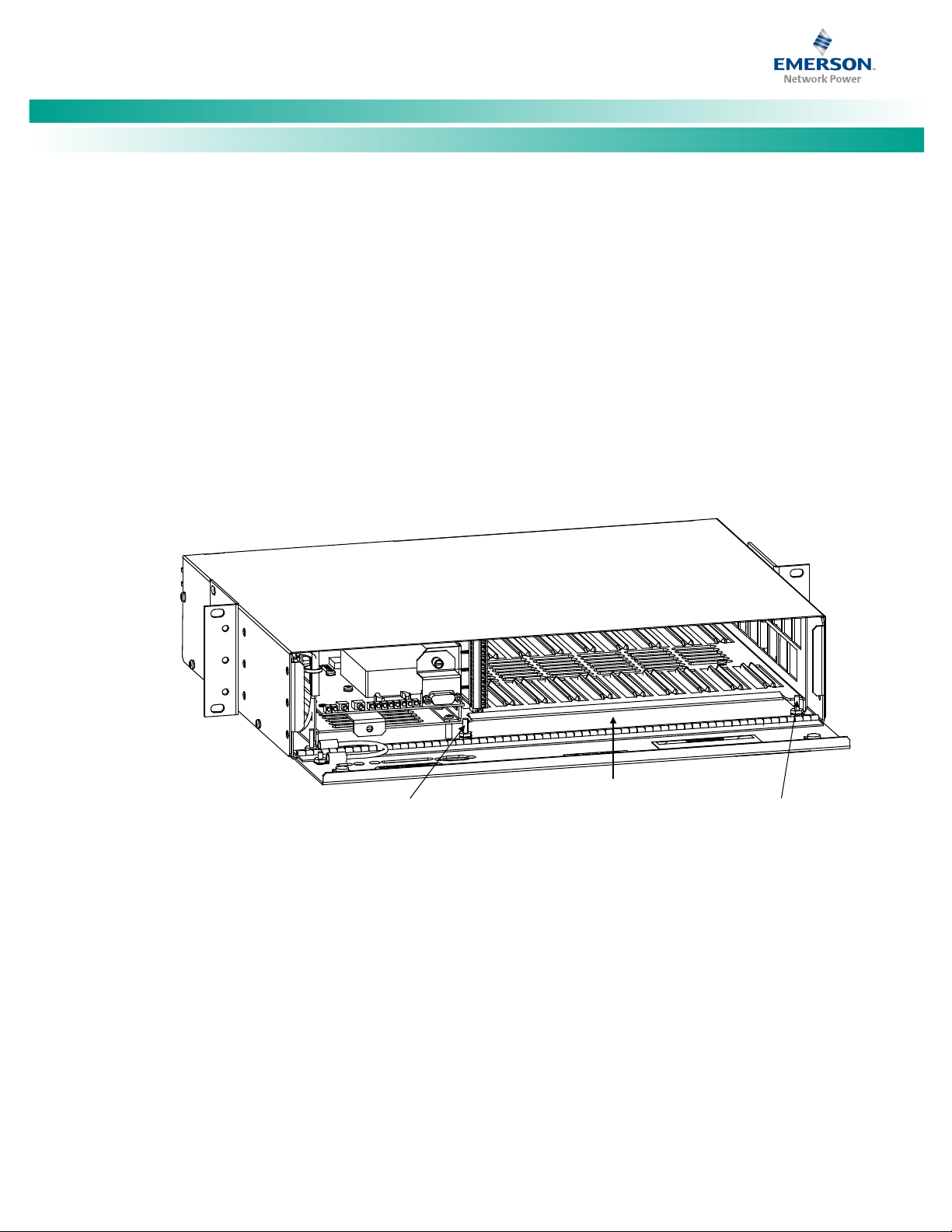
NetSure™ LMS Data Processing Unit
[10 of 149]
I/O Circuit Card
Mounting Positions
(Install I/O Circuit Cards
from Left to Right
with Component Side
of Circuit Card Facing the
Left as Viewed from the Front.
DO NOT SKIP SLOTS.)
* Note:
Two Grounding Studs are Provided. Each
Grounding Stud Contains a Flat Washer,
Lock Washer, and Nut. If a Temperature
Circuit Card is Installed, Attach the Green
Wire from the Circuit Card to One of the
Grounding Studs below the Flat Washer.
Replace the Lock Washer and Resecure the Nut.
Temperature
Circuit Card
Grounding Stud
Location*
Temperature
Circuit Card
Grounding Stud
Location*
586505000
Main or Expansion Cabinet
(586505500 Similar)
Installation Instructions, Section 5879 (Issue BA, April 7, 2014)
grounding studs provided inside the bay. Refer to Figure
3 for location. Place the lug of the green wire below the
bottom nut. Tighten the top nut down to lock the
bottom nut.
10. Supplied with your system documentation is an I/O
circuit card label sheet (P/N 520538). These labels allow
circuit card identification without removing a circuit card.
Apply the appropriate labels to the sheetmetal below
each installed I/O circuit card.
11.
582140000/582140001/582126100 Power System:
When all circuit cards have been installed, slide the circuit
card retaining angle up and secure by tightening the two
screws.
Figure 3. Installing the I/O Circuit Cards (cont'd on next page)
12. When all circuit cards have been installed, remove the
grounding wrist strap.
13. After all electrical connections are made (as described
later), close the cabinet door and secure with the two
captive fasteners (arrow on fastener points towards
outside of cabinet). In a
582140000/582140001/582126100 Power System,
close the bay's front door.
14. Save several of the static protective bags that the circuit
cards were shipped in. If a circuit card is ever required to
be removed from the system, it should immediately be
placed in a static protective bag.
Spec. No: 58650500, 586505500 Code: Section 5879
Model No: LMS1000 Issue BA, April 7, 2014
Page 19
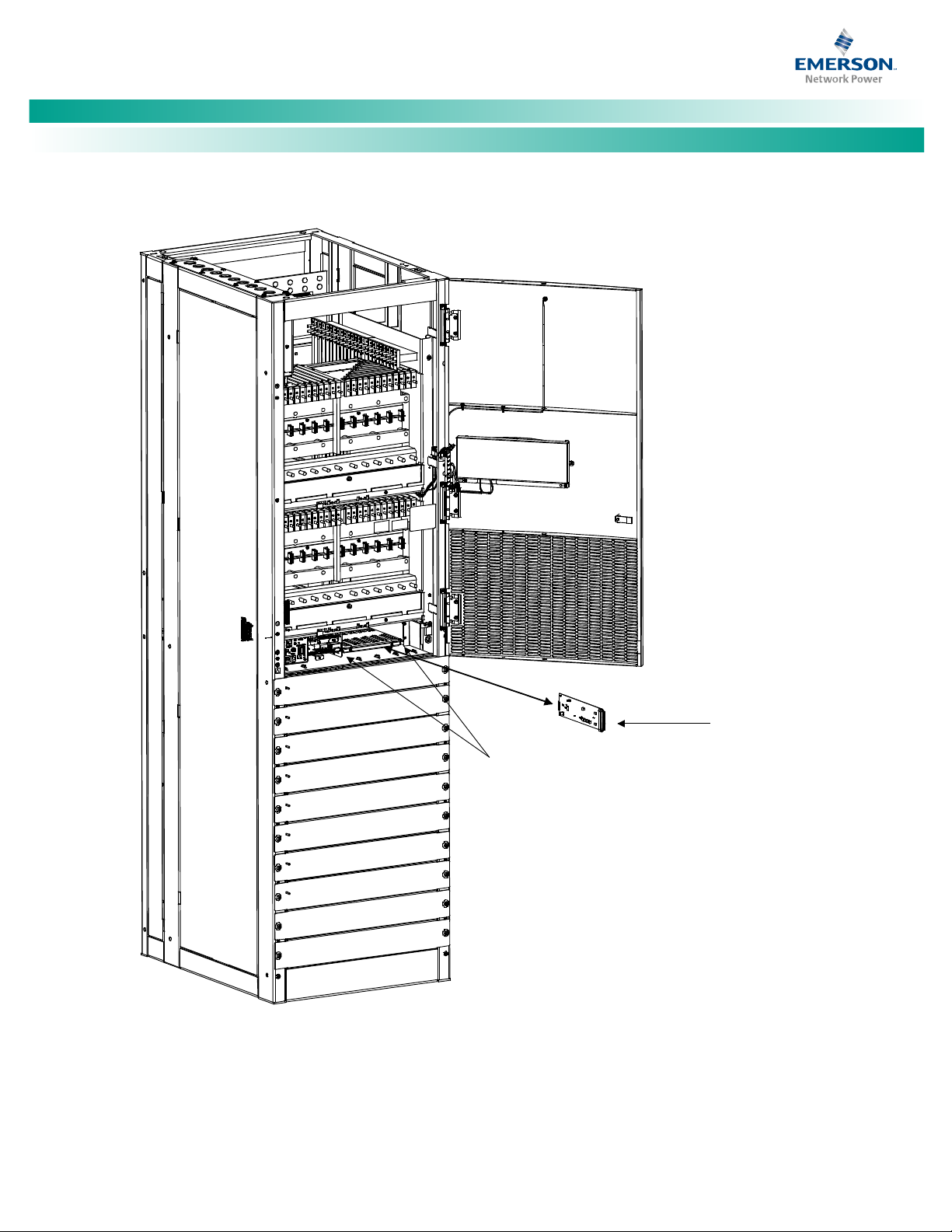
NetSure™ LMS Data Processing Unit
[11 of 149]
* Note:
Two grounding studs are provided. Each
grounding stud contains two nuts. If a
Temperature circuit card is installed, attach
the Green Wire from the circuit card to one
of the grounding studs, below the bottom nut.
Tighten the top nut down to lock the bottom nut.
Temperature
Circuit Card
Grounding Stud
Locations*
LMS Input/Output
(I/O) Circuit Card
4-Input Analog, P/N 506336
8-Input Analog, P/N 514528
12-Input Analog, P/N 520838
8-Input Temperature, P/N 506333
4-Input Binary, P/N 506332
8-Input Binary, P/N 506334
4-Output Relay, P/N 506335
Install LMS I/O Circuit Cards from Left to Right
with Component Side of Circuit Card Facing
the Left as Viewed from the Front.
DO NOT SKIP SLOTS.
582140000
Power System
Installation Instructions, Section 5879 (Issue BA, April 7, 2014)
Figure 3. Installing the I/O Circuit Cards (cont'd from previous page, cont’d on next page)
Spec. No: 58650500, 586505500 Code: Section 5879
Model No: LMS1000 Issue BA, April 7, 2014
Page 20
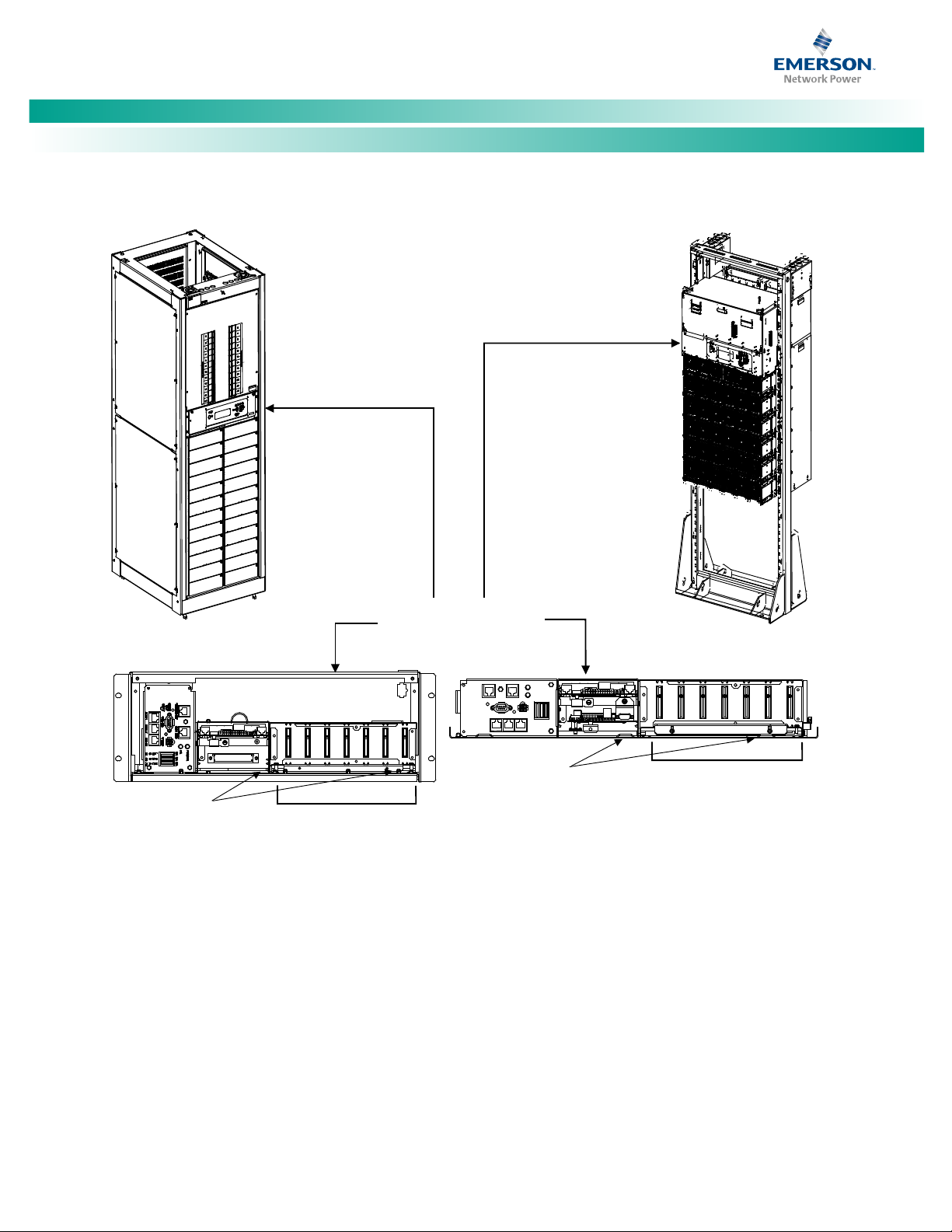
NetSure™ LMS Data Processing Unit
[12 of 149]
Seven-Slot Card Cage
for MCA Customer Alarm
Relay Circuit Cards and/or LMS
Input/Output (I/O) Circuit Cards
Temperature
Circuit Card
Grounding Stud
Locations*
* Note:
Two grounding studs are provided. Each
grounding stud contains two nuts. If a
Temperature circuit card is installed, attach
the Green Wire from the circuit card to one
of the grounding studs, below the bottom nut.
Tighten the top nut down to lock the bottom nut.
LMS Input/Output
(I/O) Circuit Card
4-Input Analog, P/N 506336
8-Input Analog, P/N 514528
12-Input Analog, P/N 520838
8-Input Temperature, P/N 506333
4-Input Binary, P/N 506332
8-Input Binary, P/N 506334
4-Output Relay, P/N 506335
Install LMS I/O Circuit Cards from Left to Right
with Component Side of Circuit Card Facing
the Left as Viewed from the Front.
DO NOT SKIP SLOTS.
582140001
Primary and
Secondary Bays
ECH 1 ECH 2 ECH 3
L
M
S
F1
D
S
M
F2
M
C
A
F3
3A 3A 3A
FA
POWER
CAN BUS* ETHERNET
* RS-485 * TEMP
* Main
Bay
Only
582126100
Primary and
Secondary Bays
Front door assembly removed
in illustrations for clarity.
MONITORING AND
CONTROL SECTION
Seven-Slot Card Cage
for MCA Customer Alarm
Relay Circuit Cards and/or LMS
Input/Output (I/O) Circuit Cards
Temperature
Circuit Card
Grounding Stud
Locations*
Installation Instructions, Section 5879 (Issue BA, April 7, 2014)
Figure 3. Installing the I/O Circuit Cards (cont'd from previous page)
Spec. No: 58650500, 586505500 Code: Section 5879
Model No: LMS1000 Issue BA, April 7, 2014
Page 21
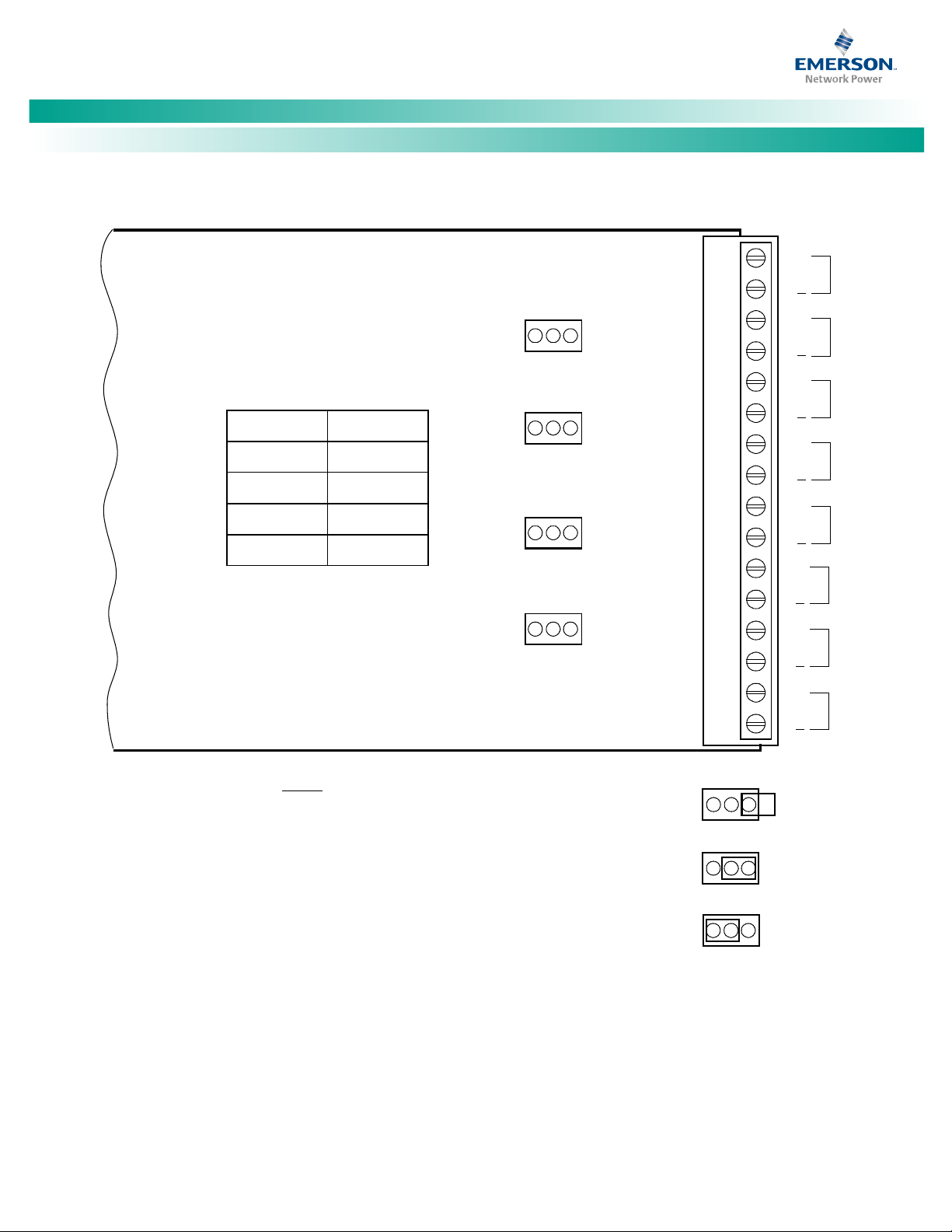
NetSure™ LMS Data Processing Unit
[13 of 149]
+
A2
A4
A1
A4
A3
A3
A1
A2
+
+
+
+
+
+
+
123
12
3
123
123
J2
J202
J102
J302
123
12
3
123
TB1
Jumper
Input
J2
A4
J102
A3
J202
A2
J302
A1
Place jumper on pins 1 and 2 for 0-60 volt DC inputs.
Connect inputs to terminals designated "Large Signal".
Place jumper on pins 2 and 3 for 20 ma current loop inputs.
Connect inputs to terminals designated "Small Signal".
1
2
3
4
5
6
7
8
9
10
11
12
13
14
15
16
Place jumper ONLY
on pin 1 for 50 mv and 100 mv shunt inputs.
Connect inputs to terminals designated "Small Signal".
Large
Signal
Large
Signal
Small
Signal
Small
Signal
Large
Signal
Small
Signal
Large
Signal
Small
Signal
506336
Installation Instructions, Section 5879 (Issue BA, April 7, 2014)
Figure 4. Jumper Location, Four Input Analog Circuit Card, P/N 506336
Spec. No: 58650500, 586505500 Code: Section 5879
Model No: LMS1000 Issue BA, April 7, 2014
Page 22
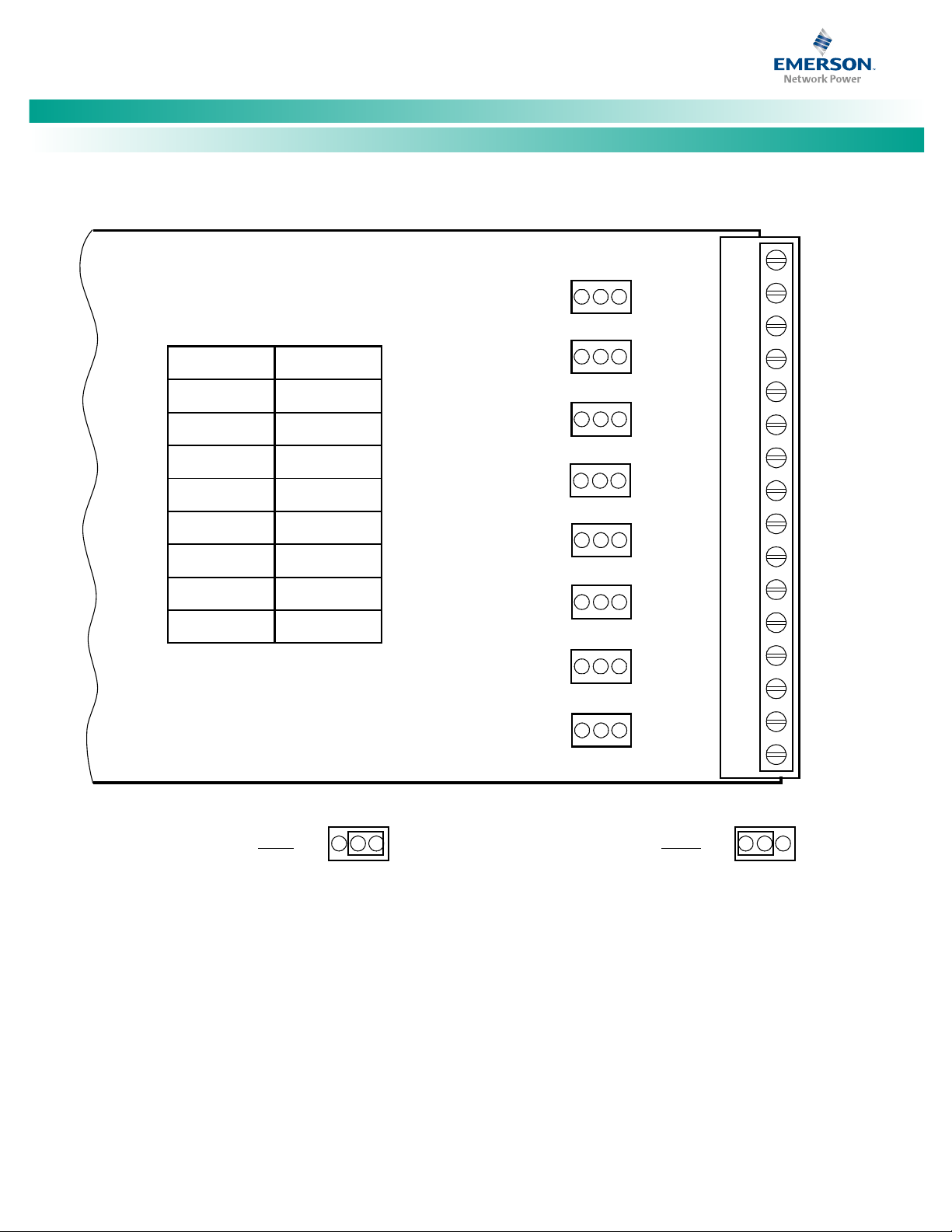
NetSure™ LMS Data Processing Unit
[14 of 149]
123 123
123
J5
12
3
J4
123
J3
123
J2
123
J1
123
J8
123
J6
123
J7
Jumper
Input
J8
B8
J7
B7
J6
B6
J5
B5
J4
B4
J3
B3
J2
B2
J1
B1
Place jumper on pins 2 and 3
to complete a +BAT
connection for this input
B5
B6
B7
B8
B4
B3
B2
B1
+BAT
-BAT
Place jumper on pins 1 and 2
to complete a
-BAT
connection for this input
506334
TB1
1
2
3
4
5
6
7
8
9
10
11
12
13
14
15
16
Installation Instructions, Section 5879 (Issue BA, April 7, 2014)
Figure 5. Jumper Location, Eight Input Binary Circuit Card, P/N 506334
Spec. No: 58650500, 586505500 Code: Section 5879
Model No: LMS1000 Issue BA, April 7, 2014
Page 23
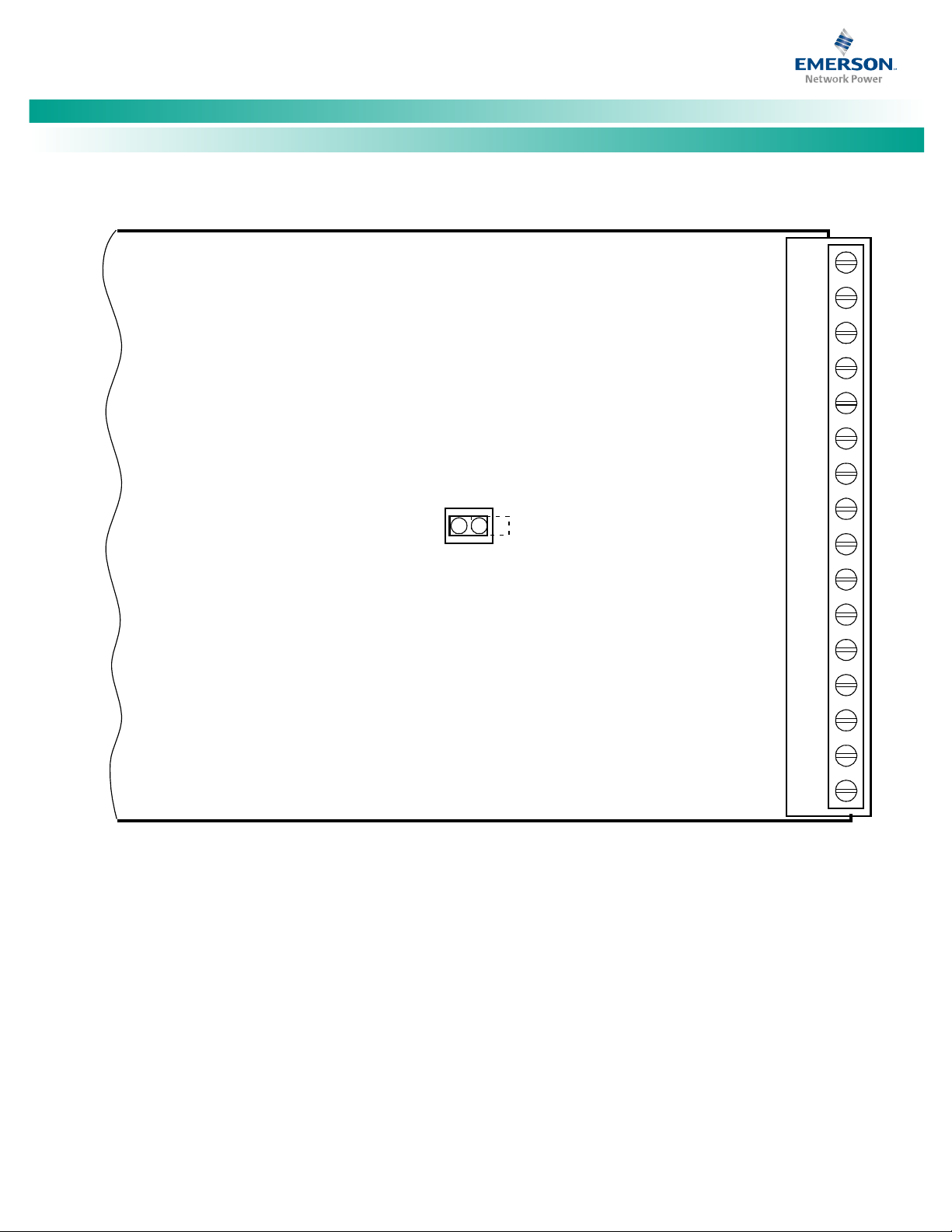
NetSure™ LMS Data Processing Unit
[15 of 149]
J1
To disable the commands SET RLY and CLR RLY,
place the jumper provided on the two pins of J1.
To enable the commands SET RLY and CLR RLY,
remove the jumper from the two pins of J1.
The jumper may be stored on ONE of the pins.
TB1
1
2
3
4
5
6
7
8
9
10
11
12
13
14
15
16
506335
Installation Instructions, Section 5879 (Issue BA, April 7, 2014)
Figure 6. Jumper Location, Four Output (Form-C) Relay Circuit Card, P/N 506335
Spec. No: 58650500, 586505500 Code: Section 5879
Model No: LMS1000 Issue BA, April 7, 2014
Page 24
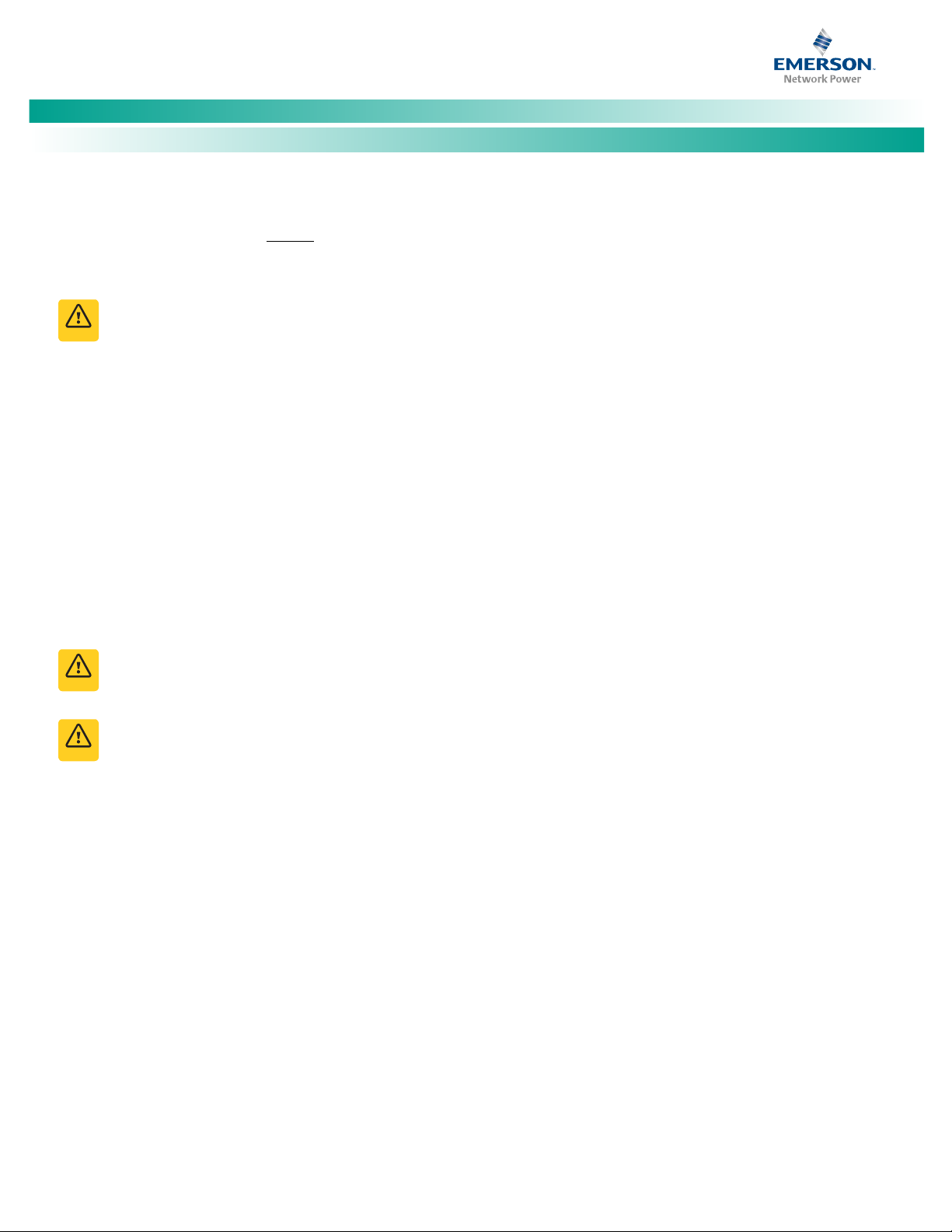
NetSure™ LMS Data Processing Unit
[16 of 149]
Danger
Danger
Danger
Installation Instructions, Section 5879 (Issue BA, April 7, 2014)
Making Electrical Connections
All electrical connections are made without DC input power
applied to the system.
Observe the Following Admonishment
DANGER! This product requires Safety Extra-Low
Voltage (SELV) Inputs. A SELV input (based on the
safety requirements for Information Technology
Equipment Standards, such as UL1950, IEC 950) is a
secondary circuit which is so designed and protected
that under normal and single-fault conditions, the
voltage between any two paths of the SELV circuit or
circuits and for Class 1 equipment (provided with a
protective earthing conductor from the building),
between any one such part and the equipment
protective earthing terminal does not exceed a safe
value (42.4 V peak or 60 Vdc under normal conditions).
It is separated from the primary or mains supply by
Double (insulation comprising both Basic and
Supplementary insulation) or Reinforced insulation (a
single insulation system which provides a degree of
protection against electric shock equivalent to Double
insulation).
DANGER!
electrical connections have been completed and
checked.
DANGER!
cabinet during installation, connect leads to the cabinet
first, before connecting leads to the external source.
DO NOT apply power to the system until all
To minimize voltage potentials inside the
Wiring Considerations
All wiring and branch circuit protection should follow the current
edition of the American National Standards Institute (ANSI)
approved National Fire Protection Association's (NPFA) National
Electrical Code (NEC), and applicable local codes. For operation in
countries where the NEC is not recognized, follow applicable
codes. For field wiring, use wires suitable for at least 75°C.
586505000/586505500 Main and Expansion Cabinet Grounding Connection (586505000/586505500 only)
A frame ground stud is provided on the rear of the cabinet. Refer
to Figure 7 for location. Recommended wire size is 14 gauge.
Recommended torque is 23 in-lbs. Provide a grounding
connection to this stud.
586505000/586505500 Main and Expansion Cabinet DC Input Power Connection (586505000/586505500 only)
DC input power connections are made to the two-position
terminal block located on the rear of the cabinet. Connections
should be made using 18 gauge or 16 gauge stranded wire. The
ungrounded input lead should be fused at 3 amperes.
Refer to Figure 7 for DC input power terminal block location and
identification. The DC input power terminal block accepts a wire
size in the range of 22 to 14 gauge. Recommended torque is 12
in-lbs.
Connect the positive DC input lead to the terminal designated +
(positive).
Connect the negative DC input lead to the terminal designated (negative).
Spec. No: 58650500, 586505500 Code: Section 5879
Model No: LMS1000 Issue BA, April 7, 2014
Page 25
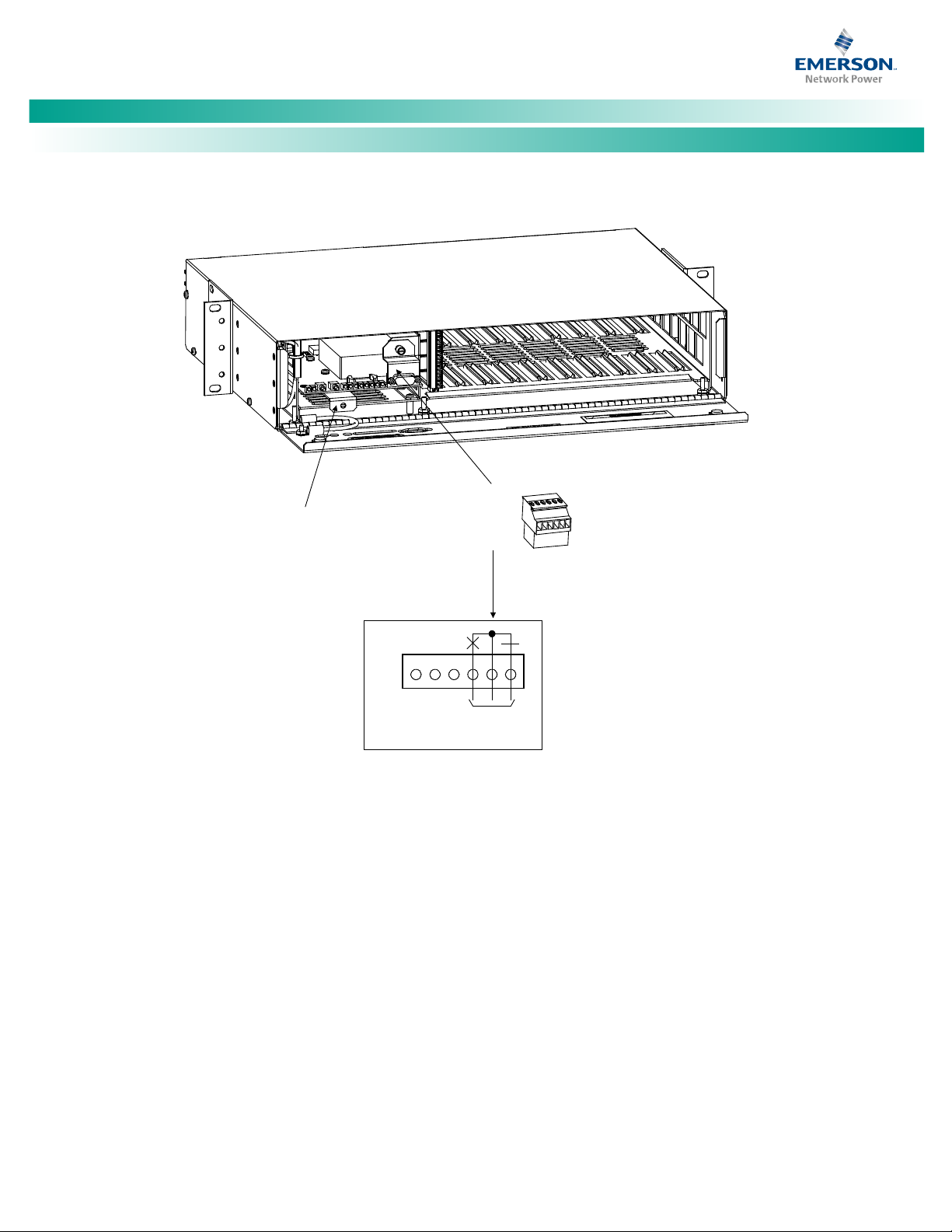
NetSure™ LMS Data Processing Unit
[17 of 149]
654321
J4
(located
behind
bracket)
J4
External
Hardware Fail Alarm
Note:
Relay Contacts are Energized
During Normal Operation and
Deenergized During an Alarm
Condition. Relay Contacts are
Shown with the Relay Deenergized.
CPU Circuit Card
in Main Cabinet
586505000
(586505500 similar)
Installation Instructions, Section 5879 (Issue BA, April 7, 2014)
Figure 7.
586505000/586505500
Terminal Location and Identification (cont’d on next page)
Spec. No: 58650500, 586505500 Code: Section 5879
Model No: LMS1000 Issue BA, April 7, 2014
Page 26
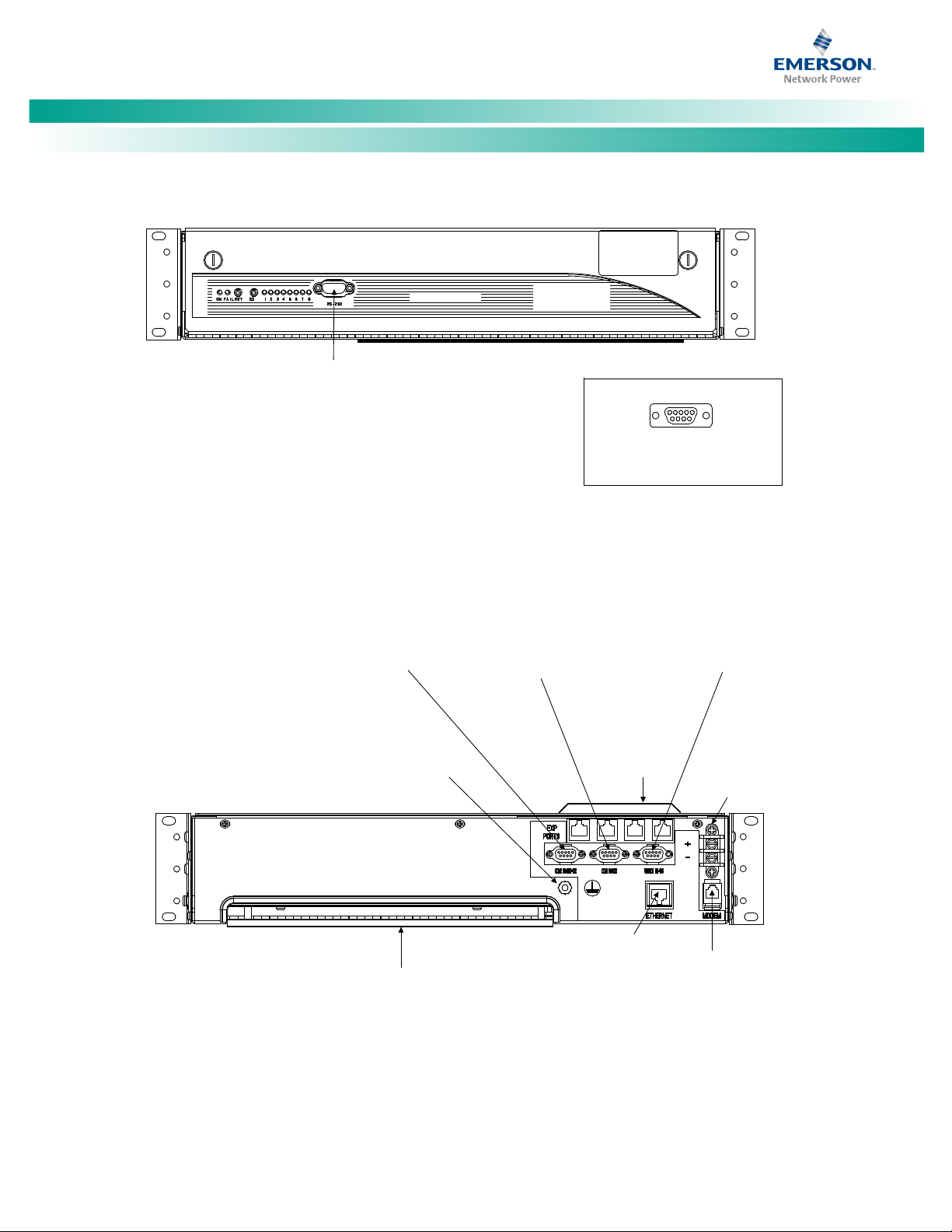
NetSure™ LMS Data Processing Unit
[18 of 149]
Front View
(Main Cabinet)
Rear View
(Main Cabinet)
RS-232
(Located on CPU Circuit Card,
Accessible through Front Door)
9-Pin Female D-Type Connector
For Local Terminal Connection
DC Input
RJ-11
Phone Line
(active only if
modem installed)
Shelf Grounding
Stud (10-32)
Access Opening and Cable Channel
for Connections to I/O Circuit Cards
and External CPU/Hardware Fail Alarms
RJ-45
ETHERNET
Port
RS-232/422
OEM 2 Port*
RS-232
OEM 1 Port*
RS-485 (Vortex)
OEM 3 Port*
RJ-45
System
Network
Ports
(Expansion
Ports)
1695
* Communications Ports
9-Pin Female D-Type Jacks
List 60/61:
LMS Front Panel Display Port
or
List 84:
External GPS Modem Port
List 85:
AC Analyzer Port
or
List 86:
TL1/X.25 Port
or
List 88:
Local Port Redirection
or
List 79:
Gateway Port
Always Vortex
(VPS) Port
and
List 80:
Door Access Controller Port
(use 'Y' cable to also connect
VPS to same port)
586505000
(586505500 similar)
586505000
(586505500 similar)
Installation Instructions, Section 5879 (Issue BA, April 7, 2014)
Figure 7.
586505000/586505500
Terminal Location and Identification (cont'd from previous page, cont’d on next page)
Spec. No: 58650500, 586505500 Code: Section 5879
Model No: LMS1000 Issue BA, April 7, 2014
Page 27
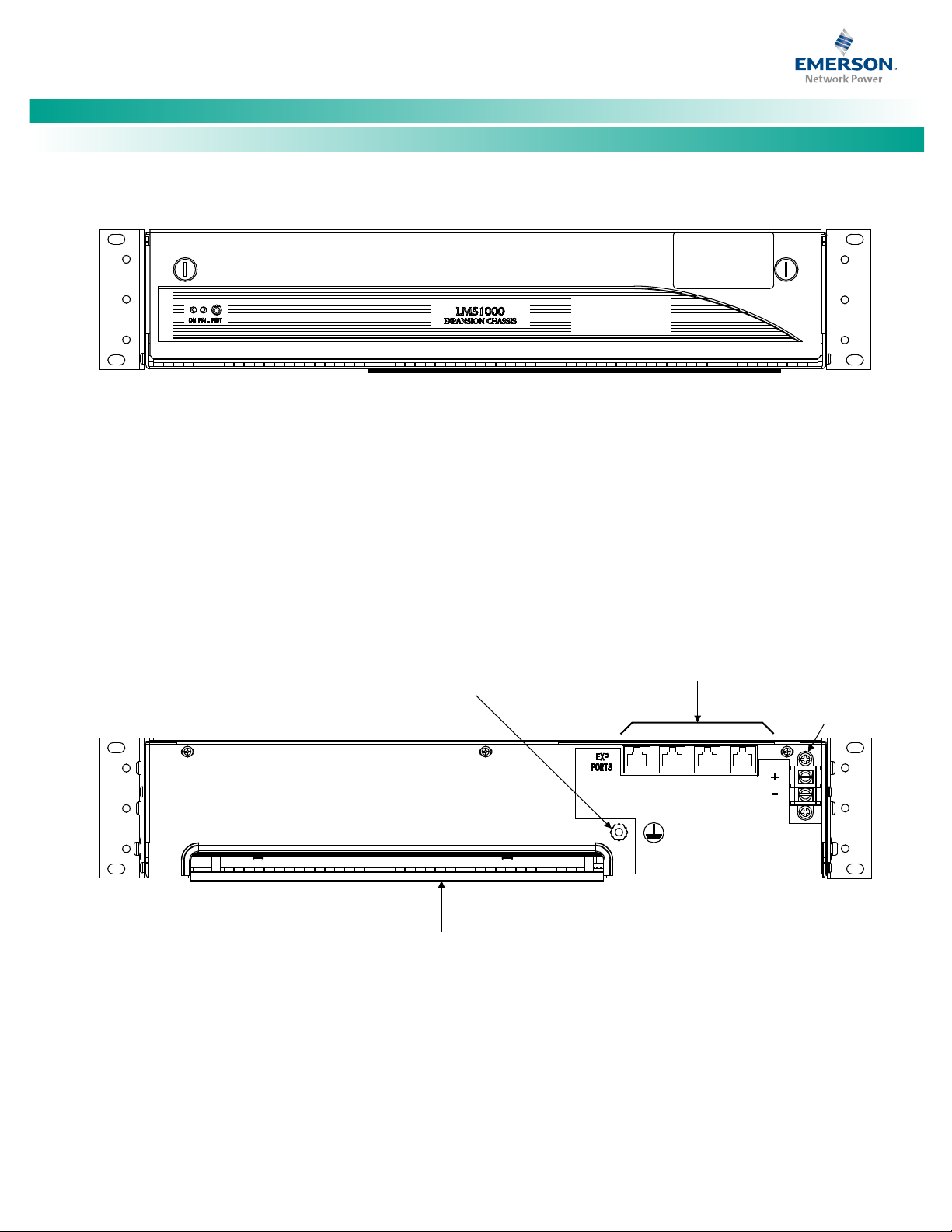
NetSure™ LMS Data Processing Unit
[19 of 149]
Front View
(Expansion Cabinet)
Rear View
(Expansion Cabinet)
DC Input
Shelf Grounding
Stud (10-32)
Access Opening and Cable Channel
for Connections to I/O Circuit Cards
RJ-45
System
Network Ports
(Expansion Ports)
586505000
(586505500 similar)
586505000
(586505500 similar)
Installation Instructions, Section 5879 (Issue BA, April 7, 2014)
Figure 7.
586505000/586505500
Terminal Location and Identification (cont'd from previous page)
Spec. No: 58650500, 586505500 Code: Section 5879
Model No: LMS1000 Issue BA, April 7, 2014
Page 28
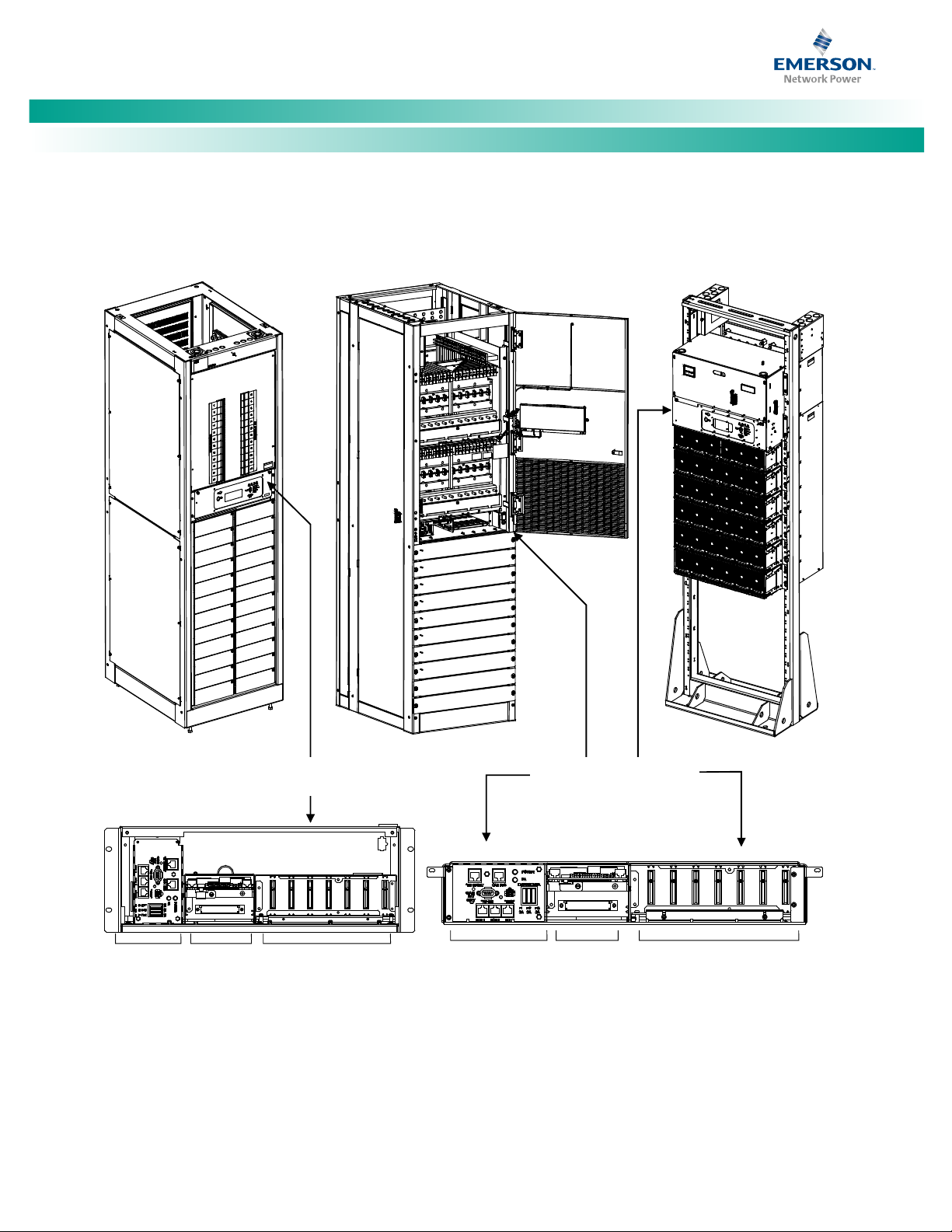
NetSure™ LMS Data Processing Unit
[20 of 149]
LMS Local Port
(on outside of front door
on MCA Control Panel,
Primary Bay only)
(See Detail A)
582140000
Power System
See Detail B for
LMS Ethernet Port,
LMS RS-485 Port,
LMS Network Ports
See Detail C for
LMS Modem Port,
LMS CPU/Hardware
Fail Alarm Connector,
LMS Gateway Port
582140001
Power System
Spec. No. 582140000 shown,
Spec. No. 582126100 similar.
MONITORING AND
CONTROL SECTION
582126100
Power System
See Detail D for
LMS Input/Output (I/O)
Circuit Cards
See
Detail B
See
Detail C
See
Detail D
See
Detail B
See
Detail C
See
Detail D
MONITORING AND
CONTROL SECTION
Installation Instructions, Section 5879 (Issue BA, April 7, 2014)
Figure 8.
582140000/582140001/582126100
LMS Terminal Location and Identification (cont'd on next page)
Spec. No: 58650500, 586505500 Code: Section 5879
Model No: LMS1000 Issue BA, April 7, 2014
Page 29
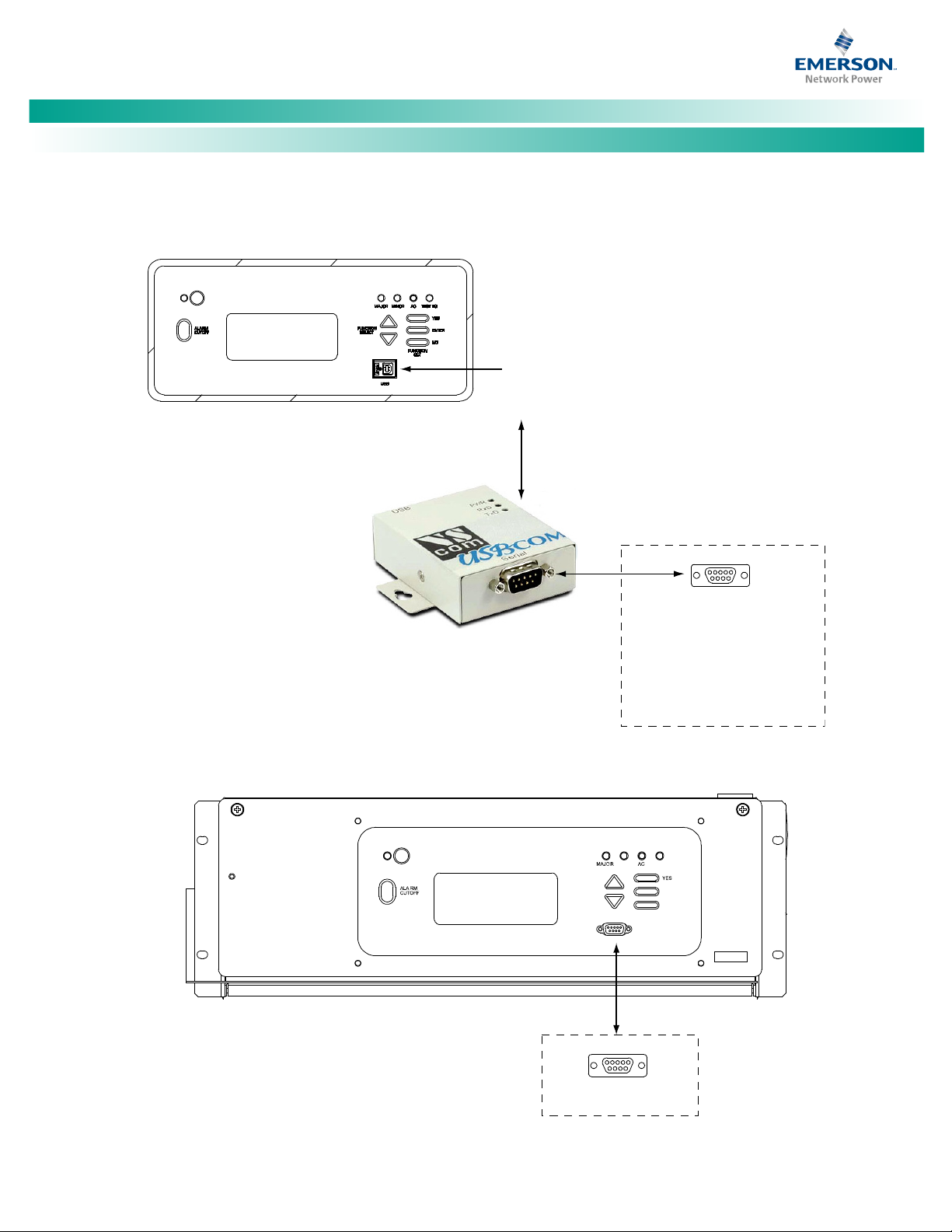
NetSure™ LMS Data Processing Unit
[21 of 149]
LMS LOCAL PORT (USB)
(active only if optional LMS installed)
(Provided via a USB to RS-232 Port Adapter Unit)
Mating Connector in
Power System Wiring Harness
15
9 6
Mating Connector
in Power System Wire Harness
(9-Pin Female D-Type Jack)
If required to connect to a serial
port, disconnect the factory plug to
the “USB to RS-232 Port Adapter
Unit” and connect to this plug.
582140000
Power System
Primary Bay
FUNCTION
SELECT
MINOR TEST EQ
ENTER
NO
FUNCTION
SET
RS-232
LMS LOCAL PORT (RS-232)
(active only if optional LMS installed)
15
9 6
9-Pin Female D-Type Jack
582140001 and 582126100
Power System Primary Bay
Detail A
Installation Instructions, Section 5879 (Issue BA, April 7, 2014)
Figure 8.
582140000/582140001/582126100
LMS Terminal Location and Identification (cont'd from previous page, cont'd on next page)
Spec. No: 58650500, 586505500 Code: Section 5879
Model No: LMS1000 Issue BA, April 7, 2014
Page 30
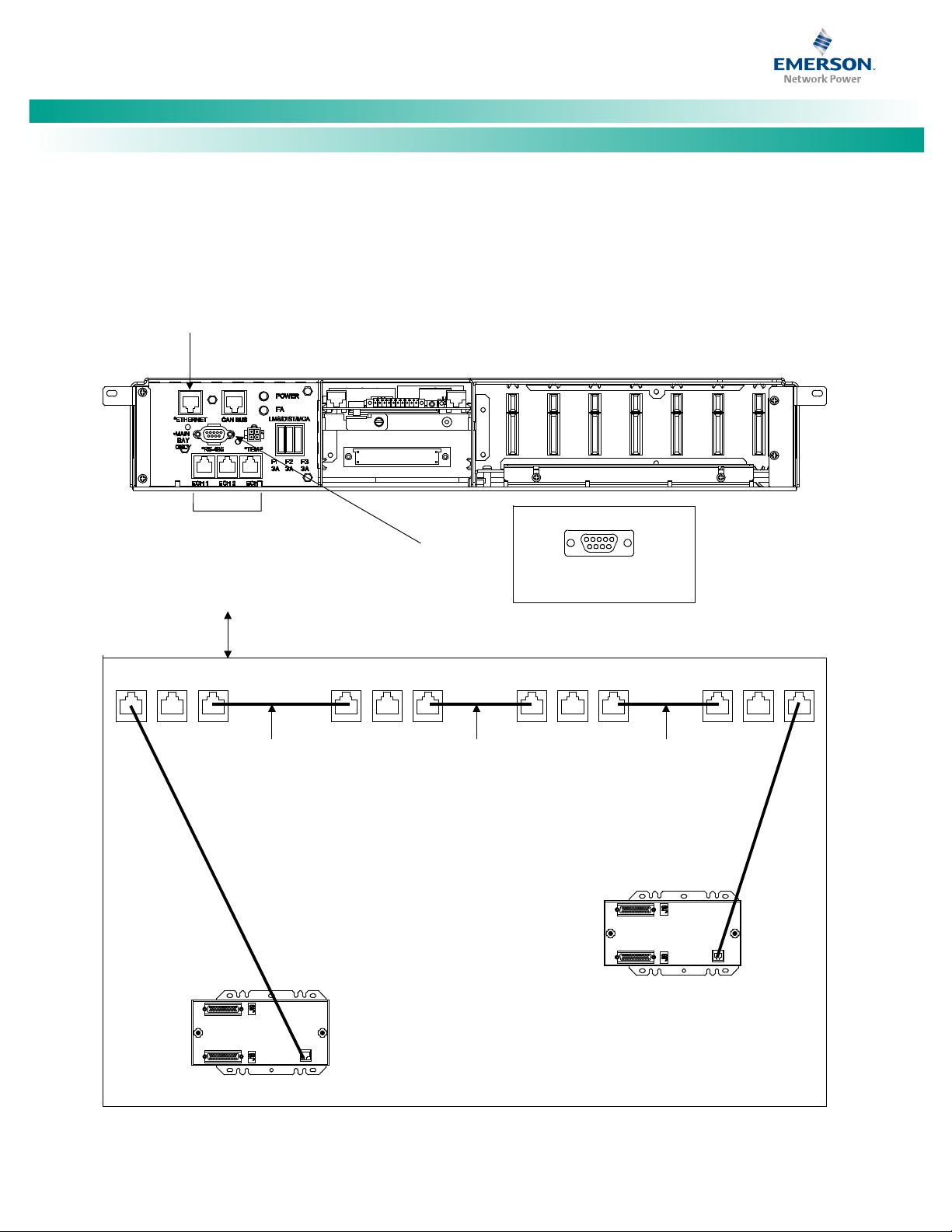
NetSure™ LMS Data Processing Unit
[22 of 149]
LMS Ethernet Port
(Primary Bay Only)
(RJ-45)
LMS
OEM Port
(RS-485)
(Primary Bay
Only)
LMS
Network
Ports
(Echelon)
(RJ-45)
Detail B
582140000 and 582126100
Power Systems
1
69
5
9-Pin Female D-Type Jack
Primary Bay
LMS Expansion Assembly
LMS Expansion Assembly
Secondary Bay Secondary Bay Secondary Bay
LMS Network Cable
(BLUE Cable)
LMS Network Cable
(BLUE Cable)
LMS Network Cable
(BLUE Cable)
LMS NETWORK PORT
Typical Interconnections
LMS Network Cable
(BLUE Cable)
LMS Network Cable
(BLUE Cable)
Spec. No. 582140000 shown,
Spec. No. 582126100 similar.
Installation Instructions, Section 5879 (Issue BA, April 7, 2014)
Figure 8.
582140000/582140001/582126100
LMS Terminal Location and Identification (cont'd from previous page, cont'd on next page)
Spec. No: 58650500, 586505500 Code: Section 5879
Model No: LMS1000 Issue BA, April 7, 2014
Page 31

NetSure™ LMS Data Processing Unit
[23 of 149]
LMS
Ethernet
Port
(Primary Power
Bay Only)
(RJ-45)
LMS OEM
Port
(RS-485)
(Primary Power
Bay Only)
LMS Network Ports
(Echelon) (RJ-45)
1
69
5
9-Pin Female D-Type Jack
Primary Bay
LMS Expansion Assembly
LMS Expansion Assembly
Secondary Bay
Secondary Bay
Secondary Bay
LMS Network Cable
(BLUE Cable)
LMS Network Cable
(BLUE Cable)
LMS Network Cable
(BLUE Cable)
LMS NETWORK PORT
Typical Interconnections
LMS Network Cable
(BLUE Cable)
LMS Network Cable
(BLUE Cable)
Detail B
582140001
Power System
Installation Instructions, Section 5879 (Issue BA, April 7, 2014)
Figure 8.
582140000/582140001/582126100
LMS Terminal Location and Identification (cont'd from previous page, cont'd on next page)
Spec. No: 58650500, 586505500 Code: Section 5879
Model No: LMS1000 Issue BA, April 7, 2014
Page 32

NetSure™ LMS Data Processing Unit
[24 of 149]
LMS Monitoring System
Main CPU Circuit Card
(P/N 521185)
(Primary Bay Only)
Piggy-Back Modem
Circuit Card
(P/N 508951)
Detail C
RS-232
LMS Gateway Port
1
69
5
9-Pin Female D-Type Jack
LMS Modem
Port (RJ-11)
(Phone Line)
654321
J4
(located
behind
bracket)
J4
External
CPU/Hardware Fail Alarm
NO C NC
Relay contacts are shown
with the relay deenergized.
Relay contacts are energized
during normal operation and
deenergized during an alarm
condition.
Notes
NC = Normally Closed
C = Common
NO = Normally Open
582140000 and 582126100
Power Systems
582140001
Power System
Spec. No. 582140000 shown,
Spec. No. 582126100 similar.
Installation Instructions, Section 5879 (Issue BA, April 7, 2014)
Figure 8.
582140000/582140001/582126100
LMS Terminal Location and Identification (cont'd from previous page, cont'd on next page)
Spec. No: 58650500, 586505500 Code: Section 5879
Model No: LMS1000 Issue BA, April 7, 2014
Page 33

NetSure™ LMS Data Processing Unit
[25 of 149]
4-Input
Analog
(P/N 506336)
8-Input
Temperature
(P/N 506333)
8-Input
Analog
(P/N 514528)
4-Input
Binary
(P/N 506332)
8-Input
Binary
(P/N 506334)
4-Output
Relay
(P/N 506335)
Detail D
Seven-Slot Card Cage for MCA
Customer Alarm Relay Circuit Cards
and/or LMS Input/Output (I/O) Circuit Cards
Available LMS I/O Circuit Cards
12-Input
Analog
(P/N 520838)
582140000 and 582126100
Power Systems
582140001
Power System
Spec. No. 582140000 shown,
Spec. No. 582126100 similar.
Installation Instructions, Section 5879 (Issue BA, April 7, 2014)
Figure 8.
582140000/582140001/582126100
LMS Terminal Location and Identification (cont'd from previous page)
Spec. No: 58650500, 586505500 Code: Section 5879
Model No: LMS1000 Issue BA, April 7, 2014
Page 34

NetSure™ LMS Data Processing Unit
[26 of 149]
3
Received Data (RxD)
Input to System
5
Signal Ground (Gnd)
-
7
Clear to Send (/CTS)
Input to System
9 - -
Installation Instructions, Section 5879 (Issue BA, April 7, 2014)
External CPU/Hardware Fail Alarm Connections
The external CPU/hardware fail alarm connections are made to
terminal block J4 located on the CPU circuit card installed in the
586505000/586505500 LMS1000 Main Cabinet or
582140000/582140001/582126100 Primary Power Bay.
Recommended wire size is 22 gauge for loop lengths up to 200
feet, and 18-20 gauge for loop lengths over 200 feet. Stranded
twisted pair wire is recommended. To minimize voltage potentials
inside the cabinet during installation, alarm relay leads should be
connected at the cabinet or bay first. Refer to Figure 7 or Figure 8
for terminal block location.
These leads enter the 586505000/586505500 LMS1000 cabinet at
the rear of the cabinet and are routed through a cable channel
located on the bottom of the cabinet.
• Terminal block J4 consists of two pieces snapped
together. The two pieces can be separated by gently
pulling the one half from the other. This feature
facilitates circuit card wiring and circuit card
replacement, if required.
• Wires are connected to the terminals of J4 by inserting
the stripped wire into the wire opening, and then
tightening the screw. The wires should be checked for
proper installation by gently attempting to pull the wires
from the terminal.
• Terminal block J4 accepts a wire size in the range of 28 to
16 gauge. Recommended torque is 4 in-lbs.
PROCEDURE:
1.
586505000/586505500 LMS1000 Main Cabinet: To
access terminal block J4 located on the Main Cabinet CPU
circuit card, rotate the two captive fasteners on the front
of the cabinet until the arrow on the fastener points up or
down, and pivot the door open.
or
582140000/582140001/582126100 Power System:
Open the front door of the Primary Power Bay to access
the LMS Main CPU circuit card.
582140000/582140001/582126100 Power System: If
no more connections are to be made inside the bay, close
the front door.
Local Terminal Port Connections
586505000/586505500: The local terminal is connected to the 9pin female D-type jack located on the front of the Main Cabinet,
labeled "RS-232". Refer to Figure 7 for jack location. Refer to Table
1 for jack configuration. This jack is configured as a DCE (Data
Communication Equipment).
Note:
When 586505000/586505500 List 88 is ordered, the port on
the front of the 586505000/586505500 cabinet is inactive,
and the local port is redirected to OEM1 located on the rear of
the cabinet. List 88 cannot be used in conjunction with
586505000/586505500 List 79 (Gateway Port), List 85 (AC
Analyzer Interface), or List 86 (TL1/X.25).
582140001/582126100: A 9-pin female D-type jack (labeled
"RS-232") is provided on the front door of the Primary Power Bay
(on the MCA Control Panel) for LMS local terminal connection.
Refer to Figure 8 for location. Refer to Table 1 for jack
configuration. This jack is configured as a DCE (Data
Communication Equipment).
582140000: The 9-pin female D-type jack (LMS RS-232 Local Port)
provided in the system wiring harness is factory connected to a
USB to RS-232 Port Adapter Unit. The USB to RS-232 Port Adapter
Unit is factory connected to the USB port provided on the front
door of the Primary Power Bay (on the MCA Control Panel) for LMS
local terminal connection. (A device driver CD is supplied with the
USB to RS-232 Port Adapter Unit. The proper driver must be
installed on the computer to be connected to the USB port.)
Note:
If required to connect to a serial port, disconnect the factory
RS-232 jack from the “USB to RS-232 Port Adapter Unit” and
connect to this jack. Refer to Table 1 for jack configuration.
This jack is configured as a DCE (Data Communication
Equipment).
Table 1. Local Port Pin Assignments (9-Pin Female D-Type Jack)
RS-232 Configured as DCE
2. Connect the external CPU/hardware fail alarm to
terminals 4 through 6 of J4. An open loop circuit is
provided between terminals 4 and 5 of J4, and a closed
Port Pin Number Application Input/Output
1 - -
2 Transmitted Data (TxD) Output from System
loop circuit is provided between terminals 5 and 6 of J4
during a CPU/hardware fail alarm condition.
3.
586505000/586505500 LMS1000 Main Cabinet: If no
more connections are to be made inside the cabinet,
close the cabinet door and secure with the two captive
4 Data Set Ready (/DSR) Output from System
6
Data Terminal Ready
(/DTR)
Input to System
fasteners (arrow on fastener points towards outside of
cabinet).
8 Request to Send (/RTS) Output from System
or
Spec. No: 58650500, 586505500 Code: Section 5879
Model No: LMS1000 Issue BA, April 7, 2014
Page 35

NetSure™ LMS Data Processing Unit
[27 of 149]
3
Received Data (RxD)
Input to System
5
Signal Ground (Gnd)
-
7
Clear to Send (/CTS)
Input to System
9 - -
W
a
rn
in
g
Installation Instructions, Section 5879 (Issue BA, April 7, 2014)
Gateway Port Connections (if Gateway Software Option is installed)
The Gateway Software Option allows the LMS1000 to emulate a
“dumb” RS-232 asynchronous terminal interface. When installed,
user input through either a local or remote LMS1000 port is
directed to the customer equipment connected to the LMS1000
Gateway port.
The cable from the LMS1000 Gateway port to the customer
equipment must not exceed 50 feet. This cable must be provided
by the customer.
586505000/586505500: In the 586505000/586505500 system,
the Gateway port is provided via the OEM1 port. Refer to Figure 7
for port location. Refer to Table 3 for port pin assignments. See
"OEM1 Port Connections (if required) (586505000/586505500
Only)" later in these instructions.
582140000/582140001/582126100: In the
582140000/582140001/582126100 system, the Gateway port is
provided via the port located on the front of the LMS CPU circuit
card installed in the Primary Power Bay. This is a 9-pin female Dtype jack (RS-232). Refer to Figure 8 for location. Refer to Table 2
for port pin assignments.
Table 2. Port Located on Front of Main LMS CPU Circuit Card
Installed in Primary Power Bay (9-Pin Female D-Type Jack)
RS-232 Configured as DCE
Port Pin Number Application Input/Output
1 - -
2 Transmitted Data (TxD) Output from System
4 Data Set Ready (/DSR) Output from System
6
8 Request to Send (/RTS) Output from System
Data Terminal Ready
(/DTR)
Input to System
Internal Modem Port Connections
WARNING! The intra-building port(s) of the equipment
or subassembly is suitable for connection to intrabuilding or unexposed wiring or cabling only. The intrabuilding port(s) of the equipment or subassembly MUST
NOT be metallically connected to interfaces that
connects to the OSP or its wiring. These interfaces are
designed for use as intra-building interfaces only (Type
2 or Type 4 ports as described in GR-1089-CORE, Issue
4) and require isolation from the exposed OSP cabling.
The addition of Primary Protectors is not sufficient
protection in order to connect these interfaces
metallically to OSP wiring. Use shielded phone cable
(grounded at both ends). Note that the LMS1000 RJ-11
jack is connected to chassis ground.
586505000/586505500: If a modem circuit card is installed, the
remote communications phone line connection is made to the
RJ-11 jack located on rear of the Main Cabinet. Refer to Figure 7 for
RJ-11 location.
582140000/582140001/582126100 System: An internal modem
circuit card may be installed on the LMS Main CPU circuit card. The
modem circuit provides an RJ-11 phone jack for customer phone
line connection. Refer to Figure 8 for location.
Ethernet Port Connections (10M)
Note:
The LMS supports an Ethernet connection speed up to
10mbps.
Note:
Also used for the TL1 Port if 'TL1 over Ethernet' software option
installed.
586505000/586505500: The Main Cabinet is connected to the
customer's network running TCP/IP via the RJ-45 jack located on
the rear of the cabinet, labeled "ETHERNET". Refer to Figure 7 for
jack location. Jack pin configuration is a standard Ethernet
scheme, twisted pair (T568A or T568B), 10BaseT, and half duplex.
Use shielded Ethernet cable (grounded at both ends). Note that
the LMS1000 RJ-45 jack is connected to chassis ground.
Spec. No: 58650500, 586505500 Code: Section 5879
Model No: LMS1000 Issue BA, April 7, 2014
582140000/582140001/582126100: An RJ-45 jack (labeled
"ETHERNET") is provided inside the Primary Power Bay (near the
LMS Main CPU circuit card) for connection into a customer's
network running TCP/IP. Refer to Figure 8 for location. Jack pin
configuration is a standard Ethernet scheme, twisted pair (T568A
or T568B), 10BaseT, and half duplex.
Use shielded Ethernet cable (grounded at both ends). Note that
the LMS RJ-45 jack is connected to chassis ground.
Page 36

NetSure™ LMS Data Processing Unit
[28 of 149]
2
Received Data (RxD)
Input to System
3
Transmitted Data (TxD)
Output from System
(/DTR)
6
Data Set Ready (/DSR)
Input to System
7
Request to Send (/RTS)
Output from System
9 - -
Wa
rning
Installation Instructions, Section 5879 (Issue BA, April 7, 2014)
OEM1 Port Connections (if required) (586505000/586505500 Only)
Connections to the OEM1 port are made to a 9-pin female D-type
jack located on the rear of the Main Cabinet, labeled "OEM1
(RS-232)". Refer to Figure 7 for jack location. Refer to Table 3 for
jack configuration. The port's function is determined by the
LMS1000 Software Options or LMS1000 Specialty Interfaces
installed.
Local Port Redirection (if 586505000/586505500 List 88
installed), (Cannot be used in conjunction with
586505000/586505500 List 79 [Gateway Port], List 85 [AC
Analyzer Interface], or List 86 [TL1/X.25].)
The port on the front of the cabinet is inactive, and the local port is
redirected to OEM1 located on the rear of the cabinet. Make local
terminal connection here, not to the front panel jack. OEM1 port
pin assignments are as shown in Table 3.
TL1/X.25 Port (if 586505000/586505500 List 86 installed),
(Cannot be used in conjunction with 586505000/586505500
List 79 [Gateway Port], List 85 [AC Analyzer Interface], or List
88 [Local Port Redirection].)
The OEM1 port provides asynchronous output for interfacing to a
network interface device (an X.25 PAD or similar device). Connect
the OEM1 port to a network interface device of a PSDN (Packet
Switched DATA Network). Maximum cable length from the
network device to the OEM1 port is 50 feet. The customer must
provide this cable. OEM1 port pin assignments are as shown in
Table 2-3.
A feature of the LMS1000 TL1/X.25 port is to provide customer
control of the port's output data flow. The output data flow is
enabled or disabled based on the state of a hardware handshake
signal. If this signal is present, the port's data flow is enabled. If a
hardware handshake signal is to be provided by the customer,
connect this signal to the LMS1000 TL1/X.25 port on Pin 8 "Clear to
Send (CTS)".
If a hardware handshake signal is not provided by the customer,
jumper Pin 7 "Request to Send (RTS)" to Pin 8 "Clear to Send (CTS)".
WARNING! The handshake signal is used to prevent
the system from transmitting reports when the
network connection is not available. If no handshake
signal is provided, reports will be transmitted
immediately upon alarm/errant occurrence and may
be lost if the network device is not ready to receive
them.
AC Analyzer Interface Port (if 586505000/586505500 List 85
installed), (Cannot be used in conjunction with
586505000/586505500 List 79 [Gateway Port], List 86
[TL1/X.25], or List 88 [Local Port Redirection].)
Connect the OEM1 Port to a Dossena AC Analyzer Model MV3DL.
OEM1 port pin assignments are as shown in Table 3.
Table 3. OEM1 Port Pin Assignments (9-Pin Female D-Type Jack)
RS-232 Configured as DTE
Port Pin Number Application Input/Output
1 - -
4
5 Signal Ground (Gnd) -
8 Clear to Send (/CTS) Input to System
Data Terminal Ready
Output from System
Gateway Port (if 586505000/586505500 List 79 installed),
(Cannot be used in conjunction with 586505000/586505500
List 85 [AC Analyzer Interface], List 86 [TL1/X.25], or List 88
[Local Port Redirection].)
See "Gateway Port Connections" earlier in this document.
OEM2 Port Connections (if required) (586505000/586505500 Only)
Connections to the OEM2 port are made to a 9-pin female D-type
jack located on the rear of the Main Cabinet, labeled "OEM2
(RS-232/422)". Refer to Figure 7 for jack location. Refer to Table 4
and Table 5 for jack configuration. The port's function is
determined by the LMS1000 Software Options or LMS1000
Specialty Interfaces installed.
External Modem Interface Port (if 586505000/586505500 List
84 installed), (Cannot be used in conjunction with
586505000/586505500 List 60, 61, 62, or 63 [LMS1000 Front
Panel Display Option].)
Connect the OEM2 Port to an Enfora GPS Modem. OEM2 port pin
assignments are as shown in Table 4.
Spec. No: 58650500, 586505500 Code: Section 5879
Model No: LMS1000 Issue BA, April 7, 2014
Page 37

NetSure™ LMS Data Processing Unit
[29 of 149]
2
Received Data (RxD)
Input to System
(/DTR)
6
Data Set Ready (/DSR)
Input to System
7
Request to Send (/RTS)
Output from System
1
Received Data (RxD-)
Input to System
2
Received Data (RxD+)
Input to System
6
Handshake Out (HSO-)
Output from System
9
Handshake In (HSI-)
Input to System
Installation Instructions, Section 5879 (Issue BA, April 7, 2014)
Table 4. OEM2 Port Pin Assignments (9-Pin Female D-Type Jack)
Software Selected for RS-232 Connection, Configured as
DTE
Port Pin Number Application Input/Output
1
3 Transmitted Data (TxD) Output from System
4
5 Signal Ground (Gnd) -
8 Clear to Send (/CTS) Input to System
9 - -
Data Carrier Detect
(/DCD)
Data Terminal Ready
Input to System
Output from System
Table 5. OEM2 Port Pin Assignments (9-Pin Female D-Type Jack)
Software Selected for RS-422 Connection, Configured as
DTE
Port Pin Number Application Input/Output
3 Transmitted Data (TxD+) Output from System
4 Transmitted Data (TxD-) Output from System
5 Signal Ground (Gnd) -
7 Handshake Out (HSO+) Output from System
8 Handshake In (HSI+) Input to System
Note:
At this time install the supplied ferrite cable clamp onto the
cable at any convenient location near the VPS/NPS.
VPS/NPS INTERFACE CABLE SPECIFICATIONS
LMS1000 is connected to the VPS/NPS with a multi-conductor
cable that is terminated on one end with a 9-pin male D-type plug,
and on the other end with an RJ-45 plug. These plugs mate with
the 9-pin female D-type VPS/NPS Port jack provided on LMS1000
(refer to Figure 7) and the appropriate RJ-45 jack provided on the
VPS/NPS.
A cable with the appropriate plugs attached to both ends may be
supplied, or a length of cable with two unconnected plugs may be
supplied, as ordered. If required, the installer is to assemble the
cable per these specifications and per site requirements.
The recommended cable is a category 5, four twisted pair
conductor, 24 gauge solid copper cable. Emerson Network Power
P/N 156202100. Belden P/N 1585AD15. If this cable is ordered
through Emerson Network Power, specify the required length in 5
feet increments. A six foot cable with appropriate plugs preattached is also available (P/N 421843500).
The required components necessary to terminate the cable are
provided in a kit offered by Emerson Network Power. The Emerson
Network Power part number of this kit is 483590800 and consists
of:
a. One (1) RJ-45 plug. Emerson Network Power P/N
247809900. AMP P/N 557315.
b. One (1) 9-pin male D-type plug. Emerson Network Power
P/N 247882220. AMP P/N 205204-4.
OEM3 Port Connections (if required) (586505000/586505500 Only)
This port always functions as a Vortex Power System (VPS) or
N
ETSURE Power System (NPS) Interface Port. The port may also
have other functions as determined by the LMS1000 Software
Options or LMS1000 Specialty Interfaces installed.
Vortex Power System (VPS) or N
Port
A cable is connected between the 9-pin female D-type VPS/NPS
Port jack (labeled "OEM3 [VORTEX RS-485]") located on the rear of
the Main Cabinet, and the appropriate RJ-45 jack located on the
VPS/NPS cabinet. Refer to Figure 7 for location of the VPS/NPS
Port jack on the rear of the Main Cabinet. Refer to the VPS/NPS
documentation for location of the RJ-45 jack on the VPS/NPS.
Refer to the next section for cable specifications and assembly
instructions. Maximum cable length from LMS1000 to the
VPS/NPS is 4,000 feet.
Spec. No: 58650500, 586505500 Code: Section 5879
Model No: LMS1000 Issue BA, April 7, 2014
ETSURE Power System (NPS)
c. Four (4) snap-in crimp type contacts. Emerson Network
Power P/N 245381800. AMP P/N 66506-3.
d. One (1) cable clamp assembly kit. Emerson Network
Power P/N 247835712. AMP P/N 207908-1.
VPS/NPS INTERFACE CABLE ASSEMBLY
Attach a plug to each end of the cable per Table 6, and the
following instructions.
Attaching RJ-45 Plug
1. Trim and strip (0.5 - 0.56 inch) jacketed cable using
appropriate, commercially available tools.
Note:
Do not strip insulated wires.
2. Insert the wires completely into the RJ-45 plug. Visually
inspect the assembly to ensure proper routing of the
individual conductors. If using the recommended cable,
follow the color scheme shown in Table 6. Refer to Figure
9 for the pin numbering scheme of the RJ-45 plug.
Page 38

NetSure™ LMS Data Processing Unit
[30 of 149]
white/blue stripe
1
3
orange 4 -
green 6 -
white/brown stripe
7
-
1 8
Rear View Isometric View
UNUSED SLOT
CABLE CLAMP SLOT
LARGE BLANK GATE
CURVED GATE
PLUG
CABLE CLAMP ASSEMBLY
Note: Cable clamp assembly
may be used for 90° mounting
by exchanging BLANK GATE
and CURVE GATE.
Installation Instructions, Section 5879 (Issue BA, April 7, 2014)
3. Terminate the cable using appropriate crimp tool, AMP
P/N 2-231652-1 with die set AMP P/N 853400-1.
Attaching 9-Pin Male D-Type Plug
1. Trim and strip (0.75 inch) jacketed cable using
appropriate, commercially available tools.
2. Attach the crimp type contacts to the wires of the cable
using a crimp tool, AMP P/N 90302-1, or 90312-1, or
404494-7. (Strip the wires approximately one quarter of
an inch.) If using the recommended cable, follow the
color scheme shown in Table 2-6.
3. Insert the crimp type contacts (with wires attached) into
the plug housing using an insertion/extraction tool, AMP
P/N 91067-2. A single ended insertion tool is also
available, AMP P/N 91234-1.
4. Assemble the retaining clips onto the receptacle flanges
with the threaded hole facing toward the wire side of the
connector.
Attaching Cable Clamp Assembly
1. A carrier strip with strain-relief gates is packaged with
each assembly. Remove the curved gate and large blank
gate from the carrier strip.
Figure 9. RJ-45 Plug
Figure 10. Assembling Cable Clamp Assembly
2. Insert the curved gate into the cable clamp slot as shown
in Figure 10. Insert the large blank gate into the unused
slot.
3. Insert the plug into the clamp with the longer row of
contacts in the bottom (portion of cable clamp which is
slotted for cable). Position the cable in the strain relief
channel.
4. Position the cable over the curved gate and close the
cable clamp.
5. Thread the screws into the holes in the cable clamp and
tighten them to complete the assembly.
Table 6. VPS/NPS Interface Cable Wiring
Recommended
Wire Color
blue 2 2
white/orange stripe
white/green stripe 5 -
brown 8 5
From RJ-45 Jack
Located on VPS/NPS
Pin Number
3 -
To 9-Pin D-Type Jack
Located on LMS1000
Pin Number
Spec. No: 58650500, 586505500 Code: Section 5879
Model No: LMS1000 Issue BA, April 7, 2014
Page 39

NetSure™ LMS Data Processing Unit
[31 of 149]
2
Transmitted Data (TxD)
Output from System
3
Received Data (RxD)
Input to System
5
Signal Ground (Gnd)
--
Installation Instructions, Section 5879 (Issue BA, April 7, 2014)
Door Access Controller (DAC) Port (if 586505000/586505500
List 80 installed)
Connect the OEM3 Port to a Desarrollos Digitales Door Access
Controller Model MKC-1. OEM3 port pin assignments are as shown
in Table 7.
Note:
Recommended to use a Desarrollos Digitales Isolation Board
(Model DTP-1-485 / 96-DC24-T, E) between the DAC and
LMS1000.
If you need to also connect the LMS1000 to a Vortex Power System
or N
ETSURE Power System, customer must assemble a "Y" cable to
allow both the Door Access Controller and the Power System to be
connected to the LMS1000 OEM3 Port.
You will also have to connect an LMS1000 output relay to the
Access Door's electronic strike. This allows you to manually bypass
the Door Access Controller to lock and unlock the door if the Door
Access Controller should fail.
Table 7. OEM3 Port Pin Assignments (9-Pin Female D-Type Jack)
RS-232 Configured as DCE
Port Pin Number Application Input/Output
1 -- --
4 -- --
6 -- --
7 -- --
8 -- --
9 -- --
worksheets (or copies of) located at the end of this section can be
filled out as the various LMS1000 I/O circuit cards are wired.
Making Connections to an LMS1000 Input/Output (I/O) Circuit
Card
Each LMS1000 I/O circuit card installed in the system contains a 16
position terminal block located at the edge of the circuit card. The
terminal blocks consists of two pieces snapped together. The two
pieces can be separated by first loosening the two screws, then
gently pulling the one half from the other. This feature facilitates
circuit card wiring and circuit card replacement, if required.
Wires are connected to the terminals by inserting the stripped wire
into the wire opening, and then tightening the screw. The wire
should be checked for proper installation by gently attempting to
pull the wire from the terminal. Leave enough slack in the wires to
allow the I/O circuit card connector to be removed without
stretching the wires.
The terminal blocks accept a wire size in the range of 28 to 16
gauge. Recommended torque is 4 in-lbs.
To minimize voltage potentials inside the cabinet or bay during
installation, leads should be connected at the cabinet or bay first,
and then connected to the monitored source.
586505000/586505500: Leads enter the cabinet at the rear of the
cabinet and are routed through a cable channel located on the
bottom of the cabinet. Leave enough slack in the wires to allow
the I/O circuit card connector to be removed without stretching
the wires. Ensure the wires cannot be pinched when the cabinet
door is opened or closed.
Note:
Using wire sizes greater than those recommended in the next
sections may cause mechanical interference.
582140000/582140001/582126100 Power System's LMS RS-485 Port Connections (RS-485 Port)
A 9-pin female D-type jack (labeled "RS-485") is provided inside the
Primary Power Bay (near the LMS1000 Main CPU circuit card) for
customer OEM connections. Refer to Figure 8 for location. This
port is not active at this time. It is for future enhancements.
LMS1000 Input/Output (I/O) Circuit Card Connections
The input/output (I/O) connections are made to terminal blocks
located on the front of each LMS1000 I/O circuit card.
Note:
Refer to " Operating LMS1000" in the User Instructions
(Section 5847) for a description of the I/O Numbering Scheme.
Section 5847 can be accessed via the CD (Electronic
Documentation Package) furnished with your system.
As a help in later identifying the installed LMS1000 I/O circuit cards
and programming the various channels of the system, the
Spec. No: 58650500, 586505500 Code: Section 5879
Model No: LMS1000 Issue BA, April 7, 2014
FOUR INPUT ANALOG CIRCUIT CARD P/N 506336 CONNECTIONS
Connections to an analog circuit card are made to terminal block
TB1 located at the edge of the circuit card. Refer to "Making
Connections to an LMS1000 Input/Output (I/O) Circuit Card" in this
section for terminal block TB1 connection information. Refer to
Figure 11 for terminal block pinouts.
The four input analog circuit card is designed with two pairs of
terminals for each input. This allows the circuit card to monitor a
variety of sources. One pair of terminals is provided for connection
of DC voltages from 0 to 60 volts DC, designated as "large signal".
A second pair of terminals is provided for connection of 50 mv
shunts, 100 mv shunts, and 20 ma current loop signals, designated
as "small signal".
Recommended wire size is 20-22 gauge, twisted pair wire.
Observe correct polarity when connecting shunts and voltages.
Twenty milliamp loops should be connected in reverse polarity.
Each of the two leads should be protected using a 1.0 ampere fuse
Page 40

NetSure™ LMS Data Processing Unit
[32 of 149]
+
A2
A4
A1
A4
A3
A3
A1
A2
+
+
+
+
+
+
+
Analog input
wiring connection
terminals
LARGE SIGNAL
(0-60 volts DC)
(Refer to Figure 2-4 for proper jumper placement.)
LARGE SIGNAL
(0-60 volts DC)
(Refer to Figure 2-4 for proper jumper placement.)
SMALL SIGNAL
(50 mv shunts, 100 mv shunts, 20 ma current loops)
(Refer to Figure 2-4 for proper jumper placement.)
SMALL SIGNAL
(50 mv shunts, 100 mv shunts, 20 ma current loops)
(Refer to Figure 2-4 for proper jumper placement.)
LARGE SIGNAL
(0-60 volts DC)
(Refer to Figure 2-4 for proper jumper placement.)
SMALL SIGNAL
(50 mv shunts, 100 mv shunts, 20 ma current loops)
(Refer to Figure 2-4 for proper jumper placement.)
LARGE SIGNAL
(0-60 volts DC)
(Refer to Figure 2-4 for proper jumper placement.)
SMALL SIGNAL
(50 mv shunts, 100 mv shunts, 20 ma current loops)
(Refer to Figure 2-4 for proper jumper placement.)
Note:
Analog input designations A1 through A4 as shown are for
the circuit card only. The actual analog channel number
depends upon the quantity of analog and temperature
circuit cards installed and location of this analog circuit card
in the system network.
1
2
3
4
5
6
7
8
9
10
11
12
13
14
15
16
TB1
506336
Installation Instructions, Section 5879 (Issue BA, April 7, 2014)
when monitoring voltages, or a 49.9Ω fusible resistor when
monitoring shunts. The protection devices should be located as
near as possible to the voltage or current source to provide
maximum protection.
Recommended Maximum Analog Input Loop Lengths:
Shunt Inputs: maximum 2,000 ft. loop length.
Voltage Inputs: maximum 1,000 ft. loop length.
These maximum distances are derived from calculations which
would yield a typical 0.1% of full scale error at the maximum loop
length (using 22 gauge hook-up wire). Loop length is the sum of
the lengths of the positive and negative leads.
Note:
No error is introduced when using 0-20mA or 4-20mA current
loops less than 20,000 ft. Assumes transducer can drive 500
ohm impedance.
Procedure:
1. 586505000/586505500: To access terminal block TB1
located on an analog circuit card, rotate the two captive
fasteners on the front of the cabinet until the arrow on
the fastener points up or down, and pivot the door open.
or
582140000/582140001/582126100: Open the bay's
front door.
2. Connect the leads as shown in Figure 11. Ensure that the
jumper associated to each input is correctly set, as
previously described in this section. Connect to only one
pair of terminals provided for each input.
3.
586505000/586505500: If no more connections are to
be made inside the cabinet, close the cabinet door and
secure with the two captive fasteners (arrow on fastener
points towards outside of cabinet).
or
582140000/582140001/582126100: If no more
connections are to be made inside the bay, close the
bay's front door.
Figure 11. Connection to a Four Input Analog Circuit Card, P/N
506336
EIGHT INPUT ANALOG CiRCUIT CARD P/N 514528 CONNECTIONS
Connections to an analog circuit card are made to terminal block
TB1 located at the edge of the circuit card. Refer to "Making
Connections to an LMS1000 Input/Output (I/O) Circuit Card" in this
section for terminal block TB1 connection information. Refer to
Figure 12 for terminal block pinouts.
The eight input analog circuit card is designed with one pair of
terminals for each input. Only connect 50 mv shunt inputs to this
circuit card.
Note:
Common mode voltage between inputs must not exceed –
0.15 to +0.95 volts. The negative input to channel 1 serves as
the reference to all analog channels.
Recommended wire size is 20-22 gauge, twisted pair wire.
Observe correct polarity. Each of the two leads should be
protected using a 49.9Ω fusible resistor. The protection devices
should be located as near as possible to the voltage source to
provide maximum protection.
Recommended Maximum Analog Input Loop Lengths:
Shunt Inputs: maximum 2,000 ft. loop length.
These maximum distances are derived from calculations which
would yield a typical 0.1% of full scale error at the maximum loop
length (using 22 gauge twisted hook-up wire). Loop length is the
sum of the lengths of the positive and negative leads.
Spec. No: 58650500, 586505500 Code: Section 5879
Model No: LMS1000 Issue BA, April 7, 2014
Page 41

NetSure™ LMS Data Processing Unit
[33 of 149]
+
A4
A8
A1
A7
A6
A5
A2
A3
+
+
+
+
+
+
+
Analog input
wiring connection
terminals
50 mv Shunts Only
Note:
Analog input designations A1 through A8 as shown are for
the circuit card only. The actual analog channel number
depends upon the quantity of analog and temperature
circuit cards installed and location of this analog circuit card
in the system network.
1
2
3
4
5
6
7
8
9
10
11
12
13
14
15
16
TB1
514528
50 mv Shunts Only
50 mv Shunts Only
50 mv Shunts Only
50 mv Shunts Only
50 mv Shunts Only
50 mv Shunts Only
50 mv Shunts Only
-
-
-
-
-
-
-
-
Installation Instructions, Section 5879 (Issue BA, April 7, 2014)
Procedure:
1. 586505000/586505500: To access terminal block TB1
located on an analog circuit card, rotate the two captive
fasteners on the front of the cabinet until the arrow on
the fastener points up or down, and pivot the door open.
or
582140000/582140001/582126100: Open the bay's
front door.
2. Connect the leads as shown in Figure 12.
3.
586505000/586505500: If no more connections are to
be made inside the cabinet, close the cabinet door and
secure with the two captive fasteners (arrow on fastener
points towards outside of cabinet).
or
582140000/582140001/582126100: If no more
connections are to be made inside the bay, close the
bay's front door.
Figure 12. Connection to an Eight Input Analog Circuit Card, P/N
514528
TWELVE INPUT ANALOG CIRCUIT CARD P/N 520838
CONNECTIONS
Connections to an analog circuit card are made to terminal block
TB1 located at the edge of the circuit card. Refer to "Making
Connections to an LMS1000 Input/Output (I/O) Circuit Card" in this
section for terminal block TB1 connection information. Refer to
Figure 13 for terminal block pinouts.
The twelve input analog circuit card is designed to monitor
individual battery cell voltages.
Recommended wire size is 20-22 gauge, twisted pair wire.
Observe correct polarity when connecting leads. Each of the two
leads should be protected using a 1.0 ampere fuse. The protection
devices should be located as near as possible to the voltage source
to provide maximum protection.
Procedure:
1. 586505000/586505500: To access terminal block TB1
located on an analog circuit card, rotate the two captive
fasteners on the front of the cabinet until the arrow on
the fastener points up or down, and pivot the door open.
or
582140000/582140001/582126100: Open the bay's
front door.
2. Connect the leads as shown in Figure 13.
Note:
If wiring less than 12 inputs, wire in order (starting
with input #1 and working your way towards input
#12). DO NOT skip any input positions.
3.
586505000/586505500: If no more connections are to
be made inside the cabinet, close the cabinet door and
secure with the two captive fasteners (arrow on fastener
points towards outside of cabinet).
or
582140000/582140001/582126100: If no more
connections are to be made inside the bay, close the
bay's front door.
Spec. No: 58650500, 586505500 Code: Section 5879
Model No: LMS1000 Issue BA, April 7, 2014
Page 42

NetSure™ LMS Data Processing Unit
[34 of 149]
(A1)
Analog input
wiring connection
terminals
Note:
Analog input designations A1 through A12 as shown are for
the circuit card only. The actual analog channel number
depends upon the quantity of analog and temperature
circuit cards installed and location of this analog circuit card
in the system network.
1
2
3
4
5
6
7
8
9
10
11
12
13
14
15
16
TB1
520838
unused
unused
unused
+
Terminal Battery Cell 1
+
Terminal Battery Cell 2
+
Terminal Battery Cell 3
+
Terminal Battery Cell 4
+
Terminal Battery Cell 5
+
Terminal Battery Cell 6
+
Terminal Battery Cell 7
+
Terminal Battery Cell 8
+
Terminal Battery Cell 9
+
Terminal Battery Cell 10
+
Terminal Battery Cell 11
+
Terminal Battery Cell 12
Terminal Battery Cell 1
_
(A2)
(A3)
(A4)
(A5)
(A6)
(A7)
(A8)
(A9)
(A10)
(A11)
(A12)
Note:
Binary input designations B1 through B4 as shown are for
the circuit card only. The actual binary channel number
depends upon the quantity of binary circuit cards installed
and the location of this binary circuit card in the
system network.
Binary input
wiring connection
terminals
B1
B2
B3
B4
1
2
3
4
5
6
7
8
9
10
11
12
13
14
15
16
TB1
506332
Installation Instructions, Section 5879 (Issue BA, April 7, 2014)
Figure 13. Connection to a Twelve Input Analog Circuit Card, P/N
520838
points towards outside of cabinet).
or
582140000/582140001/582126100: If no more
connections are to be made inside the bay, close the
bay's front door.
Figure 14. Connection to a Four Input Binary Circuit Card, P/N 506332
FOUR INPUT BINARY CIRCUIT CARD P/N 506332 CONNECTIONS
Connections to a binary circuit card are made to terminal block
TB1 located at the edge of the circuit card. Refer to "Making
Connections to an LMS1000 Input/Output (I/O) Circuit Card" in this
section for terminal block TB1 connection information. Refer to
Figure 14 for terminal block pinouts.
Recommended wire size is 20-22 gauge, twisted pair wire. A
49.9Ω fusible resistor, located in each input lead, may be used to
protect leads from unintentional shorts during installation or
service. These resistors should be located as near as possible to
the voltage source to provide maximum protection.
Procedure:
Spec. No: 58650500, 586505500 Code: Section 5879
Model No: LMS1000 Issue BA, April 7, 2014
1. 586505000/586505500: To access terminal block TB1
located on a binary circuit card, rotate the two captive
fasteners on the front of the cabinet until the arrow on
the fastener points up or down, and pivot the door open.
or
582140000/582140001/582126100: Open the bay's
front door.
2. Connect the leads as shown in Figure 14.
3.
586505000/586505500: If no more connections are to
be made inside the cabinet, close the cabinet door and
secure with the two captive fasteners (arrow on fastener
EIGHT INPUT BINARY CIRCUIT CARD P/N 506334 CONNECTIONS
Connections to a binary circuit card are made to terminal block
TB1 located at the edge of the circuit card. Refer to "Making
Connections to an LMS1000 Input/Output (I/O) Circuit Card" in this
section for terminal block TB1 connection information. Refer to
Figure 15 for terminal block pinouts.
Recommended wire size is 20-22 gauge. A 49.9Ω fusible resistor,
located in each single ended input lead, may be used to protect
Page 43

NetSure™ LMS Data Processing Unit
[35 of 149]
B8
B1
Note:
Binary input designations B1 through B8 as shown are for
the circuit card only. The actual binary channel number
depends upon the quantity of binary circuit cards installed
and the location of this binary circuit card in the
system network.
Binary input
wiring connection
terminals
(Refer to Figure 2-5 for proper jumper placement.
This jumper determines the second connection for this input.)
B5
B6
B7
B4
B3
B2
Connections to Battery, as required
+BAT
-BAT
Note:
Needed only to complete binary input
path as determined by placement of
appropriate jumper. If all binary
inputs require the same battery
potential, only that potential needs to
be connected. (see text for additional
clarification)
1
2
3
4
5
6
7
8
9
10
11
12
13
14
15
16
TB1
506334
Installation Instructions, Section 5879 (Issue BA, April 7, 2014)
leads from unintentional shorts during installation or service.
These resistors should be located as near as possible to the voltage
source to provide maximum protection.
Procedure:
1. 586505000/586505500: To access terminal block TB1
located on a binary circuit card, rotate the two captive
fasteners on the front of the cabinet until the arrow on
the fastener points up or down, and pivot the door open.
or
582140000/582140001/582126100: Open the bay's
front door.
2. Connect the leads as shown in Figure 15. Ensure that the
jumper associated to each input is correctly set, as
previously described in this section. Make connections to
terminals 15 and/or 16 of each binary circuit, as required.
Note:
A single ended connection is required for each binary
input. Battery (+BAT and/or -BAT) is also connected
to the circuit card as determined by the alarm wiring
method used and plant polarity. This is needed only
to complete the binary input path. Completion of
the binary input path creates a contact closure on
the binary channel. +BAT or -BAT is selected for each
input by jumper placement. If all binary inputs
require the same battery potential, only that
potential needs to be connected to the circuit card.
Refer to Figure 16 for typical binary input wiring.
3.
586505000/586505500: If no more connections are to
be made inside the cabinet, close the cabinet door and
secure with the two captive fasteners (arrow on fastener
points towards outside of cabinet).
or
582140000/582140001/582126100: If no more
connections are to be made inside the bay, close the
bay's front door.
Figure 15. Connection to an Eight Input Binary Circuit Card, P/N
506334
Spec. No: 58650500, 586505500 Code: Section 5879
Model No: LMS1000 Issue BA, April 7, 2014
Page 44

NetSure™ LMS Data Processing Unit
[36 of 149]
1 2 3 4 5 6 7 8 9 14 15 16
TB1
Binary Circuit Card
506334
Alarm Contact
ABS BAT
(-48V)
Alarm
Furnishing
Ground
+BAT-BAT
Place jumper J1 on pins 1 and 2
to complete a
-
BAT
connection for this input
(+BAT)
1 2 3 4 5 6 7 8 9 14 15 16
TB1
Typical Binary Input Wiring
-48V Plant
Binary Circuit Card
506334
Alarm Contact
ABS BAT
(-48V)
Alarm
Furnishing
Battery
+BAT-BAT
OR
Place jumper J1 on pins 2 and 3
to complete a
+BAT
connection for this input
(+BAT)
10 11 12 13
10 11 12 13
Installation Instructions, Section 5879 (Issue BA, April 7, 2014)
Figure 16. Typical Binary Input Wiring (cont'd on next page)
Spec. No: 58650500, 586505500 Code: Section 5879
Model No: LMS1000 Issue BA, April 7, 2014
Page 45

NetSure™ LMS Data Processing Unit
[37 of 149]
Alarm Contact
Place jumper J1 on pins 1 and 2
to complete a
-BAT
connection for this input
Alarm Contact
ABS BAT
(-48V)
Place jumper J2 on pins 1 and 2
to complete a
-BAT
connection for this input
Alarm Contact
ABS BAT
(-48V)
Place jumper J4 on pins 2 and 3
to complete a
+BAT
connection for this input
Alarm Contact
ABS BAT
(-48V)
Place jumper J3 on pins 2 and 3
to complete a
+BAT
connection for this input
(+BAT)
(+BAT)
(+BAT)
Typical Binary Input Wiring
-48V Plant
1 2 3 4 5 6 7 8 9 14 15 16
TB1
Binary Circuit Card
506334
+BAT-BAT
10 11 12 13
Installation Instructions, Section 5879 (Issue BA, April 7, 2014)
Figure 16. Typical Binary Input Wiring (cont'd from previous page, cont'd on next page)
Spec. No: 58650500, 586505500 Code: Section 5879
Model No: LMS1000 Issue BA, April 7, 2014
Page 46

NetSure™ LMS Data Processing Unit
[38 of 149]
Typical Binary Input Wiring
+24V Plant
Alarm Contact
ABS BAT
(+24V)
Alarm
Furnishing
Battery
OR
Place jumper J1 on pins 2 and 3
to complete a
+BAT
connection for this input
Alarm Contact
ABS BAT
(+24V)
Alarm
Furnishing
Ground
Place jumper J1 on pins 1 and 2
to complete a
-BAT
connection for this input
(-BAT)
(-BAT)
1 2 3 4 5 6 7 8 9 14 15 16
TB1
Binary Circuit Card
506334
+BAT-BAT
10 11 12 13
1 2 3 4 5 6 7 8 9 14 15 16
TB1
Binary Circuit Card
506334
+BAT-BAT
10 11 12 13
Installation Instructions, Section 5879 (Issue BA, April 7, 2014)
Figure 16. Typical Binary Input Wiring (cont'd from previous page, cont'd on next page)
Spec. No: 58650500, 586505500 Code: Section 5879
Model No: LMS1000 Issue BA, April 7, 2014
Page 47

NetSure™ LMS Data Processing Unit
[39 of 149]
Alarm Contact
Place jumper J3 on pins 1 and 2
to complete a
-BAT
connection for this input
Alarm Contact
ABS BAT
(+24V)
Alarm Contact
ABS BAT
(+24V)
Place jumper J2 on pins 2 and 3
to complete a
+BAT
connection for this input
Alarm Contact
ABS BAT
(+24V)
Place jumper J1 on pins 2 and 3
to complete a
+BAT
connection for this input
Place jumper J4 on pins 1 and 2
to complete a
-BAT
connection for this input
(-BAT)
(-BAT)
(-BAT)
Typical Binary Input Wiring
+24V Plant
1 2 3 4 5 6 7 8 9 14 15 16
TB1
Binary Circuit Card
506334
+BAT-BAT
10 11 12 13
Installation Instructions, Section 5879 (Issue BA, April 7, 2014)
Figure 16. Typical Binary Input Wiring (cont'd from previous page)
Spec. No: 58650500, 586505500 Code: Section 5879
Model No: LMS1000 Issue BA, April 7, 2014
Page 48

NetSure™ LMS Data Processing Unit
[40 of 149]
Note:
Relay designations K1 through K4 as shown are for the
circuit card only. The actual relay channel number depends
upon the number of relay circuit cards installed and the
location of this relay circuit card in the system network.
C
NO
NC
C
NO
NC
NO
NC
C
NO
NC
K1
K2
K3
K4
C
Relay output wiring
connection terminals
Relay contacts are shown with the relays deenergized.
1
2
3
4
5
6
7
8
9
10
11
12
13
14
15
16
TB1
506335
Installation Instructions, Section 5879 (Issue BA, April 7, 2014)
FOUR OUTPUT (FORM-C) RELAY CIRCUIT CARD P/N 506335
CONNECTIONS
Connections to a relay circuit card are made to terminal block TB1
located at the edge of the circuit card. Refer to "Making
Connections to an LMS1000 Input/Output (I/O) Circuit Card" in this
section for terminal block TB1 connection information. Refer to
Figure 17 for terminal block pinouts. All relays are shown released.
Refer to System Application Guide
SAG586505000/SAG586505500 for relay contact ratings. The
SAG can be accessed via the CD (Electronic Documentation
Package) furnished with your system.
Recommended wire size is 22 gauge, twisted pair wire.
Procedure:
1. 586505000/586505500: To access terminal block TB1
located on a relay circuit card, rotate the two captive
fasteners on the front of the cabinet until the arrow on
the fastener points up or down, and pivot the door open.
or
582140000/582140001/582126100: Open the bay's
front door.
2. Connect the leads as shown in Figure 17.
3.
586505000/586505500: If no more connections are to
be made inside the cabinet, close the cabinet door and
secure with the two captive fasteners (arrow on fastener
points towards outside of cabinet).
or
582140000/582140001/582126100: If no more
connections are to be made inside the bay, close the
bay's front door.
Figure 17. Connection to a Four Output (Form-C) Relay Circuit Card,
P/N 506335
Spec. No: 58650500, 586505500 Code: Section 5879
Model No: LMS1000 Issue BA, April 7, 2014
Page 49

NetSure™ LMS Data Processing Unit
[41 of 149]
Note:
Analog input designations A1 through A8 as shown are for
the circuit card only. The actual analog channel number
depends upon the quantity of analog and temperature
circuit cards installed and location of this temperature circuit
card in the system network.
Temperature input
wiring connection
terminals
1
2
3
4
5
6
7
8
9
10
11
12
13
14
15
16
A1
A2
A3
A4
A5
A6
A7
A8
GREEN WIRE TO CABINET GROUND
TB1
506333
Installation Instructions, Section 5879 (Issue BA, April 7, 2014)
EIGHT INPUT TEMPERATURE CIRCUIT CARD P/N 506333
CONNECTIONS
Connections to a temperature circuit card are made to terminal
block TB1 located at the edge of the circuit card. Refer to "Making
Connections to an LMS1000 Input/Output (I/O) Circuit Card" in this
section for terminal block TB1 connection information. Refer to
Figure 18 for terminal block pinouts.
Temperature probes connect to TB1 with a white (yellow) and
violet (black) lead pair. Connect the white (yellow) lead to the odd
numbered terminals and the violet (black) lead to the even
numbered terminals.
Note:
Temperature probe lead colors are violet and white. This
probe requires Temperature Circuit Card 506333 firmware
version 1.1.0, or later. Previous version probe leads were black
and yellow. Previous version probes are compatible with
Temperature Circuit Card 506333 firmware version 1.0.1, or
later.
Note:
A firmware upgrade to Temperature Circuit Card 506333 is
required when using the newer version probes with circuit
cards that have firmware versions earlier than 1.1.0.
LMS1000 Temperature Probe Wire Specifications:
• Preferred wire is P/N 1562077, 18 Ga. solid twisted pair,
•
Procedure:
1. 586505000/586505500: To access terminal block TB1
2. Connect the leads as shown in Figure 18. Ensure that the
3.
maximum length is 200 feet.
Optional wire is P/N 1562001, 20 Ga. shielded twisted
pair (shield grounded at one end), maximum length is
100 feet.
located on a temperature circuit card, rotate the two
captive fasteners on the front of the cabinet until the
arrow on the fastener points up or down, and pivot the
door open.
or
582140000/582140001/582126100: Open the bay's
front door.
green wire from the circuit card is attached to cabinet
ground as detailed in Figure 3.
586505000/586505500: If no more connections are to
be made inside the cabinet, close the cabinet door and
secure with the two captive fasteners (arrow on fastener
points towards outside of cabinet).
or
582140000/582140001/582126100: If no more
connections are to be made inside the bay, close the
Spec. No: 58650500, 586505500 Code: Section 5879
Model No: LMS1000 Issue BA, April 7, 2014
bay's front door.
Figure 18. Connection to an Eight Input Temperature Circuit Card, P/N
506333
Interconnecting the Optional 586505000/586505500 Expansion Assembly(s) (if furnished) to Customer Equipment
The Expansion Assembly(s) is provided with D-type connectors to
interface with customer equipment. Refer to Figure 19 for
connector locations and Table 8 and Table 9 for connector pinouts.
Recommended wire size for monitoring leads is 22 gauge.
Recommended wire size for power leads is 22 gauge. The
ungrounded input power lead should be fused at 0.5 amperes.
The mating half for the D-type connectors is as specified in
SAG586505000/SAG586505500 (System Application Guide).
Note:
Common mode voltage between inputs must not exceed –
0.15 to +0.95 volts.
Page 50

NetSure™ LMS Data Processing Unit
[42 of 149]
2
Binary Input Channel 3
27
Shunt Input, Channel 2 (−)
3
Binary Input Channel 1
28
Shunt Input, Channel 1 (+)
7
Shunt Input, Channel 8 (+)
32
not used
9
Shunt Input, Channel 5 (+)
34
Frame Ground
10
Shunt Input, Channel 3 (−)
35
Frame Ground
12
not used
37
Binary Input Channel 8
13
not used
38
not used
17
not used
42
Shunt Input, Channel 6 (+)
20
Binary Input Channel 2
45
Shunt Input, Channel 1 (−)
22
Battery
47
not used
23
Shunt Input, Channel 8 (−)
48
not used
Installation Instructions, Section 5879 (Issue BA, April 7, 2014)
Table 8. Optional Expansion Assembly Connector Pinouts (J18)
CONNECTOR J18
PIN
1 Binary Input Channel 4 26 Shunt Input, Channel 4 (+)
4 Battery Return 29 not used
5 Battery 30 not used
6 Circuit Ground 31 not used
8 Shunt Input, Channel 6 (−) 33 not used
11 Shunt Input, Channel 2 (+) 36 Binary Input Channel 6
14 not used 39 not used
15 not used 40 not used
16 not used 41 Shunt Input, Channel 7 (−)
18 Binary Input Channel 5 43 Shunt Input, Channel 4 (−)
19 Binary Input Channel 7 44 Shunt Input, Channel 3 (+)
21 Battery Return 46 not used
FUNCTION
CONNECTOR J18
PIN
FUNCTION
24 Shunt Input, Channel 7(+) 49 not used
25 Shunt Input, Channel 5 (−) 50 not used
Spec. No: 58650500, 586505500 Code: Section 5879
Model No: LMS1000 Issue BA, April 7, 2014
Page 51

NetSure™ LMS Data Processing Unit
[43 of 149]
2
Shunt Input, Channel 22 (+)
27
Shunt Input, Channel 9 (−)
3
Shunt Input, Channel 20 (−)
28
Shunt Input, Channel 9 (+)
7
Shunt Input, Channel 15 (−)
32
not used
9
Shunt Input, Channel 12 (−)
34
Shunt Input, Channel 24 (−)
10
Shunt Input, Channel 11 (+)
35
Shunt Input, Channel 24 (+)
12
not used
37
Shunt Input, Channel 20 (+)
13
not used
38
Shunt Input, Channel 18 (−)
17
not used
42
Shunt Input, Channel 11 (−)
20
Shunt Input, Channel 21 (+)
45
not used
22
Shunt Input, Channel 18 (+)
47
not used
23
Shunt Input, Channel 16 (−)
48
not used
Installation Instructions, Section 5879 (Issue BA, April 7, 2014)
Table 9. Optional Expansion Assembly Connector Pinouts (J19)
CONNECTOR J19
PIN
1 Shunt Input, Channel 23 (−) 26 Shunt Input, Channel 12 (+)
4 Shunt Input, Channel 19 (+) 29 not used
5 Shunt Input, Channel 17 (−) 30 not used
6 Shunt Input, Channel 17 (+) 31 not used
8 Shunt Input, Channel 14 (+) 33 not used
11 Shunt Input, Channel 10 (−) 36 Shunt Input, Channel 21 (−)
14 not used 39 Shunt Input, Channel 16 (+)
15 not used 40 Shunt Input, Channel 14 (−)
16 not used 41 Shunt Input, Channel 13 (+)
18 Shunt Input, Channel 23 (+) 43 Shunt Input, Channel 10 (+)
19 Shunt Input, Channel 22 (−) 44 not used
21 Shunt Input, Channel 19 (−) 46 not used
FUNCTION
CONNECTOR J19
PIN
FUNCTION
24 Shunt Input, Channel 15 (+) 49 not used
25 Shunt Input, Channel 13 (−) 50 not used
Spec. No: 58650500, 586505500 Code: Section 5879
Model No: LMS1000 Issue BA, April 7, 2014
Page 52

NetSure™ LMS Data Processing Unit
[44 of 149]
RJ-45
System
Network Port
(Expansion Port)
I/O Ports
J19
I/O Ports
J18
50
33
17
1
18
34
17
33
50
34
18
1
Installation Instructions, Section 5879 (Issue BA, April 7, 2014)
Figure 19. Optional Expansion Assembly Connector Locations
Spec. No: 58650500, 586505500 Code: Section 5879
Model No: LMS1000 Issue BA, April 7, 2014
Page 53

NetSure™ LMS Data Processing Unit
[45 of 149]
1
White / Blue Stripe
4
Orange
6
Green
7
White / Brown Stripe
Installation Instructions, Section 5879 (Issue BA, April 7, 2014)
Interconnecting the Expansion Cabinet(s) and Assembly(s) (if furnished) into the LMS1000 Network (586505000/586505500 Only)
In a 582140000/582140001/582126100 Power System, refer to
the Power System's
Installation Instructions
for LMS Network
interconnections between Bays and optional LMS Expansion
Assembly(s).
Located on the back of the Main and Expansion Cabinets are four
RJ-45 Expansion Ports. Refer to Figure 7 for location. Located on
the Expansion Assembly(s) is one RJ-45 Expansion Port. Refer to
Figure 20 for location. Interconnect these ports as required for
your installation so that each Expansion Cabinet and Expansion
Assembly is connected to the LMS1000 Network (path from each
Expansion Cabinet or Assembly can be traced back to Main
Cabinet). Refer to the next section for cable specifications and
assembly instructions. Refer to Figure 20 for a typical network
interconnect diagram. Refer to SAG586505000/SAG586505500
for maximum cable length specifications. The SAG can be
accessed via the CD (Electronic Documentation Package)
furnished with your system.
LMS1000 Network Cable Specifications
LMS1000 Expansion Cabinets and Expansion Assemblies are
connected to the LMS1000 Main Cabinet network with a multiconductor cable that is terminated on both ends with a RJ-45 plug.
These plugs mate with RJ-45 jacks provided throughout the
LMS1000 network.
feet increments. A six foot cable with appropriate plugs preattached is also available (P/N 421842700).
The required components necessary to terminate the cable are
provided in a kit offered by Emerson Network Power. The Emerson
Network Power part number of this kit is 483589500 and consist
of:
a. Two (2) RJ-45 plugs. Emerson Network Power P/N
247803300. AMP P/N 557315.
LMS1000 Network Cable Assembly
Attach a plug to each end of the cable per Table 10, and the
following instructions:
1. Trim and strip (0.5 – 0.56 inch) jacketed cable using
appropriate, commercially available tools.
Note:
Do not strip insulated wires.
2. Insert the wires completely into the RJ-45 plug. Visually
inspect the assembly to ensure proper routing of the
individual conductors. If using the recommended cable,
follow the color scheme shown in Table 10. Refer to
Figure 9 for the pin numbering scheme of the RJ-45 plug.
3. Terminate the cable using appropriate crimp tool, AMP
P/N 2-231652-1 with die set AMP P/N 853400-1.
Table 10. LMS1000 Network Cable Wire Color Scheme
PIN NO. WIRE COLOR
A cable with RJ-45 plugs attached to both ends may be supplied, or
a length of cable with two unconnected RJ-45 plugs may be
supplied, as ordered. If required, the installer is to assemble the
cable per these specifications and per site requirements.
The recommended cable is a category 5, four twisted pair
conductor, 24 gauge solid copper cable. Emerson Network Power
P/N 156202100. Belden P/N 1585AD15. If this cable is ordered
through Emerson Network Power, specify the required length in 5
Spec. No: 58650500, 586505500 Code: Section 5879
Model No: LMS1000 Issue BA, April 7, 2014
2 Blue
3 White / Orange Stripe
5 White / Green Stripe
8 Brown
Page 54

NetSure™ LMS Data Processing Unit
[46 of 149]
-
+
-
+
-
+
-
+
Main Cabinet
Expansion Cabinet
Expansion Cabinet
Expansion Cabinet
Expansion Assembly Expansion Assembly
Expansion Assembly
Installation Instructions, Section 5879 (Issue BA, April 7, 2014)
Figure 20. Typical LMS1000 Network Interconnects
Spec. No: 58650500, 586505500 Code: Section 5879
Model No: LMS1000 Issue BA, April 7, 2014
Page 55

NetSure™ LMS Data Processing Unit
[47 of 149]
LMS1000
Relay Outputs
(Main Cabinet
[586505000/586505500]
only)
Binary Inputs Analog Inputs
Analog Input
to Rectifier's
TR or RCC Leads
(one per rectifier,
maximum 32 rectifiers)
(not required for PCUs,
maximum does NOT
apply to PCUs)
from Rectifier's
RFA Alarm Output
(resistive battery)
(one per rectifier,
maximum 32 rectifiers)
(customer connection
not required for PCUs,
connection internally made,
maximum does NOT
apply to PCUs)
from Rectifier's
Output Shunt
(one per rectifier,
maximum 32 rectifiers)
(customer connection
not required for PCUs,
connection internally made,
maximum does NOT
apply to PCUs)
from Plant
Input Voltage Source
(may use MCA Interface
dedicated 'virtual' channel)
(customer connection
not required for PCUs
or when using 'virtual'
MCA Interface channel)
Installation Instructions, Section 5879 (Issue BA, April 7, 2014)
Energy Management Connections (when used w/ 'traditional' rectifiers external to the system)
Note:
The LMS1000 Energy Management and Sequencing features
are not for use in Spec. Nos. 582140000, 582140001, or
582126100 Power Systems.
Note:
When used with VPS/NPS Power Conversion Units (PCUs), NO
customer connections are required. The following describes
required connections when the LMS1000 is used with
'traditional' rectifiers external to a VPS/NPS Power System.
Note:
Requires the Energy Management software option.
When the LMS1000 is used with 'traditional' rectifiers, the
LMS1000 requires dedicated analog, binary, and relay
inputs/outputs to manage the power plant as described below.
Refer also to Figure 21.
• Analog inputs connected to each rectifier’s output shunt.
• Analog input connected to the plant voltage.
• Binary inputs connected to each rectifier’s RFA alarm
output.
Figure 21. Energy Management Option Connections when Used with 'Traditional' Rectifiers
Note:
• Relay outputs connected to each rectifier and wired to
turn the respective rectifier ON or OFF through its TR
(RCC) leads.
Note:
Note:
When the LMS1000 is used in a 582140000,
582140001, and 582126100 N
that communicates to the LMS1000 using the LISP
port option, Energy Management RFA’s are summed
together and total number of rectifiers failures is
passed to the MCA and used in determining ‘Rectifier
Minor’ and ‘Rectifier Major’ alarms. This only applies
to Energy Management channels not associated to
Vortex/N
Only wire to relay circuit cards installed in the
586505000/586505500 Main Cabinet. DO NOT use
relay circuit cards installed in
586505000/586505500 Expansion Cabinets for
controlling rectifiers.
Relay outputs configured for programmable event
control cannot be used to control a rectifier.
ETSURE PCU’s.
ETSURE Power System
Spec. No: 58650500, 586505500 Code: Section 5879
Model No: LMS1000 Issue BA, April 7, 2014
Page 56

NetSure™ LMS Data Processing Unit
[48 of 149]
LMS1000
Relay Outputs
(Main Cabinet
[586505000/586505500]
only)
Binary Inputs Binary Input
Binary Input
to Rectifier's
TR or RCC Leads
(one per rectifier,
maximum 32 rectifiers)
(not required for PCUs,
maximum does NOT
apply to PCUs)
from Rectifier's
RFA Alarm Output
(resistive battery)
(one per rectifier,
maximum 32 rectifiers)
(customer connection
not required for PCUs,
connection internally made,
maximum does NOT
apply to PCUs)
from Commercial
AC Failure/Transfer
Detection Circuit
from Standby
On/Proper Operate
Detection Circuit,
if necessary
Installation Instructions, Section 5879 (Issue BA, April 7, 2014)
Sequential Start Connections
Note:
The LMS1000 Energy Management and Sequencing features
are not for use in Spec. Nos. 582140000, 582140001, or
582126100 Power Systems.
Note:
Requires the Sequential Start software option.
LMS1000 requires dedicated binary and relay ('traditional rectifiers
only) inputs/outputs which are connected as described below.
Refer also to Figure 22.
VPS/NPS Power System's PCUS and External 'Traditional'
Rectifiers
• To use the standby sequence and/or commercial AC
sequence option, you must connect a dedicated binary
input to a commercial AC fail or transfer circuit.
• For standby sequencing, an additional binary input must
be connected to a standby on or proper operate signal.
External 'Traditional' Rectifiers Only
• Binary inputs connected to each rectifier’s RFA alarm
output. If the rectifiers were connected to binary inputs
for energy management (as described in the previous
procedure), these binary inputs are also used for
sequential start and no additional binary input
connections are required.
• Relay outputs connected to each rectifier and wired to
turn the respective rectifier ON or OFF through its TR
(RCC) leads. If the rectifiers were connected to relay
outputs for energy management (as described in the
previous procedure), these relays are also used for
sequential start and no additional relay output
connections are required.
Note:
Only wire to relay circuit cards installed in the
586505000/586505500 Main Cabinet. DO NOT use
relay circuit cards installed in
586505000/586505500 Expansion Cabinets for
controlling rectifiers.
Note:
Relay outputs configured for programmable event
control cannot be used to control a rectifier.
Figure 22. Sequential Start Option Connections
Spec. No: 58650500, 586505500 Code: Section 5879
Model No: LMS1000 Issue BA, April 7, 2014
Page 57

NetSure™ LMS Data Processing Unit
[49 of 149]
Installation Instructions, Section 5879 (Issue BA, April 7, 2014)
LMS Dual MCA Interface Software Option
Refer to the LMS documentation (especially Section 5847) for
description, configuration, and operation of the LMS Dual MCA
Interface feature. Refer to Spec. Nos. 582140000, 582140001, or
582126100 Power System documentation for system
interconnections information.
Powering Up and Checking System Operation
Initial Startup Preparation
Ensure that all blocks (except the last block) in the "Installation
Acceptance Checklist", located at the beginning of this document,
have been checked.
This procedure requires a terminal to be connected to the system,
either locally or remotely, as described in this section.
If a local terminal is used, the communications parameters must
be initially set for 19200 bits/s, 8 data bits, 1 stop bit, and no
parity.
If a remote terminal is used, the communications parameters must
be initially set for 8 data bits, 1 stop bit, and no parity.
Powering Up the System
This procedure verifies the correct status and operation of all
indicators after power is first applied. These indicators are located
on the LMS1000 CPU circuit cards. In a 586505000/586505500
LMS1000 System, these indicators are visible through the front
panel of the Main and Expansion Cabinets. In the
582140000/582140001/582126100 Power System, open the
bay's front door to view the indicators on the LMS CPU circuit card.
PROCEDURE:
1. Apply DC input power to the system by closing the
external fuse(s) or circuit breaker(s) which supplies power
to each component of the LMS1000 system.
2. Verify that the ON indicator is illuminated green (on the
Main LMS1000 CPU circuit card, and each LMS1000
Expansion CPU circuit card).
Logging Onto the System
Note:
For WEB Interface, refer to the OPERATING section in the User
Instructions (Section 5847). Section 5847 can be accessed via
the CD (Electronic Documentation Package) furnished with
your system.
PROCEDURE:
If using a local terminal, press the
If communicating through a modem, the user must call the system
and wait for it to answer. A remote communication link is
automatically established after the modem connects.
For a Telnet session, simply connect to the system.
1. When the communication link is established, the system
prompts the user to ...
ENTER PASSWORD
*
2. The system has asked for a password. As shipped, the
password for each command access level of the system is
the same number as the level of access requested.
Therefore, the password for level 1 is 1, level 2 is 2, etc. In
this procedure, the password (command access level)
that is required is 6. Type
character 6 will not appear on the screen as it is typed.
3. The system responds with the command prompt ...
Command <6>:
4. The user is now logged onto the system.
586505000/586505500 Main Cabinet or 582140000/582140001/582126100 Primary Power Bay I/O Circuit Card Verification
This procedure verifies correct installation of the I/O circuit cards in
the 586505000/586505500 Main Cabinet or
582140000/582140001/582126100 Primary Power Bay, and
confirms that the CPU circuit card is communicating with these
circuit cards.
ENTER
key.
6
, then press
ENTER
. The
Note:
3. Verify that the FAIL indicator is not illuminated (on the
Main LMS1000 CPU circuit card, and each LMS1000
Expansion CPU circuit card).
4. Verify that the programmable status LED indicators are
extinguished (on the Main LMS1000 CPU circuit card
only).
Spec. No: 58650500, 586505500 Code: Section 5879
Model No: LMS1000 Issue BA, April 7, 2014
I/O circuit cards installed in 586505000/586505500
Expansion Cabinets or 582140000/582140001/582126100
Secondary Bays and the I/O circuits in optional
586505000/586505500 Expansion Assemblies are displayed
as unmapped nodes in an order based on serial#, spec#, and
cabinet location parameters until these Nodes are established
in the LMS1000 Network. This is covered in the System
Configuration section.
Page 58

NetSure™ LMS Data Processing Unit
[50 of 149]
Caution
Installation Instructions, Section 5879 (Issue BA, April 7, 2014)
PROCEDURE:
1. Type
2. The system displays a list of circuit cards installed in the
3. If circuit cards are not correctly listed, the user should
Software Option Verification
This procedure verifies that the required software options are
installed.
PROCEDURE:
1. Type
2. The system displays a list of all available software options,
Verifying Programmable Status LED Indicator Operation
This procedure verifies correct operation of the programmable
status LED indicators.
PROCEDURE:
1. Type
2. The system responds with ...
3. Type 1, then press
4. Verify that LED indicator 1 located on the main LMS1000
5. Type
BOARDS
Command <6>: BOARDS
586505000/586505500 Main Cabinet or LMS1000 cards
installed in the 582140000/582140001/582126100
Primary Power Bay. Check this list to verify that the type
and number of the circuit cards identified match the ones
installed.
check to be sure each circuit card is seated properly in the
cabinet or bay mounting connector.
OPTIONS
Command <6>: OPTIONS
and indicates which ones are installed. Check this list to
verify that the required software options are installed.
Note:
SET LED
Command <6>: SET LED
Set LED:
CPU circuit card illuminates.
CLR LED
Command <6>: CLR LED
, then press
, then press
Also listed are the LMS1000 communications ports
associated with each installed option, if applicable.
, then press
, then press
ENTER
ENTER
ENTER
ENTER
.
ENTER
.
.
.
.
8. Verify that LED indicator 1 extinguishes.
9. Repeat Steps 1) through 8) entering the numbers, one at
a time, 2 through 8. Verify that the associated LED
indicator illuminates and extinguishes as described
above.
Verifying Relay Operation
This procedure verifies correct operation of the relay circuit cards
installed in the 586505000/586505500 Main Cabinet or
582140000/582140001/582126100 Primary Power Bay, if
provided.
CAUTION!
channel that controls an entity that could cause a
service interruption.
Note:
The relay circuit card contains a jumper which may be set to
disable the use of the SET RLY and CLR RLY commands.
Note:
Relay circuit cards installed in 586505000/586505500
Expansion Cabinets or 582140000/582140001/582126100
Secondary Bays cannot be tested until the Expansion Cabinet
or Secondary Bay Node is established in the LMS1000 Network.
This is covered in the System Configuration section.
PROCEDURE:
1. Type
2. The system responds with ...
3. Type 1, then press
4. Verify that the external circuit connected to the relay
output associated to this relay channel performs as
expected.
5. Type
6. The system responds with ...
7. Type 1, then press
8. Verify that the external circuit connected to the relay
output associated to this relay channel performs as
expected.
DO NOT perform this procedure on any relay
SET RLY
, then press
Command <6>: SET RLY
Set Relay:
CLR RLY
, then press
Command <6>: CLR RLY
Clear Relay:
ENTER
ENTER
ENTER
.
ENTER
.
.
.
Spec. No: 58650500, 586505500 Code: Section 5879
Model No: LMS1000 Issue BA, April 7, 2014
6. The system responds with ...
Clear LED:
7. Type 1, then press
ENTER
.
9. Repeat Steps 1) through 8) entering the numbers, one at
a time,
2
through 32, as required. Verify that the external
circuits connected to the relay outputs associated to
these relay channels perform as expected.
Page 59

NetSure™ LMS Data Processing Unit
[51 of 149]
Installation Instructions, Section 5879 (Issue BA, April 7, 2014)
Logging Off of the System
This procedure shows the user how to terminate the current
communication session.
PROCEDURE:
1. Type
2. The screen displays a user logged off response.
Configuring the System
The system requires configuration information to be entered, refer
to "Configuring LMS1000".
BYE
, then press
Command <6>: BYE
ENTER
.
Installation Logs/Worksheets
Refer to the following tables.
Spec. No: 58650500, 586505500 Code: Section 5879
Model No: LMS1000 Issue BA, April 7, 2014
Page 60

NetSure™ LMS Data Processing Unit
[52 of 149]
Installation Instructions, Section 5879 (Issue BA, April 7, 2014)
Spec. No: 58650500, 586505500 Code: Section 5879
Model No: LMS1000 Issue BA, April 7, 2014
Page 61

NetSure™ LMS Data Processing Unit
[53 of 149]
Installation Instructions, Section 5879 (Issue BA, April 7, 2014)
Spec. No: 58650500, 586505500 Code: Section 5879
Model No: LMS1000 Issue BA, April 7, 2014
Page 62

NetSure™ LMS Data Processing Unit
[54 of 149]
Installation Instructions, Section 5879 (Issue BA, April 7, 2014)
Spec. No: 58650500, 586505500 Code: Section 5879
Model No: LMS1000 Issue BA, April 7, 2014
Page 63

NetSure™ LMS Data Processing Unit
[55 of 149]
Installation Instructions, Section 5879 (Issue BA, April 7, 2014)
Spec. No: 58650500, 586505500 Code: Section 5879
Model No: LMS1000 Issue BA, April 7, 2014
Page 64

NetSure™ LMS Data Processing Unit
[56 of 149]
Installation Instructions, Section 5879 (Issue BA, April 7, 2014)
Spec. No: 58650500, 586505500 Code: Section 5879
Model No: LMS1000 Issue BA, April 7, 2014
Page 65

NetSure™ LMS Data Processing Unit
[57 of 149]
Installation Instructions, Section 5879 (Issue BA, April 7, 2014)
Spec. No: 58650500, 586505500 Code: Section 5879
Model No: LMS1000 Issue BA, April 7, 2014
Page 66

NetSure™ LMS Data Processing Unit
[58 of 149]
Installation Instructions, Section 5879 (Issue BA, April 7, 2014)
Spec. No: 58650500, 586505500 Code: Section 5879
Model No: LMS1000 Issue BA, April 7, 2014
Page 67

NetSure™ LMS Data Processing Unit
[59 of 149]
Installation Instructions, Section 5879 (Issue BA, April 7, 2014)
Spec. No: 58650500, 586505500 Code: Section 5879
Model No: LMS1000 Issue BA, April 7, 2014
Page 68

NetSure™ LMS Data Processing Unit
[60 of 149]
Installation Instructions, Section 5879 (Issue BA, April 7, 2014)
Spec. No: 58650500, 586505500 Code: Section 5879
Model No: LMS1000 Issue BA, April 7, 2014
Page 69

NetSure™ LMS Data Processing Unit
[61 of 149]
Installation Instructions, Section 5879 (Issue BA, April 7, 2014)
Spec. No: 58650500, 586505500 Code: Section 5879
Model No: LMS1000 Issue BA, April 7, 2014
Page 70

NetSure™ LMS Data Processing Unit
[62 of 149]
Installation Instructions, Section 5879 (Issue BA, April 7, 2014)
Spec. No: 58650500, 586505500 Code: Section 5879
Model No: LMS1000 Issue BA, April 7, 2014
Page 71

NetSure™ LMS Data Processing Unit
[63 of 149]
Installation Instructions, Section 5879 (Issue BA, April 7, 2014)
Spec. No: 58650500, 586505500 Code: Section 5879
Model No: LMS1000 Issue BA, April 7, 2014
Page 72

NetSure™ LMS Data Processing Unit
[64 of 149]
Installation Instructions, Section 5879 (Issue BA, April 7, 2014)
Spec. No: 58650500, 586505500 Code: Section 5879
Model No: LMS1000 Issue BA, April 7, 2014
Page 73

NetSure™ LMS Data Processing Unit
[65 of 149]
Installation Instructions, Section 5879 (Issue BA, April 7, 2014)
Spec. No: 58650500, 586505500 Code: Section 5879
Model No: LMS1000 Issue BA, April 7, 2014
Page 74

NetSure™ LMS Data Processing Unit
[66 of 149]
Installation Instructions, Section 5879 (Issue BA, April 7, 2014)
Spec. No: 58650500, 586505500 Code: Section 5879
Model No: LMS1000 Issue BA, April 7, 2014
Page 75

NetSure™ LMS Data Processing Unit
[67 of 149]
Installation Instructions, Section 5879 (Issue BA, April 7, 2014)
Spec. No: 58650500, 586505500 Code: Section 5879
Model No: LMS1000 Issue BA, April 7, 2014
Page 76

NetSure™ LMS Data Processing Unit
[68 of 149]
Installation Instructions, Section 5879 (Issue BA, April 7, 2014)
y
Spec. No: 58650500, 586505500 Code: Section 5879
Model No: LMS1000 Issue BA, April 7, 2014
Page 77

NetSure™ LMS Data Processing Unit
[69 of 149]
Installation Instructions, Section 5879 (Issue BA, April 7, 2014)
Configuring LMS1000
Getting Started
This section requires you to have an understanding of the general
operation of the system. Specifically, you must:
• know how to access the system using a local or remote
terminal.
• have an understanding of the conventions used in
accessing the system.
• have an understanding of the conventions used in an
SNMP interface.
For an explanation of the first two topics, including terminal
requirements, refer to "Operating LMS1000" in the User Instructions
(Section 5847). Section 5847 can be accessed via the CD
(Electronic Documentation Package) furnished with your system.
Operation of the SNMP interface is beyond the scope of this
manual. Refer to other documentation for SNMP interface
information, such as the following...
Relevant RFC's
-----------------------1901 Introduction to Community-based SNMPv2.
1902 Structure of Management Information for Version 2
of the Simple Network Management Protocol
(SNMPv2).
1903 Textual Conventions for Version 2 of the Simple
Network Management Protocol (SNMPv2).
1904 Conformance Statements for Version 2 of the Simple
Network Management Protocol (SNMPv2).
1905 Protocol Operations for Version 2 of the Simple
Network Management Protocol (SNMPv2).
1906 Transport Mappings for Version 2 of the Simple
Network Management Protocol (SNMPv2).
1907 Management Information Base for Version 2 of the
Simple Network Management Protocol (SNMPv2).
Books
----------
SNMP SNMPv2 and RMON
Practical Network Management
Second Edition
by William Stallings
SNMP
A Guide to Network Management
by Dr. Sidnie Feit
Required Password
By default, USERS 1 through 6 are programmed with the
PASSWORD 1 through 6 (respectively) and COMMAND ACCESS
LEVEL 1 through 6 (respectively). Thus, the default password for
each command access level of the system is the same number as
the level of access requested. Therefore, the password for level 1
is 1, level 2 is 2, etc. In the following procedures, the password
(command access level) that is required when logging onto the
system is 6. If the system has been previously configured, a user
that has level 6 access is required to perform the following
procedures.
What Can Be Changed
The following parameters can be changed by using the commands
listed (procedures provided in the INITIAL CONFIGURATION
section of this section). Refer to “Commands" in the User
Instructions (Section 5847) for typical screen displays. Section
5847 can be accessed via the CD (Electronic Documentation
Package) furnished with your system.
Note:
After initial programming, various features of the system
initially programmed using the SET SYSTEM command can be
re-programmed separately. Procedures provided in the
SUBSEQUENT CONFIGURATION section of this section.
SET COM Command: Sets local port data rate.
SET SYSTEM Command: Sets the following...
Date
Time
Unit Name
Unit Number
System Identifier
Unit Header
Unit Pager Code
Pager Delay
Alarm Class Names
Expansion Node Configurations
Analog Channel Configurations
Binary Channel Configurations
Energy Management Channel Configurations
Function Channel Configurations
LED Channel Configurations
Relay Channel Configurations
Number of Rings before Answering
User Configurations
System Alarm Reporting
CONFIG G(group) Command: Organizes channels into
groups.
SET TIMEOUT Command: Sets User Timeout Period.
IP ADDRESS Command: Sets the unit’s IP address.
IP HOST Command: Adds a new host to the list of authorized
hosts.
IP GATEWAY Command: Sets the unit’s gateway address.
IP NETMASK Command: Sets the unit’s network netmask.
SNMP GET Command: Sets the SNMP "get" community
name..
SNMP SET Command: Sets the SNMP "set" community name.
TRAPS COMMUNITY Command: Sets the SNMP “traps”
community name.
Spec. No: 58650500, 586505500 Code: Section 5879
Model No: LMS1000 Issue BA, April 7, 2014
Page 78

NetSure™ LMS Data Processing Unit
[70 of 149]
Installation Instructions, Section 5879 (Issue BA, April 7, 2014)
TRAPS ADD Command: Adds a new SNMP Trap recipient to
the list of TRAP hosts.
TRAPS VERSION Command: Change the version of SNMP
TRAPS sent by the system.
TRAPS OCCURRED Command: Disable/Enable the systems
ability to send SNMP Occurred Alarm TRAPS.
TRAPS PERSISTENT Command: Disable/Enable the systems
ability to send SNMP Persistent Alarm TRAPS or set the
Persistent Alarm TRAPS reporting interval.
TRAPS RETIRED Command: Disable/Enable the systems ability
to send SNMP Retired Alarm TRAPS.
SET EFF Command: Sets Energy Management (if installed)
SET SEQUENCE Command: Sets Sequential Start (if installed)
SET MODE Command: Sets TL1 port parameters (if installed).
SET AID Command: Sets Access Identifiers (if TL1 installed)
SET EMAIL Command: Sets the Email parameters for System
Alarm Reports and User Reports.
Descriptions of Configuration Attributes
Unit Identification
Unit Name (30 characters maximum): The name displayed after a
user logs onto the system and when an alarm report is issued to a
remote terminal.
Unit Number (4 digits maximum): The number displayed after a
user logs onto the system and when an alarm report is issued to a
remote terminal.
Unit TCP/IP Address: In the format of nnn.nnn.nnn.nnn, where 0 ≤
nnn ≤ 255. An IP address is a unique identifying number that your
computer uses during its time on the internet. Traffic coming
from you or going to you is routed based on your IP address, which
identifies the unique machine you are on and its place in the
internet. For instance, 198.147.241.20 is the IP address of host
whitehouse.gov. All packets on the internet destined for
whitehouse.gov are sent to this IP address by the Domain Name
Service. All traffic coming from this host is identified as such
because the packets contain the originating IP address in the
packet headers. All routing and traffic on the internet ultimately
depends on IP addresses.
System Identifier (20 characters maximum): This parameter
applies only to TL1 commands/messages. This is a unique name
which identifies the LMS1000 in an NMA system. This data
parameter is used to identify the destination of command
messages and the source of response and autonomous messages
in an NMA system.
Unit Header (79 characters maximum): The description displayed
after a user logs onto the system and when an alarm report is
issued to a remote terminal. It is intended for storing such
information as office drawing numbers, emergency phone
numbers, etc.
Unit Pager Code: The number which appears in the display
window of the paging system beeper unit.
Pager Delay (0-99 seconds): Determines the time delay in seconds
between the last digit dialed in a pager phone number and
outputting the pager PIN number.
GET Community String
String of alpha/numeric characters.
Description: An SNMP community is a relationship between an
SNMP agent and a set of SNMP managers that defines
authentication, access control, and proxy characteristics. The
community concept is a local one, defined at the managed system.
The managed system establishes one community for each desired
combination of authentication, access control, and proxy
characteristics. Each community is given a community name, and
the management stations.
The GET community name to authenticate GET and GETNEXT
requests. The SET community name to authenticate SET requests.
TRAPS Community String
String of alpha/numeric characters.
Description: See description in GET Community String above.
The TRAPS community name authenticates TRAP messages to the
SNMP managers.
SET Community String
String of alpha/numeric characters.
Description: See description in GET above.
TRAP Addresses
In the format of nnn.nnn.nnn.nnn, where 0 ≤ nnn ≤ 255.
Description: A list of IP addresses to which SNMP Traps will be
sent. The machine with this IP address must have appropriate
SNMP browser running. SNMP Traps V1 or V2 can be sent. This
option is software selectable.
Gateway Address
In the format of nnn.nnn.nnn.nnn, where 0 ≤ nnn ≤ 255.
Description: A gateway is a computer that lies at the intersection
of two networks and routes traffic correctly between them, while
keeping traffic internal to the two networks separated. A gateway,
such as a Cisco router, lies at the border between network1.net
and network2.net. It correctly routes traffic bound for the internet
out to its destination, while keeping traffic meant for within
network1 on the network1.net side of the router and traffic for
network2 on the network2.net side.
The Gateway address is the address of the router on the network
on which the LMS1000 resides.
Spec. No: 58650500, 586505500 Code: Section 5879
Model No: LMS1000 Issue BA, April 7, 2014
Page 79

NetSure™ LMS Data Processing Unit
[71 of 149]
Installation Instructions, Section 5879 (Issue BA, April 7, 2014)
Netmask Address
In the format of nnn.nnn.nnn.nnn, where 0 ≤ nnn ≤ 255.
Description: A netmask is a series of bits designed to 'mask' certain
portions of an IP address. The standard netmask for a class C
network like FlashNet is 255.255.255.0 - basically the last octet, .0,
says 'look here for the machine number, the rest (255) is network
number'. The primary use for netmasks is in subnetting.
Host Addresses
In the format of nnn.nnn.nnn.nnn, where 0 ≤ nnn ≤ 255.
Description: The list of IP addresses from which connections to the
LMS1000 are allowed. Simply put, these are addresses of
machines permitted to make SNMP requests of the LMS1000.
Alarm Classes
You may specify an alarm class for each analog and function
channel alarm limit, each binary channel, and each relay and LED
channel which are set as alarm types in their respective
configurations. An alarm class is specified by assigning an alarm
class number (0 through 8, with 0 representing no alarm class) in
the above configurations.
Program lines accept an alarm classification right hand term. This
term is Kn, where n is a number from 1-8 which represents an
alarm class number. The K term will be true if an alarm occurs on
any analog or function channel alarm limit, or binary channel
programmed with this alarm class number in its configuration.
Note:
Relay and LED channels programmed with an alarm class
number will NOT activate the alarm class term in a control
program.
Alarm classes are configured with the following attributes:
Alarm Class Name (5 characters maximum): The name associated
to this alarm class.
Alarm Class Number (1-8): The number associated to this alarm
class.
Program Lines
Note:
Only one user at a time has access to the system internal
program line editor. If the program line editor is in use and
another user attempts to edit a program line, the user is
notified that the editor is in use.
Function Channel: The function channel’s program line (79
characters maximum) determines the value of the function
channel. A complete program line consists of a function channel
number on the left side of the equation, and a set of analog
channel numbers, function channel numbers, constants, and
mathematical operators on the right side of the equation. The left
and right sides of the equation are separated by an equal sign (=).
The system uses this equation and the values of the analog or
function channels to calculate the value associated with the
function channel. As an example, the expression watts = volts ×
amps can be duplicated using the function expression
Fn=A0001*A0003, where A0001 is a voltage input monitored on
analog channel A0001, and A0003 is a current input monitored on
analog channel A0003. Table 11 lists acceptable terms (and
definitions) for the left and right sides of a function channel
program line equation. The right side terms are joined by
operators, also listed in Table 11.
The program line of any function channel can be entered or revised
when configuring the function channels using the command
CONFIG, or by using the command SET PROGRAM.
Note:
When the LMS1000 is used in a 582140000, 582140001, and
582126100 N
LMS1000 using the LISP port, option channels F64 and F63 are
used to provide the values to the Power System MCA for ‘Total
Rectifier Output’ and ‘External Distribution Load’ status
readings respectively. Any value assigned/calculated in the
program lines of these channels will be passed to the MCA and
summed into the ‘Total Charger Output’ and ‘Total Load
Current’ respectively (as viewed on LMS1000 channels A9902
and A9904).
ETSURE Power System that communicates to the
Spec. No: 58650500, 586505500 Code: Section 5879
Model No: LMS1000 Issue BA, April 7, 2014
Page 80

NetSure™ LMS Data Processing Unit
[72 of 149]
Left Term
Definition
Right
to analog channel # n
by function channel # n
nn.nn
Any constant (e.g. 52.08) (Four significant digits)
For grouping expressions
/
divide
+
add
Left
Right
Right
Note:
Installation Instructions, Section 5879 (Issue BA, April 7, 2014)
Table 11. Terms and Operators for Function Channel Program Lines
Side
Terms
Fn Function Channel # n
Definition
Side
Terms
Term
An
Fn
Value of input connected
Value of input determined
Symbol Definition/Application
Side
Operators
( )
*
for precedence
multiply
- subtract
Numerical constants less than one must have a zero to the left of the decimal point.
Relay and LED Channel: The relay and LED channel’s program line (79 characters maximum) determines the conditions that will cause a
specific relay to energize, or a specific status LED indicator to illuminate. A complete program line consists of a relay or LED channel
number on the left side of the equation, and a set of conditions (Boolean logic expressions) which will cause the relay to energize, or the
LED to illuminate on the right side of the equation. The left and right sides of the equation are separated by an equal sign (=). Table 12
lists acceptable terms (and definitions) for the left and right sides of a program line equation. The right side terms are joined by
operators, also listed in Table 12.
The program line of any relay or LED channel can be entered or revised when configuring the relay or LED channels using the command
CONFIG, or by using the command SET PROGRAM.
Note:
A relay output assigned to an Energy Management channel cannot be controlled by a program line.
Note:
When the LMS1000 is used in a 582140000, 582140001, and 582126100 NETSURE Power System that communicates to the LMS1000
using the LISP port, option channel L7 is dedicated to provide an ‘External Fuse Alarm’ indication and channel L8 is dedicated to provide
an ‘External AC Fail Alarm’ indication to the Power System MCA. Any state generated by the program lines of these channels will be
passed to the MCA as an ‘External Fuse Alarm’ and an ‘External AC Fail Alarm’ indication respectively.
Spec. No: 58650500, 586505500 Code: Section 5879
Model No: LMS1000 Issue BA, April 7, 2014
Page 81

NetSure™ LMS Data Processing Unit
[73 of 149]
Left Side Terms
Definition
Rn
Relay Channel # n
For grouping expressions
for precedence
!
Logic NOT
&
Logic AND
^
Logic EXCLUSIVE OR
¦
Logic INCLUSIVE OR
Terms
A
Any Analog Alarm
An
Analog Alarm For Input # n
for Function Input # n
B
Any Binary Alarm
Bn
Binary Alarm For Input # n
R
Any Relay Channel Activated
Rn
Relay Channel # n Activated
L
Any LED Channel Activated
Ln
LED Channel # n (Activated
(1-12)
one second.
Note
(When MCA Interface is Used)
1)
2)
Note:
Installation Instructions, Section 5879 (Issue BA, April 7, 2014)
Table 12. Terms and Operators for LED Channel and Relay Channel Program Lines
Right Side
An.l
Fn.l
Cn( )
Ln LED Channel # n
Definition
Alarm Limit l (1-4) for
Analog Input # n)
F Any Function Alarm
Fn Function Alarm For Input # n
Function Alarm Limit l (1-4)
Wn
Mn
Dn
Day of the Week Specified by # n
(1-7, Sunday=1)
Month of Year Specified by # n
Numerical Day of Month
Specified By # n (1-31)
Programmable Time Period
Pn
Specified by # n (See Command
"SET PERIOD")
An Active (true) Term in the Program
if n or More Combinations of Terms
Inside the Parenthesis are Active.
Right Side
Operators
Right Side
Terms
S1
S2
Kn
E1
(Relay
and LED
Channels
Only)
Definition
( )
Definition
An Active (true) Term in the Program
if there is any new analog or binary
alarm; true for only one second.
An Active (true) Term in the Program
if the S2 pushbutton on the front of
the LMS1000 is pushed; true for only
An Alarm Classification Term, where
n is a number from 1-8 which
represents an alarm class number.
The K term will be active (true) if an
alarm occurs on any analog or
function channel alarm limit, or binary
channel programmed with this alarm
class number in its configuration.
Note:
Relay and LED channels
programmed with an alarm class
number will NOT activate the alarm
class term in a control program.
Sequencer Error, Sequencer
Aborted.
Note:
The channel name should reflect
this
entry, such as naming the
channel "Sequencer Aborted".
DO NOT use VPS/NPS analog channels (A9001-A9114) or
NPS analog channels (A9901-A9907 and Ann51-Ann60) in
relay channel or LED channel program lines.
VPS/NPS binary channels (B9001-B9115) and NPS binary
channels (B9901-B9946 and Bnn01-Bnn60) may be used in
relay channel and LED channel program lines.
Spec. No: 58650500, 586505500 Code: Section 5879
Model No: LMS1000 Issue BA, April 7, 2014
Numerical constants less than one must
have a zero to the left of the decimal point.
Page 82

NetSure™ LMS Data Processing Unit
[74 of 149]
or binary channel #2, but not both.
Relay 1 will energize if an alarm is turned in for analog channel #2
Installation Instructions, Section 5879 (Issue BA, April 7, 2014)
Examples of Various Types of Program Lines
Refer to Table 13 for example program lines and explanations.
Table 13. Example Control Program Lines
Program
Line
R0001=A
R0002=B0005
R0003=R0001 & A0003
R0004=! B
R0005=A0001 _ B0002
L0005=R0001 ¦ R0002 LED 5 will illuminate if relay 1 energizes or relay 2 energizes.
R0006=C2 (A0001, A0002, A0003)
R0001=(A0002 ¦ B0005)
& C0002 (R0003, R0004, R0005)
R0001=D0003 Relay 1 will energize during the third day of the month.
R0002=P1 & W6
F0001=(A0001+A0002+A0002) / 3
Relay 1 will energize when an alarm is turned in for any analog
channel.
Relay 2 will energize when an alarm is turned in for binary channel
#5.
Relay 3 will energize if relay 1 energizes and an alarm is turned in
for analog channel #3.
Relay 4 will energize if there are no alarms turned in for any binary
channel.
Relay 5 will energize if an alarm is turned in for analog channel #1
Relay 6 will energize if two or more of the listed analog channel #s
turn in an alarm.
or binary channel #5, and two or more relays R3, R4, or R5
energize.
Relay 2 will energize on Friday for the time interval specified by
period P1.
Function Channel #1 averages the values on analog channel #1
and #2 and #3.
Explanation
Spec. No: 58650500, 586505500 Code: Section 5879
Model No: LMS1000 Issue BA, April 7, 2014
Page 83

NetSure™ LMS Data Processing Unit
[75 of 149]
Installation Instructions, Section 5879 (Issue BA, April 7, 2014)
Program Line Time Periods
Program lines for relay and LED channels can contain a
programmable time period term. This term is Pn, where n is a
number from 1 through 8 which specifies one of the eight available
time periods.
A time period is programmed using the format "FROM: hh:mm:ss
TO: hh:mm:ss". The "FROM" time does not necessarily have to be
less than or before the "TO" time. As an example, if time period 1
"FROM" time is set to 08:00:00 and the "TO" time is set to 07:00:00,
then the control program term P1 will be true 23 hours a day. It
will be false between 7:00 and 8:00 in the morning.
Time periods are programmed using the command SET PERIOD.
Common Channel Attributes
When configuring the system, channels should be configured first
because other configurable features of the system reference these
channels. Each channel configuration contains common attributes
as described below.
Note:
The "On and Off Delays" are not configurable for MCA Interface
channels. The Operation section in the User Instructions
(Section 5847) lists the MCA Interface channels. Section 5847
can be accessed via the CD (Electronic Documentation
Package) furnished with your system.
alarm limit is exceeded. An alarm condition for a relay or
LED channel is defined as when a preprogrammed
condition occurs which causes the relay to energize and
the LED to illuminate.
Enter a valid value (0-9999) then the modifier (s for
seconds, m for minutes, h for hours). If no modifier
entered, modifier defaults to seconds.
e. Off Delay Time (0-9999) (s for seconds, m for minutes, h
for hours): Defines the amount of time that an alarm
condition must cease before the system recognizes that
the alarm condition ceased. Refer to "On Delay Time"
above for a description of "alarm condition".
Enter a valid value (0-9999) then the modifier (s for
seconds, m for minutes, h for hours). If no modifier
entered, modifier defaults to seconds.
In addition to the common channel attributes, each channel has
other attributes specific to them as described below.
Analog Channel Attributes
Each analog channel can be configured for the following additional
items.
Note:
The "Channel Name" and "On and Off Delays" are not
configurable for LMS1000 self diagnostics binary channels
B0081 – B0096.
a. Channel Active (Y or N): Prevents unused (spare)
channels from appearing in alarm reports, scan reports,
etc. It is recommended that all unused channels are set
to be NOT active.
b. Channel Name (30 characters maximum): This is a user
determined description of the channel. Consideration
should be made in naming a channel. Information
displayed can be limited by entering part of a channel(s)
name after certain commands. Refer to "Operating
LMS1000" in the User Instructions (Section 5847) for
details. Section 5847 can be accessed via the CD
(Electronic Documentation Package) furnished with your
system.
c. System Alarm Reporting (Y or N): This directs the system
whether or not to initiate a System Alarm Report if an
alarm occurs on this channel. System Alarm Reporting is
described later in this section.
d. On Delay Time (0-9999) (s for seconds, m for minutes, h
for hours): Defines the amount of time that an alarm
condition must exist before the system recognizes it as
an alarm condition. An alarm condition for an analog,
binary, and function channel is defined as when any
Note:
Only "Channel Active", "Channel Name", "Sub-Access Identifier",
"System Alarm Reporting", "Monitor Type", and "Monitor Value
Format" are configurable for MCA Interface channels. The
Operation section in the User Instructions (Section 5847) lists
the MCA Interface channels. Section 5847 can be accessed via
the CD (Electronic Documentation Package) furnished with
your system.
a. Sub-Access Identifier (20 characters maximum): This
parameter applies only to TL1 commands/messages. The
Sub-Access Identifier identifies a specific sub-entity
within an NMA system, such as a specific rectifier. Only
alpha-numeric characters can be entered for this
parameter. TL1 uses specific values for this parameter.
Refer to TA-NWT-001360, Table 4-1.
b. Transducer Type (Shunt, Current, Voltage, Temp, or
None): Specifies the type of signal connected to the
input associated to this channel.
If "Shunt" is selected, the following attribute is
presented...
Shunt type (50mv or 100mv): Specifies the shunt size
connected to the input associated to this channel.
If "Current" is selected, the following attribute is
presented...
Spec. No: 58650500, 586505500 Code: Section 5879
Model No: LMS1000 Issue BA, April 7, 2014
Page 84

NetSure™ LMS Data Processing Unit
[76 of 149]
Installation Instructions, Section 5879 (Issue BA, April 7, 2014)
4-20 mA signal (Y or N): Allows simple programming of
analog channels when monitoring 4-20 ma current loop
input signals. The system automatically makes the
necessary offset correction required when monitoring
these inputs.
If "Voltage" is selected, the following attribute is
presented...
Enter the transducer full-scale output in Volts: Specifies
the maximum voltage (in volts) to be measured by this
channel.
c. Scale Factor (20000 maximum): Equals full scale rating of
the sensing device. This attribute is not presented when
"Digital Temp" is selected as the "Transducer Type".
d. Polarity (‘+’ for Positive [default], ‘-‘ for Negative):
Provides means to specify the sign of the signal
connected to an analog input. This allows the value of the
input signal to be processed correctly for display to the
user and for calculation of statistics and alarm limit
activation.
Positive polarity (‘+’): (default value) The value of the
input signal is displayed using the sign as provided by the
hardware circuitry. The processing of alarm limits and
statistics is performed with the most positive value being
a ‘High’ signal and the most negative value being a ‘Low’
signal.
Negative polarity (‘-‘): The value of the input signal is
inverted (multiplied by -1) before it is displayed or used
for processing. The processing of alarm limits and
statistics is performed with the most negative value
being a ‘High’ signal and the most positive value being a
‘Low’ signal. For example, given a float voltage of –54.0V,
–56.0V is a high limit.
e. Alarm Limit Mode: Provides means to specify how
processing of alarm limits is performed.
Normal mode: (default value) Analog alarm limits are
processed using the ‘High’ and ‘Low’ values as
determined by the analog channel’s polarity attribute
(discussed above).
Bipolar mode: Analog alarm limits are processed using
zero as the ‘Low’ value and the most positive or negative
value as the ‘High’ value. An alarm (high or low) can only
occur if the sign of the alarm limit matches the sign of the
reading value.
For example, this may be used in detecting both high
charge current and a high discharge current on a battery
shunt. Assume a shunt is wired for a negative float
current reading, and it has a high alarm limit of –6.0
amps to detect a high float current. It can then also have
a high limit of +100.0 amps to detect a high discharge
current. So, in this example there are two high alarms,
with opposite polarity.
f. Four Alarm Limits each with the following attributes:
Enabled (Y or N): Y=this alarm limit is enabled. N=this
alarm limit is disabled.
Value (5 characters-20000 maximum): Threshold value
of the alarm limit. This value cannot exceed the scale
factor.
Type (H for high, or L for low): Determines if this is a high
or low limit setpoint.
Name (10 characters maximum): User determined
description of the alarm. To use the rate (analog channel
maximum load percentages) feature, this description
must contain the text CAP or SIZ.
Notification Code: This parameter applies only to TL1
commands/messages. Consists of one of the following
codes which describes the severity of this alarm or event
condition.
CR - critical alarm NA - not alarmed
MJ - major alarm NR - not reported when event occurs
MN - minor alarm
Service Effect Code: This parameter applies only to TL1
commands/messages. Consists of one of the following
codes which describes how this alarm or event affects
service.
SA = service-affecting condition, immediate action
required
NSA = nonservice-affecting condition, action required
Alarm Class Number (0-8): Assigns one of the 8 alarm
classifications to this alarm limit. (0 represents no alarm
class.)
Condition Type (20 characters maximum): This
parameter applies only to TL1 commands/messages. A
description of this alarm or event state. Only alpha
characters can be entered for this parameter. TL1 uses
specific values for this parameter. Refer to
TA-NWT-001360 Tables 5-1 through 5-4.
Condition Description (40 characters maximum): This
parameter applies only to TL1 commands/messages. A
user-defined text message which provides a detailed
description of the alarm, event, or condition of the limit
Spec. No: 58650500, 586505500 Code: Section 5879
Model No: LMS1000 Issue BA, April 7, 2014
Page 85

NetSure™ LMS Data Processing Unit
[77 of 149]
Installation Instructions, Section 5879 (Issue BA, April 7, 2014)
or channel to which it applies. May also be used to
describe any action to be taken as a result of the
condition. All printable ASCII characters are valid except
for the percent sign (%), double quotes ("), and the
backslash (\).
g. Unit Text (4 Characters maximum): Describes the analog
input’s unit of measure. To use the rate (analog channel
maximum load percentages) feature, the UNIT TEXT
must be AMPS. To display temperature readings in
Fahrenheit, the UNIT TEXT for the appropriate analog
channel must be set to DEGF.
h. Monitor Type (10 characters maximum): This parameter
applies only to TL1 commands/messages. A description
of the unit that the above alarms are measured in (ex.
VOLTDC, CURDC, etc.). Only alpha characters can be
entered for this parameter. TL1 uses specific values for
this parameter. Refer to TA-NWT-001360 Table 6-1.
i. Monitor Value Format (I or D): This parameter applies
only to TL1 commands/messages. Identifies the
monitored value (monval) either as a decimal integer or
as an unrestricted decimal number. Valid entries are "I"
for integer or "D" for decimal.
Binary Channel Attributes
c. Condition Description (40 characters maximum): This
parameter applies only to TL1 commands/messages. A
user-defined text message which provides a detailed
description of the alarm, event, or condition of the limit
or channel to which it applies. May also be used to
describe any action to be taken as a result of the
condition. All printable ASCII characters are valid except
for the percent sign (%), double quotes ("), and the
backslash (\).
d. Notification Code: This parameter applies only to TL1
commands/messages. Consists of one of the following
codes which describes the severity of this alarm or event
condition.
CR - critical alarm NA - not alarmed
MJ - major alarm NR - not reported when event occurs
MN - minor alarm
e. Service Effect Code: This parameter applies only to TL1
commands/messages. Consists of one of the following
codes which describes how this alarm or event affects
service.
SA = service-affecting condition, immediate action
required
Each binary channel can be configured for the following additional
items.
Note:
The "Alarm Condition" attribute of the MCA Interface channels
is not configurable. The Operation section in the User
Instructions (Section 5847) lists the MCA Interface channels.
Section 5847 can be accessed via the CD (Electronic
Documentation Package) furnished with your system.
Note:
The "Alarm Condition" attribute is not configurable for
LMS1000 self diagnostics binary channels B0081 – B0096.
a. Sub-Access Identifier (20 characters maximum): This
parameter applies only to TL1 commands/messages. The
Sub-Access Identifier identifies a specific sub-entity
within an NMA system, such as a specific rectifier. Only
alpha-numeric characters can be entered for this
parameter. TL1 uses specific values for this parameter.
Refer to TA-NWT-001360, Table 4-1.
b. Condition Type (20 characters maximum): This
parameter applies only to TL1 commands/messages. A
description of this alarm or event state. Only alpha
characters can be entered for this parameter. TL1 uses
specific values for this parameter. Refer to
TA-NWT-001360 Tables 5-1 through 5-4.
NSA = nonservice-affecting condition, action required
f. Alarm Condition (CC or CO): Determines the alarm state.
CC=contacts closed, CO=contacts open.
Four Input Binary Circuit Card: CC=contacts closed (12 to
60 volts DC during alarm condition), CO=contacts open
(less than or equal to 2 volts AC or DC during alarm
condition). Note that signals between 2 and 12 volts are
undefined.
Eight Input Binary Circuit Card: CC=contacts closed (12
to 60 volts DC during alarm condition), CO=contacts
open (less than or equal to 2 volts DC during alarm
condition). Note that signals between 2 and 12 volts are
undefined.
Expansion Assembly Circuit Card: CC=contacts closed
(12 to 60 volts DC during alarm condition), CO=contacts
open (less than or equal to 2 volts DC during alarm
condition). Note that signals between 2 and 12 volts are
undefined.
g. Alarm Class Number (0-8): Assigns one of the 8 alarm
classifications to this channel. (0 represents no alarm
class.)
Spec. No: 58650500, 586505500 Code: Section 5879
Model No: LMS1000 Issue BA, April 7, 2014
Page 86

NetSure™ LMS Data Processing Unit
[78 of 149]
Installation Instructions, Section 5879 (Issue BA, April 7, 2014)
Function Channel Attributes
Each function channel can be configured for the following
additional items.
a. Sub-Access Identifier (20 characters maximum): This
parameter applies only to TL1 commands/messages. The
Sub-Access Identifier identifies a specific sub-entity
within an NMA system, such as a specific rectifier. Only
alpha-numeric characters can be entered for this
parameter. TL1 uses specific values for this parameter.
Refer to TA-NWT-001360, Table 4-1.
b. Four Alarm Limits each with the following attributes:
Enabled (Y or N): Y=this alarm limit is enabled. N=this
alarm limit is disabled.
Value (5 characters-99999 maximum): Threshold value
of the alarm limit.
Type (H for high, or L for low): Determines if this is a high
or low limit setpoint.
Name (10 characters maximum): User determined
description of the alarm.
Notification Code: This parameter applies only to TL1
commands/messages. Consists of one of the following
codes which describes the severity of this alarm or event
condition.
CR - critical alarm NA - not alarmed
MJ - major alarm NR - not reported when event occurs
MN - minor alarm
Service Effect Code: This parameter applies only to TL1
commands/messages. Consists of one of the following
codes which describes how this alarm or event affects
service.
SA = service-affecting condition, immediate action
required
NSA = nonservice-affecting condition, action required
Alarm Class Number (0-8): Assigns one of the 8 alarm
classifications to this alarm limit. (0 represents no alarm
class.)
Condition Type (20 characters maximum): This
parameter applies only to TL1 commands/messages. A
description of this alarm or event state. Only alpha
characters can be entered for this parameter. TL1 uses
specific values for this parameter. Refer to
TA-NWT-001360 Tables 5-1 through 5-4.
Condition Description (40 characters maximum): This
parameter applies only to TL1 commands/messages. A
user-defined text message which provides a detailed
description of the alarm, event, or condition of the limit
or channel to which it applies. May also be used to
describe any action to be taken as a result of the
condition. All printable ASCII characters are valid except
for the percent sign (%), double quotes ("), and the
backslash (\).
c. Unit Text (4 Characters maximum): Describes the
function channel’s unit of measure. To use the Power
Metering software option, the UNIT TEXT must contain
the text KW.
d. Monitor Type (10 characters maximum): This parameter
applies only to TL1 commands/messages. A description
of the unit that the above alarms are measured in (ex.
VOLTDC, CURDC, etc.). Only alpha characters can be
entered for this parameter. TL1 uses specific values for
this parameter. Refer to TA-NWT-001360 Table 6-1.
e. Monitor Value Format (I or D): This parameter applies
only to TL1 commands/messages. Identifies the
monitored value (monval) either as a decimal integer or
as an unrestricted decimal number. Valid entries are "I"
for integer or "D" for decimal.
f. Program Line (79 characters maximum): A control
program that defines the input value of this channel. To
use the Power Metering software option, refer to
"Operating LMS1000" in the User Instructions (Section
5847) to properly configure the program line. Section
5847 can be accessed via the CD (Electronic
Documentation Package) furnished with your system.
LED Channel Attributes
Each LED channel can be configured for the following additional
items.
a. Sub-Access Identifier (20 characters maximum): This
parameter applies only to TL1 commands/messages. The
Sub-Access Identifier identifies a specific sub-entity
within an NMA system, such as a specific rectifier. Only
alpha-numeric characters can be entered for this
parameter. TL1 uses specific values for this parameter.
Refer to TA-NWT-001360, Table 4-1.
b. Color (Red, Green, or Amber): Specifies the color the LED
illuminates.
c. Alarm Type (Y or N): Y=recorded in alarm log (required if
System Alarm Reporting is desired for this channel, or an
alarm class of 1 through 8 is assigned to this channel).
N=not recorded in alarm log.
Spec. No: 58650500, 586505500 Code: Section 5879
Model No: LMS1000 Issue BA, April 7, 2014
Page 87

NetSure™ LMS Data Processing Unit
[79 of 149]
Installation Instructions, Section 5879 (Issue BA, April 7, 2014)
d. Alarm Class Number (0-8): Assigns one of the 8 alarm
classifications to this channel. (0 represents no alarm
class.)
e. Condition Type (20 characters maximum): This
parameter applies only to TL1 commands/messages. A
description of this alarm or event state. Only alpha
characters can be entered for this parameter. TL1 uses
specific values for this parameter. Refer to
TA-NWT-001360 Tables 5-1 through 5-4.
f. Condition Description (40 characters maximum): This
parameter applies only to TL1 commands/messages. A
user-defined text message which provides a detailed
description of the alarm, event, or condition of the limit
or channel to which it applies. May also be used to
describe any action to be taken as a result of the
condition. All printable ASCII characters are valid except
for the percent sign (%), double quotes ("), and the
backslash (\).
g. Notification Code: This parameter applies only to TL1
commands/messages. Consists of one of the following
codes which describes the severity of this alarm or event
condition.
CR - critical alarm NA - not alarmed
MJ - major alarm NR - not reported when event occurs
MN - minor alarm
h. Service Effect Code: This parameter applies only to TL1
commands/messages. Consists of one of the following
codes which describes how this alarm or event affects
service.
SA = service-affecting condition, immediate action
required
NSA = nonservice-affecting condition, action required
i. Control Type (10 characters maximum): This parameter
applies only to TL1 commands/messages. A description
of the NMA system external control entity that this
channel is controlling. Only alpha characters can be
entered for this parameter. TL1 uses specific values for
this parameter. Refer to Appendix G of TR-NWT-000833,
issue 5.
j. Program Line (79 characters maximum): A control
program that defines the conditions under which the
programmable LED illuminates.
Relay Channel Attributes
Each relay channel can be configured for the following additional
items.
Note:
Relay channels associated with an energy management
channel cannot be programmed.
a. Sub-Access Identifier (20 characters maximum): This
parameter applies only to TL1 commands/messages. The
Sub-Access Identifier identifies a specific sub-entity
within an NMA system, such as a specific rectifier. Only
alpha-numeric characters can be entered for this
parameter. TL1 uses specific values for this parameter.
Refer to TA-NWT-001360, Table 4-1.
b. Alarm Type (Y or N): Y=recorded in alarm log (required if
System Alarm Reporting is desired for this channel, or an
alarm class of 1 through 8 is assigned to this channel),
N=not recorded in alarm log.
c. Alarm Class Number (0-8): Assigns one of the 8 alarm
classifications to this channel. (0 represents no alarm
class.)
d. Condition Type (20 characters maximum): This
parameter applies only to TL1 commands/messages. A
description of this alarm or event state. Only alpha
characters can be entered for this parameter. TL1 uses
specific values for this parameter. Refer to
TA-NWT-001360 Tables 5-1 through 5-4.
e. Condition Description (40 characters maximum): This
parameter applies only to TL1 commands/messages. A
user-defined text message which provides a detailed
description of the alarm, event, or condition of the limit
or channel to which it applies. May also be used to
describe any action to be taken as a result of the
condition. All printable ASCII characters are valid except
for the percent sign (%), double quotes ("), and the
backslash (\).
f. Notification Code: This parameter applies only to TL1
commands/messages. Consists of one of the following
codes which describes the severity of this alarm or event
condition.
CR - critical alarm NA - not alarmed
MJ - major alarm NR - not reported when event occurs
MN - minor alarm
g. Service Effect Code: This parameter applies only to TL1
commands/messages. Consists of one of the following
codes which describes how this alarm or event affects
service.
SA = service-affecting condition, immediate action
required
NSA = nonservice-affecting condition, action required
Spec. No: 58650500, 586505500 Code: Section 5879
Model No: LMS1000 Issue BA, April 7, 2014
Page 88

NetSure™ LMS Data Processing Unit
[80 of 149]
Installation Instructions, Section 5879 (Issue BA, April 7, 2014)
h. Affected by ACO (Y or N): An Alarm Cut-Off feature
allows temporary disabling of existing alarms. This
feature is for applications where programmable relays
are used as alarm relays. For alarm cut-off to be
functional, the appropriate relay channel has to be
configured for alarm cut-off. The system can be
programmed to automatically release the alarm cut-off
feature at a selected time interval. See the discussion on
"cycle frequency" which follows.
i. Cycle Frequency (0-1440 minutes): When a relay is
energized, the system can be programmed to deenergize the relay at a selected time interval. This time
interval is determined by the relay’s "cycle frequency".
This feature resets external alarm logic that requires an
open to close transition for alarming. During a relay
alarm condition, the relay remains energized for the time
duration determined by the value of the relay’s cycle
frequency. Once this time period expires, the system
de-energizes the relay for 15 seconds. The system will
then re-energize the relay if the alarm condition still
exists. If the relay channel is set to be affected by ACO,
the cycle frequency is also used to automatically release
the alarm cut-off feature at a time interval determined by
the cycle frequency. The system automatically performs
the equivalent of a CLR ACO command at the end of the
"cycle frequency". To disable these features, set the
"cycle frequency" to zero.
Optional Configuration for User Reports - This is the minimum
information required to specify a user that is going to receive any
of the User Reports.
Basic User Configuration: Enter the information describe in a)
through e), and v) below.
Required Configuration for Reports and Callbacks: Enter the
information described in f) through m) below.
Optional Configuration for User Reports: Enter the information
described in n) through v) below. Also enter the information
described in "Required Configuration for Reports & Callbacks"
above. User Channels must also be specified.
a. User Active (Y or N): The purpose of this attribute is so
unused (spare) users can be configured as inactive. A "Y"
(Yes) indicates the user is active while a "N" (No) indicates
the user is NOT active. It is recommended that unused
users be made inactive. This eliminates a password from
the list of available valid passwords and reduces the
chance of unauthorized access.
b. Name (30 characters maximum unless used with TL1,
then 10 characters maximum): A description that
identifies the user. This name is used by the system for
the following:
In the greeting header when a user logs on.
In the report header for an alarm report.
j. Control Type (10 characters maximum): This parameter
applies only to TL1 commands/messages. A description
of the NMA system external control entity that this
channel is controlling. Only alpha characters can be
entered for this parameter. TL1 uses specific values for
this parameter. Refer to Appendix G of TR-NWT-000833,
issue 5.
k. Program Line (79 characters maximum): A control
program that defines the conditions under which the
relay energizes.
User Attributes
A maximum of eight users can be configured with each user having
the attributes described below. The programmable attributes of
each user can be separated into three groups as follows:
Basic User Configuration - This is the minimum information
required to specify a user.
Required Configuration for Reports and Callbacks - This is the
minimum information required to specify a user that is going to
use the callback feature or receive a System Alarm Report.
Names are shown to a user sending mail so they can
determine which users should receive their mail.
Any user logging on to the system or changing system
configuration has their name stamped into the Event
Log. The Event Log also records other pertinent
information such as the type of activity, and the date and
time of the activity.
c. Password (8 Characters maximum): Each user receives a
unique password that must be entered to gain access to
the system.
Note:
If the user is to access the system through the TL1 port,
the user’s password must contain two non-alpha
characters. One of these must be a symbol. ([%], [#], and
[+] are the only symbols which can be used.)
d. Access Level (1 - 6): The access level determines which
commands are available to the user. The commands are
separated into six different command levels. Level 6
allows the user to have access to all commands.
Commands available in a specific command level also
include the commands of all lower command levels. As
an example, commands in levels 1, 2, and 3 are also
Spec. No: 58650500, 586505500 Code: Section 5879
Model No: LMS1000 Issue BA, April 7, 2014
Page 89

NetSure™ LMS Data Processing Unit
[81 of 149]
Installation Instructions, Section 5879 (Issue BA, April 7, 2014)
available to users programmed for access to level 4
commands. The commands are divided into the
following levels.
Level 1 Interrogate/Status Commands
Level 2 Display Channel Configuration
Level 3 Set Date & Time
Level 4 Alarm Acknowledge, Alarm Canceling
Level 5 Configure Channels
Level 6 Configure Users, Upload & Download
e. Callback Feature (Y or N): A feature that allows increased
security when accessing the system via its modem. After
a user calls the system and enters his password, the
system will hang-up and call the user back at the
designated phone number.
f. Primary Phone Number (20 Characters maximum): This
phone number is used for callbacks, System Alarm
Reports, and User Reports. The primary phone number is
used only during selectable valid days and hours. Valid
characters include:
0-9 processed as normal DTMF code
* processed as normal DTMF code
# processed as normal DTMF code
B wait for pager system to answer, then transmit
pager ID code
, two second pause (comma)
when used with the TL1 port, only alphanumeric
characters are valid
all other characters are ignored
g. Valid Days & Hours for Primary Phone Number (1-7 with
1=Sunday; 00-23): These variables specify the days and
hours when the primary phone number is used for
callbacks and the primary phone number or primary
Email is used for System Alarm Reports and User Reports.
A range of days is specified by entering the beginning and
ending days of the valid period using numbers to
represent the days. A range of hours is specified by
entering the beginning and ending hour of the valid
period.
h. Alternate Phone Number (20 Characters maximum): This
phone number is used for callbacks, System Alarm
Reports, and User Reports when the current date and
time are not valid. See primary phone number for valid
characters.
i. Primary E-mail: This is the Email address used for System
Alarm Reports and User Reports during the "Valid Days &
Hours for Primary Phone Number".
j. Alternate E-mail: This is the Email address used for
System Alarm Reports and User Reports outside of the
"Valid Days & Hours for Primary Phone Number".
k. Report Device (Modem, Ethernet, X25 [if TL1/X.25 option
installed], or Telnet [if TL1 over Ethernet option
installed]): Allows the user to select a Report Device
(either the system’s modem, Email via the Ethernet port,
or a TL1 network) that the system uses to issue a System
Alarm Report or User Report.
l. Report Mode (Off, Pager, M300, M1200, M2400, M9600,
M28800, M33600, M56000): This prompt appears if
"Modem" is selected above as the Report Device. Allows
the user to select which method of communication is
used when sending System Alarm Reports and User
Reports, either pager or modem at xxx bits/s.
Report Mode (OFF or E-mail): This prompt appears if
"Ethernet" is selected above as the Report Device. E-mail
= System Alarm Reports and User Reports sent via Email.
OFF = alarm reports are not processed.
Report Mode (OFF or TL1): This prompt appears if "X25"
or "Telnet" is selected above as the Report Device. TL1 =
TL1 report messages processed via the TL1 port. OFF =
alarm reports are not processed.
m. Report Retry Time (0-1440 minutes):
select the number of minutes the system waits before
attempting another callback, User Report, or TL1 report
message in the event the prior attempt failed. Zero
represents no retry. (This retry time has no effect on
System Alarm Reporting.)
n. TL1 Report Condition Interval (0-1440 minutes): This
prompt appears if "X25" or "Telnet" is selected above as
the report device. Specifies how frequently the unit will
attempt a Report Condition message. A value of ‘0’
disables sending of Report Condition messages.
Note:
Parameters o) through u) do not appear if "X25" or
"Telnet" is selected as the Report Device.
o. Occurred Alarm Report (Y or N): Selects sending a "User
Report" of new alarms that have occurred on "user
channels".
p. Retired Alarm Report (Y or N): Selects sending a "User
Report" of alarms that have cleared on "user channels".
Allows the user to
Spec. No: 58650500, 586505500 Code: Section 5879
Model No: LMS1000 Issue BA, April 7, 2014
Page 90

NetSure™ LMS Data Processing Unit
[82 of 149]
Installation Instructions, Section 5879 (Issue BA, April 7, 2014)
q. Persistent Alarm Report (Y or N): Selects periodically
sending a "User Report" of alarms that still exist on "user
channels".
r. Persistent Alarm Report Period (0-1440 minutes): This
prompt appears if "Y" is selected above for the Persistent
Alarm Report parameter. Specifies how frequently the
unit will attempt a Persistent Alarm Report. The number
is in minutes and can be set to a maximum of 1440 (one
day). Whenever the total number of minutes in a day
(that have elapsed since midnight) is evenly divisible by
this number, a Persistent Alarm Report is made, provided
there is an existing alarm on a User Channel. For
example, if this number is set to 480 and an alarm is
present all day, the system would issue a report at 8 a.m.,
4 p.m. and 12 midnight. Moreover, if the number were
set to 17, then the system would issue a report at 12:17
a.m., 12:34 a.m., 12:51 a.m., 1:08 a.m. etc.
s. Daily Report (Y or N): Selects whether the user will
receive a daily "User Report".
t. Daily Report Command (30 characters maximum): This
prompt appears if "Y" is selected above for the Daily
Report parameter. This is the command (standard or
programmable) used to issue the daily User Report.
u. Daily Report Time (HH:MM): This prompt appears if "Y" is
selected above for the Daily Report parameter. This is
the time the daily "User Report" is performed for the user.
v. User Channels: A method of limiting the channels that
the system will process for the above User Reports. User
channels are also used as a method of limiting the
information displayed by other commands (refer to
"Operating LMS1000" in the User Instructions (Section
5847) for details. Section 5847 can be accessed via the
CD (Electronic Documentation Package) furnished with
your system). Users configured to report via a TL1
network can only specify channels that have been
configured as part of an access identifier.
Groups
Up to eight Groups can be configured in the system. Each one is
programmable for a 30 character name plus any combination of
channels. Channels are specified by entering either a single
Channel Number (e.g. A0001, B0008) or by entering a range of
channels (e.g. A0001-0008, L0001-0012).
Groups are programmed using the command CONFIG.
System Alarm Reporting
To program System Alarm Reporting, the user first decides which
alarms are to be reported as part of the System Alarm Report. This
is done by configuring the appropriate channels for the feature.
Then configure at least one user.
If Email notification was selected, use the command "SET EMAIL" to
enter the following parameters, "Primary DNS Address",
"Secondary DNS Address", "Local SMTP Server Address", and "Email
Return Address". Also set the "IP Network Address", "IP Gateway
Address", and "IP Netmask" using the commands IP ADDRESS, IP
GATEWAY, and IP NETMASK. See your IT Department for these
values. The Local SMTP Server must be capable of relaying Emails
outside of the company's network if any User Email address will be
entered that is outside of the company's network.
Next, use the command "SET REPORT" to configure the System
Alarm Reporting feature. The command allows four parameters to
be specified as described below.
Report Mode: This parameter determines the operating mode of
the System Alarm Report feature and can be set to off ("OFF"),
Single ("S") or Continuous ("C"). The Single Report mode means the
system reports the new alarms once to the first user with which a
data connection is established or an Email is sent. The Continuous
Report mode means the system continues to make reports until a
user acknowledges it using the ACK command.
User Calling Sequence: The attribute specifies which users the
system will call or Email in an attempt to issue the System Alarm
Report. The User Sequence may contain up to 20 digits that
designate the user number. For example, a valid User Sequence
could be "121". In this case, user one is the called or Emailed first.
If the report cannot be made, user two is called or Emailed and if
that report is unsuccessful, user one is called or Emailed again. If
none of the attempts are successful, the system waits the specified
Retry Time (see below) before repeating the process.
Report Retry Time: If all users in the Calling Sequence are called or
Emailed and no System Alarm Report is successfully made, the
system waits the specified Retry Time before repeating the
process. The Retry Time is a numeric value that ranges from 0 up
to 1440 minutes (one day), with 0 representing no report retry.
The default value is 10 minutes.
Auto-Logoff Time: If selected, the system uses its internal modem
to make alarm reports. If the system must make a report and a
user is logged on using the modem, he or she is automatically
logged off after a predetermined amount of time. This is known as
the Auto-Logoff Time and can range between 30 and 600 seconds.
Spec. No: 58650500, 586505500 Code: Section 5879
Model No: LMS1000 Issue BA, April 7, 2014
Page 91

NetSure™ LMS Data Processing Unit
[83 of 149]
300, 600, 1200,
Caution
Installation Instructions, Section 5879 (Issue BA, April 7, 2014)
Initial Configuration
Note:
If configuration information has been saved from another
LMS1000 by using the DOWNLOAD command, this
information can be copied into this system by using the
UPLOAD command. Refer to "Operating LMS1000" in the "User
Instructions" (Section 5847) for additional information.
Section 5847 can be accessed via the CD (Electronic
Documentation Package) furnished with your system.
Setting Local Port Communications Parameters
This procedure shows the user how to change the local port data
rate. Available local port communications parameters are shown
in Table 14.
Note:
Modem port communications parameters cannot be set. The
data rate for the local port is the only communications
parameter that can be changed.
Table 14. Available Local Port Communications Parameters
Data Rate
(Bits/s)
2400, 4800, 9600,
or 19200
Parity
n for none 8 1
Default setting shown in underlined type.
PROCEDURE:
1. After logging onto the system, type
ENTER
.
Command <6>: SET COM
2. The system displays the current communications
parameters for the local port.
bits/s, parity, data bits, stop bits.
3. The system responds with...
Enter new setup:
4. Enter a new data rate for the local port, if desired.
5. Press
ENTER
to exit the command. If parameter's were
not entered, the existing settings are saved.
Setting Gateway Port Parameters (if Gateway Software Option Installed)
This procedure shows the user how to change the Gateway port
data rate. This command also lists the settings of all Gateway port
communications parameters.
Note:
The data rate for the Gateway port is the only communications
parameter that can be changed. The other communications
parameters are fixed at no parity, 1 stop bit, and 8 data bits.
Data
Bits
SET COM
Stop
Bits
. Then press
PROCEDURE:
1. After logging onto the system, type
press
ENTER
.
SET GATEWAY
. Then
Command <6>: SET GATEWAY
2. The system displays the current communications
parameters for the Gateway port.
bits/s, parity, data bits, stop bits.
3. The system responds with...
Enter new setup:
4. Enter a new data rate for the Gateway port, if desired.
Available data rates are 300, 1200, 2400, 9600,
19200 bps (default is 9600 bps).
CAUTION!
Possible data loss may occur if the LMS1000
Gateway Port data rate is not matched to the data rate
of the LMS1000 local or modem port used to access the
customer equipment connected to the LMS1000
Gateway port.
5. Press
ENTER
to accept or change the present setting and
continue. If a parameter value is not entered, the setting
is not changed.
6. The system displays the present ‘Gateway Mode Setting’
parameter and prompts for a new setting:
GATEWAY mode setting: NORMAL
New mode setting [NORMAL or GLOBAL]:
GLOBAL
7. If a different setting is desired enter the new parameter
value.
8. Press
ENTER
to accept or change the present setting. If a
parameter value is not entered, the setting is not
changed saved. The system then exits the command.
Setting System Configuration
This procedure shows the user how to initially program the system
using the command SET SYSTEM. The SET SYSTEM command
steps the user through various system commands that are
normally separate commands, but are grouped together and
prompted automatically by the system. User responses to this
series of commands will program the system for its application. In
most instances, the system first lists current information, and then
prompts for new or revised information to be entered. If the
current information is accurate, the user should press
ENTER
to
proceed. Refer to "Commands" in the User Instructions (Section
5847) for a typical screen display of the SET SYSTEM command.
Section 5847 can be accessed via the CD (Electronic
Documentation Package) furnished with your system.
Spec. No: 58650500, 586505500 Code: Section 5879
Model No: LMS1000 Issue BA, April 7, 2014
Page 92

NetSure™ LMS Data Processing Unit
[84 of 149]
Installation Instructions, Section 5879 (Issue BA, April 7, 2014)
PROCEDURE:
1. After logging onto the system, type
press
ENTER
.
Command <6>: SET SYSTEM
Setting the Date, Time, Unit Name, Unit Number, System
Identifier, Unit Header, Unit Pager Code, and Pager Delay
Note:
This information can also be programmed through the
commands SET DATE, SET TIME, and SET UNIT which are
described later in this section.
1. The system responds with...
Date is current info.
Use Format mm/dd/yy
2. Type the current date in the format specified, then press
ENTER
.
3. The system responds with...
Time is current info.
Use Format hh:mm:ss
4. Type the current time in the format specified, then press
ENTER
.
5. The system responds with...
LMS1000 v2.0.0
Unit Name: current info - Unit #current
info
System Identifier: current info
Unit Header:
current info
Unit Name:
6. Type the desired unit name (30 characters maximum),
ENTER
then press
7. The system responds with...
Unit #
8. Type the desired unit number (4 digits maximum), then
press
ENTER
9. The system responds with...
System Identifier:
10. This parameter applies only to TL1 commands/messages.
Type the desired System Identifier (20 characters
maximum), then press
used to identify the destination of command messages
and the source of response and autonomous messages in
an NMA system.
11. The system responds with...
Unit Header:
.
.
ENTER
SET SYSTEM
. This data parameter is
. Then
12. Type the desired unit header (79 characters maximum),
then press
user logs onto the system.
13. The system responds with...
Unit Pager Code:
14. If required, type the desired unit pager code (20
characters maximum),
Code is the phone number at which the system is located
followed by any terminating character required. This is
the number that will appear in the display window of the
paging system beeper unit.
15. The system responds with...
Pager Delay:
16. Type the desired pager delay (0-99), then press
The pager delay is the time delay (in seconds) between
the last digit dialed in a pager phone number and
outputting the pager PIN number.
Configuring Alarm Class Names
If Alarms are to be classified by the Alarm Class feature, enter a
name for each of the available Alarm Classes.
Note:
This information can also be programmed through the
command SET CLASS which is described later in this section.
1. The system responds with the first Programmable Alarm
Classification.
Programmable Alarm Classifications
K1.none
2. Type the name of the Alarm Class (5 characters
maximum), then press
just enter a
Alarm Class Name:
3. The system will display the second through eighth
Programmable Alarm Classification. Enter the required
data for each Programmable Alarm Classification as
described above.
Adding and Configuring LMS1000 Expansion Nodes
This procedure shows the user how to add and configure
Expansion Nodes. Use this procedure if the system contains
586505000/586505500 Expansion Cabinets,
582140000/582140001/582126100 Secondary Bays with
LMS1000 I/O cards, and/or 586505000/586505500 Expansion
Assemblies.
Note:
This information can also be programmed through the
command NODE ADD which is described later in this section.
ENTER
. The unit header is displayed when a
SPACE
then press
ENTER
then press
ENTER
.
Note:
To delete a name,
ENTER
.
. The Unit Pager
ENTER
.
Spec. No: 58650500, 586505500 Code: Section 5879
Model No: LMS1000 Issue BA, April 7, 2014
Page 93

NetSure™ LMS Data Processing Unit
[85 of 149]
Installation Instructions, Section 5879 (Issue BA, April 7, 2014)
Note:
Refer to "Operating LMS1000" in the User Instructions
(Section 5847) for a description of nodes. Section 5847 can be
accessed via the CD (Electronic Documentation Package)
furnished with your system.
1. The system searches for and adds to the database all
Expansion Nodes found on the network. The Nodes are
arbitrarily assigned numbers prefixed with an "X". The "X"
indicates the Node is currently not configured. Also
displayed is the configuration of the Node as it was
programmed at the factory.
Searching for new nodes
Node# Name Spec. Number Ser.#
Loc Echelon Id #
X01 --- 58212190001 12346
L 1A2B3C4D5F6A
X02 --- 58212190001 12346
R 1A2B3C4D5F6B
X03 --- 58212190002 12347
L 1A2B3C4D5F6C
X04 --- 58212190002 12347
R 1A2B3C4D5F6D
2. The system then prompts to select a Node to configure.
Type the number of the Node to configure (as listed).
Press
ENTER
to proceed.
Which node? : X01
3. Enter configuration information as it is displayed. Press
ENTER
to proceed.
Node Number: --Node Number: 01
Node Name: --Node Name: Main Distribution Bay 1
Spec Number: 58212190001
Spec Number:
Serial Number: 12346
Serial Number:
Location Number: L
Location Number:
Module 1 List Number: -Module 1 List Number: AB
Module 2 List Number: -Module 2 List Number: D
Module 3 List Number: -Module 3 List Number: T
Module 4 List Number: -Module 4 List Number: BK
4. After all configuration parameters are presented, the
Y
system prompts to save the changes. Type
ENTER
to save the Node's configuration.
Save changes (Y or N): Y
Storing node configuration
5. The system prompts to add channels to the Node's
configuration. Type Y then press
Edit Node Channels (Y or N): Y
ENTER
and press
.
6. Add from the available channels those that are active in
7. The system prompts to delete channels that were
8. The system prompts to configure another Node. Type
Configuring Analog Channels
Refer to the worksheets (or copies of) located at the end of
"Installing LMS1000" as a guide in programming the various
channels associated with the system.
Note:
This information can also be programmed through the
command CONFIG A_ which is described later in this section.
Note:
Parameters which apply only to TL1 commands/messages do
not appear for configuration if the TL1 software option is not
installed.
Note:
Only "Channel Active", "Channel Name", "Sub-Access Identifier",
"System Alarm Reporting", "Monitor Type", and "Monitor Value
Format" are configurable for MCA Interface channels. The
Operation section in the User Instructions (Section 5847) lists
the MCA Interface channels. Section 5847 can be accessed via
the CD (Electronic Documentation Package) furnished with
your system.
1. The system responds with the first analog channel
the system.
Note:
Type the number(s) of available channels to be
added to the Node's configuration, then press
ENTER. Channels can be specified by entering a
single channel number (e.g. A1, B8), or by entering a
range of channels (e.g. A1-8, B1-12). To continue,
press
ENTER without specifying a channel.
Enter channel (e.g. A12 or A1-6) or D to
display.
Add Channel: A1
Add Channel: A7-11
Add Channel: B1-4
Add Channel:
previously added to the Node's configuration. To
continue, press
Enter channel (e.g. A12 or A1-6) or D to
display.
Del Channel:
Del Channel:
ENTER
without specifying a channel.
Y
then press
to be configured. Otherwise type
Repeat the above steps until all Nodes are configured.
Configure another node? (Y or N):
default configuration, followed by...
Channel active (Y or N):
ENTER
if there are remaining Nodes that need
N
then press
ENTER
.
Spec. No: 58650500, 586505500 Code: Section 5879
Model No: LMS1000 Issue BA, April 7, 2014
Page 94

NetSure™ LMS Data Processing Unit
[86 of 149]
Installation Instructions, Section 5879 (Issue BA, April 7, 2014)
2. Type Y if the channel is required to be active and N if not,
then press
3. If ”N” was entered, the system displays another analog
channel configuration. If ”Y” was entered, the system
allows the default configuration information of the
current analog channel to be changed as shown below.
4. The system responds with...
Name: current info
Name:
5. Type the desired name for this analog channel (30
characters maximum), then press
6. The system responds with...
Sub-access Identifier: current info
Sub-access Identifier:
7. This parameter applies only to TL1 commands/messages.
Type the name (20 characters maximum) of the subaccess identifier that this channel belongs to, then press
ENTER
sub-entity in an NMA system should have the same
access identifier and sub-access identifier. Only alphanumeric characters can be entered for this parameter.
TL1 uses specific values for this parameter. Refer to
TA-NWT-001360, Table 4-1.
8. The system responds with...
System Alarm Report mode: current info
System Alarm Report mode (Y or N):
9. Type
if an alarm limit is exceeded on this channel and
then press
10. The system responds with...
Transducer Type: current info
Transducer Type (Shunt, Current,
Voltage, Temp, or None):
11. Type
specify the type of signal connected to the input
associated to this channel. Then press
12. If "Shunt" was entered above, the system responds with...
Shunt type: current info
Shunt type (50mv or 100mv):
13. Type
to the input associated to this channel. Then press
ENTER
14. If "Current" was entered above, the system responds
with...
4-20 mA signal: current info
4-20 mA signal (Y or N):
ENTER
.
ENTER
.
. The group of LMS1000 channels monitoring a
Y
if the system is required to initiate an alarm report
N
if not,
ENTER
.
SHUNT, CURRENT, VOLTAGE, TEMP
50mv
or
100mv
to specify the shunt size connected
.
, or
NONE
ENTER
to
.
15. Type
Note:
16. If "Voltage" was entered above, the system responds
17. Type the value (in volts) of the maximum voltage to be
18. If "Shunt", "Current", "Voltage", or "None" was entered
19. Type the required scale factor (20000 maximum), then
20. The system responds with...
21. This parameter applies only to TL1 commands/messages.
22. The system responds with...
23. This parameter applies only to TL1 commands/messages.
24. The system responds with...
25. Type ‘+’ (plus symbol) for Positive(default) polarity.
26. The system responds with...
Y
if this analog channel monitors a remote
measuring module with a 4-20 ma output. Type
analog channel monitors any other signal. Then press
ENTER
.
If Y is entered, the analog channel will give a FAIL reading
if the monitored signal drops below 2 mA.
with...
Full Scale Output: current info
Enter the transducer full-scale output
in Volts:
measured by this channel.
above as the "Transducer Type", the system responds
with...
Scale Factor: current info
Scale Factor:
press
ENTER
.
Monitor type: current info
Monitor type:
Type the name of the unit (10 characters maximum) that
the above alarms are measured in (ex. VOLTDC, CURDC,
etc.), then press
entered for this parameter. TL1 uses specific values for
this parameter. Refer to TA-NWT-001360 Table 6-1.
Monitor Value Format: current info
Set monitor value format to integer(I)
or decimal(D):
Type I if the monitored value (monval) is a decimal
integer. Type D if the monitored value (monval) is an
unrestricted decimal number. Then press
Polarity: <present setting>
Polarity (+, -)?:
Type ‘-‘ (minus symbol) for Negative polarity
Alarm Limit Mode: N
Alarm Limit Mode (N or B) ?
ENTER
. Only alpha characters can be
ENTER
N
if this
.
Spec. No: 58650500, 586505500 Code: Section 5879
Model No: LMS1000 Issue BA, April 7, 2014
Page 95

NetSure™ LMS Data Processing Unit
[87 of 149]
Installation Instructions, Section 5879 (Issue BA, April 7, 2014)
27. 27) Type ‘N’ for ‘Normal’ operation.
Type ‘G’ for ‘Global’ command operation
Then press <ENTER>
28. The system responds with...
Limit 1 Enabled: current info
Limit 1 Enabled (Y or N):
29. Type
30. The system responds with...
31. Type the required value of the first alarm setting (5 digits,
32. The system responds with...
33. Type
34. The system responds with...
35. Type the desired name of the first alarm setting (10
36. The system responds with...
37. This parameter applies only to TL1 commands/messages.
38. The system responds with...
39. This parameter applies only to TL1 commands/messages.
40. The system responds with...
Y
to enable this alarm limit or N to disable this alarm
limit. Then press
Limit 1 Value: current info
Limit 1 Value:
20000 maximum), then press
Limit 1 Type: current info
Limit 1 Type is High or Low (H or L):
H
if the first alarm setting is a high limit and L if the
first alarm setting is a low limit, then press
Limit 1 Name: current info
Limit 1 Name:
characters maximum), then press
Limit 1 Notification Code: current info
Limit 1 Notification Code:
Type one of the following codes which describes the
severity of this alarm or event condition, then press
ENTER
.
CR - critical alarm NA - not alarmed
MJ - major alarm NR - not reported when event occurs
MN - minor alarm
Limit 1 Service Effect Code: current
info
Limit 1 Service Effect Code:
Type one of the following codes which describes how this
alarm or event affects service, then press
SA = service-affecting condition, immediate action
required
NSA = nonservice-affecting condition, action required
Alarm Class Number:
ENTER
.
ENTER
.
ENTER
.
ENTER
.
ENTER
.
41. Type the desired alarm class number associated with the
first alarm limit, then press
specified with the numbers 0 through 8, with 0
representing no alarm class.
42. The system responds with...
Condition Type: current info
Condition Type:
43. This parameter applies only to TL1 commands/messages.
Type the name (20 characters maximum) which
describes this alarm or event state, then press
Only alpha characters can be entered for this parameter.
TL1 uses specific values for this parameter. Refer to
TA-NWT-001360 Tables 5-1 through 5-4.
44. The system responds with...
Condition Description: current info
Condition Description:
45. This parameter applies only to TL1 commands/messages.
Type a user-defined text message (40 characters
maximum) which provides a detailed description of this
alarm, event, or condition. Then press
be used to describe any action to be taken as a result of
the condition. All printable ASCII characters are valid
except for the percent sign (%), double quotes ("), and the
backslash (\).
46. The system responds with...
Limit 2 Enabled: current info
Limit 2 Enabled (Y or N):
47. Type
48. The system responds with...
49. Type the required value of the second alarm setting (5
50. The system responds with...
51. Type
52. The system responds with...
53. Type the desired name of the second alarm setting (10
54. The system responds with...
Y
to enable this alarm limit or N to disable this alarm
limit. Then press
Limit 2 Value: current info
Limit 2 Value:
digits, 20000 maximum), then press
Limit 2 Type: current info
Limit 2 Type is High or Low (H or L):
H
if the second alarm setting is a high limit and L if
the second alarm setting is a low limit, then press
Limit 2 Name: current info
Limit 2 Name:
characters maximum), then press
ENTER
.
ENTER
. Alarm classes are
ENTER
ENTER
ENTER
.
.
ENTER
.
. May also
ENTER
.
Spec. No: 58650500, 586505500 Code: Section 5879
Model No: LMS1000 Issue BA, April 7, 2014
Page 96

NetSure™ LMS Data Processing Unit
[88 of 149]
Installation Instructions, Section 5879 (Issue BA, April 7, 2014)
Limit 2 Notification Code: current info
Limit 2 Notification Code:
55. This parameter applies only to TL1 commands/messages.
Type one of the following codes which describes the
severity of this alarm or event condition, then press
ENTER
.
CR - critical alarm NA - not alarmed
MJ - major alarm NR - not reported when event occurs
MN - minor alarm
56. The system responds with...
Limit 2 Service Effect Code: current
info
Limit 2 Service Effect Code:
57. This parameter applies only to TL1 commands/messages.
Type one of the following codes which describes how this
alarm or event affects service, then press
SA = service-affecting condition, immediate action
required
NSA = nonservice-affecting condition, action required
58. The system responds with...
Alarm Class Number:
59. Type the desired alarm class number associated with the
second alarm limit, then press
specified with the numbers 0 through 8, with 0
representing no alarm class.
60. The system responds with...
Condition Type: current info
Condition Type:
61. This parameter applies only to TL1 commands/messages.
Type the name (20 characters maximum) which
describes this alarm or event state, then press
Only alpha characters can be entered for this parameter.
TL1 uses specific values for this parameter. Refer to
TA-NWT-001360 Tables 5-1 through 5-4.
62. The system responds with...
Condition Description: current info
Condition Description:
63. This parameter applies only to TL1 commands/messages.
Type a user-defined text message (40 characters
maximum) which provides a detailed description of this
alarm, event, or condition. Then press
be used to describe any action to be taken as a result of
the condition. All printable ASCII characters are valid
except for the percent sign (%), double quotes ("), and the
backslash (\).
64. The system responds with...
ENTER
ENTER
.
. Alarm classes are
ENTER
.
ENTER
. May also
Limit 3 Enabled: current info
Limit 3 Enabled (Y or N):
65. Type
66. The system responds with...
67. Type the required value of the third alarm setting (5
68. The system responds with...
69. Type
70. The system responds with...
71. Type the desired name of the third alarm setting (10
72. The system responds with...
73. This parameter applies only to TL1 commands/messages.
74. The system responds with...
75. This parameter applies only to TL1 commands/messages.
76. The system responds with...
77. Type the desired alarm class number associated with the
Y
to enable this alarm limit or N to disable this alarm
limit. Then press
Limit 3 Value: current info
Limit 3 Value:
digits, 20000 maximum), then press
Limit 3 Type: current info
Limit 3 Type is High or Low (H or L):
H
if the third alarm setting is a high limit and L if the
third alarm setting is a low limit, then press
Limit 3 Name: current info
Limit 3 Name:
characters maximum), then press
Limit 3 Notification Code: current info
Limit 3 Notification Code:
Type one of the following codes which describes the
severity of this alarm or event condition, then press
ENTER
.
CR - critical alarm NA - not alarmed
MJ - major alarm NR - not reported when event occurs
MN - minor alarm
Limit 3 Service Effect Code: current
info
Limit 3 Service Effect Code:
Type one of the following codes which describes how this
alarm or event affects service, then press
SA = service-affecting condition, immediate action
required
NSA = nonservice-affecting condition, action required
Alarm Class Number:
third alarm limit, then press
specified with the numbers 0 through 8, with 0
representing no alarm class.
ENTER
.
ENTER
.
ENTER
.
ENTER
.
ENTER
.
ENTER
. Alarm classes are
Spec. No: 58650500, 586505500 Code: Section 5879
Model No: LMS1000 Issue BA, April 7, 2014
Page 97

NetSure™ LMS Data Processing Unit
[89 of 149]
Installation Instructions, Section 5879 (Issue BA, April 7, 2014)
78. The system responds with...
Condition Type: current info
Condition Type:
79. This parameter applies only to TL1 commands/messages.
Type the name (20 characters maximum) which
describes this alarm or event state, then press
Only alpha characters can be entered for this parameter.
TL1 uses specific values for this parameter. Refer to
TA-NWT-001360 Tables 5-1 through 5-4.
80. The system responds with...
Condition Description: current info
Condition Description:
81. This parameter applies only to TL1 commands/messages.
Type a user-defined text message (40 characters
maximum) which provides a detailed description of this
alarm, event, or condition. Then press
be used to describe any action to be taken as a result of
the condition. All printable ASCII characters are valid
except for the percent sign (%), double quotes ("), and the
backslash (\).
82. The system responds with...
Limit 4 Enabled: current info
Limit 4 Enabled (Y or N):
83. Type
84. The system responds with...
85. Type the required value of the fourth alarm setting (5
86. The system responds with...
87. Type
88. The system responds with...
89. Type the desired name of the fourth alarm setting (10
90. The system responds with...
Y
to enable this alarm limit or N to disable this alarm
limit. Then press
Limit 4 Value: current info
Limit 4 Value:
digits, 20000 maximum), then press
Limit 4 Type: current info
Limit 4 Type is High or Low (H or L):
H
if the fourth alarm setting is a high limit and L if
the fourth alarm setting is a low limit, then press
Limit 4 Name: current info
Limit 4 Name:
characters maximum), then press
Limit 4 Notification Code: current info
Limit 4 Notification Code:
ENTER
.
ENTER
ENTER
ENTER
.
ENTER
. May also
.
ENTER
.
.
severity of this alarm or event condition, then press
ENTER
.
CR - critical alarm NA - not alarmed
MJ - major alarm NR - not reported when event occurs
MN - minor alarm
92. The system responds with...
Limit 4 Service Effect Code: current
info
Limit 4 Service Effect Code:
93. This parameter applies only to TL1 commands/messages.
Type one of the following codes which describes how this
alarm or event affects service, then press
SA = service-affecting condition, immediate action
required
NSA = nonservice-affecting condition, action required
94. The system responds with...
Alarm Class Number:
95. Type the desired alarm class number associated with the
fourth alarm limit, then press
specified with the numbers 0 through 8, with 0
representing no alarm class.
96. The system responds with...
Condition Type: current info
Condition Type:
97. This parameter applies only to TL1 commands/messages.
Type the name (20 characters maximum) which
describes this alarm or event state, then press
Only alpha characters can be entered for this parameter.
TL1 uses specific values for this parameter. Refer to
TA-NWT-001360 Tables 5-1 through 5-4.
98. The system responds with...
Condition Description: current info
Condition Description:
99. This parameter applies only to TL1 commands/messages.
Type a user-defined text message (40 characters
maximum) which provides a detailed description of this
alarm, event, or condition. Then press
be used to describe any action to be taken as a result of
the condition. All printable ASCII characters are valid
except for the percent sign (%), double quotes ("), and the
backslash (\).
100. The system responds with...
Unit Text: current info
Unit Text:
ENTER
ENTER
.
. Alarm classes are
ENTER
.
ENTER
. May also
91. This parameter applies only to TL1 commands/messages.
Type one of the following codes which describes the
Spec. No: 58650500, 586505500 Code: Section 5879
Model No: LMS1000 Issue BA, April 7, 2014
Page 98

NetSure™ LMS Data Processing Unit
[90 of 149]
Installation Instructions, Section 5879 (Issue BA, April 7, 2014)
101. Type the name of the unit (4 characters maximum) that
the above alarms are measured in (ex. volt, amp, etc.),
then press
102. The system responds with...
Off Delay Time: current info
Off Delay Time:
103. Type the required alarm off delay time period* and a
modifier*, then press
amount of seconds that an alarm condition must cease
before the system recognizes that the alarm condition
ceased.
* Enter a valid value (0-9999) then the modifier (s for
104. The system responds with...
On Delay Time: current info
On Delay Time:
105. Type the required alarm on delay time period* and a
modifier*, then press
amount of seconds that an alarm condition must exist
before the system recognizes it as an alarm condition.
* Enter a valid value (0-9999) then the modifier (s for
106. The system responds with...
Save changes (Y or N):
107. Type
current analog channel configuration and
press
108. The system will display the second analog channel
configuration. Enter the required data for each analog
channel as described above until the system displays the
default configuration of the first binary channel.
Configuring Binary Channels
ENTER
.
ENTER
. The off delay time is the
seconds, m for minutes, h for hours). If no modifier
entered, modifier defaults to seconds.
ENTER
. The on delay time is the
seconds, m for minutes, h for hours). If no modifier
entered, modifier defaults to seconds.
Y
if the above entered data is to be saved in the
N
if not, then
ENTER
.
Note:
The "Alarm Condition" attribute of the MCA Interface channels
is not configurable. The Operation section in the User
Instructions (Section 5847) lists the MCA Interface channels.
Section 5847 can be accessed via the CD (Electronic
Documentation Package) furnished with your system.
1. After the system responds with the first binary channel
default configuration, the following is displayed...
Channel active (Y or N):
2. Type
3. If ”N” was entered, the system displays another binary
4. The system will respond with...
5. Type the desired name for this binary channel (30
6. The system responds with...
7. This parameter applies only to TL1 commands/messages.
8. The system responds with...
Y
if the channel is required to be active and N if not,
then press
channel configuration. If ”Y” was entered, the system
allows the default configuration information of the
current binary channel to be changed as shown below.
Name: current info
Name:
characters maximum), then press
Sub-access Identifier: current info
Sub-access Identifier:
Type the name (20 characters maximum) of the subaccess identifier that this channel belongs to, then press
ENTER
sub-entity in an NMA system should have the same
access identifier and sub-access identifier. Only alphanumeric characters can be entered for this parameter.
TL1 uses specific values for this parameter. Refer to
TA-NWT-001360, Table 4-1.
System Alarm Report mode: current info
System Alarm Report mode (Y or N):
ENTER
.
ENTER
.
. The group of LMS1000 channels monitoring a
Refer to the worksheets (or copies of) located at the end of
"Installing LMS1000" as a guide in programming the various
channels associated with the system.
Note:
This information can also be programmed through the
command CONFIG B_ which is described later in this section.
Note:
Parameters which apply only to TL1 commands/messages do
not appear for configuration if the TL1 software option is not
installed.
Spec. No: 58650500, 586505500 Code: Section 5879
Model No: LMS1000 Issue BA, April 7, 2014
9. Type
10. The system responds with...
11. This parameter applies only to TL1 commands/messages.
Y
if the system is required to initiate an alarm report
if the alarm condition occurs on this channel and
then press
Condition Type: current info
Condition Type:
Type the name (20 characters maximum) which
describes this alarm or event state, then press
Only alpha characters can be entered for this parameter.
TL1 uses specific values for this parameter. Refer to
TA-NWT-001360 Tables 5-1 through 5-4.
ENTER
.
N
ENTER
if not,
.
Page 99

NetSure™ LMS Data Processing Unit
[91 of 149]
Installation Instructions, Section 5879 (Issue BA, April 7, 2014)
12. The system responds with...
Condition Description: current info
Condition Description:
13. This parameter applies only to TL1 commands/messages.
Type a user-defined text message (40 characters
maximum) which provides a detailed description of this
alarm, event, or condition. Then press
be used to describe any action to be taken as a result of
the condition. All printable ASCII characters are valid
except for the percent sign (%), double quotes ("), and the
backslash (\).
14. The system responds with...
Notification Code: current info
Notification Code:
15. This parameter applies only to TL1 commands/messages.
Type one of the following codes which describes the
severity of this alarm or event condition, then press
ENTER
.
CR - critical alarm NA - not alarmed
MJ - major alarm NR - not reported when event occurs
MN - minor alarm
16. The system responds with...
Service Effect Code: current info
Service Effect Code:
17. This parameter applies only to TL1 commands/messages.
Type one of the following codes which describes how this
alarm or event affects service, then press
SA = service-affecting condition, immediate action
required
NSA = nonservice-affecting condition, action required
18. The system responds with...
Alarm Condition: current info
Alarm Condition (CC or CO):
CC
19. Type the characters
condition required to activate an alarm, then press
ENTER
.
20. The system responds with...
Alarm Class Number:
21. Type the desired alarm class number associated with this
channel, then press
with the numbers 0 through 8, with 0 representing no
alarm class.
22. The system responds with...
Off Delay Time: current info
Off Delay Time:
or CO which represents the
ENTER
. Alarm classes are specified
ENTER
ENTER
. May also
.
23. Type the required alarm off delay time period* and a
modifier*, then press
amount of seconds that an alarm condition must cease
before the system recognizes that the alarm condition
ceased.
* Enter a valid value (0-9999) then the modifier (s for
seconds, m for minutes, h for hours). If no modifier
entered, modifier defaults to seconds.
Note:
The timing involved in the operation of the rectifier
sequencing feature will be affected if the alarm delay
attributes for the binary channels selected to control
the sequencer are configured. Configuring the “On
Delay” or “Off Delay” for the AC Fail / Transfer input
or Standby On / Proper Operate input will postpone
detection (signals may have already been detected
by the transfer device) of an AC Failure or Proper
Operate signal by the system rectifier sequencing
software.
24. The system responds with...
On Delay Time: current info
On Delay Time:
25. Type the required alarm on delay time period* and a
modifier*, then press
amount of seconds that an alarm condition must exist
before the system recognizes it as an alarm condition.
* Enter a valid value (0-9999) then the modifier (s for
seconds, m for minutes, h for hours). If no modifier
entered, modifier defaults to seconds.
Note:
The timing involved in the operation of the rectifier
sequencing feature will be affected if the alarm delay
attributes for the binary channels selected to control
the sequencer are configured. Configuring the “On
Delay” or “Off Delay” for the AC Fail / Transfer input
or Standby On / Proper Operate input will postpone
detection (signals may have already been detected
by the transfer device) of an AC Failure or Proper
Operate signal by the system rectifier sequencing
software.
26. The system responds with...
Save changes (Y or N):
27. Type
28. The system will display the second binary channel
Y
if the above entered data is to be saved in the
current binary channel configuration and
press
ENTER
.
configuration. Enter the required data for each binary
channel as described above until the system displays the
ENTER
. The off delay time is the
ENTER
. The on delay time is the
N
if not, then
Spec. No: 58650500, 586505500 Code: Section 5879
Model No: LMS1000 Issue BA, April 7, 2014
Page 100

NetSure™ LMS Data Processing Unit
[92 of 149]
Installation Instructions, Section 5879 (Issue BA, April 7, 2014)
default configuration of the first energy management
channel.
Configuring Energy Management Channels (if Energy
Management Software Option furnished)
Refer to the worksheets (or copies of) located at the end of
"Installing LMS1000" as a guide in programming the various
channels associated with the system.
Note:
This information can also be programmed through the
command CONFIG E_ which is described later in this section.
1. After the system responds with the first energy
management channel default configuration, the
following is displayed...
Channel active (Y or N):
2. Type
3. If ”N” was entered, the system displays another energy
4. The system responds with...
5. Type the desired name for this energy management
6. The system responds with...
7. Type the name of the analog channel connected to the
8. Type the name of the analog channel automatically
9. If the analog channel selected in step 7) is not associated
Y
if the channel is required to be active and N if not,
then press
management channel configuration. If ”Y” was entered,
the system allows the default configuration information
of the current energy management channel to be
changed as shown below.
Name: current info
Name:
channel (30 characters maximum), then press
(name entered in step #4) Shunt =
current info
(name entered in step #4) Shunt =
output shunt of the rectifier connected to this channel,
then press
mapped to monitor this PCUs output current, then press
ENTER
Instructions (Section 5847). Section 5847 can be
accessed via the CD (Electronic Documentation Package)
furnished with your system.
to a PCU shunt, the system responds with...
(name entered in step #4) Capacity:
current info
(name entered in step #4) Capacity:
ENTER
.
ENTER
ENTER
.
or
. Refer to the Operation section in the User
10. Type the rated full load input capacity (in amperes) of the
rectifier connected to this channel (5 digits maximum),
then press
Note:
11. If the analog channel selected in step 7) is not associated
to a PCU shunt, the system responds with...
(name entered in step #4) RFA = current
info
(name entered in step #4) RFA =
12. Type the name of the binary channel connected to the
RFA alarm circuit of the rectifier connected to this
channel, then press
Note:
Note:
13. If the analog channel selected in step 7) is not associated
to a PCU shunt, the system responds with...
.
(name entered in step #4) TR lead =
current info
(name entered in step #4) TR lead =
14. Type the name of the relay channel connected to the TR
or RCC leads of the rectifier connected to this channel,
then press
Note:
Note:
15. The system responds with...
Rectifier On when Standby ON (Y or N):
16. Type
connected to this channel to be turned on if a standby
source is supplying power to the rectifier/PCU and
not, then press
ENTER
.
This parameter is not user configurable for PCUs, this
value is automatically obtained by the software.
ENTER
.
This parameter is not user configurable for PCUs, this
value is automatically obtained by the software.
When the LMS1000 is used in a 582140000,
582140001, and 582126100 N
that communicates to the LMS1000 using the LISP
port option, Energy Management RFA’s are summed
together and total number of rectifiers failures is
passed to the MCA and used in determining ‘Rectifier
Minor’ and ‘Rectifier Major’ alarms. This only applies
to Energy Management channels not associated to
Vortex/N
Y
if it is required to have the rectifier/PCU
ETSURE PCU’s.
ENTER
.
Only use relay channel on circuit cards installed in
the 586505000/586505500 Main Cabinet or
582140000/582140001/582126100 Primary
Power Bay. DO NOT use relay circuit cards in
586505000/586505500 Expansion Cabinets or
582140000/582140001/582126100 Secondary
Bays for controlling rectifiers.
This parameter is not user configurable for PCUs.
ETSURE Power System
N
ENTER
.
if
Spec. No: 58650500, 586505500 Code: Section 5879
Model No: LMS1000 Issue BA, April 7, 2014
