Page 1
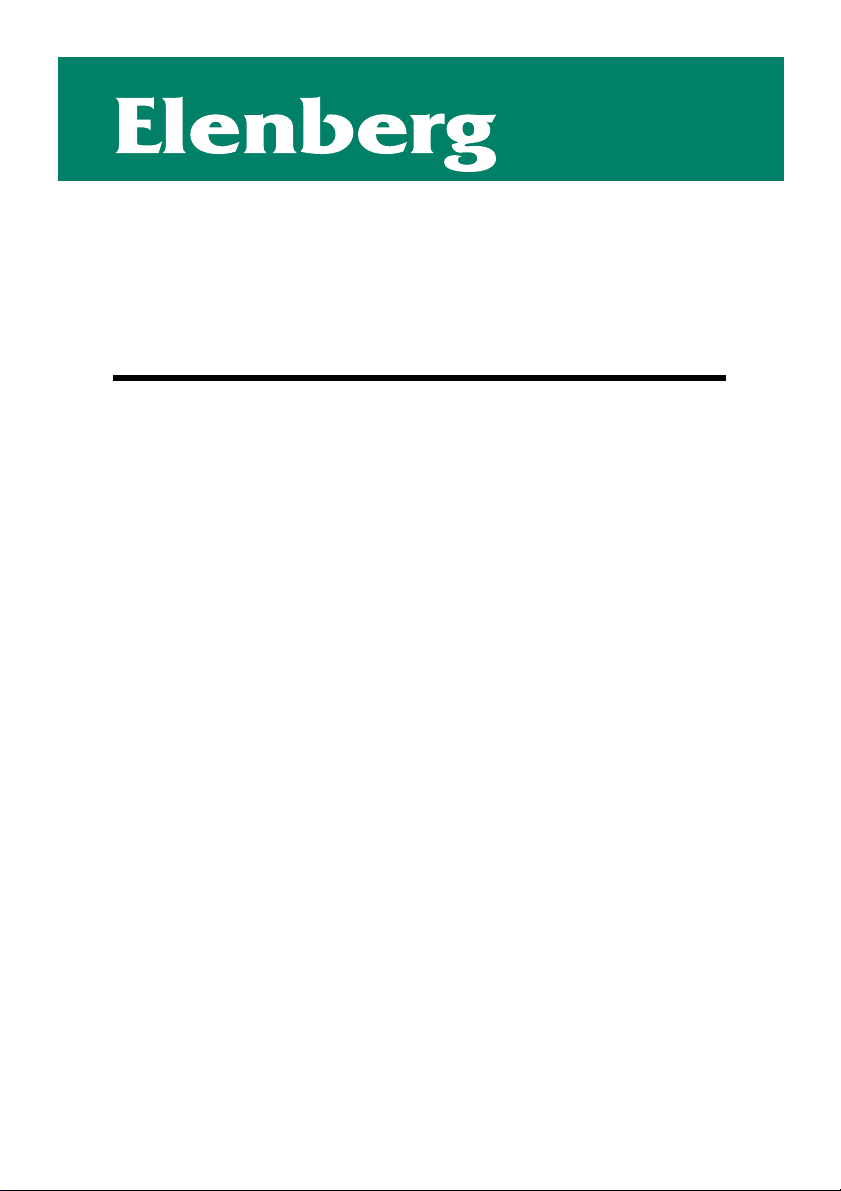
USER MANUAL
DVD MINI
Model: MC-4080
Page 2
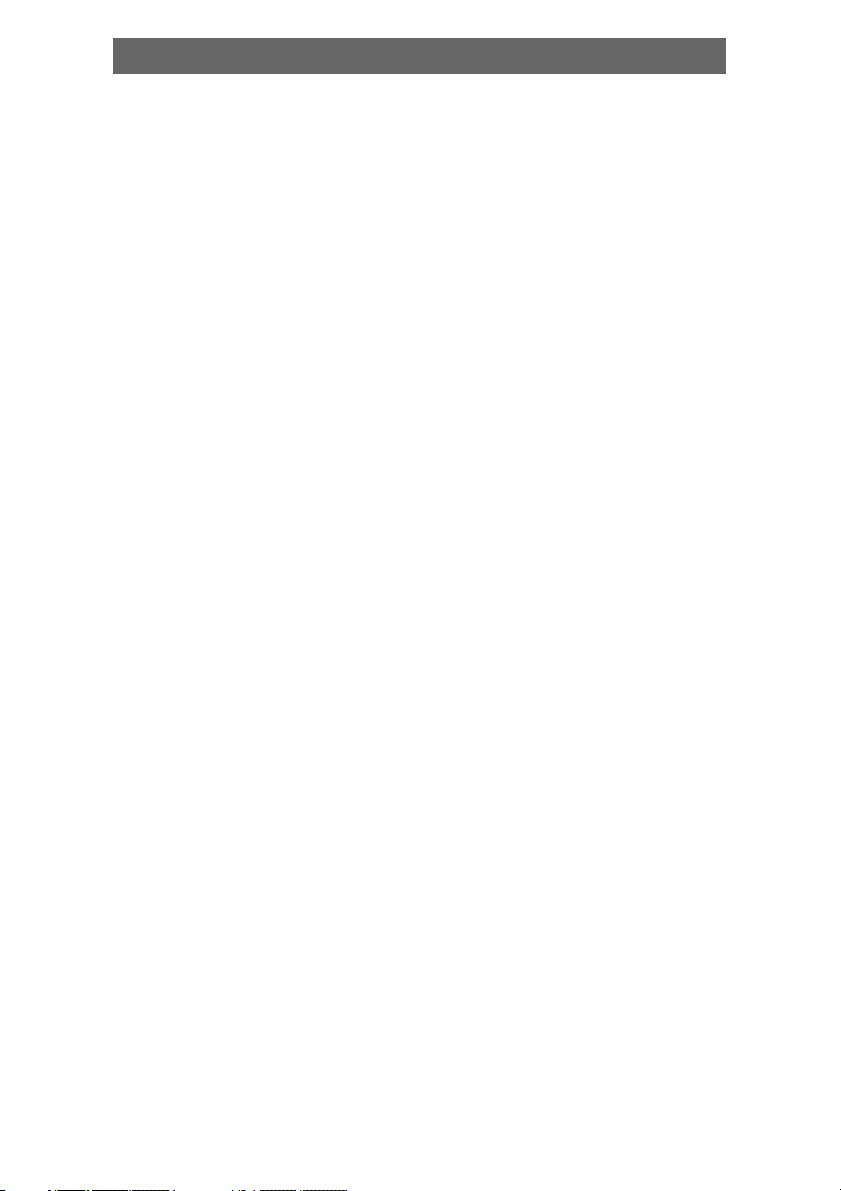
Contens
Features ............................................................................................. 3
For your Attention ............................................................................... 4
Accessories ....................................................................................... 5
Panel .................................................................................................6
Connection ........................................................................................ 7
System Setup.....................................................................................9
Play ................................................................................................ 12
Troubleshooting ............................................................................... 18
Specification .................................................................................... 19
2
Page 3
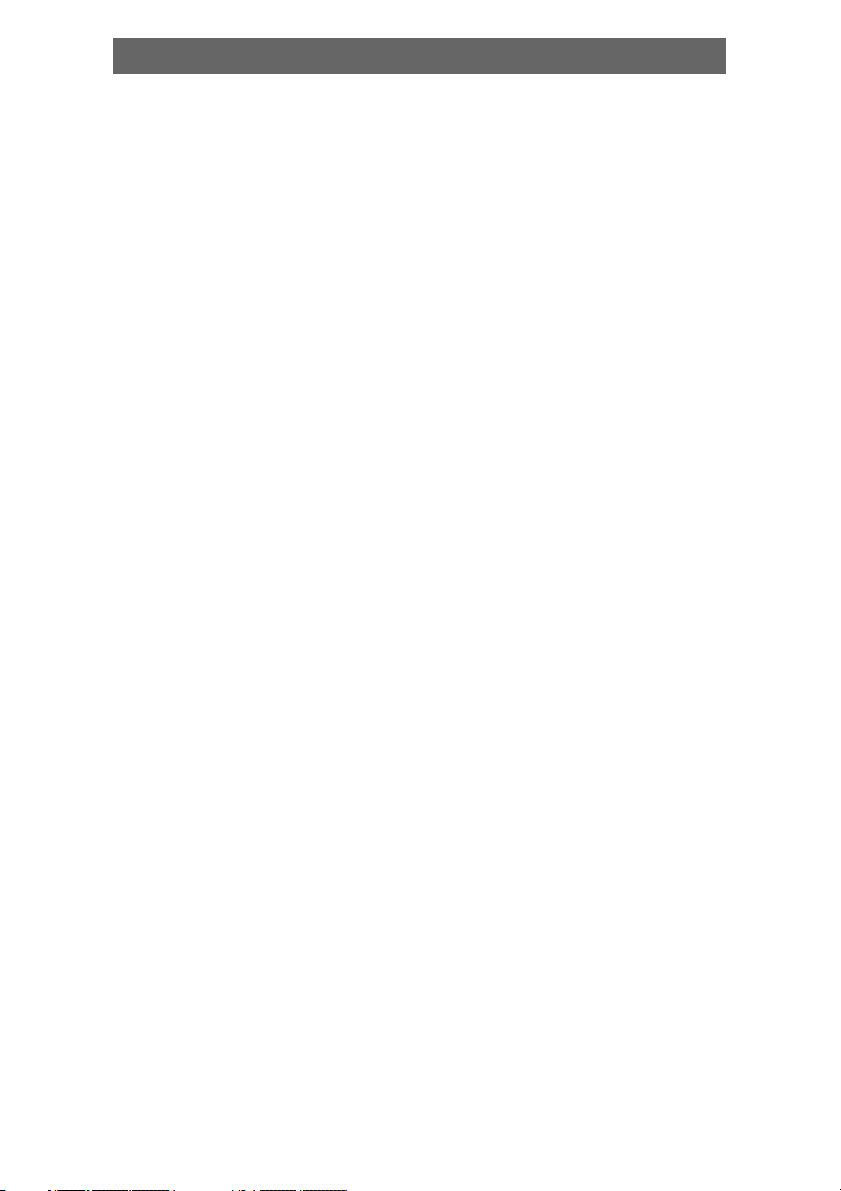
Features
Thank you for purchasing our product. Please go through this manual
carefully before connection and operation. Please keep this manual for
future reference.
DVD player is a new generation home player which can produce high
quality video and audio. Its performance is much better than that of any
previous home video playing equipment. As the best signal source of
home theatre system, It will give you the uppermost enjoyment!
• Built in Dolby AC-3 DTS, LPCM, MPEG etc. digital audio output
• Hi-fi, 96kHz/24bit audio digital processor.
• Software intelligent upgrade * High-resolution picture, support the future
video equipment
• Professional digital Karaoke function
• Optical, Coaxial digital audio output
• Super compatible with DVD/VCD/CD/MP3/KODAK PICTURE CD
• Latest the forth generation servo, decoding single-wafer technology,
reliable stability and super error correction.
• Full function remote controller
• AM/FM stereo radio tuner
3
Page 4
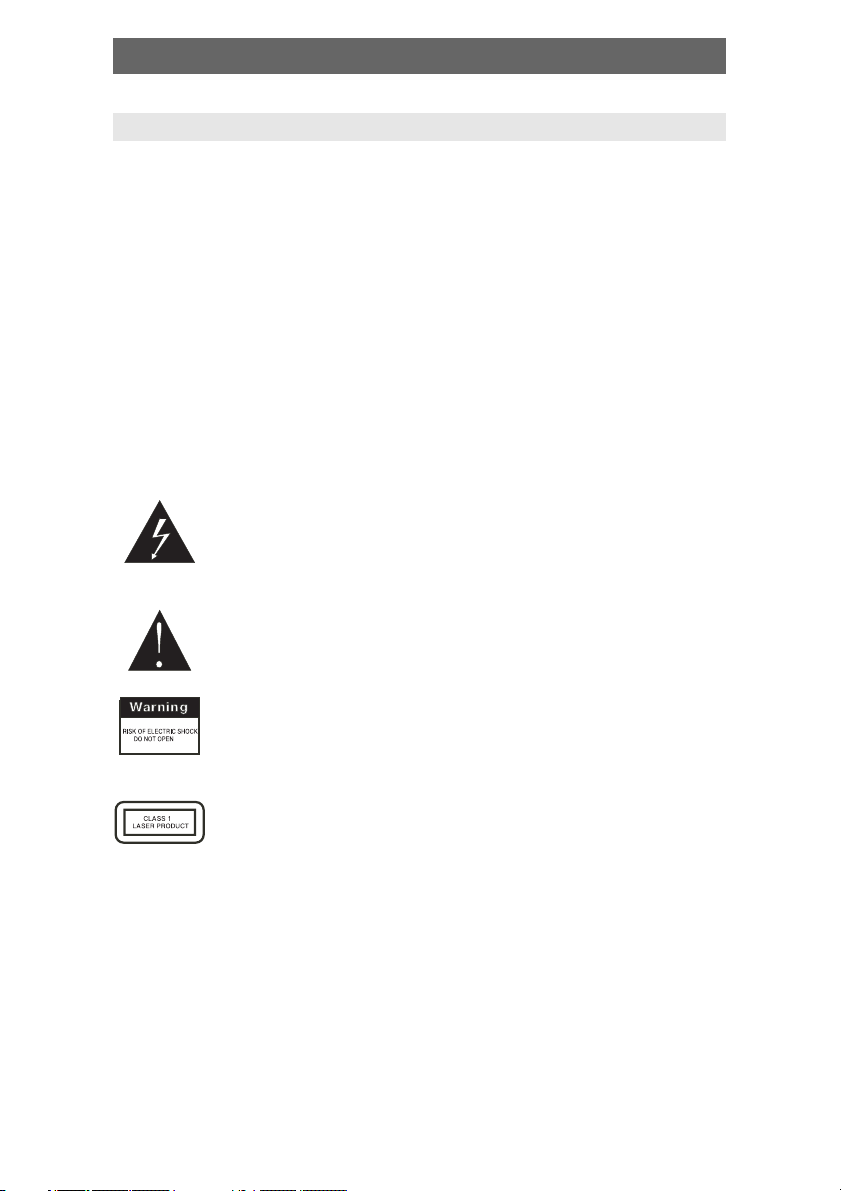
For Your Attention
IMPORTANT NOTES
• Please read through the manual carefully before connection and operation.
• Do not open the cover or touch any internal components for non-
professional
• Turn off the power when the unit is not being used. (Unplug the power
cord if the unit is not used for a long time).
• Don't expose this unit to direct sunlight. Keep away the heating sources
or equipments
• Don't expose this unit to the rain or moisture.
• Place the unit on a horizontal level. Keep the unit ventilated. Don't block
the heat hole.
Overheat may cause malfunction.
• Clean the cabinet with soft cloth. Detergent or alcohol is forbidden.
• This book is only a guide for user`s operation, not a criterion for
configuration.
The lightning flash is intended to alert the user to the presence
of dangerous voltage within the product's enclosure, and
touching the inner parts may result in a risk of electric shock to
persons.
The exclamatory mark is intended to alert the user to the
presence of important operating instructions.
To reduce the risk of electric shock or fire, do not open the
cover. Refer servicing to qualified service personnel.
This mark indicates this unit belongs to class 1 laser product.
The laser beam may produce radiation harm to the directly
touching human body.
4
Page 5
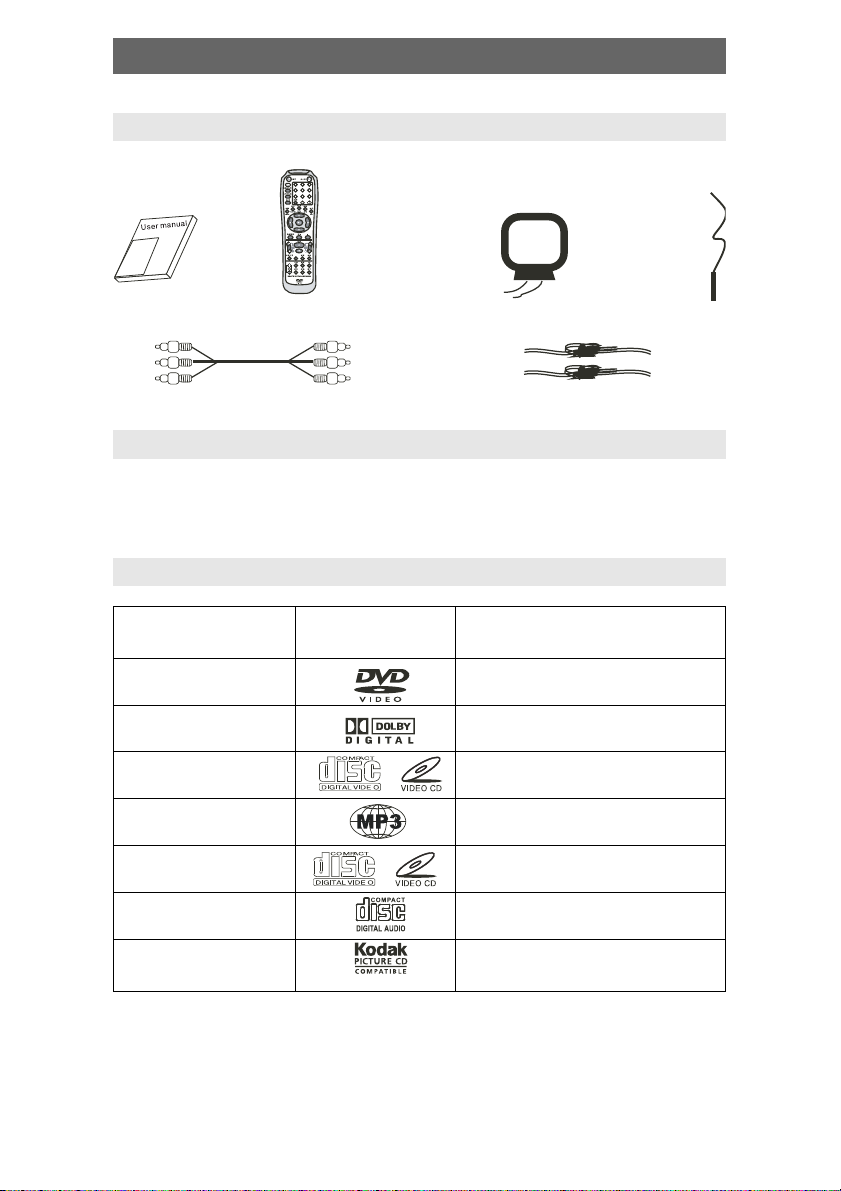
Accessories
ACCESSORIES
User manual
Remote
controller
AM antenna
FM
antenna
A/V cable
Speaker connect cable
REMOTE CONTROLLER OPERATION
• Insert the batteries into the cell box.The remote control points at remote
sensor within 8 metres and within 30 degree at left or right side.
• Take the battery out of the controller if it is not used for a long time
THIS UNIT CAN PLAY THE FOLLOWING TYPES OF DISCS
Disc types Symbol Contents
DVD Audio + Video
AC–3 Dolby Digital Audio
SVCD Audio
ÌÐ3 Audio
Video–CD (VCD) Audio + Video
CD–DA Audio
Kodak Picture CD Electronic Photo
5
Page 6
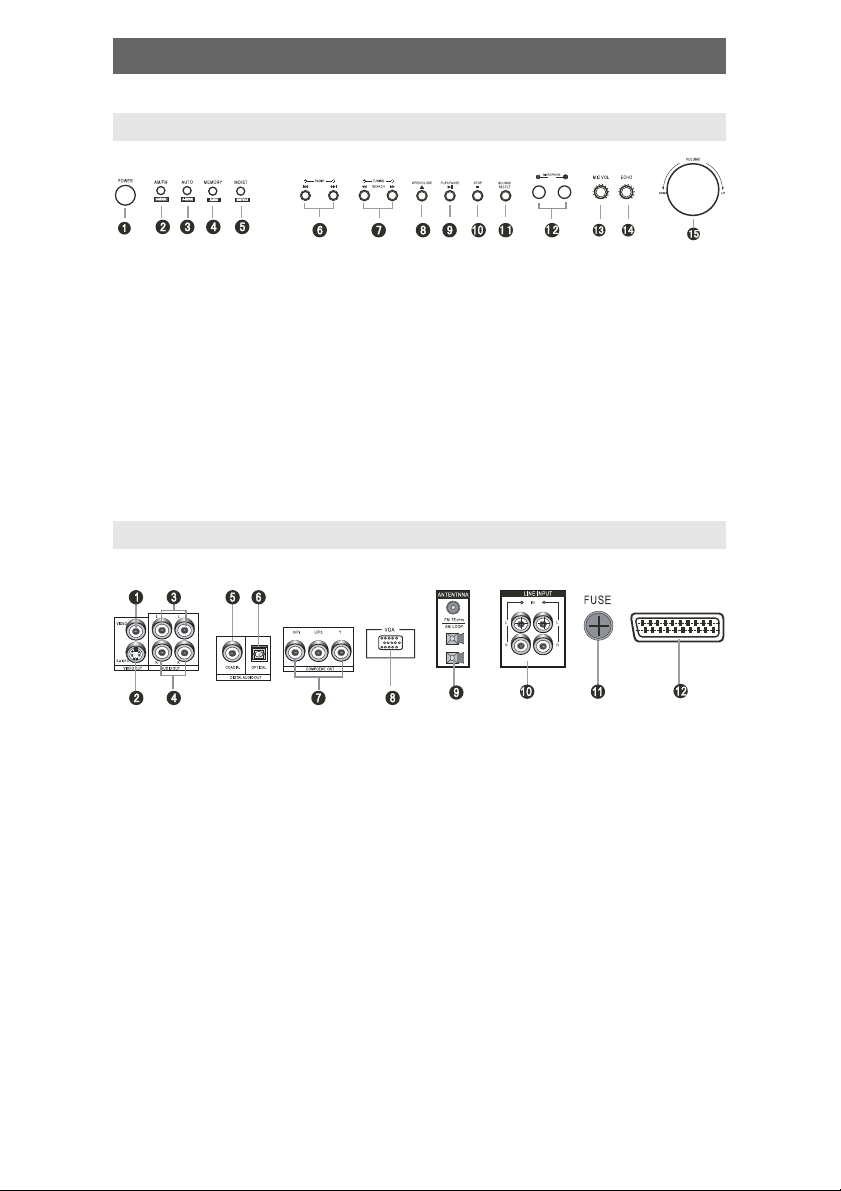
Panel
FRONT PANEL:
1. POWER
2. AM/FM/V-MODE
3. AUTO/A-MODE
4. MEMORY/AUDIO
5. MO/ST/SUBTITLE
6. RADIO/SKIP
7. TUNING/SEARCH
8. OPEN/CLOSE
REAR PANEL:
1. VIDEO
2. S-VIDEO
3. L-CHANLE
4. R-CHANLE
5. COAXIAL OUT
6. OPTICAL OUT
9. PLAY/PAUSE
10. STOP
11. SOURCE SELECT
12.MICROPHONE
13. MIC VOL
14. ECHO
15. VOLUME
7. COMPONENT V/Pr, U/Pb, Y
8. VGA
9. AM/FM ANTENNA
10.LINE1, 2 INPUT
11. FUSE
12. SCART
NOTES NO VGA terminad for some types of machine
Replace the same fuse after pulling out the power pulg
w
6
Page 7

Connection
VIDEO SYSTEM CONNECTION
The following video output available for this unit.
COMPOSITE VIDEO
Use the AV cable (yellow terminal) to connect
composite video output of this unit to the TV/monitor
video input
S-VIDEO
Use the S-video cable to connect the s-video output
of this unit to the TV/monitor S-video input
COMPONENT VIDEO (YUV)
Use 3 -core AV cable to connect the component
output terminals of this unit to the corresponding
TV/monitor input
VGA
Use a VGA cable to connect the VGA output to the
TV/monitor VGA input terminal.
Video and
S-Video
VGA Input
Component
input
Component video
output
SCART Input
SCART
Use a 21_pin SCART cable to connect the SCART
output to the TV/monitor SCART input terminal.
NOTES:
• Which connection depends on the TV/monitor
input terminal.
• Don't use the all connections at one time,
otherwise the picture will be affected.
• Only the physical connection conforms to the
video setting can produce the normal picture
(reference to the Video Setup in System
Setup).
7
VGA Output SCART Output
Page 8
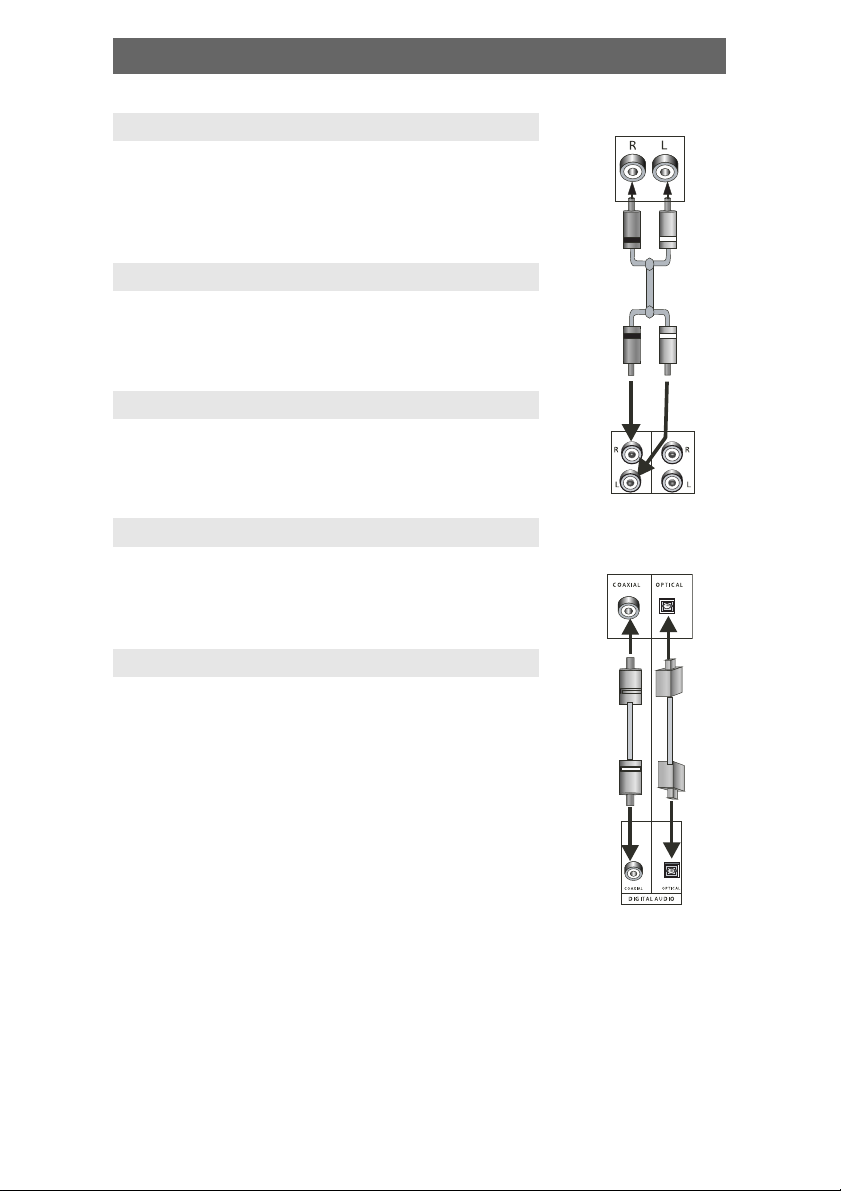
Connection
AUDIO CONNECTION SYSTEM
Two types of audio output systems: analog audio and
digital audio. Analog audio includes 2-channel stereo
. Digital audio includes coaxial output. The digital audio
output is better than the analog.
STEREO AUDIO
Use a pair of AV cable (red for right /white for left) to
connect the stereo audio output of this unit to the TV
or a stereo input of power amplifier.
COAXIAL DIGITAL AUDIO
Use the special coaxial cable to connect the coaxial
output of this unit to the coaxial input of power
amplifier.
OPTICAL DIGITAL AUDIO (OPTION)
Use the special coaxial cable to connect the optical
audio output of this unit to the optical input of power
amplifier.
NOTES:
• The physical connection should accord with audio
output setup of this unit. Please refer to Audio
Setup in System Setup.
2CH Audio Intput
2CH Audio Output
Digital Audio Input
Optic/ Coaxial Output
8
Page 9
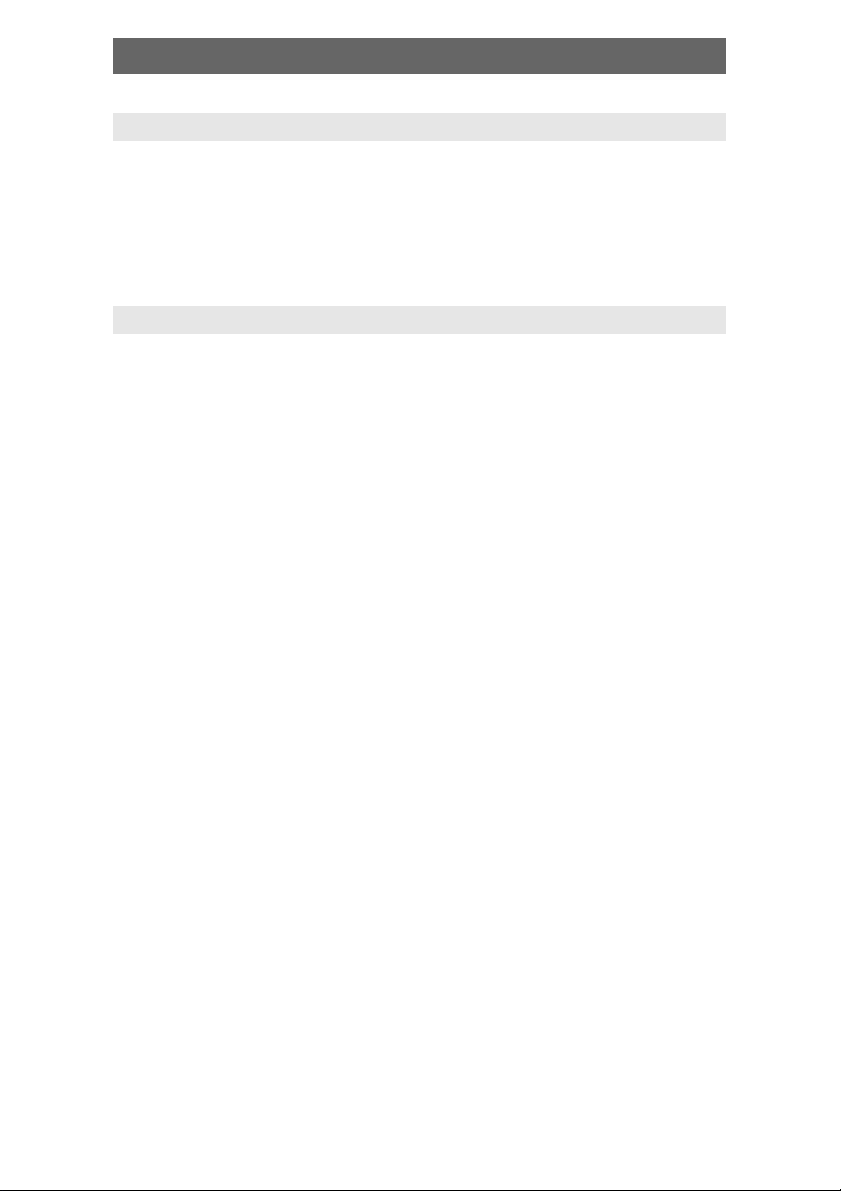
System Setup
MENU OPERATION:
Press SETUP key, screen show setup page. In setup mode, press SETUP
key again to quit the setup page. Press direction key to the desired item,
press ENTER to confirm.
(1) Some setup items are concerning the present modes. The items in gray
can't be set up.
(2) The setup is memorized and kept after power off.
GENERAL SETUP PAGE:
• TV Display
Normal/PS: When the unit connects to the normal TV set, the wide-
screen image shows on the full screen, but some part is cut off.
Normal/LB: When the unit connects to the normal TV set, the widescreen image shows and black bars appear on the top and bottom of
screen.
Wide-screen: Use this item when the unit is connected to the widescreen TV set.
• ANGLE MARK
It will show the ANGLE mark when playing DVD disc with multi-angle view
if selecting ON
• OSD LANG
Select on-screen display language
• SPDIF OUTPUT
SPDIF OFF: no digital signal out (optical or coaxial output off ), only
analog audio output.
SPDIF/RAW: digital signal output in the original format recorded in the
disc.
SPDIF/PCM: digital signal output in the decoded PCM form.
• CAPTIONS
This function doesn't work when the disc without caption. If the caption is
OFF, press SUBTITLE key on the remote controller to make caption on.
The default setup is CAPTION ON.
• SCREEN SAVER
If the SCREEN SAVER is set ON and the unit is switched on without a disc
playing for several minutes, a moving picture appears on the screen, and
the unit will go to standby mode after 20 minutes. You can press STANDBY
key on the remote controller to wake it up.
9
Page 10
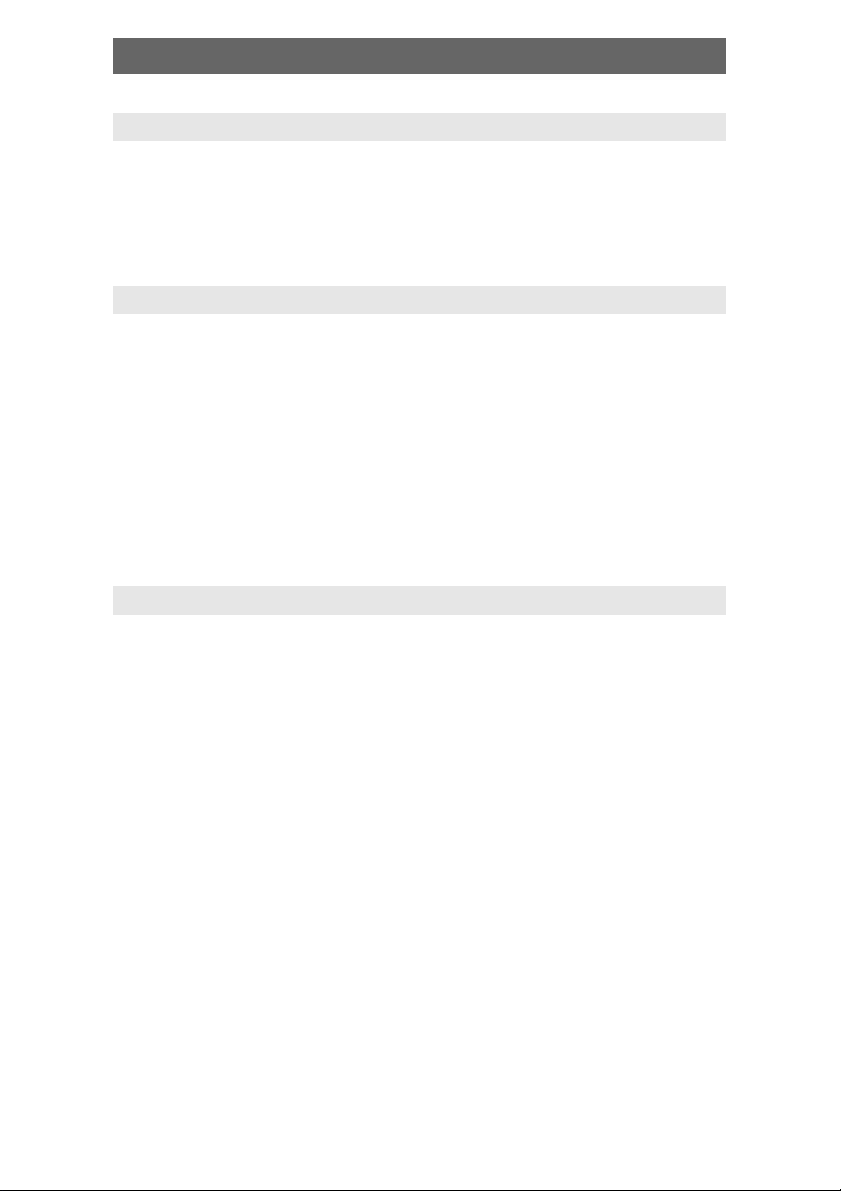
System Setup
SPEAKER SETUP:
• DOWNMIX
LT/RT: The audio out is Left and Right channels format even if the original
sound is 5.1CH format.
STEREO: The audio out format is stereo even if the original sound is
5.1CH format.
DOLBY DIGITAL SETUP:
• Dual mono
Stereo: set audio output to the stereo output
L-mono:set audio output to the mono -left channel
R-mono:set audio output to the mono-right channel
Mix-mono:set audio output to the Mix mono channel
• DYNAMIC
If watching large dynamic scope movie program at night, to select this
mode you can reduce the volume to a very low level, at the same time, to
keep the fine details sounds. In this case, this doesn't disturb the family
and keep the quality sounds.
VIDEO SETUP PAGE:
• COMPONENT V IDE
OFF: set video output to the composite
YUV: set video output in analog component video format when connecting
to Y/U/V terminals
P-YUV: set progressive YUV signals. Connection same as YUV
RGB: set video output in Red/Green/Blue format when connecting to
SCART terminals
P-RGB: progressive RGB signals. Connection same as RGB
VGA: set to this item when connecting to VGA terminals.
• Notes:
If the video setting differs with the physical connection, the TV set
may be without picture. In case of no picture, you can RESET the
machine, then keep pressing key [V_MODE] until the picture is OK
again. For the 2CH player, the [V-MODE]has no function.
The machine without VGA or SCART has no progressive out. The PYUV and P-RGB should not be selected.
• QUALITY:
You can set the sharpness brightness, contrast, etc. according to your
preference.
10
Page 11
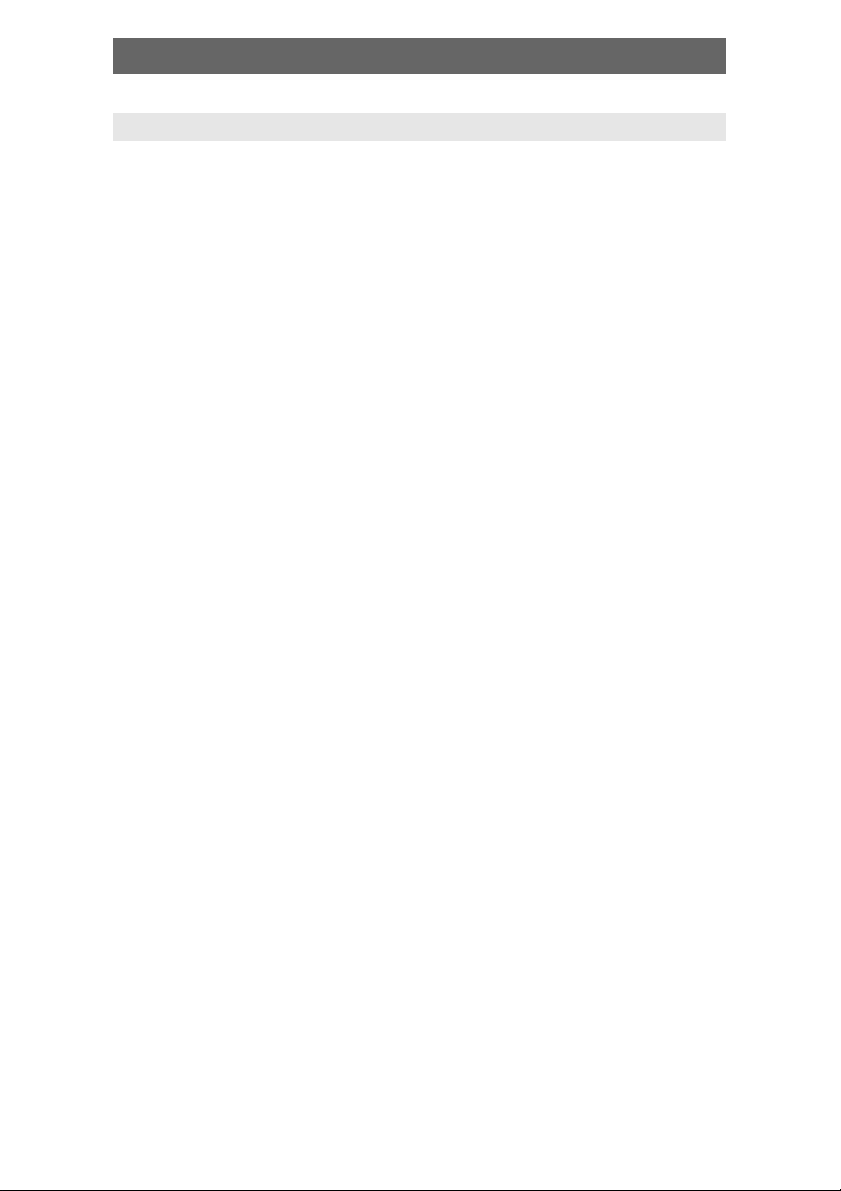
System Setup
PREFERENCE SETUP
• TV system
This unit is suitable for all kinds of TV systems. You can select one of the
PAL, NTSC or ATUO.
AUTO: the TV system is auto switched according to the disc system.
NTSC: this system is used in USA, TAIWAN, JAPAN etc.
PAL: this system is used in CHINA, EUROPE, HONGKONG etc.
• AUDIO, SUBTITLE, DISC MENU LANGUAGE SETUP
These are the initial settings by your preference. If a setting is supported
by disc content, it will work. Otherwise the disc default value works. And
these settings can be changed respectively by press key [AUDIO],
[SUBTITLE] when playing.
• PARENTAL CONTROL:
The control level is for parental to control playing content and protect your
children from violence and erotism. The disc, the level of which is higher
than the setting level cannot be played.
• DEFAULT SETUP
Reset to the initial factory setups.
• PASSWORD SETUP:
Change the password. The initial factory password is 136900. You can set
your own password. If you forget your own password, you can use 136900
as general password.
11
Page 12

Play
Attention: Some keys on the remote controller may not be
workable for this model.
• Standby/working mode switch
• A/V Source switch among disc/tune, line1, line2
• Eject or load the disc tray in Disc mode.
• Balance control.
• Return to the top menu when playing DVD disc.
• Return to the previous menu when playing DVD disc.
When playing SVCD, VCD2.0 disc, press MENU the disc
menu will show.You can select a program in the menu. After
loading the disc, the unit will enter PBC ON play
automatically.
Press MENU button, the TV screen shows PBC OFF. In this
mode, the menu will not appear, press digit key to select
the track directly. VCD1.1, CD-DA and Mp3 have no PBC
menu.
• Video output mode switch (if losing pictures or picture is
abnormal, keep switching until getting clear picture)
• Press [TONE], then press [VOLUME+] or [VOLUME-] to control
bass and treble
• When playing the disc with multi-subtitle, press SUBTITLE
continually, the subtitle changes in a circle, you can select
one.
• When playing the disc with multi-angle, it's convenient to
change the view angle.
• When playing super VCD, VCD, CD disc with multi-channel,
press L/R/ST button to select left channel/right channel/
stereo/mix audio output.
12
Page 13
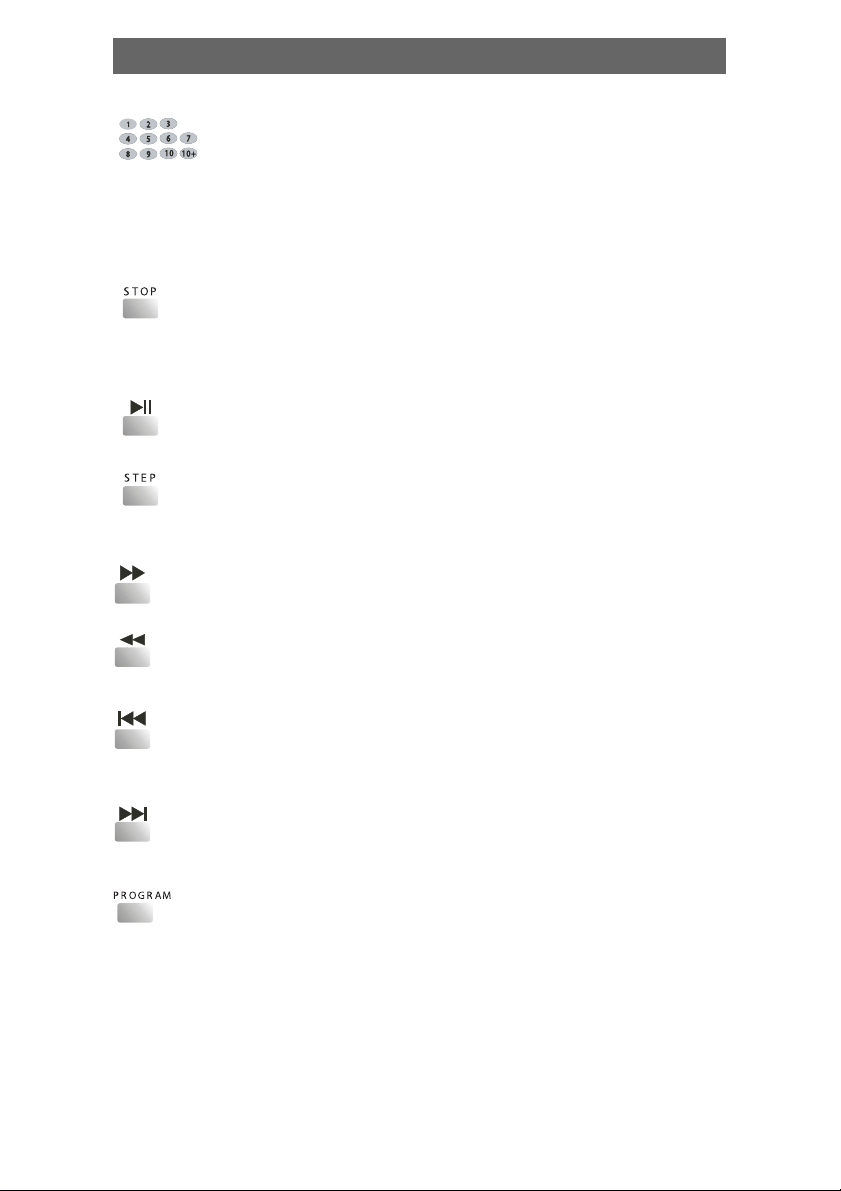
Play
• When playing VCD1.1, CD, MP3 disc, after loading the disc,
use the digit key to select the desired track or chapter directly.
Press 10+ key and then another digit key to select the track
which number is 10 or more than 10.
You can press digit keys at PROGRAM and MENU
selection.
• When playing DVD, SVCD, VCD, CD disc, press STOP once,
the unit will memorize the previous ending point. Press PLAY
button to go on the play. Press STOP for the second time to
stop the play and end memory.
• When playing the disc, press PLAY/PAUSE once to pause,
press PLAY/PAUSE again to return to normal play.
• When playing DVD, SVCD, VCD, CD disc, press STEP once,
the picture changes to next frame. Press PLAY to resume
normal play.
• Press this button for quick forward search.
• Press this button for quick rewind search.
• When playing DVD disc, press PREV to the previous chapter.
When playing SVCD, VCD, CD, MP3 disc, press PREV to the
previous track.
• When playing DVD disc, press NEXT to the next chapter.
When playing VCD, VCD, CD, MP3 disc, press NEXT to the
next track.
• If the disc is with 2 or more tracks, chapters or titles, set up
the playing order as your preference. Press this button to
enter program menu.
13
Page 14
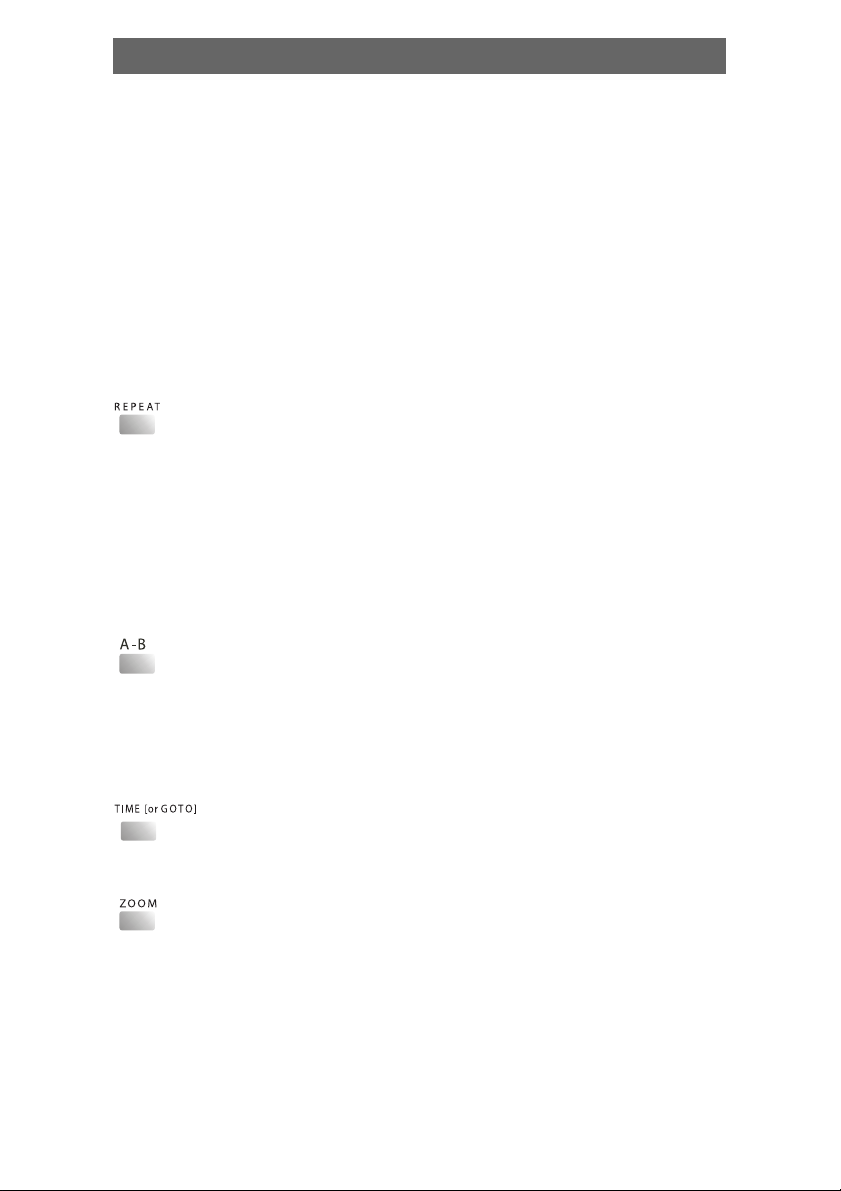
Play
• Press the digit key to input the number of the track, title or
chapter. If the programmed tracks are over ten, press NEXT to
go on programming. (Maximum 20 programable items) use
the up/down/left/right key to move the cursor to the START.
Press ENTER to start PROGRAM play.
• When playing MP3 disc, NO program function! Press
PROGRAM button once to enter DIRECTORY- PLAY mode,
you can select program to play in the current directory; Press
PROGRAM again to enter FILE-LIST mode, you can select
program to play in the file list of whole disc.
• Press REPEAT button to repeat a title, chapter, track or the
whole disc.
When playing DVD disc, press REPEAT button continually,
the TV screen shows chapter repeat, title repeat, all repeat,
repeat cancel in turn.
When playing SVCD, VCD, CD disc, the turn is track repeat,
all repeat, repeat cancel.
When playing MP3 disc, the turn is single repeat, directory
repeat, repeat cancel.
• When playing DVD, SVCD, VCD, CD disc, press A-B button to
repeat a certain contents.
Press A-B key on the start point (A) and the ending point (B)
to select the repeat part.
Press A-B the third time, cancel A-B repeat and return to
normal play.
• Press TIME (or GOTO) button to select title time, chapter
time, track time to play. You can use digit keys input the
goto time.
• When playing DVD, SVCD, VCD disc, press ZOOM to zoom in
or zoom out the picture.
• In zoom in mode, press up/down/left/right to move the
picture for viewing. The picture can not be moved in zoom
out mode.
14
Page 15
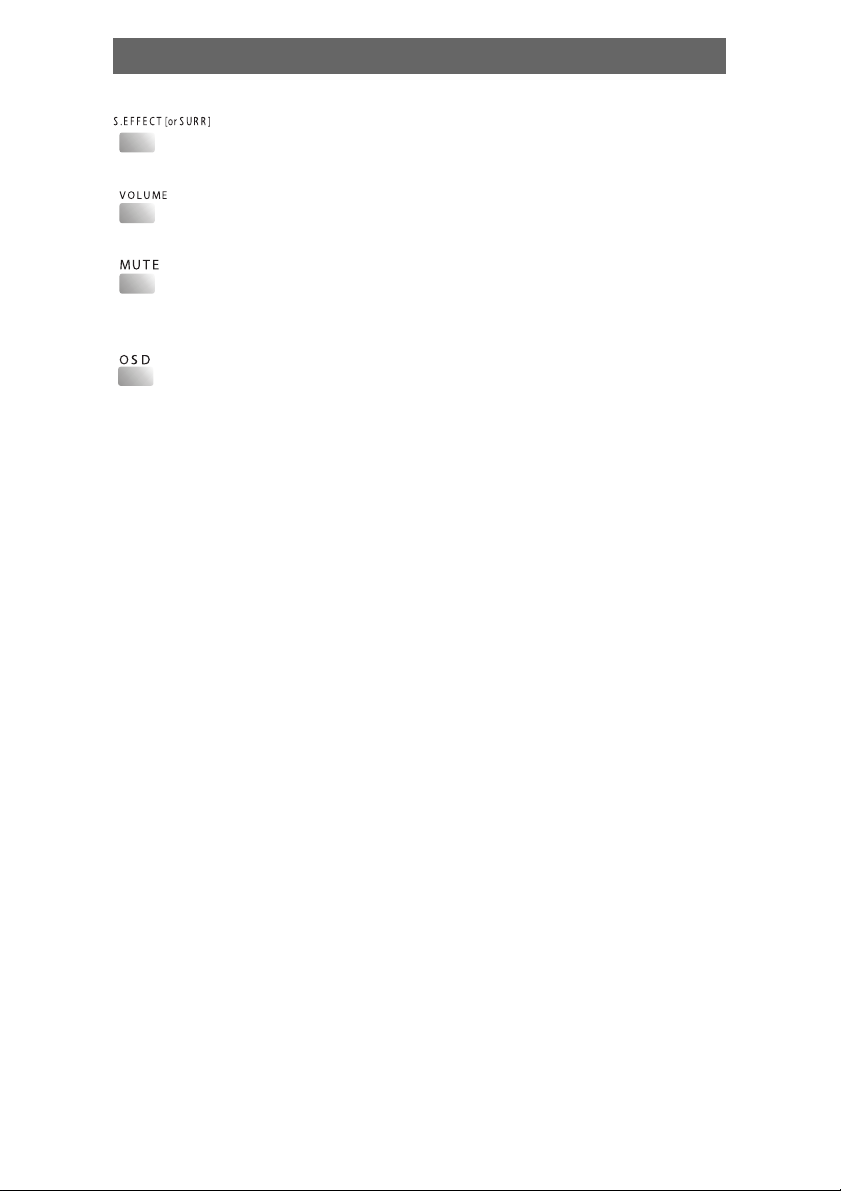
Play
• PressS.EFFECT (or SURR) button to change the surround
sound effect.
• Press VOLUME + to adjust volume up
Press VOLUME - to adjust volume down
• Press MUTE button, no sound will give out and the mute
symbol will display on the TV screen.Press MUTE again,
MUTE OFF will display and the sound will resume.
• Press the OSD button, the relative information of the disc will
display on the TV screen.
NOTE:
A few buttons is not necessary for some types of machine. The normal
operation will not be affected without them!
15
Page 16
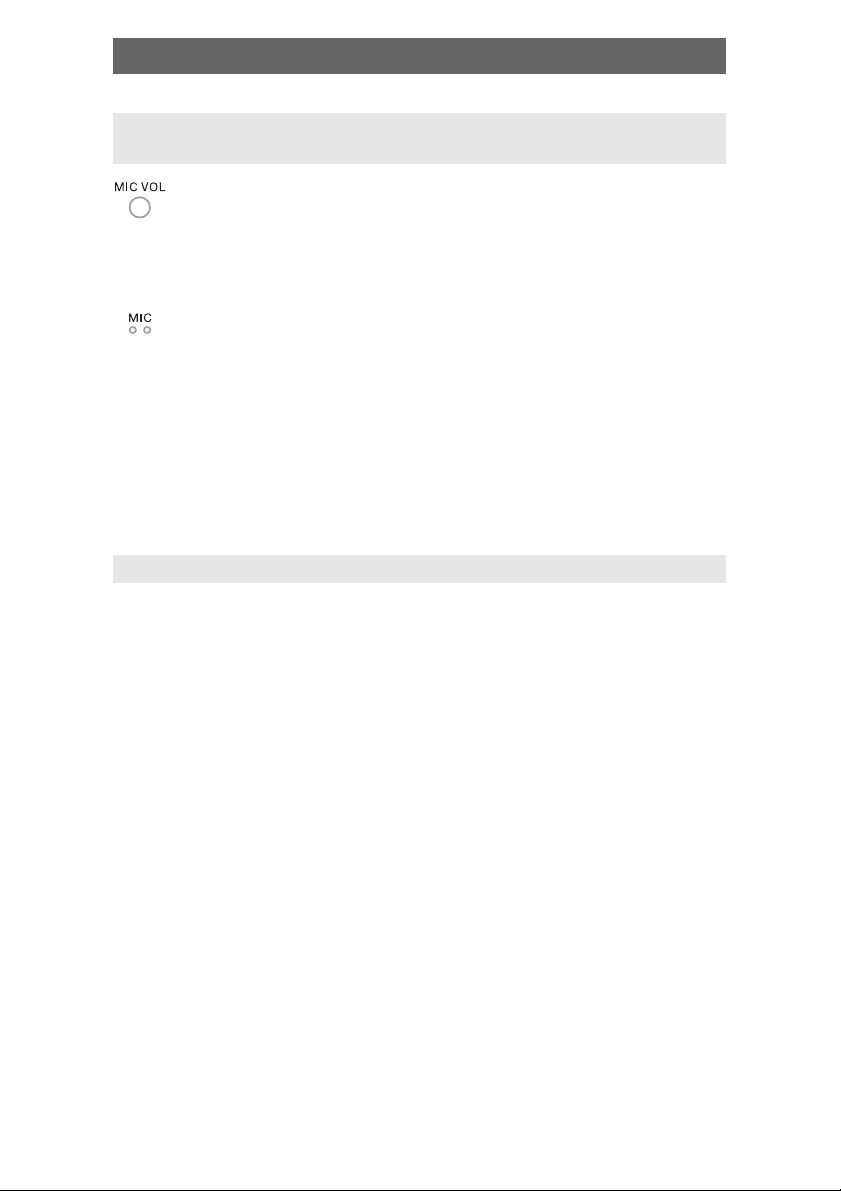
Play
KARAOKE (NO THIS FUNCTION IN SOME TYPES OF
MACHINE)
• Adjust microphone volume and echo volume to the minimum
level. Insert microphones into microphone jacks on the front
panel. The two microphones can be used in the same time.
Press SETUP key to enter AUDIO SETUP PAGE. Then select
KARAOKE ON mode.
• Use microphone volume knob to adjust the microphone
volume.
• Use echo volume knob to adjust the echo level.
• When playing karaoke disc, to eliminate the original singing,
press L/R/ST key on the remote controller to select left
channel or right channel. When playing DVD, SVCD disc,
press AUDIO key on the remote controller to select the sound
track to eliminate the original singing.
Note: Karaoke doesn't work in the digital audio output
mode.
PLAY PICTURE CD DISC
• Press STOP key, 12 small pictures will show on the TV screen.
• Press up/down/left/right to select the desired picture.
• Use up/down/left/right key to select RANDOM, then press ENTER to start
random play.
• Use up/down/left/right key to INSTRUCTION, the press ENTER to
instruction menu.
Instruction menu as follows:
[PROGRAM]: to change picture transform mode; [STOP]: entering
picture preview mode; [PREV]: previous picture; [NEXT]: next picture;
[PLAY]: to play picture; [ UP]: mirror image in vertical; [DOWN]:
mirror image in horizon; [LEFT]: rotate 90 degrees anticlockwise;
[RIGHT]: rotate 90 degrees clockwise; [ZOOM]: change zoom mode;
[FAST FORWARD]: zoom in the picture; [FAST REWIND]: zoom out
the picture; [UP/DOWN/LEFT/RIGHT]: move zoom center. select
CONTINUE to exit.
16
Page 17
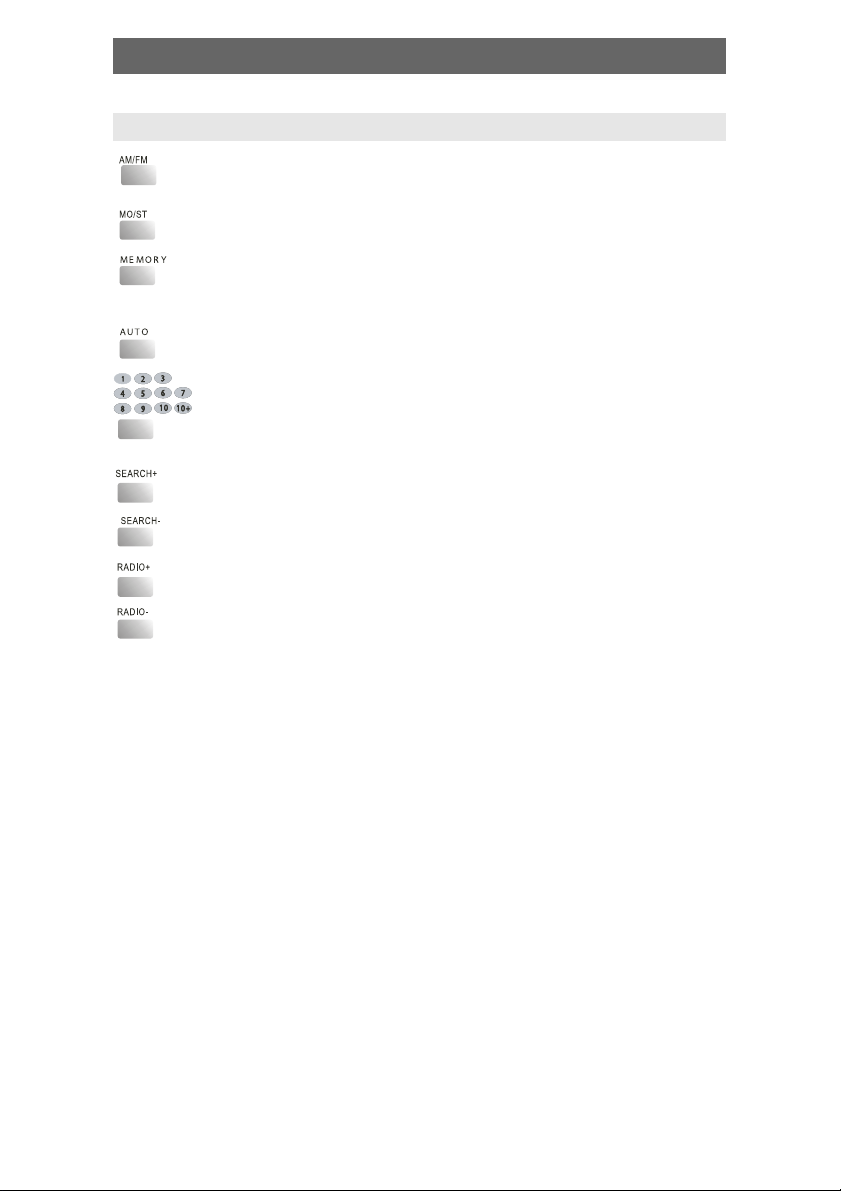
Play
TUNER MODE:
• AM/FM switch
• Mono/Stereo switch in FM tuner mode
• Preset the FM or AM channel ( memorize the channel ),
operating with key [RADIO+] and [RADIO-].
• Automatic searching in FM/AM tuner mode
• Press the digit to choose the relative preset channel, if the
channel digit is >=10, press [10+], then press a relative
digit
• Searching with frequency up
• Searching with frequency down
• Switch preset channel
• Switch preset channel
17
Page 18
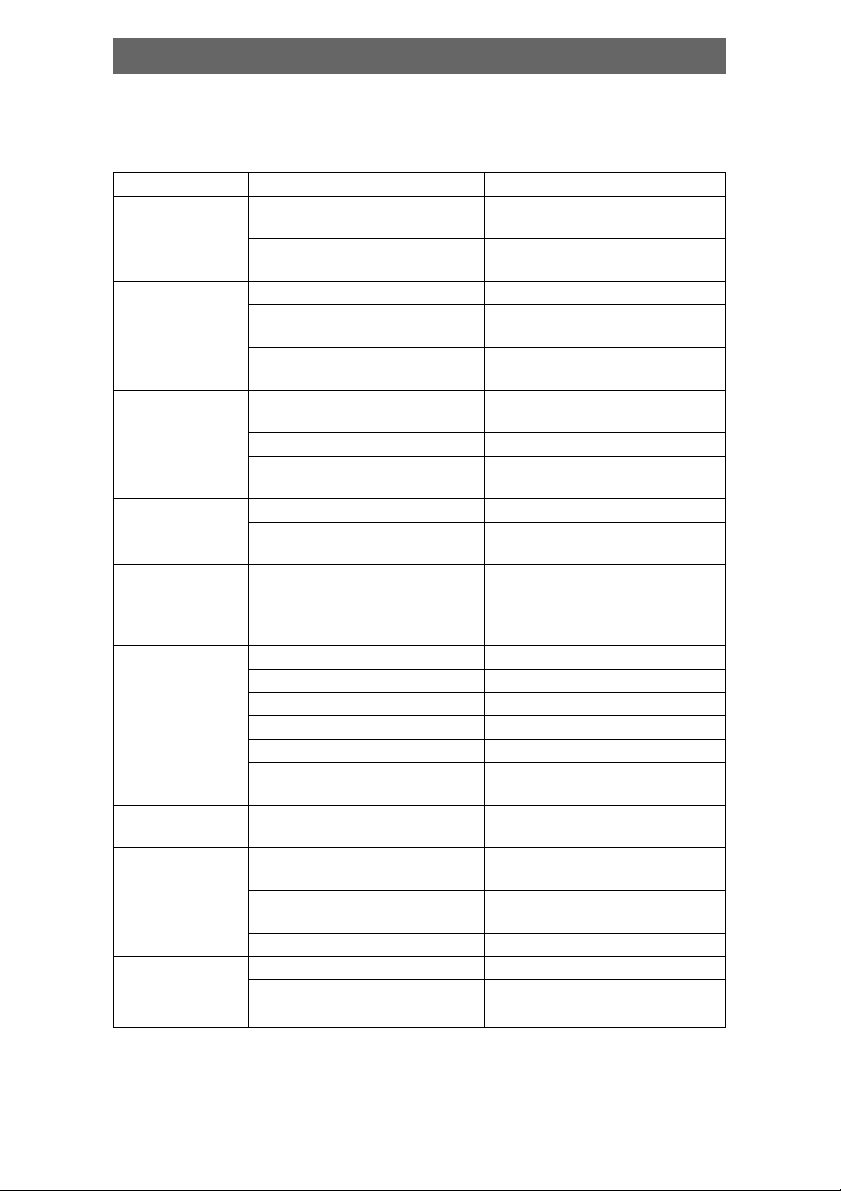
Troubleshooting
Before resorting to maintenance service, please kindly check by yourself
with the following chart.
Symptom Cause(s) Remedy
No power • The power cord isn’t • Connect the power cord
No picture • TV video setup isn’t correct • Select the suitable setup
No sound • Audio cable isn’t • Connect the cable properly
Distorted • Dirty disc • Clean the disc
picture
Luminance • Anti-copy circuit • Connect the DVD unit to TV
unsteady or influence directly
picture with
noise
Unable to play • Without disc • Put in the disc
Key malfunction • Power wave or other static • Turn on/off the power and
Remote control • Doesn't work • Point the remote control
Doesn't work at the sensor
Can't locate any • Antenna is not connected • Connect antenna
channels
in tuner mode
connected properly
• Fuse melting • Replace a same
specification fuse!
• The setup mismatch the • Press [V-MODE] until the
real connection picture appear again
• Video cable isn’t • Connect the cable properly
connected well
connected well
• Source select incorrect • Switch to the proper source
• Audio setup isn’t correct • Select the suitable audio
setup
• In fast forward or • Sometimes, the tiny distortion
fast rewind mode appears. It’s normal
• Disc is bad • Clean or replace the disc
• Disc is put upside down • Put the disc properly
• Dirty disc • Clean the disc
• There are menu on TV screen • Use SETUP to turn off menu
• Parental control is working • Set up parental off or
change the setup
interference. try again.
• Remote control is too • Operate the remote
far from DVD unit control within 7m
• Batteries are exhausted. • Replace the batteries
• Source mode is not • Switch to tuner mode
in tuner mode
18
Page 19
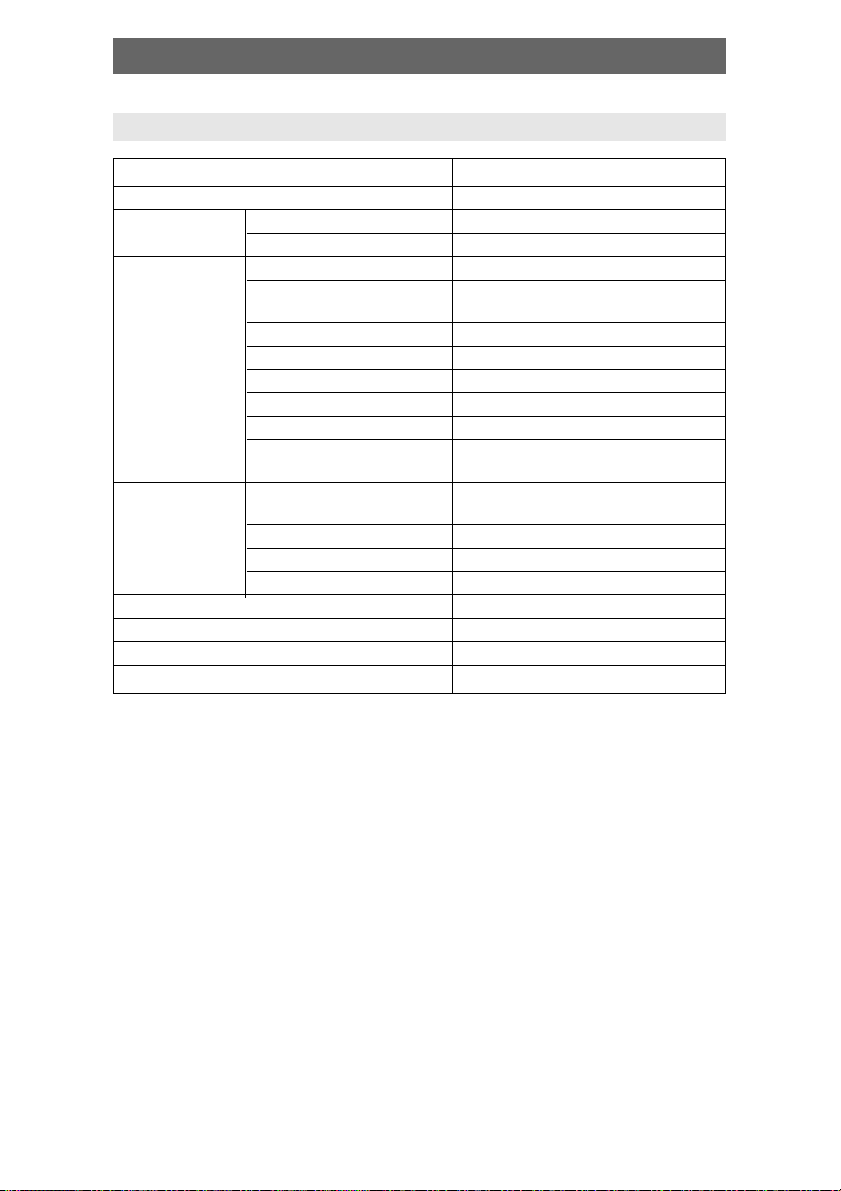
Specification
DVD MINI COMBINATION SYSTEM
Power supply AC230V 10%,50Hz~60Hz
Power consumption 100VA
Working Temperature -10 ~ +400Ñ
environment Relative humidity 5%~90%
Disc output TV System PAL/NTSC
Output level 1V (P-P 75 Ω NEGATIVE
Output level 1.0~2.2V (rms 1 KHz/0 dB)
Frequency Reponse 20 Hz~20 KHz
S/N A weight > 80 dB (1 KHz)
Frequency Range ≥ 70 dB (1 KHz)
THD+NOISE ≤ 60 dB (1 KHz)
WOW FLUTTER Below the limit of apparatus
Tuner AM frequency Range (522 1629) KHz (step = 9 kHz);
S/N(A weight) 46 dB
FM band Range 64 MHz~108 MHz
S/N(STEREO) 40dB
Bass control ± 7 dB (200 KHz)
Treble control ± 7 dB (10 KHz)
Power output (Max) 25 W + 25 W
Frequency reponse ± 1.5 dB (20 Hz~20 KHz)
SYUCHRONISM)
measure
(530 1710) KHz (step = 10 kHz)
19
Page 20
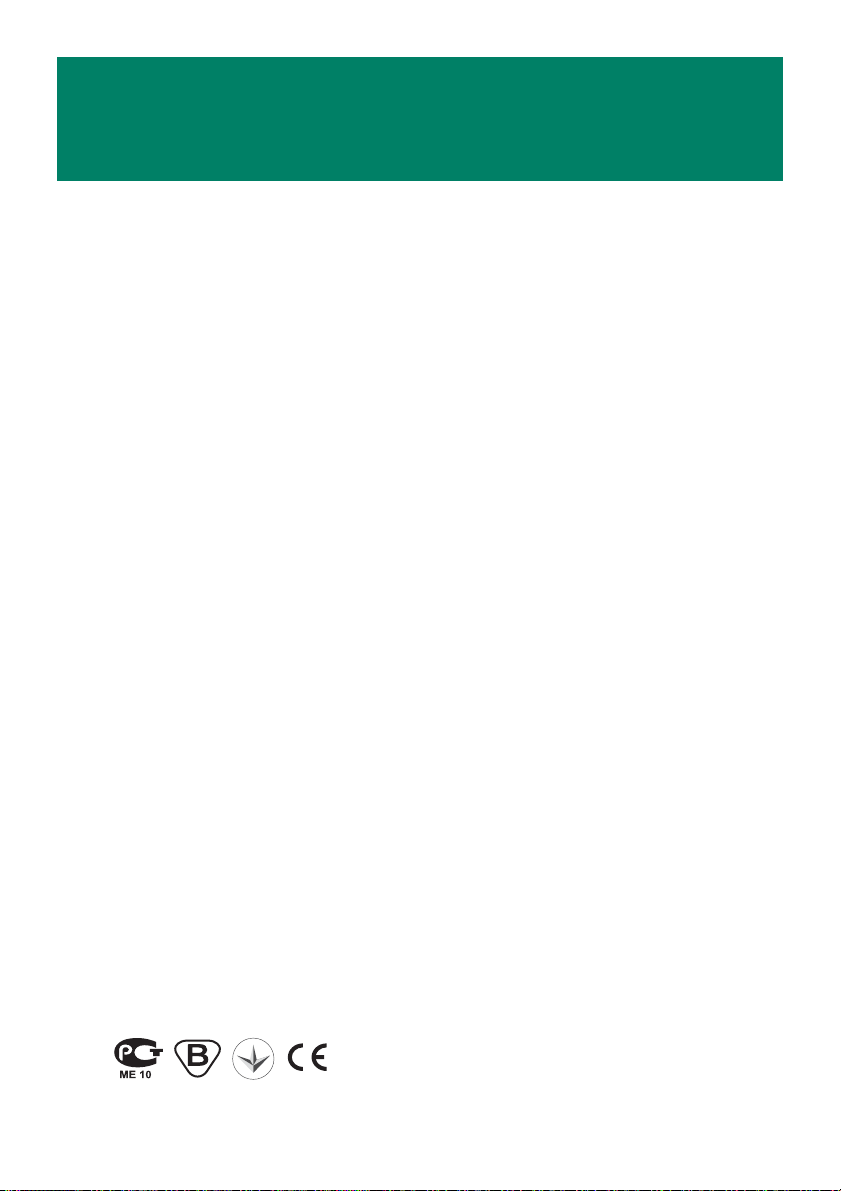
MADE IN CHINA
GUANGZHOU PANYU JUDA CAR AUDIO EQUIPMENT
CO. LTD.
Address: 10-12 Building, Licum Industrial Industrial
Zone, Dashi Town, Panyu, Guangzhou, China.
Page 21
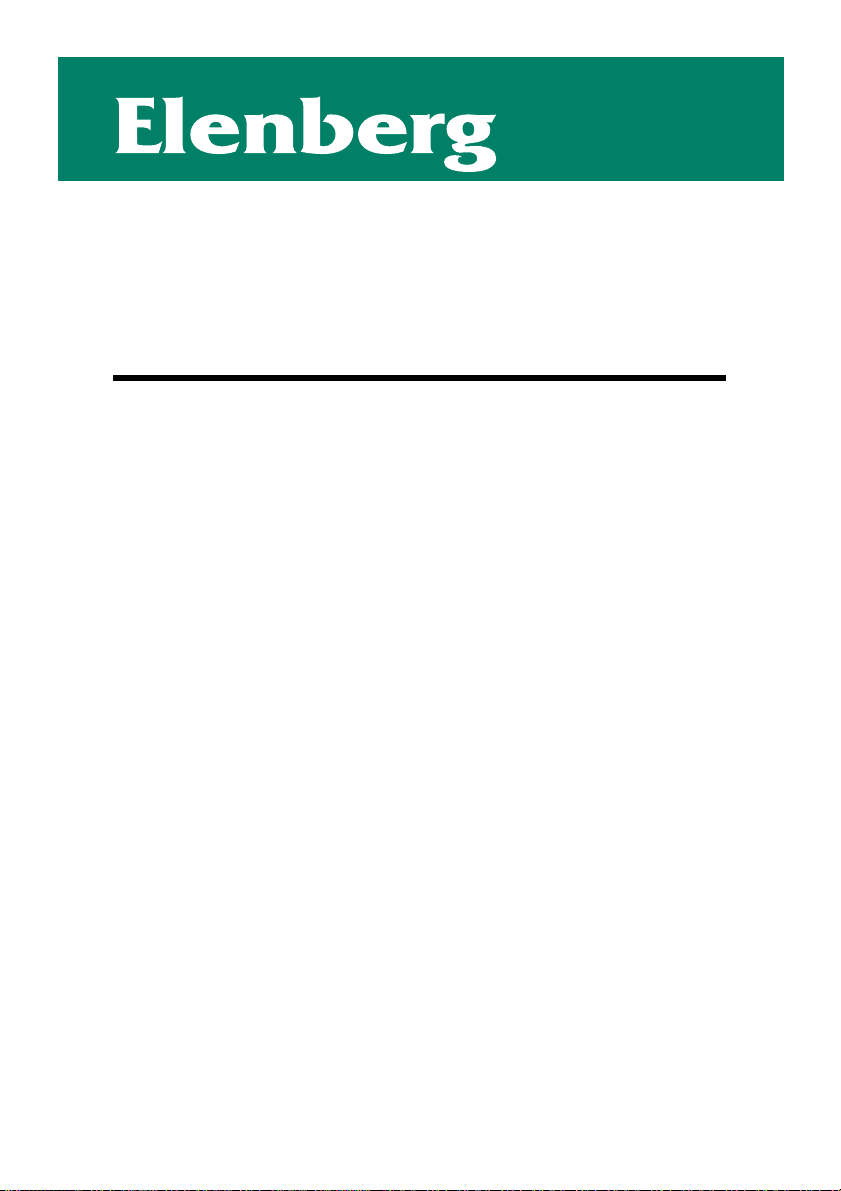
Руководство пользователя
МИНИ DVD ПРОИГРЫВАТЕЛЬ
Модель MC-4080
Page 22
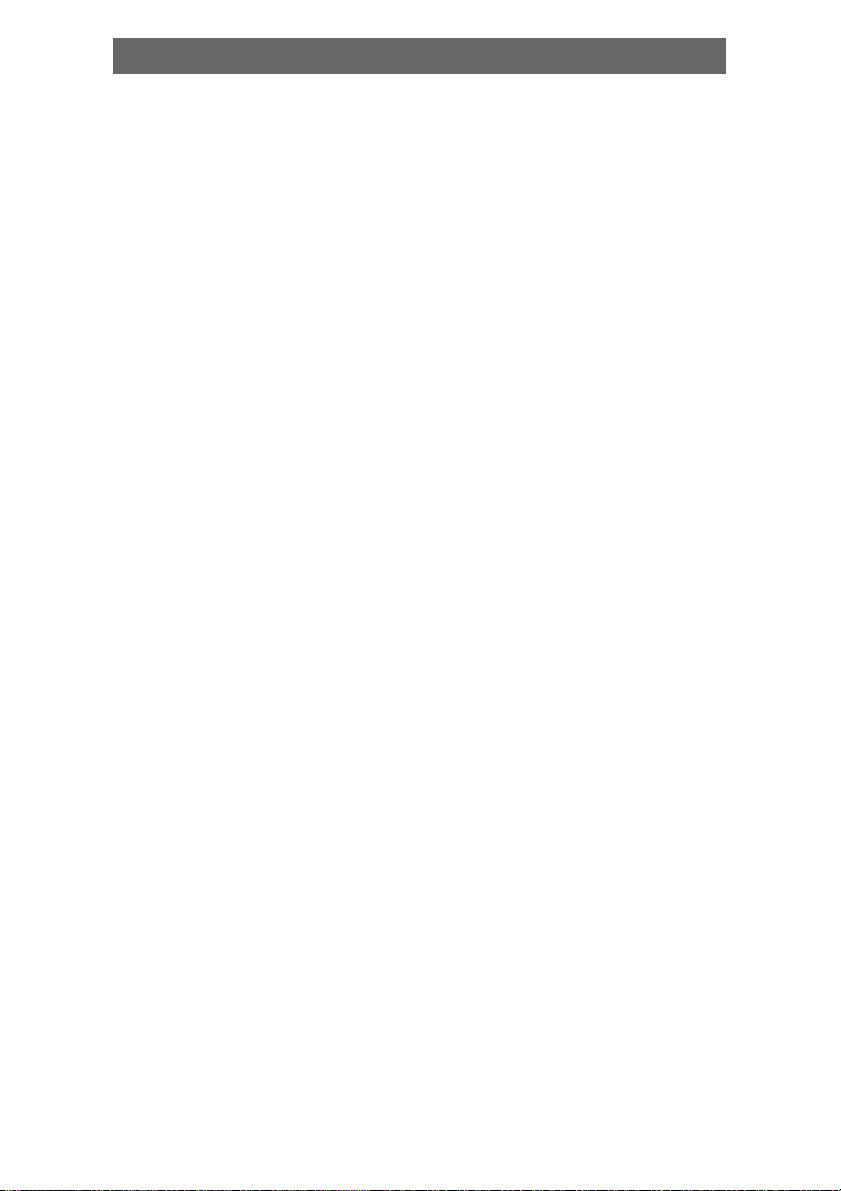
Содержание
Характеристики ............................................................................... 23
Важные замечания ......................................................................... 24
Принадлежности ............................................................................ 25
Описание ....................................................................................... 26
Соединения .................................................................................... 27
Настройка системы ........................................................................ 29
Использование ............................................................................... 32
Устранение неисправностей ........................................................... 38
Технические данные ...................................................................... 39
22
Page 23
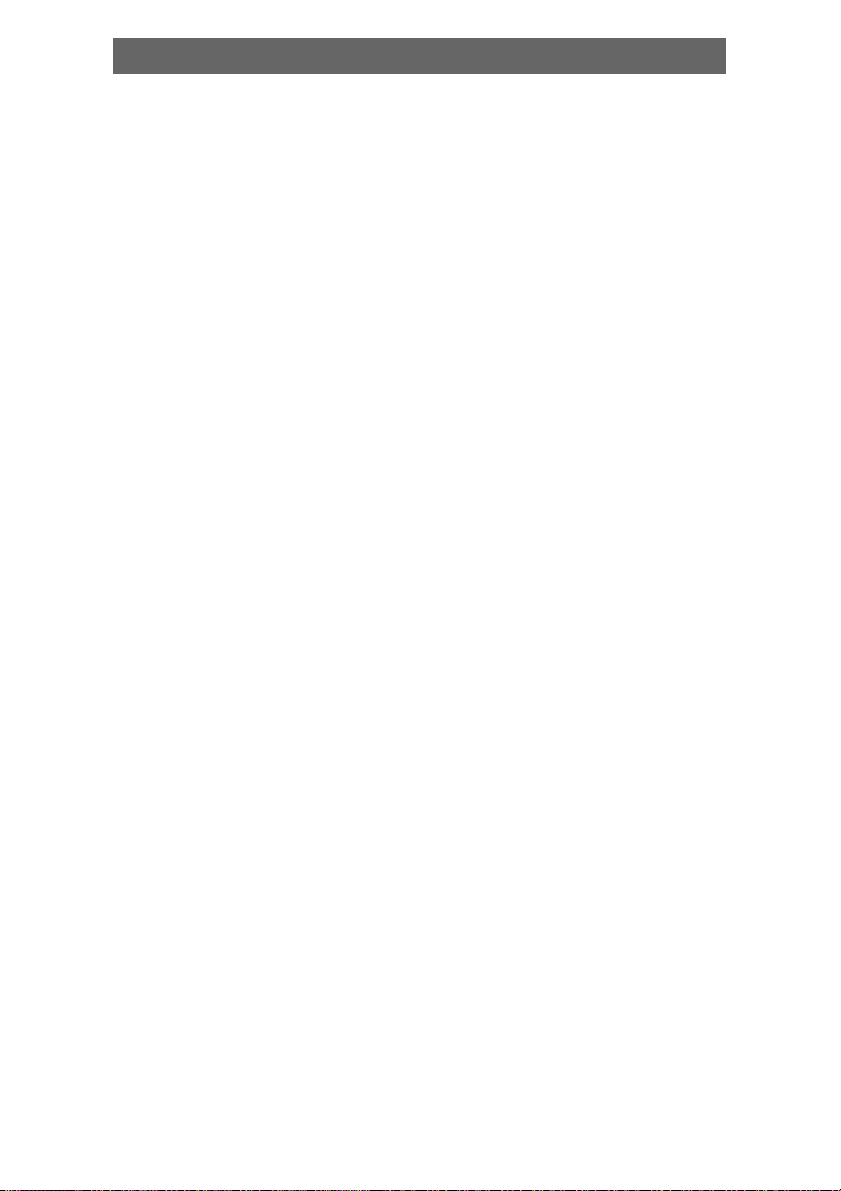
Характеристики проигрывателя
Благодарим Вас за покупку нашего изделия. Просим Вас внимательно
прочитать данное руководство пользователя перед тем как Вы начнете
подсоединение и использование устройства. Сохраните данное руководство на будущее.
DVD проигрыватель - это новое поколение аудио/визуальных устройств
предназначенных для домашнего использования, обеспечивающих
высококачественное воспроизведение изображения и звука. Его возможности намного выше, чем у любых ранее существовавших устройств для домашнего видео. Как источник сигнала наилучшего качества для системы домашнего кинотеатра, оно принесет Вам максимальное удовольствие!
• Встроенные аудиовыходы цифрового звука в формате Dolby
AC-3 DTS, LPCM, MPEG è ò.ä.
• Цифровой звуковой процессор класса Hi-fi, 96 кГц/24 бит.
• Возможность программного обновления системы. Высокое ка-
чество изображения * поддержка нового видеооборудования
• Профессиональный цифровой режим Караоке.
• Оптический, коаксиальный аудиовыход.
• Превосходная совместимость с дисками форматов DVD/VCD/
CD/MP3/KODAK PICTURE CD.
• Самая современная, четвертого поколения, следящая система,
использование технологии однослойного декодирования, стабильность и превосходная коррекция ошибок.
• Полнофункциональный пульт дистанционного управления.
• Стереотюнер диапазонов AM/FM.
23
Page 24
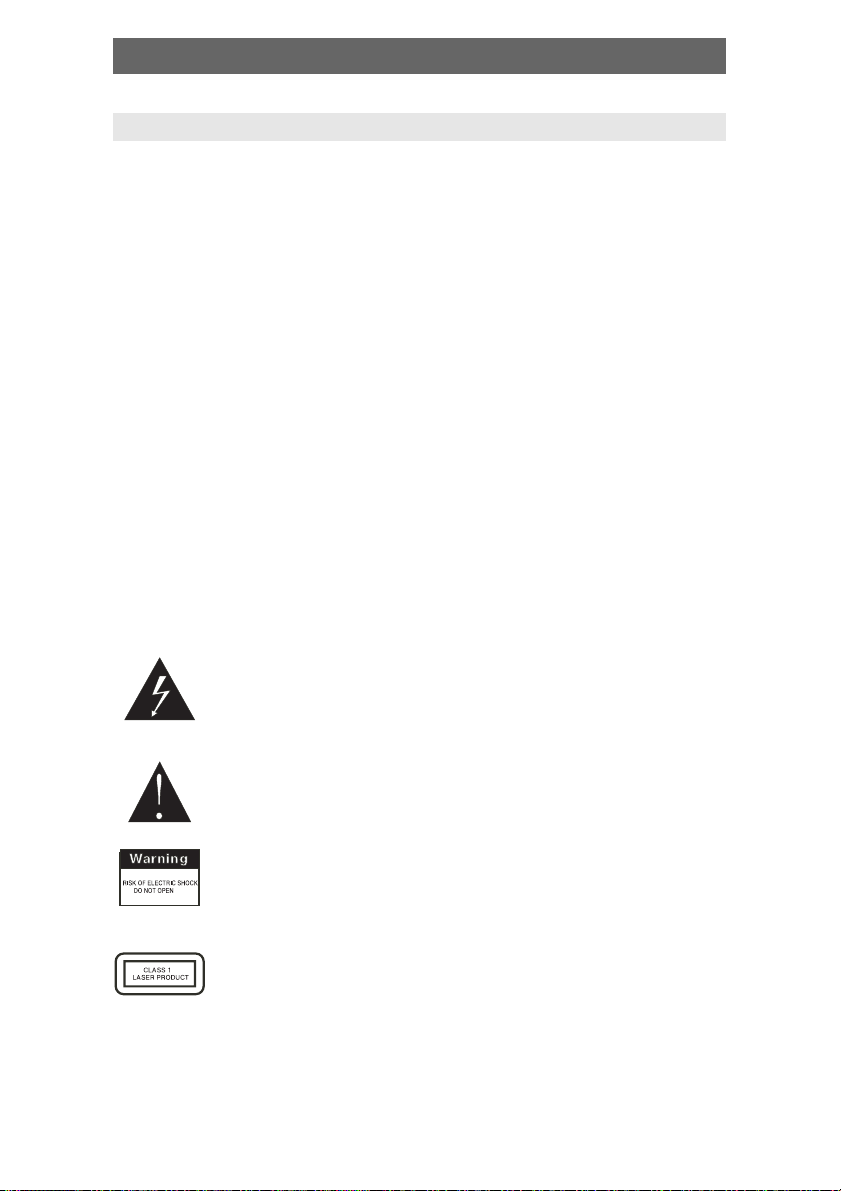
Обратите внимание
ВАЖНЫЕ ЗАМЕЧАНИЯ
• Просим Вас внимательно прочитать данное руководство пользова-
теля перед тем как Вы начнете подсоединение и использование
устройства. Сохраните данное руководство на будущее.
• Не открывайте корпус устройства или не касайтесь компонентов раз-
мещенных внутри устройства, если Вы не профессионал.
• Отключите устройство, если оно не используется. (Отсоедините ус-
тройство от сети, если оно не будет использоваться в течение длительного времени).
• Берегите устройство от прямых солнечных лучей. Держите устрой-
ство подальше от источников тепла или теплового оборудования.
• Берегите устройство от дождя или влаги.
• Установите устройство на горизонтальную поверхность. Обеспечь-
те постоянную вентиляцию устройства. Не закрывайте теплоотводящее отверстие. Перегрев устройства может привести к его поломке.
• Для очистки корпуса устройства используйте мягкую тряпочку. Зап-
рещено использовать для очистки корпуса устройства чистящих
средств и спирта.
• Данное руководство содержит лишь указания для пользователя.
Поэтому Вы можете выбирать конфигурацию устройства в соответствии со своими потребностями.
Знак молнии предупреждает пользователя о наличии опасного напряжения внутри устройства, и о том, что касание
компонентов размещенных внутри устройстваа может привести к поражению электрическим током.
Восклицательный знак предупреждает пользователя о наличии важной указаний относительно использования устройства.
Чтобы снизить риск поражения электрическим током или
возгорания не открывайте корпус. Обслуживанием данного устройства должен заниматься только квалифицированный персонал службы сервиса.
Данный символ указывает, что данное устройство принадлежит классу лазерных устройств 1. Прямой контакт лазерного луча с человеческим телом может быть опасным
для здоровья.
24
Page 25

Принадлежности
ПРИНАДЛЕЖНОСТИ
Руководство
пользователя
Пульт
дистанционного
управления
AM-
антенна
FM-
антенна
Аудио / видео кабель
Кабель для подключения
к колонкам
ИСПОЛЬЗОВАНИЕ ПУЛЬТА ДИСТАНЦИОННОГО
УПРАВЛЕНИЯ
• Вставьте батарейки в отделение для батареек. Направьте пульт ди-
станционного управления на датчик сигналов пульта на панели управления проигрывателя с расстояния макс. 8 метров и с угла макс.
30 градусов, справа или слева.
• Если пульт дистанционного управления не будет использоваться в
течение длительного времени, выньте батарейки.
В ДАННОМ УСТРОЙСТВЕ МОЖНО ВОСПРОИЗВОДИТЬ
ДИСКИ СЛЕДУЮЩИХ ТИПОВ
Типы дисков Символ Содержание
DVD Аудио + видео
AC–3 Аудио Dolby Digital
SVCD Аудио
ÌÐ3 Аудио
Video–CD (VCD) Аудио + видео
CD–DA Аудио
Kodak Picture CD Цифровое фото
25
Page 26

Панель
ПЕРЕДНЯЯ ПАНЕЛЬ
1. Выключатель POWER
2. Переключатель AM/FM/V-MODE
3. Переключатель AUTO/A-MODE
4. Переключатель MEMORY/AUDIO
5. Переключатель MO/ST/
SUBTITLE
6. Переключатели RADIO/SKIP
7. Переключатели TUNING/SEARCH
ЗАДНЯЯ ПАНЕЛЬ
1. Выход VIDEO
2. Выход S-VIDEO
3. Аудиовыход L-CHANLE
4. Аудиовыход R-CHANLE
5. Коаксиальный выход COAXIAL
OUT
6. Оптический выход OPTICAL
OUT
7. Компонентный выход
COMPONENT V/Pr U/Pb Y
8. Кнопка OPEN/CLOSE
9. Кнопка PLAY/PAUSE
10.Кнопка STOP
11.Кнопка SOURCE SELECT
12. Регуляторы MICROPHONE
13. Регулятор MIC VOL
14. Регулятор ECHO
15. Регулятор VOLUME
8. Разъем VGA
9. Разъемы для подключения антенн AM/FM ANTENNA
10. Линейные входы LINE1 2 INPUT
11.Отделение для плавкой вставки FUSE
12.Разъем SCART
Примечания: Некоторые устройства нельзя подключать к разъему VGA!
После отсоединения устройства замените плавкую вставку на
w
идентичную.
26
Page 27

Подключение
ВИДЕОСОЕДИНЕНИЯ
В данном устройстве имеются следующие видеовыходы.
КОМПОЗИТНЫЙ ВИДЕОВЫХОД
Используйте аудио/видео кабель (с желтым
коннектором), чтобы подсоединить композитный выход данного устройства к видеовходу
телевизора/монитора.
S-VIDEO ВЫХОД
Используйте S-video кабель для подсоединения S-video выхода данного устройства к Svideo входу телевизора/монитора.
КОМПОНЕНТНЫЙ ВИДЕОВЫХОД (YUV)
Используйте 3 контактный аудио/видеокабель
для подсоединения компонентных выходов
данного устройства данного устройства к соответствующему входу телевизора/монитора.
Видео и
S-Video
Гнездо
входа VGA
Гнездо компо-
нентного входа
Гнездо выхода для
компонентного видео
Гнездо входа соединения SCART
VGA ВЫХОД
Используйте VGA кабель, чтобы подсоединить
VGA выход к VGA входу телевизора/монитора.
SCART ВЫХОД
Используйте SCART кабель с 21 контактом, для
того чтобы подсоединить SCART
выход к SCART входу телевизора/монитора.
ПРИМЕЧАНИЯ:
Гнездо вы-
õîäà VGA
• Какой вид соединения надо использовать зависит от того, какой вход
у Вашего телевизора/монитора.
• Не используйте одновременно все виды соединений одновремен-
но. Иначе качество изображения ухудшиться. Только физическое
соединение отвечающее видеонастройкам может дать нормальное
изображение (смотри подраздел Настройка видео в разделе На-
стройка системы).
27
Гнездо выхода со-
единения SCART
Page 28

Подключение
АУДИОСОЕДИНЕНИЯ
Есть два типа аудиовыходов: аналоговые и цифровые. Аналоговые аудиовыходы включают и
двухканальные стереовыходы. Цифровые аудиовыходы включают коаксиальные. Цифровые выходы обеспечивают лучшее качество звука, чем
аналоговые.
СТЕРЕО АУДИОВЫХОДЫ
Используйте пару аудиовидео кабелей (красный
для правого канала /белый для левого канала),
чтобы подсоединить стерео аудиовыход данного устройства к телевизору или стереовходу усилителя.
Используйте специальный коаксиальный кабель,
чтобы подсоединить коаксиальный выход данного устройства к коаксиальному входу усилителя.
ОПТИЧЕСКИЙ ЦИФРОВОЙ
АУДИОВЫХОД (не во всех моделях)
Используйте специальный коаксиальный кабель,
чтобы подсоединить оптический аудиовыход
данного устройства к оптическому входу усилителя.
Гнездо входа для
2-канального аудио
Гнездо выхода для
2-канального аудио
Гнездо входа для
цифрового аудио
ПРИМЕЧАНИЯ:
• Физическое соединение должно соответство-
вать настройке аудивыходов данного устройства. Смотри подраздел Настройка видео в
разделе Настройка системы.
28
Гнездо оптического/
коаксиального
выхода
Page 29

Настройка системы
ИСПОЛЬЗОВАНИЕ МЕНЮ
Нажмите кнопку SETUР, на экране появится меню настройки. В режиме настройки, еще раз нажмите кнопку SETUP, чтобы выйти из меню настройки.
Нажмите кнопку со стрелкой, чтобы выбрать нужный пункт меню, затем нажмите кнопку ENTER, чтобы подтвердить выбор чтобы подтвердить выбор.
(1) Некоторые пункты меню настройки связаны с имеющимися режи-
мами. Позиции выделенные серым цветом настроить нельзя.
(2) Настройки сделанные в данном меню запоминаются и сохраняются
после выключения устройства.
ОСНОВНЫЕ НАСТРОЙКИ (GENERAL SETUP PAGE)
• Форматы изображения (TV Display)
Normal/PS: Если устройство подсоединено к стандартному теле-
визору, широкоэкранное изображение займет весь экран, но часть
изображения будет отрезана.
Normal/LB: Если устройство подсоединено к стандартному телевизору, широкоэкранное изображение на экране появится, но сверху
и снизу на экране будут видны черные полосы.
Wide-screen: Используйте эту позицию меню, если устройство подсоединено к широкоэкранному телевизору.
• СИМВОЛ ПРОСМОТРА С РАЗНЫХ УГЛОВ (ANGLE MARK)
Если выбрать для этого параметра настройку ON (Вкл.) (Вкл.), при
воспроизведении DVD дисков, на которых эпизоды записаны с нескольких углов, на дисплее появится метка ANGLE.
• ЯЗЫК ЭКРАННОЙ ИНДИКАЦИИ (OSD LANG)
Эта позиция позволяет выбрать язык, на котором будет отображаться индикация появляющаяся на экране телевизора.
• ВЫБОР ФОРМАТА ВЫХОДНОГО ЦИФРОВОГО СИГНАЛА (SPDIF
OUTPUT)
SPDIF OFF: цифровой выходной сигнал отсутствует ( выключен оп-
тический или коаксиальный выход), включен только аналоговый
аудиовыход.
SPDIF/RAW: цифровой выходной сигнал выдается в том формате,
в каком он записан на диске.
SPDIF/PCM: цифровой выходной сигнал выдается в ИКМ декодированном виде.
• СУБТИТРЫ (CAPTIONS)
Эта функция не работает, если на диске не записаны субтитры. Если
субтитры отключены, включите их отображение. Для этого нажмите кнопку SUBTITLE на пульте дистанционного управления. Исходная настройка - отображение субтитров включено.
• ХРАНИТЕЛЬ ЭКРАНА (SCREEN SAVER)
Если для параметра SCREEN SAVER задана настройка ON (Вкл.), устройство включено, но в течении нескольких минут режим воспроизведения диска не работает, на экране появится движущееся изображение, а еще через 20 минут устройство переключится в режим
ожидания. Для того чтобы вернуть устройство в рабочий режим
нажмите кнопку STANDBY на пульте дистанционного управления.
29
Page 30

Настройка системы
НАСТРОЙКА КОЛОНОК (SPEAKER SETUP)
• DOWNMIX
LT/RT: Звук воспроизводится как двухканальный, даже если на диске
он записан в формате 5.1CH.
STEREO: Звук воспроизводится как двухканальный стерео, даже
если на диске он записан в формате 5.1CH.
НАСТРОЙКА DOLBY DIGITAL (DOLBY DIGITAL SETUP)
• Двухканальный моно (Dual mono)
Stereo: выходной звук будет стерео.
L-mono: выходной звук будет монофоническим левоканальным.
R-mono:выходной звук будет монофоническим правовоканальным.
Mix-mono:выходной звук будет смешанным монофоническим.
• Динамический звук (Dynamic)
При просмотре кинофильма с широким динамическим аудиодиапазоном ночью выбор этого режима позволяет уменьшить уровень звука,
сохраняя тонкую звуковую деталировку. В таком случае Вы и семье
мешать не будете и качество звука сохраните.
НАСТРОЙКА ВИДЕО (VIDEO SETUP PAGE)
• Настройки видеовыходов (COMPONENT VIDEO)
OFF: Выходной видеосигнал будет композитным.
YUV: При подсоединении к разъемам Y/U/V выходной видеосигнал
должен быть аналоговым компонентным.
P-YUV: Выходной видеосигнал должен быть YUV сигналом строчной развертки. Соединение как и при настройке YUV.
RGB: Переключите выходной видеосигнал в формат Красный/Зеленый/Синий (Red/Green/Blue) при подсоединении к разъему
SCART.
P-RGB: RGB сигналы строчной развертки. Соединение как и при
настройке RGB.
VGA: Выбирайте эту настройку при подсоединении к разъему VGA.
• Примечания:
Если настройки видео отличаются от физического соединения,
изображение на экране телевизора может отсутствовать. При
отсутствии изображения, Вы можете сбросить настройки устройства, затем нажмите кнопку [V_MODE] и не отпускайте ее, пока
изображение не восстановится. В двухканальном режиме кнопка [V-MODE] не работает.
30
Page 31

Настройка системы
Устройство без VGA или SCART разъема отсутствует выходной
сигнал со строчной разверткой. Не выбирайте настройки P-YUV
и P-RGB.
• Настройка качества изображения (QUALITY):
Эта позиция позволяет настроить нужный Вам уровень резкости,
яркости, контраста, и т.д.
ДОПОЛНИТЕЛЬНЫЕ НАСТРОЙКИ (PREFERENCE SETUP)
• Стандарт изображения (TV system)
Данное устройство воспроизводит изображение в любом стандарте изображения. Вы можете выбрать настройку PAL, NTSC или AUTO.
AUTO: Стандарт изображения выбирается автоматически, в зависимости от того, в каком стандарте изображение записано на диске.
NTSC: эта система используется в США, на Тайване, в Японии и т.д.
PAL: эта система используется в Китае, Европе, Гонконге и т.д.
• Настройки звука, субтитры, язык меню (AUDIO, SUBTITLE, DISC
MENU LANGUAGE SETUP)
Эта позиция меню позволяет сделать начальные настройки по Вашему выбору. Если настройки поддерживаются диском, они сработают. В ином случае будут действовать исходные настройки диска. И
эти настройки можно будет менять соответствующим образом нажатиями кнопки [AUDIO] ,[SUBTITLE] в режиме воспроизведения.
• Контроль уровня доступа (PARENTAL CONTROL):
Эта позиция позволяет выбрать уровень доступа к содержанию диска, благодаря чему родители могут контролировать, что смотрят их
дети, тем самым защищая их от насилия и эротики. Диск, уровень
доступа к которому выше , чем заданный уровень доступа, воспроизвести невозможно.
• Исходные настройки (DEFAULT SETUP)
Эта позиция позволяет восстановить исходные заводские настройки.
• Настройка пароля (PASSWORD SETUP):
Эта позиция позволяет изменить пароль. Исходная заводская настройка пароля - 136900. Вы можете задать свой пароль. Если Вы
забудете свой пароль, то можете использовать 136900, как общий
пароль.
31
Page 32

Воспроизведение
Внимание: Некоторые кнопки на пульте дистанцион-
ного управления могут не работать с данной моделью.
• Переключатель режима ожидания/рабочего режима.
• Переключатель выбора источника сигнала диск/тюнер,
линейный 1, линейный 2.
• Эта кнопка открывает и закрывает лоток для дисков в
режиме воспроизведения дисков.
• Регулятор баланса.
• Эта кнопка позволяет вернуться в основное меню в ре-
жиме воспроизведения DVD диска.
• Эта кнопка позволяет вернуться в предыдущее меню в
режиме воспроизведения DVD диска.
В режиме воспроизведения диска формата SVCD, VCD2.0,
нажмите кнопку MENU. На экране появится меню диска.
Вы можете выбрать в меню нужную запись. После загрузки диска, устройство автоматически переключится в
режим контролируемого воспроизведения (PBC ON).
Нажмите кнопку MENU. На телевизионном экране появится индикация PBC OFF (Режим контролируемого
воспроизведения отключен) . В этом случае меню не
появляется и для выбора дорожки нажмите соответствующую цифровую кнопку. Диски форматов VCD1.1,
CD-DA и Mp3 не имеют PBC меню.
• Переключатель формата выходного сигнала (при поте-
ре изображения или искажении изображения, нажимайте этот переключатель, пока не добьетесь качественного изображения)
• Нажмите кнопку [TONE], затем нажмите кнопку
[VOLUME+] или [VOLUME-], чтобы настроить уровень
низких или высоких частот.
• При воспроизведении дисков, на которых субтитры за-
писаны на нескольких языках, нажмите кнопку SUBTITLE
и не отпускайте ее, язык субтитров будет меняться в
циклической последовательности. Вы можете выбрать
нужный Вам.
• При воспроизведении дисков, на которых эпизоды за-
писаны с нескольких ракурсов, эта кнопка позволяет
переключиться на другой ракурс.
32
Page 33

Воспроизведение
• При воспроизведении дисков форматов Super VCD,
VCD, CD с многоканальной аудиозаписью, нажмите кнопку L/R/ST чтобы выбрать левый канал/правый канал/
стерео/смешанный звук.
• При воспроизведении дисков форматов VCD1.1, CD,
MP3, после загрузки диска, используйте соответствующую цифровую кнопку, чтобы выбрать нужную дорожку или нужный раздел напрямую. Нажмите кнопку 10+,
затем соответствующую цифровую кнопку, если номер
равен или больше 10.
Вы можете нажимать цифровые кнопки при выборе
позиций в режимах PROGRAM и MENU.
• В режиме воспроизведения дисков форматов DVD, SVCD,
VCD, CD, нажмите кнопку STOP один раз, устройство запомнит предыдущую точку выключения воспроизведения. Нажмите кнопку PLAY, чтобы возобновить воспроизведение.
Нажмите кнопку STOP второй раз, чтобы остановить воспроизведение и стереть память о точке остановки.
• В режиме воспроизведения диска, нажмите кнопку PLAY/
PAUSE один раз, чтобы приостановить воспроизведения, нажмите кнопку PLAY/PAUSE снова, чтобы вернуться в режим стандартного воспроизведения.
• В режиме воспроизведения дисков форматов DVD, SVCD,
VCD, CD, нажмите кнопку STЕP один раз, изображение
переключится на следующий кадр. Нажмите кнопку PLAY,
чтобы вернуться в режим стандартного воспроизведения.
• Нажмите эту кнопку, чтобы вести быстрый поиск вперед.
• Нажмите эту кнопку, чтобы вести быстрый поиск назад.
• В режиме воспроизведения DVD диска, нажмите кноп-
ку PREV, чтобы вернуться к предыдущему разделу.
В режиме воспроизведения дисков форматов SVCD,
VCD, CD, MP3, нажмите кнопку PREV чтобы вернуться к
предыдущей дорожке.
• В режиме воспроизведения дисков форматов DVD диск, на-
жмите кнопку NEXT, чтобы перейти к следующему разделу.
В режиме воспроизведения дисков форматов VCD, VCD,
CD, MP3 диск, нажмите кнопку NEXT, чтобы перейти к
следующей дорожке.
33
Page 34

Воспроизведение
• PROGRAM Если на диске 2 или более дорожек, разде-
лов или произведений, Вы можете задать нужный Вам
порядок их воспроизведения. Нажмите эту кнопку, чтобы войти в меню программирования.
• Нажмите соответствующую цифровую кнопку, чтобы
ввести номер дорожки, произведения или раздела. Если
количество программируемых дорожек больше десяти, нажмите кнопку NEXT, чтобы продолжить программирование. (Максимальное количество позиций, которые можно включить в программу - 20). Используйте
кнопку вверх/вниз/влево/вправо, чтобы переместить
курсор к позиции START. Нажмите кнопку ENTER, чтобы
включить программное воспроизведение.
• В режиме воспроизведения дисков форматов MP3 диск,
обычный режим программирования не работает! Нажмите кнопку PROGRAM один раз, чтобы включить режим DIRECTORY- PLAY. Этот режим позволяет Вам создать программу из файлов, записанных в текущей директории; Нажмите кнопку PROGRAM еще раз, чтобы
включить режим FILE-LIST. Он позволяет запрограммировать дорожки из списка всех дорожек диска.
• Нажмите кнопку REPEAT, чтобы повторить дорожку, про-
изведение, раздел или целый диск.
В режиме воспроизведения дисков формата DVD, нажмите кнопку REPEAT и не отпускайте, на телевизионном экране будут появляться последовательно индикации режимов повтора раздела (chapter repeat), повтора
произведения (title repeat), повтора всего диска (all
repeat), отмена режима повтора (repeat cancel).
В режиме воспроизведения дисков форматов SVCD,
VCD, CD диск, порядок переключения следующий: повтор дорожки (track repeat), повтора всего диска (all
repeat), отмена режима повтора (repeat cancel).
В режиме воспроизведения дисков форматов MP3 диск,
порядок переключения следующий: повтор одной дорожки (single repeat), повтор директории (directory
repeat), отмена режима повтора (repeat cancel).
• В режиме воспроизведения дисков форматов DVD,
SVCD, VCD, CD диск, нажмите кнопку A-B, чтобы повторить определенный фрагмент записи.
Нажмите кнопку A-B в начальной точке (A) и конечной
точке (B) того фрагмента, который Вы хотите повторить.
Нажмите кнопку A-B третий раз, чтобы отменить режим
повтора фрагмента A-B и вернуться в режим стандартного воспроизведения.
34
Page 35

Воспроизведение
• Нажмите кнопку TIME (или GOTO), чтобы задать время
воспроизведения произведения, раздела, дорожки. Для
ввода времени воспроизведения используйте цифровые кнопки.
• В режиме воспроизведения дисков форматов DVD,
SVCD, VCD, нажмите кнопку ZOOM, чтобы увеличить или
уменьшить масштаб изображения.
В режиме увеличения масштаба изображения, нажмите кнопку вверх/вниз/влево/вправо, чтобы переместить изображение для просмотра. В режиме уменьшения масштаба изображения, изображение переместить
нельзя.
• Нажмите кнопку S.EFFECT (или SURR), чтобы сменить
эффект объемного звучания.
• Нажмите кнопку VOLUME +, чтобы увеличить уровень
громкости
Нажмите кнопку VOLUME - , чтобы уменьшить уровень
громкости
• Нажмите кнопку MUTE , звук отключится и на телевизи-
онном экране появится символ отключения звука. Нажмите кнопку MUTE еще раз, на телевизионном экране
появится индикация MUTE OFF и звук восстановится.
• Нажмите кнопку OSD, на телевизионном экране появит-
ся информация о диске.
ПРИМЕЧАНИЕ:
Не все кнопки используются в некоторых моделях устройства. Их отсутствие не влияет на работу устройства!
35
Page 36

Воспроизведение
КАРАОКЕ (НЕ ВО ВСЕХ МОДЕЛЯХ)
• Установите уровень громкости микрофона и уровень ревер-
берации на минимум. Подсоедините микрофоны к разъемам для подсоединения микрофонов, расположенных на
передней панели. Оба микрофона можно использовать одновременно. Нажмите кнопку SETUP, чтобы войти в меню
настройки звука (AUDIO SETUP PAGE). Затем выберите настройку Караоке Вкл. (KARAOKE ON).
• Используйте регулятор уровня громкости микрофона, что-
бы задать нужный уровень громкости.
• Используйте регулятор уровня реверберации, чтобы задать
нужный уровень реверберации.
• В режиме воспроизведения диска в формате караоке, что-
бы отключить вокал, записанный на диске, нажмите кнопку
L/R/ST на пульте дистанционного управления, чтобы выбрать левый или правый канал. В режиме воспроизведения
дисков форматов DVD, SVCD диск, нажмите кнопку AUDIO
на пульте дистанционного управления, чтобы выбрать звуковую дорожку, вокал на которой надо отключить.
Примечание: Караоке не работает в режиме воспроизведения цифрового звука.
ВОСПРОИЗВЕДЕНИЕ ГРАФИЧЕСКИХ CD ДИСКОВ
• Нажмите кнопку STOP, на телевизионном экране появится 12 ма-
леньких картинок.
• Нажмите кнопку вверх/вниз/влево/вправо, чтобы выбрать нужную
картинку.
• Используйте кнопку вверх/вниз/влево/вправо, чтобы выбрать позицию RANDOM, затем нажмите кнопку ENTER, чтобы включить воспроизведение в случайном порядке.
• Используйте кнопку вверх/вниз/влево/вправо, чтобы выбрать позицию INSTRUCTION, затем нажмите кнопку ENTER, чтобы открыть
меню.
• Меню включает следующие позиции:
[PROGRAM]: изменение режима преобразования изображения;
[STOP]: включение режима предварительного просмотра изобра-
жения; [PREV]: возврат к предыдущему изображению; [NEXT]: переход к следующему изображению; [PLAY]: включение воспроизведения изображения; [ UP]: зеркальное отображение изображе-
36
Page 37

Воспроизведение
ния по вертикали; [DOWN]: зеркальное отображение
изображения по горизонтали; [LEFT]: вращение изображения на 90 градусов против часовой стрелки;
[RIGHT]: вращение изображения на 90 градусов по
часовой стрелке 90; [ZOOM]: изменение режима масштаба изображения; [FAST FORWARD]: увеличение
масштаба изображения; [FAST REWIND]: уменьшение
масштаба изображения; [UP/DOWN/LEFT/RIGHT]:
смещение центра изменения масштаба изображения.
Выберите CONTINUE, чтобы выйти из меню.
СПОСОБ НАСТРОЙКИ
• Переключатель AM/FM диапазонов.
• Переключатель моно/стерео при приеме радиопередач
в FM диапазоне.
• Предустановка FM или AM станции ( занос станции в па-
мять), используя кнопку [RADIO+] и [RADIO-].
• Автоматический поиск в режиме FM/AM тюнера.
• Нажмите цифровую кнопку, чтобы выбрать соответству-
ющую ячейку памяти, если номер ячейки >=10, если
номер ячейки больше 10, нажмите кнопку [10+], затем
нажмите соответствующую цифровую кнопку.
• Поиск в сторону увеличения частот.
• Поиск в сторону уменьшения частот.
• Переключение на другую ячейку памяти.
• Переключение на другую ячейку памяти.
37
Page 38

Устранение проблем
Перед тем, как прибегнуть к техническому обслуживанию, пожалуйста,
ознакомьтесь со следующей таблицей.
Неисправность Причина(ы) Способ устранения
Нет питания • Не подсоединен • Правильно подключите
Нет изображения • Неправильная настройка • Правильно настройте
Нет звука • Неправильно подсоеди- • Подсоедините кабель
Изображение • Диск загрязнен • Очистите диск
искажено
Неустойчивая • Влияние системы защиты • Подсоедините DVD-проигяркость или помехи от несанкционированного рыватель напрямую к
в изображении копирования. телевизору.
Не включается • В проигрывателе нет диска. • Загрузите диск.
режим
воспроизведения
Сбой функциони- • Колебания напряжения • Выключите/включите
рования кнопок или влияние статики. устройство и попробуйте
Пульт дистанцион- • Не работает • Направьте пульт дистанного управления ционного управления
не работает в направлении датчика
Невозможно настро- • Не подсоединена антенна. • Подсоедините антенну.
ится на станции
в режиме тюнера.
сетевой кабель. сетевой кабель.
• Перегорела плавкая • Замените на плавкую
вставка. вставку идентичного типа.
видеоканала телевизора. телевизор.
• Неправильные видеонаст- • Правильно настройте
ройки проигрывателя. проигрыватель.
• Неправильно подсоединен • Подсоедините кабель
видеокабель. правильно.
нен аудиокабель. правильно.
• Неправильно выбран • Переключитесь на
источник звука. правильный источник
• Неправильная настройка • Настройте аудиопараметры
аудиопараметров. правильно.
• Включен режим быстрого • Иногда появляются неболь-
поиска назад или вперед. шие искажения изобра-
• Проблемы с диском. • Очистите или замените диск.
• Диск установлен в • Правильно загрузите
перевернутом виде. äèñê.
• Диск загрязнен. • Очистите диск.
• На экране меню. • Отключите меню
• Включена система • Отключите систему
ограничения доступа. ограничения доступа или
• Пункт дистанционного • Используйте пульт дистан-
управления находится ционного управления на
слишком далеко от расстоянии не более 7 м
DVD-проигрывателя
• Разрядились батарейки. • Замените батарейки.
• Устройство не в режиме • Переключитесь в режим
тюнера. тюнера.
звука.
жения. Это нормально.
с помощью SETUP.
измените ее настройки.
нажать кнопки снова.
38
Page 39

Технические характеристики
МИНИ DVD ПРОИГРЫВАТЕЛЬ
Питание 230 В пер.тока ±10%,50 Гц~60 Гц
Потребляемая мощность 100 ВА
Условия окру- Температура -10 ~ +400Ñ
жающей среды
Проигрыватель
дисков Уровень выходного сигнала 1В P-P 75 отрицательная
Тюнер Диапазон АМ-частот (522-1629) êÃö (øàã = 9 êÃö);
Уровень низких частот ±7дБ (200 Гц)
Уровень высоких частот ±7дБ (200 Гц)
Выходная мощность (Макс.) 25 Âò. +25 Âò.
À× Õ 1.5 äÁ (20 Ãö~20 ÊÃö)
Относительная влажность 5%~90%
Стандарт изображения PAL/NTSC
синхронизация
Уровень выходного сигнала 1.0~2.2 в rms 1 КГц/0 дБ
Диапазон воспроизводимых 20 Гц ~ 20 кГц
частот
Соотношение сигнал/шум, > 80 дБ (1 кГц)
уровень А
АЧХ ≥ 70 дБ (1 кГц)
Суммарный коэффициент ≤ 60 äÁ (1 êÃö)
гармоник + Шум
Уровень детонации Ниже измеряемого уровня.
(530-1710) кГц (шаг = 10 кГц)
Соотношение сигнал/шум, 46 дБ
уровень А
Диапазон FM-частот 64 МГц~108 МГц
Сигнал-шум (Стерео) 40 äÁ
39
Page 40

СДЕЛАНО В КИТАЕ
ГУЭНГЗХОУ ПЭНЙУ ДЖУДЭ КАР АУДИО ЕКВУИПМЕНТ
КО. ЛТД
Адрес: 10-12 Буилдинг, Ликум Индустриэл Индустриэл
Зоне, Дэши Товн, Пэнйу, Гуэнгзхоу, Китай.
Page 41

Instrukcja obs³ugi
MINI ODTWARZACZ PLYT DVD
Model : MC-4080
Page 42

Instrukcja obs³ugi
Charakterystyki ............................................................................................ 43
Powa¿ne wskazówki................................................................................... 44
Akcesoria ..................................................................................................... 45
Opis .............................................................................................................. 46
Po³¹czenia .................................................................................................... 47
Nastawienie systemu .................................................................................. 49
Obsluga........................................................................................................ 52
Usuwanie usterek ........................................................................................ 58
Dane techniczny .......................................................................................... 59
42
Page 43

Charakterystyki
Gratulujemy zakupienia naszego wyrobu. Radzimy doskonale zapoznac
siê z niniejsz¹ instrukcjê obs³ugi przed pod³¹czeniem i u¿ytkowaniem
urz¹dzenia. Zachowaj niniejsz¹ instrukcj¹ na przyszlosc.
Odtwarzacz DVD to jest nowa generacja urz¹dzenii audiowizualnych,
przeznaczonych do u¿ytkowania domowego, które zapewnia odtwarzanie
obrazu in d¿wiêku o wysokiej jakosci. Go mo¿liwosci bradzo powy¿ej ni¿
wszystkich popre¿nich urz¹dzenij wyznaczonych do wideo domowego. Jak
zród³o signalu najwy¿szej jakosci dla systemu kina domowego dostawi ono
Panstwu maksymalne zadowolenie!
• Wbudowane wyjscia d¿wiêku cyfrowego w formacie Dolby AC-3 DTS,
LPCM, MPEG itp.
• Processor d¿wiêku cyfrowego klasu Hi-fi, 96 Khz/24 bit.
• Mo¿liwosc programowego upgradu systemu. Wysoka jakosc obrazu *
Podparcie nowoczesnego sprzêtu wideo.
• Profesionalny cifrowy tryb Karaoke
• Optyczne, koaksialowe wyjscie audio
• 100% zgodnosc z p³ytami formatów DVD/VCD/CD/MP3/KODAK PICTURE
CD
• Najnowoczesnejszy, czwartej generacji, system servo, u¿ycie technologji
dekodowania jednowarstwowego, stabilnosc i najlepsza korekcja
b³¹dów.
• Pelnefunkcyjny pilot zdaldnego sterowania
• Stereotuner zakresów AM/FM
43
Page 44

Features
POWA¯NE WSKAZÓWKI
• Radzimy doskonale zapoznac siê z niniejsz¹ instrukcjê obs³ugi przed
pod³¹czeniem i u¿ytkowaniem urz¹dzenia. Zachowaj niniejsz¹ instrukcj¹
na przyszlosc.
• Nie probuj otwarzac obudowy urz¹dzenia lub lub nie dotykaj
komponentów wewn¹trz urz¹dzenia, je¿eli nie jeste¿ fachowcem.
• Gdy odtwarzacz nie jest u¿ywany nale¿y wy³¹czic zasialnie. (Je¿eli
odtwarzacz nie jest u¿ywany przez dlu¿szy czas od³¹cz urz¹dzenie od
zród³a pr¹da elektrycznego).
• Nie nara¿aj urz¹dzenia na dzialanie promieniowania slonecznogo. Nie
u¿ywaj urz¹dzenia w pobli¿u ¿róde³ ciepla lub sprzêtu grzejnego.
• Nie nara¿aj urz¹dzenia na dzialanie deszczu lub wi³goci.
• Ustaw urz¹dzenia na poziomej powierzchni. Zapewnij prawid³ow¹ stal¹
wentylacjê urz¹dzenia. Nie zasloniaj otwory dla wyjscia ciepla.
Przegrzewanie urz¹dzenia mo¿e spwodowac go uszkodzenie.
• U¿ywaj do czyszczenia urz¹dzenia miêkk¹ szmatkê. Nigdy nie u¿ywaj
detergentów lub akloholu do czyszczenia obudowy urz¹dzenia.
• Niniejsze urz¹dzenie zawiera lecz wskazówki dla u¿ytkownika. Dla tego
mo¿esz nastawiac urz¹dzenie zgodnie z personalnymi zaoptrzebowaniami.
Znak b³yskawicy z grotem, wpisany w trojk¹t równoboczny,
przestrzega u¿ytkownika przed obecnoœci¹ neizolowanego
niebezpiecznego napiêcia wewn¹trz urz¹dzien, i przed
dotykaniem komponentów wewn¹trz urz¹dzien, bo mo¿e to
spowodowac pîra¿enie pr¹dem elektrycznym.
Znak wykrzyknika, wpisany w trojk¹t równoboczny, zwraca
uwagê u¿ytkownika na istnenie wa¿nych instrukcji dotycz¹cych
obs³ugi i utrzymania (serwisowania) zawartych w dokumentacji
towarzysz¹cej urz¹dzeniu.
Aby zmniejszyc ryzyko pora¿enia pr¹dem elektrycznym lub
po¿aru nie otwieraj obudow¹. Powerzaj napraw¹ niniejszego
urz¹dzenia tylko wykwalifikowanemu personelowi serwisu.
Dane oznaczenie wskazuje, ¿e niniejsze urz¹dzenie przynale¿y
do urzd¹dzenii laserowych klas 1. Bezposredni kontakt
promieniowania laserowego z cialom mo¿e byc niebezpiecznym
dla zdrowia.
44
Page 45

Akcesoria
AKCESORIA
Antena
FM
Instrukcja
obs³ugi
Antena AM
Pilot zdalnego
sterowania
Kabel audio/wideo
OBS£UGA NADAJNIKA ZDALNEGO STEROWANIA
• W³ó¿ baterie do komory do baterii. Nakeruj pilot zdalnego na czujnik
signalów pilota na panelu przednim odtwarzacza z distansu
maksymalnego 8 metrów i z k¹t nachylenia maksymalnego 30 stopni z
prawa i lewa.
• Je¿eli nie zamierzasz u¿ywac urz¹dzenia w ci¹gu dlu¿szego czasa, wyjmij
baterii.
NINIEJSZY ODTWAR¯ACZ MO¯E ODTWARZAÆ
NASTÊPUJ¥CE P£YTY
Rodzaj p³yty Marka p³yty Zawartosc
DVD Audio+Wizja
AC–3 Dolby Digital Audio
SVCD Audio+Wizja
ÌÐ3 Audio
Video–CD (VCD) Audio+Wizja
CD–DA Audio
Kodak Picture CD Cyfrowe zdecja
45
Page 46

Opiœ
PANEL PRZEDNI
1. Wy³¹cznik POWER
2. Prze³¹cznik AM/FM/V-MODE
3. Prze³¹cznik AUTO/A-MODE
4. Prze³¹cznik MEMORY/AUDIO
5. Prze³¹cznik MO/ST/SUBTITLE
6. Prze³¹czniki RADIO/SKIP
7. Prze³¹czniki TUNING/SEARCH
8. Przycisk OPEN/CLOSE
PANEL TYLNY
1. Wyjscie VIDEO
2. Wyjscie S-VIDEO
3. Wyjscie audio L-CHANLE
4. Wyjscie audio R-CHANLE
5. Wyjscie koaksialowe COAXIAL
OUT
6. Wyjscie optyczne OPTICAL OUT
7. Wyjscie komponentowe
COMPONENT V/Pr U/Pb Y
9. Przycisk PLAY/PAUSE
10. Przycisk STOP
11. Przycisk SOURCE SELECT
12. Regulatory MICROPHONE
13. Pokrêt³o MIC VOL
14. Pokrêt³o ECHO
15. Pokrêt³o VOLUME
8. Z³¹cza VGA
9. Wejscie antenowe AM/FM
ANTENNA
10. Wejscia linejowe LINE1 2 INPUT
11. Komorka dla bezpiecznika FUSE
12. Z³¹cza SCART
UWAGA! Nie wszystkie urz¹dzenia mo¿na pod³¹czac do z³¹cza VGA!
Po od³¹czaniu urz¹dzenia wymenij bezpiecznik na identyczny.
w
46
Page 47

Po³¹czenia
PO£¥CZENIA WIDEO
Niniejsze urz¹dzenie jest wyposa¿one w nastêpnie
wyjscia wideo.
WYJSCIE WIDEO KOMPOSITOWE
U¿ywaj kabla audio/wideo (z ¿o³ta z³¹cza), ¿eby
po³¹czyc wyjscie kompositowe z wejsciem wideo
odbiornika telewizyjnego/monitoru
S-VIDEO WYJSCIE
U¿ywaj kabla S-video, ¿eby po³¹czyc S-video
wyjscie niniejszego urz¹dzenia z wejsciem S-video
odbiornika telewizyjnego/monitoru.
WYJSCIE WIDEO KOMPONENTOWE (YUV)
U¿ywaj trzykontaktowy kabel audio/wideo dla
po³¹czenia wyjsc komponentowych niniejszego
urz¹dzenia z odpowiednym wejsciem odbiornika
telewizyjnego/monitoru.
Wyjscie VIDEO
Wyjscie
S-VIDEO
Wejscie VGA
Komponentowe
wejscie Y U/Pb V/Pr
Komponentowe
wyjscie Y U/Pb V/Pr
VGA
WYJSCIE VGA
U¿ywaj kabel VGA, ¿eby po³¹czyc wyjscie VGA
urz¹dzenia z VGA wejsciem odbiornika
telewizyjnego/monitoru.
SCART WYJSCIE
U¿ywaj 21 kontaktow¹ z³¹cza SCART , ¿eby
po³¹czyc wyjscie SCART z wejsciem SCART
odbiornika telewizyjnego/monitoru.
UWAGI:
Wyjscie
• U¿ycie typu po³¹czenia zale¿y od typu wejscia odbiornika telewizyjnego/
monitoru.
• Nie u¿ywaj wszystkie typy pol³¹czen jednoczesnie. W innym wypadku
jakosc obrazu zepsuje siê. Tylko po³¹czenie, które odpowiada
ustawieniam wideo mo¿e zapewnic normalna jakosc obrazu (patrz
podrozdzial Nastawienia wideo w rozdziale Nastawienie systemu).
47
Wejscie SCART
Wyjscie SCART
Page 48

Po³¹czenia
PO£¥CZENIA AUDIO
S¹ dwa typu wyjsc audio: analogowe i cyfrowe.
Wyjscia audio analogowe w³¹cza wyjscia stereo
dwukanalowe. Wyjscia audio w³¹cza wyjscia
koaksialowe. Wyjscia cyfrowe zapewnia lepsz¹
jakosc d¿wiêka, ni¿ analogowe.
WYJSCIA AUDIO STEREO
U¿ywaj para kablu audio/wideo (czerwony dla
prawego kanalu/bialy dla lewego kanalu), ¿eby
po³¹czyc wyjscie audio niniejszego urz¹dzenia z
odbiornikem telewizyjnym lub wejsciem
wzmaczniaczu.
U¿ywaj specialny kabel koaksialowy, ¿eby po³¹czyc
wyjscie koaksialowe niniejszego urz¹dzenia z
wejsciem koaksialowym wzmaczniaczu.
OPTYCZNE WYJSCIE CYFROWE AUDIO
(nie dla wszystkich modeli)
Specialny kabel koaksialowy, ¿eby po³¹czyc wyjscie
optyczne audio niniejszego urz¹dzenia z wejsciem
optycznym wzmaczniacza.
Wejscie audio 2CH
Wyjscie audio 2CH
Wejscie audio cyfrowe
UWAGI:
• Pol¹czenie fyzycznie powinno odpowiadac audio
nastawieniam niniejszego urz¹dzenia. patrz
podrozdzial Nastawienia audio w rozdziale
Nastawienie systemu.
48
Wyjscie optyczne/
koaksialowe
Page 49

Nastawienia systemu
U¯YCIE MENU
Nacisnij przycisk SETUÐ, na ekrane pojawi siê menu nastawien. W trybie
nastawienia, nacisnij ponownie przycisk SETUP, ¿eby opuscic menu
nastawien. Nacisnij przycisk ze wskazówka, ¿eby wybrac ¿¹dan¹ pozycj¹
menu, po tym nacisnij przycisk ENTER, ¿eby potwierdzic wybór.
(1) Oddzielne pozycje menu s¹ zwi¹zane z istnej¹cymi trybami. Nastawienia
pozycji wyznaczonych szarym s¹ nedostêpny.
(2) Nastawienia wykonane za pomoc¹ niniejszego menu zapamiêtaje siê i
nie kasuje siê po wy³¹czeniu urz¹dzenia.
NASTAWIENIA PODSTAWOWE (GENERAL SETUP PAGE)
• Wybor formatu obrazu (TV Display)
Normal/PS: Je¿eli urz¹dzenie jest po³¹czone ze standardowym
odbiornikom telewizyjnym, obraz szerokoekranowy zajme caly ekran, ale
czêsc obrazu bêdzie odciêta.
Normal/LB: Je¿eli urz¹dzenie jest po³¹czone ze standardowym
odbiornikom telewizyjnym, obraz szerokoekranowy pojawi siê na ekranie,
ale u góry i u do³u ekranu widniej¹ siê czarne pasy.
Wide-screen: Z tej opcji nale¿y korzystac wówczas gdy jest pod³¹czony
szerokoekranowy odbiornik telewizyjny.
• ZNAK ODTWARZANIA Z RÓ¯NYCH K¥TÓW (ANGLE MARK)
Je¿eli dla tego parametru wybrac nastawienie ON (W³.), podczas
odtwarzania p³yt DVD, które zawiera sceny, które zostale nakrêcone z
ró¿nych k¹tów, íà ekrane pojawi siê znak ANGLE.
• JÊZYK INDYKACJI EKRANOWEJ (OSD LANG)
Ta pozycja menu pozwala na wybór jêzyku komunikatów wyswietlanych
na ekranie odbiornika telewizyjnego.
• WYBOR TYPU WYJSCOWEGO SIGNALA CYFROWEGO (SPDIF OUTPUT)
SPDIF OFF: cyfrowy signal wyjscowy absentuje (wy³¹czone jest optyczne
lub koaksialowe wyjscie), w³¹czone jest tylko wyjscie audio analogowe.
SPDIF/RAW: cyfrowy signal wyjscowy odtwarza siê w tym ¿e formacie w
którem jest nagrany na plycie.
SPDIF/PCM: cyfrowy signal wyjscowy odtwarza siê jak PCM dekodowany.
• NAPISY (CAPTIONS)
Ta funkcja nie dziala, je¿eli na plycie nie s¹ nagrany napisy. Je¿eli
napisy od³¹czone, w³¹cz ich wyswietlanie. Dla tego nacisnij przycisk
SUBTITLE na pilocie zdalnego sterowania. Wyjscowe nastawienie tego
parametru – wyswietlanie napisów jest w³¹czone.
• WYGASZACZ EKRANU (SCREEN SAVER)
Je¿eli dla parametru SCREEN SAVER jest ustawione nastawenie ON
(W³.), urz¹dzenie jest w³¹czone, ale odtwarzanie plyty DVD nie dzia³a w
ci¹gu kilku minut, na ekranie pojawi siê obraz ruchomy. Po uplywie 20
minut urz¹dzenie prze³¹czy siê w tryb czuwania. Aby powrocic do trybu
roboczego nacisnij przycisk STANDBY na pilocie zdalnego sterowania.
49
Page 50

Nastawienia systemu
NASTAWIENIE GLOSNIKOW (SPEAKER SETUP)
• DOWNMIX
LT/RT: D¿wiêk jest odtwarzany jak dwukanalowy, nawet je¿eli on jest
nagrany w formacie 5.1CH.
STEREO: D¿wiêk jest odtwarzany jak dwukanalowy stereo, nawet je¿eli
on jest nagrany w formacie 5.1CH.
NASTAWIENIE DOLBY DIGITAL (DOLBY DIGITAL SETUP)
• DWUKANALOWY MONO (DUAL MONO)
Stereo: d¿wiêk biêdze odtwarzany w stereo.
L-mono: d¿wiêk biêdze odtwarzany jak monofoniczny lewekanalowy
R-mono: d¿wiêk biêdze odtwarzany jak monofoniczny prawekanalowy
Mix-mono: d¿wiêk biêdze odtwarzany jak monofoniczny zmieszany
• DZWIÊK DYNAMICZNY (DYNAMIC)
Podczas odtwarzania weczorem filmu z szerokim dynamicznym zakresem
audio ten tryb pozwala na zmniejszenie poziomu glosnosci, pozostawiaja
precyzyjna detalizacja dzwiêku. W tym wypadku mo¿na pozostawic
jakosc d¿wiêku, nie obudzaj¹ bliskich.
NASTAWIENIA WIDEO (VIDEO SETUP PAGE)
• NASTAWIENIE WYJSC WIDEO (COMPONENT VIDE)
OFF: Signal wyjscowy wideo bêdzie kompositnym
YUV: W wypadku pod³¹czania do wejsc Y/U/V wyjscowy powinen byc
analogowym komponentowym
P-YUV: Wyjscowy sygnal wideo powinen byc YUV sygnalem
progreszwnym. Sposób po³¹czenia zgodny ze sposebem u¿ywanym przy
nastawienii YUV.
RGB: Prze³¹cz sygnal wideo wyjscowy w format Czerwony/Zeliony/
Niebieski (Red/Green/Blue) wowczas pod³¹czenia do z³¹cza SCART.
P-RGB: RGB sygnal progresywny. Sposób po³¹czenia zgodny ze
sposebem u¿ywanym przy nastawienii RGB.
VGA: Wybierz to nastawienie wowczas pod³¹czenia do z³¹cza VGA.
• Uwagi:
Je¿eli nastawenia wideo nie s¹ zgodny z typem fyzycznego
pod³¹czenia, mo¿e brakowac obrazu na ekranie odbiornika
telewizyjnego. Je¿eli obraz brakuje, resetuj urz¹dzenie, po tym nacisnij
przycisk [V_MODE] i przytrzymaj dopoki obraz nie pojawi siê na
ekranie. W dwukanalowem trybie przycisk [V-MODE] nie dzia³a.
Je¿eli urz¹dzenie nie jest wyposa¿one w z³¹cza VGA lub SCART
wyjsciowy signal nie bêdzie porogresywnym. Nie wyberaj w tym
wypadku nastawien P-YUV i P-RGB.
50
Page 51

Nastawienia systemu
• NASTAWENIE JAKOSCI OBRAZU (QUALITY):
Ta pozycja pozwala na nastawienie po¿¹danego poziomu ostroœæi,
jaskrawosci, kontrastu, itp.
NASTAWIENIA DODATKOWE (PREFERENCE SETUP)
• SYSTEM TELEWIZYJNY (TV SYSTEM)
Niniejsze urz¹dzenie odtwarza obraz w dowolnem systeme telewizyjnem.
Mo¿esz wybrac nastawienie PAL, NTSC lub AUTO.
AUTO: System telewizyjny wyberaje siê automatycznie w zale¿noci od
systemu telewizyjnego nagrania na plycie.
NTSC: Ten system jest u¿ywany w STANACH ZJEDNOCZENYCH, na
TAJWANIE, w JAPONII, itp.
PAL: Ten system jest u¿ywany w CHINACH, EUROPE, HONKONGE, itp.
• NASTAWIENIE DZWIÊKU, NAPISY, JÊZYK MENU (AUDIO, SUBTITLE,
DISC MENU LANGUAGE SETUP)
Ta pozycja menu pozwala na nastawienie pocz¹tkowe zgodnie z Twojm
wyborem. Je¿eli nastawienia s¹ podparty przez p³yt¹, one bêdze
aktywyzowane. W innym wypadku bêdzie u¿wany wyjscowy nastawienia
p³yty. Te nastawienia mo¿na bêdzie zmienic w odpowiedny sposób przez
nacisnêcia przycisków [AUDIO], [SUBTITLE] w trybie odtwarzania.
• KONTROLA RODZICIELSKA (PARENTAL CONTROL):
Ta pozycja pozwala na wybór poziomu dostêpu do zawartosci dysku,
dziêki czemu rodzicieli mog¹ kontrolowac, co ogl¹daj¹ ich dzieci, i wskutek
tego chronic dzieci przed gwa³townoœæi i erotyki. Nie zostanie
odtwarzana plyta je¿eli nastawiony na urz¹dzeniu poziom kontrolu jest
poni¿ej ni¿ poziom kontrolu ustawiony na plycie.
• NASTAWIENIA WSTÊPNE (DEFAULT SETUP)
Ta pozycja pozwala na powrot do wstêpnych nastawien fabrycznych.
• NASTAWIENIE HAS£A (PASSWORD SETUP):
Ta pozycja pozwala na wymianu has³a. Wstêpne fabryczne nastawienie
has³a jest 136900. Mo¿esz go zmienic. Je¿eli zapomnisz has³o, mo¿esz
u¿ywac has³o 136900, jak powszechnie.
• OBS£UGA
Uwaga: Oddzielnie przyciski na pilocie zdalnego sterowania mog¹ nie
pracowac z niniejsza model.
51
Page 52

Play
• STANDBY Prze³¹cznik trybu czuwania/roboczego trybu
• SOURCE SELECT Prze³¹cznik wyboru zród³a sygnalu:
odtwarzacz DVD/tuner, linejowy 1, linejowy 2
• OPEN/CLOSE Ten przycisk otwarza i zamyka szuflad¹ na
plyty w trybie odtwarzania p³yt.
• CH-LEVEL Prze³¹cznik nastawienia balansu
• TITLE Ten przycisk jest u¿ywany do powracania do menu
podstawowego w trybie odtwarzania p³yt DVD.
• MENU Ten przycisk jest u¿ywany do powracania do menu
poprzedniego w trybie odtwarzania p³yt DVD.
W trybie odtwarzania p³yt formatu SVCD, VCD2.0 , nacisnij
przycisk MENU. Na ekranie pojawi siê menu p³yty. Mo¿esz
wybrac w menu ¿¹dane nagrywanie. Po wkladaniu p³yty
urz¹dzenie automatycznie prze³¹czy siê w tryb kontrolu
odtwarzania (PBC ON) .
Nacisnij przycisk MENU. Na ekranie telewizyjnem pojawi
siê wszakanie PBC OFF (Tryb kontrolu odtwarzanie jest
wy³¹czony) . W tym wypadku menu nie pojawi siê i dla
wyboru scie¿ki koniecznie jest u¿ycie odpowiednych
przycisków numerycznych. P³yty formatów VCD1.1, CD-DA
i Mp3 nie s¹ wyposa¿one w menu PBC.
• V-MODE Prze³¹cznik formatu wyjsciowego signalu (w
wypadku braku obrazu lub zaklocen obrazu, naciskaj ten
prze³¹cznik dopoki nie osi¹gniesz wysokej jakosci obrazu)
• TONE Nacisnij przycisk [TONE], po tym nacisnij przycisk
[VOLUME+] lub [VOLUME-], ¿eby nastawic poziom
czêstotliwoscej niskich lub wysokich.
• SUBTITLE Wowczas odtwarzania p³yt DVD, które zawiera
napisy nagrano szereg jêzyków napisów dialogowych,
nacisnij przycisk SUBTITLE i przytrzymaj go wcysniêtym,
jêzyk napisów bêdzie zmienia siê w kolejnosci cyklycznej.
Mo¿esz wybrac ¿¹dany jêzyk.
• ANGLE Wowczas odtwarzania p³yt DVD, które zaweraj¹
sceny nakrêcone z ró¿nych ujêæ, ten przycisk slu¿y do
prê³¹czania do innego ujêcia tej samej sceny.
52
Page 53

Play
• L/R/ST Przy odtwarzanii p³yt formatów Super VCD, VCD,
CD z wielokanalowym audio, nacisnij przycisk L/R/ST ¿eby
wybrac lewy kanal/prawy kanal/stereo/mieszany d¿wiêk.
• Przy odtwarzanii p³yt formatów VCD1.1, CD, MP3, po
wkladanii p³yty, u¿ywaj odpowiedny cyfrowy przycisk, ¿eby
wybrac ¿¹dan¹ scie¿ka lub ¿¹dany rozdzial besporednio.
Nacisnij przycisk 10+, po tym odpowiedn¹ cyfrowy przycisk,
je¿eli numer jest równy lub wiêcej ni¿ 10.
Mo¿esz u¿ywac przycisków numerycznych dla wyboru
pozycji w trybach PROGRAM i MENU.
• STOP Przy odtwarzanii p³yt formatów DVD, SVCD, VCD,
CD, nacisnij przycisk STOP jeden raz, urz¹dzenie zapamiêta
poprzedni punkt wy³¹czania odtwarzania. Nacisnij przycisk
PLAY, ¿eby wznówic odtwarzanie. Nacisnij przycisk STOP
po raz drugi, ¿eby zatrzymac odtwarzanie i skasowac pamiêc
o punkcie wy³¹czania.
• PLAY/PAUSE W trybie odtwarzania p³yty, nacisnij przycisk
PLAY/PAUSE jeden raz, ¿eby przytrzymac odtwarzanie,
nacisnij przycisk PLAY/PAUSE ponownie, ¿eby powrocic
do trybu odtwarzania normalnego.
• STEP Przy odtwarzanii p³yt formatów DVD, SVCD, VCD,
CD, nacisnij przycisk STÅP jeden raz, obraz przesunie obraz
o jeden kadr. Nacisnij przycisk PLAY, ¿eby ¿eby powrocic
do trybu odtwarzania normalnego.
• Nacisnij ten przycisk, ¿eby w³¹czyc szybkie poszukiwanie
do przodu.
• Nacisnij ten przycisk, ¿eby w³¹czyc szybkie poszukiwanie
wstecz.
• W trybie odtwarzania p³yty DVD, nacisnij przycisk PREV,
¿eby przeskoczyc do poprzednego rozdziala.
Przy odtwarzanii p³yt formatów SVCD, VCD, CD, MP3, nacisnij
przycisk PREV ¿eby przeskoczyc do poprzednej scie¿ki.
• Przy odtwarzanii p³yt formatów DVD äèñê, nacisnij przycisk
NEXT, ¿eby ¿eby przeskoczyc do nastêpnego rozdziala.
Przy odtwarzanii p³yt formatów VCD, VCD, CD, MP3 äèñê,
nacisnij przycisk NEXT, ¿eby przeskoczyc do nastêpnej
scie¿ki.
53
Page 54

Play
• PROGRAM Je¿eli na p³ycie 2 lub wiêcej scie¿ek, rozdzialów
lub tytulów, mo¿esz zaprogramowac po¿¹dan¹ kolejnosc ich
odtwarzania. Nacisnij ten przycisk, ¿eby w³¹czyc menu
programowania.
• Nacisnij odpowiedny muneryczny prycisk, ¿eby wprowadzic
numer scie¿ki, tytulu lub rozdziala. Je¿eli liczba
programuejmych scie¿ek przekrocza 10, nacisnij przycisk
NEXT, ¿eby kontynuowac programowanie. (Mo¿na
zaprogramowac maks. 20 scie¿ek).
U¿ywaj prycisk do góry/do dolu/wlewo/wprawo, ¿eby
przesunac kursor do pozycji START. Nacisnij przycisk
ENTER, ¿eby w³¹czyc odtwarzanie programu.
• Przy odtwarzanii p³yt formatów MP3, standardowy tryb
programowania nie dzia³a! Nacisnij przycisk PROGRAM jeden
raz, ¿eby w³¹czyc tryb DIRECTORY- PLAY. Ten tryb pozwala
na programowanie plików bi꿹cej dyrektorii; Nacisnij przycisk
PROGRAM ponownie, ¿eby w³¹czyc tryb FILE-LIST. Ten tryb
pozwala na programowanie plików z lista plików calej p³yty.
• REPEAT Nacisnij przycisk REPEAT, ¿eby powtorzyc scie¿k¹,
tytul, rozdzial lub cal¹ p³yt¹.
Przy odtwarzanii p³yt formatu DVD, nacisnij przycisk
REPEAT i przytrzymaj wcisniêtym, na ekranie odbiornika
telewizyjnego biêd¹ wyswietla siê w kolejnosci wskazniki
trybów powtaraznia rozdziala (chapter repeat), powtarzania
tytulu (title repeat), powtarzania calej p³yty (all repeat),
kasowania trybu powtaraznia (repeat cancel).
Przy odtwarzanii p³yt formatów SVCD, VCD, CD, kolejnosc
prze³¹czania trybów nastêpny: powtarzanie scie¿ki (track
repeat), powtarzanie calej p³yty (all repeat), kasowanie trybu
powtaraznia (repeat cancel).
Przy odtwarzanii p³yt formatów MP3, kolejnosc prze³¹czania
trybów nastêpny: powtarzanie pliku (single repeat),
powtarzanie dyrektorii (directory repeat), kasowanie trybu
powtaraznia (repeat cancel).
• A-B Przy odtwarzanii p³yt formatуw DVD, SVCD, VCD, CD,
nacisnij przycisk A-B, ¿eby powtуrzyc okreœlon¹ sekwencjк
wchodz¹c¹ w sk³ad tytu³u.
Nacisnij przycisk A-B w wybranym miejscu rozpoczynaj¹cym
sekwencjк (A) i miejscu koсcz¹cym sekwencjк.
Nacisnij przycisk A-B третий раз, ¿eby anulowac powtуrzenie
sekwencji A-B i powrуcic do trybu normalnego odtwarzania.
54
Page 55

Play
• TIME [lub GOTO] Nacisnij przycisk TIME (lub GOTO), ¿eby
nastawic czas odtwarzania tytu³u, rozdziala, scie¿ki. U¿ywaj
przyciski numeryzcny ¿eby nastawic czas odtwarzania.
• ZOOM Przy odtwarzanii p³yt formatów DVD, SVCD, VCD,
nacisnij przycisk ZOOM, ¿eby powiêkszyc lub pomniejszyc
obraz.
W trybie powiêkszenia obrazu, nacisnij przycisk do góry/do
dolu/wlewo/wprawo, ¿eby przesunac obraz. W trybie
pomniejszenia obraza, przesuwanie obrau jest nemo¿liwe.
• S.EFFECT [lub SURR] Nacisnij przycisk S.EFFECT (lub
SURR), ¿eby zmienic efekt trójwymiarowy.
• VOLUME
Nacisnij przycisk VOLUME +, ¿eby powiêkszyc poziom
glosnosci
Nacisnij przycisk VOLUME -, ¿eby pomnieszyc poziom
glosnosci
• MUTE Nacisnij przycisk MUTE, d¿wiêk wy³¹czy siê i na
ekranie odbiornika telewizyjnego wyswietli siê znak
wy³¹czania d¿wiêku. Nacisnij przycisk MUTE ponownie, na
ekranie odbiornika telewizyjnego wyswietli siê wskaznik
MUTE OFF i d¿wiêk w³¹czy siê.
• OSD Nacisnij przycisk OSD, na ekranie odbiornika
telewizyjnego wyswietli siê informacja o p³ycie.
UWAGA: Oddzielne modeli urz¹dzenia s¹ wyposa¿one tylko
w czêsc przycisków podanych powy¿ej. Brak przycisków
nie wplywa odwrótnie na dzialanie urz¹dzenia!
55
Page 56

Play
KARAOKE (NIE DLA WSZYSTKICH MODELI)
• Nastaw minimalny poziom glosnosci mikrofonu i poziom
echa. Pod³¹cz mikrofony do z³¹cz do mikorofonów,
umieszczonych na paneli przednej. Obaj mikrofona mo¿na
u¿ywac jednoczesnie. Nacisnij przycisk SETUP, ¿eby
w³¹czyc menu nastawienia d¿wiêka (AUDIO SETUP PAGE).
Po tym wybierz nastawienie Karaoke W³. (KARAOKE ON).
• U¿ywaj pokrêt³o nastawienia poziomu g³osnosci mikrofona,
¿eby nastawic ¿¹dany poziom g³osnosci.
• U¿ywaj pokrêt³o nastawienia poziomu, ¿eby ¿eby nastawic
¿¹dany poziom echa.
• W trybie odtwarzania p³yty w formacie karaoke, ¿eby
wy³¹czy wokal, nagrany na plycie, nacisnij przycisk L/R/ST
na pilocie zdalnego sterowania, ¿eby wybrac lewy lub
prawy kanal. Przy odtwarzanii p³yt formatów DVD, SVCD,
nacisnij przycisk AUDIO na pilocie zdalnego sterowania,
¿eby wybrac scie¿ka d¿wiêkow¹, wokal której chcesz
wy³¹czyc.
Uwaga: Tryb Karaoke nie dziala w trybie odtwarzania
d¿wiêku cyfrowego.
ODTWARZANIE P£YT GRAFICZNYCH
• Nacisnij przycisk STOP, na ekranie odbiornika telewizyjnego wyswietli
siê 12 niewelkich obrazów.
• Nacisnij przycisk do góry/do dolu/wlewo/wprawo, ¿eby wybrac ¿¹dany
obraz.
• U¿ywaj przycisk do góry/do dolu/wlewo/wprawo, ¿eby wybrac pozycj¹
RANDOM, po tym nacisnij przycisk ENTER, ¿eby w³¹czyc odtwarzanie w
kolejnosci losowej.
• U¿ywaj przycisk do góry/do dolu/wlewo/wprawo, ¿eby wybrac pozycj¹
INSTRUCTION, po tym nacisnij przycisk ENTER, ¿eby wyswietlic menu.
• Menu zawiera pozycij nastêpnie:
[PROGRAM]: zmiana trybu przetwarzania obrazu; [STOP]: w³¹czanie
trybu przedogl¹dania obrazu; [PREV]: przeskakiwanie do poprzednego
obrazu; [NEXT]: przeskakiwanie do nastêpnego obrazu; [PLAY]:
w³¹czanie odtawrzania obrazu; [UP]: pionowe odzwierciedlenie
obrazu;[DOWN]: poziomowe odzwierciedlenie obrazu; [LEFT]: obracanie
56
Page 57

Play
na 90 stopni odwrótnie; [RIGHT]: obracanie na 90 stopni
zgodnie ze wskazówkami; [ZOOM]: zmiana rozmiaru obrazu;
[FAST FORWARD]: powiêkszenie obrazu; [FAST REWIND]:
pomniejszenie obrazu; [UP/DOWN/LEFT/RIGHT]:
przesuwanie srodka zmiany rozmiaru obrazu. Wybierz
CONTINUE, ¿eby opuscic menu.
• AM/FM Prze³¹cznik zakresów AM/FM
• MO/ST Prze³¹cznik mono/stereo w trybie odboru programów
w zakresie FM.
• MEMORY Programowanie stacji zakresu FM lub AM
(zapamiêtywanie stacji), za pomoc¹ pzycisku [RADIO+] i
[RADIO-].
• AUTO Automatyczne dostrojanie w trybie FM/AM
• Nacisnij przycisk numeryczny, ¿eby wybrac odpowiedn¹
klatk¹ pamiêci, je¿eli numer klatki >=10, je¿eli numer klatki
jest wiêcej ni¿ 10, nacisnij przycisk [10+], po tym nacisnij
odpowiedny numeryczny przycisk.
• SEARCH+ Poszukiwanie w stron¹ powiêkszenia czêstotliwosci
• SEARCH- Poszukiwanie w stron¹ pomniejszenia czêstotliwosci
• RADIO+ Wybór innej klatki pamiêci
• RADIO- Wybór innej klatki pamiêci
57
Page 58

USUWANIE USTEREK
Przed kontaktem z serwisem, zapoznaj siê z poni¿sza tabel¹, aby ustalic
obawy, a nastêpnie wykonaj proponowane czynnoœci.
Problem Objawa (y) Rozwiazanie
Brak zasilania • Urz¹dzenie nie jest • Pod³¹cz urz¹dzenie do
Brak obrazu • Nieprawid³owe nastawienie • Nastaw odbiornik
Brak d¿wiêku • Nieprawid³owe pod³¹czen • Pod³¹cz kabel prawidlowo.
Obraz zak³ócony • Plyta jest brudna • Oczysc p³yt¹.
Wachania jaskrawosci • Wplyw systemu • Pod³¹cz odtwarzacz DVD
lub zak³ócenia zapobiegania kopiowania besposrednio do odbiornika
obrazu nieautoryzowanego. telewizyjnego.
Nie dzia³a tryb • Brak p³yty w odtwarzacze. • W³o¿ p³yt¹.
odtwarzania • Problem z p³yt¹. • Oczysc lub wymenij p³yt¹.
Nie dzia³a przyciski • Wachania pr¹du lub wplyw • Wy³¹cz/w³¹cz urz¹dzenie i
funkcionalne statyki. sprobuj nacisn¹c przyciski
Nie dzia³a pilot • Nie dziala • Skieruj pilot zdalnego
zdalnego sterowania sterowania na czujnik
Nie da siê dostroiæ • Antena jest ¿le pod³¹czona. • Pod³¹cz anten¹.
stacji radiowych. • Urz¹dzenie nie w trybie • Prze³¹cz urz¹dzenie
pod³¹czony do sieci. pr¹du elektrycznego.
• Przepalony bezpiecznik. • Wymien na identyczny
kanal wideo odbiornika telewizyjny prawid³owe
telewizyjnego.
bezpiecznik.
• Nieprawid³owe nastawienia • Nastaw odtwarzacz
wideo odtwarzacza prawidlowe.
• Nieprawid³owe pod³¹czen • Pod³¹cz kabel prawidlowo.
kabel wideo
kabel audio.
• Nieprawid³owy wybór • Wybierz prawid³owe
¿ród³a dzwiêku. ¿ród³o dzwiêku.
• Nieprawid³owe nastawienie • Nastaw parametry
parametrów audio audio prawid³owe.
• Jest w³¹czony tryb szybkiego • Od czasu do czasu pojawia
poszukiwania wstecz lub siê niewielki zak³ócenia
do przodu. obrazu. To jest normalnie.
• P³yta jest w³o¿ona do • W³ó¿ p³yt¹ prawid³owe.
szuf³ady do góry nogami.
• Plyta jest brudna • Oczysc p³yt¹.
• Na ekranie wyswietla siê • Usun menu z ekranu za
menu. pomoc¹ SETUP.
• Jest w³¹czony system • Wy³¹cz system
rodziecielskiego kontrolu. rodziecielskiego kontrolu
lub zmien jej nastawienia.
ponownie.
sygnalów pilota.
• Pilot zdalnego sterowania • U¿ywaj pilot zdalnego
jest zbyt daleko od sterowania z distansu
odtwarzacza p³yt DVD. maks. 7 metrów.
• Baterii s¹ razladowane. • Wymenij baterii.
tunera. w tryb tunera.
58
Page 59

Specification
MINI ODTWARZACZ DVD
Zasilanie AC 230 V ±10%,50 Hz~60 Hz
Moc spo¿ywana 100 VA
Warunki Temperatura 10~+40
otoczaj¹ce Wilgotnoœæ 5%~90%
Odtwarzacz System sygnalu PAL/NTSC
p³yt DVD Wyjscie 1V P-P 75 SYNCHRONIZACIA
Wyjscie 1.0~2.2 V rms 1 Khz/0 dB
Zakres czêstotliwoœci 20 Hz~20 Khz
Stosunek sygnalu do szumu >80 dB (Khz)
Zakres dynamiki ≥70 dB (1Khz)
ZNIEKSZTA£CZENIA
HARMONICZNE +ZAKLOCENIA ≤ 60 dB (1Khz)
Kolysanie dzwiêku Poni¿ej merzalnego poziomu
Tuner Zakres ÀÌ (522 - 1629) Khz (interwa³
Stosunek sygnalu do szumu 46 dB
Zakres FM 64 ÌHz~108 ÌHz
Stosunek sygnalu do szumu
(STEREO) 40 dB
Poziom czêstotliwoœci niskich ±7dB (200 Hz)
Poziom czêstotliwoœci wysokich ±7dB (200 Hz)
Moc wyjsciowa (Maks.) 25 W +25 W
Zakres dynamiki 1.5 dB (20 Hz~20 Khz)
NEGATYWNA
strojenia=9 Khz);
(530 - 1710) Khz (interwa³
strojenia=10 Khz)
59
Page 60

СДЕЛАНО В КИТАЕ
ГУЭНГЗХОУ ПЭНЙУ ДЖУДЭ КАР АУДИО ЕКВУИПМЕНТ
КО. ЛТД
Адрес: 10-12 Буилдинг, Ликум Индустриэл Индустриэл
Зоне, Дэши Товн, Пэнйу, Гуэнгзхоу, Китай.
Page 61

Дов³дник користувача
ПРОГРАВАЧ DVD MINI
Model : MC-4080
Page 62

Çì³ñò
Характеристики ............................................................................... 63
Важлив³ зауваження ....................................................................... 64
Приналежност³ ................................................................................ 65
Îïèñ ............................................................................................... 66
З'ºднання ....................................................................................... 67
Настроювання системи ................................................................... 69
Використання ................................................................................. 72
Усунення несправностей ................................................................ 78
Òåõí³÷í³ äàí³ ................................................................................... 79
62
Page 63

Характеристики
Дякуºмо Вас за покупку нашого виробу. Просимо Вас уважно прочитати дане кер³вництво користувача перед тим як Ви почнете приºднання
³ використання пристрою. Збережете дане кер³вництво на майбутнº.
DVD програвач - це нове покол³ння аудио/в³зуальних пристро¿в призначених для домашнього використання, що забезпечують високояк³сне в³дтворення зображення ³ звуку. Його можливост³ набагато вище,
н³ж у будь-яких ран³ше ³снували пристро¿в для домашнього в³део. Як
джерело сигналу найкращо¿ якост³ для системи домашнього к³нотеатру, воно принесе Вам максимальне задоволення!
• Убудован³ аудиовыходы цифрового звуку у формат³ Dolby AC-3
DTS, LPCM, MPEG ³ ò.ä.
• Цифровий звуковий процесор класу Hi-fi, 96 кгц/24 б³т.
• Можлив³сть програмного в³дновлення системи. Висока як³сть зоб-
раження * п³дтримка нового в³деоустаткування
• Профес³йний цифровий режим Караоке
• Оптичний, коакс³альний аудиовыход
• Чудова сум³сн³сть з дисками формат³в DVD/VCD/CD/MP3/KODAK
PICTURE CD
• Найсучасн³ша, четвертого покол³ння, що стежить система, викорис-
тання технолог³¿ одношарового декодування, стаб³льн³сть ³ чудова
корекц³я помилок.
• Полнофункциональный пульт дистанц³йного керування
• Стереотюнер д³апазон³в AM/FM
63
Page 64

Важлив³ зауваження
ВАЖЛИВ² ЗАУВАЖЕННЯ
• Просимо Вас уважно прочитати дане кер³вництво користувача пе-
ред тим як Ви почнете приºднання ³ використання пристрою. Збережете дане кер³вництво на майбутнº.
• Не в³дкривайте корпус чи пристрою не стосуйтеся компонент³в роз-
м³щених усередин³ пристрою, якщо Ви не профес³онал.
• В³дключите пристр³й, якщо воно не використовуºться. (Отсоедини-
те пристр³й в³д мереж³, якщо воно не буде використовуватися протягом тривалого часу).
• Береж³ть пристр³й в³д прямих сонячних промен³в. Тримаºте пристр³й
подал³ в³д джерел чи тепла теплового устаткування.
• Береж³ть пристр³й в³д чи дощу вологи.
• Установите пристр³й на горизонтальну поверхню. Забезпечте пост-
³йну вентиляц³ю пристрою. Не закривайте теплоотводящее отв³р.
Перегр³в пристрою може привести до його поломки.
• Для очищення корпуса пристрою використовуйте м'яку ганч³рочку.
Заборонено використовувати для очищення корпуса пристрою засоб³в, що чистять, ³ спирту.
• Дане кер³вництво м³стить лишь вказ³вки для користувача. Тому Ви
можете вибирати конф³гурац³ю пристрою у в³дпов³дност³ з³ сво¿ми
потребами.
For Your Attention
Знак блискавки попереджаº користувача про наявн³сть
небезпечно¿ напруги усередин³ пристрою, ³ про те, що торкання компонент³в розм³щених усередин³ устройстваа
може призвести до поразки електричним струмом.
Знак оклику попереджаº користувача про наявн³сть важливо¿ вказ³вок щодо використання пристрою.
Щоб знизити ризик поразки електричним чи струмом загоряння не в³дкривайте корпус. Обслуговуванням даного
пристрою повинний займатися т³льки квал³ф³кований персонал служби серв³су.
Даний символ указуº, що даний пристр³й належить класу
лазерних пристро¿в 1. Прямий контакт лазерного променя
з людським т³лом може бути небезпечним для здоров'я.
64
Page 65

Приналежност³
ПРИНАЛЕЖНОСТ²
Кер³вництво
користувача
Ауди/в³деокабель
Пульт дистанц-
³йного керування
AM антена
FM антена
ВИКОРИСТАННЯ ПУЛЬТА ДИСТАНЦ²ЙНОГО КЕРУВАННЯ
• Уставте батарейки у в³дд³лення для батарейок. Направте пульт дис-
танц³йного керування на датчик сигнал³в пульта на панел³ керування
програвача з в³дстан³ макс. 8 метр³в ³ з кута макс. 30 градус³в, чи
праворуч л³воруч.
• Якщо пульт дистанц³йного керування не буде використовуватися
протягом тривалого часу , вийм³ть батарейки.
У ДАНОМУ ПРИСТРО¯ МОЖНА В²ДТВОРЮВАТИ ДИСКИ
НАСТУПНИХ ТИП²В
Òèïè äèñê³â Символ Çì³ñò
DVD Àóä³î + ³äåî
AC–3 Àóä³î Dolby Digital
SVCD Àóä³î
ÌÐ3 Àóä³î
Video–CD (VCD) Àóä³î + ³äåî
CD–DA Àóä³î
Kodak Picture CD Цифрове фото
65
Page 66

Îïèñ
ПЕРЕДНЯ ПАНЕЛЬ
1. Вимикач POWER.
2. Перемикач AM/FM/V-MODE.
3. Перемикач AUTO/A-MODE.
4. Перемикач MEMORY/AUDIO.
5. Перемикач MO/ST/SUBTITLE.
6. Перемикач³ RADIO/SKIP.
7. Перемикач³ TUNING/SEARCH.
8. Кнопка OPEN/CLOSE.
ЗАДНЯ ПАНЕЛЬ
1. Âèõ³ä VIDEO
2. Âèõ³ä S-VIDEO
3. Аудиовыход L-CHANLE
4. Аудиовыход R-CHANLE
5. Коакс³альний вих³д COAXIAL
OUT
6. Оптичний вих³д OPTICAL OUT
7. Компонентний вих³д COMPONENT
V/Pr U/Pb Y
9. Кнопка PLAY/PAUSE.
10.Кнопка STOP.
11. Кнопка SOURCE SELECT.
12. Регулятори MICROPHONE.
13. Регулятор MIC VOL.
14. Регулятор ECHO.
15. Регулятор VOLUME.
8. Розн³мання VGA
9. Розн³мання для п³дключення
антен AM/FM ANTENNA
10.Л³н³йн³ входи LINE1 2 INPUT
11.В³дд³лення для плавко¿ вставки FUSE
12.Розн³мання SCART
ПРИМ²ТКИ. Деяк³ пристро¿ не можна п³дключати до розн³мання VGA!
w
П³сля в³д'ºднання пристрою зам³ните плавку вставку на ³дентичну.
66
Page 67

З'ºднання
В²ДЕОЗ'ªДНАННЯ
У даному пристро¿ маються наступн³ в³деовиходи.
КОМПОЗИТНИЙ В²ДЕОВИХ²Д
Використовуйте аудио/в³део кабель (з жовтим
коннектором), щоб приºднати композитний
вих³д даного пристрою до в³деовходу телев³зора/мон³тора
S-VIDEO ÂÈÕ²Ä
Використовуйте S-video кабель для приºднання S-video виходу даного пристрою до S-video
входу телев³зора/мон³тора.
КОМПОНЕНТНИЙ В²ДЕОВИХ²Д (YUV)
Використовуйте 3 контактний аудио/в³деокабель для приºднання компонентних виход³в
даного пристрою даного пристрою до в³дпов³дного входу телев³зора/мон³тора.
Âõ³ä VIDEO
Âõ³ä S-
VIDEO
VGA âõ³ä
Компонентний
âõ³ä Y U/Pb V/Pr
Компонентний
âèõ³ä Y U/Pb V/Pr
SCART âõ³ä
VGA ÂÈÕ²Ä
Використовуйте VGA кабель, щоб приºднати VGA
вих³д до VGA входу телев³зора/мон³тора.
SCART ÂÈÕ²Ä
Використовуйте SCART кабель з 21 контактом,
для того щоб приºднати SCART
вих³д до SCART входу телев³зора/мон³тора.
ÏÐÈ̲ÒÊÈ:
VGA âèõ³ä
• Який вид з'ºднання треба використовувати залежить в³д того, який
вх³д у Вашого телев³зора/мон³тора.
• Не використовуйте одночасно ус³ види з'ºднань одночасно. ²накше
як³сть зображення пог³ршитися. Т³льки ф³зичне з'ºднання отвечающее в³деонастроюванням може дати нормальне зображення (дивися п³дрозд³л Настроювання в³део в розд³л³ Настроювання сис-
òåìè).
67
SCART âèõ³ä
Page 68

З'ºднання
АУДИОСОЕДИНЕНИЯ
ª два типи аудиовыходов: аналогов³ ³ цифров³.
Аналогов³ аудиовыходы включають ³ двухканальные стереовыходы. Цифров³ аудиовыходы включають коакс³альн³. Цифров³ виходи забезпечують краща як³сть звуку, чим аналогов³.
СТЕРЕО АУДИОВЫХОДЫ
Використовуйте пари аудиовидео кабел³в (червоний для правого каналу /б³лий для л³вого каналу), щоб приºднати стерео аудиовыход даного пристрою до чи телев³зора стереовходу п³дсилювача.
Використовуйте спец³альний коакс³альний кабель, щоб приºднати коакс³альний вих³д даного
пристрою до коакс³ального входу п³дсилювача.
ОПТИЧНИЙ ЦИФРОВИЙ АУДИОВЫХОД (НЕ У ВС²Х МОДЕЛЯХ)
Використовуйте спец³альний коакс³альний кабель, щоб приºднати оптичний аудиовыход даного пристрою до оптичного входу п³дсилювача.
Аудиовход 2CH
Аудиовыход 2CH
Цифровий аудио-
âõîä
ÏÐÈ̲ÒÊÈ:
• Ф³зичне з'ºднання повинне в³дпов³дати на-
строюванню аудивыходов даного пристрою.
Дивися п³дрозд³л Настроювання в³део в розд³л³
Настроювання системи.
68
Оптичний/коакс³-
альний вих³д
Page 69

Настроювання системи
ВИКОРИСТАННЯ МЕНЮ
Натисн³ть кнопку SЕTUР, на екран³ з'явиться меню настроювання. У режим³ настроювання, ще раз натисн³ть кнопку SETUP, щоб вийти з меню
настроювання. Натисн³ть кнопку з³ стр³лкою, щоб вибрати потр³бний
пункт меню, пот³м натисн³ть кнопку ENTER, щоб п³дтвердити виб³р щоб
п³дтвердити виб³р.
(1) Деяк³ пункти меню настроювання зв'язан³ з наявними режимами.
Позиц³¿ вид³лен³ с³рим кольором настро¿ти не можна.
(2) Настроювання зроблен³ в даному меню запам'ятовуються ³ збер³га-
ються п³сля вимикання пристрою.
ОСНОВН² НАСТРОЮВАННЯ (GENERAL SETUP PAGE)
• Формати зображення (TV Display)
Normal/PS: Якщо пристр³й приºднаний до стандартного телев³зо-
ра, широкоекранне зображення займе весь екран, але частина зображення буде в³др³зана.
Normal/LB: Якщо пристр³й приºднаний до стандартного телев³зора, широкоекранне зображення на екран³ з'явиться, але зверху ³
знизу на екран³ будуть видн³ чорн³ смуги.
Wide-screen: Використовуйте цю позиц³ю меню, якщо пристр³й приºднаний до широкоекранного телев³зора.
• СИМВОЛ ПЕРЕГЛЯДУ З Р²ЗНИХ КУТ²В (ANGLE MARK)
Якщо вибрати для цього параметра настроювання ON (Вкл.) (Вкл.),
при в³дтворенн³ DVD диск³в, на яких еп³зоди записан³ з дек³лькох
кут³в, на диспле¿ з'явиться м³тка ANGLE.
• МОВА ЕКРАННО¯ ²НДИКАЦ²¯ (OSD LANG)
Ця позиц³я дозволяº вибрати мову, на якому буде в³дображатися
³ндикац³я, що з'являºться на екран³ телев³зора.
• ВИБ²Р ФОРМАТУ ВИХ²ДНОГО ЦИФРОВОГО СИГНАЛУ (SPDIF
OUTPUT)
SPDIF OFF: цифровий вих³дний сигнал отсутствует ( виключений
оптичний чи коакс³альний вих³д), включений т³льки аналоговий
аудиовыход.
SPDIF/RAW: цифровий вих³дний сигнал видаºться в т³м формат³, у
якому в³н записаний на диску.
SPDIF/PCM: цифровий вих³дний сигнал видаºться в ИКМ декодованому вид³.
• СУБТИТРИ (CAPTIONS)
Ця функц³я не працюº, якщо на диску не записан³ субтитри. Якщо
субтитри в³дключен³, уключите ¿хнº в³дображення. Для цього натисн³ть кнопку SUBTITLE на пульт³ дистанц³йного керування. Вих³дне настроювання - в³дображення субтитр³в включене.
69
Page 70

Настроювання системи
• ХОРОНИТЕЛЬ ЕКРАНА (SCREEN SAVER)
Якщо для параметра SCREEN SAVER задане настроювання ON (Вкл.),
пристр³й включений, але в плин³ дек³лькох хвилин режим в³дтворення диска не працюº, на екран³ з'явиться зображення, що рухаºться, а ще через 20 хвилин пристр³й переключиться в режим
чекання. Для того щоб повернути пристр³й у робочий режим натисн³ть кнопку STANDBY на пульт³ дистанц³йного керування.
НАСТРОЮВАННЯ СТОВПЧИК²В (SPEAKER SETUP)
• DOWNMIX
LT/RT: Звук в³дтворюºться як двухканальный, нав³ть якщо на диску
в³н записаний у формат³ 5.1CH.
STEREO: Звук в³дтворюºться як двухканальный стерео, нав³ть якщо
на диску в³н записаний у формат³ 5.1CH.
НАСТРОЮВАННЯ DOLBY DIGITAL (DOLBY DIGITAL SETUP)
• Двухканальный моно (Dual mono)
Stereo: вих³дний звук буде стерео.
L-mono: вих³дний звук буде монофоническим левоканальным
R-mono: вих³дний звук буде монофоническим правовоканальным
Mix-mono: вих³дний звук буде зм³шаним монофоническим
• ДИНАМ²ЧНИЙ ЗВУК (DYNAMIC)
При перегляд³ к³ноф³льму ³з широким динам³чно¿ аудиодиапазоном уноч³ виб³р цього режиму дозволяº зменшити р³вень звуку,
збер³гаючи тонку звукову деталировку. У такому випадку Ви ³ родин³
заважати не будете ³ як³сть звуку збережете.
НАСТРОЮВАННЯ В²ДЕО (VIDEO SETUP PAGE)
• НАСТРОЮВАННЯ В²ДЕОВИХОД²В (COMPONENT VIDE)
OFF: Вих³дний в³деосигнал буде композитним
YUV: При приºднанн³ до розн³мань Y/U/V вих³дний в³деосигнал по-
винний бути аналоговим компонентно¿
P-YUV: Вих³дний в³деосигнал повинний бути YUV сигналом рядкового розгорнення. З'ºднання як ³ при настроюванн³ YUV.
RGB: Переключите вих³дний в³деосигнал у формат Червоний/Зелений/Син³й (Red/Green/Blue) при приºднанн³ до розн³мання SCART.
P-RGB: RGB сигнали рядкового розгорнення. З'ºднання як ³ при
настроюванн³ RGB
VGA: Вибирайте це настроювання при приºднанн³ до розн³мання VGA.
70
Page 71

Настроювання системи
• Прим³тки: Якщо настроювання в³део в³др³зняються в³д ф³зичного з'ºднання, зображення на екран³ телев³зора може отсутствовать. При в³дсутност³ зображення, Ви можете скинути настроювання пристрою, пот³м натисн³ть кнопку [V_MODE] ³ не
в³дпускайте ¿¿, поки зображення не в³дновиться. У двухканальном режим³ кнопка [V-MODE] не працюº.
Пристр³й без VGA чи SCART розн³мання отсутствует вих³дний сигнал з
рядковим розгорненням. Не вибирайте настроювання P-YUV ³ P-RGB.
• НАСТРОЮВАННЯ ЯКОСТ² ЗОБРАЖЕННЯ (QUALITY):
Ця позиц³я дозволяº настро¿ти потр³бний Вам р³вень р³зкост³, яскравост³, контрасту, ³ т.д.
ДОДАТКОВ² НАСТРОЮВАННЯ (PREFERENCE SETUP)
• Стандарт зображення (TV system)
Даний пристр³й в³дтворюº зображення в будь-якому стандарт³ зображення. Ви можете вибрати настроювання PAL, NTSC чи AUTO.
AUTO: Стандарт зображення вибираºться автоматично, у залежност³ в³д того, у якому стандарт³ зображення записане на диску.
NTSC: ця система використовуºться в США, на ТАЙВАН², у ЯПОН²¯ ³ т.д.
PAL: ця система використовуºться в КИТА¯, ªВРОП², ГОНКОНГОВ² ³ т.д.
• НАСТРОЮВАННЯ ЗВУКУ, СУБТИТРИ, МОВА МЕНЮ (AUDIO,
SUBTITLE, DISC MENU LANGUAGE SETUP)
Ця позиц³я меню дозволяº зробити початков³ настроювання по Вашому вибор³. Якщо настроювання п³дтримуються диском, вони спрацюють. В ³ншому випадку будуть д³яти вих³дн³ настроювання диска. ²
ц³ настроювання можна буде зм³нювати в³дпов³дним чином натисканнями кнопки [AUDIO], [SUBTITLE] у режим³ в³дтворення.
• КОНТРОЛЬ Р²ВНЯ ДОСТУПУ (PARENTAL CONTROL):
Ця позиц³я дозволяº вибрати р³вень доступу до зм³сту диска, завдяки чому батьки можуть контролювати, що дивляться ¿хн³ д³ти, тим
самим захищаючи ¿х в³д насильства й еротики. Диск, р³вень доступу
до якого вище, н³ж заданий р³вень доступу, в³дтворити неможливо.
• ВИХ²ДН² НАСТРОЮВАННЯ (DEFAULT SETUP)
Ця позиц³я дозволяº в³дновити вих³дн³ заводськ³ настроювання.
• НАСТРОЮВАННЯ ПАРОЛЯ (PASSWORD SETUP):
Ця позиц³я дозволяº зм³нити пароль. Вих³дне заводське настроювання пароля - 136900. Ви можете задати св³й пароль. Якщо Ви забудете св³й пароль, то можете використовувати 136900, як загальний пароль.
71
Page 72

Використання
Увага: Деяк³ кнопки на пульт³ дистанц³йного керування
можуть не працювати з даною моделлю.
• STANDBY Перемикач режиму чекання/робочого режиму
• SOURCE SELECT Перемикач вибору джерела сигналу
диск/тюнер, л³н³йний 1, л³н³йний 2
• OPEN/CLOSE Ця кнопка в³дкриваº ³ закриваº лоток для
диск³в у режим³ в³дтворення диск³в.
• CH-LEVEL Регулятор балансу
• TITLE Ця кнопка дозволяº повернутися в основне меню
в режим³ в³дтворення DVD диска.
• MENU Ця кнопка дозволяº повернутися в попереднº
меню в режим³ в³дтворення DVD диска.
У режим³ в³дтворення диска формату SVCD, VCD2.0, натисн³ть кнопку MENU. На екран³ з'явиться меню диска.Ви
можете вибрати в меню потр³бний запис. П³сля завантаження диска, пристр³й автоматично переключиться в
режим контрольованого в³дтворення (PBC ON).
Натисн³ть кнопку MENU. На телев³з³йному екран³ з'явиться ³ндикац³я PBC OFF (Режим контрольованого в³дтворення в³дключений). У цьому випадку меню не з'являºться ³ для вибору дор³жки натисн³ть в³дпов³дну цифрову кнопку. Диски формат³в VCD1.1, CD-DA ³ Mp3 не
мають PBC меню.
• V-MODE Перемикач формату вих³дного сигналу (при
втрат³ чи зображення перекручуванн³ зображення, натискайте цей перемикач, поки не доможетеся як³сного
зображення)
• TONE Натисн³ть кнопку [TONE], пот³м натисн³ть кнопку
[VOLUME+] чи [VOLUME-], щоб настро¿ти р³вень низьких
чи високих частот.
• SUBTITLE При в³дтворенн³ диск³в, на яких субтитри за-
писан³ к³лькома мовами, натисн³ть кнопку SUBTITLE ³ не
в³дпускайте ¿¿, мова субтитр³в буде м³нятися в цикл³чн³й
посл³довност³. Ви можете вибрати потр³бний Вам.
• ANGLE При в³дтворенн³ диск³в, на яких еп³зоди записан³
з дек³лькох ракурс³в, ця кнопка дозволяº переключитися на ³нший ракурс.
72
Page 73

Використання
• L/R/ST При в³дтворенн³ диск³в формат³в Super VCD,
VCD, CD ³з многоканальной аудиозаписью, натисн³ть кнопку L/R/ST щоб вибрати л³вий канал/правий канал/стерео/зм³шаний звук.
• При в³дтворенн³ диск³в формат³в VCD1.1, CD, MP3, п³сля
завантаження диска, використовуйте в³дпов³дну цифрову кнопку, щоб вибрати потр³бну чи дор³жку потр³бний
розд³л прямо. Натисн³ть кнопку 10+, пот³м в³дпов³дну
цифрову кнопку, якщо номер дор³внюº чи б³льше 10.
Ви можете натискати цифров³ кнопки при вибор³ позиц³й у режимах PROGRAM ³ MENU.
• STOP У режим³ в³дтворення диск³в формат³в DVD, SVCD,
VCD, CD, натисн³ть кнопку STOP один раз, пристр³й запам'ятаº попередню крапку вимикання в³дтворення. Натисн³ть кнопку PLAY, щоб в³дновити в³дтворення. Натисн³ть кнопку STOP друг раз, щоб зупинити в³дтворення ³ стерти пам'ять про крапку зупинки.
• PLAY/PAUSE У режим³ в³дтворення диска, натисн³ть
кнопку PLAY/PAUSE один раз, щоб призупинити в³дтворення, натисн³ть кнопку PLAY/PAUSE знову, щоб повернутися в режим стандартного в³дтворення.
• STEP У режим³ в³дтворення диск³в формат³в DVD, SVCD,
VCD, CD, натисн³ть кнопку STЕP один раз, зображення
переключиться на наступний кадр. Натисн³ть кнопку PLAY,
щоб повернутися в режим стандартного в³дтворення.
• Натисн³ть цю кнопку, щоб вести швидкий пошук уперед.
• Натисн³ть цю кнопку, щоб вести швидкий пошук назад.
• У режим³ в³дтворення DVD диска, натисн³ть кнопку PREV,
щоб повернутися до попереднього розд³лу.
У режим³ в³дтворення диск³в формат³в SVCD, VCD, CD,
MP3, натисн³ть кнопку PREV щоб повернутися до попереднього дор³жц³.
• У режим³ в³дтворення диск³в формат³в DVD диск, на-
тисн³ть кнопку NEXT, щоб перейти до наступного розд³лу.
У режим³ в³дтворення диск³в формат³в VCD, VCD, CD,
MP3 диск, натисн³ть кнопку NEXT, щоб перейти до наступного дор³жц³.
73
Page 74

Використання
• PROGRAM Якщо на диску 2 чи б³льш дор³жок, чи
розд³л³в добутк³в, Ви можете задати потр³бний Вам порядок ¿хнього в³дтворення. Натисн³ть цю кнопку, щоб
вв³йти в меню програмування.
• Натисн³ть в³дпов³дну цифрову кнопку, щоб увести но-
мер дор³жки, чи добутку роздягнула. Якщо к³льк³сть програмувальних дор³жок б³льше десяти, натисн³ть кнопку
NEXT, щоб продовжити програмування. (Максимальна
к³льк³сть позиц³й, який можна включити в програму - 20).
• Використовуйте кнопку нагору/униз/ул³во/вправо, щоб
перем³стити курсор до позиц³¿ START. Натисн³ть кнопку
ENTER, щоб уключити програмне в³дтворення.
• У режим³ в³дтворення диск³в формат³в MP3 диск, звичай-
ний режим програмування не працюº! Натисн³ть кнопку
PROGRAM один раз, щоб уключити режим DIRECTORY- PLAY.
Цей режим дозволяº Вам створити програму з файл³в, записаних у поточн³й директор³¿; Натисн³ть кнопку PROGRAM
ще раз, щоб уключити режим FILE-LIST. В³н дозволяº запрограмувати дор³жки з³ списку вс³х дор³жок диска.
• REPEAT Натисн³ть кнопку REPEAT, щоб повторити дор-
³жку, добуток, чи розд³л ц³лий диск.
У режим³ в³дтворення диск³в формату DVD, натисн³ть
кнопку REPEAT ³ не в³дпускайте, на телев³з³йному екран³
будуть з'являтися посл³довно ³ндикац³¿ режим³в повтору роздягнула (chapter repeat), повтору добутку (title
repeat), повтору всього диска (all repeat), скасування режиму повтору (repeat cancel).
У режим³ в³дтворення диск³в формат³в SVCD, VCD, CD
диск, порядок переключення наступний: повтор дор³жки (track repeat), повтору всього диска (all repeat), скасування режиму повтору (repeat cancel).
У режим³ в³дтворення диск³в формат³в MP3 диск, порядок переключення наступний: повтор одн³º¿ дор³жки
(single repeat), повтор директор³¿ (directory repeat), скасування режиму повтору (repeat cancel).
• A-B У режим³ в³дтворення диск³в формат³в DVD, SVCD,
VCD, CD диск, натисн³ть кнопку A-B, щоб повторити визначений фрагмент запису.
Натисн³ть кнопку A-B у початков³й крапц³ (A) ³ к³нцев³й
крапц³ (B) того фрагмента, що Ви хочете повторити.
Натисн³ть кнопку A-B трет³й раз, щоб скасувати режим
повтору фрагмента A-B ³ повернутися в режим стандартного в³дтворення.
74
Page 75

Використання
• TIME [÷è GOTO] Натисн³ть кнопку TIME (чи GOTO), щоб
задати час в³дтворення добутку, розд³лу, дор³жки. Для
введення часу в³дтворення використовуйте цифров³
кнопки.
• ZOOM У режим³ в³дтворення диск³в формат³в DVD,
SVCD, VCD, натисн³ть кнопку ZOOM, щоб чи зб³льшити
зменшити масштаб зображення.
• У режим³ зб³льшення масштабу зображення, натисн³ть
кнопку нагору/униз/ул³во/вправо, щоб перем³стити зображення для перегляду. У режим³ зменшення масштабу зображення, зображення перем³стити не можна.
• S.EFFECT [÷è SURR] Натисн³ть кнопку S.EFFECT (чи
SURR), щоб перем³нити ефект об'ºмного звучання.
• VOLUME
Натисн³ть кнопку VOLUME +, щоб зб³льшити р³вень голосност³
Натисн³ть кнопку VOLUME -, щоб зменшити р³вень голосност³
• MUTE Натисн³ть кнопку MUTE, звук в³дключиться ³ на
телев³з³йному екран³ з'явиться символ в³дключення звуку. Натисн³ть кнопку MUTE ще раз, на телев³з³йному екран³ з'явиться ³ндикац³я MUTE OFF ³ звук в³дновиться.
• OSD Натисн³ть кнопку OSD, на телев³з³йному екран³ з'я-
виться ³нформац³я про диск.
ÏÐÈ̲ÒÊÀ:
Не вс³ кнопки використовуються в деяких моделях пристрою. ¯хня
в³дсутн³сть не впливаº на роботу пристрою!
75
Page 76

Використання
КАРАОКЕ (НЕ У ВС²Х МОДЕЛЯХ)
• Установите р³вень голосност³ м³крофона ³ р³вень ревер-
берац³¿ на м³н³мум. Приºднаºте м³крофони до розн³мань
для приºднання м³крофон³в, розташованих на передн³й
панел³. Обидва м³крофони можна використовувати одночасно. Натисн³ть кнопку SETUP, щоб вв³йти в меню
настроювання звуку (AUDIO SETUP PAGE). Пот³м вибер³ть
настроювання Караоке Вкл. (KARAOKE ON).
• Використовуйте регулятор р³вня голосност³ м³крофона,
щоб задати потр³бний р³вень голосност³.
• Використовуйте регулятор р³вня реверберац³¿, щоб за-
дати потр³бний р³вень реверберац³¿.
• У режим³ в³дтворення диска у формат³ караоке, щоб
в³дключити вокал, записаний на диску, натисн³ть кнопку
L/R/ST на пульт³ дистанц³йного керування, щоб вибрати
л³вий чи правий канал. У режим³ в³дтворення диск³в
формат³в DVD, SVCD диск, натисн³ть кнопку AUDIO на
пульт³ дистанц³йного керування, щоб вибрати звукову
дор³жку, вокал на який треба в³дключити.
Ïðèì³òêà: Караоке не працюº в режим³ в³дтворення
цифрового звуку.
В²ДТВОРЕННЯ ГРАФ²ЧНИХ CD ДИСК²В
• Натисн³ть кнопку STOP, на телев³з³йному екран³ з'явиться 12 ма-
леньких картинок.
• Натисн³ть кнопку нагору/униз/ул³во/вправо, щоб вибрати потр³бну
картинку.
• Використовуйте кнопку нагору/униз/ул³во/вправо, щоб вибрати позиц³ю RANDOM, пот³м натисн³ть кнопку ENTER, щоб уключити в³дтворення у випадковому порядку.
• Використовуйте кнопку нагору/униз/ул³во/вправо, щоб вибрати позиц³ю INSTRUCTION, пот³м натисн³ть кнопку ENTER, щоб в³дкрити меню.
Меню включаº наступн³ позиц³¿:
[PROGRAM]: зм³на режиму перетворення зображення; [STOP]:
включення режиму попереднього перегляду зображення; [PREV]:
повернення до попереднього зображенню; [NEXT]: перех³д до наступного зображенню; [PLAY]: включення в³дтворення зображення; [UP]: дзеркальне в³дображення зображення по вертикал³;
[DOWN]: дзеркальне в³дображення зображення по горизонтал³;
76
Page 77

Використання
[LEFT]: обертання зображення на 90 градус³в проти
вартовий стр³лки; [RIGHT]: обертання зображення на
90 градус³в по годинн³й стр³лц³ 90; [ZOOM]: зм³на режиму масштабу зображення; [FAST FORWARD]:
зб³льшення масштабу зображення; [FAST REWIND]:
зменшення масштабу зображення; [UP/DOWN/LEFT/
RIGHT]: зсув центра зм³ни масштабу зображення. Вибер³ть CONTINUE, щоб вийти з меню.
• AM/FM Перемикач AM/FM д³апазон³в
• MO/ST Перемикач моно/стерео при прийом³ рад³опе-
редач до FM д³апазон³
• MEMORY Предустановка FM чи AM станц³¿ ( замет станц³¿
в пам'ять), використовуючи кнопку [RADIO+] ³ [RADIO-].
• AUTO Автоматичний пошук у режим³ FM/AM тюнера
• Натисн³ть цифрову кнопку, щоб вибрати в³дпов³дну ко-
м³рку пам'ят³, якщо номер осередку >=10, якщо номер
осередку б³льше 10, натисн³ть кнопку [10+], пот³м натисн³ть в³дпов³дну цифрову кнопку.
• SEARCH+ Пошук уб³к зб³льшення частот
• SEARCH- Пошук уб³к зменшення частот
• RADIO+ Переключення на ³ншу ком³рку пам'ят³
• RADIO- Переключення на ³ншу ком³рку пам'ят³
77
Page 78

Усунення несправностей
Перед тим як звернутися в службу серв³су, перев³рте по нижчеподан³й
таблиц³, чи не можете Ви сам³ вир³шити проблему.
Несправн³сть Причина(и) Спос³б усунення
Н³ харчування • Не приºднаний мережний • Правильно приºднаºте
Н³ зображення • Неправильне настроювання • Правильно настройте
Немаº звуку • Неправильно приºднаний • Приºднаºте кабель
Перекручене • Брудний диск • Очистите диск.
зображення
Íåñò³éê³ñòü ÷è • Вплив системи захисту • Приºднаºте DVD
яскравост³ зображен- в³д несанкц³онованого програвач прямо
ня з перешкодами коп³ювання. до телев³зора.
Не включаºться • У програвач³ немаº диска. Завантажите диск.
режим в³дтворення
Зб³й функц³онування • Коливання чи напруги • Виключите/уключите
кнопок вплив статики. пристр³й ³ спробуйте
Не працюº пульт • Не працюº • Направте пульт
дистанц³йного дистанц³йного керування
керування на датчик сигнал³в пульта
Неможливо • Не приºднана антена. • Приºднаºте антену.
настро¿ться на
станц³¿ в режим³
тюнера.
кабель. мережний кабель.
• Перегор³ла плавка • Зам³ните на плавку
вставка. вставку ³дентичного типу.
в³деоканалу телев³зора телевизор
• Неправильн³ • Правильно настройте
в³деонастроювання програвач.
програвача.
• Неправильно приºднаний • Приºднаºте кабель
в³деокабель. правильно.
аудиокабель. правильно.
• Неправильно обране • Переключитеся на
джерело звуку. правильне джерело звуку.
• Неправильне настроювання • Настройте аудио-
аудиопараметров параметры правильно.
• Включено режим швидкого • ²нод³ з'являються
пошуку чи назад уперед. невелик³ перекручування
зображення. Це нормально.
• Проблеми з диском. •Чи очистите зам³ните диск.
• Диск встановлений у • Завантажите диск
переверненому вид³. правильно.
• Брудний диск • Очистите диск.
• На екран³ меню. • В³дключите меню за
• Включено систему • В³дключите систему
обмеження доступу. обмеження чи доступу
• Пульт дистанц³йного • Використовуйте пульт
керування занадто далеко дистанц³йного керування
в³д програвача DVD диск³в. з в³дстан³ не б³льш 7 метр³в.
допомогою SETUP.
зм³ните ¿¿ настроювання.
натиснути кнопки знову.
дистанц³йного керування.
• Розрядилися батарейки. • Зам³ните батарейки.
• Пристр³й не в режим³ • Переключитеся в режим
тюнера. тюнера.
78
Page 79

Техн³чн³ характеристики
КОМБ²НОВАНА СИСТЕМА MINI DVD
Споживана енерг³я Перем³нний струм 230 В ±10%,
Споживана потужн³сть 100 ВА
Роб³тниче Температура -10 ~ +400Ñ
середовище
Вих³дний
сигнал Âèõ³äíèé ð³âåíü 1 Vp-p 75 Oм, негативна
диска
Тюнер Д³апазон АМ-частот (522-1629) êÃö (êðîê = 9 êÃö);
Регулювання нижн³х частот ± 7 дБ (200 Гц)
Регулювання верхн³х частот ± 7 дБ (10 кГц)
Потужн³сть вих³дного сигналу (Макс.) 25 Вт + 25 Вт
Частотна характеристика ± 1,5 äÁ (20 Ãö ~ 20 êÃö)
В³дносна волог³сть 5%~90%
Система телебачення PAL/NTSC
Âèõ³äíèé ð³âåíü 1,0 ~ 2,2 В (середньоквадра-
Частотна характеристика 20 Гц ~ 20 кГц
Сигнал-шум (A weight) > 80 дБ (1 кГц)
Частотний д³апазон ≥ 70 дБ (1 кГц)
Сумарний коеф³ц³ºнт ≤ 60 äÁ (1 êÃö)
гармон³к + Шум
Коеф³ц³ºнт детонац³¿ Нижче за р³вень,
Сигнал-шум (A weight) 46 дБ
Диапазон FM-частот 64МГц ~108МГц
Сигнал-шум (Стерео) 40 äÁ
50 Ãö~60 Ãö
синхронн³сть
тичний 1 кГц / 0 дБ)
що вим³рюºться апаратом
(530-1710) êÃö (êðîê = 10 êÃö)
79
Page 80

СДЕЛАНО В КИТАЕ
ГУЭНГЗХОУ ПЭНЙУ ДЖУДЭ КАР АУДИО ЕКВУИПМЕНТ
КО. ЛТД
Адрес: 10-12 Буилдинг, Ликум Индустриэл Индустриэл
Зоне, Дэши Товн, Пэнйу, Гуэнгзхоу, Китай.
