Dynacord DSP 260 Manual
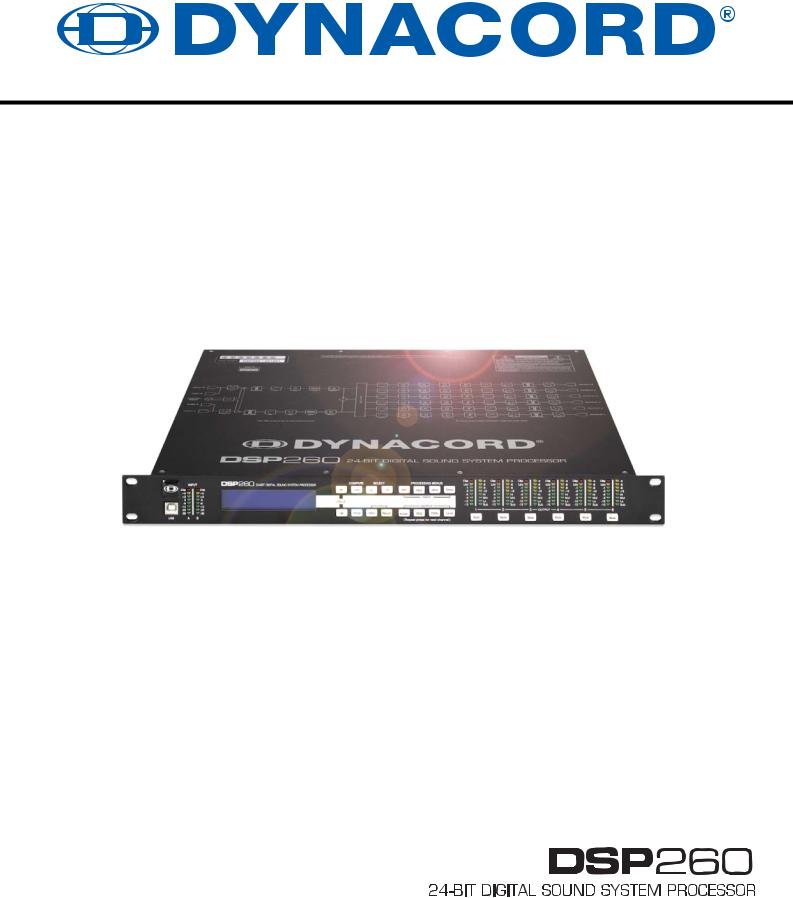
OWNER’S MANUAL

DSP 260
Overview. . . . . . . . . . . . . . . . . . . . . . . . . . . . . . . . . . . . . . . . . . . . . . . . . . . . . . . . . . . . . . . . . . . . 4
Introduction . . . . . . . . . . . . . . . . . . . . . . . . . . . . . . . . . . . . . . . . . . . . . . . . . . . . . . . . . . . . . . . . . 6
DSP 260 Features. . . . . . . . . . . . . . . . . . . . . . . . . . . . . . . . . . . . . . . . . . . . . . . . . . . . . . . . 6
Controls & Connection . . . . . . . . . . . . . . . . . . . . . . . . . . . . . . . . . . . . . . . . . . . . . . . . . . . . . . . . 8
Front Panel . . . . . . . . . . . . . . . . . . . . . . . . . . . . . . . . . . . . . . . . . . . . . . . . . . . . . . . . . . . . . 8
Rear Panel . . . . . . . . . . . . . . . . . . . . . . . . . . . . . . . . . . . . . . . . . . . . . . . . . . . . . . . . . . . . . 12
Installation . . . . . . . . . . . . . . . . . . . . . . . . . . . . . . . . . . . . . . . . . . . . . . . . . . . . . . . . . . . . . . 14
Editing & Operation. . . . . . . . . . . . . . . . . . . . . . . . . . . . . . . . . . . . . . . . . . . . . . . . . . . . . . . . . . . 17
Factory Presets . . . . . . . . . . . . . . . . . . . . . . . . . . . . . . . . . . . . . . . . . . . . . . . . . . . . . . . . . . 17
User Presets – Standard Editing . . . . . . . . . . . . . . . . . . . . . . . . . . . . . . . . . . . . . . . . . . . . . 17
User Preset – Full Editing . . . . . . . . . . . . . . . . . . . . . . . . . . . . . . . . . . . . . . . . . . . . . . . . . . 17
Unpacking & Warranty . . . . . . . . . . . . . . . . . . . . . . . . . . . . . . . . . . . . . . . . . . . . . . . . . . . . 17
Run-time Mode. . . . . . . . . . . . . . . . . . . . . . . . . . . . . . . . . . . . . . . . . . . . . . . . . . . . . . . . . . . . . . . 18
LCD Display . . . . . . . . . . . . . . . . . . . . . . . . . . . . . . . . . . . . . . . . . . . . . . . . . . . . . . . . . . . . 18
Input Level Meters. . . . . . . . . . . . . . . . . . . . . . . . . . . . . . . . . . . . . . . . . . . . . . . . . . . . . . . . 18
Output Level Meters . . . . . . . . . . . . . . . . . . . . . . . . . . . . . . . . . . . . . . . . . . . . . . . . . . . . . . 18
Output Gain Reduction Meters . . . . . . . . . . . . . . . . . . . . . . . . . . . . . . . . . . . . . . . . . . . . . . 19
Output Channel Mute Buttons . . . . . . . . . . . . . . . . . . . . . . . . . . . . . . . . . . . . . . . . . . . . . . . 19
Output Channel Function Indicators . . . . . . . . . . . . . . . . . . . . . . . . . . . . . . . . . . . . . . . . . . 19
Preset Recall . . . . . . . . . . . . . . . . . . . . . . . . . . . . . . . . . . . . . . . . . . . . . . . . . . . . . . . . . . . . 19
Preset Store . . . . . . . . . . . . . . . . . . . . . . . . . . . . . . . . . . . . . . . . . . . . . . . . . . . . . . . . . . . . 20
Edit . . . . . . . . . . . . . . . . . . . . . . . . . . . . . . . . . . . . . . . . . . . . . . . . . . . . . . . . . . . . . . . . . . . 21
Parameters . . . . . . . . . . . . . . . . . . . . . . . . . . . . . . . . . . . . . . . . . . . . . . . . . . . . . . . . . . . . . 21
Setup. . . . . . . . . . . . . . . . . . . . . . . . . . . . . . . . . . . . . . . . . . . . . . . . . . . . . . . . . . . . . . . . . . . . . . . 30
Setup Menus . . . . . . . . . . . . . . . . . . . . . . . . . . . . . . . . . . . . . . . . . . . . . . . . . . . . . . . . . . . . 30
Configurations of the DSP 260. . . . . . . . . . . . . . . . . . . . . . . . . . . . . . . . . . . . . . . . . . . . . . . . . . 34
2-Way Stereo + Full Range . . . . . . . . . . . . . . . . . . . . . . . . . . . . . . . . . . . . . . . . . . . . . . . . . 35
3-Way Stereo . . . . . . . . . . . . . . . . . . . . . . . . . . . . . . . . . . . . . . . . . . . . . . . . . . . . . . . . . . . 36
4-Way + FR . . . . . . . . . . . . . . . . . . . . . . . . . . . . . . . . . . . . . . . . . . . . . . . . . . . . . . . . . . . . . 37
5-Way + FR . . . . . . . . . . . . . . . . . . . . . . . . . . . . . . . . . . . . . . . . . . . . . . . . . . . . . . . . . . . . . 38
Free Configuration - Full Edit 2 In 6 Out . . . . . . . . . . . . . . . . . . . . . . . . . . . . . . . . . . . . . . . 39
3-Way Stereo-MonoSub+FR . . . . . . . . . . . . . . . . . . . . . . . . . . . . . . . . . . . . . . . . . . . . . . . . 40
4-Way Stereo-MonoSub/LF. . . . . . . . . . . . . . . . . . . . . . . . . . . . . . . . . . . . . . . . . . . . . . . . . 41
Operation Modes & Presets . . . . . . . . . . . . . . . . . . . . . . . . . . . . . . . . . . . . . . . . . . . . . . . . . . . . 42
Specifications . . . . . . . . . . . . . . . . . . . . . . . . . . . . . . . . . . . . . . . . . . . . . . . . . . . . . . . . . . . . . . . 44
Dimensions . . . . . . . . . . . . . . . . . . . . . . . . . . . . . . . . . . . . . . . . . . . . . . . . . . . . . . . . . . . . . 45
EQ Plot Images . . . . . . . . . . . . . . . . . . . . . . . . . . . . . . . . . . . . . . . . . . . . . . . . . . . . . . . . . . . . . . 46
6 dB PEQ Cuts Q Changes. . . . . . . . . . . . . . . . . . . . . . . . . . . . . . . . . . . . . . . . . . . . . . . . . 46
6 dB-Oct Shelves at 200 Hz and 2 kHz. . . . . . . . . . . . . . . . . . . . . . . . . . . . . . . . . . . . . . . . 46
12 dB PEQ Cuts Q Changes. . . . . . . . . . . . . . . . . . . . . . . . . . . . . . . . . . . . . . . . . . . . . . . . 47
12dB-Oct Shelves at 200 Hz and 2 kHz . . . . . . . . . . . . . . . . . . . . . . . . . . . . . . . . . . . . . . . 47
Bessel Filters. . . . . . . . . . . . . . . . . . . . . . . . . . . . . . . . . . . . . . . . . . . . . . . . . . . . . . . . . . . . 48
Butterworth Filters . . . . . . . . . . . . . . . . . . . . . . . . . . . . . . . . . . . . . . . . . . . . . . . . . . . . . . . . 48
Hi Lo Pass Filters . . . . . . . . . . . . . . . . . . . . . . . . . . . . . . . . . . . . . . . . . . . . . . . . . . . . . . . . 49
Linkwitz-Riley Filters . . . . . . . . . . . . . . . . . . . . . . . . . . . . . . . . . . . . . . . . . . . . . . . . . . . . . . 49
PEQ Gains . . . . . . . . . . . . . . . . . . . . . . . . . . . . . . . . . . . . . . . . . . . . . . . . . . . . . . . . . . . . . 50
2 Owner‘s Manual
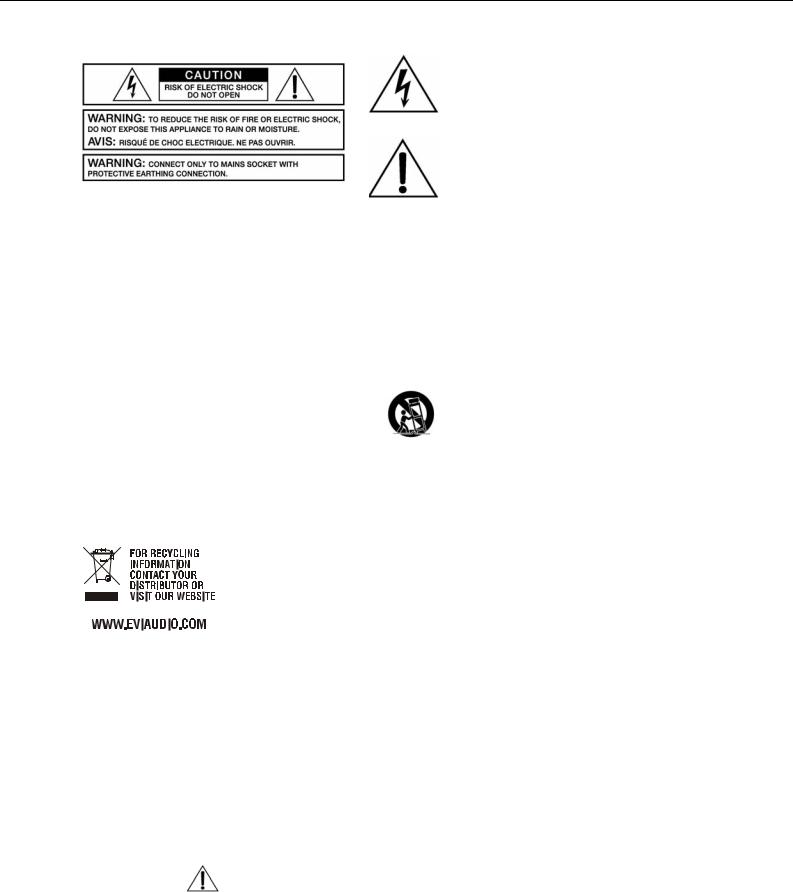
DSP 260
IMPORTANT SAFETY INSTRUCTIONS
The lightning flash with arrowhead symbol, within an equilateral triangle is intended to alert the user to the presence of uninsulated “dangerous voltage“ within the product’s enclosure that may be of sufficent magnitude to constitute a risk of electric shock to persons.
The exclamation point within an equilateral triangle is intended to alert the user to the presence of important operating and maintenance (servicing) instructions in the literature accompanying the product.
1.Read these instructions.
2.Keep these instructions.
3.Heed all warnings.
4.Follow all instructions.
5.Do not use this apparatus near water.
6.Clean only with a dry cloth.
7.Do not block any ventilation openings. Install in accordance with the manufacture’s instructions.
8.Do not install near heat sources such as radiators, heat registers, stoves, or other apparatus (including amplifiers) that produce heat.
9.Do not defeat the safety purpose of the polarized or the grounding-type plug. A polarized plug has two blades with one wider than the other. A grounding type plug has two blades and a third grounding prong. The wide blade or the third prong are provided for your safety. If the provided plug does not fit into your outlet, consult an electrician for replacement of the obsolete outlet.
10.Protect the power cord from being walked on or pinched particularly at plugs, convenience receptacles, and the point where they exit from the apparatus.
11.Only use attachments/accessories specified by the manufacturer.
12.Use only with the cart, stand, tripod, bracket, or table specified by the manufacturer, or sold with the apparatus. When a cart is used, use caution when moving the cart/apparatus combination to avoid injury from tip-over.
13.Unplug this apparatus during lightning storms or when unused for a long period of time.
14.Refer all servicing to qualified service personnel. Servicing is required when the apparatus has been damaged in any way, such as power-supply cord or plug is damaged, liquid has been spilled or objects have fallen into the apparatus, the apparatus has been exposed to rain or moisture, does not operate normally, or has been dropped.
15.Do not expose this equipment to dripping or splashing and ensure that no objects filled with liquids, such as vases, are placed on the equipment.
16.To completely disconnect this equipment from the AC Mains, disconnect the power supply cord plug from the AC receptacle.
17.The mains plug of the power supply cord shall remain readily operable.
18.No naked flame sources, such as lighted candles, should be placed on the apparatus.
19.This is an CLASS I apparatus and shall be connected to a main socket outlet with a protective earth connection.
WEEE Recycling/Disposal Instructions
The Wheelie Bin symbol found on the product or in the manual indicates that this product must not be disposed of with other waste. It is in our category the manufacturer’s responsibility to properly dispose of their waste electrical and electronic equipment (WEEE) at the end of its life. Due to the differences in each EU country’s management of WEEE, please contact your local distributor. We are committed to facilitate our own electronic-waste-management-system, for the free of charge return of all EVI Audio GmbH products: Telex, Dynacord, ElectroVoice, Midas Consoles, KlarkTeknik and RTS. Arrangements are made with the dealer where you purchased the equipment from, for the returning of all unusable equipment at no cost, to the factory in Straubing, for environmental protective disposal.
IMPORTANT SERVICE INSTRUCTIONS
CAUTION: These servicing instructions are for use by qualified personnel only. To reduce the risk of electric shock, do not perform any servicing other than that contained in the Operating Instructions unless you are qualified to do so. Refer all servicing to qualified service personnel.
1.Security regulations as stated in the EN 60065 (VDE 0860 / IEC 65) and the CSA E65 - 94 have to be obeyed when servicing the appliance.
2.Use of a mains separator transformer is mandatory during maintenance while the appliance is opened, needs to be operated and is connected to the mains.
3.Switch off the power before retrofitting any extensions, changing the mains voltage or the output voltage.
4.The minimum distance between parts carrying mains voltage and any accessible metal piece (metal enclosure), respectively between the mains poles has to be 3 mm and needs to be minded at all times. The minimum distance between parts carrying mains voltage and any switches or breakers that are not connected to the mains (secondary parts) has to be 6 mm and needs to be minded at all times.
5.Replacing special components that are marked in the circuit diagram using the security symbol (Note) is only permissible when using original parts.
6.Altering the circuitry without prior consent or advice is not legitimate.
7.Any work security regulations that are applicable at the locations where the appliance is being serviced have to be strictly obeyed. This applies also to any regulations about the work place itself.
8.All instructions concerning the handling of MOS-circuits have to be observed.
NOTE: |
SAFETY COMPONENT (MUST BE REPLACED BY ORIGINAL PART) |
Owner‘s Manual 3
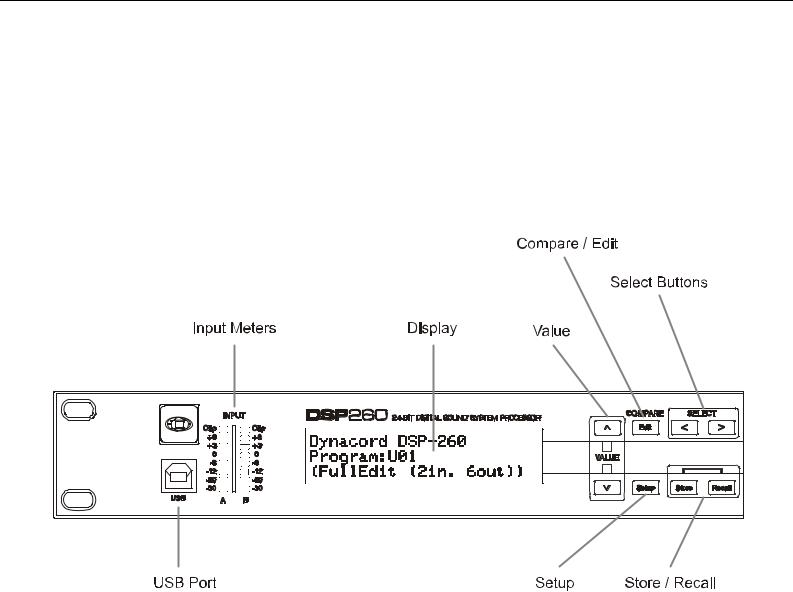
DSP 260
1 Overview
4 Owner‘s Manual
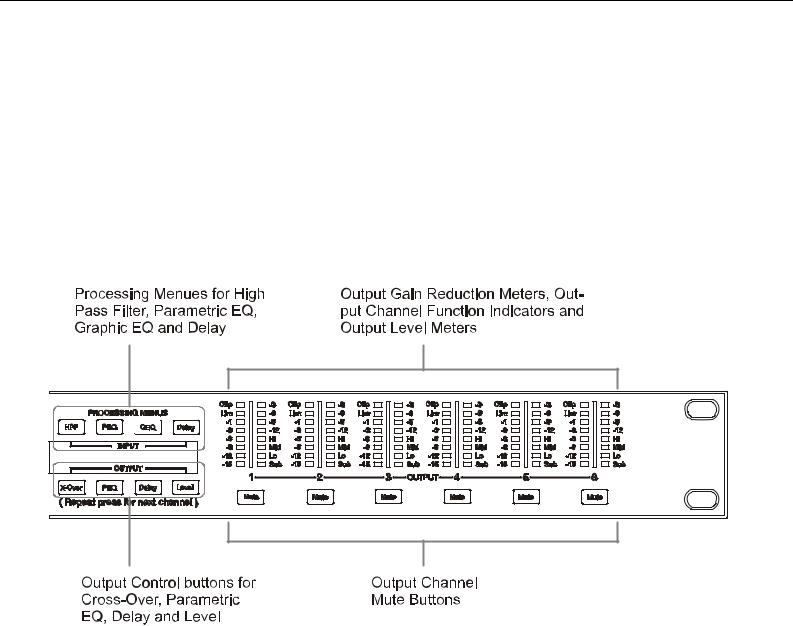
DSP 260
Owner‘s Manual 5
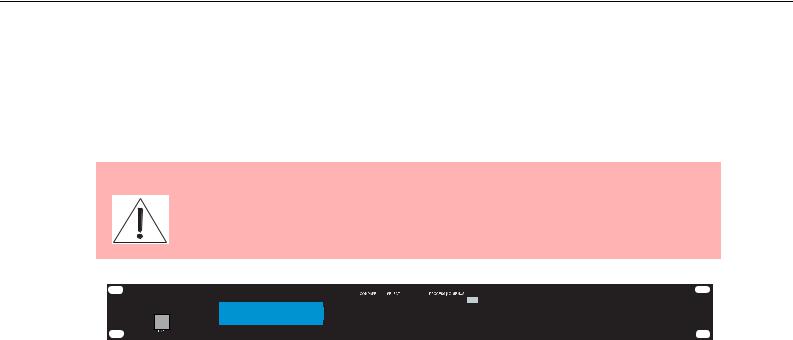
DSP 260
2 Introduction
Thank you for purchasing the Dynacord DSP 260 Digital Signal Processor. The Dynacord DSP 260 Digital System Processor is a universal two-input, six-output digital signal processor with the flexibility of configuration to handle a multitude of audio system needs and applications; installed sound, house of worship, convention & meeting facilities, concert touring, club, portable sound reinforcement and more.
IMPORTANT NOTE:
To achieve optimum performance and guard against damage to the processor, your sound system or yourself, please read, understand and follow all of the directions contained in this Owner’s Manual. Failure to do so may result in improper performance, loss or injury.
> |
Edit |
< |
> |
HPF |
PEQ |
GEQ |
Delay |
|
|
|
|
|
Dynacord DSP-260 |
|
|
|
|
|
|
|
|
|
|
|
|
Program:U01 |
|
|
|
|
|
|
|
|
|
|
|
|
(FullEdit (2in. 6out)) |
|
|
|
|
|
|
|
|
|
|
|
|
> |
Setup |
Store |
Recall |
X-Over |
PEQ |
Delay |
Level |
|
|
|
|
|
|
|
|
|
|
|
|
Mute |
Mute |
Mute |
Mute |
Mute |
Mute |
2.1 DSP 260 Features
The internal routing matrix can be configured as 2-way stereo + full-range, 3-way stereo, 4-way mono + full-range, 5-way mono + full range, 3-way stereo with a mono sub + full-range, 4-way stereo with mono sub and low frequency and finally as a freely assignable 2 x 6 matrix router.
The DSP 260 replaces entire racks of signal processors previously needed to properly configure and control sound reinforcement systems with a single Analog Devices® SHARC™ DSP processor. The substantial advantages of the DSP 260 over discrete signal processing racks include:
•24-bit, 48 kHz digital signal path
•No patch cables to fail or add noise
•Optimal gain structure throughout all stages of signal processing; no gain matching from processor to processor.
•Recallable factory and user presets; instant system reconfiguration for differing applications and performances.
•Easy, intuitive operation and editing with a PC and the DSP 260 Graphic User Interface Application.
Each DSP 260 Digital System Processor includes the following signal processing blocks:
•Input VU Metering
•Analog or AES/EBU inputs
•24-bit, 48 kHz A/D converters
•Stereo Hi-pass filters
•Stereo 9-band parametric equalizer
•Stereo 31-band graphic equalizer
•Stereo delay
6 Owner‘s Manual

DSP 260
Matrix Router / Mixer
•Two inputs (stereo)
•Summed left / right (mono) input
•Six assignable outputs
Outputs (each)
•Cross-over (hi-pass / low-pass filters), with selectable filter types
•5-band parametric equalizer
•Delay
•Polarity
•Peak RMS detecting limiter
•Level & Mute
•24-bit, 48 kHz D/A converters
Additional features include:
•Electronically balanced XLR inputs and outputs
•-6 dB switchable input level pad
•Contact closure interface for recall of up to eight selectable presets
•Front-panel USB port for connection to PC; preset editing and real time parameter control and monitoring.
•Firmware updates
•FLASH memory for preset storage and in-field firmware upgrades
•Input level meters
•192 x 32 back-lit graphic LCD display
•LCD navigation / editing controls
•DSP block navigation short-cut controls
•Output level meters
•Output gain reduction meters
•Output assignment display LEDs; sub, low, mid & high
•Output channel Mute controls
•Auto-ranging internal power supply; 100-240 V AC, 50-60 Hz
•Standard IEC A.C. inlet with external, replaceable fuse
Owner‘s Manual 7
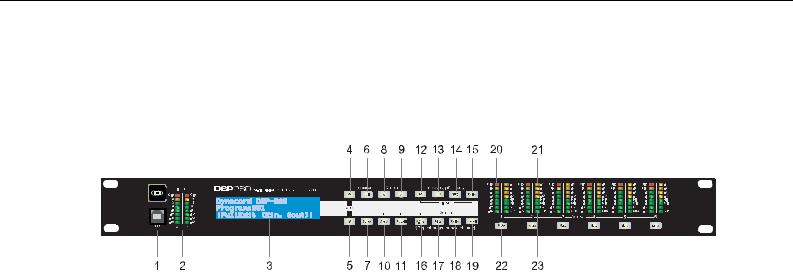
DSP 260
3 Controls & Connection
3.1 Front Panel
1 – USB Connector
USB 1.1 port for connection to a PC running Windows XP or Vista. With a connected PC you may run the DSP 260 Editor Graphic User Interface Application. The DSP 260 can be operated, edited and configured for installation with an easy to use, intuitive interface. Any available firmware updates downloadable from www.dynacord.com can be loaded via the USB port as well; allowing for easy in-field updates.
2 – Input Level Meters
The DSP 260 does not itself have input level controls. Proper input level adjustment is accomplished by setting the output level from the (L / R) bus outputs from the connected mixer (or other audio output device), as the vast majority of today’s mixer-outputs are dBu calibrated. When the mixer is operating at optimal levels, so is the DSP 260. The input meters monitor the input level of either analog or AES-EBU inputs, depending on the input mode selection set in the Setup Menu.
Optimal signal-to-noise performance is obtained when the nominal (average), input level consistently lights the +3dBu (green) and / or +6dBu (Yellow) LED indicators. As the DSP 260 is a digital audio device – and digital clipping produces very unpleasant results, the Clip (red) LED should not light. If the DSP 260’s input does clip, reduce the output level of the connected mixer. The -6dB PAD button at the rear panel can be used for adjusting the input level also.
3 – LCD Display
The back-lit, 192 x 32 graphic LCD display allows for operation and editing of the DSP 260 without the need for an attached PC. The contrast can be set in the Setup Menu for varying lighting conditions and viewing angles.
The LCD display works in conjunction with Menu buttons, Select buttons and Value buttons - to operate, navigate and edit the DSP 260’s parameters.
In Run mode, the LCD displays the number and name of the currently selected factory or user preset. Pressing the Recall or Store buttons switches to their respective menus. Pressing the Edit or Setup menu buttons switches the display to the last edited parameter.
8 Owner‘s Manual

DSP 260
In Edit and Setup mode, the top line of the LCD display shows the currently selected parameter edit screen. Use the Select buttons to activate the top line of the display, and the value buttons to scroll through available parameter edit screens.
4/5 – Value Up/Down Buttons
Depending on the current LCD screen, the Value Up/Down Buttons performs the following function:
•Recall – Select forwards/backwards through the stored preset list to select a preset to be recalled to current memory.
•Store – Select User Preset destinations forwards/backwards to select a destination for the currently edited preset, scroll forwards through ANSI character set to name preset.
•Edit / Setup – Scroll forwards/backwards through Edit / Setup screens when the top line of the LCD screen is active. Scroll forwards through values for the selected parameter in an Edit / Setup screen.
6 – Edit / Compare Button
Pressing the Edit button while in Run mode places the current preset in Edit mode and the Edit button lights. The LCD display shows the last edit screen that was selected. From this point, any edit screen can be displayed and altered.
Pressing the Edit button again “compares” the edited preset, if parameters have been altered, to the original un-edited preset. This compare function will audibly switch between the altered parameters and the previously stored settings, allowing you to hear the effect of any DSP changes that have been made. Use this feature to monitor progress in editing or creating presets.
Subsequently recalling a new preset will prompt you to save changes, which you may do or not.
7 – Setup Button
Pressing the Setup button while in Run mode displays the Setup menus in the LCD display and the Setup button lights. In this mode, any Setup menu can be displayed and altered. Changes made to Setup menu items are saved automatically.
To exit Setup mode, press the Setup button again. The LCD display will revert to Run mode.
8 – Select < Button
The Select < button is pressed to navigate backwards through Edit, Setup and / or Recall menu displayed. The button cycles through all available value fields in a screen and wraps around from first to last.
9 – Select > Button
The Select > button is pressed to navigate forwards through Edit, Setup and / or Recall menu displayed. The button cycles through all available value fields in a screen and wraps around from last to first.
Owner‘s Manual 9

DSP 260
10 – Store Button
Pressing the Store button while in Run mode displays the Store Preset screen in the LCD display and the Store button lights. In this screen edited presets can be named and saved to a user preset location. Pressing the Store button again completes the preset save operation.
To exit without storing the current preset, press the Edit or Setup buttons to return to the Run mode screen.
11 – Recall Button
Pressing the Recall button while in Run mode displays the Recall Preset screen in the LCD display and the Recall button lights. In this screen, any of the 60 factory and 20 user presets can be recalled into current memory. Pressing the Recall button again completes the preset load operation and returns the LCD display to Run mode.
To exit without storing the current preset, press the Edit or Setup buttons to return to the Run mode screen.
12 – Input HPF Button
Pressing the HPF button places the current preset in Edit mode and jumps to the Hi-Pass Filter screen of Input A. Subsequent button presses toggle the display between Input A and Input B.
13 – Input PEQ Button
Pressing the PEQ button places the current preset in Edit mode and jumps to the first screen of the Input Parametric Equalizer. Subsequent button presses toggle the display between Input A and Input B.
14 – Input GEQ Button
Pressing the GEQ button places the current preset in Edit mode and jumps to the the Input Graphic Equalizer screen. Subsequent button presses toggle the display between Input A and Input B.
15 – Input Delay Button
Pressing the Delay button places the current preset in Edit mode and jumps to the Input Delay screen. Subsequent button presses toggle the display between Input A and Input B.
10 Owner‘s Manual

DSP 260
16 – Output X-Over Button
Pressing the X-Over button places the current preset in Edit mode and jumps to the first Output Channel Cross-Over screen. Subsequent button presses step through the available output channels (depending on configuration).
17 – Output PEQ Button
Pressing the PEQ button places the current preset in Edit mode and jumps to the first Output Parametric Equalizer screen. Subsequent button presses step through the available output channels (depending on configuration).
18 – Output Delay Button
Pressing the Delay button places the current preset in Edit mode and jumps to the Output Channel Delay screen. Subsequent button presses step through the available output channels (depending on configuration).
19 – Output Level Button
Pressing the Level button places the current preset in Edit mode and jumps to the Output Channel Level screen. Subsequent button presses step through the available output channels (depending on configuration).
20 – Output Level Meters
Each output channel has an eight-segment output level VU meter. Meter response characteristics can be selected in the Setup menu: Normal Fast, Peak-Hold Slow Decay. The yellow segment indicates that limiting is being applied to the output channel. The red segments indicates clipping of the D/A converters and should be avoided by adjusting the Output Level of the output channel. It is important to understand how the meters work and what they are displaying. The Output Meters are displayed as “dB to Limiter Threshold”. In other words, these meters will display the headroom between the output level and the limiter threshold. When viewed in conjunction with the Gain Reduction meters, this provides a complete display of level and headroom before and after limiting has been engaged to allow system levels to be optimized.
This also means that the output metering will be displayed differently depending on the limiter threshold setting.
21 – Output Gain Reduction Meters
Each output channel has a four-segment gain reduction meter that shows the effect of the output channel Limiter on output level; from 0dB to -12dB.
Owner‘s Manual 11
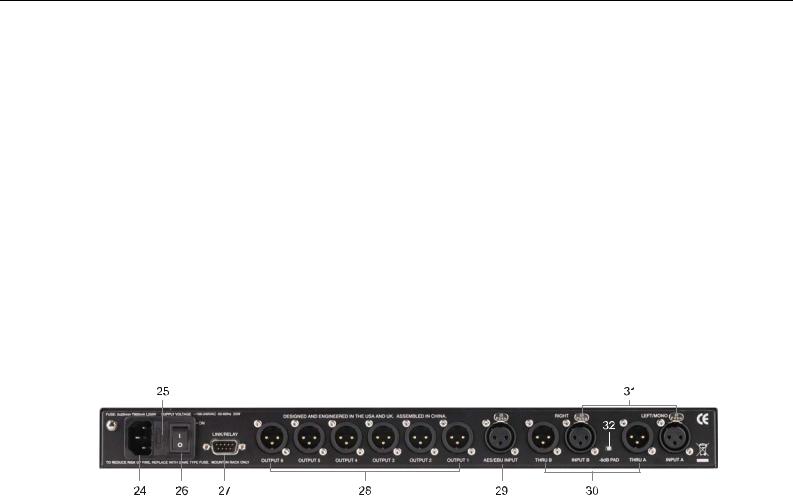
DSP 260
22 – Output Channel Mute Buttons
Each output channel has a lighted Mute button. Pressing the Mute button turns off the output of that channel. The button lights red as an alert. Press the Mute button again to restore the output channel’s signal.
Output channels may also be muted from the DSP 260 Graphic User Interface Application, if the unit is connected to a PC. Muting a channel in any window of the application will light the channel Mute button on the front panel of the unit as well.
23 – Output Channel Function Indicators
Each output channel has a four-segment function display for informational purposes only. For any given configuration possible with the DSP 260, an output channel may be identified as a sub, low, low/mid, mid, mid/hi, hi or full range output. One or two adjacent LED are displayed to indicate all possible output bandpasses. (Full range is indicated by all lit LED’s.)
3.2 Rear Panel
24- A.C. Inlet
The DSP 260 features a standard IEC A.C. inlet that will accept universal power cords. The DSP 260 power supply is auto-ranging and can accept voltages from 100 - 240 V AC, 50 – 60 Hz. Only A.C. cords approved for use in your country should be connected to the DSP 260.
25 – A.C. Fuse
The A.C. inlet includes a fuse holder that contains the mains fuse as well as a spare fuse. If necessary, replace the fuse only with a specified 5x20mm, T800 mA, L250 V replacement. Disconnect A.C. power before replacing a fuse. Before turning the unit back on, assess the condition of the A.C. receptacle powering the DSP 260. If fuses continue to blow, refer servicing of the DSP 260 only to qualified service personnel.
12 Owner‘s Manual
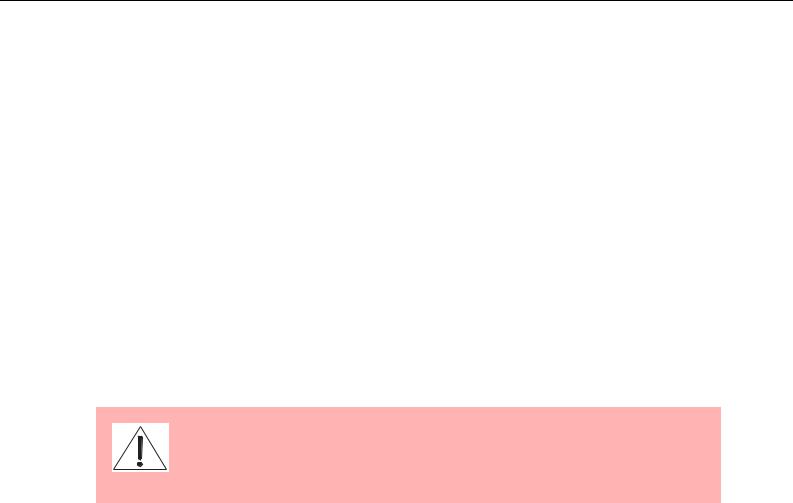
DSP 260
26 – A.C. Power Switch
The A.C. power switch turns power to the DSP 260 On and Off.
27 – Link/Relay Interface
The operating mode of this dual purpose interface is selected in the Setup menu. Operating modes are:
•RS-232 Interface - Used to link two DSP 260s together in a Master/Slave setup. Connection is made via a standard 9-pin null-modem serial interface cable with female connectors.
•Contact Closure Port - Eight contact closure pins plus ground for interfacing to 5 V contact closure systems. Each pin can be assigned a preset that is recalled when voltage on that pin is detected. The lowest pin number takes priority in multiple controller systems.
28 – Balanced XLR Outputs
Each output channel has an electronically balanced XLR connector for connection to system amplifiers. Each output channel can output different frequency ranges depending on its assignment and cross-over settings.
Care must be taken to assure that each output is connected to an appropriate amplifier and loudspeaker to avoid damage or unexpected results. Note that a new preset may change the assignment of channel and its frequency range. For instance an output assigned to Hi frequency speakers in one preset, may be assigned as a sub output in another. See “Configurations of the DSP 260”.
29 – AES/EBU Digital Input
In addition to the analog audio inputs, an AES/EBU digital stereo input is provided and selectable in the Setup menu. The input conforms to IEC standard 60958 Type I. Connections must be made with threeconductor, 110-Ohm, twisted pair cabling and an XLR connector.
30 – Balanced XLR Thru
Each analog audio input is connected to an electronically buffered and balanced output as a through connector. The signal does not undergo any digital conversion or processing. These connectors are used to pass input audio to a second DSP 260 used as a slave or to other audio inputs in the system.
31 – Balanced XLR Inputs
Each input has an electronically balanced, locking XLR connector. In stereo or dual modes, connections to both inputs must be made. In mono modes, only one connection need be made, typically to Input A.
Owner‘s Manual 13

DSP 260
32 – 6dB Pad
Input levels to the DSP 260 can be reduced 6dB prior to the A/D converter to compensate for higher-level output from mixers and other audio devices. For ideal signal to noise performance when connecting the DSP 260 to high output level devices engage the 6dB pad rather than turning down the output of the connected device. The DSP 260‘s Input level Meters (2) will indicate incoming signal level and whether attenuation is required.
3.3 Installation
For proper operation, all directions regarding installation and connection must be followed.
Mounting
The DSP 260 should be mounted in a rack-mount enclosure or rack rails. The unit is 1RU tall by 14” (353mm) deep. Proper clearance for air circulation around the unit must be provided. Do not block any vent holes on the unit. All four mounting points provided by the rack ears must be secured.
Power Connection
The DSP 260 must be connected to A.C. power only by means of the provided IEC A.C. cable or by a power cable provided by the dealer / installer to match the configuration of your country or region. The DSP 260 must only be connected to a properly wired, three pin, grounded A.C. outlet. A.C. power must range from 100 – 240VAC, 50 – 60Hz. The DSP 260 internal power supply is an auto-ranging design; no adjustments are necessary to configure it for proper A.C. power.
Audio Cables
Always use correctly shielded audio cables when connecting to the DSP 260.
Balanced Input / Output Connections
To minimize induced noise caused by audio cables and to maximize the length of cables used, balanced connections are strongly advised for both Inputs and Outputs. The XLR jacks provided on the DSP 260 are configured as pin 1 ground, pin 2 hot (+), pin 3 cold (-). Cable shielding must be connected to pin 1. XLR – XLR cables or ¼” tip-ring-sleeve – XLR cables can both be used for balanced connections to the DSP 260.
14 Owner‘s Manual
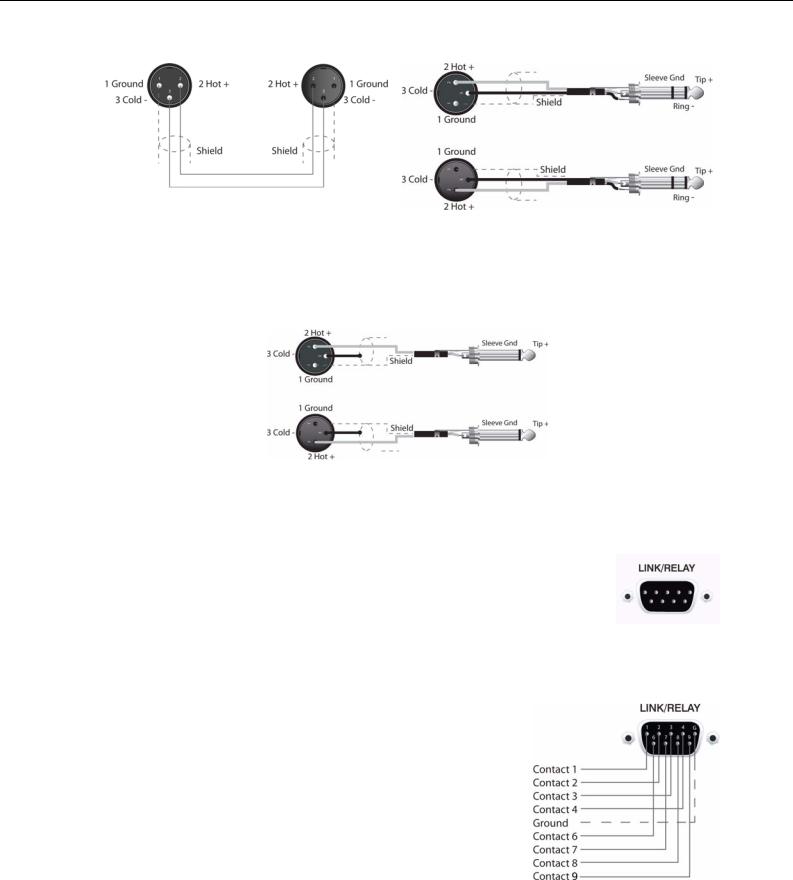
DSP 260
Un-balanced Input / Output Connections
Un-balanced connections can be made to the DSP 260, although induced noise from cabling may be increased. Cables should also be less than 15” (5m) in length. Unbalanced connections can be 6dB lower in level as well. To match the audio level obtained with a balanced connection, it is necessary to tie pin 3 to ground at the XLR connector. This may increase noise.
RS-232
Two DSP 260s can be used in combination as a Master / Slave for managing larger sound reinforcement systems. A 9-pin D-Sub connector is provided on the rear of each unit for data line connections. A standard female-to-female RS-232 cable that conforms to the null modem wiring convention is used to connect the two units. Cable length should be kept to less than 45 feet (15 m) for the most reliable operation. These cables are readily available at local computer dealers.
Operation of the DSP 260 9-pin port for RS-232 connections is selected in the Setup menu.
Relay Contact Closure
The same 9-pin port used for RS-232 connection to another DSP 260 can alternately be used to recall presets from relay contact closures. Pins 1 – 4 and pins 5 – 9 are the input lines and pin 5 provides the ground reference. When the DSP 260 detects a connection between pin-5 ground and input pins, as completed by an external relay, a preset assigned by the user to input pins is recalled into memory and the DSP 260 returns to run-time mode.
Owner‘s Manual 15
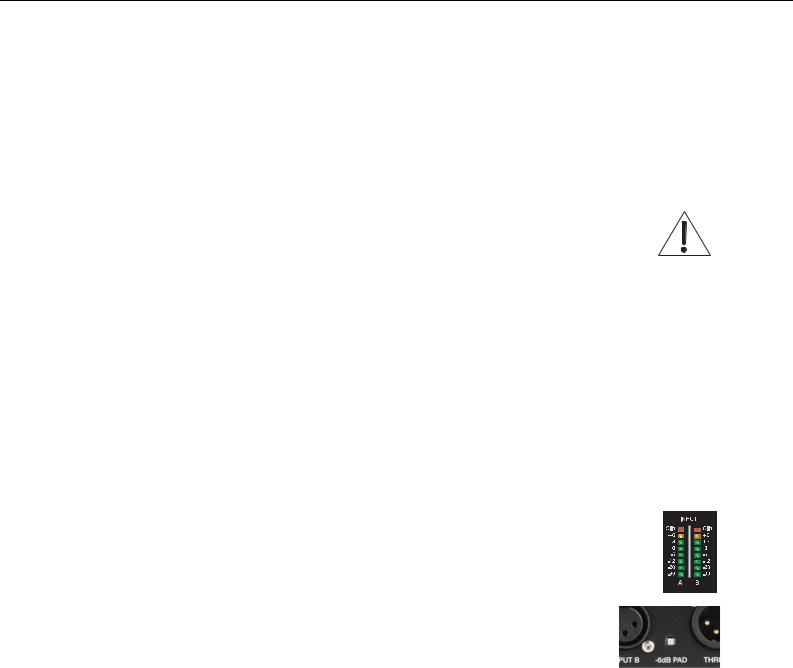
DSP 260
USB
Connecting the DSP 260 to a PC for operation via the DSP 260 Graphic User Interface application is accomplished via the front panel USB port. The port conforms to the USB 1.1 Type B specification. Type B USB cables are readily available at computer dealers.
Connection to Amplifiers
It is very important to confirm correct connection to all amplifiers. DSP 260 has the ability to configure each output for a specific frequency range; sub, low freq. mid freq, high freq. You must make sure that each output is connected to the correct amplifier and loudspeaker(s). Incorrect connections could lead to unexpected results or damage to loudspeaker components.
Note also that each preset in the DSP 260 includes DSP and bandpass parameters for the output channels. It is possible for a new preset to change an output from Hi to Sub, for instance. Make sure that connections to amplifiers and loudspeakers are correct before using a new preset.
Input Level Adjustment
The final step in setting up, installing and connecting the DSP 260 is to set proper input levels to the unit. The DSP 260 does not itself have input level controls. Proper input level setting is accomplished by setting the output level from the (L / R) bus outputs from the connected mixer (or other audio output device). The input meters monitor the input level of either analog or AES/EBU inputs, depending on the input mode selection set in the Setup Menu.
Optimal signal-to-noise performance is obtained when the nominal (average), input level consistently lights the +3dBu (green) and / or +6dBu (Yellow) LED indicators. As the DSP 260 is a digital audio device – and digital clipping produces very unpleasant results – the Clip (red) LED should never light. If it does, reduce the output level of the connected mixer.
Input levels to the DSP 260 can be reduced 6dB with the rear panel pad switch to compensate for higher-level output from mixers and other audio devices. For ideal signal to noise performance when connecting the DSP 260 to high output level devices, engage the 6dB pad rather than turning down the output of the connected device.
16 Owner‘s Manual
