Dynacord P 64 User Manual

OWNER’S MANUAL BEDIENUNGSANLEITUNG

Contents
Introduction . . . . . . . . . . . . . . . . . . . . . . . . . . . . . . . . . . . . . . . . . . . . . . . . . . . . . . . . . . . . . . . . . . .5
Description of the system . . . . . . . . . . . . . . . . . . . . . . . . . . . . . . . . . . . . . . . . . . . . . . . . . . . . . .5 P 64 features . . . . . . . . . . . . . . . . . . . . . . . . . . . . . . . . . . . . . . . . . . . . . . . . . . . . . . . . . . . . . . . .6 Unpacking and warranty . . . . . . . . . . . . . . . . . . . . . . . . . . . . . . . . . . . . . . . . . . . . . . . . . . . . . . .7 Installation instruction . . . . . . . . . . . . . . . . . . . . . . . . . . . . . . . . . . . . . . . . . . . . . . . . . . . . . . . . .8 IRIS-Net . . . . . . . . . . . . . . . . . . . . . . . . . . . . . . . . . . . . . . . . . . . . . . . . . . . . . . . . . . . . . . . . . . . .8 Browser Interface . . . . . . . . . . . . . . . . . . . . . . . . . . . . . . . . . . . . . . . . . . . . . . . . . . . . . . . . . . . .9
Control Elements and Connections . . . . . . . . . . . . . . . . . . . . . . . . . . . . . . . . . . . . . . . . . . . . . . .10
Front Faceplate . . . . . . . . . . . . . . . . . . . . . . . . . . . . . . . . . . . . . . . . . . . . . . . . . . . . . . . . . . . . . .10 SIGNAL / PEAK-LEDs. . . . . . . . . . . . . . . . . . . . . . . . . . . . . . . . . . . . . . . . . . . . . . . . . . . . . . .10 NETWORK-LEDs . . . . . . . . . . . . . . . . . . . . . . . . . . . . . . . . . . . . . . . . . . . . . . . . . . . . . . . . . .10 SYSTEM STATUS-LEDs . . . . . . . . . . . . . . . . . . . . . . . . . . . . . . . . . . . . . . . . . . . . . . . . . . . .11 POWER-LED. . . . . . . . . . . . . . . . . . . . . . . . . . . . . . . . . . . . . . . . . . . . . . . . . . . . . . . . . . . . . .11 USB Interface . . . . . . . . . . . . . . . . . . . . . . . . . . . . . . . . . . . . . . . . . . . . . . . . . . . . . . . . . . . . .11
Rear Panel . . . . . . . . . . . . . . . . . . . . . . . . . . . . . . . . . . . . . . . . . . . . . . . . . . . . . . . . . . . . . . . . .12 AUDIO SLOTs. . . . . . . . . . . . . . . . . . . . . . . . . . . . . . . . . . . . . . . . . . . . . . . . . . . . . . . . . . . . .12 Network Module Slot . . . . . . . . . . . . . . . . . . . . . . . . . . . . . . . . . . . . . . . . . . . . . . . . . . . . . . . .12 ETHERNET Interface . . . . . . . . . . . . . . . . . . . . . . . . . . . . . . . . . . . . . . . . . . . . . . . . . . . . . . .13 RS-232 Interfaces . . . . . . . . . . . . . . . . . . . . . . . . . . . . . . . . . . . . . . . . . . . . . . . . . . . . . . . . . .13 REMOTE CAN BUS . . . . . . . . . . . . . . . . . . . . . . . . . . . . . . . . . . . . . . . . . . . . . . . . . . . . . . . .13 CONTROL PORT . . . . . . . . . . . . . . . . . . . . . . . . . . . . . . . . . . . . . . . . . . . . . . . . . . . . . . . . . .14 Mains Connector and Power Switch . . . . . . . . . . . . . . . . . . . . . . . . . . . . . . . . . . . . . . . . . . . .14
Preparations . . . . . . . . . . . . . . . . . . . . . . . . . . . . . . . . . . . . . . . . . . . . . . . . . . . . . . . . . . . . . . . . . .15
Mounting . . . . . . . . . . . . . . . . . . . . . . . . . . . . . . . . . . . . . . . . . . . . . . . . . . . . . . . . . . . . . . . . . . .15 Installation of expansion cards . . . . . . . . . . . . . . . . . . . . . . . . . . . . . . . . . . . . . . . . . . . . . . . . . .15 System expansion with analog/digital inputs or outputs . . . . . . . . . . . . . . . . . . . . . . . . . . . . .16 System expansion with a network module . . . . . . . . . . . . . . . . . . . . . . . . . . . . . . . . . . . . . . .16 Expansion of the DSP performance of the system . . . . . . . . . . . . . . . . . . . . . . . . . . . . . . . . .16 Interface description . . . . . . . . . . . . . . . . . . . . . . . . . . . . . . . . . . . . . . . . . . . . . . . . . . . . . . . . . .17 Ethernet Interface . . . . . . . . . . . . . . . . . . . . . . . . . . . . . . . . . . . . . . . . . . . . . . . . . . . . . . . . . .17 CAN Interface . . . . . . . . . . . . . . . . . . . . . . . . . . . . . . . . . . . . . . . . . . . . . . . . . . . . . . . . . . . . .18 USB connection. . . . . . . . . . . . . . . . . . . . . . . . . . . . . . . . . . . . . . . . . . . . . . . . . . . . . . . . . . . .20 RS-232 Interface . . . . . . . . . . . . . . . . . . . . . . . . . . . . . . . . . . . . . . . . . . . . . . . . . . . . . . . . . . .20 CONTROL PORT . . . . . . . . . . . . . . . . . . . . . . . . . . . . . . . . . . . . . . . . . . . . . . . . . . . . . . . . . .21 Audio Interfaces . . . . . . . . . . . . . . . . . . . . . . . . . . . . . . . . . . . . . . . . . . . . . . . . . . . . . . . . . . .23
Network configuration . . . . . . . . . . . . . . . . . . . . . . . . . . . . . . . . . . . . . . . . . . . . . . . . . . . . . . . . . .25
Introduction . . . . . . . . . . . . . . . . . . . . . . . . . . . . . . . . . . . . . . . . . . . . . . . . . . . . . . . . . . . . . . . . .25 Configuration . . . . . . . . . . . . . . . . . . . . . . . . . . . . . . . . . . . . . . . . . . . . . . . . . . . . . . . . . . . . . . . .27 Configuration and testing of an Ethernet connection with P 64. . . . . . . . . . . . . . . . . . . . . . . .27
Appendix . . . . . . . . . . . . . . . . . . . . . . . . . . . . . . . . . . . . . . . . . . . . . . . . . . . . . . . . . . . . . . . . . . . . .31
Application Example . . . . . . . . . . . . . . . . . . . . . . . . . . . . . . . . . . . . . . . . . . . . . . . . . . . . . . . . . .31 Installation in a multi-purpose hall . . . . . . . . . . . . . . . . . . . . . . . . . . . . . . . . . . . . . . . . . . . . . .31 Troubleshootings . . . . . . . . . . . . . . . . . . . . . . . . . . . . . . . . . . . . . . . . . . . . . . . . . . . . . . . . . . . . .32 Ethernet principles . . . . . . . . . . . . . . . . . . . . . . . . . . . . . . . . . . . . . . . . . . . . . . . . . . . . . . . . . . . .33 IP addresses . . . . . . . . . . . . . . . . . . . . . . . . . . . . . . . . . . . . . . . . . . . . . . . . . . . . . . . . . . . . . .34 Subnet mask . . . . . . . . . . . . . . . . . . . . . . . . . . . . . . . . . . . . . . . . . . . . . . . . . . . . . . . . . . . . . .34 Automatic/Manual Allocation of IP Addresses. . . . . . . . . . . . . . . . . . . . . . . . . . . . . . . . . . . . .35 CAN-Bus Principles . . . . . . . . . . . . . . . . . . . . . . . . . . . . . . . . . . . . . . . . . . . . . . . . . . . . . . . . . . .36 System Examples . . . . . . . . . . . . . . . . . . . . . . . . . . . . . . . . . . . . . . . . . . . . . . . . . . . . . . . . . .38 Performance Specifications. . . . . . . . . . . . . . . . . . . . . . . . . . . . . . . . . . . . . . . . . . . . . . . . . . .39 IP Address Table . . . . . . . . . . . . . . . . . . . . . . . . . . . . . . . . . . . . . . . . . . . . . . . . . . . . . . . . . . . . .40
2P 64 Digital Audio Matrix
Owner’s manual / Bedienungsanleitung

Inhalt
Einleitung . . . . . . . . . . . . . . . . . . . . . . . . . . . . . . . . . . . . . . . . . . . . . . . . . . . . . . . . . . . . . . . . . . . .44
Systembeschreibung . . . . . . . . . . . . . . . . . . . . . . . . . . . . . . . . . . . . . . . . . . . . . . . . . . . . . . . . . .44 P 64 Eigenschaften . . . . . . . . . . . . . . . . . . . . . . . . . . . . . . . . . . . . . . . . . . . . . . . . . . . . . . . . . . .45 Auspacken und Garantie . . . . . . . . . . . . . . . . . . . . . . . . . . . . . . . . . . . . . . . . . . . . . . . . . . . . . . .46 Installationshinweise . . . . . . . . . . . . . . . . . . . . . . . . . . . . . . . . . . . . . . . . . . . . . . . . . . . . . . . . . .47 IRIS-Net . . . . . . . . . . . . . . . . . . . . . . . . . . . . . . . . . . . . . . . . . . . . . . . . . . . . . . . . . . . . . . . . . . . .47 Browser Interface . . . . . . . . . . . . . . . . . . . . . . . . . . . . . . . . . . . . . . . . . . . . . . . . . . . . . . . . . . . .48
Bedienelemente und Anschlüsse . . . . . . . . . . . . . . . . . . . . . . . . . . . . . . . . . . . . . . . . . . . . . . . . .49
Frontblende . . . . . . . . . . . . . . . . . . . . . . . . . . . . . . . . . . . . . . . . . . . . . . . . . . . . . . . . . . . . . . . . .49 SIGNAL / PEAK-LEDs. . . . . . . . . . . . . . . . . . . . . . . . . . . . . . . . . . . . . . . . . . . . . . . . . . . . . . .49 NETWORK-LEDs . . . . . . . . . . . . . . . . . . . . . . . . . . . . . . . . . . . . . . . . . . . . . . . . . . . . . . . . . .49 SYSTEM STATUS-LEDs . . . . . . . . . . . . . . . . . . . . . . . . . . . . . . . . . . . . . . . . . . . . . . . . . . . .50 POWER-LED. . . . . . . . . . . . . . . . . . . . . . . . . . . . . . . . . . . . . . . . . . . . . . . . . . . . . . . . . . . . . .50 USB-Schnittstelle . . . . . . . . . . . . . . . . . . . . . . . . . . . . . . . . . . . . . . . . . . . . . . . . . . . . . . . . . .50
Rückseite . . . . . . . . . . . . . . . . . . . . . . . . . . . . . . . . . . . . . . . . . . . . . . . . . . . . . . . . . . . . . . . . . . .51 AUDIO SLOTs. . . . . . . . . . . . . . . . . . . . . . . . . . . . . . . . . . . . . . . . . . . . . . . . . . . . . . . . . . . . .51 Netzwerk-Modul-Slot . . . . . . . . . . . . . . . . . . . . . . . . . . . . . . . . . . . . . . . . . . . . . . . . . . . . . . . .51 ETHERNET-Schnittstelle . . . . . . . . . . . . . . . . . . . . . . . . . . . . . . . . . . . . . . . . . . . . . . . . . . . .52 RS-232-Schnittstellen . . . . . . . . . . . . . . . . . . . . . . . . . . . . . . . . . . . . . . . . . . . . . . . . . . . . . . .52 REMOTE CAN BUS . . . . . . . . . . . . . . . . . . . . . . . . . . . . . . . . . . . . . . . . . . . . . . . . . . . . . . . .52 CONTROL PORT . . . . . . . . . . . . . . . . . . . . . . . . . . . . . . . . . . . . . . . . . . . . . . . . . . . . . . . . . .53 Netzbuchse und Netzschalter . . . . . . . . . . . . . . . . . . . . . . . . . . . . . . . . . . . . . . . . . . . . . . . . .53
Inbetriebnahme . . . . . . . . . . . . . . . . . . . . . . . . . . . . . . . . . . . . . . . . . . . . . . . . . . . . . . . . . . . . . . . .54
Aufbauverfahren . . . . . . . . . . . . . . . . . . . . . . . . . . . . . . . . . . . . . . . . . . . . . . . . . . . . . . . . . . . . .54 Installation von Erweiterungskarten . . . . . . . . . . . . . . . . . . . . . . . . . . . . . . . . . . . . . . . . . . . . . . .55 Systemerweiterung mit analogen/digitalen Audioeinbzw. Ausgängen . . . . . . . . . . . . . . . . .55 Systemerweiterung mit einem Netzwerk-Modul . . . . . . . . . . . . . . . . . . . . . . . . . . . . . . . . . . .55 Erweiterung der DSP-Leistung des Systems . . . . . . . . . . . . . . . . . . . . . . . . . . . . . . . . . . . . .56 Schnittstellenbeschreibung . . . . . . . . . . . . . . . . . . . . . . . . . . . . . . . . . . . . . . . . . . . . . . . . . . . . .56 Ethernet-Schnittstelle . . . . . . . . . . . . . . . . . . . . . . . . . . . . . . . . . . . . . . . . . . . . . . . . . . . . . . .56 CAN-Schnittstelle . . . . . . . . . . . . . . . . . . . . . . . . . . . . . . . . . . . . . . . . . . . . . . . . . . . . . . . . . .57 USB-Schnittstelle . . . . . . . . . . . . . . . . . . . . . . . . . . . . . . . . . . . . . . . . . . . . . . . . . . . . . . . . . .59 RS-232-Schnittstelle . . . . . . . . . . . . . . . . . . . . . . . . . . . . . . . . . . . . . . . . . . . . . . . . . . . . . . . .60 CONTROL PORT . . . . . . . . . . . . . . . . . . . . . . . . . . . . . . . . . . . . . . . . . . . . . . . . . . . . . . . . . .61 Audioschnittstellen . . . . . . . . . . . . . . . . . . . . . . . . . . . . . . . . . . . . . . . . . . . . . . . . . . . . . . . . .63
Netzwerk-Konfiguration . . . . . . . . . . . . . . . . . . . . . . . . . . . . . . . . . . . . . . . . . . . . . . . . . . . . . . . . .65
Einführung . . . . . . . . . . . . . . . . . . . . . . . . . . . . . . . . . . . . . . . . . . . . . . . . . . . . . . . . . . . . . . . . . .65 Konfiguration . . . . . . . . . . . . . . . . . . . . . . . . . . . . . . . . . . . . . . . . . . . . . . . . . . . . . . . . . . . . . . . .67 Aufbau und Überprüfung einer Ethernet-Verbindung mit dem P 64 . . . . . . . . . . . . . . . . . . . .67
Anhang . . . . . . . . . . . . . . . . . . . . . . . . . . . . . . . . . . . . . . . . . . . . . . . . . . . . . . . . . . . . . . . . . . . . . .71
Anwendungsbeispiel . . . . . . . . . . . . . . . . . . . . . . . . . . . . . . . . . . . . . . . . . . . . . . . . . . . . . . . . . .71 Installation in einer Mehrzweckhalle . . . . . . . . . . . . . . . . . . . . . . . . . . . . . . . . . . . . . . . . . . . .71 Problemlösungen . . . . . . . . . . . . . . . . . . . . . . . . . . . . . . . . . . . . . . . . . . . . . . . . . . . . . . . . . . . .72 Ethernet-Grundlagen . . . . . . . . . . . . . . . . . . . . . . . . . . . . . . . . . . . . . . . . . . . . . . . . . . . . . . . . . .73 IP-Adressen. . . . . . . . . . . . . . . . . . . . . . . . . . . . . . . . . . . . . . . . . . . . . . . . . . . . . . . . . . . . . . .74 Subnetzmaske. . . . . . . . . . . . . . . . . . . . . . . . . . . . . . . . . . . . . . . . . . . . . . . . . . . . . . . . . . . . .75 Automatische/manuelle Vergabe von IP-Adressen. . . . . . . . . . . . . . . . . . . . . . . . . . . . . . . . .75 CAN-Bus-Grundlagen . . . . . . . . . . . . . . . . . . . . . . . . . . . . . . . . . . . . . . . . . . . . . . . . . . . . . . . . .76 Systembeispiele . . . . . . . . . . . . . . . . . . . . . . . . . . . . . . . . . . . . . . . . . . . . . . . . . . . . . . . . . . .78 Leitungsspezifikation . . . . . . . . . . . . . . . . . . . . . . . . . . . . . . . . . . . . . . . . . . . . . . . . . . . . . . . .79 Tabelle IP-Adressen . . . . . . . . . . . . . . . . . . . . . . . . . . . . . . . . . . . . . . . . . . . . . . . . . . . . . . . . . .81
Specifications/Technische Daten . . . . . . . . . . . . . . . . . . . . . . . . . . . . . . . . . . . . . . . . . . . . . . . .82
Block Diagram/Blockschaltbild . . . . . . . . . . . . . . . . . . . . . . . . . . . . . . . . . . . . . . . . . . . . . . . . . .84
Dimensions/Abmessungen . . . . . . . . . . . . . . . . . . . . . . . . . . . . . . . . . . . . . . . . . . . . . . . . . . . . .85
P 64 Digital Audio Matrix |
3 |
|
Owner’s manual / Bedienungsanleitung |
||
|
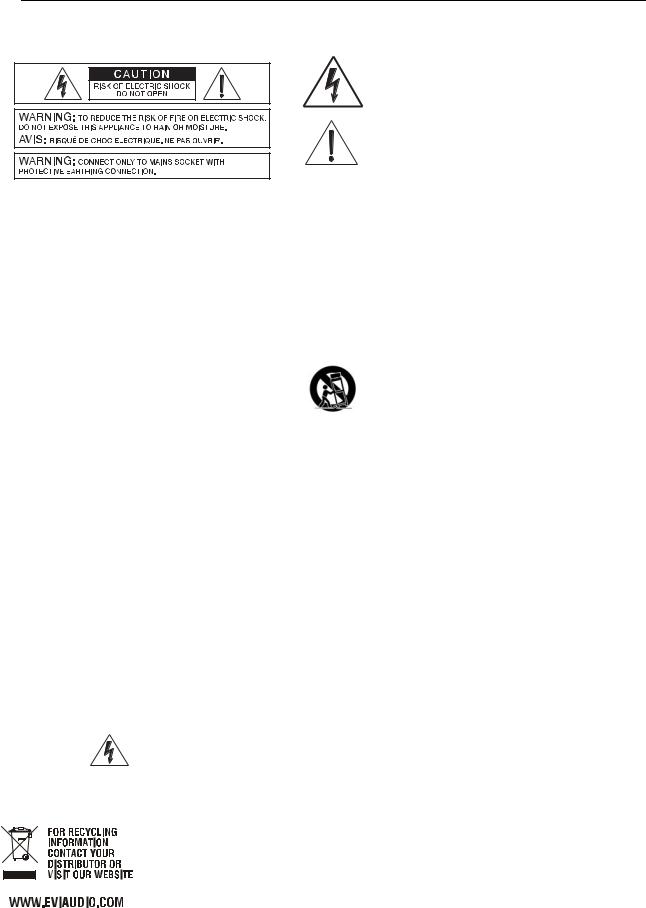
IMPORTANT SAFETY INSTRUCTIONS
The lightning flash with arrowhead symbol, within an equilateral triangle is intended to alert the user to the presence of uninsulated „dangerous voltage“ within the product’s enclosure that may be of sufficent magnitude to constitute a risk of electric shock to persons.
The exclamation point within an equilateral triangle is intended to alert the user to the presence of important operating and maintance (servicing) instructions in the literature accompanying the appliance.
1.Read these instructions.
2.Keep these instructions.
3.Heed all warnings.
4.Follow all instructions.
5.Do not use this apparatus near water.
6.Clean only with a dry cloth.
7.Do not cover any ventilation openings. Install in accordance with the manufacture’s instructions.
8.Do not install near heat sources such as radiators, heat registers, stoves, or other apparatus (including amplifiers) that produce heat.
9.Do not defeat the safety purpose of the polarized or the grounding-type plug. A polarized plug has two blades with one wider than the other. A grounding type plug has two blades and a third grounding prong. The wide blade or the third prong are provided for your safety. I the provided plug does not fit into your outlet, consult an electrician for replacement of the obsolete outlet.
10.Protect the power cord from being walked on or pinched particularly at plugs, convenience receptacles, and the point where they exit from the apparatus.
11.Only use attachments/accessories specified by the manufacturer.
12.Use only with the cart, tripod, bracket, or table specified by the manufacturer, or sold with the apparatus. When a cart is used, use caution when moving the cart/apparatus combination to avoid injury from tip-over.
13.Unplug this apparatus during lightning storms or when unused for a long period of time.
14.Refer all servicing to qualified service personnel. Servicing is required when the apparatus has been damaged in any way, such as power-supply cord or plug is damaged, liquid has been spilled or orbjects have fallen into the apparatus, the apparatus has been exposed to rain or moisture, does not operate normally, or has been dropped.
15.Do not expose this equipment to dripping or splashing and ensure that no objects filled with liquids, such as vases, are placed on the equipment.
16.To completely disconnect this equipment from the AC Mains, disconnect the power supply cord plug from the AC receptacle.
17.The mains plug of the power supply cord shall remain readily operable.
IMPORTANT SERVICE INSTRUCTIONS
CAUTION: These servicing instructions are for use by qualified personnel only. To reduce the risk of electric shock, do not perform any servicing other than that contained in the Operating Instructions unless you are qualified to do so. Refer all servicing to qualified service personnel.
1.Security regulations as stated in the EN 60065 (VDE 0860 / IEC 65) and the CSA E65 - 94 have to be obeyed when servicing the appliance.
2.Use of a mains separator transformer is mandatory during maintenance while the appliance is opened, needs to be operated and is connected to the mains.
3.Switch off the power before retrofitting any extensions, changing the mains voltage or the output voltage.
4.The minimum distance between parts carrying mains voltage and any accessible metal piece (metal enclosure), respectively between the mains poles has to be 3 mm and needs to be minded at all times. The minimum distance between parts carrying mains voltage and any switches or breakers that are not connected to the mains (secondary parts) has to be 6 mm and needs to be minded at all times.
5.Replacing special components that are marked in the circuit diagram using the security symbol (Note) is only permissible when using original parts.
6.Altering the circuitry without prior consent or advice is not legitimate.
7.Any work security regulations that are applicable at the locations where the appliance is being serviced have to be strictly obeyed. This applies also to any regulations about the work place itself.
8.All instructions concerning the handling of MOS-circuits have to be observed.
NOTE: |
SAFETY COMPONENT (MUST BE REPLACED BY ORIGINAL PART) |
WEEE RECYCLING/DISPOSAL INSTRUCTIONS
The Wheelie Bin symbol found on the product or in the manual indicates that this product must not be disposed of with other waste. It is in our category the manufacturer’s responsibility to properly dispose of their waste electrical and electronic equipment (WEEE) at the end of its life. Due to the differences in each EU country’s management of WEEE, please contact your local distributor. We are committed to facilitate our own electronic-waste-management-system, for the free of charge return of all EVI Audio GmbH products: Telex, Dynacord, ElectroVoice, Midas Consoles, KlarkTeknik and RTS. Arrangements are made with the dealer where you purchased the equipment from, for the returning of all unusable equipment at no cost, to the factory in Straubing, for environmental protective disposal.
4P 64 Digital Audio Matrix
Owner’s manual

Introduction
1 Introduction
First of all we want to express our thanks and offer our congratulations that you have selected the P 64 Digital Audio Matrix from DYNACORD. Before operating the P 64 please read this instruction manual attentively to ensure that this device provides optimal performance and that damages due to improper use are avoided.
P 64 front view
1.1 Description of the system
The P 64 is a modular, network-compatible and freely configurable audio device with which complete system solutions can be constructed. These system solutions exactly meet the customers' requirements. Applications are all kinds of professional audio installations, complex building sound reinforcement systems as well as concert sound applications. P 64 integrates all components ranging from the matrix to the speakers including system control and system monitoring in a common audio platform. The configuration, operation and monitoring of a P 64 system are effected by the PC Software IRIS-Net - Intelligent Remote & Integrated Supervision.
The P 64 Audio Matrix includes up to 32 audio channels, mixer and matrix functions, signal processing and extensive control and monitoring functions. Several P 64 can be connected via a CobraNet™ audio and control network so that a large, decentralized audio system can be assembled.
The P 64 also manages the DYNACORD remote amplifiers including its speaker and system monitoring functions. The connection is directly effected via CAN to the P 64.
The P 64 meets all relevant safety requirements. All audio connections, interfaces and processor systems are monitored and displayed in case of fault. By using CobraNet™ redundant networks can be assembled.
P 64 Digital Audio Matrix |
5 |
|
Owner’s manual |
||
|

Introduction
1.2 P 64 features
The P 64 is an all-purpose digital audio Matrix Manager with outstanding performance features. A high quality system design provides excellent audio quality and clear sound, which is achieved by the application of high-end 24 Bit A/D and D/A converters with 120 dB volume range, highquality input and output circuits in the analog domain and digital signal processing with optimized 48 bit double-precision algorithms. Hence, the P 64 is even particularly suitable for demanding applications in theatres, concert halls, big churches etc.
The P 64 is highly flexible due to the modular hardware design which renders many other applications possible. Four slots with 8-channel audio modules at the rear of the device offer up to 32 local audio channels. Each slot can be equipped either with an audio input module or an audio output module. So, various configurations (e.g. 8-in/8-out, 8-in/16-out, 8-in/24-out, 16-in/ 16-out, 24-in/8-out) can be realized in only one single device. In addition, P 64 can be equipped with a CobraNet™ network module. Therefore, several P 64 can be integrated in a network and be connected to a large, sophisticated system.
The signal processing in the P 64 is effected on powerful audio signal processors where, depending on the stage of expansion, up to 8 DSPs are available. The software contains a multitude of freely programmable signal processing components. Among other things, these are filters with all possible characteristics, parametric and graphic equalizer, crossover network, matrix router and matrix mixer, delays, dynamic functions, etc. Diverse configurations can be created by combining and connecting these DSP blocks. The programming is done via the PC software IRIS-Net. With that, you choose the desired components from a signal processing library, place them in a working area on the screen and wire them to a signal flow chart. Thus, the resulting DSP configuration has only to be transferred to the P 64 and is ready for immediately use.
The powerful signal processing allows complex configurations for the adjustment and control of the sound system, depending on the application or type of event. Thus, the sonic quality of PA speakers, monitor speakers, front fill systems as well as of the sound reinforcement of adjoining rooms, lobbies, areas for the staff etc. can be optimized and tuned individually. In other words, the P 64 copes with every application - even with large and complex systems - absolutely exactly and reliably.
In addition to the audio processing, the P 64 is equipped with diverse control functions. The scheduling with calendar function makes it possible to program one-time or recurring events. The recurrence can occur annually, monthly, weekly, daily, hourly or even within smaller time intervals. Furthermore, daily programs can be set up and can also be combined to weekly operations. With the event control, reactions to certain events or system states can be configured, e.g. in case of overstepping or undershooting of threshold values. Faults in the device or in the complete P 64 system are detected automatically and can be displayed on the PC screen or transmitted to external sites if necessary.
Faults and other events are recorded in an internal log file with date and time. Furthermore, it can be defined which types of errors or events should be recorded. The log can be read out and displayed on the screen at any time. In P 64 individual functions can be integrated into complex operations. For example, several parameters can be set with various values or states in a scene and can be changed manually or automatically at any time.
6P 64 Digital Audio Matrix
Owner’s manual

Introduction
The P 64 is equipped with all relevant interfaces by default in order to provide the connection to the network and external components. The Ethernet port makes the connection to existing building networks (intranet) and communication via the Internet possible. Ethernet is also the common connection between one or more P 64s and a PC with IRIS-Net software for the configuration, control and monitoring of the P 64 System. Two RS-232 serial ports can be used in order to control the P 64 from external multi-media systems, e.g. Crestron™ or AMX™. For that, an open interface protocol is available. The remote CAN-bus serves as connection to DYNACORD remote amplifiers. Up to 100 amplifiers can be attached via CAN to one single P 64. Together with additional P 64s and amplifiers they can also be integrated in a complex and powerful audio system. The P 64 also has a control port which offers freely programmable control inputs and outputs. Switches, potentiometers or external control voltages can be connected to the control inputs (GPIs). Any logic and analog functions can be programmed. External elements which can be used to signal certain states can be attached to the control outputs (GPOs). A PC can be connected to the USB port on the front faceplate if the P 64 has been installed in a rack and the Ethernet port cannot be reached easily. Via the USB interface the network parameters of the P 64 can be edited and files containing the entire P 64 configuration can be transferred.
The highest standards regarding construction and mechanical working have been followed. The chassis is extremely robust and, therefore, effectively protects the electronics against outside influences. A temperature controlled fan provides thermal stability and also constant ambient conditions inside the device. All audio interfaces are electronically balanced and have Phoenix screw terminal connectors.
By reading this instruction manual you will get to know many additional features and functions of the P 64. Please read on attentively and keep this manual in order to be able to consult it at any time.
1.3 Unpacking and warranty
Please open the packaging and uncase the P 64. The following accessories are added to the device:
•P 64 owner’s manual (this document)
•Power supply cord
•2 CAN terminating impedances
•2 Phoenix connectors (6-pin)
•Warranty card
Please completely fill out the warranty card in the event that you need to make a warranty claim. We also ask you to keep the sales slip and the packaging together with the warranty card in case the unit has to be returned.
P 64 Digital Audio Matrix |
7 |
|
Owner’s manual |
||
|

Introduction
1.4 Installation instruction
The P 64 has to be set up and installed so that both air supply and ventilation are ensured on both sides of the device. The direction of ventilation is from left to right when you look at the front faceplate. Devices with an opposing routing of air flow should not be installed in the same rack. When installing the P 64 in a rack, a free air duct between the sides of the P 64 and the side panel of the rack to the upper rack ventilation must be observed in order to ensure sufficient air ventilation. There must be at least 100 mm free space for ventilation above the rack.
ATTENTION:
The maximum ambient air temperature of +40°C should not be exceeded in order to ensure failure-free operation.
Standard installation rails should be used when mounting an P 64 in transport racks in order to prevent twisting of the front faceplate.
The P 64 must be protected against: dripping/splashing water, direct solar radiation, high ambient air temperature or direct impact of heat sources, high moisture, heavy vibrations and dust deposit.
If these conditions cannot be ensured permanently, maintenance is obligatory at regular intervals in order to prevent any breakdowns which are mainly due to negative environmental influences.
If the P 64 is transported from a cold to a warm environment, moisture may condense at the core. The device should not be started up before warming to the changed temperature (approx. after 1 hour). If a solid or liquid is in the housing, cut the device off from the mains power at once and have the device checked by an authorized service center before re-using it.
1.5 IRIS-Net
The IRIS-Net (Intelligent Remote & Integrated Supervision) PC software is used to configure and operate the P 64 Audio Matrix. The configuration of the P 64 can be done offline (i.e. without connection between the PC and the P 64) on the PC. After the connection between the PC and the P 64 has been established via Ethernet, the configuration can be transmitted to it. In addition to configurations, IRIS-Net can also be used for extensive supervision, control and monitoring of P 64 Matrix Managers (and DYNACORD Remote Amplifiers which are connected to them).
The latest version of IRIS-Net is available at www.dynacord.com.
Please see the short IRIS-Net instruction in the menu:  >
>  .
.
8P 64 Digital Audio Matrix
Owner’s manual

Introduction
1.6 Browser Interface
Some of the configuration and operation options of the P 64 which are available in IRIS-Net are also provided by the P 64 browser interface. Any standard Internet browser with activated JavaScript and CSS can be utilized in order to use the browser interface. Please find the detailed information on the P 64 browser interface in the IRIS-Net online help.
IRIS-Net (Intelligent Remote & Integrated Supervision)
P 64 Digital Audio Matrix |
9 |
|
Owner’s manual |
||
|
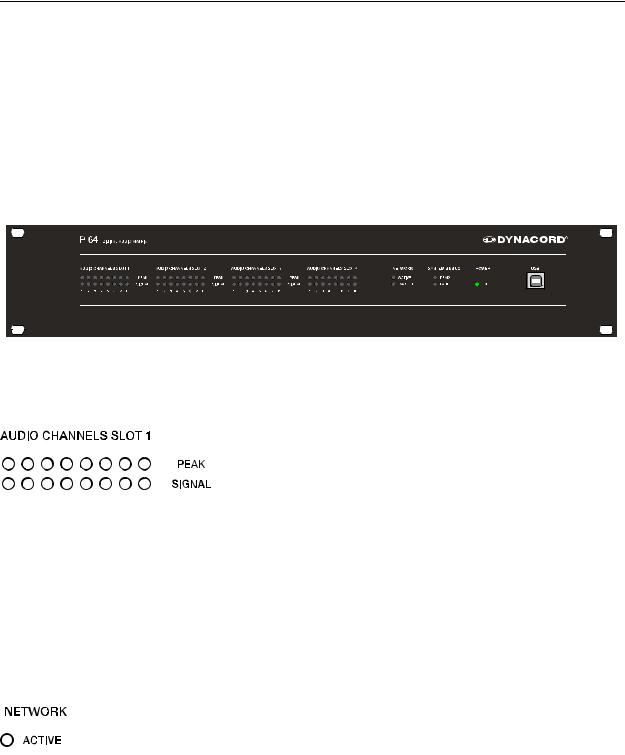
Control Elements and Connections
2 Control Elements and Connections
2.1 Front Faceplate
The front faceplate of the P 64 has level and status displays and it offers also the possibility to connect a PC via a USB interface. SIGNAL / PEAK-LEDs exist for all 32 audio channels. The channels are combined to groups of 8 and assigned to the audio-slots 1 to 4 at the rear. Additional LEDs inform about the states of the network, system and device and give a quick overview of whether the system is working faultlessly or if a problem has occurred.
SIGNAL / PEAK-LEDs
These LEDs serve as level meter display for input and output signals. The SIGNAL-LED begins to flash at -25 dBU and indicates if a signal generally exists at the input or at the
output. The PEAK-LED flashes when the P 64 is operated







 close to the level meter’s limit. The limit is approx. at +18 dBU. The maximum level meters is +21 dBu so that there is 3 dB of head room until the final clip limit is reached. The PEAK-LEDs should only flare
close to the level meter’s limit. The limit is approx. at +18 dBU. The maximum level meters is +21 dBu so that there is 3 dB of head room until the final clip limit is reached. The PEAK-LEDs should only flare
up sporadically in case of dynamic peaks. If the PEAK-LED of an input flashes constantly or very often, you should reduce the corresponding input signal slightly. If the PEAK-LED of an output flashes constantly, the internal gain should be reduced or else the connected device will be permanently overdriven.
NETWORK-LEDs
If the P 64 is operated on an audio network, e.g. CobraNet™, these LEDs show the status of the network.
The ACTIVE-LED flashes or twinkles when audio data is






 sent or received via the network. If the LED is off, no communication via the audio network is taking place. The MASTER-LED is on when the P 64 serves as clock-master - in case of CobraNet™ it is also
sent or received via the network. If the LED is off, no communication via the audio network is taking place. The MASTER-LED is on when the P 64 serves as clock-master - in case of CobraNet™ it is also
named the conductor. There is always only one master in an audio network, i.e. the MASTERLED will only be illuminated on one P 64 within the network. If the unit currently functioning as clock master breaks down or is removed from the network, another P 64 will take over this function automatically.
10P 64 Digital Audio Matrix
Owner’s manual
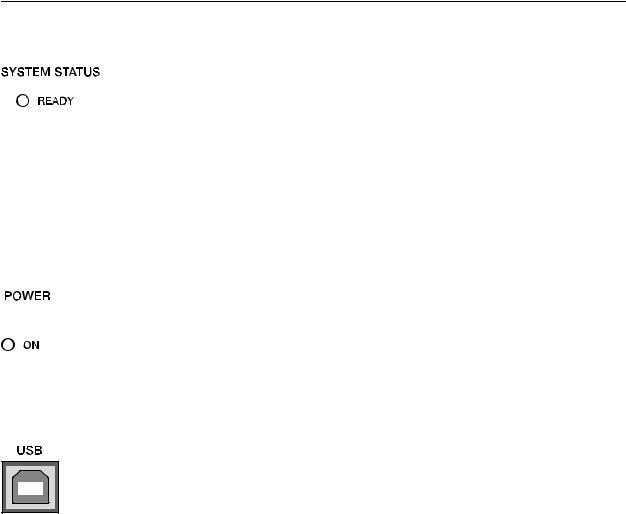
Control Elements and Connections
SYSTEM STATUS-LEDs
These LEDs indicate device or system states. The READYLED is on when the device has booted after switch-on and when it is ready for operation. An illuminated FAULT-LED




 indicates an internal error in the P 64. During the configuration of the P 64, it can be specified which errors should be displayed. If the FAULT display is on, the error should be identified promptly. This can
indicates an internal error in the P 64. During the configuration of the P 64, it can be specified which errors should be displayed. If the FAULT display is on, the error should be identified promptly. This can
be done using the detailed diagnostics within the IRIS-Net PC software. The source of the fault has to be remedied immediately.
POWER-LED
This LED is permanently green when the P 64 is powered on. If the ON indication is not illuminated, even though the device is switched on, this device may not be connected to the power supply system or the primary fuse may be faulty.
USB Interface
A PC can be connected at the front panel via the USB
interface. Thus, it is possible to connect the P 64 with a PC
even it is already installed - i.e. when the Ethernet interface at the rear panel is perhaps no longer accessible. Via the USB interface the network parameters of the P 64 can be edited and files containing the entire P 64 configuration can
be transferred. You can find the necessary USB driver in the subdirectory \Driver\USB Netmax Driver in the IRIS-Net setup directory. Please see chapter Interface description for more information on technical details concerning the USB interface and the other interfaces of the P 64 which are described in the following section.
P 64 Digital Audio Matrix |
11 |
|
Owner’s manual |
||
|
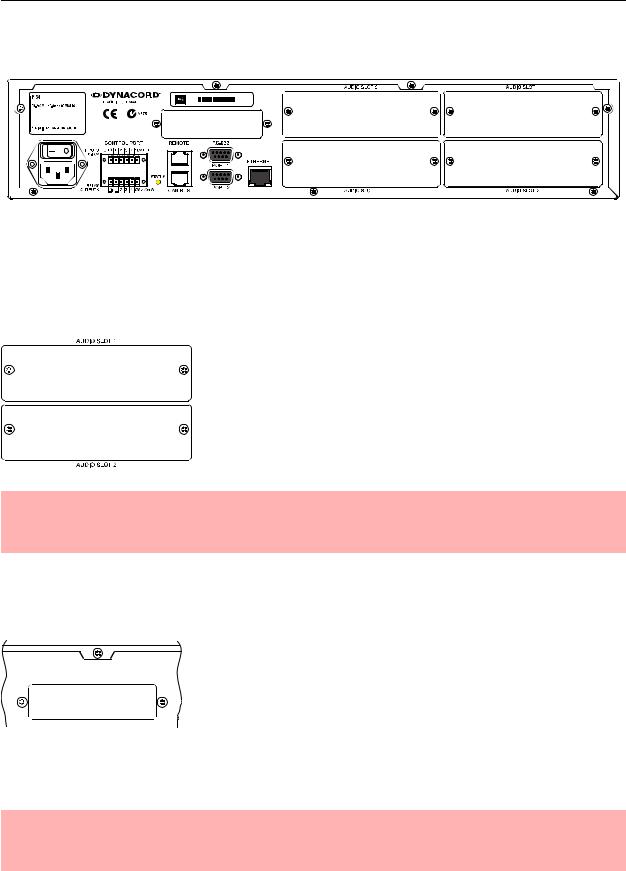
Control Elements and Connections
2.2 Rear Panel
There are all connections for analog and digital audio signals, control interfaces and the power supply at the rear panel of the P 64.
AUDIO SLOTs
The AUDIO SLOTs 1 - 4 are module slots for the installation of P 64 audio modules. There are both analog and digital input and output modules available. Also, a module for microphone input sensitivity is optionally available. Each slot can accept any module so you can equip those inputs and outputs which you need for your specific application. The P 64 detects the type of the module automatically and offers the corresponding configuration possibilities.
ATTENTION:
The P 64 has to be switched off if you want to change or install a module. You will find detailed instructions in the data sheet of the corresponding module.
Network Module Slot
This slot is provided for the installation of a network module, e.g. CM-1 CobraNet™ module. There are all 64 audio channels - 32 inputs and 32 outputs - internally available at this slot. The CM-1 allows up to 32 digital audio input signals

 and 32 digital audio output signals to be transmitted via a CobraNet™ network simultaneously. Thus, several P 64 matrix managers can be connected to create a large, distributed audio system. The P 64
and 32 digital audio output signals to be transmitted via a CobraNet™ network simultaneously. Thus, several P 64 matrix managers can be connected to create a large, distributed audio system. The P 64
automatically detects an installed network module. The module can be configured in the PC software IRIS-Net.
ATTENTION:
The P 64 has to be switched off if you want to change or install a module. You will find detailed instructions in the data sheet of the corresponding module.
12P 64 Digital Audio Matrix
Owner’s manual
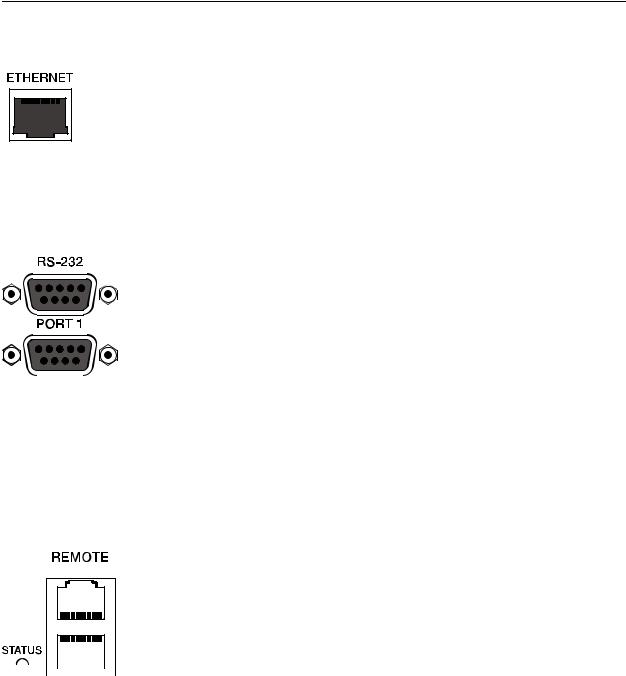
Control Elements and Connections
ETHERNET Interface
A computer and/or other P 64 devices can be connected via
the Ethernet interface for 100Base-TX / 10Base-T Ethernet
networks. Normally this connection is established via a
standard (straight throug) Ethernet cable and an Ethernet hub or a switch. If the P 64 is to be connected directly with a
computer or another P 64, a crossed Ethernet cable (crossover cable) must be used.
RS-232 Interfaces
The P 64 can be connected to external devices, such as
multimedia system (AMX™, Crestron™) or facility
management systems via the two RS-232 interfaces. All
P 64 functions and parameters can be controlled and
monitored via RS-232. Communication is done using an
ASCII parser which is easy to implement. Thus, a P 64
system can be easily combined with media and touch panel



 control systems. A PC can also be connected to the RS-232 port to access P 64 parameters using a terminal program like Hyperterminal. A special instruction set is available in order to establish a connection to a
control systems. A PC can also be connected to the RS-232 port to access P 64 parameters using a terminal program like Hyperterminal. A special instruction set is available in order to establish a connection to a
PROMATRIX® System DPM 4000 matrix manager. The two RS-232 ports can be configured according to their corresponding application via the IRIS-Net PC software.
REMOTE CAN BUS
DYNACORD remote amplifiers and other devices with CAN interfaces can be connected to the P 64 via the CAN interface. Up to 100 remote amplifiers can be connected with a single P 64. All connected components are linked to the P 64 monitoring and control platform.
The STATUS-LED is provided to monitor the communication








 on the CAN bus. If the CAN interface is not in use, the LED
on the CAN bus. If the CAN interface is not in use, the LED 


 is deactivated. In normal mode the LED flashes every 2 seconds. The duration of the flashing within these 2 seconds depends on the bus load. The
is deactivated. In normal mode the LED flashes every 2 seconds. The duration of the flashing within these 2 seconds depends on the bus load. The
higher the bus load is the longer the duration of the flashing within these two seconds will be.
P 64 Digital Audio Matrix |
13 |
|
Owner’s manual |
||
|

Control Elements and Connections
CONTROL PORT
The CONTROL PORT contains four freely programmable control inputs, three freely programmable control outputs, one ready/fault output as well as reference connections for ground, +5 V and +10 V.
The control inputs IN1 - IN4 are DC inputs, which internally are connected to ground via pull-down resistors. From external sources voltages between 0 V and +10 V are











 possible. Either switch-mode functions or variable functions can be programmed for the control input via the IRIS-Net PC software. Examples of use are: power on/standby switching, preset switching or parameter
possible. Either switch-mode functions or variable functions can be programmed for the control input via the IRIS-Net PC software. Examples of use are: power on/standby switching, preset switching or parameter
control.
The control outputs OUT2 - OUT4 are relay contacts, which are open circuits in off-state (off). When the output is in on-state (on) the outputs are connected to ground. The outputs are able to signal internal states and they can directly operate LEDs, indicator lights or relays. The +5 V reference voltage is able to energize the externally connected elements with up to 200 mA. Operating states (critical temperature, overstepping or falling below of defined limit values, faults, etc.) can be relayed to central operation stations or other systems (fire alarm systems, life safety systems) even without use of a PC via the control outputs. You will find detailed information regarding configuration of the control ports in the IRIS-Net documentation.
Mains Connector and Power Switch
Please use the enclosed power cable in order to connect P 64 to the mains power supply. The P 64 is compatible with a supply voltage between 100 V AC and 240 V AC. Therefore, a supply voltage switch is not necessary. Internally, there is a mains fuse which is normally only blown in case of a fault. The fuse should only be replaced with an equivalent fuse with identical values for current, voltage and actuating characteristics by an authorized service center.
The P 64 can be switched on and off with the power switch on the rear of the device. The ONLED on the front panel is immediately illuminated after switch-on. The P 64 boots and initializes all parameters with those values that had been previously active. The initialization takes some seconds. As soon as P 64 is ready for operation, the READY-LED is also illuminated.
14P 64 Digital Audio Matrix
Owner’s manual

Preparations
3 Preparations
3.1 Mounting
1.Install the expansion cards.
If you have purchased expansion cards (AI-1, AO-1, CM-1, DSP-1, etc.) for your P 64, please install them. In this regard, please note the paragraph page 15 as well as the installation instructions in the manuals which are enclosed to the expansion cards.
2.Connect the power cable.
Please pay attention that the power switch of the P 64 (above the mains connector) is off.
3.Install the program IRIS-Net (Intelligent Remote & Integrated Supervision) on your PC.
Please see the installation instruction for IRIS-Net in the file iris_readme.htm.
4.If you have installed expansion cards with inputs or outputs (AI-1, AO-1, MI-1, DI-1, DO- 1 or CM-1) in step 1, connect the corresponding devices now.
Please note the instruction manual both of the expansion cards and the used devices.
5.Connect the Ethernet interface of the P 64 with the PC via an appropriate Ethernet cable.
Please see the corresponding chapter Ethernet Interface on page 17.
6.If your application also utilizes DYNACORD Remote Control amplifiers, connect the CAN interface of the P 64 with the amplifiers.
Please see the corresponding chapter CAN Interface on page 18.
7.Switch on the P 64 (via the power switch at the rear), the computer and any additional connected devices, if used.
In order to avoid any pops or thumps that may damage your speakers, please switch on the connected devices (if used) in the following order: audio signal sources - mixer and/or recorders - (power) amplifiers. These devices should be switched off in the reverse order.
8.Now start the IRIS-Net program on your PC.
You will find a program introduction in the online help of IRIS-Net and the corresponding quick start guide in the menu:  >
>  .
.
3.2 Installation of expansion cards
The options for expanding the P 64 controller through the use of expansion cards are explained in this chapter. The P 64 can be equipped with expansion cards in different ways:
•4 Slots (module slots) for the expansion of the system with analog/digital inputs (AI-1, MI-1, DI-1) or outputs (AO-1, DO-1)
•1 network module slot for the installation of a network module, e.g. CM-1 CobraNet™ Module
P 64 Digital Audio Matrix |
15 |
|
Owner’s manual |
||
|
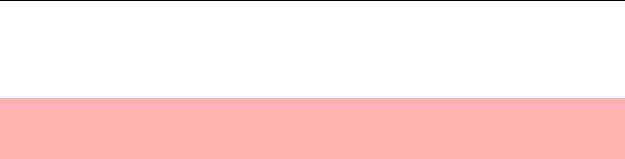
Preparations
•1 DSP expansion module (DSP-1) for the expansion of the storage capacity and signal processing
ATTENTION:
It is essential to switch off the P 64 if you want to install or change a module. You will find detailed instructions in the data sheet of the corresponding module.
System expansion with analog/digital inputs or outputs
There are four slots at the rear of the P 64 which are intended to expand the systems with analogue or digital inputs or outputs. These slots have the marking AUDIO SLOT 1 to AUDIO SLOT 4 (see the figure on page 12). Any combination of the following types of expansion cards can be installed:
•AI-1 with 8 analog inputs
•MI-1 with 8 microphone inputs
•DI-1 with 8 digital inputs
•AO-1 with 8 analog outputs
•DO-1 with 8 digital outputs
You can choose any slot for the installation of the expansion cards as the slot is automatically detected by the P 64 after the installation.
System expansion with a network module
An audio network interface for CobraNet™ can be installed in the network module slot on the rear panel of the P 64. The CM-1 module that is used for this purpose has two Ethernet connections (Primary and Secondary) so a redundant network can be established. Up to 32 digital audio input signals and 32 digital audio output signals can be transmitted simultaneously.
Expansion of the DSP performance of the system
The P 64 audio matrix has efficient DSP modules with a total computing power of 300 MIPS and a working memory for a maximum delay of 21.8 seconds. If this does not meet the requirements of your application, the processing power as well as the working memory of the P 64 can be increased by installing the DSP-1 or DSP-2 DSP expansion module. This allows the execution of more complex DSP programs and the use of longer delay times or additional delay lines.
16P 64 Digital Audio Matrix
Owner’s manual

Preparations
3.3 Interface description
Ethernet Interface
By connecting the P 64 audio matrix via the Ethernet interface, the
communication between the P 64 and one or several PC is possible. This allows
the configuration of P 64 via IRIS-Net software. Furthermore, the whole

 connected system (consisting of P 64s and DYNACORD Remote Control
connected system (consisting of P 64s and DYNACORD Remote Control 


 Amplifiers) can be operated and monitored. By using appropriate network hardware it is even possible to operate the P 64 via a wireless network (WLAN). The Ethernet
Amplifiers) can be operated and monitored. By using appropriate network hardware it is even possible to operate the P 64 via a wireless network (WLAN). The Ethernet
interface on the rear of P 64 is a RJ-45 connector (8P8C). Both 10Base-T and 100Base-TX Ethernet standards are supported. The connections of the Ethernet interfaces can be seen in the following figure and table.
Pin Assignment of Ethernet jack
Pin |
Name |
Description |
Pair |
Colour |
||
T568A |
T568B |
|||||
|
|
|
|
|||
1 |
Tx+ |
Transmit+ |
2 |
Green striped |
Orange striped |
|
|
|
|
|
|
||
2 |
Tx- |
Transmit- |
Green |
Orange |
||
|
||||||
|
|
|
|
|
|
|
3 |
Rx+ |
Receive+ |
3 |
Orange striped |
Green striped |
|
|
|
|
|
|
||
6 |
Rx- |
Receive- |
Orange |
Green |
||
|
||||||
|
|
|
|
|
|
|
The pin assignment of the Ethernet connector is shown in the following figure. The connector is viewed from the contact side.
Pin Assignment of Ethernet plug
P 64 Digital Audio Matrix |
17 |
|
Owner’s manual |
||
|
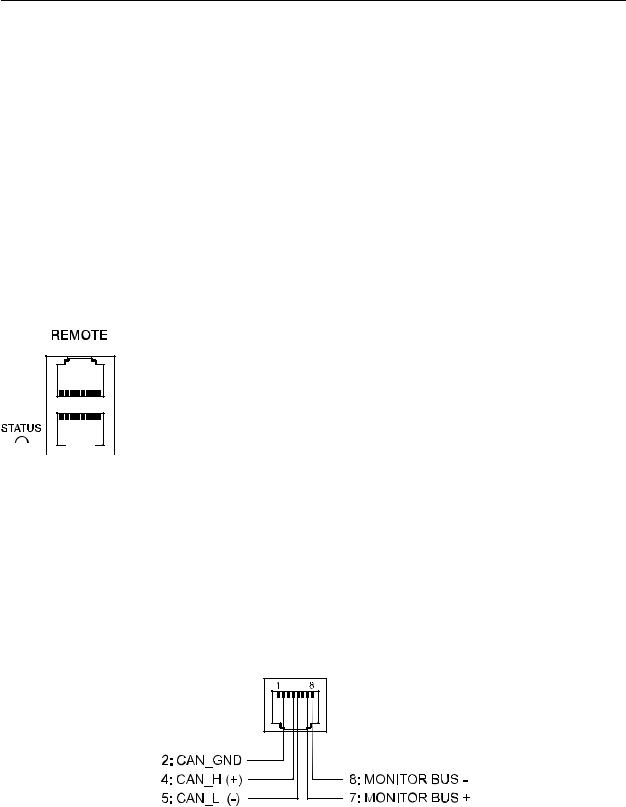
Preparations
The maximum length of a connected cable segment is 100 meters in both Ethernet standards, in which two twisted pairs are used in one cable. Category 3 (unshielded CAT-3) can be used for 10Base-T communication. Category 5 (CAT-5) must be used for 100Base-TX. Cat-5 cable is compatible with 10Base-T as well.
If the P 64 is connected via a patch cable to a hub/switch, the wiring of the cable at pin 1 of the first connector has to be connected with Pin 1 of the other connector; this is the same regarding the other pins as well. There are the T568A and T568B standards for the colors of the different wires used. However, T568B standard is more widely-used.
If a crossover cable is used in order to connect a P 64 with a PC directly, pair 2 has to be interchanged with pair 3 on one side of the crossover cable. Thus, the necessary swap of the sending and receiving lines that is internally processed in a hub/switch takes place.
CAN Interface
The network for the DYNACORD remote power amplifiers is based on the CAN-bus standard, which has become widely accepted in the automotive, industrial and security sector. The CAN-bus is a balanced serial interface to transmit commands and data. 100 power amplifiers or other devices up to a maximum cable length of 1000 meters can be connected per CAN-bus.
Each bus member has 2 RJ-45 connectors for the remote CAN-bus. The






 connectors are connected in parallel and serve as input or output (for a
connectors are connected in parallel and serve as input or output (for a 


 loop-through) of the remote network. The CAN-bus has to be terminated with a 120 Ω terminating resistance at both ends. Therefore, two terminating connectors CAN-
loop-through) of the remote network. The CAN-bus has to be terminated with a 120 Ω terminating resistance at both ends. Therefore, two terminating connectors CAN-
TERM 120 Ω are included with the P 64. Please plug these terminating connectors in the free RJ-45 connectors of the first and the last device at the CAN-bus.
In addition to the CAN-bus, a balanced audio monitor signal is carried in the network wiring in order to monitor the input and output signals of all remote networks. This monitor bus makes it possible to monitor the input and output signals of all power amplifiers existing in the remote network via the software without the need for additional wiring work. At the P 64, the monitor bus can be gripped at a CAN connector (pins 7 and 8), it can be connected with an audio input and routed to a monitor box (e.g.) for monitoring purposes.
Pin Assignment of CAN jack
18P 64 Digital Audio Matrix
Owner’s manual
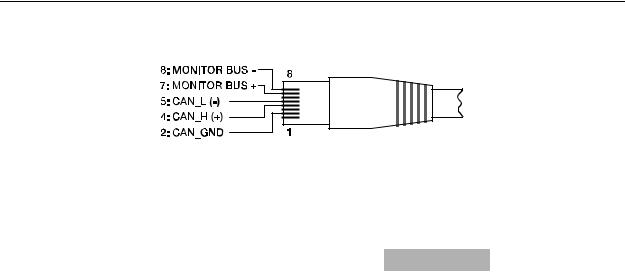
Preparations
Assignment of CAN plug
Pin |
Name |
|
Colour |
|
T568A |
|
T568B |
||
|
|
|
||
2 |
CAN_GND |
Green |
|
Orange |
|
|
|
|
|
4 |
CAN_H (+) |
|
Blue |
|
|
|
|
||
5 |
CAN_L (-) |
Blue striped |
||
|
|
|
||
7 |
MONITOR BUS + |
Brown striped |
||
|
|
|
|
|
8 |
MONITOR BUS - |
|
Brown |
|
|
|
|
|
|
The CAN-bus makes it possible to use different data transmission rates, in which the boud rate is indirectly proportional to the length of the bus. If the network is only slightly extended, higher baud rates up to 500 kbit/s are possible. In case of larger extensions, the baud rate has to be lowered (to a min. transmission rate of 10 kbit/s). The following table explains the relationship between baud rate and length of the bus or extension of the network. In principle, bus lengths over 1000 meters should only be realized with repeaters.
Transfer rate (in kbit/s) |
Bus length (in m) |
500 |
100 |
|
|
250 |
250 |
|
|
125 |
500 |
|
|
62,5 |
1000 |
|
|
20 |
2500 |
|
|
10 |
5000 |
|
|
Please see the CAN bus principles chapter on page 36 in the appendix of this document as well as the instruction manuals of the connected devices for further information on CAN bus (especially on system examples and performance specifications).
P 64 Digital Audio Matrix |
19 |
|
Owner’s manual |
||
|

Preparations
USB connection
The USB interface on the front panel of the P 64 uses the USB 1.1 standard. Accordingly, the low speed (1,5 MBit/s) and full speed (12 MBit/s) transfer rates are supported. According to USB specifications, the cable which is connected to this interface must not be longer than 5 meters. The USB interface of the P 64 is a USB- B (female) connector.
The standard pin configuration can be seen in the following figure and table.
Pin Assignment of USB jack
Pin |
Name |
Description |
1 |
VCC |
+5 V |
|
|
|
2 |
D- |
Data - |
|
|
|
3 |
D+ |
Data + |
|
|
|
4 |
GND |
Ground |
|
|
|
RS-232 Interface
With the RS-232 interface on the rear panel, communication with the P 64 is possible via a simple ASCII communication protocol. Thus, the P 64 can be operated and configured via external devices (examples are, among other things, media control systems and PROMATRIX® System DPM4000 matrix manager). In order to make data transfer between the P 64 and the connected device possible, the interfaces on both sides of the transmission route must be identically configured. The configuration of the interface of the P 64 is given in the following table.
Parameter |
Value |
Data bit |
8 |
|
|
Parity bit |
- |
|
|
Stop bit |
1 |
|
|
Transfer rate |
19200 bit/s |
|
|
20P 64 Digital Audio Matrix
Owner’s manual
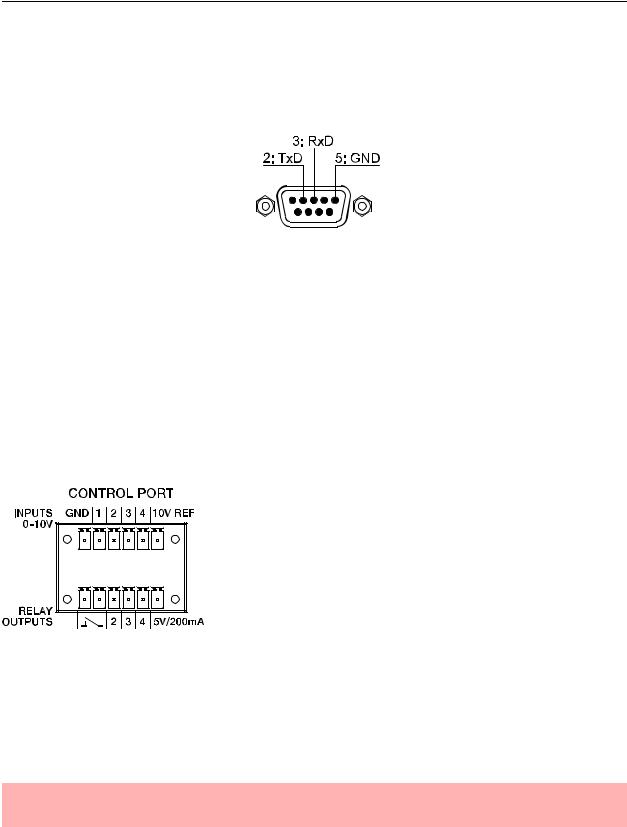
Preparations
The pins of the RS-232 interface used in the P 64 are indicated in the following illustration and table. Connections which are not given are internally connected in the P 64 so that the communication between the P 64 and the connected device is possible via a software handshake system. The cable which is used for the connection should not be longer than 15 meters.
Assignment of RS-232 jack
Pin |
Name |
Description |
Input/Output (view from P 64) |
2 |
TxD |
Transmit |
Out |
|
|
|
|
3 |
RxD |
Receive |
In |
|
|
|
|
5 |
GND |
Signal Ground |
- |
|
|
|
|
CONTROL PORT
The control port on the rear of P 64 is divided into two parts. Two Phoenix connectors (6-pin) are included in delivery in order to be able to connect external components.
Control Inputs
The upper part, which is marked as INPUTS 0-10V on the device, provides four freely programmable control inputs for voltages between 0 volt and 10 volts. The inputs are numbered in order from 1 to 4. The P 64 provides its own voltage supply for externaly connected monitoring elements, e.g. potentiometers or switches. The voltage supply is available at the 10V REF and GND connectors of the control port.
ATTENTION:
The maximum allowable current at the 10 V REF is 100 mA.
The following figure shows an example application for the "analogue circuit" on the control inputs of the P 64. A voltage which can be changed via a potentiometer is connected at the control input
P 64 Digital Audio Matrix |
21 |
|
Owner’s manual |
||
|
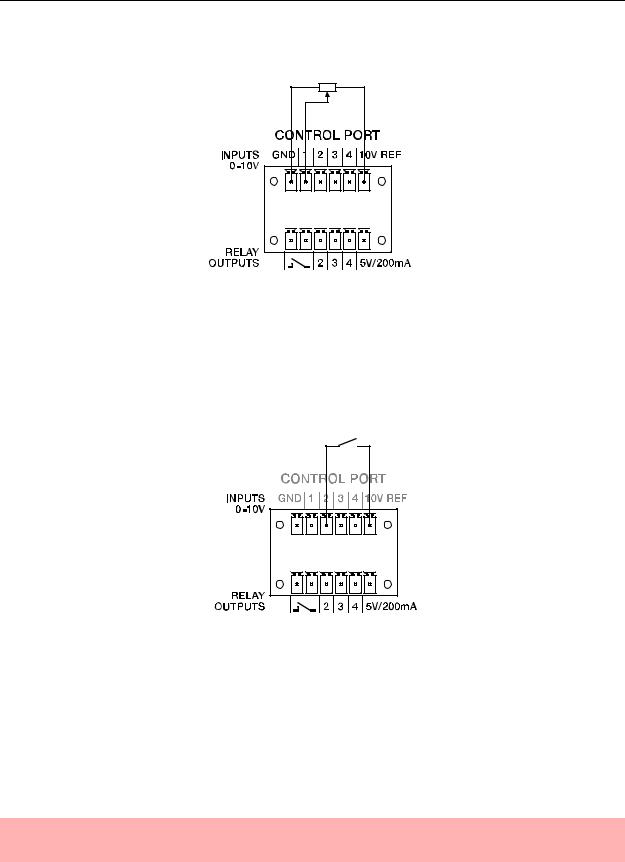
Preparations
1. The P 64 can be configured via IRIS-Net so that this voltage can be used to adjust a variable parameter, for example, adjusting the volume of an audio input or output.
Control port with potentiometer
An example for a "digital circuit" on a control input of P 64 is shown in the following figure. The control input 2 is connected to ground via a switch (normally open contact). In IRIS-Net the P 64 can be so configured that, for example, an audio input or output channel can be muted by operating a switch. The threshold voltage for high/low which are used for this purpose are freely configurable for any input.
Control port with switch
Control Outputs
The lower part of the control port, which is marked as RELAY OUTPUTS on the P 64, provides different outputs. There are three freely programmable control outputs which are numbered in order from 2 to 4. These control outputs are designed as relays contacts (normally open), i.e. they are open when they are inactive (off) and closed towards ground when they are active (on). A voltage source at the 5V/200mA connection is available in order to operate the externally connected elements.
ATTENTION:
The maximum allowable current at the 5 V output is 200 mA.
22P 64 Digital Audio Matrix
Owner’s manual
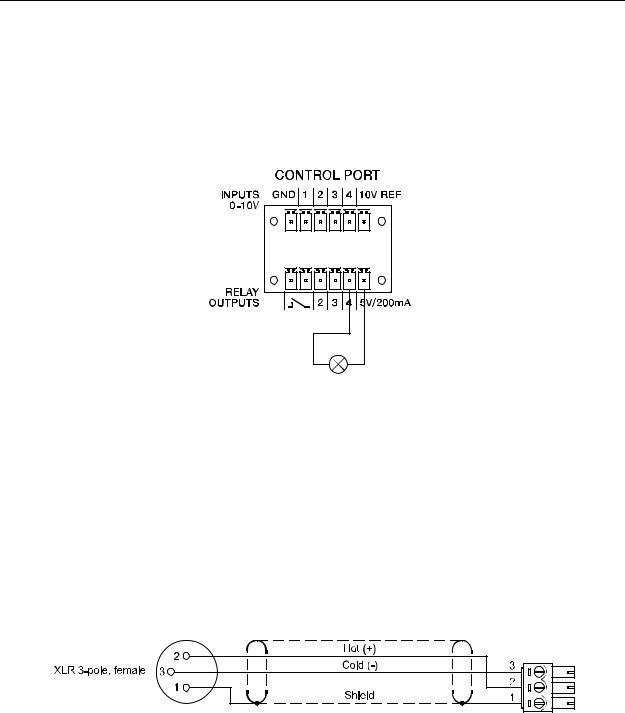
Preparations
The two left connections of the RELAY OUTPUTS are the READY/FAULT output of the P 64. This floating output is closed when the P 64 is ready for operation and no error has occurred. It is possible in IRIS-Net to configure which kind of error causes the contact to be opened. Due to this feature, this contact is especially suitable for the integration of the P 64 in life safety systems (closed current principle). An example application for the circuit of a control output is shown in the following figure. An operating state of the P 64 (e.g. the overstepping of a temperature limit) is indicated via a pilot light.
Control port with pilot light
Audio Interfaces
Analog audio connecting cable
It is advisable to choose balanced cables (2 signal conductors + shield) with XLR connectors as analog audio connections. Although all P 64 analog audio inputs and outputs can be used unbalanced, balanced audio cable is the better choice. A balanced differential audio circuit can prevent the injection of external noise into the audio path and is strongly recommended, particularly for long cable runs.
P 64 Analog audio input cable, XLR (female) on Phoenix
P 64 Digital Audio Matrix |
23 |
|
Owner’s manual |
||
|
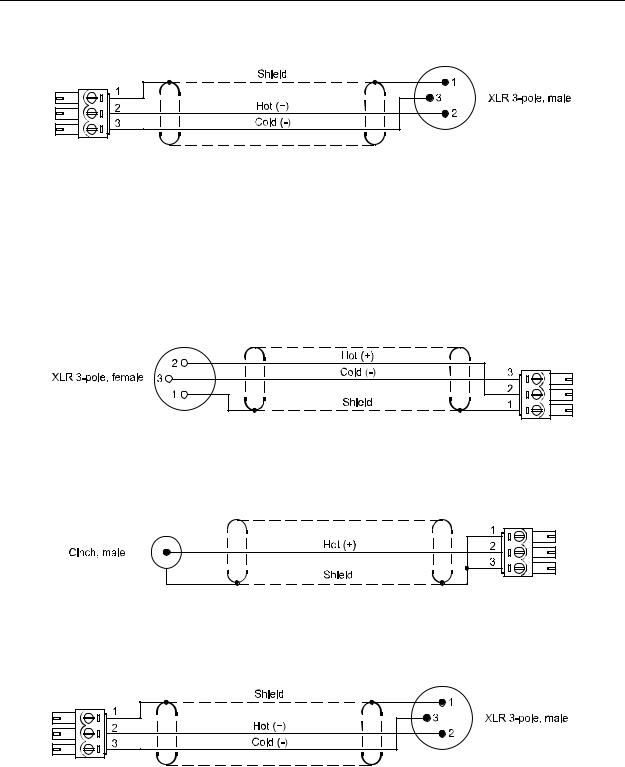
Preparations
P 64 Analog audio output cable, XLR (male) on Phoenix
Digital audio connecting cable
It is advisable to choose balanced cables (2 signal conductors + shield) with XLR connectors as digital audio connections. Although all P 64 digital audio inputs can be used unbalanced, balanced audio cable is the better choice.
P 64 Digital (balanced) audio input cable, XLR (female) on Phoenix
P 64 Digital (unbalanced) audio input cable, Cinch (male) on Phoenix
P 64 Digital (balanced) audio output cable, Phoenix on XLR (male)
24P 64 Digital Audio Matrix
Owner’s manual

Network configuration
4 Network configuration
4.1 Introduction
The P 64 Matrix Manager can be connected to a TCP/IP-network via the Ethernet interface at its rear panel (see page 13). For further information on the principles of Ethernet and TCP/IP please see the chapter Ethernet principles on page 33 in the appendix of this document.
The P 64 comes with the following network configurations from the factory:
Parameter |
Value |
IP address |
192.168.1.100 |
|
|
Subnet mask |
255.255.255.0 |
|
|
Gateway |
192.168.1.1 |
|
|
DHCP |
deactivated |
|
|
An IP address must be unique, it must only be allocated to one single device (host) in a network. In case a new Ethernet network is designed for the operation of the P 64, it is recommended to retain the subnet mask and network ID which had been set at the factory. If the P 64 is integrated in an existing Ethernet network, the network configuration of the P 64 must be adapted.
The preset IP address of the P 64 can be retained if and only if
•only a single P 64 with factory-set configuration is connected via Ethernet and
•the network ID 192.168.1 can be retained and
•no other devices have the Host-ID 100.
If at least one of these three conditions is not fulfilled, the preset IP address of the P 64 has to be changed.
P 64 Digital Audio Matrix |
25 |
|
Owner’s manual |
||
|
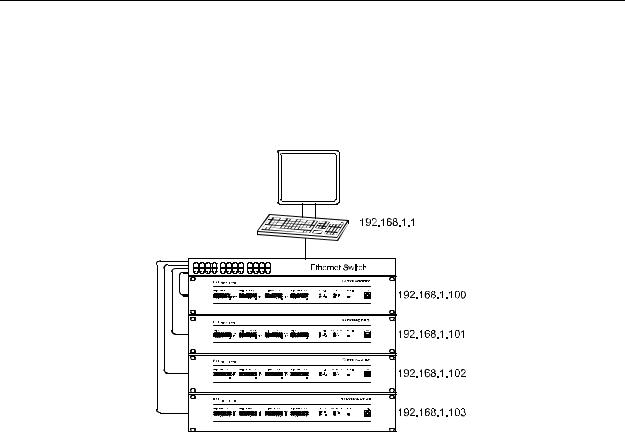
Network configuration
Example:
The following illustration shows an example application with four P 64 in a closed network. These are networked with a PC via a central Ethernet switch. Thus, the factory preset IP address 192.168.1.100 would exist four times in the network. Because of this, the preset IP address of three P 64s must be replaced with a unique address.
Example of an Ethernet network with four P 64
It is advantageous and strongly recommended to list all devices used in the Ethernet network and IP addresses for changing the preset IP addresses of the P 64s. An example of such a list for the example system shown in the above illustration is given in the following. You will find an empty form in the appendix. Please enter the description of the device, an unambiguous description and the IP address which has to be assigned to the device for every device used in the network in this list. If the device is displayed in IRIS-Net, you can also use the description that is used there.
Device |
IRIS-Net Device Name |
Location/Description |
IP-Adresse |
P 64 |
main office |
main office |
192.168.1.100 |
|
|
|
|
PC |
- |
main office |
192.168.1.1 |
|
|
|
|
P 64 |
administration |
administration building |
192.168.1.101 |
|
|
|
|
P 64 |
production |
production building |
192.168.1.102 |
|
|
|
|
P 64 |
multi-purpose |
mult-purpose hall |
192.168.1.103 |
|
|
|
|
When the example system is put into operation, the IP addresses which are given in the overview table, should be assigned to each device. The assignment of the IP address can be made via IRIS-Net and via the P 64 browser interface. In IRIS-Net the assignment is possible both over the USB interface and the Ethernet interface of the P 64. Information about the exact proceedings are given in the IRIS-Net online-help. For the assignment of the IP address over the P 64 browser interface open the browser interface using the current (preset) IP address of the P 64. Information about the exact proceedings are given in the P 64 browser manual.
26P 64 Digital Audio Matrix
Owner’s manual
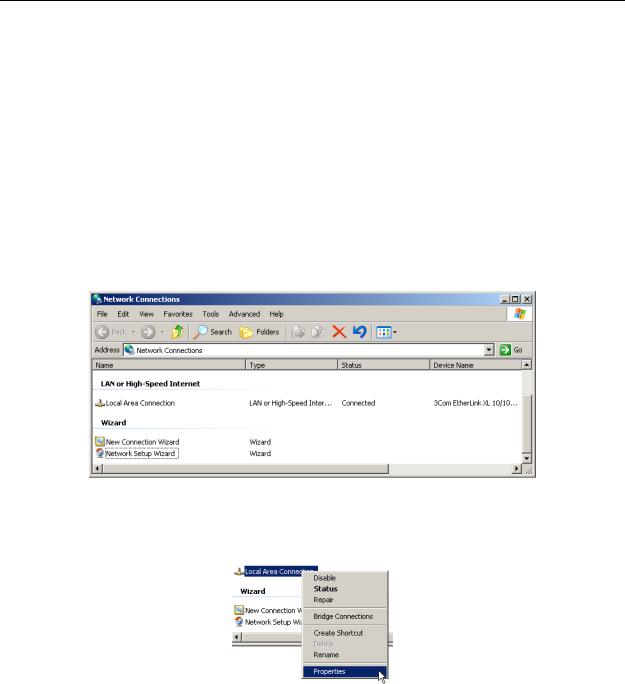
Network configuration
4.2 Configuration
Configuration and testing of an Ethernet connection with P 64
The purpose of this procedure is to build a connection between a PC and a P 64 with factory network settings (see page 25) via Ethernet and to check the proper function of this connection. In the following it is assumed that neither the PC nor the P 64 are connected with an existing network.
1.Click on Start > Control Panel > Network Connection.
The window Network Connections appears. Here, all available possibilities for the connection of your PC with a network are given. The Ethernet connection that is used for the connection with the P 64 is contained in the LAN or High-Speed Internet category.
2.Click on (with the right mouse button) that particular Ethernet connection in the Network Connections window that should be used for the connection with the P 64.
The context menu of the chosen Ethernet connection appears.
P 64 Digital Audio Matrix |
27 |
|
Owner’s manual |
||
|
