Dynacord CMS 1000-3, PowerMate 600-3, CMS 600-3, CMS 1600-3 User manual

POWERMATE3/CMS3
PowerMate3/CMS3 Application Note 1
Recording using Cubase LE 6
This document describes how to record a live event using the DIGITAL AUDIO INTERFACE of the PowerMate3/ CMS3. In preparation for the recording VST connection presets (for live and studio mode) are created in Cubase LE 6.
HINT: In the following it is assumed that the PowerMate3/CMS3 is on, configured for the live event, connected with the PC/Mac using an USB 2.0 port (+ USB 2.0 cable) and the USB driver was successfully installed.
PREPARATIONS (PM/CMS 6003, 10003, 16003, 22003) |
2 |
CREATING THE PRESETS FOR LIVE THE MODE (PM/CMS 10003, 16003, 22003) |
3 |
Adding outputs |
|
Adding inputs |
|
CREATING THE PRESETS FOR THE STUDIO MODE (PM/CMS 10003, 16003, 22003) |
7 |
Adding inputs (Hinzufügen von Ausgängen siehe 2.1) |
|
CREATING THE PRESTS FOR POWERMATE 6003/ CMS 6003 |
8 |
Adding outputs |
|
Adding inputs |
|
TEMPLATES FOR CUBASE LE 6 |
11 |
Template overview for PowerMate/CMS 10003, 16003, 22003 |
|
Template overview for Powermate/CMS 6003 |
|
RECORDING IN LIVE MODE (PM/CMS 10003, 16003, 22003) |
13 |
Loading the Live presets |
|
Adding tracks |
|
Recording |
|
Playback |
|
1
Bosch Security Systems, Inc. • 12000 Portland Ave South • Burnsville, MN 55337, USA • Phone: 1 800 392 3497 • Fax: 1 800 955 6831 Subject to change without prior notice.
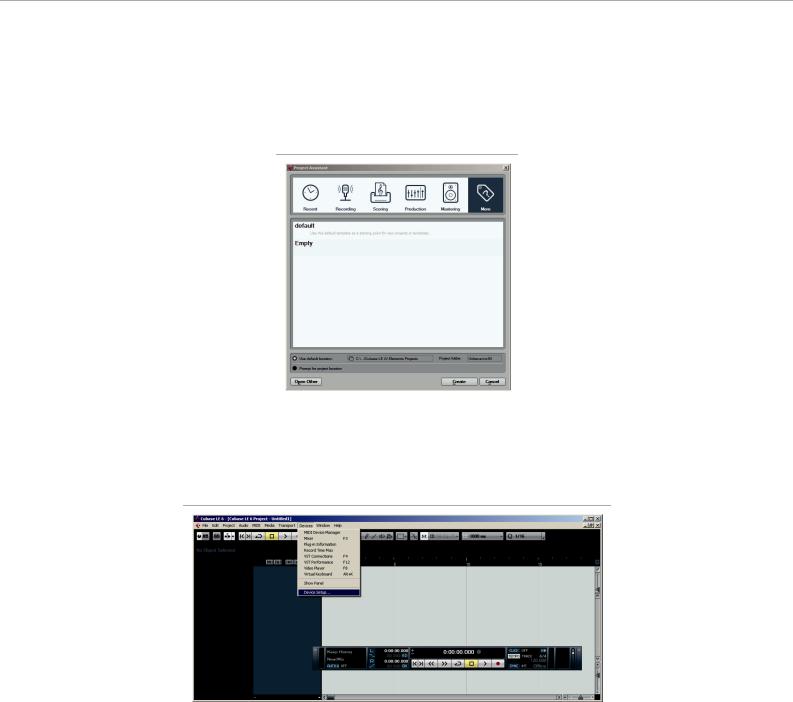
POWERMATE3/CMS3
1. Preparations
•Start the Cubase LE 6 application on your PC/Mac. The „Projekt Assistent“ dialog appears. •Click on the „More“ button.
Illustration 1: Cubase LE 6 Startup-Optionen
•Select the „Empty“ template from the Templates list an click on the „Create“ button. A new empty project appears in the main window.
•Open menu Devices > Device Setup...
•The „Device Setup“ dialog appears.
Illustration 2: Device Setup...
2
Bosch Security Systems, Inc. • 12000 Portland Ave South • Burnsville, MN 55337, USA • Phone: 1 800 392 3497 • Fax: 1 800 955 6831 Subject to change without prior notice.
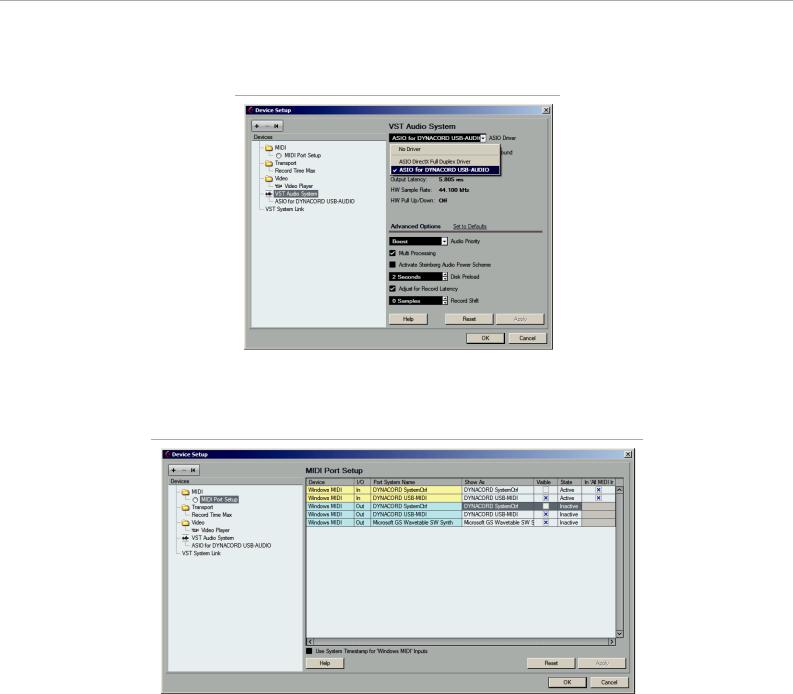
POWERMATE3/CMS3
•Select the entry „VST Audio System“ in the Devices section of the dialog.
Illustration 3: VST Audio System
•Select „ASIO for DYNACORD USB-AUDIO“ from the „ASIO Driver“ dropdown menu. •Select „MIDI Port Setup“ in the Devices section.
Illustration 4: MIDI Port Setup
1.Unselect the checkboxes „Visible“ and „In ‚All MIDI Inputs‘“ of the „DYNACORD SystemCtrl“ Input and the Checkbox „Visible“ of the „DYNACORD SystemCtrl“ Output.
2.Close the „Device Setup“ dialog by clicking the „OK“ button.
3
Bosch Security Systems, Inc. • 12000 Portland Ave South • Burnsville, MN 55337, USA • Phone: 1 800 392 3497 • Fax: 1 800 955 6831 Subject to change without prior notice.
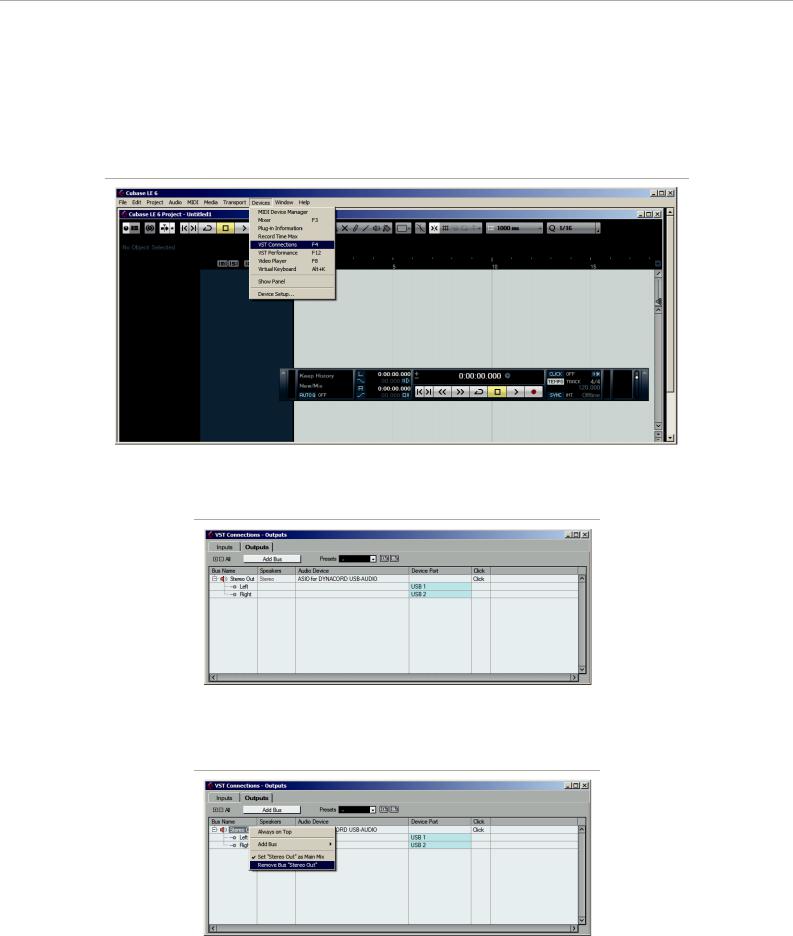
POWERMATE3/CMS3
2. Creating the presets for the live mode
HINT: Live mode is available for PowerMate/CMS 10003, 16003 and 22003 only.
1.Adding outputs
•Open menu Devices > VST Connections (or press the F4 button). The „VST Connections“ dialog appears.
Illustration 5: Cubase LE 6
•Open the „Outputs“ tab in the „VST Connections“ dialog.
Illustration 6: VST Connections - Outputs
•If there is already a bus in the „Bus Name“ column listed, open the context menu (for Mac: ctrl + click) of the bus and select the entry „Remove Bus“. Repeat for all busses listed.
Illustration 7: Remove Bus
4
Bosch Security Systems, Inc. • 12000 Portland Ave South • Burnsville, MN 55337, USA • Phone: 1 800 392 3497 • Fax: 1 800 955 6831 Subject to change without prior notice.

POWERMATE3/CMS3
•Select the entry „2 x Stereo“ from the „Presets“ dropdown menu. The two busses „Stereo 1“ and „Stereo 2“ are added.
Illustration 8: Preset „2 x Stereo“
•Double click on a Bus Name to match the bus names in Cubase and on the PowerMates3/CMS3. Change the name of bus „Stereo1“ to „USB 1-2“ and of bus „Stereo 2“ to „USB 3-4“.
Illustration 9: Renaming of outputs for the Live Preset
•Create a new preset including the output configuration by pressing the „+“ icon. The „Type In Preset Name“ dialog appears. Enter the preset name „Live“ in the text field and close the dialog by clicking the „OK“ button.
Illustration 10: Store the Live Preset
5
Bosch Security Systems, Inc. • 12000 Portland Ave South • Burnsville, MN 55337, USA • Phone: 1 800 392 3497 • Fax: 1 800 955 6831 Subject to change without prior notice.
