DYMO RhinoPro 1000 User's Guide
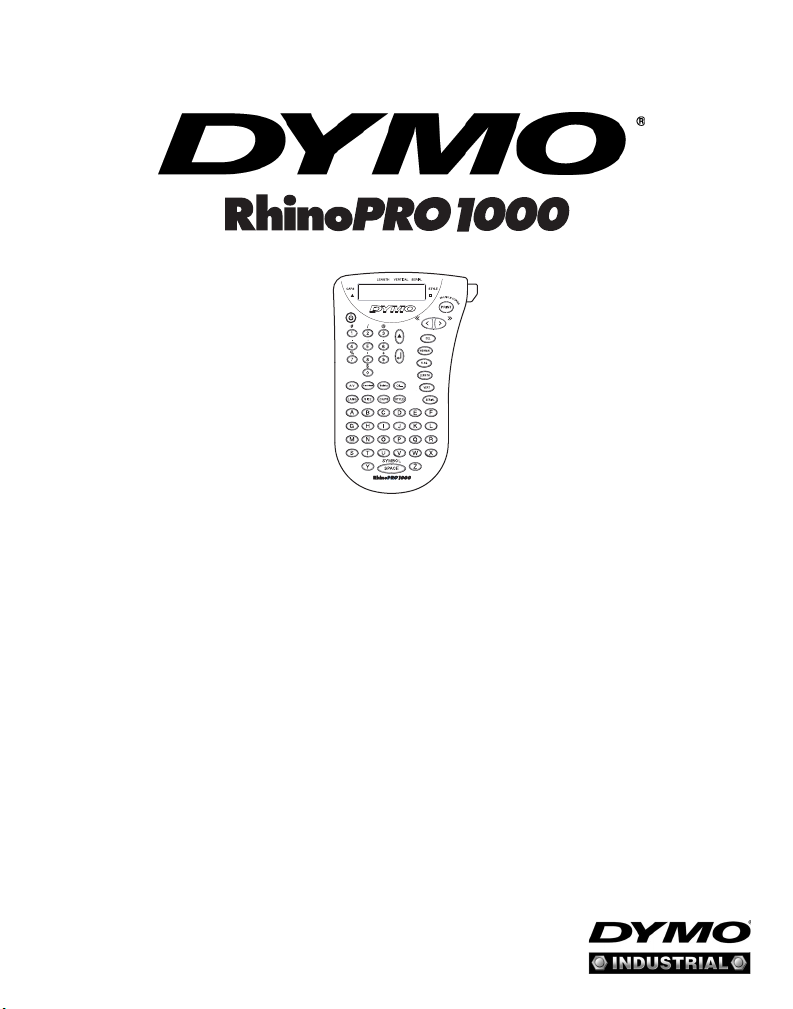
www.dymo.com/industrial
User Guide

LCD Display
Label Exit
Cutter Key
Power Key
Symbol Hot Keys
Language Key
Size Key
CAPS Key
Style Key
Space Bar/
Symbol Key
Print/Copies Key
Navigation Key
Delete/Clear Key
Function/Shift Key
Normal Key
Enter Key
Flag Key
Length Key
Vertical Key
Box/Underline Key
Serial Key
Figure 1 RhinoPRO 1000 Printer
2
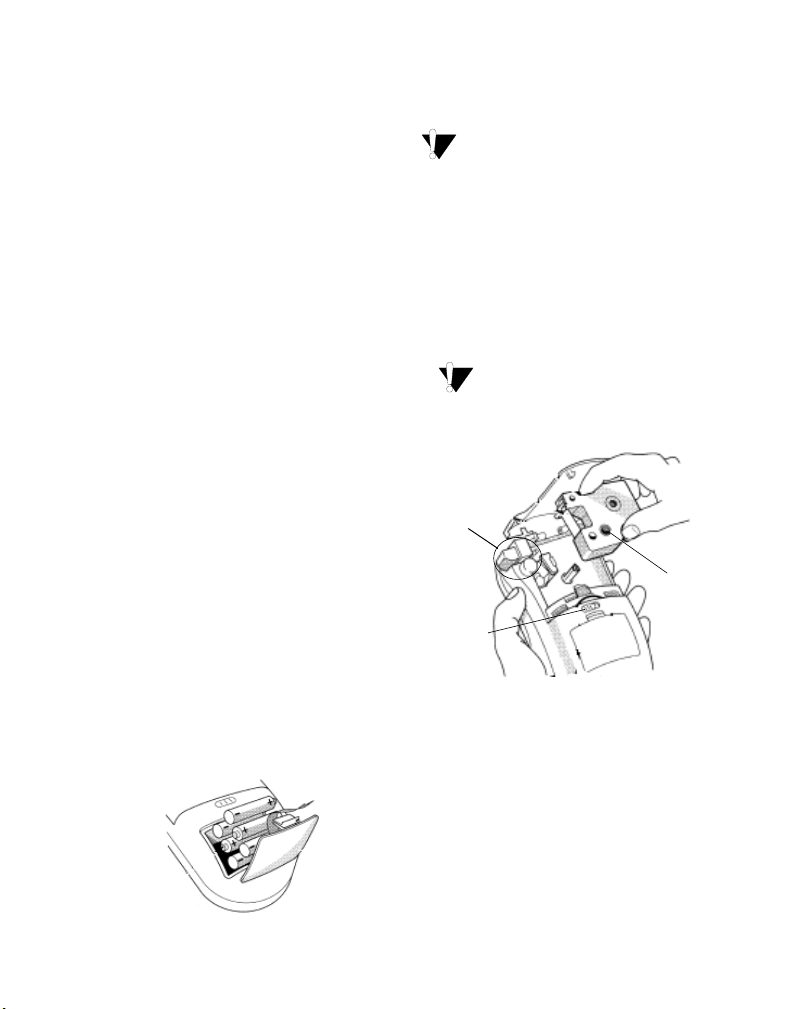
About Your New Printer
With your new DYMO RhinoPRO™ 1000 label
printer, you can create a wide variety of highquality, self-adhesive labels. You can choose to
print your labels in many different sizes and styles.
The printer uses RhinoPRO Industrial label
cassettes in widths of 3/8” (9 mm) and 1/2”
(12 mm). RhinoPRO Label cassettes are also
available in a wide range of materials.
Visit www.dymo.com/industrial for information on
obtaining labels and accessories for your printer.
Warranty Registration
Please complete the warranty registration card and
return it to the appropriate customer service
address within seven days. Visit www.dymo.com/
industrial for details.
2. Insert the batteries following the polarity
markings (+ and –).
3. Close the battery compartment door.
Remove the batteries if the printer will not be
used for a long period of time.
Inserting the Label Cassette
Your printer comes with one label cassette. Visit
www.dymo.com/industrial for information about
purchasing additional label cassettes.
To insert the label cassette
1. Slide the latch to open the label cassette door.
See Figure 3.
The first time you use the printer, remove
the protective cardboard insert from between the
print head and pinch roller.
Getting Started
Follow the instructions in this section to start
printing your first label.
Inserting the Batteries
The printer uses six AAA batteries. To save power,
the printer will automatically turn off after two
minutes of inactivity.
To insert the batteries
1. Press the thumb catch on the back of the printer
to open the battery compartment door. See
Figure 2.
Figure 2
Remove
cardboard
insert
Turn spool to
tighten label
Slide latch
to open
Figure 3
2. Make sure the label and ribbon are taut across
the mouth of the cassette and that the label
passes between the guideposts. If necessary,
turn the spool clockwise to tighten the label. See
Figure 3.
3. Insert the cassette with the label and ribbon
positioned between the print head and pinch
roller. See Figure 4.
3
