Page 1
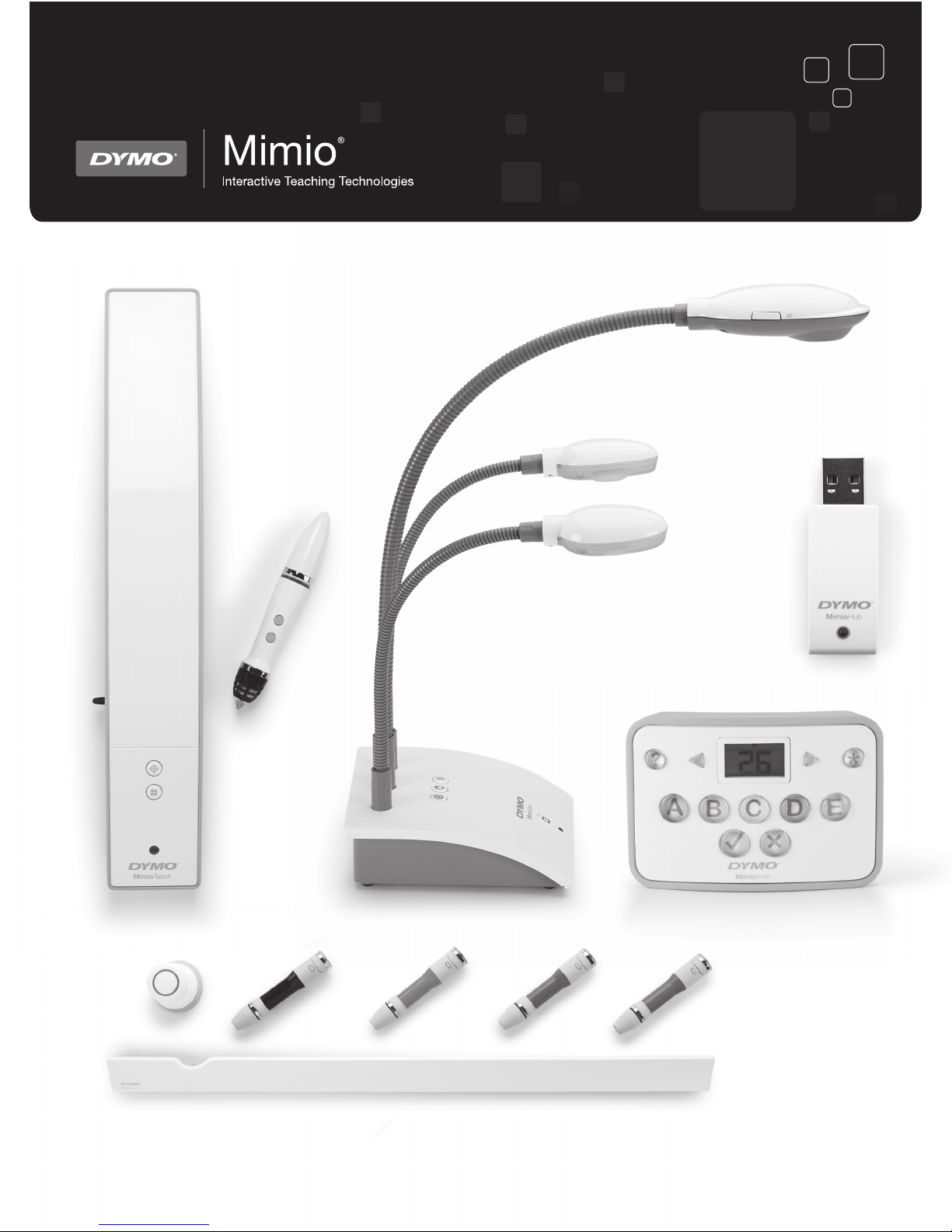
MimioClassroom
User Guide
mimio.dymo.com
for Macintosh
®
Page 2
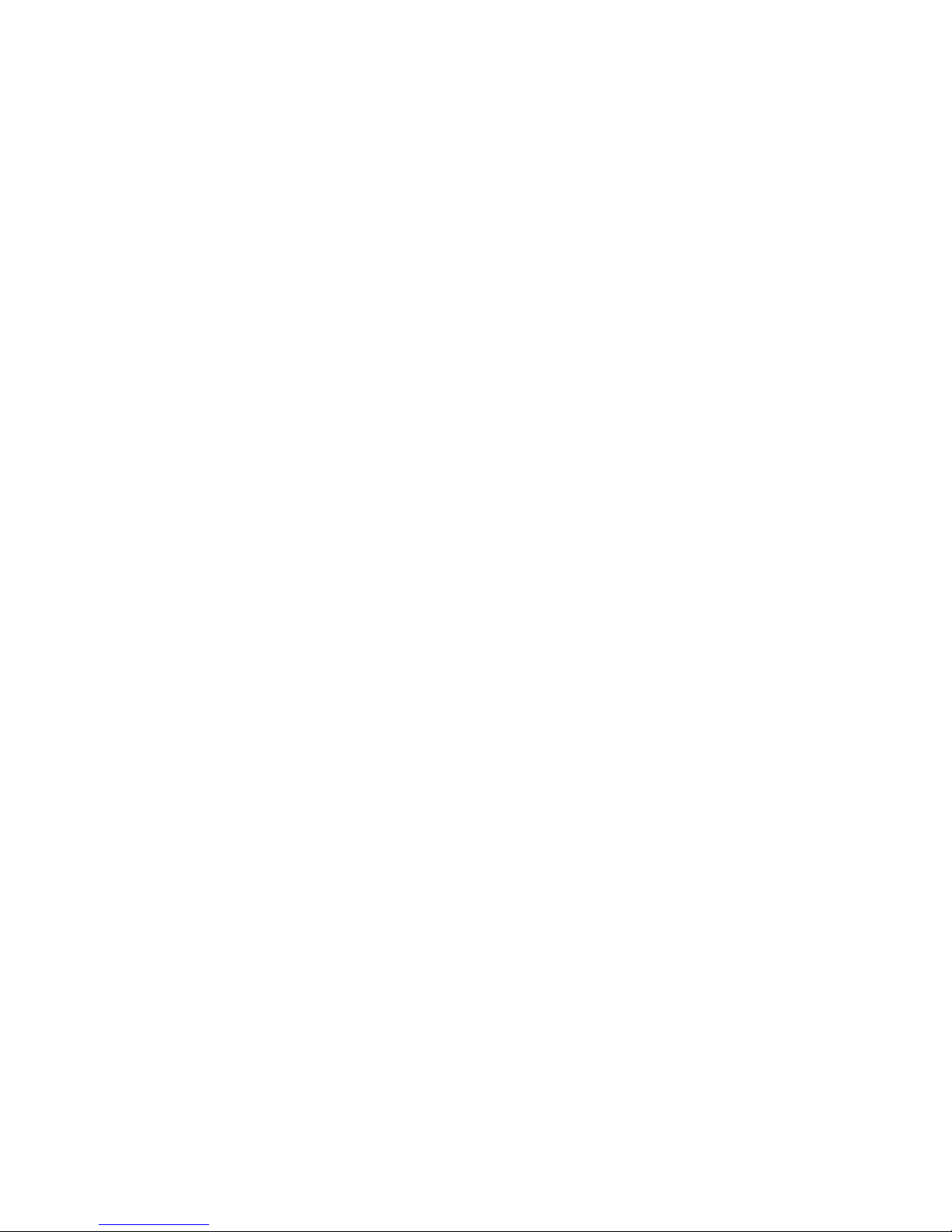
© 2010 Sanford, L.P. All rights reserved. Revised 10/21/2010.
No part of this document or the software may be reproduced or transmitted in any form
or by any means or translated into another language without the prior written consent
of Sanford, L.P.
Mimio, MimioClassroom, MimioTeach, MimioCapture, MimioVote, MimioView,
MimioHub, and MimioStudio are registered marks in the United States and other
countries. All other trademarks are the property of their respective holders.
Page 3
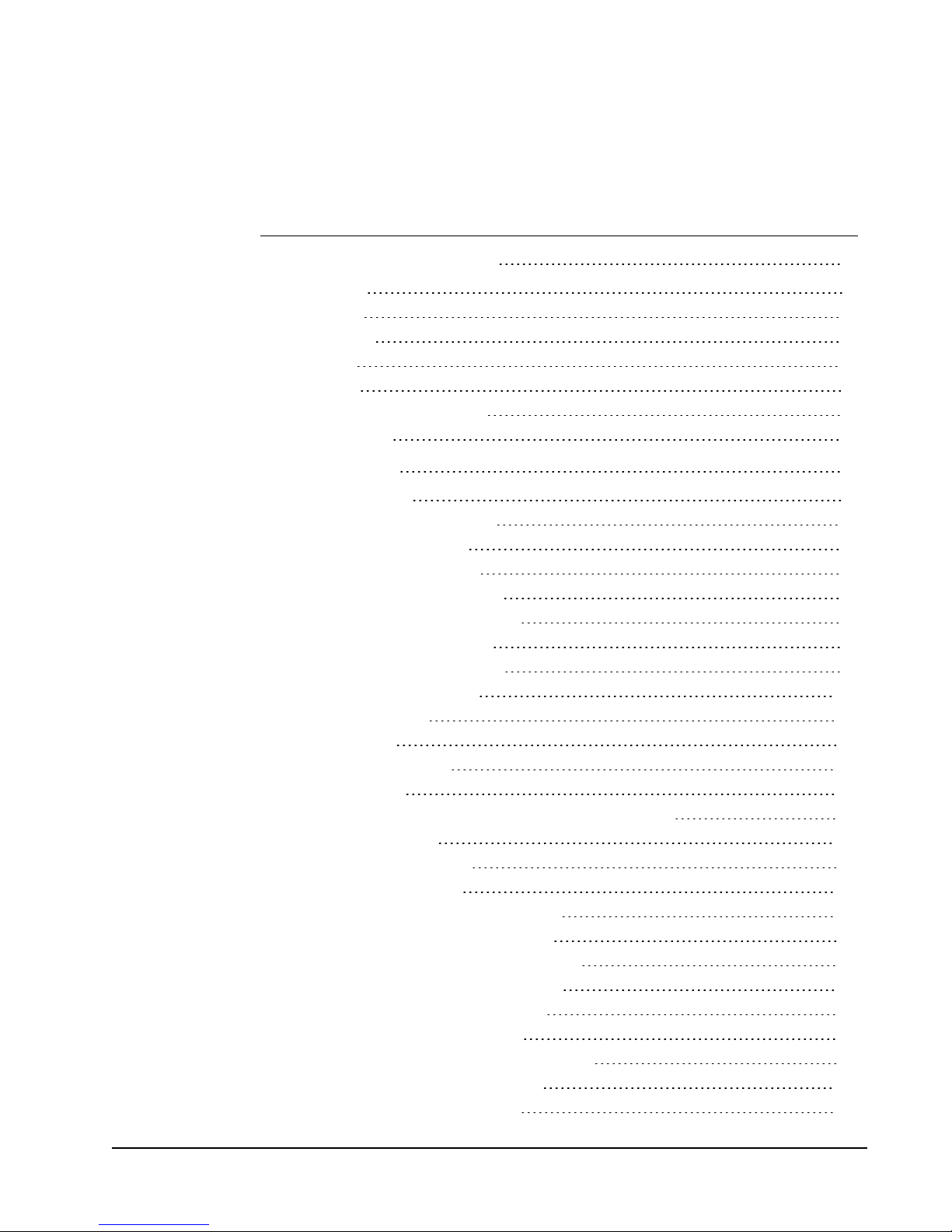
Contents
About MimioClassroom 1
MimioStudio 1
MimioTeach 1
MimioCapture 1
MimioVote 2
MimioView 2
Minimum System Requirements 2
Using this Guide 2
MimioStudio 5
About MimioStudio 5
About MimioStudio Notebook 6
About MimioStudio Tools 7
About MimioStudio Gallery 7
Getting Started with MimioStudio 9
Accessing MimioStudio Notebook 9
Accessing MimioStudio Tools 9
Accessing MimioStudio Gallery 9
Using MimioStudio Notebook 10
Working with Pages 10
Attaching Files 13
Using MimioStudio Tools 13
Creating Objects 13
Importing a Picture, Multimedia Object, or Document 15
Manipulating Objects 16
Adding Actions to Objects 19
Using MimioStudio Gallery 20
Importing Gallery Items into a Notebook 21
Customizing the Content of the Gallery 21
Exporting a Gallery Folder to a Gallery File 23
Working with Saved Annotation Snapshots 23
Viewing Screen Annotation Snapshots 23
Renaming an Annotation Snapshot 24
Adding Keywords to an Annotation Snapshot 24
Searching for an Annotation Snapshot 24
Importing an Annotation Snapshot 24
iii
Page 4
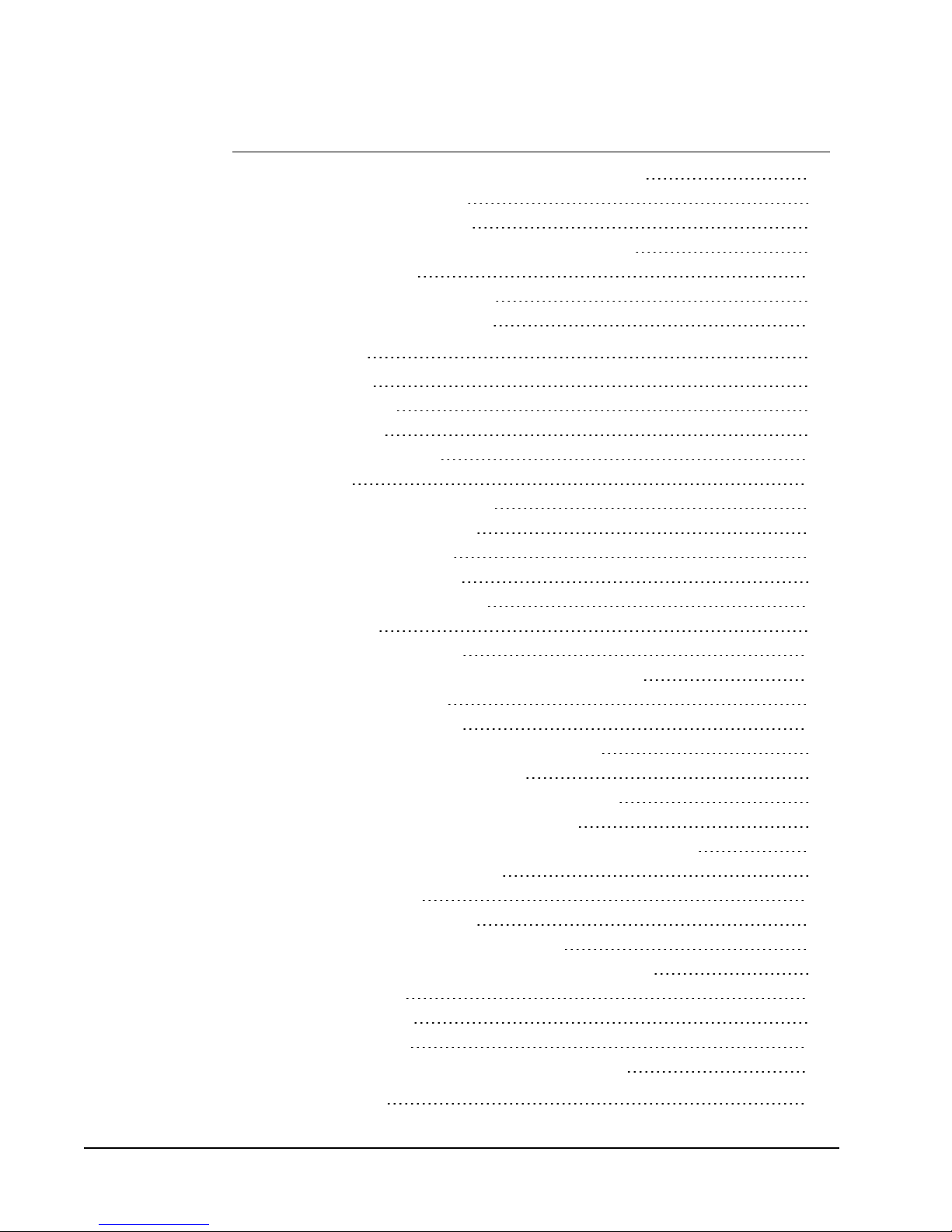
Pasting an Annotation Snapshot Into Another Application 24
Printing Annotation Snapshots 25
Deleting Annotation Snapshots 25
Delivering Interactive Notebook Lessons and Presentations 25
Using Fullscreen View 25
Navigating Through a Presentation 25
Working with Multimedia Objects 26
MimioTeach 27
What's Included 27
About MimioTeach 27
Status Lights 28
About MimioStudio Tools 28
Getting Started 29
Setting Up the MimioTeach Stylus 29
Setting Up the MimioTeach Bar 30
Setting Up Interactive Mode 32
Projecting Your Desktop 32
Calibrating Interactive Mode 32
Using MimioTeach 33
Using the MimioTeach Stylus 33
Focusing Attention Using the Reveal and Spotlight Tools 34
Using the Reveal Tool 34
Using the Spotlight Tool 34
Marking Up the Display Using Screen Annotations 35
Enabling Screen Annotation Mode 35
Annotating the Screen Using MimioStudio Tools 36
Clearing All Annotations from the Display 38
Inserting Text Into an Application Using MimioStudio Text Tools 38
Using the On-Screen Keyboard 39
Using Writing Pad 39
Using Gesture Recognition 40
Using the Web Browser and Calculator Tools 40
Recording Desktop Actions and Audio in Interactive Mode 41
Caring for MimioTeach 41
Cleaning MimioTeach 41
Inserting the Batteries 41
Mounting MimioTeach to a Non-Magnetic Whiteboard 42
MimioCapture 43
iv
Page 5
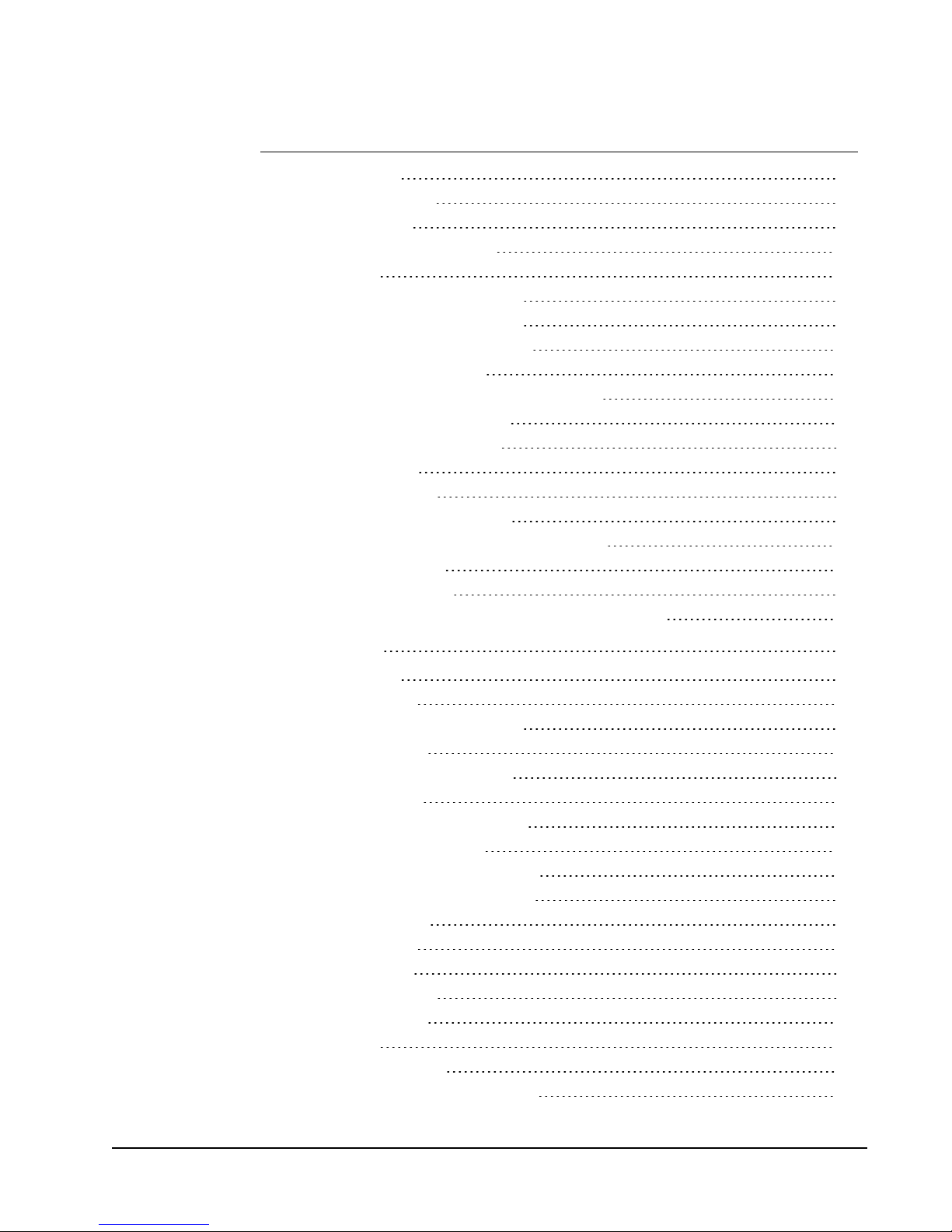
What's Included 43
About MimioCapture 43
Status Lights 44
About MimioStudio Notebook 44
Getting Started 45
Setting Up the MimioCapture Tray 45
Setting Up the MimioCapture Pens 47
Setting Up the MimioCapture Eraser 48
Charging the Pens and Eraser 48
Setting Up MimioStudio Notebook for Capture 48
Setting the Whiteboard Size 49
Starting Ink Capture Mode 49
Using MimioCapture 49
Capturing Digital Ink 49
Writing and Drawing Digital Ink 49
Adding, Copying, and Printing Notebook Pages 50
Caring for MimioCapture 51
Cleaning MimioCapture 51
Mounting MimioCapture to a Non-Magnetic Whiteboard 51
MimioVote 53
What's Included 53
About MimioVote 53
About the MimioVote Station 53
Status Lights 54
About the MimioVote Units 54
About the Software 55
About MimioStudio Notebook 55
About the Vote Toolbar 56
About MimioStudio Quick Vote 56
About MimioStudio Gradebook 57
Classes View 57
Class View 58
Date View 59
Activity View 60
Student Pane 61
Getting Started 62
Setting Up MimioVote 62
Adding a Second MimioVote System 63
v
Page 6
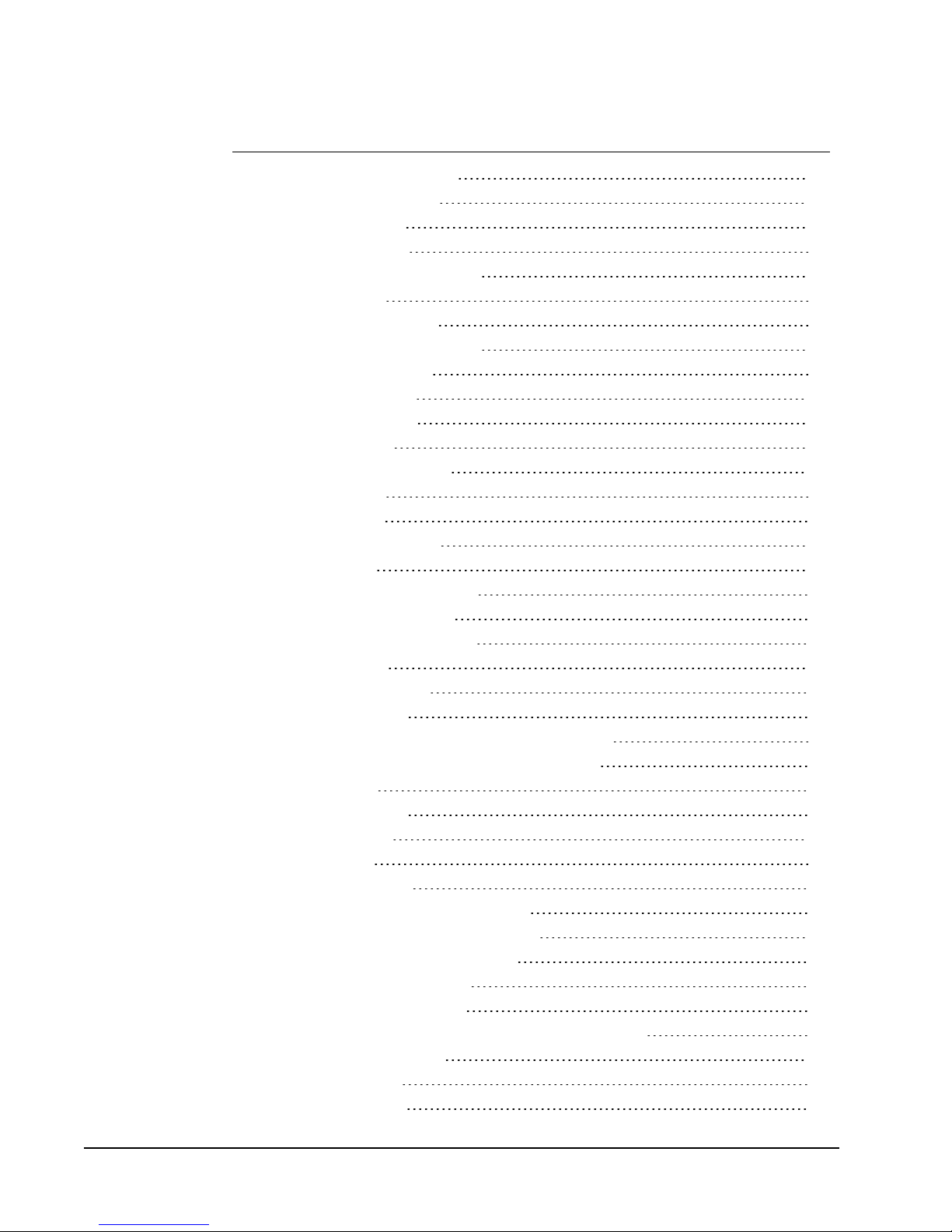
Using MimioStudio Gradebook 64
Setting Up the Gradebook 64
Creating a Class 64
Adding Students 64
Importing a List of Students 65
Adding Activities 65
Modifying the Gradebook 66
Editing Student Information 66
Removing a Student 66
Editing Activities 66
Editing Questions 67
Generating Reports 67
Exporting a List of Students 68
Archiving Classes 68
Exporting Results 68
Opening Archived Classes 69
Creating Activities 69
Creating Activities in Notebook 69
Modifying Question Objects 70
Importing Standard Assessments 70
Printing Activities 70
Using the MimioVote Unit 71
Answering Questions 71
Answering Questions for Teacher-Led Activities 71
Answering Questions for Self-Paced Activities 71
Requesting Help 72
Using the Vote Toolbar 72
Taking Attendance 72
Using the Timer 72
Conducting Activities 72
Conducting a Teacher-Led Activity 73
Asking Questions Using Quick Vote 73
Conducting a Self-Paced Activity 74
Viewing Question Results 74
Viewing Activity Results 74
Viewing a List of Students that Have Not Responded 75
Viewing Requests for Help 75
Caring For MimioVote 75
Cleaning MimioVote 75
vi
Page 7

Storing MimioVote 76
MimioView 77
What's Included 77
About MimioView 77
Status Lights 78
About MimioStudio View 78
Getting Started 79
Installing MimioView 79
Opening the View Window 80
Closing the View Window 80
Using MimioView 80
Displaying an Image 80
Displaying a Document 80
Displaying an Object 81
Displaying a Microscope Slide 81
Freezing the Image 81
Adjusting the Image 82
Rotating the Image 82
Zooming the Image 82
Adjusting the Settings 83
Annotating an Image 83
Clearing All Annotations from the Image 83
Transferring an Image 84
Recording Video 84
Turning Off the Lamps 84
Caring For MimioView 84
Cleaning MimioView 84
Mounting MimioView Permanently 85
MimioStudio Recorder 87
Using MimioStudio Recorder 87
Recording a Presentation 87
Customizing MimioStudio 89
Adjusting the Classroom Devices Preferences 89
Adjusting the Ink Capture Preferences 89
Adjusting the Interactive Preferences 91
General Preferences 91
Actions and Commands Preferences 91
vii
Page 8
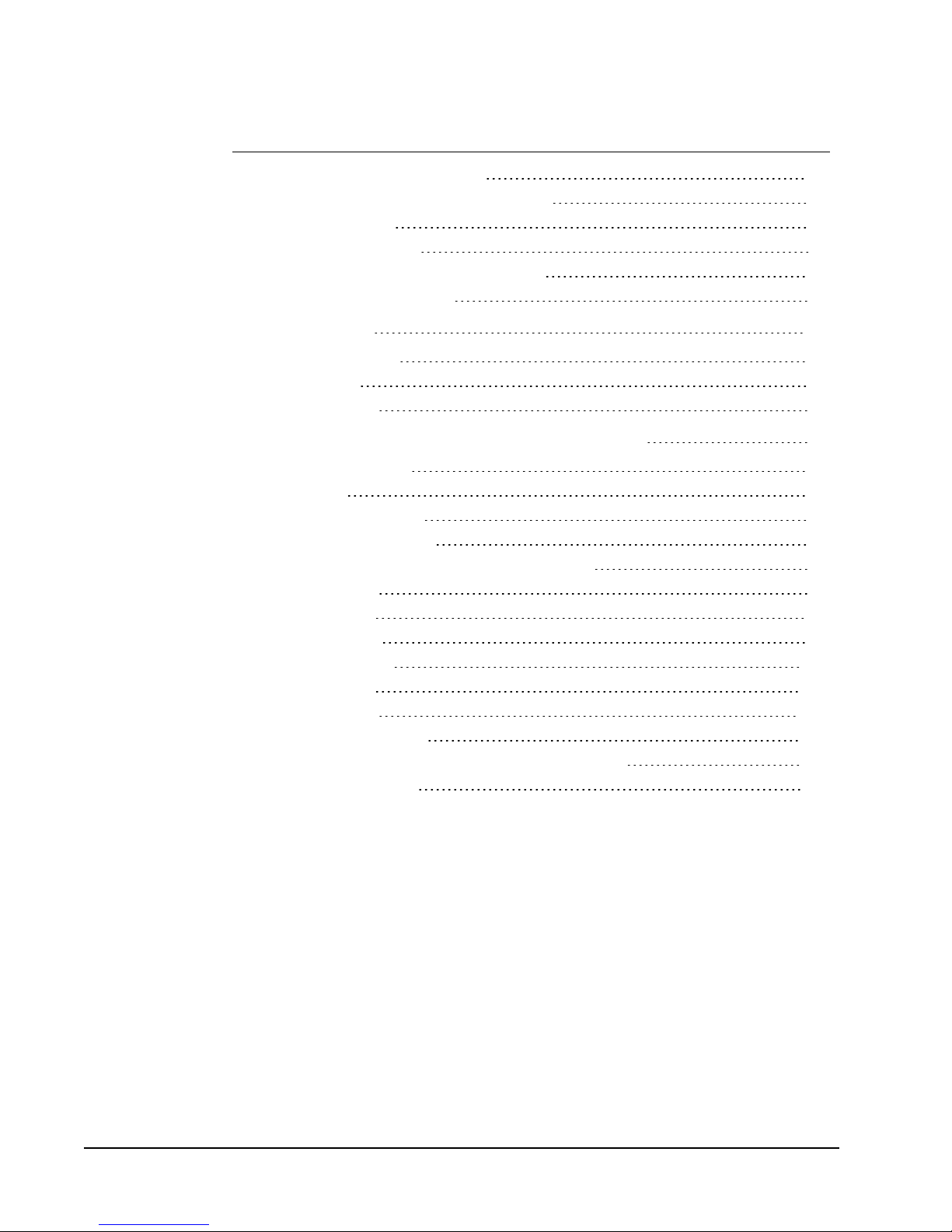
Adjusting the Language Preferences 91
Adjusting MimioStudio Notebook Preferences 91
General Preferences 92
Ink Capture Preferences 92
Adjusting MimioStudio Recorder Preferences 92
Adjusting the Vote Preferences 92
Getting Help 95
Updating the Software 95
Troubleshooting 95
Contacting DYMO 95
Technical and Environmental Information 97
Technical Specifications 97
MimioView 97
Declaration of Conformity 97
United States and Canada 98
MimioTeach, MimioCapture, and MimioVote 98
MimioView 98
European Union 99
MimioTeach 99
MimioCapture 100
MimioVote 100
MimioView 101
Environmental Information 101
Safety Precautions for Lithium-Ion Rechargeable Batteries 101
Documentation Feedback 102
viii
Page 9

MimioStudio
Chapter 1
About MimioClassroom
MimioClassroom is a suite of tools for capturing, creating, and presenting information.
The following MimioClassroom components are described in this User Guide:
n MimioStudio
n MimioTeach
n MimioCapture
n MimioVote
n MimioView
MimioStudio software includes all of the tools you need to make the most out of your
MimioClassroom devices. You can also use the MimioStudio software without a
MimioClassroom device to prepare presentations and manipulate previously created content.
MimioStudio Notebook provides a multi-page workspace for creating lessons and
presentations. Using the MimioStudio Notebook is very similar to using other word
processing or presentation software applications.
MimioStudio Notebook provides multiple authoring and editing tools for creating almost
any type of content. You can use Notebook with MimioStudio Tools to create a variety of
objects including text boxes, freehand writing and drawing, lines, arrows, and many basic
shapes. Images can be imported into a Notebook, both as objects and as background images.
MimioTeach
Using MimioTeach with a projector, you can deliver lessons and presentations directly from
your whiteboard. Using MimioStudio Interactive mode, you control the movement of the
cursor on your screen with the MimioTeach stylus, much like you would with a mouse at
your computer.
MimioCapture
MimioCapture is used with a MimioTeach-enabled whiteboard to record notes and drawings
from your whiteboard. Using MimioStudio Ink Capture mode, you make notes and drawings
on your whiteboard using the MimioCapture pens. Your notes are automatically captured in
a MimioStudio Notebook.
1
Page 10
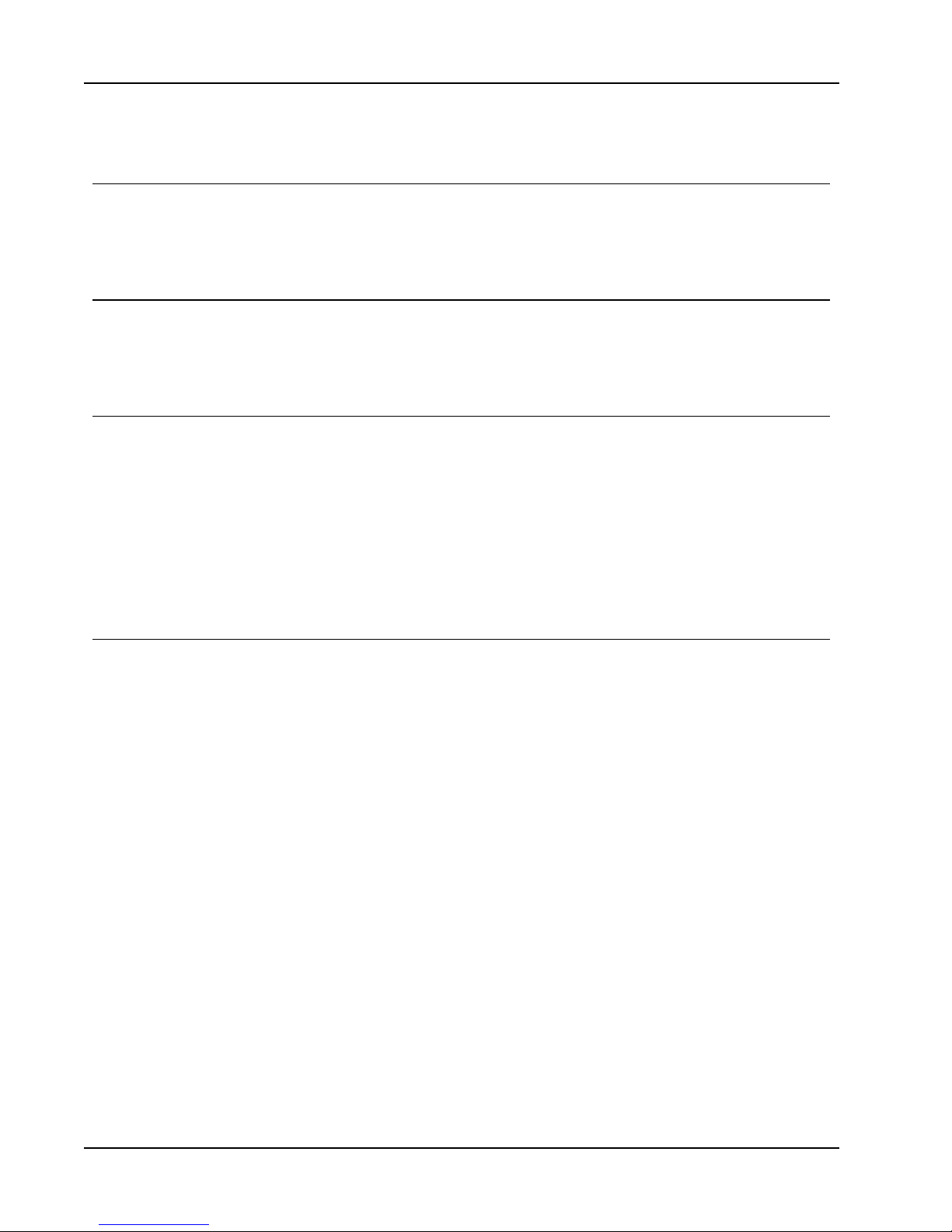
About MimioClassroom
MimioVote
MimioVote is a wireless, interactive, student response system. Using MimioVote, you can
easily and quickly gather student responses. This quick feedback from students allows you
to make sure each student is keeping up and adjust your lesson accordingly.
MimioView
MimioView works seamlessly with MimioStudio software to display documents, threedimensional objects, and microscope slides for your entire class to view. You can use
MimioView to display still images or live video.
Minimum System Requirements
The minimum system requirements for MimioStudio are:
n PowerPC
n Mac OS X 10.4 or later
n 512 MB RAM minimum (1 GB RAM recommended)
n 250 MB free disk space (English), 350 MB free disk space (International)
n CD-ROM drive or Internet connection to download the software
n Available USB port (required to use a MimioClassroom device)
®
G4 processor or better, or Intel®1 GHz processor
Using this Guide
This User Guide includes information for using the different MimioClassroom components.
Depending on the types of MimioClassroom devices you have, some sections of this User
Guide may not apply to you.
The following table provides a summary of the contents.
2
Page 11
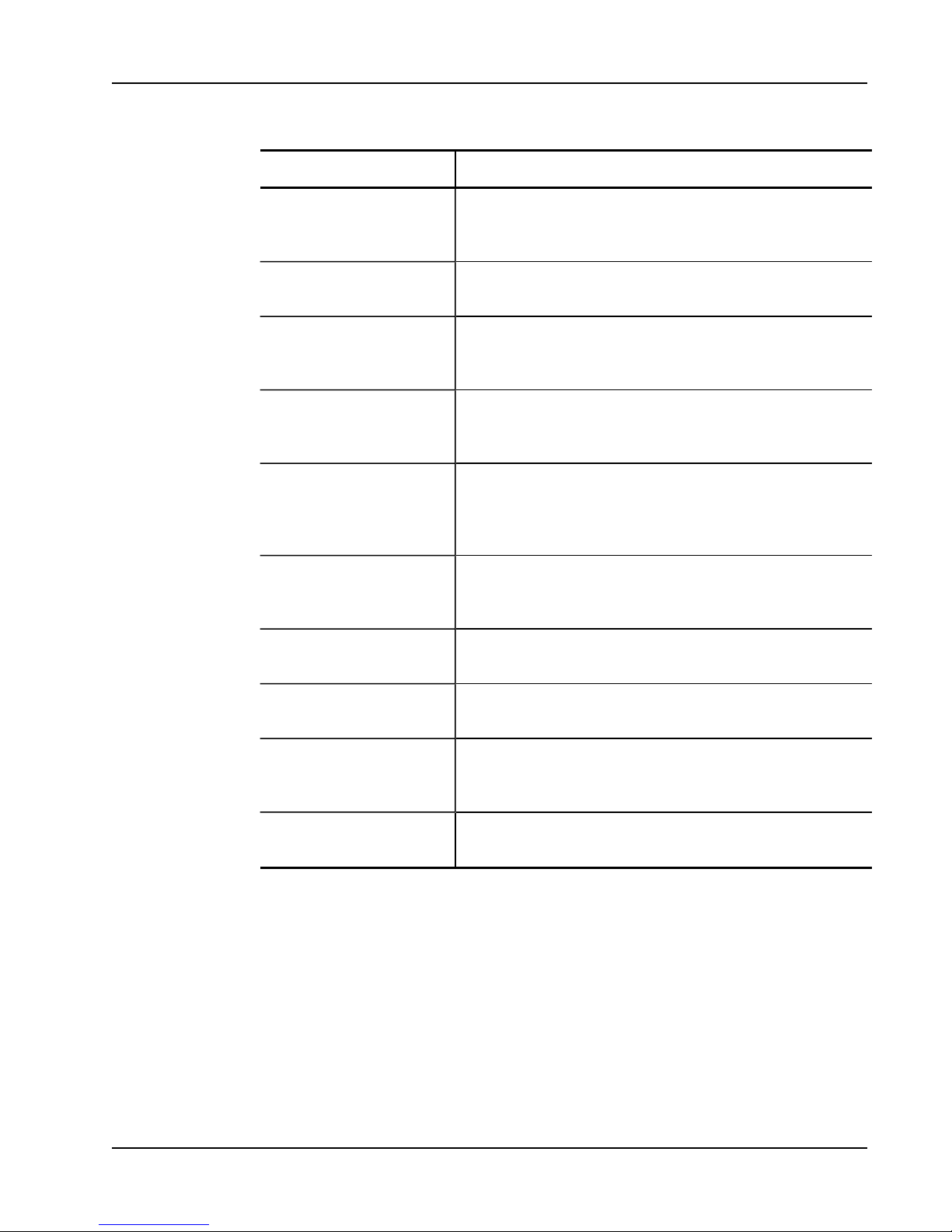
Using this Guide
User Guide Chapter Description
About MimioClassroom This chapter gives an overview of the MimioClassroom products,
including MimioStudio software, MimioTeach, MimioCapture,
MimioVote, and MimioView.
MimioStudio This chapter describes how to work with MimioStudio Notebook,
Tools, and Gallery to create and deliver lessons and other presentations.
This chapter describes how to set up and use MimioTeach with your
MimioTeach
MimioCapture
MimioVote This chapter describes how to set up and use MimioVote. Included in
whiteboard and a projector. This chapter also describes how to use
MimioStudio in Interactive mode.
This chapter describes how to set up and use MimioCapture. Included
in this chapter are instructions for capturing notes and drawings from a
MimioTeach-enabled whiteboard as digital ink using MimioCapture.
this chapter are instructions for creating and conducting MimioVote
activities, as well as information about setting up and using
MimioStudio Gradebook to save student grades and information.
MimioView This chapter describes how to set up and use MimioView. Included in
this chapter are instructions for displaying and annotating images in the
MimioStudio View window.
Using MimioStudio Recorder
Customizing MimioStudio
This chapter describes how to use MimioStudio Recorder to create
movies (with audio) of your presentations.
This chapter describes how to customize the features of the
MimioStudio software and the MimioClassroom devices.
Getting Help This chapter gives troubleshooting information for some common
problems, describes how to check for and install MimioStudio software
updates, and describes how to contact Technical Support.
Technical and Environmental
Information
This chapter contains technical, certification, and safety information for
the MimioClassroom products.
3
Page 12
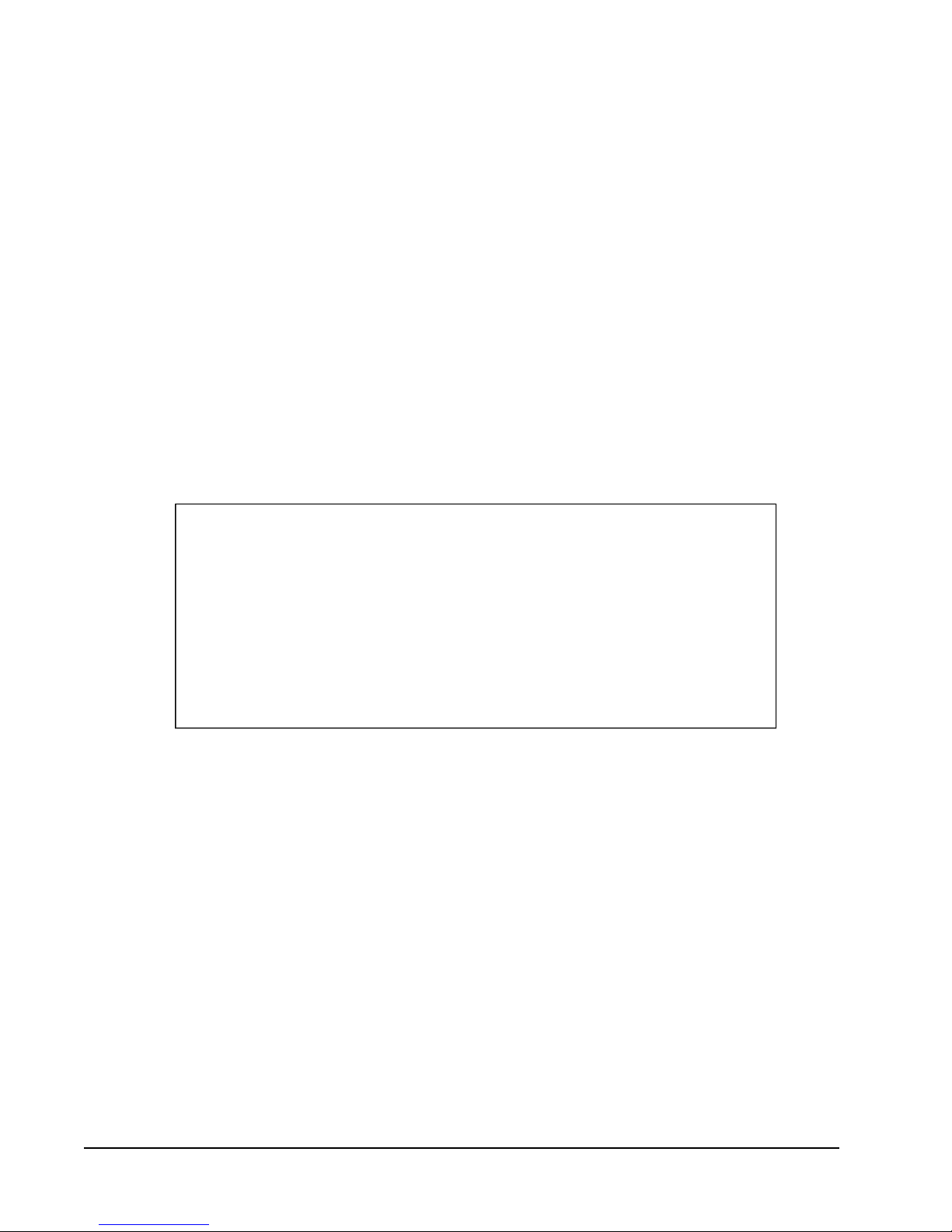
This page intentionally left blank for double-sided printing.
4
Page 13
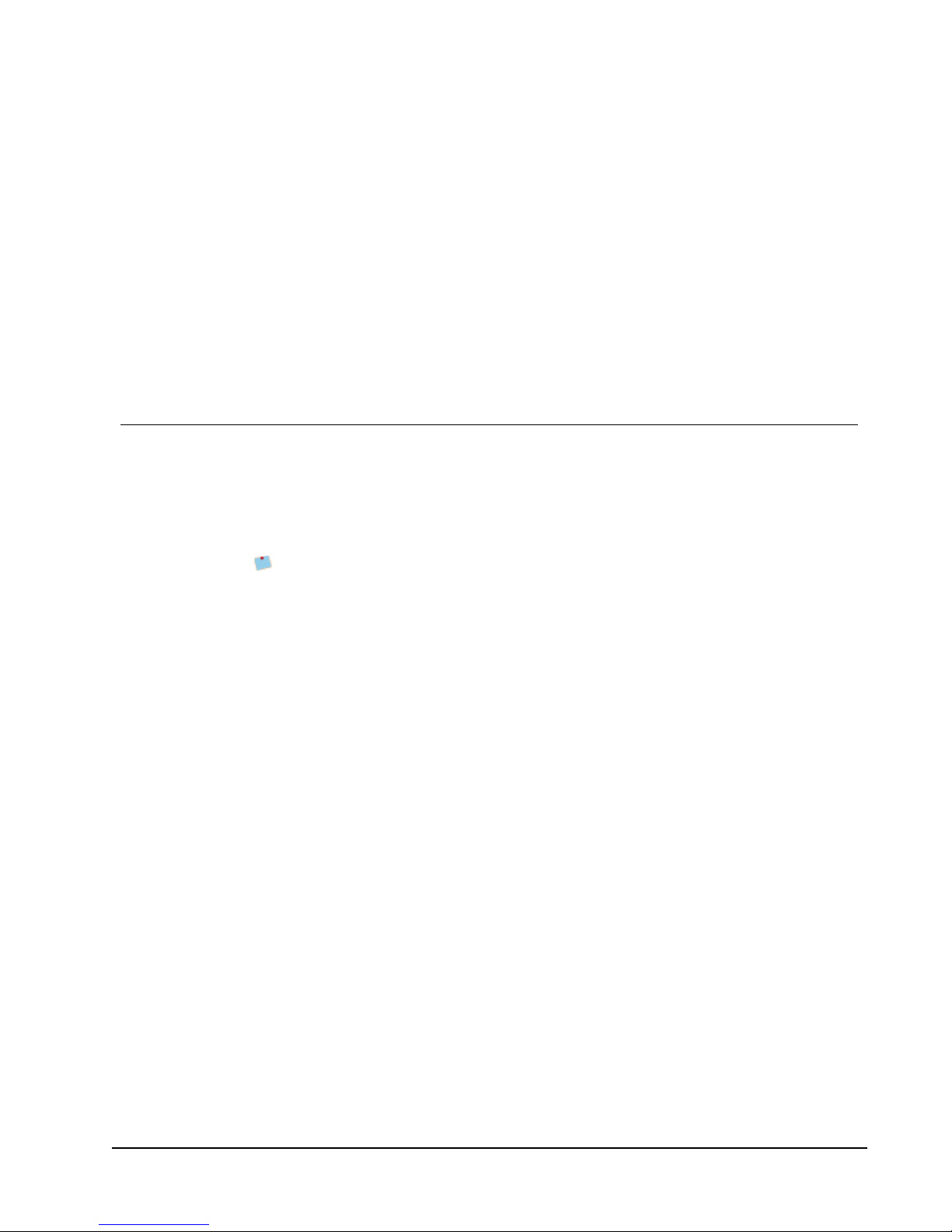
MimioStudio software includes all of the tools you need to make the most out of your
MimioClassroom devices. You can also use the MimioStudio software without a
MimioClassroom device to prepare presentations and manipulate previously created content.
About MimioStudio
The following are the three main MimioStudio software applications that are used to create
and present information.
n MimioStudio Notebook
n MimioStudio Tools
n MimioStudio Gallery
For information about other MimioStudio applications, see the chapters of this User
Guide that describe the MimioClassroom devices that you have.
MimioStudio Notebook provides a multi-page workspace for creating lessons and
presentations. Using the MimioStudio Notebook is very similar to using other word
processing or presentation software applications.
Chapter 2
MimioStudio
MimioStudio Notebook provides multiple authoring and editing tools for creating almost
any type of content. You can use Notebook with MimioStudio Tools to create a variety of
objects including text boxes, freehand writing and drawing, lines, arrows, and many basic
shapes. Images can be imported into a Notebook, both as objects and as background images.
The following figure shows the major components of MimioStudio software.
5
Page 14
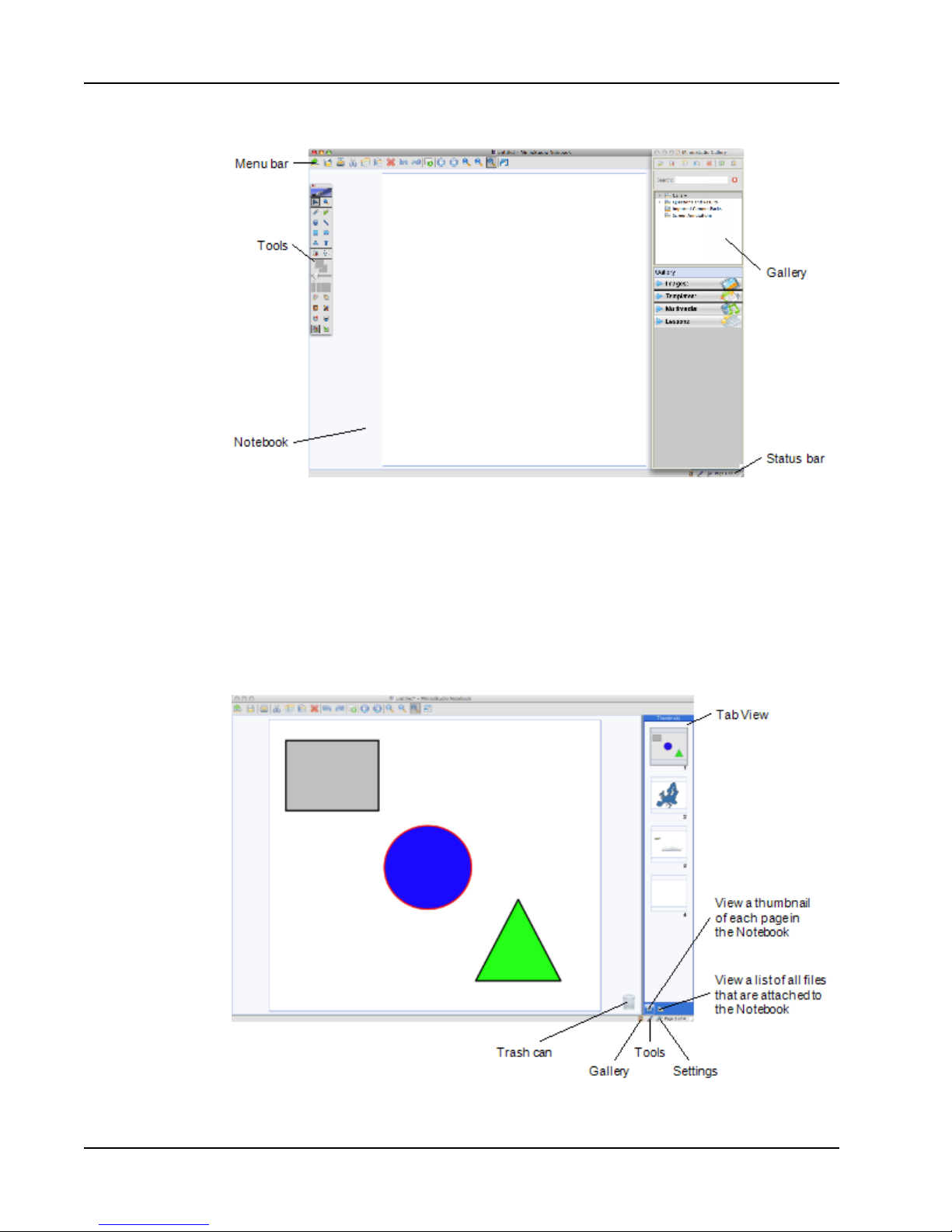
MimioStudio
About MimioStudio Notebook
You can create and present information with MimioStudio Notebook. Using Notebook is
very similar to using other word processing or presentation software. Content created in
Notebook can be saved asMimio INK files or a variety of other file formats including
HTML, JPEG, PNG, GIF, BMP, TIF, JP2, PICT, PSD, SGI, and PDF.
You can use Tab View to view a list of files that are attached to a Notebook or to view a
thumbnail of each page in a Notebook.
The following figure shows the MimioStudio Notebook.
6
Page 15
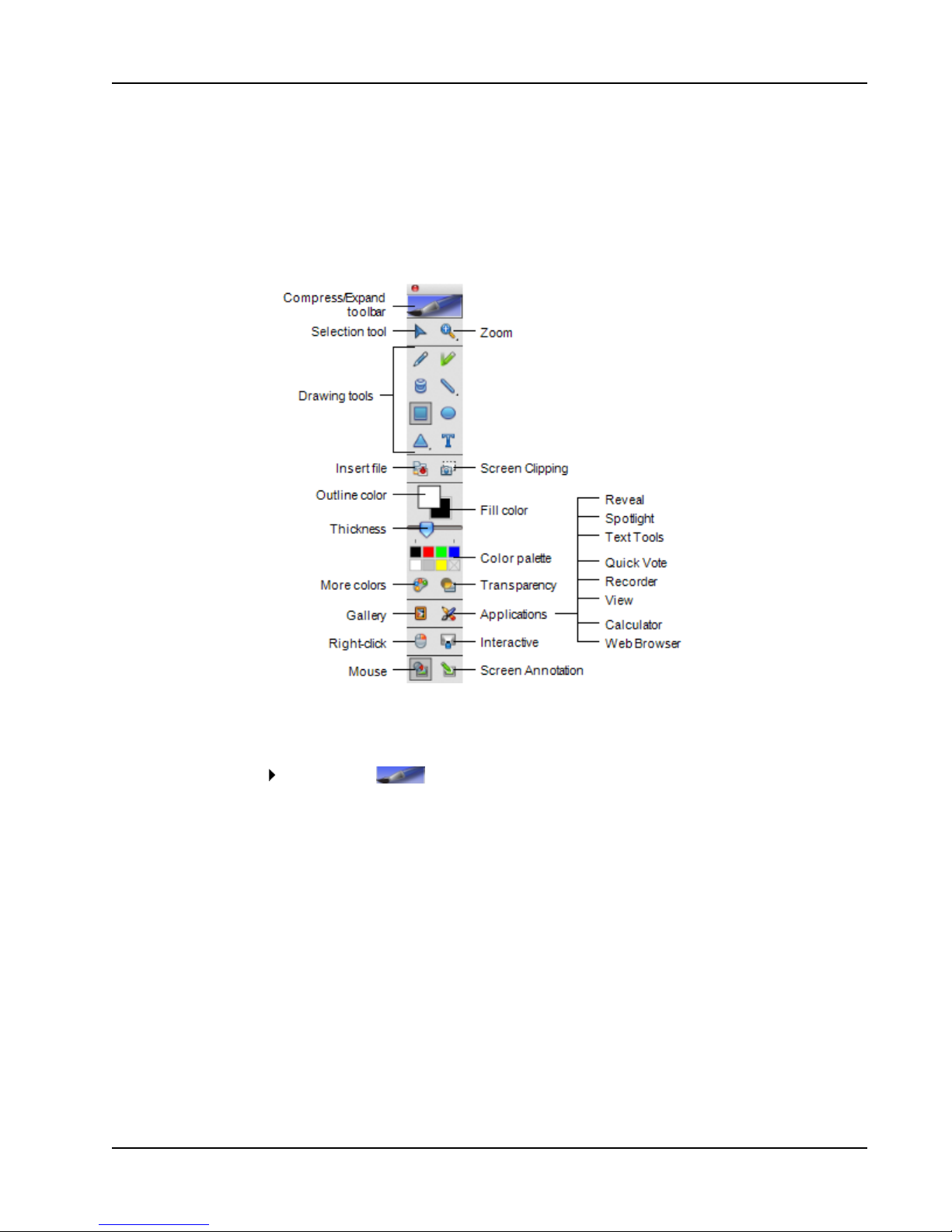
About MimioStudio Tools
MimioStudio Tools provides a comprehensive set of interactive tools and resources to create
and present information. MimioStudio Tools is used to modify MimioStudio Notebook
pages and to make screen annotations on the whiteboard.
The following figure shows the MimioStudio Tools toolbar.
About MimioStudio
MimioStudio Tools has two views: a fully expanded view, for easy access to all features,
and a compressed view, which takes up less space on the screen.
To compress and expand MimioStudio Tools
Double-click at the top of the MimioStudio Tools toolbar.
About MimioStudio Gallery
MimioStudio Gallery contains elements that can be used to create your lessons and
presentations, such as images, templates, movies, and previously created lessons.
MimioStudio Gallery also contains Screen Annotation snapshots. You can customize the
Gallery by adding your own elements.
The following figure shows the MimioStudio Gallery.
7
Page 16
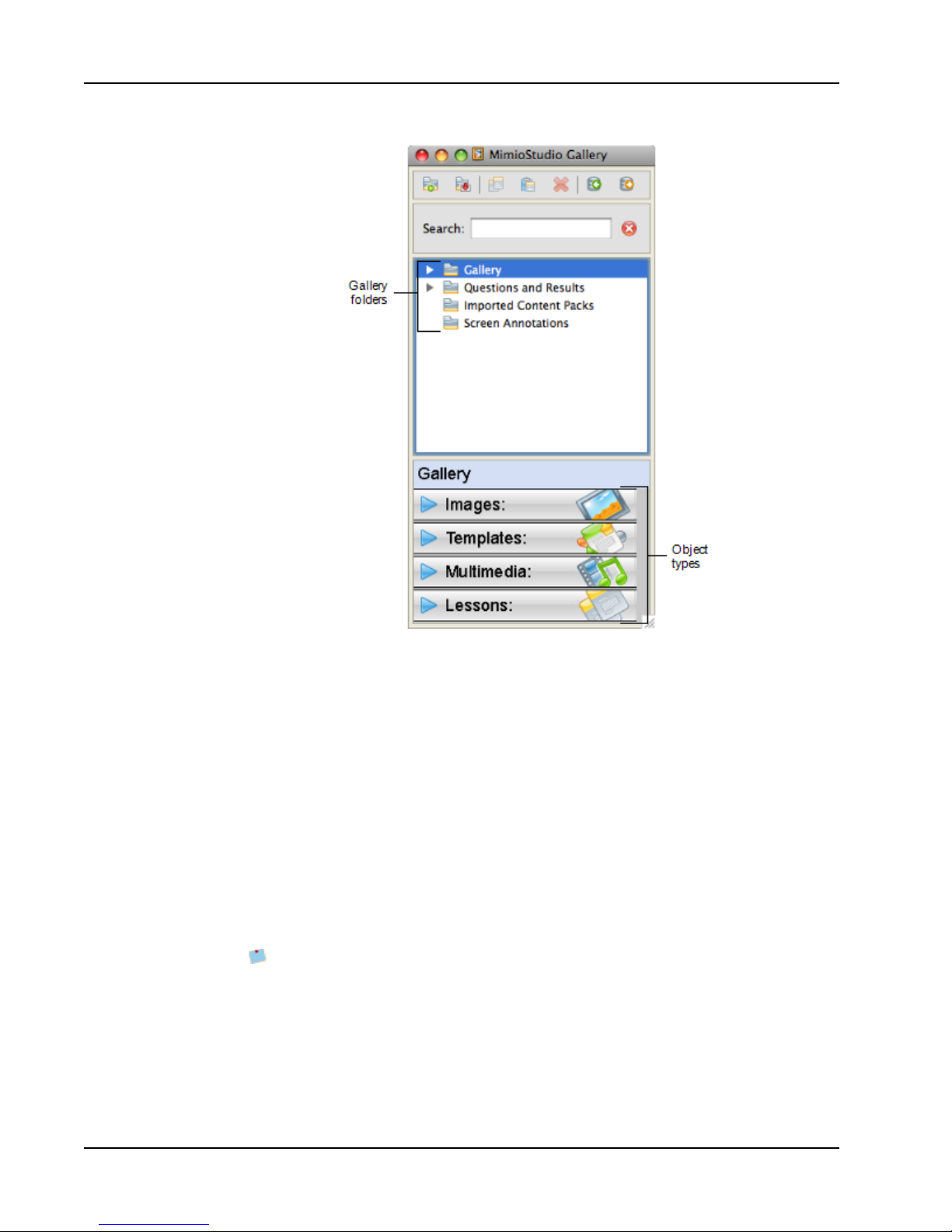
MimioStudio
MimioStudio Gallery consists of the following four main folders:
n Screen Annotations - contains all saved Screen Annotation snapshots.
n Imported Content Packs - contains any imported content that you have not yet added
to the Gallery folder.
n Questions and Results - contains a variety of objects for use with MimioVote.
n Gallery - contains a number of different folders used to categorize items, such as
Geography, Mathematics, and so on.
The Gallery folder and subfolders can contain five different types of objects:
n Images - Images include pictures and graphics.
n Templates - Templates include backgrounds and predefined page layouts.
n Multimedia - Multimedia objects include movies, animation, and sound.
n Questions and Results - Questions and Results include objects for creating and
displaying the results of MimioVote activities.
This section of the Gallery does not appear until you move objects from the
Questions and Results folder to the Gallery folder or a Gallery subfolder.
n Lessons - Lessons include lessons created using MimioStudio Notebook and imported
documents. You can create your own lessons or import lessons created by someone else.
8
Page 17
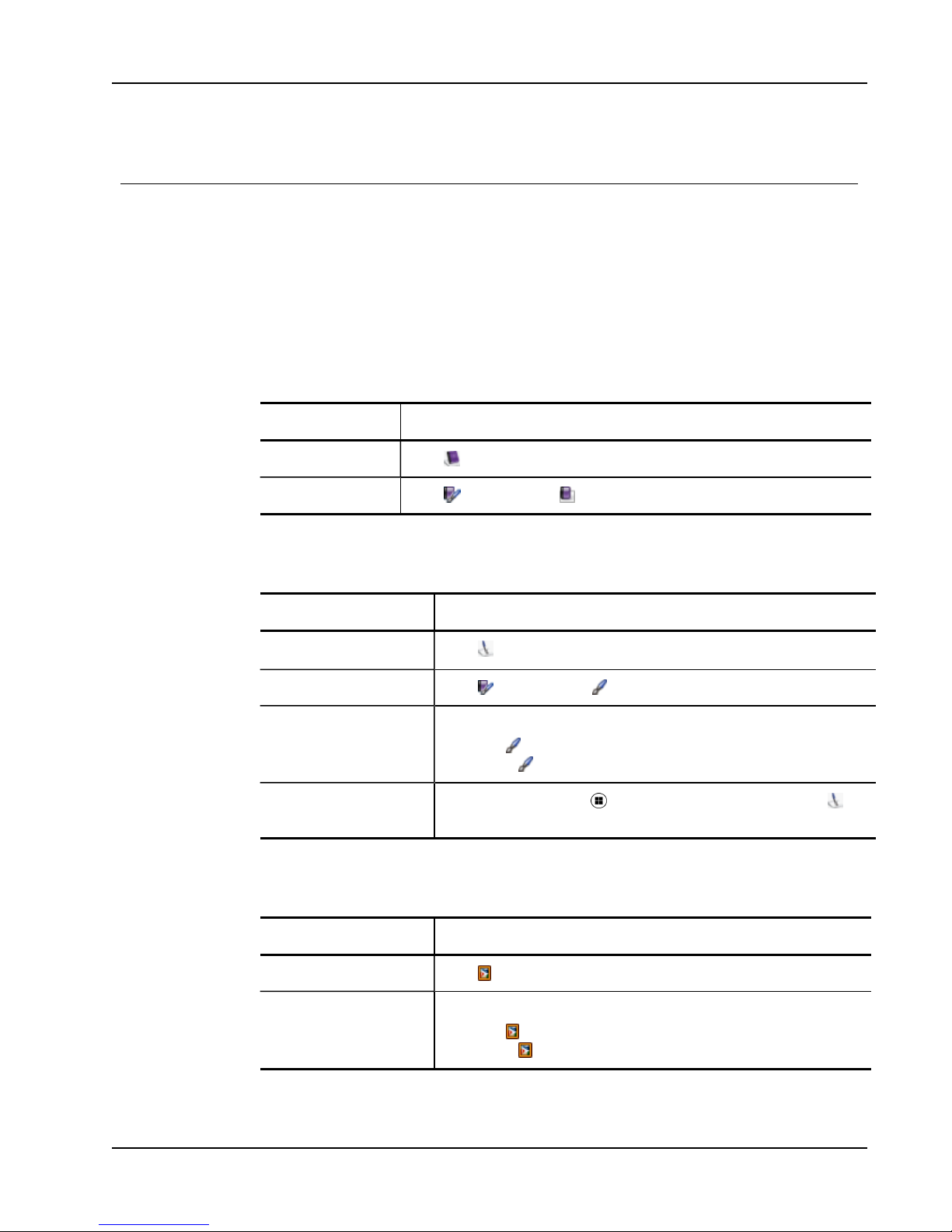
Getting Started with MimioStudio
After installing MimioStudio, MimioStudio Notebook and MimioStudio Tools open on
your desktop.
You can access many of the features in MimioStudio in several ways; from the menu bar,
the MimioStudio Tools buttons, and the right-click menus. The available features change
depending on what you are doing in the software. Be sure to explore the right-click menu
options as you work with MimioStudio.
Accessing MimioStudio Notebook
Several ways to access MimioStudio Notebook are shown in the following table.
To start from the Do this
Getting Started with MimioStudio
Dock
Menu bar
Accessing MimioStudio Tools
Several ways to access MimioStudio Tools are shown in the following table.
To start from the Do this
Dock
Menu bar
MimioStudio Notebook
MimioTeach
Accessing MimioStudio Gallery
Several ways to access MimioStudio Gallery are shown in the following table.
Click in the Dock.
Click , and then choose Notebook.
Click in the Dock
Click , and then choose Tools.
Do one of the following:
n
Click on the status bar.
n
Choose MimioStudio Tools from the Tools menu.
Press the Launch button, , on the MimioTeach bar, and then click
Tools in the Launch window.
To start from Do this
MimioStudio Tools
MimioStudio Notebook Do one of the following:
Click on the MimioStudio Tools toolbar.
n
Click on the status bar.
n
Choose Gallery from the Insert menu.
9
Page 18
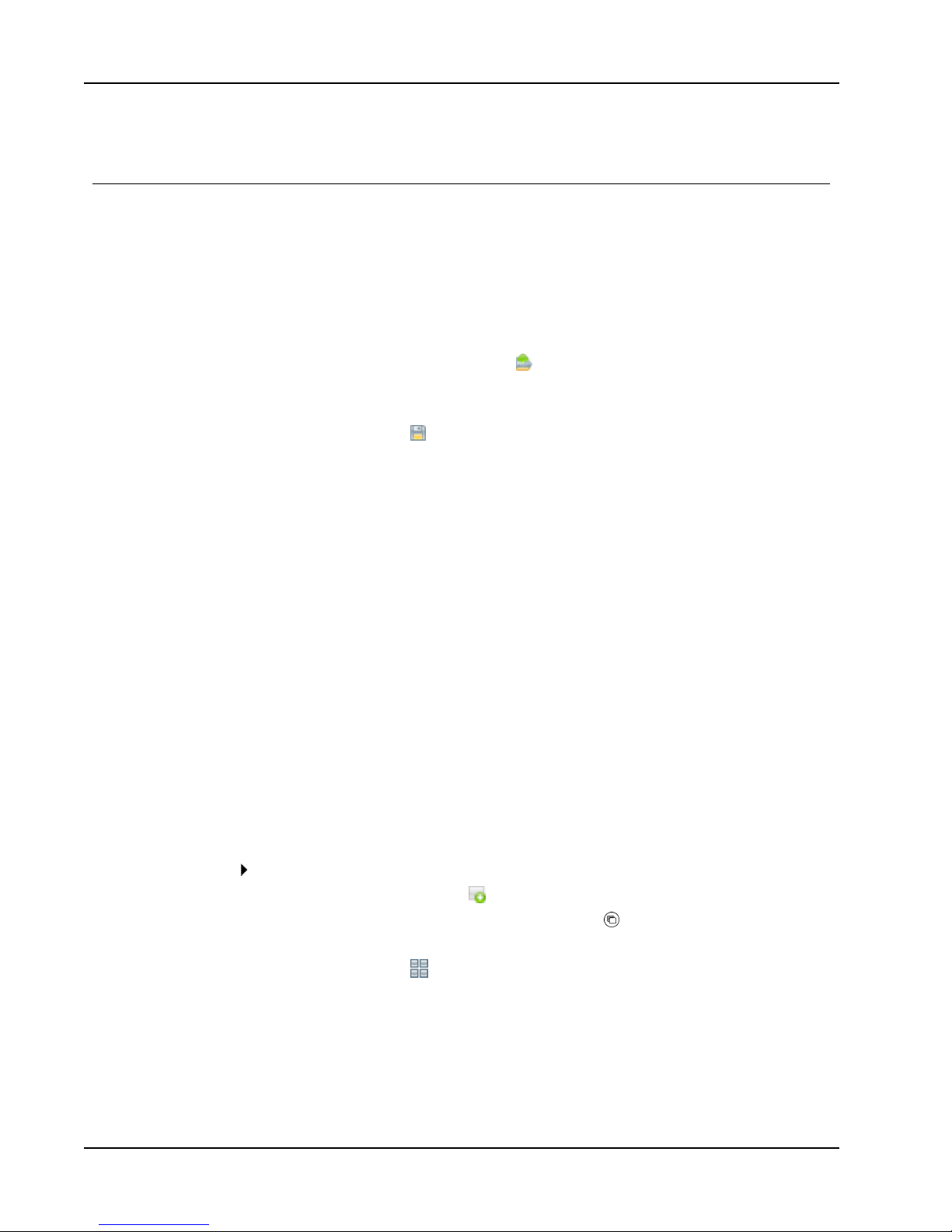
MimioStudio
Using MimioStudio Notebook
You can create and present information with MimioStudio Notebook. Using Notebook is
very similar to using other word processing or presentation software. Content created in
Notebook can be saved asMimio INK files or a variety of other file formats including
HTML, JPEG, PNG, GIF, BMP, TIF, JP2, PICT, PSD, SGI, and PDF.
You can use Tab View to view a list of files that are attached to a Notebook or to view a
thumbnail of each page in a Notebook.
To open an existing Notebook
1.
Start MimioStudio Notebook and click .
2. From the Open dialog box, navigate to and select the file to open and click Open.
To save a Notebook
1.
Click the Save button, .
2. From the Save As dialog box, enter a name for your file in the Save As box.
3. Choose the desired format from the File Format list.
4. Click Save.
When saving in a format other than INK, the Page Selection dialog box appears.
5. From the Page Selection dialog box, do the following:
l Select the pages to save under Page Selection.
l Choose a size for the images from the Size list.
6. Click OK.
Working with Pages
Each lesson or presentation created in MimioStudio Notebook consists of a series of pages.
Pages can be viewed, presented, and edited in the main Notebook window or in Full Screen
view. You can view a thumbnail of each page in a Notebook using the Thumbnails pane in
the Tab View.
You can insert new pages, import pages from another Notebook, delete pages, and reorder
pages. You can also change the size of a page, change the background of a page, and add
transition effects between pages in your Notebook.
To insert a new page
To select a page
1.
2. Do one of the following:
Do one of the following:
l
Click the New Page button, .
l
(Capture mode only) Press the New Page button, , on your MimioCapture tray.
In the Tab View, click to display the Thumbnails pane.
l To select multiple pages, press Command and select each page.
l To select multiple pages that are close to each other, drag a selection rectangle over
the pages to select.
10
Page 19
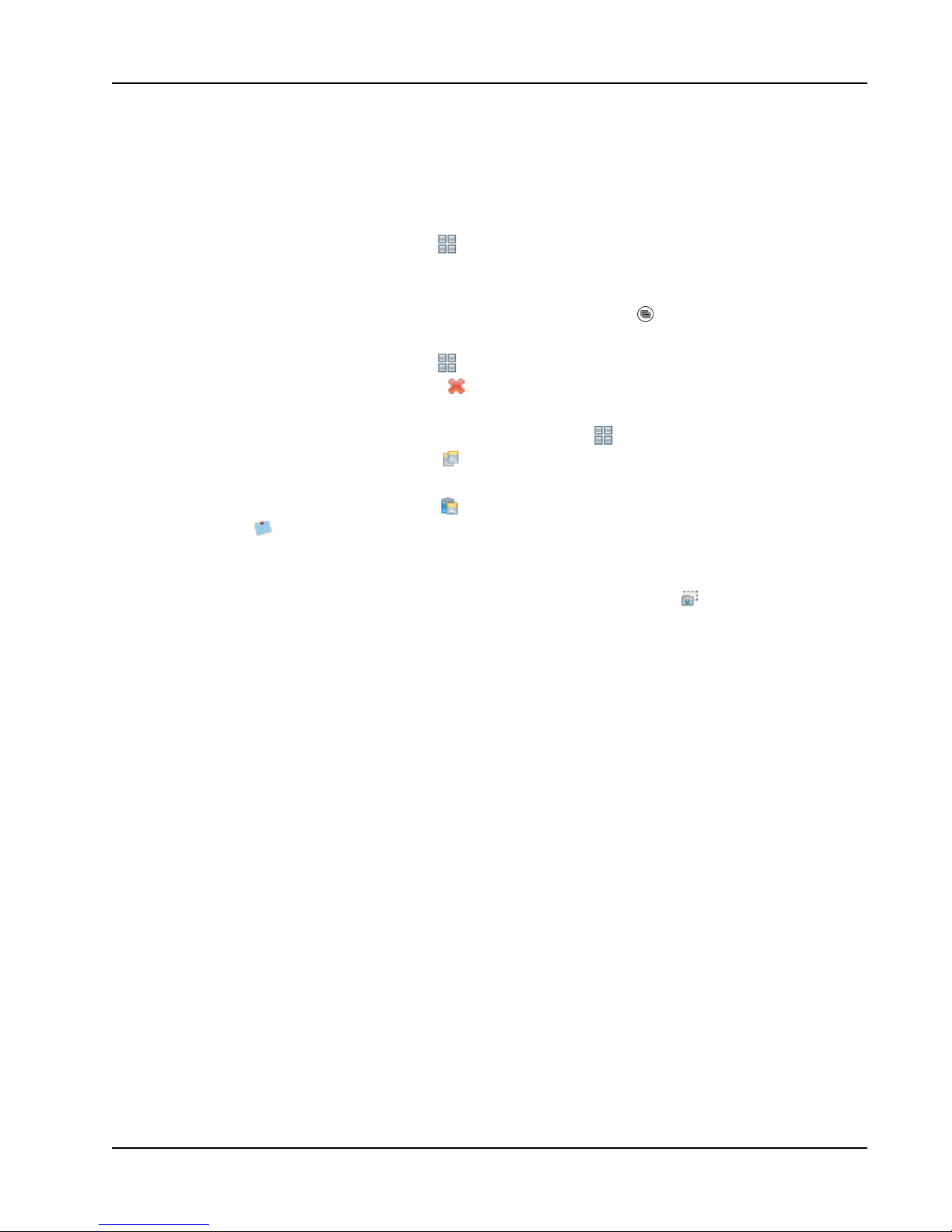
Using MimioStudio Notebook
l To select a range of pages, select the first page, and then press SHIFT and select
the last page.
l To select all pages, choose Select All from the Edit menu.
To insert a duplicate of an existing page
1.
In the Tab View, click , and then select the page to duplicate.
2. Do one of the following:
l Choose Duplicate Page from the Insert menu.
l
(Capture mode only) Press the Copy Page button, , on your MimioCapture tray.
To delete a page
1.
In the Tab View, click , and then select the page to delete.
2.
Click the Delete button, .
To import a page from another Notebook
1.
In the Tab View of the source Notebook, click and then select the page to import.
2.
Click the Copy button, .
3. Select the location in the target Notebook to insert the page.
4.
Click the Paste button, .
You can also import pages by dragging the pages from the source Notebook to the
target Notebook.
To insert the desktop as a new page
1.
From MimioStudio Tools, click the Screen Clipping button, .
The desktop is displayed with a transparent mask.
2. Click the text Click here to capture this Desktop as a New Page.
The desktop is inserted as a new page in the Notebook.
To change the page size
1. Choose Page Setup from the File menu.
The Page Setup dialog box appears.
2. Do one of the following:
l From the Page Size list, choose any of the available display or device sizes.
l From the Page Size list, choose Custom, and then enter the desired valued into the
Width and Height boxes.
3. From the Apply To list, choose one of the following:
l Current Page to apply the page size to the current page only.
This option is not available if more than one page is selected in the Tab View.
l Selected Pages to apply the page size to the selected pages.
This option is only available if more than one page is selected in the Tab View.
l Whole Document to apply the page size to all of the pages in the Notebook.
4. (Optional) Do one of the following:
l To apply the page size to all new pages, select the All new pages check box.
This option is only available if no MimioTeach device is connected.
l To apply the page size to all new pages and the currently connected device, select
11
Page 20
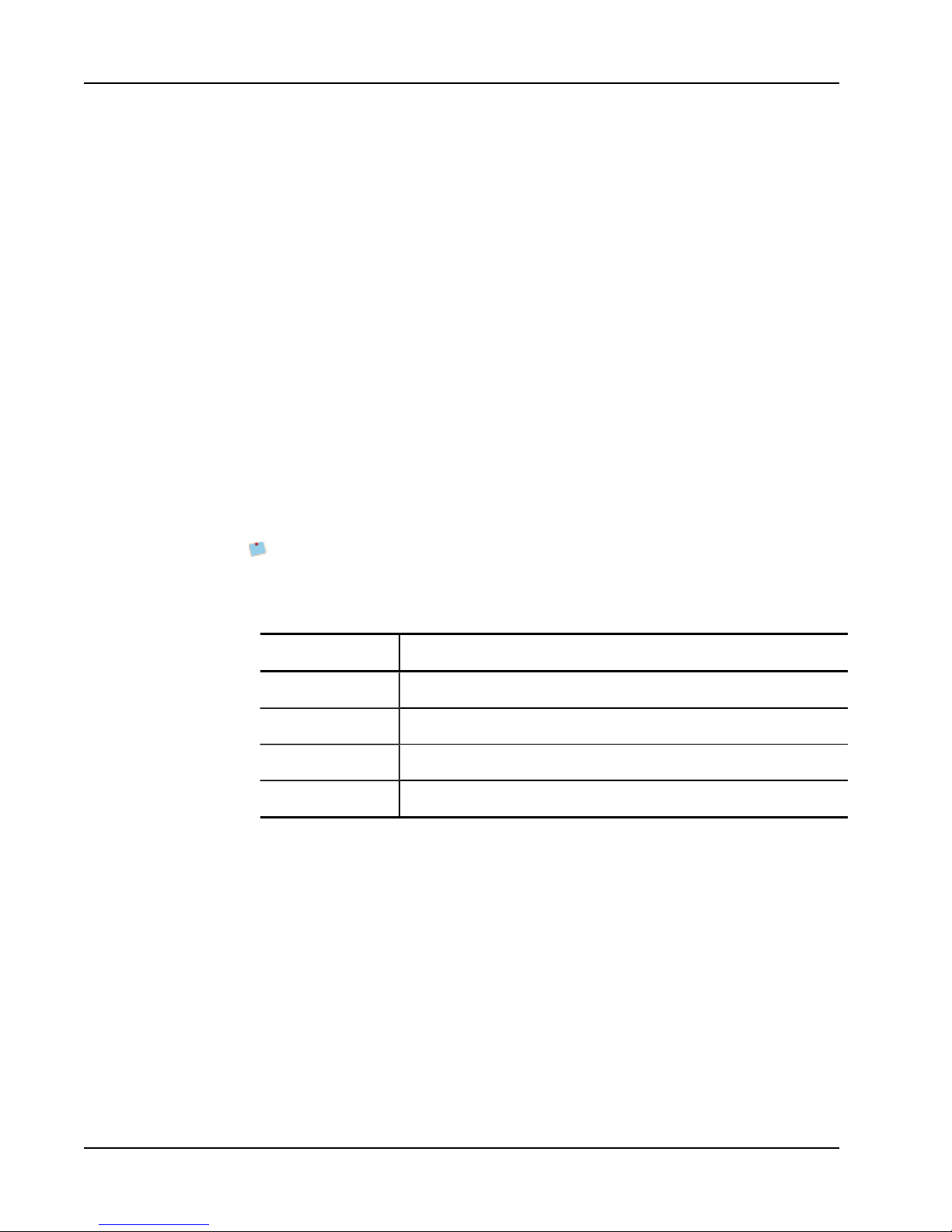
MimioStudio
the The connected device check box.
This option is only available if a MimioTeach device is connected.
5. Click OK to apply your changes.
To change the background color of a page
1. Choose Background from the Insert menu.
2. From the Background dialog box, click Color.
3. From the Color dialog box, select a color, and then click OK.
4. From the Apply To list, select the pages to apply the background color to.
5. To apply the background color to all new pages, select the All new pages check box.
6. Click OK to apply your changes.
To change the background image of a page
1. Choose Background from the Insert menu.
2. From the Background dialog box, click Image.
3. From the Open dialog box, navigate to and select the image file that you want to use as
your background.
4. Click Open.
The image is displayed in the Preview area.
You can also import an image from another application or from the MimioStudio
Gallery to use as a background. To do this, select the image and drag to the
Preview area.
5. Select the display mode for the new background from the Mode list.
Mode Result
Place The image is placed in the top left corner of the page and is not resized.
Stretch The image is resized to fill the entire page.
Tile The image is tiled repeatedly to fill the entire page and is not resized.
Center The image is placed in the center of the page and is not resized.
6. From the Apply To list, select the pages to apply the background to.
7. To apply the background to all new pages, select the All new pages check box.
8. Click OK to apply your changes.
To add a transition effect between pages
1. Choose Page Transition from the Insert menu.
The Page Transition dialog box appears.
2. From the Transitions list, select the transition to apply.
3. From the Apply To list, select the pages to apply the transition to.
4. To apply the transition to all new pages, select the All new pages check box.
5. Click OK.
To sort pages
12
Page 21
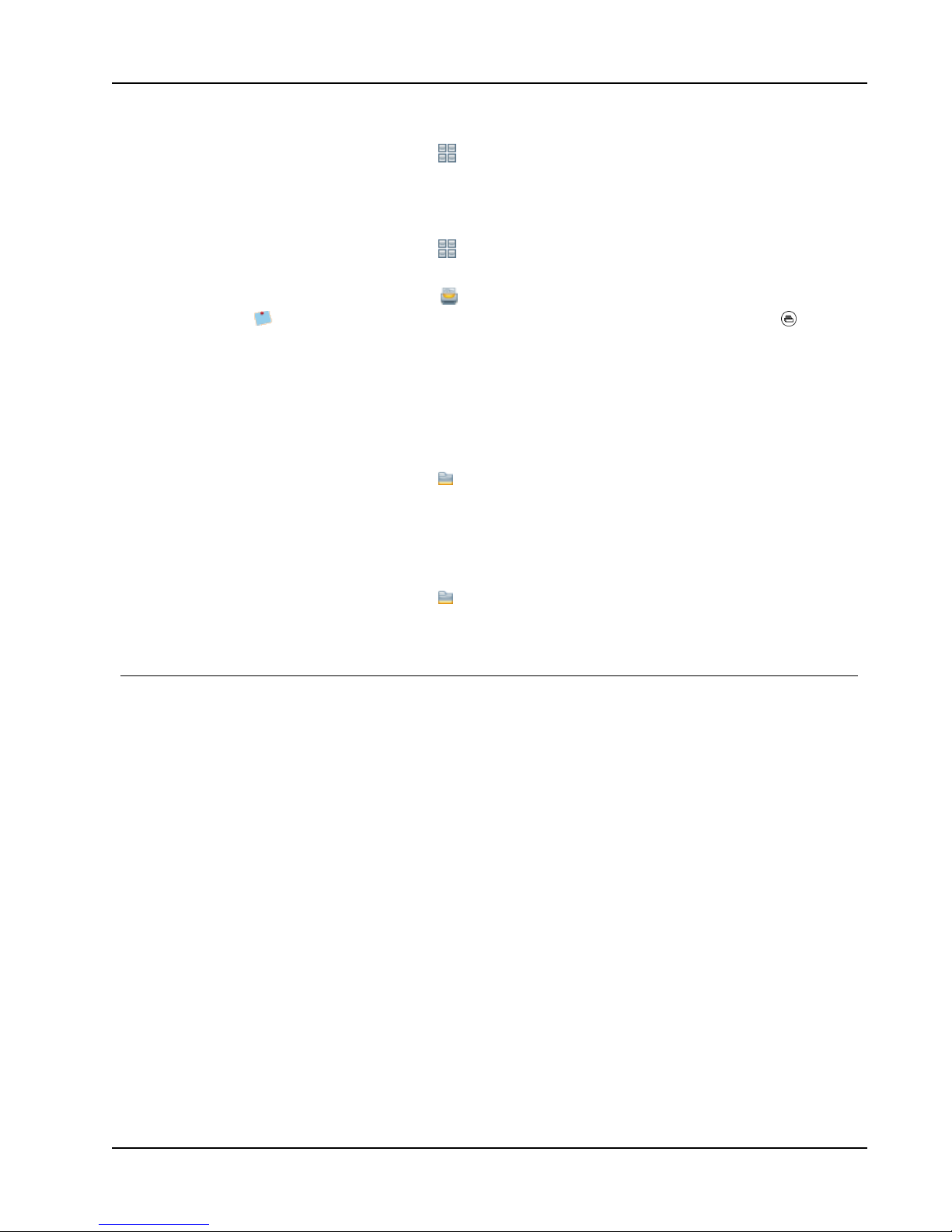
Attaching Files
Using MimioStudio Tools
1.
In the Tab View, click to display the Thumbnails pane.
2. Select the pages to sort.
3. Drag the selected pages to the desired location.
To print a page
1.
In the Tab View, click to display the Thumbnails pane.
2. Select the pages to print.
3.
Click the Print button, .
To print the current page in Ink Capture mode, press the Print Page button, , on your
MimioCapture tray.
You can attach any type of file to a MimioStudio Notebook. Once a file is attached to the
Notebook, you can quickly open the file directly from within MimioStudio Notebook.
To attach a file to a Notebook
1. In the Tab View, click to display the File Attachment pane.
2. On your computer, navigate to and select the file to attach to the Notebook.
3. Drag the file to the File Attachment pane.
The file is attached to the Notebook.
To open an attached file
1. In the Tab View, click to display the File Attachment pane.
2. Double-click the file to open.
Using MimioStudio Tools
Using MimioStudio Tools, you can create a wide variety of objects on any MimioStudio
Notebook page, including lines, shapes, and freehand drawing and writing.
See Accessing MimioStudio Tools for information on accessing MimioStudio Tools.
Creating Objects
MimioStudio Tools provides tools for inserting freehand writing or drawing into your
MimioStudio Notebook, as well as lines, arrows, basic shapes, and formatted text. You can
also import images and multimedia objects, or insert a clipping of your screen into your
Notebook using Tools.
13
Page 22
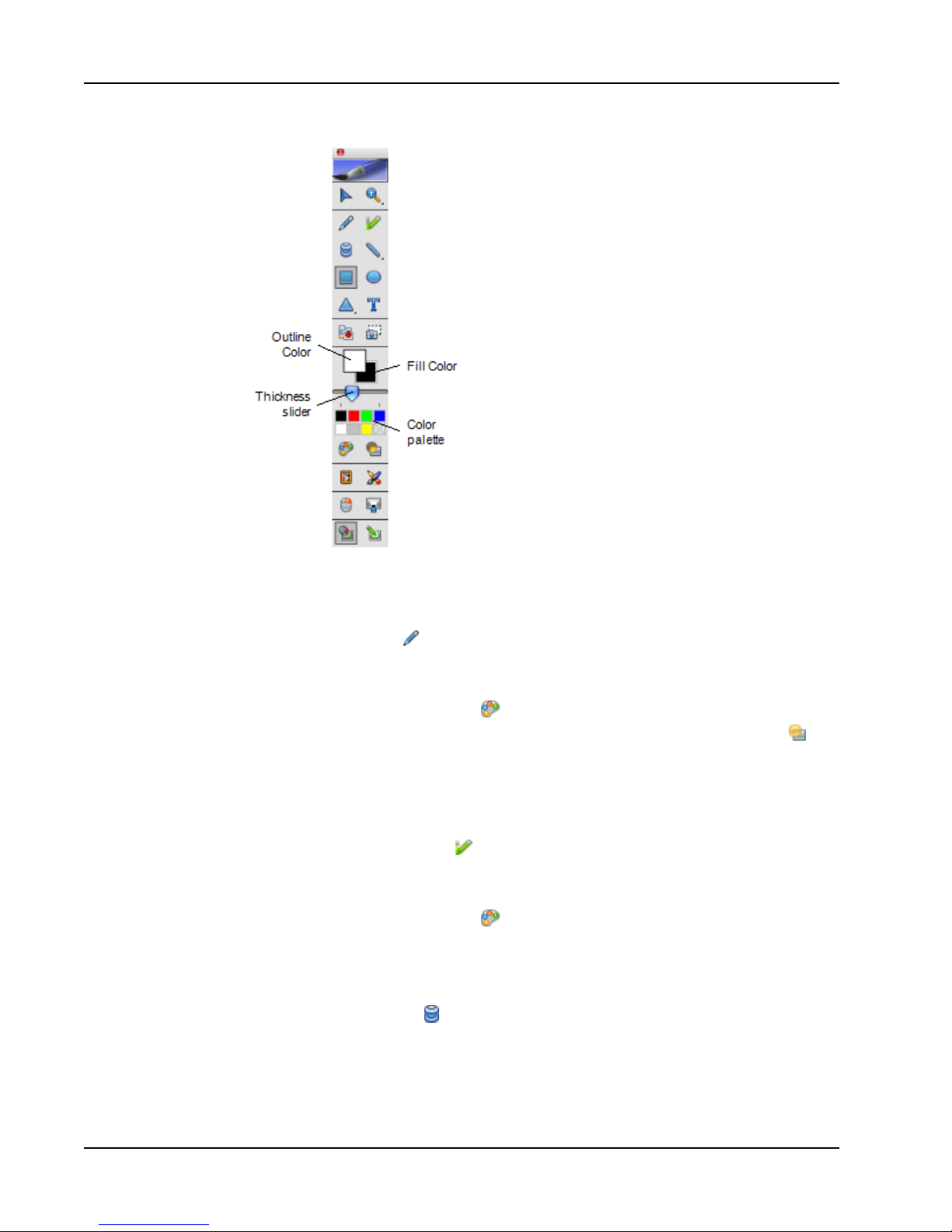
MimioStudio
Once you select a drawing tool, that tool remains selected until you select a different
drawing tool or the selection tool.
To use the freehand pen
1.
Click the Pen button, .
2. (Optional) To adjust the line width, drag the Thickness slider.
3. (Optional) To adjust the line color, select a color from the Color Palette.
For additional color choices click .
4.
(Optional) To adjust the transparency of the line, click the Transparency button, ,
and then choose a transparency percentage.
5. Place the cursor where you want the ink stroke to start on the page.
6. Drag the cursor to draw ink strokes.
To highlight a portion of the display
1.
Click the Highlighter button, .
2. (Optional) To adjust the highlighter width, drag the Thickness slider.
3. (Optional) To change the color, select a color from the Color Palette.
For additional color choices click .
4. Place the cursor where you want the highlight stroke to start on the page.
5. Drag the cursor over the area you want to highlight.
To erase ink and highlighting
1.
Click the Eraser button, .
2. (Optional) To adjust the eraser width, drag the Thickness slider.
3. Drag the cursor over the ink or highlighter strokes you want to erase.
To add a line
14
Page 23
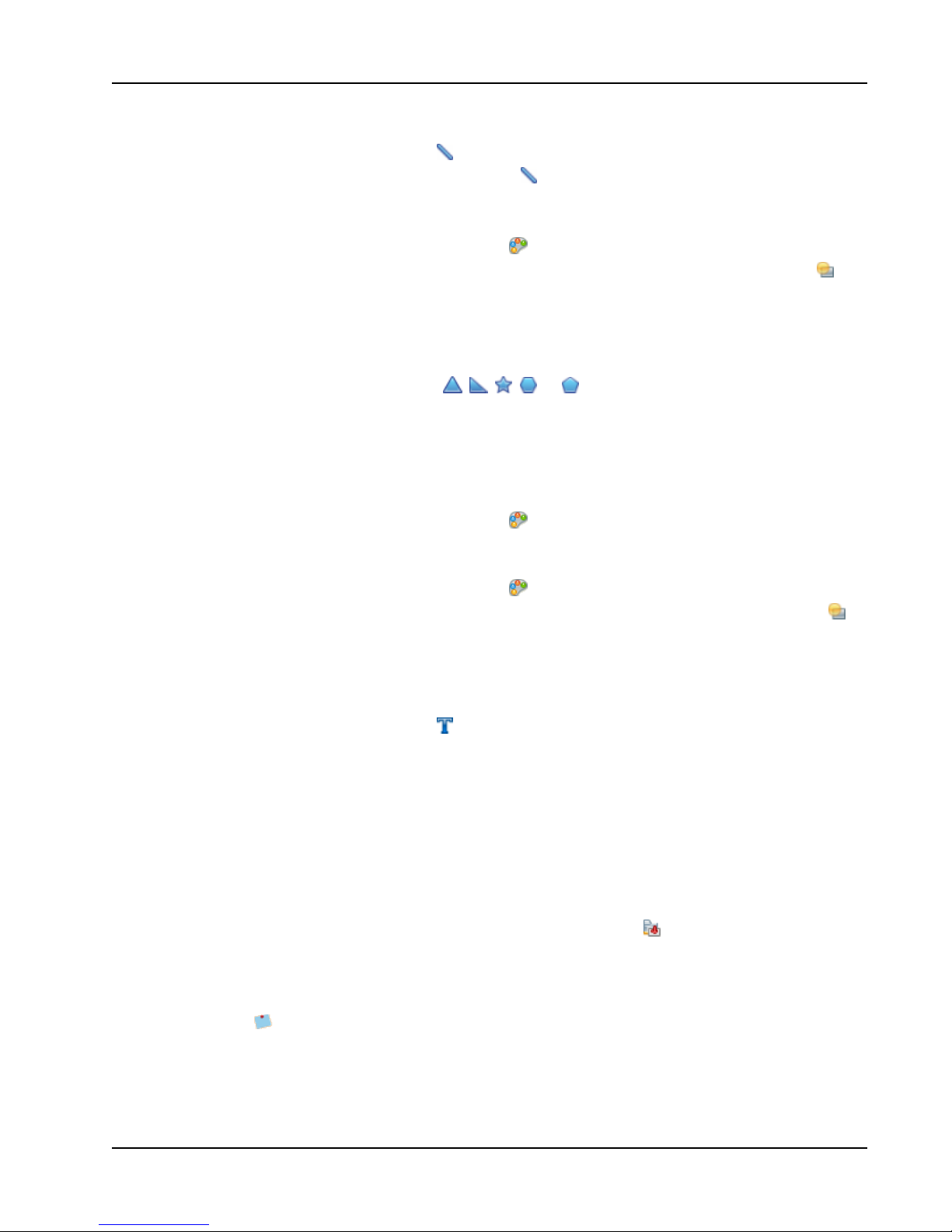
Using MimioStudio Tools
1.
Click the Line button, .
2.
To change the line type, right-click and choose a line type from the list.
3. (Optional) To adjust the line width, drag the Thickness slider.
4. (Optional) To change the color, select a color from the Color Palette.
For additional color choices click .
5.
(Optional) To adjust the transparency of the line, click the Transparency button, ,
and then choose a transparency percentage.
6. Place the cursor where you want the line to start on the page.
7. Drag the cursor to draw the line.
To add a shape
1.
Click the shape button, , , , , or .
If the desired shape is not visible, right-click the shape button, and choose the shape
from the list.
2. (Optional) To adjust the outline width, drag the Thickness slider.
3. (Optional) To change the outline color, select the Outline Color box, and then select a
color from the Color Palette.
For additional color choices click .
4. (Optional) To adjust the fill color, select the Fill Color box, and then select a color from
the Color Palette.
For additional color choices click .
5.
(Optional) To adjust the transparency of the shape, click the Transparency button, ,
and then choose a transparency percentage.
6. Place the cursor where you want the shape to start on the page.
7. Drag the cursor to draw the shape.
To add formatted text
1.
Click the Text button, .
2. Place the cursor where you want the text to start on the page.
For a fixed width text box, place the cursor where you want the text box to start on the
page and then drag to the desired width.
3. Select a font style, size, color, and an alignment option for the text.
4. Enter text in the text box.
Importing a Picture, Multimedia Object, or Document
To import a picture, multimedia object, or document
1.
From MimioStudio Tools, click the Insert File button, .
2. From the Open dialog box, select the file to import.
3. Click Open.
The image or object is displayed on the Notebook page.
You can also copy and paste images from another application, or drag images from
another application into Notebook.
To insert a screen clipping
15
Page 24
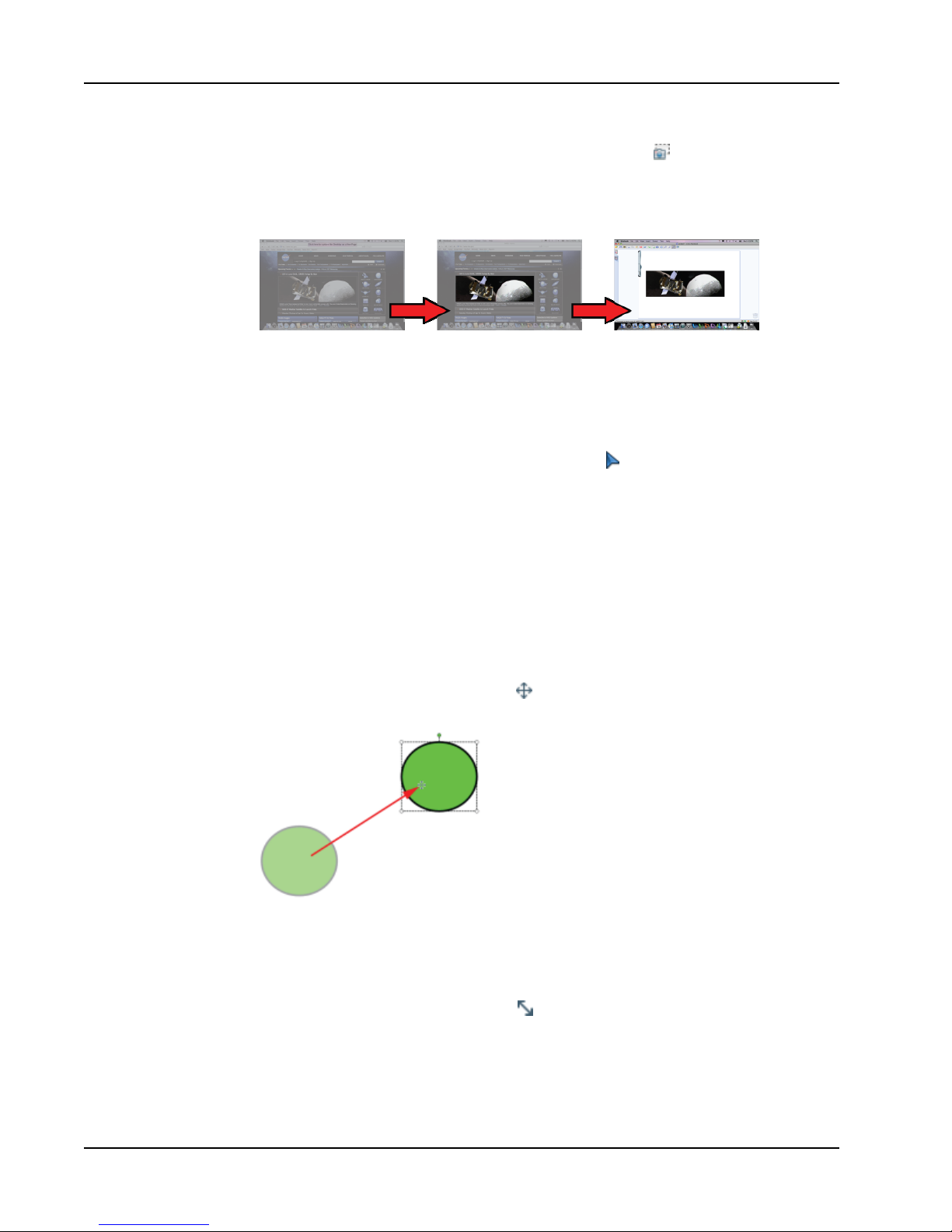
MimioStudio
1.
2. Drag the cursor to draw a selection box around the area to capture.
Manipulating Objects
Objects on a page can be moved, rotated, copied, deleted, locked, and have their properties
adjusted.
To select an object
1.
2. Do one of the following:
To move an object
1. Select the object to move.
2. Position the cursor over the object.
3. Drag the object to the desired location.
From MimioStudio Tools, click the Screen Clipping button, .
The desktop is displayed with a transparent mask.
The selected area is inserted in the Notebook page.
From MimioStudio Tools, click the Selection button, .
l Click the object to select.
l To select multiple objects, press Command and select each object.
l To select multiple objects that are close to each other, drag a selection rectangle
over the objects to select.
l To select all objects on a page, choose Select All from the Edit menu.
The cursor changes to the move cursor, .
To resize an object
1. Select the object to resize.
A frame is displayed around the object.
2. Position the cursor over one of the white sizing handles.
The cursor changes to the resize cursor, .
16
Page 25
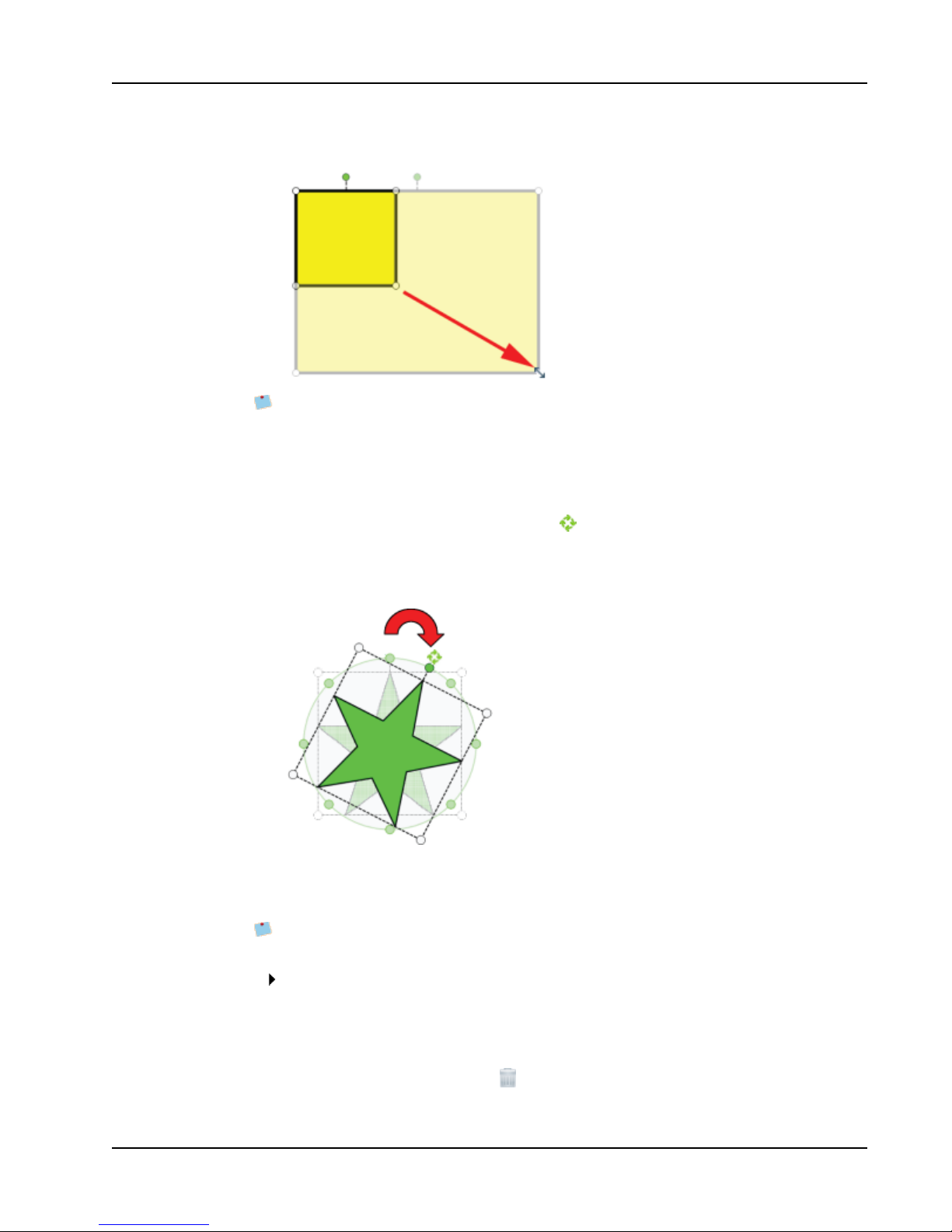
Using MimioStudio Tools
3. Drag the cursor to resize the object.
Press and hold the SHIFT key to constrain proportions during resizing.
To rotate an object
1. Select the object to rotate.
A frame is displayed around the object.
2. Position the cursor over the green rotation handle.
The cursor changes to the rotation cursor, .
3. Drag the cursor to rotate the object.
To snap to one of the predefined 45° increments, move the rotate cursor and release
over the predefined rotation anchor point.
To lock the position and properties of an object
1. Select the object to lock.
2. From the Format menu, point to Locking, and then choose Lock.
A locked object cannot be selected.
To unlock an object
From the Format menu, point to Locking, and then choose Unlock All.
Objects can only be unlocked collectively; you cannot unlock individual objects.
To delete an object
1. Select the object to delete.
2.
Drag the object to the trash can, .
To reorder objects
17
Page 26
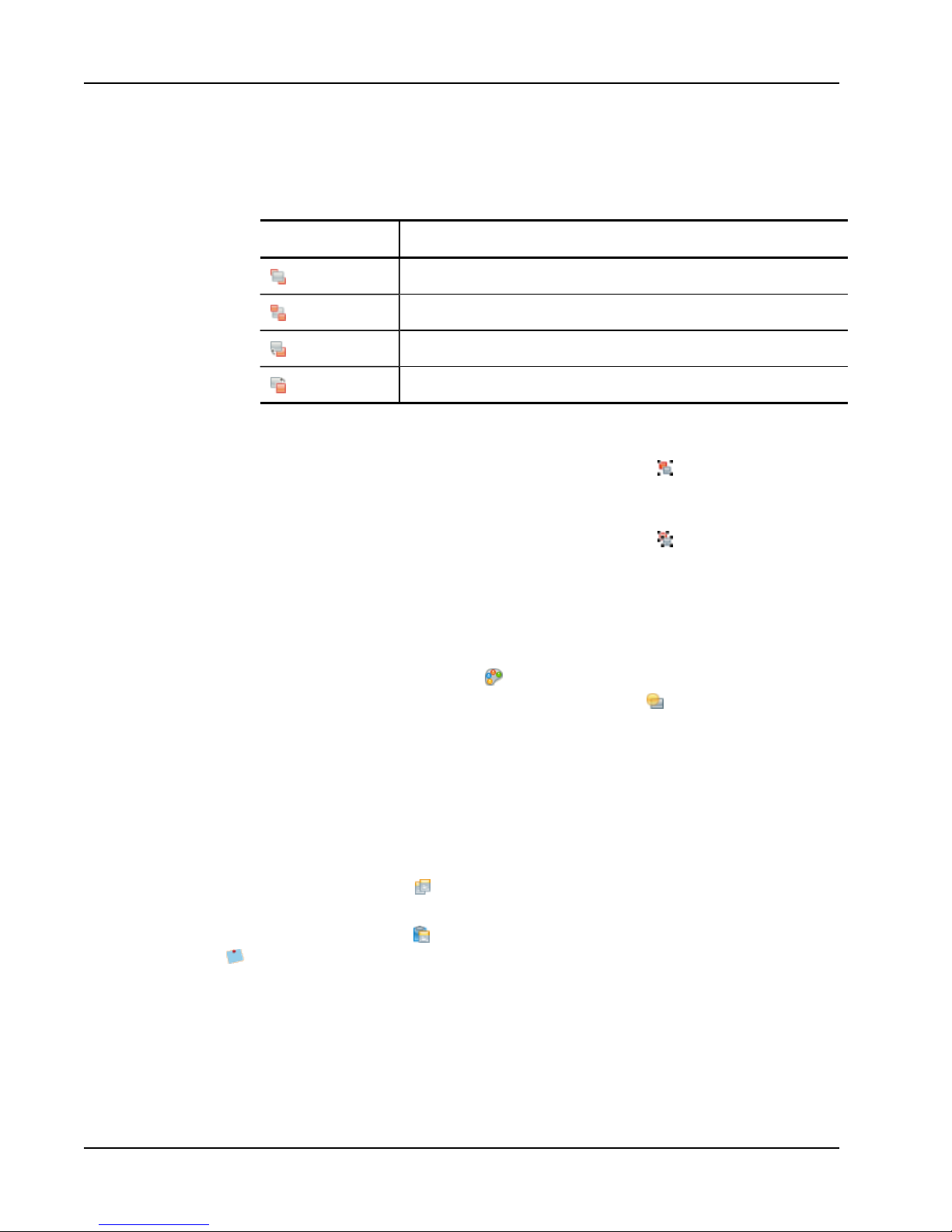
MimioStudio
1. Select the object to reorder.
2. Choose Order from the Format menu.
3. Choose how to order the object.
Option Action
Front
Back
Forward
Backward
To group objects
Brings the selected object to the front of the order.
Sends the selected object to the back of the order.
Steps the object forward in the order, by one.
Steps the object backward in the order, by one.
1. Select the objects to group.
2.
From the Format menu, point to Grouping, and then choose Group.
To ungroup objects
1. Select the objects to ungroup.
2.
From the Format menu, point to Grouping, and then choose Ungroup.
To edit object properties
1. Select the object to edit.
2. To adjust the line width, drag the Thickness slider.
3. To adjust the color, select the Outline Color box or the Fill Color box, and then select a
color from the Color Palette.
For additional color choices, click .
4.
To adjust the transparency, click the Transparency button, , and then choose a
transparency percentage.
To edit text
1. Double-click the text box.
2. Select the text to adjust, or enter new text.
3. Adjust the font style, size, color, or alignment.
To import an object from another Notebook page
1. Select the object to import from the source Notebook page.
2.
Click the Copy button, .
3. Navigate to the target Notebook page.
4.
Click the Paste button, .
You can also import an object by dragging the object from the source page to the target
page.
To convert ink to text
1. Select the objects to convert.
All selected objects are combined into one text object.
18
Page 27
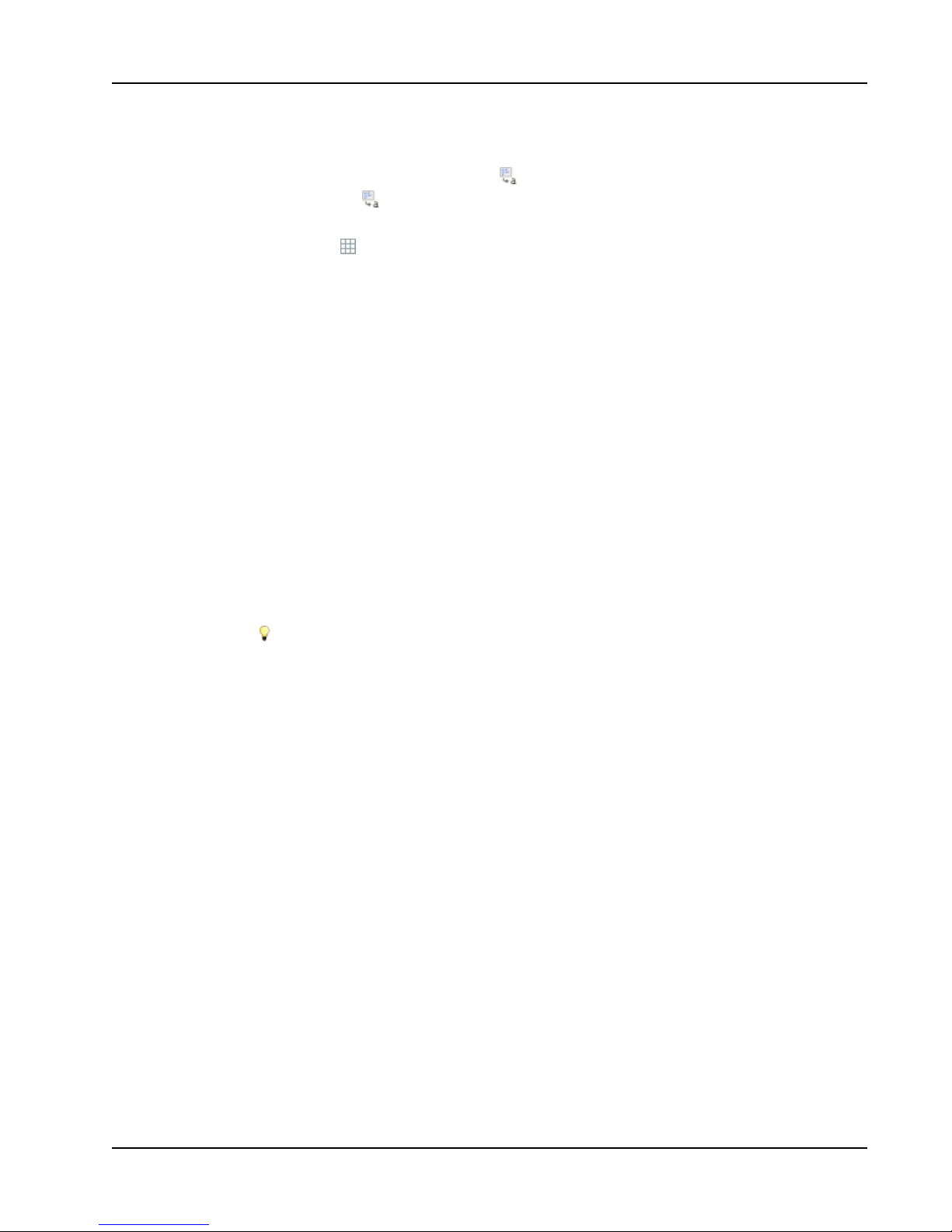
2. Do one of the following:
l
Right-click, and then choose Recognize Ink.
l
Choose Recognize Ink from the Tools menu.
To snap objects to grid
1.
Choose Grid from the View menu.
The Grid dialog box appears.
2. To force objects to snap to grid, select the Snap objects to grid check box.
3. To allow objects to snap to angles, select the Snap objects to angles check box.
4. To adjust the spacing between grid snap locations, enter the desired value into the
Spacing box.
5. To display a grid on the screen, select the Display grid on screen check box.
6. To make the grid settings permanent for each new MimioStudio Notebook, select the
Set as default for all new documents check box.
7. Click OK.
Adding Actions to Objects
Objects can have actions associated with them. You can associate an action with any object
that you create or import into a MimioStudio Notebook; you cannot add an action to a
template or background.
Using MimioStudio Tools
You can choose to perform the associated action each time you click the object or each time
you drag the object.
You can associate two different actions with a single object. For example, you can
choose to launch a hyperlink when you click an object and clone the object when you
drag the object. However, you cannot associate two different hyperlinks or two different
sounds with the same object.
There are three types of actions that you can associate with objects:
n Launch Hyperlink - opens a file, a web page, or a different page within a Notebook.
n Clone - creates a copy of the object on the Notebook page.
n Play Sound - plays a sound file.
To add a hyperlink to an object
1. Select the object to add the hyperlink to.
2. Choose Hyperlink from the Insert menu.
The Action Settings dialog box appears.
3. Select one of the following from the Action list:
l On Click - to launch the hyperlink each time the object is clicked.
l On Drag - to launch the hyperlink each time the object is dragged.
4. Select Launch Hyperlink from the Feature list.
5. Select Existing file or Web Page from the Link To list.
Alternately, select a page from within the current Notebook from the Link To list.
6. Enter a file name or web address to link to in the Address box.
19
Page 28
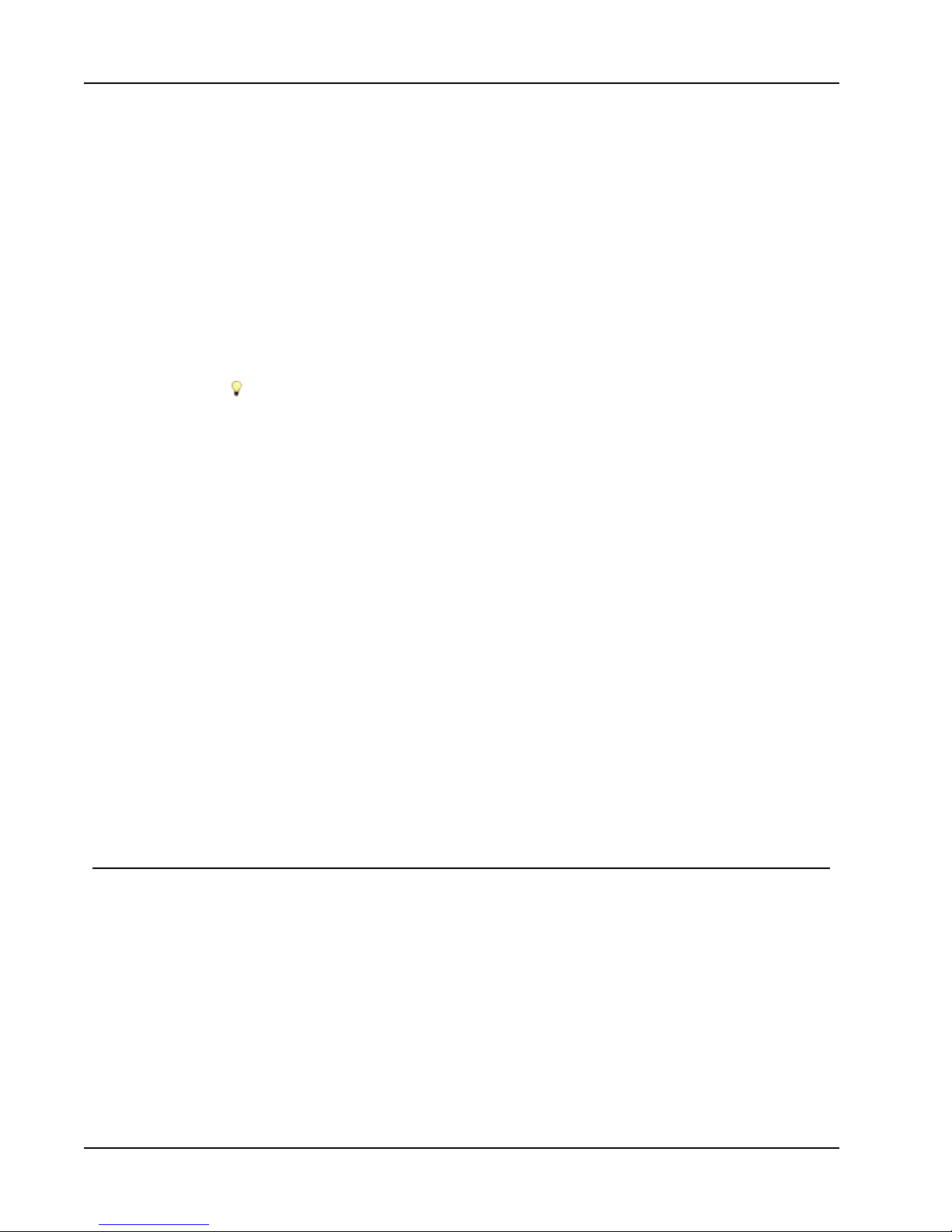
MimioStudio
Alternately, click Browse to search for a file to link to.
7. Click OK to add the hyperlink to the object.
To add cloning to an object
1. Select the object to add the clone action to.
2. Choose Action Settings from the Insert menu.
The Action Settings dialog box appears.
3. Select one of the following from the Action list:
l On Click - to create a copy of the object each time the object is clicked
l On Drag - to create a copy of the object each time the object is dragged
4. Select Clone from the Feature list, and then click OK.
You can also add the clone action to an object by choosing Clone from the Insert
menu. By default, a copy of the object is created whenever you drag the object.
To add a sound to an object
1. Select the object to link the sound file to.
2. Choose Action Settings from the Insert menu.
The Action Settings dialog box appears.
3. Select one of the following from the Action list:
l On Click - to play the sound file each time the object is clicked
l On Drag - to play the sound file each time the object is dragged
4. Select Play Sound from the Feature list.
5. Click Load.
The Open dialog box appears.
6. Navigate to and select the sound file to link to the object, and then click Open.
7. Click OK in the Action Settings dialog box.
To remove an action from an object
1. Select the object with the action to remove.
2. Choose Action Settings from the Insert menu.
The Action Settings dialog box appears.
3. Choose None from the Feature list, and then click OK.
Using MimioStudio Gallery
MimioStudio Gallery consists of the following four main folders:
n Screen Annotations - contains all saved Screen Annotation snapshots.
n Imported Content Packs - contains any imported content that you have not yet added
to the Gallery folder.
n Questions and Results - contains a variety of objects for use with MimioVote.
n Gallery - contains a number of different folders used to categorize items, such as
Geography, Mathematics, and so on.
The Gallery folder and subfolders can contain five different types of objects:
20
Page 29
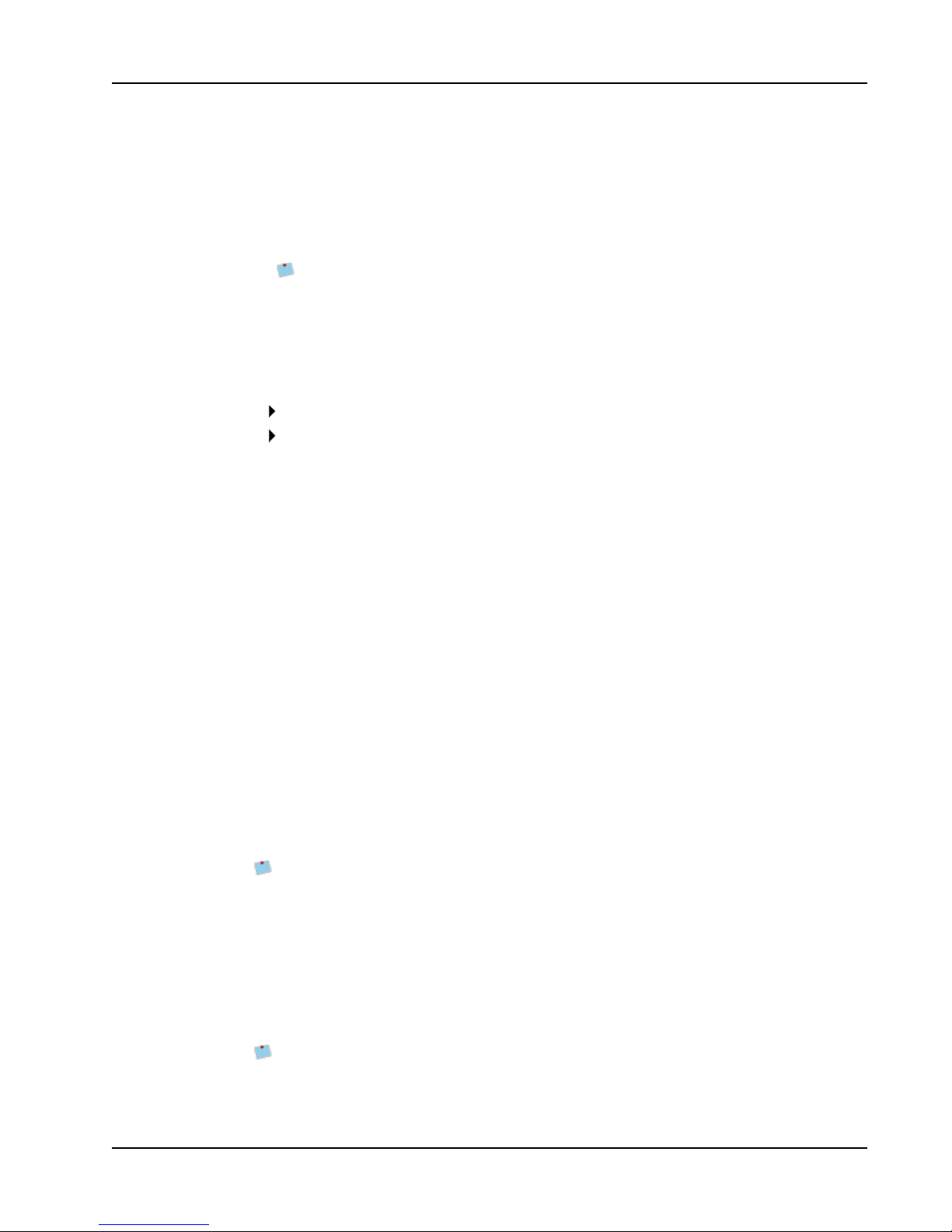
Using MimioStudio Gallery
n Images - Images include pictures and graphics.
n Templates - Templates include backgrounds and predefined page layouts.
n Multimedia - Multimedia objects include movies, animation, and sound.
n Questions and Results - Questions and Results include objects for creating and
displaying the results of MimioVote activities.
This section of the Gallery does not appear until you move objects from the
Questions and Results folder to the Gallery folder or a Gallery subfolder.
n Lessons - Lessons include lessons created using MimioStudio Notebook and imported
documents. You can create your own lessons or import lessons created by someone else.
See Accessing MimioStudio Gallery for information on accessing MimioStudio Gallery.
To navigate MimioStudio Gallery
Click any folder to view the available items in that folder.
Click the arrow next to a Gallery folder to see any subfolders that are contained in that
Gallery folder.
To select a Gallery item
1. Navigate to the Gallery folder that contains the item you want to select.
2. Do one of the following:
l Click the Gallery item to select.
l To select multiple items, press Command and select each item.
l To select multiple items that are close to each other, drag a selection rectangle over
the items to select.
l To select a range of items, select the first item, and then press SHIFT and select
the last item.
l To select all items, right-click, and then choose Select All.
Importing Gallery Items into a Notebook
You can import any Gallery item into a MimioStudio Notebook to add to your presentation.
To import a Gallery item into a Notebook
1. Select the image, template, multimedia item, questions and results object, or lesson to
import.
2. Drag the item into the Notebook.
You can also import items by double-clicking or by copying and pasting the items into
a Notebook.
Customizing the Content of the Gallery
The MimioStudio Gallery is fully expandable and modifiable, so you can add your own
folders, pictures, templates, multimedia items, and lessons.
You can also add Microsoft Word, Excel, PowerPoint, and PDF documents to the Gallery.
All imported documents are placed in the Lessons section of the MimioStudio Gallery
MimioStudio does not support network or shared galleries.
To import a Gallery folder from a Gallery file
21
Page 30

MimioStudio
1.
Click the Import Content Pack button, .
2. From the Open dialog box, navigate to and select the Gallery file to import.
3. Click Open.
The contents of the Gallery file are added to the Imported Content Packs folder in
MimioStudio Gallery.
4. Review the imported content and make any desired changes.
5. To move the content to the Gallery folder, right-click the folder to move and then
choose Install.
The content is moved to the Gallery folder.
To add a new Gallery folder
1. Select the main Gallery folder or a Gallery subfolder to add the new folder to.
2.
Click the New Folder button, .
The Item Information dialog box appears.
3. Enter a name for the new folder in the Name box.
4. (Optional) Enter a keyword in the Keywords box to make the new folder searchable
from the Gallery search bar.
5. Click OK.
To add a new item to a folder
1. Select the folder to add the item to.
2.
Click the Insert File button, .
3. From the Open dialog box, navigate to and select the file to import.
4. Click Open.
The item is inserted in the appropriate area of the Gallery folder.
You can also add new items by selecting one or more items, and then dragging and
dropping or copying and pasting them into a Gallery folder.
To create a template from a Notebook image
1. Right-click and drag the image into the Gallery.
The right-click menu appears.
2. Choose Insert as template.
To copy an existing Gallery item
1. Select the Gallery item to copy.
2.
Click the Copy button, .
3. Select a Gallery folder to insert the new item into.
4.
Click the Paste button, .
The item is inserted in the appropriate area of the Gallery folder.
To delete a Gallery item
1. Select the Gallery item to delete.
2.
Click the Delete button, .
A delete confirmation dialog box appears.
3. Click Yes.
To find similar Gallery items
22
Page 31

Working with Saved Annotation Snapshots
1. Right-click the Gallery item, and then choose Open Folder.
2. If the item is contained in more than one folder, choose the folder to open.
The folder containing the selected item opens in MimioStudio Gallery.
Exporting a Gallery Folder to a Gallery File
Entire Gallery folders can be exported and imported into the MimioStudio Gallery as
Gallery (MCF) files. You can then share Galleries that you have created with other
MimioStudio users.
MimioStudio does not support network or shared galleries.
To export a Gallery folder to a Gallery file
1. Select the Gallery folder to export.
2.
Click the Export Content Pack button, .
3. From the Save As dialog box, enter a name for the file in the Save As box.
4. Select a location to save the file to.
5. Click Save.
Working with Saved Annotation Snapshots
MimioStudio automatically saves a snapshot of the annotated screen each time you exit
Screen Annotation mode. These snapshots are saved in the Screen Annotations folder in
MimioStudio Gallery.
For information about creating Screen Annotation snapshots, see Marking Up the Display
Using Screen Annotations.
Viewing Screen Annotation Snapshots
You can view your saved screen annotations from the Screen Annotations folder in
MimioStudio Gallery.
To view Screen Annotation snapshots
1. Start MimioStudio Gallery.
2. Select the Screen Annotations folder.
To select a snapshot
Do one of the following:
l Click on the snapshot to select.
l To select multiple snapshots, press Command and select each snapshot.
l To select multiple snapshots that are close to each other, drag a selection rectangle
over the snapshots.
l To select a range of snapshots, select the first snapshot and then press SHIFT and
select the last snapshot.
l To select all snapshots, right-click, and then choose Select All.
23
Page 32

MimioStudio
Renaming an Annotation Snapshot
Screen Annotation snapshots are saved in chronological order, using the date and time that
the snapshot was created as the name of the snapshot. You can rename a snapshot any time
after it has been saved.
To rename a snapshot
1. Select the snapshot to rename.
2. Right-click and choose Properties.
3. Enter a name for the snapshot in the Name box and click OK.
Adding Keywords to an Annotation Snapshot
You can add keywords to any snapshot so that you can use the search bar in MimioStudio
Gallery to find that snapshot later.
To add keywords to a snapshot
1. Select the snapshot to add keywords to.
2. Right-click and choose Properties.
3. Enter each keyword on a separate line in the Keywords box and click OK.
Searching for an Annotation Snapshot
You can search for a specific snapshot using the search bar in MimioStudio Gallery. You
can search for a snapshot using a keyword or part of the snapshot name.
To search for a specific snapshot
1. Select the Screen Annotations folder in the Gallery.
2. Enter text to search for in the Search box.
All snapshots associated with the text appear in the preview area of the Gallery.
Importing an Annotation Snapshot
You can import a snapshot into an open Notebook.
To import a snapshot
1. Open a MimioStudio Notebook.
2. Select the snapshot to import.
3. Drag the selected snapshot into the target Notebook.
Pasting an Annotation Snapshot Into Another Application
Annotation snapshots can be used in other applications such as Microsoft Word or
PowerPoint.
To paste a snapshot into another application
1. Select the snapshot to copy.
2.
Click the Copy button, .
3. Navigate to the target application.
4. Right-click, and then choose Paste.
Alternatively, you can drag the selected snapshot into the target application.
24
Page 33

Delivering Interactive Notebook Lessons and Presentations
Printing Annotation Snapshots
You can print a snapshot directly from the Screen Annotations folder in MimioStudio
Gallery.
To print a snapshot
1. Select the snapshot to print.
2. Right-click and choose Print.
Deleting Annotation Snapshots
You can delete snapshots from the Screen Annotations folder.
To delete a snapshot
1. Select the snapshot to delete.
2.
Click the Delete button, .
A delete confirmation dialog box appears.
3. Click Yes.
Delivering Interactive Notebook Lessons and Presentations
MimioStudio Notebook can be used to deliver lessons and presentations that were created
in or imported into a MimioStudio Notebook.
Using Fullscreen View
For presenting information, the Fullscreen view can be used to fill the entire screen with the
current page.
The MimioStudio Notebook standard toolbar and all MimioStudio Tools are available in
Fullscreen view.
To access the Fullscreen view
Click the Fullscreen button, .
The current page fills the entire screen and the MimioStudio Notebook standard toolbar
remains visible.
Navigating Through a Presentation
To navigate through a Notebook presentation
Use the MimioStudio Notebook standard toolbar to navigate through the Notebook
presentation.
25
Page 34

MimioStudio
Button Action
Use this button to enter or exit the Fullscreen view.
Use this button to insert a new page
Use this button to return to the previous page in the Notebook.
Use this button to advance to the next page in the Notebook.
Working with Multimedia Objects
You can play, pause, fast forward, and rewind movie, animation, and sound objects you
added to your presentation.
To play video or audio
Click anywhere on the movie, animation, or sound object to play.
To show and hide the video and audio controls
1. While the video or audio is playing, click once anywhere on the object to view the
object controls.
2. Click the object again to hide the controls.
To pause, fast forward, or rewind video or audio
Do one of the following:
l
To pause the video or audio, click .
l To fast forward the video or audio, drag the slider to the right.
l To rewind the video or audio, drag the slider to the left.
26
Page 35

What's Included
Chapter 3
MimioTeach
Using MimioTeach with a projector, you can deliver lessons and presentations directly from
your whiteboard. Using MimioStudio Interactive mode, you control the movement of the
cursor on your screen with the MimioTeach stylus, much like you would with a mouse at
your computer.
The MimioTeach package contains the following items:
If you are missing any of the items above, contact Customer Support.
About MimioTeach
You can use the MimioTeach bar and stylus in MimioStudio Interactive mode to deliver
lessons and presentations.
You can also use the MimioTeach bar with MimioCapture to capture notes from your
whiteboard into MimioStudio Notebook. For more information about using MimioTeach
with MimioCapture, see MimioCapture.
The following figure shows the major components of the MimioTeach.
27
Page 36

MimioTeach
Status Lights
The status light visually shows the status of the MimioTeach bar.
Off Not receiving power; USB/powercable is not connected or MimioTeach is turned off.
Solid Green MimioTeach is connected and receiving power; MimioStudio software is running.
Flashing Green
Solid Amber MimioTeach cannot f ind an available MimioHub.
Flashing Amber MimioTeach is searching for an available MimioHub.
About MimioStudio Tools
With the various presentation tools found in MimioStudio Tools you can focus your
audience on a specific area of the screen by displaying only certain parts of the screen. You
can also annotate the screen with the drawing tools available in MimioStudio Tools using
the Screen Annotation feature.
For more information about MimioStudio Tools, see Marking Up the Display Using Screen
Annotations.
The following figure shows the major components of MimioStudio Tools.
MimioTeach is connected or connecting, and receiving power; MimioStudio software is
not running.
28
Page 37

Getting Started
Getting Started
Review the following topics to install and start using your MimioTeach.
n Setting Up the MimioTeach Stylus
n Setting Up the MimioTeach Bar
n Setting Up Interactive Mode
Setting Up the MimioTeach Stylus
The MimioTeach stylus is powered by a rechargeable lithium-ion battery. The battery
recharges whenever the stylus is docked on the MimioTeach bar.
To set up the MimioTeach stylus
1. Turn the top of the stylus counter-clockwise to separate the top from the body of the
stylus.
2. Remove the plastic strip from the stylus.
29
Page 38

MimioTeach
3. Replace the top onto the body of the stylus and turn clockwise to attach.
Setting Up the MimioTeach Bar
The MimioTeach bar comes pre-linked to the included MimioHub. You can also use this
MimioHub to connect other MimioClassroom devices to your computer, such as
MimioVote.
When not in use, the MimioHub can be stored in the MimioHub dock on the back of
the MimioTeach bar.
MimioTeach is powered using the included USB cable and power adapter.
Optionally, MimioTeach can be powered using three AAA batteries. For information
about using batteries to power the MimioTeach bar, see Inserting the Batteries.
To set up the MimioTeach bar
1. Plug the USB cable into the USB port on the power adapter.
2. Plug the other end of the USB cable into the USB port on the MimioTeach bar.
30
Page 39

3. Plug the power adapter into a power outlet.
4. Place the MimioTeach bar along the left edge of the whiteboard as shown.
Getting Started
The MimioTeach bar attaches securely to any magnetic whiteboard. See Mounting
MimioTeach to a Non-Magnetic Whiteboard for information about mounting the bar to
a non-magnetic whiteboard.
5. Plug the MimioHub into an available USBport on your computer.
If you do not want to connect the MimioTeach bar to your computer wirelessly, you
can link the bar to your computer using the included USB cable without the power
adapter. The bar will be powered by USB through your computer.
31
Page 40

MimioTeach
Setting Up Interactive Mode
Using MimioStudio Interactive mode, you can deliver lessons and presentations directly
from your whiteboard.
To use Interactive mode you need a projector, a MimioTeach-enabled whiteboard, and a
MimioTeach stylus. Combined, these devices make for a powerful tool for delivering lessons
and presentations.
Projecting Your Desktop
If you are presenting from a MimioStudio Notebook or another application, such as a
PowerPoint presentation, you can open the application before or after Interactive mode is
enabled and calibrated.
To set up for Interactive mode
1. Project your desktop image onto your whiteboard.
Refer to your projector’s documentation for instructions on how to project your desktop
image.
2. Adjust the projected image to have a 2-inch to 3-inch buffer between the edge of your
projection and your MimioTeach.
32
3. Click the MimioTeach stylus anywhere on the whiteboard.
Interactive mode starts and the calibration screen appears.
To exit Interactive mode
Do one of the following:
l
Press the Interactive button, , on the MimioTeach bar.
l
Start MimioStudio Tools, click Interactive , and then click Exit.
l Start MimioStudio Preferences, select Interactive, and then click Disable.
See Customizing MimioStudio for information on how to access MimioStudio
Preferences.
Calibrating Interactive Mode
Each time Interactive mode is enabled, you are prompted to calibrate using the MimioTeach
stylus.
When using a permanently installed whiteboard and projector, you do not need to
recalibrate Interactive mode after the first session. See Adjusting the Interactive Preferences.
To calibrate Interactive mode
Page 41

1. If the calibration screen does not appear when you start Interactive mode, do one of the
following:
l
Start MimioStudio Tools, click the Interactive button, , and then click
Recalibrate.
l
Press the Interactive button, , on your MimioTeach bar.
l Start MimioStudio Preferences, select Interactive, and then click Calibrate.
2. Press the MimioTeach stylus down on the whiteboard at the center of each of the nine
calibration targets.
Make sure to hold the stylus perpendicular to the writing surface as you click.
The calibration target disappears and the next calibration target appears.
When the calibration screen disappears, Interactive mode is enabled.
Using MimioTeach
You can use the MimioTeach bar and stylus in MimioStudio Interactive mode to deliver
lessons and presentations. In MimioStudio Interactive mode, you control the movement of
the cursor on your screen with the MimioTeach stylus, much like you would with a mouse
at your computer.
Using MimioTeach
You can also use the various presentation tools found in MimioStudio Tools to focus your
audience on a specific area of the screen by displaying only certain parts of the screen. And,
you can annotate the screen with the drawing tools available in MimioStudio Tools using
the Screen Annotation feature.
Using the MimioTeach Stylus
In Interactive mode, the MimioTeach stylus can be used to control your desktop and interact
with applications on your computer from your whiteboard.
The following table describes how to use the MimioTeach stylus to control your desktop
from the whiteboard.
To execute Do this
Left mouse click Click in the projected area at the desired location with the tip of the stylus.
Double left mouse click Quickly click twice in the projected area at the desired location with the tip of
Right mouse click
Hover
the stylus.
Press the B button on the stylus, and then click in the projected area at the
desired location with the tip of the stylus.
1. Hold the stylus at the desired location, staying as close to the whiteboard
as possible without touching it.
2. Press the B button on the stylus.
3. Move the stylus to the desired location.
4. Release the B button on the stylus.
To change the functions of the MimioTeach stylus buttons, see Adjusting the Interactive
.
33
Page 42

MimioTeach
Focusing Attention Using the Reveal and Spotlight Tools
The Reveal tool and the Spotlight tool help you to focus your audience on a specific area of
the screen by keeping parts of the screen hidden.
Using the Reveal Tool
The Reveal tool creates a shade that you can raise, lower, move left, and move right over
the screen image, as if you are moving a shade up, down, or across the screen. You can then
expose bullet points or other information progressively.
34
To use the Reveal tool
Do one of the following:
l
From MimioStudio Tools, click the Applications button, , and then choose
Reveal.
l
(Interactive mode only) Press the Launch button, , on the MimioTeach bar, and
then click Reveal in the Launch window.
To adjust the revealed area
Click inside the shaded area and drag down, up, left, or right to reveal more or less of
the displayed area.
To adjust the transparency of the Reveal tool
1.
Click , and then point to Transparent.
2. From the Transparent list, choose a percentage.
A transparency of 0% means that the shaded area will be completely opaque.
Using the Spotlight Tool
The Spotlight tool masks the entire screen except for a small area, the spotlight. You can
then focus audience attention on a specific area of the screen. The spotlight area can be
Page 43

Using MimioTeach
reshaped, resized, and moved around the screen.
To use the Spotlight tool
1. Do one of the following:
l
From MimioStudio Tools, click the Applications button, , and then choose
Spotlight.
l
(Interactive mode only) Press the Launch button, , on the MimioTeach bar, and
then click Spotlight in the Launch window.
2. Click the shaded area outside of the spotlight border and drag the spotlight to
the desired location.
To adjust the shape of the spotlight
1.
Click , and then point to Shape.
2. From the Shape list, choose a shape for the spotlight.
To resize the spotlight
1.
Click , and then point to Size.
2. From the Size list, choose a spotlight size.
You can also resize the spotlight by dragging the colored border of the spotlight until
the spotlight is the desired size.
To adjust the spotlight transparency
1.
Click , and then point to Transparent.
2. From the Transparent list, choose a transparency percentage.
A transparency of 0% means that the shaded area will be completely opaque.
Marking Up the Display Using Screen Annotations
Screen Annotation mode allows you to annotate applications, web pages, and images. When
in Annotation mode, a green border with a faded edge appears around your desktop.
When you exit from Screen Annotation mode, all annotations are cleared from the
whiteboard and automatically archived in the Screen Annotations folder in MimioStudio
Gallery.
Enabling Screen Annotation Mode
To enable Screen Annotation mode
35
Page 44

MimioTeach
1. Do one of the following
l
From MimioStudio Tools, click the Screen Annotation button, , to freeze your
current desktop image.
l
(Interactive mode Only) Press the Launch button, , on the MimioTeach bar, and
then click Screen Annotation in the Launch window.
A green border with a faded edge appears around your desktop.
2. Annotate the screen using MimioStudio Tools.
All object, drawing, and manipulation features in MimioStudio Tools are available in
Screen Annotation mode.
To exit Screen Annotation mode
Do one of the following:
l
From MimioStudioTools, click the Mouse button, , to “unfreeze” the screen.
l
(Interactive mode only) Press the Launch button, , on the MimioTeach bar, and
then click Screen Annotation in the Launch window.
To disable the Annotation mode border
1.
Click on the menu bar and choose Preferences.
2.
Select Notebook from the MimioStudio Preferences dialog box.
3. Under General, clear the Enable fullscreen border (Screen Annotation only) check
box.
4. Click OK to save the preferences.
Annotating the Screen Using MimioStudio Tools
MimioStudio Tools are used to annotate the screen. All object, drawing, and manipulation
features in MimioStudio Tools are available in Screen Annotation mode.
Once you select a drawing tool, that tool remains selected until you select a different
drawing tool or the selection tool.
See Manipulating Objects for a complete description of manipulating objects.
All of the functions and features of the MimioStudio drawing tools that are available in
MimioStudio Notebook are available in Screen Annotation mode.
36
Page 45

Using MimioTeach
To use the freehand pen
1.
Click the Pen button, .
2. (Optional) To adjust the line width, drag the Thickness slider.
3. (Optional) To adjust the line color, select a color from the Color Palette.
For additional color choices click .
4.
(Optional) To adjust the transparency of the line, click the Transparency button, ,
and then choose a transparency percentage.
5. Place the cursor where you want the ink stroke to start on the page.
6. Drag the cursor to draw ink strokes.
To highlight a portion of the display
1.
Click the Highlighter button, .
2. (Optional) To adjust the highlighter width, drag the Thickness slider.
3. (Optional) To change the color, select a color from the Color Palette.
For additional color choices click .
4. Place the cursor where you want the highlight stroke to start on the page.
5. Drag the cursor over the area you want to highlight.
To erase ink and highlighting
1.
Click the Eraser button, .
2. (Optional) To adjust the eraser width, drag the Thickness slider.
3. Drag the cursor over the ink or highlighter strokes you want to erase.
To add a line
1.
Click the Line button, .
2.
To change the line type, right-click and choose a line type from the list.
37
Page 46

MimioTeach
3. (Optional) To adjust the line width, drag the Thickness slider.
4. (Optional) To change the color, select a color from the Color Palette.
For additional color choices click .
5.
(Optional) To adjust the transparency of the line, click the Transparency button, ,
and then choose a transparency percentage.
6. Place the cursor where you want the line to start on the page.
7. Drag the cursor to draw the line.
To add a shape
1.
Click the shape button, , , , , or .
If the desired shape is not visible, right-click the shape button, and choose the shape
from the list.
2. (Optional) To adjust the outline width, drag the Thickness slider.
3. (Optional) To change the outline color, select the Outline Color box, and then select a
color from the Color Palette.
For additional color choices click .
4. (Optional) To adjust the fill color, select the Fill Color box, and then select a color from
the Color Palette.
For additional color choices click .
5.
(Optional) To adjust the transparency of the shape, click the Transparency button, ,
and then choose a transparency percentage.
6. Place the cursor where you want the shape to start on the page.
7. Drag the cursor to draw the shape.
To add formatted text
1.
Click the Text button, .
2. Place the cursor where you want the text to start on the page.
For a fixed width text box, place the cursor where you want the text box to start on the
page and then drag to the desired width.
3. Select a font style, size, color, and an alignment option for the text.
4. Enter text in the text box.
Clearing All Annotations from the Display
When you exit Screen Annotation mode, all annotations are cleared from the display and all
annotations are automatically preserved as a snapshot of the display. See Working with
Saved Annotation Snapshots for information about reviewing and using the snapshots.
Inserting Text Into an Application Using MimioStudio Text Tools
You can enter text into any text-entry box or page using the MimioStudio Text Tools. The
Text Tool has two modes for entering text:
n On-Screen Keyboard allows you to enter text through an on-screen keyboard
application.
n Writing Pad allows you to enter text through a small on-screen writing pad. Your
handwriting is automatically converted into text and input into the current application.
38
Page 47

Using MimioTeach
In addition, Writing Pad also supportsgesture recognition, which allows handwritten
shortcuts to be automatically recognized as commonly used keys.
Gesture recognition is only supported on Intel-based systems.
To access MimioStudio Text Tools
1.
From MimioStudio Tools, click the Applications button, , and then choose Text
Tools.
2.
Click the Text Tools icon or on the menu bar.
3. Choose the Text Tool that you want to use.
l
Keyboard to enable the On-Screen Keyboard.
l
Writing Pad to enable Writing Pad.
To disable MimioStudio Text Tools
Do one of the following:
l
Click the Text Tools icon or on the menu bar, and then choose the currently
selected Text Tool.
l
From MimioStudio Tools, click the Applications button, , and then choose
Text Tools.
Using the On-Screen Keyboard
You can enter text into any application using the On-Screen Keyboard.
To use the On-Screen Keyboard
1. Start the On-Screen Keyboard.
2. Click in the text-entry box or on the page where you want to enter the text.
3. Using your mouse or MimioTeach stylus, press the virtual keys on the on-screen
keyboard.
The text is entered into the text-entry box or on the page that you selected.
Using Writing Pad
With Writing Pad you can enter text through a small on-screen writing pad using the
MimioTeach stylus while in Interactive mode. You can also use Writing Pad with your
mouse or other input device from your computer.
To use Writing Pad
1. Start Writing Pad.
The on-screen writing pad appears.
2. Click in the text-entry box or on the page where you want to enter the text.
3. Using your mouse or MimioTeach stylus, write within the yellow space of the onscreen writing pad.
Your handwriting is automatically converted to text and entered into the textentry box or on the page that you selected.
4. Use the on-screen buttons for commonly used keys.
39
Page 48

MimioTeach
Using Gesture Recognition
Button Description
Backspace
Enter
Tab
Space
Writing Pad also supports gesture recognition for commonly used keys. See Using Gesture
Recognition.
With gesture recognition, handwritten shortcuts are automatically recognized as commonly
used keys. Writing Pad supports gesture recognition.
Gesture recognition is only supported on Intel-based systems.
The following table describes how to use gestures to perform common functions.
To press Do this
Backspace
Enter
Tab
Space bar
Draw a line from right to left.
Draw a connected line from top to bottom
and then from r ight to left.
Draw a connected line from bottom to top
and then from left to right.
Draw a connected line from bottom to top
and then from r ight to left.
Using the Web Browser and Calculator Tools
MimioStudio Tools includes shortcuts for accessing a Web browser and a calculator.
To use the tools
1. Start MimioStudio Tools.
2.
Click the Applications button, , choose More Tools, and then choose one of the
following tools:
40
Page 49

l
Calculator
l
Web Browser
Recording Desktop Actions and Audio in Interactive Mode
Using MimioStudio Recorder, you can record your interactions into an MP4 movie file,
with or without audio. See Using MimioStudio Recorder for more information on how to
use MimioStudio Recorder.
Caring for MimioTeach
Review the following topics for information about cleaning, inserting the batteries, and
permanently mounting your MimioTeach.
n Cleaning MimioTeach
n Inserting the Batteries
n Mounting MimioTeach to a Non-Magnetic Whiteboard
Cleaning MimioTeach
MimioTeach is designed to give you long and trouble-free service while requiring very little
maintenance.
Caring for MimioTeach
You can easily clean your MimioTeach using the following items:
n Lint-free cloth.
n Isopropyl alcohol, diluted dishwashing detergent, or diluted glass cleaner.
To clean the MimioTeach bar and stylus
1. Disconnect the USB cable from the MimioTeach bar.
2. Use the lint-free cloth to wipe the exterior of the MimioTeach bar and stylus.
3. Remove dirt and smudges with one of the cleaning solutions mentioned above.
4. Reconnect the USB cable.
Inserting the Batteries
MimioTeach is powered using the included USB cable and power adapter. Optionally,
MimioTeach can be powered using three AAA batteries.
To insert the batteries
1. Press down and slide off the battery compartment cover.
2. Insert three AAA batteries into the battery compartment.
3. Replace the battery compartment cover.
Remove the batteries if the MimioTeach bar will not be used for a long period of time.
If you use glass cleaner, make sure it does not contain ammonia.
Avoid using liquids on any exposed charging contacts. Do not allow liquid into
any openings on the equipment.
41
Page 50

MimioTeach
Mounting MimioTeach to a Non-Magnetic Whiteboard
The MimioTeach bar attaches securely to any magnetic whiteboard. If you do not have a
magnetic whiteboard, you can mount the MimioTeach bar to your whiteboard using the
included metal plates.
If you are installing both MimioTeach and MimioCapture, you must mount
MimioCapture before mounting MimioTeach. This will ensure proper placement of the
MimioTeach bar. See Mounting MimioCapture to a Non-Magnetic Whiteboard for
information on mounting MimioCapture.
To mount MimioTeach to a non-magnetic whiteboard
1. Place the metal plates against the back of the MimioTeach bar as shown.
Make sure that the recess on each plate is inserted into the recess on the back of the
MimioTeach bar.
2. Remove the paper backing from the adhesive strips to expose the adhesive.
3. Press the MimioTeach bar firmly along the left edge of the whiteboard as shown.
42
Page 51

What's Included
Chapter 4
MimioCapture
MimioCapture is used with a MimioTeach-enabled whiteboard to record notes and drawings
from your whiteboard. Using MimioStudio Ink Capture mode, you make notes and drawings
on your whiteboard using the MimioCapture pens. Your notes are automatically captured in
a MimioStudio Notebook.
The MimioCapture package contains the following items:
If you are missing any of the items above, contact Customer Support.
About MimioCapture
MimioCapture includes four pens and one eraser for making notes on your MimioTeachenabled whiteboard. The MimioCapture tray is used to store and charge the pens and eraser.
You can also perform some common actions using the buttons on the MimioCapture tray.
The following figure shows the major components of MimioCapture.
43
Page 52

MimioCapture
Status Lights
The status lights visually show the status of each MimioCapture pen and the MimioCapture
eraser.
Off The MimioCapture pen or eraser is not receiving power. The status light is off when
Amber The MimioCapture pen or eraser has a low battery. The battery should be recharged.
Solid Green The MimioCapture pen or eraser is charging.
About MimioStudio Notebook
As you make notes on your whiteboard using MimioCapture, you can automatically save
those notes into MimioStudio Notebook. Once the information is in Notebook, you can
save the Notebook as a MimioStudio INK file or a variety of other formats.
For more information about using MimioStudio Notebook, see Working with MimioStudio
Notebook.
The following figure shows the major components of MimioStudio Notebook.
the pen or eraser is in use.
44
Page 53

Getting Started
Getting Started
MimioCapture links directly to your MimioTeach for seamless integration with
MimioStudio software. Before you can begin capturing digital ink, you must first set up
your MimioCapture tray, MimioCapture pens, MimioCapture eraser, and MimioStudio
Notebook.
Setting Up the MimioCapture Tray
The MimioCapture tray is powered using the USB cable and power adapter that were
included with your MimioTeach. The MimioTeach bar connects to the MimioCapture tray
using the connector bar that was included with your MimioCapture.
To connect
1. Remove the MimioTeach bar from the whiteboard.
2. Unplug the USB cable from the MimioTeach bar.
3. Plug the USB cable into the USB port on the MimioCapture tray.
45
Page 54

MimioCapture
4. Place the MimioCapture tray along the bottom-left edge of the whiteboard as shown.
The MimioCapture tray attaches securely to any magnetic whiteboard. See Mounting
MimioCapture to a Non-Magnetic Whiteboard for information about mounting the tray
to a non-magnetic whiteboard.
5. Connect the connector bar to the MimioCapture tray as shown.
46
6. Connect the other end of the connector bar to the MimioTeach bar as shown.
7. Reattach the MimioTeach bar along the left side of the whiteboard.
Page 55
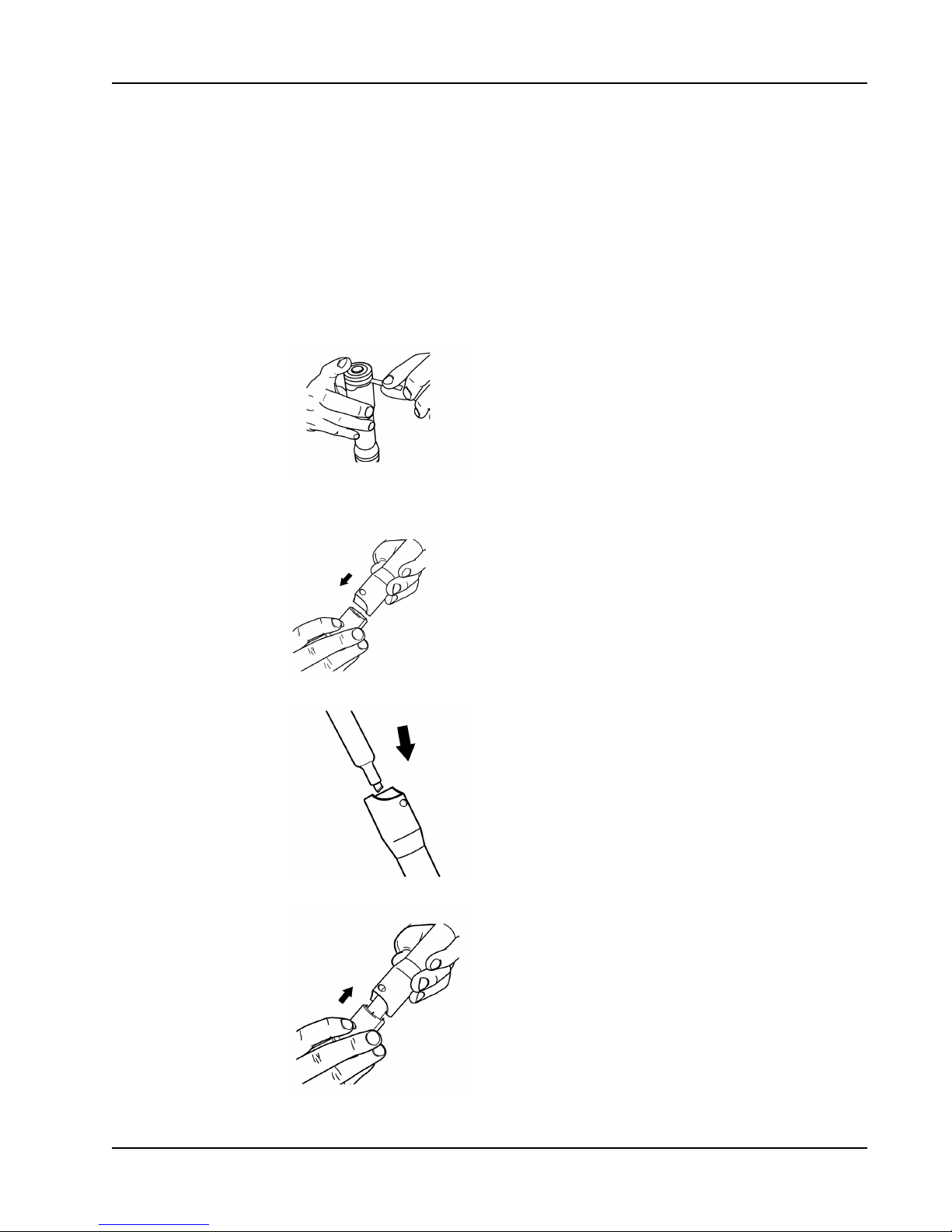
Setting Up the MimioCapture Pens
MimioCapture comes with four colored MimioCapture pens and four Expo®dry erase
markers. Before you can start using MimioCapture, you must first set up your MimioCapture
Pens.
The MimioCapture pens are each powered by a rechargeable lithium-ion battery. The pens
charge whenever they are docked on the MimioCapture tray.
To set up the MimioCapture pens
1. Pull the plastic strip from the top part of the pen to activate the rechargeable battery.
2. Press the button on the side of the pen and pull the top part of the pen from the pen
body.
Getting Started
3. Insert a colored Expo®dry erase marker into the matching colored pen body.
4. Replace the top part of the pen onto the pen body.
47
Page 56

MimioCapture
5. Place the pen cap onto the pen.
Setting Up the MimioCapture Eraser
The MimioCapture eraser is powered by a rechargeable lithium-ion battery. The eraser
charges whenever the eraser is docked on the MimioCapture tray.
To set up the MimioCapture eraser
Pull the plastic strip from the top part of the eraser to activate the rechargeable battery.
Charging the Pens and Eraser
The MimioCapture pens and MimioCapture eraser recharge quickly whenever they are
docked on the MimioCapture tray.
To charge the pens and eraser
Place each pen and the eraser into the appropriate part of the MimioCapture tray.
The status lights turn solid green when the pen or eraser is charging.
Setting Up MimioStudio Notebook for Capture
To begin capturing digital ink, you must first do the following:
n Set the size of your whiteboard in MimioStudio Preferences.
n Start MimioStudio Ink Capture mode.
48
Page 57

Setting the Whiteboard Size
Before you begin capturing digital ink, you must first set the size of your whiteboard in
MimioStudio Preferences. The default size is 96 inches by 48 inches.
To set the whiteboard size for a MimioCapture device
1.
Click , and then choose Preferences.
The MimioStudio Preferences dialog box appears.
2.
Click Ink Capture.
3. If you have more than one MimioTeach bar connected to your computer, choose the
device to change the size for from the Device list.
4. Do one of the following:
l Choose a size from the Surface Size list.
l Choose Custom from the Surface Size list and enter the desired values into the
Width and Height boxes.
l Click Auto Size and touch a MimioCapture pen to the whiteboard at the location
shown in the Auto Size dialog box.
Using MimioCapture
Starting Ink Capture Mode
Using MimioStudio Ink Capture mode, you can make notes on your whiteboard and
instantaneously capture them into a MimioStudio Notebook.
To start Ink Capture mode
Touch the tip of any MimioCapture pen to the whiteboard.
A new Notebook opens automatically for capturing your notes.
Using MimioCapture
MimioCapture can be used along with MimioTeach, without a projector, to record notes and
drawings from your whiteboard. This is called capturing digital ink.
Capturing Digital Ink
When using Ink Capture mode, your notes are automatically captured in a MimioStudio
Notebook. You can use the buttons on the MimioCapture tray to insert a new Notebook
page, insert a copy of the current page into Notebook, or print the current Notebook page.
To capture digital ink
1. If your MimioTeach bar is not on, turn on your MimioTeach bar.
2. Write or draw on your whiteboard using the MimioCapture pens.
A new Notebook automatically opens on the connected computer and begins capturing
digital ink.
3. Add, copy, and print pages as desired using the buttons on the MimioCapture tray.
Writing and Drawing Digital Ink
In Ink Capture mode, the MimioCapture pens and the MimioCapture eraser are used to draw
and erase ink on your whiteboard.
49
Page 58
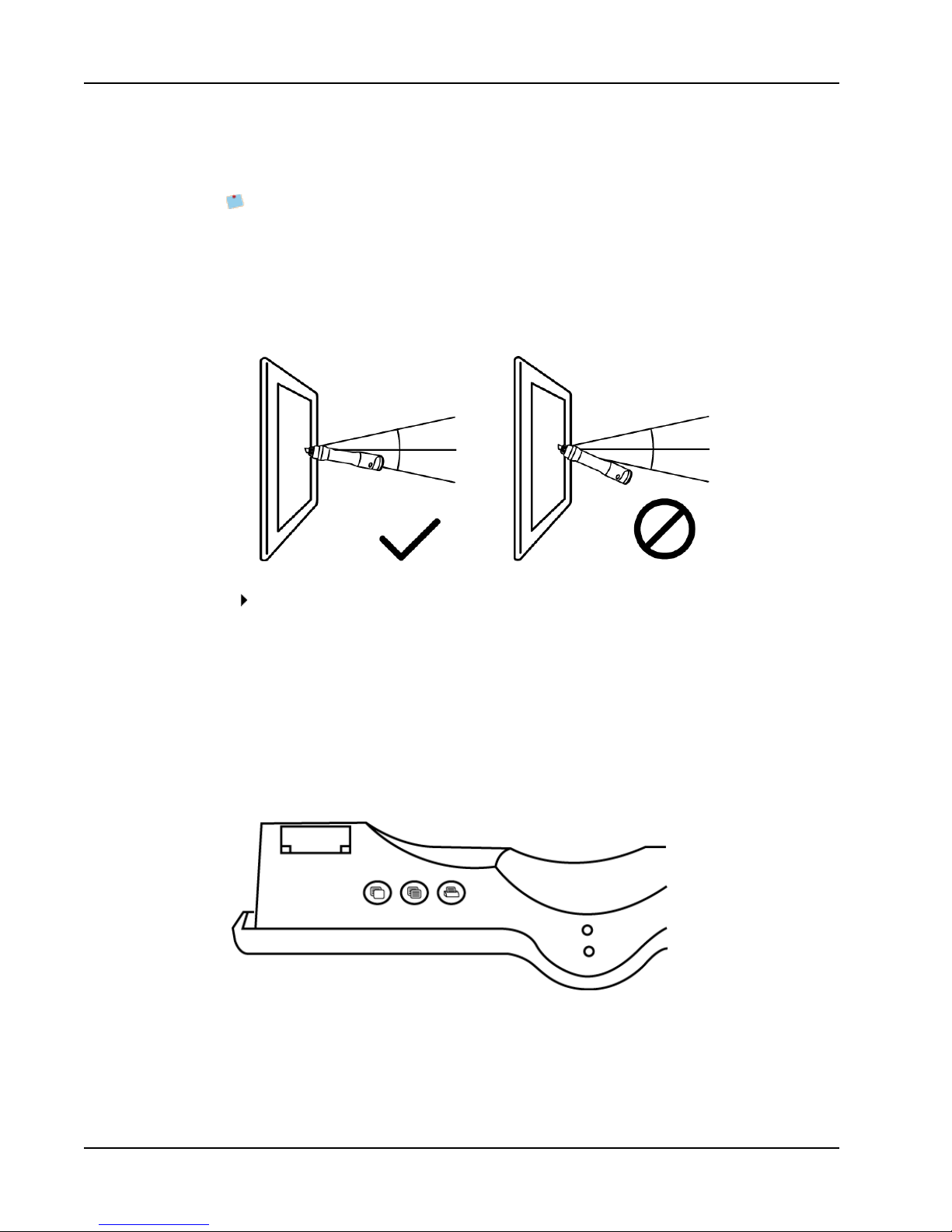
MimioCapture
By default, the color recorded matches the color of the MimioCapture pen, regardless of the
color of the marker that is inserted.
The MimioTeach stylus is for use with Interactive mode only. The stylus does not work
with Ink Capture mode.
To draw digital ink
1. Choose one of the colored MimioCapture pens.
2. Draw on the whiteboard with the pen.
Keep the pen within 15 degrees of its perpendicular position to the whiteboard to
ensure that the data is accurately captured.
To erase digital ink
Erase the ink from the whiteboard using the MimioCapture eraser.
Keep the eraser surface flat against the whiteboard to ensure that the data is accurately
erased.
Adding, Copying, and Printing Notebook Pages
The buttons on the MimioCapture tray can be used to easily access features directly from
your whiteboard. Using the buttons on the MimioCapture tray, you can insert a new
Notebook page, insert a copy of the current page into Notebook, or print the current
Notebook page.
The following figure show the MimioCapture traybuttons.
The following table describes the functions of the MimioCapture tray buttons.
50
Page 59

New page Inserts a new page into MimioStudio Notebook.
Copy page Inserts a duplicate of the current page into MimioStudio
Print page Prints the current page.
Caring for MimioCapture
Review the following topics for information about cleaning, storing, and mounting your
MimioCapture to a non-magnetic whiteboard.
n Cleaning MimioCapture
n Mounting MimioCapture to a Non-Magnetic Whiteboard
Cleaning MimioCapture
MimioCapture is designed to give you long and trouble-free service, while requiring very
little maintenance.
Caring for MimioCapture
Notebook.
You can easily clean your MimioCapture using the following items:
n Lint-free cloth.
n Isopropyl alcohol, diluted dishwashing detergent, or diluted glass cleaner.
If you use glass cleaner, make sure it does not contain ammonia.
To clean the MimioCapture
1. Disconnect the power cable and the connector bar.
2. Use the lint-free cloth to wipe the exterior of the MimioCapture tray, pens, and eraser.
3. Remove dirt and smudges with one of the cleaning solutions mentioned above.
Avoid using liquids on any exposed charging contacts. Do not allow liquid into
any openings on the equipment.
4. Reconnect the power cable and the connector bar.
Mounting MimioCapture to a Non-Magnetic Whiteboard
The MimioCapture tray attaches securely to any magnetic whiteboard. If you do not have a
magnetic whiteboard, you can mount the MimioCapture tray to your whiteboard using the
included metal plates.
To mount MimioCapture to a non-magnetic whiteboard
51
Page 60

MimioCapture
1. Place the metal plates against the back of the MimioCapture tray as shown.
Make sure that the recess on each plate is inserted into the recess on the back of the
MimioCapture tray.
2. Remove the paper backing from the adhesive strips to expose the adhesive.
3. Press the MimioCapture tray firmly along the bottom-left edge of the whiteboard as
shown.
52
Page 61

What's Included
Chapter 5
MimioVote
MimioVote is a wireless, interactive, student response system. Using MimioVote, you can
easily and quickly gather student responses. This quick feedback from students allows you
to make sure each student is keeping up and adjust your lesson accordingly.
The MimioVote package contains the following items:
If you are missing any of the items above, contact Customer Support.
About MimioVote
Your MimioVote system comes with a charging station and either 24 or 32 MimioVote
units. You can combine two MimioVote systems for a total of up to 64 units.
About the MimioVote Station
The MimioVote station is used to recharge and store all of your MimioVote units.
You can place any MimioVote unit into any slot on the MimioVote station. The number
assigned to each unit is automatically determined by the number of the slot that the unit is
inserted into. There is no need to match a particular unit to a particular slot on the
53
Page 62

MimioVote
MimioVote station. Once a unit is inserted into the MimioVote station, the unit number
appears in the unit display.
The following figure shows the major components of the MimioVote station.
Status Lights
The status light visually shows the status of the MimioVote station.
Off Not receiving power; Powercable is not
Solid Green MimioVote is connected and receiving power;
Flashing Green
Solid Amber MimioVote cannot find an available MimioHub.
Flashing Amber MimioVote is searching for an available MimioHub.
About the MimioVote Units
The MimioVote system includes either 24 or 32 MimioVote units. The MimioVote units
slide into the MimioVote station to recharge or to store.
When conducting activities, the buttons on the MimioVote unit light up depending on
what answers are available to the student. The available answers are determined by the
teacher when the question is created. For example, if the question is a True/False question,
only the and buttons are illuminated on the MimioVote unit. The A, B, C, D, and E
buttons will not light up and will not register a response if pressed.
connected.
MimioStudio software is running.
MimioVote is connected or connecting, and
receiving power; MimioStudio software is not
running.
By default, each button on the MimioVote unit is illuminated with a different color light.
You can choose to turn off the colors and have all the buttons illuminated with a white
light. For information about changing the button colors, see Adjusting the Vote Preferences.
The following figure shows the major components of the MimioVote unit.
54
Page 63

About the Software
MimioStudio software includes several features especially for use with your MimioVote
system. MimioStudio Notebook and Gallery include everything you need to create activities
to conduct with your students. The MimioStudio Vote Toolbar and MimioStudio Quick
Vote include all the tools you need for conducting activities and gathering student
responses. And, the MimioStudio Gradebook stores the information and results for all of
your class activities.
About MimioStudio Notebook
You can use MimioStudio Notebook to create any type of MimioVote activity. Activities
are created by adding question objects to Notebook pages. The Questions and Results folder
in MimioStudio Gallery includes a wide variety of pre-designed question objects to make
creating activities in Notebook quick and easy.
For more information about using MimioStudio Notebook and Gallery, see About
MimioStudio.
The following figure shows the major components of MimioStudio software.
55
Page 64

MimioVote
About the Vote Toolbar
The Vote Toolbar includes all the tools you need for taking attendance, conducting class
activities, gathering student responses, and viewing results. The Vote Toolbar is available in
MimioStudio Notebook.
The following figure shows the major features of the Vote Toolbar in MimioStudio
Notebook.
About MimioStudio Quick Vote
You can use MimioStudio Quick Vote to ask questions that are not a part of a Notebook
MimioVote activity. You can use Quick Vote to add a question at any time during a
Teacher-Led activity.
The following figure shows the major features of the MimioStudio Quick Vote.
56
Page 65
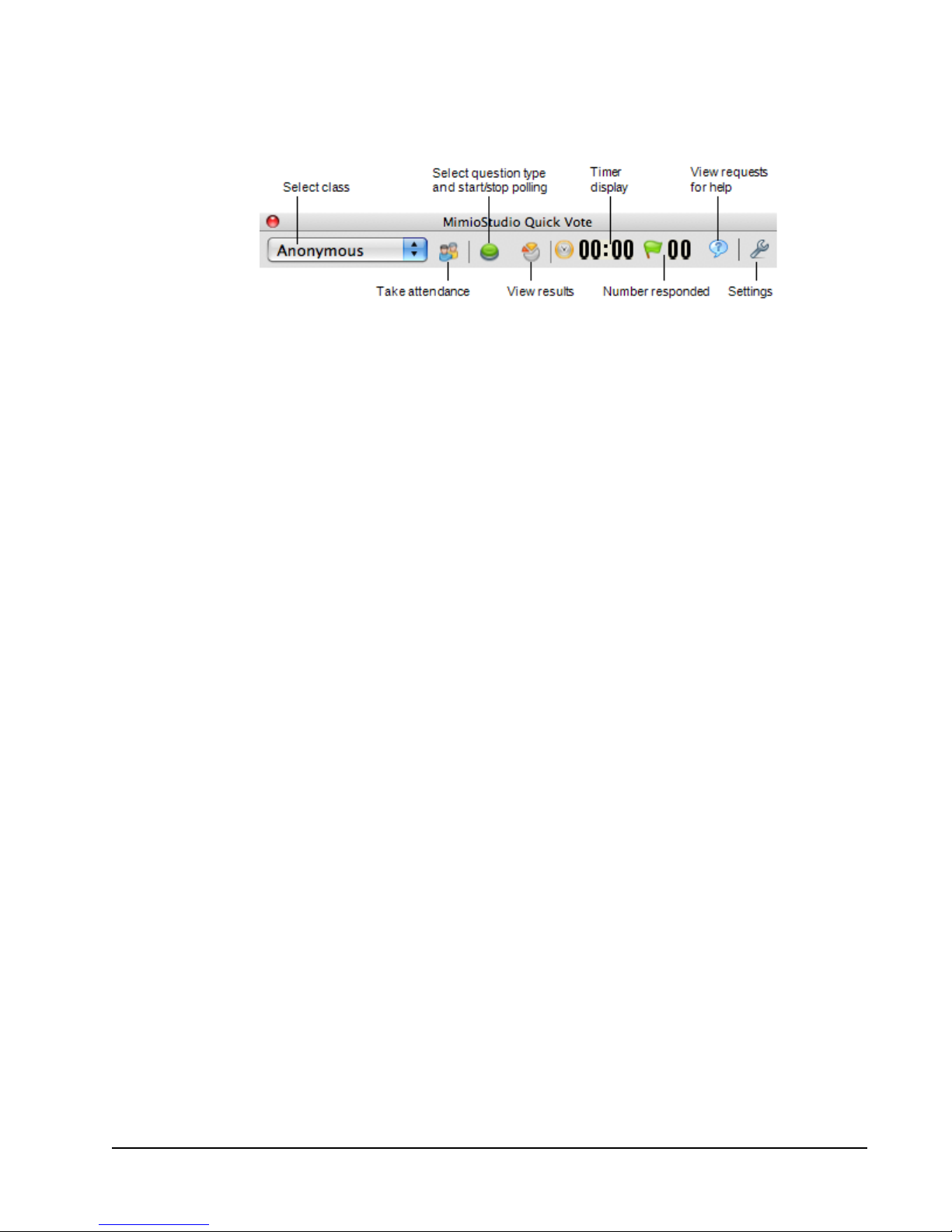
About MimioStudio Gradebook
MimioStudio Gradebook stores the results for all of your class activities. Student responses
gathered using the MimioVote system are automatically saved to the Gradebook along with
complete information for each question. You can also manually add activities that were not
conducted using the MimioVote system, making it easy to keep all your grades in one
location.
The following views are available in Gradebook, giving you easy access to the information
you want to view:
n Classes View
n Class View
n Date View
n Activity View
Classes View
The classes view displays a list of all of your saved classes, the number of students in each
class, and the average grade for all students in the class.
57
Page 66

MimioVote
Class View
The Class view displays a list of all students in the selected class and all dates on which
any activities were conducted. Each date column shows the average grade for each student,
for all activities that were conducted on that date.
From the Class view, you can also view the Class pane. The Class pane displays the name
of the class, number of students in the class, and the number of activities that have been
conducted with the selected class.
58
Page 67

Date View
The Date view displays a list of all students in the selected class. The Attendance column
shows the attendance status for each student on the selected date. The activity columns
show the grade that each student received for each activity conducted on the selected date.
From the Date view, you can also view the Activity pane. The Activity pane displays the
name of the activity, activity type, total number of question, and the weight of the activity.
59
Page 68

MimioVote
Activity View
The Activity view displays a list of all students in the selected class. The Average column
shows the grade for each student for the selected activity. Each question column shows the
response that each student provided.
The Activity pane displays the name, type, and weight of the selected activity.
From the Activity view, you can also view the Question pane. The Question pane displays
the question text, the available and correct answers, the question snapshot, and the question
weight.
60
Page 69

Student Pane
You can view the Student pane from Class view, Date view, or Activity view. The Student
pane displays the name, student ID number, MimioVote unit number, and address for the
selected student.
61
Page 70
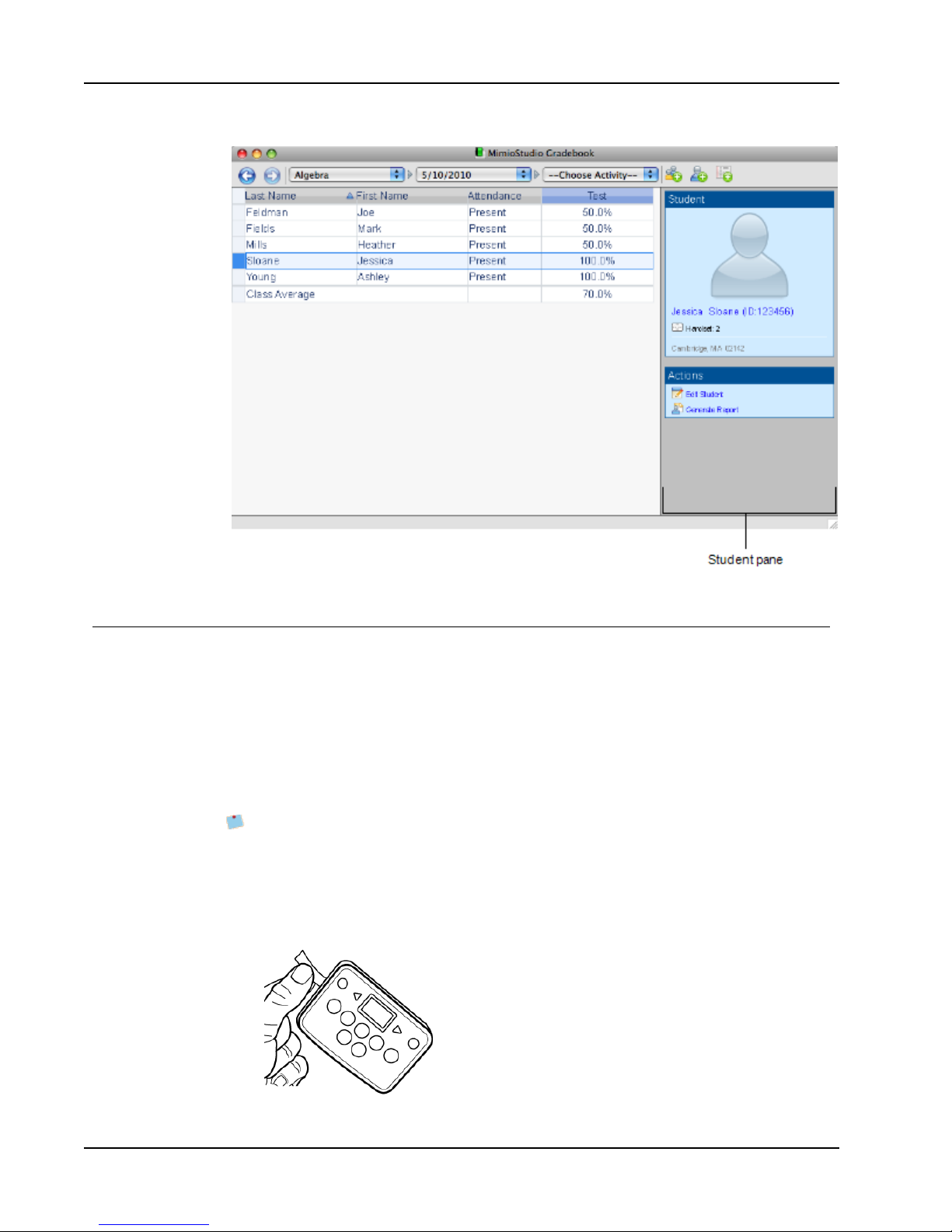
MimioVote
Getting Started
Setting up the MimioVote system is quick and easy. You can link your MimioVote system
to your computer using the included MimioHub. Or, if you have MimioTeach, you can link
the MimioVote system to your computer using the MimioHub that you already have
installed.
Setting Up MimioVote
Once you have installed the MimioStudio software on your computer, you can quickly set
up MimioVote.
Each MimioVote unit is powered by a rechargeable lithium-ion battery. The battery
recharges whenever the unit is docked in the MimioVote station. Charging the battery
for the first time will take approximately six hours; when fully discharged, recharging
the battery will take approximately twelve hours.
To set up MimioVote
1. Pull the plastic strip from each MimioVote unit to activate the rechargeable battery.
62
Page 71

Getting Started
2. Insert each MimioVote unit into a slot on the MimioVote station.
3. Plug the power cord into the power connector on the back of the MimioVote station.
4. Plug the other end of the power cord into a power outlet.
5. Plug the MimioHub into an available USB port on your computer.
If you already have a MimioHub installed on your computer, a dialog box appears
asking if you want to connect the MimioHub to the MimioVote system. Click Yes
to link the MimioVote system to your existing MimioHub.
Adding a Second MimioVote System
Each MimioVote system includes either 24 or 32 MimioVote units. For larger classes, you
can combine two MimioVote systems for a total of up to 64 units.
You can use the same MimioHub to connect all of your MimioClassroom devices to
your computer.
To add a second MimioVote system
63
Page 72

MimioVote
1. Set up the MimioVote station and units as described in Setting Up MimioVote.
Once the power is connected to the MimioVote system, the previously installed
MimioHub will detect the new system.
2. When prompted by the software, click Yes to connect the new system to the
MimioHub.
The second system is connected to your computer and the appropriate numbers are
assigned to each MimioVote unit automatically.
If you do not see the prompt, or you want to connect the system at a later time, see
Adjusting the Classroom Devices Preferences for information about connecting
available devices to your computer.
Using MimioStudio Gradebook
You can use MimioStudio Gradebook to store information for all of your classes, students,
and class activities. Student responses gathered using the MimioVote system are
automatically saved to the Gradebook along with complete information for each question.
You can also manually add activities that were not conducted using the MimioVote system,
making it easy to keep all your grades in one location.
Several ways to access MimioStudio Gradebook are shown in the following table.
To start from the Do this
Dock
Menu bar
Setting Up the Gradebook
Before you begin using your MimioVote system to conduct activities, you must first set up
MimioStudio Gradebook. You can add as many classes as you want to Gradebook, and then
add students to each of your classes.
Creating a Class
You can create as many classes as you want in Gradebook. Once you have created a class,
you can add students to the class by manually entering all student names and information,
or you can import a list of students.
To create a class
1.
Click on the Gradebook toolbar.
The Add Class dialog box appears.
2. Enter a name for the class in the Name box, and then click Add.
The class is added to your class list.
Click in the Dock.
Click , and then choose Gradebook.
Adding Students
The number of students you can have in each class depends on the number of MimioVote
units you have. You can combine two MimioVote systems for up to 64 units.
64
Page 73
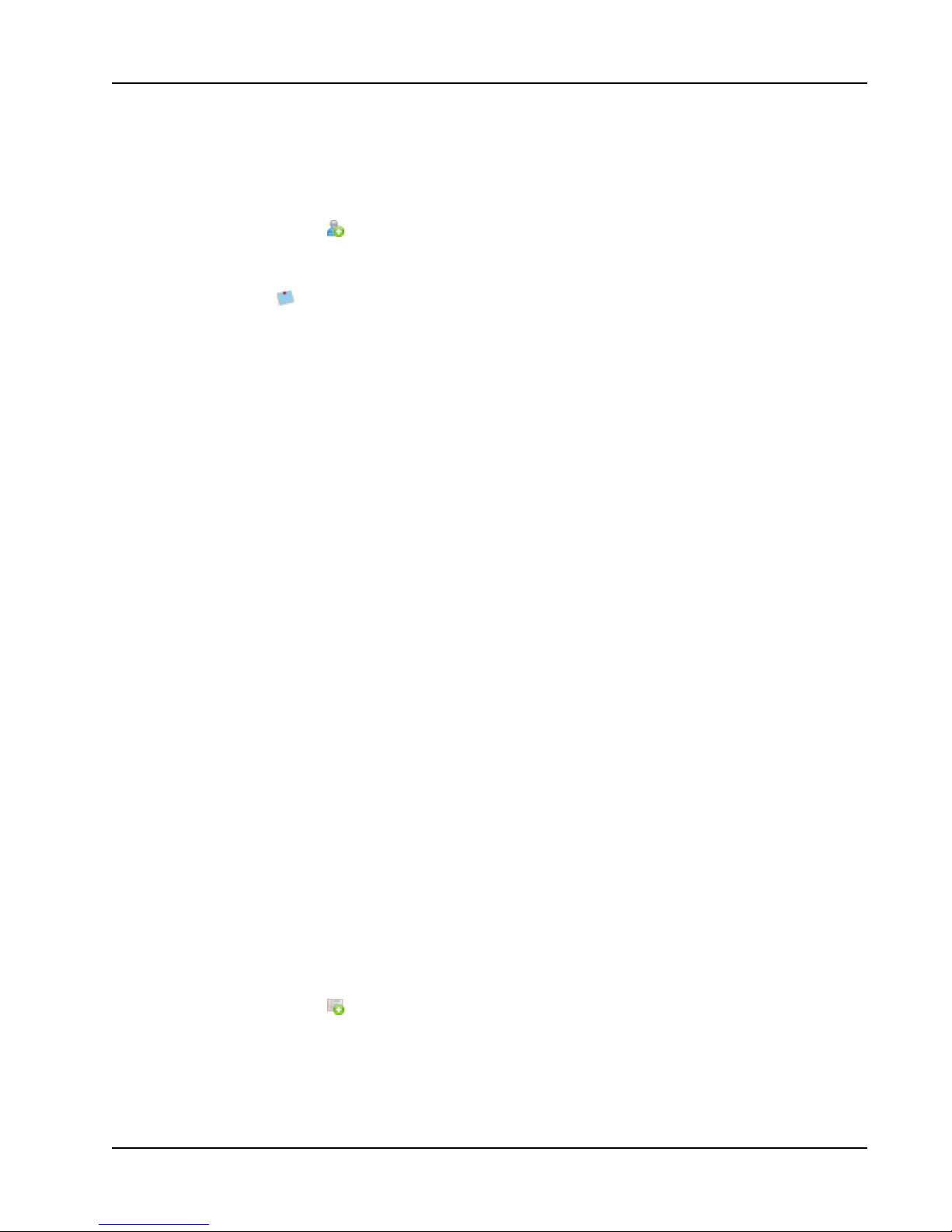
Each student that you add to a class is automatically assigned a MimioVote unit number.
To add a student to a class
1. Select the class to add a student to.
2.
Click on the Gradebook toolbar.
The Add Student dialog box appears.
3. Enter the name, student IDnumber, and address for the student.
The MimioVote handset ID is assigned automatically.
4. Click Add.
The student is added to the class.
Importing a List of Students
You can add students to a class manually by entering all student names and information, or
you can import an existing list of students into a class.
You can import students from a Unicode text file (TXT) or a Comma separated value file
(CSV). Each student must have at least a first or last name assigned to them in order to be
imported.
Using MimioStudio Gradebook
Adding Activities
The following fields are supported for importing into Gradebook.
n StudentID
n FirstName
n MiddleName
n LastName
n Gender
n Birthdate
n Address
n City
n State
n ZIP Code
n Country
Each student that you add to a class is automatically assigned a MimioVote unit number.
To import a class list
1. In Gradebook, select the class you want to import the student list into.
2. From the File menu, choose Import, and then choose Students.
The Open dialog box appears.
3. Navigate to and select the file you want to import, and then click Open.
The students are added to the selected class.
You can keep track of all of your student scores using Gradebook. Scores for all MimioVote
activities are automatically saved to the Gradebook. You can also manually enter activities
that were not performed using MimioVote.
To add an activity
1. Select the class to add the activity to.
2.
Click on the Gradebook toolbar.
3. In the Add Activity dialog box, do the following:
a. Enter a name for the activity in the Name box.
b. Choose the type of activity to add from the Type list.
65
Page 74

MimioVote
c. Choose the month, date, and year that the activity was performed.
d. Enter a weight for the activity in the Weight box.
e. Click Add.
The activity is added and displayed in the Gradebook.
4. Enter a grade for each student in the Average column.
Modifying the Gradebook
You can modify the information in the MimioStudio Gradebook in the following ways:
n Edit Student Information
n Remove a Student
n Editing Activities
n Editing Questions
Editing Student Information
You can edit any information for an existing student, including the student name, student
ID number, MimioVote unit ID number, and address.
To edit student information
1. Select the student to edit.
2.
Click Edit Student on the Student pane.
The Edit Student dialog box appears.
3. Make any desired changes to the student information.
4. Click OK to save your changes.
Removing a Student
You can delete a student from a class at any time. Deleting a student permanently removes
the student from the class and removes all of their activity results from the Gradebook.
To remove a student from a class
1. Select the class that contains the student you want to remove.
2. Select the student to remove.
3. Choose Delete from the Edit menu.
4. Follow the instructions in the Confirm Delete dialog box, and then click OK.
The selected student and all information for the selected student is permanently deleted
from the Gradebook.
Editing Activities
You can edit the name, type, and weight for an activity at any time.
To edit an activity
1. Select the activity to edit.
2.
Click Edit Activity on the Activity pane.
The Edit Activity dialog box appears.
66
Page 75

3. In the Edit Activity dialog box, you can do any of the following:
l Enter a new name for the activity in the Name box.
l Choose a different activity type from the Type list.
l Enter a new weight for the activity in the Weight box.
4. Click OK to save your changes.
Editing Questions
Each time you stop polling for a question, a copy of the question, along with the correct
answer, is saved to the Gradebook. You can edit the question text, correct answer, question
type, and question weight at any time in Gradebook.
For example, if the answer that was selected as the correct answer in the question object is
incorrect, you can change the answer in the Gradebook to automatically update the student
scores.
Changing the answer for a question in the Gradebook does not automatically change
the answer in the question object in Notebook. To change the answer for subsequent
activities, you must make the correction to the question object in Notebook.
To edit a question
1. Select the question to edit.
2.
Click Edit Question on the Question pane.
3. In the Edit Question dialog box, you can do any of the following:
l Edit the question or answer text under Question Information.
l Click the button to the left of the correct answer to change the correct answer for the
l Choose a different question type from the Type list.
l Enter a new weight for the question in the Weight box.
4. Click OK to save your changes.
Using MimioStudio Gradebook
question.
Generating Reports
You can generate a variety of reports from MimioStudio Gradebook. Reports are generated
as HTML files and are displayed in your default Web browser.
You can generate the following types of reports:
n Class Grade Report- a grade report for all students in the selected class
n Class Activity Report - a detailed report for the selected activity
n Student Summary Report- a summary report of all activities for the selected student
n Student Activity Report - a detailed report for all selected activities for the selected
You can generate reports from the Class, Activity, and Student panes in Gradebook or from
the Report menu.
student
67
Page 76
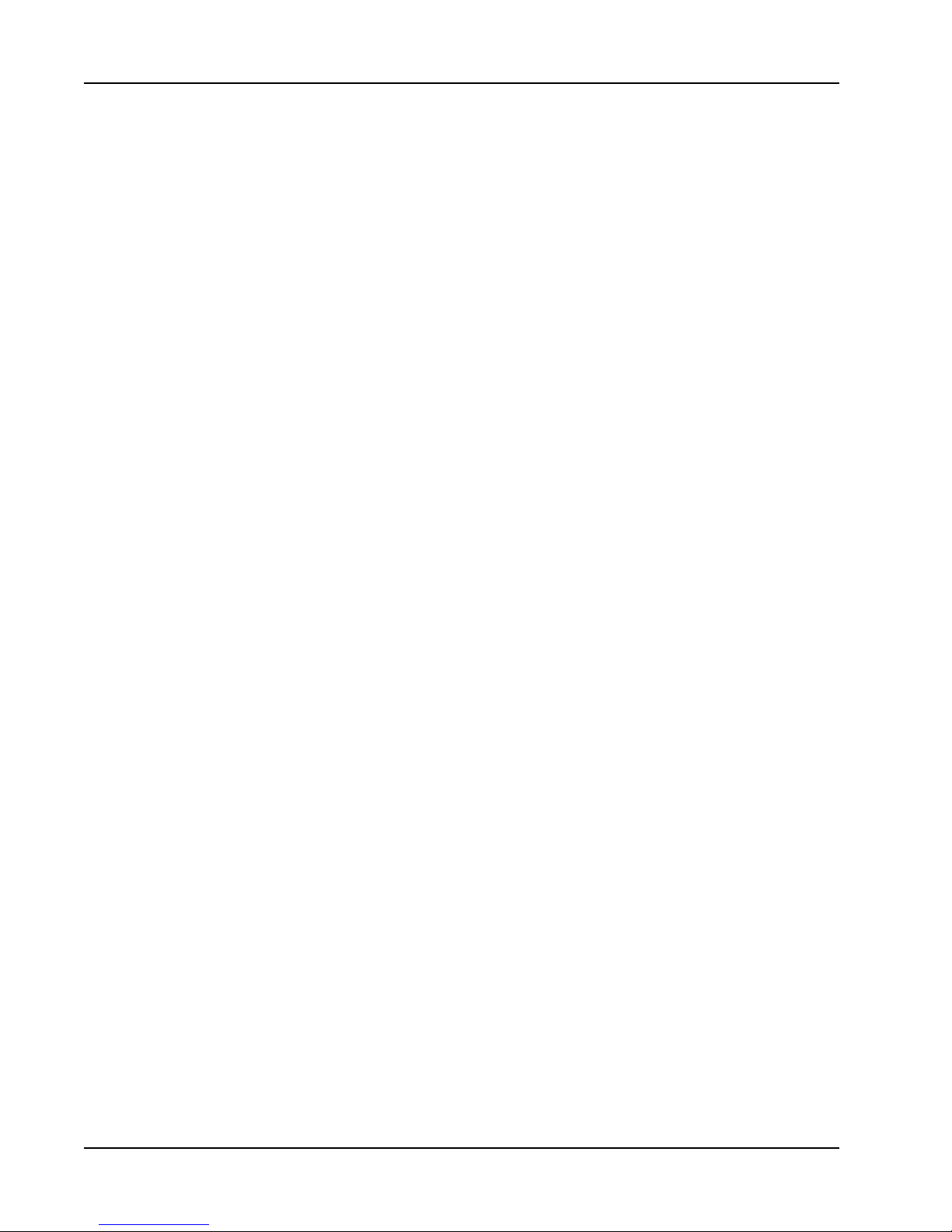
MimioVote
Exporting a List of Students
You can export a list of students from any class you have saved in Gradebook to a Unicode
tab-delimited text file (TXT).
To export a list of students
1. Display the class that contains the students you want to export.
2. From the File menu, choose Export, and then choose Students.
The Export Students dialog box appears.
3. Select Export student information, and then click OK.
The Save As dialog box appears.
4. Enter a name for the file in the File name box, and then click Save.
5. Enter a name for the file in the Save as box, and then click Save.
Archiving Classes
You can archive your classes by exporting a class to a MimioStudio Gradebook Archive
(MVA) file. The archive file contains all student, activity, and results information. You can
use this file to backup your classes or to move classes from one Gradebook to another.
To archive a class
1. From the File menu, choose Export, and then choose Class.
The Export Class dialog box appears.
2. Select Export class information, and then click OK.
The Save As dialog box appears.
3. Enter a name for the archive file in the File name box, and then click Save.
4. Enter a name for the archive file in the Save as box, and then click Save
Exporting Results
68
You can export class and activity results from the Gradebook to a Unicode tab-delimited
text file (TXT) for use in another application. You can export the following information:
n Class results - includes the class average for each student in the selected class.
n Class and activity results - includes the class average for each student as well as the
grade each student received for each activity
n Activity results - includes the grade for each student for the selected activity.
To export class results
1. From the File menu, choose Export, and then choose Class.
The Export Class dialog box appears.
2. Select Export class results, and then click OK.
The Save As dialog box appears.
3. Enter a name for the file in the Save as box, and then click Save.
To export class and activity results
1. From the File menu, choose Export, and then choose Class.
The Export Class dialog box appears.
Page 77

2. Select Export class and activity results, and then click OK.
The Save As dialog box appears.
3. Enter a name for the file in the Save as box, and then click Save.
To export activity results
1. From the File menu, choose Export, and then choose Activity.
The Export Activity dialog box appears.
2. Select Export activity results, and then click OK.
The Save As dialog box appears.
3. Enter a name for the file in the Save as box, and then click Save.
Opening Archived Classes
You can open your archived class files at any time by importing the archive (MVD) file
into the Gradebook. Once imported, all classes in the archive file will appear along with
your current classes in the Gradebook.
To open archived classes
1. Choose Import Classes from the File menu.
The Open dialog box appears.
2. Navigate to and select the archive file to import, and then click Open.
Creating Activities
Creating Activities
You can create MimioVote activities in MimioStudio Notebook.
You can also use MimioStudio Quick Vote to ask questions that you did not
previously create in Notebook.
You can add the following types of questions to your activity:
n TF - True/False, Yes/No, or Agree/Disagree
n AB - Multiple choice, two possible answers
n ABC - Multiple choice, three possible answers
n ABCD - Multiple choice, four possible answers
n ABCDE - Multiple choice, five possible answers
Creating Activities in Notebook
You can use MimioStudio Notebook to create any type of MimioVote activity. Activities
are created by adding question objects to Notebook pages. The Questions and Results folder
in MimioStudio Gallery includes a wide variety of pre-designed question objects to make
creating activities in Notebook quick and easy.
Each question object contains a single question, and each question must be on a
separate Notebook page.
Once you've added a question object to an activity, you can customize the object properties
to change the appearance or behavior of the question object.
To create an activity in Notebook
69
Page 78

MimioVote
1. Open a new or existing Notebook.
2. In MimioStudio Gallery, click the arrow next to the Questions and Results folder, and
then select the Questions folder.
3. Drag the desired question object from the Gallery into the Notebook.
Only one question object can be placed on each Notebook page.
4. Enter the question text in the Question box.
5. Enter an answer choice for the question in each of the Answer boxes.
6. Select the correct answer.
7. To add another question to the activity, do the following:
a.
Click to add a new page to the Notebook.
b. Repeat steps 3-6 to add a question to the new page.
Modifying Question Objects
MimioStudio Gallery includes a variety of pre-designed question objects for creating
MimioVote activities. Once you add a question object to a Notebook page, you can use the
question objects as is or you can choose to change the properties of the question object.
You can change the question type, animation for correct answers, and question weight.
To modify a question object
1.
Click at the bottom-right of the question object you want to modify.
The question object properties appear.
2. In the question object properties, you can do any of the following:
l To change the question type, select an available question type.
l To change the correct answer animation, select an available animation.
l To change the weight of the question, enter the weight for the question in the
weight, , box.
3. Click to save your changes and display the question object.
Importing Standard Assessments
You can import standard assessments into MimioStudio Notebook for use with MimioVote.
Only files that have been exported from ExamView®as Blackboard®(6.0-7.0) format can be
imported into Notebook.
For information about installing ExamView®, and downloading and exporting
ExamView®files, see the ExamView®documentation.
To import a standard assessment
1.
Start MimioStudio Notebook, and then click .
The Open dialog box appears.
2. Navigate to and select the file to import, and then click Open.
The file is imported and displayed in Notebook.
Printing Activities
You can print an activity from Notebook to use as a self-paced activity. Normally, when
you print a Notebook presentation, each page of the Notebook prints on a separate page.
70
Page 79

However, you can choose to print the activity so that multiple questions appear on a single
page.
When you choose to print an activity, an HTML file is created from the Notebook
activity. The HTML file contains all question and answer text, but no images. You can
choose to print or save the HTML file.
To print an activity
1. Open the activity to print.
2.
Click on the Vote Toolbar.
The Select Class dialog box appears.
3. Select the class to print the activity for from the Class list, and then click OK.
The activity is displayed as an HTML file in your default Web browser.
4. Choose Print from the File menu.
Using the MimioVote Unit
Each MimioVote unit is assigned to one student per class. Students should use their
assigned MimioVote unit each time an activity is conducted.
Using the MimioVote Unit
By default, each button on the MimioVote unit is illuminated with a different color light.
You can choose to turn off the colors and have all the buttons illuminated with a white
light. For information about changing the button colors, see Adjusting the Vote Preferences.
Answering Questions
Depending on the type of question being asked, the appropriate buttons are illuminated on
the MimioVote unit.
For example, when polling is started for a True/False question, only the and buttons
are illuminated on each MimioVote unit. The A, B, C, D, and E buttons are not illuminated
and will not register a response if pressed.
Answering Questions for Teacher-Led Activities
For teacher-led activities, questions are answered one at a time as they are displayed.
To answer a question
Answering Questions for Self-Paced Activities
For self-paced activities, questions can be answered in any order. The current question
number is displayed on the MimioVote unit. For each question, the available answer
buttons are illuminated, as well as the next and previous buttons.
To answer questions in a Self-Paced activity
1. Press the button on the MimioVote unit that corresponds to the correct answer for the
Press the button on the MimioVote unit that corresponds to the correct answer for the
displayed question.
first question.
71
Page 80

MimioVote
Requesting Help
The unit automatically advances to the next question. The current question number
appears in the unit display.
2. Repeat step 1 for each remaining question in the activity.
You can change your answer to any question at anytime before submitting your
answers. Use and to move through the questions and review or change any
answers as desired. The currently selected answer button flashes.
3.
When all questions in the activity have been answered, press .
You must answer every question before submitting the activity. The button will not
become available until all questions have been answered.
A student can request help or request to ask a question at anytime using the MimioVote
unit.
To request help
Press on the MimioVote unit.
For information about viewing help requests, see Viewing Requests for Help.
Using the Vote Toolbar
The Vote Toolbar includes all the tools you need for taking attendance, conducting class
activities, gathering student responses, and viewing results.
Taking Attendance
You can quickly take attendance and record the results using MimioVote.
To take attendance
1. Select the class to take attendance for from the Class list.
2.
Click on the Vote Toolbar.
A list of all students in the selected class is displayed in the Attendance window.
As each student indicates that they are present, the icon for that student is illuminated.
A student indicates they are present by pressing on their MimioVote unit.
3. Close the Attendance window to stop taking attendance and save the results to the
Gradebook.
Using the Timer
The timer on the Vote Toolbar displays the amount of time that has passed since you started
polling.
The timer automatically starts each time you start polling and automatically stops each
time you stop polling.
Conducting Activities
Using MimioVote, you can perform teacher-led or self-paced activities. Review the
following topics for information about conducting activities.
72
Page 81

n Conducting a Teacher-Led Activity
n Asking Questions Using Quick Vote
n Conducting a Self-Paced Activity
n Viewing Question Results
n Viewing Session Results
n Viewing a List of Students that Have Not Responded
Conducting a Teacher-Led Activity
Once you have created an activity in Notebook,you can perform the activity with your
class. When performing a Teacher-Led activity, the questions are displayed one at a time for
the students.
You can ask questions that you did not previously create in Notebook at any time
during a Teacher-Led activity using MimioStudio Quick Vote
To conduct a teacher-led activity
1. Open the Notebook presentation that contains the activity you want to conduct.
2. Select the class that will participate in the activity from the Class list.
3. Display the first question for the class.
4.
Click on the Vote Toolbar to start polling for the question.
In Notebook, you can also start and stop polling directly from the question object
by clicking .
When all students have responded, polling for the question stops and the results are
saved to the Gradebook.
5.
To stop polling for a question before all students have responded, click .
Polling stops and the results are saved to the Gradebook.
6. Repeat steps 4-6 for each remaining question in the activity.
7. When all questions in the activity have been answered, close the presentation and the
Vote Toolbar to stop the activity.
Using the Vote Toolbar
Asking Questions Using Quick Vote
Using the MimioStudio Quick Vote, you can ask questions that you did not previously
create in Notebook at any time during a Teacher-Led activity.
To ask a question using Quick Vote
1. Do one of the following to start Quick Vote:
l
Click , and then choose Quick Vote
l
(Interactive mode Only) Press the Launch button, , on the MimioTeach bar, and
then click Quick Vote.
2. Select the class that will participate in the activity from the Class list.
3.
Click , and then choose the question type to start polling for the question.
When all students have responded, polling for the question stops.
4.
To stop polling for a question before all students have responded, click .
5. Click the letter that corresponds to the correct answer for the question.
73
Page 82

MimioVote
Conducting a Self-Paced Activity
The results for the current question are saved to the Gradebook along with a screen
shot.
Once you have created an activity in Notebook,you can perform the activity with your
class. When performing a Self-Paced activity, each student must have a printed copy of all
questions in the activity. For information about printing activities, see Printing Activities.
To conduct a self-paced activity
1. Open the Notebook presentation that contains the activity you want to conduct.
2. Select the class that will participate in the activity from the Class list.
3.
Click .
The Self-Paced Test window appears.
4. (Optional) Use the and buttons to set the timer.
The timer displays the amount of time left for the activity.
If you do not set the timer, the timer displays the amount of time that has passed
since polling started.
5.
Click to start polling for all questions.
Each student can move through the questions at their own pace using the and
buttons on their MimioVote unit.
When all students have submitted their responses or when the timer runs out, polling
for the activity stops and the results are saved to the Gradebook.
6. To stop polling for an activity before all students have submitted their response or
before the timer runs out, click .
All results for the activity are saved to the Gradebook.
74
Viewing Question Results
You can instantly view the results for a question as soon as you stop polling. There are a
variety of ways to view the results for a question.
To view the result for a question
1.
Click , and then choose Question Results.
The Question Results window appears.
2.
To modify the appearance of the results, click .
You can change the type and colors of the graph shown. You can also choose to
show the number or percentage of correct answers.
3. Click to save your changes and view the results.
Viewing Activity Results
You can instantly view the results for an activity as soon as you stop polling. There are a
variety of ways to view the results for an activity.
To view the result for an activity
1.
Click , and then choose Activity Results.
The Activity Results window appears.
Page 83

2.
To modify the appearance of the results, click .
3. Click to save your changes and view the results.
Viewing a List of Students that Have Not Responded
While you are polling a class, the number of students that have responded to the current
question is displayed on the Vote Toolbar. You can quickly view a list of all students that
have not yet responded.
To view a list of students that have not responded
Click on the Vote Toolbar.
A list of students that have not yet responded is displayed in a separate window.
Viewing Requests for Help
Using their MimioVote unit, a student can request help or request to ask a question at
anytime. For information on using the MimioVote unit to request help, see Requesting
Help.
You can quickly view a list of all students that have requested help.
To view students requesting help
1.
Click on the Vote Toolbar.
A list of students that have requested help is displayed in a separate window.
2. Click the icon for a student to remove that student from the list.
Caring For MimioVote
Caring For MimioVote
Review the following topics for information about cleaning and storing your MimioVote
system.
n Cleaning MimioVote
n Storing MimioVote
Cleaning MimioVote
The MimioVote is designed to give you long and trouble-free service, while requiring very
little maintenance.
You can easily clean your MimioVote using the following items:
n Lint-free cloth.
n Isopropyl alcohol, diluted dishwashing detergent, or diluted glass cleaner.
If you use glass cleaner, make sure it does not contain ammonia.
To clean the MimioVote station and units
1. Disconnect the power cable.
2. Use the lint-free cloth to wipe the exterior of the MimioVote station and each
MimioVote unit.
3. Remove dirt and smudges with one of the cleaning solutions mentioned above.
Avoid using liquids on any exposed charging contacts. Do not allow liquid into
any openings on the equipment.
75
Page 84

MimioVote
Storing MimioVote
The MimioVote system comes with a carrying case for your MimioVote station and
MimioVote units. You can use this case to transport the system and to safely store your
MimioVote system when not in use.
4. Reconnect the Power cable.
76
Page 85

What's Included
Chapter 6
MimioView
MimioView works seamlessly with MimioStudio software to display documents, threedimensional objects, and microscope slides for your entire class to view. You can use
MimioView to display still images or live video.
The MimioView package contains the following items:
If you are missing any of the items above, contact Customer Support.
About MimioView
You can use the MimioView camera to display documents, three-dimensional objects, and
microscope slides.
The MimioView camera and lamps are each attached to the MimioView base by a flexible,
gooseneck. This allows you to precisely position the camera and each lamp for the best
possible view of the object you are displaying.
The following figure shows the major components of the MimioView camera.
77
Page 86

MimioView
Status Lights
The status light visually shows the status of the MimioView camera.
Off Not receiving power; USBcable is not connected or computer is turned off.
Solid Green MimioView is connected and receiving power; MimioStudio software is
Flashing Green
About MimioStudio View
The View window displays the image captured by the MimioView camera. From the View
window, you can rotate or zoom the image, mark up the image using MimioStudio Tools,
adjust the contrast and brightness settings, freeze the image, and so on.
The following figure shows the major features of the MimioStudio View window.
running.
MimioView is connected and receiving power; MimioStudio software is not
running.
78
Page 87

Getting Started
Getting Started
Review the following topics to install and start using MimioView.
n Installing MimioView
n Opening the View Window
n Closing the View Window
Installing MimioView
Once you have installed the MimioStudio software on your computer, you can quickly
install MimioView.
To install MimioView
1. Remove the protective covering from the MimioView camera lens.
2. Plug the USB cable into the Micro-B USB port on the back of the camera base.
79
Page 88

MimioView
3. Connect the other end of the USB cable into an available USB port on your computer.
Opening the View Window
When you press the View button on the MimioView, the camera and lamps turn on and the
MimioStudio View window opens automatically.
To open the View window
Press on the MimioView base.
The MimioStudio View window opens and the camera and lamps turn on.
Closing the View Window
You can close the MimioStudio View window from the View window or directly from the
MimioView camera.
To close the View window
Do one of the following:
l Close the MimioStudio View window.
The camera and lamps turn off automatically.
l
Press on the camera base.
The camera and lamps turn off and the MimioStudio View window closes.
Using MimioView
You can use MimioView to display a still image or live video of documents, threedimensional objects, or microscope slides. You can also use MimioStudio Tools to mark up
the still image or live video displayed in the View window; you can then save the image to
a Notebook or the Gallery for later use.
Displaying an Image
You can use MimioView to display a still image or live video of documents, threedimensional objects, or microscope slides.
Displaying a Document
You can use MimioView to display a document, book, or other two-dimensional object.
To display a document
80
Page 89

1. Place the document under the MimioView camera.
2. Adjust the camera head so that the desired image is displayed in the View window.
3. Adjust the lamps to light the document as desired.
4.
Press on the MimioView base.
Displaying an Object
Using MimioView, you can display a three-dimensional object. The camera and lamps are
each attached to the MimioView base by a flexible, gooseneck. This allows you to precisely
position the camera and lamps for the best possible view of the object you are displaying.
To display a three-dimensional object
1. Place the object under the MimioView camera.
2. Adjust the camera head so that the desired image is displayed in the View window.
3.
(Optional) Press to rotate the image to the desired orientation.
4. Adjust the lamps to light the object as desired.
5.
Press on the MimioView base.
Displaying a Microscope Slide
Using the included microscope adapter, you can display an image from a microscope with
the MimioView camera.
Using MimioView
The microscope adapter can be used with a 28 mm microscope eyepiece.
To display a microscope slide
1. Set up the microscope so that you have the desired view through the microscope
eyepiece.
2. Twist and lock the microscope adapter onto the MimioView camera head.
3. Slowly and carefully slide the other end of the microscope adapter onto the microscope
eyepiece.
Use caution to make sure that the image stays in focus while attaching the
microscope adapter.
The image from the microscope is displayed in the View window.
4. Make any adjustments necessary to the microscope to adjust the image.
5.
Press on the MimioView base.
Freezing the Image
The image captured by the MimioView camera is displayed in the View window. By
default, a live image is displayed. However, you can choose to display a still image of the
81
Page 90
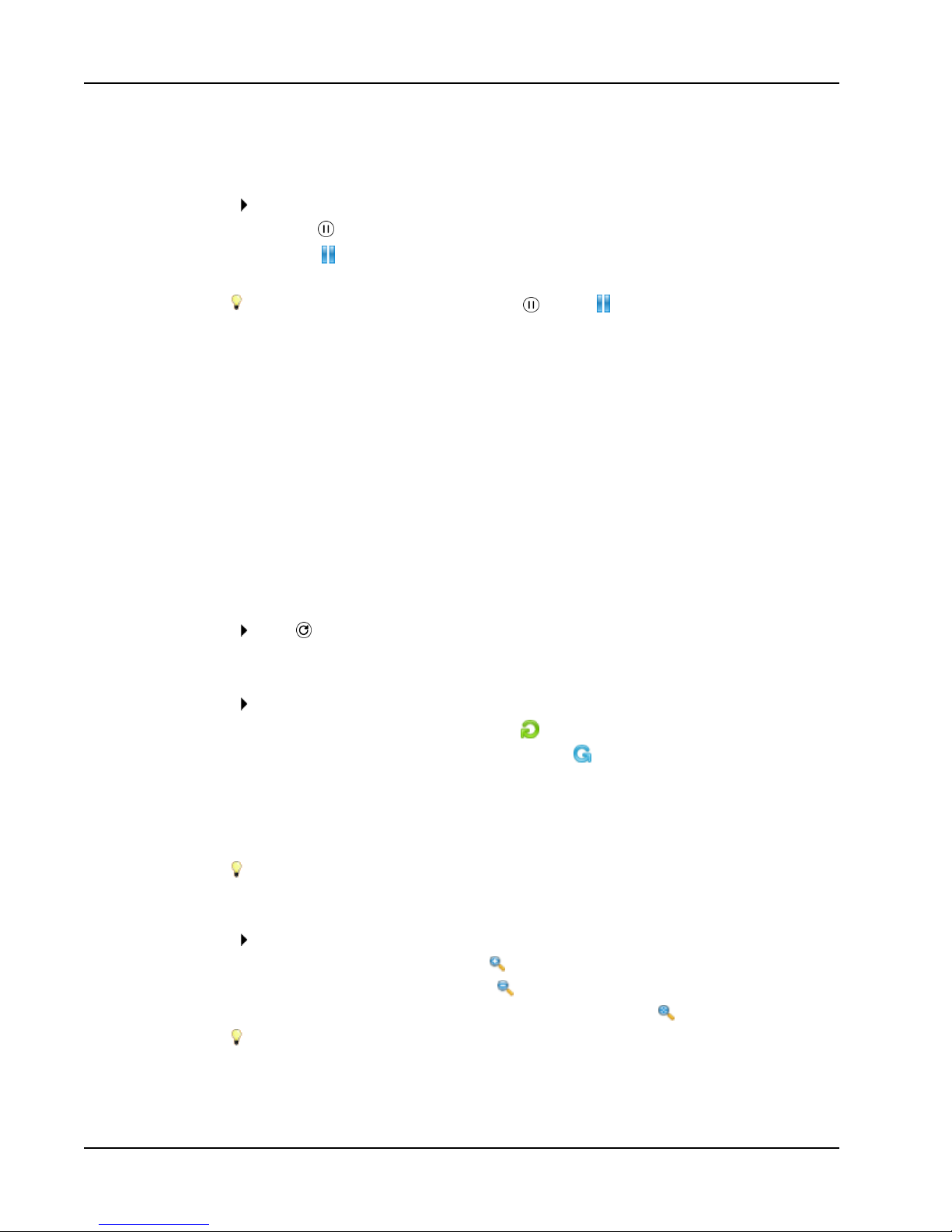
MimioView
object.
To freeze the image
Adjusting the Image
MimioView includes features that make it easy to adjust the image displayed in the
MimioStudio View window without having to adjust the camera or the displayed object.
You can do the following to adjust the displayed image:
n Rotate the Image
n Zoom the Image
n Adjust the Settings
Do one of the following:
l
Press on the MimioView base.
l
Click on the View toolbar.
The image is paused in the View window.
To return to displaying live video, press or click a second time.
Rotating the Image
You can quickly rotate the image that is displayed in the View window directly from the
MimioView camera or from the View window.
To rotate an image from the MimioView camera
Press on the MimioView.
The image displayed in the View window rotates clockwise 90 degrees.
To rotate an image from the View window
Do one of the following:
l
To rotate the image clockwise, click .
l
To rotate the image counter-clockwise, click .
The image displayed in the View window rotates 90 degrees in the selected direction.
Zooming the Image
You can quickly zoom the image displayed in the View window.
You can also zoom the image displayed in the View window using the Zoom tool in
MimioStudio Tools.
To zoom the image
Do one of the following:
l
To zoom in on the image, click on the toolbar.
l
To zoom out on the image, click on the toolbar.
l
To fit the image to the MimioStudio View window, click on the toolbar.
If the area of the image that you want to display is not visible in the View window, use
the scroll bars to display the desired area of the image.
82
Page 91

Adjusting the Settings
You can adjust the brightness and contrast settings automatically or manually.
To adjust the settings automatically
n Do one of the following:
To adjust the settings manually
1.
2. Move the Brightness and Contrast sliders to the right or left to adjust the settings as
3.
Annotating an Image
You can use MimioStudio Tools to annotate the image displayed in the View window. All
object, drawing, and manipulation features in MimioStudio Tools are available to use in the
View window.
l
Press on the MimioView base.
l
Click on the View toolbar.
Click on the View toolbar.
The Advanced Settings toolbar appears.
desired.
Click to hide the Advanced Settings toolbar.
Using MimioView
You can also add objects to the View window from MimioStudio Gallery.
See Adding Objects with MimioStudio Tools for information about using MimioStudio
Tools.
Clearing All Annotations from the Image
You can quickly clear all annotations from the View window.
83
Page 92
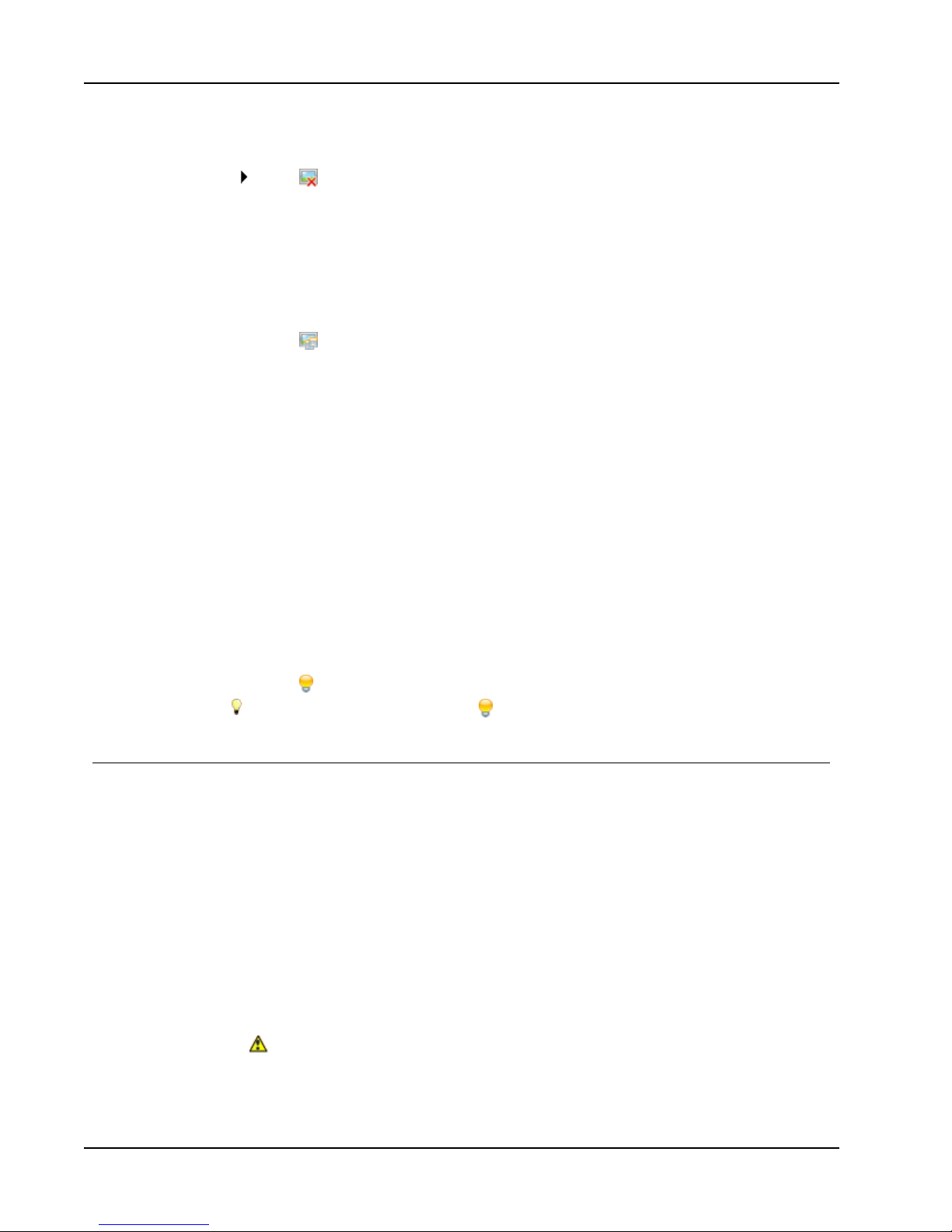
MimioView
To clear all annotations
Click on the View toolbar.
All annotations, including any added objects, are cleared from the View window.
Transferring an Image
You can transfer all or part of an image from the View window to a Notebook page, the
Gallery, or another application.
To transfer an image
1.
Click on the View toolbar.
The Image area is displayed with a transparent mask.
2. Drag the cursor to draw a selection box around the area to copy.
The selected area is saved as an image to the clipboard.
3. Paste the image into the desired application.
Recording Video
Using MimioStudio Recorder, you can record your interactions into an MP4 movie file,
with or without audio. See Using MimioStudio Recorder for more information on how to
use MimioStudio Recorder.
Turning Off the Lamps
When you turn on MimioView, the camera and both lamps turn on. However, you can
choose to turn off the lamps and use the camera without the lamps.
To turn off the lamps
n
Click on the View toolbar.
To turn the lamps on again, click a second time.
Caring For MimioView
Review the following topics for information about cleaning, storing, and mounting your
MimioView.
n Cleaning MimioView
n Mounting MimioView Permanently
Cleaning MimioView
The MimioView is designed to give you long and trouble-free service, while requiring very
little maintenance.
You can easily clean your MimioView using the following items:
n Lint-free cloth.
n Isopropyl alcohol, diluted dishwashing detergent, or diluted glass cleaner.
If you use glass cleaner, make sure it does not contain ammonia.
To clean the exterior of the MimioView
84
Page 93

1. Disconnect the USB cable.
2. Use the lint-free cloth to wipe the exterior of the MimioView.
3. Remove dirt and smudges with one of the cleaning solutions mentioned above.
Do not allow liquid into any openings on the equipment.
4. Reconnect the USB cable.
To clean the camera lens
Use a clean, dry, lint-free cloth to gently wipe the surface of the lens.
Mounting MimioView Permanently
You can permanently mount your MimioView to a table or desk top using a standard VESA
mount and four screws (size M4).
To mount MimioView permanently
1. Attach the VESA mount to the table or desktop.
For information about attaching the VESA mount to your table or desktop, see the
VESA documentation.
2. Attach the VESA base to the bottom of the MimioView as shown.
Caring For MimioView
85
Page 94
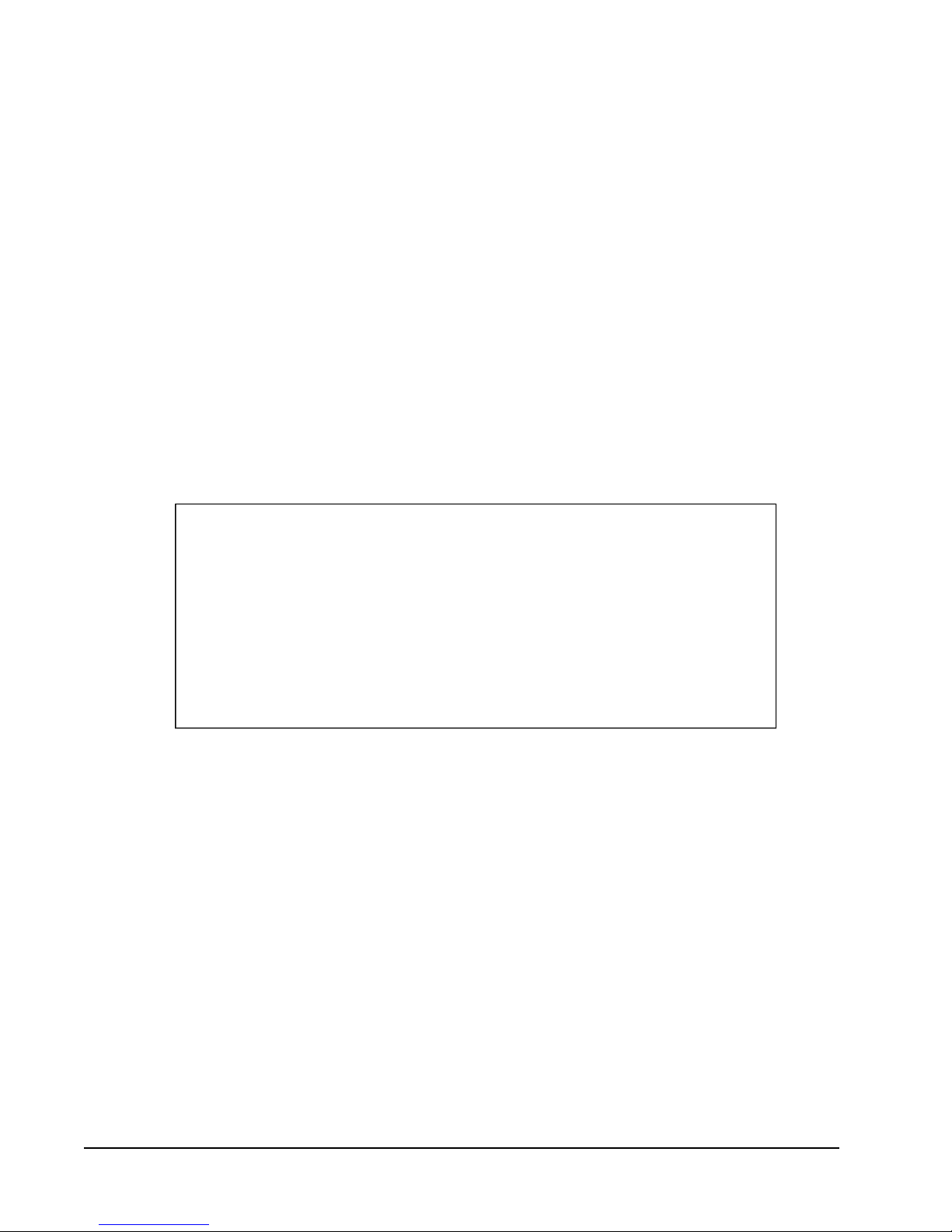
This page intentionally left blank for double-sided printing.
86
Page 95

MimioStudio Recorder
MimioStudio Recorder can capture a live desktop, synchronized with audio, as a video file.
You can save the file as an MP4 file. The file can be played back in most media players.
To import a video file you have already created elsewhere into MimioStudio Notebook, see
Customizing the Content of the Gallery and Importing Gallery Items into a MimioStudio
Notebook.
Using MimioStudio Recorder
MimioStudio Recorder allows you to record your mimio interactions as an AVI movie file
with the option to record audio as well.
The following table shows several ways to access MimioStudio Recorder.
To start from Do this
Chapter 7
Menu bar
MimioStudio Tools
Recording a Presentation
MimioStudio Recorder can be used to easily record presentations using the standard record,
pause, stop, and play features.
To start recording
1. Start MimioStudio Recorder.
2.
Click the arrow to the right of the Record button, , and then choose a recording
option from the list.
Option Description
Record Desktop
Record Area
3.
Just before you start your presentation, click the Record button, .
4. If you chose Record Area, drag a selection box around the area to record.
While recording, MimioStudio Recorder automatically minimizes and is displayed in
the menu bar as the MimioStudio Recorder icon, .
To pause recording
Click , and then choose Recorder.
Click the Applications button, , and then choose Recorder.
Records the entire desktop. (Default)
Records a selected area of the screen.
87
Page 96

MimioStudio Recorder
Click on the menu bar.
This pauses the recording and opens the MimioStudio Recorder window.
To resume recording
Click the Record button, .
To stop recording
1.
Click on the menu bar.
This pauses the recording and opens the MimioStudio Recorder window.
2.
Click the Stop button, .
To preview a recording
Click the Play button, .
Your default media player is started and your recording plays automatically.
Close your media player before starting a new recording.
To save a recording
1.
Choose Save from the File menu.
2. From the Save As dialog box, enter a name for the file in the Save As box.
3. Click Save.
88
Page 97

Chapter 8
Customizing MimioStudio
This chapter describes the general features of MimioStudio Preferences.
The following table shows several ways to access MimioStudio Preferences.
To start from Do this
Menu bar
MimioStudio Notebook Do one of the following:
MimioStudio Preferences contains options for setting and customizing the properties and
characteristics of your MimioClassroom system, including Classroom Devices, Ink Capture,
Interactive, Language, Notebook, Recorder, and Vote.
To change the preferences
1. From the MimioStudio Preferences dialog box, select the setting you want to change
from the list on the left.
2. Make the changes you want to the preferences.
See later sections in this chapter for a complete description of all preferences.
3. Click Apply.
Click , and then choose Preferences.
n
Click on the status bar.
n
Choose Preferences from the Notebook menu.
Adjusting the Classroom Devices Preferences
The Classroom Devices preferences displays a list of all MimioClassroom devices that are
connected or are available to connect to your computer. You can connect to any available
devices using the Classroom Devices preferences.
To connect to an available MimioClassroom device
1. Select the device to connect to from the Devices list.
2. Click Connect.
Adjusting the Ink Capture Preferences
The Ink Capture preferences allow you to do the following:
n Change the surface size for a connected MimioTeach device
n Change the width and color assignment for each MimioCapture pen
n Create a combined surface using two or more MimioTeach devices and two or more
89
Page 98

Customizing MimioStudio
These preferences are only used when your MimioTeach device is used to capture digital
ink.
To adjust the preferences for a MimioTeach device
1. Choose the device to adjust from the Device list.
2. Make the changes you want to the preferences.
3. Click Apply.
To adjust surface size for a MimioTeach device
To adjust the pen preferences
1. Click Pens.
2. Choose the MimioCapture pen to adjust from the Pen list.
3. To adjust the line thickness of the pen, drag the Pen Width slider.
4. To adjust the pen color, select a color from the Pen Color palette.
5. Click OK.
To create a combined surface
1. Connect two or more MimioTeach devices and two or more MimioCapture devices to
2. Set the surface size for each MimioTeach device.
3. Click Combine.
4. Choose the arrangement of your combined surfaces from the Extend Surface Styles list.
5.
6. Enter a name for your extended surface in the Extend Surface Name box and click OK.
To view device information
To reset to the default device preferences
MimioCapture devices
You can combine up to four different surfaces.
Do one of the following:
l Choose a size from the Surface Size list.
l Choose Custom from the Surface Size list and enter the desired values into the
Width and Height boxes.
l Click Auto Size and touch a MimioCapture pen at the location shown in the Auto
Size dialog box.
The Pens dialog box appears.
Alternately, enter a value into the Pen Width box.
For additional color choices, click More Colors.
your computer.
The Create extended surface dialog box appears.
Press the New Page button, , on each MimioCapture tray, in the order shown.
You can combine up to four different surfaces.
Click Preferences.
The dialog box appears showing the device information, environmental analysis, and
device memory.
Click Defaults.
90
Page 99

Adjusting the Interactive Preferences
The Interactive preferences allow you to calibrate or enable (if calibration has already been
done) Interactive mode. The Interactive preferences also contain settings for changing the
functions of the MimioTeach stylus, MimioTeach bar, and MimioCapture tray buttons.
General Preferences
Setting Description
Use previous calibration Prevents you from having to calibrate each time you start Interactive mode.
Select this setting if you have a permanently installed whiteboard and
projector.
Adjusting the Interactive Preferences
Automatically enable
when a device is
detected
Automatically starts Interactive mode when a MimioTeach bar is connected to
your computer.
Actions and Commands Preferences
Setting Description
Action List of the MimioTeach stylus, MimioTeach bar, and MimioCapture tray
buttons.
Function List of the functions that you can associate with a MimioTeach stylus,
MimioTeach bar, or MimioCapture tray button.
Adjusting the Language Preferences
You can change the display language for MimioStudio software so that you can work in a
language that is most familiar to you.
To adjust the language
1. Choose a language from the Language list.
2. Click Apply.
The MimioStudio dialog box appears.
3. Click Yes to restart MimioStudio in the selected language.
Adjusting MimioStudio Notebook Preferences
MimioStudio Notebook preferences provides options for setting the general parameters of
MimioStudio and the default interaction mode with MimioClassroom devices.
The following tables describe the MimioStudio Notebook preferences.
91
Page 100

Customizing MimioStudio
General Preferences
Setting Description
Enable audio feedback Enables sound from a mimio device when buttons are pressed
Enable smooth ink, objects and text Enables smooth or anti-aliased ink, objects, and text.
Enable auto recovery
or the device is connected or disconnected from the computer.
Disabling this setting can increase the performance of the
application.
Enables the automatic recovery of data if MimioStudio quits
unexpectedly.
When this setting is enabled, MimioStudio Notebook saves ink
data to a backup file every 10 minutes.
Enable trashcan
Enable fullscreen border
(Screen Annotation only)
Places the trashcan on the MimioStudio Notebook as an easy
method for deleting content.
Enables the border during Screen Annotation mode.
See Marking Up the Display Using Screen Annotations.
Ink Capture Preferences
Setting Description
Connect to available device on file new Automatically connect devices to newly opened Notebook.
Connect to device when any pen is
used
Automatically open a Notebook in Ink Capture mode when a
MimioCapture pen touches the whiteboard.
Adjusting MimioStudio Recorder Preferences
The MimioStudio Recorder preferences allow you to adjust the video and audio quality
used for recording sessions.
The following table describes the MimioStudio Recorder preferences.
Setting Description
Video Quality Choose the quality to use to record video.
Audio Quality Choose the quality to use to record audio.
Video Format Choose the format for recording a movie.
Adjusting the Vote Preferences
The following table describes the MimioStudio Vote preferences.
92
