DYMO LetraTag User Guide

DYMO LetraTag 100-H
Space Bar
Backspace
Settings
Cancel
Memory Save
OK
Memory Recall
CAPs
Clear
Insert
Label Exit
Print
LCD Display
Cutter Button
Format
Navigation
Num Lock
Power
2
Figure 1

About Your New Labelmaker
With your new DYMO LetraTag™ labelmaker, you can create a wide
variety of high-quality, self-adhesive labels. You can choose to print
your labels in many different sizes and styles. The labelmaker uses
DYMO LetraTag (LT)
multiple colors of plastic tape and in white iron-on tape.
Visi t www.dymo.com for information on obtaining labels and
accessories for your labelmaker.
12 mm
label cassettes. LT cassettes are available in
Warranty Registration
Please complete the warranty registration card and return it to the
appropriate Customer Support address within seven days. Visit
www.dymo.com/registration for details or to register online.
Getting Started
Follow the instructions in this section to print your first label.
Connecting the Power
The labelmaker is powered by standard batteries. To save power, the
labelmaker will automatically turn off after two minutes of inactivity.
Inserting the Batteries
The labelmaker uses four high-capacity AA alkaline batteries.
3
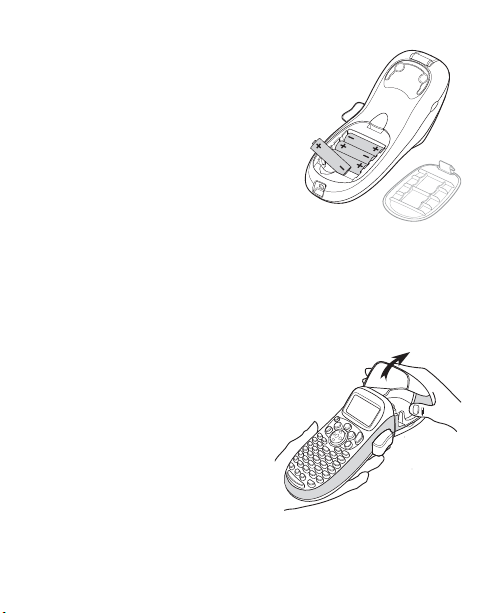
To insert the batteries
Figure 2
Figure 3
1. Remove the battery compartment
cover. See Figure 2.
2. Insert the batteries following the
polarity markings (+ and –).
3. Replace the cover.
Remove the batteries if the labelmaker
will not be used for a long period of time.
Inserting the Label Cassette
Your labelmaker comes with one label cassette. Visit
www.dymo.com for information about purchasing additional label
cassettes.
To insert the label cassette
1. Press and release the label cassette
cover to open the label
compartment. See Figure 3.
4
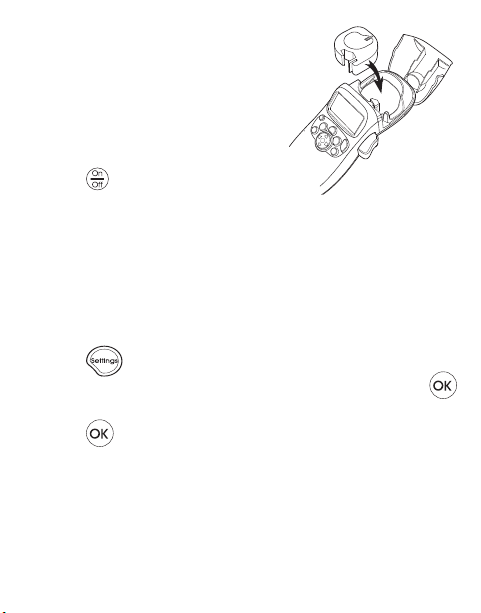
2. Insert the cassette with the label
Figure 4
positioned between the print head
and pinch roller. See Figure 4.
3. Press firmly until cassette clicks
into place.
4. Close the label cassette cover and
press to turn on the power.
Selecting a Language
The first time you turn on the power, you are asked to select your
desired language. By default, the language is set to English. The
language option you choose determines the character set and date
format that are available.
To select a language
1. Press .
2. Use the up or down arrow keys to select Language and press .
3. Use the up or down arrow keys to select the language you want and
press .
Setting the Date and Time
You need to set the current date and time so that the date is correct if
you choose to automatically insert a date on your label.
5

The default date and time format depends upon the language you
select for the labelmaker. US English uses the date format MMM DD, YY
and the 12-hour time format; all other languages use the date format
DD MMM YY and the 24-hour time format.
To set the date and time
1. Press .
2. Use the up or down arrow keys to select Set Date, and press .
The default date is displayed.
3. Use the left or right arrow key to move the cursor over each setting
(month, day, and year) and use the up or down arrow keys to
increase or decrease the value.
4. When finished, press .The default time is displayed.
5. Use the left or right arrow key to move the cursor over each setting
(hours and minutes) and use the up or down arrow keys to increase
or decrease the value.
6. When finished, press .
6

Printing Your First Label
You are now ready to print your first label.
To p rint a label
1. Enter text to create a simple label.
2. Press .
3. Press the cutter button to cut the label.
Congratulations! You have printed your first label. Continue reading
to learn more about the options available for creating labels.
Getting to Know the Labelmaker
Become familiar with the location of the feature and function keys on
your labelmaker. Refer to Figure 1 on the inside front cover. The
following sections describe each feature in detail.
Power
The button turns the power on and off. After two minutes of no
activity, the power is switched off automatically. The last label created
is remembered and displayed when the power is turned back on. The
previously selected style settings are also restored.
You can also press to cancel printing and return to edit mode.
7
