Page 1
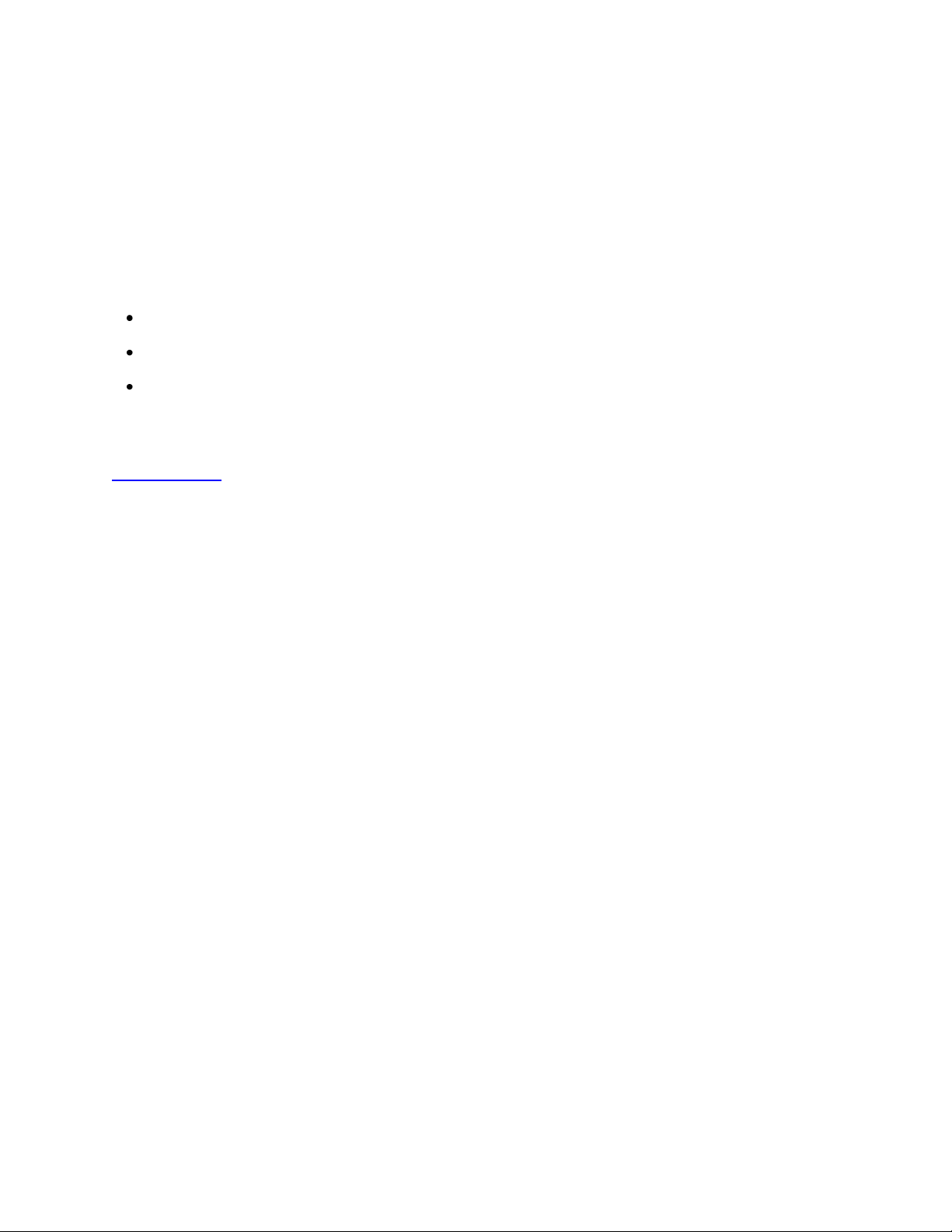
DYMO Label v.8.4.1
Read Me — 30 June 2012
This document contains important information that is not included in any other DYMO Label
documentation. It highlights changes in system requirements, new features, and known problems. Please
read this document carefully!
NEW IN THIS RELEASE
This release includes:
Support for QR Code and PDF 417 barcode types
Corrected an issue where a label size mismatch error message appeared in error when printing
Addition of the Adult Patient Identification Wristband label type under Specialty/Retail Labels for
use with the LabelWriter 450 Twin Turbo label printer
Developers Note: DYMO has a Software Developer’s Kit (SDK) for all supported printers. See the
www.dymo.com for more information.
SYSTEM REQUIREMENTS
Operating System Support
Windows XP SP2 or later (32-bit)
Windows Vista (32-bit or 64-bit)
Windows 7 (32-bit or 64-bit)
INSTALLATION
Install Software First
If you plug in the printer before running the installer on Windows Vista, the Windows XP version of the
printer may be installed. If this happens, you must delete this printer and then run the installer again.
Connecting to Shared Printers on Windows Vista
If you want to connect to a shared network printer, use the Windows Vista Add Printer Wizard in the
Printer control panel to connect to the shared printer.
Administrator Rights
You must install DYMO Label software from a user account with Administrator rights. However, you can
use the software while logged in to an account with Limited rights.
COMPATIBILITY
Printer Support
DYMO Label v.8 supports the following printer models:
LabelWriter 450
LabelWriter 450 Turbo
LabelWriter 450 Twin Turbo
LabelWriter 450 Duo
LabelWriter 4XL
LabelWriter SE450
Page 2
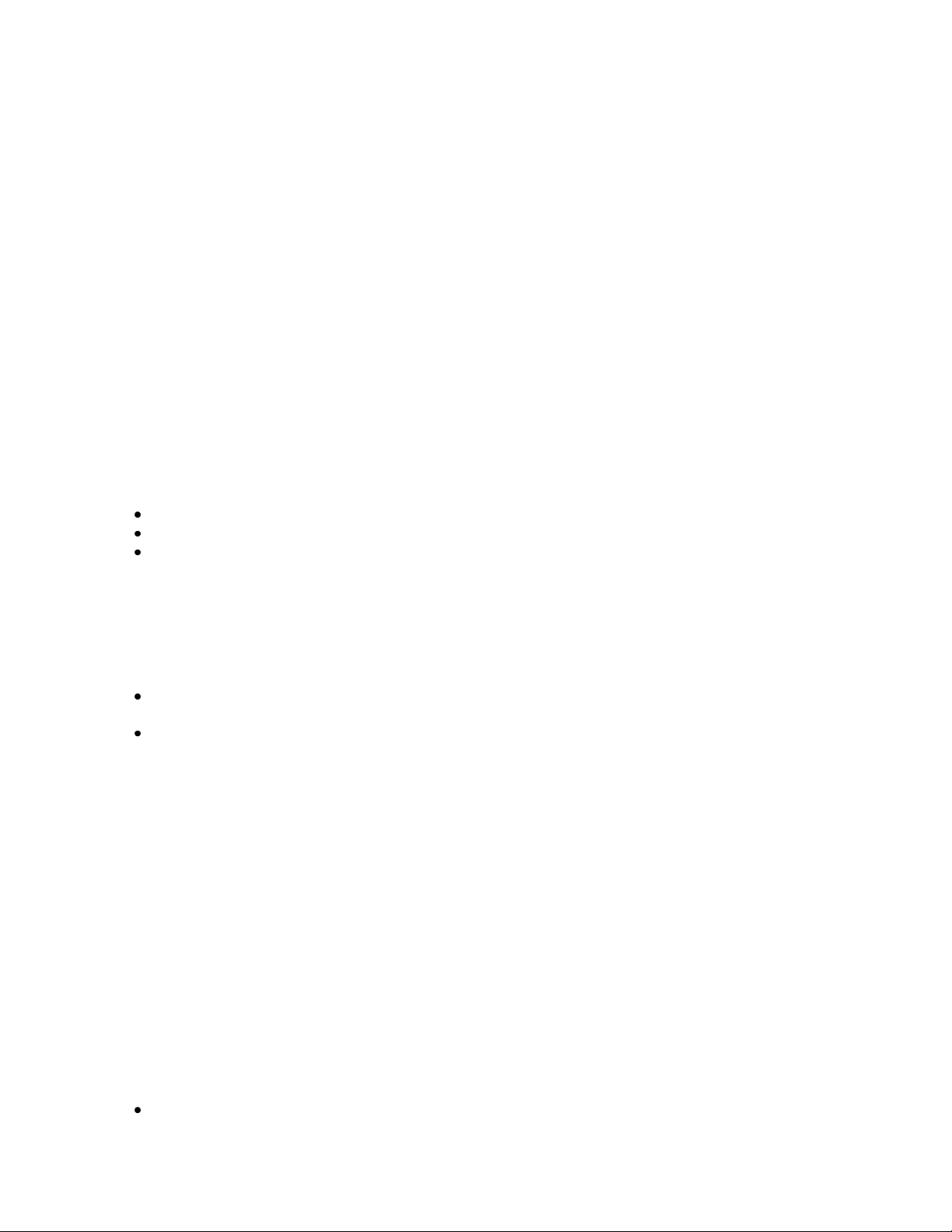
LabelWriter 400
LabelWriter 400 Turbo
LabelWriter Duo
LabelWriter Twin Turbo
LabelWriter 310 (models 90966, 93029 & 93034 ONLY)
LabelWriter 315 (model 90975 ONLY)
LabelWriter 320 (models 90892, 93031 & 93036 ONLY)
LabelWriter 330 (model 90891 & 93037 USB ONLY)
LabelWriter 330 Turbo (models 90884, 93033 & 93038, USB ONLY)
LabelManager 500TS
LabelManager PnP
LabelManager 420P
LabelManager PCII
LabelManager 450
LabelManager 450D
LabelPoint 350
Earlier LabelWriter printer models are NOT supported by this version of DYMO Label software.
Add-in Support
DYMO Label v.8 includes add-ins for:
Microsoft Office XP, 2003, 2007, and 2010 - Word, Excel, and Outlook
QuickBooks 2007, 2008, 2009, 2010, 2011, and 2012 (US Only)
ACT! 2007, 2008, 2009, 2010, 2011, and 2012 (English Only)
FOR DYMO LABEL SOFTWARE VERSION 7 USERS
Compatibility between DYMO Label Software Version 7 and DYMO Label v.8
You can install DYMO Label v.8 if you have Version 7 installed. You can use both versions
simultaneously with no problems.
The following changes are made during the DYMO Label v.8 installation:
Microsoft Office, QuickBooks, and ACT! Add-Ins for Version 7 are uninstalled and replaced with the
DYMO Label v.8 Add-Ins.
Version 7 printer drivers are updated to the DYMO Label v.8 drivers.
Importing DYMO Label Software Version 7 Settings
DYMO Label v.8 has a First Run wizard that can import your Version 7 preferences and Address Book.
Your Label File Folder settings are imported as a part of this process. When you open label files in DYMO
Label version 8, the File Open dialog box points to your default Version 7 label files folder.
DYMO Label Software Version 7 Label File Compatibility
DYMO Label v.8 can import Version 7 (.lwl) labels. DYMO Label v.8 cannot open Version 7 tape label
(.D1L) files.
KNOWN ISSUES
Installing the QuickBooks Add-in on Windows Vista and Windows 7 (US Only)
After installing DYMO Label software, you must log in as Administrator and run QuickBooks at least once
for the Add-in button to appear in the toolbar. You can then run QuickBooks in normal mode and the addin button will be visible.
Printing a Large Job on a Slower Computer
If you are using a Pentium 4 or slower computer and white streaks appear in barcodes when printing a
large batch of labels, do one of the following:
Set your print spooler to spool the entire job before printing.
Page 3
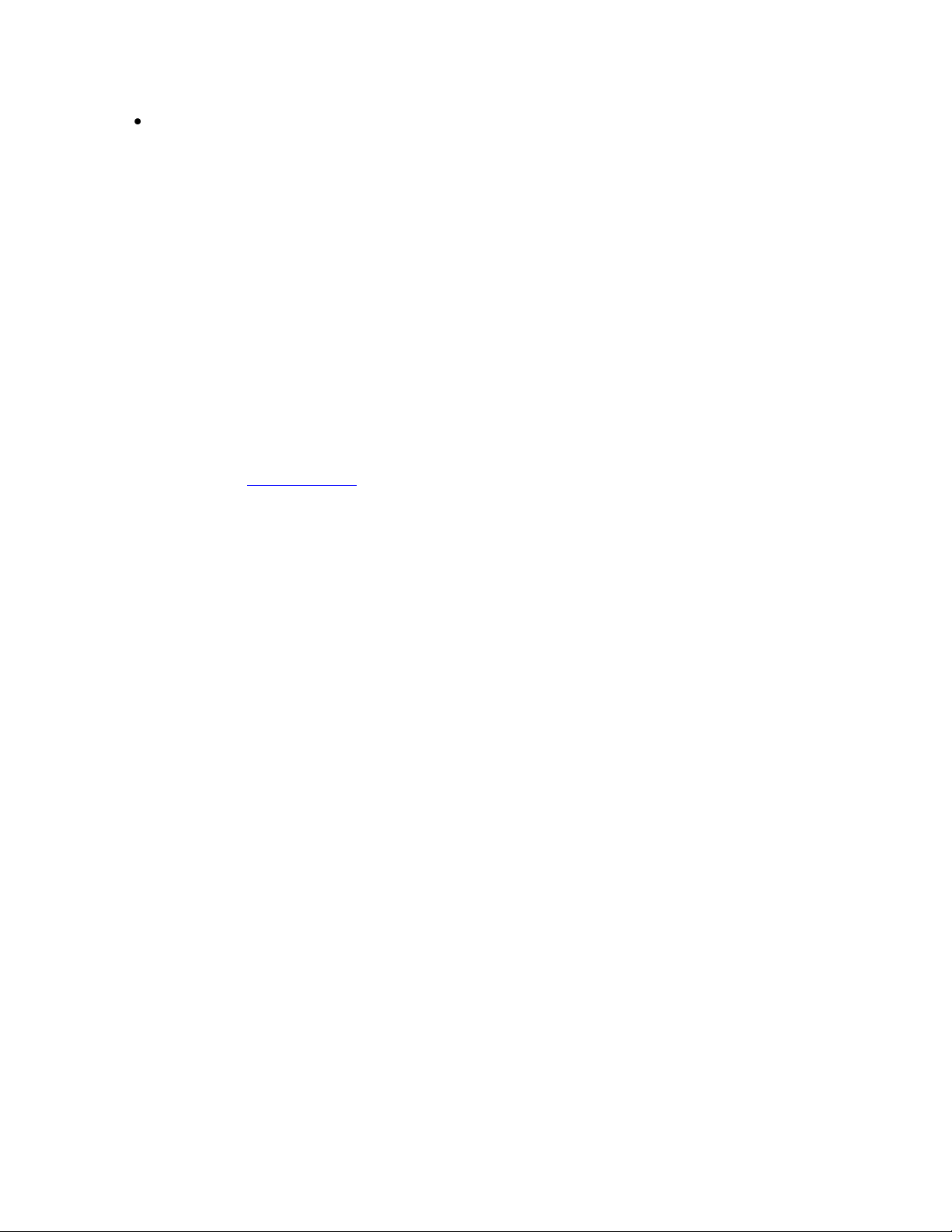
Turn off print spooling.
Word Add-In Button Remains in Word after DYMO Label Uninstall
In Microsoft Word 2003 and Word XP, when you uninstall DYMO Label v.8, the Add-In button remains in
the toolbar even though the Add-In has been removed.
To fix this issue in Word 2003 and XP
1. Right-click on the toolbar.
2. Select Customize.
3. Drag the icon off the toolbar.
To fix this issue for Word 2007
1. Right-click the Add-In button.
2. Select Remove.
CONTACTING DYMO TECHNICAL SUPPORT
For Technical Support, please contact DYMO as follows:
URL: www.dymo.com
