Dymo LabelWriter®, 450 Turbo High-Speed Postage and Label Printer for PC and Mac®, CardScan Getting Started
Page 1
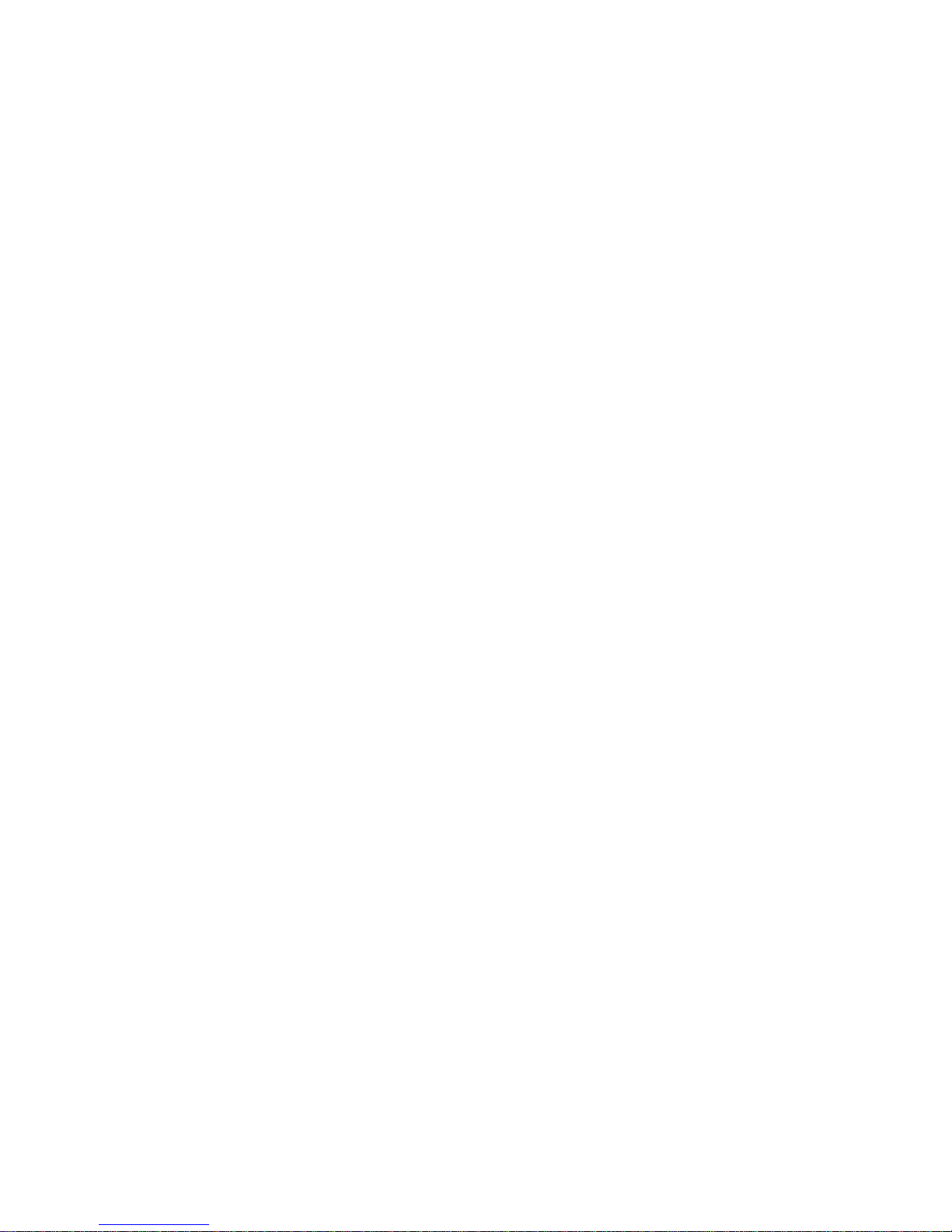
1
Chapter
Getting Started
with CardScan
Page 2
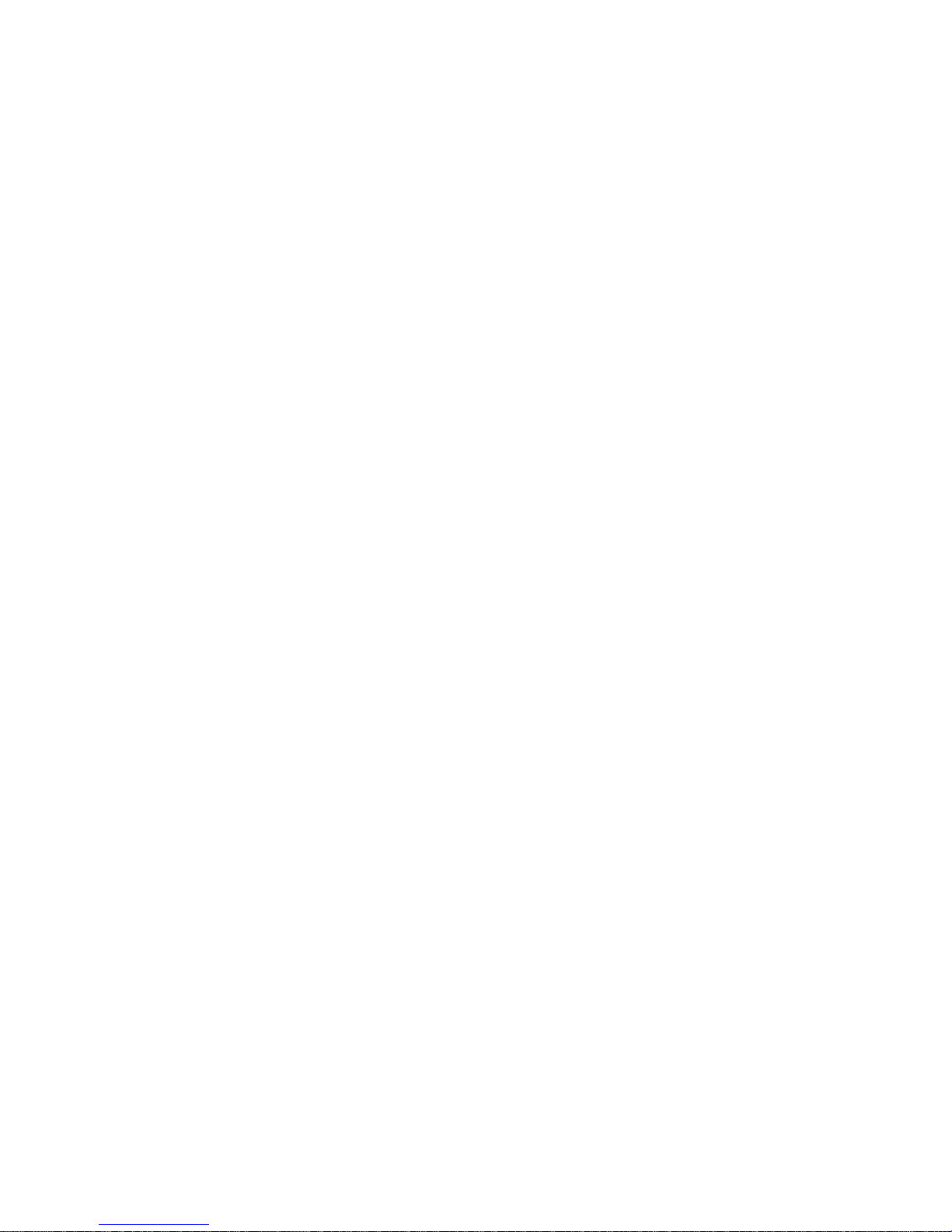
1
Copyright © 2006 CardScan, Inc. All rights reserved worldwide. This guide is
protected by federal copyright law. No part of this guide may be reproduced or
distributed, transcribed, stored in a retrieval system, translated into any spoken
or computer language or transmitted in any form or by any means whatsoever
without the prior written consent of:
CardScan, Inc.
25 First Street, Suite 107
Cambridge, MA 02141
Tel: (617) 492-4200
Fax (617) 492-6659
Trademarks: CardScan and AtYourService are registered trademarks of
CardScan, Inc. Windows is a trademark of Microsoft Corporation. All other
trademarks are the property of their respective owners.
Disclaimer of W arranties: CardScan, Inc. makes no warranty, representation or
promise not expressly set forth in this agreement. CardScan, Inc. disclaims and
excludes any and all implied warranties of merchantability, title, or fitness for
a particular purpose. CardScan, Inc. does not warrant that the software or
documentation will satisfy your requirements or that the software and
documentation are without defect or error or that the operation of the software
will be uninterrupted.
LIMITATION OF LIABILITY: CardScan, Inc.’s aggregate liability, as well as
that of the authors of programs sold by CardScan, Inc., arising from or relating
to this agreement or the software or documentation is limited to the total of all
payments made by or for you for the license. This limited warranty gives you
specific legal rights. Y ou may have others which vary from state to state. Some
states do not allow the exclusion or limitation of incidental or consequential
damages, so the above limitation or exclusion may not apply to you.
Page 3
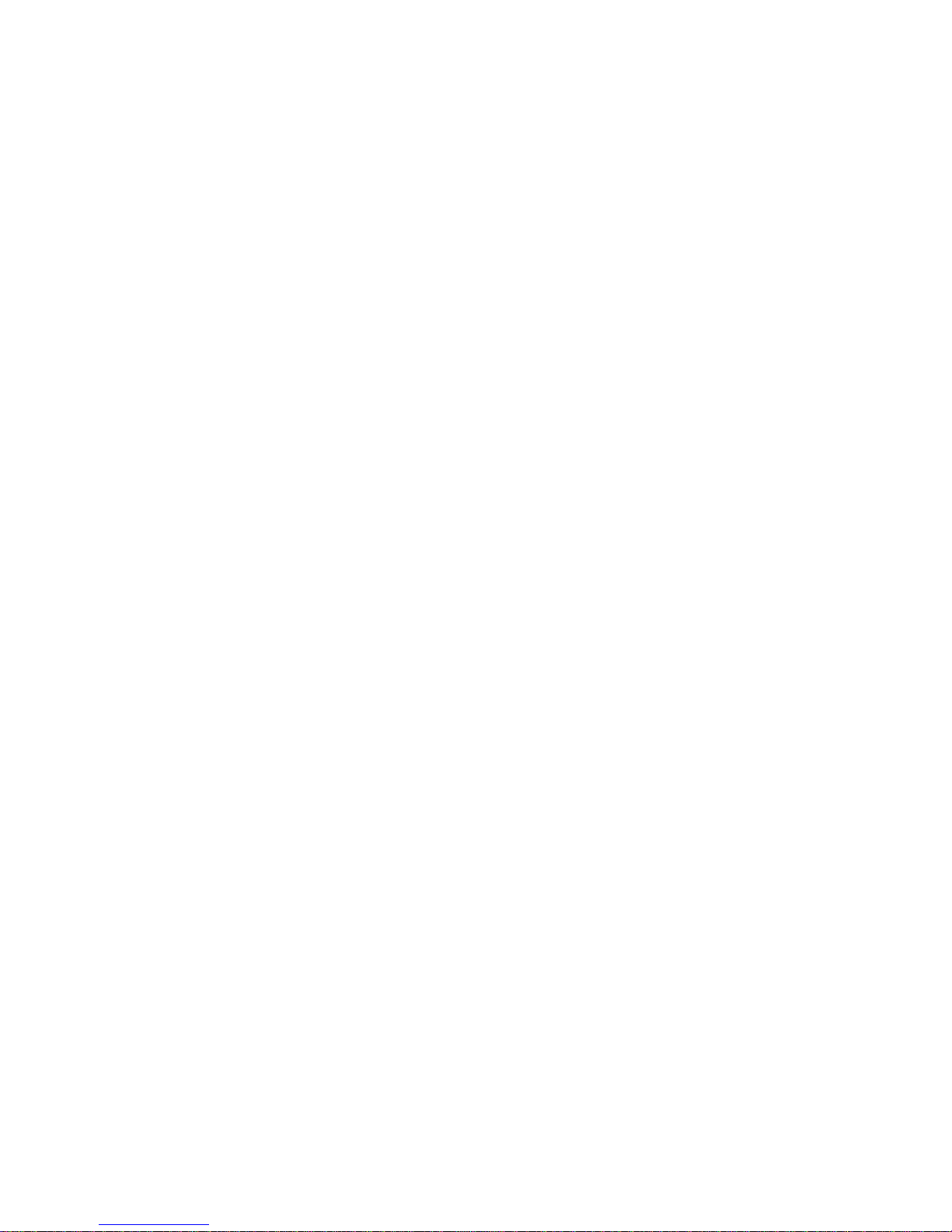
Table of Contents
CardScan Getting Started i
Welcome to CardScan!
Summary of Products...................................................................... 1
Major Features............................................................................. 2
CardScan User Resources................................................................ 4
Obtaining Technical Support .............................................................. 4
Chapter 1 Creating CardScan Address Book
First Steps............................................................................... 1-1
Viewing Contacts in List View.......................................................... 1-3
Verifying Accuracy...................................................................... 1-4
Reaching Contacts from CardScan.................................................... 1-5
Chapter 2 Using CardScan as Your Contact Manager
Adding Contacts without Business Cards ............................................. 2-1
Use Additional Fields for More Information............................................ 2-2
Organizing Contacts with Categories.................................................. 2-2
Major Features for Finding Contacts .................................................. 2-3
Finding and Removing Duplicates ..................................................... 2-4
Working with Multiple Contact Files ................................................... 2-4
Safeguarding Your Contacts ........................................................... 2-5
Updating Contacts by Scanning ....................................................... 2-6
Chapter 3 Using CardScan Data in Microsoft Outlook
and other Desktop Applications
Choosing Best Option with Data Exchange Wizard................................... 3-1
Synchronizing CardScan and Outlook................................................. 3-3
Chapter 4 Copying Contacts to and from Palm OS™
Handheld Devices
Choosing Best Option with Data Exchange Wizard................................... 4-1
Synchronizing........................................................................... 4-2
Page 4
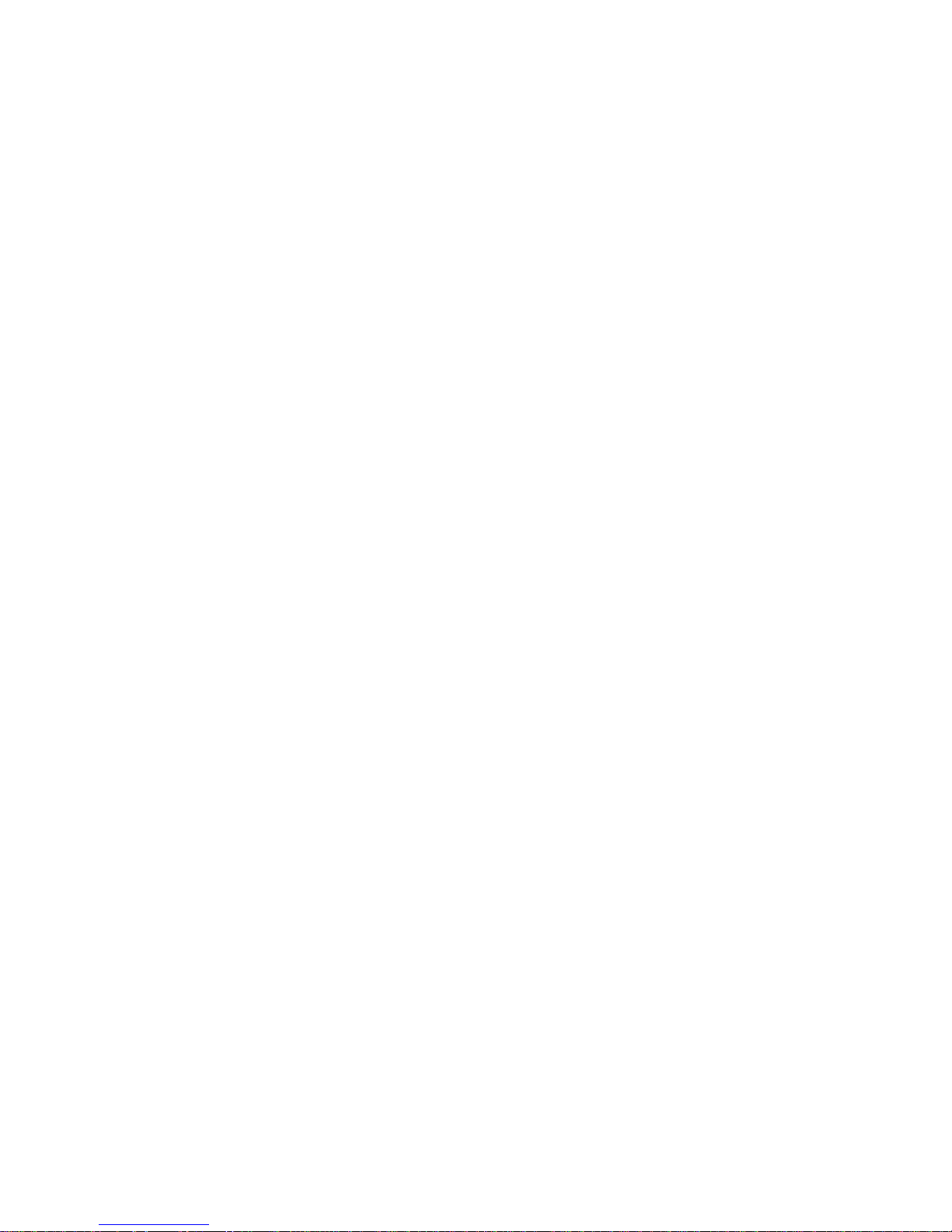
ii CardScan, Inc.
Chapter 5 Copying Contacts to and from
Windows Mobile® Devices
Choosing Best Option with Data Exchange Wizard................................... 5-1
Synchronizing Selected Files .......................................................... 5-2
Appendix A: Compliance with FCC and EC
Page 5

Summary of Products
CardScan Getting Started 1
Welcome to CardScan!
This book introduces major features of the CardScan family of products. The purpose of this book is
to show you the strengths and flexibility of CardScan products, and direct you to the sources of any
detailed information and instructions you may need as you learn the products hands-on.
Summary of Products
Product Users Product Highlights
CardScan
Executive
Individuals requiring
the fast and accurate
tool for transforming
business cards into
online address books.
These users work
with large volumes of
contact information,
prefer the ability to
capture color, and
work alone.
CardScan Executive is a core product that enables
you to capture information from business cards into
accurate, well-organized, and easily updatable
online address books. CardScan Executive is an
excellent contact manager. However, if you prefer to
manage your data with another desktop application
or a handheld device, CardScan’s Data Exchange
Wizard assists you in choosing and following the
best method for copying data to and from
CardScan. Y ou can then use these data in Microsoft
Outlook and other contact managers and Personal
Information Managers (PIMs), as well as with
Personal Data Assistants (PDAs), such as Palm
handhelds and Windows Mobile Devices.
CardScan
Team
Teams who share
contact files on the
company Intranet
Includes all the features of CardScan Executive,
plus the capabilities enabling teams to share files on
a network.
CardScan
Lead Qualifier
Teams capturing
contacts at various
events, sharing an
acting upon the data
promptly.
Captures contact and lead-qualifying data by
scanning forms. Once the data has been captured,
all the features of CardScan Executive and Te am
are available for the teams to verify and use the
data efficiently.
CardScan
Personal
CardScan users
requiring a portable
scanner.
A portable version of CardScan Executive, with all
the functions, except scanning cards in color.
Exchanges data with a limited number of PIMs an
PDAs.
Page 6
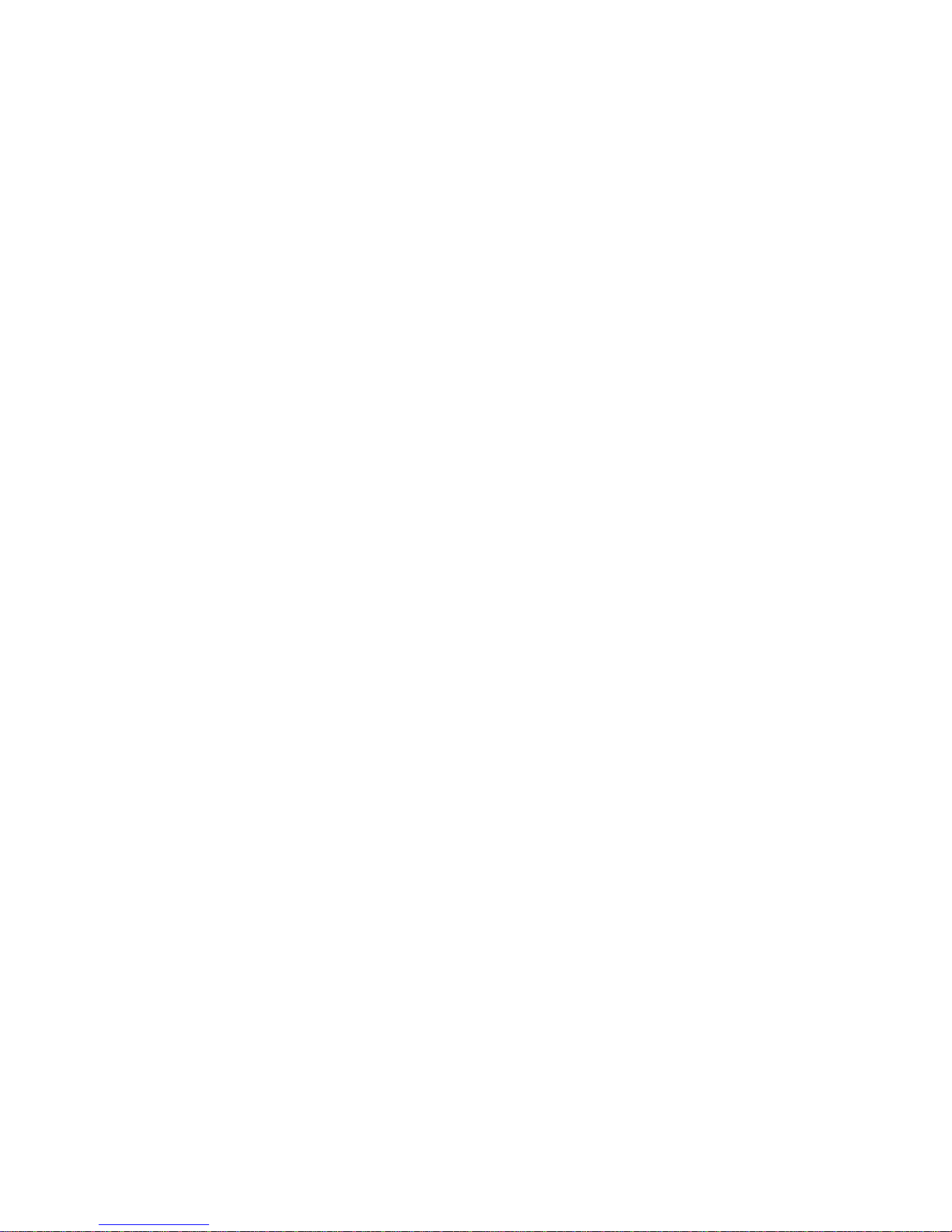
Welcome to CardScan!
2 CardScan, Inc.
1
Major Features
The following section presents the major features common to all CardScan products:
• Scanning
• Accuracy Verification
• Intuitive Graphical User Interface
• Contact Management with Enhanced Navigation
• Data-Exchange
• Enhanced Ability to Reach Contacts Online
Scanning Features
• Scan and process international business cards.
• During scanning, automatically categorize batches of cards and add notes to each card in the
batch.
• For cards with information on both sides, capture and include an image of the back of the
card.
• The ability to start CardScan simply by inserting a business card into the scanner. The
scanner’s automatic detection of the cards is always enabled. When the scanner detects a
card, it starts the CardScan program.
Accuracy Verification
• The usability of an address book depends on how accurate the data is. CardScan makes it
easy for you to verify the data by drawing your attention to the fields where the information
may be inaccurate.
• CardScan’s Check Details feature helps you verify that the details of names and addresses
have been placed in the correct fields, and enables you to correct any errors easily.
Intuitive Graphical User Interface
• Simply move the cursor around the CardScan window, pointing at various parts of it. You will
notice that almost any element in the window represents a function, and the description of the
function appears in the balloon help.
• List View icons allowing you to display contacts in List View in the format that suits you best.
These icons provide you with a variety of views, ranging from a collection of card images only
to the level of details that allows you to interact with the data (for example, locate an address
on the web map by clicking on the address in the List View.)
Page 7
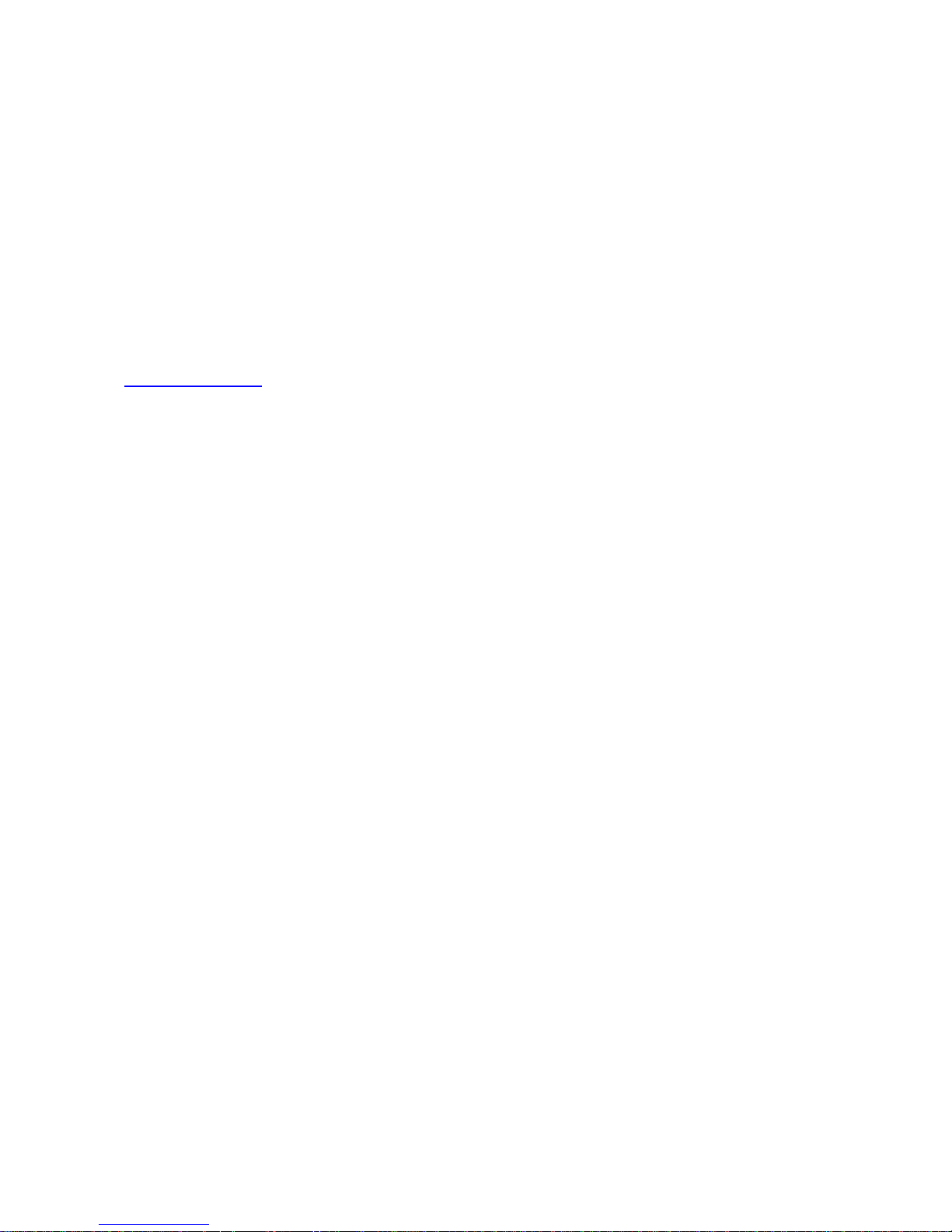
Major Features
CardScan Getting Started 3
Contact Management Features
• Use the Navigation Bar for immediate access to groups of contacts based on the same
criteria; for example, Categories, Recent Changes, Duplicates, etc.
• Use a powerful, sophisticated, and flexible QuickSearch feature to find contacts in multiple
open files.
• With the Duplicates Wizard, automatically find and manage duplicate contact information.
• Display multiple files simultaneously in separate CardScan windows.
• Save a copy of a file to your private, secure account on the AtYourService website (at
www.cardscan.net
), and access your file anytime, from anywhere in the world, using a web
browser.
• If you web-enable your local files by saving them to the AtYourService website, you can
automatically receive updates for your contact data via AtYourService. Review and accept or
reject updates from your browser.
Exchanging Data with Other Programs and Devices
• Use the Data Exchange Wizard to automatically discover applications installed on your
computer and choose the most suitable method to copy data to and from CardScan. The
Wizard simplifies copying data to and from:
- Other Desktop Applications (for example, Microsoft Outlook)
- Palm OS™ Handheld Devices
- Windows Mobile® Devices
Improved Emailing, Dialing and Visiting Websites
• You can initiate emailing, dialing, or visiting websites by clicking on the data in the List and
Summary views.
• You can email CardScan contacts from Microsoft Outlook, without copying these contacts to
Outlook. To be able to do this, designate a CardScan file as an address book in Outlook. This
will enable you to view and email your CardScan contacts from Outlook.
• You can locate a contact’s address on a web map by clicking on the address in the List or
Summary view. You can also choose which web-mapping service will generate maps for you.
Page 8

Welcome to CardScan!
4 CardScan, Inc.
1
CardScan User Resources
Obtaining Technical Support
To obtain technical support for you r la nguage/location, use the following information:
English/North America
Tel: 617-492-4200 or 1-866-900-6902
Fax: 617-492-6659
http://www.cardscan.com
Europe
French
Tel: +49 (0) 2203 9113333
Fax: +49 (0) 2203 9113390
http://support.cardscan.org
German
Tel: +49 (0) 2203 9113331
Fax: +49 (0) 2203 9113390
http://support.cardscan.org
English/United Kingdom
Tel: 0845-6000588—callers inside the UK
Tel: +49 (0) 2203 9113332—English-speaking callers anywhere.
Fax: +49 (0) 2203 9113390
http://support.cardscan.org
Others please contact your local reseller. Find your local reseller on www.cardscan.com
Online Help
Use the online help for instructions, detailed descriptions of
features, and for troubleshooting tips. For help with dialogs,
click Help on the dialog. The dialog help is displayed in
a tri-pane window, with tabs for Contents, Index, Search, and
Glossary. You can also access the help by pressing the F1 key
on your keyboard or from CardScan’s Help menu.
CardScan Website Visit www.cardscan.com for:
• Software updates
• Documentation downloads
• Knowledge Base, maintained by Technical Support
Page 9
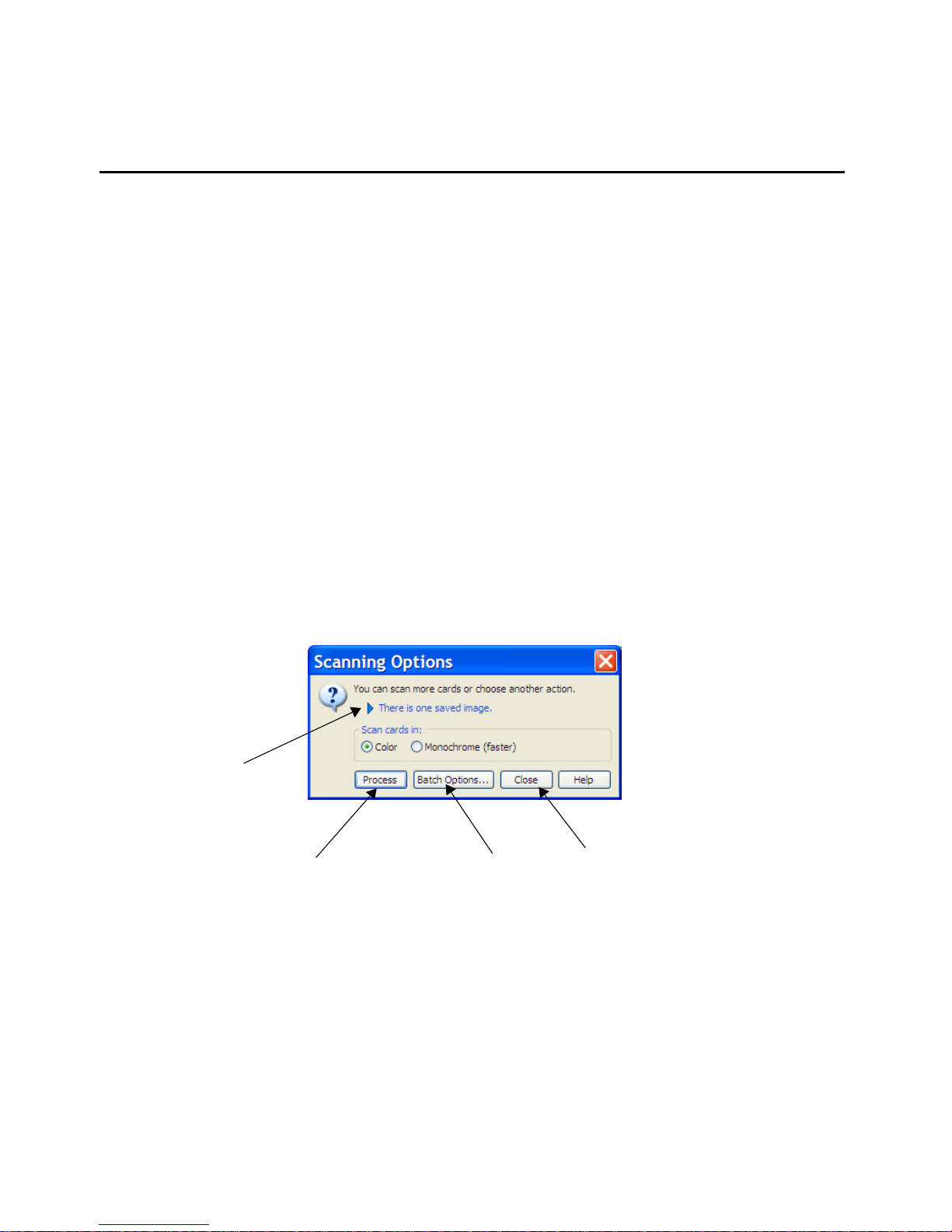
First Steps
CardScan Getting Started 1-1
Chapter 1 Creating CardScan Address Book
This chapter illustrates how CardScan creates an address book simply by scanning business cards
into a file. It also highlights the features for verifying the information accuracy. It describes:
• First steps scanning business cards
• Viewing your CardScan contacts
• Verifying accuracy
• Reaching contacts from CardScan
First Steps
This section describes the steps for you to take after you have installed and set up CardScan. The
installation and set up steps are described in the document inserted with the product CD-ROM. It
assumes that you did not choose starting CardScan as the last step of the installation procedure;
therefore you must start CardScan first. Follow these steps:
1. Start CardScan by choosing Start→Programs→CardScan→CardScan. CardScan starts by
opening the Welcome Wizard.
2. Follow the Welcome Wizard to set up CardScan to work with your scanner and to enable the
features that will enhance your experience using CardScan. When the setup is finished,
CardScan opens a dialog prompting you to create a file or open an existing file.
3. Choose the option you want and click OK. CardScan opens the file for new contacts.
4. Scan a business card. This dialog appears:
Click this arrow
to expand the
dialog and
review the
saved images.
Transform
the saved
image into a
contact.
Assign notes and
categories to
contacts while
scanning cards.
Save the images without
processing, and close the
dialog.
Page 10

Chapter 1 Creating CardScan Address Book
1-2 CardScan, Inc.
1
5. Scan several more cards by inserting them in the scanner, and then use any of the following
options:
• Click on the blue arrow to expand the dialog and review the saved images before
processing.
• Click Process to create contacts from the saved images. CardScan processes the images
and displays the details of the last one in Edit view, to help you review the accuracy.
Click to delete the
image displayed.
Click the left and
right arrows to
step through
saved images.
Click the up/down
arrow to collapse
the dialog to hide
the saved images.
NOTE: The name of
the contact
displayed in detail is
highlighted on the
Navigation Bar.
For more about the
Navigation bar, see
“Using CardScan as
Your Contact
Manager” on
page 2-1.
List View
Tab
Summary
View Tab
Edit View
Tab
Page 11

Viewing Contacts in List View
CardScan Getting Started 1-3
Viewing Contacts in List View
Click the List View tab to view the contacts in your file.
The List View tab displays contact information in a multicolumn list. You can customize the List view
to include columns representing any type of contact information.
NOTE: The intensity of the symbol varies, depending on the probability of the
contact’s being inaccurate. However, even accurate contacts are
accompanied by question marks until you have checked the “verified” box in
the Edit view. See “Verifying Accuracy” on page 1-4.
AtYourService
Updates Status
(see page 2-5)
View All button
displays all
contacts in file
QuickAccess Bar
Letter Bar
to list only
contacts starting
with the
same letter.
Number of
Contacts in File
Verification Status
indicates unverified
contacts with the
symbol.
Buttons
to
choose
how the
list is
displayed
Status Bar
Page 12

Chapter 1 Creating CardScan Address Book
1-4 CardScan, Inc.
1
Verifying Accuracy
To verify a contact’s accuracy, display the contact in the Edit view, as illustrated on page 1-2.
Verify Fields Highlighted by CardScan. CardScan highlights any field it suspects of
containing incomplete or inaccurate information. To verify a highlighted field, compare its contents
with the information in the card’s image. Note that when you click on a field, CardScan highlights the
corresponding part of the image.
Verify Fields and Text Hidden from View. Make sure you have reviewed fields and lines of
text that may be hidden from view.
Check Details of Names and Street Addresses. People’s names often involve complex
details. For example, some names contain titles or designations—such as Rev., Ph.D, and the like.
Such details must be placed correctly, especially for export, transfer, or synchronization purposes.
As more people choose elaborate designs for their business cards, it is important to check street
addresses, to make sure their components are in the correct fields. This is also very important when
you scan business cards of people from other countries.
To begin checking details of Names and Addresses, click either the Name or the Address button in
the Edit view. The following dialog appears:
When you are satisfied with the contact’s accuracy, check the “Verified” box.
The button indicates an
additional field or additional lines of
text. When clicked, the arrow
changes to and the field opens.
When the fields containing
information are not visible,
CardScan displays this symbol .
To view the hidden information,
click directly above the symbol.
Check this box when satisfied with the accuracy.
If you click the Name button, the
Name tab appears on top. If you
click the Address button, the
Address tab appears on top.
You can edit text in this dialog—as
any text in the Edit view—by typing,
dragging and dropping text, cutting
and pasting text.
Page 13

Reaching Contacts from CardScan
CardScan Getting Started 1-5
Reaching Contacts from CardScan
If the contact information is accurate, you can interact with it in Summary and List view. When
moving the cursor around in Summary view, notice that the cursor changes to the “pointing hand.”
By pointing and clicking with the mouse you can
• Launch your browser to the website.
• Create a pre-addressed email.
• Dial phone numbers, if your computer has a modem installed.
• Display a web map of the contact’s address.
The following examples illustrate the Summary and List views where you can do any of the above
with only a click of the mouse.
Reaching a Contact from Summary View
This is an example of visiting your contact’s website from CardScan’s Summary view.
1. Select a contact and click the Summary tab. The Summary view of the contact appears.
2. Point at the web address. Click when the cursor’s shape changes to a “pointing hand.”
Reaching a Contact from List View
You can choose how List View displays the contacts in the file by clicking the buttons on the right
side. Click these buttons to see the different ways to view your contacts. The top button represents
the least detailed view, and does not include the card images. The rest of the buttons display the list
with the option to include the card images.
NOTE: In order to reach your contacts from List View, make sure the option Show
Card Images is not selected.
The following illustration depicts dialing a phone number in a contact displayed in List View.
Page 14

Chapter 1 Creating CardScan Address Book
1-6 CardScan, Inc.
1
Displaying Address Maps on the Internet
Y ou can use the same method to generate a map of your contact’s address on the web. Another way
to start this feature is to choose Card→Display Map of Address. Follow these steps:
1. Display the contact in Summary View or select in List View . Then either point at the address in
the window or choose Card→Display Map of Address. The dialog Select Map Web Service
appears.
2. Choose the service you want and click OK. CardScan launches your browser and displays the
map using the service you selected. (If the browser is already open, CardScan displays the map
within the existing browser window.)
Page 15

Adding Contacts without Business Cards
CardScan Getting Started 2-1
Chapter 2 Using CardScan as Your Contact Manager
CardScan includes several powerful features for contact management. These include:
• Different ways to add contacts without scanning
• Add fields to enter more data
• Organize contacts with Categories
• With the Navigation bar, view contacts grouped by categories, recent changes, verification
status, etc.
• Find contacts with QuickSearch
• Find and remove duplicates
• Replace the card image and da ta by scanning a new card
• Safeguard and access contacts with AtYourService
• Receive automatic updates via AtYourService
• Work with multiple files in multiple windows
Adding Contacts without Business Cards
You can add contacts to CardScan by:
• Creating a new contact and typing information in the fields
• Dragging and dropping contacts from other applications and the Web
• Importing files
Creating Contacts by Typing. To create a contact by typing, follow these steps:
1. Click the New Card button on the QuickAccess toolbar. CardScan opens a blank contact in the
Edit view.
2. Type contact information in the appropriate fields.
NOTE: CardScan has already checked the “Verified” box, assuming you enter the
information accurately. If unsure, you can uncheck the “Verified” box.
Dragging and dropping contacts from other applicat ions and the Web. You can
create contacts in a CardScan file by selecting text in another application, and dragging
and dropping it onto the List view. This is useful for creating contacts from emails or
electronic letters.
You can also drag and drop vCards from the Web.
Importing files into CardScan. You can import entire files from any contact manager
or PIM that can export data in a text file with the fields delimited by tabs or commas.
To import a file, ch oose File→Data Exchange→Wizard. The Data Exchange Wizard will guide
you through the process.
Page 16

Chapter 2 Using CardScan as Your Contact Manager
2-2 CardScan, Inc.
1
Use Additional Fields for More Information
The Edit view displays the information in separate fields for Name, Title, Company, Address,
2nd Address, Phone, Fax, Email, Web Page and Other. It also has fields for up to six additional
phone numbers and six additional email addresses—which you can label individually.
NOTE: You can add a 2nd Address with the method described above. However, to
ensure accuracy, click the Address button, and use the 2nd Address tab of
the Check Card Details dialog.
Adding Notes. To add Notes to a contact, open the contact in the Edit view, and click the
Notes tab.
Organizing Contacts with Categories
Categories allow you to organize contacts into meaningful groups. This helps you find contacts
quickly, select contacts for printing mailing labels, etc. For more information, please consult the
Online Help.
You can assign categories to:
• Individual contacts, by opening the contact in the Edit view, and
clicking the Categories tab
• Multiple contacts, by selecting contacts in the List view, and
choosing Categories→Assign
For example, if you click the
button next to the Phone
number, CardScan opens a
blank field for a number and the
drop-down list of labels. Type the
number, and click on the dropdown list to choose from
available labels or to create your
own label.
Click on these
buttons to open
fields for additional
information.
Page 17

Major Features for Finding Contacts
CardScan Getting Started 2-3
Major Features for Finding Contacts
The two most powerful features for finding contacts are the Navigation Bar and QuickSearch
Navigation Bar
CardScan's Navigation Bar provides immediate access to different collections of contact information.
The top part of the navigation bar contains panels that provide immediate access to different
collections of contacts. To find all the contacts in a specific collection, click on the Panel,
representing this collection, and then use the items inside each panel to find contacts.
An example below illustrates how—by clicking the Verified panel on the Navigation Bar—you can
isolate the verified and unverified contacts.
Finding Contacts with QuickSearch
You can search for contacts in any number of open files. On the QuickAccess Toolbar, the
QuickSearch component looks like this:
Navigation
Bar Panels
Click the
Verified
panel to
isolate and
access
verified and
unverified
contacts.
For refined searches, click
this button, and use the
QuickSearch dialog.
To repeat a word search
you have done before,
use this dropdown list
of previously used word
combinations.
T o search with words included in the
contact, type the words.
Page 18

Chapter 2 Using CardScan as Your Contact Manager
2-4 CardScan, Inc.
1
QuickSearch allows you to search by:
• simply typing words from the contact you are looking for
• specifying fields to be searched
• combining words and fields
To refine your search, click the QuickSearch button, and use this dialog:
Finding and Removing Duplicates
CardScan’s Duplicates Wizard finds duplicate contact information for you. It then helps you remove
duplicates automatically or as you choose. To start the Duplicates Wizard, choose
Card→Find Duplicates.
Working with Multiple Contact Files
CardScan allows you to run the program in multiple windows. This is convenient for working with
multiple files. You can open CardScan in another window at any time, by choosing File→Open
Another Window. When it first opens, the other window shows exactly the same information as the
preceding window, Then, you can open another file in it (for example, to drag and drop contacts from
one file to another, or you may want to display different views of the contacts in the same file
simultaneously.
Dragging and dropping contacts from one file to another
The following example explains the difference between dragging and dropping contacts from file to
file inside the same window and performing this task with the files displayed in separate windows:
• When you drag and drop contacts from one file to another in the same window, you drop the
selected contacts onto the name of the file on the File Bar.
• When you drag and drop contacts from one window to another, you can drop the contacts
anywhere onto the detailed area of the window. If the detailed area had displayed a contact
in the Summary or Edit view, it will change to the List view when you drop new contacts
there. The list view will display t in Summary or Edit view. List view displaying the contacts
added to the list still highlighted.
TIP: The ability to drag and drop multiple contacts from one file to another allows you to split
large files into two smaller ones. For more information, please consult the Online He lp.
Type words in this box.
Choose field
from dropdown list.
If multiple files are open,
choose files to search
from dropdown list.
Choose word
combinations
from the
dropdown list.
Page 19

Safeguarding Your Contacts
CardScan Getting Started 2-5
Safeguarding Your Contacts
To make sure your valuable information is safe and available when you need it, use the Backup
Wizard. To start the Backup Wizard, choose File→Maintenance→Backup.
The Backup Wizard allows you to save CardScan files locally, to a separate medium, and—most
significantly—to your personal, secure account on the AtYourService website (www.cardscan.net).
What is AtYourService?
AtYourService enables you to do any of the following:
• Web-enable any CardScan file on your PC by saving it to your private, secure account on
AtYourService website. Afterwards, you will be able to access the web file with a browser,
make changes to either the web or local file, and keep them identical with CardScan
Synchronization.
• Web-enabling files allows you to do the following:
• When you’re away from your own PC, you can access your contacts from any other Internet
connection. Just launch the browser to AtYourService (www.cardscan.net) and sign in with
your email address and password. Y ou can view, add, edit or delete contacts.
• When you return to your own PC, CardScan has updated your file with the changes you
made on AtYourService.
• If you have a PC at home and at work, install CardScan on both of them. Keep a local copy
of your contacts in both places. AtYourService keeps the files synchronized.
With AtYourService, you can take advantage of contact-information updates provided by the
contacts themselves. You can view, accept, or reject any contact updates with a few clicks of the
mouse and no typing at all. CardScan will synchronize the web and desktop copies, to keep them
identical.
Maintaining Contacts Usability with AtYourService Updates
Y our electronic contact s are usable only when they are up to date. AtY ourService solves the problem
of keeping your contacts up to date. It emails your contacts four times a year and asks them to
review their contact information as it appears in your file. (The information in the Notes is never
revealed to your contacts!) Contacts that have provided updates are marked in CardScan with
the symbol.
To review available updates, choose AtYourService→Review Updates. CardScan starts the
Updates Wizard, which helps you quickly to review and accept or reject any updates. For more
information, visit www.cardscan.net.
Page 20

Chapter 2 Using CardScan as Your Contact Manager
2-6 CardScan, Inc.
1
Updating Contacts by Scanning
If you have a contact’s new card, you can update the contact’s front image and the information in the
corresponding fields by scanning the new card into the existing contact. To do so, select the contact
and choose Card→Replace.
Page 21

Choosing Best Option with Data Exchange Wizard
CardScan Getting Started 3-1
Chapter 3 Using CardScan Data in Microsoft Outlook and
other Desktop Applications
CardScan enables you to copy contacts to and from your favorite contact manager or personal
information manager (PIM). CardScan provides several data-exchange options. To choose the
optimal option for your contact manager, use the Data Exchange Wizard.
Choosing Best Option with Data Exchange Wizard
NOTE: The following example describes how the Data Exchange Wizard assists the
users whose contact manager is Microsoft Outlook. If you use a different
contact manager, simply provide the Wizard with your information, and it will
guide you to the option that is right for you.
Example: Microsoft Outlook. To choose the option that suits you best, follow
these steps:
1. To use the Data Exchange Wizard, start CardScan, choose File→Data Exchange, and
choose Wizard from the Data Exchange menu. This screen appears:
2. Make sure the first option is selected, and click Next.
3. On the screen that follows, select your version of Outlook, and click Next. The wizard suggests
that you use CardScan Synchronization.
Page 22

Chapter 3 Using CardScan Data in Microsoft Outlook and other Desktop Applications
3-2 CardScan, Inc.
1
4. Click Continue. The CardScan Synchronization dialog appears.
5. Click Configure. The Configure Synchronization dialog appears.
6. Browse for the CardScan file to synchronize. Then, click Select to select an Outlook folder.
The dialog Select Outlook Folder appears:
7. Select the Contacts folder to synchronize with CardScan, and click OK. The Configure
Synchronization dialog appears.
8. Review this dialog to be sure the selected CardScan file and Outlook folder are the ones you
want to synchronize.
9. (Optional) Click Options to review the default synchronization options. The default options may
be exactly what you need. However, it is useful to see what you can change if you so desire.
Page 23

Synchronizing CardScan and Outlook
CardScan Getting Started 3-3
10.Click OK to save the configuration and to return to the CardScan Synchronization dialog:
Synchronizing CardScan and Outlook
You can perform synchronization manually, at any time, or choose automatic synchronization.
• To synchronize manually, click Synchronize on the CardScan Synchronization dialog.
• To set up automatic synchronization, click AutoSync on the CardScan Synchronization
dialog.
TIP: You can use CardScan contacts from within Microsoft Outlook without
copying these contacts to Outlook. CardScan has a feature that allows you to
designate any CardScan file as a personal address book in Microsoft
Outlook. You can Configure as many CardScan Address Books for Outlook
as you like. To do so, choose Tools→Address Books for Outlook.
Click to change the
current configuration.
Click to synchronize the
files shown in the
Status window.
Click to set up
automatic
synchronization.
Page 24

Chapter 3 Using CardScan Data in Microsoft Outlook and other Desktop Applications
3-4 CardScan, Inc.
1
This page is left blank intentionally.
Page 25

Choosing Best Option with Data Exchange Wizard
CardScan Getting Started 4-1
Chapter 4 Copying Contacts to and from Palm OS™
Handheld Devices
CardScan provides several options for copying contacts to and from your Palm OS handheld.
NOTE: These options become available only when the CardScan installer finds the
Palm Desktop software on your PC. You must install your
Palm Desktop software before installing the CardScan software.
Choosing Best Option with Data Exchange Wizard
To choose the most efficient option, use the Data Exchange Wizard. Follow these steps:
1. Start CardScan, choose File→Data Exchange. The Data Exchange menu appears.
2. Choose Wizard from the Data Exchange menu. The Data Exchange Wizard starts.
3. On the first screen of the Data Exchange Wizard, select the option for Palm handheld devices,
and click Next. This screen appears:
Page 26

Chapter 4 Copying Contacts to and from Palm OS™ Handheld Devices
4-2 CardScan, Inc.
1
NOTE: The first option on this screen is preselected, because HotSyncing CardScan
and your Palm Address Book is the best way to keep identical contacts in both
places. After the initial synchronization, CardScan will help you find and
remove duplicates, if any (see page 2-4). On subsequent synchronizations,
CardScan synchronizes only new contact information. This prevents new
duplicates from being generated.
The following steps describe setting up this option.
4. Click Next. The screen introducing the CardScan Conduit for Palm appears.
5. Click Continue. The CardScan Conduit Options dialog appears.
6. On the General tab, select Enable CardScan Conduit. This enables all CardScan Conduit
options,
7. Set the options as you like, and click OK to save the settings and close the CardScan Conduit
Options dialog. If you need assistance setting the options, click the Help button on the dialog.
Synchronizing
Press the HotSync button on the cradle (or on the device) to start synchronization. The progress
dialog appears. When the synchronization completes successfully, the progress dialog closes.
Page 27

Choosing Best Option with Data Exchange Wizard
CardScan Getting Started 5-1
Chapter 5 Copying Contacts to and from
Windows Mobile® Devices
The CardScan ActiveSync module enables you to synchronize a CardScan file with Windows Mobile
devices. These include Windows CE, Pocket PC, and SmartPhone 2003 or later. Synchronization
via the CardScan ActiveSync module automatically updates data in a Windows Mobile device
whenever you change contact information in the CardScan file, and vice versa.
NOTE: To synchronize with CardScan, your Windows Mobile device must be running
Microsoft Windows CE 3.0 or later.
Choosing Best Option with Data Exchange Wizard
To choose the most efficient option, use the Data Exchange Wizard. Follow these steps:
1. Start CardScan, choose File→Data Exchange, and choose Wizard from the Data
Exchange menu. The first screen of the Data Exchange Wizard appears.
2. Select the option Copy CardScan contacts to and from a Windows Mobile device, and
click Next. This screen appears:
NOTE: If you choose the second option, the wizard will guide you through the process
described in “Choosing Best Option with Data Exchange Wizard” on page 3-1.
3. Choose the ActiveSync option, and click Next.
Page 28

Chapter 5 Copying Contacts to and from Windows Mobile® Devices
5-2 CardScan, Inc.
1
4. Click Continue. The Microsoft ActiveSync window appears.
5. Choose T
ools→Options. The Options tab appears.
6. Enable the Contacts CardScan service by selecting the corresponding checkbox. Disable all
other Contacts services.
NOTE: This is necessary because you can synchronize with only one contact
manager at a time.
7. If this is an initial setup, click OK. The CardScan ActiveSync Options dialog appears.
If you are modifying the current setup, click Settings. The CardScan ActiveSync Options dialog
appears.
8. Click Browse and select the CardScan file for synchronization.
9. (Optional) If your CardScan file is password-protected, select the option “Use this password,” and
type your password. This will allow CardScan to open the file automatically at every new
connection, instead of prompting you for the password.
10.Click OK to close the CardScan ActiveSync Options dialog. Synchronization takes place
automatically.
If synchronization does not take place automatically, click the Sync button.
Synchronizing Manually
You can always synchronize the selected files by clicking the Sync button on the Microsoft
ActiveSync window.
Page 29

A-1
Appendix A: Compliance with FCC and EC
FCC Statement
This equipment has been tested and found to comply with the limits for a Class B digital device, pursuant to Part 15 of
FCC rules. These limits are designed to provide reasonable protection against harmful interference in a residential
installation.
This equipment generates, uses and can radiate radio frequency energy and, if not installed in accordance with the
instructions, may cause harmful interference to radio communications. However, there is no guarantee that
interference will not occur in any installation.
To comply with part 15 of FCC rules, you must use the cable provided with the scanner. If this equipment does cause
harmful interference to radio or television reception, which can be determined by turning the equipment off and on, the
user is encouraged to correct the interference by one of the following measures:
• Reposition the receiving antenna.
• Increase the distance between the equipment and the receiver.
• Connect the scanning and computer equipment to an outlet on a circuit different from the receiver’s.
EC Declaration of Conformity
Equipment
Description:
Model CardScan 800c
Information Technology Equipment
Card Scanner
5 vdc, 500mA
Year of
Manufacture:
2006
Applicable
Directives:
73/23/EEC, Low Voltage Directive
89/336/EEC, EMC Directive
Applicable
Standards:
EN 60950-1:2002
Information Technology Equipment - Safety
EN 55022: 1998 Information Technology
Equipment - Radio Disturbance Characteristics
- Limits and Methods of Measurement
EN 55024: 1998 Information Technology
Equipment - Immunity Characteristics
- Limits and Methods of Measurement
Peter Dikeman
Vice President Engineering
CardScan, Inc.
June 1, 2006
Page 30

A-2 CardScan, Inc.
1
This page is left blank intentionally.
